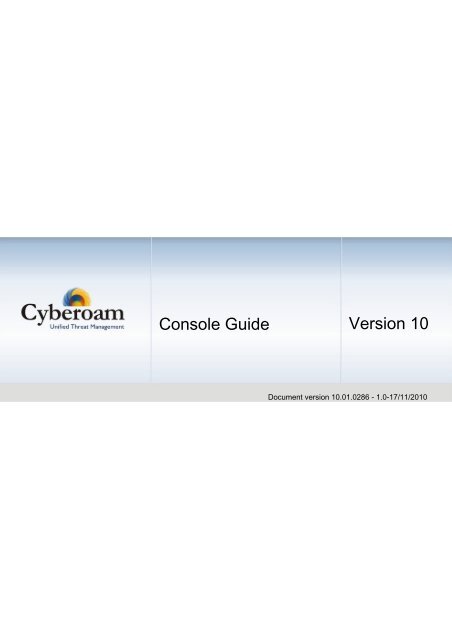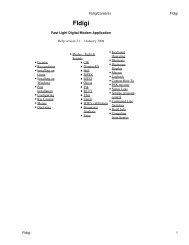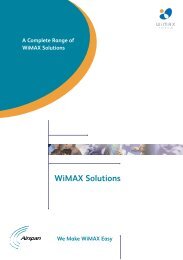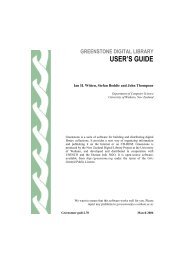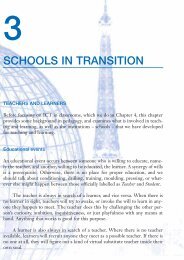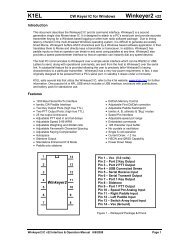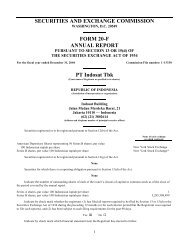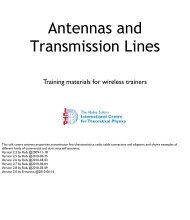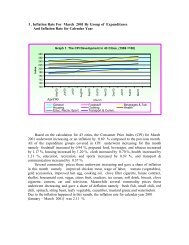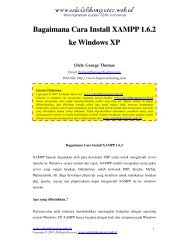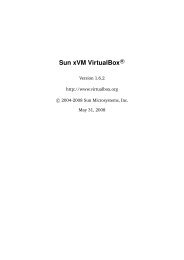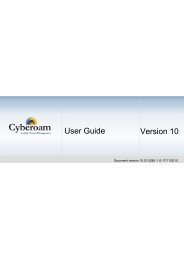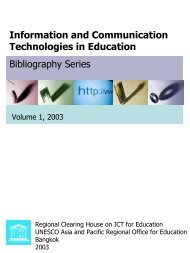Cyberoam_Console_Guide.pdf 608KB Apr 16 ... - mirror omadata
Cyberoam_Console_Guide.pdf 608KB Apr 16 ... - mirror omadata
Cyberoam_Console_Guide.pdf 608KB Apr 16 ... - mirror omadata
Create successful ePaper yourself
Turn your PDF publications into a flip-book with our unique Google optimized e-Paper software.
<strong>Console</strong> <strong>Guide</strong> Version 10<br />
Document version 10.01.0286 - 1.0-17/11/2010
IMPORTANT NOTICE<br />
Elitecore has supplied this Information believing it to be accurate and reliable at the time of printing, but is presented without<br />
warranty of any kind, expressed or implied. Users must take full responsibility for their application of any products. Elitecore<br />
assumes no responsibility for any errors that may appear in this document. Elitecore reserves the right, without notice to make<br />
changes in product design or specifications. Information is subject to change without notice.<br />
USER’S LICENSE<br />
The Appliance described in this document is furnished under the terms of Elitecore’s End User license agreement. Please<br />
read these terms and conditions carefully before using the Appliance. By using this Appliance, you agree to be bound by the<br />
terms and conditions of this license. If you do not agree with the terms of this license, promptly return the unused Appliance and<br />
manual (with proof of payment) to the place of purchase for a full refund.<br />
LIMITED WARRANTY<br />
Software: Elitecore warrants for a period of ninety (90) days from the date of shipment from Elitecore: (1) the media on which<br />
the Software is furnished will be free of defects in materials and workmanship under normal use; and (2) the Software<br />
substantially conforms to its published specifications except for the foregoing, the software is provided AS IS. This limited<br />
warranty extends only to the customer as the original licenses. Customers exclusive remedy and the entire liability of Elitecore<br />
and its suppliers under this warranty will be, at Elitecore or its service center’s option, repair, replacement, or refund of the<br />
software if reported (or, upon, request, returned) to the party supplying the software to the customer. In no event does Elitecore<br />
warrant that the Software is error free, or that the customer will be able to operate the software without problems or<br />
interruptions. Elitecore hereby declares that the anti virus and anti spam modules are powered by Kaspersky Labs and by<br />
Commtouch respectively and the performance thereof is under warranty provided by Kaspersky Labs and by Commtouch. It is<br />
specified that Kaspersky Lab does not warrant that the Software identifies all known viruses, nor that the Software will not<br />
occasionally erroneously report a virus in a title not infected by that virus.<br />
Hardware: Elitecore warrants that the Hardware portion of the Elitecore Products excluding power supplies, fans and electrical<br />
components will be free from material defects in workmanship and materials for a period of One (1) year. Elitecore's sole<br />
obligation shall be to repair or replace the defective Hardware at no charge to the original owner. The replacement Hardware<br />
need not be new or of an identical make, model or part; Elitecore may, in its discretion, replace the defective Hardware (or any<br />
part thereof) with any reconditioned product that Elitecore reasonably determines is substantially equivalent (or superior) in all<br />
material respects to the defective Hardware.<br />
DISCLAIMER OF WARRANTY<br />
Except as specified in this warranty, all expressed or implied conditions, representations, and warranties including, without<br />
limitation, any implied warranty or merchantability, fitness for a particular purpose, non-infringement or arising from a course of<br />
dealing, usage, or trade practice, and hereby excluded to the extent allowed by applicable law.<br />
In no event will Elitecore or its supplier be liable for any lost revenue, profit, or data, or for special, indirect, consequential,<br />
incidental, or punitive damages however caused and regardless of the theory of liability arising out of the use of or inability to<br />
use the product even if Elitecore or its suppliers have been advised of the possibility of such damages. In no event shall<br />
Elitecore’s or its supplier’s liability to the customer, whether in contract, tort (including negligence) or otherwise, exceed the<br />
price paid by the customer. The foregoing limitations shall apply even if the above stated warranty fails of its essential purpose.<br />
In no event shall Elitecore or its supplier be liable for any indirect, special, consequential, or incidental damages, including,<br />
without limitation, lost profits or loss or damage to data arising out of the use or inability to use this manual, even if Elitecore or<br />
its suppliers have been advised of the possibility of such damages.<br />
RESTRICTED RIGHTS<br />
Copyright 1999-2010 Elitecore Technologies Ltd. All rights reserved. <strong>Cyberoam</strong>, <strong>Cyberoam</strong> logo are trademark of Elitecore<br />
Technologies Ltd.<br />
CORPORATE HEADQUARTERS<br />
Elitecore Technologies Ltd.<br />
904 Silicon Tower,<br />
Off. C.G. Road,<br />
Ahmedabad – 380015, INDIA<br />
Phone: +91-79-66065606<br />
Fax: +91-79-26407640<br />
Web site: www.elitecore.com , www.cyberoam.com
Contents<br />
<strong>Cyberoam</strong> <strong>Console</strong> <strong>Guide</strong><br />
Preface................................................................................................................................ 1<br />
<strong>Guide</strong> Audience ...............................................................................................................................1<br />
Technical Support............................................................................................................................2<br />
Typographic Conventions ................................................................................................................3<br />
Introduction........................................................................................................................ 4<br />
Accessing <strong>Cyberoam</strong> CLI <strong>Console</strong> .................................................................................. 4<br />
Network configuration....................................................................................................... 6<br />
For Gateway mode ..........................................................................................................................6<br />
For Transparent (bridge) mode........................................................................................................7<br />
1.0 Exit ...........................................................................................................................................12<br />
System Settings............................................................................................................... 13<br />
2.1 Set Password for User Admin..................................................................................................13<br />
2.2 Set System Date......................................................................................................................13<br />
2.3 Set <strong>Cyberoam</strong> Administrator Email ID.....................................................................................14<br />
2.0 Exit ...........................................................................................................................................14<br />
Route Configuration ........................................................................................................ 15<br />
3.1 Configure Unicast Routing.......................................................................................................15<br />
3.2 Configure Multicast Routing.....................................................................................................22<br />
3.0 Exit ...........................................................................................................................................25<br />
<strong>Cyberoam</strong> <strong>Console</strong>.......................................................................................................... 26<br />
<strong>Cyberoam</strong> Management .................................................................................................. 27<br />
5.1 Check and Upgrade Webcat Latest Database ........................................................................27<br />
5.2 Check and Upgrade to Latest IPS Database...........................................................................27<br />
5.3 Reset to Factory Defaults ........................................................................................................28<br />
5.5 Flush Appliance Reports..........................................................................................................28<br />
5.0 Exit ...........................................................................................................................................28<br />
VPN Management ............................................................................................................ 29<br />
7.1 Regenerate RSA Key...............................................................................................................29<br />
7.2 Restart VPN service.................................................................................................................30<br />
7.0 Exit ...........................................................................................................................................30<br />
Shutdown/Reboot <strong>Cyberoam</strong> ......................................................................................... 31<br />
0. Exit ................................................................................................................................ 31<br />
Annexure A....................................................................................................................... 32<br />
Appendix B - DHCP options (RFC 2132)........................................................................ 50<br />
1
Annexure I - Contents<br />
<strong>Cyberoam</strong> <strong>Console</strong> <strong>Guide</strong><br />
clear......................................................................................................................... 32<br />
cyberoam ................................................................................................................ 32<br />
arp............................................................................................................................ 35<br />
diagnostics ............................................................................................................. 35<br />
dnslookup ............................................................................................................... 36<br />
ip..............................................................................................................................37<br />
ping.......................................................................................................................... 39<br />
ping6........................................................................................................................ 40<br />
route ........................................................................................................................ 40<br />
traceroute................................................................................................................ 41<br />
enableremote.......................................................................................................... 42<br />
disableremote......................................................................................................... 42<br />
set............................................................................................................................ 42<br />
ips............................................................................................................................ 46<br />
show ........................................................................................................................ 47<br />
tcpdump .................................................................................................................. 47<br />
telnet........................................................................................................................ 48<br />
2
Preface<br />
Welcome to <strong>Cyberoam</strong>’s – <strong>Console</strong> guide.<br />
<strong>Cyberoam</strong> <strong>Console</strong> <strong>Guide</strong><br />
<strong>Cyberoam</strong> is an Identity-based UTM Appliance. <strong>Cyberoam</strong>’s solution is purpose-built to meet the<br />
security needs of corporate, government organizations, and educational institutions.<br />
<strong>Cyberoam</strong>’s perfect blend of best-of-breed solutions includes user based Firewall, Content filtering,<br />
Anti Virus, Anti Spam, Intrusion Prevention System (IPS), and VPN – IPSec and SSL.<br />
<strong>Cyberoam</strong> provides increased LAN security by providing separate port for connecting to the<br />
publicly accessible servers like Web server, Mail server, FTP server etc. hosted in DMZ which are<br />
visible the external world and still have firewall protection.<br />
<strong>Cyberoam</strong> <strong>Console</strong> guide helps you administer, monitor and manage <strong>Cyberoam</strong> with the help of<br />
<strong>Console</strong>.<br />
Note that by default, <strong>Cyberoam</strong> <strong>Console</strong> password is ‘admin’. It is recommended to change the<br />
default password immediately after deployment.<br />
<strong>Guide</strong> Audience<br />
<strong>Cyberoam</strong> <strong>Console</strong> <strong>Guide</strong> provides functional and technical information of the <strong>Cyberoam</strong> Software.<br />
This <strong>Guide</strong> is written to serve as a technical reference and describes features that are specific to<br />
the <strong>Console</strong>.<br />
<strong>Guide</strong> also provides the brief summary on using the <strong>Console</strong> commands.<br />
This guide is intended for the Network Administrators and Support personnel who perform the<br />
following tasks:<br />
• Configure System & Network<br />
• Manage and maintain Network<br />
• Manage various services<br />
• Troubleshooting<br />
This guide is intended for reference purpose and readers are expected to possess basic-toadvanced<br />
knowledge of systems networking.<br />
Note<br />
The Corporate and individual names, data and images in this guide are for demonstration purposes only<br />
and does not reflect the real data.<br />
If you are new to <strong>Cyberoam</strong>, use this guide along with the ‘<strong>Cyberoam</strong> User <strong>Guide</strong>’<br />
1
Technical Support<br />
<strong>Cyberoam</strong> <strong>Console</strong> <strong>Guide</strong><br />
You may direct all questions, comments, or requests concerning the software you purchased, your<br />
registration status, or similar issues to Customer care/service department at the following address:<br />
Corporate Office<br />
eLitecore Technologies Ltd.<br />
904, Silicon Tower<br />
Off C.G. Road<br />
Ahmedabad 380015<br />
Gujarat, India.<br />
Phone: +91-79-66065606<br />
Fax: +91-79-26407640<br />
Web site: www.elitecore.com<br />
<strong>Cyberoam</strong> contact:<br />
Technical support (Corporate Office): +91-79- 26400707<br />
Email: support@cyberoam.com<br />
Web site: www.cyberoam.com<br />
Visit www.cyberoam.com for the regional and latest contact information.<br />
2
Typographic Conventions<br />
<strong>Cyberoam</strong> <strong>Console</strong> <strong>Guide</strong><br />
Material in this manual is presented in text, screen displays, or command-line notation.<br />
Item Convention Example<br />
Server Machine where <strong>Cyberoam</strong> Software - Server component is<br />
installed<br />
Client Machine where <strong>Cyberoam</strong> Software - Client component is<br />
installed<br />
User The end user<br />
Username Username uniquely identifies the user of the system<br />
Topic titles Shaded font<br />
typefaces<br />
Introduction<br />
Subtitles Bold and<br />
Black<br />
typefaces<br />
Navigation<br />
link<br />
Notes &<br />
points to<br />
remember<br />
Bold<br />
typeface<br />
Bold<br />
typeface<br />
between the<br />
black borders<br />
Notation conventions<br />
Group Management → Groups → Create<br />
it means, to open the required page click on Group management<br />
then on Groups and finally click Create tab<br />
Note<br />
3
Introduction<br />
<strong>Cyberoam</strong> <strong>Console</strong> <strong>Guide</strong><br />
<strong>Cyberoam</strong> CLI console provides a collection of tools to administer, monitor and control certain<br />
<strong>Cyberoam</strong> components.<br />
Accessing <strong>Cyberoam</strong> CLI <strong>Console</strong><br />
Two ways to access <strong>Cyberoam</strong> CLI console:<br />
1. Direct <strong>Console</strong> connection - attaching a keyboard and monitor directly to the <strong>Cyberoam</strong><br />
2. Remote connection<br />
a) Using remote login utility – TELNET<br />
b) Using SSH client<br />
Accessing CLI <strong>Console</strong> via remote login utility - TELNET<br />
To use TELNET, IP Address of the <strong>Cyberoam</strong> is required.<br />
Use command “telnet ” to start TELNET utility from command prompt and<br />
log on with default password “admin”<br />
Screen - <strong>Console</strong> login screen<br />
Accessing CLI <strong>Console</strong> using SSH client<br />
Access <strong>Cyberoam</strong> CLI console using any of the SSH client. <strong>Cyberoam</strong> IP Address is required.<br />
Start SSH client and create new Connection with the following parameters:<br />
Hostname - <br />
Username – admin<br />
Password – admin<br />
On successful login, following Main menu screen will be shown.<br />
4
<strong>Cyberoam</strong> <strong>Console</strong> <strong>Guide</strong><br />
To access any of the menu items, type the number corresponding to the menu item against ‘Select<br />
Menu Number’ and press key.<br />
Example<br />
To access Type<br />
System Configuration 2<br />
VPN Management 6<br />
Exit 0 or Ctrl -C<br />
5
Network configuration<br />
Use this menu to<br />
• View & change network setting<br />
• Set IP address<br />
• Set Alias (only when <strong>Cyberoam</strong> is deployed in transparent mode)<br />
• Add VLAN ID (only when <strong>Cyberoam</strong> is deployed in transparent mode)<br />
For Gateway mode<br />
<strong>Cyberoam</strong> <strong>Console</strong> <strong>Guide</strong><br />
Following screen displays the current Network setting like IP address & Netmask for all the Ports.<br />
In addition, it also displays IP address and Netmask of Aliases if configured.<br />
Set IP Address<br />
Following screen allows setting or modifying the IP address for any port. Type ‘y’ and press<br />
to set IP address<br />
Displays the IP address, Netmask and Zone and prompts for the new IP address and Netmask for<br />
each Port.<br />
Press if you do not want to change any details.<br />
6
Note<br />
<strong>Cyberoam</strong> <strong>Console</strong> <strong>Guide</strong><br />
One can assign or bind more than one IP address to the same Ethernet or the Network card. These are<br />
Aliases. It is possible to define Aliases for both Internal as well as External network. Maximum eight IP<br />
addresses (Aliases) can be bound to a single Network card.<br />
Press to return to the Main menu.<br />
For Transparent (bridge) mode<br />
Use the menu to set or change the IP address, add and remove alias, add and remove VLAN ID<br />
7
1.1 IP address configuration<br />
Screen displays the current IP address.<br />
<strong>Cyberoam</strong> <strong>Console</strong> <strong>Guide</strong><br />
Type ‘y’ and press to set IP address. It prompts for the new IP address and Net mask.<br />
Specify IP address and press if you do not want to change netmask. <strong>Cyberoam</strong> will take<br />
some time to restart as it automatically restarts management services once you change the IP<br />
address.<br />
1.2 Add Alias<br />
Use to add interface alias.<br />
Specify number of aliases to be added. Specify IP address and netmask for Alias. You will be<br />
prompted to restart management services (RMS) after alias is added successfully. Unless you do<br />
RMS, you will not be able to use Alias.<br />
8
1.3 Remove Alias<br />
Use to remove interface aliases.<br />
<strong>Cyberoam</strong> <strong>Console</strong> <strong>Guide</strong><br />
All the configured aliases are displayed. Specify Alias number to be removed and follow the<br />
screen steps. You will be prompted to restart management services (RMS) after alias is removed<br />
successfully.<br />
1.4 Remove All Alias<br />
Use to remove all the configured aliases in one step. You will be prompted to restart management<br />
services (RMS) after aliases are removed successfully.<br />
9
1.5 VLAN Management<br />
Use to add, remove or view VLAN IDs.<br />
1.5.1 Add VLAN ID<br />
<strong>Cyberoam</strong> <strong>Console</strong> <strong>Guide</strong><br />
Screen displays list of VLAN IDs if configured for bridge interface and prompts to specify new<br />
VLAN ID.<br />
VLAN ID can be any number between 2 and 4094.<br />
10
Error “Invalid VLAN_id” is displayed if VLAN ID is not between 2 and 4094<br />
1.5.2 Remove VLAN ID<br />
<strong>Cyberoam</strong> <strong>Console</strong> <strong>Guide</strong><br />
Use to remove configured VLAN IDs.<br />
Screen displays list of all the configured VLAN IDs for the bridge interface and prompts to specify<br />
VLAN ID to be removed.<br />
Error “Entry VLAN_xx Does Not Exists” if one specifies VLAN ID which is not added.<br />
11
1.5.3 Show VLAN ID Configuration<br />
Use to view list of VLAN IDs added for the bridge interface.<br />
1.5.0 Exit<br />
Type ‘0’ to exit from VLAN configuration menu<br />
1.0 Exit<br />
Type ‘0’ to exit from Transparent mode IP configuration menu<br />
<strong>Cyberoam</strong> <strong>Console</strong> <strong>Guide</strong><br />
12
System Settings<br />
Use this menu to<br />
• View & change various system properties<br />
2.1 Set Password for User Admin<br />
Use to change the password of the user “admin”<br />
Type new password, retype for confirmation, and press <br />
Displays successful completion message.<br />
Press to return to the System Setting Menu.<br />
2.2 Set System Date<br />
Use to change time zone and system date<br />
Type ‘y’ to set new time and press <br />
<strong>Cyberoam</strong> <strong>Console</strong> <strong>Guide</strong><br />
If NTP server is configured for synchronizing date and time, screen with the warning message as<br />
given below will be displayed. If you set date manually, NTP server will be disabled automatically.<br />
Type Month, Day, Year, Hour, Minutes<br />
13
Press to return to the System Menu<br />
2.3 Set <strong>Cyberoam</strong> Administrator Email ID<br />
<strong>Cyberoam</strong> <strong>Console</strong> <strong>Guide</strong><br />
Use to change the Email ID of Administrator “cyber”. <strong>Cyberoam</strong> sends system alert mails on the<br />
specified Email ID.<br />
Type Email ID and press . It displays the new Email ID.<br />
Press to return to the System Setting Menu<br />
2.0 Exit<br />
Type ‘0’ to exit from System Setting menu and return to the Main Menu.<br />
14
Route Configuration<br />
<strong>Cyberoam</strong> <strong>Console</strong> <strong>Guide</strong><br />
Use this menu to configure static routes, RIP, OSPF and enable or disable multicast forwarding.<br />
<strong>Cyberoam</strong> adheres to Cisco terminology for routing configuration and provides Cisco-compliant<br />
CLI to configure static routes and dynamic routing protocols.<br />
Traditionally, IP packets are transmitted in one of either two ways – Unicast (1 sender – 1 receiver)<br />
or Broadcast (1 sender – everybody on the network). Multicast delivers IP packets simultaneously<br />
to a group of hosts on the network and not everybody and not just 1.<br />
3.1 Configure Unicast Routing<br />
Options Configure RIP, Configure OSPF and Configure BGP are not available when <strong>Cyberoam</strong> is<br />
deployed in transparent mode.<br />
3.1.1 Configure RIP<br />
This option is available only when <strong>Cyberoam</strong> is deployed in Gateway mode.<br />
Routing Information Protocol (RIP) is a distance-vector routing protocol documented in RFC 1058.<br />
RIP uses broadcast User Datagram Protocol (UDP) data packets to exchange routing information.<br />
The <strong>Cyberoam</strong> implementation of RIP supports<br />
• RIP version 1 (as described in RFC 1058)<br />
• RIP version 2 (as described in RFC 2453)<br />
• Plain text and Message Digest 5 (MD5) authentication for RIP Version 2<br />
RIP configuration Task List<br />
Prerequisite<br />
Interface IP addresses configured from Network Configuration Wizard<br />
15
<strong>Cyberoam</strong> <strong>Console</strong> <strong>Guide</strong><br />
RIP must be enabled before carrying out any of the RIP commands. To configure RIP, use the<br />
following commands from CLI <strong>Console</strong>:<br />
1. Go to Option 3 (Route Configuration)<br />
2. Go to Option 1 (Configure Unicast Routing)<br />
3. Go to Option 1(Configure RIP)<br />
4. To configure RIP, perform the tasks described in the following table.<br />
Steps Command Purpose<br />
Enable RIP rip> enable Enables a RIP routing process and<br />
places you in Global Configuration<br />
mode.<br />
Specify a list of rip# configure terminal Enables the RIP configuration mode<br />
networks for the<br />
which places you in the Router<br />
Routing<br />
Configuration mode and allows you<br />
Information<br />
to configure from the terminal.<br />
Protocol (RIP)<br />
routing process<br />
rip(config)# router rip Allows to configure and start RIP<br />
routing process<br />
rip(config-router)# network ip-address Enables RIP interfaces between<br />
specified network address.<br />
Configure<br />
Authentication<br />
Specify ip-address with the subnet<br />
information<br />
For example, if the network for<br />
10.0.0.0/24 is RIP enabled, this would<br />
result in all the addresses from 10.0.0.0<br />
to 10.0.0.255 being enabled for RIP.<br />
RIP routing updates will be sent and<br />
received only through interfaces on<br />
this network.<br />
Also, if the network of an interface is<br />
not specified, the interface will not<br />
be advertised in any RIP update.<br />
The interfaces which have<br />
rip(config-router)#end<br />
addresses matching with network<br />
are enabled.<br />
Exits from the Router Configuration<br />
mode and places you into the<br />
Enable mode.<br />
rip# configure terminal Enables the RIP configuration mode<br />
which places you in the Router<br />
Configuration mode and allows you<br />
to configure from the terminal.<br />
To set authentication mode as text and<br />
set the authentication string<br />
rip(config)# interface ifname<br />
rip(config-if)# ip rip authentication<br />
mode {text [string]}<br />
For example,<br />
rip(config)# interface A<br />
rip(config-if)# ip rip authentication<br />
mode text<br />
rip(config-if)# ip rip authentication<br />
string teststring<br />
To set authentication mode as MD5<br />
and set the authentication string<br />
rip(config)# interface ifname<br />
rip(config-if)# ip rip authentication<br />
Defines authentication mode for the<br />
each interface. By, default,<br />
authentication is on for all the<br />
interfaces. If authentication is not<br />
required for any of the interface, it is<br />
to be explicitly disabled.<br />
RIP Version 1 does not support<br />
authentication.<br />
RIP Version 2 supports Clear Text<br />
(simple password) or Keyed<br />
Message Digest 5 (MD5)<br />
authentication.<br />
To enable authentication for RIP<br />
Version 2 packets and to specify the<br />
<strong>16</strong>
Exit to Router<br />
Management<br />
Menu<br />
Removing routes<br />
mode {md5 [key-chain name of key<br />
chain]}<br />
For example,<br />
rip(config)# interface A<br />
rip(config-if)# ip rip authentication<br />
mode md5 key-chain testkeychain<br />
To disable authentication<br />
rip(config)# interface ifname<br />
rip(config-if)# no ip rip authentication<br />
mode<br />
<strong>Cyberoam</strong> <strong>Console</strong> <strong>Guide</strong><br />
set of keys that can be used on an<br />
interface, use the ip rip<br />
authentication key-chain command<br />
in interface configuration mode.<br />
If authentication is not required for<br />
any of the interface, use the no form<br />
of this command.<br />
For example, disable authentication for<br />
interface A<br />
rip(config)# interface A<br />
rip(config-if)# no ip rip authentication<br />
mode<br />
rip(config-if)# end Exits from the Router Configuration<br />
mode and places you into the<br />
Enable mode.<br />
rip(config-if)# exit Exits to the Router Management<br />
Menu<br />
To remove route configuration, execute the ‘no network’ command from the command prompt as<br />
below:<br />
rip(config-router)# no network <br />
Disabling RIP<br />
To disable RIP routing configuration, execute the ‘no router’ command from the command prompt<br />
as below:<br />
rip(config)# no router rip<br />
Execute ‘exit’ command to return to the previous mode.<br />
3.1.3 Configure OSPF<br />
This option is available only when <strong>Cyberoam</strong> is deployed in Gateway mode.<br />
OSPF is one of IGPs (Interior Gateway Protocols). Compared with RIP, OSPF can serve much<br />
more networks and period of convergence is very short. OSPF is widely used in large networks<br />
such as ISP backbone and enterprise networks.<br />
The <strong>Cyberoam</strong> implementation of OSPF supports:<br />
• OSPF version 2 (as described in RFC 2328)<br />
• Plain text and Message Digest 5 (MD5) authentication<br />
How OSPF works<br />
17
<strong>Cyberoam</strong> <strong>Console</strong> <strong>Guide</strong><br />
OSPF keeps track of a complete topological database of all connections in the local network. It is<br />
typically divided into logical areas linked by area border routers. An area comprises a group of<br />
contiguous networks. An area border router links one or more areas to the OSPF network<br />
backbone.<br />
<strong>Cyberoam</strong> participates in OSPF communications, when it has an interface to an OSPF area.<br />
<strong>Cyberoam</strong> uses the OSPF Hello protocol to acquire neighbors in an area. A neighbor is any router<br />
that has an interface to the same area as the <strong>Cyberoam</strong>. After initial contact, the <strong>Cyberoam</strong><br />
exchanges Hello packets with its OSPF neighbors at regular intervals to confirm that the neighbors<br />
can be reached.<br />
OSPF-enabled routers generate link-state advertisements and send them to their neighbors<br />
whenever the status of a neighbor changes or a new neighbor comes online. If OSPF network is<br />
stable, link-state advertisements between OSPF neighbors does not occur. A Link-State<br />
Advertisement (LSA) identifies the interfaces of all OSPF-enabled routers in an area, and provides<br />
information that enables OSPF-enabled routers to select the shortest path to a destination. All LSA<br />
exchanges between OSPF-enabled routers are authenticated. The <strong>Cyberoam</strong> maintains a<br />
database of link-state information based on the advertisements that it receives from OSPFenabled<br />
routers. To calculate the shortest path to a destination, the <strong>Cyberoam</strong> applies the Shortest<br />
Path First (SPF) algorithm to the accumulated link-state information.<br />
The <strong>Cyberoam</strong> updates its routing table dynamically based on the results of the SPF calculation to<br />
ensure that an OSPF packet will be routed using the shortest path to its destination.<br />
OSFP configuration Task List<br />
Prerequisite<br />
Interface IP addresses configured from Network Configuration Wizard<br />
OSPF must be enabled before carrying out any of the OSPF commands. To configure OSPF, use<br />
the following commands from CLI <strong>Console</strong>:<br />
1. Go to Option 3 (Route Configuration)<br />
2. Go to Option 1 (Configure Unicast Routing)<br />
3. Go to Option 2 (Configure OSPF)<br />
4. To configure OSPF, perform the tasks described in the following table:<br />
Steps Command Purpose<br />
Enable OSPF ospf> enable Enables OSPF routing process and<br />
places you in the Global<br />
Specify a list of ospf# configure terminal<br />
Configuration mode.<br />
Enables the OSPF configuration<br />
networks for the<br />
mode which places you in the<br />
Routing<br />
Router Configuration mode and<br />
Information<br />
allows you to configure from the<br />
Protocol (OSPF)<br />
terminal.<br />
routing process<br />
ospf(config)# router ospf Allows to configure and start OSPF<br />
routing process<br />
ospf(config-router)#<br />
address area area-id<br />
network ip- Assigns an interface to a area.<br />
The area-id is the area number we<br />
Specify ip-address with the subnet want the interface to be in. The<br />
information<br />
area-id can be an integer between 0<br />
and 4294967295 or can take a form<br />
similar to an IP address A.B.C.D.<br />
18
Exit to Router<br />
Management<br />
Menu<br />
Removing routes<br />
ospf(config-router)# show runningconfig<br />
<strong>Cyberoam</strong> <strong>Console</strong> <strong>Guide</strong><br />
Interfaces that are part of the<br />
network are advertised in OSPF<br />
link-state advertisements.<br />
View configuration<br />
ospf(config-router)#end Exits from the Router Configuration<br />
mode and places you into the<br />
Enable mode.<br />
ospf(config-if)# exit Exits to the Router Management<br />
Menu<br />
To remove route configuration, execute the ‘no network’ command from the command prompt as<br />
below:<br />
ospf(config-router)# no network area <br />
Disabling OSPF<br />
To disable OSPF routing configuration, execute the ‘no router’ command from the command<br />
prompt as below:<br />
ospf(config)# no router ospf<br />
19
3.1.3 Configure Border Gateway Protocol (BGP)<br />
This option is available only when <strong>Cyberoam</strong> is deployed in Gateway mode.<br />
<strong>Cyberoam</strong> <strong>Console</strong> <strong>Guide</strong><br />
BGP is a path vector protocol that is used to carry routing between routers that are in the different<br />
administrative domains (Autonomous Systems) e.g. BGP is typically used by ISPs to exchange<br />
routing information between different ISP networks.<br />
The <strong>Cyberoam</strong> implementation of OSPF supports:<br />
• Version 4 (RFC 1771)<br />
• Communities Attribute (RFC 1997)<br />
• Route Reflection (RFC 2796)<br />
• Multiprotocol extensions (RFC 2858)<br />
• Capabilities Advertisement (RFC 2842)<br />
Additionally, a firewall rule is to be configured for the zone for which the BGP traffic is to be<br />
allowed i.e. LAN to LOCAL or WAN to LOCAL.<br />
How BGP works<br />
When BGP is enabled, the <strong>Cyberoam</strong> advertises routing table updates to neighboring autonomous<br />
systems whenever any part of the <strong>Cyberoam</strong> routing table changes. Each AS, including the local<br />
AS of which the <strong>Cyberoam</strong> unit is a member, is associated with an AS number. The AS number<br />
references a particular destination network.<br />
BGP updates advertise the best path to a destination network. When the <strong>Cyberoam</strong> unit receives a<br />
BGP update, the <strong>Cyberoam</strong> examines potential routes to determine the best path to a destination<br />
network before recording the path in the <strong>Cyberoam</strong> routing table.<br />
BGP configuration Task List<br />
Prerequisite<br />
Interface IP addresses configured from Network Configuration Wizard<br />
BGP must be enabled before carrying out any of the BGP commands. To configure BGP, use the<br />
following commands from CLI <strong>Console</strong>:<br />
1. Go to Option 3 (Route Configuration)<br />
2. Go to Option 1 (Configure Unicast Routing)<br />
3. Go to Option 3 (Configure BGP)<br />
4. To configure BGP, perform the tasks described in the following table.<br />
Steps Command Purpose<br />
Enable BGP bgp> enable Enables BGP routing process and<br />
places you in the Global<br />
Configuration mode.<br />
Specify a list of bgp# configure terminal Enables the BGP configuration<br />
networks for the<br />
mode which places you in the<br />
Routing<br />
Router Configuration mode and<br />
Information<br />
allows you to configure from the<br />
20
Protocol (BGP)<br />
routing process<br />
Exit to Router<br />
Management<br />
Menu<br />
Removing routes<br />
bgp(config)# router bgp AS number<br />
bgp(config-router)# network ip-address<br />
Specify ip-address with the subnet<br />
information of the network to be<br />
advertised<br />
bgp(config-router)#<br />
config<br />
show running-<br />
terminal.<br />
<strong>Cyberoam</strong> <strong>Console</strong> <strong>Guide</strong><br />
Allows to configure and start BGP<br />
routing process<br />
AS number the number of the local<br />
AS that the <strong>Cyberoam</strong> unit is a<br />
member of.<br />
The IP addresses and network<br />
masks of networks to advertise to<br />
BGP peers. The <strong>Cyberoam</strong> may<br />
have a physical or VLAN interface<br />
connected to those networks.<br />
View configuration<br />
By default, router ID is <strong>Cyberoam</strong> IP<br />
address. Router ID is used to<br />
identify the <strong>Cyberoam</strong> to other BGP<br />
routers.<br />
You can change the router ID using<br />
the following command:<br />
bgp(config-router)#bgp router-id IP<br />
address<br />
The router-id can be an integer or<br />
can take a form similar to an IP<br />
address A.B.C.D<br />
bgp(config-router)#end Exits from the Router Configuration<br />
mode.<br />
bgp# exit Exits to the Router Management<br />
Menu<br />
To remove route configuration, execute the ‘no network’ command from the command prompt as<br />
below:<br />
bgp(config-router)# no network <br />
Disabling BGP<br />
To disable BGP routing configuration, execute the ‘no router’ command from the command prompt<br />
as below:<br />
bgp(config)# no router bgp AS number<br />
3.1.0 Exit<br />
Type ‘0’ to exit from Unicast Routing configuration menu and return to Router Management.<br />
21
3.2 Configure Multicast Routing<br />
<strong>Cyberoam</strong> <strong>Console</strong> <strong>Guide</strong><br />
IP Multicast<br />
Internet Protocol (IP) multicast is a bandwidth-conserving technology that reduces traffic by<br />
simultaneously delivering a single stream of information to thousands of recipients and homes. IP<br />
Multicast delivers source traffic to multiple receivers without adding any additional burden on the<br />
source or the receivers.<br />
Applications like videoconferencing, corporate communications, distance learning, and distribution<br />
of software, stock quotes, and news use IP multicasting.<br />
If IP multicast is not used, source is required to send more than one copy of a packet or individual<br />
copy to each receiver. In such case, high-bandwidth applications like Video or Stock where data is<br />
to be send more frequently and simultaneously, uses large portion of the available bandwidth. In<br />
these applications, the only efficient way of sending information to more than one receiver<br />
simultaneously is by using IP Multicast.<br />
Multicast Group<br />
Multicast is based on the concept of a group. An arbitrary group of receivers expresses an interest<br />
in receiving a particular data stream. This group does not have any physical or geographical<br />
boundaries—the hosts can be located anywhere on the Internet. Hosts that are interested in<br />
receiving data flowing to a particular group must join the group. Hosts must be a member of the<br />
group to receive the data stream.<br />
IP Multicast Addresses<br />
Multicast addresses specify an arbitrary group of IP hosts that have joined the group and want to<br />
receive traffic sent to this group.<br />
IP Class D Addresses<br />
The Internet Assigned Numbers Authority (IANA) controls the assignment of IP multicast<br />
addresses. Multicast addresses fall in Class D address space ranging from 224.0.0.0 to<br />
239.255.255.255.<br />
This address range is only for the group address or destination address of IP multicast traffic. The<br />
source address for multicast datagrams is always the unicast source address.<br />
22
<strong>Cyberoam</strong> <strong>Console</strong> <strong>Guide</strong><br />
Multicast forwarding<br />
In multicast routing, the source is sending traffic to a group of hosts represented by a multicast<br />
group address. The multicast router must determine which direction is upstream (toward the<br />
source) and which direction (or directions) is downstream. If there are multiple downstream paths,<br />
the router replicates the packet and forwards the traffic down the appropriate downstream paths—<br />
which is not necessarily all paths.<br />
3.2.1 Enable/Disable Multicast forwarding<br />
With multicast forwarding, a router forwards multicast traffic to networks where other multicast<br />
devices are listening. Multicast forwarding prevents the forwarding of multicast traffic to networks<br />
where there are no nodes listening.<br />
For multicast forwarding to work across inter-networks, nodes and routers must be multicastcapable.<br />
A multicast-capable node must be able to:<br />
• Send and receive multicast packets.<br />
• Register the multicast addresses being listened to by the node with local routers, so that<br />
multicast packets can be forwarded to the network of the node.<br />
IP multicasting applications that send multicast traffic must construct IP packets with the<br />
appropriate IP multicast address as the destination IP address. IP multicasting applications that<br />
receive multicast traffic must inform the TCP/IP protocol that they are listening for all traffic to a<br />
specified IP multicast address.<br />
Setting up IP Multicast forwarding<br />
Configuring multicast forwarding is two step process:<br />
• Enable multicast forwarding (both the modes)<br />
• Configure multicast routes (only in gateway mode)<br />
To enable multicast forwarding, go to Option 3 (Route Configuration)> Option 2 (Configure<br />
Multicast Routing), Option 1 (Enable/Disable Multicast forwarding) and execute following<br />
command:<br />
console>enable multicast-forwarding<br />
23
3.2.2 Configure Static multicast routes<br />
<strong>Cyberoam</strong> <strong>Console</strong> <strong>Guide</strong><br />
Go to Option 3 (Route Configuration)> Option 2 (Configure Multicast Routing), Option 2 (Configure<br />
Static-routes) and execute following command:<br />
Multicast routes cannot be added before enabling multicast forwarding.<br />
console> mroute add input-interface Port source-ip dest-ip<br />
output-interface Port<br />
where,<br />
input-interface - interface from which the multicast traffic is supposed to arrive (interface that leads<br />
to the source of multicast traffic).This is the port through which traffic arrives.<br />
source-ip – unicast IP address of source transmitting multicast traffic<br />
destination-ip – class D IP address (224.0.0.0 to 239.255.255.255)<br />
output-interface – interface on which you want to forward the multicast traffic (interface that leads<br />
to destination of multicast traffic) This is the port through which traffic goes.<br />
For example,<br />
console> mroute add input-interface PortA source-ip 1.1.1.1 dest-ip 230.1.1.2 output-interface<br />
PortB<br />
<strong>Cyberoam</strong> will forward multicast traffic received on interface PortA from IP address 1.1.1.1 to<br />
230.1.1.2 through interface PortB<br />
If you want to inject multicast traffic to more than one interface, you have to add routes for each<br />
destination interface. For example,<br />
console> mroute add input-interface PortA source-ip 1.1.1.1 dest-ip 230.1.1.2 output-interface<br />
PortB<br />
console> mroute add input-interface PortA source-ip 1.1.1.1 dest-ip 230.1.1.2 output-interface<br />
PortC<br />
24
Viewing routes<br />
<strong>Cyberoam</strong> <strong>Console</strong> <strong>Guide</strong><br />
Go to Option 3 (Route Configuration)> Option 2 (Configure Multicast Routing), Option 2 (Configure<br />
Static-routes) and execute following command:<br />
console> mroute show<br />
Removing route<br />
Go to Option 3 (Route Configuration)> Option 2 (Configure Multicast Routing), Option 2 (Configure<br />
Static-routes) and execute following command:<br />
console> mroute del input-interface PortA source-ip 1.1.1.1 dest-ip 230.1.1.2 output-interface<br />
PortC<br />
Please note<br />
• Source and destination interfaces cannot be same for multicast route<br />
• Multiple destination interfaces cannot be defined. Route manipulation per interface is required<br />
to add/delete such routes.<br />
• Non-Ethernet interfaces like - ipsec0, etc. are not supported<br />
3.2.0 Exit<br />
Type ‘0’ to exit from Multicast Routing Configuration menu and return to Router Management.<br />
3.0 Exit<br />
Type ‘0’ to exit from Routing tables menu and return to Main Menu.<br />
25
<strong>Cyberoam</strong> <strong>Console</strong><br />
Use to perform various checks and view logs for troubleshooting<br />
<strong>Cyberoam</strong> <strong>Console</strong> <strong>Guide</strong><br />
Generally, when using command line help, one has to remember parameters/arguments of the<br />
command or has to go to the help and check for the parameters. Users using command line for the<br />
first time face difficulty in both the situation.<br />
To remove the above difficulty, <strong>Cyberoam</strong> has inbuilt help at the command prompt itself.<br />
Press ‘Tab’ to view the list of commands supported.<br />
Type command and then press tab to view the list of argument(s) supported or required. For<br />
example after typing ping press tab, it shows what all parameters are required or allowed<br />
Type command and then press question mark to view the list of argument(s) supported with its<br />
description. For example after typing ping press question mark, it shows what all parameters are<br />
required or allowed with description<br />
Type Exit to return to the Main menu<br />
Note<br />
Refer to Annexure A for the detailed help on various commands supported.<br />
26
<strong>Cyberoam</strong> Management<br />
Use this menu to<br />
• Reset Web Admin <strong>Console</strong> password<br />
• Remove Firewall rules<br />
• Manage various Databases<br />
• Reset to factory defaults<br />
5.1 Check and Upgrade Webcat Latest Database<br />
Use to check and upgrade latest webcat database<br />
5.2 Check and Upgrade to Latest IPS Database<br />
Use to check and upgrade latest IPS database<br />
<strong>Cyberoam</strong> <strong>Console</strong> <strong>Guide</strong><br />
27
5.3 Reset to Factory Defaults<br />
<strong>Cyberoam</strong> <strong>Console</strong> <strong>Guide</strong><br />
This option resets all the customized configurations to their original state and un-registers<br />
<strong>Cyberoam</strong>. All customization done after the initial deployment will be deleted including network<br />
configuration, HTTP proxy cache, passwords, groups, users and policies.<br />
5.5 Flush Appliance Reports<br />
This option will flush all the <strong>Cyberoam</strong>-iView reports. This will make appliance inaccessible for<br />
some time as flushing reports takes time.<br />
5.0 Exit<br />
Type ‘0’ to exit from <strong>Cyberoam</strong> Management menu and return to Main menu<br />
28
VPN Management<br />
If <strong>Cyberoam</strong> is deployed in transparent mode, following screen will be displayed:<br />
<strong>Cyberoam</strong> <strong>Console</strong> <strong>Guide</strong><br />
Below given menu will be displayed only when <strong>Cyberoam</strong> is deployed in Gateway mode.<br />
7.1 Regenerate RSA Key<br />
Use to regenerates the local public key used for authenticating users.<br />
Public key authentication uses two keys – public key available to anyone and a private key held by<br />
only one individual. The sender encrypts the data with the recipient’s public key. Only the recipient<br />
can decrypt the data, being the only one who possesses the corresponding private key.<br />
RSA key is used for authenticating user, when authentication type is defined as ‘Public key’ for Net<br />
to Net connection. Connection type and Authentication type are defined from Web based<br />
Administration <strong>Console</strong>.<br />
Public key available to all is termed as Local Public/RSA key while private key known to only one<br />
individual is termed as Remote Public key.<br />
Longer the key life, larger the risk as it becomes easier to intercept the ciphered text, hence it is<br />
better to regenerate the RSA key after certain time interval.<br />
29
7.2 Restart VPN service<br />
Use to restart VPN Service<br />
7.0 Exit<br />
Type ‘0’ to exit from VPN menu and return to the Main menu<br />
<strong>Cyberoam</strong> <strong>Console</strong> <strong>Guide</strong><br />
30
Shutdown/Reboot <strong>Cyberoam</strong><br />
Use to shutdown or reboot <strong>Cyberoam</strong>.<br />
0. Exit<br />
Type ‘0’ to exit from <strong>Cyberoam</strong> <strong>Console</strong> Management<br />
<strong>Cyberoam</strong> <strong>Console</strong> <strong>Guide</strong><br />
31
Annexure A<br />
clear<br />
Clears the screen<br />
Syntax<br />
clear<br />
cyberoam<br />
<strong>Cyberoam</strong> Management<br />
<strong>Cyberoam</strong> <strong>Console</strong> <strong>Guide</strong><br />
Syntax<br />
cyberoam [appliance_access | application_classification | auth | dhcp | diagnostics | ha |<br />
ips_autoupgrade | ipsec_route | ipv6 | link_failover | restart | route_precedence | shutdown |<br />
system_modules | wwan ]<br />
Parameter list & description<br />
Keywords & Variables Description<br />
appliance_access [disable | enable |<br />
show]<br />
(for CR15wi, CR15i, CR25i models<br />
only))<br />
application_classification [off | on |<br />
show]<br />
auth [cta { collector ( add ( collector-ip<br />
) | ( delete ( collector-ip<br />
)) | disable | enable |<br />
show} | thin-client {add ( citrix-ip<br />
) | ( delete (citrix-ip<br />
) | show} ]<br />
dhcp [dhcp-options {binding ((add<br />
dhcpname |<br />
optionname |<br />
value ) )| delete (dhcpname<br />
To override or bypass the configured Appliance Access<br />
and allow access to all the <strong>Cyberoam</strong> services.<br />
Disable to reapply Appliance Access.<br />
By default, it is disabled.<br />
Enable and disable event will be logged in Admin Logs.<br />
If enabled, traffic will be categorized on the basis of<br />
application and traffic discovery live connections on Web<br />
Admin <strong>Console</strong> will be displayed based on the<br />
application.<br />
If disabled, traffic will be categorized on port-based<br />
applications and traffic discovery based on applications<br />
will not display any signature-based application.<br />
By default, it is off.<br />
Enable authentication: transparent authentication, thin<br />
client authentication for AD users<br />
cta - Add and remove CTA collector IP address for<br />
clientless single sign on configuration<br />
thin-client – add and remove citrix server ip address for<br />
thin-client support<br />
<strong>Cyberoam</strong> supports configuration of DHCP options, as<br />
defined in RFC 2132. DHCP options allow users to<br />
specify additional DHCP parameters in the form of predefined,<br />
vendor-specific information that is stored in the<br />
32
| optionname<br />
| value<br />
) | show ( dhcpname<br />
)) | list}]<br />
<strong>Cyberoam</strong> <strong>Console</strong> <strong>Guide</strong><br />
options field of a DHCP message. When the DHCP<br />
message is sent to clients on the network, it provides<br />
vendor-specific configuration and service information.<br />
Appendix B provides a list of DHCP options by RFCassigned<br />
option number.<br />
diagnostics Various tools to check appliance health<br />
ha [disable | load-balancing | show<br />
{details | logs lines }]<br />
ips_autoupgrade<br />
[off | on | show]<br />
ipsec_route [add {(host |<br />
tunnelname ) | (net <br />
tunnelname )} | del { (host<br />
tunnelname ) | ( net<br />
tunnelname ) } | show]<br />
ipv6 [interface {Port(address (add |<br />
delete | show ) | (prefix<br />
(add | delete<br />
| show ) | (router-adv<br />
[default-life | hop-limit<br />
| link-mtu |<br />
manage-flag |<br />
max-interval | min-interval<br />
| other-flag | reachable-time | retranstime<br />
| send-adv | show] ) } | neighbour<br />
{clear | show} | reset-router-adv |<br />
route {add | del | show} | tunnel {add |<br />
del | show} ]<br />
disable - Option to disable HA. One can enable HA from<br />
Web Admin <strong>Console</strong> – System > HA<br />
load-balancing – Option to disable traffic load balancing<br />
between the cluster appliances. By default, as soon as<br />
Active-Active is configured, traffic load balancing is<br />
enabled.<br />
show – Displays HA configuration details like HA status<br />
and state, current and peer appliance key, dedicated port<br />
and IP address, load balancing and Auxiliary<br />
Administrative port and IP address. It also displays HA<br />
logs if HA is configured.<br />
Enable or disable IPS auto-upgrade. One can enable<br />
/disable from Web Admin <strong>Console</strong> – System ><br />
Maintenance > Updates also.<br />
Configure IPSec routes and view route details like tunnel<br />
name, host/network and netmask<br />
Configure ipv6 protocol<br />
address – add and remove v6 IP address<br />
prefix - add and remove v6 IP address prefix<br />
default-life – Router lifetime (0-9000 seconds)<br />
hop-limit – Current Hop Limit. (0-255)<br />
link-mtu – MTU Value<br />
manage-flag – Managed address configuration<br />
max-interval – Maximum time interval between sending<br />
unsolicited multicast router advertisements. (4-1800<br />
seconds)<br />
min-interval – Minimum time interval between sending<br />
unsolicited multicast router advertisements. (4-1800<br />
seconds)<br />
other-flag – Other stateful configuration<br />
reachable-time – Reachable Time (0-3600 milliseconds)<br />
retrans-time – Retransmission Time<br />
send-adv – Send periodic router advertisements and<br />
respond to router solicitations<br />
33
link_failover [add {primarylink port<br />
backuplink monitor (ping host<br />
| udp host port | tcp host port ) }|<br />
del | show]<br />
restart<br />
[all ]<br />
route_precedence [set {static vpn}|<br />
show]<br />
<strong>Cyberoam</strong> <strong>Console</strong> <strong>Guide</strong><br />
show - Show-Router-Advertisement-Configuration<br />
VPN can be configured as a Backup link. With this,<br />
whenever primary link fails, traffic will be tunneled<br />
through VPN connection and traffic will be routed again<br />
through the primary link once it is UP again.<br />
Restart <strong>Cyberoam</strong><br />
Set the route precedence<br />
shutdown Shutdown <strong>Cyberoam</strong><br />
system_modules [h23 {load | unload}<br />
| irc {load | unload} | pptp {load |<br />
Load or unload the system modules like h23, irc, sip, tftp<br />
unload} | show | sip {load | unload} |<br />
tftp {load | unload}]<br />
By default, all the modules are loaded.<br />
Load/unload modules to enhance the network<br />
performance and reduce the potential security risk. Do<br />
not enable any modules that are not in use. Any enabled<br />
module could present a potential security risk. A hacker<br />
might find a way to misuse the enabled services to<br />
access your network. Usage of these services affects the<br />
network security and network performance due to the<br />
traffic it generates and consumes high bandwidth.<br />
H323 - The H.323 standard provides a foundation for<br />
audio, video, and data communications across IP-based<br />
networks, including the Internet. H.323 is an umbrella<br />
recommendation from the International<br />
Telecommunications Union (ITU) that sets standards for<br />
multimedia communications over Local Area Networks<br />
(LANs) that do not provide a guaranteed Quality of<br />
Service (QoS). It enables users to participate in the same<br />
conference even though they are using different<br />
videoconferencing applications.<br />
PPTP - PPTP (Point to Point Tunneling Protocol) is a<br />
network protocol that enables secure transfer of data<br />
from a remote client to a private server, creating a VPN<br />
tunnel using a TCP/IP based network<br />
IRC - IRC (Internet Relay Chat) is a multi-user, multichannel<br />
chatting system based on a client-server model.<br />
Single Server links with many other servers to make up<br />
an IRC network, which transport messages from one<br />
user (client) to another. In this manner, people from all<br />
over the world can talk to each other live and<br />
simultaneously. DoS attacks are very common as it is an<br />
open network and with no control on file sharing,<br />
performance is affected.<br />
SIP – SIP (Session Initiation Protocol) is a signaling<br />
protocol which enables the controlling of media<br />
communications such as VOIP. The protocol is generally<br />
used for maintaining unicast and multicast sessions<br />
consisting of several media systems. SIP is a text based<br />
and TCP/IP supported Application layer protocol.<br />
34
wwan [enable | disable | set<br />
{disconnect-on-systemdown |modem-convert-timeout<br />
| modem-learn-timeout<br />
}| show]<br />
<strong>Cyberoam</strong> <strong>Console</strong> <strong>Guide</strong><br />
TFTP - Trivial File Transfer Protocol (TFTP) is a simple<br />
form of the File Transfer Protocol (FTP). TFTP uses the<br />
User Datagram Protocol (UDP) and provides no security<br />
features.<br />
Enable or disable wireless WAN.<br />
Wireless WAN menu will be available on Web Admin<br />
<strong>Console</strong> only when wwan is enabled from CLI.<br />
arp<br />
Used for debugging purposes, to get a complete dump of the ARP cache<br />
Syntax<br />
arp [ping | show]<br />
Parameter list & description<br />
Keywords & Variables Description<br />
ping<br />
[count | duplicate | interface | silent |<br />
source | timeout]<br />
show<br />
diagnostics<br />
Used for debugging purposes<br />
Sends ICMP ECHO_REQUEST packets to<br />
network hosts. Refer to Ping command for details.<br />
Show / manipulate arp cache.<br />
Syntax<br />
cyberoam diagnostics [ctr-log-lines | purge-all-logs | purge-old-logs | show | subsystems | utilities]<br />
Parameter list & description<br />
Keywords & Variables Description<br />
ctr-log-lines Generate CTR report with specified number of lines<br />
Input range – 250 – 10000 lines<br />
Default – 100 lines<br />
purge-all-logs Purges all logs<br />
purge-old-logs Purges old logs<br />
show {cpu | ctr-log-lines | disk |<br />
interrupts | memory | subsystem-info<br />
| syslog | sysmsg | uptime |<br />
version-info}<br />
cpu – displays CPU details<br />
ctr-log-lines – displays number of lines configured for<br />
CTR log<br />
disk – displays disk usage. It displays space utilized by<br />
configuration, signature and reports.<br />
interrupts – displays list of interrupts<br />
memory – displays memory used by various utilities<br />
subsystem-info – displays status of various subsystems<br />
35
subsystems {Access-Server | Bwm |<br />
CSC | IM | IPSEngine |<br />
LoggingDaemon | Msyncd |<br />
POPIMAPFTPDeamon | Pktcapd |<br />
SMTPD | SSLVPN | SSLVPN-RPD |<br />
WebProxy | Wifiauthd} |<br />
syslog – displays raw log<br />
sysmsg – displays system<br />
<strong>Cyberoam</strong> <strong>Console</strong> <strong>Guide</strong><br />
uptime – displays system uptime and load average<br />
version-info – displays appliance model number, public<br />
key and <strong>Cyberoam</strong> version running on the appliance.<br />
Also displays loader version, Config, Signature and<br />
Report DB version, IPS signature version, Webcat<br />
signature version, Antivirus signature version, Proxy –<br />
web, SMTP, POP/IMAP/FTP and IM version, Logging<br />
Daemon version.<br />
debug - Enable subsystem for debugging<br />
purge-log – Flush logs<br />
purge-old-log – Flush old logs<br />
utilities arp - complete dump of the ARP cache<br />
bandwidth-monitor – displays bandwidth used by each<br />
port.<br />
connections [delete {conn_id | dst_ip<br />
| proto | src_ip } | show {dst_ip |<br />
dst_port | proto | src_ip | src_port }] – view and delete<br />
connection details<br />
dnslookup<br />
drop-packet-capture [ | interface Port |<br />
snaplen ] - Packet capture<br />
displays dropped packets details on the specified<br />
interface. It will provide connection details and details on<br />
which module is dropping packets e.g. firewall, IDP along<br />
with information like firewall rule number, user, Internet<br />
Access policy number etc. This will help <strong>Cyberoam</strong><br />
administrators to troubleshoot errant firewall rule.<br />
ip<br />
ping<br />
ping6<br />
route<br />
traceroute<br />
dnslookup<br />
Query Internet domain name servers for hostname resolving<br />
Syntax<br />
36
dnslookup {host [ | ] | server }<br />
Parameter list & description<br />
<strong>Cyberoam</strong> <strong>Console</strong> <strong>Guide</strong><br />
Keywords & Variables Description<br />
host<br />
[ | ]<br />
Host to be searched<br />
server<br />
Internet name or address of the name<br />
[ [host]]<br />
server<br />
ip<br />
Utility from iproute2 package<br />
Syntax<br />
ip [addr | link | maddr | monitor | mroute | neigh | route | rule | tunnel ]<br />
Parameter list & description<br />
Keywords & Parameters Description<br />
addr [show] Display Protocol addresses<br />
deprecated - (IPv6 only) list deprecated addresses<br />
dev [Port] – Network device<br />
dynamic - List only those addresses configured in<br />
stateless address configuration<br />
label - List addresses with label matching the pattern<br />
permanent - List only permanent addresses<br />
primary - List only primary addresses<br />
scope [ host | link | global ] – displays the scope of the<br />
ip address<br />
secondary - List only secondary addresses<br />
tentative - List IP address which did not pass duplicate<br />
address detection<br />
to - List IP address matching the string<br />
link [show {Port}] View network device configuration for different ports<br />
maddr<br />
[show [dev {Port] ]<br />
View Multicast Address Management for different ports<br />
monitor [ | all] State Monitoring. The following objects are monitored:<br />
link – network device<br />
address – protocol (ip or ipv6) address on the device<br />
neighbour – ARP or NDISC cache entry<br />
37
mroute<br />
[show [interface Port <br />
from | to ]]<br />
neigh<br />
[show]<br />
route<br />
[add { | blackhole <br />
| broadcast | local | multicast | nat |<br />
prohibit | throw |<br />
unicast | unreachable<br />
} |<br />
append { | blackhole<br />
| broadcast | local |<br />
multicast | nat | prohibit |<br />
throw | unicast |<br />
unreachable } |<br />
change { | blackhole<br />
| broadcast | local |<br />
multicast | nat | prohibit |<br />
throw | unicast |<br />
unreachable }<br />
del { | blackhole |<br />
broadcast | local | multicast | nat |<br />
prohibit | throw |<br />
unicast | unreachable<br />
} |<br />
flush {exact | match<br />
| proto | root | scope |<br />
table | type} |<br />
get { { from<br />
| input_iface Port<br />
| output_iface Port tos } |<br />
list {root | match | exact | table |<br />
proto | type | scope | table} |<br />
replace {| blackhole |<br />
broadcast | local | multicast | nat |<br />
prohibit | throw | unicast |<br />
unreachable } ]<br />
rule<br />
[list]<br />
tunnel<br />
[show]<br />
route - routing table entry.<br />
rule - rule in routing policy database.<br />
maddress - multicast address.<br />
mroute - multicast routing cache entry.<br />
tunnel - tunnel over IP<br />
Multicast Routing Cache Management<br />
Neighbour/Arp Tables Management<br />
<strong>Cyberoam</strong> <strong>Console</strong> <strong>Guide</strong><br />
nud [noarp | permanent | reachable | stale] -<br />
Neighbour Unreachability Detection<br />
dev [Port ] – Network device<br />
to - List IP address matching the string<br />
Routing Table Management<br />
root - Only list routes with strings not shorter than<br />
<br />
match - Only list routes matching the string<br />
exact - Only list routes exactly same as string<br />
proto - Only list routes of this protocol<br />
type - Only list routes of this type<br />
scope - Only list routes with this scope<br />
table – Show routes for the table<br />
lists all the IP rules<br />
(IP tunnel devices only.) Configure the physical source<br />
and destination address for IP tunnel interfaces<br />
38
<strong>Cyberoam</strong> <strong>Console</strong> <strong>Guide</strong><br />
csum - (only GRE tunnels) -<br />
generate/require checksums for tunneled packets<br />
dev [Port ] - Network device<br />
icsum -Generate/require checksums for<br />
tunneled packets<br />
ikey [ | ] -Use keyed GRE with<br />
this Input key<br />
iseq - Flag enables sequencing of incoming packets<br />
key [ | ] -(only GRE tunnels)<br />
use keyed GRE with key<br />
local - Set the fixed local address for<br />
tunneled packets<br />
mode [gre | ipip | sit] - Set the tunnel mode<br />
nopmtudisc - Disable Path MTU Discovery on this<br />
tunnel<br />
ocsum - Generate/require checksums for tunneled<br />
packets<br />
okey [ | ] -Use keyed GRE with<br />
this output key<br />
oseq - Flag enables sequencing of outgoing packets<br />
pmtudisc - Enable Path MTU Discovery on this tunnel<br />
remote - Set the remote endpoint of the<br />
tunnel<br />
seq - Flag is equivalent to the combination `iseq oseq'<br />
tos - Type of Service<br />
ttl - Time to Live<br />
ping<br />
Sends ICMP ECHO_REQUEST packets to network hosts<br />
Syntax<br />
ping [ | | count | interface | quiet | size | timeout]<br />
Parameter list & description<br />
Keywords & Variables Description<br />
ipaddress IP address to be pinged<br />
string Domain to be pinged<br />
count Stop sending packets after count<br />
interface<br />
[Port ]<br />
Set source address<br />
39
quiet Display the summary at startup and end<br />
size Number of data bytes to be sent<br />
timeout Stop sending packets and exit after specified time<br />
ping6<br />
Sends ICMP ECHO_REQUEST packets to ipv6 hosts<br />
Syntax<br />
Ping6 [ | count | interface | quiet | size]<br />
Parameter list & description<br />
Keywords & Variables Description<br />
ipaddress IPv6 address to be pinged<br />
count Stop sending packets after count<br />
interface<br />
[Port ]<br />
Set source address<br />
quiet Display the summary at startup and end<br />
size Number of data bytes to be sent<br />
<strong>Cyberoam</strong> <strong>Console</strong> <strong>Guide</strong><br />
route<br />
Use to view / manipulate the IP routing table. Route manipulates the kernel’s IP routing tables. Its<br />
primary use is to set up temporary routes to specific hosts or networks via an interface. When the<br />
add or del options are used, route modifies the routing tables. Without these options, route<br />
displays the current contents of the routing tables<br />
Syntax<br />
route [show]<br />
Parameter list & description<br />
Keywords & Variables Description<br />
show displays the routing table<br />
Routing table<br />
Destination The destination network or destination host<br />
Gateway The gateway address or '*' if not set<br />
Genmask The netmask for the destination net; '255.255.255.255' for a host destination and<br />
'0.0.0.0' for the default route<br />
Flags Possible flags include<br />
U (route is up)<br />
H (target is a host)<br />
G (use gateway)<br />
40
R (reinstate route for dynamic routing)<br />
D (dynamically installed by daemon or redirect)<br />
M (modified from routing daemon or redirect)<br />
A (installed by addrconf)<br />
C (cache entry)<br />
! (reject route)<br />
<strong>Cyberoam</strong> <strong>Console</strong> <strong>Guide</strong><br />
Metric The ‘distance’ to the target (usually counted in hops). It is not used by recent kernels,<br />
but may be needed by routing daemons.<br />
Ref Number of references to this route. (Not used in the Linux kernel.)<br />
Use Count of lookups for the route. Depending on the use of -F and -C this will be either route<br />
cache misses (-F) or hits (-C).<br />
Iface Interface to which packets for this route will be sent<br />
traceroute<br />
Use to trace the path taken by a packet from the source system to the destination system, over the<br />
Internet.<br />
The Internet is a large and complex aggregation of network hardware, connected together by<br />
gateways. Tracking the route one's packets follow (or finding the miscreant gateway that is<br />
discarding your packets) can be difficult. Traceroute utilizes the IP protocol `time to live' field and<br />
attempts to elicit an ICMP TIME_EXCEEDED response from each gateway along the path to some<br />
host.<br />
Syntax<br />
traceroute [ | | first-ttl | icmp | max-ttl | no-frag | probes | source | timeout |<br />
tos]<br />
Keywords & Variables Description<br />
<br />
[size ]<br />
Set the IP address to be traced<br />
<br />
[size ]<br />
Set the domain to be traced<br />
first-ttl Set the initial time-to-live used in the first outgoing probe<br />
packet<br />
icmp Use ICMP ECHO instead of UDP datagrams<br />
max-ttl Set the max time-to-live<br />
no-frag Set the 'don't fragment' bit<br />
probes Probes are sent at each ttl -default 3<br />
source Use given IP address as source address<br />
timeout Set the timeout -in seconds for a response to a probe -<br />
default 5<br />
tos Set the type-of-service<br />
41
<strong>Cyberoam</strong> <strong>Console</strong> <strong>Guide</strong><br />
enableremote<br />
Allows to connect to the <strong>Cyberoam</strong> remotely i.e. allows to establish remote (SSH) connection. By<br />
default remote connection is not allowed<br />
Syntax<br />
enableremote [port | serverip ]<br />
Parameter list & description<br />
Keywords & Parameters Description<br />
port Port through which the remote SSH connection<br />
can be established<br />
serverip IP address of the <strong>Cyberoam</strong> to which the<br />
remote connection can be established<br />
disableremote<br />
Disables the remote (SSH) connection, if enabled. By default, it is not allowed. Refer to enable<br />
remote to allow to establish the remote connection.<br />
Syntax<br />
disableremote<br />
set<br />
Set entities<br />
Syntax<br />
set [ advanced-firewall | arp-flux | bandwidth | http_proxy | network | service-param ]<br />
Parameter list & description<br />
Keywords & Variables Description<br />
advanced-firewall<br />
Configure advanced firewall setting<br />
[bypass-stateful-firewall-config {add<br />
| del<br />
} | traffic<br />
cr-traffic-nat {add (destination<br />
| interface Port ftpbounce-prevention - Prevent ftp-bounce<br />
| snat | netmask ) attack on FTP control and data connection<br />
| delete (destination |<br />
interface Port | snat midstream-connection-pickup - Configure<br />
42
| netmask ) } |<br />
fragmented-traffic |<br />
ftpbounce-prevention |<br />
midstream-connection-pickup |<br />
strict-policy |<br />
tcp-est-idle-timeout |<br />
tcp-seq-checking |<br />
tcp-window-scaling ]<br />
arp-flux<br />
[ on | off ]<br />
<strong>Cyberoam</strong> <strong>Console</strong> <strong>Guide</strong><br />
midstream connection pickup settings. Enabling<br />
midstream pickup of TCP connections will help<br />
while plugging in the <strong>Cyberoam</strong> appliance as a<br />
bridge in a live network without any loss of<br />
service. It can also be used for handling network<br />
behavior due to peculiar network design and<br />
configuration. E.g. atypical routing<br />
configurations leading to ICMP redirect<br />
messages. By default, <strong>Cyberoam</strong> is configured<br />
to drop all untracked (mid-stream session) TCP<br />
connections in both the deployment modes<br />
strict-policy on - Applies strict firewall policy. It<br />
drops UDP Dst Port 0, TCP Src Port 0 and/or<br />
Dst Port 0, Land Attack, Winnuke Attack, Data<br />
On TCP Sync, Zero IP Protocol, TTL Value 0<br />
traffic<br />
strict-policy off - Disables strict firewall policy<br />
tcp-est-idle-timeout - Set Idle Timeout between<br />
2700-432000 seconds for TCP connections in<br />
the established state<br />
tcp-seq-checking –<br />
Every TCP packet contains a Sequence Number<br />
(SYN) and an Acknowledgement Number<br />
(ACK). <strong>Cyberoam</strong> monitors SYN and ACK<br />
numbers within a certain window to ensure that<br />
the packet is indeed part of the session.<br />
However, certain application and third party<br />
vendors use non-RFC methods to verify a<br />
packet's validity or for some other reason a<br />
server may send packets in invalid sequence<br />
numbers and expect an acknowledgement. For<br />
this reason, <strong>Cyberoam</strong> offers the ability to<br />
disable this feature.<br />
By default, this option is ON.<br />
ARP flux occurs when multiple ethernet<br />
adaptors often on a single machine respond to<br />
an ARP query. Due to this, problem with the link<br />
layer address to IP address mapping can occur.<br />
<strong>Cyberoam</strong> may respond to ARP requests from<br />
both Ethernet interfaces. On the machine<br />
creating the ARP request, these multiple<br />
answers can cause confusion. ARP flux affects<br />
only when <strong>Cyberoam</strong> has multiple physical<br />
connections to the same medium or broadcast<br />
domain.<br />
on - <strong>Cyberoam</strong> may respond to ARP requests<br />
from both Ethernet interfaces when <strong>Cyberoam</strong><br />
has multiple physical connections to the same<br />
medium or broadcast domain.<br />
off - <strong>Cyberoam</strong> responds to ARP requests from<br />
respective Ethernet interface when <strong>Cyberoam</strong><br />
has multiple physical connections to the same<br />
43
andwidth<br />
[ default-policy {guaranteed <br />
burstable priority |<br />
graph} |<br />
guarantee {enforced | lenient} |<br />
max-limit ]<br />
http_proxy [ add_via_header |<br />
dos (add {connection | method<br />
(GET | POST ) |<br />
delete { connection | method (GET |<br />
POST ) } |<br />
host-entries (add {host-name |<br />
delete {host-name} ) |<br />
medium or broadcast domain.<br />
<strong>Cyberoam</strong> <strong>Console</strong> <strong>Guide</strong><br />
default-policy and guarantee allows to define<br />
the bandwidth restriction on the traffic on which<br />
the bandwidth policy is not applied while maxlimit<br />
allows to define the link bandwidth.<br />
• To set the link bandwidth i.e. bandwidth<br />
provided by Service Provider and can be<br />
used as “set bandwidth max-limit<br />
” and to view the configured limit,<br />
use the command “show bandwidth maxlimit”.<br />
Default=100mbps<br />
• To enforce bandwidth restriction on the<br />
traffic on which the bandwidth policy is not<br />
applied so that guaranteed bandwidth is<br />
available to the users to whom the<br />
guaranteed bandwidth policy is applied,<br />
configure “set bandwidth guarantee<br />
enforced”.<br />
• If guarantee is enforced, default bandwidth<br />
policy will be applicable to the traffic on<br />
which bandwidth policy is not applied. You<br />
can set the guaranteed and burstable<br />
bandwidth and priority on this traffic. This<br />
bandwidth is applicable on Internal (LAN<br />
and DMZ) to External zone (WAN and VPN)<br />
traffic and External to Internal zone traffic.<br />
Default Guaranteed bandwidth = 0 kbps,<br />
Burstable bandwidth = max-limit, priority = 7<br />
(lowest). Guaranteed and burstable<br />
bandwidth can be defined as “set<br />
bandwidth default-policy guaranteed<br />
burstable priority<br />
”<br />
• If you do not want to enforce the bandwidth<br />
restriction on the traffic on which the<br />
bandwidth policy is not applied, configure<br />
“set bandwidth guarantee lenient”.<br />
Set proxy parameters<br />
add via header - By default, it is ON<br />
dos – Configure number of HTTP requests per<br />
source IP or number of HTTP requests per TCP<br />
connection. Number of requests higher than the<br />
configured rate is considered as attack and the<br />
traffic from the said source is dropped. One can<br />
either configure allowed number of connections<br />
or for granular controls can configure allowed<br />
number of requests per Method – GET and<br />
PUT.<br />
Applicable only when <strong>Cyberoam</strong> is deployed<br />
transparent mode.<br />
ips Configure IPS settings<br />
network [interface-speed [Port
name> ] |<br />
mtu-mss [port {mtu<br />
| default | mss ( |<br />
default) }]<br />
<strong>Cyberoam</strong> <strong>Console</strong> <strong>Guide</strong><br />
interface speed - Speed mismatch between<br />
<strong>Cyberoam</strong> and 3 rd party routers and switches<br />
can result into errors or collisions on interface,<br />
no connection or traffic latency, slow<br />
performance.<br />
mss – Maximum Segment Size – It defines the<br />
amount of data that can be transmitted in a<br />
single TCP packet<br />
Range – 576 – 1460 bytes<br />
mtu - Maximum Transmission Unit - It specifies<br />
the largest physical packet size, in bytes, that a<br />
network can transmit. This parameter becomes<br />
an issue when networks are interconnected and<br />
the networks have different MTU sizes. Any<br />
packets larger than the MTU value are divided<br />
(fragmented) into smaller packets before being<br />
sent.<br />
Default – 1500 bytes<br />
MTU size is based on addressing mode of the<br />
interface.<br />
Range – 576 – 1500 bytes for static mode<br />
Range – 576 – 1500 bytes for DHCP mode<br />
Range – 576 – 1492 bytes for PPPoE mode<br />
on-appliance-reports [on | off] Generate on-appliance reports<br />
proxy-arp[ add [interface Port | dst_ip | dst_iprange<br />
(from_ip ] | to_ip<br />
] |<br />
del | [interface Port |<br />
dst_ip | dst_iprange<br />
(from_ip ] | to_ip<br />
] ]<br />
service-param [FTP {add | delete} |<br />
HTTP {add | delete} | HTTPS<br />
{deny_unknown_proto |<br />
invalid_certificate } |<br />
IMAP {add | delete} | IM_MSN {add |<br />
delete} | IM_YAHOO {add | delete} | POP<br />
| SMTP {add | delete}]<br />
By default, it is ON<br />
Add and delete proxy ARP<br />
By default, <strong>Cyberoam</strong> inspects all inbound<br />
HTTP, HTTPS, FTP, SMTP, POP and IMAP<br />
traffic on the standard ports. “service-param”<br />
enables inspection of HTTP, HTTPS, FTP,<br />
SMTP, POP, IMAP, IM – MSN and Yahoo traffic<br />
on non-standard ports also.<br />
add Port – enable inspection for a<br />
specified port number.<br />
delete Port - disable inspection for<br />
a specified port number.<br />
deny_unknown_proto - Allow/deny traffic not<br />
following HTTPS protocol i.e. invalid traffic<br />
through HTTPS port<br />
By default, it is ON<br />
invalid_certificate - If you enable HTTPS<br />
45
sslvpn[proxy-sslv3 | webaccess<br />
]<br />
vpn [l2tp {authentication (ANY | CHAP |<br />
MS_CHAPv2 | PAP)} | pptp (ANY | CHAP<br />
| MS_CHAPv2 | PAP)]<br />
ips<br />
Configure IPS settings<br />
<strong>Cyberoam</strong> <strong>Console</strong> <strong>Guide</strong><br />
scanning, you need to import <strong>Cyberoam</strong> SSL<br />
Proxy certificate in Internet Explorer, Firefox<br />
Mozilla or any other browsers for decryption on<br />
SSL Inspection otherwise browser will always<br />
give a warning page when you try to access any<br />
secure site. “Invalid Certificate error” warning<br />
appears when the site is using an invalid SSL<br />
certificate. <strong>Cyberoam</strong> blocks all such sites. Use<br />
this command, if you wan to allow access to<br />
such sites.<br />
Enable/disable SSL V3 and web access mode<br />
support<br />
Set authentication protocol for l2tp and pptp<br />
connections<br />
Syntax<br />
ips [ lowmem-settings | maxsesbytes-settings | packet-streaming | show-all-settings]<br />
Parameter list & description<br />
Keywords & Parameters Description<br />
lowmem-settings [off | on | show ] Set whether low memory settings to be applied or not.<br />
Low memory settings are applied in case of system<br />
having memory issues.<br />
show - Displays current status of low memory settings.<br />
By default, it is off.<br />
on – enable low memory settings.<br />
off – disable low memory settings.<br />
maxpkts [ | all | default] Set number of packets to be sent for Application<br />
Classification<br />
maxsesbytes-settings [ update<br />
]<br />
number – any number above 8<br />
all - pass all of the session packets for application<br />
classification<br />
default - pass first 8 packets of the session of each<br />
direction for application classification (total <strong>16</strong>)<br />
maxsesbytes-settings allows you to set the maximum<br />
allowed size. Any file beyond the configured size is<br />
bypassed and not scanned.<br />
Update – set the value for maximum bytes allowed per<br />
session<br />
packet-streaming [ on | off ] Set whether packet streaming is to be allowed or not.<br />
packet-streaming is used to restrict streaming of<br />
46
<strong>Cyberoam</strong> <strong>Console</strong> <strong>Guide</strong><br />
packets in situations where system is experiencing<br />
memory issues.<br />
on - Enables packet streaming.<br />
off - disable packet streaming.<br />
show<br />
Displays various parameters configured<br />
Syntax<br />
show [advanced-firewall | arp-flux | bandwidth | date | http_proxy | ips-settings | network | onappliance-reports<br />
| port-affinity | pppoe | proxy-arp | service-param | sslvp | vpn ]<br />
tcpdump<br />
tcpdump prints out the headers of packets on a network interface that match the boolean<br />
expression. Only packets that match expression will be processed by tcpdump.<br />
Syntax<br />
tcpdump [ | count | filedump | hex | interface | llh | no_time | quite | verbose ]<br />
Parameter list & description<br />
Keywords & Variables Description<br />
<br />
Packet filter expression. Based on the specified filter, packets<br />
are dumped. If no expression is given, all packets are dumped<br />
else only packets for which expression is `true' are dumped.<br />
The expression consists of one or more primitives. Primitives<br />
usually consist of an id (name or number) proceeded by one or<br />
more qualifiers. Refer to the below given table on writing<br />
filtering expressions.<br />
count Exit after receiving count packets<br />
filedump Tcpdump output can be generated based on criteria required.<br />
Save tcpdump output in a binary file and can be downloaded<br />
from http:///documents/tcpdump.out<br />
File contains the troubleshooting information useful to analyze<br />
the traffic with advanced tool like ethereal for <strong>Cyberoam</strong><br />
Support team.<br />
hex Print each packet (minus its link level header) in hexadecimal<br />
notation<br />
interface Listen on <br />
llh View packet contents with Ethernet or other layer 2 header<br />
information<br />
no_time Do not print a timestamp on each dump line<br />
quite Print less protocol information so output lines are shorter.<br />
verbose Verbose output. For example, the time to live, identification,<br />
total length and options in an IP packet are printed. Also<br />
47
<strong>Cyberoam</strong> <strong>Console</strong> <strong>Guide</strong><br />
enables additional packet integrity checks such as verifying the<br />
IP and ICMP header checksum.<br />
How to<br />
traffic of the<br />
view<br />
tcpdump command Example<br />
specific host tcpdump ’host ’ tcpdump ‘host 10.10.10.1’<br />
specific<br />
host<br />
source tcpdump ’src host ’ tcpdump ‘src host 10.10.10.1’<br />
specific destination<br />
host<br />
tcpdump ’dst host ’ tcpdump ‘dst host 10.10.10.1’<br />
specific network tcpdump ’net ’ tcpdump ‘net 10.10.10.0’<br />
specific source<br />
network<br />
specific destination<br />
network<br />
tcpdump<br />
address>’<br />
’src net ’<br />
’dst net
<strong>Cyberoam</strong> <strong>Console</strong> <strong>Guide</strong><br />
If a number is not specified, the default telnet port is used.<br />
49
Appendix B - DHCP options (RFC 2132)<br />
<strong>Cyberoam</strong> <strong>Console</strong> <strong>Guide</strong><br />
A DHCP server can provide optional configurations to the client. <strong>Cyberoam</strong> provides support to<br />
configure following DHCP Options as defined in RFC 2132. To set the options, refer to DHCP<br />
Server Enhancements section.<br />
Option<br />
Number<br />
Name<br />
Description<br />
Data Type<br />
2 Time Offset Time offset in seconds from UTC Four Byte Numeric<br />
Value<br />
4 Time Ser vers N/4 time server addresses Array of IP-Address<br />
5 Name Servers N/4 IEN-1<strong>16</strong> server addresses Array of IP-Address<br />
7 Log Servers N/4 logging server addresses Array of IP-Address<br />
8 Cookie Servers N/4 quote server addresses Array of IP-Address<br />
9 LPR Servers N/4 printer server addresses Array of IP-Address<br />
10 Impress Servers N/4 impress server addresses Array of IP-Address<br />
11 RLP Servers N/4 RLP server addresses Array of IP-Address<br />
12 Host Name Hostname string String<br />
13 Boot File Size Size of boot file in 512 byte chunks Two Byte Numeric Value<br />
14 Merit Dump File Client to dump and name of file to<br />
dump to<br />
String<br />
<strong>16</strong> Swap Ser ver Swap ser ver addresses IP-Address<br />
17 Root Path Path name for root disk String<br />
18 Extension File Patch name for more BOOTP info String<br />
19 IP Layer Forwarding Enable or disable IP forwarding Boolean<br />
20 Src route enabler Enable or disable source routing Boolean<br />
22 Maximum DG Reassembly<br />
Size<br />
Maximum datagram reassembly<br />
size<br />
Two Byte Numeric Value<br />
23 Default IP TTL Default IP time-to-live One Byte Numeric Value<br />
24 Path MTU Aging Timeout Path MTU aging timeout Four Byte Numeric Value<br />
25 MTU Plateau Path MTU plateau table Array of Two Byte Numeric<br />
Values<br />
26 Interface MTU Size Interface MTU size Two Byte Numeric Value<br />
27 All Subnets Are Local All subnets are local Boolean<br />
28 Broadcast Address Broadcast address IP-Address<br />
29 Perform Mask Discovery Perform mask discovery Boolean<br />
30 Provide Mask to Others Provide mask to others Boolean<br />
31 Perform Router Discovery Perform router discovery Boolean<br />
32 Router Solicitation Address Router solicitation address IP-Address<br />
34 Trailer Encapsulation Trailer encapsulation Boolean<br />
35 ARP Cache Timeout ARP cache timeout Four Byte Numeric Value<br />
36 Ethernet Encapsulation Ethernet encapsulation Boolean<br />
37 Default TCP Time to Live Default TCP time to live One Byte Numeric Value<br />
50
<strong>Cyberoam</strong> <strong>Console</strong> <strong>Guide</strong><br />
38 TCP Keepalive Interval TCP keepalive inter val Four Byte Numeric Value<br />
39 TCP Keepalive Garbage TCP keepalive garbage Boolean<br />
40 NIS Domain Name NIS domain name String<br />
41 NIS Server Addresses NIS server addresses Array of IP-Address<br />
42 NTP Ser vers Addresses NTP ser vers addresses Array of IP-Address<br />
43 Vendor Specific<br />
Information<br />
45 NetBIOS Datagram<br />
Distribution<br />
Vendor specific information String<br />
NetBIOS datagram distribution Array of IP-Address<br />
46 NetBIOS Node Type NetBIOS node type One Byte Numeric Value<br />
47 NetBIOS Scope NetBIOS scope String<br />
48 X Window Font Ser ver X window font ser ver Array of IP-Address<br />
49 X Window Display<br />
Manager<br />
X window display manager Array of IP-Address<br />
50 Requested IP address Requested IP address IP-Address<br />
51 IP Address Lease Time IP address lease time Four Byte Numeric Value<br />
52 Option Overload Overload “sname” or “file” One Byte Numeric Value<br />
53 DHCP Message Type DHCP message type One Byte Numeric Value<br />
55 Parameter Request List Parameter request list Array of One Byte Numeric<br />
Values<br />
56 Message DHCP error message String<br />
57 DHCP Maximum Message<br />
Size<br />
DHCP maximum message size Two Byte Numeric Value<br />
58 Renew Time Value DHCP renewal (T1) time Four Byte Numeric Value<br />
59 Rebinding Time Value DHCP rebinding (T2) time Four Byte Numeric Value<br />
60 Client Identifier Client identifier String<br />
61 Client Identifier Client identifier String<br />
62 Netware/IP Domain Name Netware/IP domain name String<br />
64 NIS+ V3 Client Domain<br />
Name<br />
NIS+ V3 client domain name String<br />
65 NIS+ V3 Server Address NIS+ V3 server address Array of IP-Address<br />
66 TFTP Ser ver Name TFTP ser ver name String<br />
67 Boot File Name Boot file name String<br />
68 Home Agent Addresses Home agent addresses Array of IP-Address<br />
69 Simple Mail Server<br />
Addresses<br />
70 Post Office Server<br />
Addresses<br />
71 Network News Server<br />
Addresses<br />
Simple mail ser ver addresses Array of IP-Address<br />
Post office server addresses Array of IP-Address<br />
Network news server addresses Array of IP-Address<br />
72 WWW Server Addresses WWW server addresses Array of IP-Address<br />
73 Finger Server Addresses Finger server addresses Array of IP-Address<br />
74 Chat Server Addresses Chat server addresses Array of IP-Address<br />
75 StreetTalk Ser ver<br />
Addresses<br />
76 StreetTalk Directory<br />
Assistance Addresses<br />
StreetTalk server addresses Array of IP-Address<br />
StreetTalk directory assistance<br />
addresses<br />
Array of IP-Address<br />
51
<strong>Cyberoam</strong> <strong>Console</strong> <strong>Guide</strong><br />
52