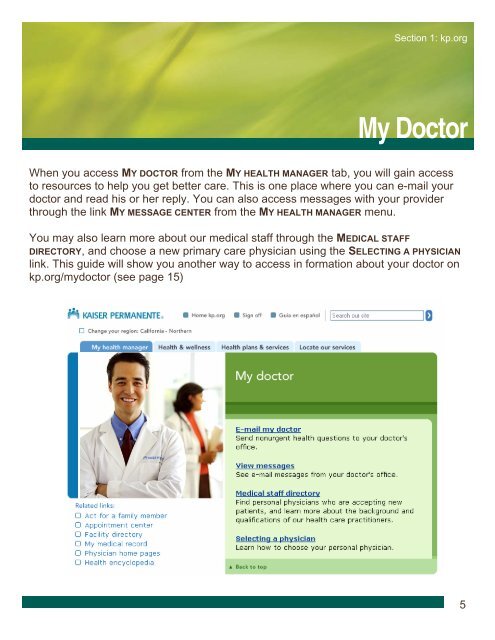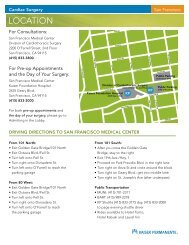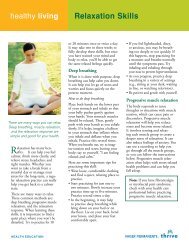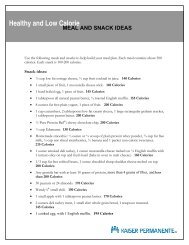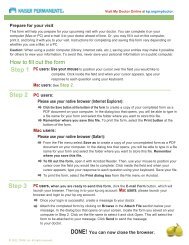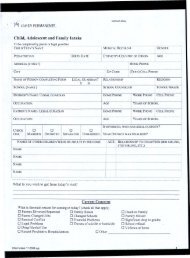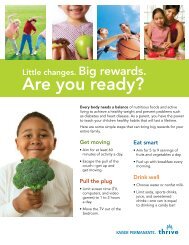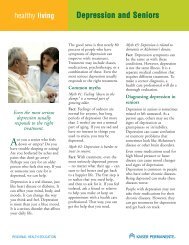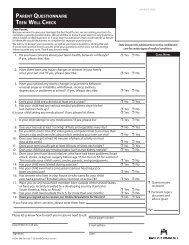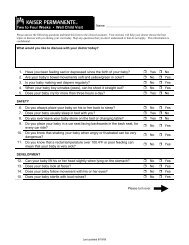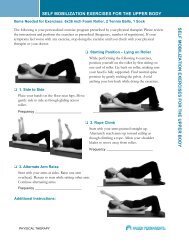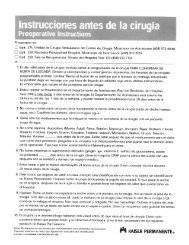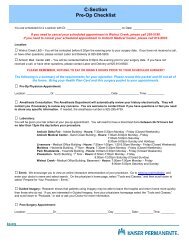My Doctor Online The Permanente Medical Group - Kaiser ...
My Doctor Online The Permanente Medical Group - Kaiser ...
My Doctor Online The Permanente Medical Group - Kaiser ...
Create successful ePaper yourself
Turn your PDF publications into a flip-book with our unique Google optimized e-Paper software.
Section 1: kp.org<br />
<strong>My</strong> <strong>Doctor</strong><br />
When you access MY DOCTOR from the MY HEALTH MANAGER tab, you will gain access<br />
to resources to help you get better care. This is one place where you can e-mail your<br />
doctor and read his or her reply. You can also access messages with your provider<br />
through the link MY MESSAGE CENTER from the MY HEALTH MANAGER menu.<br />
You may also learn more about our medical staff through the MEDICAL STAFF<br />
DIRECTORY, and choose a new primary care physician using the SELECTING A PHYSICIAN<br />
link. This guide will show you another way to access in formation about your doctor on<br />
kp.org/mydoctor (see page 15)<br />
5
6<br />
Section 1: kp.org<br />
E-mailing Your <strong>Doctor</strong><br />
E-mailing your doctors for nonurgent needs is easy. Our providers try to respond within<br />
two business days.<br />
1. To send your doctor a note, simply<br />
select E-MAIL MY DOCTOR from the MY<br />
DOCTOR page.<br />
2. Next, select which provider you<br />
would like to e-mail. You can do this<br />
by clicking on the arrow button next<br />
to your primary care provider’s name.<br />
All doctors and nurse practitioners<br />
you have seen will appear in a list.<br />
3. Please type a short statement about<br />
the reason for your e-mail into the<br />
subject line.<br />
4. Type your message in the blank box.<br />
Remember only 1000 letters will fit.<br />
5. Press “Send” to deliver your<br />
message. (See the next page on how<br />
to read your doctor’s reply.)<br />
From this page you may also access<br />
other pages to e-mail your eligible<br />
dependent’s provider, contact a<br />
pharmacist, make an appointment or<br />
change your personal e-mail address on<br />
file by clicking the appropriate blue link.<br />
Your Name Here<br />
Your PCP’s Name Here<br />
3<br />
4<br />
5<br />
(Your e-mail address on file will be here)<br />
2
If you do not use the link on your email<br />
to check your message, you will<br />
have to log on to the kp.org website<br />
and follow a few more steps:<br />
1. When you login to kp.org, the MY<br />
HEALTH MANAGER tab will be yellow<br />
when your doctor responds.<br />
2. To view your message, hover<br />
over MY HEALTH MANAGER and<br />
select MY MESSAGE CENTER with<br />
your cursor.<br />
3. Next, select VIEW MESSAGES<br />
FROM YOUR DOCTOR’S OFFICE.<br />
#####<br />
4. You will then be able to view all<br />
recent messages from your<br />
doctor. To select a message to<br />
view, simply click on the blue<br />
link. To view messages you sent<br />
to your providers, select the link<br />
MESSAGES YOU SENT TO YOUR<br />
DOCTOR’S OFFICE.<br />
RE: Headaches<br />
RE: Headaches<br />
4<br />
Your Provider<br />
Your Provider<br />
Section 1: kp.org<br />
When your provider responds, you will receive<br />
an e-mail on your personal e-mail account from<br />
the name “Kpautoresponse-NCAL@kp.org”.<br />
<strong>The</strong> e-mail will look similar to the one at left.<br />
You can click on the blue link in the e-mail to<br />
get to your account and see your message.<br />
Viewing your doctors’ e-mails on the kp.org<br />
ensures no one else will have access to your<br />
health information.<br />
1<br />
2<br />
3<br />
7
8<br />
Section 1: kp.org<br />
<strong>My</strong> <strong>Medical</strong> Record<br />
You can access MY MEDICAL RECORD from the MY HEALTH<br />
MANAGER main menu or by hovering your cursor over the MY<br />
HEALTH MANAGER tab on the kp.org home page. In this<br />
members-only area, you will be able to start managing your<br />
own health care. <strong>The</strong> following are some commonly used<br />
areas:<br />
• MY TEST RESULTS: View select<br />
test results, including the date<br />
the test was completed, and<br />
information about the results.<br />
• ACT FOR A FAMILY MEMBER:<br />
Access portions of your<br />
child's medical record (ages<br />
11 and under) and e-mail his<br />
or her pediatrician. You can<br />
also view select medical<br />
information for approved adult<br />
family members.<br />
• MY HEALTH SUMMARY: View a<br />
summary of your current<br />
health information including<br />
your prescriptions,<br />
immunizations and allergies.<br />
• PAST VISIT INFORMATION:<br />
Review past visit information,<br />
including recommended<br />
follow-up steps.
To view your laboratory test results, go to<br />
the MY MEDICAL RECORD menu and click on<br />
MY TEST RESULTS. You will come to a list of<br />
all laboratory tests you are able to see at<br />
right). To see a specific result, click on the<br />
blue link for the test you wish to view.<br />
After you select a specific test, you will be<br />
able to see the name of the test, more<br />
information on what the test measures, your<br />
results, and any comments from your health<br />
care provider. An example is shown below.<br />
Section 1: kp.org<br />
View Your Test Results<br />
YOUR DOCTOR’S NAME<br />
YOUR DOCTOR’S NAME<br />
YOUR DOCTOR’S NAME<br />
YOUR DOCTOR’S NAME<br />
YOUR DOCTOR’S NAME<br />
YOUR DOCTOR’S NAME<br />
YOUR DOCTOR’S NAME<br />
YOUR DOCTOR’S NAME<br />
YOUR DOCTOR’S NAME<br />
YOUR DOCTOR’S NAME<br />
Please allow 5 to 7 days before<br />
contacting your health care practitioner<br />
about results that appear to be missing or<br />
about which you have questions. Most<br />
physicians review results and add<br />
explanatory comments as soon as<br />
possible after receiving the report.<br />
Also, please be aware that not all your<br />
test results may be available at the same<br />
time and some tests cannot be released<br />
electronically or because of regulatory<br />
restrictions.<br />
9
Section 1: kp.org<br />
Act for a Family Member<br />
To act on behalf of your child or<br />
approved family member, follow these<br />
easy steps:<br />
1. Log into your kp.org account<br />
2. Hover over MY HEALTH MANAGER<br />
and click on <strong>My</strong> Profile.<br />
3. Click ACT FOR A FAMILY MEMBER.<br />
4. Click ADD A MEMBER TO YOUR LIST.<br />
5. Click REQUEST AUTHORIZATION for<br />
a child 17 years and younger.<br />
6. Fill in the required fields and click<br />
CONTINUE.<br />
You can access portions of your<br />
child's or family member's medical<br />
record and use other features on his<br />
or her behalf if you are both <strong>Kaiser</strong><br />
<strong>Permanente</strong> members. You may<br />
request authorization to act on<br />
behalf of your child if:<br />
10<br />
• Your child is 17 or younger.<br />
• You have the legal authority to<br />
access information and make<br />
medical decisions on behalf of<br />
your child.<br />
• You and your child live in the<br />
same <strong>Kaiser</strong> <strong>Permanente</strong> region<br />
or service area.<br />
2<br />
4<br />
5<br />
6<br />
3
Switching to your family member’s<br />
profile is easy. To begin acting for your<br />
family member follow these three easy<br />
steps:<br />
1. Follow steps 1-3 on the previous<br />
page.<br />
2. Click on your family member’s<br />
name.<br />
3. Confirm you are switching to your<br />
family member’s medical record.<br />
You may access the following areas<br />
while acting for your family member:<br />
• <strong>My</strong> eligibility & benefits<br />
• E-mail my doctor<br />
• <strong>My</strong> health summary<br />
• <strong>My</strong> immunizations<br />
• <strong>My</strong> test results<br />
• <strong>My</strong> message center<br />
• <strong>My</strong> prescriptions<br />
• Past visit information<br />
• <strong>My</strong> allergies<br />
Hello, YOUR NAME<br />
HERE<br />
You’re viewing<br />
information for:<br />
YOUR NAME HERE<br />
3<br />
2<br />
Family member’s name<br />
Section 1: kp.org<br />
YOUR NAME HERE<br />
Your Family Member<br />
11
Section 1: kp.org<br />
Your adult family member can give you<br />
access to view his or her medical record<br />
through his or her kp.org account. To<br />
authorize a family member to view your<br />
medical record (including medications<br />
and a summary of your health 2<br />
record), follow the easy steps below.<br />
12<br />
1. Log into your kp.org account.<br />
2. Hover over MY HEALTH MANAGER<br />
and click on MY PROFILE.<br />
3. Click ACT FOR A FAMILY MEMBER.<br />
4. Click GIVE OR UPDATE ACCESS TO<br />
YOUR HEALTH INFORMATION. Family<br />
members with access to your health<br />
information will appear at the<br />
bottom of the screen.<br />
5. Click on GIVE A FAMILY MEMBER ACCESS.<br />
6. Click on ADD A FAMILY MEMBER.<br />
7. Fill in the required fields on the following<br />
four pages and click CONTINUE.<br />
PLEASE NOTE: Parents must submit a new<br />
authorization request on kp.org every two<br />
years until their child reaches the age limit set<br />
by the state. You can do so by selecting ADD<br />
A MEMBER TO YOUR LIST. If an adult family<br />
member has given you access to online<br />
health information, that person can revoke<br />
your access at any time. It will also expire<br />
automatically after two years.<br />
4<br />
3<br />
5<br />
Hello, YOUR NAME HERE<br />
You’re viewing information for:<br />
YOUR NAME HERE<br />
Family member’s<br />
name<br />
YOUR NAME HERE