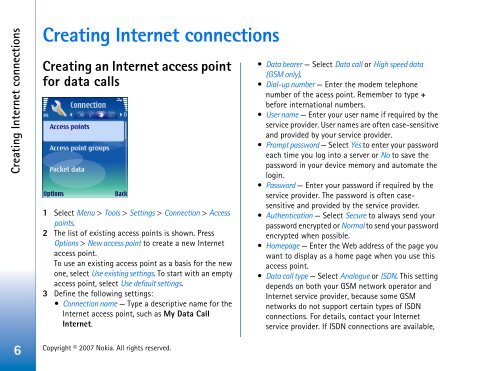Nokia E65 Configuring connection settings
Nokia E65 Configuring connection settings
Nokia E65 Configuring connection settings
You also want an ePaper? Increase the reach of your titles
YUMPU automatically turns print PDFs into web optimized ePapers that Google loves.
Creating Internet <strong>connection</strong>s<br />
6<br />
Creating Internet <strong>connection</strong>s<br />
Creating an Internet access point<br />
for data calls<br />
1 Select Menu > Tools > Settings > Connection > Access<br />
points.<br />
2 The list of existing access points is shown. Press<br />
Options > New access point to create a new Internet<br />
access point.<br />
To use an existing access point as a basis for the new<br />
one, select Use existing <strong>settings</strong>. To start with an empty<br />
access point, select Use default <strong>settings</strong>.<br />
3 Define the following <strong>settings</strong>:<br />
Connection name — Type a descriptive name for the<br />
Internet access point, such as My Data Call<br />
Internet.<br />
Copyright © 2007 <strong>Nokia</strong>. All rights reserved.<br />
Data bearer — Select Data call or High speed data<br />
(GSM only).<br />
Dial-up number — Enter the modem telephone<br />
number of the acess point. Remember to type +<br />
before international numbers.<br />
User name — Enter your user name if required by the<br />
service provider. User names are often case-sensitive<br />
and provided by your service provider.<br />
Prompt password — Select Yes to enter your password<br />
each time you log into a server or No to save the<br />
password in your device memory and automate the<br />
login.<br />
Password — Enter your password if required by the<br />
service provider. The password is often casesensitive<br />
and provided by the service provider.<br />
Authentication — Select Secure to always send your<br />
password encrypted or Normal to send your password<br />
encrypted when possible.<br />
Homepage — Enter the Web address of the page you<br />
want to display as a home page when you use this<br />
access point.<br />
Data call type — Select Analogue or ISDN. This setting<br />
depends on both your GSM network operator and<br />
Internet service provider, because some GSM<br />
networks do not support certain types of ISDN<br />
<strong>connection</strong>s. For details, contact your Internet<br />
service provider. If ISDN <strong>connection</strong>s are available,