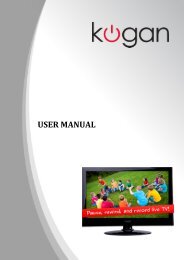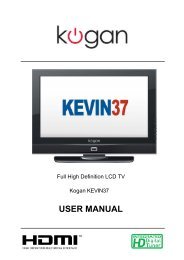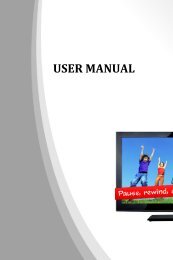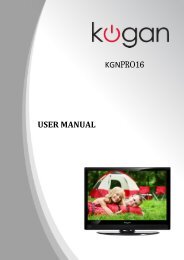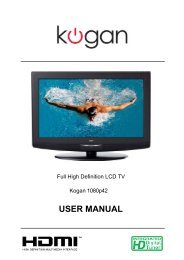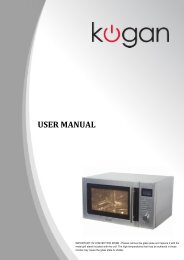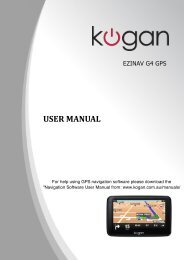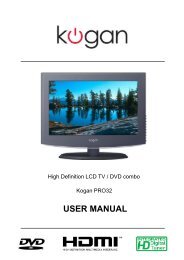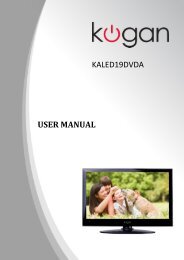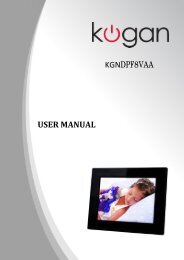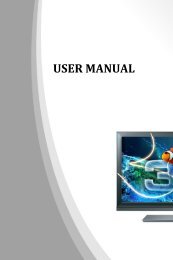KALED26DVDA USER MANUAL - Kogan
KALED26DVDA USER MANUAL - Kogan
KALED26DVDA USER MANUAL - Kogan
- No tags were found...
Create successful ePaper yourself
Turn your PDF publications into a flip-book with our unique Google optimized e-Paper software.
Multimedia Operation<br />
Basic Operation<br />
1). Press the INPUT button on the remote control to display the input source menu, select USB<br />
source by the / buttons, and press OK button to enter the Multimedia menu seen below.<br />
Input Source<br />
DTV<br />
ATV<br />
YPBPR<br />
DVD<br />
PC<br />
HDMI1<br />
HDMI2<br />
HDMI3<br />
AV<br />
USB<br />
Move OK Select EXIT<br />
Quit<br />
2). Insert USB device, you will find the name of the device display on the screen.<br />
Disk C:<br />
Select<br />
MAINS MENU<br />
PHOTO MUSIC MOVIE TEXT<br />
USB device list<br />
MAINS MENU<br />
PHOTO MUSIC MOVIE TEXT<br />
Hints for operation<br />
Hints and informations of USB device<br />
3). Press / button to select the kind of the files in the device you want to program from PHOTO,<br />
MUSIC, MOVIE and TEXT. Press / button to select the device and press OK button to enter.<br />
Return to<br />
device list<br />
Up Folder<br />
Press / / / buttons to move , and press OK button to select the file or unfold the folder,<br />
Then press button to play the files (be signed) you select or the files in the fold you select,<br />
You can display the option table on the bottom of the screen by OK button, press button to hide.<br />
Press button to stop and exit the full screen program.<br />
18<br />
Select<br />
Multimedia Operation<br />
Preview<br />
Informations