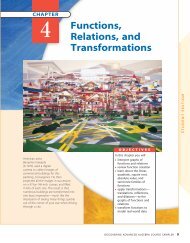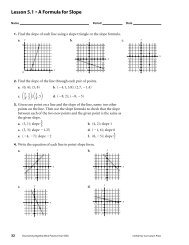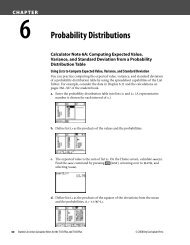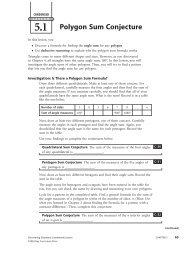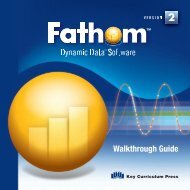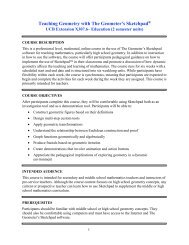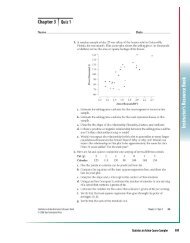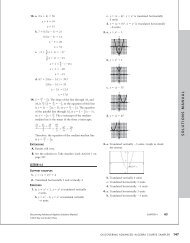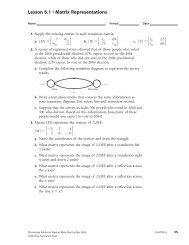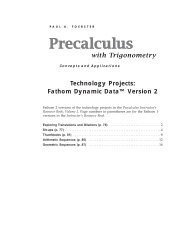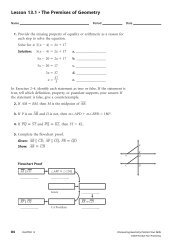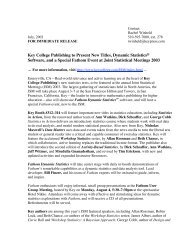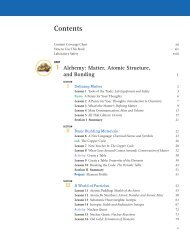CHAPTER 4 Calculator Notes for the TI-89, TI-92 Plus, and Voyage ...
CHAPTER 4 Calculator Notes for the TI-89, TI-92 Plus, and Voyage ...
CHAPTER 4 Calculator Notes for the TI-89, TI-92 Plus, and Voyage ...
Create successful ePaper yourself
Turn your PDF publications into a flip-book with our unique Google optimized e-Paper software.
Note 4D • Trans<strong>for</strong>mations <strong>and</strong> Compositions (continued) <strong>TI</strong>-<strong>89</strong>/<strong>TI</strong>-<strong>92</strong> <strong>Plus</strong>/<strong>Voyage</strong> 200<br />
You can use <strong>the</strong> Home screen recursive loop y1(x)→x to evaluate <strong>the</strong> repeated<br />
composition of a function with itself. Store a starting value in x, <strong>the</strong>n type<br />
y1(x), press STOÍ , enter x, <strong>the</strong>n press ENTER ENTER ENTER , <strong>and</strong> so on. (See<br />
Note 1B <strong>for</strong> more on Home screen recursion.)<br />
Note 4E • TRANSFRM Program<br />
The program transfrm gives you practice finding equations <strong>for</strong> given<br />
graphs. You have a choice of 1:Parabola (translations of parabolas),<br />
2:Above or Sq Root (reflections <strong>and</strong> translations of square root functions <strong>and</strong><br />
parabolas), 3:Above or Abs Val (stretches, shrinks, reflections, <strong>and</strong> translations of<br />
absolute values, roots, <strong>and</strong> parabolas), or 4:Above or Semicircle (<strong>the</strong> same <strong>for</strong><br />
semicircles).<br />
After you select your option, <strong>the</strong> calculator will display a graph <strong>and</strong> stop.<br />
Study <strong>the</strong> graph <strong>and</strong> determine its equation. When you have decided on<br />
an equation, press ENTER ALPHA , type your equation into <strong>the</strong> box, <strong>and</strong><br />
press ENTER ENTER . If your equation is correct, you’ll have a match <strong>and</strong><br />
nothing new will appear on <strong>the</strong> screen. If your equation is not correct,<br />
<strong>the</strong> graphs will not match. In that case, press ENTER <strong>and</strong> try again.<br />
When you are finished with one graph, press ENTER Y ENTER ENTER to run <strong>the</strong><br />
program again.<br />
[15.8, 15.8, 1, 7.6, 7.6, 1] [15.8, 15.8, 1, 7.6, 7.6, 1]<br />
The option 5:Generic will draw <strong>the</strong> graph of a generic function using a thick<br />
line <strong>and</strong> <strong>the</strong> graph of its image after a trans<strong>for</strong>mation using <strong>the</strong> regular style.<br />
Type <strong>the</strong> equation of <strong>the</strong> image into <strong>the</strong> box. Use y8(x) to represent <strong>the</strong><br />
original function.<br />
[15.8, 15.8, 1, 7.6, 7.6, 1] [15.8, 15.8, 1, 7.6, 7.6, 1]<br />
Clean-Up<br />
After you quit <strong>the</strong> program, you may want to go to <strong>the</strong> Y Editor screen<br />
<strong>and</strong> clear <strong>the</strong> functions so <strong>the</strong>y don’t interfere with future work.<br />
Discovering Advanced Algebra <strong>Calculator</strong> <strong>Notes</strong> <strong>for</strong> <strong>the</strong> Texas Instruments <strong>TI</strong>-<strong>89</strong>, <strong>TI</strong>-<strong>92</strong> <strong>Plus</strong>, <strong>and</strong> <strong>Voyage</strong> 200 <strong>CHAPTER</strong> 4 35<br />
©2004 Key Curriculum Press<br />
(continued)