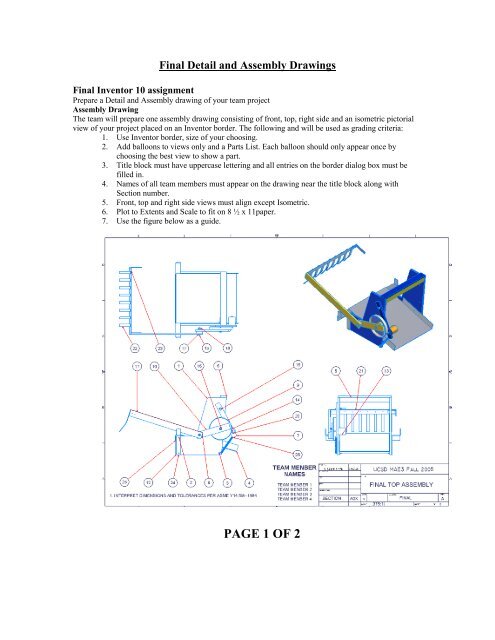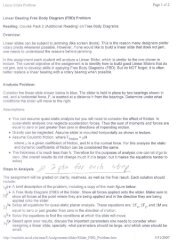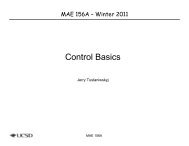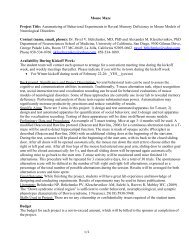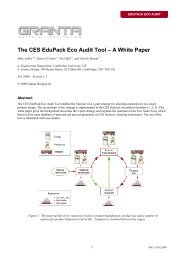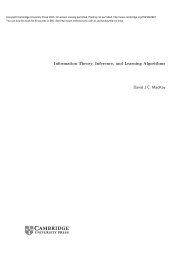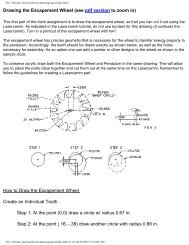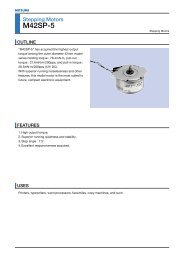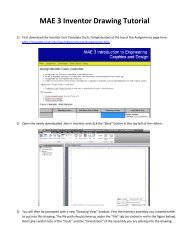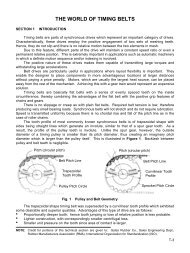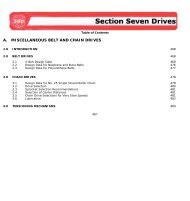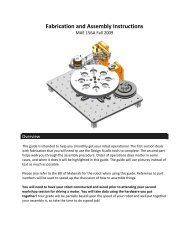Final Detail and Assembly Drawings - MAELabs UCSD
Final Detail and Assembly Drawings - MAELabs UCSD
Final Detail and Assembly Drawings - MAELabs UCSD
You also want an ePaper? Increase the reach of your titles
YUMPU automatically turns print PDFs into web optimized ePapers that Google loves.
<strong>Final</strong> <strong>Detail</strong> <strong>and</strong> <strong>Assembly</strong> <strong>Drawings</strong><br />
<strong>Final</strong> Inventor 10 assignment<br />
Prepare a <strong>Detail</strong> <strong>and</strong> <strong>Assembly</strong> drawing of your team project<br />
<strong>Assembly</strong> Drawing<br />
The team will prepare one assembly drawing consisting of front, top, right side <strong>and</strong> an isometric pictorial<br />
view of your project placed on an Inventor border. The following <strong>and</strong> will be used as grading criteria:<br />
1. Use Inventor border, size of your choosing.<br />
2. Add balloons to views only <strong>and</strong> a Parts List. Each balloon should only appear once by<br />
choosing the best view to show a part.<br />
3. Title block must have uppercase lettering <strong>and</strong> all entries on the border dialog box must be<br />
filled in.<br />
4. Names of all team members must appear on the drawing near the title block along with<br />
Section number.<br />
5. Front, top <strong>and</strong> right side views must align except Isometric.<br />
6. Plot to Extents <strong>and</strong> Scale to fit on 8 ½ x 11paper.<br />
7. Use the figure below as a guide.<br />
PAGE 1 OF 2
PAGE 2 OF 2<br />
<strong>Detail</strong> Drawing<br />
Each team member will choose one part from the team’s robot assembly to detail. The detail drawing<br />
should show a front, top, <strong>and</strong> right side view with dimensions. An isometric pictorial view will also be<br />
shown.<br />
The following will be used as grading criteria:<br />
1. Use Inventor border, size of your choosing.<br />
2. Student name <strong>and</strong> Section number must appear in title block.<br />
3. Do not duplicate a dimension.<br />
4. Place location <strong>and</strong> size dimension constraints on profile views only.<br />
5. Title block must have uppercase lettering <strong>and</strong> all entries on the border dialog box must be<br />
filled in.<br />
6. Add notes where required <strong>and</strong> verify hole callout <strong>and</strong> fillet notes are correct.<br />
7. All holes must have centerlines.<br />
8. Do not dimension to hidden lines.<br />
9. Place longer dimensions outside shorter dimensions.<br />
10. Place dimensions off views.<br />
11. Dimension circles by diameter <strong>and</strong> an arc by its radius.<br />
12. Use the figure below as a guide.
<strong>Detail</strong> Drawing Example