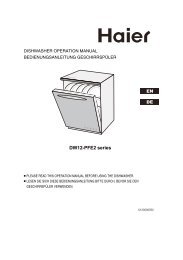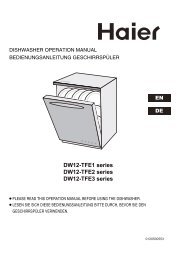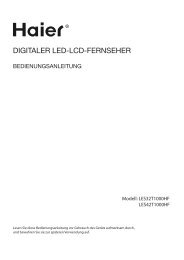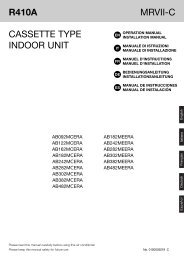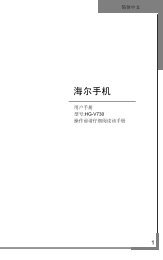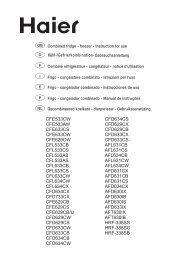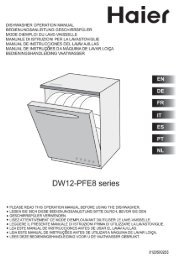OSD Menu - Haier
OSD Menu - Haier
OSD Menu - Haier
Create successful ePaper yourself
Turn your PDF publications into a flip-book with our unique Google optimized e-Paper software.
Basic Operation<br />
Basic Operation<br />
Power on/off<br />
1. Connect to the power supply with the power cord.<br />
2. -To turn on the TV<br />
Press POWER button on the TV or remote control.<br />
-To turn off the TV<br />
Press POWER button on the TV or remote control.<br />
Input Source select<br />
Press INPUT button on the TV set or remote control to display input<br />
source menu, and use button on the TV set or button<br />
on remote control to select the input source, press OK button on the<br />
remote control to enter.<br />
Note: Before you select the input source, make sure the<br />
connections are prepared.<br />
Basic <strong>OSD</strong> <strong>Menu</strong> operation<br />
Press MENU button to display the <strong>OSD</strong> menu as below:<br />
Main menu<br />
CHANNEL<br />
PICTURE<br />
SOUND<br />
TIME<br />
OPTION<br />
Use / button to select the main menu, and press button to enter the submenu.<br />
In the submenu, use / button to select the function item, press / button to adjust/setup,<br />
or press OK button to enter the submenu.<br />
* (Press MENU button to return to the previous menu.)<br />
* (Press EXIT button to exit the menu display.)<br />
Note1: Only when you input the suitable signal, the relevant items can be activated<br />
Note2: Please operating the <strong>OSD</strong> menu according to hint on the bottom of the banner.<br />
9<br />
Submenu<br />
(Chanel menu<br />
for example)