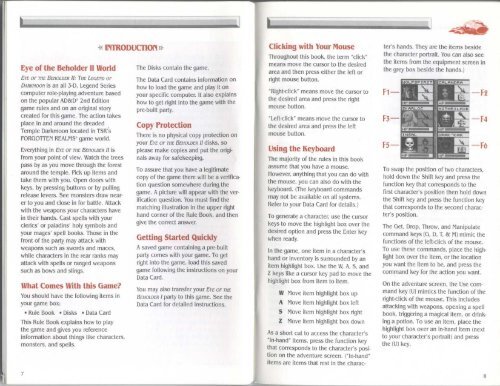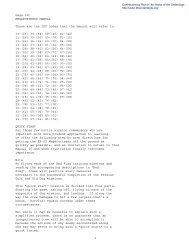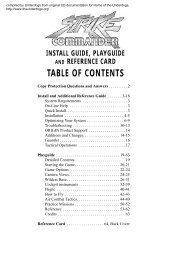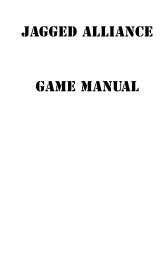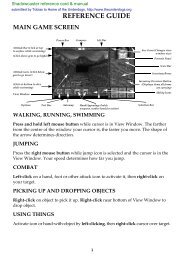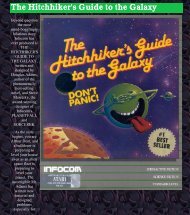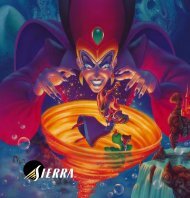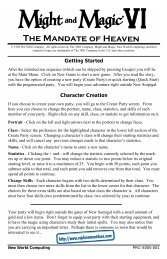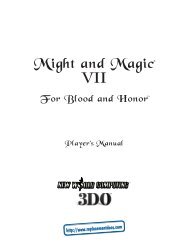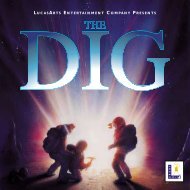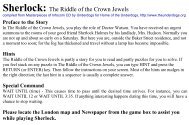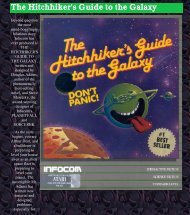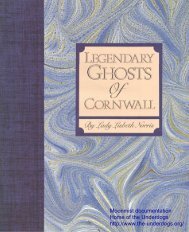Eye of the Beholder II
Eye of the Beholder II
Eye of the Beholder II
Create successful ePaper yourself
Turn your PDF publications into a flip-book with our unique Google optimized e-Paper software.
<strong>Eye</strong> <strong>of</strong> <strong>the</strong> <strong>Beholder</strong> <strong>II</strong> orld<br />
EYE OF THE BEHOLDER <strong>II</strong>: THE LEGEND OF<br />
DAR MOON is an all 3-D, Legend Series<br />
computer role-playing adventure based<br />
on <strong>the</strong> popular AD&D" 2nd Edition<br />
game rules and on an original story<br />
created for this game . The action takes<br />
place in and around <strong>the</strong> dreaded<br />
Temple Darkmoon located in TSR's<br />
FORGOTTEN REALMS' game world .<br />
Everything in EYE OF THE BEHOLDER <strong>II</strong> is<br />
from your point <strong>of</strong> view . atch <strong>the</strong> trees<br />
pass by as you move through <strong>the</strong> forest<br />
around <strong>the</strong> temple . Pick up items and<br />
take <strong>the</strong>m with you . Open doors with<br />
keys, by pressing buttons or by pulling<br />
release levers . See monsters draw near-<br />
er to you and close in for battle . Attack<br />
with <strong>the</strong> weapons your characters have<br />
in <strong>the</strong>ir hands . Cast spells with your<br />
clerics' or paladins' holy symbols and<br />
your mages' spell books . Those in <strong>the</strong><br />
front <strong>of</strong> <strong>the</strong> party may attack with<br />
weapons such as swords and maces,<br />
while characters in <strong>the</strong> rear ranks may<br />
attack with spells or ranged weapons<br />
such as bows and slings .<br />
hat Comes ith this Game<br />
You should have <strong>the</strong> following items in<br />
your game box :<br />
® Rule Book ® Disks ® Data Card<br />
This Rule Book explains how to play<br />
<strong>the</strong> game and gives you reference<br />
information about things like characters,<br />
monsters, and spells .<br />
7<br />
-N INTRODUCTION<br />
The Disks contain <strong>the</strong> game .<br />
The Data Card contains information on<br />
how to load <strong>the</strong> game and play it on<br />
your specific computer . It also explains<br />
how to get right into <strong>the</strong> game with <strong>the</strong><br />
pre-built party .<br />
Copy Protection<br />
There is no physical copy protection on<br />
your EYE <strong>of</strong> THE BEHOLDER 11 disks, so<br />
please make copies and put <strong>the</strong> originals<br />
away for safekeeping .<br />
To assure that you have a legitimate<br />
copy <strong>of</strong> <strong>the</strong> game <strong>the</strong>re will be a verifica-<br />
tion question somewhere during <strong>the</strong><br />
game . A picture will appear with <strong>the</strong> ver-<br />
ification question . You must find <strong>the</strong><br />
matching illustration in <strong>the</strong> upper right<br />
hand corner <strong>of</strong> <strong>the</strong> Rule Book, and <strong>the</strong>n<br />
give <strong>the</strong> correct answer .<br />
Getting Started uickly<br />
A saved game containing a pre-built<br />
party comes with your game . To get<br />
right into <strong>the</strong> game, load this saved<br />
game following <strong>the</strong> instructions on your<br />
Data Card .<br />
You may also transfer your EYE <strong>of</strong> THE<br />
BEHOLDER I party to this game . See <strong>the</strong><br />
Data Card for detailed instructions .<br />
Clicking with Your Mouse<br />
Throughout this book, <strong>the</strong> term "click"<br />
means move <strong>the</strong> cursor to <strong>the</strong> desired<br />
area and <strong>the</strong>n press ei<strong>the</strong>r <strong>the</strong> left or<br />
right mouse button .<br />
"Right-click" means move <strong>the</strong> cursor to<br />
<strong>the</strong> desired area and press <strong>the</strong> right<br />
mouse button .<br />
"Left-click" means move <strong>the</strong> cursor to<br />
<strong>the</strong> desired area and press <strong>the</strong> left<br />
mouse button .<br />
Using <strong>the</strong> Keyboard<br />
The ma ority <strong>of</strong> <strong>the</strong> rules in this book<br />
assume that you have a mouse .<br />
However, anything that you can do with<br />
<strong>the</strong> mouse, you can also do with <strong>the</strong><br />
keyboard . (The keyboard commands<br />
may not be available on all systems .<br />
Refer to your Data Card for details .)<br />
To generate a character, use <strong>the</strong> cursor<br />
keys to move <strong>the</strong> highlight box over <strong>the</strong><br />
desired option and press <strong>the</strong> Enter key<br />
when ready .<br />
In <strong>the</strong> game, one item in a character's<br />
hand or inventory is surrounded by an<br />
item highlight box. Use <strong>the</strong> , A, S, and<br />
keys like a cursor key pad to move <strong>the</strong><br />
highlight box from item to item .<br />
Move item highlight box up<br />
A Move item highlight box left<br />
S Move item highlight box right<br />
Move item highlight box down<br />
As a short cut to access <strong>the</strong> character's<br />
"in-hand" items, press <strong>the</strong> function key<br />
that corresponds to <strong>the</strong> character's position<br />
on <strong>the</strong> adventure screen . ("In-hand"<br />
items are items that rest in <strong>the</strong> charac-<br />
ter's hands . They are <strong>the</strong> items beside<br />
<strong>the</strong> character portrait . You can also see<br />
<strong>the</strong> items from <strong>the</strong> equipment screen in<br />
<strong>the</strong> grey box beside <strong>the</strong> hands .)<br />
To swap <strong>the</strong> position <strong>of</strong> two characters,<br />
hold down <strong>the</strong> Shift key and press <strong>the</strong><br />
function key that corresponds to <strong>the</strong><br />
first character's position <strong>the</strong>n hold down<br />
<strong>the</strong> Shift key and press <strong>the</strong> function key<br />
that corresponds to <strong>the</strong> second character's<br />
position .<br />
The Get, Drop, Throw, and Manipulate<br />
command keys (G, D, T, & M) mimic <strong>the</strong><br />
functions <strong>of</strong> <strong>the</strong> left-click <strong>of</strong> <strong>the</strong> mouse .<br />
To use <strong>the</strong>se commands, place <strong>the</strong> high-<br />
light box over <strong>the</strong> item, or <strong>the</strong> location<br />
you want <strong>the</strong> item to be, and press <strong>the</strong><br />
command key for <strong>the</strong> action you want .<br />
On <strong>the</strong> adventure screen, <strong>the</strong> Use com-<br />
mand key (U) mimics <strong>the</strong> function <strong>of</strong> <strong>the</strong><br />
right-click <strong>of</strong> <strong>the</strong> mouse . This includes<br />
attacking with weapons, opening a spell<br />
book, triggering a magical item, or drinking<br />
a potion . To use an item, place <strong>the</strong><br />
highlight box over an in-hand item (next<br />
to your character's portrait) and press<br />
<strong>the</strong> (U) key .<br />
8