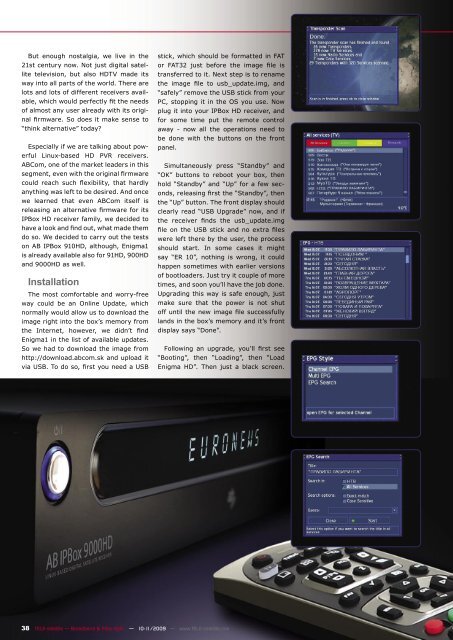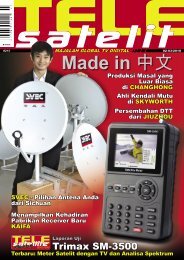_default _146_pages.indd - TELE-satellite International Magazine
_default _146_pages.indd - TELE-satellite International Magazine
_default _146_pages.indd - TELE-satellite International Magazine
Create successful ePaper yourself
Turn your PDF publications into a flip-book with our unique Google optimized e-Paper software.
But enough nostalgia, we live in the<br />
21st century now. Not just digital satel-<br />
lite television, but also HDTV made its<br />
way into all parts of the world. There are<br />
lots and lots of different receivers available,<br />
which would perfectly fit the needs<br />
of almost any user already with its original<br />
firmware. So does it make sense to<br />
“think alternative” today?<br />
Especially if we are talking about powerful<br />
Linux-based HD PVR receivers.<br />
ABCom, one of the market leaders in this<br />
segment, even with the original firmware<br />
could reach such flexibility, that hardly<br />
anything was left to be desired. And once<br />
we learned that even ABCom itself is<br />
releasing an alternative firmware for its<br />
IPBox HD receiver family, we decided to<br />
have a look and find out, what made them<br />
do so. We decided to carry out the tests<br />
on AB IPBox 910HD, although, Enigma1<br />
is already available also for 91HD, 900HD<br />
and 9000HD as well.<br />
Installation<br />
The most comfortable and worry-free<br />
way could be an Online Update, which<br />
normally would allow us to download the<br />
image right into the box’s memory from<br />
the Internet, however, we didn’t find<br />
Enigma1 in the list of available updates.<br />
So we had to download the image from<br />
http://download.abcom.sk and upload it<br />
via USB. To do so, first you need a USB<br />
stick, which should be formatted in FAT<br />
or FAT32 just before the image file is<br />
transferred to it. Next step is to rename<br />
the image file to usb_update.img, and<br />
“safely” remove the USB stick from your<br />
PC, stopping it in the OS you use. Now<br />
plug it into your IPBox HD receiver, and<br />
for some time put the remote control<br />
away - now all the operations need to<br />
be done with the buttons on the front<br />
panel.<br />
Simultaneously press “Standby” and<br />
“OK” buttons to reboot your box, then<br />
hold “Standby” and “Up” for a few seconds,<br />
releasing first the “Standby”, then<br />
the “Up” button. The front display should<br />
clearly read “USB Upgrade” now, and if<br />
the receiver finds the usb_update.img<br />
file on the USB stick and no extra files<br />
were left there by the user, the process<br />
should start. In some cases it might<br />
say “ER 10”, nothing is wrong, it could<br />
happen sometimes with earlier versions<br />
of bootloaders. Just try it couple of more<br />
times, and soon you’ll have the job done.<br />
Upgrading this way is safe enough, just<br />
make sure that the power is not shut<br />
off until the new image file successfully<br />
lands in the box’s memory and it’s front<br />
display says “Done”.<br />
Following an upgrade, you’ll first see<br />
“Booting”, then “Loading”, then “Load<br />
Enigma HD”. Then just a black screen.<br />
38 <strong>TELE</strong>-<strong>satellite</strong> — Broadband & Fiber-Optic — 10-11/2009 — www.<strong>TELE</strong>-<strong>satellite</strong>.com