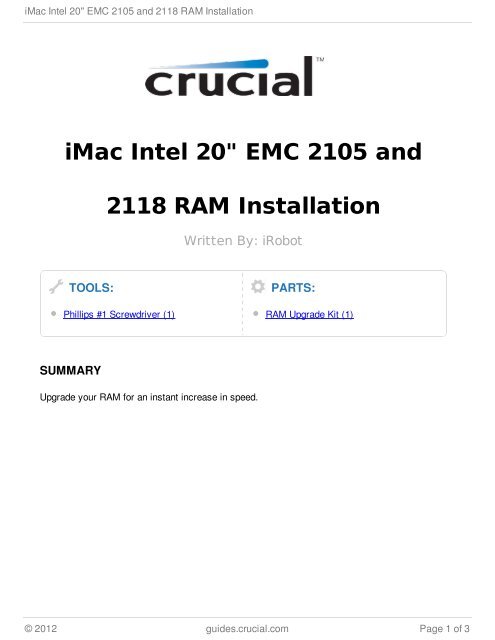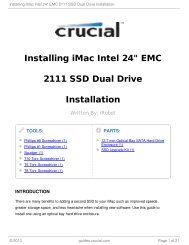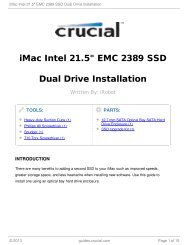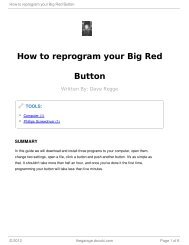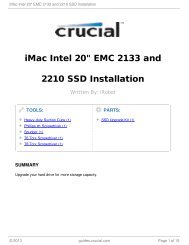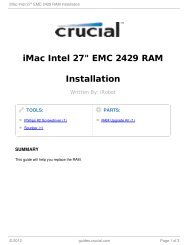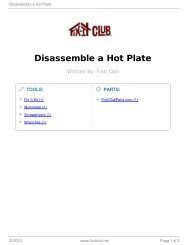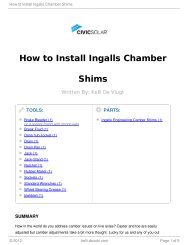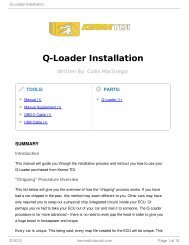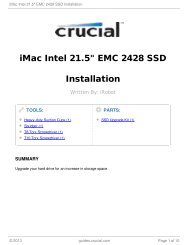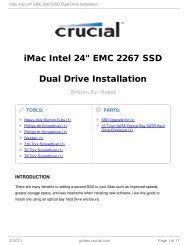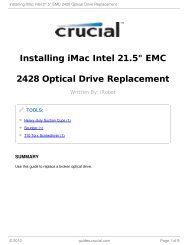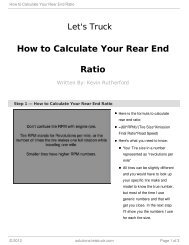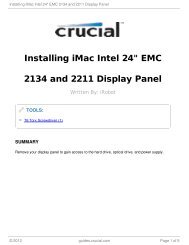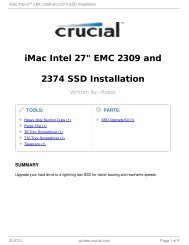iMac Intel 20" EMC 2105 and 2118 RAM Installation
iMac Intel 20" EMC 2105 and 2118 RAM Installation
iMac Intel 20" EMC 2105 and 2118 RAM Installation
You also want an ePaper? Increase the reach of your titles
YUMPU automatically turns print PDFs into web optimized ePapers that Google loves.
<strong>iMac</strong> <strong>Intel</strong> 20" <strong>EMC</strong> <strong>2105</strong> <strong>and</strong> <strong>2118</strong> <strong>RAM</strong> <strong>Installation</strong><br />
<strong>iMac</strong> <strong>Intel</strong> 20" <strong>EMC</strong> <strong>2105</strong> <strong>and</strong><br />
TOOLS:<br />
<strong>2118</strong> <strong>RAM</strong> <strong>Installation</strong><br />
Phillips #1 Screwdriver (1)<br />
SUMMARY<br />
Written By: iRobot<br />
Upgrade your <strong>RAM</strong> for an instant increase in speed.<br />
PARTS:<br />
<strong>RAM</strong> Upgrade Kit (1)<br />
© 2012 guides.crucial.com Page 1 of 3
<strong>iMac</strong> <strong>Intel</strong> 20" <strong>EMC</strong> <strong>2105</strong> <strong>and</strong> <strong>2118</strong> <strong>RAM</strong> <strong>Installation</strong><br />
Step 1 — Access Door<br />
Loosen the two Phillips screws securing the access door to your <strong>iMac</strong>.<br />
Both screws remain captive within the access door.<br />
Remove the access door.<br />
Step 2 — <strong>RAM</strong> <strong>Installation</strong><br />
Pull both <strong>RAM</strong> arms away from the<br />
<strong>iMac</strong> to release both <strong>RAM</strong> chips<br />
from their sockets.<br />
© 2012 guides.crucial.com Page 2 of 3
<strong>iMac</strong> <strong>Intel</strong> 20" <strong>EMC</strong> <strong>2105</strong> <strong>and</strong> <strong>2118</strong> <strong>RAM</strong> <strong>Installation</strong><br />
Step 3<br />
To reassemble your device, just follow these instructions in reverse order.<br />
This document was last generated on 2012-10-30 10:13:09 PM.<br />
Pull both <strong>RAM</strong> modules out of their<br />
slots.<br />
During reinstallation, make<br />
sure both <strong>RAM</strong> arms are<br />
fully rotated outward before<br />
inserting the <strong>RAM</strong> modules. Use<br />
your thumbs to seat the new <strong>RAM</strong><br />
modules into their sockets <strong>and</strong> then<br />
press the <strong>RAM</strong> arms back into the<br />
<strong>iMac</strong>.<br />
It is normal to encounter a<br />
fair amount of resistance<br />
when pushing the <strong>RAM</strong> arms back<br />
into the <strong>iMac</strong>.<br />
© 2012 guides.crucial.com Page 3 of 3