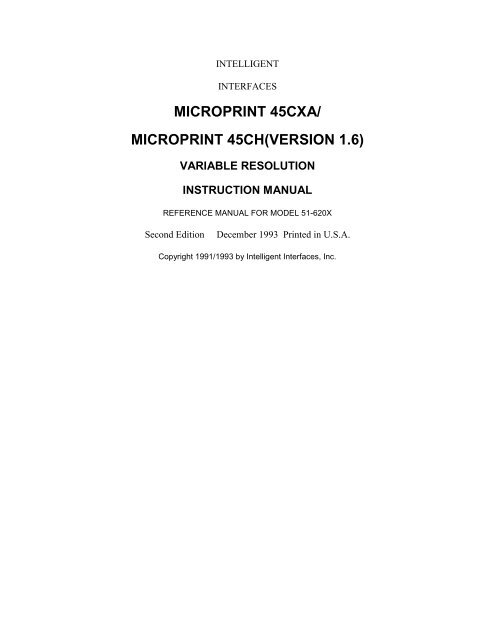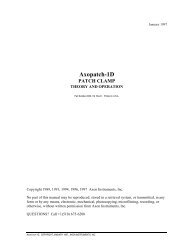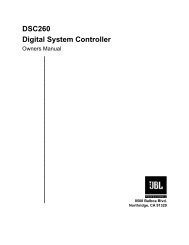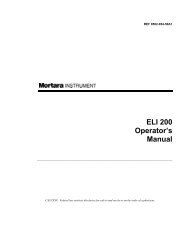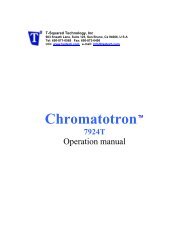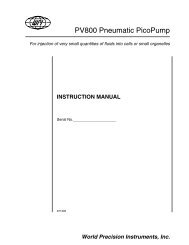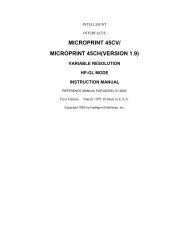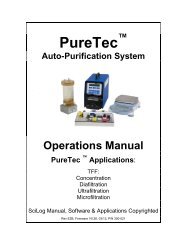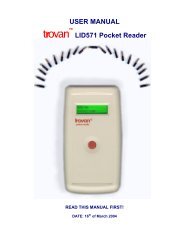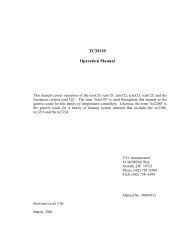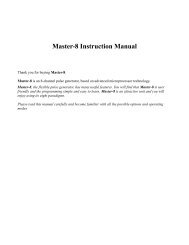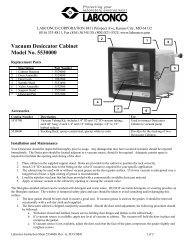MICROPRINT 45CXA/ MICROPRINT 45CH(VERSION 1.6)
MICROPRINT 45CXA/ MICROPRINT 45CH(VERSION 1.6)
MICROPRINT 45CXA/ MICROPRINT 45CH(VERSION 1.6)
You also want an ePaper? Increase the reach of your titles
YUMPU automatically turns print PDFs into web optimized ePapers that Google loves.
INTELLIGENT<br />
INTERFACES<br />
<strong>MICROPRINT</strong> <strong>45CXA</strong>/<br />
<strong>MICROPRINT</strong> <strong>45CH</strong>(<strong>VERSION</strong> <strong>1.6</strong>)<br />
VARIABLE RESOLUTION<br />
INSTRUCTION MANUAL<br />
REFERENCE MANUAL FOR MODEL 51-620X<br />
Second Edition December 1993 Printed in U.S.A.<br />
Copyright 1991/1993 by Intelligent Interfaces, Inc.
GENERAL<br />
SAFETY CONSIDERATIONS<br />
This product and related documentation must be reviewed for familiarization with safety<br />
markings and instructions before operation.<br />
This product is a Safety Class 2 instrument.<br />
BEFORE APPLYING POWER<br />
Verify that the product matches the available line voltage. Refer to the INSTALLATION<br />
PROCEDURE and SPECIFICATIONS sections of the MicroPrint <strong>45CXA</strong>/CH manual.<br />
POWER MODULE - The power module cannot be repaired; if it is defective it should be<br />
discarded or returned to the supplier.<br />
______________________________________________<br />
GENERAL DESCRIPTION<br />
The MicroPrint <strong>45CXA</strong>/CH interface converter allows parallel printers with Centronics parallel<br />
interfaces to be used with the IEEE-488 (HP-IB/GPIB) bus. The device supports the IEEE-488<br />
subsets: SHO, AHI, TO, TEO, L1, LEO, SRO, RLO, PPO, DCO, DTO, and CO.<br />
This MicroPrint <strong>45CXA</strong>/CH is equipped with the Variable Resolution option which allows you<br />
to select the size of the graphics output when using HP-compatible printers. See the Variable<br />
Resolution section below for more information.<br />
The MicroPrint <strong>45CXA</strong>/CH is an interface converter, not a printer emulator. Your<br />
software must send the correct data format to the MicroPrint and printer. Consult your<br />
computer or software manual to ensure the printer you wish to use is supported before<br />
connecting the MicroPrint.<br />
The input connector is a 24 pin IEEE-488 female "D" connector with metric screw lock<br />
hardware. The output connector is a female 25 pin "DB25" type connector with screw lock<br />
hardware. The pinout of the parallel port is compatible with the IBM PC-type parallel printer<br />
interface cable. The MicroPrint <strong>45CXA</strong>/CH is powered by a ETL/CSA rated 9 VAC wallmounted<br />
power adapter.<br />
The MicroPrint <strong>45CXA</strong>/CH is a one-way converter: from HP-IB to<br />
Parallel. DO NOT ATTEMPT TO USE IT IN THE OPPOSITE DIRECTION (i.e., with<br />
the MicroPrint <strong>45CXA</strong>/CH Centronics output connected to a computer parallel output<br />
port). Because it is a one-way converter, the MicroPrint <strong>45CXA</strong>/CH is not compatible with<br />
plotters with bi-directional Centronics interfaces.
VARIABLE RESOLUTION<br />
HP printers use Printer Control Language, or PCL, to control printing features (fonts, graphics<br />
resolution, print quality, etc.). With the exception of default settings, most of the printing<br />
features are available only by sending commands, or "Escape Sequences," to the printer via the<br />
I/O interface(s). This does not present a problem when using the unit with computers since most<br />
application software provides automatic or manual control of the required features. However,<br />
when the printer is used in conjunction with a product that does not provide control, such as most<br />
test equipment, erratic results are sometimes encountered. In particular, the graph may be to<br />
large resulting in graphs being truncated; or too small resulting in "postage stamp" plots.<br />
The Variable Resolution Option for the MicroPrint <strong>45CXA</strong>/CH HP-IB to Centronics converter<br />
allows owners of HP ThinkJet, PaintJet, QuietJet, DeskJet, and LaserJet printers with Centronics<br />
parallel interfaces to select the graphics resolution of their printer by setting switches on the<br />
MicroPrint before powering on the unit. Once the resolution has been set, it remains in effect<br />
until the switch settings are changed and power reapplied. Note that the VR option sends the<br />
resolution commands to the printer only when the MicroPrint is first turned on; any<br />
subsequent graphics resolution control characters sent to the printer by the computer or<br />
test equipment will override the commands sent by the MicroPrint. Also, turning the<br />
printer off and then on without cycling the power on the MicroPrint, will result in the<br />
printer being reset to its default condition. If you wish to change the printer resolution,<br />
always power on the MicroPrint after the printer has been turned on and is in the ready<br />
state. To cycle power on the MicroPrint, unplug the DC power connector on the side of the<br />
unit, wait a few seconds, and plug in the power connector.<br />
GRAPHICS RESOLUTIONS FOR VARIOUS PRINTERS<br />
In general, all HP DeskJet printers, as well as LaserJets with 300 dpi(dots per inch) maximum<br />
resolution, have graphics resolutions of 75, 100, 150, and 300 dpi. Exceptions are the members<br />
of the LaserJet 4 family that also implement 200 and 600 dpi. ThinkJet and QuietJet printers<br />
have 96 and 192 dpi; PaintJet printers have 90 and 180 dpi resolutions. With the exception (to<br />
date) of the DeskJet Portable, all printers default to their lowest resolution on power up. The<br />
DJ Portable defaults to 300 dpi.<br />
SETTING THE MicroPrint SWITCHES<br />
The configuration switch on the side of the MicroPrint, next to the power connector, has 8<br />
positions. Positions 1 through 4 are used to set the 14 possible HP-IB addresses plus "Listen<br />
Always." Positions 5 through 8 set the graphics resolution of the printer or disable the Variable<br />
Resolution feature on the MicroPrint. To "shrink" the graphics size, raise the resolution; to<br />
expand the graphics size, lower the resolution.<br />
Switch Position Function Switch Position Function<br />
1 2 3 4 Address 5 6 7 8 Dots/Inch<br />
0 0 0 0 0 0 0 0 0 Default<br />
1 0 0 0 1 1 0 0 0 75
0 1 0 0 2 0 1 0 0 90<br />
1 1 0 0 3 1 1 0 0 96<br />
0 0 1 0 4 0 0 1 0 100<br />
1 0 1 0 5 1 0 1 0 150<br />
0 1 1 0 6 0 1 1 0 180<br />
1 1 1 0 7 1 1 1 0 192<br />
0 0 0 1 8 0 0 0 1 200<br />
1 0 0 1 9 1 0 0 1 300<br />
0 1 0 1 10 0 1 0 1 600<br />
1 1 0 1 11 1 1 0 1 Undefined<br />
0 0 1 1 12 0 0 1 1 Undefined<br />
1 0 1 1 13 1 0 1 1 Undefined<br />
0 1 1 1 14 0 1 1 1 Undefined<br />
1 1 1 1 *Listen<br />
Always<br />
1 1 1 1 Undefined<br />
In the table above, a "0(zero)" indicates the switch is turned OFF; a "1" indicates the switch is<br />
turned ON. Positions 5 through 8 OFF is the printer "default" condition; i.e. Variable Resolution<br />
is disabled.<br />
*In the Listen Always mode, the MicroPrint will respond to any command or data sent over the<br />
bus. Use this setting only in a "stand alone" configuration where the computer or test equipment<br />
is to talk to only one device( via the MicroPrint).<br />
If you happen to set the switches incorrectly, here's a couple of things that can happen. If you set<br />
a non-ThinkJet printer to the resolutions shown for the ThinkJet, the printer will reset to its<br />
default resolution. If you set a resolution number that is not recognized by the printer, the<br />
printer will default to the next highest resolution. If you obtain these, or other, strange results<br />
recheck the switch settings and remember to turn the MicroPrint power off before setting the<br />
switches; and turn it back on after the switches are set.<br />
INSTALLATION PROCEDURE<br />
1) Set the MicroPrint <strong>45CXA</strong>/CH to the correct HP-IB address and resolution using the eight<br />
position switch on the side of the MicroPrint. The MicroPrint is set at the factory for a listen<br />
address of 1 - Positions 1 ON and 2 through 4 OFF; and Variable Resolution is disabled -<br />
Positions 5 through 8 OFF. To change the address or resolution, set the switch on the side of the<br />
MicroPrint for the desired HP-IB address and resolution. (Refer to the SETTING THE<br />
MicroPrint SWITCHES section of this manual.)
2) Attach the HP-IB cable from the computer/controller to the "HP-IB" connector on the<br />
MicroPrint. Attach the cable from the printer or other peripheral to the "Centronics" connector on<br />
the MicroPrint.<br />
NOTE: Ensure that both connectors are on securely BEFORE tightening the<br />
retaining screws. The latter should screw into the connectors easily and be "finger<br />
tight."<br />
3) Plug the wall mount power supply connector into the female connector located on the side<br />
of the MicroPrint. Plug the wall mount power supply into an AC outlet which will activate the<br />
red LED indicator next to the Centronics connector. The MicroPrint is now ready for use.<br />
NOTE: Since the MicroPrint reads the address switch setting only during power-up, it is<br />
necessary to interrupt the DC input power to the MicroPrint after any change to the switch<br />
settings. Also, it is advisable to "power up" the MicroPrint <strong>45CXA</strong>/CH after other devices on<br />
the HP-IB bus.<br />
IN CASE OF DIFFICULTY/TROUBLE ISOLATION<br />
If no output is obtained on the printer, or the output is incorrect, after the<br />
MicroPrint <strong>45CXA</strong>/CH is installed, check the following before calling your<br />
Intelligent Interfaces representative:<br />
1) Check that the MicroPrint <strong>45CXA</strong>/CH is connected to the "low speed" HP-IB output port<br />
on the computer.<br />
2) Check that the MicroPrint <strong>45CXA</strong>/CH is set to the correct HP-IB address.<br />
3) Check that the MicroPrint is connected to the printer with a 25 pin male to 36 pin male<br />
parallel printer cable(see PRINTER CABLE/SIGNAL WIRING table below).<br />
4) Ensure that all cable connections at the computer, MicroPrint, and printer are seated<br />
correctly and tight.<br />
5) For HP-UX applications, use driver #21 (primitive 8 bit driver) with the MicroPrint. For<br />
HP RISC computers, use the INSTR0 "driver."<br />
6) Check that your computer has a "driver" (software routine, usually listed in a set-up<br />
or configuration menu) that supports the printer you are using. The MicroPrint is an<br />
interface converter, not a printer emulator. The computer must be configured for the parallel<br />
printer with which it is to be used. A configuration error is usually evidenced by "stray" or<br />
strange characters being printed. Consult your software documentation to properly "set-up" your<br />
printer with your computer.<br />
APPLICATION SUPPORT
For application support, contact Intelligent Interfaces Inc. by mail, phone or FAX<br />
at::<br />
UNIT REPAIR<br />
INTELLIGENT INTERFACES INC.<br />
P.O. Box 99 Mill Spring, NC 28756<br />
1-800-842-0888 (828)863-1210 FAX: (828) 863-1209<br />
Email: service@intelligentinterfaces.com<br />
During the one(1) year Warranty period, defective units will be replaced. After the one(1) year<br />
Warranty period, Intelligent Interfaces will repair or replace the defective unit, at Intelligent<br />
Interfaces' option, at the customer's expense. Contact Intelligent Interfaces at the number above<br />
to obtain a return authorization number before returning the unit for repair.
DATA RATE: *30,000 Bytes/sec<br />
MECHANICAL<br />
SPECIFICATIONS<br />
Size (cm): 5.75"(14.6)L X 3.6"(9.1)W X 1.12"(2.8)D<br />
Weight(kg): Approximately 8 ounces (0.23)<br />
ENVIRONMENTAL<br />
Operating Temperature: +10 to +40 degrees C<br />
Humidity: 5% to 80% RH, Non-Condensing<br />
ELECTRICAL<br />
Input Connector(HP-IB): 24 Pin Female "D", metric screw locks<br />
Output Connector(Parallel): 25 Pin Female Sub-D<br />
Power Adapter-Domestic/Canada:<br />
Input: 120Vac, 60Hz, 10W; Output: 9Vac, 300-600 mA<br />
Power Adapters - Europe / Intercon<br />
Country Input Output HP Model #<br />
Japan 100Vac, 50/60<br />
Hz, 20va<br />
Australasia 240Vac, 50 Hz,<br />
20va<br />
U.K. 240Vac, 50 Hz,<br />
20va<br />
Europe 220Vac, 50 Hz,<br />
20va<br />
9Vac, 13.5va<br />
max<br />
9Vac, 13.5va<br />
max<br />
9Vac, 13.5va<br />
max<br />
9Vac, 13.5va<br />
max<br />
82241A ABJ<br />
82241A ABG<br />
82241A ABU<br />
82241A ABB<br />
*Maximum data rate possible. Actual data throughput<br />
will vary depending on computer/controller hardware, software, and peripheral used.
Warranty<br />
Intelligent Interfaces Inc. certifies that the product purchased was carefully inspected and tested at the factory prior to shipment,<br />
and has been found to meet all published specifications.<br />
ONE-YEAR LIMITED WARRANTY: In the U.S. and abroad, all products purchased from Intelligent Interfaces Inc. are<br />
warranted against defects in materials and workmanship for one year from the date of purchase. If you transfer ownership, this<br />
warranty is automatically transferred to the new owner and remains in effect for the original one year period.<br />
WHAT IS NOT COVERED UNDER THE WARRANTY: This warranty does not apply if the product has been damaged by<br />
accident or misuse, or as a result of service or modification by other than an authorized Intelligent Interfaces Inc. representative,<br />
or by hardware, software, interfacing, or peripherals or cables not provided by Intelligent Interfaces Inc.. Intelligent Interfaces<br />
Inc. shall have no obligation to modify or update hardware or software products once manufactured. Modifications or updates to<br />
Intelligent Interfaces Inc. hardware or software products will be according to the agreement between the parties<br />
EXCEPT AS OTHERWISE SPECIFICALLY PROVIDED HEREIN, THERE ARE NO REPRESENTATIONS OR<br />
WARRANTIES OF ANY KIND, EXPRESS OR IMPLIED, WITH RESPECT TO THE CONDITION OR PERFORMANCE<br />
OF INTELLIGENT INTERFACES INC.'S PRODUCTS, IT'S MERCHANTABILITY OR FITNESS FOR A PARTICULAR<br />
PURPOSE. INTELLIGENT INTERFACES INC. SHALL HAVE NO LIABILITY TO IT'S CUSTOMERS FOR ANY CLAIM,<br />
LOSS OR DAMAGE OF ANY KIND OR NATURE WHATSOEVER, NOR SHALL THERE BE ANY ABATEMENT OF<br />
PURCHASE PRICE, ARISING OUT OF OR IN CONNECTION WITH (1) THE DEFICIENCY OR INADEQUACY OF THE<br />
EQUIPMENT FOR ANY PURPOSE WHETHER OR NOT KNOWN OR DISCLOSED TO INTELLIGENT INTERFACES<br />
INC., (2) ANY DEFICIENCY OR DEFECT IN THE EQUIPMENT, (3) THE USE OR PERFORMANCE OF THE<br />
EQUIPMENT, (4) ANY INTERRUPTION OR LOSS OF SERVICE OR PERFORMANCE OF THE EQUIPMENT, OR (5)<br />
ANY LOSS OF BUSINESS OR OTHER CONSEQUENTIAL LOSS OR DAMAGE, EXPENSES, LOST PROFIT, LOST<br />
SAVINGS, OR OTHER DAMAGES ARISING OUT OF THE USE OR INABILITY TO USE THE PRODUCT, WHETHER<br />
OR NOT RESULTING FROM ANY OF THE FOREGOING.<br />
The repair or replacement of a product or a refund of purchase price is your exclusive remedy. The implied warranty of<br />
merchantability or fitness is limited to the One-Year duration of this written warranty.<br />
Some states or provinces do not allow limitations on the length of an implied warranty. Therefore, the above limitation or<br />
exclusion may not apply in your state. This warranty gives you specific legal rights, and you may also have other rights which<br />
vary from state to state, or province to province.<br />
INTELLIGENT INTERFACES INC.<br />
P.O. Box 99 Mill Spring, NC 28756<br />
1-800-842-0888 (828)863-1210 FAX: (828) 863-1209<br />
Email: service@intelligentinterfaces.com