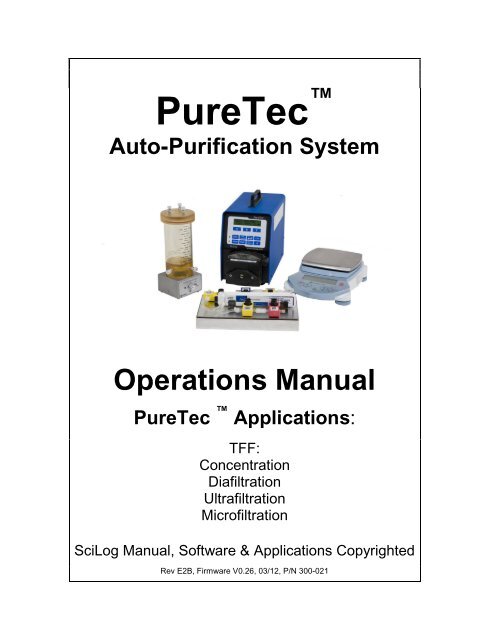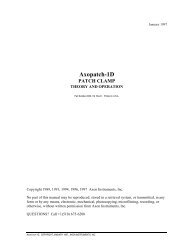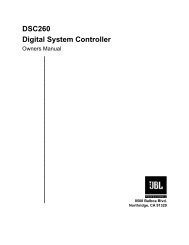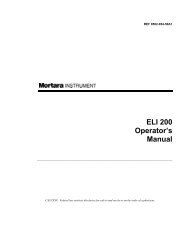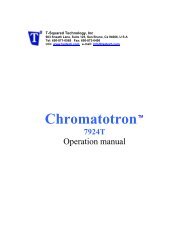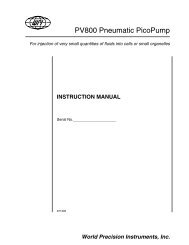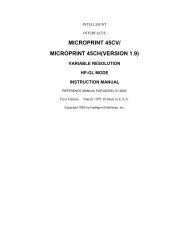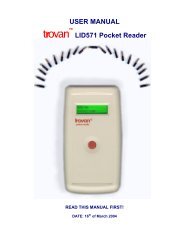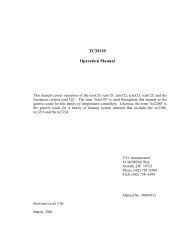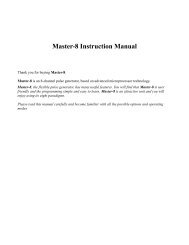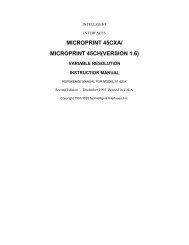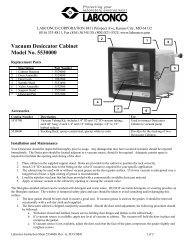You also want an ePaper? Increase the reach of your titles
YUMPU automatically turns print PDFs into web optimized ePapers that Google loves.
<strong>PureTec</strong> <br />
Auto-Purification System<br />
Operations Manual<br />
<strong>PureTec</strong> Applications:<br />
TFF:<br />
Concentration<br />
Diafiltration<br />
Ultrafiltration<br />
Microfiltration<br />
SciLog Manual, Software & Applications Copyrighted<br />
Rev E2B, Firmware V0.26, 03/12, P/N 300-021
(This Page Intentionally Left Blank)<br />
2
READ this manual<br />
BEFORE operating or<br />
servicing this<br />
equipment.<br />
FOLLOW these<br />
instructions carefully.<br />
SAVE this manual for<br />
future reference.<br />
DO NOT allow<br />
untrained personnel<br />
to operate, clean,<br />
inspect, service or<br />
tamper with this<br />
equipment.<br />
ALWAYS<br />
DISCONNECT this<br />
equipment from the<br />
power source before<br />
cleaning or<br />
performing<br />
maintenance.<br />
Precautions:<br />
CALL SCILOG for parts, information and service.<br />
4
LISEZ ce manuel AVANT<br />
de faire fonctionner ou<br />
d’entretenir cet<br />
équipement.<br />
SUIVEZ attentivement ces<br />
instructions.<br />
CONSERVEZ ce manuel<br />
pour<br />
future référence.<br />
NE LAISSEZ PAS du<br />
personnel non qualifié<br />
utiliser, nettoyer,<br />
inspecter, entretenir,<br />
réparer ou manipuler cet<br />
équipement.<br />
DÉBRANCHEZ<br />
TOUJOURS cet<br />
équipement de la source<br />
de courant avant de<br />
nettoyer ou<br />
d’exécuter l’entretien.<br />
APPELEZ SCILOG pour<br />
pièces détachées,<br />
renseignements et<br />
entretien.<br />
PRÉCAUTIONS:<br />
5
Table of Contents:<br />
Precautions: .....................................................................................................................................4<br />
Table of Contents: ............................................................................................................................6<br />
Installation & Start-Up: ....................................................................................................................7<br />
Maintenance & Cleaning: ................................................................................................................7<br />
Introduction: .....................................................................................................................................7<br />
<strong>PureTec</strong> Maintenance ......................................................................................................................9<br />
<strong>PureTec</strong> System Specifications: ................................................................................................. 11<br />
Installation of the USB Driver: ..................................................................................................... 14<br />
Quick Start: “Diafiltration at a Constant Flow Rate with Pressure Monitoring and Control” 15<br />
1.0 Overview: ................................................................................................................................. 23<br />
2.0 Front Panel: Data Entry & Display: ...................................................................................... 25<br />
3.0 Back Panel: Interface Options ............................................................................................... 26<br />
4.0 500 ml Diafiltration Sample Reservoir / Mixer. .................................................................... 29<br />
5.0 Filter Manifold. ......................................................................................................................... 30<br />
5.1 Pressure Sensor Installation: ......................................................................................... 30<br />
6.0 TANDEM Dual Channel Pump Head: ................................................................................ 31<br />
6.1 Pump Tubing / Rate Selection: ....................................................................................... 32<br />
Part B: <strong>PureTec</strong> Software ............................................................................................................ 33<br />
1.0 Software Overview: Main Menu ............................................................................................ 34<br />
2.0 RATE Mode: Constant Rate Filtration ................................................................................... 37<br />
2.1 Pump Re-calibration: ....................................................................................................... 38<br />
2.2 RATE Mode: Alarm Limits .............................................................................................. 40<br />
3.0 PRESSURE: Constant Pressure Filtration ........................................................................... 43<br />
3.1 PRESSURE: Alarm Limits .............................................................................................. 46<br />
4.0 Setup ........................................................................................................................................ 49<br />
4.1 Setup: Scale ...................................................................................................................... 50<br />
4.1.1 Ohaus Adventurer Pro Balance Parameters: ............................................................. 51<br />
4.2 Setup: Clock ...................................................................................................................... 52<br />
4.3 Setup: Test Mode: ............................................................................................................ 53<br />
4.4 Setup: Ethernet ................................................................................................................. 54<br />
4.5 Setup: Printer .................................................................................................................... 55<br />
4.6 Setup: Analog ................................................................................................................... 56<br />
4.7 Setup: Pressure Sensor ................................................................................................... 57<br />
4.7 Setup: Pressure Sensor, Calibration .............................................................................. 58<br />
4.8 Setup: Pump...................................................................................................................... 59<br />
4.8 Setup: Pump, continued: ................................................................................................. 60<br />
5.0 Manual: ..................................................................................................................................... 61<br />
6.0 Data Acquisition: ..................................................................................................................... 61<br />
6.1 <strong>PureTec</strong> SciDoc Data Collection Software: ................................................................... 62<br />
6.2 PC HyperTerminal Settings: ............................................................................................ 67<br />
Appendix A: Application Examples ............................................................................................ 68<br />
Concentration of Protein Solution ........................................................................................ 69<br />
Diafiltration of a Concentrated Protein Solution ................................................................. 70<br />
<strong>PureTec</strong> Settings & Parameters Worksheet ........................................................................ 73<br />
Appendix B: Troubleshooting ..................................................................................................... 75<br />
A. Peristaltic Pump Heads .................................................................................................... 76<br />
B. Piston and Magnetic Gear Heads .................................................................................... 78<br />
C. SciDoc Documentation Software ..................................................................................... 79<br />
D. <strong>PureTec</strong> Specific issues ................................................................................................... 80<br />
6
Standards:<br />
The <strong>PureTec</strong> conforms to the following standards:<br />
Installation & Start-Up:<br />
EN 61326-1:2006, Class B<br />
EN 6100-3-2:2006<br />
EN 6100-3-3:1995 +A1:2001 +A2:2006<br />
EN 61010-1 Issued: 2001/03/01<br />
UL 61010-1 Issued: 2004/07/12 Ed.2<br />
And is certified to: CAN/CSA-C22.2 No 61010-1 Ed.2<br />
Installation of the <strong>PureTec</strong> System must be carried out only by trained personnel in<br />
accordance with the relevant regulations and this operations manual.<br />
Make sure that the technical specifications and input ratings of the <strong>PureTec</strong> are observed.<br />
See “<strong>PureTec</strong> Specifications”.<br />
The protection provided by this equipment may be impaired if the <strong>PureTec</strong> is used in a<br />
manner inconsistent with this manual or for purposes not specified by the manufacturer.<br />
Maintenance & Cleaning:<br />
The <strong>PureTec</strong> is practically maintenance free. The SciPres disposable sensors used with<br />
the system come pre-calibrated from the factory and require no maintenance. The Tandem<br />
peristaltic pump head should periodically have tubing debris cleaned from it, but requires no<br />
lubrication.<br />
To remove dust, dirt and stains, the outer surfaces of the <strong>PureTec</strong> may be wiped using a soft,<br />
non-fluffing cloth moistened with water. If required, you may also use a mild detergent or 2propanol.<br />
The SciPres disposable sensors may be sanitized with 0.1 Molar NaOH, or 2-propanol. They<br />
may be autoclaved up to twice, and newer units with the grey rings around the cable connector<br />
may be gamma irradiated.<br />
Introduction:<br />
You will find the <strong>PureTec</strong> System easy to use. The state-of-the-art hardware and software<br />
design of the <strong>PureTec</strong> allows you to control measure and document your Tangential Flow<br />
Filtration / separation processes. With proper maintenance, the <strong>PureTec</strong> Auto Purification<br />
System will provide many years of excellent service and performance.<br />
7
Please read the following instructions carefully!<br />
Inspections: Unpack the <strong>PureTec</strong> and accessories carefully from the carton. Crosscheck<br />
the contents against your purchase order to verify that all parts are included and<br />
undamaged.<br />
Please do the inspection now, even if the <strong>PureTec</strong> is not used immediately. Many<br />
carriers must receive damage claims within seven days of delivery. Please retain all<br />
packing material so unit may be shipped safely, if necessary.<br />
SciLog Customer Service:<br />
If you need assistance, please call: 1-800-955-1993 or 1-608 –824-0500<br />
SciLog Customer Service personnel will be able to serve you more efficiently if you<br />
have the following information:<br />
Serial number (back panel) and model name of the equipment.<br />
Installation procedure you used.<br />
Concise list of symptoms.<br />
List of operating procedures and conditions you were using when problem arose.<br />
Warranty Repair: Units covered under warranty will be repaired and returned to you at<br />
no charge. If you have any questions about applicability, please contact SciLog.<br />
Non-warranty Repair: For out-of-warranty repair, contact the SciLog Customer Service<br />
Department. A SciLog representative will discuss service options with you and can<br />
assist in making arrangements to return the equipment, if necessary.<br />
Repair Procedure: Before returning any SciLog equipment for repair or service, contact<br />
SciLog to obtain an RGA Number. To return a piece of equipment:<br />
Carefully pack the unit to prevent damage in transit. Check with SciLog regarding the<br />
proper method of shipment. No responsibility is assumed by SciLog for damage caused<br />
by improperly packaged instruments. Indicate the RGA Number on the carton and on<br />
the packing slip. Always insure for the replacement value of the unit.<br />
Include a description of the symptoms, your name, return address, phone number, RGA<br />
number and purchase order to cover repair costs, return and shipping charges, if your<br />
institution requires it. Ship to:<br />
SciLog Inc.<br />
8446 Excelsior Dr.<br />
Madison, WI 53717<br />
8
<strong>PureTec</strong> Maintenance<br />
A factory cleaning, testing and recalibration should be performed to your <strong>PureTec</strong> at<br />
least once a year.<br />
Fill Out this Form & Fax it to SciLog at FAX: 608-824-0509.<br />
1. SciLog will send a loaner pump for one week if you request it. $400/week<br />
This price includes the cost of next day shipping & insurance to send<br />
the loaner.<br />
2. Use the packing material from the loaner & send your pump to:<br />
SciLog Inc.<br />
8446 Excelsior Dr.<br />
Madison, WI, 53717.<br />
3. SciLog will disassemble, clean and lubricate the pump head, $400<br />
Change the seals if appropriate, test, and recalibrate your <strong>PureTec</strong>. If your<br />
pump needs a new motor or pump head, then we will contact you & get your<br />
approval before replacing them. A new motor is $450; a new piston head is $725; a<br />
new peristaltic Tandem head is $255. Most of the time, cleaning and recalibration is<br />
all that is needed to insure many years of service. Price includes the cost of SciLog<br />
shipping the pump back.<br />
4. Once you receive your cleaned/repaired <strong>PureTec</strong>, use the packing material to<br />
repack the loaner and send it back to SciLog.<br />
Assuming no replacement parts are required,<br />
Total Cost, including Loaner and 3rd day shipping: $800<br />
Please Check all of the following that are appropriate:<br />
___ Yes, I need my <strong>PureTec</strong> cleaned and recalibrated.<br />
___ Yes, I need a loaner <strong>PureTec</strong> sent to me.<br />
PO# ________________ or Credit Card# _________________<br />
Credit Card Expiration Date _______________<br />
Send the Loaner and/or Repaired / Cleaned <strong>PureTec</strong> to:<br />
Company: __________________________________________<br />
Address: __________________________________________<br />
__________________________________________<br />
Contact: __________________________________________<br />
Contact Phone #: ______________<br />
Contact Fax #: ________________<br />
Contact Email: _______________________________<br />
Call SciLog Customer Service at 800-955-1993 with questions.<br />
9
(This Page Intentionally Left Blank)<br />
10
<strong>PureTec</strong> System Specifications:<br />
Mechanical:<br />
Dimensions: Width: 5.75 in (14.6cm); Height: 8.5 in (212.6); Depth: 11in (27.9)<br />
Weight: 14 lbs (6.4kg)<br />
Enclosure: Aluminum / Steel; Corrosion Resistant, Recessed Handle.<br />
Pump Head / Motor Options:<br />
1. Tandem 1081 peristaltic pump head with 8-RPM motor, thin-walled (0.060”) pump<br />
tubing: #13, 14, 16, 25, 17, and #18. Flow Range: 0.03 to 24.3 ml/min.<br />
Recommended for virus filtration applications.<br />
2. Tandem 1081 peristaltic pump head with 160-RPM motor, thin-walled (0.060”)<br />
pump tubing: #13, 14, 16, 25, 17, and #18. Flow Range: 0.5 to 554 ml/min.<br />
Recommended for lab-scale TFF applications with filter area from 50 cm 2 to 200<br />
cm 2, e.g.” Pellicon XL 50” (Millipore), “Minimate” (Pall), “LV Centramate” (Pall),<br />
“Sartocon Slice of a Slice” (Sartorius).<br />
3. Tandem 1082 peristaltic pump head with 600-RPM motor, thick-walled (0.090”)<br />
pump tubing: #15, 24 and #35. Flow Range: 59 to 2,258 ml/min. Recommended for<br />
process-development TFF applications with a combined filter area of up to<br />
0.40m 2 , e.g. “Pellicon Mini” (Millipore), “Pellicon Cassette” (Millipore), “Ultrasette”<br />
(Pall), “Centramate” (Pall), Maximate” (Pall), “Sartocon Slice”, “Sartocon Casstte”<br />
(Sartorius).<br />
4. High Pressure / High Performance peristaltic pump head with 8 RPM motor,<br />
accommodates high pressure tubing 16HP (max. 6.4 ml/min) and 15HP (max.13<br />
ml/min), capable of generating working pressure up to 60 psi. Recommended for<br />
high-pressure virus filtration; requires pressure-compatible filtration device.<br />
Pressure Sensors: Accommodates up to three (3) SciPres disposable sensors: P1 =<br />
Feed Line Pressure. P2 = Retentate Line Pressure, P3 = Permeate Line Pressure. <strong>PureTec</strong><br />
calculates and displays Trans-membrane Pressure (TM), TM = (P1 + P2) / 2 - P3.<br />
In the Constant Pressure Mode, pressure control is achieved by modulating pump output.<br />
The user selects P1, P2, P3 or TM as the controlled pressure.<br />
Pressure Displayed with a resolution of 0.1 psi; choice of bar, psi, kpa.<br />
Pressure Range: 0-60psi. This can be re-calibrated using an external pressure reference<br />
source.<br />
Electrical:<br />
Power: 90 - 264 V , 47-63 Hz, 75 Watts, listed Class 2 switching power supply. Double<br />
fused: 1A-T, 250V (CE: IR35A 250V ).<br />
Operational Range: 4 to 40 C, 100% Humidity.<br />
Motor: Choice of three (3) motors: 8, 160 and 600 RPM at 24V , 3.8 Amperes, Variable<br />
Pump Speed optically encoded servo-controlled motors.<br />
Encoder: 100 lines per / rev. for 600-RPM motor. 120 lines per / rev. for 8 and 160 RPM<br />
motors.<br />
11
I/O Ports:<br />
“Printer”, Female DB9 connector for data collection with Printer or PC.<br />
“S1”, Male DB9 connector for RS-232 connection to an electronic scale.<br />
“S2”, Male DB9 connector, Not utilized on <strong>PureTec</strong>. Do not remove the cover.<br />
“S3”, Male DB9 connector, Not utilized on <strong>PureTec</strong>. Do not remove the cover.<br />
“External I/O”, Female DB37 connector used for remote On/Off control of <strong>PureTec</strong><br />
via footswitch, or for Analog interface with SciCon or other 4-20 ma source, A1, A2,<br />
A3.<br />
“V”, Female DB15 connector, Not utilized on <strong>PureTec</strong>.<br />
“Temperature”, 2 pin Conxall connector for SciTemp disposable Temperature<br />
Sensor.<br />
“P1, P2, P3”, RJ11 connectors used for SciPres disposable Pressure Sensors.<br />
“USB”, USB-A connector, used for RS-232 data collection with a PC.<br />
“Ethernet”, RJ-45 connector, used for Modbus TCP/IP connection with system. (when<br />
available)<br />
Display: Two line LCD, 20 characters each, back-lit.<br />
Data Entry: Membrane keyboard with auditory feedback.<br />
<strong>PureTec</strong> Stirrer<br />
Compact magnetic stirrer, small yet powerful. Stainless steel housing. Smooth<br />
continuous speed adjustment.<br />
Stirrer Speed Range: 0 to 900 RPM; LED light, on/off switch.<br />
Maximum Stirring Volume: about 500 ml<br />
Overall Dimensions of Stirrer: 3.4 in Wide x 3.4 in Deep x 2 in High<br />
Dimensions of Stirrer with Vessel: 3.4 in Wide x 3.4 in Deep x 9 in High<br />
Mono-Mold Stir bar with spinning ring: 5/8” long; Teflon (PTFE) coated.<br />
<strong>PureTec</strong> Vessel<br />
Vessel: Clear medical grade polysulfone with graduations every 25 ml, with polysulfone cap<br />
& base. No threaded parts. O-rings on outside of vessel and cap. Cap can be sealed. Can<br />
be sanitized with isopropyl alcohol, dilute bleach or dilute sodium hydroxide.<br />
316 stainless steel channels and Luer adaptors in cap and base. All wetted parts made<br />
of FDA approved materials. No threaded parts.<br />
Three ports in cap: air vent, exchange bugger, alternate retentate return.<br />
Two ports in base: retentate return and feed outlet.<br />
Vessel Volume: 500 ml volume, using a dedicated inlet port, additional process solution<br />
can be siphoned into <strong>PureTec</strong> vessel. 50 ml and 1000 ml versions are available.<br />
<strong>PureTec</strong> Balance<br />
Balance with capacity of 2,000 grams x 0.01 g resolution included with <strong>PureTec</strong> CP-8<br />
Balance with capacity of 8100 grams x 0.1 g resolution included with all other <strong>PureTec</strong><br />
models.<br />
12
<strong>PureTec</strong> Software<br />
Main menu with four operational modes:<br />
Constant Rate Mode: Constant Rate Filtration with eleven user-definable alarms.<br />
Constant Pressure Mode: Constant Pressure Filtration with eleven user-definable<br />
alarms.<br />
Setup Mode: Selection of user preferences and interface options.<br />
Manual Mode: Manual control, no alarms.<br />
Analog Interface: SciCon for Conductivity & Temperature or other device with 4-20ma<br />
output can be directly connected for monitoring and alarms.<br />
Can change the Rate or Pressure on the fly. This is a very useful tool in determining the<br />
optimum parameters for your process.<br />
Optimizes TFF Applications: Concentration, Diafiltration, Ultrafiltration<br />
Documentation Software for PC<br />
Win Wedge PC interface software with custom macros for Excel for data compilation. Sent<br />
to you ready to use.<br />
Complete process analysis with graphing of data<br />
Real-time verification and documentation of process parameters<br />
Includes graphs of:<br />
Permeate Flow Rate (FP) vs. Trans-Membrane Pressure (TMP)<br />
Permeate Flow Rate (FP) vs. Time<br />
Permeate Flow Rate (FP) vs. Ln {Retentate Flow Rate (FR)}<br />
Permeate Flow Rate (FP) vs. Ln {Concentration Factor (CF)}<br />
Permeate Flux (LMH) vs. Trans-Membrane Pressure (TMP)<br />
Display, Print out and Excel Abbreviations:<br />
MT = Military Time, HH:MM:SS FF = Flow Rate, Feed, ml/min<br />
RT = Run Time, 00:00:00 at START CV = Cumulative Feed Volume, ml<br />
FQ = Filtrate Weight collected FP = Flow Rate, Permeate (“Flux”), gr/min<br />
P1 = Feed Line Pressure, psi, bar or kpa FR = Re-circulation Rate; FR = FF - FP<br />
P2 = Retentate Line Pressure, psi, bar or kpa CW = Clockwise Pump Direction<br />
P3 = Permeate Line Pressure, psi, bar or kpa CCW = Counter Clockwise Pump Direction<br />
TM = Calculated Trans-Membrane Pressure ST = Pump Status, START, RUN, PAUSE,<br />
EXIT<br />
AL = Alarm, e.g. AL: CV Cumulative Volume Alarm CV = 1, Cumulative Volume Alarm is “OFF”<br />
HP = 3, High Pressure Alarm is “PUMP STOP” RT = 2, Run Time Alarm is “ALERT ONLY”<br />
LP = 1, Low Pressure Alarm is “OFF” LF = 2, Low Flow Alarm is “ALERT ONLY”<br />
FQ = 3, Filtrate Weight Alarm is “PUMP STOP” RF = Response Factor<br />
CF = Concentration Factor, if concentrating a solution, be T = Temperature, degrees C<br />
sure to enter the Initial Process Volume where indicated.<br />
NWP = Normalized Water Permeability @ 20 degrees C Flux = Liters per square Meter per Hour (LMH)<br />
A1 = Analog 1 Value A2 = Analog 2 Value<br />
A3 = Analog 3 Value<br />
13
Installation of the USB Driver:<br />
Upon connecting the <strong>PureTec</strong> to the PC via a USB cable, the following “New Hardware Wizard” window<br />
appears. Select ‘No, not at this time” and click “Next”. The second screen appears:<br />
Insert the CD containing the <strong>PureTec</strong> Operating Manual into the PC, choose “Install the software<br />
automatically” and click “Next”. The following screen appears:<br />
Choose “Continue Anyway”, and the driver will finish loading, allowing you to communicate to the<br />
FilterTec Plus via the assigned Com Port.<br />
By opening Windows Device Manager and clicking on the + for Ports, you can determine the Com Port<br />
assigned to the <strong>PureTec</strong>. It will be listed as “USB SciExpert”. (COM8 as shown)<br />
14
Windows 7 users will often not have the “New Hardware Wizard” run properly, and the driver will<br />
not be installed. When this occurs:<br />
1. Open Device Manager and look under Other Devices for “Unknown Device” or similar<br />
and double-click on that device.<br />
2. Click on “Update Driver” on that screen or on the Driver Tab. Click on “Browse my<br />
computer” on the next screen and browse to the CD drive that contains the ChemTec<br />
Manual and click on OK.<br />
3. As mentioned earlier you will get a security warning about windows verification for the<br />
driver. Click on Install anyway and the installation will finish properly.<br />
4. Please review Device Manager at completion of this process to confirm the COM port<br />
assigned to the ChemTec, now listed under Ports as “USB SciExpert”.<br />
15
Quick Start: “Diafiltration at a Constant Flow Rate with Pressure<br />
Monitoring and Control”<br />
Equipment: You will need the following items to get started:<br />
SciLog P/N Description Quantity<br />
200-718PURE <strong>PureTec</strong> CP-120 w/1081 Peristaltic Head, 160 rpm motor,<br />
500 ml Diafiltration Vessel w/ Stirrer, Balance, Tubing and<br />
Connector Kit. (Includes #16 Pharmed tubing, #16 Tygon<br />
tubing, Luer fittings, etc.) SciDoc Data Collection Software.<br />
Both Balance and RS232 Cables. Filter Manifold / Organizer.<br />
3 SciPres Disposable Pressure Sensors.<br />
16<br />
1 pc<br />
Appropriate TFF Cartridge (Pellicon XL, Minmate, etc) 1 pc<br />
Appropriate Exchange Buffer, Permeate Reservoirs 1 ea<br />
Filter Manifold/Organizer (Optional) 1 pc<br />
Figure1<br />
* COMPONENTS NOT TO SCALE<br />
The following chart shows tubing dimensions and the available flow rates based on tubing size, and<br />
motor speed:<br />
Tubing Size 13 14 16 25 17 18 15 24 35<br />
Silicone Part # 400-113 400-114 400-116 400-125 400-117 400-118 400-115 400-124 400-135<br />
PharMed Part # 400-313 400-314 400-316 400-325 400-317 400-318 400-315 400-324 400-335<br />
Pump Rate Range*: ml/min ml/min ml/min ml/min ml/min ml/min ml/min ml/min ml/min<br />
CP-8 8RPM 0.03 - 0.45 0.1 -1.6 0.4-6.4 0.9 - 12.6 1.1 -18.3 1.7 - 24.3 0.4 – 13 0.6 – 20 0.8 - 32<br />
CP-120 160RPM 0.5 - 10 1.7 - 35.2 6.3 - 129 12.5 - 283 18.5 - 405 24.7 - 554 9 – 260 13 – 435 16 – 650<br />
CP-200 600RPM 2 - 34 8.6- 132 29 - 533 49 -974 70 - 1048 103 - 1515 59-993 85-1348 111 - 2258<br />
* Nominal Values<br />
Pump Head Model: TANDEM 1081 TANDEM 1082<br />
Hardware Setup:<br />
1. Unpack all the components, visually identify and inspect for damage. Refer to Figure 1<br />
above for assembly steps listed below. The drawing is not to scale, and may seem<br />
reversed.
2. Place the Diafiltration Vessel on the Stirrer, rotating it until it is seated firmly. Remove the<br />
small Luer caps from the SS ports. Do not attempt to remove the SS ports, or to separate<br />
the vessel tube from its base. They are sealed with epoxy for your benefit. Plug the Stirrer<br />
in using the provided power supply.<br />
3. At the Diafiltration bench, place the Exchange Buffer reservoir to the far left. Then, moving<br />
to the right, place the Diafiltration Vessel and <strong>PureTec</strong>, then the Filter Manifold with the TFF<br />
cartridge, and finally the Filtrate reservoir on top of the Balance. Leave some space between<br />
these items so you can hook up cables and tubing. The Filter Manifold may be placed on<br />
top of the <strong>PureTec</strong> if bench space is at a premium, and to minimize hold-up volume.<br />
4. Connect the interface cable between the <strong>PureTec</strong> and the balance paying close attention to<br />
the labels on the cable and those on the rear of the <strong>PureTec</strong>. The “Pump” end of the cable<br />
is connected to the “S1” connector on the rear panel of the <strong>PureTec</strong>. The “Balance” end of<br />
the cable plugs into the output connector on the rear of the balance.<br />
5. Connect the RS232 Cable (P/N 080-073) to the “Printer” connector on the rear panel of the<br />
<strong>PureTec</strong>. Plug the other end of the cable into Com1 or any other available Com port on the<br />
rear of your PC. Alternatively, a USB cable may be used, the driver for which is included on<br />
the CD with this manual.<br />
6. Plug in and power-up all the equipment.<br />
7. Using the parts from the Fittings Kit, connect one of the Valves (P/N 060-005) to each of the<br />
lower (Feed and Retentate Return) ports of the Diafiltration Vessel. Connect valves to 2 or<br />
3 of the ports on the top of the vessel. One of these will be an Air Vent, another the<br />
Exchange Buffer port and the third can be used as an alternate Retentate Return port. If not<br />
used, cap this third port with one of the caps removed from the vessel earlier. Install one of<br />
the included PTFE Syringe Filters (P/N 060-007) into the Air Vent Valve. Close all valves<br />
at this time!<br />
8. Place the filter cartridge into the Filter Manifold along with three of the SciPres Disposable<br />
Pressure Sensors. Using the appropriate barbed fittings from the Fittings Kit, connect the<br />
Feed port of the cartridge to the SciPres Sensor near the end of the Manifold. This will be<br />
P1. Connect a Retentate port to the SciPres on the left of the Manifold (P2) and the<br />
Permeate port to the Sensor on the right side of the Manifold (P3). Cap the remaining port.<br />
The included #16 Tygon tubing may be used for these connections.<br />
9. Cut four pieces of the Pharmed tubing to complete the plumbing with the <strong>PureTec</strong>. It is<br />
strongly recommended to secure the barbed connectors used with all tubing with Nylon<br />
Cable Ties (P/N 010-002) included in the Fittings Kit. Keep the tubing that is part of the<br />
recirculation loop as short as possible to minimize hold-up volume. The first two pieces will<br />
need male Luer connectors on both ends. One piece connects to the Diafiltration Vessel<br />
using the port nearest the pump head. Open the pump head by rotating the lever 180<br />
degrees counter clockwise, and route the tubing over the upper set of rollers. Confirm that<br />
the tubing is under the centering springs and close the head by rotating the lever back to its<br />
original position. Connect the other end of this tubing to P1 on the inlet port of the filter<br />
cartridge. The other piece of tubing with Luer fittings on both ends will connect between P2<br />
on the Retentate port of filter cartridge and the remaining port on the bottom of the<br />
Diafiltration Vessel. (Alternatively, this could be connected to one of the ports on the cover<br />
of the Vessel.) The remaining pieces of tubing needed to complete the plumbing need a<br />
male Luer fitting on only one end of the tubing. (These connections may be made with the<br />
included Food Grade Tygon tubing included in the kit if desired.) One piece is connected to<br />
the Exchange Buffer Valve on the cover of the Diafiltration Vessel and routed to its reservoir.<br />
The final piece connects to P3 on the Permeate port of the filter cartridge and routed to the<br />
Permeate collection reservoir on the Balance.<br />
17
Note: There are several valves involved in this process. Their position and status is critical<br />
to the proper implementation of the system.<br />
Program Editing and Execution:<br />
First consider the parameters of the Diafiltration process to be implemented, and the<br />
programming of <strong>PureTec</strong> and its alarms. Before programming the system, know the<br />
maximum pressure rating of the filter cartridge; the flow rate or pressure level and source<br />
that it is desired to maintain or monitor, and the amount of filtrate to collect if using the<br />
Filtrate Weight Alarm as the end point control. The <strong>PureTec</strong> operates under two modes,<br />
either Rate mode, where it pumps at a constant user-defined flow rate, and monitors the<br />
pressures, or Pressure mode, where the flow rate is varied to maintain a constant userdefined<br />
pressure. (It should be noted that the Source chosen in SETUP: Press. Sensor is<br />
used for the Pressure Alarms in both modes as well as the controlled Pump Pressure in<br />
Pressure Mode.)<br />
The <strong>PureTec</strong> displays and documents the Filtrate Weight (FQ), the Cumulative Volume (CV)<br />
of media re-circulated thru the pump, the Filtrate Collection Rate (FP), and inputs from all<br />
three SciPres pressure sensors, as well as the calculated Trans-Membrane pressure (TM) in<br />
the system. Five different alarms can be activated, Filtrate Weight, Run Time, Hi-Pressure<br />
(or Low-Flow), Low-Pressure and Cumulative Volume. All the alarms may be set to “Off”<br />
(disabled), “Alarm Only” (an audible alarm), and “Pump Stop” (stops the pump and sounds<br />
the audible alarm).<br />
RATE Mode, Constant Rate Filtration: Edit/Alarm:<br />
Press the “EXIT” button several times to reach the top of the menu. This display is seen:<br />
Mode Select RATE<br />
Up Down Select<br />
A B C<br />
Press “C” to Select. This screen now appears:<br />
- Const. RATE MODE -<br />
Exec Edit Prime<br />
A B C<br />
Pressing “B” for Edit gives you access to the following parameters:<br />
PUMP TUBING: Use the “A” and “B” keys to scroll through the size choices of #13,14,16,<br />
25, 17, 18, 15, 24 or 35 tubing, and press “C” to Select. Size #16 is the Default. (Note, #15,<br />
24 and 35 tubing are thick-walled and require the Tandem 1082 head.) The <strong>PureTec</strong> will<br />
access factory installed calibration curves, which relate pump speed to output in ml/min.<br />
This calibration may be updated by using the Re-Cal feature, accessed via the star () key<br />
on the front panel. Refer to the Re-Cal section of this Manual for instructions in its use.<br />
CLEAR CUMULATIVE: Resets (clears) the counters for Cumulative Volume (CV), Filtrate<br />
Weight (FQ), and Run Time (RT). Press “C” to select, then the “A” button to indicate “Yes”<br />
to the question: “Clear Totals?”<br />
PRESSURE ZERO: Allows you to Zero all three SciPres Disposable Pressure sensors, P1,<br />
P2 and P3. Release all pressure in the system, press “C” to select, then choose the<br />
appropriate sensor, and press “Zero” and then “Exit”. Exit takes you up two levels in this<br />
menu. (Span is used for Factory Calibration only.)<br />
18
ALARM ENABLE: Allows you to select the alarm options for several different alarms as<br />
listed below. The options are “Off” (disabled), “Alarm Only” (an audible alarm), and “Pump<br />
Stop” (stops the pump and sounds the audible alarm).<br />
ALARM LIMITS: Allows you to set the limits for the following alarms:<br />
CUMULATIVE VOLUME: Total amount of solution that has been pumped through the<br />
filtration device in milliliters. This allows you to define your yield in terms of the amount<br />
circulated through the system.<br />
FILTRATE WEIGHT: Enter the amount of filtrate to collect in grams. The <strong>PureTec</strong> will<br />
stop or alarm when the desired weight has been collected. You need an electronic toploading<br />
balance connected to the <strong>PureTec</strong> in order to implement this alarm. Set to 0.0<br />
or beyond the capacity of the scale to keep it from alarming. MUST be set to Alarm Only<br />
or Pump Stop to communicate with the scale.<br />
HI-PRESSURE: For most applications, this represents a critical alarm, and under<br />
ALARM: ENABLE should be set to “PUMP STOP”. This value is usually set 5-7 Psi<br />
below the pressure limit specified by the filter manufacturer.<br />
LOW-PRESSURE: This is typically set 3-5 Psi below the Hi-Pressure setting. This<br />
alarm is triggered when a sudden drop in backpressure occurs, i.e. when a leak in the<br />
system has occurred.<br />
RUN TIME: Allows you to set a timer for the process. The alarm will trigger when the<br />
entered total time is achieved.<br />
HI and LO ANALOG 1, 2 or 3: The <strong>PureTec</strong> has the ability to interface with up to three<br />
4-20 mA analog inputs. The upper/lower range and upper/lower limits can be set to<br />
alarm based upon these inputs.<br />
PUMP RATE: Select a pump rate in terms of ml/min. However, be sure to choose the<br />
correct pump tube size first. Try to choose a tubing size that places the pump rate in the<br />
middle of the flow rate range for the motor/tubing combination. Please refer to the chart at<br />
the beginning of this document, or the one on the side of the <strong>PureTec</strong> for more information.<br />
Priming the system:<br />
a. The first step in the Diafiltration process is to Prime the system and check for leaks. Fill<br />
the Vessel with Exchange Buffer. Note: It is important that the inlet tubing be submerged<br />
at all times if using the alternate Retentate Return on the top of the vessel.<br />
b. Fill the Buffer Reservoir with fluid and connect the Buffer feed line to the Buffer Valve if<br />
not already connected. Close the Buffer and Air Vent Valves.<br />
c. Place the Filtrate line in the Filtrate Reservoir and put it on the balance if you are using<br />
one. Close the Filtrate Valve. Open both the Feed and Retentate Return valves at this<br />
time.<br />
d. Select RATE Mode in the <strong>PureTec</strong> and set the appropriate parameters and alarms as<br />
mentioned above.<br />
e. Pressing the “EXIT” on the <strong>PureTec</strong> will return to the Constant Rate Mode screen shown<br />
below:<br />
- Const. RATE MODE -<br />
Exec Edit Prime<br />
A B C<br />
f. Press “A” to Execute, and the following screens will be displayed:<br />
19
-SCALE INITIALIZATION-<br />
Please Wait<br />
SET: T15 FF: 100<br />
Press Run when Ready<br />
g. Press “RUN” on the front panel of the <strong>PureTec</strong> allowing the Exchange Buffer to be<br />
recirculated through the system removing any air bubbles. The balance will tare, and<br />
the following screen will be displayed: (NOTE: P1 in this example has been chosen as<br />
the Pressure Source, under SETUP: Press Sensor, Source). Check for leaks in the<br />
system, and note the volume of solution in the Diafiltration Vessel. The following screen is<br />
displayed:<br />
09:27:03 P1 10.0 RUN<br />
CV 265.5 FF 100.0<br />
A B C<br />
Pressing the “SWITCH” key on the front panel will allow you to change to the following<br />
two additional screens:<br />
P1 10.0 P2 10.0<br />
P2 10.0 TM 10.0<br />
A B C<br />
T 24.3 FP 20.0<br />
FQ 100.0 FR 80.0<br />
A B C<br />
CV=Cumulative Volume (ml), 09:27:03=Military Time (hh:mm:ss), FF=Feed (Pump) Flow<br />
Rate, RUN=Pump Status, P1=Inlet Pressure (Psi), P2=Retentate Pressure (Psi),<br />
P3=Filtrate Pressure (Psi), TM=Trans-Membrane pressure (Psi), T=Temperature<br />
(degrees Celsius), FQ=Filtrate Weight (grams), FP=Permeate Flow Rate,<br />
FR=Recirculation (Retentate) Flow Rate.<br />
h. Open the Filtrate and Buffer Valves, be certain that the Air Vent valve is closed. The<br />
level in the Diafiltration vessel will drop slightly as a vacuum is created, and then remain<br />
constant as more buffer is added.<br />
i. Adjust the flow rate as necessary by using the “RATE” key on the front panel of the<br />
<strong>PureTec</strong>.<br />
20
Processing Product:<br />
a. Note: always close the Buffer and Filtrate valve before starting or stopping the <strong>PureTec</strong>.<br />
Fill the Diafiltration Vessel with the solution to be processed and close the container.<br />
b. If needed, refill the Exchange Buffer Reservoir and empty the Filtrate Reservoir. Place<br />
the tubing back in both containers.<br />
c. If required, edit the Pump Rate and other parameters entered during the priming process.<br />
Press “Execute” and then “RUN” from the front panel to start the pump. If the system<br />
was not previously primed, a decrease in volume in the Vessel will be observed. This<br />
volume will be recovered at the end of the process.<br />
d. To concentrate the product, keep the Buffer Valve closed and open the Filtrate Valve<br />
and Air Vent Valve. This will reduce the volume in the Diafiltration Vessel as the Filtrate<br />
is removed, thus concentrating the solution. When the desired concentration volume has<br />
been achieved, close the Filtrate and Air Vent Valves.<br />
e. To wash the concentrated solution, open only the Filtrate and Buffer Valves. Once the<br />
solution is concentrated, the <strong>PureTec</strong> could be stopped, the Cumulative Counters<br />
cleared, and the Filtrate Weight alarm set to stop the pump when the desired amount of<br />
Exchange Buffer has been collected in the Filtrate Reservoir. The balance also allows<br />
you to monitor the Permeate Flow Rate (FP), which can be optimized by altering the<br />
pump rate on the fly from the front panel. Press the “RATE” key, increase or decrease<br />
the rate as needed, and press “C” to select it. The Exchange Buffer will be added at the<br />
same rate the Filtrate is removed by the vacuum created in the Diafiltration Vessel.<br />
If there is more solution to process than the Vessel would originally hold, more can be<br />
added by connecting the Exchange Buffer tubing to a container with additional process<br />
solution. When this container is empty, the pump could be stopped, the tubing<br />
reconnected to the Exchange Buffer, and the solution either concentrated further or<br />
washed.<br />
f. To empty the Diafiltration Vessel at the end of the run, close the Buffer and Filtrate<br />
valves, and Stop the pump. Close the Valve on the Retentate return line at the bottom of<br />
the Vessel. Have a container ready for the transfer. Disconnect the return line at the<br />
valve, and carefully place it in the container. Open the Air Vent valve, and press RUN on<br />
the pump, this will pump the contents of the Diafiltration Vessel out through the pump and<br />
filter cartridge and into the transfer container. Re-connect the tubing, open the Retentate<br />
valve again, and your system is ready for cleaning.<br />
Documentation:<br />
The <strong>PureTec</strong> displays and prints out several filtration-related parameters. The user can scroll<br />
though three display options providing an instantaneous overview of the filtration progress<br />
and status. All information is printed out in an “Excel-friendly” format. Alternatively, our<br />
SciDoc Software, which uses WinWedge software in conjunction with a customized Excel<br />
spreadsheet, can be used to summarize the filtration data and create graphical<br />
representations of the data on your PC as shown below:<br />
21
Abbreviations:<br />
MT = Military Time, HH:MM:SS FF = Feed (Pump) Rate<br />
RT = Run Time, 00:00:00 at START CV = Cumulative Feed Volume, ml<br />
FQ = Collected Filtrate /Permeate Weight FP = Permeate Flow Rate (“Flux”), gr/min<br />
P1 = Feed Line Pressure, psi FR = Re-circulation Rate; FR = FF - FP<br />
P2 = Retentate Line Pressure, psi CW = Clockwise Pump Direction<br />
P3 = Permeate Line Pressure, psi CCW =Counter Clockwise Pump Direction<br />
TM = Calculated Trans-Membrane<br />
Pressure<br />
ST = Pump Status, START, RUN, PAUSE, EXIT<br />
AL = Alarm, e.g. AL: CV Cumul. Volume<br />
Alarm<br />
CV = 1, Cumulative Volume Alarm is “OFF”<br />
HP = 3, High Pressure Alarm is “PUMP RT = 2, Run Time Alarm is “ALERT ONLY”<br />
STOP”<br />
LP = 1, Low Pressure Alarm is “OFF” LF = 2, Low Flow Alarm is “ALERT ONLY”<br />
T = Temperature, degrees C. NWP = Normalized Water Permeability @ 20 C<br />
FLUX = Liters/square Meter/Hour (LMH) CF = Concentration Factor, FQ/Initial Volume<br />
A1 = Analog Signal 1 A2 = Analog Signal 2<br />
A3 = Analog Signal 3 DP = Differential Pressure, P1-P2<br />
NOTE: Three alarm levels are defined and displayed in the program header of the printout<br />
as follows: 1=Off (Deactivated); 2=Alert (Metering continues, auditory beep/5V output to<br />
remote alarm occurs); 3=Stop pump (Stops the pump, auditory beep/5V output to remote<br />
alarm occurs). Immediate data printout occurs when RUN, STOP or EXIT keys are<br />
pressed, and when an alarm occurs. All other printouts occur at a user definable frequency<br />
in hours:minutes. (Mode:Setup, Printer, Time)<br />
.<br />
22
Part A: <strong>PureTec</strong> Hardware:<br />
1.0 Overview:<br />
The <strong>PureTec</strong> is a TFF laboratory-scale ultra filtration system that enables you to<br />
purify and desalt protein solutions, concentrate antibodies, enzymes, lymphokines<br />
and other protein solutions, as well as, cell harvesting or cell removal, the washing of<br />
cells and viruses, and the depyrogenation of small molecule solutions. In a typical<br />
concentration application the <strong>PureTec</strong> automates and optimizes TFF to separate<br />
filtrate and concentrate retentate. This optimization makes the TFF application more<br />
efficient and increases product yield.<br />
The <strong>PureTec</strong> is designed to process minimal volumes of material and includes a 500<br />
ml Retentate reservoir incorporating a magnetic stirrer to ensure product mixing<br />
during concentration or diafiltration. Up to four pressures can be monitored with<br />
SciPres disposable Pressure Sensors. 3 pressures are measured: feed/inlet<br />
line, retentate and permeate/filtrate. The <strong>PureTec</strong> calculates and displays the transmembrane<br />
pressure (TMP). Any one of the pressures can be chosen for Alarm<br />
and/or Control. In addition, a SciTemp disposable Temperature Sensor can<br />
monitor the product temperature, allowing for easy calculation of the Normalized<br />
Water Permeability (NWP) values. Finally, an electronic balance is connected to<br />
the <strong>PureTec</strong> for monitoring the quantitative collection of filtrate and its collection rate.<br />
The <strong>PureTec</strong> can be connected directly to the SciCon Conductivity Monitor to<br />
monitor and alarm based on Conductivity or Temperature.<br />
The <strong>PureTec</strong> system provides ease of use and operational safety: Several user<br />
definable alarm conditions can be continuously monitored and displayed.<br />
The user programmable alarms include:<br />
High Pressure (Low Flow) Alarm to monitor filter plug-up conditions,<br />
Low Pressure Alarm to monitor system leakage,<br />
Cumulative Volume Alarm to monitor total circulated volume based on the feed<br />
rate.<br />
Filtrate Weight Alarm to quantitatively measure the filtrate / permeate yield,<br />
Run Time Alarm that stops the pump action when a user defined filtration time<br />
has elapsed.<br />
High Temperature to monitor the temperature of your process.<br />
Hi and Low Analog Alarms for all three Analog signals to monitor the inputs<br />
from external devices: pH, Conductivity, Turbidity detectors.<br />
All alarms provide an auditory signal; the pump stops when user defined alarm limits<br />
are exceeded. Alternatively, any alarm can be selectively disabled. All pump<br />
filtration, as well as alarm parameters can be printed out at user defined time<br />
intervals with a SciLog serial printer. Alternatively, all of the collected data can be<br />
sent to a supervisory computer for data archiving.<br />
23
The two-channel TANDEM 1081 peristaltic pump head can accommodate<br />
PharMed and Platinum-cured Silicone pump tubing, sizes 13, 14, 16, 25, 17 & 18. If<br />
equipped with the TANDEM 1082 model, sizes 15, 24 & 35 can be<br />
accommodated. All pump tube sizes are factory calibrated, however, the user can<br />
easily recalibrate any tube size with a single keystroke from the <strong>PureTec</strong> front panel<br />
in Constant Rate mode.<br />
The TANDEM pump head delivers flow rates ranging from 0.03 ml / min. to 2200<br />
ml / min. for each of the two pump channels depending on motor rpm. Two TANDEM<br />
pump heads can be mounted together to provide a four-channel pumping capability,<br />
and drastic reduction in pulsation when two upper or lower channels are combined<br />
into one with appropriate Y-type connectors.<br />
NOTE: The <strong>PureTec</strong> usually is configured with a 160-rpm motor. However, if your<br />
flow rate needs require, the <strong>PureTec</strong> is available with either a 600-rpm or 8-rpm<br />
motor. In Setup: Pump: Motor Rpm, select the RPM of your installed motor. By<br />
doing so, the <strong>PureTec</strong> will select the appropriate factory installed calibration curves<br />
and flow rates for the selected tubing size.<br />
24
2.0 Front Panel: Data Entry & Display:<br />
The front panel consists of a user interface, which includes an alphanumeric display and a<br />
membrane keypad to select operational modes and alarm settings. The display is a two<br />
line, 20 character each, liquid crystal display (LCD). The display is backlit to allow easy<br />
viewing over a wide range of lighting conditions.<br />
The lower line on the LCD is used to signify the function of the “soft keys” marked “A”, “B”<br />
and “C”. The “soft key” current labels are displayed in the lower line of the LCD. If you<br />
press these keys, then the function displayed above it will be performed.<br />
The main keypad consists of eight “hard” keys whose function does not change. These<br />
keys are used for basic control and programming of the <strong>PureTec</strong>.<br />
Executes the selected operational mode and starts pump.<br />
Interrupts current operational mode and stops pump.<br />
Sets pump RATE in ml/min, or PRESSURE in psi, depending on Mode being<br />
implemented. Allows “on the fly” changes in Rate or Pressure Modes.<br />
Not used in the <strong>PureTec</strong>.<br />
Sets motor direction, counter clockwise or clockwise.<br />
Changes between alternate displays in all modes.<br />
Exits current operational mode or menu level, stops pump.<br />
Used for flow rate re-calibration.<br />
Two LED’s are also on the front panel, just to the left of the main keypad. These indicate<br />
the current pump status. A green light indicated the pump is in motion; the red light<br />
indicated that the pump has stopped.<br />
25
3.0 Back Panel: Interface Options<br />
The <strong>PureTec</strong> back panel provides interfacing ports for:<br />
SciLog Printer (P/N: 080-095) or PC RS-232 connection: Female DB9, labeled “Printer”.<br />
Electronic Balance: Male DB9, labeled “S1”. (S2 and S3 are not utilized in the <strong>PureTec</strong>.)<br />
Foot Switch (P/N: 080-059) or SciCon Monitor: Male DB37, Labeled “External I/O”.<br />
SciPres Disposable Pressure Sensors: 3 RJ11 telephone jacks, one for each pressure<br />
sensor. Labeled “P1, P2, P3”.<br />
SciTemp Disposable Temperature Sensor: Conxall 2 pin connector. Labeled<br />
“Temperature”.<br />
26
3.1 Printer Port: The <strong>PureTec</strong> can be connected to a PC for data collection or to a SciLog<br />
Printer via the female DB9 RS-232 port labeled “Printer”. You need a SciLog RS-232<br />
cable (P/N 080-073) to connect to a PC for data archival. Alternatively, a USB cable<br />
(090-158) may be used. A printer cable (080-096) is required to make the connection<br />
between the SciLog serial printer and the <strong>PureTec</strong>. As both are available, one may gather<br />
data in both methods simultaneously.<br />
3.2 Scale Ports: The male DB9 ports labeled “S1”, “S2” and “S3” are RS-232 ports for<br />
electronic scales. For the <strong>PureTec</strong>, only S1 is used. (Please do not remove the covers<br />
on the unused ports.) This port allows you to interface with a number of different<br />
electronic scales: i.e. Mettler, Ohaus, and Sartorius top-loading scales. The following<br />
scale cables are required:<br />
Mettler: PGS, PM, Viper Models: P/N: 080-067PGS<br />
Ohaus: GT, “Precision Advanced” & “Explorer” & “Voyager” Models:<br />
P/N: 080-066<br />
Ohaus: IP Series High Capacity: P/N: 080-067<br />
Ohaus: Adventurer Pro Series: P/N: 080-067PGS<br />
Sartorius: Most Series Balances : P/N: 080-068<br />
In the <strong>PureTec</strong> Setup: Scale mode, select the scale manufacturer; the <strong>PureTec</strong> will<br />
automatically implement the correct communications parameters. Check that the proper<br />
communications parameters are also implemented in the scale being used.<br />
3.3 Pressure Sensor Ports: RJ11 Telephone jacks for the SciPres disposable<br />
Pressure Sensors, labeled “P1”, “P2”, and “P3”. The disposable pressure sensors<br />
plug into these jacks using the included cables.<br />
3.4 Temperature Probe Port: The SciTemp disposable Temperature Senor connects<br />
to this port with a twist-lock connector cable. Temperature is measured in<br />
degrees Celsius.<br />
3.5 Valve V Port: Not used in conjunction with the <strong>PureTec</strong>.<br />
3.6 USB Port: Used for connection to a PC, providing a Com Port. Can be used for<br />
data collection as an alternative to the Printer port. The driver is included on the<br />
CD that contains this manual.<br />
3.7 Ethernet Port: Used for connection to the <strong>PureTec</strong> via a LAN. IP Address,<br />
Subnet Mask, and Gateway are configured in the Setup menu. The<br />
communication protocol is Modbus TCP/IP, and a list of registers is in the<br />
appendix of this manual. (When available.)<br />
27
3.8 External I/O Connector: DB37 connector used to interface with various devices,<br />
allowing up to three 4-20 ma Analog inputs (A1, A2 & A3) for recording data or<br />
alarming based upon that data. It also allows an interface with SciLog foot switch<br />
(P/N: 080-059) and allows remote Start / Stop control of the <strong>PureTec</strong>.<br />
For pin configuration, consult the drawing on this page. The DB37 port at the back<br />
panel provides three analog input channels:<br />
Analog channel 1 (pin 7 signal, pin 25 ground)<br />
Analog channel 2 (pin 5 signal, pin 23 ground)<br />
Analog channel 3 (pin 2 signal SG3, pin 21 common)<br />
When a Footswitch or External Run / Stop Cable is desired, Pins 19 and 37 are<br />
used.<br />
Pin out of DB37 External I/O Connector on Rear Panel:<br />
28
4.0 500 ml Diafiltration Sample Reservoir / Mixer.<br />
This graduated reservoir resides on a magnetic stirrer with its own power supply<br />
and a magnetic stir bar is included. It is constructed of FDA approved polysulfone<br />
and can be easily sanitized using alcohol, bleach or dilute sodium hydroxide. It<br />
has 5 female Luer ports, all of which may be used with 2-way valves.<br />
On the lid is the Air Vent with its valve and filter, the Exchange Buffer Inlet port with<br />
a valve, as well as an alternate Retentate Return port. This lid is sealed to the<br />
reservoir with a pair of o-rings, and easily lifted off the top for filling and cleaning.<br />
Note: Seal quality is improved by wetting the o-rings with distilled water<br />
immediately before use.<br />
The alternate Retentate Return port is used in high-flow (>500 ml/min.) diafiltration<br />
applications to ensure complete mixing of the retentate.<br />
The bottom of the reservoir also has 2 ports. The Outlet port, nearest the pump<br />
head, is where the tubing that passes through the pump head to the inlet of the<br />
filter is attached. The Return port has a valve used when emptying the system,<br />
and is where the Retentate Return line from the filter cartridge is usually attached.<br />
The position of the valves and the proper plumbing of the system are critical to its<br />
proper use.<br />
The vessel is also available in a 50 ml size, and a larger 1000 ml size that is<br />
twice the height of the standard one.<br />
29
5.0 Filter Manifold.<br />
The Filter Manifold is an available accessory designed with ease of use in mind. It<br />
incorporates a holder for your filter cartridge (Pelican XL or MiniMate), all three<br />
SciPres pressure sensors and cable connections, and easy access to the plumbing<br />
connections. The Manifold can be placed on top of the <strong>PureTec</strong> to minimize bench<br />
space, or placed alongside. It is constructed of 316SS for ease of cleaning.<br />
If you are using a larger style filter cartridge, simply route the cables to the rear of<br />
the <strong>PureTec</strong> and connect them to the appropriate jacks.<br />
In either case, the SciPres disposable pressure sensors are easy to change when<br />
the need arises, and are readily available from SciLog in packs of 5.<br />
5.1 Pressure Sensor Installation:<br />
The SciPres disposable pressure sensors are connected in-line with the tubing and<br />
used in a flow through manner. The SciPres sensors have polysulfone and<br />
silicone wetted surfaces that meet all USP Class VI requirements.<br />
The SciPres Disposable pressure sensors are easy to change when the need<br />
arises, and are readily available from SciLog in packs of 5. They may be sanitized<br />
using several methods, CIP with NaOH or alcohol, autoclaved up to twice, or<br />
gamma irradiated. (Only those with grey rings around the connector are gamma<br />
stable.)<br />
CAUTION: Make sure you have secured all of the connecting tubing for the<br />
pressure sensors with Nylon cable ties. At least one of the pressure<br />
sensors and tubing are located at the high-pressure side of your<br />
filtration system!<br />
30
6.0 TANDEM Dual Channel Pump Head:<br />
The TANDEM peristaltic pump head is specifically designed for use with the<br />
<strong>PureTec</strong> system. The SciLog TANDEM pump head will provide you with rugged<br />
reliability as long as common sense maintenance and good quality pump tubing are<br />
used. For filtration applications, you should be using either Platinum-Cured Silicone<br />
or PharMed pump tubing in the correct sizes.<br />
The TANDEM pump head is driven by an 8, 160, or 600-RPM, high-torque motor.<br />
The pump motor is optically encoded and servo-controlled, thus the TANDEM pump<br />
head will maintain a constant output over a wide range of filtration conditions.<br />
However, when the pump head requires excessive torque because of pump tube<br />
failure or “freezing” of the pump head, then the <strong>PureTec</strong> control software will<br />
recognize this condition and go into a stand-by mode, the pump motor is turned off<br />
and the following message is displayed:<br />
CHECK PUMP HEAD<br />
Press Any Key<br />
Before continuing with your pumping application, remove the defective pump head /<br />
tubing and either clean or replace with a functional pump head. This feature<br />
(PumpSense) has been implemented by SciLog to protect your pump motor and<br />
electronics. NOTE: There is nothing wrong with the <strong>PureTec</strong> controller when<br />
you see this display. The problem lies with the pump head and /or pump<br />
tubing you are using.<br />
When you “Press Any Key” to leave the stand-by mode, you will enter the Main<br />
Menu. After you check and replaced your pump head / tubing, you may re-initialize<br />
your application.<br />
31
6.1 Pump Tubing / Rate Selection:<br />
The approximate flow rate ranges associated with various pump tube sizes and<br />
motor speeds are shown in the table below:<br />
Tubing Size 13 14 16 25 17 18 15 24 35<br />
Silicone Part # 400-113 400-114 400-116 400-125 400-117 400-118 400-115 400-124 400-135<br />
PharMed Part # 400-313 400-314 400-316 400-325 400-317 400-318 400-315 400-324 400-335<br />
Pump Rate Range*: ml/min ml/min ml/min ml/min ml/min ml/min ml/min ml/min ml/min<br />
CP-8 8RPM 0.03 - 0.45 0.1 -1.6 0.4-6.4 0.9 - 12.6 1.1 -18.3 1.7 - 24.3 0.4 – 13 0.6 – 20 0.8 - 32<br />
CP-120 160RPM 0.5 - 10 1.7 - 35.2 6.3 - 129 12.5 - 283 18.5 - 405 24.7 - 554 9 – 260 13 – 435 16 – 650<br />
CP-200 600RPM 2 - 34 8.6- 132 29 - 533 49 -974 70 - 1048 103 - 1515 59-993 85-1348 111 - 2258<br />
* Nominal Values<br />
Pump Head Model: TANDEM 1081<br />
32<br />
TANDEM 1082<br />
For tangential flow filter applications, the selected <strong>PureTec</strong> pump rate should not<br />
fall below the minimum feed rate for your system. First select the appropriate<br />
pump tubing size from the table above. The minimum feed rate of your system<br />
should fall into the midrange for the selected pump tube size. For example, if<br />
your Minimum Recirculation Flow rate is 60 ml/min., then the appropriate pump<br />
tubing is #16 when using a 160-rpm motor. In general, avoid using pump tube<br />
sizes that force you to work at either the low or high pump rate extremes<br />
whenever possible.<br />
The <strong>PureTec</strong> software contains permanent, factory installed calibration tables<br />
for each of the nine (9) pump tube sizes listed above. The calibration table<br />
relates the pump motor RPM to the pump output in terms of ml / minute.<br />
However, the <strong>PureTec</strong> can be recalibrated by utilizing the front panel star (*) key<br />
of the <strong>PureTec</strong>.<br />
NOTE: The <strong>PureTec</strong> usually is configured with a 160-rpm motor, and the built-in<br />
calibration curves for that motor. If your flow rate needs require, the <strong>PureTec</strong> is<br />
also available with either a 600-rpm or 8-rpm motor. By accessing<br />
SETUP:PUMP:Motor RPM, from the front panel, you can select the RPM of the<br />
installed motor. The <strong>PureTec</strong> will then implement the factory installed<br />
calibration curves for that motor. This will have been done for you at the factory<br />
prior to testing and shipping.<br />
Differences in pump tube formulation/manufacture, as well as pump tube wear<br />
over time may cause the <strong>PureTec</strong> pump output to change slightly. Thus for very<br />
high pump rate accuracy you may want to recalibrate the <strong>PureTec</strong> with your<br />
particular pump tubing in place. Recalibration of the <strong>PureTec</strong> is very easy and<br />
straightforward; please refer to the page on Re-calibration.
1.0 MAIN MENU<br />
Mode Select RATE<br />
UP DOWN SELECT<br />
Mode Select SETUP<br />
UP DOWN SELECT<br />
Mode Select MANUAL<br />
UP DOWN SELECT<br />
Mode Select PRESSURE<br />
UP DOWN SELECT<br />
SELECT<br />
SELECT<br />
SELECT<br />
SELECT<br />
Part B: <strong>PureTec</strong> Software<br />
Const. RATE MODE<br />
EXEC EDIT PRIME<br />
- SETUP - SCALE<br />
UP DOWN SELECT<br />
- MANUAL - 100%<br />
Sw=1234 P1=--.- CW<br />
Const. PRESSURE MODE<br />
EXEC EDIT PRIME<br />
33<br />
EDIT<br />
SELECT<br />
EDIT<br />
- SETUP - PUMP TUBING<br />
UP DOWN SELECT<br />
- SCALE - SCALE MANUF.<br />
UP DOWN SELECT<br />
- SETUP - PUMP TUBING<br />
UP DOWN SELECT<br />
SELECT<br />
SELECT<br />
SELECT<br />
PUMP TUBING: 16<br />
UP DOWN SELECT<br />
SCALE MANF: OHAUS3<br />
UP DOWN SELECT<br />
PUMP TUBING: 16<br />
UP DOWN SELECT
1.0 Software Overview: Main Menu<br />
The <strong>PureTec</strong> main menu consists of four operational modes as shown on the previous page.<br />
By using “Up” and “Down” keys one can readily scroll through the main menu. Press the<br />
“Select” key to enter a chosen operational mode, i.e. RATE. By pressing the “Select” key one<br />
also enters the 1 st submenu level, which provides access to the “Exec”, “Edit”, and “Prime”<br />
functions. In the “Edit” sub mode, select the pump parameters for the process. In the “Exec” sub<br />
mode, the parameters chosen under “Edit” are executed. The “Prime” sub mode runs the pump<br />
when the key is held down to ‘prime’ the system and remove the air bubbles when needed.<br />
Press the “Exit” key to stop the system and return to the main menu.<br />
RATE Mode: This operation mode allows implementation of Constant Pump Rate Filtration,<br />
i.e. a user selected pump rate (filtration feed rate) is maintained during filtration. In the “Edit” sub<br />
mode first select the pump tubing to use. Based upon this tube size selection, the <strong>PureTec</strong> will<br />
access factory installed calibration tables, which relate the pump output in ml/min. to pump<br />
motor speed. Please note: the pump tube calibration data can be updated by the user utilizing<br />
the star () key. This provides simple modification of the factory-installed data for your<br />
particular motor/pump head/tubing combination.<br />
Several user-programmable alarm parameters can be selected: Cumulative Volume<br />
(Retentate); Run Time; Lo-Pressure (Low Filter Back Pressure); Hi-Pressure (High Filter Back<br />
Pressure); Filtrate (or Permeate) Weight, and High / Low Analog 1-3. Each alarm parameter<br />
can be: 1. Turned off, 2. Provide auditory alarm only, or 3. Stop the pump and provide an<br />
auditory alarm when alarm limits are exceeded. The <strong>PureTec</strong> simultaneously monitors and<br />
displays the inlet, retentate, and filtrate line pressures, as well as the calculated transmembrane<br />
pressure, as provided by the three SciPres disposable pressure sensors. The Hi<br />
and Low Pressure alarms relate to the pressure sensor chosen as the “Pressure Source” as<br />
defined in the SETUP: Pump, Press Sensor sub mode.<br />
At user-defined intervals, all filter/pump parameters can be printed out or sent to a PC for<br />
archiving. Print parameters are set in the SETUP: Printer<br />
The balance allows quantitative permeate collection by weight, use of the Filtrate Weight alarm<br />
mentioned above, and the display and printout of the Filtrate Collection Rate.<br />
PRESSURE Mode: This operation mode allows implementation of Constant Pressure<br />
Filtration, i.e. a user selected filter backpressure is maintained by modulating the pump output.<br />
When the filtration device starts to plug up, the <strong>PureTec</strong> will maintain the selected filter<br />
backpressure by automatically decreasing the pump rate. The <strong>PureTec</strong> simultaneously monitors<br />
and displays the inlet, retentate, permeate line pressures, and the calculated trans-membrane<br />
pressure as provided by the three SciPres disposable pressure sensors. The process can be<br />
controlled by any one of the three line pressures or the trans-membrane pressure (TM) as<br />
selected by the user in the SETUP: Pump, Press Sensor sub mode. (P1 and TMP are most<br />
useful)<br />
The filter backpressure setting, Pump Pressure, is selected in the “Edit” sub mode. This setting<br />
allows choice of a safe backpressure that also is consistent with a desired filtrate/permeate flow<br />
rate.<br />
NOTE: All Alarm and Print and Balance parameters are the same as discussed in RATE<br />
Mode, except that Hi-Pressure is replaced by Lo-Flow.<br />
34
SETUP: This operational mode allows selection of various user preferences and interface<br />
options. The Setup: Scale sub mode provides electronic balance options. Balances that can<br />
interface with the <strong>PureTec</strong> must have bi-directional serial communication, and NOT have<br />
internal calibration or be “delta-range” models that change readability on the fly. Many Mettler,<br />
Ohaus, AND, and Sartorius balances can be used. The Setup: Clock sub mode allows setting<br />
of the time and date used in the display. It also allows a choice between Relative Time and<br />
Time of Day for the <strong>PureTec</strong> printout. The Setup: System Test sub mode allows checkout of<br />
<strong>PureTec</strong> outputs and inputs and requires purchase of a special test fixture. Setup: Test Mode<br />
allows testing of these same inputs and outputs independently. Setup: Printer is used for<br />
setting up the printer communications parameters as well as print time interval and the print<br />
delay. Setup: Analog is used to set the upper and lower ranges for the analog inputs. These<br />
settings relate directly to their related alarms. Setup: Temperature Offset is used to offset the<br />
temperature measured by the available in-line probe. Setup: Pressure Sensor is used to zero<br />
the three pressure sensors, set the units (psi, bar, kpa), and choose the source for control and<br />
the main display, while Setup: Pump allows you to set various pump user preferences, most<br />
importantly the Motor RPM.<br />
MANUAL: Allows manual control of pump speed and direction. RATE and PRESSURE Mode<br />
Alarms and printer parameters are not functional in the Manual mode.<br />
35
2.0 CONSTANT RATE MODE<br />
Constant Rate Filtration: Edit Menu<br />
Mode CONSTANT RATE<br />
UP DOWN SELECT<br />
SELECT<br />
Const. RATE MODE<br />
EXEC EDIT PRIME<br />
EDIT<br />
- SETUP - PUMP TUBING<br />
UP DOWN SELECT<br />
DOWN<br />
- SETUP – CLEAR CUMUL.<br />
UP DOWN SELECT<br />
DOWN<br />
- SETUP – PRESS. ZERO<br />
UP DOWN SELECT<br />
DOWN<br />
- SETUP - ALARM ENABLE<br />
UP DOWN SELECT<br />
DOWN<br />
- SETUP - ALARM LIMITS<br />
UP DOWN SELECT<br />
DOWN<br />
- SETUP – PUMP RATE<br />
UP DOWN SELECT<br />
SELECT<br />
SELECT<br />
SELECT<br />
SELECT<br />
SELECT<br />
SELECT<br />
PUMP TUBING: 16<br />
UP DOWN SELECT<br />
CLEAR CUMULATIVE?<br />
YES NO EXIT<br />
PRESSURE: ZERO<br />
P1 P2 P3<br />
ENABLE:CUMUL VOLUME<br />
UP DOWN SELECT<br />
LIMIT: CUMUL VOLUME<br />
UP DOWN SELECT<br />
PUMP RATE 0.0 ml/m<br />
INCR DECR SELECT<br />
36<br />
P1<br />
SELECT<br />
SELECT<br />
PRESSURE: 1 0.0<br />
ZERO SPAN EXIT<br />
CUMUL VOL: OFF<br />
UP DOWN SELECT<br />
CUMUL VOL: 1000<br />
UP DOWN SELECT
2.0 RATE Mode: Constant Rate Filtration<br />
SUMMARY: This <strong>PureTec</strong> mode allows implementation of constant rate filtration, i.e. a<br />
user selected pump rate (filtration feed rate) is maintained throughout the filtration process.<br />
First select the pump tube size (#13, 14, 16, 25, 17, 18, 15, 24, or 35), and then select the<br />
pump rate in terms of ml/min. The optically encoded, servo controlled pump motor is<br />
capable of maintaining the selected pump rate over a wide range of filtration conditions.<br />
The <strong>PureTec</strong> flow rate can also be re-calibrated by the utilizing the front panel star () key.<br />
(If the motor sub-assembly has been changed from the factory installed one, select the<br />
correct RPM of the new motor in SETUP: PUMP: Motor RPM. The choices are 8, 160 or<br />
600-RPM.<br />
NOTE: Use “Up” and “Down” keys to make a selection, then press “Select” to implement<br />
that selection.<br />
Pump Tubing: Select sizes #13, 14, 16, 25, 17, 18, 15, 24, or #35, using “Up” and<br />
“Down” keys for choice of pump tubing size, then press “Select”. Based upon the size<br />
selection, the <strong>PureTec</strong> will access factory installed calibration tables, which relate the<br />
pump output in ml/min. to pump motor speed. <strong>PureTec</strong> pump output can also be recalibrated<br />
by the utilizing the front panel star () key.<br />
Clear Cumul: Resets (Clears) the following counters in the “Exec” front panel display: CV<br />
= Cumulative (Retentate) Volume; RT = Run Time; FQ = Filtrate Weight.<br />
Pressure Zero: Used to zero the filter backpressure reading for all 3 SciPres pressure<br />
sensors, P1, P2 and P3. The <strong>PureTec</strong> pump must not be running when zeroing the<br />
SciPres sensor.<br />
Alarm Enable: Allows selection of alarm options for several different alarm conditions.<br />
Three options are available: 1. Disable the Alarm (Off); 2.Enable an auditory alarm (Alarm<br />
Only); or 3. Stop the pump and provide an auditory alarm (Pump Stop). The alarms are<br />
triggered when user defined alarm limits are exceeded.<br />
Alarm Limits: Allows assignment of alarm limits for several different alarm conditions:<br />
Cumulative Volume (Retentate) in milliliters;<br />
Hi Temp in degrees C;<br />
Hi / Lo Analog 1-3 for alarms based upon external 4-20 mA analog inputs;<br />
Run Time in Hours: Minutes;<br />
Lo-Pressure (monitor system leakage) in psi;<br />
Hi-Pressure (filter backpressure) in psi;<br />
Filtrate Weight (Permeate) in grams; (This alarm must be enabled in order to obtain<br />
and display the Filtrate Weight (FQ) and Permeate Flow Rate (FP) values.)<br />
Hi and Lo-Pressure alarms are related to the Pressure Source chosen in SETUP:<br />
Press. Sensor, Source. The alarm condition is triggered when alarm limit is exceeded.<br />
Alarms are not mutually exclusive. You may select any combination of alarms.<br />
Pump Rate: Select pump rate in terms of ml/min, however first select pump tube size.<br />
Pump Rate may be changed “on the fly” by pressing the Rate / Pressure key on the front<br />
panel, making the change, and pressing ‘Select”.<br />
37
2.1 Pump Re-calibration:<br />
The <strong>PureTec</strong> software contains a permanent calibration table for each of the nine (9) tubing<br />
sizes: 13, 14, 16, 25, 17, 18, 15, 24 & 35. For a given pump tube size, the calibration table<br />
relates the pump motor RPM with the pump output in terms of ml / minute. However, the<br />
user can update the <strong>PureTec</strong> pump calibration very easily.<br />
NOTE: The <strong>PureTec</strong> usually is configured with a 160-rpm motor, and the built-in calibration<br />
curves for that motor. If your flow rate needs require, the <strong>PureTec</strong> is also available with<br />
either a 600-rpm or 8-rpm motor. In order for the <strong>PureTec</strong> to properly display the correct<br />
flow rates and cumulative volume when using these motors, access SETUP: PUMP: Motor<br />
RPM and select the appropriate RPM for the installed motor. The <strong>PureTec</strong> will then<br />
implement the factory installed calibration curves for that particular motor. (This will have<br />
been done at the factory prior to testing and shipping, and should only need to be changed<br />
if a different motor subassembly is purchased and installed by the end user.)<br />
To use this recalibration feature, first select (in EDIT) the pump tube size you are using,<br />
e.g. size #17, then select the pump rate, e.g. 500ml/min. Press the EXIT key and then the<br />
EXEC key. <strong>PureTec</strong> will now show the following display:<br />
SET: T17 PR: 500ml/m<br />
Press RUN when Ready<br />
The system is now ready to recalibrate the #17 tubing. For calibration purposes, pump<br />
water into a container, e.g. 1000grams, placed onto a top-loading balance. Alternatively<br />
use a 1000ml volumetric flask.<br />
Press the RUN key and begin dispensing. Press the STOP key (not EXIT) to stop pumping<br />
when 1000 grams have been dispensed. Press the Star () key and the following display<br />
will be shown:<br />
DV:1000 AV:1000<br />
Incr. Decr. Select<br />
Adjust (increase or decrease) the AV (Average Volume) parameter to 1000, or whatever<br />
the actual dispensed weight is and press Select. The calibration table for #17 tubing will<br />
now been updated.<br />
Important: The selected calibration volume or weight should be 2-4 times the selected<br />
pump rate. For example, if your selected pump rate is 500 ml/min. the minimum calibration<br />
volume / weight should be between 1000 - 2000 mls or grams.<br />
38
2.2 CONSTANT RATE MODE<br />
Constant Rate Filtration: Alarm Limits Menu<br />
- SETUP - ALARM LIMITS<br />
UP DOWN SELECT<br />
SELECT<br />
LIMIT: CUMUL VOLUME<br />
UP DOWN SELECT<br />
DOWN<br />
LIMIT: HI-TEMP<br />
UP DOWN SELECT<br />
DOWN<br />
LIMIT: LO ANALOG 3<br />
UP DOWN SELECT<br />
DOWN<br />
LIMIT: HI ANALOG 3<br />
UP DOWN SELECT<br />
DOWN<br />
LIMIT: LO ANALOG 2<br />
UP DOWN SELECT<br />
DOWN<br />
LIMIT: HI ANALOG 2<br />
UP DOWN SELECT<br />
DOWN<br />
LIMIT: LO ANALOG 1<br />
UP DOWN SELECT<br />
DOWN<br />
LIMIT: HI ANALOG 1<br />
UP DOWN SELECT<br />
DOWN<br />
LIMIT: RUN TIME<br />
UP DOWN SELECT<br />
DOWN<br />
LIMIT: LO-PRESSURE<br />
UP DOWN SELECT<br />
DOWN<br />
LIMIT: HI-PRESSURE<br />
UP DOWN SELECT<br />
DOWN<br />
LIMIT: FILTRATE WGT<br />
UP DOWN SELECT<br />
SELECT<br />
SELECT<br />
SELECT<br />
SELECT<br />
SELECT<br />
SELECT<br />
SELECT<br />
SELECT<br />
SELECT<br />
SELECT<br />
SELECT<br />
SELECT<br />
CUMUL VOL: 1000<br />
UP DOWN SELECT<br />
LO FLOW: 0 ml/m<br />
UP DOWN SELECT<br />
LO ANALOG3: 0.0<br />
Incr. Decr. SELECT<br />
HI ANALOG3: 0.0<br />
Incr. Decr. SELECT<br />
LO ANALOG2: 0.0<br />
Incr. Decr. SELECT<br />
HI ANALOG2: 0.0<br />
Incr. Decr. SELECT<br />
LO ANALOG1: 0.0<br />
Incr. Decr. SELECT<br />
HI ANALOG1: 0.0<br />
Incr. Decr. SELECT<br />
RUN TIME: 01:00<br />
UP DOWN SELECT<br />
LO PRESS: 0.0<br />
UP DOWN SELECT<br />
HI PRESS: 20.0<br />
UP DOWN SELECT<br />
FILTR QTY: 0<br />
INCR DECR SELECT<br />
39
2.2 RATE Mode: Alarm Limits<br />
SUMMARY: This section allows the assignment of limiting values for several alarm<br />
conditions: Cumulative Volume (based on feed rate) in milliliters; Hi-Temp (HT) in ⁰C; Hi<br />
and Low Analog 1-3 for external 4-20 mA analog inputs; Run Time in Hours: Minutes; Lo-<br />
Pressure (monitor system leakage) in psi; Hi-Pressure (filter back pressure) in psi.;<br />
Filtrate Weight (Permeate) in grams; Note: The alarm condition is triggered when the<br />
alarm limit is exceeded. Alarms are not mutually exclusive. Any combination of alarms<br />
may be selected. For critical alarms (i.e. Hi-Pressure Alarm) the <strong>PureTec</strong> should stop<br />
(Pump Stop), for less critical alarm conditions choose an auditory alarm (Alarm Only).<br />
Each alarm may be disabled if not required.<br />
NOTE: Use “Up” and “Down” keys to make a selection, then press “Select” to implement<br />
that selection.<br />
Cumulative Volume (CV): This alarm setting represents the total volume of process<br />
solution (based on the feed rate) that is pumped through your filtration device. For example:<br />
if the Cumulative Volume Alarm is set to 10,000ml or 10 liters, the <strong>PureTec</strong> will either<br />
alarm and/or stop the pump when 10 liters of retentate has been pumped through the<br />
filtration device. This allows control of permeate yield in terms of the amount of retentate<br />
recirculated through the filtration system.<br />
Hi and Lo Analog 1-3 (HA/LA): Hi and Lo limits for the three Analog Inputs can be<br />
configured within the ranges established in Setup: Analog. Lo limits only trigger after first<br />
being exceeded. This allows control of the process from an external detector.<br />
Run Time (RT): This alarm setting allows the setting of a timer for the filtration of the<br />
process solution. For example, if the Run Time Alarm is set to 01:30, then the <strong>PureTec</strong> will<br />
provide an auditory alarm and / or stop the pump after one (1) hour and thirty (30) minutes<br />
have passed. This allows control of the processing time, i.e. the time required to obtain a<br />
desired permeate yield.<br />
Lo-Pressure (LP): Typically set 3-5 psi units below the Hi-Pressure setting. The Lo-<br />
Pressure Alarm is triggered when a sudden filter backpressure drop occurs after rising<br />
above this setting. Such a change in the filter backpressure usually indicates a system<br />
leak, i.e. pump tubing has slipped off the filter connection. This is usually a critical alarm<br />
and should be set to Pump Stop.<br />
Hi-Pressure (HP): For most applications, this represents a critical alarm condition. If this is<br />
the case choose Pump Stop. Make sure to stay below the pressure limit specified by the<br />
filter manufacturer. For example, if the filtration device specifies an upper pressure limit of<br />
25 psi, set the Hi-Pressure Alarm to 20 psi. The <strong>PureTec</strong> will alarm and stop the pump<br />
when the filter backpressure exceeds 20 psi.<br />
Filtrate Wgt (FQ): The <strong>PureTec</strong> comes with a top-loading balance. Enter the filtrate /<br />
permeate weight (grams) to collect, and the <strong>PureTec</strong> will either alarm or stop the pump<br />
when the desired filtrate / permeate weight has been collected. Set this value to 0.0 or<br />
beyond the capacity of the scale to keep it from triggering during normal use.<br />
Note: This alarm must be enabled in at least “alarm only” mode in order for the FQ<br />
(Filtrate Weight) and FP (Flow Rate, Permeate) to be obtained or displayed.<br />
40
2.3 RATE: Constant Rate Filtration; Execute Display<br />
Mode Select RATE<br />
Up Down Select<br />
Select<br />
- Const. RATE Mode -<br />
Exec Edit Prime<br />
Exec<br />
SCALE INITIALIZATION<br />
Please Wait<br />
SET: T14 PR: 100 ml/m<br />
Press RUN when Ready<br />
"RUN"<br />
REMOVING TARE WEIGHT<br />
Please Wait<br />
09:30:15 P1 0.0 RUN<br />
CV 0.0 FF 100.0<br />
The "Display/Switch" key on the front panel<br />
allows you to change between 3 operational<br />
display screens.<br />
Abbreviations are as follows:<br />
P1= Inlet Line Pressure<br />
P2= Retentate Line Pressure<br />
P3= Filtrate Line Pressure<br />
TM= Trans-Membrane Pressure<br />
CV= Cumulative Volume<br />
FF= Flow Rate, Feed<br />
FQ= Filtrate Quantity<br />
FP= Flow Rate, Permeate (Collection Rate)<br />
FR= Flow Rate, Recirculation<br />
T = Temperature (By in-line probe)<br />
A1 = Conductivity from SciCon<br />
A2 or A3 = Temperature from SciCon<br />
RUN= Pump Status<br />
Unless a Balance is connected and properly<br />
configured, and the Filtrate Weight Alarm is<br />
enabled, the Filtrate Quantity and Flow Rate,<br />
Permeate displays will be zero. The "Scale<br />
Initialization" and "Removing Tare Weight"<br />
screens, will only occur in this case as well.<br />
"SWITCH" "STOP"<br />
P1 0.0 P2 0.0 09:31:15 P1 20.0 STOP<br />
P3 0.0 TM 0.0 CV 100.0 FF 100.0<br />
"SWITCH"<br />
T 24.3 FP 0.0 PUMPING STOPPED<br />
FQ 0.0 FR 0.0 Press RUN to Finish<br />
"SWITCH" "EXIT"<br />
A1 0.0 A2 0.0 - Const. RATE Mode -<br />
A3 0.0 Exec Edit Prime<br />
41
3.0 CONSTANT PRESSURE MODE<br />
Constant Pressure Filtration: Edit Menu<br />
Mode CONST. PRESSURE<br />
UP DOWN SELECT<br />
SELECT<br />
Const. PRESSURE MODE<br />
EXEC EDIT PRIME<br />
EDIT<br />
- SETUP - PUMP TUBING<br />
UP DOWN SELECT<br />
DOWN<br />
- SETUP – RESPONSE F.<br />
UP DOWN SELECT<br />
DOWN<br />
- SETUP – CLEAR CUMUL.<br />
UP DOWN SELECT<br />
DOWN<br />
- SETUP – PRESS. ZERO<br />
UP DOWN SELECT<br />
DOWN<br />
- SETUP - ALARM ENABLE<br />
UP DOWN SELECT<br />
DOWN<br />
- SETUP - ALARM LIMITS<br />
UP DOWN SELECT<br />
DOWN<br />
- SETUP – PUMP PRESS.<br />
UP DOWN SELECT<br />
SELECT<br />
SELECT<br />
SELECT<br />
SELECT<br />
SELECT<br />
SELECT<br />
SELECT<br />
PUMP TUBING: 16<br />
UP DOWN SELECT<br />
RESPONSE FACTOR: 1<br />
UP DOWN SELECT<br />
CLEAR CUMULATIVE?<br />
YES NO EXIT<br />
PRESSURE: ZERO<br />
P1 P2 P3<br />
ENABLE:CUMUL VOLUME<br />
UP DOWN SELECT<br />
LIMIT: CUMUL VOLUME<br />
UP DOWN SELECT<br />
PRESSURE 0.0<br />
INCR DECR SELECT<br />
42<br />
P1<br />
SELECT<br />
SELECT<br />
PRESSURE: 1 0.0<br />
ZERO SPAN EXIT<br />
CUMUL VOL: OFF<br />
UP DOWN SELECT<br />
CUMUL VOL: 1000<br />
UP DOWN SELECT
3.0 PRESSURE: Constant Pressure Filtration<br />
SUMMARY: This <strong>PureTec</strong> mode allows implementation of constant pressure filtration,<br />
i.e. a user selected filter backpressure (30 psi. max.) is maintained throughout the filtration<br />
process. When the filter device starts plugging up, the <strong>PureTec</strong> detects a corresponding<br />
increase in filter backpressure. In order to maintain the selected filter backpressure setting,<br />
the <strong>PureTec</strong> will automatically decrease the flow (feed) rate. Thus the constant<br />
pressure function of the <strong>PureTec</strong> allows the choice of a safe backpressure setting that is<br />
consistent with a high filtrate/permeate flow rate.<br />
NOTE: Use “Up” and “Down” keys to make a selection, then press “Select” to<br />
implement that selection.<br />
Pump Tubing: Select sizes #13, 14, 16, 25, 17, 18, 15, 24 or #35 using “Up” and “Down”<br />
keys for choice of tubing size, then press “Select”. Based upon the size selection, the<br />
<strong>PureTec</strong> will access factory installed calibration tables, which relate the pump output in<br />
ml/min. to pump motor speed. <strong>PureTec</strong> pump output can also be re-calibrated by the<br />
utilizing the front panel star () key. (See RATE Mode for Re-cal instructions.)<br />
Clear Cumul: Resets (Clears) the following counters in the “Exec” front panel display: CV<br />
= Cumulative Volume; RT = Run Time; FQ = Filtrate Weight.<br />
Response F: Response Factor setting. The Pump Response Factor = 1 is the default<br />
value. Increasing the Pump Response Factor will increase the pumps responsiveness.<br />
Pressure Zero: Used to zero and span the backpressure readings of all 3 SciPres<br />
pressure sensors. Span is done only when using a known pressure source that matches<br />
the Range set in SETUP, PUMP, PRESS. SENSOR, Range. (Default = 60) Do not run<br />
the <strong>PureTec</strong> while resetting the pressure sensors.<br />
Do not exceed the maximum pressure of 60 psi for the SciPres sensors or damage<br />
to the sensor may occur.<br />
Alarm Enable: Used to select alarm options for several different alarm conditions. There<br />
are 3 options available: 1. Disable the alarm (Off); 2.Enable an auditory alarm (Alarm<br />
Only); 3. Stop pump and provide an auditory alarm (Pump Stop) when user defined alarm<br />
limits are exceeded.<br />
Alarm Limits: Used to assign alarm limits for several different alarm conditions:<br />
Cumulative Volume in milliliters;<br />
Hi / Lo Analog 1-3 based on range set in Setup: Analog;<br />
Hi-Temp in ⁰C;<br />
Run Time in Hours: Minutes;<br />
Lo-Pressure (monitor system leakage) in psi;<br />
Lo-Flow (high filter backpressure) in ml/min;<br />
Filtrate Weight (Permeate) in grams (This alarm must be enabled in order to obtain<br />
and display the Filtrate Weight (FQ) and Permeate Flow Rate (FP) values.<br />
The Lo-Pressure and Lo-Flow alarms are related to the chosen pressure source.<br />
Pump Pressure: Allows selection of the filter backpressure for the process. The<br />
<strong>PureTec</strong> will maintain the selected setting throughout the run. Pump Pressure may be<br />
changed “on the fly” by pressing the Rate/Pressure key, making the change, and pressing<br />
the ‘Select’ button. Do not exceed the pressure rating for your filtration device.<br />
NOTE: The Source chosen in SETUP: Press. Sensor, Source, i.e. P1 or TM (Transmembrane<br />
Pressure) is the pressure that will be controlled by this setting.<br />
43
3.1 CONSTANT PRESSURE MODE<br />
Constant Pressure Filtration: Alarm Limits Menu<br />
- SETUP - ALARM LIMITS<br />
UP DOWN SELECT<br />
SELECT<br />
LIMIT: CUMUL VOLUME<br />
UP DOWN SELECT<br />
DOWN<br />
LIMIT: HI-TEMP<br />
UP DOWN SELECT<br />
DOWN<br />
LIMIT: LO ANALOG 3<br />
UP DOWN SELECT<br />
DOWN<br />
LIMIT: HI ANALOG 3<br />
UP DOWN SELECT<br />
DOWN<br />
LIMIT: LO ANALOG 2<br />
UP DOWN SELECT<br />
DOWN<br />
LIMIT: HI ANALOG 2<br />
UP DOWN SELECT<br />
DOWN<br />
LIMIT: LO ANALOG 1<br />
UP DOWN SELECT<br />
DOWN<br />
LIMIT: HI ANALOG 1<br />
UP DOWN SELECT<br />
DOWN<br />
LIMIT: RUN TIME<br />
UP DOWN SELECT<br />
DOWN<br />
LIMIT: LO-PRESSURE<br />
UP DOWN SELECT<br />
DOWN<br />
LIMIT: LO-FLOW<br />
UP DOWN SELECT<br />
DOWN<br />
LIMIT: FILTRATE WGT<br />
UP DOWN SELECT<br />
SELECT<br />
SELECT<br />
SELECT<br />
SELECT<br />
SELECT<br />
SELECT<br />
SELECT<br />
SELECT<br />
SELECT<br />
SELECT<br />
SELECT<br />
SELECT<br />
45<br />
CUMUL VOL: 1000<br />
UP DOWN SELECT<br />
LO FLOW: 0 ml/m<br />
UP DOWN SELECT<br />
LO ANALOG3: 0.0<br />
Incr. Decr. SELECT<br />
HI ANALOG3: 0.0<br />
Incr. Decr. SELECT<br />
LO ANALOG2: 0.0<br />
Incr. Decr. SELECT<br />
HI ANALOG2: 0.0<br />
Incr. Decr. SELECT<br />
LO ANALOG1: 0.0<br />
Incr. Decr. SELECT<br />
HI ANALOG1: 0.0<br />
Incr. Decr. SELECT<br />
RUN TIME: 01:00<br />
UP DOWN SELECT<br />
LO PRESS: 0.0<br />
UP DOWN SELECT<br />
LO FLOW: 0 ml/m<br />
UP DOWN SELECT<br />
FILTR QTY: 0<br />
INCR DECR SELECT
3.1 PRESSURE: Alarm Limits<br />
SUMMARY: This section allows assignment of limiting values for several different alarm<br />
conditions: Cumulative (Retentate) Volume in milliliters; Hi Temp in ⁰C; Run Time in<br />
Hours: Minutes; Lo-Pressure (monitor system leakage) in psi; Lo-Flow (triggered when<br />
feed rate falls below this limit) in ml/min.; Filtrate (Permeate) Weight in grams. Note: The<br />
alarm condition is triggered when the alarm limit is exceeded. Alarms are not mutually<br />
exclusive. Any combination of alarms may be selected. For critical alarms set the pump to<br />
stop (Pump Stop), for less critical alarm conditions an auditory alarm (Alarm Only) can be<br />
chosen.<br />
Note: The Lo-Pressure alarm is directly related to the Source chosen in SETUP: Press.<br />
Sensor, Source, i.e. P1, TM, etc.<br />
Use “Up” and “Down” keys to make a selection, then press “Select” to implement that<br />
selection.<br />
Cumulative Volume (CV): This alarm setting represents the total volume of process<br />
solution pumped through the filtration device. For example: if the Cumulative Volume<br />
Alarm is set to 10,000ml or 10 liters, the <strong>PureTec</strong> will either alarm and/or stop the pump<br />
when 10 liters of retentate has been pumped through the filtration device. This allows<br />
control of yield in terms of the amount of retentate recirculated through the system.<br />
Hi and Lo Analog 1-3 (HA/LA): Hi and Lo limits for the three Analog Inputs can be<br />
configured within the ranges established in Setup: Analog. Lo limits only trigger after first<br />
being exceeded. This allows control of the process from an external detector.<br />
Run Time (RT): This alarm setting allows the setting of a timer for the filtration of the<br />
process solution. For example, if the Run Time Alarm is set to 01:30, then the <strong>PureTec</strong> will<br />
provide an auditory alarm and / or stop the pump after one (1) hour and thirty (30) minutes<br />
have passed. This allows control of the processing time, i.e. the time required to obtain a<br />
desired permeate yield.<br />
Lo-Flow (LC): For constant pressure filtration, this represents a critical alarm condition.<br />
The Lo-Flow parameter (ml/min) represents lowest pump rate before the pump shuts down.<br />
The Lo-Flow parameter should be set just below the desired minimum feed flow rate.<br />
Lo-Pressure (LP): Typically set 3-5 psi units below the Hi-Pressure setting. The Lo-<br />
Pressure Alarm is triggered when a sudden filter backpressure drop occurs after rising<br />
above this setting. Such a change in the filter backpressure usually indicates a system<br />
leak, i.e. pump tubing has slipped off the filter connection. This is usually a critical alarm<br />
and should be set to Pump Stop.<br />
Filtrate Wgt (FQ): The <strong>PureTec</strong> comes with a top-loading balance. Enter the filtrate /<br />
permeate weight (grams) to collect, and the <strong>PureTec</strong> will either alarm or stop the pump<br />
when the desired filtrate / permeate weight has been collected. Set this value to 0.0 or<br />
beyond the capacity of the scale to keep it from triggering during normal use.<br />
Note: This alarm must be enabled in at least “alarm only” mode in order for the FQ<br />
(Filtrate Weight) and FP (Flow Rate, Permeate) to be obtained or displayed.<br />
46
PRESSURE: Constant Pressure Filtration: Execute Display<br />
Mode Select PRESSURE<br />
Up Down Select<br />
Select<br />
Const. PRESSURE Mode<br />
Exec Edit Prime<br />
Exec<br />
SCALE INITIALIZATION<br />
Please Wait<br />
SET: T15 P1: 20.0 psi<br />
Press RUN when Ready<br />
"RUN"<br />
REMOVING TARE WEIGHT<br />
Please Wait<br />
** 09:30:15 P1 0.0 RUN<br />
CV 0.0 FF 100.0<br />
**<br />
"SWITCH" "STOP"<br />
P1 0.0 P2 0.0 09:31:15 P1 20.0 STOP<br />
P3 0.0 TM 0.0 CV 100.0 FF 100.0<br />
"SWITCH"<br />
T 24.3 FP 0.0 PUMPING STOPPED<br />
FQ 0.0 FR 0.0 Press RUN to Finish<br />
"SWITCH" "EXIT"<br />
A1 0.0 A2 0.0 -Const. PRESSURE Mode-<br />
A3 0.0 Exec Edit Prime<br />
The Pressure Sensor shown on this<br />
screen is the Contolling Pump<br />
Pressure Source. (P1 in this<br />
example) Select this under SETUP:<br />
Press. Sensor, Source.<br />
4.0 SETUP<br />
MODE SELECT SETUP<br />
UP DOWN SELECT<br />
SELECT<br />
The "SWITCH" key on the front panel allows you to<br />
change between 3 operational display screens.<br />
Abbreviations are as follows:<br />
P1= Inlet Line Pressure<br />
P2= Retentate Line Pressure<br />
P3= Filtrate Line Pressure<br />
TM= Trans-Membrane Pressure<br />
CV= Cumulative Volume<br />
FF= Flow Rate, Feed<br />
FQ= Filtrate Weight<br />
FP= Flow Rate, Permeate<br />
FR= Flow Rate, Recirculation<br />
T = Temperature (Inline Probe)<br />
A1 = Conductivity (SciCon)<br />
A2 or A3 = Temperature (SciCon)<br />
RUN= Pump Status<br />
Unless a Balance is connected and properly<br />
configured, and the Filtrate Weight Alarm is<br />
enabled, the Filtrate Quantity (FQ) and Flow Rate,<br />
Permeate (FP) displays will be zero. The "Scale<br />
Initialization" and "Removing Tare Weight" screens,<br />
will only occur in this case as well.<br />
47
4.0 Setup<br />
Summary: The Setup Menu consists of the following items; the following sections provide<br />
further explanation:<br />
Scale: The following electronic scale is recommended for the <strong>PureTec</strong> and will ship with most<br />
systems: Ohaus Adventurer Pro. Proper communications are set by selecting Ohaus 3 as the<br />
Scale Manuf. Other scales, Mettler, Ohaus or Sartorius may be used. Submenu allows setting<br />
of Scale Manuf., Units, Alarm, and Tare. Default = “Ohaus3”.<br />
Clock: Set the time of day (military), day, month, and year. Print Enable allows choice of<br />
Time of Day, or Relative (Run) Time for printout and display. In most cases the clock will be set<br />
at the factory for the destination time zone. Default = Time of Day.<br />
System Test: Allows testing of the I/O’s of the <strong>PureTec</strong>, requires purchase of IQ/OQ Document.<br />
Use Test Mode if needed for trouble shooting.<br />
Test Mode: Allows independent testing of the <strong>PureTec</strong> I/O’s. Motor, Keypad, Scale, Pressure,<br />
Temperature, Valves, Analog, TTL switches.<br />
Ethernet: Allows setting of the IP Address, Subnet Mask and Gateway values for Modbus<br />
TCP/IP communication via the Ethernet Port.<br />
Printer: Select communications parameters for SciLog printer (P/N 080-095) or PC. Default<br />
settings are Print Time (Default = 30 sec.), Type (Seiko), Baud Rate (9600), Stop Bits (2),<br />
Parity (None), Word Length (8), Print Delay (0 sec).<br />
Analog: Allows setting of Hi and Lo Range, as well zeroing of all three available 4-20 ma<br />
analog inputs.<br />
Temperature: Select an Offset for the SciTemp Temperature sensor if needed.<br />
Press. Sensor: Allows user to Zero all three SciPres pressure sensors. (Span is used for<br />
factory calibration.) Source is used to select the desired sensor for related alarms and control<br />
in all modes. Units: Choose from Psi (default), Bar, or Kpa. Range: Default is 60, can be set<br />
lower, will require re-calibration of the input. Contact SciLog Customer Service for assistance.<br />
Pump: Select the following user preferences: Keypad Beep: (On/Off), Switch Configuration:<br />
(Level / Pulse), Switch Polarity: (Normal/Inverted), TTL1:On-Off: (Yes/No), Motor Start:<br />
(Hard / Soft-Ramp), Motor RPM: (3400, 600, 160, 8), Pump Head:<br />
(Peristaltic/RH1/RH0/RH00), Pump Tubing: (13/14/16/25/17/18/15/24/35), Power Up:<br />
(Mode/Menu/Run), External Run-Stop: (Pulse/Level), ASCII Feedback (On / Off), Factory<br />
Reset: (Resets all variable parameters to their original factory defaults).<br />
Scale2 and Scale3: Not utilized with the <strong>PureTec</strong>. Must remain set to “None”. Do not remove<br />
the covers on the unused scale ports.<br />
49
4.1 Setup: Scale<br />
- SETUP - SCALE<br />
UP DOWN SELECT<br />
SELECT<br />
- SCALE- SCALE MANF.<br />
UP DOWN SELECT<br />
DOWN<br />
- SCALE- ALARM<br />
UP DOWN SELECT<br />
DOWN<br />
- SCALE- TARE WEIGHT<br />
UP DOWN SELECT<br />
DOWN<br />
- SCALE- UNITS.<br />
UP DOWN SELECT<br />
SCALE MANF: OHAUS3<br />
UP DOWN SELECT<br />
ALARM: PUMP STOP<br />
UP DOWN SELECT<br />
TARE WEIGHT: OFF<br />
UP DOWN SELECT<br />
UNITS: .01 GM<br />
UP DOWN SELECT<br />
Scale Manuf: Select the appropriate value for the scale in use. Options: Ohaus,<br />
Ohaus2, Ohaus3, Mettler, Metler2, Sartor, Sartor2. Default = Ohaus3. Proper<br />
configuration of the scale’s parameters is required, as well as correct interface cable.<br />
o Ohaus3: Adventurer Pro.<br />
o Ohaus2: Adventurer, Explorer, Explorer Pro.<br />
o Mettler: Viper, Series 4, IND560.<br />
o Metler2: Speedweigh, Panther.<br />
o Sartor2: Current default Sartorius setting, all series.<br />
Alarm: Triggered if communication with the scale is lost. Options: Pump Stop, Alarm<br />
Only or Off. Default = Pump Stop.<br />
Tare Weight: Determines if the system tares the scale upon pressing Execute and Run<br />
in the main operational modes. This is counterintuitive. Options: On, Off. Default =<br />
OFF, which causes the system to tare the scale. ON will cause the tare to not occur.<br />
Units: Select from: .001 gm, .01 gm, 0.1 gm, Kg, T, Lbs, OzT, Oz, C, Dwt. Default =<br />
.01 gm.<br />
50
An Ohaus Adventurer Pro AV8101 scale is normally sent with the system when<br />
purchased. If a different scale is required, please contact SciLog for configuration<br />
information.<br />
4.1.1 Ohaus Adventurer Pro Balance Parameters:<br />
Press and hold the Menu button until MENU appears on the display. Release this button, and<br />
now use the Yes, No, and Back buttons to navigate the Sub-menus. Press the Tare button to<br />
exit the menu.<br />
Please set the following Menu Items, all others are left at their factory defaults:<br />
ReadOut<br />
AutoZero Off<br />
Filter Low<br />
Print-1<br />
Output<br />
Whenstable Off<br />
AutoPrint<br />
Content<br />
Off<br />
Num Only Off<br />
Header Off<br />
Gross Off<br />
Net Off<br />
Tare Off<br />
Reference Off<br />
Result On<br />
GLP<br />
Layout<br />
Off<br />
Line Format Multi<br />
RS232-1<br />
Baud 9600<br />
Parity 7 No Parity<br />
Handshake Off<br />
In the Setup Mode, Scale Manuf., select “OHAUS3”. By making this selection, the <strong>PureTec</strong> will<br />
implement the correct parameters for communicating with the Adventurer Pro Series balance.<br />
You will also need SciLog P/N 080-067PGS, Balance Cable. (Note: The 080-066 SciLog Ohaus<br />
Balance cable will not work with this balance series.)<br />
51
4.2 Setup: Clock<br />
- SETUP - CLOCK<br />
UP DOWN SELECT<br />
SELECT<br />
- CLOCK- TIME OF DAY<br />
UP DOWN SELECT<br />
DOWN<br />
- CLOCK- PRINT ENABLE<br />
UP DOWN SELECT<br />
DOWN<br />
- CLOCK- YEAR<br />
UP DOWN SELECT<br />
DOWN<br />
- CLOCK- DAY<br />
UP DOWN SELECT<br />
DOWN<br />
- CLOCK- MONTH<br />
UP DOWN SELECT<br />
TIME: 12:00<br />
INCR DECR SELECT<br />
PRINT: TIME OF DAY<br />
INCR DECR SELECT<br />
YEAR: 2009<br />
INCR DECR SELECT<br />
DAY OF MONTH 12<br />
INCR DECR SELECT<br />
MONTH: 8<br />
INCR DECR SELECT<br />
Clock is used to set the Date and Time in the <strong>PureTec</strong> real time clock, and control the<br />
displayed and output time format.<br />
Time of Day: Press Select and use the Incr. and Decr. buttons to set the current time in<br />
24 hour format. This should be preset by the factory prior to shipping.<br />
Print Enable: Controls displayed and output time. Choose between Time of Day and<br />
Relative Time. Time of Day yields current time, and Relative Time starts at 00:00:00 at<br />
the beginning of a processing run. Default = Time of Day.<br />
Year: Press Select and use Incr. and Decr. to set the current year.<br />
Day of Month: Press Select and use Incr. and Decr. to set the current day of the<br />
month.<br />
Month: Press Select and use Incr. and Decr. to set the current month.<br />
52
4.3 Setup: Test Mode:<br />
- SETUP – TEST MODE<br />
UP DOWN SELECT<br />
SELECT<br />
SCALE INTITIALIZATION<br />
Please Wait<br />
- TEST- 10% 00000<br />
CW CCW<br />
- TEST- KEYPAD<br />
STAR KEY<br />
STAR KEY<br />
- TEST- SCALE<br />
0.00 0.00 0.00<br />
SCALE ERROR<br />
Hit any key<br />
- TEST- PRESSURE<br />
00.0 00.0 00.0<br />
- TEST- TEMPERATURE<br />
0.0<br />
- TEST- VALVES<br />
V1 W1<br />
Test Mode provides the ability to test the inputs and outputs (I/O’s) of the <strong>PureTec</strong> outside<br />
of the normal operational modes. Upon pressing Select, the <strong>PureTec</strong> will attempt Scale<br />
Initialization. If it passes, the next Test appears. If it fails, press any key and the next Test<br />
appears. Use the Star (*) button to move between tests.<br />
Motor: This tests the motor. Use the Rate/Pressure button to change the motor speed.<br />
Use the Run / Stop buttons, and the CW / CCW keys to exercise the motor. The encoder<br />
pulses/second is displayed.<br />
Keypad: This tests the keypad. Press the buttons in any order, and an appropriate<br />
number is displayed. Left to right, top to bottom, they are numbered 1 through 0, the<br />
Star key passes if it moves to the next test.<br />
Scale: If a scale is connected and is communicating properly, the value here will match<br />
that of the scale. (There are three shown, due to the three interfaces, but only one is<br />
used with the FilterTec.)<br />
Pressure: If SciPres Disposable Pressure Sensors are connected, they will display the<br />
measured pressure, P1, P2, P3. By pressing the A, B, or C keys, the sensors may be<br />
zeroed. If there is no sensor connected, --.- will be displayed.<br />
Temperature: If a SciTemp Disposable Pressure Sensor is connected, the measured<br />
temperature in ⁰C will be displayed. If no sensor is connected, 0.0 is displayed.<br />
Valves: If Valve V or W is connected, press the A or B button to test them.<br />
Analog: Displays the analog value for Channels 1, 2 and 3 based upon input and Hi/Lo<br />
range settings.<br />
TTL Switches: By using Left and 1/0 to change the BIT setting, the TTL outputs may be<br />
tested. You must have a DMM connected to measure the voltage, it will be 0.0 if Switch<br />
is set to 0, and 5.0 Vdc if set to 1. (The display is 1234 if all are high, 0000 if all are low)<br />
53<br />
STAR KEY<br />
STAR KEY<br />
STAR KEY<br />
STAR KEY<br />
- TEST- ANALOG<br />
0.0 0.0 0.0<br />
STAR KEY<br />
Sw – 1234 – BIT 1<br />
LEFT 1/0 Select
4.4 Setup: Ethernet<br />
- SETUP - ETHERNET<br />
UP DOWN SELECT<br />
SELECT<br />
ETHERNET: ADDR1<br />
UP DOWN SELECT<br />
UP<br />
ETHERNET: ADDR2<br />
UP DOWN SELECT<br />
UP<br />
ETHERNET: ADDR3<br />
UP DOWN SELECT<br />
UP<br />
ETHERNET: ADDR4<br />
UP DOWN SELECT<br />
UP<br />
ETHERNET: MASK1<br />
UP DOWN SELECT<br />
UP<br />
ETHERNET: MASK2<br />
UP DOWN SELECT<br />
ETHERNET ADDR1: 192<br />
INCR DECR SELECT<br />
ETHERNET ADDR1: 168<br />
INCR DECR SELECT<br />
ETHERNET ADDR1: 0<br />
INCR DECR SELECT<br />
ETHERNET ADDR1: 191<br />
INCR DECR SELECT<br />
ETHERNET MASK1: 255<br />
INCR DECR SELECT<br />
ETHERNET MASK2: 255<br />
INCR DECR SELECT<br />
Ethernet allows setting of the IP Address, Subnet Mask and Gateway for the <strong>PureTec</strong>.<br />
This allows communicating with the <strong>PureTec</strong> via Modbus TCP/IP when it becomes<br />
available. Initially, if set properly for the company network, the user can ping the unit from<br />
a command prompt. Consult the company Network Administrator for the proper settings. A<br />
crossover cable can be used if connected directly to a PC, otherwise use a standard<br />
network patch cable and a hub or switch.<br />
IP Address: The default IP Address for the FilterTec is 192.168.0.191. Use ADDR1<br />
through ADDR4 to modify this address.<br />
Subnet Mask: The default Subnet Mask is 255.255.255.0. Use MASK1 through Mask4<br />
to modify this address.<br />
Gateway: The default Gateway is 192.168.0.1. Use GATE1 through GATE4 to modify<br />
this address.<br />
54<br />
UP<br />
ETHERNET: MASK3<br />
UP DOWN SELECT<br />
UP<br />
ETHERNET: MASK4<br />
UP DOWN SELECT<br />
UP<br />
ETHERNET: GATE1<br />
UP DOWN SELECT<br />
UP<br />
ETHERNET: GATE2<br />
UP DOWN SELECT<br />
UP<br />
ETHERNET: GATE3<br />
UP DOWN SELECT<br />
UP<br />
ETHERNET: GATE4<br />
UP DOWN SELECT<br />
ETHERNET MASK3: 255<br />
INCR DECR SELECT<br />
ETHERNET MASK4: 0<br />
INCR DECR SELECT<br />
ETHERNET GATE1: 192<br />
INCR DECR SELECT<br />
ETHERNET GATE2: 168<br />
INCR DECR SELECT<br />
ETHERNET GATE3: 0<br />
INCR DECR SELECT<br />
ETHERNET GATE4: 1<br />
INCR DECR SELECT
4.5 Setup: Printer<br />
- SETUP - PRINTER<br />
UP DOWN SELECT<br />
SELECT<br />
- PRINT – PRINT TIME<br />
UP DOWN SELECT<br />
DOWN<br />
- PRINT – TYPE<br />
UP DOWN SELECT<br />
DOWN<br />
- PRINT – STOP BITS<br />
UP DOWN SELECT<br />
DOWN<br />
- PRINT – PARITY<br />
UP DOWN SELECT<br />
PRINT TIME: 00:10<br />
UP DOWN SELECT<br />
TYPE: SEIKO<br />
UP DOWN SELECT<br />
STOP BITS: 1<br />
UP DOWN SELECT<br />
PARITY: NONE<br />
UP DOWN SELECT<br />
Printer allows the setting of RS-232 communication parameters needed for connection to<br />
a SciLog serial printer or to a PC for data collection.<br />
Print Time: Controls how fast the FilterTec sends data points in Minutes: Seconds.<br />
Max is 30:00 minutes; Min is 00:05 seconds. Default = 00:30 seconds.<br />
Type: Allows use of two styles of small serial printers, Seiko, a thermal unit, and Starr,<br />
a dot matrix. For all other printers, and PC communication, Seiko setting is used and<br />
is the default.<br />
Stop Bits: Select 1 or 2. Default = 1.<br />
Parity: Select Even, Odd or None. Default = None.<br />
Word Length: Select 7 or 8 Bits. Default = 8 Bits.<br />
Baud Rate: Select 300, 600, 1200, 2400, 4800, 9600, or 38.4. Default = 9600<br />
Print Delay: Used to slow down the output for printers with small buffers. Select 0 – 5<br />
seconds. Default = 0 seconds.<br />
55<br />
DOWN<br />
- PRINT – WORD LENGTH<br />
UP DOWN SELECT<br />
DOWN<br />
- PRINT – BAUD RATE<br />
UP DOWN SELECT<br />
DOWN<br />
- PRINT – PRINT DELAY<br />
UP DOWN SELECT<br />
WORD LENGTH: 8 BITS<br />
UP DOWN SELECT<br />
BAUD RATE: 9600<br />
UP DOWN SELECT<br />
PRINT DELAY: 0<br />
UP DOWN SELECT
- SETUP - ANALOG<br />
UP DOWN SELECT<br />
SELECT<br />
ANALOG: LOW RANGE 1<br />
UP DOWN SELECT<br />
UP<br />
ANALOG: HI RANGE 1<br />
UP DOWN SELECT<br />
UP<br />
ANALOG: ZERO 1<br />
UP DOWN SELECT<br />
UP<br />
4.6 Setup: Analog<br />
LO ANALOG1: 0.0<br />
INCR DECR SELECT<br />
HI ANALOG1: 200.0<br />
INCR DECR SELECT<br />
ANALOG: 1 0.0<br />
ZERO SPAN EXIT<br />
ANALOG: LOW RANGE 2<br />
UP DOWN SELECT<br />
Analog provides for configuration of the three available 4-20 mA Analog inputs. The Hi/Lo<br />
Range values can be set, the signal can be calibrated via a Zero/Span function, and Hi/Lo<br />
Alarms and Limits can be set for any or all three of the inputs.<br />
Lo Range 1: Set the value for the 4 mA input on Channel 1. Default = 0.0<br />
Hi Range 1: Set the value for the 20 mA input on Channel 1. Default = 200.0<br />
Zero 1: Provides for calibration of the Analog Channel 1 input. Provide a 4 mA signal and<br />
press “Zero”. Provide a 20 mA signal and press “Span”. Press Exit to finish. The device<br />
being interfaced or a source traceable to NIST should be used for this procedure.<br />
Lo Range 2: Set the value for the 4 mA input on Channel 2. Default = 0.0<br />
Hi Range 2: Set the value for the 20 mA input on Channel 2. Default = 100.0<br />
Zero 2: Provides for calibration of the Analog Channel 2 input. Provide a 4 mA signal and<br />
press “Zero”. Provide a 20 mA signal and press “Span”. Press Exit to finish. The device<br />
being interfaced or a source traceable to NIST should be used for this procedure.<br />
Lo Range 3: Set the value for the 4 mA input on Channel 3. Default = 0.0<br />
Hi Range 3: Set the value for the 20 mA input on Channel 3. Default = 100.0<br />
Zero 3: Provides for calibration of the Analog Channel 1 input. Provide a 4 mA signal and<br />
press “Zero”. Provide a 20 mA signal and press “Span”. Press Exit to finish. The device<br />
being interfaced or a source traceable to NIST should be used for this procedure.<br />
Note: Maximum range value for any channel is 9999.9.<br />
UP<br />
ANALOG: HI RANGE 2<br />
UP DOWN SELECT<br />
UP<br />
ANALOG: ZERO 2<br />
UP DOWN SELECT<br />
UP<br />
LO ANALOG1: 0.0<br />
INCR DECR SELECT<br />
HI ANALOG1: 100.0<br />
INCR DECR SELECT<br />
ANALOG: 2 0.0<br />
ZERO SPAN EXIT<br />
56<br />
ANALOG: LOW RANGE 3<br />
UP DOWN SELECT<br />
UP<br />
ANALOG: HI RANGE 3<br />
UP DOWN SELECT<br />
UP<br />
ANALOG: ZERO 3<br />
UP DOWN SELECT<br />
LO ANALOG3: 0.0<br />
INCR DECR SELECT<br />
HI ANALOG3: 100.0<br />
INCR DECR SELECT<br />
ANALOG: 3 0.0<br />
ZERO SPAN EXIT
4.7 Setup: Pressure Sensor<br />
- SETUP-PRESS.SENSOR<br />
UP DOWN SELECT<br />
SELECT<br />
PRESSURE: RANGE<br />
UP DOWN SELECT<br />
DOWN<br />
PRESSURE: UNITS<br />
UP DOWN SELECT<br />
DOWN<br />
PRESSURE: SOURCE<br />
UP DOWN SELECT<br />
DOWN<br />
PRESSURE: ZERO<br />
UP DOWN SELECT<br />
DOWN<br />
PRESSURE: FILTER<br />
UP DOWN SELECT<br />
PRESS RANGE: 60.0<br />
UP DOWN SELECT<br />
PRESSURE UNITS: PSI<br />
UP DOWN SELECT<br />
PRESS SOURCE: P1<br />
UP DOWN SELECT<br />
PRESSURE: ZERO<br />
P1 P2 P3<br />
PRESS FILTER: 4<br />
UP DOWN SELECT<br />
Pressure Sensor is used to configure settings related to the SciPres Disposable Pressure<br />
Sensors. The following can be configured; Range, Units, Source (control and alarms),<br />
Filter (signal noise) and Zero/Span.<br />
Range: Set the overall pressure range, the Default is 60.0 psi, and is the maximum.<br />
Changing this setting requires re-calibration of the sensor signals.<br />
Units: Select between Psi, Bar, and KPA. Default = Psi.<br />
Source: Controls the source pressure sensor for control in Constant Pressure Mode,<br />
and for all pressure alarms. Select between P1, P2, P3, or TM. Default = P1<br />
Zero: Used to “Zero” the sensors to establish the zero offset cause by the circuitry and<br />
any inherent hydraulic pressure in your tubing beyond the pump head. Connect the<br />
sensor, and remove any pressure from the system. Select the sensor, P1, P2 or P3<br />
and press “Zero”. You are prompted to confirm the action. “Span” should not be used<br />
on a routine basis, as it sets the max input value. NOTE: Do not Zero P1, P2 or P3<br />
unless a sensor is connected. The display should read “--.-“ with no sensor<br />
connected. If it reads 0.0 in this state, connect the sensor and re-zero it.<br />
Filter: This feature filters out the pulsations in the pressure signal due to the peristaltic<br />
nature of the pump head. This provides better control and easier to read values, as<br />
well as improved graphed data. Select from 1 to 7, 1 = no signal filter, 7 = maximum<br />
filter. Default = 4.<br />
57<br />
P1<br />
PRESSURE: 1 0.0<br />
ZERO SPAN EXIT
4.7 Setup: Pressure Sensor, Calibration<br />
The FilterTec has built in calibration curves for the SciPres disposable pressure sensors<br />
that are inherently very accurate for the installed default range of 0 – 60 psi, and there<br />
should be no need for you to change it. If your metrology department insists that they<br />
calibrate them periodically, the procedure follows.<br />
To calibrate the <strong>PureTec</strong> / SciPres Disposable Sensors:<br />
1. Obtain a NIST traceable regulated source of compressed gas (i.e. air, nitrogen) and<br />
pressure gauge.<br />
2. Go to Mode Select; Setup; Pressure Sensor, then to Pressure: Range, and note the<br />
range specified, change if desired. (Default is 60 psi.)<br />
3. Press Exit and scroll to Pressure: Zero.<br />
4. Choose P1.<br />
5. With no pressure on the sensor, press Zero (“A” button).<br />
6. Connect regulated pressure source to P1, and carefully increase to match range<br />
noted in step 2.<br />
Note: Pressurizing the SciPres Sensors beyond 60 psi can damage the sensor.<br />
7. Press Span (“B” button).<br />
8. Turn off pressure source, Press exit.<br />
9. Repeat steps 5 – 8, choosing P2 and then P3.<br />
10. You have now recalibrated (spanned) all 3 SciPres sensors. It is still advisable to<br />
zero each sensor again with no pressure in the system, prior to running your tests<br />
via the Edit: Press. Sensor menu in the operating mode of choice.<br />
58
4.8 Setup: Pump<br />
- SETUP - PUMP<br />
UP DOWN SELECT<br />
- PUMP – KEYPAD BEEP<br />
UP DOWN SELECT<br />
-PUMP- FACTORY RESET<br />
UP DOWN SELECT<br />
- PUMP - ASCII FEEDB<br />
UP DOWN SELECT<br />
- PUMP – EXT RUN-STOP<br />
UP DOWN SELECT<br />
- PUMP – POWER UP<br />
UP DOWN SELECT<br />
- PUMP – PUMP TUBING<br />
UP DOWN SELECT<br />
- PUMP – PUMP HEAD<br />
UP DOWN SELECT<br />
- PUMP – MOTOR RPM<br />
UP DOWN SELECT<br />
- PUMP – MOTOR START<br />
UP DOWN SELECT<br />
- PUMP – TTL1: ON-OFF<br />
UP DOWN SELECT<br />
- PUMP – SW. POLARITY<br />
UP DOWN SELECT<br />
- PUMP – SWITCH CONF<br />
UP DOWN SELECT<br />
KEY BEEP: ON<br />
UP DOWN SELECT<br />
CLEAR ALL MEMORY?<br />
YES NO EXIT<br />
ASCII FEEDBACK: ON<br />
UP DOWN SELECT<br />
EXT RUN-STOP: PULSE<br />
UP DOWN SELECT<br />
POWER-UP: MODE<br />
UP DOWN SELECT<br />
PUMP TUBING: 16<br />
UP DOWN SELECT<br />
PUMP HEAD: PERISTLTC<br />
UP DOWN SELECT<br />
MOTOR RPM: 160<br />
UP DOWN SELECT<br />
MOTOR START: HARD<br />
UP DOWN SELECT<br />
TTL1 ON-OFF: YES<br />
UP DOWN SELECT<br />
POLARITY: INVERTED<br />
UP DOWN SELECT<br />
SWITCH CONF: LEVEL<br />
UP DOWN SELECT<br />
59<br />
ARE YOU SURE?<br />
YES NO EXIT
4.8 Setup: Pump, continued:<br />
Setup: Pump provides configuration of global settings related to the pump. Generally, the<br />
default values here do not need to be changed. Any changes required for a particular<br />
system will be made at the factory, and would only need to be modified if a “Factory Reset”<br />
is performed.<br />
Keypad Beep: Determines if the buttons “beep” when pressed. Default = ON.<br />
Factory Reset: Resets the system to the factory default settings for all menus.<br />
Requires pressing “YES” to both the “Clear All Memory?” and “Are You Sure?” prompts.<br />
ASCII Feedback: Controls responses sent to a PC upon receipt of a remote<br />
command. Default = ON.<br />
External Run-Stop: Controls action of the Footswitch connection, which is part of the<br />
External I/O DB37 connector (pins 19 and 37). Choose Pulse for footswitch type<br />
control where the contacts are closed and then opened. Choose Level for contact<br />
closure control where closed = Run and open = Stop. Run key is disabled when this is<br />
set to Level except in Manual Mode. Default = Pulse.<br />
Power-Up: Controls the action of the system upon power-up. Choose from Menu,<br />
Mode, or Run. Menu = the system returns to the top of the Menu. Mode = the system<br />
returns to the last Mode it was in. Run = the system returns to the last Mode it was in<br />
and starts the process.<br />
Pump Tubing: If Pump Head is set to Peristaltic, all nine standard tubing sizes can be<br />
chosen. Used with Motor RPM setting to determine proper calibration curve. Default =<br />
16.<br />
Pump Head: Choose between Peristaltic, RH1, RH0, RH00, Mag 201, Mag 122, Mag<br />
120, and Mag 040. Used to access the proper calibration curve. Default = Peristaltic.<br />
Motor RPM: Choose between 8, 160, 600 and 2400 rpm, matching the motor installed<br />
in the system. This will be set at the factory. It will need to be reset after a Factory<br />
Reset if other than the default. Default = 160.<br />
Motor Start: Controls how fast the motor starts. Hard is fast, Soft is slow. Default =<br />
Hard.<br />
TTL 1 On-Off: Controls action of TTL Switch 1, used for Master/Slave control of<br />
another system or device with TTL input control. Set to Yes, TTL 1 changes states<br />
from High to Low when the system is told to run the motor. Set to No, it does not.<br />
Default = Yes.<br />
Switch Polarity: Controls the polarity of the TTL switches. Inverted = High when not<br />
activated, Low when activated. Normal = Low when not activated, High when activated.<br />
Default = Inverted to allow for proper Master/Slave control.<br />
Switch Configuration: Sets the action of the TTL switches. Choose between Level<br />
and Pulse. Default = Level to allow for proper Master/Slave control.<br />
60
5.0 Manual:<br />
Summary: In the Manual Mode the <strong>PureTec</strong> can be manually operated. The pump speed can<br />
be set by pressing the “Rate” key. The pump will also display the pressure indicated on SciPres<br />
Sensor P1.<br />
Note: The RATE and PRESSURE Mode parameters, including the alarms, cannot be accessed<br />
in the Manual Mode.<br />
When in Manual mode, the pump speed and/or pressure can be adjusted in terms of % motor<br />
speed while the pump is running. Just press the “RATE” key, make the appropriate adjustment,<br />
and press “SELECT”.<br />
6.0 Data Acquisition:<br />
Summary: SciLog has available a software package called SciDoc that includes data collection<br />
software and a Custom Excel spreadsheet that is automatically populated when any of the<br />
modes are executed except Manual. It also has charts that are automatically populated as the<br />
data is generated. See Section 7.1 below.<br />
Either the Printer Port or USB Port may be used for data collection. The instructions for<br />
installing the USB driver appear at the beginning of this manual. The <strong>PureTec</strong> Printer Port is<br />
required for use with a SciLog serial printer, and both Thermal and Dot Matrix are available. By<br />
using both ports, the data can be simultaneously captured on a PC and a Printer.<br />
When a PC is connected, all data generated in RATE and PRESSURE Modes can be sent to<br />
the PC for archiving. Please use the SciLog SciDoc Data Collection Software described below.<br />
Alternatively, a PC running “HyperTerminal”, a program that comes with Windows, may be used<br />
to capture the data. The HyperTerminal settings are provided for you in section 6.2 entitled “PC<br />
HyperTerminal Settings.” When interfacing with a PC you will need a separate RS-232 cable<br />
(P/N: 080-073) or USB cable (P/N: 090-158).<br />
Note: For a successful hook-up with your PC, the <strong>PureTec</strong> and the PC must use the same<br />
communications protocol. Make sure that the communication parameters in Setup: Printer are<br />
the same as those listed in for HyperTerminal below or the default values.<br />
The <strong>PureTec</strong> is also equipped with a USB port that can be connected to your PC. You will find<br />
the driver for this connection on the CD this manual came on. You will need to look in Device<br />
Manager on your PC to determine the Com Port number assigned to the <strong>PureTec</strong>.<br />
The <strong>PureTec</strong> is also equipped with an Ethernet Port. Settings for the Ethernet connection are<br />
described in an earlier section. This is for communication via Modbus TCP/IP, and when the<br />
register list is available, it will be added to the manual as an appendix.<br />
61
6.1 <strong>PureTec</strong> SciDoc Data Collection Software:<br />
SciDoc is a software package that captures the data output of the <strong>PureTec</strong> and places it in an<br />
Excel spreadsheet. It is also configured to capture data from a SciCon Conductivity /<br />
Temperature Monitor at the same time. This spreadsheet also performs some basic<br />
calculations and populates several graphs to aid you in the analysis of your process. It consists<br />
of a copy of WinWedge32 from TalTech Inc. and a custom spreadsheet with built in macros. It<br />
requires the use of a SciLog RS-232 cable, (P/N: 080-073) or USB cable, (P/N: 090-158) to<br />
connect your <strong>PureTec</strong> to an available Com Port on your PC.<br />
Minimum system requirements for are Windows 98 and Excel 2000. WinWedge32 v3.4 is<br />
included in the package and is Vista compatible. Installation instructions are included with the<br />
package.<br />
Once installed, click on the shortcut for the spreadsheet, and the following dialog box is<br />
presented, followed by a similar one for the SciCon:<br />
If you do not get this screen, you will need to change the Macro Security settings in Excel.<br />
If it does not prompt to enable macros or does not prompt for the COM port, the security level is<br />
too high.<br />
1. If using a version of Office older than 2007, from the Excel menu bar, click on Tools,<br />
Macros, and Security. Set it to Medium, close the spreadsheet and re-launch it.<br />
2. If using Office 2007, from the Excel window, click on the Office logo in the upper left<br />
corner. Then click on Excel Options in the lower left of this window. Highlight the Trust<br />
Center, and click on Trust Center Settings in the lower left.<br />
a. In this window you have two options:<br />
i. Click on Trusted Locations, then Add new location, browsing to the<br />
Winwedge folder where the spreadsheet is located and making it a<br />
trusted location.<br />
ii. Click on Macro Settings, and choose Enable all macros.<br />
Choose the Com Port the <strong>PureTec</strong> is connected to. Click on the OK button and WinWedge32<br />
will start, showing itself as an icon in your system tray.<br />
62
Repeat this for the SciCon, or choose “Cancel” if not using a SciCon. If you chose cancel on<br />
the Setup dialog box, WinWedge32 won’t be in the system tray, and you will need to click on the<br />
“Com Port Setup” button to complete this task in order for data collection to be possible.<br />
The next screen will prompt you for a choice between Concentration and Diafiltration, as well as<br />
the Initial Process Volume, used in Concentration Factor and Volume Exchange calculations.<br />
Decide whether you are performing a Diafiltration or Concentration, and click on the appropriate<br />
button.<br />
If concentrating a solution, be sure to enter the Initial Process Volume where indicated,<br />
or the Concentration Factor will not be accurately calculated for you. A default value of<br />
400 ml is entered in this box automatically.<br />
Once this is complete, you will have the next dialog box:<br />
Enter the operator’s information and that of the filter and sample being run and press “OK”.<br />
The Membrane area in square meters is a mandatory field, and must be filled in for Flux<br />
calculations to function properly.<br />
Please note: the “Clear Data” button does not affect the information in these fields. You may<br />
click on the “Operator Info” button and update these fields as needed.<br />
63
Clicking on “OK” leaves you with this screen, ready to start collecting data from the <strong>PureTec</strong>.<br />
When ready, press Exec on the <strong>PureTec</strong>, and then RUN after the balance has initialized. If<br />
using a SciCon, press the On/Stby button to power it up at the same time. The data generated<br />
by one or both will automatically be placed in the cells of the spreadsheets, and the charts<br />
populated with the same data. The text box in the upper right of the spreadsheet contains the<br />
header information that is generated by the <strong>PureTec</strong>. This will list the Operational Mode, the<br />
date and time, all operating parameters, alarm settings and alarm limits. A similar text box<br />
exists on the SciCon tab, and its data appears on that tab as well.<br />
The following charts have been included for your use, and you may view them by clicking on the<br />
appropriate tab at the bottom of the worksheet:<br />
Permeate Flow Rate (FP) vs. Trans-Membrane Pressure (TMP)<br />
Permeate Flow Rate (FP) vs. Time<br />
Flux (FX) vs. Concentration Factor (CF)<br />
Permeate Flow Rate (FP) vs. Ln {Retentate Flow Rate (FR)}<br />
Permeate Flow Rate (FP) vs. Ln {Concentration Factor (CF)}<br />
Conductivity vs. Time (based upon the SciCon Data)<br />
You may, of course, create your own charts or modify those included by adding trend lines,<br />
changing titles, etc.<br />
When you are finished with a run, your screen will look similar to the one on the following page:<br />
65
A couple items of Note: The columns that are visible on the spreadsheet will change based<br />
on the mode. When finished with a run, click on File-Save as: and choose an appropriate file<br />
name. For another run, simply press the “Clear Data” button, or close and re-open the file.<br />
The STOP and RUN keys on the <strong>PureTec</strong> may be used to interrupt the filtration process.<br />
This will only cause minor changes in the data and charts. They show up in the data set by<br />
displaying the word PAUSE or START in the ST (Status) column of the Data worksheet.<br />
Using the EXIT key however and then pressing Exec and RUN again in the same data<br />
collection run, will replace the header information in the text box at the top of the worksheet,<br />
while continuing to add data to the bottom of the sheet. It is recommended that you either<br />
save the data as mentioned above, or dispose of it by clicking on the “Clear Data” button<br />
prior to pressing the Exec and RUN keys again to begin a new set of data.<br />
The <strong>PureTec</strong> allows the Rate or Pressure to be changed on the fly by pressing the<br />
RATE/PRESSURE key on the front panel. This is a very useful tool in determining the<br />
optimum parameters for a process. When this key is pressed, the <strong>PureTec</strong> will stop sending<br />
data to the worksheet until approx 15 seconds after having pressed the “Select” button on<br />
the front panel to finalize the choice. As the process is continuing while this is done, the<br />
data will reflect the change.<br />
Please contact SciLog Technical Customer service at 800-955-1993 if you have any questions,<br />
comments or suggestions regarding the use of this data collection software.<br />
66
6.2 PC HyperTerminal Settings:<br />
<strong>PureTec</strong> to PC: For PC Connections via the Printer Port a SciLog RS-232 Cable (P/N: 080-<br />
073) is needed. When not using the SciLog printer, this allows process data to be “dumped” into<br />
a PC for archiving. The list of settings below must match those in Setup: Printer of the FilterTec,<br />
and Print Delay should be set to “0”. Alternatively, the USB port may be used. The driver for<br />
the USB connection is on the CD this manual is on, and may be downloaded from<br />
www.scilog.com.<br />
The following terminal setting procedure is intended for PCs with a Window 98/XP software<br />
installation: Press the START button in the lower left corner of your screen, select “Programs”<br />
then select and open “Accessories”, select “Hyper Terminal”.<br />
If using Vista, HyperTerminal Personal Edition can be downloaded from the internet at:<br />
http://www.hilgraeve.com/hyperterminal.html<br />
From the “Connection Description” screen, select an icon and enter a file name, i.e. FilterTec.<br />
Press “Ok”<br />
From the “Connect To” screen, select “Direct to Com 1” in the box labeled “Connect Using”<br />
or the Com Port assigned to the FilterTec and Press “Ok”.<br />
From the “Com 1 Property” screen, select the following parameters<br />
Bits per Second: 9600<br />
Data Bits: 8<br />
Parity: None<br />
Stop Bits: 1<br />
Flow Control: None<br />
Press “Ok”<br />
Press “Ok” at the bottom of the “FilterTec Setup” screen.<br />
A window with a blinking cursor will be presented, and the data stream from the FilterTec will be<br />
displayed as it occurs.<br />
67
Appendix A: Application Examples<br />
68
<strong>PureTec</strong> Application Example:<br />
Concentration of Protein Solution<br />
Equipment used:<br />
<strong>PureTec</strong> CP200 w/ Tandem 1082 peristaltic head.<br />
#15 Pharmed and #16 Tygon tubing.<br />
Pall Centramate Omega 10K filter Cartridge, 0.2 Meter 2 Area<br />
Hardware Setup:<br />
Using #15 Pharmed tubing, connect from the outlet of the Solution Reservoir thru the Tandem<br />
1082 head and to the Tee that connects to the inlet port of the Centramate and pressure sensor<br />
P1. Connect from the Tee on the retentate port and sensor P2 to the retentate return port of the<br />
reservoir using this same tubing. (Both of the reservoir’s ports should be equipped with valves.)<br />
Place the pinch clamp provided with the <strong>PureTec</strong> on this piece of tubing, but do not tighten yet.<br />
Place a valve on the Tee that connects the filtrate (permeate) port of the Centramate and<br />
sensor P3. Connect #16 Tygon tubing (or Pharmed if you prefer) to this valve and place it in or<br />
above the filtrate collection vessel on the balance.<br />
Procedure:<br />
1. Close the valve on the filtrate line at P3, and the air vent and exchange buffer ports on<br />
the solution reservoir.<br />
2. Open the valves on the solution outlet and retentate return lines on the solution<br />
reservoir.<br />
3. If using the Documentation software, place your initial process volume in the appropriate<br />
box on the form.<br />
4. On the <strong>PureTec</strong>, enter the Constant Rate mode. Edit the parameters as follows: Tubing:<br />
#15, Pump rate 140 ml/min, Alarm Enable and Limits as desired. (Suggested: Run Time:<br />
OFF, Cumulative Volume: OFF, Hi-Pressure: Pump Stop, 30 psi limit, Lo-Pressure:<br />
Pump Stop or Beep Only, 5 psi limit.)<br />
5. Keeping the filtrate valve closed, press Exec and then the Run button on the <strong>PureTec</strong>.<br />
The system will initialize and tare the balance, and begin running at the selected rate.<br />
6. Check all connections at this time for leaks.<br />
7. The pressure at P1 at this time should be about 15 psi. Adjust the pinch clamp on the<br />
retentate tubing to provide backpressure of approx. 4 psi at P2.<br />
8. At this time, open the filtrate port valve and the air vent valve. Make any adjustments<br />
needed to the pinch clamp to maintain the 4 psi setting. This should yield a Transmembrane<br />
pressure of approx. 9.5 psi with P3 remaining around 0 psi.<br />
9. Continue recirculating solution until the desired concentration level has been achieved.<br />
This may be automated by setting the Filtrate Weight Alarm to an appropriate value, i.e.<br />
given a 400 ml initial volume, 10x concentration, set the Filtrate Weight Alarm Limit to<br />
360 gm, Filtrate Weight Alarm Enable to Pump Stop, and system will stop with 40 ml of<br />
solution remaining in the reservoir.<br />
69
<strong>PureTec</strong> Application Example:<br />
Diafiltration of a Concentrated Protein Solution<br />
Equipment used:<br />
<strong>PureTec</strong> CP120 w/ Tandem 1081 peristaltic head.<br />
#16 Pharmed and #16 Tygon tubing.<br />
Millipore PelliconXL Filter Cartridge, 0.05 Meter 2 . Area<br />
Hardware Setup:<br />
Using #16 Pharmed tubing, connect from the outlet of the Solution Reservoir thru the Tandem<br />
1081 head and to the Tee that connects to the inlet port of the Pellicon and pressure sensor P1.<br />
Connect from the Tee on the retentate port and sensor P2 to the retentate return port of the<br />
reservoir using this same tubing. (Both of the reservoir’s ports should be equipped with valves.)<br />
Place the pinch clamp provided with the <strong>PureTec</strong> on this piece of tubing, but do not tighten yet.<br />
Place a valve on the Tee that connects the filtrate (permeate) port of the Pellicon and sensor<br />
P3. Connect #16 Tygon tubing (or Pharmed if you prefer) to this valve and place it in or above<br />
the filtrate collection vessel on the balance. Connect another piece of #16 Tygon to the<br />
exchange buffer port and it’s valve on the top of the reservoir.<br />
Procedure:<br />
1. Close the valve on the filtrate line at P3, and the air vent and exchange buffer ports on<br />
the solution reservoir.<br />
2. Open the valves on the solution outlet and retentate return lines on the solution<br />
reservoir.<br />
3. On the <strong>PureTec</strong>, enter the Constant Rate mode. Edit the parameters as follows: Tubing:<br />
#16, Pump rate 35 ml/min, Alarm Enable and Limits as desired. (Suggested: Run Time:<br />
OFF, Cumulative Volume: OFF, Hi-Pressure: Pump Stop, 30 psi limit, Lo-Pressure:<br />
Pump Stop or Beep Only, 5 psi limit.)<br />
4. Keeping the filtrate valve closed, press Exec and then the Run button on the <strong>PureTec</strong>.<br />
The system will initialize and tare the balance, and begin running at the selected rate.<br />
5. Check all connections at this time for leaks.<br />
6. The pressure at P1 at this time should be about 15 psi. Adjust the pinch clamp on the<br />
retentate tubing to provide backpressure of approx. 4-5 psi at P2.<br />
7. At this time, open the filtrate port valve and the exchange buffer valve, making sure to<br />
keep the air vent valve closed. Make any adjustments needed to the pinch clamp to<br />
maintain the 4-5 psi setting. This should yield a Trans-membrane pressure of approx. 9-<br />
10 psi with P3 remaining around 0 psi.<br />
8. Continue processing solution until the desired concentration level has been achieved.<br />
This may be automated by setting the Filtrate Weight Alarm to an appropriate value, i.e.<br />
given a 40 ml initial volume, 10x diafiltration, set the Filtrate Weight Alarm Limit to 400<br />
gm, Filtrate Weight Alarm Enable to Pump Stop, and system will stop when 400 gm of<br />
filtrate has been collected.<br />
70
Settings for the previous two examples:<br />
Concentration Diafiltration<br />
Filter Cartridge Centramate Omega 10K Filter Cartridge<br />
Filter Area, sq M 0.2<br />
Filter Area, sq M<br />
Initial Volume 400 ml<br />
Initial Volume<br />
Concentration Factor 10x<br />
Diafilt. Volumes<br />
Desired Final Volume 40<br />
Total Wash Volume<br />
Flow Rate (700 ml/min/<br />
Flow Rate (700 ml/min/<br />
sq meter, approx.)<br />
140 ml/min<br />
sq meter, approx.)<br />
Constant Rate Mode Constant Pressure Mode<br />
Pump Tubing 15<br />
Pump Tubing<br />
Pump Rate 140 ml/min<br />
Pump Pressure<br />
Alarm Enable / Limits Enable Limit Response Factor<br />
Cumulative Volume Off 1000 Alarm Enable / Limits Enable Limit<br />
Filtrate Weight Pump Stop 360 Cumulative Volume<br />
Run Time Off 1:00 Filtrate Weight<br />
Hi Pressure Pump Stop 30 Run Time<br />
Low Pressure Pump Stop 5 Low Flow<br />
Low Pressure<br />
Concentration Diafiltration<br />
Filter Cartridge Filter Cartridge<br />
MP Pellicon XL<br />
Filter Area, sq M Filter Area, sq M<br />
0.05<br />
Initial Volume Initial Volume<br />
40ml<br />
Concentration Factor Diafilt. Volumes<br />
10<br />
Desired Final Volume Total Wash Volume<br />
Flow Rate (700 ml/min/<br />
sq meter, approx.)<br />
<strong>PureTec</strong> Settings & Parmeters Worksheet<br />
71<br />
Flow Rate (700 ml/min/<br />
sq meter, approx.)<br />
400 ml<br />
35 ml/min<br />
Constant Rate Mode Constant Pressure Mode<br />
Pump Tubing 16<br />
Pump Tubing<br />
Pump Rate 35 ml/min<br />
Pump Pressure<br />
Alarm Enable / Limits Enable Limit Response Factor<br />
Cumulative Volume Off 1000 Alarm Enable / Limits Enable Limit<br />
Filtrate Weight Pump Stop 400 Cumulative Volume<br />
Run Time Off 1:00 Filtrate Weight<br />
Hi Pressure Pump Stop 30 Run Time<br />
Low Pressure Pump Stop 5 Low Flow<br />
Blank copies of this form follow on the next page. Please feel free to duplicate that<br />
page as needed.
(This Page Intentionally Left Blank)<br />
72
<strong>PureTec</strong> Settings & Parameters Worksheet<br />
Concentration Diafiltration<br />
Filter Cartridge Filter Cartridge<br />
Filter Area, sq M Filter Area, sq M<br />
Initial Volume Initial Volume<br />
Concentration Factor Diafilt. Volumes<br />
Desired Final Volume Total Wash Volume<br />
Flow Rate (700 ml/min/<br />
sq meter, approx.)<br />
73<br />
Flow Rate (700 ml/min/<br />
sq meter, approx.)<br />
Constant Rate Mode Constant Pressure Mode<br />
Pump Tubing Pump Tubing<br />
Pump Rate Pump Pressure<br />
Alarm Enable / Limits Enable Limit Response Factor<br />
Cumulative Volume Alarm Enable / Limits Enable Limit<br />
Filtrate Weight Cumulative Volume<br />
Run Time Filtrate Weight<br />
Hi Pressure Run Time<br />
Low Pressure Low Flow<br />
Low Pressure<br />
Concentration Diafiltration<br />
Filter Cartridge Filter Cartridge<br />
Filter Area, sq M Filter Area, sq M<br />
Initial Volume Initial Volume<br />
Concentration Factor Diafilt. Volumes<br />
Desired Final Volume Total Wash Volume<br />
Flow Rate (700 ml/min/<br />
sq meter, approx.)<br />
Flow Rate (700 ml/min/<br />
sq meter, approx.)<br />
Constant Rate Mode Constant Pressure Mode<br />
Pump Tubing Pump Tubing<br />
Pump Rate Pump Pressure<br />
Alarm Enable / Limits Enable Limit Response Factor<br />
Cumulative Volume Alarm Enable / Limits Enable Limit<br />
Filtrate Weight Cumulative Volume<br />
Run Time Filtrate Weight<br />
Hi Pressure Run Time<br />
Low Pressure Low Flow<br />
Low Pressure
(This Page Intentionally Left Blank)<br />
74
Appendix B: Troubleshooting<br />
75
A. Peristaltic Pump Heads<br />
When this occurs: Check the following: Possible Solution<br />
When “Check Pump Head” Does “Check Pump Head” If it occurs with no tubing in the<br />
error occurs with your occur with no tubing in the head, call SciLog. You may<br />
peristaltic head.<br />
head?<br />
need a new motor.<br />
When peristaltic pump<br />
head turns, but no fluid<br />
flows.<br />
When the pump head turns<br />
ok with no tubing installed,<br />
won’t turn when you put<br />
tubing in, and you don’t get<br />
a “Check Pump Head”<br />
error.<br />
Confirm the tubing sizes<br />
you are using.<br />
Check the tubing size and<br />
pump head type, as you<br />
may be using the wrong<br />
size for that head.<br />
Tubing Size is ok<br />
The coupler is loose or<br />
broken.<br />
76<br />
If no, make sure you are using<br />
the correct size tubing. Thick<br />
walled tubing in a thin wall<br />
pump head will cause this, and<br />
may break the head<br />
Tandem 1081 is for thin-walled<br />
tubing, and 1082 is for thickwalled<br />
tubing. Thin-walled<br />
tubing in a thick walled head<br />
won’t produce much flow. Use<br />
the correct size tubing.<br />
The pump head may be<br />
cracked from being forced<br />
closed with the tubing<br />
crosswise or the wrong size<br />
tubing. Contact Scilog for repair<br />
or replacement parts.<br />
Contact SciLog for tech<br />
support, or to arrange for<br />
service and an RGA#
When this occurs: Check the following: Possible Solution<br />
When “Scale Error” “Hit any<br />
key” shows on your screen.<br />
When the pump is acting<br />
weird. The flows and<br />
pressures are all wrong; it<br />
gets data from the balance,<br />
but slows down way to early;<br />
etc.<br />
Is your scale turned on, and<br />
are the cables tight?<br />
Ok, the scale is on, cables<br />
are ok, and it still won’t<br />
work?<br />
Ok, the scale is chosen<br />
correctly, and it still doesn’t<br />
work. Now what?<br />
Has someone messed with<br />
your <strong>PureTec</strong>?<br />
Have you had electrical<br />
problems in the building<br />
lately?<br />
77<br />
Press any key to clear the error,<br />
tighten the cables, turn on the<br />
scale, and try it again.<br />
Refer to Section 4, Setup: Scale<br />
of this manual, then go to Setup<br />
Mode of the pump, select Scale,<br />
then Scale Mfr, and confirm the<br />
selection is correct.<br />
Either refer to the same manual<br />
section mentioned above to<br />
check the scale settings, or call<br />
SciLog tech support for help<br />
correcting them if you are not<br />
using the default scale.<br />
If someone other than yourself or<br />
your supervisor has changed the<br />
settings without your knowledge,<br />
you can to return them to their<br />
original settings.<br />
Power spikes and brown outs<br />
can cause problems. Enter<br />
Setup; Pump, and then select<br />
Factory Reset. This step is a last<br />
resort. This will return the unit to<br />
the factory default values. You<br />
will need to return to Setup;<br />
Pump; Motor RPM, and verify its<br />
setting, as well as Setup, Pump;<br />
Pump Head to verify it as well.<br />
Call SciLog tech support if<br />
needed.
B. Piston and Magnetic Gear Heads<br />
When this occurs: Check the following: Possible Solution<br />
When “Check Pump Head” When was the last time you If you believe the head is stuck<br />
error occurs with your had the head serviced? due to being dried out, you can<br />
piston or magnetic gear<br />
try wetting it by placing an<br />
head.<br />
appropriate solvent in the upper<br />
tubing overnight.<br />
When your piston pump<br />
head seems to turn and<br />
the motor runs, but no fluid<br />
flows.<br />
When your magnetic pump<br />
head seems to turn and<br />
the motor runs, but no fluid<br />
flows.<br />
Are you pumping a gritty<br />
solution, or one that can<br />
crystallize if allowed to dry<br />
out?<br />
Either the piston is broken, or<br />
the coupler is loose.<br />
Has the unit run dry?<br />
Is it a high viscosity fluid?<br />
78<br />
If it still won’t turn, contact SciLog<br />
to arrange an RGA to send your<br />
pump in for service, or<br />
purchasing a service kit if you<br />
have a magnetic gear head.<br />
Contact SciLog for tech support<br />
or to arrange for service for your<br />
pump and RGA#<br />
Magnetic gear head pumps do<br />
not dry prime well after they have<br />
been broken in. You must keep<br />
the pump wet. Be sure you are<br />
using a check valve as your<br />
dispensing tip so the fluid doesn’t<br />
run back into the container.<br />
Magnetic gear heads do not<br />
perform well with viscous fluids,<br />
as they can de-couple. Either<br />
reduce the viscosity, provide<br />
head pressure, or choose a<br />
different style of head.
C. SciDoc Documentation Software<br />
When this occurs: Check the following: Possible Solution<br />
When you get a “Device<br />
Error, Com Port Not<br />
Available” error from your<br />
computer.<br />
This is a computer related<br />
error, not one generated by<br />
the pump. The Com port<br />
you specified is in use or<br />
does not exist on your<br />
computer<br />
79<br />
Check Device Manager from the<br />
properties page of the My<br />
Computer Icon. Expand the +<br />
next to Ports, Com and LPT.<br />
What Com ports exist, and are<br />
they functioning properly?<br />
If all in Device Mgr is fine, then<br />
some other program is using the<br />
Com Port, consult your IT or MIS<br />
dept. for assistance. You may<br />
have to specify a different Com<br />
Port for use with the SciDoc<br />
spreadsheet.<br />
Known devices/programs that<br />
cause this error:<br />
Installed but not used Serial<br />
Mouse.<br />
RS-232 bar code reader<br />
installed on the same Com<br />
port.<br />
Hot Sync or Synchronize<br />
program for your PDA.<br />
An already open instance of<br />
SciDoc using that Com port.<br />
When this occurs: Check the following: Possible Solution<br />
You have SciDoc open, and<br />
the FilterTec running, but no<br />
data is being collected.<br />
There is no communication<br />
between the spreadsheet<br />
and the FilterTec. Check that<br />
you are using the correct<br />
cable, and that it’s installed<br />
correctly<br />
WinWedge may not be<br />
running.<br />
WinWedge may not be able<br />
to access the Com Port.<br />
The RS-232 cable for the PC can<br />
look nearly identical to that used<br />
for the balance. They should be<br />
labeled..<br />
Check the System Tray for the<br />
WinWedge Icon. If it’s not there,<br />
click on the Setup Button, and<br />
indicate which port you are using.<br />
You will find a button on the<br />
Taskbar indicating a “Device<br />
Error”, refer to the previous<br />
troubleshooting subject for help<br />
with Com Port errors.
D. <strong>PureTec</strong> Specific issues<br />
When this occurs: Check the following: Possible Solution<br />
You have a balance in use,<br />
but aren’t getting any data<br />
from the balance.<br />
The pressure reading is<br />
always 0.0, even when the<br />
sensor is disconnected.<br />
Is it connected and<br />
configured correctly?<br />
Did you turn the Filtrate<br />
Weight Alarm off?<br />
This occurs when the sensor<br />
is Zeroed when not<br />
connected, or Span is<br />
pressed instead of Zero,<br />
thereby setting the max<br />
input to a zero value.<br />
80<br />
Review suggestions for the<br />
“Scale Error” problem listed<br />
above. If your not getting this<br />
error, see #2 that follows.<br />
If the Filtrate Weight Alarm under<br />
Alarm Enable: Filtrate Wgt. Is set<br />
to OFF, the unit will not look for<br />
the balance, and not gather data<br />
from it.<br />
The lack of “Scale Initialization”<br />
occurring is a good clue. Set this<br />
alarm to either Alarm Only, or<br />
Pump Stop. If you don’t want the<br />
alarm to occur, set the Limit to<br />
either 0.0 or well beyond<br />
anything you might collect.<br />
You must perform a Factory<br />
Reset to correct this.<br />
Following the Reset, verify the<br />
Motor RPM setting, and be sure<br />
to only Zero the sensors when<br />
they are connected!<br />
Do not use the Span button<br />
unless the Pressure Sensor<br />
inputs are being calibrated.