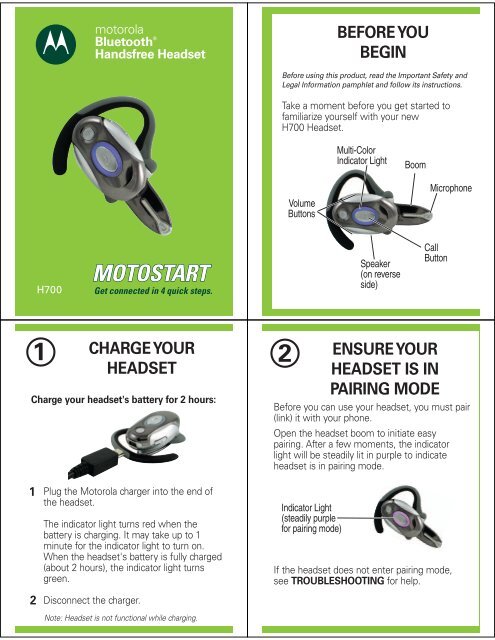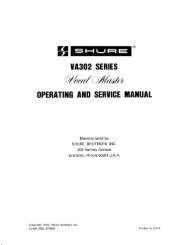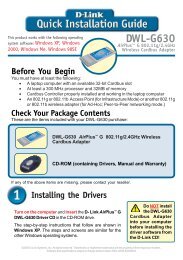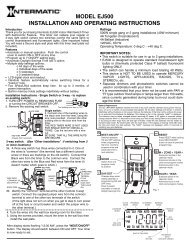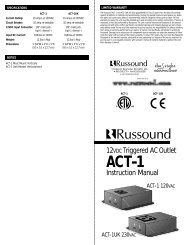Motorola H700 Bluetooth Headset - ed mullen dot net
Motorola H700 Bluetooth Headset - ed mullen dot net
Motorola H700 Bluetooth Headset - ed mullen dot net
You also want an ePaper? Increase the reach of your titles
YUMPU automatically turns print PDFs into web optimized ePapers that Google loves.
<strong>H700</strong><br />
1<br />
motorola<br />
<strong>Bluetooth</strong> ®<br />
Handsfree <strong>Headset</strong><br />
Get connect<strong>ed</strong> in 4 quick steps.<br />
Charge your headset's battery for 2 hours:<br />
1<br />
2<br />
CHARGE YOUR<br />
HEADSET<br />
Plug the <strong>Motorola</strong> charger into the end of<br />
the headset.<br />
The indicator light turns r<strong>ed</strong> when the<br />
battery is charging. It may take up to 1<br />
minute for the indicator light to turn on.<br />
When the headset's battery is fully charg<strong>ed</strong><br />
(about 2 hours), the indicator light turns<br />
green.<br />
Disconnect the charger.<br />
Note: <strong>Headset</strong> is not functional while charging.<br />
BEFORE YOU<br />
BEGIN<br />
Before using this product, read the Important Safety and<br />
Legal Information pamphlet and follow its instructions.<br />
Take a moment before you get start<strong>ed</strong> to<br />
familiarize yourself with your new<br />
<strong>H700</strong> <strong>Headset</strong>.<br />
2<br />
Volume<br />
Buttons<br />
Indicator Light<br />
(steadily purple<br />
for pairing mode)<br />
Multi-Color<br />
Indicator Light<br />
Speaker<br />
(on reverse<br />
side)<br />
Boom<br />
Microphone<br />
Call<br />
Button<br />
ENSURE YOUR<br />
HEADSET IS IN<br />
PAIRING MODE<br />
Before you can use your headset, you must pair<br />
(link) it with your phone.<br />
Open the headset boom to initiate easy<br />
pairing. After a few moments, the indicator<br />
light will be steadily lit in purple to indicate<br />
headset is in pairing mode.<br />
If the headset does not enter pairing mode,<br />
see TROUBLESHOOTING for help.
TROUBLESHOOTING<br />
My headset will not enter pairing mode.<br />
Make sure that any devices previously pair<strong>ed</strong><br />
with the headset are turn<strong>ed</strong> off. If the indicator<br />
light is flashing in blue, turn off the other device,<br />
then close and reopen the headset boom. The<br />
indicator light becomes steadily lit in purple<br />
indicating the headset is now in pairing mode.<br />
My phone doesn't find my headset.<br />
Make sure the indicator light on your headset is<br />
on (lit in purple) and steady when your phone is<br />
searching for devices (see step 2).<br />
My headset work<strong>ed</strong> before but now it's not<br />
working.<br />
Make sure your phone is on and the <strong>Bluetooth</strong><br />
feature is turn<strong>ed</strong> on in your phone (see step 3).<br />
If the <strong>Bluetooth</strong> feature was turn<strong>ed</strong> off or was<br />
turn<strong>ed</strong> on only temporarily, you may ne<strong>ed</strong> to<br />
restart the <strong>Bluetooth</strong> feature and pair your<br />
phone and headset again (see steps 2 and 3).<br />
Support.<br />
If you ne<strong>ed</strong> more help, contact us at<br />
1-877-MOTOBLU or visit us at<br />
www.hellomoto.com//<strong>Bluetooth</strong>support<br />
3<br />
TURN ON BLUETOOTH<br />
ON YOUR PHONE AND<br />
PAIR WITH HEADSET<br />
Your phone's <strong>Bluetooth</strong> feature is off by<br />
default. To use your headset, turn on the<br />
<strong>Bluetooth</strong> feature in your phone.<br />
To turn on <strong>Bluetooth</strong>:<br />
1 Select M (Menu) > Settings > Connection ><br />
<strong>Bluetooth</strong> Link > Setup.<br />
2<br />
3<br />
4<br />
5<br />
6<br />
Scroll to Power.<br />
Press Change.<br />
Select On.<br />
Select Back.<br />
Select Handsfree.<br />
Note: These steps are for most <strong>Motorola</strong> phones. For other<br />
phones, see your phone's user's guide.<br />
<strong>Motorola</strong>, Inc.<br />
Consumer Advocacy Office<br />
1307 East Algonquin Road<br />
Schaumburg, IL 60196<br />
www.hellomoto.com<br />
1-877-MOTOBLU<br />
1-888-390-6456 (TTY/TDD Unit<strong>ed</strong> States for<br />
hearing impair<strong>ed</strong>)<br />
Guide Number: 6809499A88-B<br />
MOTOROLA and the Styliz<strong>ed</strong> M Logo are register<strong>ed</strong> in the US<br />
Patent & Trademark Office. The use of wireless devices and their<br />
accessories may be prohibit<strong>ed</strong> or restrict<strong>ed</strong> in certain areas.<br />
Always obey the laws and regulations on the use of these<br />
products. The <strong>Bluetooth</strong> trademarks are own<strong>ed</strong> by their<br />
proprietor and us<strong>ed</strong> by <strong>Motorola</strong>, Inc. under license. All other<br />
product or service names are the property of their respective<br />
owners.<br />
7<br />
8<br />
9<br />
10<br />
© <strong>Motorola</strong>, Inc. 2006.<br />
TURN ON BLUETOOTH<br />
ON YOUR PHONE AND<br />
PAIR WITH HEADSET<br />
Continu<strong>ed</strong><br />
Select [Look for Devices].<br />
Note: Do not select STOP--you will automatically be<br />
taken to the next screen.<br />
Select <strong>Motorola</strong> <strong>H700</strong>.<br />
Select Yes to bond.<br />
Enter the passkey 0000 and select OK.<br />
When your headset and phone are successfully<br />
pair<strong>ed</strong>, the indicator light changes from steadily<br />
lit to flashing blue.<br />
Note: These steps are for most <strong>Motorola</strong> phones. For other<br />
phones, see your phone's user's guide.
TEST AND USE<br />
Your phone and headset are now pair<strong>ed</strong> and<br />
ready to make and receive calls. To confirm they<br />
are operating properly, make a call:<br />
1 Place the headset over your ear. See<br />
"Wearing the <strong>Headset</strong>" on the reverse side<br />
of this guide.<br />
2<br />
3<br />
4<br />
On your phone, dial the number you want<br />
to call and press the Send key.<br />
If your phone and headset are successfully<br />
pair<strong>ed</strong>, you will hear ringing on the headset.<br />
After you have successfully pair<strong>ed</strong> your phone<br />
and headset, you don't ne<strong>ed</strong> to repeat these<br />
steps. For daily use, ensure that your headset is<br />
turn<strong>ed</strong> ON and that your phone's <strong>Bluetooth</strong><br />
feature is ON.<br />
To save battery power, turn OFF the headset<br />
when you don't use it for an extend<strong>ed</strong> time by<br />
closing the boom.<br />
Features and<br />
Functions Guide<br />
<strong>H700</strong><br />
<strong>Bluetooth</strong>®<br />
Handsfree <strong>Headset</strong><br />
IMPORTANT:<br />
Be sure to first follow the<br />
Quick Start Guide<br />
on the reverse side<br />
of this guide<br />
to complete initial setup<br />
of your <strong>H700</strong>.<br />
USING YOUR <strong>H700</strong><br />
See<br />
Features and<br />
Functions Guide<br />
on the reverse side<br />
for information on<br />
using your <strong>H700</strong><br />
TURNING HEADSET<br />
ON AND OFF<br />
To turn your headset on, open the headset<br />
boom. The indicator light flashes blue.<br />
To turn your headset off, close the<br />
headset boom. The indicator light will turn<br />
off.<br />
Multi-Color<br />
Indicator Light
1<br />
2<br />
3<br />
4<br />
WEARING THE<br />
HEADSET<br />
Open the headset boom, then open the<br />
earhook.<br />
Loop the earhook over your ear.<br />
Press the headset to your ear.<br />
Point the headset boom towards your<br />
mouth.<br />
CHANGING VOLUME<br />
BUTTON ORIENTATION<br />
You can also change the orientation of the<br />
volume buttons on your headset.<br />
1<br />
2<br />
Turn the headset power off.<br />
Press the Call button until the indicator<br />
light becomes steadily lit in purple, then<br />
press the Volume button you want to<br />
assign as the "volume up" button.<br />
Volume<br />
Buttons<br />
Call<br />
Button<br />
1<br />
2<br />
3<br />
4<br />
CHANGING FOR USE<br />
ON OTHER EAR<br />
You can wear your <strong>H700</strong> headset on your left or<br />
right ear. The headset comes ready for the right<br />
ear. To change the headset for the left ear:<br />
Open the headset boom,<br />
then open the earhook<br />
(90° from the headset).<br />
Gently lift and pull the<br />
top of the earhook up<br />
and off the upper hinge<br />
pin. Then, pull it away to<br />
remove it.<br />
Flip the headset over.<br />
Hook the bottom of the<br />
earhook onto the lower<br />
hinge pin, then lift and<br />
pull the top of the<br />
earhook over the upper<br />
hinge pin.<br />
European Union Directives<br />
Conformance Statement<br />
• The essential requirements and<br />
other relevant provisions of Directive<br />
1999/5/EC.<br />
• All other relevant EU Directives.<br />
1 Open Earhook<br />
2 Pull Earhook<br />
Up<br />
Hereby, <strong>Motorola</strong> declares that this<br />
product is in compliance with:<br />
Product<br />
Approval<br />
Number<br />
The above gives an example of a typical Product<br />
Approval Number.<br />
Hinge<br />
Pin<br />
You can view your product’s Declaration of Conformity<br />
(DoC) to Directive 1999/5/EC (to R&TTE Directive) at<br />
www.motorola.com/rtte. To find your DoC, enter the<br />
product Approval Number from your product’s label in<br />
the “Search” bar on the web site.
MAKING CALLS<br />
Function Action<br />
Make a voice dial call Tap the Call button<br />
and speak the<br />
name after the tone<br />
End a call Tap the Call button<br />
Answer a call Open headset boom<br />
or tap the Call button<br />
(if boom is already<br />
open)<br />
Ignore a call Press and hold the<br />
Call button until you<br />
hear a beep<br />
R<strong>ed</strong>ial last call Press and hold the<br />
Call button until you<br />
hear a beep<br />
Note: Your <strong>H700</strong> supports both Handsfree and <strong>Headset</strong><br />
Profiles. Accessing call functions depends upon which<br />
profile your phone supports. See your phone's user's guide<br />
for more information.<br />
INDICATOR LIGHTS<br />
With the Charger Plugg<strong>ed</strong> In<br />
Indicator Light <strong>Headset</strong> Status<br />
R<strong>ed</strong> (steady) Charging (less than<br />
80% charg<strong>ed</strong>)<br />
Yellow (steady) Charging (more<br />
than 80% charg<strong>ed</strong>)<br />
Green (steady) Charging complete<br />
With No Charger Plugg<strong>ed</strong> In<br />
Indicator Light <strong>Headset</strong> Status<br />
Off Power off<br />
Purple (steady) Pairing mode/<br />
Volume button<br />
orientation<br />
R<strong>ed</strong> Battery low<br />
Blue (10 rapid flashes) Pairing successful<br />
Blue (slow pulse) Connect<strong>ed</strong> (on a call)<br />
Blue (quick flash) Standby (not on a call)<br />
Note: After 5 minutes of inactivity, the light stops flashing to<br />
conserve power, but the headset remains in standby mode.<br />
MAKING CALLS CONTINUED<br />
Function Action<br />
Answer a second Press and hold the<br />
incoming call Call button (places<br />
first call on hold)<br />
Toggle between two Press and hold<br />
active calls the Call button<br />
Join a 3-way call Press and hold<br />
both Volume buttons<br />
Put an active call on Press and hold the<br />
hold or resume a call Call button until you<br />
on hold hear a beep<br />
Transfer a call from the<br />
phone to the headset<br />
Open headset boom<br />
Disable the Press and hold<br />
indicator light both Volume<br />
buttons for 3 to 4<br />
seconds<br />
Mute or unmute a call Tap both Volume<br />
buttons<br />
Note: Some features are phone/<strong>net</strong>work dependent.<br />
AUDIO TONES<br />
The audio tones provide information about your<br />
headset status.<br />
Audio Tone <strong>Headset</strong> Status<br />
Single high tone when Volume at minimum<br />
pressing Volume button or maximum<br />
Five rapid high tones<br />
repeat<strong>ed</strong> every 60 sec.<br />
Low battery<br />
No audio indications;<br />
deteriorating quality<br />
Out of range<br />
Ring tone Incoming call<br />
Single high tone Pairing confirmation<br />
Single low tone Voice activation<br />
Dual high/low tone Voice tag not<br />
recogniz<strong>ed</strong><br />
Single high tone End call<br />
Low to high tone Phone <strong>net</strong>work<br />
not available<br />
Two ascending tones Mute enabl<strong>ed</strong><br />
Two descending tones Mute disabl<strong>ed</strong>