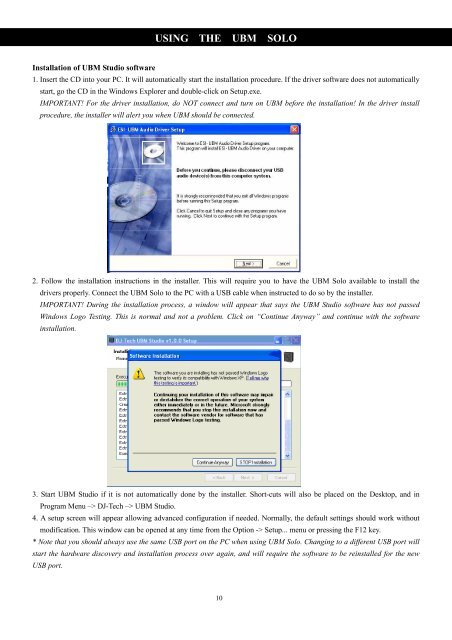Untitled
Untitled
Untitled
Create successful ePaper yourself
Turn your PDF publications into a flip-book with our unique Google optimized e-Paper software.
Installation of UBM Studio software<br />
USING THE UBM SOLO<br />
1. Insert the CD into your PC. It will automatically start the installation procedure. If the driver software does not automatically<br />
start, go the CD in the Windows Explorer and double-click on Setup.exe.<br />
IMPORTANT! For the driver installation, do NOT connect and turn on UBM before the installation! In the driver install<br />
procedure, the installer will alert you when UBM should be connected.<br />
2. Follow the installation instructions in the installer. This will require you to have the UBM Solo available to install the<br />
drivers properly. Connect the UBM Solo to the PC with a USB cable when instructed to do so by the installer.<br />
IMPORTANT! During the installation process, a window will appear that says the UBM Studio software has not passed<br />
Windows Logo Testing. This is normal and not a problem. Click on “Continue Anyway” and continue with the software<br />
installation.<br />
3. Start UBM Studio if it is not automatically done by the installer. Short-cuts will also be placed on the Desktop, and in<br />
Program Menu –> DJ-Tech –> UBM Studio.<br />
4. A setup screen will appear allowing advanced configuration if needed. Normally, the default settings should work without<br />
modification. This window can be opened at any time from the Option -> Setup... menu or pressing the F12 key.<br />
* Note that you should always use the same USB port on the PC when using UBM Solo. Changing to a different USB port will<br />
start the hardware discovery and installation process over again, and will require the software to be reinstalled for the new<br />
USB port.<br />
10