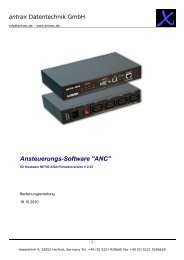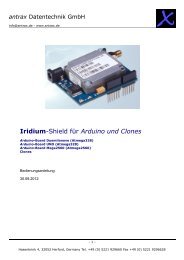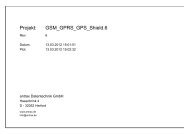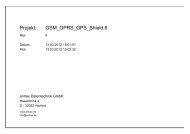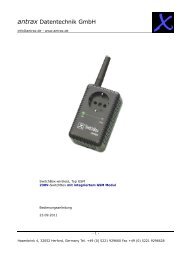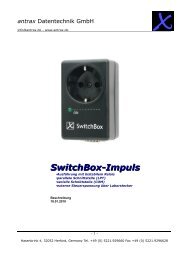Iridium Short Burst Data Service Developers ... - Discoverytelecom.eu
Iridium Short Burst Data Service Developers ... - Discoverytelecom.eu
Iridium Short Burst Data Service Developers ... - Discoverytelecom.eu
Create successful ePaper yourself
Turn your PDF publications into a flip-book with our unique Google optimized e-Paper software.
<strong>Iridium</strong> Satellite LLC<br />
<strong>Short</strong> <strong>Burst</strong> <strong>Data</strong> <strong>Developers</strong> Guide V2.01<br />
incorrectly the SIM wil become “blocked”. To unblock the SIM requires sending the AT Command with the PIN1<br />
Unblocking Key (PUK1). The PUK1 is an 8-digit sequence that can be provided by the SP/VAR. The application<br />
developer can use “AT+CPIN?” to determine what code the SIMis waiting for or expecting.<br />
In order to turn off the PIN use the following command: AT+CLCK as described in [1]. However <strong>Iridium</strong><br />
recommends that developers not remove the PIN unless the commercial Field Application will be design to detect<br />
and remove the PIN. Commercial SIM cards are issued with the PIN activated.<br />
8.4 Network Registration Status<br />
For the 9522A LBT the following should be checked, it does not apply to the 9601. Check the registration status by<br />
issuing the check registration status command: AT+CREG as detailed in [1]. In order to use the <strong>Iridium</strong> network a<br />
SIM based ISU must be registered with a gateway (telephony registration –NOT an SBD Network Registration.) If<br />
an ISU is not registered then many of the AT commands and functions of the ISU will be inoperable. Registration<br />
cannot be disabled. If the unit is not registered:<br />
� Check the provisioning of the SIM on SPNet<br />
� Power the unit off, wait 10 seconds, power the unit on again and reissue the +CREG command<br />
� If the unit still has not registered, ensure that an antenna is connected correctly and that it has clear<br />
line of sight to the sky through 360 degrees azimuth. Then proceed to the “Satelite Signal Strength<br />
Indicator” section<br />
8.5Satellite Signal Strength Indicator<br />
Issue the AT+CSQ command as detailed [1] and observe the response.<br />
Signal strength of 0 indicates that:<br />
� Either the antenna is not connected properly;<br />
� The signal loss in the antenna cable, connectors is too high resulting in excessive signal loss.<br />
o Ensure that the cable length, type and design frequency is appropriate for <strong>Iridium</strong>.<br />
� <strong>Iridium</strong> operates between 1616 and 1625 MHz<br />
� The entire RF loss of the antenna installation (including cable, connectors and lightning<br />
arrestors) shall not exceed 3dB.<br />
� The antenna does not have a clear view of the sky. The optimal view is 360 degrees of azimuth and<br />
above 8 degrees of elevation.<br />
� Interference from a local high power L-Band transmitter. E.g. an Inmarsat terminal.<br />
Signal strength of 1 or higher should permit an SBD call to be made. Check signal strength over a period of 10 to<br />
20 minutes to characterize the received signal strength for your antenna location. If you consistently see:<br />
� A signal strength of 4 or higher you appear have a good installation.<br />
� A varying signal strength ranging from 0/1 to 4/5 then your antenna location appears to have partial line of<br />
sight blockage. Identify the blockage and determine if you can relocate the antenna.<br />
It is recommend that development, demonstration and test platforms have high quality installations with optimal<br />
line of sight conditions. Having an ideally located antenna removes the possibility that poor signal strength causes<br />
application issues and enables more rapid application debugging.<br />
53<br />
<strong>Iridium</strong> Satellite LLC Proprietary & Confidential