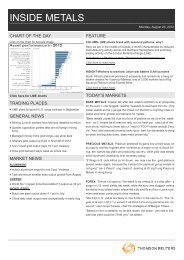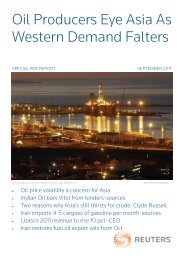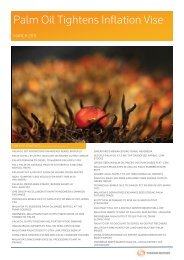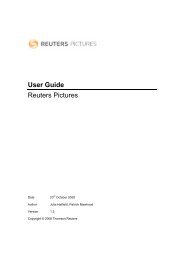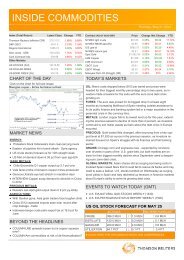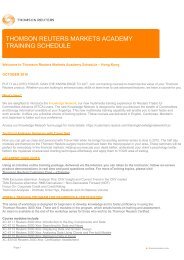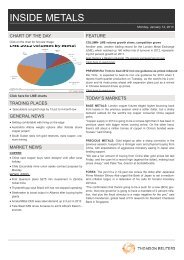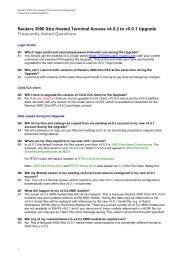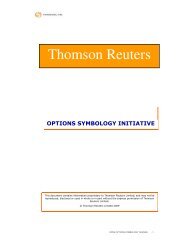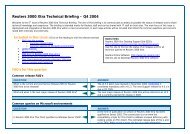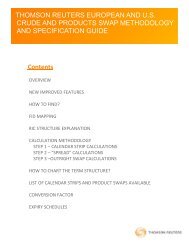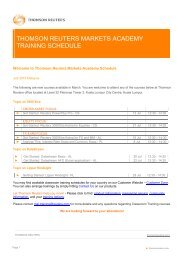SERVICE ALERTS - Customer Zone - Reuters
SERVICE ALERTS - Customer Zone - Reuters
SERVICE ALERTS - Customer Zone - Reuters
Create successful ePaper yourself
Turn your PDF publications into a flip-book with our unique Google optimized e-Paper software.
In the Subscription Wizard/Edit Subscriptions view, there are six categories of alerts. What do they mean?<br />
Priority Alerts<br />
Priority Alerts are a subset of alerts which are high impacting on critical content or products e.g. NYSE, Thomson<br />
<strong>Reuters</strong> Dealing. Selecting this category will subscribe you to all alerts which are issued as „Priority Alerts‟ for<br />
content and product disruptions.<br />
Data and News<br />
The data and news alert category provide the ability to subscribe for alerts by particular data or news content<br />
provided by Thomson <strong>Reuters</strong> or 3rd party providers. These alerts are typically about the availability or accuracy<br />
of data or news information.<br />
Infrastructure<br />
Disruption to Thomson <strong>Reuters</strong> core data processing and distribution systems can affect varying sets of<br />
applications and/or data content across cities, countries and regions. Select from this category to receive alerts<br />
on disruptions relevant to your use of Thomson <strong>Reuters</strong> information. For your convenience, we have<br />
recommended a base set of infrastructure templates in one branch of the subscription tree. We recommend you<br />
select all of these, then unsubscribe to individual alert categories if you feel that you are being alerted<br />
unnecessarily. To ensure that you receive all alerts relevant to your service, please select appropriate Content<br />
and Application alerts.<br />
Application<br />
Thomson <strong>Reuters</strong> services are presented in many formats. Your view of these services will depend on the<br />
application(s) that bring the data to you, including your desktop software, web-based apps, and local routing<br />
systems. Select these categories to receive alerts on disruptions relevant to the applications you use. To ensure<br />
that you receive all alerts relevant to your service, please select appropriate Infrastructure and Content alerts.<br />
Thomson ONE<br />
The Thomson ONE category enables subscribers to receive alerts specific to the suite of Thomson ONE<br />
products.<br />
Thomson <strong>Reuters</strong> Eikon<br />
The Thomson <strong>Reuters</strong> Eikon category enables subscribers to receive alerts specific to the following variants of<br />
Thomson <strong>Reuters</strong> Eikon: Thomson <strong>Reuters</strong> Eikon, Thomson <strong>Reuters</strong> Eikon for Wealth Management, Thomson<br />
<strong>Reuters</strong> Eikon Mobile, and Thomson <strong>Reuters</strong> for Compliance Management.<br />
What are the 2-5 character codes shown in brackets on category branches in the Data & News branch of the<br />
subscription wizard tree?<br />
These are the Product Definition Page (PDP) codes for an Exchange. They are permissioning codes that may<br />
help some technical staff to identify areas of interest.<br />
What are the “Recommended Selections” and why are they important?<br />
These are categories that apply to Thomson <strong>Reuters</strong> underlying data and network systems. Issues with these<br />
systems can affect a wide range of Thomson <strong>Reuters</strong> products – too many to list individually for each system. We<br />
strongly recommend that you select all of these and then unsubscribe at a later date if you feel you are receiving<br />
some alerts unnecessarily. Unsubscribing is easy – just click the “amend subscription” button on any alert to<br />
change your settings for that category.<br />
In the subscription wizard, what is the minimum I should select?<br />
You should select everything in the “Recommended Selections” branches. If you feel that you are receiving some<br />
alerts unnecessarily, you can easily unsubscribe at a later date. Unsubscribing is easy – just click the “amend<br />
subscription” button on any alert to change your settings for that category.<br />
How can I see the history of an alert?<br />
Each alert may have many updates. The history of these updates is shown on the Alert Details page for each<br />
alert. Updates are listed in reverse chronological order (i.e. with the most recent showing first).<br />
2