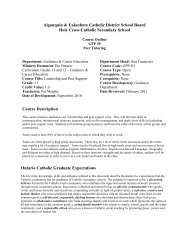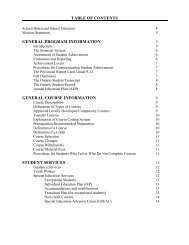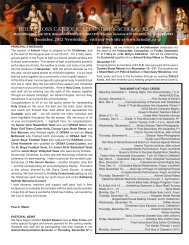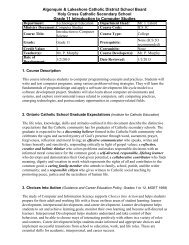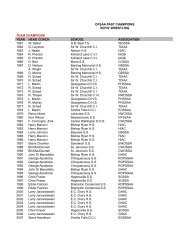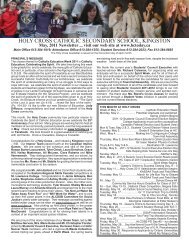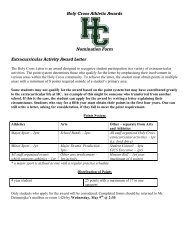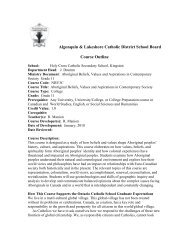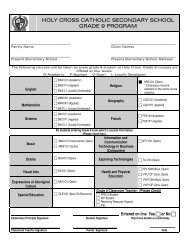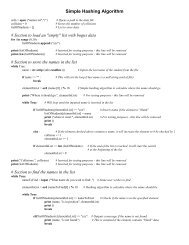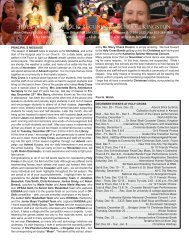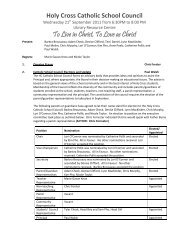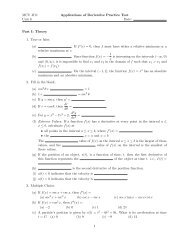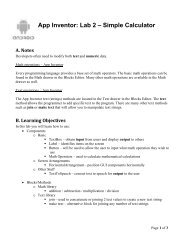Creating Moving Graphics With the Sprite Routines
Creating Moving Graphics With the Sprite Routines
Creating Moving Graphics With the Sprite Routines
Create successful ePaper yourself
Turn your PDF publications into a flip-book with our unique Google optimized e-Paper software.
<strong>Creating</strong> <strong>Moving</strong> <strong>Graphics</strong> <strong>With</strong> <strong>the</strong> <strong>Sprite</strong> <strong>Routines</strong><br />
Drawing <strong>Moving</strong> <strong>Graphics</strong> <strong>With</strong> <strong>the</strong> Pic.Draw Command<br />
Type <strong>the</strong> following program into <strong>the</strong> computer to produce moving graphics using <strong>the</strong> Pic.Draw predefined<br />
procedures.<br />
var spaceship, chair : int % Declares variables to store <strong>the</strong> spaceship and <strong>the</strong> chair graphics<br />
spaceship := Pic.FileNew ("spaceship.bmp") % Creates a storage spot for <strong>the</strong> picture of <strong>the</strong> spaceship<br />
chair := Pic.FileNew ("chair.gif") % Creates a storage spot for <strong>the</strong> picture of <strong>the</strong> chair<br />
for i : 1 .. maxx by 50<br />
Pic.Draw (spaceship, i, 100, picCopy)<br />
Pic.Draw (chair, i, 300, picCopy)<br />
delay (50)<br />
end for<br />
What is <strong>the</strong> problem with this program? What is causing this problem? Can you make a simple change to <strong>the</strong><br />
program above to make sure <strong>the</strong> “trail” does not appear?<br />
Drawing <strong>Moving</strong> <strong>Graphics</strong> <strong>With</strong> <strong>Sprite</strong>s<br />
Turing 4.1 introduced sprites which has made working with graphics much easier. A sprite is a small graphic<br />
that can be moved independently around <strong>the</strong> screen, producing animated effects. Turing 4.1 has a set of<br />
predefined procedures and functions which allows <strong>the</strong> programmer to work with sprites. Using sprites<br />
eliminates to need to draw and erase objects on <strong>the</strong> screen with <strong>the</strong> Pic.Draw procedure.<br />
A sprite is created from a picture using <strong>the</strong> <strong>Sprite</strong>.New function. The sprite must <strong>the</strong>n be shown on <strong>the</strong> screen<br />
using <strong>the</strong> <strong>Sprite</strong>.Show procedure. The position of a sprite on <strong>the</strong> monitor can be defined using <strong>the</strong><br />
<strong>Sprite</strong>.SetPosition procedure. A sprite can be moved by changing its position again using <strong>Sprite</strong>.SetPosition.<br />
The sprite at <strong>the</strong> original position will be automatically erased (restoring <strong>the</strong> background) and be redrawn at <strong>the</strong><br />
new location.<br />
Multiple sprites can be created on <strong>the</strong> same window. They are each in different “layers” which allows <strong>the</strong>m to<br />
pass over/under each o<strong>the</strong>r. The layering of sprites is determined by <strong>the</strong> order of creation (<strong>the</strong> most recent ones<br />
are higher) or by <strong>the</strong> <strong>Sprite</strong>.SetHeight procedure.<br />
Learning Exercise #1 - <strong>Sprite</strong>.New, <strong>Sprite</strong>.Show, <strong>Sprite</strong>.SetPosition<br />
Required: 1) Make sure <strong>the</strong> graphic files spaceship.bmp, chair.gif and airplane.bmp are in your <strong>Graphics</strong><br />
folder.<br />
2) Input <strong>the</strong> following program to learn about <strong>the</strong> various <strong>Sprite</strong> predefined procedures and<br />
functions.<br />
% <strong>Moving</strong> sprites!<br />
var chair, chair<strong>Sprite</strong> : int % Declares variables to store <strong>the</strong> chair graphic and <strong>the</strong> chair sprite<br />
chair := Pic.FileNew ("chair.gif") /* Creates a storage spot for <strong>the</strong> picture of <strong>the</strong> chair and stores it in <strong>the</strong> variable chair.*/<br />
chair<strong>Sprite</strong> := <strong>Sprite</strong>.New (chair) /* Creates a sprite from <strong>the</strong> picture of <strong>the</strong> chair and stores it in <strong>the</strong> variable chair<strong>Sprite</strong>.<br />
The parameter for this function is <strong>the</strong> variable storing <strong>the</strong> picture. */
<strong>Sprite</strong>.Show (chair<strong>Sprite</strong> ) /* Makes <strong>the</strong> sprite appear in <strong>the</strong> window. The parameter for this procedure is <strong>the</strong><br />
variable storing <strong>the</strong> sprite. */<br />
delay (1000)<br />
<strong>Sprite</strong>.SetPosition (chair<strong>Sprite</strong> , 0,0, false) /* Changes <strong>the</strong> position of <strong>the</strong> sprite. The parameter for this procedure is <strong>the</strong><br />
variable storing <strong>the</strong> sprite, <strong>the</strong> x and y position and a boolean value (true or<br />
false) . If this value is true, <strong>the</strong>n <strong>the</strong> sprite is centered on <strong>the</strong> x, y position.<br />
O<strong>the</strong>rwise, <strong>the</strong> x, y position specifies <strong>the</strong> lower-left corner of <strong>the</strong> sprite.*/<br />
delay (1000)<br />
<strong>Sprite</strong>.SetPosition (chair<strong>Sprite</strong> , 200,0, false) % Re-sets <strong>the</strong> position of <strong>the</strong> sprite<br />
delay (1000)<br />
<strong>Sprite</strong>.SetPosition (chair<strong>Sprite</strong> , 0,200, false)<br />
delay (1000)<br />
<strong>Sprite</strong>.SetPosition (chair<strong>Sprite</strong> , 200,200, false)<br />
Learning Exercise #2 - <strong>Sprite</strong>.Height<br />
1. Add <strong>the</strong> following code to your current program to create and show a sprite of a spaceship. The code will be<br />
placed immediately after <strong>the</strong> corresponding commands to create, show and move <strong>the</strong> chair sprite.<br />
var spaceship, spaceship<strong>Sprite</strong> :int % Declares variables to store <strong>the</strong> spaceship graphic and <strong>the</strong> spaceship sprite<br />
spaceship := Pic.FileNew ("spaceship.bmp") /* Creates a storage spot for <strong>the</strong> picture of <strong>the</strong> chair and stores it in <strong>the</strong><br />
variable spaceship.*/<br />
spaceship<strong>Sprite</strong> := <strong>Sprite</strong>.New (spaceship) /* Creates a sprite from <strong>the</strong> picture of <strong>the</strong> spaceship and stores it in <strong>the</strong><br />
variable spaceship<strong>Sprite</strong>. The parameter for this function is <strong>the</strong> variable<br />
storing <strong>the</strong> picture. */<br />
<strong>Sprite</strong>.Show (spaceship<strong>Sprite</strong>) /* Makes <strong>the</strong> sprite appear in <strong>the</strong> window. The parameter for this procedure is <strong>the</strong><br />
variable storing <strong>the</strong> sprite*/<br />
<strong>Sprite</strong>.SetPosition (spaceship<strong>Sprite</strong> , 0,0, false) /* Changes <strong>the</strong> position of <strong>the</strong> sprite. The parameter for this procedure<br />
is <strong>the</strong> variable storing <strong>the</strong> sprite, <strong>the</strong> x and y position and a boolean<br />
value (true or false) . If this value is true, <strong>the</strong>n <strong>the</strong> sprite is centered on<br />
<strong>the</strong> x, y position. O<strong>the</strong>rwise, <strong>the</strong> x, y position specifies <strong>the</strong> lower-left<br />
corner of <strong>the</strong> sprite.*/<br />
<strong>Sprite</strong>.SetPosition (spaceship<strong>Sprite</strong> , 200,0, false) % Re-sets <strong>the</strong> position of <strong>the</strong> sprite<br />
<strong>Sprite</strong>.SetPosition (spaceship<strong>Sprite</strong> , 0,200, false)<br />
<strong>Sprite</strong>.SetPosition (spaceship<strong>Sprite</strong> , 200,200, false)<br />
Note that <strong>the</strong> spaceship always ends up on top. Why?<br />
2. After <strong>the</strong> code <strong>Sprite</strong>.SetPosition (spaceship<strong>Sprite</strong> , 0,200, false), add <strong>the</strong> following lines of code:<br />
<strong>Sprite</strong>.SetHeight (chair<strong>Sprite</strong>, 2) % Changes <strong>the</strong> order of <strong>the</strong> sprites<br />
<strong>Sprite</strong>.SetHeight (spaceship<strong>Sprite</strong>, 1)<br />
What happened? Why?<br />
3. Change <strong>the</strong> order of <strong>the</strong> sprites back to <strong>the</strong> original order when <strong>the</strong>y are drawn at position 200,200.