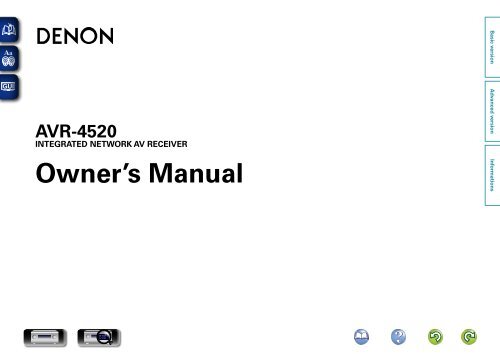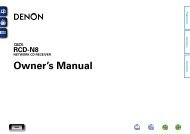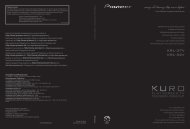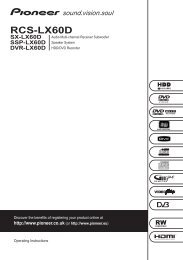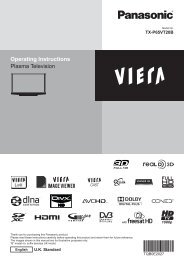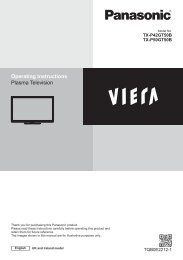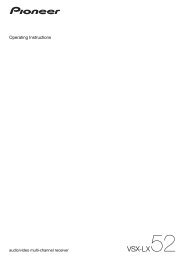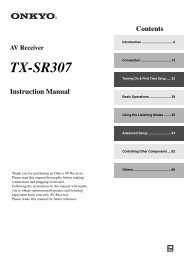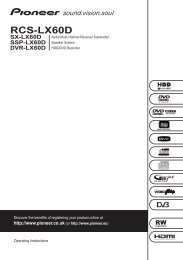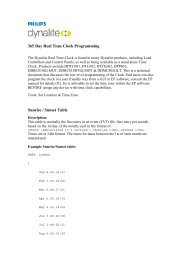You also want an ePaper? Increase the reach of your titles
YUMPU automatically turns print PDFs into web optimized ePapers that Google loves.
AVR-4520<br />
INTEGRATED NETWORK AV RECEIVER<br />
Owner’s <strong>Manual</strong>
n SAFETY PRECAUTIONS<br />
CAUTION<br />
RISK OF ELECTRIC SHOCK<br />
DO NOT OPEN<br />
CAUTION:<br />
TO REDUCE THE RISK OF ELECTRIC SHOCK, DO NOT REMOVE<br />
COVER (OR BACK). NO USER-SERVICEABLE PARTS INSIDE.<br />
REFER SERVICING TO QUALIFIED SERVICE PERSONNEL.<br />
The lightning flash with arrowhead symbol, within an equilateral<br />
triangle, is intended to alert the user to the presence of<br />
uninsulated “dangerous voltage” within the product’s enclosure<br />
that may be of sufficient magnitude to constitute a risk of<br />
electric shock to persons.<br />
The exclamation point within an equilateral triangle is intended<br />
to alert the user to the presence of important operating<br />
and maintenance (servicing) instructions in the literature<br />
accompanying the appliance.<br />
WARNING:<br />
TO REDUCE THE RISK OF FIRE OR ELECTRIC SHOCK, DO NOT<br />
EXPOSE THIS APPLIANCE TO RAIN OR MOISTURE.<br />
Hot<br />
surface<br />
mark<br />
CAUTION:<br />
HOT SURFACE. DO NOT TOUCH.<br />
The top surface over the internal heat sink may become hot<br />
when operating this product continuously.<br />
Do not touch hot areas, especially around the “Hot surface<br />
mark” and the top panel.<br />
IMPORTANT SAFETY<br />
INSTRUCTIONS<br />
1. Read these instructions.<br />
2. Keep these instructions.<br />
3. Heed all warnings.<br />
4. Follow all instructions.<br />
5. Do not use this apparatus near water.<br />
6. Clean only with dry cloth.<br />
7. Do not block any ventilation openings.<br />
Install in accordance with the manufacturer’s instructions.<br />
8. Do not install near any heat sources such as radiators, heat registers,<br />
stoves, or other apparatus (including amplifiers) that produce heat.<br />
9. Protect the power cord from being walked on or pinched particularly at<br />
plugs, convenience receptacles, and the point where they exit from the<br />
apparatus.<br />
10. Only use attachments/accessories specified by the manufacturer.<br />
11. Use only with the cart, stand, tripod, bracket, or table<br />
specified by the manufacturer, or sold with the apparatus.<br />
When a cart is used, use caution when moving the cart/<br />
apparatus combination to avoid injury from tip-over.<br />
12. Unplug this apparatus during lightning storms or when<br />
unused for long periods of time.<br />
13. Refer all servicing to qualified service personnel.<br />
Servicing is required when the apparatus has been damaged in any way,<br />
such as power-supply cord or plug is damaged, liquid has been spilled or<br />
objects have fallen into the apparatus, the apparatus has been exposed to<br />
rain or moisture, does not operate normally, or has been dropped.<br />
14. Batteries shall not be exposed to excessive heat such as sunshine, fire or<br />
the like.<br />
CAUTION:<br />
To completely disconnect this product from the mains, disconnect the plug<br />
from the wall socket outlet.<br />
The mains plug is used to completely interrupt the power supply to the unit<br />
and must be within easy access by the user.<br />
I<br />
• DECLARATION OF CONFORMITY<br />
We declare under our sole responsibility that this product, to which this<br />
declaration relates, is in conformity with the following standards:<br />
EN60065, EN55013, EN55020, EN61000-3-2 and EN61000-3-3.<br />
Following the provisions of Low Voltage Directive 2006/95/EC and EMC<br />
Directive 2004/108/EC, the EC regulation 1275/2008 and its frame work<br />
Directive 2009/125/EC for Energy-related Products (ErP).<br />
A NOTE ABOUT RECYCLING:<br />
This product’s packaging materials are recyclable and can<br />
be reused. Please dispose of any materials in accordance<br />
with the local recycling regulations.<br />
When discarding the unit, comply with local rules or<br />
regulations.<br />
Batteries should never be thrown away or incinerated<br />
but disposed of in accordance with the local regulations<br />
concerning battery disposal.<br />
This product and the supplied accessories, excluding the<br />
batteries, constitute the applicable product according to the<br />
WEEE directive.<br />
DENON EUROPE<br />
Division of D&M Germany GmbH<br />
An der Kleinbahn 18, Nettetal,<br />
D-41334 Germany
n NOTES ON USE<br />
WARNINGS<br />
• Avoid high temperatures.<br />
Allow for sufficient heat dispersion when installed in a rack.<br />
• Handle the power cord carefully.<br />
Hold the plug when unplugging the cord.<br />
• Keep the unit free from moisture, water, and dust.<br />
• Unplug the power cord when not using the unit for long periods of time.<br />
• Do not obstruct the ventilation holes.<br />
• Do not let foreign objects into the unit.<br />
• Do not let insecticides, benzene, and thinner come in contact with the unit.<br />
• Never disassemble or modify the unit in any way.<br />
• Ventilation should not be impeded by covering the ventilation openings<br />
with items, such as newspapers, tablecloths or curtains.<br />
• Naked flame sources such as lighted candles should not be placed on<br />
the unit.<br />
• Observe and follow local regulations regarding battery disposal.<br />
• Do not expose the unit to dripping or splashing fluids.<br />
• Do not place objects filled with liquids, such as vases, on the unit.<br />
• Do not handle the mains cord with wet hands.<br />
• When the switch is in the OFF (STANDBY) position, the equipment is not<br />
completely switched off from MAINS.<br />
• The equipment shall be installed near the power supply so that the power<br />
supply is easily accessible.<br />
• Do not keep the battery in a place exposed to direct sunlight or in places<br />
with extremely high temperatures, such as near a heater.<br />
n CAUTIONS ON INSTALLATION<br />
z<br />
z z<br />
II<br />
z<br />
Wall<br />
z For proper heat dispersal, do not install this unit in a confined<br />
space, such as a bookcase or similar enclosure.<br />
• More than 0.3 m is recommended.<br />
• Do not place any other equipment on this unit.
Getting started<br />
Thank you for purchasing this DENON product. To ensure proper operation, please read this owner’s manual carefully before using the product.<br />
After reading them, be sure to keep them for future reference.<br />
Contents<br />
Getting started ··············································································1<br />
Accessories ··················································································2<br />
Features ························································································2<br />
Cautions on handling ····································································4<br />
Basic version ············································································5<br />
Connections ···················································································6<br />
Important information ···································································6<br />
Connecting an HDMI-compatible device ······································9<br />
Connecting an HDMI-incompatible device ·································15<br />
Connecting a device with a multi-channel output connector ······28<br />
Connecting an external power amplifier ·····································29<br />
Connecting an external control device ········································30<br />
Connecting to a home network (LAN) ········································31<br />
Connecting the power cord ························································32<br />
Setup ····························································································33<br />
Set up speakers (Audyssey ® Setup) ··········································33<br />
Making the network settings (Network) ·····································40<br />
Playback (Basic operation) ·························································41<br />
Important information ·································································41<br />
Playing a Blu-ray Disc player/DVD player ····································42<br />
Playing a Blu-ray Disc player compatible with Denon Link HD ···42<br />
Playing Super Audio CD ······························································43<br />
Playing a CD player ·····································································43<br />
Playing an iPod············································································44<br />
Playing a USB memory device ····················································47<br />
Listening to FM broadcasts ························································50<br />
Network contents ·······································································61<br />
Listening to Internet Radio ·························································61<br />
Playing back files stored on a PC and NAS ·································64<br />
Using online services ··································································68<br />
Convenient functions ··································································76<br />
AirPlay function ···········································································82<br />
Selecting a listening mode (Sound Mode) ·······························84<br />
Selecting a listening mode··························································84<br />
Advanced version ································································90<br />
Installation/connection/setup of speakers (Advanced) ··········91<br />
Speaker installation ·····································································91<br />
Speaker connection ····································································93<br />
Set up speakers ··········································································99<br />
Playback (Advanced operation) ···············································102<br />
HDMI control function ······························································102<br />
InstaPrevue function ·································································104<br />
Sleep timer function ·································································105<br />
Quick select function ································································106<br />
REC OUT mode ········································································107<br />
Web control function ································································108<br />
Various memory functions ························································110<br />
Playback in ZONE2/ZONE3/ZONE4 (Separate room) ············111<br />
Audio output ·············································································111<br />
Video output ·············································································112<br />
Playback ····················································································113<br />
Sleep timer function ·································································113<br />
How to make detailed settings ················································114<br />
Menu map ················································································114<br />
Examples of menu screen displays ··········································116<br />
Examples of menu and front display ········································117<br />
Inputting characters ··································································118<br />
Audio·························································································120<br />
Video ·························································································128<br />
Inputs ························································································134<br />
Speakers ···················································································139<br />
Network ····················································································146<br />
General ·····················································································150<br />
Operating external devices with the remote control ············157<br />
Registering preset codes ··························································157<br />
Operating external devices ·······················································160<br />
Operating devices ·····································································161<br />
Operating learning function ······················································163<br />
Operating macro function ·························································165<br />
Specifying the zone used with the remote control unit ············167<br />
Setting the Remote ID ······························································167<br />
Setting the display time length of the remote control unit<br />
display ·······················································································167<br />
Setting the back light ·······························································168<br />
Restoring all settings of the remote control unit to default ······168<br />
1<br />
Informations·········································································169<br />
Part names and functions·························································170<br />
Front panel ················································································170<br />
Display ······················································································172<br />
Rear panel ·················································································173<br />
Remote control unit ··································································174<br />
Other information ·····································································176<br />
Trademark information ······························································176<br />
Relationship between the Amp Assign mode settings and<br />
audio output ··············································································177<br />
Surround ···················································································184<br />
Relationship between video signals and monitor output ··········190<br />
Explanation of terms ·································································193<br />
Troubleshooting ········································································196<br />
Resetting the microprocessor ··················································201<br />
Specifications ············································································202
Accessories<br />
Check that the following parts are supplied with the product.<br />
q Getting Started ........................................................................ 1<br />
w CD-ROM (Owner’s manual) .................................................... 1<br />
e Safety Instructions .................................................................. 1<br />
r Service network list ................................................................. 1<br />
t Power cord .............................................................................. 1<br />
y Remote control unit (RC-1165) ................................................ 1<br />
u LR6/AA batteries ..................................................................... 2<br />
i FM indoor antenna .................................................................. 1<br />
o Setup microphone ................................................................... 1<br />
(ACM1HB)<br />
t<br />
i<br />
y<br />
o<br />
Features<br />
Digital video processor up-scales analog video<br />
signals (SD resolution) to 4K<br />
This unit is equipped with the 4K video upscaling function, which<br />
allows for outputting analogue or SD (standard video quality) video<br />
to HDMI at 4K (3840 × 2160 pixels). This enables the unit and a TV<br />
connected with a single HDMI cable and any video source to be<br />
reproduced precisely with HD level of quality.<br />
DENON’s unique high quality playback technology<br />
“Denon Link HD” (vpage 42)<br />
By connecting to a DENON Blu-ray Disc player compatible with<br />
Denon Link HD, the sound localization becomes more precise,<br />
reproducing a clear and three-dimensional sound image. Because<br />
this unit makes the integrated circuits operate while sharing the<br />
same clock with the Blu-ray Disc player, the transmitted digital<br />
audio has less jitter. This effect applies to any media audio source<br />
from the Blu-ray Disc player.<br />
Equipped with “Hybrid PLL Jitter Reducer”<br />
capable of reducing jitter and phase noise that<br />
negatively affect sound quality<br />
“Hybrid PLL Jitter Reducer” provided with this unit improves the<br />
sound localization, reproducing a natural sound field.<br />
Equipped with a Multi-Zone Function 4 source, 4<br />
zone output<br />
This unit is equipped with a multi-zone function, so you can enjoy<br />
separate sound sources in four rooms including MAIN ZONE.<br />
Equipped with an HDMI output for ZONE4<br />
This unit is equipped with an HDMI output for ZONE4, which<br />
allows you to enjoy video and audio in a room in ZONE4 as well.<br />
You can enjoy video sources other than those in MAIN ZONE.<br />
2<br />
With a discrete-circuit configuration, the power<br />
amplifier provides identical quality for all 9<br />
channels (190 W x 9ch)<br />
The unit is equipped with a power amplifier that reproduces highfidelity<br />
sound in sound mode with equal quality and power for all<br />
channels, true to the original sound.<br />
The power amplifier circuit adopts a discrete-circuit configuration<br />
that achieves high-quality surround sound reproduction.<br />
Supports Internet Radio, music, and photograph<br />
streaming<br />
Supports AirPlay® (vpage 82)<br />
You can enjoy a wide variety of content, including listening to<br />
Internet Radio, playing the audio files stored on your PC, and<br />
displaying on a TV the photographs stored on your PC.<br />
This unit also supports AirPlay that lets you stream your music<br />
library from an iPhone ® , iPad ® , iPod touch ® or iTunes ® .<br />
Compatible with “Denon Remote App” for<br />
performing basic operations of the unit with an<br />
iPad, iPhone z1 or Android smartphone<br />
“Denon Remote App” is application software that allows you to<br />
perform basic operations with an iPad, iPhone, Android smartphone<br />
or Android tablet such as turning the unit ON/OFF, controlling the<br />
volume, and switching the source.<br />
z1 Download “Denon Remote App” from iTunes ® App Store.<br />
The unit needs to be connected to a LAN and the iPhone/iPod<br />
touch needs to be connected to the same network by Wi-Fi<br />
(wireless LAN).
“Setup Assistant”, providing easy-to-follow setup<br />
instructions<br />
First select the language when prompted. Then simply follow the<br />
instructions displayed on the TV screen to set up the speakers,<br />
network, etc.<br />
Easy to use, Graphical User Interface<br />
This unit is equipped with an easy to see “Graphical User Interface”<br />
that uses menu displays and levels. The use of level displays<br />
increases operability of the this unit.<br />
HDMI connectors enable connection to various<br />
digital AV devices (input: 7, output: 3)<br />
The unit is equipped with 7 HDMI input connectors for connecting<br />
devices with HDMI connectors, such as a Blu-ray Disc player,<br />
game machine, HD digital camcorder, etc.<br />
Supports HDMI (3D, ARC, Deep Color, “x.v.Color”,<br />
Auto Lip Sync, 4K) and HDMI control function<br />
(vpage 9)<br />
In addition to HDMI 3D and ARC (Audio Return Channel) functions,<br />
this unit supports the video pass-through function, which outputs<br />
video to TV without changing the video quality when video signals<br />
of 4K (3840×2160 pixels) are input, and the GUI overlay function,<br />
which overlays the menu screen (GUI) on the 4K video screen.<br />
Simultaneous playback on two HDMI channels<br />
(for MAIN ZONE)<br />
This unit is equipped with two HDMI MONITOR outputs. You can<br />
connect one output to a projector and the other output to a TV for<br />
simultaneous signal outputs.<br />
Direct play for iPod and iPhone via USB<br />
(vpage 23)<br />
Music data from an iPod can be played back if you connect the<br />
USB cable supplied with the iPod via the iPod/USB port of this unit,<br />
and also an iPod can be controlled with the remote control unit for<br />
this unit.<br />
Audyssey DSX®<br />
This unit is equipped with Audyssey DSX ® processor. By<br />
connecting front height speakers to this unit and playing back<br />
through Audyssey DSX ® , you can experience a more powerful<br />
playback expression in the height audio range. By connecting front<br />
wide speakers, you can experience a more powerful playback<br />
expression in the wide audio range.<br />
DTS Neo:X<br />
This technology enables the playback of 2-channel source audio<br />
or 7.1/5.1 multi-channel source audio through a maximum 11.1<br />
channel speakers, achieving an even broader sound field.<br />
Audyssey LFC (Low Frequency Containment)<br />
Audyssey LFC solves the problem of low frequency sounds<br />
disturbing people in neighboring rooms or apartments. Audyssey<br />
LFC dynamically monitors the audio content and removes the<br />
low frequencies that pass through walls, floors and ceilings. It then<br />
applies psychoacoustic processing to restore the perception of low<br />
bass for listeners in the room. The result is great sound that no<br />
longer disturbs the neighbors.<br />
Discrete subwoofers and Audyssey Sub EQ HT<br />
The unit has two subwoofer output capability and can adjust the<br />
level and delay for each subwoofer individually.<br />
Audyssey Sub EQ HT makes the integration seamless by first<br />
compensating for any level and delay differences between the two<br />
subwoofers and then applying Audyssey MultEQ ® XT 32 to both<br />
subwoofers together.<br />
3<br />
Features<br />
InstaPrevue Technology<br />
Live picture-in-picture preview of HDMI input connected to an AV<br />
receiver.<br />
MHL (Mobile High-Definition Link) function<br />
You can charge your mobile device that supports MHL by providing<br />
power from this unit while outputting video from that mobile<br />
device. You can also control mobile devices that support MHL<br />
through this unit.
Cautions on handling<br />
• Before turning the power on<br />
Check once again that all connections are correct and that there are<br />
no problems with the connection cables.<br />
• Power is supplied to some of the circuitry even when the unit is<br />
set to the standby mode. When going on vacation or leaving home<br />
for long periods of time, be sure to unplug the power cord from the<br />
power outlet.<br />
• About condensation<br />
If there is a major difference in temperature between the inside of<br />
the unit and the surroundings, condensation (dew) may form on<br />
the operating parts inside the unit, causing the unit not to operate<br />
properly.<br />
If this happens, let the unit sit for an hour or two with the power<br />
turned off and wait until there is little difference in temperature<br />
before using the unit.<br />
• Cautions on using mobile phones<br />
Using a mobile phone near this unit may result in noise. If that<br />
occurs, move the mobile phone away from this unit when it is in use.<br />
• Moving the unit<br />
Turn off the power and unplug the power cord from the power<br />
outlet. Next, disconnect the connection cables to other system units<br />
before moving the unit.<br />
• About care<br />
• Wipe the cabinet and control panel clean with a soft cloth.<br />
• Follow the instructions when using a chemical cleaner.<br />
• Benzene, paint thinner or other organic solvents as well as<br />
insecticide may cause material changes and discoloration if brought<br />
into contact with the unit, and should therefore not be used.<br />
4
Basic version<br />
Basic version<br />
Here, we explain the connections and basic operation methods for this unit.<br />
F Connections vpage 6<br />
F Setup vpage 33<br />
F Playback (Basic operation) vpage 41<br />
F Network contents vpage 61<br />
F Selecting a listening mode (Sound Mode) vpage 84<br />
5
Connections<br />
Important information<br />
Make connections before using this unit.<br />
To create a home theater that can play back higher quality video and audio by fully utilizing the<br />
capabilities of this unit and your video devices, connect this unit to each of your video devices with<br />
HDMI cables.<br />
n HDMI-compatible device<br />
If your video device does not support HDMI connections, use the following connection.<br />
n HDMI-incompatible device<br />
This unit can change the source that is assigned to the DIGITAL AUDIO IN, ANALOG AUDIO IN,<br />
COMPONENT VIDEO IN and VIDEO IN connectors.<br />
For details on assigning a source to connectors, see “Changing the source assigned to connectors”<br />
(vpage 15). For the setting method, see “Input Assign” (vpage 135).<br />
NOTE<br />
• While signals are being upscaled to 4K, the menu screen is only displayed on a TV that is connected<br />
to this unit via HDMI.<br />
• Do not plug in the power cord until all connections have been completed. However, when the<br />
“Setup Assistant” is running, follow the instructions in the “Setup Assistant” (C page 7) screen<br />
for making connections. (During “Setup Assistant” operation, the input/output connectors do not<br />
conduct current.)<br />
• When running the “Setup Assistant” (C page 7), turn off the power supply of connected devices.<br />
• When making connections, also refer to the operating instructions of the other devices being connected.<br />
• Be sure to connect the left and right channels properly (left with left, right with right).<br />
• Do not bundle power cords together with connection cables. Doing so can result in noise.<br />
6<br />
n HDMI-compatible device<br />
vpage 10 vpage 12 vpage 12<br />
vpage 12 vpage 12 vpage 12<br />
vpage 12<br />
n HDMI-incompatible device<br />
n Others<br />
vpage 16 vpage 17 vpage 18<br />
vpage 19 vpage 20 vpage 21<br />
vpage 22 vpage 23 vpage 25<br />
vpage 26 vpage 27 vpage 31<br />
vpage 93 vpage 32
Converting input video signals for output (Video conversion function)<br />
This unit is equipped with three types of video input connectors (HDMI, Component video and video) and three types of video output connectors<br />
(HDMI, Component video and video).<br />
This function automatically converts various formats of video signals input to this unit into the formats used to output the video signals from<br />
this unit to a monitor.<br />
Video device<br />
Output<br />
HDMI connector<br />
Component video<br />
connectors<br />
Video connector<br />
GFlow of video signals for MAIN ZONEH<br />
HDMI signal HDMI signal<br />
Component video<br />
signal<br />
Input<br />
(IN)<br />
HDMI connector<br />
Component video<br />
connectors<br />
This unit<br />
HDMI connector<br />
Component video<br />
connectors<br />
Component video<br />
signal<br />
Video signal Video signal<br />
7<br />
HDMI-compatible TV<br />
Output<br />
(MONITOR OUT) Input<br />
HDMI connector<br />
HDMI-incompatible<br />
TV<br />
Component video<br />
connectors<br />
Video connector Video connector Video connector<br />
: when 480i/576i signals are input<br />
For example, when an HDMI-compatible TV is connected to this unit with an HDMI cable, input signals other than HDMI video signals are<br />
automatically converted to HDMI signals that are then output from the HDMI connector to the TV. Only one type of video signals is output, so<br />
video signals output from this unit to the TV do not change even when the source for playback is switched to a device that outputs video signals<br />
in a different format, which allows you to continue with playback without the need to switch the video input source on the TV. Furthermore,<br />
the video quality improves because analog video signals such as video and component video signals that are input to this unit are converted to<br />
digital HDMI video signals with a higher resolution for output. When a TV does not support the HDMI connection, make an analog connection<br />
between this unit and the TV for video signals. This unit cannot convert HDMI input signals to analog video signals, so when signals are input<br />
from an HDMI device, use the component video input connector or video input connector. In this case, the component video signals that are<br />
input to this unit are converted to video signals.<br />
Important information<br />
Make Settings as Necessary<br />
• If you do not want this unit to convert video signals automatically,<br />
use the following setting item to disable this function.<br />
“Video Conversion” (vpage 131)<br />
• If you want to change the resolution of video signals output to<br />
the TV, use the following setting item to do so.<br />
“Resolution” (vpage 132)<br />
• The video conversion function supports the NTSC, PAL, SECAM,<br />
NTSC 4.43, PAL-N, PAL-M and PAL-60 formats.<br />
• Resolutions of HDMI-compatible TVs can be checked at “Video” –<br />
“HDMI Monitor 1” or “HDMI Monitor 2” (vpage 153).<br />
NOTE<br />
• While signals are being upscaled to 4K, the menu screen is only<br />
displayed on a TV that is connected to this unit via HDMI.<br />
• When a non-standard video signal from a game machine or some<br />
other source is input, the video conversion function might not<br />
operate.
Video device<br />
Output<br />
HDMI connector<br />
Video device<br />
Output<br />
Component video<br />
connectors<br />
Video connector<br />
GFlow of video signals for ZONE4H<br />
Input<br />
(IN)<br />
This unit<br />
HDMI signal HDMI signal<br />
Component video<br />
signal<br />
8<br />
HDMI-compatible TV<br />
Output<br />
(ZONE4 MONITOR OUT) Input<br />
HDMI connector HDMI connector<br />
HDMI connector<br />
GFlow of video signals for ZONE2H<br />
Input<br />
(IN)<br />
Component video<br />
connectors<br />
This unit<br />
Component video<br />
connectors<br />
Component video<br />
signal<br />
Video signal Video signal<br />
HDMI-incompatible<br />
TV<br />
Output<br />
(ZONE2 MONITOR OUT) Input<br />
Component video<br />
connectors<br />
Video connector Video connector Video connector<br />
Important information<br />
NOTE<br />
• HDMI signals are digital. HDMI signals cannot be converted into<br />
analog signals.<br />
• The HDMI ZONE4 function is only compatible with the HDMI 1 – 6<br />
IN connectors. It is not compatible with the HDMI 7 IN connector.
Connecting an HDMI-compatible device<br />
You can connect up to ten HDMI-compatible devices (7-inputs/3-outputs) to the unit.<br />
When a TV is connected to the HDMI ZONE4 OUT connector, you can play back a video or audio from the<br />
device connected to the HDMI 1 – 6 IN connector in ZONE4 (vpage 111).<br />
If the device connected to this unit is equipped with an HDMI connector, it is recommended to use HDMI<br />
connections. Connections with an HDMI cable offer the following benefits that can not be achieved with<br />
other connection methods.<br />
• High quality playback by transmitting audio and video via digital signals<br />
HDMI connections can transmit high definition video and high quality audio formats adopted by Bluray<br />
disc players (Dolby Digital Plus, Dolby TrueHD, dts-HD, dts-HD Master Audio).<br />
HDMI connections also convey information required for playback between devices. The information<br />
is used for copyright protection and TV resolution recognition, the ARC function, the HDMI control<br />
function, etc.<br />
• Transmission of audio and video signals with a single HDMI cable<br />
Previous connections require multiple audio and video cables, but HDMI connections require only a<br />
single HDMI cable to transmit audio and video signals. This allows wires in a home theater system,<br />
which tend to be complicated, to be more organized.<br />
• Mutual control through the HDMI control function (vpage 102)<br />
This unit and the HDMI device connected via HDMI can be linked to perform operations such as<br />
power control, volume control, and input source switching.<br />
• Other video and audio functions, such as 3D video playback, Content Type, the ARC function,<br />
are supported (vpage 13).<br />
• There is more than one version of HDMI standard. The supported functions and the performance vary<br />
according to the version. This unit complies with the HDMI standard, supporting the ARC and 3D playback<br />
functions. To enjoy these functions, the HDMI device connected to this unit also needs to use the same<br />
version of the standard. For the version of the HDMI standard on the device connected to this unit, see<br />
the device’s manual.<br />
• Some TVs do not support audio input via HDMI connections. For details, see your TV’s manual.<br />
9<br />
n Before connecting this unit to TV via HDMI connections (vpage 10)<br />
n Connecting this unit to a TV via HDMI connections (vpage 11)<br />
n Connecting this unit to video devices via HDMI connections (vpage 12)<br />
n HDMI function (vpage 13)<br />
n Settings related to HDMI connections (vpage 14)
Before connecting this unit to TV via HDMI connections<br />
There are 2 methods to connect HDMI-compatible TV to this unit.<br />
Use the connection method that suits your TV.<br />
Does the TV to be connected to this unit support the ARC function?<br />
Yes No<br />
Connecting this unit to a TV via<br />
HDMI connections (vpage 11)<br />
Connecting this unit to a TV via<br />
HDMI connections (vpage 11)<br />
+<br />
Connecting a TV (vpage 16)<br />
For audio connections, use a method other<br />
than HDMI connections.<br />
10<br />
Connecting an HDMI-compatible device<br />
n About ARC (Audio Return Channel) function<br />
This function plays TV audio on this unit by sending the TV audio signal to this unit via HDMI cable.<br />
If a TV without the ARC function is connected via HDMI connections, video signals of the playback<br />
device connected to this unit are transmitted to the TV, but this unit can not play back the audio from<br />
the TV. If you want to enjoy surround audio for TV program, a separate audio cable connection is<br />
required.<br />
In contrast, if a TV with the ARC function is connected via HDMI connections, no audio cable connection<br />
is required. Audio signals from the TV can be input to this unit through the HDMI cable between this<br />
unit and the TV. This function allows you to enjoy surround playback on this unit for the TV.<br />
When the ARC function is used, connect a device with a “Standard HDMI cable with Ethernet” or “High<br />
Speed HDMI cable with Ethernet” for HDMI.<br />
Refer to the owner’s manual for your TV for details about TV connection and settings.<br />
NOTE<br />
The HDMI ZONE4 OUT connector is not compatible with the ARC function.<br />
GConnection to a TV with the ARC functionH<br />
Audio signals from the TV<br />
IN OUT<br />
TV<br />
GConnection to a TV without the ARC functionH<br />
IN OUT<br />
OUT<br />
Audio signals from the TV<br />
Audio signals from the TV<br />
Optical cable<br />
IN<br />
Audio from the TV<br />
This unit Speakers<br />
Audio from the TV
Connecting this unit to a TV via HDMI connections<br />
When a TV is connected to the HDMI ZONE4 OUT connector, you can play back a video or audio from the<br />
device connected to the HDMI 1 – 6 IN connector in ZONE4 (vpage 111).<br />
Cables used for connections<br />
HDMI cable<br />
Audio and video cable (sold separately)<br />
• This interface allows transfer of digital video signals and digital audio signals over a single HDMI cable.<br />
TV 1<br />
(Primary)<br />
HDMI<br />
IN<br />
(ARC)<br />
TV 2<br />
(Secondary)<br />
• Video signals are not output if the input video signals do not match the monitor’s resolution. In this case,<br />
switch the Blu-ray Disc/DVD player’s resolution to a resolution with which the monitor is compatible.<br />
• When this unit and monitor are connected with an HDMI cable, if the monitor is not compatible with<br />
HDMI audio signal playback, only the video signals are output to the monitor. Make audio connections<br />
(vpage 16 “Connecting a TV”).<br />
HDMI<br />
IN<br />
(ARC)<br />
11<br />
Connecting an HDMI-compatible device<br />
NOTE<br />
• The HDMI 7 / MHL connector on the front panel does not support the HDMI ZONE4 function.<br />
• The audio signal from the HDMI output connector (sampling frequency, number of channels, etc.) may be<br />
limited by the HDMI audio specifications of the connected device regarding permissible inputs.<br />
• When connecting a TV that does not support the ARC function, an audio cable connection is<br />
required in addition to the HDMI cable. In this case, refer to “Connecting a TV” (vpage 16) for<br />
the connection method.<br />
For the ARC function, see “About ARC (Audio Return Channel) function” (vpage 10).<br />
Connecting to a device equipped with a DVI-D connector<br />
The DVI-D (Digital Visual Interface) method is also used for video transmission via digital signals. This is<br />
developed mainly for computers, and some AV devices such as projectors are equipped with this interface.<br />
To output HDMI video signals to a DVI-D video input compatible device, use an HDMI/DVI conversion<br />
cable, which converts HDMI video signals to DVI signals.<br />
The DVI-D connector can transmit high quality digital signals, but the copy guard and other issues may<br />
hinder normal operations for some device combinations.<br />
NOTE<br />
• No sound is output when connected to a device equipped with a DVI-D connector. Make audio<br />
connections as described in “Connecting a TV” (vpage 16).<br />
• Signals cannot be output to DVI-D devices that do not support HDCP.<br />
• Depending on the combination of devices, the video signals may not be output.<br />
Settings required when using a TV that supports the ARC function<br />
When using a TV that supports the ARC function, make the following settings.<br />
• Set “HDMI Control” (vpage 130) to “On”.<br />
• Set “Control Monitor” (vpage 130) to match the number of the HDMI MONITOR connector connected<br />
to the TV that supports the ARC function.<br />
NOTE<br />
If the TV that supports the ARC function is connected to both HDMI MONITOR 1 and HDMI MONITOR 2<br />
connectors, you cannot use ARC function at the same time.
Connecting this unit to video devices via HDMI connections<br />
Cables used for connections<br />
HDMI cable<br />
Set-top<br />
box<br />
HDMI<br />
OUT<br />
Audio and video cable (sold separately)<br />
DVD<br />
player<br />
HDMI<br />
OUT<br />
Blu-ray<br />
Disc<br />
player<br />
HDMI<br />
OUT<br />
Game<br />
console<br />
HDMI<br />
OUT<br />
Media<br />
player<br />
HDMI<br />
OUT<br />
Digital<br />
camcorder<br />
(Secondary)<br />
HDMI<br />
OUT<br />
GRear panelH<br />
12<br />
Mobile<br />
(Smartphone<br />
etc.)<br />
MHL<br />
OUT<br />
MHL cable<br />
or<br />
Digital<br />
camcorder<br />
(Primary)<br />
HDMI<br />
OUT<br />
Connecting an HDMI-compatible device<br />
GFront panelH<br />
• Connect Mobile (Smartphone etc.) to the HDMI 7 / MHL connector on the front panel.<br />
• When this unit is connected to other devices with HDMI cables, connect this unit and TV also with an<br />
HDMI cable.<br />
• When connecting a device that supports Deep Color or 4K, please use a “High Speed HDMI cable” or<br />
“High Speed HDMI cable with Ethernet”.<br />
• Video signals are not output if the input video signals do not match the monitor’s resolution. In this case,<br />
switch the Blu-ray Disc/DVD player’s resolution to a resolution with which the monitor is compatible.<br />
NOTE<br />
• The HDMI 7 / MHL connector on the front panel does not support the HDMI ZONE4 function.<br />
• The HDMI 7 / MHL connector on the front panel does not support the InstaPrevue function.<br />
• The HDMI 7 / MHL connector on the front panel does not support the 4K.
n Connecting a player compatible with the Denon Link HD function<br />
By making a Denon Link HD connection to a player compatible with the Denon Link HD function, you<br />
can enjoy higher quality playback compared with when only the HDMI connector connection is made.<br />
For the playback method, see “Playing a Blu-ray Disc player compatible with Denon Link HD”<br />
(vpage 42).<br />
When making this connection, set “Input Assign” – “DIGITAL” (vpage 136) to “D.LINK”.<br />
Blu-ray Disc player<br />
Denon<br />
Link HD<br />
HDMI<br />
OUT<br />
NOTE<br />
The Denon Link HD connector is not an audio signal input connector. Audio signals cannot be played back<br />
only by making a connection with the Denon Link HD connector.<br />
13<br />
HDMI function<br />
This unit supports the following HDMI functions:<br />
Connecting an HDMI-compatible device<br />
n About 3D function<br />
This unit supports input and output of 3D (3 dimensional) video signals of HDMI.<br />
To play back 3D video, you need a TV and player that provide support for the HDMI 3D function and a<br />
pair of 3D glasses.<br />
NOTE<br />
• When playing back 3D video, refer to the instructions provided in the manual of your playback device<br />
together with this manual.<br />
• When playing back 3D video content, the menu screen or status display screen can be superimposed<br />
over the image. However, the menu screen or status display screen cannot be superimposed over<br />
certain 3D video content.<br />
• If 3D video with no 3D information is input, the menu screen and status display on this unit are displayed<br />
over the playback video.<br />
• If 2D video is converted to 3D video on the television, the menu screen and status display on this unit<br />
are not displayed correctly. To view the menu screen and status display on this unit correctly, turn the<br />
television setting that converts 2D video to 3D video off.<br />
n About 4K function<br />
This unit supports input and output of 4K (3840 x 2160 pixels) video signals of HDMI.<br />
When a device supporting 4K is connected, use a cable compatible with “High Speed HDMI cable” or<br />
“High Speed HDMI cable with Ethernet”.<br />
n HDMI pass through function (vpage 130)<br />
Signals input to the HDMI input connector are output to the television or other device connected to the<br />
HDMI output connector, even if the power of this unit is in standby.
n HDMI control function (vpage 102)<br />
This function allows you to operate external devices from the unit and operate the unit from external<br />
devices.<br />
NOTE<br />
• The HDMI control function may not work depending on the device it is connected to and its settings.<br />
• You cannot operate a TV or Blu-ray Disc player/DVD player that is not compatible with the HDMI control<br />
function.<br />
• The HDMI ZONE4 function is compatible with the HDMI control function. To enable the HDMI control for<br />
the ZONE4 HDMI monitor, set “Control Monitor” (vpage 130) to “ZONE4”.<br />
n About Content Type<br />
This function was added with the HDMI standard. It automatically makes settings suitable for the videooutput<br />
type (content information).<br />
NOTE<br />
To enable the Content Type, set “Video Mode” to “Auto” (vpage 131).<br />
14<br />
Connecting an HDMI-compatible device<br />
n Deep Color (vpage 193)<br />
When a device supporting Deep Color is connected, use a cable compatible with “High Speed HDMI<br />
cable” or “High Speed HDMI cable with Ethernet”.<br />
n Auto Lip Sync (vpage 129, 193)<br />
n “x.v.Color”, sYCC601 color, Adobe RGB color, Adobe YCC601 color<br />
(vpage 193, 195)<br />
n High definition digital audio format<br />
n ARC (Audio Return Channel) (vpage 10)<br />
Copyright protection system<br />
In order to play back digital video and audio such as BD-Video or DVD-Video via HDMI connection, both<br />
this unit and TV or the player need to support the copyright protection system known as HDCP (Highbandwidth<br />
Digital Content Protection System). HDCP is copyright protection technology comprised of<br />
data encryption and authentication of the connected AV devices. This unit supports HDCP.<br />
• If a device that does not support HDCP is connected, video and audio are not output correctly. Read<br />
the owner’s manual of your television or player for more information.<br />
Settings related to HDMI connections<br />
Set as necessary. For details, see the respective reference pages.<br />
n HDMI Setup (vpage 129)<br />
Make settings for HDMI video/audio output.<br />
• Auto Lip Sync • Vertical Stretch • Pass Through Source<br />
• HDMI Audio Out • HDMI Pass Through • Control Monitor z<br />
• Video Output • HDMI Control z • Power Off Control<br />
z Only these items are supported for HDMI ZONE4.<br />
NOTE<br />
To output audio signals that are input from the HDMI input connector to a TV connected via HDMI, set<br />
“HDMI Audio Out” (vpage 129) to “TV”.<br />
Audio signals input via the Analog/Coaxial/Optical input connectors cannot be output from the HDMI<br />
MONITOR output connector.
Connecting an HDMI-incompatible device<br />
For high quality video and surround playback, it is recommended to<br />
use an HDMI cable to connect this unit to TV and other video devices<br />
(vpage 9 “Connecting an HDMI-compatible device”).<br />
This section describes connections when your device does not<br />
support HDMI connections.<br />
Connection methods for various devices<br />
vpage 16 vpage 17<br />
vpage 18 vpage 19<br />
vpage 20 vpage 21<br />
vpage 22 vpage 23<br />
vpage 25 vpage 26<br />
vpage 27 vpage 31<br />
Cables used for connections<br />
Component video<br />
cable<br />
Video cable<br />
Coaxial digital cable<br />
Optical cable<br />
Audio cable<br />
Ethernet cable<br />
Video cable (sold separately)<br />
Audio cable (sold separately)<br />
L<br />
R<br />
Cable (sold separately)<br />
15<br />
L<br />
R<br />
Changing the source assigned to<br />
connectors<br />
This unit can change the source that is assigned to the HDMI IN,<br />
DIGITAL AUDIO IN, COMPONENT VIDEO IN, VIDEO IN and AUDIO<br />
IN connectors.<br />
Let us take a digital audio connection for Blu-ray Disc players for an<br />
example. The rear panel digital audio input connectors do not have the<br />
input connector indication for Blu-ray disc players (Blu-ray). However,<br />
DIGITAL AUDIO IN connectors have the “ASSIGNABLE” indication,<br />
which means that you can change the source assigned to these<br />
connectors. You can assign Blu-ray disc players to these connectors<br />
to use them for Blu-ray disc players. Select “Blu-ray” when switching<br />
functions on this unit to play back the source connected to these<br />
connectors.<br />
n How to change the source assigned to<br />
connectors (vpage 135)
Connecting a TV<br />
• This section describes how to connect when your TV does not support HDMI connections.<br />
For instructions on HDMI connections, see “Connecting an HDMI-compatible device” (vpage 9).<br />
• To listen to TV audio through this device, use the optical digital connection.<br />
For video connections, see “Converting input video signals for output (Video conversion function)”<br />
(vpage 7).<br />
a<br />
s<br />
TV<br />
AUDIO<br />
OPTICAL<br />
OUT<br />
VIDEO<br />
IN<br />
VIDEO<br />
COMPONENT VIDEO<br />
IN<br />
Y PB PR<br />
or<br />
16<br />
Connecting an HDMI-incompatible device<br />
You can also make connections for the part on the connection diagram. To make<br />
connections for these connectors, you need to make the input connector settings.<br />
To make connections for connectors indicated by a<br />
Assign a connector to which an audio cable is inserted to “TV AUDIO” in “Input Assign” – “DIGITAL”<br />
(vpage 136).<br />
To make connections for connectors indicated by s<br />
Assign a connector to which an audio cable is inserted to “TV AUDIO” in “Input Assign” – “ANALOG”<br />
(vpage 136).
Connecting a set-top box (Satellite tuner/cable TV)<br />
This section describes how to connect when your satellite tuner or cable TV does not support HDMI<br />
connections.<br />
For instructions on HDMI connections, see “Connecting an HDMI-compatible device” (vpage 9).<br />
a<br />
Satellite tuner/Cable TV<br />
AUDIO<br />
VIDEO<br />
COAXIAL AUDIO COMPONENT VIDEO VIDEO<br />
OUT<br />
OUT OUT<br />
OUT<br />
L R<br />
Y PB PR<br />
L<br />
L<br />
R<br />
or or<br />
R<br />
17<br />
Connecting an HDMI-incompatible device<br />
You can also make connections for the part on the connection diagram. To make<br />
connections for these connectors, you need to make the input connector settings.<br />
To make connections for connectors indicated by a<br />
Assign a connector to which an audio cable is inserted to “CBL/SAT” in “Input Assign” – “DIGITAL”<br />
(vpage 136).
Connecting a DVD player<br />
This section describes how to connect when your DVD player does not support HDMI connections.<br />
For instructions on HDMI connections, see “Connecting an HDMI-compatible device” (vpage 9).<br />
a<br />
DVD player<br />
AUDIO<br />
VIDEO<br />
COAXIAL AUDIO COMPONENT VIDEO VIDEO<br />
OUT<br />
OUT OUT<br />
OUT<br />
L R<br />
Y PB PR<br />
L<br />
L<br />
R<br />
or or<br />
R<br />
18<br />
Connecting an HDMI-incompatible device<br />
You can also make connections for the part on the connection diagram. To make<br />
connections for these connectors, you need to make the input connector settings.<br />
To make connections for connectors indicated by a<br />
Assign a connector to which an audio cable is inserted to “DVD” in “Input Assign” – “DIGITAL”<br />
(vpage 136).
Connecting a Blu-ray Disc player<br />
This section describes how to connect when your Blu-ray disc player does not support HDMI connections.<br />
For instructions on HDMI connections, see “Connecting an HDMI-compatible device” (vpage 9).<br />
a<br />
Blu-ray Disc player<br />
AUDIO<br />
AUDIO<br />
OUT<br />
L R<br />
L<br />
L<br />
R<br />
R<br />
VIDEO<br />
COMPONENT VIDEO<br />
OUT<br />
Y PB PR<br />
When you want to play back HD Audio (Dolby TrueHD, DTS-HD, Dolby Digital Plus, DTS Express) and Multichannel<br />
PCM with this unit, use an HDMI connection (vpage 9 “Connecting an HDMI-compatible<br />
device”).<br />
s<br />
19<br />
Connecting an HDMI-incompatible device<br />
You can also make connections for the part on the connection diagram. To make<br />
connections for these connectors, you need to make the input connector settings.<br />
To make connections for connectors indicated by a<br />
Assign a connector to which an audio cable is inserted to “Blu-ray” in “Input Assign” – “DIGITAL”<br />
(vpage 136).<br />
To make connections for connectors indicated by s<br />
Assign a connector to which a video cable is inserted to “Blu-ray” in “Input Assign” – “VIDEO”<br />
(vpage 136).
Connecting a game console<br />
This section describes how to connect when your game console does not support HDMI connections.<br />
For instructions on HDMI connections, see “Connecting an HDMI-compatible device” (vpage 9).<br />
a<br />
Game<br />
console<br />
AUDIO<br />
AUDIO<br />
OUT<br />
L R<br />
L<br />
L<br />
R<br />
R<br />
s d<br />
20<br />
Connecting an HDMI-incompatible device<br />
You can also make connections for the part on the connection diagram. To make<br />
connections for these connectors, you need to make the input connector settings.<br />
To make connections for connectors indicated by a<br />
Assign a connector to which an audio cable is inserted to “GAME” in “Input Assign” – “DIGITAL”<br />
(vpage 136).<br />
To make connections for connectors indicated by s<br />
Assign a connector to which a video cable is inserted to “GAME” in “Input Assign” – “VIDEO”<br />
(vpage 136).<br />
To make connections for connectors indicated by d<br />
Assign a connector to which a video cable is inserted to “GAME” in “Input Assign” – “COMP”<br />
(vpage 136).
Connecting a digital camcorder<br />
This section describes how to connect when your digital camcorder does not support HDMI connections.<br />
For instructions on HDMI connections, see “Connecting an HDMI-compatible device” (vpage 9).<br />
Digital camcorder<br />
VIDEO<br />
AUDIO<br />
VIDEO AUDIO<br />
OUT<br />
OUT<br />
L R<br />
a<br />
L<br />
L<br />
R<br />
R<br />
GFront panelH<br />
s<br />
GRear panelH<br />
You can enjoy games by connecting a game machine via the AUX1 input connector. In this case, select<br />
the input source to “AUX1”.<br />
NOTE<br />
When a non-standard video signal from a game machine or some other source is input, the video conversion<br />
function (vpage 7) might not operate. In this case, use the monitor output of the same connector<br />
as the input.<br />
21<br />
Connecting an HDMI-incompatible device<br />
You can also make connections for the part on the connection diagram. To make<br />
connections for these connectors, you need to make the input connector settings.<br />
To make connections for connectors indicated by a<br />
Assign a connector to which an audio cable is inserted to “AUX1” in “Input Assign” – “DIGITAL”<br />
(vpage 136).<br />
To make connections for connectors indicated by s<br />
Assign a connector to which a video cable is inserted to “AUX1” in “Input Assign” – “COMP”<br />
(vpage 136).
Connecting a media player<br />
• This section describes how to connect when your media player does not support HDMI connections.<br />
For instructions on HDMI connections, see “Connecting an HDMI-compatible device” (vpage 9).<br />
• When recording analog audio, use the analog connection.<br />
• See “REC OUT mode” (vpage 107) for operating instructions.<br />
a<br />
Media player<br />
AUDIO VIDEO<br />
AUDIO VIDEO<br />
OUT OUT<br />
L R<br />
L<br />
L<br />
R<br />
R<br />
AUDIO<br />
VIDEO<br />
AUDIO<br />
VIDEO<br />
IN IN<br />
L R<br />
NOTE<br />
To record video signals through this unit, use the video cable for connection between this unit and the<br />
player.<br />
L<br />
L<br />
R<br />
R<br />
s<br />
22<br />
Connecting an HDMI-incompatible device<br />
You can also make connections for the part on the connection diagram. To make<br />
connections for these connectors, you need to make the input connector settings.<br />
To make connections for connectors indicated by a<br />
Assign a connector to which an audio cable is inserted to “MEDIA PLAYER” in “Input Assign” – “DIGITAL”<br />
(vpage 136).<br />
To make connections for connectors indicated by s<br />
Assign a connector to which a video cable is inserted to “MEDIA PLAYER” in “Input Assign” – “COMP”<br />
(vpage 136).
Connecting an iPod or USB memory device to the iPod/USB port<br />
• You can enjoy music stored on an iPod or USB memory device.<br />
• For operating instructions see “Playing an iPod” (vpage 44) or “Playing a USB memory device”<br />
(vpage 47).<br />
DENON does not guarantee that all USB memory devices will operate or receive power. When using a<br />
portable USB connection type HDD of the kind to which an AC adapter can be connected to supply power,<br />
use the AC adapter.<br />
NOTE<br />
• You cannot use the USB ports on the front panel and rear panel simultaneously. Select and connect<br />
the USB port to use (vpage 76).<br />
• USB memory devices will not work via a USB hub.<br />
• It is not possible to use this unit by connecting the unit’s iPod/USB port to a PC via a USB cable.<br />
• Do not use an extension cable when connecting a USB memory device. This may cause radio interference<br />
with other devices.<br />
• When connecting an iPhone to this unit, keep the iPhone at least 20 cm away from this unit. If the iPhone<br />
is kept closer to this unit and a telephone call is received by the iPhone, noise may be output from this<br />
device.<br />
• If the iPod is connected using an iPod cable (commercially available) that is longer than 2 m, sound may<br />
not be played correctly. In this case, use a genuine iPod cable, or a cable that is shorter than 1 m.<br />
23<br />
Cables used for connections<br />
To connect an iPod to this unit, use the USB cable supplied with the iPod.<br />
USB memory<br />
device<br />
USB memory<br />
device<br />
or<br />
or<br />
iPod<br />
iPod<br />
GFront panelH<br />
GRear panelH<br />
Connecting an HDMI-incompatible device
Supported iPod models<br />
• iPod classic<br />
• iPod nano<br />
• iPod touch<br />
• iPhone<br />
Connecting an HDMI-incompatible device<br />
(as of August 2012)<br />
24
Connecting a CD player<br />
You can enjoy CD sound.<br />
a<br />
CD player<br />
OPTICAL<br />
OUT<br />
AUDIO<br />
or<br />
AUDIO<br />
OUT<br />
L R<br />
L<br />
L<br />
When you want to play back HD Audio (Dolby TrueHD, DTS-HD, Dolby Digital Plus, DTS Express), DSD<br />
and Multi-channel PCM with this unit, use an HDMI connection (vpage 9 “Connecting an HDMIcompatible<br />
device”).<br />
R<br />
R<br />
25<br />
Connecting an HDMI-incompatible device<br />
You can also make connections for the part on the connection diagram. To make<br />
connections for these connectors, you need to make the input connector settings.<br />
To make connections for connectors indicated by a<br />
Assign a connector to which an audio cable is inserted to “CD” in “Input Assign” – “DIGITAL”<br />
(vpage 136).
Connecting a record player<br />
You can enjoy playing records.<br />
• This unit is compatible with record players with an MM cartridge. When you connect to a record player<br />
with an MC cartridge, use a commercially available MC head amp or a step-up transformer.<br />
• If you set this unit’s input source to “PHONO” and increase the volume without connecting the record<br />
player, there may be a “booming” noise from the speakers.<br />
NOTE<br />
The SIGNAL GND terminal of this unit is not a safety ground connection. Connect it to reduce noise when<br />
noise is excessive. Note that depending on the record player, connecting the ground line may have the<br />
reverse effect of increasing noise. In this case, it is not necessary to connect the ground line.<br />
26<br />
Record player<br />
(MM cartridge)<br />
GND<br />
L R<br />
AUDIO<br />
OUT<br />
Connecting an HDMI-incompatible device
Connecting an FM antenna<br />
• Connect the FM antenna supplied with the unit to enjoy listening to radio broadcasts.<br />
• After connecting the antenna and receiving a broadcast signal (vpage 50 “Listening to FM<br />
broadcasts”), fix the antenna with tape in a position where the noise level becomes minimal.<br />
NOTE<br />
• Do not connect two FM antennas simultaneously.<br />
• If you are unable to receive a good broadcast signal, we recommend installing an outdoor antenna. For<br />
details, inquire at the retail store where you purchased the unit.<br />
27<br />
Direction of broadcasting station<br />
Connecting an HDMI-incompatible device<br />
FM outdoor<br />
antenna<br />
75 Ω coaxial<br />
cable<br />
FM indoor antenna<br />
(supplied)
Connecting a device with a multi-channel output connector<br />
• You can connect this unit to an external device fitted with multi-channel sound audio output connectors<br />
to enjoy music and video.<br />
• To play analog signals input from EXTERNAL IN connectors, set “Input Mode” (vpage 138) to<br />
“EXTERNAL IN”.<br />
• The video signal can be connected in the same way as a Blu-ray Disc player / DVD player (vpage 18<br />
“Connecting a DVD player”, vpage 19 “Connecting a Blu-ray Disc player”).<br />
28<br />
Devices with a multi-channel<br />
output connector<br />
(Blu-ray Disc player, DVD player,<br />
External decoder etc.)<br />
SURROUND<br />
L<br />
L<br />
L<br />
R<br />
R<br />
R<br />
FRONT<br />
AUDIO<br />
CENTER SURROUND SUB-<br />
BACK WOOFER<br />
L R<br />
L R<br />
L<br />
L<br />
R L R<br />
R<br />
L<br />
R
Connecting an external power amplifier<br />
• You can use this unit as a pre-amp by connecting a commercially available power amp to the PRE OUT<br />
connector. Adding a power amp to each of the channels provides an even greater sound presence.<br />
• Select the terminal to use and connect the device.<br />
• When using just one surround back speaker, connect it to the left channel (L) terminal.<br />
• Use the volume control on the subwoofer to control subwoofer volume.<br />
• If the subwoofer volume sounds low, use the volume control provided on the subwoofer to adjust the<br />
volume.<br />
29<br />
Subwoofer<br />
(Primary)<br />
AUDIO<br />
SUB-<br />
WOOFER<br />
1<br />
Subwoofer<br />
(Secondary)<br />
AUDIO<br />
SUB-<br />
WOOFER<br />
2<br />
Power amplifier<br />
SURROUND<br />
L<br />
L<br />
L<br />
R<br />
R<br />
R<br />
FRONT<br />
AUDIO<br />
CENTER SURROUND FRONT HEIGHT FRONT WIDE<br />
BACK<br />
L R<br />
L R L R L R<br />
L<br />
L<br />
R L R L R<br />
R L R<br />
L R<br />
L<br />
L<br />
R<br />
R
Connecting an external control device<br />
REMOTE CONTROL jacks<br />
If this unit is installed in a location that is out of range of the signal<br />
from the remote control unit, you can still operate the unit and the<br />
devices connected to it by using a commercially available IR receiver.<br />
You can also use it to remotely control ZONE2, ZONE3 and ZONE4<br />
(another room).<br />
Infrared<br />
retransmitter<br />
AUX<br />
OUT<br />
Input<br />
Infrared<br />
sensor<br />
Output<br />
Device equipped with a<br />
REMOTE CONTROL IN jack<br />
RS-232C connector<br />
When you connect an external control device, you can control this<br />
unit with the external control device (such as power supply operation,<br />
volume adjustment, and input source switching).<br />
External serial controller<br />
Perform the operation below beforehand.<br />
q Turn on the power of this unit.<br />
w Turn off the power of this unit from the external controller.<br />
e Check that the unit is in the standby mode.<br />
30<br />
TRIGGER OUT jacks<br />
When a device with TRIGGER IN jack is connected, the connected<br />
device’s power on/standby can be controlled through linked operation<br />
to this unit.<br />
The TRIGGER OUT jack outputs a maximum 12 V/150 mA electrical<br />
signal.<br />
12 V/150 mA trigger-compatible device<br />
NOTE<br />
• Use the monaural mini-plug cable for connecting TRIGGER OUT<br />
jacks. Do not use the stereo mini-plug cable.<br />
• If the permissible trigger input level for the connected device is larger<br />
than 12 V/150 mA, or has shorted, the TRIGGER OUT jack cannot be<br />
used. In this case, turn off the power to the unit, and disconnect it.
Connecting to a home network (LAN)<br />
You can connect this unit to your home network (LAN) to perform various types of playbacks and operations<br />
as follows. This unit is also equipped with a switching hub function. Make network connections for this unit<br />
by carefully reading information on this page.<br />
• Playback of network audio such as the Internet Radio and Media Servers<br />
• Playback of music from online services<br />
• AirPlay<br />
• Operations on this unit via the network<br />
In addition, when an updated firmware becomes available for improving this unit, the update information is<br />
delivered from us to this unit over the network. You can then download the latest firmware.<br />
For more information, on the menu, select “Update” (vpage 154).<br />
Network settings are necessary. See “Network” on the menu (vpage 146) for more information on<br />
network setting.<br />
Router<br />
Internet<br />
Modem<br />
To WAN side<br />
PC<br />
LAN port/<br />
Ethernet<br />
connector<br />
To LAN port<br />
NAS<br />
(Network Attached<br />
Storage)<br />
To LAN port<br />
LAN port/<br />
Ethernet<br />
connector<br />
The figure above is an example. Connect the LAN cable to any of the NETWORK connectors from 1 – 4.<br />
For connections to the Internet, contact an ISP (Internet Service Provider) or a computer shop.<br />
31<br />
Required system<br />
n Broadband internet connection<br />
n Modem<br />
Device that connects to the broadband circuit and conducts communications on the Internet.<br />
A type that is integrated with a router is also available.<br />
n Router<br />
When using this unit, we recommend you use a router equipped with the following functions:<br />
• Built-in DHCP server<br />
This function automatically assigns IP addresses on the LAN.<br />
• Built-in 100BASE-TX switch<br />
When connecting multiple devices, we recommend a switching hub with a speed of 100 Mbps or<br />
greater.<br />
NOTE<br />
• Connect the router to one of the NETWORK connectors on this unit. Furthermore, do not use more than<br />
2 LAN cables when connecting this unit with a router.<br />
• When connecting a hub to this unit, connect using just 1 LAN cable per hub. Connecting with two or<br />
more LAN cables may cause a malfunction.<br />
• To use a NETWORK connector as a hub, set “Network” (vpage 147) in the menu to “Always On”.<br />
• The loop detection function is not provided.<br />
• Do not connect in the following ways.<br />
Router<br />
Router<br />
Switching<br />
hub
Connecting to a home network (LAN)<br />
n Ethernet cable<br />
(CAT-5 or greater recommended)<br />
• Use only a shielded STP or ScTP LAN cable which is available at retailer.<br />
• The normal shielded-type Ethernet cable is recommended. If a flat-type cable or unshielded-type cable<br />
is used, other devices could be affected by noise.<br />
• This product is equivalent to the crossover cable.<br />
• If you have an Internet provider contract for a line on which network settings are made manually, make<br />
the settings at “Network” (vpage 146).<br />
• With this unit, it is possible to use the DHCP and Auto IP functions to make the network settings<br />
automatically.<br />
• When using this unit with the broadband router’s DHCP function enabled, this unit automatically performs<br />
the IP address setting and other settings.<br />
When using this unit connected to a network with no DHCP function, make the settings for the IP<br />
address, etc., at “Network” (vpage 146).<br />
• When setting manually, check the setting contents with the network administrator.<br />
NOTE<br />
• A contract with an ISP is required to connect to the Internet.<br />
No additional contract is needed if you already have a broadband connection to the Internet.<br />
• The types of routers that can be used depend on the ISP. Contact an ISP or a computer shop for details.<br />
• DENON assumes no responsibility whatsoever for any communication errors or troubles resulting from<br />
customer’s network environment or connected devices.<br />
• This unit is not compatible with PPPoE. A PPPoE-compatible router is required if you have a contract for<br />
a type of line set by PPPoE.<br />
• To listen to audio streaming, use a router that supports audio streaming.<br />
32<br />
Connecting the power cord<br />
After completing all the connections, insert the power plug into the power outlet.<br />
NOTE<br />
To household power outlet<br />
(AC 230 V, 50/60 Hz)<br />
Power cord (supplied)<br />
• Do not plug in the power cord until all connections have been completed.<br />
• Do not plug in the power cord until all connections have been completed. However, when the<br />
“Setup Assistant” is running, follow the instructions in the “Setup Assistant” (C page 7) screen<br />
for making connections. (During “Setup Assistant” operation, the input/output connectors do not<br />
conduct current.)<br />
• Do not bundle power cords together with connection cables. Doing so can result in humming or noise.
Setup<br />
Here, we explain “Audyssey ® Setup”, which allows you to<br />
automatically make the optimal settings for your speakers, and<br />
“Network”, which allows you to connect this unit to a home network<br />
(LAN).<br />
This unit lets you play via your home network (LAN) music files stored<br />
on a computer and music content such as that from Internet Radio.<br />
n Speaker connection (vpage 93)<br />
n Set up speakers (Audyssey® Setup) (vpage 33)<br />
n Making the network settings (Network)<br />
(vpage 40)<br />
Playback (Basic operation) (vpage 41)<br />
Selecting a listening mode (Sound Mode)<br />
(vpage 84)<br />
Playback (Advanced operation) (vpage 102)<br />
Set up speakers (Audyssey® Setup)<br />
The acoustic characteristics of the connected speakers and<br />
listening room are measured and the optimum settings are made<br />
automatically. This is called “Audyssey ® Setup”.<br />
To perform measurement, place the setup microphone in<br />
multiple locations all around the listening area. For best results,<br />
we recommend you measure in six or more positions, as shown<br />
in the illustration (up to eight positions).<br />
• When performing Audyssey ® Setup, Audyssey MultEQ ® XT 32/<br />
Audyssey Dynamic EQ ® /Audyssey Dynamic Volume ® functions<br />
become active (vpage 125, 126).<br />
• To set up the speakers manually, use “Speakers” (vpage 139)<br />
on the menu.<br />
NOTE<br />
• Make the room as quiet as possible. Background noise can disrupt<br />
the room measurements. Close windows and turn off the power on<br />
electronic devices (TVs, radios, air conditioners, fluorescent lights,<br />
etc.). The measurements could be affected by the sounds emitted<br />
by such devices.<br />
• During the measurement process, place cell phones outside the<br />
listening room. Cell phone signals could disrupt the measurements.<br />
• Do not unplug the setup microphone from the main unit until<br />
Audyssey ® Setup is completed.<br />
• Do not stand between the speakers and setup microphone or allow<br />
obstacles in the path while the measurements are being made. This<br />
will cause inaccurate readings.<br />
• During the measurement process, loud test sounds may be played,<br />
but this is part of normal operation. If there is background noise in<br />
room, these test signals will increase in volume.<br />
• Operating VOLUME df on the remote<br />
control unit or MASTER VOLUME on the<br />
main unit during the measurements will<br />
cancel the measurements.<br />
• Measurement cannot be performed when headphones are<br />
connected. Unplug the headphones before performing Audyssey ®<br />
Setup.<br />
33<br />
About setup microphone placement<br />
• Measurements are performed by placing the setup microphone<br />
successively at multiple positions throughout the entire listening<br />
area, as shown in GExample qH. For best results, we recommend<br />
you measure in six or more positions, as shown in the illustration (up<br />
to eight positions).<br />
• Even if the listening environment is small as shown in GExample wH,<br />
measuring at multiple points throughout the listening environment<br />
results in more effective correction.<br />
( : Measuring positions)<br />
GExample qH GExample wH<br />
FL SW C FR<br />
FL SW C FR<br />
SL *M<br />
SR<br />
( : Measuring positions)<br />
SL *M<br />
FL Front speaker (L) SW Subwoofer<br />
FR Front speaker (R) SL Surround speaker (L)<br />
C Center speaker SR Surround speaker (R)<br />
About the main listening position (*M)<br />
The main listening position is the position where listeners would<br />
normally sit or where one would normally sit alone within the listening<br />
environment. Before starting Audyssey ® Setup, place the setup<br />
microphone in the main listening position. Audyssey MultEQ ® XT<br />
32 uses the measurements from this position to calculate speaker<br />
distance, level, polarity, and the optimum crossover value for the<br />
subwoofer.<br />
SR
1<br />
Prepare the included setup microphone<br />
Mount the setup microphone on a tripod or stand<br />
and place it in the main listening position.<br />
When placing the setup microphone, adjust the height of the<br />
sound receptor to the level of the listener’s ear.<br />
Sound receptor<br />
Setup microphone<br />
If you do not have a tripod or stand, set up the microphone on, for<br />
example, a seat without a back.<br />
NOTE<br />
• Do not hold the setup microphone in your hand during<br />
measurements.<br />
• Avoid placing the setup microphone close to a seat back or wall as<br />
sound reflections may give inaccurate results.<br />
About Audyssey Sub EQ HT<br />
Audyssey Sub EQ HT makes the integration seamless by first<br />
compensating for any level and delay differences between the two<br />
subwoofers and then applying Audyssey MultEQ ® XT 32 to both<br />
subwoofers together.<br />
z To run Audyssey Sub EQ HT you must select “Measure (2<br />
spkrs)” in “Set up “Channel Select”” (vpage 101).<br />
2<br />
Set up the subwoofer<br />
If using a subwoofer capable of the following<br />
adjustments, set up the subwoofer as shown below.<br />
For details, see your subwoofer’s manual.<br />
n When using a subwoofer with a direct mode<br />
Set the direct mode to “On” and disable the volume adjustment<br />
and crossover frequency setting.<br />
n When using a subwoofer without a direct mode<br />
Make the following settings:<br />
• Volume : “12 o’clock position”<br />
• Crossover frequency : “Maximum/Highest Frequency”<br />
• Low pass filter : “Off”<br />
• Standby mode : “Off”<br />
NOTE<br />
When using 2 subwoofers at the same time, before starting<br />
Audyssey ® Setup. adjust the volume of the subwoofers by using<br />
“Subwoofer Level” (vpage 121) from the menu. You cannot set<br />
the volume for individual subwoofers.<br />
3<br />
Set up the zone mode<br />
Press ZONE SELECT to switch the zone mode.<br />
The J indicator lights.<br />
Press ZONE SELECT<br />
NOTE<br />
When using a remote control with preset codes registered<br />
(vpage 160), press AVR to set the remote control to the AVRoperation<br />
mode before operation.<br />
34<br />
Preparation<br />
4 Connect<br />
Set up speakers (Audyssey® Setup)<br />
the setup microphone to the SETUP MIC<br />
jack of this unit.<br />
When the setup microphone is<br />
connected, the following screen is<br />
displayed.<br />
Audyssey Setup<br />
Your AV receiver can automatically measure the acoustics of<br />
your room then optimize your speakers using the included<br />
microphone.<br />
Set the following items<br />
if necessary.<br />
Amp Assign<br />
Channel Select<br />
Check Results<br />
Restore...<br />
Start<br />
• Here, we explain setup using the example of 7.1-channel speaker<br />
playback.<br />
For settings other than 7.1-channel speaker playback, select “Amp<br />
Assign” and perform step 3 to 10 of “Set up “Amp Assign””<br />
(vpage 99).<br />
If unused channels are set with “Channel Select”, measuring time<br />
can be shortened. For setting, perform steps 13 to 19 of “Set up<br />
“Channel Select”” (vpage 101).
Preparation (Continued) Detection & Measurement (Main)<br />
5 Select<br />
6 Select<br />
“Start” and then press<br />
ENTER.<br />
Audyssey Setup<br />
Open the front panel door and connect the calibration<br />
microphone to the SETUP MIC input.<br />
Back Next<br />
“Next” and then press ENTER.<br />
The subwoofer volume setting screen is displayed.<br />
Audyssey Setup<br />
Make sure your subwoofer is plugged in and turned on. If your<br />
subwoofer has a volume control on it, please set it at 50%...<br />
POWER<br />
ON<br />
VOLUME<br />
OFF MIN MAX<br />
Back Next<br />
This step automatically checks the speaker configuration and speaker<br />
size, and calculates the channel level, distance, and crossover<br />
frequency.<br />
It also corrects distortion in the listening area.<br />
7 Select<br />
“Begin Test” and then press ENTER.<br />
The volume level for the subwoofer is measured.<br />
• If the volume level for the subwoofer is not appropriate, an error<br />
message is displayed. See “Subwoofer level error message and<br />
how to adjust” (vpage 39) and adjust the volume level for the<br />
subwoofer.<br />
• Measurement requires several minutes.<br />
• To stop measuring, select “Cancel” and then press ENTER.<br />
8 The<br />
detected speakers are displayed.<br />
• The illustration below shows an example of when the front<br />
speakers, center speaker, subwoofer, surround and surround back<br />
speakers have been detected.<br />
Audyssey Setup<br />
Speaker Detection<br />
Front<br />
Center<br />
Subwoofer<br />
Surround<br />
Surr. Back<br />
Front Height<br />
Front Wide<br />
:Yes<br />
:Yes<br />
:2spkrs<br />
:Yes<br />
:2spkrs<br />
:No<br />
:No<br />
Repeat Last Test Next<br />
NOTE<br />
If a connected speaker is not displayed, the speaker may not be<br />
connected correctly. Check the speaker connection.<br />
9 Select “Next” and then press ENTER.<br />
35<br />
Set up speakers (Audyssey® Setup)<br />
NOTE<br />
If “Caution!” is displayed on TV screen:<br />
Go to “Error messages” (vpage 38). Check any related items,<br />
and perform the necessary procedures.<br />
If the problem is resolved, return and restart “Audyssey ® Setup”.<br />
Going back to the previous screen<br />
Select “Back” and then press ENTER.<br />
When measuring has stopped<br />
q Press BACK to display the popup screen.<br />
w Press o to select “Yes”, and then press ENTER.<br />
Setting up the speakers again<br />
Repeat the operation from step 4.
Measurement (2nd – 8th)<br />
• In this step, you will perform measurements at multiple positions<br />
(two to eight positions) other than the main listening position.<br />
• Just one position can be measured but measuring multiple positions<br />
increases the accuracy of the correction of acoustic distortion within<br />
the listening area.<br />
Move the setup microphone to<br />
10 position 2, select “Continue”,<br />
and then press ENTER.<br />
The measurement of the second<br />
position starts. Measurements can be<br />
made in up to eight positions.<br />
Audyssey Setup<br />
Place the microphone at ear level at the 2nd listening position,<br />
then select “Continue”...<br />
Continue<br />
Calculation<br />
Back<br />
Audyssey Setup<br />
Measuring the LEFT FRONT SPEAKER...<br />
Cancel<br />
• To skip measuring the third and subsequent listening position, use<br />
ui to select “Calculation” and press ENTER to proceed to step<br />
13.<br />
• To measure the second position again, use ui to select “Repeat<br />
Last Test” and press ENTER.<br />
Repeat step 10, measuring positions 3 to 8.<br />
11 When measurement of position 8 is completed, a<br />
“Measurements finished.” message is displayed.<br />
Audyssey Setup<br />
Measurements finished.<br />
Calculation<br />
Repeat Last Test<br />
36<br />
Calculation<br />
Set up speakers (Audyssey® Setup)<br />
Select “Calculation” and then press ENTER.<br />
12 Measuring results are analyzed, and the frequency response of<br />
each speaker in the listening room is determined.<br />
Audyssey Setup<br />
Calibration completed! Now calculating...Please wait.<br />
• Analysis takes several minutes to complete. The more speakers<br />
and measurement positions that there are, the more time it takes<br />
to perform the analysis.<br />
50%
Check<br />
Use ui to select the item you<br />
13 want to check, and then press<br />
ENTER.<br />
Audyssey Setup<br />
Check processing results. To proceed, press “Store”.<br />
Speaker Config.<br />
Distances<br />
Levels<br />
Crossovers<br />
Store<br />
• Subwoofers may measure a greater reported distance than<br />
the actual distance due to added electrical delay common in<br />
subwoofers.<br />
• If you want to check another item, press BACK.<br />
NOTE<br />
• If the result differs from the actual connection status, or if “Caution!”<br />
is displayed, see “Error messages” (vpage 38). Then carry out<br />
Audyssey ® Setup again.<br />
• If you change speaker positions or orientation, perform Audyssey ®<br />
Setup again to find the optimal equalizer settings.<br />
Store Finish<br />
Select “Store” and then press ENTER.<br />
14 Save the measurement results.<br />
Audyssey Setup<br />
Check processing results. To proceed, press “Store”.<br />
Speaker Config.<br />
Distances<br />
Levels<br />
Crossovers<br />
Store<br />
Audyssey Setup<br />
Now storing...Please wait.<br />
• Saving the results requires about 20 seconds.<br />
• During saving of measurements results, “Now storing...Please<br />
wait.” is displayed. When saving is completed, “Storing complete.<br />
Audyssey ® Setup is now finished. Please unplug microphone.” is<br />
displayed.<br />
NOTE<br />
During saving of measurement results, be sure not to turn off the<br />
power.<br />
37<br />
50%<br />
Set up speakers (Audyssey® Setup)<br />
Unplug the setup microphone from the unit’s SETUP<br />
15 MIC jack.<br />
Set Audyssey Dynamic Volume®.<br />
16<br />
Audyssey Setup<br />
You can set Dynamic Volume function, which automatically<br />
adjust volume level for all content.<br />
Do you want to enable?<br />
Yes<br />
No<br />
• This feature adjusts the output volume to the optimal level while<br />
constantly monitoring the level of the audio input to the unit.<br />
Optimal volume control is performed automatically without any<br />
loss in the dynamism and clarity of the sound when, for example,<br />
the volume suddenly increases for commercials shown during<br />
television programs.<br />
n When turning Dynamic Volume on<br />
• Press u to select “Yes”, and then press ENTER.<br />
The unit automatically enters “Medium” (vpage 126) mode.<br />
n When turning Dynamic Volume off<br />
• Press i to select “No”, and then press ENTER.<br />
NOTE<br />
After performing Audyssey ® Setup, do not change the speaker<br />
connections or subwoofer volume. In event of a change, perform<br />
Audyssey ® Setup again.
Error messages<br />
NOTE<br />
• An error message is displayed if Audyssey ® Setup could not be completed due to speaker placement, the measurement environment, etc. If an error message is displayed, check the relevant items and perform the<br />
necessary measures. Then perform Audyssey ® Setup again.<br />
• If the result still differs from the actual connection status after remeasurement or the error message still appears, it is possible that the speakers are not connected properly. Turn this unit off, check the speaker<br />
connections and repeat the measurement process from the beginning.<br />
• Be sure to turn off the power before checking speaker connections.<br />
Examples Error details Measures<br />
Audyssey Setup<br />
Caution! : Please check the cable connection and retry.<br />
Microphone or Speaker is None<br />
Retry<br />
Audyssey Setup<br />
Caution!<br />
Ambient noise is too high or level is too low<br />
Retry<br />
Audyssey Setup<br />
Caution! : Please check the cable connection and retry.<br />
Front R :None<br />
Retry<br />
Audyssey Setup<br />
Caution! : Please check the cable connection and retry.<br />
Front R :Phase<br />
Retry Phase Info.<br />
Skip Error<br />
• The connected setup microphone is broken, or a device other than the<br />
supplied setup microphone is connected.<br />
• Not all speakers could be detected.<br />
• There is too much noise in the room for accurate measurements to be<br />
made.<br />
• Speaker or subwoofer sound is too low for accurate measurements to be<br />
made.<br />
• The displayed speaker could not be detected.<br />
(The screen on the left indicates that the front right speaker cannot be<br />
detected.)<br />
• The displayed speaker is connected with the polarity reversed.<br />
(The screen on the left indicates that the polarity phases of the front right<br />
speakers are reversed.)<br />
38<br />
• Connect the included setup microphone to the SETUP MIC jack of this unit.<br />
• Check the speaker connections.<br />
• Either turn off any device generating noise or move it away.<br />
• Perform again when the surroundings are quieter.<br />
• Check the speaker installation and the direction in which the speakers are<br />
facing.<br />
• Adjust the subwoofer’s volume.<br />
• Check the connections of the displayed speaker.<br />
• Check the polarity of the displayed speaker.<br />
• For some speakers, this error message may be<br />
displayed even if the speaker is properly connected.<br />
If you are sure the connection is correct, use o p<br />
to select “Skip Error”, then press ENTER.<br />
Set up speakers (Audyssey® Setup)
n Subwoofer level error message and how to<br />
adjust<br />
The optimal level of each subwoofer channel for Audyssey Setup<br />
measurement is 75 dB.<br />
During subwoofer level measurement (vpage 33 “Set up<br />
speakers (Audyssey® Setup)”), an error message is displayed<br />
when one level of subwoofers is outside the 72 – 78 dB range.<br />
When using a subwoofer with built-in amplifier (active type), adjust<br />
the subwoofer volume so that the subwoofer level is within the 72<br />
to 78 dB range.<br />
GError messageH<br />
Audyssey Setup<br />
Your Subwoofer 1’s level is too high.<br />
If your subwoofer has a volume control on it,<br />
Select “SW Level Matching” to interactively adjust the level of<br />
your subwoofer.<br />
If your subwoofer does not have a volume control,<br />
or if you do not want to use a subwoofer, select “Skip”.<br />
Back Skip<br />
SW Level Matching<br />
1 Select<br />
“SW Level Matching” and<br />
then press ENTER.<br />
Subwoofer level measurement begins.<br />
During measuring, a “Calibrating…”<br />
message is displayed.<br />
The measured level appears on the level<br />
indicator after about 3 to 5 seconds.<br />
Audyssey Setup<br />
Adjust the volume on your first subwoofer so that the level<br />
below indicates 75dB<br />
Audyssey Setup<br />
Adjust the volume on your first subwoofer so that the level<br />
below indicates 75dB<br />
Red<br />
Back<br />
Back<br />
VOLUME<br />
MIN MAX<br />
--.-dB<br />
Calibrating...<br />
VOLUME<br />
MIN MAX<br />
60.0dB<br />
Calibrating...<br />
• If the measured level is outside the 72 to 78 dB range, the level<br />
indicator is red.<br />
• When measuring finishes, select “Back” and then press ENTER.<br />
39<br />
Next<br />
Next<br />
2 Adjust<br />
Set up speakers (Audyssey® Setup)<br />
the volume control on your subwoofer so that<br />
the measured level is within the 72 to 78 dB range.<br />
Audyssey Setup<br />
Adjust the volume on your first subwoofer so that the level<br />
below indicates 75dB<br />
Green<br />
Back<br />
VOLUME<br />
MIN MAX<br />
75.0dB<br />
Calibrating...<br />
• If the measured level is within the 72 to 78 dB range, the level<br />
indicator is green.<br />
3 When<br />
the measured level is within the 72 to 78 dB<br />
range, select “Next” and then press ENTER.<br />
• If you use two subwoofers, the second subwoofer’s adjust will be<br />
started.<br />
Repeat the operation from step 2, 3.<br />
When you use two subwoofers, adjust each subwoofer so that the<br />
volume levels of Subwoofer 1 and Subwoofer 2 are appropriate for<br />
your needs.<br />
Next
Check Results<br />
This function enables you to check the measurement results and equalizer characteristics after Audyssey ®<br />
Setup.<br />
1 Press<br />
2 Use<br />
3 Use<br />
4 Use<br />
SETUP to display the menu on the TV screen.<br />
ui to select “Speakers” – “Audyssey® Setup” and then press ENTER or p.<br />
ui to select “Check Results” and then press ENTER.<br />
Audyssey Setup<br />
Your AV receiver can automatically measure the acoustics of<br />
your room then optimize your speakers using the included<br />
microphone.<br />
Set the following items<br />
if necessary.<br />
Amp Assign<br />
Channel Select<br />
Check Results<br />
Restore...<br />
Start<br />
Check Results<br />
Check Audyssey Setup Measurement results.<br />
Speaker Config.<br />
Distances<br />
Levels<br />
Crossovers<br />
Equalizers<br />
ui to select the item you want to check, then press ENTER.<br />
Measurement results for each speaker are displayed.<br />
Speaker Config. Check the speaker configuration.<br />
Distances Check the speaker distance.<br />
Levels Check the speaker channel level.<br />
Crossovers Check the speaker crossover frequency.<br />
Equalizers Check the equalizer.<br />
• If “Equalizers” is selected, press ui to select equalizing curve (“Audyssey” or “Audyssey Flat”) to<br />
be checked.<br />
Use ui to switch the display between the different speakers.<br />
5 Press<br />
o or BACK.<br />
The confirmation screen reappears. Repeat step 2.<br />
Retrieving Audyssey® Setup settings<br />
Set up speakers (Audyssey® Setup)<br />
If you set “Restore...” to “Restore”, you can return to Audyssey ® Setup measurement result (value<br />
calculated at the start by MultEQ ® XT 32) even when you have changed each setting manually.<br />
40<br />
Making the network settings<br />
(Network)<br />
This unit can be connected to a home network (LAN) to listen to Internet Radio or play back music files and<br />
still image (JPEG) files stored on a computer.<br />
1<br />
Connect<br />
2<br />
Turn<br />
the Ethernet cable (vpage 31 “Connecting to a home network (LAN)”).<br />
on this unit (vpage 41).<br />
This unit performs automatic network setup due to the DHCP function.<br />
When connecting to a network that has no DHCP function, perform the setting in “Settings”<br />
(vpage 148).
Playback (Basic operation)<br />
Setup (vpage 33)<br />
n Turning the power on (vpage 41)<br />
n Selecting the input source (vpage 41)<br />
n Adjusting the master volume (vpage 42)<br />
n Turning off the sound temporarily (vpage 42)<br />
n Playing a Blu-ray Disc player/DVD player<br />
(vpage 42)<br />
n Playing a Blu-ray Disc player compatible with<br />
Denon Link HD (vpage 42)<br />
n Playing Super Audio CD (vpage 43)<br />
n Playing a CD player (vpage 43)<br />
n Playing an iPod (vpage 44)<br />
n Playing a USB memory device (vpage 47)<br />
n Listening to FM broadcasts (vpage 50)<br />
n Listening to Internet Radio (vpage 61)<br />
n Playing back files stored on a PC and NAS<br />
(vpage 64)<br />
n Using online services (vpage 68)<br />
n Convenient functions (vpage 76)<br />
n AirPlay function (vpage 82)<br />
Selecting a listening mode (Sound Mode)<br />
(vpage 84)<br />
Playback (Advanced operation) (vpage 102)<br />
Important information<br />
Before starting playback, make the connections between the different<br />
devices and the settings on the unit.<br />
NOTE<br />
Also refer to the operating instructions of the connected devices<br />
when playing them.<br />
Turning the power on<br />
Press POWER X to turn on power to<br />
the unit.<br />
The power indicator flashes green and the<br />
power turns on.<br />
You can also switch the power to standby by pressing X on the main<br />
unit.<br />
n When power is switched to standby<br />
Press POWER X.<br />
GPower indicator status in standby modeH<br />
• Normal standby : Off<br />
• When “HDMI Pass Through” or “HDMI Control” (vpage 130)<br />
is set to “On” : Red<br />
• When “Network” (vpage 147) is set to “Always On” : Red<br />
• When a mobile device that supports MHL is being charged : Red<br />
41<br />
Selecting the input source<br />
Press the input source select button<br />
(CBL/SAT, Blu-ray, GAME, MEDIA<br />
PLAYER, DVD, AUX1, AUX2, CD,<br />
TUNER, PHONO, NETWORK, TV<br />
AUDIO, iPod/USB or INTERNET<br />
RADIO) to be played back.<br />
The desired input source can be selected<br />
directly.<br />
You can also use the following operation to select an input<br />
source.<br />
n Select the input source using the main unit<br />
Turn SOURCE SELECT.<br />
• Turning SOURCE SELECT switches the input source, as shown<br />
below.<br />
PHONO<br />
CBL/SAT<br />
TV AUDIO<br />
DVD<br />
Blu-ray<br />
NETWORK FM CD<br />
GAME AUX1 AUX2<br />
iPod/USB<br />
MEDIA<br />
PLAYER
Adjusting the master volume<br />
Use VOLUME df to adjust the<br />
volume.<br />
• The volume display method varies<br />
depending on the “Scale” setting<br />
(vpage 124).<br />
n When the “Scale” setting<br />
(vpage 124) is “0 – 98”<br />
GAdjustable rangeH 0.0 0.5 – 98.0<br />
n When the “Scale” setting (vpage 124) is “–79.5dB –<br />
18.0dB”<br />
GAdjustable rangeH – – –.– –79.5dB – 18.0dB<br />
• The variable range differs according to the input signal and channel<br />
level setting.<br />
You can also adjust the master volume by turning MASTER VOLUME<br />
on the main unit.<br />
Turning off the sound temporarily<br />
Press MUTE :.<br />
• “MUTE” indicator on the display flashes.<br />
• : appears on a TV screen.<br />
Important information<br />
• The sound is reduced to the level set at “Mute Level” (vpage 124).<br />
• To cancel, press MUTE : again. Muting can also be canceled by<br />
adjusting the master volume.<br />
Playing a Blu-ray Disc player/DVD<br />
player<br />
The following describes the procedure for playing Blu-ray Disc player/<br />
DVD player.<br />
1 Prepare<br />
2 Press<br />
3 Press<br />
4<br />
Play<br />
for playback.<br />
q Turn on the power of the TV,<br />
subwoofer and player.<br />
w Change the TV input to the input of<br />
this unit.<br />
e Load the disc in the player.<br />
POWER X to turn on power<br />
to the unit.<br />
Blu-ray or DVD to switch an input source for a<br />
player used for playback.<br />
the Blu-ray Disc player or DVD player.<br />
• Make the necessary settings on the player (language setting,<br />
subtitles setting, etc.) beforehand.<br />
42<br />
Playing a Blu-ray Disc player<br />
compatible with Denon Link HD<br />
• Denon Link HD uses the clock of the AV amplifier connected by<br />
Denon Link to achieve HDMI signal transfer with low jitter when<br />
playing BD.<br />
• To play Denon Link HD signals, make HDMI and Denon Link<br />
connections with a compatible Blu-ray disc player (vpage 13<br />
“Connecting a player compatible with the Denon Link HD function”).<br />
1 Prepare<br />
2 Press<br />
3<br />
Perform<br />
4<br />
Press<br />
5<br />
Set<br />
for playback.<br />
q Turn on the power of the TV,<br />
subwoofer and player.<br />
w Change the TV input to the input of<br />
this unit.<br />
e Load the disc in the player.<br />
POWER X to turn on power to the unit.<br />
the settings of the “Input Assign” menu<br />
(vpage 135).<br />
q Assign HDMI connectors for the input source<br />
(example: Blu-ray).<br />
w Set “DIGITAL” to “D.LINK”.<br />
• The default assign of “D.LINK” is “Blu-ray”.<br />
the input source select button (example: Bluray)<br />
to switch an input source assigned in step 3 - q.<br />
the audio input mode to “Auto” or “HDMI” using<br />
the “Input Mode” menu (vpage 138).<br />
• The default setting of “Input Mode” is “Auto”.<br />
6 Play<br />
the component connected to this unit.<br />
• Make the necessary settings on the player (language setting,<br />
subtitles setting, etc.) beforehand.
Playing a Blu-ray Disc player compatible with Denon Link HD<br />
NOTE<br />
• Set the Blu-ray disc player’s “Denon Link” setting to “On”. For<br />
instructions on operation, refer to the Blu-ray disc player’s manual.<br />
• When a Blu-ray disc is played with the “Input Mode” (vpage 138)<br />
set to “Auto” or “HDMI”, playback is performed in the Denon Link<br />
HD mode.<br />
Playing Super Audio CD<br />
The following describes the procedure for playing Super Audio CD.<br />
1 Prepare<br />
2 Press<br />
3<br />
Perform<br />
4<br />
Press<br />
5<br />
Set<br />
for playback.<br />
q Turn on the power of the subwoofer<br />
and player.<br />
w Load the disc in the player.<br />
POWER X to turn on power<br />
to the unit.<br />
the settings of the “Input Assign” menu<br />
(vpage 135).<br />
Assign HDMI connectors for the input source(example: DVD).<br />
the input source select button (example: DVD)<br />
to switch an input source assigned in step 3.<br />
the audio input mode to “Auto” using the “Input<br />
Mode” menu (vpage 138).<br />
• The default setting of “Input Mode” is “Auto”.<br />
6 Play<br />
the component connected to this unit.<br />
The indicator lights on the display.<br />
When playing back Super Audio CD, DSD signals are converted into<br />
PCM signals which are then converted into analog signals.<br />
43<br />
Playing a CD player<br />
The following describes the procedure for playing CD player.<br />
1 Prepare<br />
2 Press<br />
3 Press<br />
4<br />
Play<br />
for playback.<br />
q Turn on the power of the subwoofer<br />
and player.<br />
w Load the disc in the player.<br />
POWER X to turn on power<br />
to the unit.<br />
CD to switch the input<br />
source to “CD”.<br />
the CD player.
Playing an iPod<br />
You can use the USB cable provided with the iPod to connect the iPod<br />
with the unit’s iPod/USB port and enjoy music stored on the iPod.<br />
For information on the iPod models that can be played back with this<br />
unit, see “Connecting an iPod or USB memory device to the iPod/USB<br />
port” (vpage 23).<br />
Listening to music on an iPod<br />
The iPod display modes include “From iPod” and “On-Screen”.<br />
By default, “From iPod”, where you directly operate iPod itself while<br />
seeing the iPod screen, is set.<br />
To change to “On-Screen”, where you perform operations while<br />
having the iPod information displayed on the TV screen, see “Setting<br />
operation mode (iPod Browse Mode)” (vpage 45).<br />
1 Using<br />
2 Press<br />
3 Press<br />
the USB cable provided<br />
with the iPod, connect the<br />
iPod to the iPod/USB port<br />
(vpage 23).<br />
POWER X to turn on<br />
power to the unit.<br />
iPod/USB to switch the<br />
input source to “iPod/USB”.<br />
“Remote iPod” is displayed on the<br />
display of this unit.<br />
• Nothing is displayed on the TV screen.<br />
4 Operate<br />
iPod itself directly while<br />
seeing the iPod screen to play<br />
back music.<br />
n Streaming music stored in iPhone, iPod touch,<br />
or iPad directly to the unit (vpage 82)<br />
n Playing iTunes music with this unit<br />
(vpage 82)<br />
44<br />
Operations available through the OPTION button<br />
Press the OPTION button to display a menu of functions that can be<br />
used on the TV screen. Select the function you want to use from this<br />
menu. You can easily find and use the desired function.<br />
n Setting the USB port to use (USB Select)<br />
(vpage 76)<br />
n Setting operation mode (iPod Browse Mode)<br />
(vpage 45)<br />
n Performing repeat playback (Repeat)<br />
(vpage 46)<br />
n Performing random playback (Random)<br />
(vpage 46)<br />
n Adjusting the picture quality for your viewing<br />
environment (Picture Mode) (vpage 80)<br />
n All Zone Stereo function (vpage 80)
n Setting operation mode (iPod Browse Mode)<br />
In this mode, various lists and screens during playback on iPod are<br />
displayed on the TV screen.<br />
This section describes the steps up to playing back tracks on iPod<br />
in “On-Screen”.<br />
1 Press<br />
2 Press<br />
3 Select<br />
4 Use<br />
iPod/USB to switch the input source to “iPod/<br />
USB”.<br />
OPTION.<br />
The option menu screen is displayed.<br />
“iPod Browse Mode”, then press ENTER.<br />
The “iPod Browse Mode” screen is displayed.<br />
Option<br />
USB Select<br />
iPod Browse Mode<br />
Picture Mode<br />
All Zone Stereo On<br />
o p to select “On-Screen”,<br />
then press ENTER.<br />
The iPod screen is displayed.<br />
iPod Browse Mode<br />
On-Screen<br />
• English letters, numbers and certain symbols are displayed.<br />
Incompatible characters are displayed as “.” (period).<br />
• Operations available for “On-Screen” and “From iPod” are listed<br />
below.<br />
5 Use<br />
6 Press<br />
Playable<br />
files<br />
Active<br />
buttons<br />
Display mode From iPod On-Screen<br />
Music file P P<br />
Video file<br />
Remote<br />
z<br />
control unit<br />
(This unit)<br />
P P<br />
iPod P<br />
z Only the sound is played.<br />
ui to select the item, then press ENTER or p to<br />
select the file to be played.<br />
ENTER, p or 1.<br />
Playback starts.<br />
45<br />
Playing an iPod<br />
n Adjusting the sound quality (Restorer)<br />
Make this setting at “Restorer” (vpage 124) in the menu.<br />
You can use the “Restorer” function to restore to a state close<br />
to the audio before compression while correcting the bass feel to<br />
enjoy a richer playback experience. The default setting is “Mode<br />
3 (Low)”.<br />
n Changing the screen display duration<br />
Make this setting at “Now Playing” (vpage 133) in the menu.<br />
The default setting is “Always On”.<br />
When “Auto Off” is set, the on-screen display is turned off 30<br />
seconds after an operation.<br />
Press uio p while the display is off to return to the original<br />
screen.<br />
n Switching the screen display<br />
Press STATUS on this unit during playback with “iPod Browse<br />
Mode” set to “On-Screen”.<br />
The display switches between track title, artist name, and album<br />
title etc. each time the button is pressed.<br />
NOTE<br />
• Depending on the type of iPod and the software version, some<br />
functions may not operate.<br />
• Note that DENON will accept no responsibility whatsoever for any<br />
problems arising with the data on an iPod when using this unit in<br />
conjunction with the iPod.
n Performing repeat playback (Repeat)<br />
1 Press<br />
2 Use<br />
3 Use<br />
OPTION with “iPod Browse Mode” set to<br />
“On-Screen”.<br />
The option menu screen is displayed.<br />
ui to select “Repeat”, then press ENTER.<br />
iPod<br />
USB Select<br />
Now Playing<br />
Repeat<br />
Title Random<br />
Artist iPod Browse Mode<br />
Album Picture Mode<br />
All Zone Stereo On<br />
00:06 100%<br />
Pause<br />
Back<br />
Option<br />
Previous<br />
Next<br />
OPTION Option<br />
o p to select repeat playback mode.<br />
iPod<br />
00:06 100%<br />
Pause<br />
Back<br />
Now Playing<br />
Repeat<br />
Title<br />
ArtistAll<br />
Album<br />
Previous<br />
Next<br />
OPTION Option<br />
• Each time o p is pressed, the setting is changed as shown below.<br />
4 Press<br />
Off One<br />
All<br />
Off Repeat playback mode is canceled.<br />
One A file being played is played repeatedly.<br />
All All files in the folder currently being played are played<br />
repeatedly.<br />
ENTER.<br />
The display returns to the playback screen.<br />
n Performing random playback (Random)<br />
1 Press<br />
2 Use<br />
3 Use<br />
OPTION with “iPod Browse Mode” set to<br />
“On-Screen”.<br />
The option menu screen is displayed.<br />
ui to select “Random”, then press ENTER.<br />
iPod<br />
USB Select<br />
Now Playing<br />
Repeat<br />
Title Random<br />
Artist iPod Browse Mode<br />
Album Picture Mode<br />
All Zone Stereo On<br />
00:06 100%<br />
Pause<br />
Back<br />
Option<br />
Previous<br />
Next<br />
OPTION Option<br />
o p to select random playback mode.<br />
iPod<br />
00:06 100%<br />
Pause<br />
Back<br />
Now Playing<br />
Random<br />
Title<br />
ArtistOff<br />
Album<br />
Previous<br />
Next<br />
OPTION Option<br />
• Each time o p is pressed, the setting is changed as shown below.<br />
4 Press<br />
Off On<br />
Off Disable random playback.<br />
On Enable random playback.<br />
ENTER.<br />
The display returns to the playback screen.<br />
The random playback randomly selects a track to play back from all<br />
tracks every time a track ends. Therefore, the same track may be<br />
played back consecutively.<br />
46<br />
n iPod operation buttons<br />
Playing an iPod<br />
Operation buttons Function<br />
CH/PAGE df Page search<br />
Display of information such as the<br />
INFO source name, volume, and sound mode<br />
name<br />
USB Select /<br />
Repeat playback /<br />
Random playback /<br />
OPTION<br />
iPod Browse Mode switching /<br />
Picture Mode /<br />
All Zone Stereo<br />
Cursor operation /<br />
uio p<br />
Auto search (cue, ui) /<br />
<strong>Manual</strong> search (Press and hold, ui)<br />
ENTER<br />
Enter<br />
(Press and release)<br />
ENTER<br />
Stop<br />
(Press and hold)<br />
BACK Return<br />
SETUP Setup menu<br />
8 9 Auto search (cue)<br />
1 Playback / Pause<br />
6 7<br />
<strong>Manual</strong> search<br />
(Press and hold) (fast-reverse/fast-forward)<br />
3 Pause<br />
2 Stop
Playing a USB memory device<br />
Playing back music or still picture (JPEG) files recorded on a USB memory device.<br />
Important information<br />
• Only USB memory devices conforming to mass storage class and MTP (Media Transfer Protocol)<br />
standards can be played on this unit.<br />
• This unit is compatible with USB memory devices in “FAT16” or “FAT32” format.<br />
• This unit is compatible with MP3 files conforming to “MPEG-1 Audio Layer-3” standards.<br />
• File types that this unit can play back and specifications are shown below.<br />
Supported file types<br />
GSupported file typesH<br />
USB memory devices z1<br />
WMA (Windows Media Audio) Pz2 MP3 (MPEG-1 Audio Layer-3) P<br />
WAV P<br />
MPEG-4 AAC Pz3 FLAC (Free Lossless Audio Codec) P<br />
JPEG P<br />
ALAC (Apple Lossless Audio Codec) P<br />
z1 USB memory device<br />
• This unit is compatible with MP3 ID3-Tag (Ver. 2) standard.<br />
• This unit can show the artwork that was embedded by using MP3 ID3-Tag Ver. 2.3 or 2.4.<br />
• This unit is compatible with WMA META tags.<br />
• If the image size (pixels) of an album artwork exceeds 500 × 500 (WMA/MP3/WAV/FLAC) or 349 ×<br />
349 (MPEG-4 AAC), then music may not be played back properly.<br />
• WAV format Quantization bit length: 16 or 24 bits.<br />
• FLAC format Quantization bit length: 16 or 24 bits.<br />
z2 Copyright-protected files can be played on certain portable players compatible with MTP.<br />
z3 Only files that are not protected by copyright can be played on this unit.<br />
Content downloaded from pay sites on the Internet are copyright protected. Also, files encoded in<br />
WMA format when ripped from a CD, etc. on a computer may be copyright protected, depending on<br />
the computer’s settings.<br />
NOTE<br />
File types that this unit does not support are not displayed.<br />
47<br />
GCompatible formatsH<br />
Sampling frequency Bit rate Extension<br />
WMA (Windows Media Audio) 32/44.1/48 kHz 48 – 192 kbps .wma<br />
MP3 (MPEG-1 Audio Layer-3) 32/44.1/48 kHz 32 – 320 kbps .mp3<br />
WAV<br />
32/44.1/48/88.2/96/<br />
176.4/192 kHz<br />
– .wav<br />
.aac/<br />
MPEG-4 AAC 32/44.1/48 kHz 16 – 320 kbps .m4a/<br />
.mp4<br />
FLAC<br />
(Free Lossless Audio Codec)<br />
32/44.1/48/88.2/96/<br />
176.4/192 kHz<br />
– .flac<br />
ALAC<br />
(Apple Lossless Audio Codec) z 32/44.1/48/88.2/96 kHz – .m4a<br />
z Copyright [2012] [D&M Holdings. Inc.]<br />
Licensed under the Apache License, Version 2.0 (the “License”); you may not use this file except in<br />
compliance with the License. You may obtain a copy of the License at http://www.apache.org/licenses/<br />
LICENSE-2.0<br />
n Maximum Number of Playable Files and Folder<br />
The limits on the number of folders and files that can be displayed by this unit are as follows.<br />
Item<br />
Media<br />
USB memory devices<br />
Memory capacity FAT16 : 2 GB, FAT32 : 2 TB<br />
Number of folder directory levels z1 8 levels<br />
Number of folders 500<br />
Number of files z2 5000<br />
z1 The limited number includes the root folder.<br />
z2 The allowable number of files may differ according to the USB memory device capacity and the file<br />
size.
Playing files stored on USB memory<br />
devices<br />
1<br />
Connect<br />
2 Press<br />
3 Use<br />
4 Use<br />
the USB memory device to the iPod/USB<br />
port (vpage 23).<br />
iPod/USB to switch the<br />
input source to “iPod/USB”.<br />
USB [1/9]<br />
D&M1<br />
D&M2<br />
D&M3<br />
Music1<br />
Music2<br />
Music3<br />
Music4<br />
OPTION Option<br />
ui to select the search item<br />
or folder, then press ENTER or p.<br />
ui to select the file, then<br />
press ENTER, p or 1.<br />
Playback starts.<br />
n Adjusting the sound quality (Restorer)<br />
Make this setting at “Restorer” (vpage 124) in the menu.<br />
You can use the “Restorer” function to restore to a state close<br />
to the audio before compression while correcting the bass feel to<br />
enjoy a richer playback experience. The default setting is “Mode<br />
3 (Low)”.<br />
n Going back to the previous screen<br />
Press o or BACK.<br />
n Changing the screen display duration<br />
Make this setting at “Now Playing” (vpage 133) in the menu.<br />
The default setting is “Always On”.<br />
When “Auto Off” is set, the on-screen display is turned off 30<br />
seconds after an operation.<br />
Press uio p while the display is off to return to the original<br />
screen.<br />
• When an MP3 music file includes album art data, the album art can<br />
be displayed while playing the file.<br />
• If the USB memory device is divided into multiple partitions, only the<br />
first partition is played back.<br />
NOTE<br />
• Note that DENON will accept no responsibility whatsoever for any<br />
problems arising with the data on a USB memory device when using<br />
this unit in conjunction with the USB memory device.<br />
• USB memory devices will not work via a USB hub.<br />
• DENON does not guarantee that all USB memory devices will<br />
operate or be supplied power. When using a USB portable hard disk<br />
that can draw power from an AC adapter, we recommend using the<br />
AC adapter.<br />
• It is not possible to connect and use a computer via the iPod/USB<br />
port of this unit using a USB cable.<br />
48<br />
Playing a USB memory device<br />
Operations available through the OPTION button<br />
Press the OPTION button to display a menu of functions that can be<br />
used on the TV screen. Select the function you want to use from this<br />
menu. You can easily find and use the desired function.<br />
n Setting the USB port to use (USB Select)<br />
(vpage 76)<br />
n Searching content with keywords<br />
(Text Search) (vpage 76)<br />
n Performing repeat playback (Repeat)<br />
(vpage 77)<br />
n Performing random playback (Random)<br />
(vpage 77)<br />
n Playing back music and a favorite picture at the<br />
same time (Slideshow) (vpage 79)<br />
n Playing back still images in sequential order<br />
(Slideshow Interval) (vpage 79)<br />
n All Zone Stereo function (vpage 80)
Playing a USB memory device<br />
n USB memory device operation buttons<br />
Operation buttons Function<br />
CH/PAGE df Page search<br />
Display of information such as the<br />
INFO source name, volume, and sound mode<br />
name<br />
USB Select /<br />
Text Search /<br />
Repeat playback /<br />
OPTION<br />
Random playback /<br />
Slideshow /<br />
Slideshow Interval /<br />
All Zone Stereo<br />
Cursor operation /<br />
uio p<br />
Auto search (cue, ui)<br />
ENTER<br />
Enter<br />
(Press and release)<br />
ENTER<br />
Stop<br />
(Press and hold)<br />
BACK Return<br />
SETUP Setup menu<br />
8 9 Auto search (cue)<br />
1 Playback / Pause<br />
3 Pause<br />
2 Stop<br />
49
Listening to FM broadcasts<br />
For antenna connections, see “Connecting an FM antenna”<br />
(vpage 27).<br />
How to tune in<br />
The modes for receiving FM broadcasts consists of “Auto” mode<br />
that automatically searches available broadcast stations and “<strong>Manual</strong>”<br />
mode that lets you tune in using buttons to change the frequency. The<br />
default setting is “Auto”. You can also use “Direct Tune” to tune in by<br />
entering the frequency directly.<br />
In “Auto” mode, you cannot tune in to radio stations if the reception is<br />
not good. If this is the case, then use the “<strong>Manual</strong>” mode or “Direct<br />
Tune” to tune in.<br />
Listening to FM broadcasts<br />
1 Press<br />
2 Press<br />
TUNER to switch the input source to “FM”.<br />
FM<br />
GTV ScreenH<br />
FM 87.50MHz<br />
STEREO AUTO<br />
TUNE+/- Tune CH / Preset OPTION Option<br />
GDisplay of this unitH<br />
01 FM 87.50MHz<br />
Now Playing<br />
TUNE + or TUNE – to select the station you<br />
want to hear.<br />
Scanning is performed until it finds an available radio station.<br />
When it finds a radio station, it stops the scan automatically<br />
and tunes in.<br />
n Adding to the FAVORITE STATION button<br />
(vpage 78)<br />
50<br />
Operations available through the OPTION button<br />
Press the OPTION button to display a menu of functions that can be<br />
used on the TV screen. Select the function you want to use from this<br />
menu. You can easily find and use the desired function.<br />
n Tuning in by entering the radio frequency<br />
(Direct Tune) (vpage 52)<br />
n RDS search (vpage 57)<br />
n PTY search (vpage 58)<br />
n TP search (vpage 59)<br />
n Radio Text (vpage 60)<br />
n Tuning in to radio stations and presetting them<br />
automatically (Auto Preset Memory) (vpage 53)<br />
n Changing the tuning mode (Tune Mode)<br />
(vpage 51)<br />
n Presetting the current broadcast station<br />
(Preset Memory) (vpage 54)<br />
n Specify a name for the preset broadcast station<br />
(Preset Name) (vpage 55)<br />
n Skipping preset broadcast stations<br />
(Preset Skip) (vpage 56)<br />
n All Zone Stereo function (vpage 80)
n Changing the tuning mode (Tune Mode)<br />
You can change the mode for tuning into FM broadcasts. If you<br />
cannot tune in automatically with “Auto” mode, then change the<br />
mode to “<strong>Manual</strong>” and tune in manually.<br />
1 Press<br />
2 Press<br />
3 Use<br />
TUNER to switch the input<br />
source to “FM”.<br />
OPTION.<br />
The option menu screen is displayed.<br />
ui to select “Tune Mode”,<br />
then press ENTER.<br />
GTV ScreenH<br />
FM<br />
Option<br />
STEREO AUTO<br />
Direct Tune<br />
RDS Search<br />
FM 87.50MHz<br />
PTY Search<br />
TP Search<br />
Radio Text<br />
Now Playing<br />
Preset Memory<br />
Tune Mode<br />
Auto Preset Memory<br />
TUNE+/- Tune CH / Preset OPTION Option<br />
GDisplay of this unitH<br />
*OPTION<br />
Tune Mode<br />
4 Use<br />
5 Press<br />
51<br />
Listening to FM broadcasts<br />
o p to select tuning mode, then press ENTER.<br />
FM<br />
GTV ScreenH<br />
Tune Mode<br />
FM 87.50MHz<br />
Auto<br />
STEREO AUTO<br />
TUNE+/- Tune CH / Preset OPTION Option<br />
GDisplay of this unitH<br />
Mode<br />
• Auto –<br />
Auto Automatically tune to the station.<br />
<strong>Manual</strong> <strong>Manual</strong>ly tune to the station.<br />
Now Playing<br />
TUNE + or TUNE – to select the station you<br />
want to hear.<br />
The frequency changes in steps each time the button is<br />
pressed.<br />
When tuning in stations manually, press and hold TUNE + or TUNE – to<br />
change frequencies continuously.<br />
n Changing the screen display duration<br />
Make this setting at “Now Playing” (vpage 133) in the menu.<br />
The default setting is “Always On”.<br />
When “Auto Off” is set, the on-screen display is turned off 30<br />
seconds after an operation.<br />
Press uio p while the display is off to return to the original<br />
screen.
n Tuning in by entering the radio frequency<br />
(Direct Tune)<br />
You can enter the receiving frequency directly to tune in.<br />
1 Press<br />
2 Press<br />
3 Use<br />
TUNER to switch the input source to “FM”.<br />
OPTION.<br />
The option menu screen is displayed.<br />
ui to select “Direct Tune”,<br />
then press ENTER.<br />
The direct tuner screen is displayed and<br />
“–” in the display flashes.<br />
GTV ScreenH<br />
FM<br />
Option<br />
STEREO AUTO<br />
Direct Tune<br />
RDS Search<br />
FM 87.50MHz<br />
PTY Search<br />
TP Search<br />
Radio Text<br />
Now Playing<br />
Preset Memory<br />
Tune Mode<br />
Auto Preset Memory<br />
TUNE+/- Tune CH / Preset OPTION Option<br />
GDisplay of this unitH<br />
*OPTION<br />
Direct Tune<br />
4 Use<br />
52<br />
Listening to FM broadcasts<br />
ui or 0 – 9 to select a number and press p.<br />
The screen that lets you enter the frequency is displayed.<br />
GTV ScreenH<br />
FM<br />
FM ---.--MHz<br />
DIRECT TUNE<br />
Input Enter<br />
GDisplay of this unitH<br />
FM ---.--MHz<br />
DIRECT TUNE<br />
STEREO AUTO<br />
Now Playing<br />
• If o is pressed, the immediately preceding input is cancelled.<br />
5<br />
Repeat<br />
6 When<br />
step 4 and enter the frequency of the radio<br />
station you want to hear.<br />
setting is completed, press ENTER.<br />
The preset frequency is tuned in.
Presetting broadcast stations<br />
n Tuning in to radio stations and presetting them<br />
automatically (Auto Preset Memory)<br />
Up to 56 stations can be preset.<br />
If “Auto Preset Memory” is performed after performing “Preset<br />
Memory”, the “Preset Memory” settings will be overwritten.<br />
1 Press<br />
2 Press<br />
3 Use<br />
TUNER to switch the input source to “FM”.<br />
OPTION.<br />
The option menu screen is displayed.<br />
ui to select “Auto Preset Memory”, then press<br />
ENTER.<br />
GTV ScreenH<br />
FM<br />
Option<br />
STEREO AUTO<br />
Direct Tune<br />
RDS Search<br />
FM 87.50MHz<br />
PTY Search<br />
TP Search<br />
Radio Text<br />
Now Playing<br />
Preset Memory<br />
Tune Mode<br />
Auto Preset Memory<br />
TUNE+/- Tune CH / Preset OPTION Option<br />
GDisplay of this unitH<br />
*OPTION<br />
Auto Preset<br />
4 Press<br />
53<br />
Listening to FM broadcasts<br />
ENTER.<br />
The unit starts to tune in to radio stations automatically and<br />
preset them.<br />
FM<br />
GTV ScreenH<br />
Auto Preset Memory<br />
FM 87.50MHz<br />
Start<br />
STEREO AUTO<br />
TUNE+/- Tune CH / Preset OPTION Option<br />
GDisplay of this unitH<br />
Auto Preset<br />
Start<br />
Now Playing<br />
• When presetting is completed, “Completed” is displayed for about<br />
5 seconds and the option menu screen turns off.
n Presetting the current broadcast station<br />
(Preset Memory)<br />
Your favorite broadcast stations can be preset so that you can tune<br />
them in easily. Up to 56 stations can be preset.<br />
1<br />
Tune<br />
2 Press<br />
3 Use<br />
in the broadcast station you want to preset.<br />
OPTION.<br />
The option menu screen is displayed.<br />
ui to select “Preset Memory”, then press<br />
ENTER.<br />
The list of already preset channels is displayed.<br />
GTV ScreenH<br />
FM<br />
Option<br />
STEREO AUTO<br />
Direct Tune<br />
RDS Search<br />
FM 87.50MHz<br />
PTY Search<br />
TP Search<br />
Radio Text<br />
Now Playing<br />
Preset Memory<br />
Tune Mode<br />
Auto Preset Memory<br />
TUNE+/- Tune CH / Preset OPTION Option<br />
GDisplay of this unitH<br />
*OPTION<br />
Preset Memory<br />
4 Use<br />
ui or 0 – 9 to select the channel you want to<br />
preset, then press ENTER.<br />
The current broadcast station that is preset.<br />
• To preset other stations, repeat steps 1 to 4.<br />
FM<br />
GTV ScreenH<br />
FM<br />
Preset Memory<br />
1 FM 87.50MHz<br />
2 FM 89.10MHz<br />
3 FM FM 98.10MHz 87.50MHz<br />
4 FM108.00MHz<br />
5 FM 90.10MHz<br />
6 FM 90.10MHz<br />
7 FM 90.10MHz<br />
8 FM 90.10MHz<br />
STEREO AUTO<br />
Now Playing<br />
TUNE+/- Tune CH / Preset OPTION Option<br />
FM 87.50MHz<br />
Preset stored at CH 1<br />
TUNE+/- Tune CH / Preset OPTION Option<br />
GDisplay of this unitH<br />
01 FM 87.50MHz<br />
FM 108.00MHz<br />
01 FM 108.00MHz<br />
Stored<br />
54<br />
STEREO AUTO<br />
Now Playing<br />
The channel numbers of broadcast stations set as “Preset Skip”<br />
(vpage 56) are grayed out, but these stations can be preset.<br />
When grayed out channel numbers are preset, these are highlighted<br />
and the “Preset Skip” setting changes to “On”.<br />
Listening to FM broadcasts<br />
Channel Default Settings<br />
1 – 8<br />
87.50 / 89.10 / 98.10 / 108.00 / 90.10 / 90.10 / 90.10 /<br />
90.10 MHz<br />
9 – 16<br />
90.10 / 90.10 / 90.10 / 90.10 / 90.10 / 90.10 / 90.10 /<br />
90.10 MHz<br />
17 – 24<br />
90.10 / 90.10 / 90.10 / 90.10 / 90.10 / 90.10 / 90.10 /<br />
90.10 MHz<br />
25 – 32<br />
90.10 / 90.10 / 90.10 / 90.10 / 90.10 / 90.10 / 90.10 /<br />
90.10 MHz<br />
33 – 40<br />
90.10 / 90.10 / 90.10 / 90.10 / 90.10 / 90.10 / 90.10 /<br />
90.10 MHz<br />
41 – 48<br />
90.10 / 90.10 / 90.10 / 90.10 / 90.10 / 90.10 / 90.10 /<br />
90.10 MHz<br />
49 – 56<br />
90.10 / 90.10 / 90.10 / 90.10 / 90.10 / 90.10 / 90.10 /<br />
90.10 MHz<br />
Listening to preset stations<br />
Use CH/PAGE df or 0 – 9 to select<br />
the desired preset channel.<br />
GDisplay of this unitH<br />
01 FM 87.50MHz
n Specify a name for the preset broadcast station<br />
(Preset Name)<br />
You can set the name to the preset broadcast station or change it.<br />
Up to eight characters can be input.<br />
1 Press<br />
2 Press<br />
3 Use<br />
TUNER to switch the input source to “FM”.<br />
OPTION.<br />
The option menu screen is displayed.<br />
ui to select “Preset Name”,<br />
then press ENTER.<br />
The Preset Name screen is displayed.<br />
FM<br />
GTV ScreenH<br />
Option<br />
STEREO AUTO<br />
Preset Name<br />
Preset Skip Now Playing<br />
FM 87.50MHz<br />
All Zone Stereo On<br />
TUNE+/- Tune CH / Preset OPTION Option<br />
GDisplay of this unitH<br />
*OPTION<br />
Preset Name<br />
4 Use<br />
o p to select the group of the broadcast station<br />
you want to name then press ENTER.<br />
The screen that lets you edit the preset name is displayed.<br />
• Each time o p is pressed, the setting is changed as shown below.<br />
5 Use<br />
1 – 8 9 – 16 17 – 24 25 – 32<br />
49 – 56 41 – 48<br />
GTV ScreenH<br />
33 – 40<br />
FM<br />
Preset Name<br />
Preset Group 1-8 Now Playing<br />
1 FM 87.50MHz FM 87.50MHz<br />
2 FM 89.10MHz<br />
3 FM 98.10MHz<br />
4 FM 108.00MHz<br />
5 FM 90.10MHz<br />
6 FM 90.10MHz<br />
7 FM 90.10MHz<br />
8 FM 90.10MHz<br />
TUNE+/- Tune CH / Preset OPTION Option<br />
GDisplay of this unitH<br />
NAME [ 1- 8]<br />
Group • 1- 8–<br />
55<br />
STEREO AUTO<br />
ui to select the broadcast station you want to<br />
name, then press ENTER.<br />
FM<br />
GTV ScreenH<br />
Preset Name<br />
Preset Group 1-8<br />
STEREO AUTO<br />
1 FM 87.50MHz FM 87.50MHz<br />
2 FM 89.10MHz<br />
3 FM 98.10MHz<br />
4 FM 108.00MHz<br />
5 FM 90.10MHz<br />
6 FM 90.10MHz<br />
7 FM 90.10MHz<br />
8 FM 90.10MHz<br />
TUNE+/- Tune CH / Preset OPTION Option<br />
GDisplay of this unitH<br />
NAME [ 1- 8]<br />
1 FM 87.50MHz<br />
Now Playing<br />
6 Use<br />
Listening to FM broadcasts<br />
ui to select a name label, then press ENTER.<br />
The screen that lets you edit the preset name is displayed.<br />
• If you select “Set Defaults”, then the unit returns to displaying the<br />
frequency.<br />
7 Enter<br />
the characters, then press O K .<br />
• For character input, see page 118.<br />
8 Press<br />
BACK twice.<br />
The display returns to the playback screen.
n Skipping preset broadcast stations<br />
(Preset Skip)<br />
You can set in advance, the stations you do not want to be<br />
displayed when tuning in, by groups or by stations.<br />
The preset skip setting is useful when tuning in, because only your<br />
favorite stations are displayed.<br />
1 Press<br />
2 Press<br />
3 Use<br />
TUNER to switch the input source to “FM”.<br />
OPTION.<br />
The option menu screen is displayed.<br />
ui to select “Preset Skip”, then press ENTER.<br />
The Preset Skip screen is displayed.<br />
FM<br />
GTV ScreenH<br />
Option<br />
STEREO AUTO<br />
Preset Name<br />
Preset Skip Now Playing<br />
FM 87.50MHz<br />
All Zone Stereo On<br />
TUNE+/- Tune CH / Preset OPTION Option<br />
GDisplay of this unitH<br />
*OPTION<br />
Preset Skip<br />
4-1<br />
GTo set the stations you want to skip by groupsH<br />
q Use o p to select the group of broadcast<br />
stations you want to skip.<br />
• Each time o p is pressed, the setting is changed as<br />
shown below.<br />
1 – 8 9 – 16 17 – 24 25 – 32<br />
49 – 56 41 – 48 33 – 40<br />
w Press u to select “Set z – z to Skip”, then<br />
press ENTER.<br />
All broadcast stations in the group “z – z” you selected<br />
are not displayed.<br />
(z are the selected group numbers)<br />
e Press BACK.<br />
FM<br />
GTV ScreenH<br />
1 FM 87.50MHz FM 87.50MHz On<br />
2 FM 89.10MHz On<br />
3 FM 98.10MHz On<br />
4 FM 108.00MHz On<br />
5 FM 90.10MHz On<br />
6 FM 90.10MHz On<br />
7 FM 90.10MHz On<br />
8 FM 90.10MHz On<br />
TUNE+/- Tune CH / Preset OPTION Option<br />
FM<br />
Preset Skip<br />
STEREO AUTO<br />
Set 1-8 to Skip<br />
Preset Group 1-8 Now Playing<br />
1 FM 87.50MHz FM 87.50MHz On<br />
2 FM 89.10MHz On<br />
3 FM 98.10MHz On<br />
4 FM 108.00MHz On<br />
5 FM 90.10MHz On<br />
6 FM 90.10MHz On<br />
7 FM 90.10MHz On<br />
8 FM 90.10MHz On<br />
TUNE+/- Tune CH / Preset OPTION Option<br />
56<br />
Preset Skip<br />
Set 1-8 to Skip<br />
Preset Group 1-8<br />
GDisplay of this unitH<br />
SKIP [ 1- 8]<br />
Set 1- 8to Skip<br />
STEREO AUTO<br />
Now Playing<br />
4-2<br />
Listening to FM broadcasts<br />
GTo set the stations you want to skip by stationsH<br />
q Use o p to select the group of broadcast<br />
stations you want to skip.<br />
• Each time o p is pressed, the setting is changed as<br />
shown below.<br />
1 – 8 9 – 16 17 – 24 25 – 32<br />
49 – 56 41 – 48 33 – 40<br />
w Use ui to select the broadcast station you<br />
want to skip.<br />
e Use o p to select “Skip”.<br />
The station you selected is not displayed.<br />
r Press BACK.<br />
FM<br />
GTV ScreenH<br />
Preset Skip<br />
Set 1-8 to Skip<br />
Preset Group 1-8<br />
STEREO AUTO<br />
1 FM 87.50MHz FM 87.50MHz On<br />
2 FM 89.10MHz On<br />
3 FM 98.10MHz On<br />
4 FM 108.00MHz On<br />
5 FM 90.10MHz On<br />
6 FM 90.10MHz On<br />
7 FM 90.10MHz On<br />
8 FM 90.10MHz On<br />
TUNE+/- Tune CH / Preset OPTION Option<br />
FM<br />
Preset Skip<br />
Set 1-8 to Skip<br />
Preset Group 1-8<br />
1 FM 87.50MHz FM 87.50MHz Skip<br />
2 FM 89.10MHz On<br />
3 FM 98.10MHz On<br />
4 FM 108.00MHz On<br />
5 FM 90.10MHz On<br />
6 FM 90.10MHz On<br />
7 FM 90.10MHz On<br />
8 FM 90.10MHz On<br />
TUNE+/- Tune CH / Preset OPTION Option<br />
GDisplay of this unitH<br />
SKIP [ 1- 8]<br />
1 87.50M •Skp–<br />
Now Playing<br />
STEREO AUTO<br />
Now Playing
Cancelling preset skip<br />
1 While<br />
2 Use<br />
3 Use<br />
the Preset Skip screen is displayed, use o p<br />
to select a group containing a broadcast station to<br />
cancel the skip for.<br />
ui to select a broadcast station to cancel the<br />
skip for.<br />
GTV ScreenH<br />
FM<br />
Preset Skip<br />
STEREO AUTO<br />
Set 1-8 to Skip<br />
Preset Group 1-8 Now Playing<br />
1 FM 87.50MHz FM 87.50MHz On<br />
2 FM 89.10MHz On<br />
3 FM 98.10MHz On<br />
4 FM 108.00MHz On<br />
5 FM 90.10MHz On<br />
6 FM 90.10MHz On<br />
7 FM 90.10MHz On<br />
8 FM 90.10MHz On<br />
TUNE+/- Tune CH / Preset OPTION Option<br />
GDisplay of this unitH<br />
SKIP [ 1- 8]<br />
1 87.50M •On –<br />
o p to select “On”.<br />
The skip is cancelled.<br />
NOTE<br />
You cannot cancel the skip for each group.<br />
n RDS search<br />
RDS (works only on the FM band) is a broadcasting service which<br />
allows a station to send additional information along with the<br />
regular radio program signal.<br />
Use this function to automatically tune to FM stations that provide<br />
the RDS service.<br />
NOTE<br />
Note that the RDS function only works when receiving RDS compatible<br />
stations.<br />
1 Press<br />
2 Press<br />
3 Use<br />
TUNER to switch the input source to “FM”.<br />
OPTION.<br />
The option menu screen is displayed.<br />
ui to select “RDS Search”, then press ENTER.<br />
GTV ScreenH<br />
FM<br />
Option<br />
STEREO AUTO<br />
Direct Tune<br />
RDS Search<br />
FM 87.50MHz<br />
PTY Search<br />
TP Search<br />
Radio Text<br />
Now Playing<br />
Preset Memory<br />
Tune Mode<br />
Auto Preset Memory<br />
TUNE+/- Tune CH / Preset OPTION Option<br />
GDisplay of this unitH<br />
*OPTION<br />
RDS Search<br />
57<br />
4 Press<br />
Listening to FM broadcasts<br />
ENTER.<br />
The search for RDS stations begins automatically.<br />
FM<br />
GTV ScreenH<br />
RDS Search<br />
CH 1 FM 87.50MHz<br />
FM 87.50MHz<br />
- PS NAME -<br />
Search<br />
STEREO AUTO<br />
TUNE+/- Tune CH / Preset OPTION Option<br />
GDisplay of this unitH<br />
*OPTION<br />
RDS SEARCH<br />
Now Playing<br />
• If no RDS stations are found with the above operation, all the<br />
reception bands are searched.<br />
• When a broadcast station is found, that station’s name appears on<br />
the display.<br />
• If no RDS station is found when all the frequencies have been<br />
searched, “NO RDS” is displayed.<br />
If you press o p within 5 seconds after the broadcast station name is<br />
shown on the display, you can search for a different station.
n PTY search<br />
Use this function to find RDS stations broadcasting a designated<br />
program type (PTY).<br />
PTY identifies the type of RDS program.<br />
The program types and their displays are as follows:<br />
NEWS News WEATHER Weather<br />
AFFAIRS Current Affairs FINANCE Finance<br />
INFO<br />
SPORT<br />
Information<br />
Sports<br />
CHILDREN<br />
Children’s<br />
program<br />
EDUCATE Education SOCIAL Social Affairs<br />
DRAMA Drama RELIGION Religion<br />
CULTURE Culture PHONE IN Phone In<br />
SCIENCE Science TRAVEL Travel<br />
VARIED Varied LEISURE Leisure<br />
POP M Pop Music JAZZ Jazz Music<br />
ROCK M Rock Music COUNTRY Country Music<br />
EASY M<br />
Easy Listening<br />
Music<br />
NATION M National Music<br />
OLDIES Oldies Music<br />
LIGHT M Light Classical FOLK M Folk Music<br />
CLASSICS Serious Classical DOCUMENT Documentary<br />
OTHER M Other Music<br />
1 Press<br />
2 Press<br />
3 Use<br />
TUNER to switch the input source to “FM”.<br />
OPTION.<br />
The option menu screen is displayed.<br />
ui to select “PTY Search” , then press ENTER.<br />
GTV ScreenH<br />
FM<br />
Option<br />
STEREO AUTO<br />
Direct Tune<br />
RDS Search<br />
FM 87.50MHz<br />
PTY Search<br />
TP Search<br />
Radio Text<br />
Now Playing<br />
Preset Memory<br />
Tune Mode<br />
Auto Preset Memory<br />
TUNE+/- Tune CH / Preset OPTION Option<br />
GDisplay of this unitH<br />
*OPTION<br />
PTY Search<br />
58<br />
4 Watching<br />
5 Press<br />
Listening to FM broadcasts<br />
the display, press ui to call out the<br />
desired program type.<br />
FM<br />
GTV ScreenH<br />
PTY Search<br />
NEWS<br />
AFFAIRS<br />
FM INFO 87.50MHz<br />
SPORT<br />
EDUCATE<br />
DRAMA<br />
CH1 FM 87.50MHz - PS NAME -<br />
STEREO AUTO<br />
TUNE+/- Tune CH / Preset OPTION Option<br />
GDisplay of this unitH<br />
*OPTION<br />
PTY NEWS<br />
ENTER.<br />
PTY search begins automatically.<br />
Now Playing<br />
• If there is no station broadcasting the designated program type with<br />
the above operation, all the reception bands are searched.<br />
• The station name is displayed on the display after searching stops.<br />
• If no station broadcasting the designated program type is found<br />
when all the frequencies have been searched, “NO PROGRAMME”<br />
is displayed.<br />
If you press o p within 5 seconds after the broadcast station name is<br />
shown on the display, you can search for a different station.
n TP search<br />
TP identifies programs that carry traffic announcements.<br />
This allows you to easily find out the latest traffic conditions in your<br />
area before leaving home.<br />
Use this function to find RDS stations broadcasting traffic programs<br />
(TP stations).<br />
1 Press<br />
2 Press<br />
3 Use<br />
TUNER to switch the input source to “FM”.<br />
OPTION.<br />
The option menu screen is displayed.<br />
ui to select “TP Search” , then press ENTER.<br />
GTV ScreenH<br />
FM<br />
Option<br />
STEREO AUTO<br />
Direct Tune<br />
RDS Search Now Playing<br />
CH 1 FM 87.50MHz<br />
PTY Search<br />
TP Search<br />
Radio Text<br />
Preset Memory<br />
Tune Mode<br />
Auto Preset Memory<br />
TUNE+/- Tune CH / Preset OPTION Option<br />
GDisplay of this unitH<br />
*OPTION<br />
TP Search<br />
4 Press<br />
ENTER.<br />
TP search begins automatically.<br />
FM<br />
GTV ScreenH<br />
TP Search<br />
CH 1 FM 87.50MHz<br />
FM 87.50MHz<br />
- PS NAME -<br />
Search<br />
TUNE+/- Tune CH / Preset OPTION Option<br />
GDisplay of this unitH<br />
*OPTION<br />
TP SEARCH<br />
59<br />
Listening to FM broadcasts<br />
STEREO AUTO<br />
Now Playing<br />
• If no TP station is found with the above operation, all the reception<br />
bands are searched.<br />
• The station name is displayed on the display after searching stops.<br />
• If no other TP station is found when all the frequencies have been<br />
searched, “NO PROGRAMME” is displayed.<br />
If you press o p within 5 seconds after the broadcast station name is<br />
shown on the display, you can search for a different station.
n Radio Text<br />
RT allows RDS stations to send text messages that appear on the<br />
display.<br />
“Radio Text” appears on the display when radio text data is<br />
received.<br />
1 Press<br />
2 Press<br />
3 Use<br />
TUNER to switch the input source to “FM”.<br />
OPTION.<br />
The option menu screen is displayed.<br />
ui to select “Radio Text” , then press ENTER.<br />
GTV ScreenH<br />
FM<br />
Option<br />
STEREO AUTO<br />
Direct Tune<br />
RDS Search<br />
FM 87.50MHz<br />
PTY Search<br />
TP Search<br />
Radio Text<br />
Now Playing<br />
Preset Memory<br />
Tune Mode<br />
Auto Preset Memory<br />
TUNE+/- Tune CH / Preset OPTION Option<br />
GDisplay of this unitH<br />
*OPTION<br />
Radio Text<br />
4 Use<br />
o p to select “On” , then press ENTER.<br />
FM<br />
GTV ScreenH<br />
Radio Text<br />
CH 1 FM 87.50MHz<br />
FM 87.50MHz<br />
- PS NAME -<br />
On<br />
TUNE+/- Tune CH / Preset OPTION Option<br />
GDisplay of this unitH<br />
*OPTION<br />
RT :•On–<br />
60<br />
STEREO AUTO<br />
Now Playing<br />
• While receiving an RDS broadcast station, the text data broadcast<br />
from the station is displayed.<br />
• If no text data is being broadcast, “NO TEXT DATA” is displayed.<br />
n FM operation buttons<br />
Listening to FM broadcasts<br />
Operation buttons Function<br />
TV X TV power on/standby<br />
TV INPUT Switch TV input<br />
FAVORITE<br />
Call up favorites<br />
STATION 1 – 4<br />
FAVORITE<br />
STATION 1 – 4<br />
Add to the favorites list<br />
(Press and hold)<br />
CH/PAGE df Preset channel selection<br />
Display of information such as the<br />
INFO source name, volume, and sound mode<br />
name<br />
Switch tuning modes /<br />
Direct frequency tuning /<br />
RDS Search / PTY Search /<br />
TP Search / Radio Text /<br />
OPTION<br />
Preset Memory /<br />
Auto Preset Memory /<br />
Preset Name /<br />
Preset Skip /<br />
All Zone Stereo<br />
uio p Cursor operation<br />
ENTER Enter<br />
BACK Return<br />
SETUP Setup menu<br />
TUNE +, – Tuning (up/down)<br />
Preset channel selection (1 – 8) /<br />
0 – 9<br />
Direct frequency tuning (0 – 9)
Network contents<br />
Listening to Internet Radio<br />
Internet Radio refers to radio broadcasts distributed over the Internet.<br />
Internet Radio stations from around the world can be received.<br />
Important information<br />
The broad cast station types and specifications supported by this unit<br />
for playback are as follows.<br />
GPlayable broadcast station typesH<br />
Supported file types Internet Radio<br />
WMA (Windows Media Audio) P<br />
MP3 (MPEG-1 Audio Layer-3) P<br />
GPlayable broadcast station specificationsH<br />
Sampling<br />
frequency<br />
Bit rate Extension<br />
WMA (Windows<br />
Media Audio)<br />
32/44.1/48 kHz 48 – 192 kbps .wma<br />
MP3 (MPEG-1<br />
Audio Layer-3)<br />
32/44.1/48 kHz 32 – 320 kbps .mp3<br />
Listening to Internet Radio<br />
1 Prepare<br />
2 Press<br />
for playback.<br />
q Check the network environment, then turn on this unit’s<br />
power (vpage 31 “Connecting to a home network<br />
(LAN)”).<br />
w If settings are required, make the “Settings” (vpage 148).<br />
NETWORK.<br />
• You can also press INTERNET RADIO to select the input source<br />
“Internet Radio” directly.<br />
3 Use<br />
uio p to select “Internet<br />
Radio”, then press ENTER.<br />
Network<br />
Favorites Internet Radio<br />
Spotify<br />
Media Server<br />
61<br />
4 Use<br />
ui to select the item you want to play, then<br />
press ENTER or p.<br />
zzzzz<br />
(Country name)<br />
Search<br />
Stations<br />
Search<br />
Podcasts<br />
Recommended<br />
Stations<br />
radiodenon.<br />
com<br />
5<br />
Repeat<br />
6 Use<br />
Recently<br />
Played<br />
Search by<br />
Keyword<br />
Internet Radio [1/7]<br />
zzzzz<br />
Search Stations<br />
Search Podcasts<br />
Recommended Stations<br />
radiodenon.com<br />
Recently Played<br />
Search by Keyword<br />
Displays typical Internet Radio stations your country.<br />
Displays all Internet Radio stations that this unit can<br />
tune in to.<br />
Displays Internet Radio stations in the podcasts that<br />
this unit can tune in to.<br />
Displays recommended Internet Radio stations.<br />
Displays Internet Radio stations added to favorites in<br />
vTuner. For instructions on how to add to favorites<br />
in vTuner, see “Using vTuner to add Internet Radio<br />
stations to favorites” (vpage 63).<br />
Displays recently played Internet Radio stations. Up<br />
to 20 stations stored in “Recently Played”.<br />
Displays Internet Radio stations searched by<br />
keyword. For character input, see page 118.<br />
step 4 until the station list is displayed.<br />
The station list is displayed.<br />
ui to select the station, then press ENTER or p.<br />
Playback starts once buffering reaches “100%”.
n Adjusting the sound quality (Restorer)<br />
Make this setting at “Restorer” (vpage 124) in the menu.<br />
You can use the “Restorer” function to restore to a state close<br />
to the audio before compression while correcting the bass feel to<br />
enjoy a richer playback experience. The default setting is “Mode<br />
3 (Low)”.<br />
n Switching the screen display<br />
Press STATUS on the main unit.<br />
The display switches between track title and radio station name<br />
etc. each time the button is pressed.<br />
n Going back to the previous screen<br />
Press o or BACK.<br />
n Changing the screen display duration<br />
Make this setting at “Now Playing” (vpage 133) in the menu.<br />
The default setting is “Always On”.<br />
When “Auto Off” is set, the on-screen display is turned off 30<br />
seconds after an operation.<br />
Press uio p while the display is off to return to the original<br />
screen.<br />
• There are many Internet Radio stations on the Internet, and the<br />
quality of the programs they broadcast as well as the bit rate of the<br />
tracks varies widely.<br />
Generally, the higher the bit rate, the higher the sound quality, but<br />
depending on the communication lines and server traffic, the music<br />
or audio signals being streamed may be interrupted. Inversely, lower<br />
bit rates mean a lower sound quality but less tendency for the sound<br />
to be interrupted.<br />
• “Radio station server full” or “Connection down” is displayed if the<br />
station is busy or not broadcasting.<br />
• On this unit, folder and file names can be displayed as titles. Any<br />
characters that cannot be displayed are replaced with “.” (period).<br />
NOTE<br />
The radio station database service may be suspended without notice.<br />
Operations available through the OPTION button<br />
Press the OPTION button to display a menu of functions that can be<br />
used on the TV screen. Select the function you want to use from this<br />
menu. You can easily find and use the desired function.<br />
n Searching content with keywords<br />
(Text Search) (vpage 76)<br />
n Add to favorites from the Option menu<br />
(Save to Favorites) (vpage 78)<br />
n Playing back music and a favorite picture at the<br />
same time (Slideshow) (vpage 79)<br />
n Adjusting the picture quality for your viewing<br />
environment (Picture Mode) (vpage 80)<br />
n All Zone Stereo function (vpage 80)<br />
62<br />
Listening to Internet Radio<br />
n Playing the last played Internet Radio station<br />
This unit memorizes the last played Internet Radio station. If you<br />
press INTERNET RADIO to switch to the Internet Radio function<br />
from another input source, the last Internet Radio station you<br />
listened to is played.<br />
Press INTERNET RADIO.<br />
The source switches to “Internet Radio” and<br />
the last played radio station plays.
n Using vTuner to add Internet Radio stations to<br />
favorites<br />
There are many Internet Radio stations in the world, and this unit<br />
can tune into these stations. But finding the radio station you want<br />
to hear may be difficult, because there are too many stations. If<br />
this is the case, then please use vTuner, an Internet Radio station<br />
search website specifically designed for this unit. You can use<br />
your PC to search Internet Radio stations and add them as your<br />
favorites. This unit can play radio stations added to vTuner.<br />
1 Check<br />
the MAC address of this unit (vpage 147).<br />
The screen that lets you edit the preset name is displayed.<br />
MAC address:<br />
• The MAC address is necessary when you create an account for<br />
vTuner.<br />
2 Use<br />
3<br />
Enter<br />
4<br />
Enter<br />
5 Enter<br />
6 Select<br />
your PC to access the vTuner website (http://<br />
www.radiodenon.com).<br />
The vTuner login screen is displayed.<br />
the MAC address of this unit, then click “Go”.<br />
The account creation screen is displayed.<br />
your E-mail address and a password of your<br />
choice.<br />
The account is registered and you can now log in.<br />
your account information (E-mail address and<br />
password) and log in.<br />
The top menu of vTuner is displayed.<br />
the search criteria (genre, region, language,<br />
etc.) of your choice.<br />
The list of radio stations matching the criteria is displayed.<br />
• You can also enter a keyword to search for a station you want to<br />
hear.<br />
7 Select<br />
8 Enter<br />
the radio station of your choice from the list,<br />
and then click the Add to Favorites icon.<br />
The screen that lets you create a favorite group is displayed.<br />
the name of the favorite group, then click<br />
“Go”.<br />
A new favorite group that includes the selected radio station is<br />
created.<br />
• Internet Radio stations added to favorites in vTuner can be played<br />
from “radiodenon.com” (vpage 61) with this unit.<br />
63<br />
n Internet Radio operation buttons<br />
Listening to Internet Radio<br />
Operation buttons Function<br />
TV X TV power on/standby<br />
TV INPUT Switch TV input<br />
INTERNET RADIO Last played Internet Radio station<br />
FAVORITE<br />
STATION 1 – 4<br />
FAVORITE<br />
Call up favorites<br />
STATION 1 – 4<br />
(Press and hold)<br />
Add to the favorites list<br />
CH/PAGE df Page search<br />
Display of information such as the<br />
INFO source name, volume, and sound mode<br />
name<br />
Text Search /<br />
Save to Favorites /<br />
OPTION<br />
Slideshow /<br />
Picture Mode /<br />
All Zone Stereo<br />
uio p Cursor operation<br />
ENTER<br />
(Press and release)<br />
Enter<br />
ENTER<br />
(Press and hold)<br />
Stop<br />
BACK Return<br />
SETUP Setup menu<br />
2 Stop
Playing back files stored on a PC and NAS<br />
This unit can play back music files and playlists (m3u, wpl) stored on a PC and on Network Attached<br />
Storage (NAS) that supports DLNA.<br />
Important information<br />
• The network audio playback function of this unit connects to the server using technologies shown below.<br />
• Windows Media Player Network Sharing Service<br />
• Windows Media DRM10<br />
• File types that this unit can play back and specifications are shown below.<br />
GSupported file typesH<br />
Supported file types Media Server z1<br />
WMA (Windows Media Audio) P<br />
MP3 (MPEG-1 Audio Layer-3) P<br />
WAV P<br />
MPEG-4 AAC Pz2 FLAC (Free Lossless Audio Codec) P<br />
JPEG P<br />
ALAC (Apple Lossless Audio Codec) P<br />
A server or server software compatible with distribution in the corresponding formats is required to play<br />
music files via a network.<br />
z1 Media Server<br />
• This unit is compatible with MP3 ID3-Tag (Ver. 2) standard.<br />
• This unit can show the artwork that was embedded by using MP3 ID3-Tag Ver. 2.3 or 2.4.<br />
• This unit is compatible with WMA META tags.<br />
• If the image size (pixels) of an album artwork exceeds 500 × 500 (WMA/MP3/WAV/FLAC) or 349 ×<br />
349 (MPEG-4 AAC), then music may not be played back properly.<br />
• WAV format Quantization bit length: 16 or 24 bits.<br />
• FLAC format Quantization bit length: 16 or 24 bits.<br />
z2 Only files that are not protected by copyright can be played on this unit.<br />
Content downloaded from pay sites on the Internet are copyright protected. Also, files encoded in<br />
WMA format when ripped from a CD, etc. on a computer may be copyright protected, depending on<br />
the computer’s settings.<br />
NOTE<br />
File types that this unit does not support are not displayed.<br />
64<br />
GSpecifications of supported filesH<br />
Sampling frequency Bit rate Extension<br />
WMA (Windows Media Audio) 32/44.1/48 kHz 48 – 192 kbps .wma<br />
MP3 (MPEG-1 Audio Layer-3) 32/44.1/48 kHz 32 – 320 kbps .mp3<br />
WAV<br />
32/44.1/48/88.2/96/<br />
176.4/192 kHz<br />
– .wav<br />
.aac/<br />
MPEG-4 AAC 32/44.1/48 kHz 16 – 320 kbps .m4a/<br />
.mp4<br />
FLAC<br />
(Free Lossless Audio Codec)<br />
32/44.1/48/88.2/96/<br />
176.4/192 kHz<br />
– .flac<br />
ALAC<br />
(Apple Lossless Audio Codec) z 32/44.1/48/88.2/96 kHz – .m4a<br />
z Copyright [2012] [D&M Holdings. Inc.]<br />
Licensed under the Apache License, Version 2.0 (the “License”); you may not use this file except in<br />
compliance with the License. You may obtain a copy of the License at http://www.apache.org/licenses/<br />
LICENSE-2.0
Applying media sharing settings<br />
Here, we apply the settings to share music files stored on a PC and<br />
NAS on the network.<br />
n Sharing media stored in PC<br />
If you are using a Media Server, be sure to apply this setting first.<br />
When using Windows Media Player 12<br />
(Windows 7)<br />
NOTE<br />
Perform this procedure after changing the control panel display to<br />
“Category”.<br />
1 In<br />
2 Select<br />
3<br />
Select<br />
4<br />
Select<br />
5<br />
Click<br />
the PC’s “Control Panel”, select “Network<br />
and Internet” - “Choose homegroup and sharing<br />
options”.<br />
the “Stream my pictures, music, and videos<br />
to all devices on my home network” check box and<br />
select “Choose media streaming options”.<br />
“Allowed” in the drop-down list for “AVR-<br />
4520”.<br />
“Allowed” in the drop-down list for “Media<br />
programs on this PC and remote connections...”.<br />
“OK” to finish.<br />
65<br />
Playing back files stored on a PC and NAS<br />
When using Windows Media Player 11<br />
1<br />
Start<br />
2<br />
Select<br />
3<br />
Click<br />
4<br />
As<br />
5 Click<br />
up Windows Media Player 11 on the PC.<br />
“Media Sharing” in the “Library”.<br />
the “Share my media” check box, select “AVR-<br />
4520”, and then click “Allow”.<br />
you did in step 3, select the icon of the device<br />
(other PCs and mobile devices) you want to use as a<br />
media controller, and then click “Allow”.<br />
“OK” to finish.<br />
Sharing media stored in NAS<br />
Change settings on the NAS to allow this unit and other devices (PCs<br />
and mobile devices) used as media controllers to access the NAS. For<br />
details, see the owner’s manual that came with the NAS.
Playing back files stored on a PC and NAS<br />
Use this procedure to play music files, image files or playlists.<br />
1 Prepare<br />
2 Press<br />
3 Use<br />
4 Use<br />
5 Use<br />
6<br />
Repeat<br />
7 Use<br />
for playback.<br />
q Check the network environment, then turn on this unit’s<br />
power (vpage 31 “Connecting to a home network<br />
(LAN)”).<br />
w If settings are required, make the “Settings” (vpage 148).<br />
e Prepare the computer (vComputer’s operating<br />
instructions).<br />
NETWORK.<br />
uio p to select “Media<br />
Server”, then press ENTER.<br />
Network<br />
Favorites Internet Radio<br />
Spotify<br />
Media Server<br />
ui to select the server including the file to be<br />
played, then press ENTER or p.<br />
ui to select the search item or folder, then<br />
press ENTER or p.<br />
step 4 until the file is displayed.<br />
ui to select the file, then press ENTER or p.<br />
Playback starts once buffering reaches “100%”.<br />
n Adjusting the sound quality (Restorer)<br />
Make this setting at “Restorer” (vpage 124) in the menu.<br />
You can use the “Restorer” function to restore to a state close<br />
to the audio before compression while correcting the bass feel to<br />
enjoy a richer playback experience. The default setting is “Mode<br />
3 (Low)”.<br />
n Switching the screen display<br />
Press STATUS on the main unit.<br />
The display switches between track title, artist name, and album<br />
title each time the button is pressed.<br />
n Going back to the previous screen<br />
Press o or BACK.<br />
n Changing the screen display duration<br />
Make this setting at “Now Playing” (vpage 133) in the menu.<br />
The default setting is “Always On”.<br />
When “Auto Off” is set, the on-screen display is turned off 30<br />
seconds after an operation.<br />
Press uio p while the display is off to return to the original<br />
screen.<br />
66<br />
Playing back files stored on a PC and NAS<br />
• When a WMA (Windows Media Audio), MP3 or MPEG-4 AAC file<br />
includes album art data, the album art can be displayed while the<br />
music files are playing.<br />
• If you use Ver.11 or later of Windows Media Player, the album art for<br />
WMA files can be displayed.<br />
• WMA Lossless files can be played when using a server supporting<br />
transcoding, such as Windows Media Player Ver. 11 or later.<br />
NOTE<br />
• Depending on the size of the still picture (JPEG) file, some time may<br />
be required for the file to be displayed.<br />
• The order in which the tracks/files are displayed depends on<br />
the server specifications. If the tracks/files are not displayed in<br />
alphabetical order due to the server specifications, searching by the<br />
first letter may not work properly.
Operations available through the OPTION button<br />
Press the OPTION button to display a menu of functions that can be<br />
used on the TV screen. Select the function you want to use from this<br />
menu. You can easily find and use the desired function.<br />
n Searching content with keywords<br />
(Text Search) (vpage 76)<br />
n Performing repeat playback (Repeat)<br />
(vpage 77)<br />
n Performing random playback (Random)<br />
(vpage 77)<br />
n Add to favorites from the Option menu<br />
(Save to Favorites) (vpage 78)<br />
n Playing back music and a favorite picture at the<br />
same time (Slideshow) (vpage 79)<br />
n Playing back still images in sequential order<br />
(Slideshow Interval) (vpage 79)<br />
n Adjusting the picture quality for your viewing<br />
environment (Picture Mode) (vpage 80)<br />
n All Zone Stereo function (vpage 80)<br />
Playing back files stored on a PC and NAS<br />
n Media Server operation buttons<br />
Operation buttons Function<br />
TV X TV power on/standby<br />
TV INPUT Switch TV input<br />
FAVORITE<br />
Add/call up favorites<br />
STATION 1 – 4<br />
FAVORITE<br />
STATION 1 – 4<br />
Add to the favorites list<br />
(Press and hold)<br />
CH/PAGE df Page search<br />
Display of information such as the<br />
INFO source name, volume, and sound mode<br />
name<br />
Text Search /<br />
Repeat playback /<br />
Random playback /<br />
Save to Favorites /<br />
OPTION<br />
Slideshow /<br />
Slideshow Interval /<br />
Picture Mode /<br />
All Zone Stereo<br />
Cursor operation /<br />
uio p<br />
Auto search (cue, ui)<br />
ENTER<br />
Enter<br />
(Press and release)<br />
ENTER<br />
Stop<br />
(Press and hold)<br />
BACK Return<br />
SETUP Setup menu<br />
8 9 Auto search (cue)<br />
1 Playback / Pause<br />
3 Pause<br />
2 Stop<br />
67
Using online services<br />
This unit supports playback of the online services shown below.<br />
n About Last.fm (vpage 69)<br />
Last.fm learns what you love... and it’s a great way to discover new music.<br />
Your new DENON AV receiver is very clever. You can create a free Last.fm profile when you start using<br />
your DENON AV receiver and magically keep track of all the songs you hear.<br />
When you sign in at http://www.last.fm, you can see your top music charts, view thousands of reviews,<br />
biographies and artwork, and get recommendations for local performances you won’t want to miss.<br />
With an affordable subscription you can enjoy an endless choice of personalised ad-free radio stations.<br />
Check out http://www.last.fm/subscribe today for more details.<br />
Your subscription also gives you access to Last.fm radio on a great range of music products, including<br />
your DENON AV Receiver. This feature is not available in all countries.<br />
Visit http://www.last.fm/hardware to find out more.<br />
68<br />
n About Flickr (vpage 72)<br />
Flickr is an online photograph sharing service that started in 2004. You can use the this unit to view<br />
photographs that have been made public by Flickr users. You do not need an account to use Flickr.<br />
To view photographs that you recorded yourself, you need an account in order to upload these<br />
photographs to the Flickr server. For details, see the Flickr homepage.<br />
http://www.flickr.com/<br />
n About Spotify (vpage 74)<br />
Introduce your DENON to a whole new world of music. With Spotify, you can enjoy instant access to<br />
millions of songs.<br />
A Spotify Premium subscription is required.<br />
For details, see the Spotify homepage.<br />
http://www.spotify.com
Listening to Last.fm<br />
Last.fm radio is not available in all countries. Please check<br />
http://www.last.fm/hardware for more information. You’ll also need a<br />
subscription. Get one today at http://www.last.fm/subscribe.<br />
1 Prepare<br />
2 Press<br />
3 Use<br />
for playback.<br />
q Check the network environment, then turn on this unit’s<br />
power (vpage 31 “Connecting to a home network<br />
(LAN)”).<br />
w If settings are required, make the “Settings” (vpage 148).<br />
e Complete step 3 and obtain a Last.fm account.<br />
• If you already have a Last.fm account, you do not need to<br />
obtain a new account. Use your existing Last.fm account.<br />
NETWORK.<br />
uio p to select “Last.fm”,<br />
then press ENTER.<br />
Network<br />
Favorites Internet Radio<br />
Spotify<br />
Media Server<br />
4 If<br />
you have a Last.fm account, press ui to select “I<br />
have a Last.fm account”. Then press ENTER or p.<br />
BACK<br />
Last.fm Account<br />
I have a Last.fm account<br />
I am new to Last.fm<br />
Cancel Enter<br />
• If you do not have a Last.fm account, press i to select “I am new<br />
to Last.fm”. Then press ENTER.<br />
Create an account in accordance with the instructions on the<br />
screen.<br />
5 Use ui p to enter your username and password.<br />
Username<br />
Password<br />
Last.fm Account<br />
OK<br />
BACK Exit<br />
Enter Username<br />
• For character input, see page 118.<br />
6 After<br />
This service is currently<br />
available in limited countries.<br />
inputting the username and password, select<br />
“OK”, then press ENTER.<br />
If the username and password match, the top menu for Last.<br />
fm is displayed.<br />
69<br />
7 Use<br />
Using online services<br />
ui to select menu and then press ENTER.<br />
Popular Stations Play popular artists and tags in your area.<br />
Your Recent<br />
Stations<br />
Your stations<br />
Play your recent stations.<br />
You can play tracks from the following personalised<br />
stations (“Your Recommended Radio”, “Your<br />
Library”, “Your Friends’ Radio”, “Your Top<br />
Artists”.)<br />
Search Stations You can search station by Artist or Tag.<br />
8 Use<br />
ui to select a station, and press ENTER or 1 to<br />
start playback.<br />
Playback starts and the following screen appears.<br />
rock Radio<br />
00:06 100%<br />
Select<br />
Now Playing<br />
Title<br />
Artist<br />
Album<br />
MP3 128kbps<br />
Next Menu
9 Menu<br />
items on playback screen.<br />
Menu [1/3]<br />
Love this track<br />
Ban this track<br />
Scrobbling (On)<br />
Love this track Loving tracks improves your Last.fm<br />
recommendations, and you can optionally share<br />
them on popular social networks.<br />
Ban this track If you ban a track, we won’t play it again. You can<br />
undo this on the Last.fm website.<br />
Scrobbling<br />
Scrobbling sends the tracks you played to your<br />
Last.fm account. You can see charts of the music<br />
you’ve been listening to, get recommendations for<br />
new music and events in your area and share your<br />
listening tastes with your friends. You can turn this<br />
service on or off using this option. The more you<br />
scrobble, the better your recommendations will<br />
become.<br />
NOTE<br />
• The password should be no longer than 99 characters.<br />
• Press BACK to cancel the input. When “Cancel input?” is displayed,<br />
select “Yes”, then press ENTER.<br />
n Adjusting the sound quality (Restorer)<br />
Make this setting at “Restorer” (vpage 124) in the menu.<br />
You can use the “Restorer” function to restore to a state close<br />
to the audio before compression while correcting the bass feel to<br />
enjoy a richer playback experience. The default setting is “Mode<br />
3 (Low)”.<br />
n Switching the screen display<br />
Press STATUS on the main unit.<br />
The display switches between track title and radio station name<br />
each time the button is pressed.<br />
n Going back to the previous screen<br />
Press o or BACK.<br />
n Changing the screen display duration<br />
Make this setting at “Now Playing” (vpage 133) in the menu.<br />
The default setting is “Always On”.<br />
When “Auto Off” is set, the on-screen display is turned off 30<br />
seconds after an operation.<br />
Press uio p while the display is off to return to the original<br />
screen.<br />
70<br />
n Log out<br />
Disassociate this unit from your Last.fm account.<br />
1 While<br />
2 When<br />
the Last.fm top menu is<br />
displayed, press BACK.<br />
Last.fm [1/9]<br />
Exit<br />
Popular tag<br />
Are Popular you sure Artists you want to Log out?<br />
Your Recent Stations<br />
Your Yes Recommended No Radio<br />
Your Library<br />
Your Friends’ Radio<br />
Your Top Artists<br />
BACK<br />
Log Out<br />
Using online services<br />
the popup menu appears, use o p to select<br />
“Yes”, then press ENTER.
n Last.fm operation buttons<br />
Using online services<br />
Operation buttons Function<br />
CH/PAGE df Page search<br />
Display of information such as the<br />
INFO source name, volume, and sound mode<br />
name<br />
uio p<br />
Cursor operation /<br />
Auto search (cue, ui)<br />
ENTER<br />
(Press and release)<br />
Enter<br />
ENTER<br />
(Press and hold)<br />
Stop<br />
BACK Return<br />
SETUP Setup menu<br />
9 Auto search (cue)<br />
71
Viewing photographs on the Flickr site<br />
You can view photographs shared by particular users, or all of the<br />
photographs shared on Flickr.<br />
n Viewing photographs shared by particular users<br />
1<br />
Prepare for playback.<br />
q Check the network environment, then turn on this unit’s<br />
power (vpage 31 “Connecting to a home network<br />
(LAN)”).<br />
w If settings are required, make the “Settings” (vpage 148).<br />
2 Press<br />
3 Use<br />
NETWORK.<br />
uio p to select “Flickr”,<br />
then press ENTER.<br />
Network<br />
Favorites Internet Radio<br />
Spotify<br />
Media Server<br />
4 Use<br />
5 In<br />
ui to select “Add Flickr Contact”, then press<br />
ENTER or p.<br />
Flickr [1/2]<br />
Add Flickr Contact<br />
All Content<br />
72<br />
OPTION Option<br />
“Contact”, add the screen name (user name you<br />
want to view) you want to add.<br />
• For character input, see page 118.<br />
6 After<br />
inputting the “Contact”, press O K .<br />
The screen name is added to “Contact”, and the screen name<br />
you entered in Step 5 is displayed on the top screen of Flickr.<br />
• If you enter a screen name that does not exist, “The Flickr Contact<br />
you entered could not be found” is displayed. Check and enter the<br />
correct screen name.<br />
7 Use<br />
ui to select the folder, and then press ENTER<br />
or p.<br />
Favorites Displays the favorite photographs of the specified<br />
user.<br />
Photostream Displays a list of shared photographs.<br />
PhotoSets Displays the folder (photograph album) list.<br />
Contacts Displays the screen name used by the specified user<br />
in Contacts.<br />
Remove this<br />
Contact<br />
Add this<br />
Contact<br />
8 Use<br />
Deletes a user from Flickr Contact.<br />
Adds a user from Flickr Contact.<br />
ui to select the file, and then press ENTER or<br />
p.<br />
The selected file is displayed.<br />
n Going back to the previous screen<br />
Press o or BACK.<br />
Using online services<br />
Operations available through the OPTION button<br />
Press the OPTION button to display a menu of functions that can be<br />
used on the TV screen. Select the function you want to use from this<br />
menu. You can easily find and use the desired function.<br />
n Playing back still images in sequential order<br />
(Slideshow Interval) (vpage 79)
n Viewing all photographs on Flickr<br />
1 Use<br />
2 Use<br />
ui to select “All Content”, then press ENTER<br />
or p.<br />
Flickr [1/2]<br />
Add Flickr Contact<br />
All Content<br />
OPTION Option<br />
ui to select the folder, and then press ENTER<br />
or p.<br />
Interestingness Displays photographs that are popular from the<br />
number of user comments or number of times they<br />
are added as favorites.<br />
Recent Displays the most recently added photographs.<br />
Search by text Search for photographs by keyword.<br />
3 Use<br />
ui to select the file, and then press ENTER or<br />
p.<br />
The selected file is displayed.<br />
NOTE<br />
Depending on the file format, some photographs cannot be viewed.<br />
n Flickr operation buttons<br />
73<br />
Using online services<br />
Operation buttons Function<br />
TV X TV power on/standby<br />
TV INPUT Switch TV input<br />
CH/PAGE df Page search<br />
Display of information such as the<br />
INFO source name, volume, and sound mode<br />
name<br />
OPTION Slideshow Interval<br />
uio p<br />
Cursor operation /<br />
Auto search (cue, ui)<br />
ENTER<br />
(Press and release)<br />
Enter<br />
ENTER<br />
(Press and hold)<br />
Stop<br />
BACK Return<br />
SETUP Setup menu<br />
2 Stop
Listening to Spotify<br />
Introduce your DENON to a whole new world of music. With Spotify,<br />
you can enjoy instant access to millions of songs.<br />
A Spotify Premium subscription is required.<br />
For details, see the Spotify homepage.<br />
http://www.spotify.com<br />
1 Prepare<br />
2 Press<br />
3 Use<br />
for playback.<br />
q Check the network environment, then turn on this unit’s<br />
power (vpage 31 “Connecting to a home network<br />
(LAN)”).<br />
w If settings are required, make the “Settings” (vpage 148).<br />
e Complete step 5 and obtain a Spotify account.<br />
• If you already have a Spotify account, you do not need to<br />
obtain a new account. Use your existing Spotify account.<br />
NETWORK.<br />
uio p to select “Spotify”,<br />
then press ENTER.<br />
Network<br />
Favorites Internet Radio<br />
Spotify<br />
Media Server<br />
4 If<br />
5 Use<br />
you have a Spotify account, then press ENTER.<br />
BACK<br />
Spotify<br />
Introduce your Denon to a whole new world of music.<br />
With Spotify, you can enjoy instant access to<br />
millions of songs. A Spotify Premium subscription is<br />
required. Just subscribe at spotify.com<br />
Exit<br />
Get Started<br />
ui p to enter your username and password.<br />
Username<br />
Password<br />
BACK<br />
Spotify Log In<br />
Log In<br />
Exit<br />
zzzzz<br />
zzzzz<br />
• The password should be no longer than 99 characters.<br />
For character input, see page 118.<br />
• The types of characters that can be input are as shown below.<br />
GUpper case characters/Numbers/SymbolsH<br />
ABCDEFGHIJKLMNOPQRSTUVWXYZ<br />
ÄÀÁÂÃÅÆÇÐÈÉÊËÌÍÎÏÑÖÒÓÔÕØÜÙÚÛÝÞ<br />
0123456789<br />
! “ # $ % & ’ ( ) z + , ; < = ><br />
GLower case characters/Numbers/SymbolsH<br />
abcdefghijklmnopqrstuvwxyz<br />
äàáâãåæçðèéêëìíîïñöòóôõøüùúûýþÿß<br />
0123456789<br />
. @ - _ / : ˜ ? [ \ ] ^ ’ { | }<br />
• When you use ui while you type in, you can change uppercase<br />
characters to lowercase and vice versa.<br />
• Press BACK to cancel the input. When “Cancel input?” is displayed,<br />
select “Yes”, then press ENTER.<br />
74<br />
6 After<br />
7 Use<br />
8 Use<br />
inputting the username and password, select<br />
“Log In”, then press ENTER.<br />
If the username and password match, the top menu for Spotify<br />
is displayed.<br />
ui to select menu and then press ENTER.<br />
Search<br />
Spotify<br />
Search<br />
What’s New<br />
Starred<br />
Playlists<br />
Accounts<br />
[1/5]<br />
Searches for tracks, artists and albums by entering<br />
keywords.<br />
What’s New Displays the list of the latest albums.<br />
Starred Displays the list of the starred tracks.<br />
Playlists Displays the playlists for Spotify.<br />
Accounts<br />
Manages accounts (Log out, Add new user, Switch<br />
to user).<br />
ui to select a station, and press ENTER or 1 to<br />
start playback.<br />
Playback starts and the following screen appears.<br />
00:06<br />
Spotify<br />
Pause<br />
Back<br />
Now Playing<br />
Title<br />
Artist<br />
Album<br />
Previous OPTION Option<br />
Next MENU<br />
Using online services
9 Menu<br />
items on playback screen.<br />
Track-Artist<br />
Back<br />
[1/3]<br />
Star this track<br />
Browse albums by “Artist name”<br />
Browse tracks on “Album name”<br />
Star this track Adds a star to the selected track.<br />
Browse albums<br />
by “Artist name”<br />
Browse tracks on<br />
“Album name”<br />
Displays the list of albums by the artist of the<br />
track that is being played back.<br />
Displays the list of tracks on the album that is<br />
being played back.<br />
n Adjusting the sound quality (Restorer)<br />
Make this setting at “Restorer” (vpage 124) in the menu.<br />
You can use the “Restorer” function to restore to a state close<br />
to the audio before compression while correcting the bass feel to<br />
enjoy a richer playback experience. The default setting is “Mode<br />
3 (Low)”.<br />
n Switching the screen display<br />
Press STATUS on the main unit.<br />
The display switches between track title, artist name, and album<br />
title each time the button is pressed.<br />
n Going back to the previous screen<br />
Press o or BACK.<br />
n Changing the screen display duration<br />
Make this setting at “Now Playing” (vpage 133) in the menu.<br />
The default setting is “Always On”.<br />
When “Auto Off” is set, the on-screen display is turned off 30<br />
seconds after an operation.<br />
Press uio p while the display is off to return to the original<br />
screen.<br />
Operations available through the OPTION button<br />
Press the OPTION button to display a menu of functions that can be<br />
used on the TV screen. Select the function you want to use from this<br />
menu. You can easily find and use the desired function.<br />
n Performing repeat playback (Repeat)<br />
(vpage 77)<br />
n Performing random playback (Random)<br />
(vpage 77)<br />
n All Zone Stereo function (vpage 80)<br />
75<br />
n Spotify operation buttons<br />
Using online services<br />
Operation buttons Function<br />
CH/PAGE df Page search<br />
Display of information such as the<br />
INFO source name, volume, and sound mode<br />
name<br />
Repeat playback /<br />
OPTION<br />
Random playback /<br />
All Zone Stereo<br />
Cursor operation /<br />
uio p<br />
Auto search (cue, ui)<br />
ENTER<br />
Enter<br />
(Press and release)<br />
ENTER<br />
Stop<br />
(Press and hold)<br />
BACK Return<br />
SETUP Setup menu<br />
8 9 Auto search (cue)<br />
1 Playback<br />
3 Pause<br />
2 Stop
Convenient functions<br />
Here, we explain how to use convenient functions for NETWORK<br />
sources and USB sources. The source names under the titles of each<br />
function’s description are sources that allow use of these functions.<br />
n Setting the USB port to use (USB Select)<br />
(vpage 76)<br />
n Searching content with keywords<br />
(Text Search) (vpage 76)<br />
n Performing repeat playback (Repeat)<br />
(vpage 77)<br />
n Performing random playback (Random)<br />
(vpage 77)<br />
n Favorites function (vpage 78)<br />
n Playing back music and a favorite picture at the<br />
same time (Slideshow) (vpage 79)<br />
n Playing back still images in sequential order<br />
(Slideshow Interval) (vpage 79)<br />
n Adjusting the picture quality for your viewing<br />
environment (Picture Mode) (vpage 80)<br />
n All Zone Stereo function (vpage 80)<br />
Setting the USB port to use (USB Select)<br />
iPod USB<br />
1 Press<br />
2 Use<br />
3 Use<br />
OPTION.<br />
The option menu screen is displayed.<br />
ui to select “USB Select”, then press ENTER.<br />
USB<br />
USB Select<br />
Now Playing<br />
Repeat<br />
Title Random<br />
Artist Slideshow<br />
Album Picture Mode<br />
MP3 128kbps<br />
All Zone Stereo On<br />
00:06 100%<br />
Pause<br />
Back<br />
Option<br />
Previous<br />
Next<br />
OPTION Option<br />
o p to select the USB port to use.<br />
USB<br />
00:06 100%<br />
Pause<br />
Back<br />
Now Playing<br />
USB Select<br />
Title<br />
Artist Front<br />
Album<br />
MP3 128kbps<br />
Previous<br />
Next<br />
OPTION Option<br />
• Each time o p is pressed, the setting is changed as shown below.<br />
4 Press<br />
Front Rear<br />
Front Uses the USB port on the front panel.<br />
Rear Uses the USB port on the rear panel.<br />
ENTER.<br />
The display returns to the playback screen.<br />
76<br />
Searching content with keywords<br />
(Text Search)<br />
USB Internet Radio Media Server<br />
1 While<br />
2 Use<br />
3 Enter<br />
content is playing, press OPTION.<br />
The option menu screen is displayed.<br />
ui to select “Text Search”, then press ENTER.<br />
The keyboard input screen is displayed.<br />
USB [1/9]<br />
Option<br />
D&M1<br />
D&M2<br />
D&M3<br />
Music1<br />
Music2<br />
Music3<br />
Music4<br />
USB Select<br />
Text Search<br />
Repeat<br />
Random<br />
Slideshow Interval<br />
Picture Mode<br />
All Zone Stereo On<br />
OPTION Option<br />
the first character of the Internet Radio<br />
station or file you want to search for, and then press<br />
O K .<br />
• For character input, see page 118.<br />
“Text Search” searches for Internet Radio stations or files that start<br />
with the entered first character from the displayed list.<br />
NOTE<br />
“Text Search” may not work for some lists.<br />
n Playing back a search result content<br />
Use ui to select the content you<br />
want to play, and then press ENTER<br />
or p.<br />
Playback starts.
Performing repeat playback (Repeat)<br />
USB Media Server Spotify<br />
1 While<br />
2 Use<br />
3 Use<br />
content is playing, press OPTION.<br />
The option menu screen is displayed.<br />
ui to select “Repeat”, then press ENTER.<br />
USB<br />
00:06 100%<br />
Pause<br />
Back<br />
Option<br />
USB Select<br />
Now Playing<br />
Repeat<br />
Title Random<br />
Artist Slideshow<br />
Album Picture Mode<br />
MP3 128kbps<br />
All Zone Stereo On<br />
Previous<br />
Next<br />
OPTION Option<br />
o p to select repeat playback mode.<br />
USB<br />
00:06 100%<br />
Pause<br />
Back<br />
Now Playing<br />
Repeat<br />
Title<br />
ArtistOff<br />
Album<br />
MP3 128kbps<br />
Previous<br />
Next<br />
OPTION Option<br />
• Each time o p is pressed, the setting is changed as shown below.<br />
4 Press<br />
Off One<br />
All<br />
Off Repeat playback mode is canceled.<br />
One A file being played is played repeatedly.<br />
All All files in the folder currently being played are played<br />
repeatedly.<br />
ENTER.<br />
The display returns to the playback screen.<br />
Performing random playback (Random)<br />
USB Media Server Spotify<br />
1 While<br />
2 Use<br />
3 Use<br />
content is playing, press OPTION.<br />
The option menu screen is displayed.<br />
ui to select “Random”, then press ENTER.<br />
USB<br />
USB Select<br />
Now Playing<br />
Repeat<br />
Title Random<br />
Artist Slideshow<br />
Album Picture Mode<br />
MP3 128kbps<br />
All Zone Stereo On<br />
00:06 100%<br />
Pause<br />
Back<br />
Option<br />
Previous<br />
Next<br />
OPTION Option<br />
o p to select random playback mode.<br />
USB<br />
00:06 100%<br />
Pause<br />
Back<br />
Now Playing<br />
Random<br />
Title<br />
ArtistOff<br />
Album<br />
MP3 128kbps<br />
Previous<br />
Next<br />
OPTION Option<br />
• Each time o p is pressed, the setting is changed as shown below.<br />
4 Press<br />
Off On<br />
Off Disable random playback.<br />
On Enable random playback.<br />
ENTER.<br />
The display returns to the playback screen.<br />
77<br />
Convenient functions<br />
The random playback randomly selects a track to play back from all<br />
tracks every time a track ends. Therefore, the same track may be<br />
played back consecutively.
Favorites function<br />
There are two ways to add content to favorites:<br />
q Add to favorites from the Option menu<br />
w Add to the FAVORITE STATION button<br />
n Add to favorites from the Option menu<br />
(Save to Favorites)<br />
Internet Radio Media Server<br />
You can add up to 100 items as favorites for all sources (Internet<br />
Radio and Media Server).<br />
1 While<br />
2 Use<br />
content is playing, press OPTION.<br />
The option menu screen is displayed.<br />
ui to select “Save to Favorites”, then press<br />
ENTER.<br />
“Favorite added” is displayed, and the current content is added<br />
to favorites.<br />
Internet Radio<br />
00:06 100%<br />
Back<br />
Option<br />
Save to Favorites<br />
Now Playing<br />
Slideshow<br />
Title Picture Mode<br />
Artist All Zone Stereo On<br />
Album<br />
MP3 128kbps<br />
OPTION Option<br />
• The display returns to the playback screen when the procedure is<br />
completed.<br />
Playing back content added in “Save to Favorites”<br />
1 Press<br />
2 Use<br />
3 Use<br />
NETWORK.<br />
uio p to select “Favorites”,<br />
then press ENTER.<br />
Network<br />
Favorites Internet Radio<br />
Spotify<br />
Media Server<br />
ui to select the content you want to play, and<br />
then press ENTER or p.<br />
Playback starts.<br />
n Adding to the FAVORITE STATION button<br />
You can add up to four types of content.<br />
NOTE<br />
• Please note that if you add new content to a number that already<br />
contains content, the older content is deleted.<br />
• The following operations update the database on the Media Server,<br />
which may make the added music files unplayable.<br />
• When you quit the Media Server and then restart it.<br />
• When music files are deleted or added on the Media Server.<br />
While content is playing, press and<br />
hold one of the FAVORITE STATION<br />
1 – 4 buttons for more than 3 seconds.<br />
The content is added to the button you<br />
pressed.<br />
78<br />
Convenient functions<br />
Contents that can be added to the FAVORITE STATION button differ<br />
depending on the input source.<br />
Input source Contents that can be added<br />
FM Radio station<br />
Internet Radio Top list of content / Internet Radio station<br />
Media Server Top list of content / Track<br />
Last.fm Top list of content<br />
Flickr Top list of content<br />
Spotify Top list of content<br />
Favorites Top list of content<br />
Playing back content added to the FAVORITE<br />
STATION button<br />
You can easily call up content by pressing the FAVORITE STATION<br />
button.<br />
Press one of the FAVORITE STATION<br />
1 – 4 buttons that you added content<br />
to.<br />
Playback starts.<br />
• When the FAVORITE STATION 1 – 4 buttons is pressed, the AVRoperation<br />
mode starts automatically.<br />
• Internet Radio stations are already registered to the FAVORITE<br />
STATION 1 – 4 buttons. However, you may not be able to play the<br />
stations due to restrictions imposed by the radio stations.
n Deleting content added to favorites<br />
(Remove from Favorites)<br />
1 Press<br />
2 Use<br />
3 Use<br />
4 Use<br />
NETWORK.<br />
uio p to select “Favorites”,<br />
then press ENTER.<br />
Network<br />
Favorites Internet Radio<br />
Spotify<br />
Media Server<br />
ui to select the content you want to delete from<br />
favorites, then press OPTION.<br />
The option menu screen is displayed.<br />
ui to select “Remove from Favorites”, then<br />
press ENTER.<br />
“Favorite removed” is displayed, and the selected content is<br />
deleted from favorites.<br />
Favorites<br />
Option<br />
Remove from Favorites<br />
Radio Algerienne Chaine 1<br />
Picture Mode<br />
FM West 84.2<br />
All Zone Stereo On<br />
OPTION Option<br />
• The display returns to the original screen when the procedure is<br />
completed.<br />
Playing back music and a favorite picture<br />
at the same time (Slideshow)<br />
USB Internet Radio Media Server<br />
1 Play<br />
2<br />
Play<br />
3 Press<br />
4 Use<br />
back a still picture.<br />
• Playing back still pictures stored on USB memory devices<br />
(vpage 48).<br />
• Playing back still pictures stored on Flickr (vpage 72).<br />
back a music file or Internet Radio station<br />
(vpage 61, 66).<br />
OPTION.<br />
The option menu screen is displayed.<br />
ui to select “Slideshow”, then press ENTER.<br />
The option menu disappears, and the picture you were viewing<br />
is shown on the screen.<br />
USB<br />
USB Select<br />
Now Playing<br />
Repeat<br />
Title Random<br />
Artist Slideshow<br />
Album Picture Mode<br />
MP3 128kbps<br />
All Zone Stereo On<br />
00:06 100%<br />
Pause<br />
Back<br />
Option<br />
Previous<br />
Next<br />
OPTION Option<br />
79<br />
Convenient functions<br />
Playing back still images in sequential<br />
order (Slideshow Interval)<br />
You can play back still image (JPEG) files stored on a USB memory<br />
device or Media Server and pictures on Flickr website as a slide show.<br />
The display time can also be set.<br />
USB Media Server Flickr<br />
1 Play<br />
2 Use<br />
3 Use<br />
back an image and press OPTION.<br />
The option menu screen is displayed.<br />
ui to select “Slideshow Interval”, then press<br />
ENTER.<br />
USB [1/9]<br />
Option<br />
D&M1<br />
D&M2<br />
D&M3<br />
Music1<br />
Music2<br />
Music3<br />
Music4<br />
USB Select<br />
Text Search<br />
Repeat<br />
Random<br />
Slideshow Interval<br />
Picture Mode<br />
All Zone Stereo On<br />
OPTION Option<br />
o p to set the display time.<br />
• Each time o p is pressed, the setting is changed as shown below.<br />
4 Press<br />
Off 5s 10s 15s<br />
60s 30s 20s<br />
Off The slide show is not played back.<br />
5s – 60s<br />
Set the time for displaying a single image when playing<br />
back images in the slide show.<br />
ENTER.<br />
The slide show is displayed on the screen.<br />
This unit plays back image (JPEG) files in the orientation in which they<br />
are stored in the folder.
Adjusting the picture quality for your<br />
viewing environment (Picture Mode)<br />
CBL/SAT DVD Blu-ray GAME AUX1 AUX2 MEDIA PLAYER<br />
USB Internet Radio Media Server CD z TV AUDIO z<br />
z You can set the picture mode when an HDMI, component video or<br />
video connector is assigned.<br />
1 While<br />
2 Use<br />
content is playing, press OPTION.<br />
The option menu screen is displayed.<br />
ui to select “Picture Mode”, then press ENTER.<br />
Internet Radio<br />
00:06 100%<br />
Back<br />
Option<br />
Save to Favorites<br />
Now Playing<br />
Slideshow<br />
Title Picture Mode<br />
Artist All Zone Stereo On<br />
Album<br />
MP3 128kbps<br />
OPTION Option<br />
3 Use<br />
o p to select picture mode.<br />
Internet Radio<br />
00:06 100%<br />
Back<br />
Now Playing<br />
Picture Mode<br />
Title<br />
Artist Standard<br />
Album<br />
MP3 128kbps<br />
80<br />
OPTION Option<br />
• Each time o p is pressed, the setting is changed as shown below.<br />
Off Standard<br />
Movie<br />
Custom Streaming<br />
Vivid<br />
Off No picture quality adjustment is done with this unit.<br />
Standard The standard mode suited for most living room viewing<br />
environments.<br />
Movie A mode suited for watching movies in a dark room such<br />
as a theater room.<br />
Vivid A mode that makes graphic images for games, etc.<br />
brighter and more vivid.<br />
Streaming A mode suited for low bit rate video sources.<br />
4 Press<br />
Custom Adjusts the picture quality manually.<br />
ENTER.<br />
The display returns to the playback screen.<br />
All Zone Stereo function<br />
Convenient functions<br />
You can play back music in multi-zones (ZONE2/ZONE3) simultaneously<br />
that is played back in MAIN ZONE.<br />
It is useful when you want to enjoy the same music at the same time<br />
in multiple rooms during home party or when you want to play back<br />
the same BGM in the entire house.<br />
n Using the All Zone Stereo function<br />
(All Zone Stereo On)<br />
The All Zone Stereo function can be set for any source.<br />
1 Press<br />
2 Press<br />
3 Use<br />
Before setting this function, you need to turn on the multi-zones<br />
(ZONE2/ZONE3) for which you want to use the All Zone Stereo<br />
function.<br />
ZONE SELECT to switch the zone mode.<br />
The J indicator lights.<br />
OPTION.<br />
The option menu screen is displayed.<br />
ui to select “All Zone<br />
Stereo On”, then press ENTER.<br />
The input source for the multi-zones<br />
(ZONE2/ZONE3) is switched to the<br />
same as the one for MAIN ZONE, and<br />
playback in the All Zone Stereo mode<br />
starts.<br />
Internet Radio<br />
00:06 100%<br />
Back<br />
Option<br />
Save to Favorites<br />
Now Playing<br />
Slideshow<br />
Title Picture Mode<br />
Artist All Zone Stereo On<br />
Album<br />
MP3 128kbps<br />
OPTION Option
n Stopping the All Zone Stereo function<br />
(All Zone Stereo Off)<br />
1 During<br />
2 Use<br />
Convenient functions<br />
playback in All Zone Stereo, press OPTION.<br />
The option menu screen is displayed.<br />
ui to select “All Zone Stereo Off”, then press<br />
ENTER.<br />
Internet Radio<br />
00:06 100%<br />
Back<br />
Option<br />
Save to Favorites<br />
Now Playing<br />
Slideshow<br />
Title Picture Mode<br />
Artist All Zone Stereo Off<br />
Album<br />
MP3 128kbps<br />
OPTION Option<br />
The All Zone Stereo function is also stopped when you:<br />
• Turn MAIN ZONE off.<br />
• Change the input source for MAIN ZONE.<br />
• Change the sound mode.<br />
NOTE<br />
When “HDMI Audio Out” (vpage 129) is set to “TV”, the All Zone<br />
Stereo function is not available.<br />
81
AirPlay function<br />
Enjoy music from your iTunes library with high quality sound anywhere<br />
in your home.<br />
Use the Apple Remote App z for iPhone, iPod touch and iPad to<br />
control iTunes from any room in your home.<br />
z Available as a free download from the App Store.<br />
n Streaming music stored in iPhone, iPod touch,<br />
or iPad directly to the unit<br />
If you update your “iPhone/iPod touch/iPad” to iOS 4.2.1 or later,<br />
you can stream music stored in your “iPhone/iPod touch/iPad”<br />
directly to this unit.<br />
1 Make<br />
the Wi-Fi settings for iPhone, iPod touch, or<br />
iPad.<br />
• For details, see your device’s manual.<br />
2 Startup<br />
3 Tap<br />
4<br />
Select<br />
iPhone, iPod touch, or iPad music or iPod<br />
app.<br />
is displayed on the iPhone, iPod touch or iPad screen.<br />
the AirPlay icon .<br />
the speaker you want to use.<br />
DENON AVR-4520<br />
Cancel<br />
NOTE<br />
In playback using the AirPlay function, the sound is output at the<br />
iPhone, iPod touch, iPad or iTunes volume setting level.<br />
You should turn down the iPhone, iPod touch, iPad or iTunes volume<br />
prior to playback and then adjust it to a suitable level.<br />
n Playing iTunes music with this unit<br />
iTunes 10, or later, on a Mac or Windows PC<br />
that is connected to the same network as this unit.<br />
1<br />
Install<br />
2<br />
Turn<br />
this unit ON.<br />
Set “Network” (vpage 147) to “Always On” for this unit.<br />
NOTE<br />
When “Network” is set to “Always On”, the unit consumes more<br />
standby power.<br />
3 Launch<br />
4 Choose<br />
iTunes and click the AirPlay icon<br />
displayed in the lower right of the window and select<br />
this unit from the list.<br />
a song and click play in iTunes.<br />
The music will stream to this unit.<br />
82<br />
Selecting multiple speakers (devices)<br />
It is possible to play iTunes songs on your home’s AirPlay compatible<br />
speakers (devices) other than those of this unit.<br />
1 Click<br />
2<br />
Check<br />
the AirPlay icon and select “Multiple<br />
Speakers” from the list.<br />
the speakers you want to use.<br />
Master Volume<br />
My Computer<br />
This Computer<br />
DENON AVR-4520<br />
AirPlay Device<br />
Multiple Speakers
n Perform iTunes playback operations with the<br />
remote control unit of this unit<br />
With this unit’s remote control unit, you can perform iTunes song<br />
play, pause, and auto search (cue) operations.<br />
1<br />
Select<br />
2<br />
Select<br />
3<br />
Check<br />
“Edit” – “Preferences...” on the menu.<br />
“Devices” in the iTunes setting window.<br />
“Allow iTunes control from remote speakers”,<br />
and then click “OK”.<br />
Devices<br />
?<br />
General Playback Sharing Store Parental Devices Advanced<br />
Device backups:<br />
Prevent iPods, iPhones, and iPads from syncing automatically<br />
Warn when<br />
more than 5%<br />
Allow iTunes control from remote speakers<br />
iTunes is not paired with any Remotes<br />
Delete Backup ...<br />
of the data on this computer will be changed<br />
Reset Sync History<br />
Forget All Remotes<br />
OK Cancel<br />
83<br />
AirPlay function<br />
• is displayed on the menu screen while<br />
AirPlay is being operated.<br />
• Source input will be switched to<br />
“NETWORK” when AirPlay playback is<br />
started.<br />
• You can stop AirPlay playback by pressing the o or choosing other<br />
input source.<br />
• To see song and artist names together, press STATUS on the main<br />
unit.<br />
• For information about how to use iTunes, also see the Help for<br />
iTunes.<br />
• The screen may differ depending on the OS and software versions.
Selecting a listening mode (Sound Mode)<br />
This unit allows you to enjoy various kinds of surround and stereo<br />
playbacks.<br />
Multi-channel audio formats are adopted by many of the contents<br />
including Blu-ray disc and DVD as well as digital broadcasting and<br />
Internet-delivered movies and music.<br />
This unit supports playback of almost all of these multi-channel audio<br />
formats. It also supports surround playback of audio formats other<br />
than multi-channel audio such as 2-channel stereo audio.<br />
This unit automatically generates a list of all the playable sound<br />
modes based on the input audio format and the current speaker setup<br />
configuration and displays the list on the screen. Therefore, you can<br />
select a correct surround playback mode even if you are not familiar<br />
with sound mode selection. Try out various surround playback modes<br />
and enjoy surround playback in your favorite mode.<br />
GExampleH When MOVIE is pressed and held<br />
MOVIE SOUND<br />
STEREO<br />
DOLBY PLIIx CINEMA<br />
DTS NEO:X CINEMA<br />
MULTI CH STEREO<br />
MONO MOVIE<br />
VIRTUAL<br />
This unit provides not only sound modes that conform to the formats<br />
recorded in discs such as Dolby and DTS but also extended types of<br />
modes that match your speaker configuration including front height<br />
speakers and surround back speakers and “original listening modes”<br />
that create atmosphere of ROCK ARENA and JAZZ CLUB, etc.<br />
The displayed sound modes include the 2-channel stereo playback<br />
mode.<br />
For audio formats recorded in a disc, see the disc jacket.<br />
Selecting a listening mode<br />
1<br />
Play<br />
2 Press<br />
the selected device (vpage 42 – 74).<br />
and hold MOVIE, MUSIC or<br />
GAME to select a listening mode.<br />
This unit automatically generates and<br />
displays a list of selectable sound<br />
modes.<br />
• Each time MOVIE, MUSIC or GAME is<br />
pressed, the listening mode is switched.<br />
Switches to the listening mode<br />
suitable for enjoying movies and TV<br />
programs.<br />
Switches to the listening mode<br />
suitable for enjoying music.<br />
Switches to the listening mode<br />
suitable for enjoying games.<br />
• Pressing MOVIE, MUSIC or GAME displays a list of the listening<br />
modes that can be selected. Each time you press MOVIE, MUSIC<br />
or GAME, the listening mode changes.<br />
• While the list is displayed, you can also use ui to select a<br />
listening mode.<br />
• The MOVIE, MUSIC, or GAME button memorizes the last sound<br />
mode selected for its button. Pressing MOVIE, MUSIC, or GAME<br />
recalls the same sound mode as the one selected at the previous<br />
playback.<br />
• If the content played back does not support the previously selected<br />
sound mode, the most standard sound mode for the content is<br />
automatically selected.<br />
84<br />
Direct/DSD Direct playback<br />
Sound recorded in source is played as is.<br />
1 Play<br />
2 Press<br />
the selected device<br />
(vpage 42 – 74).<br />
PURE to select “DIRECT” or “DSD DIRECT”.<br />
Direct playback begins.<br />
“DSD DIRECT” is shown on the display when playing DSD signals in<br />
the DIRECT mode.<br />
Pure direct playback<br />
This mode is for playback in higher sound quality than in “DIRECT”<br />
mode. Turn the display of the amplifier off to stop the analogue video<br />
circuit. This suppresses the source of noise that affects sound quality.<br />
1 Play<br />
2 Press<br />
the selected device<br />
(vpage 42 – 74).<br />
PURE to select “PURE DIRECT”.<br />
The display goes dark, and pure direct playback begins.<br />
In DIRECT/DSD DIRECT and PURE DIRECT listening mode, the<br />
following items cannot be adjusted.<br />
• Tone (vpage 123) • Restorer (vpage 124)<br />
• MultEQ ® XT 32 (vpage 125) • Dynamic EQ (vpage 125)<br />
• Dynamic Volume (vpage 126)<br />
NOTE<br />
• Video signals are only output when HDMI signals are played in the<br />
PURE DIRECT mode.<br />
• When in the PURE DIRECT mode, the menu screen is not displayed.<br />
• When in the PURE DIRECT mode, the display turns off and appears<br />
as if there is no electricity.
n Listening mode<br />
• The following listening modes can be selected using the MOVIE, MUSIC, GAME, and PURE buttons.<br />
• Adjust the sound field effect with the menu “Surround Parameter” (vpage 121) to enjoy your favorite sound mode.<br />
Operation<br />
button<br />
Input signal Listening mode<br />
2-channel z1<br />
Multi-channel<br />
z3<br />
Dolby Digital<br />
Dolby TrueHD<br />
Dolby Digital<br />
Plus<br />
DTS<br />
STEREO<br />
DOLBY PLgx Cinema z2 /<br />
DOLBY PLgx Cinema A-DSX z4<br />
DOLBY PLg Cinema z2 /<br />
DOLBY PLg Cinema A-DSX z4<br />
DOLBY PLgz Height z2<br />
DTS NEO:X Cinema z2 z5<br />
MULTI CH STEREO<br />
WIDE SCREEN<br />
MONO MOVIE<br />
VIRTUAL<br />
STEREO<br />
DOLBY DIGITAL /<br />
DOLBY DIGITAL A-DSX z4<br />
DOLBY DIGITAL EX<br />
DOLBY DIGITAL + PLgx Cinema<br />
DOLBY DIGITAL + PLgz<br />
DOLBY DIGITAL + NEO:X Cinema<br />
DOLBY TrueHD /<br />
DOLBY TrueHD A-DSX z4<br />
DOLBY TrueHD + EX<br />
DOLBY TrueHD + PLgx Cinema<br />
DOLBY TrueHD + PLgz<br />
DOLBY TrueHD + NEO:X Cinema<br />
DOLBY DIGITAL Plus /<br />
DOLBY DIGITAL Plus A-DSX z4<br />
DOLBY DIGITAL Plus + EX<br />
DOLBY DIGITAL Plus + PLgx Cinema<br />
DOLBY DIGITAL Plus + PLgz<br />
DOLBY DIGITAL Plus + NEO:X<br />
Cinema<br />
DTS SURROUND /<br />
DTS SURROUND A-DSX z4<br />
DTS ES DSCRT 6.1<br />
DTS ES MTRX 6.1<br />
DTS 96/24<br />
DTS + PLgx Cinema<br />
DTS + PLgz<br />
DTS + NEO:X Cinema<br />
Operation<br />
button<br />
Input signal Listening mode<br />
DTS-HD /<br />
DTS Express<br />
PCM/DSD<br />
multi-channel<br />
Multi-channel<br />
z3<br />
DTS-HD HI RES /<br />
DTS-HD HI RES A-DSX z4<br />
DTS-HD MSTR /<br />
DTS-HD MSTR A-DSX z4<br />
DTS Express /<br />
DTS Express A-DSX z4<br />
DTS-HD + PLgx Cinema<br />
DTS-HD + PLgz<br />
DTS-HD + NEO:X Cinema<br />
MULTI CH IN /<br />
MULTI CH IN A-DSX z4<br />
MULTI CH IN 7.1<br />
MULTI IN + Dolby EX<br />
MULTI IN + PLgx Cinema<br />
MULTI IN + PLgz<br />
MULTI IN + NEO:X Cinemaz5 MULTI CH STEREO<br />
WIDE SCREEN<br />
MONO MOVIE<br />
VIRTUAL<br />
85<br />
Selecting a listening mode<br />
z1 2-channel also includes analog input.<br />
z2 This mode plays back 2-channel source in 5.1, 7.1, 9.1 or<br />
11.1-channel playback. It cannot be selected when headphones<br />
are used, or when only front speakers are used.<br />
z3 Some listening modes cannot be selected, depending on the<br />
audio format or number of channels of the input signal. For<br />
details, see “Types of input signals, and corresponding sound<br />
modes” (vpage 187).<br />
z4 These modes add a new channel to the 5.1 channel surround<br />
using Audyssey DSX ® processing (vpage 126).<br />
When “Heights” is selected in “Audyssey DSX ® ” (vpage 126),<br />
a front height channel is added in playback. When “Wides” is<br />
selected, a front wide channel is added in playback. When<br />
“Wides/Heights” is selected, a front wide channel and a front<br />
height channel are added in playback.<br />
z5 This mode cannot be selected when DSD signals are input.
Operation<br />
button<br />
Input signal Listening mode<br />
2-channel z1<br />
Multi-channel<br />
z3<br />
Dolby Digital<br />
Dolby TrueHD<br />
Dolby Digital<br />
Plus<br />
DTS<br />
STEREO<br />
DOLBY PLgx Music z2 /<br />
DOLBY PLgx Music A-DSX z4<br />
DOLBY PLg Music z2 /<br />
DOLBY PLg Music A-DSX z4<br />
DOLBY PLgz Height z2<br />
DTS NEO:X Music z2 z5<br />
MULTI CH STEREO<br />
SUPER STADIUM<br />
ROCK ARENA<br />
JAZZ CLUB<br />
CLASSIC CONCERT<br />
MATRIX<br />
VIRTUAL<br />
STEREO<br />
DOLBY DIGITAL /<br />
DOLBY DIGITAL A-DSX z4<br />
DOLBY DIGITAL EX<br />
DOLBY DIGITAL + PLgx Music<br />
DOLBY DIGITAL + PLgz<br />
DOLBY DIGITAL + NEO:X Music<br />
DOLBY TrueHD /<br />
DOLBY TrueHD A-DSX z4<br />
DOLBY TrueHD + EX<br />
DOLBY TrueHD + PLgx Music<br />
DOLBY TrueHD + PLgz<br />
DOLBY TrueHD + NEO:X Music<br />
DOLBY DIGITAL Plus /<br />
DOLBY DIGITAL Plus A-DSX z4<br />
DOLBY DIGITAL Plus + EX<br />
DOLBY DIGITAL Plus + PLgx Music<br />
DOLBY DIGITAL Plus + PLgz<br />
DOLBY DIGITAL Plus + NEO:X Music<br />
DTS SURROUND /<br />
DTS SURROUND A-DSX z4<br />
DTS ES DSCRT 6.1<br />
DTS ES MTRX 6.1<br />
DTS 96/24<br />
DTS + PLgx Music<br />
DTS + PLgz<br />
DTS + NEO:X Music<br />
Operation<br />
button<br />
Input signal Listening mode<br />
DTS-HD /<br />
DTS Express<br />
PCM/DSD<br />
multi-channel<br />
Multi-channel<br />
z3<br />
DTS-HD HI RES /<br />
DTS-HD HI RES A-DSX z4<br />
DTS-HD MSTR /<br />
DTS-HD MSTR A-DSX z4<br />
DTS Express /<br />
DTS Express A-DSX z4<br />
DTS-HD + PLgx Music<br />
DTS-HD + PLgz<br />
DTS-HD + NEO:X Music<br />
MULTI CH IN /<br />
MULTI CH IN A-DSX z4<br />
MULTI CH IN 7.1<br />
MULTI IN + Dolby EX<br />
MULTI IN + PLgx Music<br />
MULTI IN + PLgz<br />
MULTI IN + NEO:X Music z5<br />
MULTI CH STEREO<br />
SUPER STADIUM<br />
ROCK ARENA<br />
JAZZ CLUB<br />
CLASSIC CONCERT<br />
MATRIX<br />
VIRTUAL<br />
86<br />
Selecting a listening mode<br />
z1 2-channel also includes analog input.<br />
z2 This mode plays back 2-channel source in 5.1, 7.1, 9.1 or<br />
11.1-channel playback. It cannot be selected when headphones<br />
are used, or when only front speakers are used.<br />
z3 Some listening modes cannot be selected, depending on the<br />
audio format or number of channels of the input signal. For<br />
details, see “Types of input signals, and corresponding sound<br />
modes” (vpage 187).<br />
z4 These modes add a new channel to the 5.1 channel surround<br />
using Audyssey DSX ® processing (vpage 126).<br />
When “Heights” is selected in “Audyssey DSX ® ” (vpage 126),<br />
a front height channel is added in playback. When “Wides” is<br />
selected, a front wide channel is added in playback. When<br />
“Wides/Heights” is selected, a front wide channel and a front<br />
height channel are added in playback.<br />
z5 This mode cannot be selected when DSD signals are input.
Operation<br />
button<br />
Input signal Listening mode<br />
2-channel z1<br />
Multi-channel<br />
z3<br />
Dolby Digital<br />
Dolby TrueHD<br />
Dolby Digital<br />
Plus<br />
DTS<br />
DTS-HD /<br />
DTS Express<br />
STEREO<br />
DOLBY PLgx Game z2 /<br />
DOLBY PLgx Game A-DSX z4<br />
DOLBY PLg Game z2 /<br />
DOLBY PLg Game A-DSX z4<br />
DOLBY PLgz Height z2<br />
DTS NEO:X Game z2 z5<br />
MULTI CH STEREO<br />
VIDEO GAME<br />
VIRTUAL<br />
STEREO<br />
DOLBY DIGITAL /<br />
DOLBY DIGITAL A-DSX z4<br />
DOLBY DIGITAL EX<br />
DOLBY DIGITAL + PLgz<br />
DOLBY DIGITAL + NEO:X<br />
DOLBY TrueHD /<br />
DOLBY TrueHD A-DSX z4<br />
DOLBY TrueHD + EX<br />
DOLBY TrueHD + PLgz<br />
DOLBY TrueHD + NEO:X Game<br />
DOLBY DIGITAL Plus /<br />
DOLBY DIGITAL Plus A-DSX z4<br />
DOLBY DIGITAL Plus + EX<br />
DOLBY DIGITAL Plus + PLgz<br />
DOLBY DIGITAL Plus + NEO:X Game<br />
DTS SURROUND /<br />
DTS SURROUND A-DSX z4<br />
DTS ES DSCRT 6.1<br />
DTS ES MTRX 6.1<br />
DTS 96/24<br />
DTS + PLgz<br />
DTS + NEO:X Game<br />
DTS-HD HI RES /<br />
DTS-HD HI RES A-DSX z4<br />
DTS-HD MSTR /<br />
DTS-HD MSTR A-DSX z4<br />
DTS Express /<br />
DTS Express A-DSX z4<br />
DTS-HD + PLgz<br />
DTS-HD + NEO:X Game<br />
Operation<br />
button<br />
Input signal Listening mode<br />
PCM/DSD<br />
multi-channel<br />
Multi-channel<br />
z3<br />
MULTI CH IN /<br />
MULTI CH IN A-DSX z4<br />
MULTI CH IN 7.1<br />
MULTI IN + Dolby EX<br />
MULTI IN + PLgz<br />
MULTI IN + NEO:X Game z5<br />
MULTI CH STEREO<br />
VIDEO GAME<br />
VIRTUAL<br />
All PURE DIRECT<br />
Except DSD DIRECT<br />
DSD DSD DIRECT<br />
z1 2-channel also includes analog input.<br />
z2 This mode plays back 2-channel source in 5.1, 7.1, 9.1 or<br />
11.1-channel playback. It cannot be selected when headphones<br />
are used, or when only front speakers are used.<br />
z3 Some listening modes cannot be selected, depending on the<br />
audio format or number of channels of the input signal. For<br />
details, see “Types of input signals, and corresponding sound<br />
modes” (vpage 187).<br />
z4 These modes add a new channel to the 5.1 channel surround<br />
using Audyssey DSX ® processing (vpage 126).<br />
When “Heights” is selected in “Audyssey DSX ® ” (vpage 126),<br />
a front height channel is added in playback. When “Wides” is<br />
selected, a front wide channel is added in playback. When<br />
“Wides/Heights” is selected, a front wide channel and a front<br />
height channel are added in playback.<br />
z5 This mode cannot be selected when DSD signals are input.<br />
87<br />
Views on the TV screen or display<br />
Blu-ray<br />
DOLBY D + PL z<br />
q<br />
e<br />
w<br />
Selecting a listening mode<br />
q Shows a decoder to be used.<br />
• A DOLBY DIGITAL Plus decoder is displayed as “DOLBY D +”.<br />
w Shows a decoder that creates sound output from the surround<br />
back speakers.<br />
• “+ PLgz” indicates the front height sound from front height<br />
speakers.<br />
e Shows the name of the input source being played back.
n Description of listening mode types<br />
Dolby listening mode<br />
Listening mode type Description<br />
DOLBY PLgx z1 This mode can be selected when a Dolby Pro Logic gx decoder is used to<br />
play back 2-channel source in 6.1/7.1-channel surround sound including the<br />
surround back channel.<br />
By adding the surround back channel, a stronger surround feeling is obtained<br />
compared to Dolby Pro Logic g.<br />
There are three playback modes: “Cinema” mode that is optimized for movie<br />
playback, “Music” mode that is optimized for music playback, and “Game”<br />
mode that is optimized for game play.<br />
DOLBY PLg This mode can be selected when a Dolby Pro Logic g decoder is used to play<br />
back 2-channel source in 5.1-channel surround sound with a natural, realistic<br />
feel.<br />
DOLBY PLgz z2 This mode can be selected when a Dolby Pro Logic gz decoder is used to play<br />
back 2-channel source in 7.1-channel surround sound with added front height<br />
channel.<br />
By adding a front height channel, the vertical expression is emphasized,<br />
improving the three-dimensionality of the sound.<br />
DOLBY DIGITAL This mode can be selected when playing sources recorded with Dolby Digital.<br />
DOLBY DIGITAL EX z1 Using a Dolby Digital EX decoder, this mode plays Dolby Digital source in<br />
6.1/7.1 channel surround sound with added surround back channel.<br />
By adding a surround back channel, spacial expressiveness and sound<br />
localization are enhanced.<br />
DOLBY TrueHD This mode can be selected when playing sources recorded in Dolby TrueHD.<br />
DOLBY DIGITAL Plus This mode can be selected when playing sources recorded with Dolby Digital<br />
Plus.<br />
z1 This can be selected when “Speaker Config.” – “Surr. Back” (vpage 142) is not set to “None”.<br />
z2 This can be selected when “Speaker Config.” – “Front Height” (vpage 142) is not set to “None”.<br />
88<br />
DTS listening mode<br />
Selecting a listening mode<br />
Listening mode type Description<br />
DTS NEO:Xz1 This matrix decoding technology uses the DTS NEO:X decoder to playback<br />
2-channel source or 5.1/6.1/7.1 channel surround sources as a maximum of<br />
11.1 channel surround sound.<br />
There are 3 modes: “Music” suited for playing music, “Cinema” suited for<br />
playing movies, and “Game” which is optimized for playing games.<br />
DTS SURROUND This mode can be selected when playing sources recorded in DTS.<br />
DTS ES DSCRT6.1z2 This mode is suitable for playing discs recorded in DTS-ES. The surround back<br />
channel added using the discrete method is played as an independent channel.<br />
Since all channels are independent, the 360-degree spacial expressiveness and<br />
sound localization are enhanced.<br />
DTS ES MTRX6.1z3 This mode is suitable for playing discs recorded in DTS-ES.<br />
The surround back channel added to the surround-left and surround-right<br />
channels by a matrix encoder at software recording time is decoded by this<br />
unit’s matrix decoder and played from each channel (surround left, surround<br />
right, surround back).<br />
DTS 96/24 This mode can be selected when playing sources recorded in DTS 96/24.<br />
DTS-HD This mode can be selected when playing sources recorded in DTS-HD.<br />
DTS Express This mode can be selected when playing sources recorded in DTS Express.<br />
z1 This mode cannot be selected when DSD signals are input.<br />
z2 This mode can be selected when only one surround back speaker is used and no front height speaker<br />
or front wide speaker is used.<br />
z3 This can be selected when “Speaker Config.” – “Surr. Back” (vpage 142) is not set to “None”.<br />
PCM/DSD multi-channel listening mode<br />
Listening mode type Description<br />
MULTI CH IN This mode can be selected when playing multi-channel PCM/DSD sources .
Audyssey DSX® listening mode<br />
Listening mode type Description<br />
Audyssey DSX ®<br />
(A-DSX) z<br />
This mode creates playback for the new channels (front wide or front height) in<br />
5.1-channel systems. By adding front wide or front high channels, the surround<br />
sound effects sound more three dimensional and realistic.<br />
z This mode is displayed when “Audyssey DSX ® ” (vpage 126) is set to “Wides/Heights”, “Heights”<br />
or “Wides”.<br />
Original listening mode<br />
Listening mode type Description<br />
MULTI CH STEREO This mode is for enjoying stereo sound from all speakers.<br />
The same sound as that from the front speakers (L/R) is played back at the<br />
same level from the surround speakers (L/R) and surround back speakers (L/R).<br />
WIDE SCREEN This mode is for enjoying the atmosphere of viewing a movie on a large screen.<br />
SUPER STADIUM This mode is suited for viewing sports programs.<br />
ROCK ARENA This mode is for enjoying the atmosphere of a live concert in an arena.<br />
JAZZ CLUB This mode is for enjoying the atmosphere of a live concert in a jazz club.<br />
CLASSIC CONCERT This mode is for appreciating classical concert programs.<br />
MONO MOVIE This mode is for playing monaural movie sources with surround sound.<br />
When playing sources recorded in monaural in the “MONO MOVIE” mode,<br />
the sound will be off balance with a single channel (left or right), so input to<br />
both channels.<br />
VIDEO GAME This mode is suited for achieving surround sound with video games.<br />
MATRIX This mode lets you add a spacious feel to stereo music sources.<br />
VIRTUAL This mode is for enjoying surround effects using only the front speakers or<br />
headphones.<br />
89<br />
STEREO listening mode<br />
Selecting a listening mode<br />
Listening mode type Description<br />
STEREO This is the mode for playing in stereo. The tone can be adjusted.<br />
• Sound is output from the front left and right speakers and subwoofer.<br />
• If multichannel signals are input, they are mixed down to 2-channel audio and<br />
are played.<br />
Direct listening mode<br />
Listening mode type Description<br />
DIRECT/DSD DIRECT Sound recorded in source is played as is.<br />
PURE DIRECT This mode is for playback in higher sound quality than in DIRECT mode.<br />
This suppresses the source of noise that affects sound quality.<br />
The following circuits that affect sound quality are set to off.<br />
• Main unit’s display circuit (The display is turned off.)<br />
• Analog video input/output circuit
Advanced<br />
version<br />
Advanced version<br />
Here, we explain functions and operations that let you make better use of this unit.<br />
F Installation/connection/setup of speakers (Advanced) vpage 91<br />
F Playback (Advanced operation) vpage 102<br />
F Playback in ZONE2/ZONE3/ZONE4 (Separate room) vpage 111<br />
F How to make detailed settings vpage 114<br />
F Operating external devices with the remote control vpage 157<br />
90
Installation/connection/setup of speakers (Advanced)<br />
Procedure for speaker settings<br />
Speaker installation<br />
Speaker connection (vpage 93)<br />
Set up speakers (vpage 99)<br />
Speaker installation<br />
• Determine the speaker system depending on the number of speakers<br />
you are using and install each speaker and subwoofer in the room.<br />
Here, we explain how to install the speakers using a typical example.<br />
• The speaker impedance should be from 4 to 16 Ω.<br />
This unit is compatible with Audyssey DSX ® (vpage 193),<br />
Dolby Pro Logic gz (vpage 194) and DTS Neo:X (vpage 194)<br />
which offers an even wider and deeper surround sensation.<br />
When using Audyssey DSX ® , install front wide speakers or front<br />
height speakers.<br />
When using Dolby Pro Logic gz, install front height speakers.<br />
91<br />
Use the illustration below as a guide for how high each speaker should<br />
be installed. The height does not need to be exactly the same.<br />
Front height<br />
speaker<br />
• Point slightly<br />
downwards<br />
At least<br />
1 m<br />
Front<br />
speaker<br />
z1<br />
Front wide<br />
speaker<br />
z2<br />
45˚<br />
Surround<br />
speaker<br />
60 – 90 cm<br />
GViewed from the sideH<br />
z1 Recommended for Dolby Pro Logic gz<br />
z2 Recommended for Audyssey DSX ®<br />
Surround back<br />
speaker<br />
• Point slightly<br />
downwards<br />
NOTE<br />
Depending on the “Amp Assign” (vpage 141) setting, audio<br />
cannot be output simultaneously from the surround back, front height,<br />
and front wide speakers.
Typical speaker layout<br />
When using Audyssey DSX ® , install front wide speakers or front<br />
height speakers.<br />
When using Dolby Pro Logic gz, install front height speakers.<br />
FWL<br />
FHL<br />
SW<br />
SW<br />
FL 1<br />
2 FR<br />
z3<br />
z2<br />
z1<br />
FHR<br />
FWR<br />
SL SR<br />
C<br />
z5<br />
z4<br />
Listening<br />
position<br />
SBL SBR<br />
z1 22˚ – 30˚ z2 22˚ – 45˚ z3 55˚ – 60˚<br />
z4 90˚ – 110˚ z5 135˚ – 150˚<br />
GSpeaker abbreviationsH<br />
FL Front speaker (L) SBL Surround back speaker (L)<br />
FR Front speaker (R) SBR Surround back speaker (R)<br />
C Center speaker FHL Front height speaker (L)<br />
SW Subwoofer FHR Front height speaker (R)<br />
SL Surround speaker (L) FWL Front wide speaker (L)<br />
SR Surround speaker (R) FWR Front wide speaker (R)<br />
SB Surround back speaker<br />
When 6.1ch speakers are installed<br />
FL FR<br />
SW<br />
z2<br />
z1<br />
SL SR<br />
SB<br />
92<br />
C<br />
Listening position<br />
z1 22˚ – 30˚ z2 90˚ – 110˚<br />
When 5.1ch speakers are installed<br />
FL FR<br />
SW<br />
z2<br />
SL SR<br />
C<br />
z1<br />
Listening position<br />
z1 22˚ – 30˚ z2 120˚<br />
Speaker installation
Speaker connection<br />
Here, we connect the speakers in the room to this unit.<br />
This section explains how to connect them using a typical example.<br />
n Normal connection (vpage 94)<br />
n Bi-amp connection (vpage 95)<br />
n Multi-channel + 2-channel connection (vpage 96)<br />
n 11.1-channel connection (vpage 97)<br />
n External power amplifier connection (vpage 98)<br />
NOTE<br />
• Disconnect this unit’s power plug from the power outlet before connecting the speakers. Also,<br />
turn off the subwoofer.<br />
• Connect so that the speaker cable core wires do not protrude from the speaker terminal. The<br />
protection circuit may be activated if the core wires touch the rear panel or if the + and – sides<br />
touch each other (vpage 195 “Protection Circuit”).<br />
• Never touch the speaker terminals while the power supply is connected. Doing so could result<br />
in electric shock. When the “Setup Assistant” is running, follow the instructions in the “Setup<br />
Assistant” screen for making connections. (Power is not supplied to the speaker terminals while<br />
the “Setup Assistant” is running.)<br />
• Use speakers with the speaker impedances shown below.<br />
Speaker terminals Speaker impedance<br />
FRONT<br />
CENTER<br />
SURROUND<br />
4 – 16 Ω<br />
SURROUND BACK<br />
FRONT HEIGHT<br />
FRONT WIDE<br />
• Use speakers where one speaker has an impedance of 4 to 16 Ω. When using a speaker with impedance<br />
of 4 Ω or 6 Ω, make sure to set the “Impedance” in the menu (vpage 145) to “6 Ω/ohms” or “4 Ω/<br />
ohms”.<br />
• On this unit, you can change how the power amplifiers within this unit are used according to your<br />
environment. For details see “Relationship between the Amp Assign mode settings and audio output”<br />
(vpage 177).<br />
93<br />
Connecting the speaker cables<br />
Carefully check the left (L) and right (R) channels and + (red) and – (black) polarities on the speakers being<br />
connected to this unit, and be sure to interconnect the channels and polarities correctly.<br />
1 Peel<br />
2 Turn<br />
3 Insert<br />
4 Turn<br />
off about 10 mm of sheathing from the tip of the speaker<br />
cable, then either twist the core wire tightly or terminate it.<br />
the speaker terminal counterclockwise to loosen it.<br />
the speaker cable’s core wire to the hilt into the speaker<br />
terminal.<br />
the speaker terminal clockwise to tighten it.<br />
Cables used for connections<br />
Audio cable (sold separately)<br />
Speaker cable<br />
Subwoofer cable<br />
Connecting the subwoofer<br />
Use a subwoofer cable to connect the subwoofer.
Normal connection<br />
The diagram on the right shows a typical connection method.<br />
Connect your speakers so that they correspond to the speaker names<br />
indicated on the rear panel.<br />
• If you connect the surround back, front height, and front wide<br />
speakers before you start playback, the audio is played back by<br />
automatically switching the speakers in accordance with the<br />
surround mode or input signals.<br />
• If using only one surround back speaker, connect to the “L” side<br />
of the SURROUND BACK terminal. Also use the “Speaker Config.”<br />
setting (vpage 142) to set “Surr. Back” to “1spkr”.<br />
For speaker settings in this case, see “When 6.1ch speakers are<br />
installed” (vpage 92).<br />
NOTE<br />
• For speaker cable connections, see page 93.<br />
• For speaker impedance , see page 93.<br />
n For connecting two subwoofers<br />
Two subwoofers can be connected to this unit.<br />
To use two subwoofers, set “Subwoofer” to “2 spkrs” using the<br />
“Speaker Config.” setting (vpage 142).<br />
The level and distance can be set separately for Subwoofer 1 and<br />
Subwoofer 2.<br />
FHL<br />
FWL<br />
94<br />
FL<br />
SW<br />
C<br />
FR<br />
FHR<br />
FWR<br />
SL SR<br />
SBL SBR<br />
Speaker connection
Bi-amp connection<br />
A bi-amp connection is to connect separate amplifiers to the tweeter terminals and woofer terminals of<br />
speakers compatible with the bi-amp function. This prevents the back electromotive force (returned force<br />
without output) of the woofer sent to the tweeter, which affects the sound quality of the tweeter, and you<br />
can enjoy playback with higher-quality sound.<br />
In this case, set “Assign Mode” to “7.1ch(Bi-Amp)” or “5.1ch(Bi-Amp) + ZONE2” in steps 3 to 5 for “Set<br />
up “Amp Assign”” (vpage 99).<br />
NOTE<br />
• For speaker cable connections, see page 93.<br />
• For speaker impedance , see page 93.<br />
• When making bi-amp connections, be sure to remove the short-circuiting plate or wire between the<br />
speaker’s woofer and tweeter terminals.<br />
When using a front wide speaker, you can use the connectors on the part in the connection<br />
diagram to make a bi-amplifier connection. To make connections for these connectors, set<br />
“Main Speakers” (vpage 100).<br />
95<br />
q<br />
(L)<br />
w<br />
FL FR<br />
SW<br />
q<br />
(R)<br />
w<br />
Speaker connection
Multi-channel + 2-channel connection<br />
You can connect the other front speakers for 2-channel playback using<br />
the DIRECT mode or STEREO mode.<br />
The speakers used exclusively for multichannel playback and the speakers<br />
used exclusively for 2-channel playback are automatically switched for<br />
playback in accordance with the surround mode.<br />
In this case, set “Assign Mode” to “9.1ch/2ch Front” in steps 3 to 5 for<br />
“Set up “Amp Assign”” (vpage 99).<br />
Front speakers can be used separately, depending on the speaker’s<br />
specifications or playback source such as front speakers (FL/FR) for<br />
multichannel playback and front speakers (FL’/FR’) for 2-channel playback<br />
(vpage 145 “Front Speaker”).<br />
NOTE<br />
• For speaker cable connections, see page 93.<br />
• For speaker impedance , see page 93.<br />
Multi channel playback<br />
(Surround mode)<br />
Switching<br />
2-channel playback<br />
(Direct/Stereo mode)<br />
FHL<br />
96<br />
FL’<br />
FL<br />
SW<br />
C<br />
FHR<br />
FR FR’<br />
SL SR<br />
SBL SBR<br />
Speaker connection<br />
When using a front wide speaker, you can connect a second front speaker to the connectors on the part in the connection<br />
diagram. To make connections for these connectors, set “Main Speakers” (vpage 100).
11.1-channel connection<br />
You can perform playback using up to 11.1 channels using a<br />
combination of the built-in power amplifier for 9-channel and an<br />
external power amplifier for 2-channel. Connect the external amplifier<br />
to the PRE OUT connector.<br />
• To perform 11.1-channel playback, select “Amp Assign” and set<br />
“Assign Mode” to “Discrete 11.1ch” using steps 3 and 5 of “Set up<br />
“Amp Assign”” (vpage 99).<br />
• You can also follow step 7 in “Set up “Amp Assign”” (vpage 99)<br />
to change the PRE OUT connector connected to the power amplifier<br />
to the front channel.<br />
NOTE<br />
• For speaker cable connections, see page 93.<br />
• For speaker impedance , see page 93.<br />
AUX IN R L<br />
L<br />
R<br />
Power amplifier<br />
FHL<br />
FWL<br />
97<br />
FL<br />
SW<br />
C<br />
FR<br />
FHR<br />
FWR<br />
SL SR<br />
SBL SBR<br />
Speaker connection
External power amplifier connection<br />
You can connect all speakers to an external power amplifier and use<br />
this unit as a preamplifier.<br />
Using this unit as a preamplifier, you can perform up to 11.1-channel<br />
playback.<br />
When the preamplifier mode is used, the built-in power amplifier<br />
operation of this unit is stopped, and interference to the preamplifier<br />
from the power amplifier can be reduced.<br />
To use this unit as a preamplifier, select “Amp Assign” and set<br />
“Assign Mode” to “Pre Amplifier” using steps 3 and 5 of “Set up<br />
“Amp Assign”” (vpage 99).<br />
For connecting power amplifier and speaker systems, refer to the<br />
instruction manual supplied with the power amplifier to be used.<br />
NOTE<br />
• For speaker cable connections, see page 93.<br />
• For speaker impedance , see page 93.<br />
98<br />
FL<br />
FHL<br />
Power amplifier<br />
FWL<br />
SW<br />
SL SR<br />
C<br />
SBL SBR<br />
FHR<br />
FR<br />
FWR<br />
Speaker connection
Set up speakers around items indicate the settings.<br />
This section describes detailed settings for Audyssey ® Setup.<br />
First install and connect the speakers to this unit.<br />
Before Audyssey ® Setup measurement, the settings shown below can be made.<br />
• Changing the amplifier assignment (Amp Assign)<br />
The signal output from the SURROUND BACK, FRONT HEIGHT and FRONT WIDE speaker terminal of this unit can be switched to match your speaker environment (vpage 99 “Set up “Amp Assign””).<br />
• Setting the channels to be used (Channel Select)<br />
If channels that are not to be used are set in advance, measurement for the set channels is skipped, and measuring time can be reduced. You can also change the number of surround back speakers (vpage 101<br />
“Set up “Channel Select””).<br />
1<br />
Set up the zone mode<br />
Press ZONE SELECT to switch the zone mode.<br />
The J indicator lights.<br />
NOTE<br />
Press ZONE SELECT<br />
When using a remote control with preset codes registered<br />
(vpage 160), press AVR to set the remote control to the AVRoperation<br />
mode before operation.<br />
2 Connect<br />
the setup microphone.<br />
When the setup microphone is<br />
connected, the following screen is<br />
displayed.<br />
Audyssey Setup<br />
Your AV receiver can automatically measure the acoustics of<br />
your room then optimize your speakers using the included<br />
microphone.<br />
Set the following items<br />
if necessary.<br />
Amp Assign<br />
Channel Select<br />
Check Results<br />
Restore...<br />
Start<br />
99<br />
3<br />
4 Select<br />
Set up “Amp Assign”<br />
Use ui to select “Amp Assign”, and then press<br />
ENTER.<br />
Audyssey Setup<br />
Your AV receiver can automatically measure the acoustics of<br />
your room then optimize your speakers using the included<br />
microphone.<br />
Set the following items<br />
if necessary.<br />
Amp Assign<br />
Channel Select<br />
Check Results<br />
Restore...<br />
Start<br />
Amp Assign [1/2]<br />
Assign Mode<br />
9.1ch(SB/FH/FW)<br />
-Main Speakers -<br />
Front Speaker<br />
Center Speaker<br />
Surround Speaker<br />
Surr. Back Auto Spkr<br />
Front Height Auto Spkr<br />
Front Wide Auto Spkr<br />
ZONE2 Pre-amp out<br />
ZONE3 Pre-amp out ZONE2: ZONE3:<br />
Selects how to use the internal amplifiers<br />
“Assign Mode”, and then press ENTER.
5 Use<br />
o p to select the<br />
configuration of the connected<br />
speakers, and then press<br />
ENTER.<br />
9.1ch<br />
(SB/FH/FW)<br />
Assigns all power amplifiers within this unit for<br />
MAIN ZONE. Up to 9.1ch playback is available. In<br />
this case, go to step 6.<br />
7.1ch + ZONE2 Assigns power amplifiers within this unit as<br />
follows: 7.1ch for MAIN ZONE and 2ch for<br />
ZONE2. In this case, go to step 6.<br />
5.1ch + ZONE2/3 Assigns power amplifiers within this unit as<br />
follows: 5.1ch for MAIN ZONE and 2ch for ZONE2<br />
and ZONE3 each. In this case, go to step 11.<br />
7.1ch +<br />
ZONE2/3-MONO<br />
Assigns power amplifiers within this unit as<br />
follows: 7.1ch for MAIN ZONE and 1ch for ZONE2<br />
and ZONE3 each. In this case, go to step 6.<br />
7.1ch(Bi-Amp) Assigns power amplifiers within this unit as<br />
follows: 7.1ch for MAIN ZONE and 2ch for the<br />
front speaker bi-amplifier connection. In this case,<br />
go to step 6.<br />
5.1ch(Bi-Amp) +<br />
ZONE2<br />
9.1ch/<br />
2ch Front<br />
7.1ch/2ch<br />
Front(Bi-Amp)<br />
Assigns power amplifiers within this unit as<br />
follows: 5.1ch for MAIN ZONE, 2ch for the front<br />
speaker bi-amplifier connection, and 2ch for<br />
ZONE2. In this case, go to step 11.<br />
Assigns all power amplifiers within this unit for<br />
MAIN ZONE. Up to 9.1ch playback is available.<br />
You can also use a front speaker that is different<br />
from the one used during multi-channel playback<br />
for playback by switching the internal power<br />
amplifier during 2ch playback. In this case, go to<br />
step 6.<br />
Assigns power amplifiers within this unit as<br />
follows: 7.1ch for the MAIN ZONE multi-channel<br />
playback. You can also use a front speaker that is<br />
different from the one used during multi-channel<br />
playback for playback under the bi-amplifier<br />
connection by switching the internal power<br />
amplifier during 2ch playback. In this case, go to<br />
step 11.<br />
7.1ch + Front B Assigns power amplifiers within this unit as<br />
follows: 7.1ch for MAIN ZONE and 2ch for the<br />
second front speaker connection. In this case, go<br />
to step 6.<br />
Discrete 11.1ch Assigns 9.1ch for power amplifiers within this unit<br />
and 2ch (front/front height) for the external power<br />
amplifier connection. Up to 11.1ch playback is<br />
available. In this case, go to step 7.<br />
6 Use<br />
Pre Amplifier Connects all speakers by using an external power<br />
amplifier and uses this unit as a preamplifier. In<br />
this case, go to step 8.<br />
Custom Assigns power amplifiers within this unit as you<br />
prefer. In this case, go to step 10.<br />
ui to select “Main Speakers” and use o p<br />
to select the speakers that output audio in MAIN<br />
ZONE.<br />
S.Back/F.Height Outputs audio from the surround back and front<br />
height speakers.<br />
S.Back/F.Wide Outputs audio from the surround back and front<br />
wide speakers.<br />
F.Height/F.Wide Outputs audio from the front height and front<br />
wide speakers. When the setting is completed,<br />
go to step 11.<br />
7 Use<br />
ui to select “Main Pre-amps” and use o p<br />
to select the PRE OUT connectors that connect the<br />
external power amplifier.<br />
Front Connects the front channel PRE OUT connectors<br />
to the external power amplifier.<br />
Front Height Connects the front height channel PRE OUT<br />
connectors to the external power amplifier. When<br />
the setting is completed, go to step 11.<br />
100<br />
8 Use<br />
9 Use<br />
Set up speakers<br />
ui to select “Pre-amp Assign” and use o p to<br />
select how to use the PRE OUT connectors.<br />
All Select this to use the PRE OUT connectors<br />
without using power amplifiers within this unit<br />
and use this unit as a preamplifier.<br />
Custom Sets whether to use each channel as a preamplifier<br />
or use speakers. When the setting is completed,<br />
go to step 9.<br />
ui to select a channel to set and use o p to<br />
make the setting.<br />
Speaker Select this to use speakers.<br />
Pre-amp out Select this to output audio only from the PRE OUT<br />
connectors. When the setting is completed, go to<br />
step 11.<br />
Use ui to select a speaker and use o p to set audio<br />
10 output from each speaker connector as you prefer.<br />
• For details, see “Assign Mode” (vpage 141).<br />
Press ENTER. 11<br />
Press o or BACK to exit the “Amp Assign” setting.<br />
12
13<br />
Set up “Channel Select”<br />
Use ui to select “Channel Select”, and then press<br />
ENTER.<br />
Audyssey Setup<br />
Your AV receiver can automatically measure the acoustics of<br />
your room then optimize your speakers using the included<br />
microphone.<br />
Set the following items<br />
if necessary.<br />
Amp Assign<br />
Channel Select<br />
Check Results<br />
Restore...<br />
Start<br />
Channel Select<br />
Subwoofer<br />
Measure(1spkr)<br />
Surround Back Measure(2spkrs)<br />
Front Height<br />
Measure<br />
Front Wide Measure<br />
Use ui to select a channel, and then press ENTER.<br />
14<br />
Front / Subwoofer / Surround Back / Front Height / Front Wide<br />
Use o p to select a front speaker, and then press<br />
15 ENTER.<br />
A Select this to use front speaker A.<br />
B Select this to use front speaker B.<br />
A+B Select this to use front speakers A and B simultaneously.<br />
Use o p to set whether or not a subwoofer channel is<br />
16 measured, and then press ENTER.<br />
Measure<br />
(2 spkrs)<br />
Set for measuring two subwoofers (Audyssey Sub EQ<br />
HT).<br />
Measure<br />
(1 spkr)<br />
Set for measuring a subwoofer.<br />
Skip Set for no measuring of a subwoofer.<br />
Use o p to set whether or not a surround back<br />
17 channel is measured, and then press ENTER.<br />
Measure<br />
(2 spkrs)<br />
Set for measuring two surround back speakers.<br />
Measure<br />
(1 spkr)<br />
Set for measuring a surround back speaker.<br />
Skip Set for no measuring of a surround back speaker.<br />
Use o p to set whether or not a front height channel<br />
18 is measured, and then press ENTER.<br />
Measure Set to measure the front height speakers.<br />
Skip Set when you do not want to measure the front height<br />
speakers.<br />
101<br />
Set up speakers<br />
Use o p to set whether or not a front wide channel is<br />
19 measured, and then press ENTER.<br />
Measure Set to measure the front wide speakers.<br />
Skip Set when you do not want to measure the front wide<br />
speakers.<br />
Press o or BACK.<br />
20 Proceed to page 35 Preparation step 5.<br />
NOTE<br />
After performing Audyssey ® Setup, do not change the speaker<br />
connections or subwoofer volume. In event of a change, perform<br />
Audyssey ® Setup again.
Playback (Advanced operation)<br />
Setup (vpage 33)<br />
Playback (Basic operation) (vpage 41)<br />
Selecting a listening mode (Sound Mode)<br />
(vpage 84)<br />
n HDMI control function (vpage 102)<br />
n InstaPrevue function (vpage 104)<br />
n Sleep timer function (vpage 105)<br />
n Quick select function (vpage 106)<br />
n REC OUT mode (vpage 107)<br />
n Web control function (vpage 108)<br />
n Various memory functions (vpage 110)<br />
HDMI control function<br />
If you connect the unit and an HDMI control function compatible TV or<br />
player with an HDMI cable and then enable the HDMI control function<br />
setting on each device, the devices will be able to control each other.<br />
n Operations possible by HDMI control<br />
• This unit power off can be linked to the TV power off step.<br />
• You can switch audio output devices with a TV operation.<br />
When you set “Output audio from amp” in the TV audio output<br />
setup operation, you can switch the amp power on.<br />
• You can adjust this unit volume in the TV volume adjustment<br />
operation.<br />
• You can switch this unit input sources through linkage to TV<br />
input switching.<br />
• When playing the player, this unit input source switches to the<br />
source for that player.<br />
• If you switch the input source of the unit to “TV AUDIO”, you<br />
can play TV audio with this unit (vpage 10 “About ARC<br />
(Audio Return Channel) function”).<br />
• When “HDMI Control” (vpage 130) in the menu is set to<br />
“On”, signals input to the HDMI input connector are output to<br />
the television or other device connected to the HDMI output<br />
connector, even if the power of this unit is in standby (passthrough<br />
function).<br />
To use this unit to play the audio of a TV that does not support the ARC<br />
function, connect the TV with an optical-digital or analog connection<br />
(vpage 10).<br />
102<br />
n Setting procedure<br />
1<br />
Set the HDMI output connector corresponding with<br />
the HDMI control function.<br />
Set “HDMI Control” (vpage 130) to “On”.<br />
2<br />
Turn<br />
3<br />
Set<br />
the power on for all the devices connected by<br />
HDMI cable.<br />
the HDMI control function for all devices<br />
connected by HDMI cable.<br />
• Please consult the operating instructions for the connected devices<br />
to check the settings.<br />
• Carry out steps 2 and 3 should any of the devices be unplugged.<br />
4<br />
Switch<br />
5<br />
Switch<br />
6<br />
When<br />
the television input to the HDMI input<br />
connected to this unit.<br />
this unit input to the HDMI input source and<br />
check if the picture from the player is ok.<br />
you turn the TV’s power to standby, check<br />
that the power of this unit also goes to standby.
If the HDMI control function does not operate properly, check the<br />
following points.<br />
• Is the TV or player compatible with the HDMI control function?<br />
• Is “HDMI Control” (vpage 130) set to “On”?<br />
• Is “Power Off Control” (vpage 131) set to “All” or “Video”?<br />
• Is “Control Monitor” (vpage 130) set for the monitor output<br />
connected to television?<br />
• Is “Control Monitor” (vpage 130) set to the TV that uses the<br />
HDMI control function when this unit is connected to two TVs that<br />
support HDMI connectors?<br />
• Are the HDMI control function settings of all devices correct?<br />
NOTE<br />
• When “HDMI Control” is set to “On”, it consumes more standby<br />
power.<br />
• The HDMI control function controls operations of a TV that is<br />
compatible with the HDMI control function. Make sure that the TV<br />
and HDMI are connected when you perform HDMI control.<br />
• Some functions may not operate depending on the connected TV<br />
or player. Check the owner’s manual of each device for details<br />
beforehand.<br />
• When “Power Off Control” on the menu is set to “Off”<br />
(vpage 131), this unit is not set to standby even if the connected<br />
device is in the standby mode.<br />
• When connection changes are implemented, such as adding<br />
connections to HDMI devices, linked operations may be initialized.<br />
In this case, you will need to reconfigure the settings.<br />
• When “HDMI Control” is set to “On”, it is not possible to assign an<br />
HDMI connector to “TV AUDIO” at “Input Assign” (vpage 135).<br />
• Should any of the operations below be performed, the interlocking<br />
function may be reset, in which case, repeat steps 2 and 3.<br />
• “Input Assign” – “HDMI” (vpage 135) setting has changed.<br />
• “Video Output” (vpage 130) setting is changed.<br />
• There is a change to the connection between the devices and the<br />
HDMI, or an increase in devices.<br />
• The HDMI ZONE4 function is compatible with the HDMI control<br />
function.<br />
• The ARC function, Power Off Control function, and Volume Control<br />
function is not compatible with the HDMI ZONE4 control function.<br />
• When the HDMI ZONE4 function is used with “HDMI Control” in<br />
the menu set to “On”, the HDMI ZONE4 control function may not<br />
fully work.<br />
• When the power in ZONE4 is on with “HDMI Control” (vpage 130)<br />
set to “On” and “Control Monitor” set to “Monitor 1” or “Monitor<br />
2” (vpage 130), the following operations occur (Some example<br />
behaviors are listed below.).<br />
• When the power of the TV used for MAIN ZONE is off and the<br />
player selected for ZONE4 starts playback, the TV used for MAIN<br />
ZONE is turned on. In this case, the input source selected for MAIN<br />
ZONE changes to the input source selected for ZONE4.<br />
• When playing back a TV used for MAIN ZONE and ZONE4 with<br />
an HDMI connection, turning off the TV used for MAIN ZONE also<br />
turns off this unit and the player.<br />
• When a same input source is selected for MAIN ZONE and ZONE4,<br />
stopping playback of the player on the TV stops the playback on the<br />
player and the video being played back in ZONE4 as well.<br />
103<br />
HDMI control function<br />
• When the power in ZONE4 is on with “HDMI Control” (vpage 130)<br />
set to “On” and “Control Monitor” set to “ZONE4” (vpage 130),<br />
the following operations occur.<br />
• When the power of the TV used for ZONE4 is off and the player<br />
selected for MAIN ZONE starts playback, the TV used for ZONE4<br />
is turned on. In this case, the input source selected for ZONE4<br />
changes to the input source selected for MAIN ZONE.<br />
• When playing back a TV used for ZONE4 and MAIN ZONE with an<br />
HDMI connection, turning off the TV used for ZONE4 also turns<br />
off the player.<br />
• When a same input source is selected for ZONE4 and MAIN ZONE,<br />
stopping playback of the player on the TV stops the playback on<br />
the player and the video being played back in MAIN ZONE as well.
InstaPrevue function<br />
You can display sub screens on the main screen to preview playback<br />
video of the HDMI input connected to this unit. You can also display<br />
various video inputs in a single screen to switch input sources such as<br />
Blu-ray, DVD, and GAME while viewing them on sub screens.<br />
The InstaPrevue function is compatible with the HDMI1 – 6 connectors.<br />
It is not supported for the HDMI7 / MHL connectors.<br />
Switching input sources<br />
Switch to the desired input source on this unit while viewing sub<br />
screens.<br />
1 Press<br />
2 Press<br />
3 Use<br />
ZONE SELECT to switch<br />
the zone mode.<br />
The J indicator lights.<br />
InstaPrevue.<br />
The main screen (current input video)<br />
and sub screens (other input video) are<br />
displayed.<br />
uio p to select the<br />
desired input source from the<br />
sub screen, and press ENTER.<br />
n To operate devices with the remote<br />
control unit of this unit after<br />
selecting the input source:<br />
While sub screens are displayed, press an<br />
input source select button to select the<br />
desired input source.<br />
Before you can perform this operation, you must register preset<br />
codes for the remote control unit (vpage 157).<br />
Setting how to display sub screens<br />
You can select to display five sub screens or only one sub screen.<br />
1 While<br />
2 Press<br />
sub screens are displayed,<br />
press OPTION.<br />
The InstaPrevue setting screen is<br />
displayed.<br />
o p in “HDMI Inputs” to<br />
select how to display sub screens.<br />
All Displays five sub screens.<br />
One at time Displays only one sub screen.<br />
3 Press<br />
OPTION to enter the setting.<br />
104<br />
Changing the display location of sub<br />
screens<br />
You can change the display location of sub screens to a desired<br />
location.<br />
1 While<br />
2 Press<br />
sub screens are displayed,<br />
press OPTION.<br />
The InstaPrevue setting screen is<br />
displayed.<br />
i to select “Location” and<br />
use o p to select the location<br />
where you want to display sub<br />
screens.<br />
• The locations where sub screens can be displayed differ according<br />
to the “HDMI Inputs” setting.<br />
n When “HDMI Inputs” is set to “All”<br />
Bottom Top<br />
Right<br />
• The default setting is “Bottom”.<br />
Left<br />
n When “HDMI Inputs” is set to “One at time”<br />
Bottom<br />
Left<br />
Bottom<br />
Right<br />
Top<br />
Left<br />
Top<br />
Right<br />
• The default setting is “Bottom Left”.<br />
3 Press OPTION to enter the setting.<br />
NOTE<br />
• The InstaPrevue function is available when HDMI signals are input<br />
to the main screen. However, it is not available while computer’s<br />
resolution (e.g. VGA) or 3D video contents is being played back.<br />
• The InstaPrevue function is not available for the ZONE4 HDMI<br />
monitor output. It is also not available when the power in ZONE4<br />
is on.
Sleep timer function<br />
• You can have the power automatically switched to standby once a<br />
set time has elapsed. This is convenient for viewing and listening<br />
while going to sleep.<br />
• The sleep timer function can be set for each zone (vpage 113<br />
“Sleep timer function”). (The MAIN ZONE setting method is<br />
explained here.)<br />
1 Press<br />
2 Press<br />
ZONE SELECT to switch<br />
the zone mode.<br />
The J indicator lights.<br />
SLEEP and display the time you want to set.<br />
The indicator on the display lights.<br />
• The time switches as shown below each time SLEEP is pressed.<br />
120<br />
Off 10 min 20 30 40 50<br />
110<br />
100<br />
90<br />
80 70<br />
To confirm the countdown time before putting the<br />
unit to sleep<br />
Press SLEEP.<br />
“Sleep : zmin” appears on the display.<br />
z Countdown time<br />
To cancel the sleep timer<br />
Press SLEEP to set “Off”.<br />
The indicator on the display turns off.<br />
60<br />
• The sleep timer setting is canceled if this unit’s power is set to<br />
standby.<br />
• The sleep timer function can be set separately for the different zones<br />
(vpage 113 “Sleep timer function”).<br />
NOTE<br />
The sleep timer function cannot turn off the power of devices<br />
connected to this unit. To turn off the power of those connected<br />
devices, set up sleep timers on the connected devices themselves.<br />
105
Quick select function<br />
You can save settings such as the input source selection, volume<br />
level, and sound mode at the QUICK SELECT 1 – 4 buttons.<br />
You can simply press one of the set QUICK SELECT buttons for<br />
subsequent playback to switch to various saved settings all at once.<br />
• By saving frequently used settings at the QUICK SELECT 1 – 4<br />
buttons, you will always be able to easily call up the same playback<br />
environment.<br />
Press QUICK SELECT.<br />
The Quick Select settings for the button you pressed are called up.<br />
• The default settings of each Quick Select function are as shown<br />
below.<br />
Button Input source Volume<br />
Sound<br />
Mode<br />
QUICK SELECT 1 CBL/SAT 40 STEREO<br />
QUICK SELECT 2 Blu-ray 40 STEREO<br />
QUICK SELECT 3 GAME 40 STEREO<br />
QUICK SELECT 4 NETWORK 40 STEREO<br />
Changing the Quick Select Name<br />
On this unit, you can change the Quick Select Name displayed on the<br />
menu to the name that you prefer.<br />
For the name change method, see “Quick Select Names”<br />
(vpage 152).<br />
n Changing the settings<br />
1<br />
Set the items below to the settings you want to save.<br />
q Input sourcez (vpage 41)<br />
w Volume (vpage 42)<br />
e Sound Mode (vpage 84)<br />
r Audyssey<br />
(Audyssey MultEQ ® XT 32, Audyssey Dynamic EQ ® ,<br />
Audyssey Dynamic Volume ® ) (vpage 125)<br />
2 Press<br />
and hold the desired QUICK SELECT until<br />
“Quickz Memory” appears on the display.<br />
The current settings will be memorized.<br />
z The number for the QUICK SELECT button you pressed is<br />
displayed.<br />
106
REC OUT mode<br />
• When using the audio/video recording connectors (MEDIA PLAYER<br />
outputs), you can record the audio or video from a different program<br />
source while listening to the currently played track.<br />
• For the connection method, see “Connecting a media player”<br />
(vpage 22).<br />
1 Press<br />
2 Press<br />
3 Start<br />
ZONE/REC SELECT until “RECOUT Source”<br />
is displayed.<br />
ZONE/REC SELECT to choose the input source<br />
to be recorded.<br />
ZONE2 Source ZONE2 CBL/SAT ZONE2 DVD<br />
····<br />
····<br />
RECOUT DVD RECOUT CBL/SAT RECOUT Source<br />
recording.<br />
• For operating instructions, refer to the respective device’s<br />
operating instructions.<br />
• To cancel, press ZONE/REC SELECT until<br />
“ZONE2 Source” is displayed.<br />
• Make a test recording before starting the<br />
actual recording.<br />
• Sources selected with the REC OUT mode<br />
are output from ZONE2 as well.<br />
• The operable buttons on the remote control<br />
unit in REC OUT mode while it is in the<br />
operating mode for ZONE2 are as follows:<br />
• ZONE SELECT button<br />
• MUTE button (:)<br />
• VOLUME button (df)<br />
NOTE<br />
• Recordings you make are for your personal enjoyment and should<br />
not be used for other purposes without permission of the copyright<br />
holder.<br />
• Input sources for which “Hide” is selected at “Hide Sources”<br />
(vpage 137) cannot be selected.<br />
• To record video signals through this unit, use the video cable for<br />
connection between this unit and the player.<br />
• Make an analog connection for audio signals.<br />
107
Web control function<br />
You can control this unit from a web control screen on a web browser.<br />
• This unit and the PC need to be connected to the network properly<br />
(vpage 31 “Connecting to a home network (LAN)”) in order to<br />
use the web control function.<br />
• Depending on the settings of your security-related software, you<br />
may not be able to access this unit from your PC. If this is the case,<br />
then change the settings of the security-related software.<br />
1<br />
Switch<br />
2<br />
Check<br />
3 Start<br />
the “Network” setting to “Always On”<br />
(vpage 147).<br />
the IP address of this unit with “Information”<br />
(vpage 147).<br />
Network/Information<br />
Friendly name<br />
DHCP<br />
IP Address<br />
MAC Address<br />
DENON AVR-4520<br />
On<br />
192.168.100.19<br />
0005cd000000<br />
Checking the IP address.<br />
Displays the current network name of the AVR<br />
up the web browser.<br />
4 Enter<br />
the IP address of this unit in browser’s address<br />
box.<br />
For example, if the IP address of this unit is “192.168.100.19”,<br />
enter “http://192.168.100.19/”.<br />
q<br />
http://192.168.100.19/index.asp<br />
File Edit View<br />
INDEX<br />
Favorites Tools Help<br />
Web Controller<br />
DENON AVR-4520<br />
CBL/SAT<br />
Blu-ray<br />
CBL/SAT<br />
MAIN ZONE<br />
40.0<br />
ZONE2<br />
20<br />
ZONE3<br />
Setup Menu ZONE4<br />
GAME<br />
Setup Menu<br />
q Entering the IP address.<br />
• By adding this unit’s IP address to the browser’s Web Controller bookmark, Config. you<br />
can display the web control screen using the bookmark function<br />
the next time you use the browser. If you are using a DHCP server<br />
and “Network” (vpage 147) is set to “Off In Standby”, turning<br />
the power on/off changes the IP address.<br />
108<br />
5 When<br />
http://192.168.100.19/index.asp<br />
the top menu is displayed, click on the menu<br />
File Edit View Favorites Tools Help<br />
item you want to operate.<br />
Web Controller<br />
INDEX<br />
w<br />
e<br />
DENON AVR-4520<br />
CBL/SAT<br />
Blu-ray<br />
CBL/SAT<br />
MAIN ZONE<br />
40.0<br />
ZONE2<br />
20<br />
ZONE3<br />
Setup Menu ZONE4<br />
GAME<br />
Setup Menu<br />
r<br />
Web Controller Config.<br />
w Click when you select the zone to operate. (vGExample 1H)<br />
e Click when you operate the setup menu. (vGExample 2H)<br />
r Click to change the Web control screen setting. (vGExample<br />
3H)
6 Operate. GExample 1H MAIN ZONE control screen<br />
t<br />
y<br />
DENON AVR-4520<br />
MAIN ZONE<br />
Q1<br />
Q2 CBL/SAT<br />
ZONE CONTROL<br />
NETWORK<br />
iPod/USB<br />
FM<br />
QUICK SELECT<br />
RELOAD<br />
Add To Your Favorite<br />
Top Menu<br />
o<br />
u<br />
Q0<br />
i<br />
CBL/SAT DVD GAME<br />
AUX-1 AUX-2 MEDIA PLAYER<br />
40.0<br />
FM CD PHONO<br />
NETWORK<br />
iPod/USB<br />
FAVORITE STATION<br />
STEREO<br />
SLEEP<br />
Blu-ray<br />
TV AUDIO<br />
Internet Radio<br />
1 2 3 4<br />
MOVIE<br />
Q5<br />
Q3<br />
Q4<br />
MUSIC GAME PURE<br />
DIRECT STEREO STANDARD SIMULATION<br />
t Click the menu item from which you want to make settings.<br />
The display on the right becomes the individual setting screens.<br />
(vGExample 4H)<br />
y Click when you perform a power operation of the unit.<br />
u Click when you update to the latest information.<br />
Normally, there is a change to the latest information each time<br />
you operate. When operating from the main unit, click this or else<br />
the screen will not be updated.<br />
i Click to add a setting to “Favorites” in your browser.<br />
We recommend registering the setting screens for the different<br />
zones in the browser’s favorites so as not to accidentally perform<br />
menu operations for zones you do not intend to operate.<br />
o Click to return to the top menu.<br />
Displayed when setting “Top Menu Link Setup” to “ON” in<br />
GExample 3H<br />
Q0 To adjust the main volume, click “”, or the volume display.<br />
Q1 Click “v” to set the sleep timer function.<br />
Q2 Displays the name of the selected input source.<br />
Q3 Click a button to change the input source.<br />
Q4 Register your favorite content.<br />
Q5 Displays the sound mode.<br />
Q6 The sound mode switches you click the button.<br />
Q6<br />
AUDIO<br />
VIDEO<br />
INPUTS<br />
SPEAKERS<br />
NETWORK<br />
USER ACCOUNT<br />
GENERAL<br />
INFORMATION<br />
FIRMWARE<br />
SAVE<br />
LOAD<br />
Q7<br />
Q8<br />
GExample 2H Setup menu screen<br />
VIDEO<br />
PICTURE ADJUST<br />
Picture Mode Custom<br />
Contrast<br />
0 Set<br />
Saturation<br />
0 Set<br />
Hue<br />
0 Set<br />
Noise Reduction OFF Low Medium High<br />
Enhancer<br />
0 Set<br />
HDMI SETUP<br />
Auto Lip Sync ON OFF<br />
HDMI Audio Out AVR TV<br />
Video Output<br />
Auto(Dual) Monitor1 Monitor2<br />
Vertical Stretch ON OFF<br />
High Pass Through ON OFF<br />
HDMI Control<br />
ON OFF<br />
Pass Through Source *****<br />
Control Monitor *****<br />
Power Off Control *****<br />
OUTPUT SETTINGS<br />
i/p Scaler Analog OFF<br />
Resolution Auto 480p/576p 1080i 720p 1080p 1080p:24Hz 4K<br />
Aspect Ratio 16:9 4:3<br />
Q7 Click the menu item from which you want to make settings.<br />
The display on the right becomes the individual setting screens.<br />
Q8 Click “SAVE” when you want to save settings, and click “LOAD”<br />
when you want to call settings.<br />
Q9 Enter figures or click “” to make the setting, and then<br />
click “Set”.<br />
W0 Click an item to make a setting.<br />
GExample 3H Web configuration screen<br />
Web Controller Config.<br />
W1<br />
W2<br />
Top Menu Link Setup ON OFF<br />
Back Top Menu<br />
W1 Click “ON” when performing Top Menu Link Setup.<br />
When set up, return to the top menu from each operation screen.<br />
(Default setting : “OFF”)<br />
W2 Click this item to return to the top menu.<br />
109<br />
Q9<br />
W0<br />
ZONE CONTROL<br />
NETWORK<br />
iPod/USB<br />
FM<br />
QUICK SELECT<br />
RELOAD<br />
Web control function<br />
GExample 4H Network audio operating screen<br />
NETWORK (MAIN ZONE)<br />
Network<br />
8 1/3 2 9<br />
40.0<br />
W3<br />
Favorites Internet Radio<br />
Spotify<br />
W3 Click to return to the previous screen.<br />
W4 Click the content you want to operate.<br />
W5 Use to operate content.<br />
W4<br />
Media Server<br />
W5
Various memory functions<br />
Personal memory plus function<br />
This function sets the settings (input mode, sound mode, HDMI output mode, MultEQ ® XT 32, Dynamic<br />
EQ, audio delay etc.) last selected for the individual input sources.<br />
The surround parameters, tone settings and the volumes of the different speakers are stored for the<br />
individual sound modes.<br />
Last function memory<br />
This function stores the settings which were made before going into the standby mode.<br />
When the power is turned back on, the settings are restored.<br />
110
Playback in ZONE2/ZONE3/ZONE4 (Separate room)<br />
• You can operate this unit so as to enjoy audio in a room (ZONE2,<br />
ZONE3 and ZONE4) other than the MAIN ZONE (room where the<br />
unit is located).<br />
• You can simultaneously play back the same source in both the MAIN<br />
ZONE, ZONE2, ZONE3 and ZONE4. You can also play back separate<br />
sources in the MAIN ZONE, ZONE2, ZONE3 and ZONE4.<br />
• When a TV is connected to the HDMI ZONE4 OUT connector, you<br />
can play back a video or audio from the device connected to the<br />
HDMI 1 – 6 IN connector in ZONE4 (HDMI ZONE4 function).<br />
The source selected for ZONE2 is also output from the recording<br />
output connectors (MEDIA PLAYER).<br />
NOTE<br />
The following restrictions apply to the HDMI ZONE4 function.<br />
• If you select a same input source for MAIN ZONE and ZONE4, audio<br />
playback may be restricted or video may be interrupted.<br />
• Video may not be output depending on the resolution of the TV used<br />
for MAIN ZONE and ZONE4. In this case, use your player to set the<br />
resolution of the TV.<br />
• When HDMI ZONE4 function is used, you cannot set the following.<br />
• Picture Adjust • i/p Scaler<br />
• Auto Lip Sync • Progressive Mode<br />
• Video Mode • Aspect Ratio<br />
• Video Conversion • Setup menu display<br />
Audio output<br />
It is possible to play 2-channel audio in rooms other than the MAIN ZONE where multi-channel playback is done. Choose one of the methods.<br />
q Zone playback by speaker output<br />
w Zone playback by audio output (PRE OUT)<br />
Use an external amplifier.<br />
q Zone playback by speaker output<br />
• When “Assign Mode” (vpage 141) in the menu is set to any of the following, audio is output from speakers in ZONE2 or ZONE3.<br />
• 7.1ch + ZONE2 • 5.1ch + ZONE2/3<br />
• 7.1ch + ZONE2/3-MONO • 5.1ch(Bi-Amp) + ZONE2<br />
Also, connectors that ZONE2 or ZONE3 speakers are connected to differ according to the “Main Speakers” (vpage 141) setting.<br />
n Connecting and setting the speakers<br />
“Assign Mode” setting (vpage 141)<br />
and audio signals output<br />
7.1ch + ZONE2<br />
5.1ch(Bi-Amp) +<br />
ZONE2<br />
5.1ch + ZONE2/3<br />
7.1ch +<br />
ZONE2/3-MONO<br />
Output signal :<br />
Stereo (L / R)<br />
Output signal :<br />
Stereo (L / R)<br />
Output signal :<br />
Monaural<br />
111<br />
ZONE2<br />
(L) (R)<br />
w q w q<br />
Connecting the speakers<br />
ZONE2<br />
(L) (R)<br />
w q w q<br />
ZONE2<br />
w<br />
ZONE3<br />
w q<br />
ZONE3<br />
(L) (R)<br />
w q w q
w Zone playback by audio output (PRE OUT)<br />
Audio output<br />
n Audio connections (ZONE2, ZONE3)<br />
The audio signals of this unit’s ZONE2 and ZONE3 audio output terminals are output to the ZONE2 and<br />
ZONE3 amplifiers and played on these amplifiers.<br />
ZONE2 ZONE3<br />
Power<br />
amplifiers<br />
AUX IN AUX IN<br />
MAIN ZONE<br />
This unit<br />
R L R L<br />
Power<br />
amplifiers<br />
We recommend using high quality pin-plug cables for audio connections in order to prevent noise.<br />
NOTE<br />
In ZONE2 or ZONE3, the digital audio signals input from the HDMI, COAXIAL or OPTICAL connector<br />
cannot be played back. When playing back in ZONE2 or ZONE3, make an analog connection, network or<br />
iPod/USB.<br />
112<br />
Video output<br />
Video Connection<br />
The video signals of this unit’s ZONE4 video output connector are played by the ZONE4 TV.<br />
MAIN ZONE ZONE4<br />
HDMI<br />
IN<br />
This unit TV<br />
The video signals of this unit’s ZONE2 video output connector are played by the ZONE2 TV.<br />
MAIN ZONE ZONE2<br />
This unit<br />
or<br />
VIDEO<br />
IN<br />
CONPONENT<br />
VIDEO IN<br />
• When “Analog Video Out” (vpage 132) in the menu is set to “ZONE3”, you can use the COMPONENT<br />
VIDEO OUT and the VIDEO MONITOR OUT connectors in MAIN ZONE for ZONE3.<br />
• To enable the HDMI control for the ZONE4 HDMI monitor, set “Control Monitor” (vpage 130) to<br />
“ZONE4”.<br />
TV
Playback<br />
1 Press<br />
2 Press<br />
ZONE SELECT to switch the<br />
zone mode.<br />
The K, L or indicator lights.<br />
POWER X to turn on the<br />
ZONE2, ZONE3 or ZONE4<br />
power.<br />
• Also press input source select button when<br />
in standby mode, the power turns on.<br />
• When POWER X is pressed, ZONE2,<br />
ZONE3 or ZONE4 turns off.<br />
• Power in ZONE2, ZONE3 or ZONE4 can<br />
be turned on or off by pressing ZONE2 ON/<br />
OFF, ZONE3 ON/OFF or ZONE4 ON/OFF on<br />
the main unit.<br />
3 Press<br />
Input source<br />
select buttons<br />
the input source select button to select the input<br />
source to be played.<br />
The audio and video signal of the selected source is output to<br />
ZONE2, ZONE3 or ZONE4.<br />
• Turn SOURCE SELECT after pressing ZONE/REC SELECT on the<br />
main unit to select an input source.<br />
When power for both MAIN ZONE and ZONE2 (ZONE3 or ZONE4) is<br />
set to ON, power of the MAIN ZONE only can be turned off. Select<br />
MAIN ZONE in step 1 then press POWER X.<br />
Adjusting the volume<br />
Use VOLUME df to adjust the volume.<br />
GAdjustable rangeH 0 – 40 – 98<br />
(When the “Scale” (vpage 124) setting is “0 – 98”)<br />
GAdjustable rangeH – – – –79dB – –40dB – 18dB<br />
(When the “Scale” (vpage 124) setting is “–79.5dB – 18.0dB”)<br />
• At time of purchase, “Volume Limit” (vpage 151) is set to “70<br />
(–10dB)”.<br />
Turn MASTER VOLUME after pressing ZONE/REC SELECT on the main<br />
unit to adjust the sound volume.<br />
NOTE<br />
For ZONE4, you cannot use VOLUME df to adjust the volume level.<br />
Turning off the sound temporarily<br />
Press MUTE :.<br />
The sound is reduced to the level set at “Mute Level” (vpage 151)<br />
in the menu.<br />
• To cancel, either adjust the volume or press MUTE : again.<br />
• The setting can also be cancelled by adjusting the volume or turning<br />
off the ZONE2 or ZONE3 power.<br />
• You can adjust the tone and volume for ZONE2 or ZONE3 in “ZONE2<br />
Setup” or “ZONE3 Setup” (vpage 151) in the menu.<br />
• The All Zone Stereo function allows you to simultaneously enjoy in<br />
multi-zones (ZONE2/ZONE3) the music that is played back in MAIN<br />
ZONE during home party, etc. (vpage 80 “All Zone Stereo<br />
function”).<br />
113<br />
Sleep timer function<br />
• This is convenient for viewing and listening while going to sleep in<br />
ZONE2, ZONE3 or ZONE4.<br />
• The sleep timer function can be set by zone.<br />
1 Press<br />
2 Press<br />
ZONE SELECT to switch the<br />
zone mode.<br />
The K, L or indicator lights.<br />
SLEEP and display the time<br />
you want to set.<br />
• The time switches as shown below each time SLEEP is pressed.<br />
Off 10 min 20 30 40 50<br />
120<br />
110<br />
100<br />
90<br />
80 70<br />
To confirm the countdown time before putting the<br />
unit to sleep<br />
Press SLEEP.<br />
“Z2 Sleep : zmin”, “Z3 Sleep : zmin” or “Z4 Sleep : zmin” appears<br />
on the display.<br />
z Countdown time<br />
To cancel the sleep timer<br />
Press SLEEP to set “Off”.<br />
The sleep timer is also cancelled when this unit is set to the standby<br />
mode or the ZONE2, ZONE3 or ZONE4 power is turned off.<br />
NOTE<br />
The sleep timer function cannot turn off the power of devices<br />
connected to this unit. To turn off the power of those connected<br />
devices, set up sleep timers on the connected devices themselves.<br />
60
How to make detailed settings<br />
Menu map<br />
For menu operation, connect a TV to this unit and display the menu on the TV screen. For menu operations, see the following page.<br />
By default, this unit has recommended settings defined. You can customize this unit based on your existing system and your preferences.<br />
Setting items Detailed items Description Page<br />
Dialog Enhancer Adjusts and enhances the frequency band<br />
corresponding to the human voice at the center<br />
channel to make the voice clearer.<br />
121<br />
Audio Subwoofer Level This setting adjusts the volume level for the<br />
subwoofer.<br />
121<br />
Surround Parameter Adjusts surround sound parameters. 121<br />
Tone Adjusts the tonal quality of the sound. 123<br />
Restorer Expands the low and high frequency components<br />
of compressed audio to enable richer audio<br />
playback.<br />
124<br />
Audio Delay Compensates for incorrect timing between video<br />
and audio.<br />
124<br />
Volume Set the MAIN ZONE (room where the unit is<br />
located) volume setting.<br />
124<br />
Audyssey Makes Audyssey MultEQ ® XT 32, Audyssey<br />
Dynamic EQ ® , Audyssey Dynamic Volume ® ,<br />
Audyssey LFC and Audyssey DSX ® settings.<br />
125<br />
Graphic EQ Uses the graphic equalizer to adjust the tone of<br />
each speaker.<br />
127<br />
Picture Adjust Adjusts the video quality. 129<br />
HDMI Setup Makes settings for HDMI video/audio output. 129<br />
Output Settings Makes screen-related settings. 131<br />
Video Analog Video Out Assigns the zone that uses the VIDEO MONITOR<br />
OUT connectors.<br />
132<br />
On Screen Display Select the on-screen display user interface<br />
preferences.<br />
133<br />
TV Format Set the video signal format to be output for the<br />
TV you are using.<br />
133<br />
114<br />
Setting items Detailed items Description Page<br />
Input Assign Changes input connector assignment. 135<br />
Source Rename Changes the display name for this source. 137<br />
Hide Sources Remove from the display input sources that are 137<br />
Inputs<br />
not used.<br />
Source Level Adjusts the playback level of the audio input. 137<br />
Input Select Sets the audio input mode and decode mode. 138<br />
Video Source Video of another input source is played back<br />
combined with the playing audio.<br />
138<br />
Audyssey<br />
Speakers<br />
® Setup The acoustic characteristics of the connected<br />
speakers and listening room are measured and<br />
the optimum settings are made automatically.<br />
33, 99<br />
<strong>Manual</strong> Setup Perform when setting the speakers manually<br />
or when changing settings made in Audyssey ®<br />
Setup.<br />
141<br />
Information Display network information. 147<br />
Network Enables network communication in standby<br />
power mode.<br />
147<br />
Network Friendly Name The Friendly Name is the name of this unit<br />
displayed on the network. You can change the<br />
Friendly Name according to your preferences.<br />
147<br />
Settings Make settings for wired LAN. 148<br />
Diagnostics Used to check the network connection. 149<br />
Maintenance Mode Use when receiving maintenance from a DENON<br />
service engineer or custom installer.<br />
149
Menu map<br />
Setting items Detailed items Description Page<br />
Language Sets the language for display the menu on the<br />
TV screen.<br />
151<br />
ZONE2 Setup Makes settings for audio playback in a ZONE2 151<br />
General<br />
system.<br />
ZONE3 Setup Makes settings for audio playback in a ZONE3<br />
system.<br />
151<br />
Zone Rename Change the display title of each zone to one you<br />
prefer.<br />
152<br />
Quick Select Names Change the “Quick Select” display title to one<br />
you prefer.<br />
152<br />
Remote ID Specifies with remote control code set this AVR<br />
will respond to.<br />
152<br />
Trigger Out 1 Selects when to activate trigger out 1. 152<br />
Trigger Out 2 Selects when to activate trigger out 2. 152<br />
Auto Standby When you do not perform any operation on this<br />
unit with no audio or video input for a specified<br />
time, this unit automatically enters the standby<br />
mode. Before it enters the standby mode, “Auto<br />
Standby” is displayed on the display of this unit<br />
and the menu screen.<br />
153<br />
Front Display Makes settings related to the display on this unit. 153<br />
Information Show information about receiver settings, input<br />
signals, etc.<br />
153<br />
Firmware Set whether or not to check for firmware update,<br />
update the firmware, and display update and<br />
upgrade notifications.<br />
154<br />
Setup Lock Protect settings from inadvertent change. 156<br />
Perform the installation, connection, and setup procedures to prepare the<br />
unit for operation following guidance.<br />
C 7<br />
Setup<br />
Assistant<br />
115
Examples of menu screen displays<br />
Typical examples are described below.<br />
GExample 1H<br />
Menu selection screen (Top menu)<br />
q<br />
w<br />
Setup Menu<br />
Audio<br />
Video<br />
Inputs<br />
Speakers<br />
Network<br />
General<br />
Setup Assistant<br />
Use ui to select “Audio”<br />
and then press p.<br />
(Or press ENTER.)<br />
Audio<br />
Dialog Enhancer<br />
Subwoofer Level<br />
Surround Parameter<br />
Tone<br />
Restorer<br />
Audio Delay<br />
Volume<br />
Audyssey<br />
Graphic EQ<br />
q Currently selected setup item<br />
w List of GUI menu setup items<br />
Adjusts the amount of emphasis on the center<br />
channel to make dialog easier to hear<br />
e Selected setup item<br />
r Guide text for the currently selected setup item<br />
e<br />
r<br />
GExample 2H<br />
Audyssey® Setup screen (with illustration)<br />
t<br />
y<br />
Audyssey Setup<br />
Your AV receiver can automatically measure the acoustics of<br />
your room then optimize your speakers using the included<br />
microphone.<br />
Set the following items<br />
if necessary.<br />
Amp Assign<br />
Channel Select<br />
Check Results<br />
Restore...<br />
i Start<br />
u<br />
t Currently selected setup icon<br />
y Operation guidance text<br />
u Illustration<br />
i Selected setup item<br />
NOTE<br />
When the menu is operated on a computer’s resolution (e.g. VGA)<br />
or during playback of certain 3D video content, the playback image<br />
switches to the menu screen image.<br />
116
Examples of menu and front display<br />
Below we describe typical examples of displays on the TV screen and on the set’s display window.<br />
Top menu display Setup Menu<br />
Display when changing settings DIGITAL<br />
Display when returning to the<br />
settings in effect at time of purchase<br />
Audio<br />
Video<br />
Inputs<br />
Speakers<br />
Network<br />
General<br />
Setup Assistant<br />
Menu display Front display Description<br />
w<br />
Inputs/Input Assign<br />
Set Defaults<br />
CBL/SAT<br />
DVD<br />
Blu-ray<br />
GAME<br />
MEDIA PLAYER<br />
TV AUDIO<br />
AUX1<br />
AUX2<br />
CD<br />
q<br />
HDMI ANALOG COMP VIDEO<br />
1<br />
2<br />
3<br />
4<br />
5<br />
-<br />
Front<br />
6<br />
-<br />
COAX1<br />
COAX2<br />
D.LINK<br />
-<br />
-<br />
OPT1<br />
-<br />
-<br />
OPT2<br />
Changes HDMI input assignments<br />
Inputs/Input Assign<br />
Set Defaults<br />
CBL/SAT<br />
DVD<br />
Blu-ray<br />
GAME<br />
MEDIA PLAYER<br />
TV AUDIO<br />
AUX1<br />
AUX2<br />
CD<br />
w<br />
1<br />
2<br />
3<br />
4<br />
6<br />
-<br />
Front<br />
-<br />
5<br />
Press ENTER.<br />
1<br />
2<br />
3<br />
-<br />
-<br />
-<br />
-<br />
-<br />
-<br />
1<br />
2<br />
-<br />
-<br />
3<br />
-<br />
Front<br />
-<br />
-<br />
HDMI DIGITAL ANALOG COMP VIDEO<br />
1<br />
2<br />
3<br />
4<br />
5<br />
-<br />
Front<br />
6<br />
-<br />
COAX1<br />
COAX2<br />
D.LINK<br />
-<br />
-<br />
OPT1<br />
-<br />
-<br />
OPT2<br />
Changes Inputs/Input HDMI input Assign assignments<br />
Set Defaults<br />
CBL/SAT<br />
DVD<br />
Blu-ray<br />
GAME<br />
MEDIA PLAYER<br />
TV AUDIO<br />
AUX1<br />
AUX2<br />
CD<br />
Inputs/Input Assign<br />
Set Defaults<br />
CBL/SAT<br />
DVD<br />
Blu-ray<br />
GAME<br />
MEDIA PLAYER<br />
TV AUDIO<br />
AUX1<br />
AUX2<br />
CD<br />
q<br />
1<br />
2<br />
3<br />
4<br />
6<br />
-<br />
Front<br />
-<br />
5<br />
1<br />
2<br />
3<br />
-<br />
-<br />
-<br />
-<br />
-<br />
-<br />
1<br />
2<br />
-<br />
-<br />
3<br />
-<br />
Front<br />
-<br />
-<br />
HDMI DIGITAL ANALOG COMP VIDEO<br />
1<br />
2<br />
3<br />
4<br />
5<br />
-<br />
Front<br />
6<br />
-<br />
COAX1<br />
COAX2<br />
D.LINK<br />
-<br />
-<br />
OPT1<br />
-<br />
-<br />
OPT2<br />
1<br />
2<br />
3<br />
4<br />
6<br />
-<br />
Front<br />
-<br />
5<br />
Press ENTER.<br />
HDMI DIGITAL ANALOG COMP VIDEO<br />
1 COAX1 1<br />
2 COAX2 2<br />
Reset to the 3 default D.LINK values? 3<br />
4<br />
--- 4<br />
Reset<br />
5<br />
---<br />
---<br />
Cancel<br />
6<br />
OPT1 ---<br />
Front - Front<br />
6 - -<br />
- OPT2 5<br />
w<br />
1<br />
2<br />
3<br />
-<br />
-<br />
-<br />
-<br />
-<br />
-<br />
1<br />
2<br />
3<br />
-<br />
-<br />
-<br />
-<br />
-<br />
-<br />
1<br />
2<br />
-<br />
-<br />
3<br />
-<br />
Front<br />
-<br />
-<br />
Resets all surround parameters to the factory defaults<br />
1<br />
2<br />
-<br />
-<br />
3<br />
-<br />
Front<br />
-<br />
-<br />
Resets all surround parameters to the factory defaults<br />
w<br />
q<br />
117<br />
*SETUP MENU<br />
Audio<br />
*INPUT ASSIGN<br />
CBL/SAT [HDMI1 ] q<br />
Press ENTER.<br />
*INPUT ASSIGN<br />
CBL/SAT •HDMI1 – e<br />
*INPUT ASSIGN<br />
Default<br />
Press ENTER.<br />
*INPUT ASSIGN<br />
Reset? •Cancel w<br />
q Press SETUP to display the menu screen.<br />
w TV screen: Displays the selected line.<br />
Display: Displays the selected item.<br />
• Use ui to move to the item you want to<br />
set.<br />
q TV screen: Displays the selected line.<br />
Display: Displays the selected item.<br />
• Use ui to move to the item you want to set.<br />
w Press ENTER to set to the mode in which the setting can be made.<br />
e 0 1 is displayed at the sides of items whose setting can be<br />
changed. Use o p to change to the desired setting.<br />
q Press u to select “Set Defaults” or “Default”, then press ENTER.<br />
w Press o to select “Reset”, then press ENTER.
Inputting characters<br />
On this unit, you can change the name displayed on the following<br />
screens to the names that you prefer.<br />
• Text Search (vpage 76)<br />
• Preset Name (vpage 55)<br />
• Source Rename (vpage 137)<br />
• Friendly Name (vpage 147)<br />
• Zone Rename (vpage 152)<br />
• Quick Select Names (vpage 152)<br />
• Character input for the network functions<br />
(vpage 61, 69, 72, 74, 148)<br />
Method for inputting characters<br />
Method Operations<br />
Using the keyboard<br />
screen<br />
Using the number<br />
buttons<br />
(10 Key input screen)<br />
Using the cursor buttons<br />
(10 Key input screen)<br />
• Select a character on the TV screen to<br />
input characters.<br />
• Multiple characters are assigned to<br />
a button, and each time the button is<br />
pressed, a character is switched.<br />
• Use uio p and ENTER to input<br />
characters.<br />
118<br />
Keyboard screen<br />
Select a character on the TV screen to input characters.<br />
n Input method<br />
1<br />
Display the screen for inputting<br />
characters (vpage 114 “Menu<br />
map”).<br />
2 Select<br />
3 Select<br />
a character to be changed.<br />
q Use uio p to select or .<br />
w Press ENTER to place the cursor at the character<br />
to be changed.<br />
Each time ENTER is pressed, the cursor moves by one<br />
character.<br />
a character to be input with uio p then<br />
press ENTER.<br />
• The types of characters that can be input are as shown below.<br />
GUpper case characters/Numbers/SymbolsH<br />
ABCDEFGHIJKLMNOPQRSTUVWXYZ<br />
0123456789<br />
! “ # $ % & ’ ( ) z + , ; < = ><br />
GLower case characters/Numbers/SymbolsH<br />
abcdefghijklmnopqrstuvwxyz<br />
0123456789<br />
. @ - _ / : ˜ ? [ \ ] ^ ’ { | }<br />
4<br />
Repeat<br />
5 Use<br />
steps 2 and 3 to change the name.<br />
uio p to select O K , then press ENTER.
10 Key input screen<br />
n Display of a 10 Key input screen<br />
Inputs/Source Rename [1/2]<br />
Set Defaults<br />
CBL/SAT<br />
DVD<br />
Blu-ray<br />
GAME<br />
MEDIA PLAYER<br />
TV AUDIO<br />
AUX1<br />
q<br />
CBL/SAT<br />
DVD<br />
Blu-ray<br />
GAME<br />
MEDIA PLAYER<br />
TV AUDIO<br />
AUX1<br />
w<br />
Changes the display name for this source<br />
q Character input section<br />
w Cursor<br />
n Input method<br />
Using the number buttons<br />
1 When<br />
the keyboard screen is<br />
displayed, press 0 – 9.<br />
The 10 key input screen is displayed.<br />
Inputs/Source Rename<br />
Set Defaults<br />
[1/2]<br />
CBL/SAT<br />
CBL/SAT<br />
DVD<br />
DVD<br />
Blu-ray<br />
Blu-ray<br />
GAME<br />
GAME<br />
MEDIA PLAYER MEDIA PLAYER<br />
TV AUDIO<br />
TV AUDIO<br />
AUX1<br />
AUX1<br />
Changes the display name for this source<br />
2 Place<br />
the cursor at the character to be changed with<br />
o p and press the number button (0 – 9) until the<br />
desired character is displayed.<br />
• The types of characters that can be input are as shown below.<br />
1 . @ - _ / : ˜ M N O m n o 6<br />
A B C a b c 2 P Q R S p q r s 7<br />
D E F d e f 3 T U V t u v 8<br />
G H I g h i 4 W X Y Z w x y z 9<br />
J K L j k l 5<br />
0 (Space) ! “ # $ % & ‘ ( ) z + ,<br />
; < = > ? [ \ ] ^ ` { | }<br />
• For entering the characters assigned to one number button<br />
continuously, press p to move the cursor to the right after entering<br />
a character then enter the next character.<br />
• For entering characters assigned to separate buttons, press the<br />
number button continuously. The cursor automatically moves to<br />
the next position, and the entered character is registered.<br />
3 Repeat<br />
step 2 to change the name then press ENTER<br />
to register it.<br />
Example: For changing the input source from “DVD” to “D&M”<br />
q Place the cursor at “V”. DVD<br />
w Press eight times. D&D<br />
“V” changes to “&”.<br />
e Press .<br />
“&” is automatically registered, and “D” changes<br />
to “M”.<br />
r Press ENTER to register the input source name.<br />
119<br />
D&M<br />
Using the cursor buttons<br />
1 When<br />
2 Use<br />
3 Use<br />
the keyboard screen is<br />
displayed, press 0 – 9.<br />
Inputs/Source Rename<br />
Set Defaults<br />
[1/2]<br />
CBL/SAT<br />
CBL/SAT<br />
DVD<br />
DVD<br />
Blu-ray<br />
Blu-ray<br />
GAME<br />
GAME<br />
MEDIA PLAYER MEDIA PLAYER<br />
TV AUDIO<br />
TV AUDIO<br />
AUX1<br />
AUX1<br />
Changes the display name for this source<br />
o p to set the cursor to the character.<br />
ui to change the character.<br />
Inputting characters<br />
• The types of characters that can be input are as shown below.<br />
GUpper case charactersH<br />
ABCDEFGHIJKLMNOPQRSTUVWXYZ<br />
GLower case charactersH<br />
abcdefghijklmnopqrstuvwxyz<br />
GSymbolsH ! “ # $ % & ‘ ( ) z + , - . / : ; < = > ? @ [ \ ] ^ _ ` { | } ˜<br />
GNumbersH 0123456789 (Space)<br />
4 Repeat<br />
steps 2 and 3 to change the name then press<br />
ENTER to register it.
Audio<br />
Make audio-related settings.<br />
Menu operation<br />
1 Press<br />
2 Press<br />
3 Use<br />
4 Press<br />
ZONE SELECT to switch the zone mode.<br />
The J indicator lights.<br />
SETUP.<br />
The menu is displayed on the TV screen.<br />
ui to select the menu to be set or operated.<br />
ENTER or p to enter the setting.<br />
• To return to the previous item, press o or BACK.<br />
• Exiting the Menu, press SETUP while the menu is displayed.<br />
The menu display disappears.<br />
120<br />
Items that can be set with the “Audio” procedure<br />
Dialog Enhancer (vpage 121)<br />
Subwoofer Level (vpage 121)<br />
Surround Parameter (vpage 121)<br />
Tone (vpage 123)<br />
Restorer (vpage 124)<br />
Audio Delay (vpage 124)<br />
Volume (vpage 124)<br />
Audyssey (vpage 125)<br />
Graphic EQ (vpage 127)
Dialog Enhancer Default settings are underlined.<br />
Adjusts and enhances the frequency band corresponding to the human voice at the center channel to<br />
make the voice clearer.<br />
Setting items Setting details<br />
Enhancer Low / Medium / High : Enhances the human voice.<br />
Off : Does not enhance the human voice.<br />
Subwoofer Level Default settings are underlined.<br />
This setting adjusts the volume level for the subwoofer.<br />
Setting items Setting details<br />
Subwoofer 1 Level –12dB – +12dB (0dB)<br />
This setting adjusts the<br />
volume level for the<br />
subwoofer 1.<br />
Subwoofer 2 Level –12dB – +12dB (0dB)<br />
This setting adjusts the<br />
volume level for the<br />
subwoofer 2.<br />
Subwoofer<br />
Turn subwoofer output on<br />
and off.<br />
On : The subwoofer is used.<br />
Off : The subwoofer is not used.<br />
NOTE<br />
This can be set when the sound mode is “DIRECT” and “PURE<br />
DIRECT” (vpage 84) and the “Subwoofer Mode” (vpage 144) is<br />
“LFE+Main”.<br />
121<br />
Surround Parameter Default settings are underlined.<br />
You can adjust the surround audio sound field effects to match your preferences.<br />
The items (parameters) that can be adjusted depend on the signal being input and the currently set<br />
sound mode. For details on the adjustable parameters, see “Sound modes and surround parameters”<br />
(vpage 184).<br />
NOTE<br />
• Some setting items cannot be set while playback is stopped. Make the settings during playback.<br />
• When the sound mode is “PURE DIRECT”, you cannot set the surround parameters.<br />
Setting items Setting details<br />
Cinema EQ<br />
Softens the treble range<br />
of movie soundtracks for<br />
better understanding.<br />
Loudness Management<br />
This can be set in the<br />
Dolby TrueHD mode.<br />
This sets whether to<br />
output as specified in<br />
“Dynamic Compression”<br />
or output directly without<br />
compressing the dynamic<br />
range of audio recorded in<br />
the disc.<br />
Dynamic Compression<br />
Compress dynamic range<br />
(difference between loud<br />
and soft sounds).<br />
Bass Sync<br />
For contents recorded in<br />
multi-channel such as Bluray<br />
discs, the recorded low<br />
frequency effects (LFE) may<br />
be out of synch and delayed.<br />
This function corrects such<br />
a delay of low frequency<br />
effects (LFE).<br />
On : “Cinema EQ” is used.<br />
Off : “Cinema EQ” is not used.<br />
On : Outputs using the settings made in “Dynamic Compression” and<br />
“Dialogue normalization” (vpage 153) are enabled.<br />
Off : “Dynamic Compression” settings and “Dialogue normalization” are<br />
disabled, and the signals on the disk are output as is.<br />
Auto : Automatic dynamic range compression on/off control according to<br />
source.<br />
Low / Medium / High : These set the compression level.<br />
Off : Dynamic range compression always off.<br />
You can set “Auto” only for the Dolby TrueHD source.<br />
0ms – 16ms<br />
Audio<br />
How low frequency effects (LFE) are delayed differ according to the<br />
disc. Set this to the desired value.
Setting items Setting details<br />
Low Frequency Effects<br />
Adjust the low-frequency<br />
effects level (LFE).<br />
Center Gain<br />
Distributes the dialogue<br />
output from the center<br />
channel to the front left and<br />
right channels and widens<br />
the sound image in the<br />
front. You can set this when<br />
the sound mode is set to<br />
DTS NEO:X.<br />
Panorama<br />
Assign front L/R signal also<br />
to surround channels for<br />
wider sound. You can set<br />
this when the sound mode<br />
is Dolby PLg in the “Music”<br />
mode.<br />
Dimension<br />
Shift sound image center<br />
to front or rear to adjust<br />
playback balance. You can<br />
set this when the sound<br />
mode is Dolby PLg in the<br />
“Music” mode.<br />
n When “Input Mode” (vpage 138) is set other than to “EXTERNAL IN”<br />
–10dB – 0dB<br />
n When “Input Mode” (vpage 138) is set to “EXTERNAL IN”<br />
0dB / 5dB / 10dB / 15dB<br />
For proper playback of the different sources, we recommend setting<br />
to the values below.<br />
• Dolby Digital sources : 0dB<br />
• DTS movie sources : 0dB<br />
• DTS music sources : –10dB<br />
0.0 – 1.0<br />
On : Set.<br />
Off : Do not set.<br />
0 – 6 (3)<br />
As you set a smaller number, the surround sound field shifts backward;<br />
as you set a larger number, the surround sound field shifts forward.<br />
122<br />
Audio<br />
Setting items Setting details<br />
Center Width<br />
0 – 7 (3)<br />
Distributes the dialogue<br />
The smaller the value, the more dialogue is concentrated on the center<br />
output from the center<br />
channel. The larger the value, the more dialogue is distributed to front<br />
channel to left and right<br />
left and right channels, and the more the sound image widens in the<br />
channels and widens the<br />
front.<br />
sound image in the front.<br />
You can set this when the<br />
sound mode is Dolby PLgx<br />
in the “Music” mode.<br />
Delay Time<br />
0ms – 300ms (30ms)<br />
Adjust the audio delay time<br />
against video to extend the<br />
sound field image. You can<br />
set this when the sound<br />
mode is “MATRIX”.<br />
Effect Level<br />
1 – 15 (10)<br />
Adjust the sound effect<br />
Set to a lower level if the positioning and sense of phase of the<br />
level. You can set this when<br />
surround signals seems unnatural.<br />
the sound mode is original<br />
listening mode.<br />
Room Size<br />
Small : Simulate acoustics of a small room.<br />
Determine size of acoustic Medium small : Simulate acoustics of a medium-small room.<br />
environment. You can set Medium : Simulate acoustics of a medium room.<br />
this when the sound mode Medium large : Simulate acoustics of a medium-large room.<br />
is original listening mode. Large : Simulate acoustics of a large room.<br />
NOTE<br />
“Room Size” does not indicate the size of the room in which sources are<br />
played.
Setting items Setting details<br />
Height Gain<br />
Control the front height<br />
channel volume.<br />
Speaker Select<br />
Makes settings for the<br />
speakers outputting sound.<br />
Set Defaults<br />
The “Surround Parameter”<br />
settings are returned to the<br />
default settings.<br />
Low : Reduce the front height channel volume.<br />
Normal : Front height channel sound is output with standard sound<br />
volume.<br />
High : Increase the front height channel volume.<br />
NOTE<br />
“Height Gain” is displayed for the following settings.<br />
• When the “Speaker Config.” – “Front Height” setting (vpage 142) is<br />
set other than to “None”.<br />
• When sound mode is “PLgz” or the PLgz decoder is used.<br />
n When “Assign Mode” (vpage 141) is set to “7.1ch + ZONE2”, “7.1ch +<br />
ZONE2/3-MONO” and “7.1ch(Bi-Amp)”<br />
Surround Back : Sound is output from the surround back speakers.<br />
Height : Sound is output from the front height speakers.<br />
Wide : Sound is output from the front wide speakers.<br />
n When “Assign Mode” (vpage 141) is set to “9.1ch(SB/FH/FW)”<br />
Back/Height : Sound is output from the surround back and front height<br />
speakers.<br />
Back/Wide : Sound is output from the surround back and front wide<br />
speakers.<br />
Height/Wide : Sound is output from the front height and front wide<br />
speakers.<br />
NOTE<br />
Only speakers that are set to something other than “None” in “Speaker<br />
Config.” (vpage 142) can be selected.<br />
Reset : Reset to the defaults.<br />
Cancel : Do not reset to the defaults.<br />
When you select “Set Defaults” and press<br />
ENTER, the “Reset all surround parameters<br />
to the factory defaults?” prompt is displayed.<br />
Select either “Reset” or “Cancel”, and press<br />
ENTER.<br />
123<br />
Tone Default settings are underlined.<br />
Adjust the tonal quality of the sound.<br />
Setting items Setting details<br />
Tone Control<br />
Set the tone control function<br />
to “On” and “Off”.<br />
Bass<br />
Adjust bass.<br />
Treble<br />
Adjust treble.<br />
On : Allow tone adjustment (bass, treble).<br />
Off : Playback without tone adjustment.<br />
Audio<br />
“Tone Control” can be set when “Dynamic EQ” (vpage 125) is set<br />
to “Off”.<br />
NOTE<br />
• “Tone Control” settings are not reflected to ZONE2 and ZONE3.<br />
• The tone cannot be adjusted in the “DIRECT” and “PURE DIRECT”<br />
mode.<br />
–6dB – +6dB (0dB)<br />
“Bass” can be set when the menu “Tone Control” setting is “On”.<br />
–6dB – +6dB (0dB)<br />
“Treble” can be set when the menu “Tone Control” setting is “On”.
Restorer<br />
Compressed audio formats such as MP3, WMA (Windows Media Audio) and MPEG-4 AAC reduce the<br />
amount of data by eliminating signal components that are hard for the human ear to hear. The “Restorer”<br />
function generates the signals eliminated upon compression, restoring the sound to conditions near those<br />
of the original sound before compression. It also corrects the sense of volume of the bass to obtain richer<br />
sound with compressed audio signals.<br />
Setting items Setting details<br />
Mode<br />
Set the mode for<br />
“Restorer”.<br />
Mode 1 (High) : Optimized mode for compressed sources with very weak<br />
highs (64 kbps and under).<br />
Mode 2 (Middle) : Apply suitable bass and treble boost for all compressed<br />
sources (96 kbps and under).<br />
Mode 3 (Low) : Optimized mode for compressed sources with normal<br />
highs (96 kbps and over).<br />
Off : Do not use “Restorer”.<br />
• This item can be set with analog signals or PCM signal (Sample Rate =<br />
44.1/48 kHz) is input.<br />
• “Restorer” settings are stored for each input source.<br />
• This item default setting for “NETWORK” and “iPod/USB” is “Mode 3<br />
(Low)”. All others are set to “Off”.<br />
• This cannot be set when the sound mode is set to “DIRECT” or “PURE<br />
DIRECT”.<br />
Audio Delay Default settings are underlined.<br />
While viewing video, manually adjust the time to delay audio output.<br />
0ms – 200ms<br />
Setting details<br />
• This item can be set within the range of 0 to 100 ms when “Auto Lip Sync” (vpage 129) is set to<br />
“On” and when a TV compatible with Auto Lip Sync is connected.<br />
• Store “Audio Delay” for each input source.<br />
• Audio Delay for game mode can be set when “Video Mode” (vpage 131) is set to “Auto” or<br />
“Game”.<br />
124<br />
Audio<br />
Volume Default settings are underlined.<br />
Set the MAIN ZONE (room where the unit is located) volume setting.<br />
Setting items Setting details<br />
Scale<br />
Set how volume is<br />
displayed.<br />
Limit<br />
Make a setting for<br />
maximum volume.<br />
Power On Level<br />
Define the volume setting<br />
that is active when the<br />
power is turned on.<br />
Mute Level<br />
Set the amount of<br />
attenuation when muting<br />
is on.<br />
0 – 98 : Display in the range 0 (Min) to 98.<br />
–79.5dB – 18.0dB : Display ---dB (Min), in the range –79.5 dB to 18.0 dB.<br />
• The “Scale” setting is applied also to the “Limit” and “Power On Level”<br />
display method.<br />
• The “Scale” setting applies to all zones.<br />
60 (–20dB) / 70 (–10dB) / 80 (0dB)<br />
Off : Do not set a maximum volume.<br />
Last : Use the memorized setting from the last session.<br />
Mute : Always use the muting on condition when power is turned on.<br />
1 – 98 (–79dB – 18dB) : The volume is adjusted to the set level.<br />
Full : The sound is muted entirely.<br />
–40dB : The sound is attenuated by 40 dB down.<br />
–20dB : The sound is attenuated by 20 dB down.
Audyssey Default settings are underlined.<br />
Set Audyssey MultEQ ® XT 32, Audyssey Dynamic EQ ® , Audyssey Dynamic Volume ® , Audyssey LFC<br />
and Audyssey DSX ® . These can be selected after Audyssey ® Setup has been performed. For additional<br />
information on Audyssey technology, please see page 193.<br />
NOTE<br />
• If you have not performed Audyssey ® Setup, or if you change the speaker settings after performing<br />
Audyssey ® Setup, you may not be able to select Dynamic EQ/Dynamic Volume.<br />
In this case, either perform Audyssey ® Setup over again or perform “Restore...” (vpage 40) to<br />
return to the settings after Audyssey ® Setup was run.<br />
• When HD Audio for which the sampling frequency exceeds 96 kHz is played back, the “Audyssey”<br />
cannot be set.<br />
Setting items Setting details<br />
MultEQ ® XT 32<br />
MultEQ ® XT 32<br />
compensates for both<br />
time and frequency<br />
characteristics of the<br />
listening area based<br />
on Audyssey ® Setup<br />
measurement results.<br />
Selection is done from three<br />
types of compensation<br />
curves. We recommend the<br />
“Audyssey” setting.<br />
MultEQ ® XT 32 is the<br />
prerequisite function for<br />
Dynamic EQ, Dynamic<br />
Volume and Audyssey<br />
LFC.<br />
Audyssey : Optimize the frequency response of all speakers.<br />
Audyssey Byp. L/R : Optimize frequency response of speakers except<br />
front L and R speakers.<br />
Audyssey Flat : Optimize frequency response of all speakers to flat<br />
response.<br />
Graphic EQ : Apply frequency response set with “Graphic EQ”<br />
(vpage 127).<br />
Off : Turn “MultEQ ® XT 32” equalizer off.<br />
• “Audyssey”, “Audyssey Byp. L/R” and “Audyssey Flat” can be<br />
selected after Audyssey ® Setup has been performed. “Audyssey”<br />
is automatically selected after performing Audyssey ® Setup. When<br />
“Audyssey”, “Audyssey Byp. L/R” or “Audyssey Flat” is selected,<br />
illuminates.<br />
• After running Audyssey ® Setup, if the Speaker Configuration, Distance,<br />
Channel Level, and Crossover Frequency have changed without<br />
increasing the number of speakers measured, only illuminates.<br />
NOTE<br />
When using headphones, “MultEQ ® XT 32” is automatically set to “Off”.<br />
“MultEQ ® XT 32”, “Dynamic EQ” and “Dynamic Volume” settings are stored for each input source.<br />
125<br />
Setting items Setting details<br />
Dynamic EQ<br />
Solve the problem of<br />
deteriorating sound quality<br />
as volume is decreased<br />
by taking into account<br />
human perception and<br />
room acoustics. Works with<br />
MultEQ ® XT 32.<br />
Reference Level Offset<br />
Audyssey Dynamic EQ ® is<br />
referenced to the standard<br />
film mix level. It makes<br />
adjustments to maintain<br />
the reference response<br />
and surround envelopment<br />
when the volume is turned<br />
down from 0 dB. However,<br />
film reference level is not<br />
always used in music or<br />
other non-film content.<br />
Dynamic EQ Reference<br />
Level Offset provides three<br />
offsets from the film level<br />
reference (5 dB, 10 dB, and<br />
15 dB) that can be selected<br />
when the mix level of the<br />
content is not within the<br />
standard. Recommended<br />
setting levels are shown at<br />
right.<br />
On : Use Dynamic EQ.<br />
Off : Do not use Dynamic EQ.<br />
is displayed when set to “On”.<br />
Audio<br />
NOTE<br />
When the menu “Dynamic EQ” setting is “On”, it is not possible to do<br />
“Tone Control” (vpage 123) adjustment.<br />
0dB (Film Ref) : This is the default setting and should be used when<br />
listening to movies.<br />
5dB : Select this setting for content that has a very wide dynamic range,<br />
such as classical music.<br />
10dB : Select this setting for jazz or other music that has a wider dynamic<br />
range. This setting should also be selected for TV content as that is usually<br />
mixed at 10 dB below film reference.<br />
15dB : Select this setting for pop/rock music or other program material<br />
that is mixed at very high listening levels and has a compressed dynamic<br />
range.<br />
Setting is enabled when “Dynamic EQ” is “On” (vpage 125).
Setting items Setting details<br />
Dynamic Volume<br />
Solve the problem of large<br />
variations in volume level<br />
between TV, movies and<br />
other content (between<br />
quiet passages and<br />
loud passages, etc.) by<br />
automatically adjusting to<br />
the user’s preferred volume<br />
setting.<br />
Audyssey LFC<br />
Adjusts the low frequency<br />
band to prevent bass<br />
and vibration from being<br />
conveyed to neighboring<br />
rooms.<br />
Containment Amount<br />
Adjusts the amount of low<br />
frequency containment. Use<br />
higher settings if you have<br />
close neighbors.<br />
Audyssey DSX ®<br />
Provides more immersive<br />
surround sound by adding<br />
the new channels.<br />
Heavy : Most adjustment to softest and loudest sounds.<br />
Medium : Medium adjustment to loudest and softest sound.<br />
Light : Least adjustment to loudest and softest sounds.<br />
Off : Do not use “Dynamic Volume”.<br />
• is displayed when set to “Heavy”, “Medium” or “Light”.<br />
• If “Dynamic Volume” is set to “Yes” in “Audyssey ® Setup”<br />
(vpage 37), the setting is automatically changed to “Medium”.<br />
On : Use “Audyssey LFC”.<br />
Off : Do not use “Audyssey LFC”.<br />
“Audyssey LFC” cannot be set up if “Audyssey ® Setup” is not<br />
completed.<br />
About Audyssey LFC (Low Frequency Containment)<br />
Audyssey LFC solves the problem of low frequency sounds<br />
disturbing people in neighboring rooms or apartments. Audyssey<br />
LFC dynamically monitors the audio content and removes the low<br />
frequencies that pass through walls, floors and ceilings. It then applies<br />
psychoacoustic processing to restore the perception of low bass for<br />
listeners in the room. The result is great sound that no longer disturbs<br />
the neighbors.<br />
1 – 7 (4)<br />
Wides/Heights : Turns on Audyssey DSX ® processing for wide and<br />
height expansion.<br />
Wides : Turn on Audyssey DSX ® processing for wide expansion.<br />
Heights : Turn on Audyssey DSX ® processing for height expansion.<br />
Off : Do not set Audyssey DSX ® .<br />
NOTE<br />
“Audyssey DSX ® ” cannot be configured if the HD Audio source being<br />
played includes Front height and Front wide channels. In this case, the<br />
respective channels are played back using the input signals.<br />
126<br />
Audio<br />
Setting items Setting details<br />
Stage Width<br />
–10 – +10 (0)<br />
Adjust sound stage width<br />
when using front wide<br />
speakers.<br />
Stage Height<br />
–10 – +10 (0)<br />
Adjust sound stage height<br />
when using front height<br />
• “Audyssey DSX<br />
speakers.<br />
® ” can be set when you are using front height speakers<br />
or front wide speakers.<br />
• “Audyssey DSX ® ” is only valid when using a center speaker.<br />
• “Audyssey DSX ® ” is valid when surround mode is DOLBY listening<br />
mode or DTS listening mode other than PLgz Height.<br />
About Audyssey Dynamic Surround Expansion (A-DSX)<br />
Audyssey DSX ® is a scalable system that adds new speakers to improve<br />
surround impression. Starting with a 5.1 system Audyssey DSX ® first<br />
adds Wide channels for the biggest impact on envelopment. Research<br />
in human hearing has proven that information from the Wide channels<br />
is much more critical in the presentation of a realistic soundstage than<br />
the Back Surround channels found in traditional 7.1 systems. Audyssey<br />
DSX ® then creates a pair of Height channels to reproduce the next<br />
most important acoustical and perceptual cues. In addition to these<br />
new Wide and Height channels, Audyssey DSX ® applies Surround<br />
Envelopment Processing to enhance the blend between the front and<br />
surround channels.
Audio<br />
Graphic EQ Default settings are underlined.<br />
Use the graphic equalizer to adjust the tone of each speaker.<br />
“Graphic EQ” can be set when “MultEQ ® XT 32” setting (vpage 125) is “Graphic EQ”.<br />
Setting items Setting details<br />
Speaker Selection<br />
Select whether to adjust<br />
tones for individual speakers<br />
or for all speakers.<br />
Adjust EQ<br />
Adjust tones for each<br />
frequency band. Adjust<br />
the speaker selected in<br />
“Speaker Selection”.<br />
Curve Copy<br />
Copy “Audyssey Flat”<br />
(vpage 125) curve from<br />
MultEQ ® XT 32.<br />
Set Defaults<br />
The “Graphic EQ” settings<br />
are returned to the default<br />
settings.<br />
All : Adjust the tone of all speakers together.<br />
Left/Right : Adjust the tone of left and right speakers together.<br />
Each : Adjust the tone of each speaker.<br />
q Select the speaker.<br />
w Select the adjustment frequency band.<br />
63Hz / 125Hz / 250Hz / 500Hz / 1kHz / 2kHz / 4kHz / 8kHz / 16kHz<br />
• Select the speakers you want to adjust when “Left/Right” or “Each”<br />
is selected.<br />
e Adjust the level.<br />
–20.0dB – +6.0dB (0.0dB)<br />
Yes : Copy.<br />
No : Do not copy.<br />
• “Curve Copy” is displayed after Audyssey ® Setup has been performed.<br />
• When you select “Curve Copy” and press ENTER, the “Copy “Audyssey<br />
Flat”?” prompt is displayed. Select either “Yes” or “No”, and press<br />
ENTER.<br />
Reset : Reset to the defaults.<br />
Cancel : Do not reset to the defaults.<br />
When you select “Set Defaults” and press<br />
ENTER, the “Reset to the default values?”<br />
prompt is displayed. Select either “Reset” or<br />
“Cancel”, and press ENTER.<br />
127
Video<br />
Make video-related settings.<br />
NOTE<br />
When HDMI ZONE4 function is used, these settings are not available (except for “HDMI Control” and<br />
“Control Monitor”).<br />
Menu operation<br />
1 Press<br />
2 Press<br />
3 Use<br />
4 Press<br />
ZONE SELECT to switch the zone mode.<br />
The J indicator lights.<br />
SETUP.<br />
The menu is displayed on the TV screen.<br />
ui to select the menu to be set or operated.<br />
ENTER or p to enter the setting.<br />
• To return to the previous item, press o or BACK.<br />
• Exiting the Menu, press SETUP while the menu is displayed.<br />
The menu display disappears.<br />
128<br />
Items that can be set with the “Video” procedure<br />
Picture Adjust (vpage 129)<br />
HDMI Setup (vpage 129)<br />
Output Settings (vpage 131)<br />
Analog Video Out (vpage 132)<br />
On Screen Display (vpage 133)<br />
TV Format (vpage 133)
Picture Adjust Default settings are underlined.<br />
Picture quality can be adjusted.<br />
We recommend leaving the settings unchanged from the default settings. First adjust the display image<br />
quality on your TV, and use this menu only when you want to make fine adjustments.<br />
• This item can be set when the input source is CBL/SAT DVD Blu-ray GAME AUX1 AUX2<br />
MEDIA PLAYER iPod/USB NETWORK .<br />
• With input sources other than the ones above, this item can be set when “Video Select” is selected. In<br />
this case, the original input source settings are called out.<br />
• Can be set when the “Video Conversion” setting (vpage 131) is “On”.<br />
• “TV AUDIO” or “CD” can be set when “HDMI”, “COMP” or “VIDEO” (vpage 135, 136) has been<br />
assigned.<br />
Setting items Setting details<br />
Picture Mode<br />
Select the desired picture<br />
mode according to the video<br />
signals and your viewing<br />
environment.<br />
Contrast<br />
Adjust picture contrast.<br />
Brightness<br />
Adjust picture brightness.<br />
Saturation<br />
Adjust picture chroma level<br />
(saturation).<br />
Hue<br />
Adjust green and red<br />
balance.<br />
Standard : The standard mode suited for most living room viewing<br />
environments.<br />
Movie : A mode suited for watching movies in a dark room such as a<br />
theater room.<br />
Vivid : A mode that makes graphic images for games, etc. brighter and<br />
more vivid.<br />
Streaming : A mode suited for low bit rate video sources.<br />
Custom : Adjusts the picture quality manually.<br />
Off : No picture quality adjustment is done with this unit.<br />
• You can also press OPTION to make these settings from “Picture Mode”<br />
(vpage 80) in the option menu.<br />
• The default settings are as follows.<br />
• For “Network” and “iPod/USB” input sources : Streaming<br />
• For input sources other than “Network” and “iPod/USB” : Off<br />
–6 – +6 (0)<br />
0 – +12<br />
“Contrast” can be set when “Picture mode” is set to “Custom”.<br />
“Brightness” can be set when “Picture mode” is set to “Custom”.<br />
–6 – +6 (0)<br />
“Saturation” can be set when “Picture mode” is set to “Custom”.<br />
–6 – +6 (0)<br />
“Hue” can be set when “Picture mode” is set to “Custom”.<br />
129<br />
Video<br />
Setting items Setting details<br />
Noise Reduction<br />
Low / Medium / High / Off<br />
Reduce overall video noise.<br />
“Noise Reduction” can be set when “Picture mode” is set to<br />
“Custom”.<br />
Enhancer<br />
0 – +12<br />
Emphasize picture contours.<br />
“Enhancer” can be set when “Picture mode” is set to “Custom”.<br />
• “Picture Adjust” can not be set when 4K signals are input.<br />
• When TVs are simultaneously connected to HDMI MONITOR OUT 1, HDMI MONITOR OUT 2,<br />
COMPONENT VIDEO OUT and VIDEO MONITOR OUT connector for inputting video or component<br />
video signals, the “Picture Mode” – “Streaming”, “Noise Reduction” and “Enhancer” settings are only<br />
valid for the TV that is connected via HDMI.<br />
HDMI Setup Default settings are underlined.<br />
Make settings for HDMI video/audio output.<br />
Setting items Setting details<br />
Auto Lip Sync<br />
Make automatic<br />
compensation for timing<br />
shift in audio and video<br />
output.<br />
HDMI Audio Out<br />
Select HDMI audio output<br />
device.<br />
On : Compensated.<br />
Off : Not compensated.<br />
AVR : Play back through speakers connected to the unit.<br />
TV : Play back through TV connected to the unit.<br />
• The audio signal input from the HDMI input connector can be output as<br />
an output signal from the HDMI output connector by setting the HDMI<br />
audio output destination to TV.<br />
Audio signals input via the Analog/Coaxial/Optical/EXTERNAL IN input<br />
connectors cannot be output from the HDMI output connector.<br />
• When the HDMI control function is activated, priority is given to the TV<br />
audio setting (vpage 102 “HDMI control function”).
Setting items Setting details<br />
Video Output<br />
Make settings for HDMI<br />
monitor output.<br />
Vertical Stretch<br />
Sets whether video signals<br />
are vertically stretched or<br />
not.<br />
HDMI Pass Through<br />
Selects how the AVR will<br />
pass HDMI signals to the<br />
HDMI output in standby<br />
power mode.<br />
Auto(Dual) : The presence of a TV connected to the HDMI MONITOR 1<br />
or HDMI MONITOR 2 connector is detected automatically, and that TV<br />
connection is used.<br />
Monitor 1 : A TV connected to the HDMI MONITOR 1 connector is always<br />
used. Video is not output from the TV connected to the HDMI MONITOR<br />
2 connector.<br />
Monitor 2 : A TV connected to the HDMI MONITOR 2 connector is always<br />
used. Video is not output from the TV connected to the HDMI MONITOR<br />
1 connector.<br />
• If both the HDMI MONITOR 1 and HDMI MONITOR 2 connectors are<br />
connected and “Resolution” (vpage 132) is set to “Auto”, the signals<br />
are output with a resolution compatible with both TV.<br />
• With “Resolution” (vpage 132) not set to “Auto”, check whether<br />
the TV you are using is compatible with the resolution under “Video” –<br />
“HDMI Monitor 1” or “HDMI Monitor 2” (vpage 153).<br />
NOTE<br />
Depending on the monitor you have connected, the display may not<br />
be correct when you set to “Auto(Dual)”. In such a case, set to either<br />
“Monitor 1” or “Monitor 2”.<br />
On : Stretches video signals vertically.<br />
Off : Does not stretch video signals vertically.<br />
“Vertical Stretch” can be set when “i/p Scaler” is set to anything<br />
other than “Off”.<br />
On : Passes the selected HDMI input through the AV receiver’s HDMI<br />
output when the AV receiver is in standby power mode.<br />
Off : No HDMI signals are passed through the AV receiver’s HDMI output<br />
in standby power mode.<br />
NOTE<br />
When “HDMI Pass Through” is set to “On”, it consumes more<br />
standby power. If you are not using this unit for an extended period, it<br />
is recommended that you unplug the power cord from the power outlet.<br />
130<br />
Setting items Setting details<br />
HDMI Control<br />
You can link operations with<br />
devices connected to HDMI<br />
and compatible with HDMI<br />
Control.<br />
Pass Through Source<br />
The AVR will “pass<br />
through” the sources<br />
HDMI video signal when in<br />
standby.<br />
Control Monitor<br />
Selects the HDMI monitor<br />
for which you want to<br />
enable the HDMI control<br />
function.<br />
On : Use HDMI control function.<br />
Off : Do not use HDMI control function.<br />
Video<br />
• When a device that is not compatible with the HDMI control function is<br />
connected, set “HDMI Control” to “Off”.<br />
• Please consult the operating instructions for each connected device to<br />
check the settings.<br />
• Refer to “HDMI control function” (vpage 102) for more information<br />
about the HDMI control function.<br />
NOTE<br />
• When “HDMI Control” is set to “On”, it consumes more standby<br />
power. If you are not using this unit for an extended period, it is<br />
recommended that you unplug the power cord from the power outlet.<br />
• The HDMI control function controls operations of a TV that is compatible<br />
with the HDMI control function. Make sure that the TV and HDMI are<br />
connected when you perform HDMI control.<br />
• If the “HDMI Control” settings have been changed, always reset the<br />
power to connected devices after the change.<br />
Last : Choose this option to “pass through” the last used HDMI input<br />
video source.<br />
CBL/SAT / DVD / Blu-ray / GAME / AUX1 / AUX2 / MEDIA PLAYER / CD /<br />
TV AUDIO : Choose one of these HDMI sources to be passed through<br />
when the AVR is in standby.<br />
“Pass Through Source” can be set when “HDMI Control” is set to<br />
“On” or “HDMI Pass Through” is set to “On”.<br />
Monitor 1 : Uses the HDMI Monitor 1 for HDMI control.<br />
Monitor 2 : Uses the HDMI Monitor 2 for HDMI control.<br />
ZONE4 : Uses the HDMI monitor in ZONE4 for HDMI control.<br />
• “Control Monitor” can be set when “HDMI Control” is set to “On”.<br />
• The ARC function only works for either the HDMI Monitor 1 or HDMI<br />
Monitor 2 connector that is specified in “Control Monitor”.
Setting items Setting details<br />
Power Off Control<br />
Links the power standby of<br />
this unit to external devices.<br />
All : If power to a connected TV is turned off independently of the input<br />
source, power to this unit is automatically set to standby.<br />
Video : When the TV is turned off with one of “HDMI”, “COMP” or<br />
“VIDEO” (vpage 135, 136) assigned for the CBL/SAT / DVD / Blu-ray /<br />
GAME / AUX1 / AUX2 / MEDIA PLAYER / CD / TV AUDIO input source on<br />
this unit, power to this unit is automatically set to standby.<br />
Off : This unit does not link with power to a TV.<br />
“Power Off Control” can be set when “HDMI Control” is set to “On”.<br />
NOTE<br />
“Power Off Control” cannot be set when “Control Monitor” is set to<br />
“ZONE4”.<br />
Output Settings Default settings are underlined.<br />
Makes screen-related settings.<br />
z “CBL/SAT”, “DVD”, “Blu-ray”, “GAME”, “AUX1”, “AUX2”, “MEDIA PLAYER”, “CD” or “TV AUDIO”<br />
can be set when “HDMI”, “COMP” or “VIDEO” (vpage 135, 136) has been assigned.<br />
“Output Settings” can not be set when 4K signals are input.<br />
Setting items Setting details<br />
Video Mode<br />
Make settings for video<br />
processing.<br />
CBL/SAT z DVD z<br />
Blu-ray z GAME z<br />
AUX1 z AUX2 z<br />
MEDIA PLAYER z<br />
CD z TV AUDIO z<br />
Auto : Process video automatically based on the HDMI content<br />
information.<br />
Game : Always process video for game content.<br />
Movie : Always process video for movie content.<br />
• If “Video Mode” is set to “Auto”, the mode is switched according to the<br />
input contents.<br />
• If a source is played in both MAIN ZONE (audio and video) and ZONE2<br />
(audio only) modes in the same room, audio in MAIN ZONE and ZONE2<br />
modes may sound out of synchronization, but this is not malfunction. In<br />
this case, setting to “Game” mode may improve audio synchronization.<br />
131<br />
Setting items Setting details<br />
Video Conversion<br />
The input video signal is<br />
converted automatically<br />
in conjunction with<br />
the connected TV<br />
(vpage 7 “Converting<br />
input video signals for<br />
output (Video conversion<br />
function)”).<br />
CBL/SAT z DVD z<br />
Blu-ray z GAME z<br />
AUX1 z AUX2 z<br />
MEDIA PLAYER z<br />
CD z TV AUDIO z<br />
i/p Scaler<br />
Convert the input source<br />
resolution to the resolution<br />
set.<br />
CBL/SAT z DVD z<br />
Blu-ray z GAME z<br />
AUX1 z AUX2 z<br />
MEDIA PLAYER z<br />
iPod/USB CD z<br />
NETWORK TV AUDIO z<br />
On : The input video signal is converted.<br />
Off : The input video signal is not converted.<br />
Video<br />
• When a non-standard video signal from a game machine or some other<br />
source is input, the video conversion function might not operate. In this<br />
case set “Video Conversion” to “Off”.<br />
• When “Video Conversion” is set to “Off”, the video conversion function<br />
does not work. In this case, connect this unit and TV with the same type<br />
of cable.<br />
Analog : Use i/p scaler function for analog video signal.<br />
Analog & HDMI : Use i/p scaler function for analog and HDMI video signal.<br />
HDMI : Use i/p scaler function for HDMI video signal.<br />
Off : Do not use i/p scaler function.<br />
• “Analog & HDMI” can be set for input sources for which an HDMI input<br />
connector is assigned.<br />
• Which items can be set depend on the input source assigned to each<br />
input connector.<br />
• This function is not effective when the input signal is “x.v.Color”, 3D,<br />
sYCC 601 color, Adobe RGB color, Adobe YCC 601 color or computer<br />
resolution.
Setting items Setting details<br />
Resolution<br />
Set the output resolution.<br />
You can set “Resolution”<br />
separately for HDMI output<br />
of the analog video input<br />
and HDMI input.<br />
CBL/SAT z DVD z<br />
Blu-ray z GAME z<br />
AUX1 z AUX2 z<br />
MEDIA PLAYER z<br />
iPod/USB CD z<br />
NETWORK TV AUDIO z<br />
Progressive Mode<br />
Set an appropriate<br />
progressive conversion<br />
mode for the source video<br />
signal.<br />
CBL/SAT z DVD z<br />
Blu-ray z GAME z<br />
AUX1 z AUX2 z<br />
MEDIA PLAYER z<br />
CD z TV AUDIO z<br />
Auto : The number of pixels the TV connected to the HDMI MONITOR<br />
OUT connector supports is detected automatically and the appropriate<br />
output resolution is set.<br />
480p/576p / 1080i / 720p / 1080p / 1080p:24Hz / 4K : Set the output<br />
resolution.<br />
• This item can be set when “i/p Scaler” is set to anything other than<br />
“Off”.<br />
• When “i/p Scaler” is set to “Analog & HDMI”, the resolution of both the<br />
analog video input signal and HDMI input signal can be set.<br />
• To watch 1080p/24Hz pictures, use a TV that supports 1080p/24Hz video<br />
signals.<br />
• When set to “1080p:24Hz”, you can enjoy film-like pictures for film<br />
sources (in 24 Hz). For video sources and mixed sources, we recommend<br />
setting the resolution to “1080p”.<br />
• It is not possible to convert a 50 Hz signal into 1080p/24Hz. It is output<br />
at a resolution of 1080p/50Hz.<br />
Auto : The video signal is automatically detected and the appropriate<br />
mode is set.<br />
Video : Select mode suitable for video playback.<br />
Video and Film : Select mode suitable for video and 30-frame film<br />
material playback.<br />
This item can be set when “i/p Scaler” is set to anything other than<br />
“Off”.<br />
132<br />
Setting items Setting details<br />
Aspect Ratio<br />
Set the aspect ratio for the<br />
video signals output to the<br />
HDMI.<br />
CBL/SAT z DVD z<br />
Blu-ray z GAME z<br />
AUX1 z AUX2 z<br />
MEDIA PLAYER z<br />
iPod/USB CD z<br />
NETWORK TV AUDIO z<br />
Video<br />
16:9 : Output at 16:9 aspect ratio.<br />
4:3 : Output at 4:3 aspect ratio with black bars on the sides of a 16:9 TV<br />
screen (except for 480p/576p output).<br />
“Aspect Ratio” can be set when “i/p Scaler” is set to anything other<br />
than “Off”.<br />
z “CBL/SAT”, “DVD”, “Blu-ray”, “GAME”, “AUX1”, “AUX2”, “MEDIA PLAYER”, “CD” or “TV AUDIO”<br />
can be set when “HDMI”, “COMP” or “VIDEO” (vpage 135, 136) has been assigned.<br />
Analog Video Out Default settings are underlined.<br />
Assigns the zone that uses the COMPONENT VIDEO MONITOR OUT and the VIDEO MONITOR OUT<br />
connectors.<br />
Setting items Setting details<br />
ZONE MAIN ZONE : Uses the COMPONENT VIDEO MONITOR OUT and the<br />
VIDEO MONITOR OUT connectors for MAIN ZONE.<br />
ZONE3 : Uses the COMPONENT VIDEO MONITOR OUT and the VIDEO<br />
MONITOR OUT connectors for ZONE3.
On Screen Display Default settings are underlined.<br />
Select the on-screen display user interface preferences.<br />
Setting items Setting details<br />
Volume<br />
Sets where to display the<br />
master volume level.<br />
Info<br />
Displays status of operation<br />
temporarily when the sound<br />
mode is changed, or input<br />
source is switched. You<br />
can set whether or not to<br />
show each of these status<br />
displays.<br />
Now Playing<br />
Sets how long each menu<br />
is displayed when the input<br />
source is “NETWORK”,<br />
“iPod/USB”, or “FM”.<br />
Bottom : Display at the bottom.<br />
Top : Display at the top.<br />
Off : Turn display off.<br />
When the master volume display is hard to see when superimposed<br />
on movie subtitles, set to “Top”.<br />
On : Turn display on.<br />
Off : Turn display off.<br />
Always On : Show display continuously.<br />
Auto Off : Show display for 30 seconds after operation.<br />
133<br />
Video<br />
TV Format Default settings are underlined.<br />
Set the video signal format to be output for the TV you are using.<br />
Setting items Setting details<br />
Format NTSC : Select NTSC output.<br />
PAL : Select PAL output.<br />
“Format” can also be set by the following procedure. However, the menu<br />
screen is not displayed.<br />
1. Press and hold the main unit’s o p for at least 3 seconds.<br />
“zVideo Format < PAL >” appears on the display.<br />
2. Use the main unit’s o p and set the video signal format.<br />
3. Press the main unit’s ENTER to complete the setting.<br />
NOTE<br />
When a format other than the video format of the connected TV is set, the<br />
picture will not be displayed properly.
Inputs<br />
Perform settings related to input source playback.<br />
• You do not have to change the settings to use the unit. Make settings when needed.<br />
Menu operation<br />
1 Press<br />
2 Press<br />
3 Use<br />
4 Press<br />
ZONE SELECT to switch the zone mode.<br />
The J indicator lights.<br />
SETUP.<br />
The menu is displayed on the TV screen.<br />
ui to select the menu to be set or operated.<br />
ENTER or p to enter the setting.<br />
• To return to the previous item, press o or BACK.<br />
• Exiting the Menu, press SETUP while the menu is displayed.<br />
The menu display disappears.<br />
Important information<br />
n About the display of input sources<br />
In this section, the configurable input sources for each item are shown as follows.<br />
CBL/SAT DVD Blu-ray GAME AUX1 AUX2 MEDIA PLAYER iPod/USB CD FM<br />
NETWORK TV AUDIO PHONO<br />
NOTE<br />
Input sources that have been set to “Hide” at “Hide Sources” (vpage 137) cannot be selected.<br />
134<br />
Items that can be set with the “Inputs” procedure<br />
Input Assign (vpage 135)<br />
Source Rename (vpage 137)<br />
Hide Sources (vpage 137)<br />
Source Level (vpage 137)<br />
Input Select (vpage 138)<br />
Video Source (vpage 138)
Input Assign<br />
This unit has certain input sources such as “CBL/SAT” assigned to audio and video connectors by default.<br />
By making the default connections, you can simply press an input source select button to play back audio<br />
or video from the connected device with ease.<br />
When making connections other than the default settings, you must change settings in this section.<br />
Examples of “Input Assign” menu screen displays<br />
This screen appears when the “Inputs” – “each input source” – “Input Assign” menu is selected. Use the<br />
“Input Assign” menu to change the w HDMI input connectors, e Digital input connectors, r Analog<br />
input connectors, t Component input connectors, and y Video input connectors that are assigned to the<br />
q input sources in default settings.<br />
q<br />
Inputs/Input Assign<br />
Set Defaults<br />
CBL/SAT<br />
DVD<br />
Blu-ray<br />
GAME<br />
MEDIA PLAYER<br />
TV AUDIO<br />
AUX1<br />
AUX2<br />
CD<br />
HDMI DIGITAL ANALOG COMP VIDEO<br />
1<br />
2<br />
3<br />
4<br />
5<br />
-<br />
Front<br />
6<br />
-<br />
COAX1<br />
COAX2<br />
D.LINK<br />
-<br />
-<br />
OPT1<br />
-<br />
-<br />
OPT2<br />
Changes HDMI input assignments<br />
Input assignments menu operations<br />
1 Use<br />
2 Use<br />
3 Press<br />
1<br />
2<br />
3<br />
4<br />
6<br />
-<br />
Front<br />
-<br />
5<br />
1<br />
2<br />
3<br />
-<br />
-<br />
-<br />
-<br />
-<br />
-<br />
1<br />
2<br />
-<br />
-<br />
3<br />
-<br />
Front<br />
-<br />
-<br />
uio p to move the cursor to the item you want to set, and<br />
then press ENTER.<br />
o p to select the input connector to be assigned.<br />
ENTER to register the setting.<br />
w<br />
e<br />
r<br />
t<br />
y<br />
135<br />
Setting items Setting details<br />
HDMI<br />
Set this to change the HDMI<br />
input connectors assigned<br />
to the input sources.<br />
CBL/SAT DVD<br />
Blu-ray GAME<br />
AUX1 AUX2<br />
MEDIA PLAYER<br />
TV AUDIO<br />
CD<br />
1 / 2 / 3 / 4 / 5 / 6 / Front : Assign an HDMI input connector to the selected<br />
input source.<br />
– : Do not assign an HDMI input connector to the selected input source.<br />
• At time of purchase, the settings of the different input sources are as<br />
shown below.<br />
Input<br />
CBL/SAT DVD Blu-ray GAME AUX1<br />
source<br />
Default<br />
setting<br />
Input<br />
source<br />
Default<br />
setting<br />
1 2 3 4 Front<br />
AUX2<br />
MEDIA<br />
PLAYER<br />
CD TV AUDIO<br />
6 5 – –<br />
Inputs<br />
• To play the video signal assigned at “HDMI” combined with the audio<br />
signal assigned at “Input Assign” – “DIGITAL”, select “Digital” at “Input<br />
Mode” (vpage 138).<br />
• Audio signals input from analog and digital connectors cannot be output<br />
to a TV that is connected via HDMI.<br />
• When “HDMI Control” (vpage 130) is set to “On”, HDMI input<br />
connector cannot be assigned to “TV AUDIO”.
Setting items Setting details<br />
DIGITAL<br />
Set this to change the digital<br />
input connectors assigned<br />
to the input sources.<br />
CBL/SAT DVD<br />
Blu-ray GAME<br />
AUX1 AUX2<br />
MEDIA PLAYER<br />
TV AUDIO<br />
CD<br />
ANALOG<br />
Set this to change the<br />
analog audio input<br />
connectors assigned to the<br />
input sources.<br />
CBL/SAT DVD<br />
Blu-ray GAME<br />
AUX1 AUX2<br />
MEDIA PLAYER<br />
TV AUDIO<br />
CD<br />
COAX 1 / COAX 2 / OPT 1 / OPT 2 : Assign a digital input connector to the<br />
selected input source.<br />
D.LINK : Assign the Denon Link HD connector when the Denon Link HD<br />
connection is established to a player compatible with the Denon Link HD<br />
function (vpage 13).<br />
– : Do not assign a digital input connector to the selected input source.<br />
• At time of purchase, the settings of the different input sources are as<br />
shown below.<br />
Input<br />
CBL/SAT DVD Blu-ray GAME AUX1<br />
source<br />
Default<br />
setting<br />
Input<br />
source<br />
Default<br />
setting<br />
COAX 1 COAX 2 D.LINK – –<br />
AUX2<br />
MEDIA<br />
PLAYER<br />
CD TV AUDIO<br />
– – OPT 2 OPT 1<br />
1 / 2 / 3 / 4 / 5 / 6 / Front : Assign a analog input connector to the selected<br />
input source.<br />
– : Do not assign a analog input connector to the selected input source.<br />
• At time of purchase, the settings of the different input sources are as<br />
shown below.<br />
Input<br />
CBL/SAT DVD Blu-ray GAME AUX1<br />
source<br />
Default<br />
setting<br />
Input<br />
source<br />
Default<br />
setting<br />
1 2 3 4 Front<br />
AUX2<br />
MEDIA<br />
PLAYER<br />
CD TV AUDIO<br />
– 6 5 –<br />
136<br />
Setting items Setting details<br />
COMP<br />
(Component video)<br />
Set this to change the<br />
component video input<br />
connectors assigned to the<br />
input sources.<br />
CBL/SAT DVD<br />
Blu-ray GAME<br />
AUX1 AUX2<br />
MEDIA PLAYER<br />
TV AUDIO<br />
CD<br />
VIDEO<br />
Set this to change the<br />
composite video input<br />
connectors assigned to the<br />
input sources.<br />
CBL/SAT DVD<br />
Blu-ray GAME<br />
AUX1 AUX2<br />
MEDIA PLAYER<br />
TV AUDIO<br />
CD<br />
Set Defaults<br />
The “Input Assign” settings<br />
are returned to the default<br />
settings.<br />
Inputs<br />
1 / 2 / 3 : Assign the component video input connector to the selected<br />
input source.<br />
– : Do not assign a component video input connector to the selected input<br />
source.<br />
• At time of purchase, the settings of the different input sources are as<br />
shown below.<br />
Input<br />
CBL/SAT DVD Blu-ray GAME AUX1<br />
source<br />
Default<br />
setting<br />
Input<br />
source<br />
Default<br />
setting<br />
1 2 3 – –<br />
AUX2<br />
MEDIA<br />
PLAYER<br />
CD TV AUDIO<br />
– – – –<br />
1 / 2 / 3 / Front : Assign the video input connector to the selected input<br />
source.<br />
– : Do not assign a video input connector to the selected input source.<br />
• At time of purchase, the settings of the different input sources are as<br />
shown below.<br />
Input<br />
CBL/SAT DVD Blu-ray GAME AUX1<br />
source<br />
Default<br />
setting<br />
Input<br />
source<br />
Default<br />
setting<br />
1 2 – – Front<br />
AUX2<br />
MEDIA<br />
PLAYER<br />
Reset : Reset to the defaults.<br />
Cancel : Do not reset to the defaults.<br />
CD TV AUDIO<br />
– 3 – –<br />
If you select “Set Defaults” and press ENTER,<br />
the message “Reset to the default values?”<br />
is displayed. Select “Reset” or “Cancel”, and<br />
then press ENTER.
Source Rename<br />
Change the display name of the selected input source.<br />
This is convenient when the input source name of your device and the input source name of this unit are<br />
different. You can change the name to suit your needs. When the renaming is completed, the name is<br />
displayed on this unit’s display and on the menu screen.<br />
Setting details<br />
CBL/SAT / DVD / Blu-ray / GAME / AUX1 / AUX2 / MEDIA PLAYER / CD / TV AUDIO / PHONO :<br />
Change the display name of the selected input source.<br />
• Up to 12 characters can be input.<br />
• For character input, see page 118.<br />
Set Defaults : The “Source Rename” settings are returned to the default<br />
settings.<br />
• Reset : Reset to the defaults.<br />
• Cancel : Do not reset to the defaults.<br />
If you select “Set Defaults” and press ENTER, the message “Reset all<br />
source names to the factory defaults?” is displayed. Select “Reset” or<br />
“Cancel”, and then press ENTER.<br />
Hide Sources Default settings are underlined.<br />
Remove from the display input sources that are not used.<br />
Setting details<br />
CBL/SAT / DVD / Blu-ray / GAME / AUX1 / AUX2 / MEDIA PLAYER / iPod/USB / CD / FM / Favorites /<br />
Internet Radio / Last.fm / Spotify / Flickr / TV AUDIO / PHONO : Select input source that is not used.<br />
• Show : Use this source.<br />
• Hide : Do not use this source.<br />
NOTE<br />
• Input sources being used in the various zones cannot be deleted.<br />
• Input sources set to “Hide” cannot be selected using the input source select button.<br />
137<br />
Inputs<br />
Source Level Default settings are underlined.<br />
• This function corrects the playback level of the selected input source’s audio input.<br />
• Make this setting if there are differences in the input volume levels between the different sources.<br />
Setting items Setting details<br />
Source Level<br />
–12dB – +12dB (0dB)<br />
iPod/USB FM<br />
NETWORK<br />
Analog Inputs<br />
CBL/SAT DVD<br />
Blu-ray GAME<br />
AUX1 AUX2<br />
MEDIA PLAYER CD<br />
TV AUDIO PHONO<br />
Digital Inputs<br />
CBL/SAT DVD<br />
Blu-ray GAME<br />
AUX1 AUX2<br />
MEDIA PLAYER<br />
TV AUDIO<br />
CD<br />
–12dB – +12dB (0dB)<br />
The analog input level can be adjusted independently for input sources<br />
for which “ANALOG” is assigned at “Input Assign” (vpage 136).<br />
–12dB – +12dB (0dB)<br />
The digital input level can be adjusted independently for input sources<br />
for which “DIGITAL” is assigned at “Input Assign” (vpage 136).
Input Select Default settings are underlined.<br />
Set the audio input mode and decode mode of each input source.<br />
The input modes available for selection may vary depending on the input source.<br />
Setting items Setting details<br />
Input Mode<br />
Set the audio input modes<br />
for the different input<br />
sources.<br />
It is normally recommended<br />
to set the audio input mode<br />
to “Auto”.<br />
Decode Mode<br />
Set the audio decode mode<br />
for input source.<br />
CBL/SAT DVD<br />
Blu-ray GAME<br />
AUX1 AUX2<br />
MEDIA PLAYER<br />
TV AUDIO<br />
CD<br />
Auto : Automatically detect input signal and perform playback.<br />
HDMI : Play only signals from HDMI input.<br />
Digital : Play only signals from digital input.<br />
Analog : Play only signals from analog input.<br />
EXTERNAL IN : Play only signals from EXTERNAL IN input.<br />
• “Digital” can be set for input sources for which “DIGITAL” is assigned<br />
at “Input Assign” (vpage 136).<br />
• “AUX2” or “TV AUDIO” can be selected only when “Analog” is assigned<br />
to the input source.<br />
• When digital signals are properly input, the indicator lights on<br />
the display. If the indicator does not light, check “Input Assign”<br />
(vpage 136) and the connections.<br />
• If “HDMI Control” is set to “On” and a TV compatible with the ARC is<br />
connected via the HDMI MONITOR connectors, the input mode whose<br />
input source is “TV AUDIO” is fixed to ARC.<br />
Auto : Detect type of digital input signal and decode and play automatically.<br />
PCM : Decode and play only PCM input signals.<br />
DTS : Decode and play only DTS input signals.<br />
• This item can be set for input sources for which “DIGITAL” is assigned<br />
at “Input Assign” (vpage 136).<br />
• Normally set this mode to “Auto”. Set “PCM” and “DTS” when<br />
inputting the corresponding input signal.<br />
138<br />
Inputs<br />
Video Source Default settings are underlined.<br />
Video of another input source is played back combined with the playing audio.<br />
Setting items Setting details<br />
Video Select Default : Play the picture and sound of the input source.<br />
CBL/SAT / DVD / Blu-ray / GAME / AUX1 / AUX2 / MEDIA PLAYER / CD /<br />
TV AUDIO : Select video input source to view. The video of the selected<br />
input source is played along with the audio currently being played. This can<br />
be set for individual input sources.<br />
“CBL/SAT”, “DVD”, “Blu-ray”, “GAME”, “AUX1”, “AUX2”, “MEDIA<br />
PLAYER”, “CD” or “TV AUDIO” can be selected only when “COMP”<br />
or “VIDEO” is assigned to the input source.<br />
NOTE<br />
• It is not possible to select HDMI input signals.<br />
• Input sources for which “Hide” is selected at “Hide Sources”<br />
(vpage 137) cannot be selected.
Speakers<br />
Set when changing Audyssey ® Setup settings.<br />
• If you change the speaker settings after performing Audyssey ® Setup, it will not be possible<br />
to set Audyssey MultEQ ® XT 32, Audyssey Dynamic EQ ® and Audyssey Dynamic Volume ®<br />
(vpage 125, 126).<br />
• Can be used without changing the settings. Please set if necessary.<br />
Menu operation<br />
1 Press<br />
2 Press<br />
3 Use<br />
4 Press<br />
ZONE SELECT to switch the zone mode.<br />
The J indicator lights.<br />
SETUP.<br />
The menu is displayed on the TV screen.<br />
ui to select the menu to be set or operated.<br />
ENTER or p to enter the setting.<br />
• To return to the previous item, press o or BACK.<br />
• Exiting the Menu, press SETUP while the menu is displayed.<br />
The menu display disappears.<br />
139<br />
Items that can be set with the “Speakers” procedure<br />
Audyssey® Setup (vpage 33, 99)<br />
<strong>Manual</strong> Setup (vpage 141)
Steps for setting “Amp Assign”<br />
This unit is provided with 12 types of Assign Mode settings.<br />
You can switch the channels assigned to a power amplifier in accordance with your speaker system or perform playback using up to 11.1 channels using a combination of the built-in power amplifier and an external<br />
power amplifier. You can also use this unit as a preamplifier.<br />
Use the following flowchart to set the speaker system of this unit.<br />
9.1ch<br />
(SB/FH/FW)<br />
9.1ch<br />
(5.1+SB+FH)<br />
(5.1+SB+FW)<br />
(5.1+FH+FW)<br />
9.1ch/2ch<br />
Front<br />
“Main Speakers” Settings<br />
Select the speaker terminal from which to<br />
output the signals assigned to the power<br />
amplifiers for MAIN ZONE.<br />
S.Back/<br />
F.Height<br />
9.1ch<br />
(5.1+SB+FH)<br />
S.Back/<br />
F.Wide<br />
F.Height/<br />
F.Wide<br />
9.1ch<br />
(5.1+SB+FW)<br />
9.1ch<br />
(5.1+FH+FW)<br />
7.1ch +<br />
ZONE2<br />
S.Back/<br />
F.Height<br />
“Assign Mode” Settings<br />
Select the method for using a power amplifier in accordance with your speaker system.<br />
7.1ch +<br />
ZONE2/3-<br />
MONO<br />
S.Back/<br />
F.Wide<br />
7.1ch<br />
(Bi-Amp)<br />
F.Height/<br />
F.Wide<br />
7.1ch +<br />
Front B<br />
“Main Speakers” Settings<br />
Select the speaker terminal from which to<br />
output the signals assigned to the power<br />
amplifiers for MAIN ZONE.<br />
7.1ch<br />
(5.1+SB)<br />
(5.1+FH)<br />
7.1ch<br />
(5.1+SB)<br />
(5.1+FW)<br />
7.1ch<br />
(5.1+FH)<br />
(5.1+FW)<br />
7.1ch/2ch<br />
Front<br />
(Bi-Amp)<br />
7.1ch<br />
(5.1+SB)<br />
Maximum number of channels that can be used for the MAIN ZONE audio.<br />
140<br />
5.1ch +<br />
ZONE2/3<br />
5.1ch<br />
(Bi-Amp) +<br />
ZONE2<br />
5.1ch<br />
Front<br />
Discrete<br />
11.1ch<br />
“Main Pre-amps” Settings<br />
Select a channel that uses the PRE OUT<br />
connector.<br />
11.1ch<br />
(9.1 + Front<br />
(PRE OUT))<br />
Front<br />
Height<br />
11.1ch<br />
(9.1 + Front Height<br />
(PRE OUT))<br />
Pre<br />
Amplifier<br />
“Pre-amp Assign” Settings<br />
Select how to set the Channel used as PRE<br />
OUT.<br />
All Custom<br />
11.1ch<br />
(PRE OUT)<br />
Speakers<br />
Custom<br />
11.1 ch
<strong>Manual</strong> Setup Default settings are underlined.<br />
Perform when setting the speakers manually or when changing settings made in Audyssey ® Setup.<br />
• If you change the speaker settings after performing Audyssey ® Setup, it will not be possible to select<br />
Audyssey MultEQ ® XT 32, Audyssey Dynamic EQ ® and Audyssey Dynamic Volume ® (vpage 125,<br />
126).<br />
• “<strong>Manual</strong> Setup” can be used without changing the settings. Please set if necessary.<br />
Setting items Setting details<br />
Amp Assign<br />
Select power amplifier<br />
usage method to match<br />
your speaker system.<br />
For the flow to set “Amp<br />
Assign”, see page 140.<br />
Assign Mode : Set the assignment mode.<br />
• 9.1ch(SB/FH/FW) : Assigns all power amplifiers within this unit for<br />
MAIN ZONE.<br />
• 7.1ch + ZONE2 : Assigns power amplifiers within this unit as follows:<br />
7.1ch for MAIN ZONE and 2ch for ZONE2.<br />
• 5.1ch + ZONE2/3 : Assigns power amplifiers within this unit as follows:<br />
5.1ch for MAIN ZONE and 2ch for ZONE2 and ZONE3 each.<br />
• 7.1ch + ZONE2/3-MONO : Assigns power amplifiers within this unit<br />
as follows: 7.1ch for MAIN ZONE and 1ch for ZONE2 and ZONE3 each.<br />
• 7.1ch(Bi-Amp) : Assigns power amplifiers within this unit as follows:<br />
7.1ch for MAIN ZONE and 2ch for the front speaker bi-amplifier<br />
connection.<br />
• 5.1ch(Bi-Amp) + ZONE2 : Assigns power amplifiers within this unit as<br />
follows: 5.1ch for MAIN ZONE, 2ch for the front speaker bi-amplifier<br />
connection, and 2ch for ZONE2.<br />
• 9.1ch/2ch Front : Assigns all power amplifiers within this unit for MAIN<br />
ZONE. Up to 9.1ch playback is available. You can also use a front speaker<br />
that is different from the one used during multi-channel playback for<br />
playback by switching the internal power amplifier during 2ch playback.<br />
• 7.1ch/2ch Front(Bi-Amp) : Assigns power amplifiers within this unit<br />
as follows: 7.1ch for the MAIN ZONE multi-channel playback. You can<br />
also use a front speaker that is different from the one used during multichannel<br />
playback for playback under the bi-amplifier connection by<br />
switching the internal power amplifier during 2ch playback.<br />
• 7.1ch + Front B : Assigns power amplifiers within this unit as follows:<br />
7.1ch for MAIN ZONE and 2ch for the second front speaker connection.<br />
• Discrete 11.1ch : Assigns 9.1ch for power amplifiers within this unit and<br />
2ch (front/front height) for the external power amplifier connection. Up<br />
to 11.1ch playback is available.<br />
• Pre Amplifier : Connects all speakers by using an external power<br />
amplifier and uses this unit as a preamplifier. Up to 9.1ch playback is<br />
available.<br />
• Custom : Assigns power amplifiers within this unit as you prefer.<br />
141<br />
Amp Assign<br />
(Continued)<br />
Setting items Setting details<br />
Speakers<br />
The following setting items are displayed according to the setting specified<br />
for“Assign Mode” (vpage 141).<br />
n When “Assign Mode” (vpage 141) is set to “9.1ch(SB/FH/FW)”, “7.1ch<br />
+ ZONE2”, “7.1ch + ZONE2/3-MONO”, “7.1ch(Bi-Amp)”, “9.1ch/2ch Front”,<br />
“7.1ch/2ch Front(Bi-Amp)” or “7.1ch + Front B”<br />
Main Speakers : Selects speakers used in MAIN ZONE.<br />
• S.Back/F.Height : Uses surround back and front height speakers.<br />
• S.Back/F.Wide : Uses surround back and front wide speakers.<br />
• F.Height/F.Wide : Uses front height and front wide speakers.<br />
n When “Assign Mode” (vpage 141) is set to “Discrete 11.1ch”<br />
Main Pre-amps : Selects the PRE OUT connector that is connected to<br />
the external power amplifier used in MAIN ZONE.<br />
• Front : Connects the PRE OUT connector for the front speaker.<br />
• Front Height : Connects the PRE OUT connector for the front height<br />
speaker.<br />
n When “Assign Mode” (vpage 141) is set to “Pre Amplifier”<br />
Pre-Amp Assign : Selects how to use the PRE OUT connector.<br />
• All : Uses this unit as a preamplifier by using only the PRE OUT<br />
connector without using the power amplifiers within this unit.<br />
• Custom : Sets whether to use each channel as a preamplifier or use<br />
speakers.<br />
Center / Surround / Surr. Back / Front Height / Front Wide<br />
• Speaker : Select to use speakers.<br />
• Pre-amp out : Select to output audio only from the PRE OUT<br />
connectors.<br />
n When “Assign Mode” (vpage 141) is set to “Custom”<br />
Output Channel : Selects signals output from the selected speaker<br />
connector.<br />
• Front / Center / Surround / Surround Back / Front Height / Front<br />
Wide / ZONE2 / ZONE3 / ZONE2/3<br />
• None : Does not output audio from the selected speaker.
Setting items Setting details<br />
Speaker Config.<br />
Indicate speaker presence<br />
and select speaker size<br />
categories based on bass<br />
reproduction capability.<br />
NOTE<br />
Do not use the outward<br />
shape of the speaker to<br />
determine selection of a<br />
“Large” or “Small” speaker.<br />
Instead, use the frequencies<br />
set in “Crossovers”<br />
(vpage 144) as the<br />
standard for determining<br />
bass reproduction capability.<br />
Front : Set the front speaker size.<br />
• Large : Use a large speaker that can adequately play back low<br />
frequencies.<br />
• Small : Use a small speaker that has inadequate playback capacity for<br />
low frequencies.<br />
• When “Subwoofer” is set to “None”, “Front” is automatically set to<br />
“Large”.<br />
• When “Front” is set to “Small”, “Center”, “Surround“, “Surr. Back”,<br />
“Front Height” and “Front Wide” can not be set to “Large”.<br />
Center : Set the presence and size of the center speaker.<br />
• Large : Use a large speaker that can adequately play back low<br />
frequencies.<br />
• Small : Use a small speaker that has inadequate playback capacity for<br />
low frequencies.<br />
• None : Select when a center speaker is not connected.<br />
“Large” is not displayed when “Front” is set to “Small”.<br />
Subwoofer : Set the presence of a subwoofer.<br />
• 2spkrs : Use two subwoofer.<br />
• 1spkr : Use only one subwoofer.<br />
• None : Select when a subwoofer is not connected.<br />
When “Front” is set to “Small”, “Subwoofer” is automatically set to<br />
“1spkr”.<br />
Surround : Set the presence and size of the surround speakers.<br />
• Large : Use a large speaker that can adequately play back low<br />
frequencies.<br />
• Small : Use a small speaker that has inadequate playback capacity for<br />
low frequencies.<br />
• None : Select when the surround speakers are not connected.<br />
• When “Surround” is set to “Large”, “Surr. Back”, “Front Height” and<br />
“Front Wide” can be set to “Large”.<br />
• When “Surround” is set to “None”, “Surr. Back”, “Front Height” and<br />
“Front Wide” are automatically set to “None”.<br />
142<br />
Setting items Setting details<br />
Speaker Config.<br />
(Continued)<br />
Speakers<br />
Surr. Back : Set the presence, size and number of surround back speakers.<br />
• Large : Use a large speaker that can adequately play back low<br />
frequencies.<br />
• Small : Use a small speaker that has inadequate playback capacity for<br />
low frequencies.<br />
• None : Select when the surround back speakers are not connected.<br />
• 2spkrs : Use two surround back speakers.<br />
• 1spkr : Use only one surround back speaker. When you select this<br />
setting, connect the surround back speaker to the left (L) channel.<br />
Front Height : Set the presence and size of the front height speakers.<br />
• Large : Use a large speaker that can adequately play back low<br />
frequencies.<br />
• Small : Use a small speaker that has inadequate playback capacity for<br />
low frequencies.<br />
• None : Select when the front height speakers are not connected.<br />
Front Wide : Set the presence and size of the front wide speakers.<br />
• Large : Use a large speaker that can adequately play back low<br />
frequencies.<br />
• Small : Use a small speaker that has inadequate playback capacity for<br />
low frequencies.<br />
• None : Select when the front height speakers are not connected.
Setting items Setting details<br />
Distances<br />
Set distance from listening<br />
position to speakers.<br />
Measure beforehand the<br />
distance from the listening<br />
position to each speaker.<br />
Unit : Set the unit of distance.<br />
• Meters / Feet<br />
Step : Set the minimum variable width of the distance.<br />
• 0.1m / 0.01m<br />
• 1ft / 0.1ft<br />
Set Defaults : The “Distances” settings are returned to the default<br />
settings.<br />
• Reset : Reset to the defaults.<br />
• Cancel : Do not reset to the defaults.<br />
When you select “Set Defaults” and press<br />
ENTER, the “Resets all of the distance<br />
settings to the factory defaults?” prompt is<br />
displayed. Select either “Reset” or “Cancel”,<br />
and press ENTER.<br />
Front L / Front R / F. Height L / F. Height R / F. Wide L / F. Wide R /<br />
Center / Subwoofer 1 z1 / Subwoofer 2 z1 / Surround L / Surround R /<br />
Surr. Back L z2 / Surr. Back R z2 : Select speaker for distance setting.<br />
z1 When the “Speaker Config.” – “Subwoofer” setting (vpage 142)<br />
is set to “1spkr”, “Subwoofer” is displayed.<br />
z2 When the “Speaker Config.” – “Surr. Back” setting (vpage 142)<br />
is set to “1spkr”, “Surr. Back” is displayed.<br />
• 0.00m – 18.00m / 0.0ft – 60.0ft : Set the distance.<br />
• The speakers that can be selected differ depending on the “Amp Assign”<br />
(vpage 141) and “Speaker Config.” (vpage 142) settings.<br />
• Default settings :<br />
Front L / Front R / F. Height L / F. Height R / Front Wide L / Front Wide R /<br />
Center / Subwoofer 1 / Subwoofer 2 : 3.60 m (12.0 ft)<br />
Surround L / Surround R / Surr. Back L / Surr. Back R : 3.00 m (10.0 ft)<br />
• Set the difference in the distance between the speakers to less than<br />
6.00 m (20.0 ft).<br />
NOTE<br />
Speakers set to “None” in “Speaker Config.” (vpage 142) are not<br />
displayed.<br />
143<br />
Setting items Setting details<br />
Levels<br />
Set the volume of the test<br />
tone to be the same when it<br />
is output from each speaker.<br />
Speakers<br />
Test Tone Start : Output test tone.<br />
• Front L / F. Height L / Center / F. Height R / Front R / F. Wide R /<br />
Surround R / Surr. Back R z1 / Surr. Back L z1 / Surround L /<br />
F. Wide L / Subwoofer 1 z2 / Subwoofer 2 z2 / Subwoofer 1+2 z3 :<br />
A test tone is output from the selected speaker. While listening to the<br />
test tone, adjust the volume output from the selected speaker.<br />
z1 When the “Speaker Config.” – “Surr. Back” setting (vpage 142)<br />
is set to “1spkr”, “Surr. Back” is displayed.<br />
z2 When the “Speaker Config.” – “Subwoofer” setting (vpage 142)<br />
is set to “1spkr”, “Subwoofer” is displayed.<br />
z3 When “Subwoofer 1+2” is selected, you can adjust the volume of<br />
Subwoofer 1 and Subwoofer 2 at the same time.<br />
• –12.0dB – +12.0dB (0.0dB) : Adjust the volume.<br />
When “Levels” is adjusted, the adjusted values are set for all the<br />
sound modes.<br />
NOTE<br />
• Speakers set to “None” in the “Speaker Config.” (vpage 142)<br />
settings are not displayed.<br />
• When a headphones jack is inserted in the PHONES jack of this unit, the<br />
“Levels” is not displayed.<br />
Set Defaults : The “Levels” settings are returned to the default settings.<br />
• Reset : Reset to the defaults.<br />
• Cancel : Do not reset to the defaults.<br />
When you select “Set Defaults” and press<br />
ENTER, the “Reset all of the channel level<br />
settings to the factory defaults?” prompt is<br />
displayed. Select either “Reset” or “Cancel”,<br />
and press ENTER.
Setting items Setting details<br />
Crossovers<br />
Set the maximum frequency<br />
of the bass signal output<br />
from each channel to<br />
the subwoofer. Set the<br />
Crossover Frequency to<br />
suit the bass reproduction<br />
capability of the speaker<br />
being used.<br />
Speaker Selection : Selects how to set the crossover frequency. See the<br />
speaker manual for information concerning speaker crossover frequency.<br />
• All : Selects the crossover point of all speakers at the same time.<br />
• Individual : Selects the crossover points for each speaker individually.<br />
The following settings can be set when the “Speaker Selection” setting<br />
is set to“Individual”.<br />
• All / Front / Center / Subwoofer / Surround / Surr. Back / Front Height /<br />
Front Wide : Select speaker for setting of crossover frequency.<br />
• 40Hz / 60Hz / 80Hz / 90Hz / 100Hz / 110Hz / 120Hz / 150Hz / 200Hz /<br />
250Hz : Set the crossover frequency.<br />
• “Crossovers” can be set when the “Bass” – “Subwoofer Mode”<br />
(vpage 144) setting is “LFE+Main”, or when you have a speaker that<br />
is set to “Small”.<br />
• Always set the crossover frequency to “80Hz”. When using small<br />
speakers, however, we recommend setting the crossover frequency to<br />
a higher frequency.<br />
• For speakers set to “Small”, sound below the crossover frequency<br />
is cut from the sound output. The cut bass sound is output from the<br />
subwoofer or front speakers.<br />
• The speakers that can be set when “Individual” is selected differ<br />
depending on to the “Subwoofer Mode” setting (vpage 144).<br />
• When “LFE” is selected, speakers set to “Small” at “Speaker Config.”<br />
can be set. If the speakers are set to “Large”, “Full Band” is displayed<br />
and the setting cannot be made.<br />
• If set to “LFE+Main”, this setting can be made regardless of the<br />
speaker size.<br />
144<br />
Setting items Setting details<br />
Bass<br />
Set subwoofer and LFE<br />
signal range playback.<br />
Speakers<br />
Subwoofer Mode : Select low range signals to be reproduced by<br />
subwoofer.<br />
• LFE : The low range signal of the channel set to “Small” speaker size is<br />
added to the LFE signal output from the subwoofer.<br />
• LFE+Main : The low range signal of all channels is added to the LFE<br />
signal output from the subwoofer.<br />
• “Subwoofer Mode” can be set when “Speaker Config.” – “Subwoofer”<br />
(vpage 142) is set to other than “None”.<br />
• Play music or a movie source and select the mode offering the strongest<br />
bass.<br />
• Select “LFE+Main” if you want the bass signals to always be produced<br />
from the subwoofer.<br />
NOTE<br />
If “Front” and “Center” for “Speaker Config.” are set to “Large”, and<br />
“Subwoofer Mode” is set to “LFE”, no sound may be output from the<br />
subwoofers, depending on the input signal or selected sound mode.<br />
LPF for LFE : Set LFE signal playback range. Set this when you want to<br />
change the playback frequency of the subwoofer.<br />
• 80Hz / 90Hz / 100Hz / 110Hz / 120Hz / 150Hz / 200Hz / 250Hz
Setting items Setting details<br />
Impedance<br />
Set the impedance of<br />
connected speakers.<br />
Front Speaker<br />
Set the front speakers to<br />
use for every sound mode.<br />
2ch Playback<br />
Select the method for<br />
setting the speakers used<br />
in the 2-channel direct and<br />
stereo playback modes.<br />
8Ω/ohms : Select when the impedance per speaker for all the connected<br />
speakers is 8Ω or larger.<br />
6Ω/ohms : Select when the impedance for any of the connected speakers<br />
is between 6Ω and 8Ω.<br />
4Ω/ohms : Select when the impedance for any of the connected speakers<br />
is between 4Ω and 8Ω.<br />
Check the speaker impedance (Ω) shown on the back of your speakers<br />
or in the instruction manual beforehand.<br />
2ch Playback : The front speakers used in direct play (2 channel), stereo<br />
play and pure direct play (2 channel) are set in advance.<br />
• A : Front speaker A is used.<br />
• B : Front speaker B is used.<br />
• A+B : Both front speakers A and B are used.<br />
Multi ch Playback : The front speakers used in play modes other than<br />
direct play (2 channel), stereo play and pure direct play (2 channel) are set<br />
in advance.<br />
• A : Front speaker A is used.<br />
• B : Front speaker B is used.<br />
• A+B : Both front speakers A and B are used.<br />
This can be set when “Assign Mode” (vpage 141) is set to “7.1ch<br />
+ Front B”.<br />
Setting : Select the method for setting the speakers used in the 2-channel<br />
direct and stereo playback modes.<br />
• Auto : The settings at “Speakers” (vpage 139) are applied.<br />
• <strong>Manual</strong> : Make separate settings for 2-channel. Make the following<br />
settings:<br />
Front : Set the front speaker size.<br />
• Large : Use a large speaker that can adequately play back low<br />
frequencies.<br />
• Small : Use a small speaker that has inadequate playback capacity for<br />
low frequencies.<br />
If “Speaker Config.” – “Subwoofer” (vpage 142) is set to “None”,<br />
the setting is automatically set to “Large”.<br />
145<br />
2ch Playback<br />
(Continued)<br />
Setting items Setting details<br />
Subwoofer : Set the presence of a subwoofer.<br />
• Yes : Use a subwoofer.<br />
• No : Select when a subwoofer is not connected.<br />
Speakers<br />
If “Speaker Config.” – “Subwoofer” (vpage 142) is set to “None”,<br />
the setting is automatically set to “No”. If the “Front” setting is<br />
“Small”, the setting is automatically “Yes”.<br />
SW Mode : Select low range signals to be reproduced by subwoofer.<br />
• LFE : When the “2ch Playback – “Front” setting is set to “Large”, the<br />
LFE signal alone is output from the subwoofer. Also, when the “2ch<br />
Playback” – “Front” setting is set to “Small”, the front channel low<br />
range signal is added to the LFE signal output from the subwoofer.<br />
• LFE+Main : The front channel low range signal is added to the LFE signal<br />
output from the subwoofer.<br />
This setting can be set made “2ch Playback” – “Subwoofer” is set to<br />
“Yes”.<br />
Crossover : Set the maximum frequency of the bass signal output from<br />
each channel to the subwoofer.<br />
• 40Hz / 60Hz / 80Hz / 90Hz / 100Hz / 110Hz / 120Hz / 150Hz / 200Hz /<br />
250Hz<br />
• This setting can be set made “2ch Playback” – “Subwoofer” is set to<br />
“Yes”.<br />
• If the “2ch Playback” – “Front” setting is “Large” and the “SW Mode”<br />
setting is “LFE”, “Full Band” is displayed and the setting cannot be<br />
made.<br />
Distance FL / Distance FR : Select speaker for distance setting.<br />
• 0.00m – 18.00m (3.60m) / 0.0ft – 60.0ft (12.0ft) : Set distance from<br />
main listening point to speaker.<br />
Set the difference in the distance between the speakers to less than<br />
6.00 m (20.0 ft).<br />
Level FL / Level FR : Select speaker for level adjustment.<br />
• –12dB – +12dB (0dB) : Adjust the level of each channel.
Network<br />
To use this unit by connecting it to a home network (LAN), you must configure network settings.<br />
If you set up your home network (LAN) via DHCP, set “DHCP” to “On” (use the default setting). This<br />
allows this unit to use your home network (LAN).<br />
If you assign an IP address for each device, you must use the “IP Address” setting to assign an IP<br />
address to this unit and enter the information about your home network (LAN) such as the gateway<br />
address and subnet mask.<br />
Menu operation<br />
1 Press<br />
2 Press<br />
3 Use<br />
4 Press<br />
ZONE SELECT to switch the zone mode.<br />
The J indicator lights.<br />
SETUP.<br />
The menu is displayed on the TV screen.<br />
ui to select the menu to be set or operated.<br />
ENTER or p to enter the setting.<br />
• To return to the previous item, press o or BACK.<br />
• Exiting the Menu, press SETUP while the menu is displayed.<br />
The menu display disappears.<br />
146<br />
Items that can be set with the “Network” procedure<br />
Information (vpage 147)<br />
Network (vpage 147)<br />
Friendly Name (vpage 147)<br />
Settings (vpage 148)<br />
Diagnostics (vpage 149)<br />
Maintenance Mode (vpage 149)
Information<br />
Display network information.<br />
Setting details<br />
Friendly Name / DHCP On or Off / IP Address / MAC Address<br />
MAC Address is required to make a vTuner account.<br />
Network Default settings are underlined.<br />
Enables network communication in standby power mode.<br />
Setting details<br />
Off In Standby : Suspend network function during standby.<br />
Always On : Network is on during standby. Main unit operable with a network compatible controller.<br />
• Set to “Always On” when using the web control function.<br />
• With the “Always On” setting, you can use each NETWORK connector as the hub even while power<br />
to this unit is set to standby.<br />
NOTE<br />
When “Network” is set to “Always On”, it consumes more standby power.<br />
147<br />
Friendly Name<br />
Network<br />
The Friendly Name is the name of this unit displayed on the network. You can change the Friendly Name<br />
according to your preferences.<br />
Setting items Setting details<br />
Edit Name<br />
Edits Friendly Name.<br />
Set Defaults<br />
Restores Friendly Name,<br />
which you had changed, to<br />
the default setting.<br />
• The default Friendly Name on first use is “DENON AVR-4520”.<br />
• Up to 63 characters can be input.<br />
• For character input, see page 118.<br />
Reset : Reset to the defaults.<br />
Cancel : Do not reset to the defaults.<br />
When you select “Set Defaults” and press<br />
ENTER, the “Reset the friendly name back<br />
to the factory default?” prompt is displayed.<br />
Select either “Reset” or “Cancel”, and press<br />
ENTER.
Settings Default settings are underlined.<br />
Make settings for wired LAN.<br />
Only set “Settings” when connecting to a network without a DHCP function.<br />
Network<br />
Information<br />
Network<br />
Friendly Name<br />
Settings<br />
Diagnostics<br />
Maintenance Mode<br />
q<br />
Selects how configure the network settings<br />
Setting details<br />
Network/Settings e<br />
w<br />
DHCP<br />
-IP Address<br />
-Subnet Mask<br />
-Default Gateway<br />
-Primary DNS<br />
-Secondary DNS<br />
Proxy<br />
-Address<br />
-Port<br />
Save<br />
Cancel<br />
o<br />
Q1<br />
Off<br />
192.168.000.001<br />
255.255.255.000<br />
255.255.255.000<br />
000.000.000.000<br />
000.000.000.000<br />
Off<br />
000.000.000.000<br />
00000<br />
Configure the network settings manually<br />
q On the menu, select “Network” – “Settings” and press ENTER.<br />
w Use ui to select “DHCP”, then press ENTER.<br />
e Use o p to select “Off”, then press ENTER.<br />
r Use ui to select “IP Address”, then press ENTER.<br />
• IP Address : Set the IP address within the ranges shown below.<br />
The Network Audio function cannot be used if other IP addresses are set.<br />
CLASS A: 10.0.0.1 – 10.255.255.254<br />
CLASS B: 172.16.0.1 – 172.31.255.254<br />
CLASS C: 192.168.0.1 – 192.168.255.254<br />
t Use uio p or 0 – 9 to input the address and press ENTER.<br />
y Use ui to select setting item, then press ENTER.<br />
• Subnet Mask : When connecting an xDSL modem or terminal adapter<br />
directly to this unit, input the subnet mask indicated in the documentation<br />
supplied by your provider. Normally input 255.255.255.0.<br />
• Default Gateway : When connected to a gateway (router), input its IP address.<br />
• Primary DNS, Secondary DNS : If there is only one DNS address indicated in the documentation<br />
supplied by your provider, input it at “Primary DNS”. If two or more DNS are provided by your<br />
provider, enter both “Primary DNS” and “Secondary DNS”.<br />
r<br />
u<br />
Q0<br />
t<br />
y<br />
i<br />
148<br />
Setting details<br />
Network<br />
u Use ui to select “Proxy” and press ENTER.<br />
• Proxy : Make this setting when connecting to the Internet via a proxy server.<br />
Make the proxy settings only when you connect to the Internet via a proxy server that is on your<br />
internal network or provided by your provider, etc.<br />
i Use o p to select “On(Address)” or “On(Name)”, and then press ENTER.<br />
On(Address) : Select when inputting by address.<br />
On(Name) : Select when inputting by domain name. Up to 38 characters can be input.<br />
o Press i to select “Address” or “Name”, then press ENTER.<br />
When “Address” is selected in step i : Use uio p or 0 – 9 to enter the proxy server address, and<br />
press ENTER.<br />
When“Name” is selected in step i : Use the software keyboard (vpage 118) to enter the domain<br />
name, and select O K .<br />
• For character input, see page 118.<br />
Q0 Press i to select “Port”, then press ENTER. Use uio p or 0 – 9 to input the proxy server port<br />
number and press ENTER.<br />
Setup is complete.<br />
Q1 Press i to select “Save”, then press ENTER.<br />
The display returns to the original screen.<br />
• If you are using a broadband router (DHCP function), there is no need to make the settings at “IP<br />
Address” and “Proxy”, since the DHCP function is set to “On” in this unit’s default settings.<br />
• If this unit is being used connected to a network without the DHCP function, the network settings<br />
must be made. In this case, some knowledge of networks is required. For details, consult a network<br />
administrator.<br />
• If you cannot connect to the Internet, recheck the connections and settings (vpage 31).<br />
• If you do not understand about Internet connection, contact your ISP (Internet Service Provider) or the<br />
store from which you purchased your computer.<br />
• When you want to cancel the setting during IP address input, select “Cancel”, then press ENTER.
Diagnostics<br />
Used to check the network connection.<br />
Setting items Setting details<br />
Physical Connection<br />
Checks the physical LAN<br />
port connection.<br />
Router Access<br />
Checks the connection from<br />
this unit to the router.<br />
Internet Access<br />
Checks whether this unit<br />
has access to the Internet<br />
(WAN).<br />
Maintenance Mode<br />
OK : Connected.<br />
Error : The LAN cable is not connected. Check the connection.<br />
Network<br />
OK : Accessed.<br />
Error : Failed to communicate with the router. Check the router settings.<br />
OK : Connected.<br />
Error : Failed to connect to the Internet. Check the Internet connection<br />
environment or router settings.<br />
Use when receiving maintenance from a DENON service engineer or custom installer.<br />
Setting details<br />
NOTE<br />
Only use this function if so instructed by a DENON serviceperson or installer.<br />
149
General<br />
Make various other settings.<br />
Menu operation<br />
1 Press<br />
2 Press<br />
3 Use<br />
4 Press<br />
ZONE SELECT to switch the zone mode.<br />
The J indicator lights.<br />
SETUP.<br />
The menu is displayed on the TV screen.<br />
ui to select the menu to be set or operated.<br />
ENTER or p to enter the setting.<br />
• To return to the previous item, press o or BACK.<br />
• Exiting the Menu, press SETUP while the menu is displayed.<br />
The menu display disappears.<br />
150<br />
Items that can be set with the “General” procedure<br />
Language (vpage 151)<br />
ZONE2 Setup / ZONE3 Setup (vpage 151)<br />
Zone Rename (vpage 152)<br />
Quick Select Names (vpage 152)<br />
Remote ID (vpage 152)<br />
Trigger Out 1 / Trigger Out 2 (vpage 152)<br />
Auto Standby (vpage 153)<br />
Front Display (vpage 153)<br />
Information (vpage 153)<br />
Firmware (vpage 154)<br />
Setup Lock (vpage 156)
Language Default settings are underlined.<br />
Set the language for display on the menu screen.<br />
Setting details<br />
English / Deutsch / Français / Italiano / Español / Nederlands / Svenska / / Polski<br />
“Language” can also be set by the following procedure. However, the menu screen is not displayed.<br />
Following the display content to make the setting.<br />
1. Press and hold the main unit’s o p for at least 3 seconds.<br />
“zVideo Format < PAL >” appears on the display.<br />
2. Press the main unit’s i and set “zGUI Language < ENGLISH >”.<br />
3. Use the main unit’s o p and set the language.<br />
4. Press the main unit’s ENTER to complete the setting.<br />
ZONE2 Setup / ZONE3 Setup Default settings are underlined.<br />
Set the audio to play back with multi-zone (ZONE2, ZONE3).<br />
Setting items Setting details<br />
Bass<br />
–10dB – +10dB (0dB)<br />
Adjust bass tones.<br />
Treble<br />
–10dB – +10dB (0dB)<br />
Adjust treble tones.<br />
High Pass Filter<br />
Make settings for cutting<br />
the low range to reduce<br />
distortion in the bass.<br />
Lch Level<br />
Adjust the left channel<br />
output level.<br />
Rch Level<br />
Adjust the right channel<br />
output level.<br />
On : The low range is attenuated.<br />
Off : The low range is not attenuated.<br />
–12dB – +12dB (0dB)<br />
–12dB – +12dB (0dB)<br />
151<br />
Setting items Setting details<br />
Channel<br />
Set the signal output from<br />
multi-zone.<br />
Volume Level<br />
Set the volume output level.<br />
Volume Limit<br />
Make a setting for<br />
maximum volume.<br />
Power On Volume<br />
Define the volume setting<br />
that is active when the<br />
power is turned on.<br />
Mute Level<br />
Set the amount of<br />
attenuation when muting<br />
is on.<br />
Stereo : Select stereo output.<br />
Mono : Select monaural output.<br />
General<br />
When “Assign Mode” (vpage 141) is set to “7.1ch + ZONE2/3-<br />
MONO”, the “Channel” setting is automatically set to “Mono”.<br />
Variable : Volume adjustment is enabled by main unit and remote control<br />
unit.<br />
40 (–40dB) : Fix volume at 40 (–40 dB). Set when adjusting volume by<br />
external amplifier.<br />
80 (0dB) : Fix volume at 80 (0 dB). Set when adjusting volume by external<br />
amplifier.<br />
When “Assign Mode” (vpage 141) is set to “7.1ch + ZONE2”,<br />
“5.1ch + ZONE2/3”, “7.1ch + ZONE2/3-MONO” or “5.1ch(Bi-<br />
Amp) + ZONE2”, the “Volume Level” setting is automatically set to<br />
“Variable”.<br />
60 (–20dB) / 70 (–10dB) / 80 (0dB)<br />
Off : Do not set a maximum volume.<br />
This is displayed from –79 dB to 18 dB when “Scale” (vpage 124)<br />
is set to “–79.5dB – 18.0dB”.<br />
Last : Use the memorized setting from the last session.<br />
Mute : Always mute when power is turned on.<br />
1 – 98 (–79dB – 18dB) : The volume is adjusted to the set level.<br />
This is displayed from –79 dB to 18 dB when “Scale” (vpage 124)<br />
is set to “–79.5dB – 18.0dB”.<br />
Full : The sound is muted entirely.<br />
–40dB : The sound is attenuated by 40 dB down.<br />
–20dB : The sound is attenuated by 20 dB down.
Zone Rename<br />
Change the display title of each zone to one you prefer.<br />
Setting details<br />
MAIN ZONE / ZONE2 / ZONE3 / ZONE4<br />
• Up to 10 characters can be input.<br />
• For character input, see page 118.<br />
Set Defaults : The input source name is returned to the default setting.<br />
• Reset : Reset to the defaults.<br />
• Cancel : Do not reset to the defaults.<br />
If you select “Set Defaults” and press ENTER, the message “Reset to the<br />
default values?” is displayed. Select “Reset” or “Cancel”, and then press<br />
ENTER.<br />
Quick Select Names<br />
Change the “Quick Select” display title to one you prefer.<br />
Setting details<br />
Quick Select 1 / Quick Select 2 / Quick Select 3 / Quick Select 4<br />
• Up to 16 characters can be input.<br />
• For character input, see page 118.<br />
Set Defaults : The input source name is returned to the default setting.<br />
• Reset : Reset to the defaults.<br />
• Cancel : Do not reset to the defaults.<br />
If you select “Set Defaults” and press ENTER, the message “Reset to the<br />
default values?” is displayed. Select “Reset” or “Cancel”, and then press<br />
ENTER.<br />
152<br />
Remote ID<br />
Set when you operate another DENON AV amplifier with the remote control unit of this unit.<br />
Match the remote control unit you are using with the remote ID of this unit.<br />
Setting details<br />
n How to set the remote ID<br />
1. Press ZONE SELECT to switch the zone mode.<br />
The J indicator lights.<br />
2. Press SETUP.<br />
The menu is displayed on the TV screen.<br />
3. Use ui to select “General” then press ENTER.<br />
4. Use ui to select “Remote ID” then press ENTER.<br />
5. Change the ID for the remote control unit(vpage 167).<br />
6. Press ENTER.<br />
The Remote ID for this unit is set to the same ID as the one for the remote<br />
control unit.<br />
Trigger Out 1 / Trigger Out 2<br />
Selects when to activate trigger out.<br />
For details about how to connect the TRIGGER OUT jacks, see “TRIGGER OUT jacks” (vpage 30).<br />
Setting details<br />
n When setting for zone (MAIN ZONE / ZONE2 / ZONE3 / ZONE4)<br />
Trigger out is activated through linkage to the power of the zone set to “On”.<br />
n When setting for input source<br />
Activate trigger out when the input source set to “On” is selected.<br />
Active for the zone set to “On” with “When setting for zone”.<br />
n When setting for HDMI monitor<br />
Activate trigger out when the HDMI monitor set to “On” is selected.<br />
Activate trigger out when the HDMI monitor set to “On” is selected. Active when the “MAIN<br />
ZONE” set to “On” with “When setting for zone” is selected, and when the input source set to<br />
“On” with “When setting for input source” is selected.<br />
• On : Activate trigger on this mode.<br />
• – – – : Do not activate trigger on this mode.<br />
General
Auto Standby Default settings are underlined.<br />
When you do not perform any operation on this unit with no audio or video input for a specified time,<br />
this unit automatically enters the standby mode. Before it enters the standby mode, “Auto Standby” is<br />
displayed on the display of this unit and the menu screen.<br />
Setting details<br />
60min : The unit goes into standby after 60 minutes.<br />
30min : The unit goes into standby after 30 minutes.<br />
Off : The unit does not go into standby automatically.<br />
Front Display Default settings are underlined.<br />
Makes settings related to the display on this unit.<br />
Setting items Setting details<br />
Dimmer<br />
Adjust the display<br />
brightness of this unit.<br />
Channel Indicators<br />
Sets whether to use the<br />
input signal display or<br />
output signal display for the<br />
channel indication on the<br />
display.<br />
Bright : Normal display brightness.<br />
Dim : Reduced display brightness.<br />
Dark : Very low display brightness.<br />
Off : Turns the display off.<br />
Buttons on the main unit can be used for operations.<br />
Each time DIMMER is pressed, the setting is changed as shown<br />
below.<br />
Bright Dim<br />
Off<br />
Dark<br />
NOTE<br />
When “Dimmer” is set to “Off”, the display turns off and appears as if<br />
there is no electricity.<br />
Input : Uses the input signal display for the channel indication on the<br />
display.<br />
Output : Uses the output signal display for the channel indication on the<br />
display.<br />
153<br />
Information<br />
Show information about receiver settings, input signals, etc.<br />
NOTE<br />
This item is not compatible with the HDMI ZONE4 function.<br />
Items Setting details<br />
Audio<br />
Show information about<br />
audio input signals.<br />
Video<br />
Show information about<br />
HDMI input/output signals<br />
and HDMI monitors.<br />
Sound Mode : The currently set surround mode.<br />
Input Signal : The input signal type.<br />
Format : The number of input signal channels (presence of front, surround,<br />
LFE).<br />
Sample Rate : The input signal’s sampling frequency.<br />
Offset : The dialogue normalization correction value.<br />
Flag : This is displayed when inputting signals including a surround back<br />
channel. “MATRIX” is displayed with Dolby Digital EX and DTS-ES Matrix<br />
signals, “DISCRETE” with DTS-ES Discrete signals.<br />
Dialogue normalization function<br />
This function is automatically activated when playing Dolby Digital, Dolby<br />
Digital Plus, Dolby TrueHD, DTS and DTS-HD sources.<br />
It automatically corrects the standard signal level for individual program<br />
sources.<br />
The correction value can be checked using the STATUS on the main unit.<br />
Dial.Norm<br />
Offset - 4dB<br />
The figure is the corrected value. This cannot be changed.<br />
HDMI Signal Info.<br />
• Resolution / Color Space / Pixel Depth<br />
HDMI Monitor 1 / HDMI Monitor 2<br />
• Interface / Resolutions<br />
General
Items Setting details<br />
ZONE<br />
Show information about<br />
current settings.<br />
MAIN ZONE : This item shows information about settings for MAIN<br />
ZONE. The information displayed differs according to the input source.<br />
• ZONE Name / Select Source / Name / Sound Mode / Input Mode /<br />
Decode Mode / HDMI / Digital / Analog / Component / Video /<br />
Rec Select / Video Select / Video Mode / Content Type / Video<br />
Conversion / i/p Scaler / Resolution / Progressive Mode / Aspect<br />
Ratio etc.<br />
ZONE2/3/4 : This item shows information about settings for ZONE2,<br />
ZONE3 or ZONE4.<br />
• ZONE Name / Power / Select Source / Volume Level<br />
NOTE<br />
For ZONE4, “Volume Level” is not displayed.<br />
Firmware Version : Displays information for the current firmware.<br />
Press INFO to display current source name, volume, sound mode name, and other information at the<br />
bottom of the screen.<br />
Examples of screen display<br />
• Status display screen<br />
When the input source is switched. When the volume is adjusted.<br />
AUTO DTS<br />
SOURCE DVD<br />
SOUND DTS SURROUND<br />
VIDEO<br />
CBL/SAT<br />
Status display: The operating status appears briefly on the screen when the input<br />
source is switched or the volume is changed.<br />
NOTE<br />
The status display screen cannot be displayed at a computer’s resolution (e.g. VGA) or while certain 3D<br />
video contents is being played.<br />
50.0<br />
154<br />
General<br />
Firmware Default settings are underlined.<br />
Set whether or not to check for firmware update, update the firmware, and display update and upgrade<br />
notifications.<br />
Setting items Setting details<br />
Update<br />
Update the firmware of the<br />
receiver.<br />
NOTE<br />
In cases where it is not<br />
possible to connect to<br />
the network after doing a<br />
firmware update, connect<br />
to the network again using<br />
“Network” (vpage 146).<br />
Check for Update : Check for firmware updates. You can also check<br />
approximately how long it will take to complete an update.<br />
Update Start : Execute the update process.<br />
When updating starts, the power indicator becomes red and the menu<br />
screen is shut down. The amount of update time which has elapsed is<br />
displayed.<br />
When updating is complete, the power indicator becomes green and<br />
normal status is resumed.<br />
• If updating fails, the set automatically retries, but if updating is still not<br />
possible, one of the messages shown below is displayed. If the display<br />
reads as shown below, check the settings and network environment,<br />
then update again.<br />
Display Description<br />
Updating fail Updating failed.<br />
Login failed Failure to log into server.<br />
Server is busy Server is busy. Wait a while then try again.<br />
Connection fail Failure in connecting to server.<br />
Download fail Downloading of the firmware has failed.
Setting items Setting details<br />
Notifications<br />
Displays a notification<br />
message on this unit’s<br />
menu screen when the<br />
latest firmware is released<br />
with “Update”.<br />
Display a notification<br />
message on this unit’s<br />
menu screen when<br />
downloadable firmware is<br />
released with “Add New<br />
Feature”.<br />
Update : The notification message is displayed for about 20 seconds when<br />
the power is turned on. Connect to broadband Internet (vpage 31)<br />
when using this function.<br />
• On : Display update message.<br />
• Off : Do not display update message.<br />
• When you press ENTER during display of the<br />
notification message, the “Check for Update”<br />
screen is displayed (Refer to page 154 for<br />
more information on “Update”).<br />
• Press o or BACK to erase the notification<br />
message.<br />
Upgrade : The notification message is displayed for about 20<br />
seconds when the power is turned on. Connect to broadband Internet<br />
(vpage 31) when using this function.<br />
• On : Display upgrade message.<br />
• Off : Do not display upgrade message.<br />
• When you press ENTER during display of the notification message, the<br />
“Add New Feature” screen is displayed (Refer to page 155 for more<br />
information on “Add New Feature”).<br />
• Press o or BACK to erase the notification message.<br />
155<br />
Setting items Setting details<br />
Add New Feature<br />
Display new features that<br />
can be downloaded to<br />
this unit and perform an<br />
upgrade.<br />
NOTE<br />
In cases where it is not<br />
possible to connect to the<br />
network after adding a<br />
new function, connect to<br />
the network again using<br />
“Network” (vpage 146).<br />
General<br />
Upgrade Package : Display the items to be upgraded.<br />
Upgrade Status : Display a list of the additional functions provided by<br />
the upgrade.<br />
Upgrade Start : Execute the upgrade process.<br />
When the upgrade starts, the power indicator becomes red and the menu<br />
screen is shut down. During the upgrade, the amount of upgrade time<br />
which has elapsed is displayed.<br />
When upgrading is complete, the power indicator becomes green and<br />
normal status is resumed.<br />
• If the upgrade is not successful, an error message identical to those in<br />
“Update” will appear on the display. Check the settings and network<br />
environment and then perform the upgrade again.<br />
See the DENON website for details about upgrades.<br />
When the procedure is complete, “Registered” is displayed in this<br />
menu and upgrades can be carried out. If the procedure has not been<br />
carried out, “Not Registered” is displayed.<br />
The ID number shown on this screen is needed when carrying out<br />
the procedure.<br />
The ID number can also be displayed by pressing and holding the main<br />
unit’s u and INFO for at least 3 seconds.<br />
Notes concerning use of “Update” and “Add New Feature”<br />
• In order to use these functions, you must have the correct system requirements and settings for a<br />
broadband Internet connection (vpage 31).<br />
• Do not turn off the power until updating or upgrading is completed.<br />
• Even with a broadband connection to the Internet, approximately 1 hour is required for the updating/<br />
upgrading procedure to be completed.<br />
• Once updating/upgrade starts, normal operations on this unit cannot be performed until updating/<br />
upgrading is completed. Furthermore, there may be cases where backup data is reset for the<br />
parameters, etc., set on this unit.<br />
• If the update or upgrade fails, press and hold the X on the main unit for more than 5 seconds, or<br />
remove and re-insert the power cord. “Update retry” appears on the display and update restarts from<br />
the point at which update failed. If the error continues despite this, check the network environment.<br />
• Information regarding the “Update” function and “Add New Feature” will be announced on the DENON<br />
web site each time related plans are defined.<br />
• When usable new firmware is released with “Update” or “Add New Feature”, a notification message<br />
is displayed on the menu screen. When you do not want to be notified, set “Notifications” – “Update”<br />
(vpage 155) and “Notifications” – “Upgrade” (vpage 155) to “Off”.
General<br />
Setup Lock Default settings are underlined.<br />
Protect settings from inadvertent change.<br />
Setting items Setting details<br />
Lock On : Turn protection on.<br />
Off : Turn protection off.<br />
When canceling the setting, set “Lock” to “Off”.<br />
NOTE<br />
When “Lock” is set to “On”, the settings listed below can no longer be<br />
changed. Also, “Setup Locked!” is displayed if you attempt to operate<br />
related settings.<br />
• Setup menu operations<br />
156
Operating external devices with the remote control<br />
By registering preset codes for external devices to the provided remote control, you can operate your TV and playback devices (such as Blu-ray Disc player and DVD player) with the remote control.<br />
Registering preset codes<br />
When preset codes are registered in the included remote control unit,<br />
it can then be used to operate any devices you have, such as DVD<br />
players or TVs made by different manufacturers.<br />
n Buttons used for operating the devices<br />
q DEVICE X<br />
For switching power of each device on or off.<br />
w uio p, ENTER, BACK<br />
For menu operation of each device.<br />
e MENU, INFO, OPTION, SETUP<br />
For displaying the menu of each device.<br />
r 8, 9, 1, 6, 7, 3, 2<br />
t Number button (0 – 9, +10)<br />
y CH/PAGE df<br />
u TV X, TV INPUT<br />
For operating a TV<br />
This button is enabled in any mode.<br />
For details on operation with the remote control unit, see pages<br />
46, 49, 60, 63, 67, 71, 73, 75, 161, 162.<br />
NOTE<br />
The preset code cannot be registered to TUNER, PHONO, iPod/USB,<br />
NETWORK and INTERNET RADIO.<br />
Registering preset codes<br />
1 Press<br />
2 When<br />
3 When<br />
and hold RC SETUP for at<br />
least 3 seconds.<br />
“SETUP” and indicator flashes<br />
twice on the remote control unit.<br />
“PRSET” appears on<br />
the remote control unit, press<br />
ENTER.<br />
“DEVIC” appears on the<br />
remote control unit, press the<br />
input source select button of the<br />
AV equipment (CBL/SAT,<br />
Blu-ray, GAME, MEDIA<br />
PLAYER, DVD, AUX1, AUX2 or<br />
CD) that you want to program<br />
for the preset setting.<br />
NOTE<br />
Note that the group numbers that can be<br />
registered are predefined for each input<br />
source select button (vpage 158).<br />
157<br />
4 When<br />
“– – – – –” appears on the remote control unit,<br />
press the number buttons 0 – 9 to enter a 5-digit code<br />
(vpage 205 “List of preset codes”).<br />
Press the buttons with an interval less than 30 seconds.<br />
• When the code is registered<br />
! “OK” flashes four times on the remote control unit.<br />
• When the code is not registered correctly<br />
! “FAIL” or “CANCL” flashes four times on the remote control<br />
unit.<br />
Perform from step 1 again.<br />
Some manufacturers use more than one type of remote control code.<br />
Preset codes to change the number and verify correct operation.<br />
NOTE<br />
Depending on the model and year of manufacture of your device,<br />
some buttons may not operate.
n Remote control operation modes<br />
By default, the input source select buttons on the remote control perform only the input source select<br />
operation. To operate an external device with this remote control, set the preset code in “List of preset<br />
codes” (vpage 205) for the device you want to register to each input source select button.<br />
For how to set preset codes to buttons, see “Registering preset codes” (vpage 157).<br />
If you register preset codes on this remote control, the input source select buttons on the remote<br />
control can perform the following two functions.<br />
q The function to switch input sources on this unit (AVR operation mode)<br />
w The function to make this remote control switch to the mode in which you can operate the device<br />
registered to the button (External device operation mode)<br />
n How to switch operation modes<br />
q AVR operation<br />
mode z1<br />
Press the input source<br />
select button.<br />
Press AVR.<br />
w External device<br />
operation mode z2<br />
Input source<br />
select buttons<br />
z1 The mode in which you can operate this unit.<br />
z2 If you press one of these buttons , the input source on this unit changes and the remote control<br />
switches to the mode in which you can operate the external device registered to that button.<br />
158<br />
Registering preset codes<br />
n Devices that can be registered to input source select buttons on the<br />
remote control<br />
The types of devices that can be registered to each input source select button on this remote control<br />
are assigned as shown in the following table. Register the preset code under the desired device name<br />
in “List of preset codes” (vpage 205).<br />
Preset codes that can be registered to CBL/SAT, Blu-ray, GAME,<br />
MEDIA PLAYER, DVD, AUX1, AUX2, and CD buttons<br />
Button<br />
Default preset<br />
mode<br />
AVR<br />
Available change to preset<br />
CBL/SAT group<br />
VCR/PVR group<br />
BD/DVD group<br />
CBL/SAT group<br />
VCR/PVR group<br />
BD/DVD group<br />
Audio group<br />
CBL/SAT group<br />
VCR/PVR group<br />
BD/DVD group<br />
CBL/SAT group<br />
VCR/PVR group<br />
BD/DVD group<br />
Audio group<br />
CBL/SAT group<br />
VCR/PVR group<br />
BD/DVD group<br />
Audio group<br />
Audio group<br />
• When you press an input source select button for which a preset code has been registered, its button<br />
name appears on the display of the remote control unit.<br />
• To unregister the device from a button and reset to the default setting, set the AVR code “73347” to<br />
the button.
Preset codes that can be registered to TV buttons<br />
Button<br />
Default preset<br />
mode<br />
AVR TV group<br />
Available change to preset<br />
Registering preset codes<br />
• When you press TV AUDIO that has a preset code registered to it, the “TV” indication on the remote<br />
control lights.<br />
To perform menu operations of this unit, press AVR to have the remote control enter the AVR operation<br />
mode.<br />
159
Operating external devices<br />
Press the input source select button (vpage 41).<br />
• The operation mode of the remote control unit is switched as shown in the table.<br />
Input source<br />
select button<br />
Input source of this<br />
unit<br />
Operation mode<br />
Devices controllable with the remote control unit<br />
– This unit (AVR-operation) z2<br />
z1 CBL/SAT Device registered on the CBL/SAT button<br />
z1 Blu-ray Device registered on the Blu-ray button<br />
z1 GAME Device registered on the GAME button<br />
z1 MEDIA PLAYER Device registered on the MEDIA PLAYER button<br />
z1 DVD Device registered on the DVD button<br />
z1 AUX1 Device registered on the AUX1 button<br />
z1 AUX2 Device registered on the AUX2 button<br />
z1 CD Device registered on the CD button<br />
z1 TV AUDIO Device registered on the TV AUDIO button<br />
z1 If a preset code is registered for this button, the remote control unit of this unit can control another<br />
devices.<br />
z2 With this mode, you can operate: FM, iPod, USB memory device, record player and network<br />
function.<br />
160<br />
When the FAVORITE STATION and InstaPrevue are pressed, the AVR-operation mode starts automatically.<br />
NOTE<br />
If the mode of the remote control unit is set to other than AVR-operation mode, press AVR to switch the<br />
remote control unit to the AVR-operation mode to perform the following operations:<br />
• For menu operation by pressing SETUP.
Operating devices<br />
The supplied remote control unit can control a device other than this<br />
unit.<br />
1 Press<br />
2 Operate<br />
the input source select<br />
button to which the preset<br />
code for the device you want<br />
to operate has been registered<br />
(vpage 160).<br />
the device.<br />
• For details, refer to the device’s operating<br />
instructions.<br />
n CBL/SAT group (0zzzz)<br />
(Set top box for satellite (SAT) / cable (CBL) /<br />
Media player / IP TV) operation<br />
Operation buttons Function<br />
DEVICE X Power on/standbyz<br />
DEVICE MENU Menu<br />
TV X TV power on/standby<br />
TV INPUT Switch TV input<br />
CH/PAGE df Switch channels (up/down)<br />
INFO Information<br />
OPTION Sub menu, Option<br />
uio p Cursor operation<br />
ENTER<br />
(Cursor)<br />
Enter<br />
BACK Return<br />
SETUP Home menu<br />
8 9 Auto search (cue)<br />
1 Playback<br />
6 7<br />
<strong>Manual</strong> search<br />
(fast-reverse/fast-forward)<br />
3 Pause<br />
2 Stop<br />
0 – 9, +10 Channel selection<br />
ENTER<br />
(Number)<br />
3 digit entry<br />
z This may turn some devices on.<br />
161<br />
n TV group (1zzzz)<br />
(TV) operation<br />
Operation buttons Function<br />
TV X TV power on/standbyz<br />
TV MENU TV menu<br />
TV INPUT Switch TV input<br />
CH/PAGE df Switch channels (up/down)<br />
INFO Information<br />
OPTION Sub menu<br />
uio p Cursor operation<br />
ENTER<br />
(Cursor)<br />
Enter<br />
BACK Return<br />
SETUP Setup<br />
8 9 Auto search (cue)<br />
1 Playback<br />
6 7<br />
<strong>Manual</strong> search<br />
(fast-reverse/fast-forward)<br />
3 Pause<br />
2 Stop<br />
0 – 9, +10 Channel selection<br />
ENTER<br />
(Number)<br />
3 digit entry<br />
z This may turn some devices on.
n VCR/DVR group (2zzzz)<br />
(DVD recorder (DVR) / Personal video recorder<br />
(PVR) / video cassette recorder (VCR)) operation<br />
Operation buttons Function<br />
DEVICE X Power on/standbyz<br />
DEVICE MENU Menu<br />
TV X TV power on/standby<br />
TV INPUT Switch TV input<br />
CH/PAGE df Switch channels (up/down)<br />
INFO Information<br />
OPTION Sub menu, Option<br />
uio p Cursor operation<br />
ENTER Enter<br />
BACK Return<br />
SETUP Setup<br />
8 9 Auto search (cue)<br />
1 Playback<br />
6 7<br />
<strong>Manual</strong> search<br />
(fast-reverse/fast-forward)<br />
3 Pause<br />
2 Stop<br />
0 – 9, +10<br />
Select title, chapter or channel<br />
selection<br />
z This may turn some devices on.<br />
n BD/DVD group (3zzzz)<br />
(Blu-ray Disc player / HD-DVD player /<br />
DVD player) operation<br />
Operation buttons Function<br />
DEVICE X Power on/standbyz<br />
DEVICE MENU (Popup) Menu<br />
TV X TV power on/standby<br />
TV INPUT Switch TV input<br />
CH/PAGE df Switch channels (up/down)<br />
INFO Information<br />
OPTION Top menu<br />
uio p Cursor operation<br />
ENTER Enter<br />
BACK Return<br />
SETUP Setup<br />
8 9 Auto search (cue)<br />
1 Playback<br />
6 7<br />
<strong>Manual</strong> search<br />
(fast-reverse/fast-forward)<br />
3 Pause<br />
2 Stop<br />
0 – 9, +10<br />
Select title, chapter or channel<br />
selection<br />
z This may turn some devices on.<br />
(Only the power-on operation is available for some<br />
DENON model devices as well.)<br />
162<br />
n Audio group (4zzzz)<br />
(CD player / CD recorder) operation<br />
Operating devices<br />
Operation buttons Function<br />
DEVICE X Power on/standbyz<br />
TV X TV power on/standby<br />
TV INPUT Switch TV input<br />
uio p Cursor operation<br />
ENTER Enter<br />
8 9 Auto search (cue)<br />
1 Playback<br />
<strong>Manual</strong> search<br />
6 7<br />
(fast-reverse/fast-forward)<br />
3 Pause<br />
2 Stop<br />
0 – 9, +10 Track selection<br />
z This may turn some devices on.<br />
(Only the power-on operation is available for some<br />
DENON model devices as well.)
Operating learning function<br />
If the AV device is not a DENON device, or if the device does not<br />
operate even when the preset code is registered, use the learning<br />
function. Remote codes for different devices can be remembered for<br />
use by the DENON remote control included with this device.<br />
Remembering remote control codes from<br />
other devices<br />
1 Press<br />
2 Use<br />
3 When<br />
and hold RC SETUP for at<br />
least 3 seconds.<br />
“SETUP” and indicator flashes twice<br />
on the remote control unit.<br />
ui to display “LEARN” on<br />
the remote control unit and press<br />
ENTER.<br />
“DEVIC” appears on the<br />
remote control unit, press the<br />
input source select button of the<br />
AV equipment that you want to<br />
store.<br />
• You cannot store the remote control code<br />
in the AVR button.<br />
• Before using the learning function, register<br />
a preset code (vpage 157 “Registering<br />
preset codes”) for a mode other than AVR<br />
preset (vpage 158) to each input source<br />
switch button.<br />
4 When<br />
“KEY” appears on the remote control unit,<br />
press the button that you want to store.<br />
• You cannot store the remote control code in the ZONE SELECT,<br />
RC SETUP, POWER X, FAVORITE STATION 1 – 4, InstaPrevue,<br />
SOUND MODE, SLEEP, MACRO A – D and input source select<br />
button.<br />
5 When<br />
“READY” appears on the remote control unit,<br />
place the remote control unit of the AV equipment<br />
face to face with main remote control unit (of this<br />
unit). Next, press and hold down the desired button<br />
(that you want to store) of the remote control unit of<br />
the AV equipment.<br />
• When the button is correctly stored, “OK” flashes four times on<br />
the remote control unit.<br />
• If the button is not correctly stored, “FAIL” flashes four times on<br />
the remote control unit. If this happens, perform step 4 again.<br />
6<br />
To<br />
7<br />
When<br />
store another button, repeat steps 4 and 5.<br />
you have finished storing the remote control<br />
codes, press RC SETUP.<br />
“OK” flashes four times on the remote control unit and the<br />
normal operation mode is restored.<br />
163<br />
• There are some remote control units that cannot be programmed,<br />
or even if they can be programmed, they may not operate correctly.<br />
If this happens, use the remote control unit supplied with the AV<br />
equipment to operate it.<br />
• The operations of the programmed buttons override the preset<br />
memory. If you do not require the programmed buttons, erase<br />
the stored remote control codes to return to the initial settings<br />
(vpage 164 “Erasing stored remote control codes”).<br />
• The number of buttons that can be stored varies depending on the<br />
remote control unit used. If you have stored the maximum number<br />
of buttons allowed for the remote control unit, “FAIL” appears on<br />
its display.
Erasing stored remote control codes<br />
n Erasing the code by each button<br />
1 Press<br />
2 Use<br />
3<br />
When<br />
4<br />
When<br />
5 Use<br />
6<br />
When<br />
and hold RC SETUP for at<br />
least 3 seconds.<br />
“SETUP” and indicator flashes twice<br />
on the remote control unit.<br />
ui to display “RESET” on<br />
the remote control unit and press<br />
ENTER.<br />
“LEARN” appears on the<br />
remote control unit, press ENTER.<br />
“DEVIC” appears on the<br />
remote control unit, press the<br />
input source select button of the<br />
AV equipment that you want to<br />
erase.<br />
ui to display “ONE” on the remote control<br />
unit and press ENTER.<br />
“KEY” appears on the remote control unit,<br />
press the button that you want to erase.<br />
“RESET” flashes four times on the remote control unit and the<br />
normal operation mode is restored.<br />
n Erasing the code by each equipment input<br />
source<br />
1 Press<br />
2 Use<br />
3<br />
When<br />
4<br />
When<br />
5 When<br />
and hold RC SETUP for at<br />
least 3 seconds.<br />
“SETUP” and indicator flashes twice<br />
on the remote control unit.<br />
ui to display “RESET” on<br />
the remote control unit and press<br />
ENTER.<br />
“LEARN” appears on the<br />
remote control unit, press ENTER.<br />
“DEVIC” appears on the<br />
remote control unit, press the<br />
input source select button of the<br />
AV equipment that you want to<br />
erase.<br />
“ALL” appears, press ENTER.<br />
“RESET” flashes four times on the remote control unit and the<br />
normal operation mode is restored.<br />
164<br />
Operating learning function
Operating macro function<br />
• When the macro function is used, operations that usually require a<br />
complicated series of multiple button operations can be performed<br />
easily just by pressing the MACRO button.<br />
• This device can remember up to 4 macro functions.<br />
• Each macro can record a maximum of 18 steps.<br />
[Example]<br />
When the following set of operations has been registered to the<br />
MACRO button, you can simply press the MACRO button to turn on<br />
the TV and this unit and start playing back Blu-ray.<br />
q Turn the TV’s power on<br />
$<br />
w Turn this unit’s power on<br />
$<br />
e Switch this unit’s input source to “Blu-ray”<br />
$<br />
r Turn the Blu-ray Disc player’s power on<br />
$<br />
t Play the Blu-ray Disc player<br />
Recording automatic macro operations<br />
You can automatically set the macro for your scene:<br />
(1) Watch movies (MOVIE)<br />
(2) Listen to music (MUSIC)<br />
(3) Watch TV (CBL/SAT) (WATCH)<br />
(4) Turn on all devices (ON)<br />
(5) Turn off all devices (OFF)<br />
NOTE<br />
• Register preset codes for the remote control unit before setting<br />
Auto macro (vpage 157).<br />
• Depending on the type or model of your device, macro may not work<br />
properly even if it is set.<br />
1 Press<br />
2 Use<br />
3 Use<br />
4 When<br />
and hold RC SETUP for at<br />
least 3 seconds.<br />
“SETUP” and indicator flashes twice<br />
on the remote control unit.<br />
ui to display “MACRO” on<br />
the remote control unit and press<br />
ENTER.<br />
ui to display “AUTO” on<br />
the remote control unit and press<br />
ENTER.<br />
“MCNo” appears on the<br />
remote control unit, press the<br />
MACRO A – D button that you<br />
want to set.<br />
165<br />
5 Use<br />
ui to set the auto macro operation and press<br />
ENTER.<br />
“OK” flashes four times on the remote control unit and the<br />
normal operation mode is restored.<br />
Remote<br />
control unit<br />
display<br />
MOVIE<br />
MUSIC<br />
WATCH<br />
ON<br />
OFF<br />
Auto MACRO<br />
Automatically turns on the devices and starts<br />
playback when you watch movies.<br />
TV power ON<br />
Blu-ray power ON<br />
AVR Power ON<br />
Source Change Blu-ray<br />
Playback Blu-ray<br />
Automatically turns on the devices and starts<br />
playback when you listen to music.<br />
CD power ON<br />
AVR Power ON<br />
Source Change CD<br />
Playback CD<br />
Automatically turns on the devices and starts<br />
playback when you watch TV (CBL/SAT).<br />
TV power ON<br />
CBL/SAT Power ON<br />
AVR Power ON<br />
Source change CBL/SAT<br />
Turns on all the devices set for PRESET.<br />
All DEVICE POWER ON<br />
Turns off all the devices set for PRESET.<br />
All DEVICE POWER OFF
Recording custom macro operations<br />
1 Press<br />
2 Use<br />
3 Use<br />
4 When<br />
5 Press<br />
and hold RC SETUP for at<br />
least 3 seconds.<br />
“SETUP” and indicator flashes twice<br />
on the remote control unit.<br />
ui to display “MACRO” on<br />
the remote control unit and press<br />
ENTER.<br />
ui to display “MAN” on<br />
the remote control unit and press<br />
ENTER.<br />
“MCNo” appears on the<br />
remote control unit, press the<br />
MACRO A – D button that you<br />
want to store.<br />
the buttons to be stored one<br />
by one.<br />
• The step number for the storing procedure and mode are alternately<br />
displayed on the remote control unit.<br />
NOTE<br />
You cannot store the macros for the ZONE SELECT button.<br />
6 Press<br />
MACRO to exit the macro function.<br />
“OK” flashes four times on the remote control unit and the<br />
normal operation mode is restored.<br />
Adjusting the interval time of macro<br />
operations transmitting<br />
The macro operation transmission interval can be adjusted.<br />
• The factory setting is “0.5 sec”.<br />
1 Press<br />
2 Use<br />
3 Use<br />
4 When<br />
5 Press<br />
6 Use<br />
and hold RC SETUP for at<br />
least 3 seconds.<br />
“SETUP” and indicator flashes twice<br />
on the remote control unit.<br />
ui to display “MACRO” on<br />
the remote control unit and press<br />
ENTER.<br />
ui to display “MAN” on<br />
the remote control unit and press<br />
ENTER.<br />
“MCNo” appears on the<br />
remote control unit, press the<br />
MACRO A – D button that you<br />
want to set.<br />
RC SETUP.<br />
ui to set the macro operation transmission<br />
interval and press ENTER.<br />
“OK” flashes four times on the remote control unit and the<br />
normal operation mode is restored.<br />
Remote control unit<br />
display<br />
Time values that you can set<br />
0.25 0.25 sec<br />
0.50 0.5 sec<br />
0.75 0.75 sec<br />
1.00 1 sec<br />
1.25 1.25 sec<br />
166<br />
Using the macro function<br />
Press the MACRO A – D button you<br />
used to store the macro function.<br />
Resetting the macro function<br />
1 Press<br />
2 Use<br />
3 Use<br />
4 When<br />
and hold RC SETUP for at<br />
least 3 seconds.<br />
“SETUP” and indicator flashes twice<br />
on the remote control unit.<br />
ui to display “RESET” on<br />
the remote control unit and press<br />
ENTER.<br />
ui to display “MACRO” on<br />
the remote control unit and press<br />
ENTER.<br />
“MCNo” appears on the<br />
remote control unit, press the<br />
MACRO A – D button that you<br />
want to reset.<br />
“RESET” flashes four times on the<br />
remote control unit and the normal<br />
operation mode is restored.<br />
Operating macro function
Specifying the zone used with the<br />
remote control unit<br />
When the ZONE SELECT button is pressed, only the set zone can be<br />
operated with the remote control unit.<br />
• The factory setting is “M234”.<br />
1 Press<br />
2 Use<br />
3 Use<br />
and hold RC SETUP for at<br />
least 3 seconds.<br />
“SETUP” and indicator flashes twice<br />
on the remote control unit.<br />
ui to display “ZLOCK” on<br />
the remote control unit and press<br />
ENTER.<br />
ui to set the zone to be used<br />
and press ENTER.<br />
“OK” flashes four times on the remote<br />
control unit and the normal operation<br />
mode is restored.<br />
Remote control unit<br />
display<br />
Zone to be used<br />
M MAIN ZONE only<br />
M2 MAIN ZONE / ZONE2<br />
M23 MAIN ZONE / ZONE2 / ZONE3<br />
M234<br />
MAIN ZONE / ZONE2 / ZONE3 /<br />
ZONE4<br />
Setting the Remote ID<br />
When using multiple DENON AV receivers in the same room, make<br />
this setting so that only the desired AV receiver operates.<br />
• The factory setting is “ID-1”.<br />
1 Press<br />
2 Use<br />
3 Use<br />
and hold RC SETUP for at<br />
least 3 seconds.<br />
“SETUP” and indicator flashes twice<br />
on the remote control unit.<br />
ui to display “RC-ID” on<br />
the remote control unit and press<br />
ENTER.<br />
ui to set the remote ID and<br />
press ENTER.<br />
“OK” flashes four times on the remote<br />
control unit and the normal operation<br />
mode is restored.<br />
Remote control unit display Remote ID<br />
ID-1 1<br />
ID-2 2<br />
ID-3 3<br />
ID-4 4<br />
NOTE<br />
When you change the remote ID, make sure that the remote<br />
control unit and the remote ID of the main unit are exactly the same<br />
(vpage 152 “Remote ID”).<br />
167<br />
Setting the display time length of<br />
the remote control unit display<br />
Use the following procedure to set the length of time for which to<br />
display data such as zone and mode on the display panel of the remote<br />
control unit.<br />
1 Press<br />
2 Use<br />
3 Use<br />
and hold RC SETUP for at<br />
least 3 seconds.<br />
“SETUP” and indicator flashes twice<br />
on the remote control unit.<br />
ui to display “DISPL” on<br />
the remote control unit and press<br />
ENTER.<br />
ui to set the display time<br />
length and press ENTER.<br />
“OK” flashes four times on the remote<br />
control unit and the normal operation<br />
mode is restored.<br />
Remote control unit display Display time<br />
05SEC 5 sec<br />
10SEC 10 sec<br />
15SEC 15 sec
Setting the back light<br />
You can set the back light on the remote control unit to off to prolong<br />
the life of the dry cell batteries.<br />
1 Press<br />
2 Use<br />
3 Use<br />
and hold RC SETUP for at<br />
least 3 seconds.<br />
“SETUP” and indicator flashes twice<br />
on the remote control unit.<br />
ui to display “LIGHT” on<br />
the remote control unit and press<br />
ENTER.<br />
ui to set the back light and<br />
press ENTER.<br />
Remote control unit display Back light<br />
ON Back light on<br />
OFF Back light off<br />
Restoring all settings of the remote<br />
control unit to default<br />
Use the following procedure to restore all default settings of the<br />
remote control unit at the time of purchase.<br />
1 Press<br />
2 Use<br />
3 Use<br />
4 Use<br />
and hold RC SETUP for at<br />
least 3 seconds.<br />
“SETUP” and indicator flashes twice<br />
on the remote control unit.<br />
ui to display “RESET” on<br />
the remote control unit and press<br />
ENTER.<br />
ui to display “ALL” on<br />
the remote control unit and press<br />
ENTER.<br />
ui to display “YES” on the remote control unit<br />
and press ENTER.<br />
“RESET” flashes four times on the remote control unit and the<br />
normal operation mode is restored.<br />
168
Informations<br />
Informations<br />
Here, we list various information related to this unit.<br />
Please refer to this information as needed.<br />
F Part names and functions vpage 170<br />
F Other information vpage 176<br />
F Troubleshooting vpage 196<br />
F Specifications vpage 202<br />
F Index vpage 203<br />
169
Part names and functions<br />
Front panel<br />
For buttons not explained here, see the page indicated in parentheses ( ).<br />
q Power operation button (X) ··················································· (41)<br />
Turns power to this unit on and off (standby).<br />
w Power indicator ······································································· (41)<br />
GPower indicator statusH<br />
• Power on : Green<br />
• Normal standby : Off<br />
• When “HDMI Pass Through” or “HDMI Control” (vpage 130)<br />
is set to “On” : Red<br />
• When “Network” (vpage 147) is set to “Always On” : Red<br />
• When a mobile device that supports MHL is being charged : Red<br />
i u y t<br />
r<br />
q w<br />
e<br />
e Door<br />
When you are using buttons and/or connectors behind the door,<br />
press the bottom of the door to open it. When not using buttons<br />
and/or connectors behind the door, close it. Be careful not to catch<br />
your fingers when closing the door.<br />
170<br />
r MASTER VOLUME knob ················································· (42, 113)<br />
t Master volume indicator<br />
y Display ···················································································· (172)<br />
u Remote control sensor ························································· (175)<br />
i SOURCE SELECT knob ··················································· (41, 113)
With the door open<br />
For buttons not explained here, see the page indicated in parentheses ( ).<br />
q AUX1 HDMI 7 / MHL connector ············································· (12)<br />
w iPod/USB port ········································································· (23)<br />
e Headphones jack (PHONES)<br />
When the headphones are plugged into this jack, audio will no<br />
longer be output from the connected speakers or from the PRE<br />
OUT connectors.<br />
NOTE<br />
To prevent hearing loss, do not raise the volume level excessively<br />
when using headphones.<br />
Q8 Q7 Q6 Q5 Q4 Q3 Q2 Q1 Q0<br />
o<br />
q<br />
w e r t y<br />
r BACK button ······································ (48, 62, 66, 70, 72, 75, 201)<br />
t ENTER button ······················· (117, 120, 128, 134, 139, 146, 150)<br />
y SETUP button ························ (117, 120, 128, 134, 139, 146, 150)<br />
u AUX1 INPUT connectors ························································ (21)<br />
i SETUP MIC jack ································································· (34, 99)<br />
o QUICK SELECT buttons ························································ (106)<br />
Q0 DIMMER button ····································································· (153)<br />
Q1 OPTION button<br />
······················································ (44, 48, 50, 62, 67, 72, 75, 104)<br />
171<br />
u i<br />
Front panel<br />
Q2 Cursor buttons<br />
(uio p) ································· (117, 120, 128, 134, 139, 146, 150)<br />
Q3 Information button (INFO) ···················································· (154)<br />
Q4 STATUS button ······································· (45, 62, 66, 70, 75, 153)<br />
Q5 ZONE/REC SELECT button ··········································· (107, 113)<br />
Q6 ZONE4 ON/OFF button ························································· (113)<br />
Q7 ZONE2 ON/OFF button ························································· (113)<br />
Q8 ZONE3 ON/OFF button ························································· (113)
Display<br />
q Information display<br />
The input source name, sound mode, setting values and other<br />
information are displayed here.<br />
w Front speaker indicator<br />
This lights according to the setting of the front A and B speakers.<br />
e Output signal channel indicators<br />
Lights when audio signals are being output from the speakers.<br />
r Master volume indicator<br />
t MUTE indicator<br />
This lights when the mute mode is selected (vpage 42).<br />
y Sleep timer indicator<br />
This lights when the sleep mode is selected (vpage 105).<br />
Q2<br />
Q1<br />
Q0<br />
o<br />
172<br />
i<br />
u<br />
y t r<br />
q w e<br />
u MULTI ZONE indicators<br />
This lights up when ZONE2, ZONE3 or ZONE4 (separate room)<br />
power is turned on (vpage 113).<br />
i Monitor output indicator<br />
These light according to the HDMI monitor output setting.<br />
When set to “Auto(Dual)”, the indicators light according to<br />
connection status.<br />
o Tuner reception mode indicators<br />
These light according to the reception conditions when the input<br />
source is set to “FM”.<br />
STEREO : This lights up when receiving stereo broadcasts.<br />
TUNED : Lights up when the broadcast is properly tuned in.<br />
RDS : Lights up when receiving RDS broadcasts.<br />
Q0 Audyssey ® indicator<br />
This indicator lights when the “MultEQ ® XT 32” (vpage 125),<br />
“Dynamic EQ” (vpage 125), “Dynamic Volume”<br />
(vpage 126), “Audyssey DSX ® ” (vpage 126) or “Audyssey<br />
LFC” (vpage 126) setting is set to other than “Off”.<br />
Q1 Decoder indicator<br />
These light when Dolby or DTS signals are input or when the Dolby<br />
or DTS decoder is running.<br />
Q2 Input mode indicators<br />
Set the audio input modes for the different input sources<br />
(vpage 138).
Rear panel<br />
See the page indicated in parentheses ( ).<br />
Q7<br />
Q6<br />
Q5<br />
q w e<br />
r t y u i o<br />
q USB port ··················································································· (23)<br />
w TRIGGER OUT jacks ································································ (30)<br />
e REMOTE CONTROL jacks ······················································· (30)<br />
r Speaker terminals<br />
(SPEAKERS) ··················································· (94, 95, 96, 97, 111)<br />
t RS-232C connector ·································································· (30)<br />
y SIGNAL GND terminal ···························································· (26)<br />
u PRE OUT connectors<br />
···························································· (29, 94, 95, 96, 97, 98, 112)<br />
i Video connectors (VIDEO) ···························· (16, 17, 18, 22, 112)<br />
Q4Q3Q2 o AC inlet (AC IN) ········································································ (32)<br />
Q0 Component video connectors<br />
(COMPONENT VIDEO) ·································· (16, 17, 18, 19, 112)<br />
Q1 HDMI connectors ······················································· (11, 12, 112)<br />
Q2 EXTERNAL IN connectors ······················································· (28)<br />
Q3 Analog audio connectors<br />
(AUDIO) ················································ (17, 18, 19, 20, 22, 25, 26)<br />
Q4 FM antenna terminal (ANTENNA) ········································· (27)<br />
Q5 Denon Link HD connector ······················································· (13)<br />
173<br />
Q1<br />
Q6 Digital audio connectors<br />
(DIGITAL AUDIO) ··················································· (16, 17, 18, 25)<br />
Q7 Network connectors (NETWORK) ·········································· (31)<br />
NOTE<br />
Do not touch the inner pins of the connectors on the rear panel.<br />
Electrostatic discharge may cause permanent damage to the unit.<br />
Q0
Remote control unit<br />
For buttons not explained here, see the page indicated in parentheses ( ).<br />
Q4<br />
q<br />
w<br />
e<br />
r<br />
t<br />
y<br />
u<br />
i<br />
o<br />
Q0<br />
Q1<br />
Q2<br />
Q3<br />
Q5<br />
Q6<br />
Q7<br />
Q8<br />
Q9<br />
W0<br />
W1<br />
W2<br />
W3<br />
W4<br />
W5<br />
W6<br />
W3<br />
W7<br />
q w<br />
174<br />
q ZONE SELECT button<br />
········································· (34, 80, 99, 113, 167)<br />
w RC SETUP button<br />
··································· (157, 163, 165, 167, 168)<br />
e Display<br />
q Zone select indicators<br />
·········································· (34, 99, 113, 167)<br />
w Operation mode indicator<br />
r Device operation buttons<br />
(DEVICE X / DEVICE MENU) ··········· (161, 162)<br />
t Input source select buttons ··············· (41, 113)<br />
y FAVORITE STATION buttons<br />
(1 – 4) ··························································· (78)<br />
u Channel/page search buttons<br />
(CH/PAGE df)<br />
····· (46, 49, 54, 60, 63, 67, 71, 73, 75, 161, 162)<br />
i InstaPrevue button ··································· (104)<br />
o Information button (INFO) ······················· (154)<br />
Q0 Cursor buttons (uio p)<br />
··················· (117, 120, 128, 134, 139, 146, 150)<br />
Q1 BACK button<br />
······································· (48, 62, 66, 70, 72, 75)<br />
Q2 System buttons<br />
················· (46, 49, 63, 67, 71, 73, 75, 161, 162)<br />
• Skip buttons (8, 9)<br />
• Play button (1)<br />
• Search buttons (6, 7)<br />
• Pause button (3)<br />
• Stop button (2)<br />
Tuning up / Tuning down buttons<br />
(TUNE +, –) ············································ (50, 51)<br />
Q3 Number buttons ··················· (52, 54, 119, 157)<br />
Q4 Character buttons ···································· (119)<br />
Q5 Remote control signal transmitter ········· (175)<br />
Q6 POWER button (X) ····························· (41, 113)<br />
Q7 indicator ·············· (157, 163, 165, 167, 168)<br />
Q8 TV operation buttons<br />
(TV X / TV MENU / TV INPUT)<br />
··································· (60, 63, 67, 73, 161, 162)<br />
Q9 AVR-operation mode button ··········· (158, 160)<br />
W0 MUTE button (:) ····························· (42, 113)<br />
W1 VOLUME buttons (df) ······················ (42, 113)<br />
W2 OPTION button<br />
························· (44, 48, 50, 62, 67, 72, 75, 104)<br />
W3 ENTER button<br />
··················· (117, 120, 128, 134, 139, 146, 150)<br />
W4 SETUP button<br />
··················· (117, 120, 128, 134, 139, 146, 150)<br />
W5 SOUND MODE buttons ······························ (84)<br />
• MOVIE button<br />
• MUSIC button<br />
• GAME button<br />
• PURE button<br />
W6 SLEEP button ···································· (105, 113)<br />
W7 MACRO buttons (A – D) ··················· (165, 166)<br />
The remote control unit for this unit is automatically<br />
lit when you touch it.<br />
This is useful for operating the remote control unit<br />
in a dark room such as when watching movies in a<br />
theater room.<br />
The time for which the backlight stays on can be<br />
changed (vpage 168 “Setting the back light”).
Inserting the batteries<br />
q Slide the rear cover off the<br />
remote control unit in the<br />
arrow direction.<br />
e Put the rear cover back on.<br />
w Load the two batteries properly<br />
as indicated by the marks in the<br />
battery compartment.<br />
LR6/AA<br />
NOTE<br />
• Insert the specified batteries in the remote control unit.<br />
• Replace the batteries with new ones if the set does not operate<br />
even when the remote control unit is operated close to the unit. (The<br />
supplied batteries are only for verifying operation. Replace them<br />
with new batteries at an early date.)<br />
• When inserting the batteries, be sure to do so in the proper direction,<br />
following the q and w marks in the battery compartment.<br />
• To prevent damage or leakage of battery fluid:<br />
• Do not use a new battery together with an old one.<br />
• Do not use two different types of batteries.<br />
• Do not attempt to charge dry batteries.<br />
• Do not short-circuit, disassemble, heat or dispose of batteries in<br />
flames.<br />
• Do not keep the battery in a place exposed to direct sunlight or in<br />
places with extremely high temperatures, such as near a heater.<br />
• If the battery fluid should leak, carefully wipe the fluid off the inside<br />
of the battery compartment and insert new batteries.<br />
• Remove the batteries from the remote control unit if it will not be in<br />
use for long periods.<br />
• Used batteries should be disposed of in accordance with the local<br />
regulations regarding battery disposal.<br />
• The remote control unit may function improperly if rechargeable<br />
batteries are used.<br />
175<br />
Remote control unit<br />
Operating range of the remote control unit<br />
Point the remote control unit at the remote sensor when operating it.<br />
Approx. 7 m<br />
30°<br />
30°<br />
NOTE<br />
• The set may function improperly or the remote control unit may not<br />
operate if the remote control sensor is exposed to direct sunlight,<br />
strong artificial light from an inverter type fluorescent lamp or<br />
infrared light.<br />
• When using 3D video devices that transmit radio communication<br />
signals (such as infrared signals etc) between the various units (such<br />
as the monitor, 3D glasses, 3D transmitter unit etc), the remote<br />
control unit may not operate due to interference from those radio<br />
communication signals. If this occurs, adjust the direction and<br />
distance of the 3D communication for each unit, and check that the<br />
remote control unit operation is not affected by these signals.
Other information<br />
n Trademark information (vpage 176)<br />
n Relationship between the Amp Assign mode<br />
settings and audio output (vpage 177)<br />
n Surround (vpage 184)<br />
n Relationship between video signals and monitor<br />
output (vpage 190)<br />
n Explanation of terms (vpage 193)<br />
Trademark information<br />
This product uses the following technologies (Random order):<br />
Manufactured under license from Audyssey Laboratories. U.S.<br />
and foreign patents pending. Audyssey MultEQ ® XT 32, Audyssey<br />
Dynamic EQ ® , Audyssey Dynamic Volume ® and Audyssey DSX ®<br />
are registered trademarks of Audyssey Laboratories. Audyssey<br />
LFC is a trademark of Audyssey Laboratories.<br />
Manufactured under license from Dolby Laboratories. “Dolby”,<br />
“Pro Logic” and the double-D symbol are trademarks of Dolby<br />
Laboratories.<br />
Manufactured under license under U.S. Patent No’s:5,956,674;5,9<br />
74,380;5,978,762;6,487,535;6,226,616;7,212,872;7,003,467;7,272,<br />
567;7,668,723;7,392,195;7,930,184;7,333,929;7,548,853;7,283,63<br />
4 & other U.S. and worldwide patents issued and pending.<br />
DTS-HD, the Symbol, & DTS-HD and the Symbol together are<br />
registered trademarks & DTS -HD Master Audio is a trademark of<br />
DTS, Inc. Product includes software. ©DTS, Inc. All Rights Reserved.<br />
The terms HDMI and HDMI High-Definition Multimedia Interface,<br />
and the HDMI Logo are trademarks or registered trademarks of<br />
HDMI Licensing LLC in the United States and other countries.<br />
InstaPrevue and the InstaPrevue logo are trademarks or registered<br />
trademarks of Silicon Image, Inc. in the United States and other<br />
countries.<br />
176<br />
“Made for iPod” and “Made for iPhone” mean that an electronic<br />
accessory has been designed to connect specifically to iPod, or<br />
iPhone, respectively, and has been certified by the developer to<br />
meet Apple performance standards.<br />
Apple is not responsible for the operation of this device or its<br />
compliance with safety and regulatory standards. Please note that<br />
the use of this accessory with iPod, or iPhone, may affect wireless<br />
performance.<br />
AirPlay, the AirPlay logo, iPad, iPhone, iPod, iPod classic, iPod nano,<br />
iPod shuffle and iPod touch are trademarks of Apple Inc., registered<br />
in the U.S. and other countries.<br />
• Individual users are permitted to use iPhone, iPod, iPod classic, iPod<br />
nano, iPod shuffle, and iPod touch for private copy and playback of<br />
non-copyrighted contents and contents whose copy and playback<br />
is permitted by law. Copyright infringement is prohibited by law.<br />
MHL, the MHL Logo, and Mobile High-Definition Link are trademark<br />
or registered trademarks of MHL LLC in the United States and other<br />
countries.<br />
Windows Media and the Windows logo are trademarks or registered<br />
trademarks of Microsoft Corporation in the United States and/or<br />
other countries.<br />
This item incorporates copy protection technology that is protected<br />
by U.S. patents and other intellectual property rights of Rovi<br />
Corporation. Reverse engineering and disassembly are prohibited.
Relationship between the Amp Assign mode settings and audio output<br />
On this unit, you can change how the power amplifiers within this unit are used according to your environment.<br />
This allows you to output audio to rooms other than the room where the surround is played back (MAIN ZONE) and to enjoy high-quality playback from the front speaker in MAIN ZONE.<br />
• Set the Amp Assign mode by referring to “Assign Mode” (vpage 141).<br />
• For speaker connection, see “Speaker connection” (vpage 93).<br />
NOTE<br />
When making a bi-amplifier connection, use speakers that support the bi-amplifier connection. In this case, remove the short-circuit plate or short-circuit wire from the speaker connector.<br />
n When “9.1ch(SB/FH/FW)” is selected for “Assign Mode”<br />
Assigns all power amplifiers within this unit for MAIN ZONE. Up to 9.1ch playback is available.<br />
FL FR C SL SR<br />
Speaker terminal<br />
SBL SBR FHL FHR FWL FWR<br />
Output signal FL FR C SL SR SBL SBR FHL FHR FWL FWR<br />
FL FR C SL SR SBL SBR FHL<br />
Pre out terminal<br />
FHR FWL FWR SW1 SW2 Z2L Z2R Z3L Z3R<br />
Output signal FL FR C SL SR SBL SBR FHL FHR FWL FWR SW1 SW2 Z2L Z2R Z3L Z3R<br />
Audio is output from the optimum speakers based on the selected sound mode.<br />
177
n When “7.1ch + ZONE2” is selected for “Assign Mode”<br />
Assigns power amplifiers within this unit as follows: 7.1ch for MAIN ZONE and 2ch for ZONE2.<br />
Select the desired speakers used for MAIN ZONE from the “Main Speakers” settings.<br />
Output signal<br />
Main Speakers<br />
Output signal<br />
Main Speakers<br />
FL FR C SL SR<br />
Speaker terminal<br />
SBL SBR FHL FHR FWL FWR<br />
S.Back/F.Height FL FR C SL SR SBL SBR FHL FHR Z2L Z2R<br />
S.Back/F.Wide FL FR C SL SR SBL SBR Z2L Z2R FWL FWR<br />
F.Height/F.Wide FL FR C SL SR Z2L Z2R FHL FHR FWL FWR<br />
FL FR C SL SR SBL SBR FHL<br />
Pre out terminal<br />
FHR FWL FWR SW1 SW2 Z2L Z2R Z3L Z3R<br />
S.Back/F.Height FL FR C SL SR SBL SBR FHL FHR – – SW1 SW2 Z2L Z2R Z3L Z3R<br />
S.Back/F.Wide FL FR C SL SR SBL SBR – – FWL FWR SW1 SW2 Z2L Z2R Z3L Z3R<br />
F.Height/F.Wide FL FR C SL SR – – FHL FHR FWL FWR SW1 SW2 Z2L Z2R Z3L Z3R<br />
Audio is output from the optimum speakers based on the selected sound mode.<br />
n When “5.1ch + ZONE2/3” is selected for “Assign Mode”<br />
Assigns power amplifiers within this unit as follows: 5.1ch for MAIN ZONE and 2ch for ZONE2 and ZONE3 each.<br />
FL FR C SL SR<br />
Speaker terminal<br />
SBL SBR FHL FHR FWL FWR<br />
Output signal FL FR C SL SR Z2L Z2R – – Z3L Z3R<br />
FL FR C SL SR SBL SBR FHL<br />
Pre out terminal<br />
FHR FWL FWR SW1 SW2 Z2L Z2R Z3L Z3R<br />
Output signal FL FR C SL SR – – – – – – SW1 SW2 Z2L Z2R Z3L Z3R<br />
178<br />
Relationship between the Amp Assign mode settings and audio output
n When “7.1ch + ZONE2/3-MONO” is selected for “Assign Mode”<br />
Assigns power amplifiers within this unit as follows: 7.1ch for MAIN ZONE and 1ch for ZONE2 and ZONE3 each.<br />
Select the desired speakers used for MAIN ZONE from the “Main Speakers” settings.<br />
Output signal<br />
Main Speakers<br />
Output signal<br />
Main Speakers<br />
FL FR C SL SR<br />
Speaker terminal<br />
SBL SBR FHL FHR FWL FWR<br />
S.Back/F.Height FL FR C SL SR SBL SBR FHL FHR Z2 MONO Z3 MONO<br />
S.Back/F.Wide FL FR C SL SR SBL SBR Z2 MONO Z3 MONO FWL FWR<br />
F.Height/F.Wide FL FR C SL SR Z2 MONO Z3 MONO FHL FHR FWL FWR<br />
FL FR C SL SR SBL SBR FHL<br />
Pre out terminal<br />
FHR FWL FWR SW1 SW2 Z2L Z2R Z3L Z3R<br />
S.Back/F.Height FL FR C SL SR SBL SBR FHL FHR – – SW1 SW2 Z2 MONO Z2 MONO Z3 MONO Z3 MONO<br />
S.Back/F.Wide FL FR C SL SR SBL SBR – – FWL FWR SW1 SW2 Z2 MONO Z2 MONO Z3 MONO Z3 MONO<br />
F.Height/F.Wide FL FR C SL SR – – FHL FHR FWL FWR SW1 SW2 Z2 MONO Z2 MONO Z3 MONO Z3 MONO<br />
Audio is output from the optimum speakers based on the selected sound mode.<br />
n When “7.1ch(Bi-Amp)” is selected for “Assign Mode”<br />
Assigns power amplifiers within this unit as follows: 7.1ch for MAIN ZONE and 2ch for the front speaker bi-amplifier connection.<br />
Select the desired speakers used for MAIN ZONE from the “Main Speakers” settings.<br />
Output signal<br />
Main Speakers<br />
Output signal<br />
Main Speakers<br />
Speaker terminal<br />
FL FR C SL SR SBL SBR FHL FHR FWL FWR<br />
S.Back/F.Height FL FR C SL SR SBL SBR FHL FHR FL (Bi-amp) FR (Bi-amp)<br />
S.Back/F.Wide FL FR C SL SR SBL SBR FL (Bi-amp) FR (Bi-amp) FWL FWR<br />
F.Height/F.Wide FL FR C SL SR FL (Bi-amp) FR (Bi-amp) FHL FHR FWL FWR<br />
FL FR C SL SR SBL SBR FHL<br />
Pre out terminal<br />
FHR FWL FWR SW1 SW2 Z2L Z2R Z3L Z3R<br />
S.Back/F.Height FL FR C SL SR SBL SBR FHL FHR – – SW1 SW2 Z2L Z2R Z3L Z3R<br />
S.Back/F.Wide FL FR C SL SR SBL SBR – – FWL FWR SW1 SW2 Z2L Z2R Z3L Z3R<br />
F.Height/F.Wide FL FR C SL SR – – FHL FHR FWL FWR SW1 SW2 Z2L Z2R Z3L Z3R<br />
179<br />
Relationship between the Amp Assign mode settings and audio output
n When “5.1ch(Bi-Amp) + ZONE2” is selected for “Assign Mode”<br />
Assigns power amplifiers within this unit as follows: 5.1ch for MAIN ZONE, 2ch for the front speaker bi-amplifier connection, and 2ch for ZONE2.<br />
Speaker terminal<br />
FL FR C SL SR SBL SBR FHL FHR FWL FWR<br />
Output signal FL FR C SL SR FL (Bi-amp) FR (Bi-amp) Z2L Z2R – –<br />
180<br />
Pre out terminal<br />
FL FR C SL SR SBL SBR FHL FHR FWL FWR SW1 SW2 Z2L Z2R Z3L Z3R<br />
Output signal FL FR C SL SR – – – – – – SW1 SW2 Z2L Z2R Z3L Z3R<br />
n When “9.1ch/2ch Front” is selected for “Assign Mode”<br />
Assigns all power amplifiers within this unit for MAIN ZONE. Up to 9.1ch playback is available. You can also use a front speaker that is different from the one used during multi-channel playback for playback by<br />
switching the internal power amplifier during 2ch playback.<br />
Select the desired speakers used for MAIN ZONE from the “Main Speakers” settings.<br />
Output signal<br />
Main Speakers<br />
Output signal<br />
Main Speakers<br />
Speaker terminal<br />
FL FR C SL SR SBL SBR FHL FHR FWL FWR<br />
S.Back/F.Height FL FR C SL SR SBL SBR FHL FHR<br />
S.Back/F.Wide FL FR C SL SR SBL SBR<br />
F.Height/F.Wide FL FR C SL SR<br />
FL<br />
for 2ch<br />
FR<br />
for 2ch<br />
FL<br />
for 2ch<br />
FR<br />
for 2ch<br />
FL<br />
for 2ch<br />
FR<br />
for 2ch<br />
FWL FWR<br />
FHL FHR FWL FWR<br />
Relationship between the Amp Assign mode settings and audio output<br />
FL FR C SL SR SBL SBR FHL<br />
Pre out terminal<br />
FHR FWL FWR SW1 SW2 Z2L Z2R Z3L Z3R<br />
S.Back/F.Height FL FR C SL SR SBL SBR FHL FHR – – SW1 SW2 Z2L Z2R Z3L Z3R<br />
S.Back/F.Wide FL FR C SL SR SBL SBR – – FWL FWR SW1 SW2 Z2L Z2R Z3L Z3R<br />
F.Height/F.Wide FL FR C SL SR – – FHL FHR FWL FWR SW1 SW2 Z2L Z2R Z3L Z3R
n When “7.1ch/2ch Front(Bi-Amp)” is selected for “Assign Mode”<br />
Assigns power amplifiers within this unit as follows: 7.1ch for the MAIN ZONE multi-channel playback. You can also use a front speaker that is different from the one used during multi-channel playback for playback<br />
under the bi-amplifier connection by switching the internal power amplifier during 2ch playback.<br />
Speaker terminal<br />
FL FR C SL SR SBL SBR FHL FHR FWL FWR<br />
Output signal FL FR C SL SR SBL SBR<br />
FL (Bi-amp)<br />
for 2ch<br />
FR (Bi-amp)<br />
for 2ch<br />
FL (Bi-amp)<br />
for 2ch<br />
FR (Bi-amp)<br />
for 2ch<br />
FL FR C SL SR SBL SBR FHL<br />
Pre out terminal<br />
FHR FWL FWR SW1 SW2 Z2L Z2R Z3L Z3R<br />
Output signal FL FR C SL SR SBL SBR – – – – SW1 SW2 Z2L Z2R Z3L Z3R<br />
n When “7.1ch + Front B” is selected for “Assign Mode”<br />
Assigns power amplifiers within this unit as follows: 7.1ch for MAIN ZONE and 2ch for the second front speaker connection.<br />
Select the desired speakers used for MAIN ZONE from the “Main Speakers” settings.<br />
Output signal<br />
Main Speakers<br />
Output signal<br />
Main Speakers<br />
FL FR C SL SR<br />
Speaker terminal<br />
SBL SBR FHL FHR FWL FWR<br />
S.Back/F.Height FL A FR A C SL SR SBL SBR FHL FHR FL B FR B<br />
S.Back/F.Wide FL A FR A C SL SR SBL SBR FL B FR B FWL FWR<br />
F.Height/F.Wide FL A FR A C SL SR FL B FR B FHL FHR FWL FWR<br />
FL FR C SL SR SBL SBR FHL<br />
Pre out terminal<br />
FHR FWL FWR SW1 SW2 Z2L Z2R Z3L Z3R<br />
S.Back/F.Height FL FR C SL SR SBL SBR FHL FHR – – SW1 SW2 Z2L Z2R Z3L Z3R<br />
S.Back/F.Wide FL FR C SL SR SBL SBR – – FWL FWR SW1 SW2 Z2L Z2R Z3L Z3R<br />
F.Height/F.Wide FL FR C SL SR – – FHL FHR FWL FWR SW1 SW2 Z2L Z2R Z3L Z3R<br />
Audio is output from the optimum speakers based on the selected sound mode.<br />
181<br />
Relationship between the Amp Assign mode settings and audio output
n When “Discrete 11.1ch” is selected for “Assign Mode”<br />
Assigns 9.1ch for power amplifiers within this unit and 2ch (front/front height) for the external power amplifier connection. Up to 11.1ch playback is available.<br />
Output signal<br />
Main Pre-amps<br />
Output signal<br />
Main Pre-amps<br />
Speaker terminal<br />
FL FR C SL SR SBL SBR FHL FHR FWL FWR<br />
Front – – C SL SR SBL SBR FHL FHR FWL FWR<br />
Front Height FL FR C SL SR SBL SBR – – FWL FWR<br />
182<br />
Pre out terminal<br />
FL FR C SL SR SBL SBR FHL FHR FWL FWR SW1 SW2 Z2L Z2R Z3L Z3R<br />
Front FL FR C SL SR SBL SBR FHL FHR FWL FWR SW1 SW2 Z2L Z2R Z3L Z3R<br />
Front Height FL FR C SL SR SBL SBR FHL FHR FWL FWR SW1 SW2 Z2L Z2R Z3L Z3R<br />
n When “Pre Amplifier” is selected for “Assign Mode”<br />
Connects all speakers by using an external power amplifier and uses this unit as a preamplifier.<br />
You can select “Custom” for the “Pre-amp Assign” setting to change settings for each channel.<br />
Output signal<br />
Pre-amp Assign<br />
FL FR C SL SR<br />
Speaker terminal<br />
SBL SBR FHL FHR FWL FWR<br />
All – – – – – – – – – – –<br />
Custom – – C SL SR SBL SBR FHL FHR FWL FWR<br />
You can set whether or not to output audio from speakers for each channel.<br />
Output signal<br />
Pre-amp Assign<br />
Relationship between the Amp Assign mode settings and audio output<br />
FL FR C SL SR SBL SBR FHL<br />
Pre out terminal<br />
FHR FWL FWR SW1 SW2 Z2L Z2R Z3L Z3R<br />
All FL FR C SL SR SBL SBR FHL FHR FWL FWR SW1 SW2 Z2L Z2R Z3L Z3R<br />
Custom FL FR C SL SR SBL SBR FHL FHR FWL FWR SW1 SW2 Z2L Z2R Z3L Z3R
n When “Custom” is selected for “Assign Mode”<br />
Assigns power amplifiers within this unit as you prefer.<br />
Output signal<br />
Speaker terminal<br />
FL FR C SL SR SBL SBR FHL FHR FWL FWR<br />
FL FR<br />
FL FR FL FR<br />
C C C C C C<br />
SL SR SL SR SL SR<br />
SBL SBR SBL SBR SBL SBR<br />
FHL FHR FHL FHR FHL FHR<br />
C or – SL or – SR or –<br />
FWL FWR FWL FWR FWL FWR<br />
Z2L Z2R Z2L Z2R Z2L Z2R<br />
Z3L Z3R Z3L Z3R Z3L Z3R<br />
Z2 MONO Z3 MONO Z2 MONO Z3 MONO Z2 MONO Z3 MONO<br />
– – – – – –<br />
183<br />
Pre out terminal<br />
Relationship between the Amp Assign mode settings and audio output<br />
– –<br />
FL FR C SL SR SBL SBR FHL FHR FWL FWR SW1 SW2 Z2L Z2R Z3L Z3R<br />
Output signal FL FR C SL SR SBL SBR FHL FHR FWL FWR SW1 SW2 Z2L Z2R Z3L Z3R
Surround<br />
This unit is equipped with a digital signal processing circuit that lets you play program sources in the sound mode to achieve the same sense of presence as in a movie theater.<br />
Sound modes and surround parameters<br />
This table shows the speakers that can be used in each sound mode and the surround parameters adjustable in each sound mode.<br />
Symbols in the table<br />
S This indicates the audio output channels or surround parameters that can be set.<br />
D This indicates the audio output channels. The output channels depend on the settings of “Speaker Config.” (vpage 142).<br />
Sound Mode (vpage 84)<br />
Front<br />
L/R<br />
Center<br />
Surround<br />
L/R<br />
Channel output<br />
Surround back<br />
L/R<br />
Front height<br />
L/R<br />
Front wide<br />
L/R<br />
184<br />
Subwoofer<br />
Dialog Enhancer<br />
(vpage 121)<br />
Subwoofer Level<br />
(vpage 121)<br />
DIRECT/PURE DIRECT (2 channel) z1 S D z7 S z7<br />
DIRECT/PURE DIRECT (Multi-channel) z1 S D D D z2 D z2 D z2 D S<br />
DSD DIRECT (2 channel) z1 S D z7 S z7<br />
DSD DIRECT (Multi-channel) z1 S D D D S<br />
EXTERNAL IN S D D D D S<br />
STEREO S D S S<br />
MULTI CH IN S D D D D z4 D S S<br />
DOLBY PRO LOGIC gz S D D D D D S S<br />
DOLBY PRO LOGIC gx S D D D D S S<br />
DOLBY PRO LOGIC g S D D D S S<br />
DOLBY PRO LOGIC gx A-DSX S D D D D z5 D z6 D S S<br />
DOLBY PRO LOGIC g A-DSX S D D D z5 D z6 D S S<br />
DTS NEO:X S D D D z3 D z3 D z3 D S S<br />
Audyssey DSX ® S D D D D z5 D z6 D S S<br />
DOLBY DIGITAL S D D D D z4 D S S<br />
DOLBY DIGITAL Plus S D D D z2 D z2 D z2 D S S<br />
DOLBY TrueHD S D D D z2 D z2 D z2 D S S<br />
DTS SURROUND S D D D D z4 D S S<br />
DTS 96/24 S D D D D z4 D S S<br />
DTS-HD S D D D z2 D z2 D z2 D S S<br />
DTS Express S D D D D z4 D S S<br />
MULTI CH STEREO S D D D z3 D z3 D z3 D S S<br />
WIDE SCREEN S D D D z3 D z3 D z3 D S S<br />
SUPER STADIUM S D D D z3 D z3 D z3 D S S<br />
ROCK ARENA S D D D z3 D z3 D z3 D S S<br />
JAZZ CLUB S D D D z3 D z3 D z3 D S S<br />
CLASSIC CONCERT S D D D z3 D z3 D z3 D S S<br />
MONO MOVIE S D D D z3 D z3 D z3 D S S<br />
VIDEO GAME S D D D z3 D z3 D z3 D S S<br />
MATRIX S D D D z3 D z3 D z3 D S S<br />
VIRTUAL S D S S<br />
z1 During playback in PURE DIRECT mode, the surround parameters are<br />
the same as in DIRECT mode.<br />
z2 A signal for each channel contained in an input signal is output as<br />
audio.<br />
z3 You can select speakers to output audio on the “Speaker Select”<br />
(vpage 123) setting in the menu.<br />
z4 Audio is output from the front height speaker when the set sound<br />
mode name contains “+PLgz”. For information on how to check the<br />
sound mode, see page 84.<br />
z5 Audio is output from the front height speaker when “Audyssey DSX ® ”<br />
(vpage 126) in the menu is set to ”Wides/Heights” or “Heights”.<br />
z6 Audio is output from the front wide speaker when “Audyssey DSX ® ”<br />
(vpage 126) in the menu is set to ”Wides/Heights” or “Wides”.<br />
z7 Only when “Subwoofer Mode” is set to “LFE+Main” (vpage 144),<br />
sound is output from the subwoofer.
Sound Mode (vpage 84)<br />
Cinema EQ<br />
(vpage 121)<br />
Loudness<br />
Management<br />
z10<br />
(vpage 121)<br />
Dynamic<br />
Compression<br />
z11<br />
(vpage 121)<br />
Bass Sync<br />
z12<br />
(vpage 121)<br />
Surround Parameter (vpage 121)<br />
Low Frequency<br />
Effects<br />
z12<br />
(vpage 122)<br />
Delay Time<br />
(vpage 122)<br />
185<br />
Effect Level<br />
(vpage 122)<br />
Room Size<br />
(vpage 122)<br />
Height Gain<br />
z13<br />
(vpage 123)<br />
DIRECT/PURE DIRECT (2 channel) z1 S S<br />
DIRECT/PURE DIRECT (Multi-channel) z1 S S S<br />
DSD DIRECT (2 channel) z1<br />
DSD DIRECT (Multi-channel) z1 S<br />
EXTERNAL IN S<br />
STEREO S S S S<br />
MULTI CH IN S z8 S S<br />
DOLBY PRO LOGIC gz S S S S<br />
DOLBY PRO LOGIC gx S z9 S S<br />
DOLBY PRO LOGIC g S z9 S S<br />
DOLBY PRO LOGIC gx A-DSX S z9 S S<br />
DOLBY PRO LOGIC g A-DSX S z9 S S<br />
DTS NEO:X S z9 S S S<br />
Audyssey DSX ® S S S S S<br />
DOLBY DIGITAL S z8 S S S S<br />
DOLBY DIGITAL Plus S z8 S S S S<br />
DOLBY TrueHD S z8 S S S S S<br />
DTS SURROUND S z8 S S S S<br />
DTS 96/24 S z8 S S S<br />
DTS-HD S z8 S S S<br />
DTS Express S z8 S S S<br />
MULTI CH STEREO S S S S S<br />
WIDE SCREEN S S S S S S<br />
SUPER STADIUM S S S S S S S<br />
ROCK ARENA S S S S S S S<br />
JAZZ CLUB S S S S S S S<br />
CLASSIC CONCERT S S S S S S S<br />
MONO MOVIE S S S S S S S<br />
VIDEO GAME S S S S S S S<br />
MATRIX S S S S S S<br />
VIRTUAL S S S S<br />
Speaker Select<br />
(vpage 123)<br />
Surround<br />
z1 During playback in PURE DIRECT mode, the surround<br />
parameters are the same as in DIRECT mode.<br />
z8 This setting is unavailable when the set sound mode<br />
name contains “+PLg Music” or “+NEO:X Music”.<br />
For information on how to check the sound mode, see<br />
page 84.<br />
z9 This setting is possible when the sound mode is<br />
“Cinema” mode.<br />
z10 This item can be selected when a Dolby TrueHD signal is<br />
played.<br />
z11 This item can be selected when a Dolby Digital or DTS<br />
signal is played.<br />
z12 This item can be selected when a Dolby Digital or DTS<br />
signal or DVD-Audio is played.<br />
z13 This setting is available when the set sound mode name<br />
contains “+PLgz”. For information on how to check the<br />
sound mode, see page 84.
Sound Mode (vpage 84)<br />
Surround Parameter (vpage 121)<br />
PRO LOGIC g/gx Music mode only<br />
Panorama<br />
(vpage 122)<br />
Dimension<br />
(vpage 122)<br />
Center Width<br />
(vpage 122)<br />
NEO:X mode<br />
only<br />
Center Gain<br />
(vpage 122)<br />
Tone<br />
z14<br />
(vpage 123)<br />
MultEQ ® XT 32<br />
(vpage 125)<br />
Dynamic EQ<br />
z17<br />
(vpage 125)<br />
186<br />
Audyssey (vpage 125)<br />
Dynamic<br />
Volume<br />
z17<br />
(vpage 126)<br />
Audyssey<br />
LFC<br />
z17<br />
(vpage 126)<br />
Audyssey<br />
DSX ®<br />
(vpage 126)<br />
DIRECT/PURE DIRECT (2 channel) z1<br />
DIRECT/PURE DIRECT (Multi-channel) z1<br />
DSD DIRECT (2 channel) z1<br />
DSD DIRECT (Multi-channel) z1<br />
EXTERNAL IN<br />
STEREO S S S S S S<br />
MULTI CH IN S S S S S S<br />
DOLBY PRO LOGIC gz S S S S S S S<br />
DOLBY PRO LOGIC gx S S S S S S S S S S<br />
DOLBY PRO LOGIC g S S S S S S S S S S<br />
DOLBY PRO LOGIC gx A-DSX S S S S S S S S S S<br />
DOLBY PRO LOGIC g A-DSX S S S S S S S S S S<br />
DTS NEO:X S S S S S S S<br />
Audyssey DSX ® S S S S S S S<br />
DOLBY DIGITAL S S S S S S<br />
DOLBY DIGITAL Plus S S S S S S<br />
DOLBY TrueHD S S S S S S<br />
DTS SURROUND S S S S S S<br />
DTS 96/24 S S S S S S<br />
DTS-HD S S S S S S<br />
DTS Express S S S S S S<br />
MULTI CH STEREO S S S S S S<br />
WIDE SCREEN S S S S S S<br />
SUPER STADIUM S z15 S S S S S<br />
ROCK ARENA S z16 S S S S S<br />
JAZZ CLUB S S S S S S<br />
CLASSIC CONCERT S S S S S S<br />
MONO MOVIE S S S S S S<br />
VIDEO GAME S S S S S S<br />
MATRIX S S S S S S<br />
VIRTUAL S S S S S S<br />
Restorer<br />
z18<br />
(vpage 124)<br />
Surround<br />
z1 During playback in PURE DIRECT mode,<br />
the surround parameters are the same as in<br />
DIRECT mode.<br />
z14 This item cannot be set when “Dynamic EQ”<br />
(vpage 125) is set to “On”.<br />
z15 In this sound mode, bass is +6 dB, and treble<br />
is 0 dB (Default).<br />
z16 In this sound mode, bass is +6 dB, and treble<br />
is +4 dB (Default).<br />
z17 This item cannot be set when “MultEQ ® XT<br />
32” (vpage 125) is set to “Off” or “Graphic<br />
EQ”.<br />
z18 This item can be set when the input signal is<br />
analog, PCM 48 kHz or 44.1 kHz.
n Types of input signals, and corresponding sound modes<br />
This table shows the input signal that can be played in each sound mode. Check the audio signal of the input source then select the sound mode.<br />
Symbols in the table<br />
F This indicates the default sound mode.<br />
S This indicates the selectable sound mode.<br />
Sound Mode (vpage 84) NOTE<br />
ANALOG<br />
PCM<br />
(multi ch)<br />
187<br />
Input signal types and formats<br />
Surround<br />
PCM DTS-HD DTS DOLBY DOLBY DIGITAL Super Audio CD<br />
PCM<br />
(2ch)<br />
DTS-HD<br />
Master<br />
Audio<br />
DTS-HD<br />
High<br />
Resolution<br />
Audio<br />
DTS<br />
EXPRESS<br />
DTS SURROUND<br />
DTS-HD MSTR z1 F<br />
DTS-HD HI RES z1 F<br />
DTS ES DSCRT6.1 z2 F<br />
DTS ES MTRX6.1 z2 F<br />
DTS SURROUND z1 S S F<br />
DTS 96/24 z1 F<br />
DTS (–HD) + PLgx Cinema z3 S S S S S<br />
DTS (–HD) + PLgx Music z2 S S S S S<br />
DTS (–HD) + PLgz z4 S S S S S S S<br />
DTS EXPRESS z1 F<br />
DTS (–HD) + NEO:X Cinema S S S S S S S<br />
DTS (–HD) + NEO:X Music S S S S S S S<br />
DTS (–HD) + NEO:X Game S S S S S S S<br />
DTS NEO:X Cinema z1 S S S<br />
DTS NEO:X Music z1 S S S<br />
DTS NEO:X Game z1 S S S<br />
Audyssey DSX ® S S S S S S S<br />
DTS ES<br />
DSCRT<br />
(With Flag)<br />
DTS ES<br />
MTRX<br />
(With Flag)<br />
DTS<br />
(5.1ch)<br />
DTS<br />
96/24<br />
DOLBY<br />
TrueHD<br />
DOLBY<br />
DIGITAL<br />
Plus<br />
DOLBY<br />
DIGITAL EX<br />
(With Flag)<br />
DOLBY<br />
DIGITAL EX<br />
(With no<br />
Flag)<br />
z1 If “Audyssey DSX ® ” (vpage 126) is set to “Wides/Heights”, “Heights” or “Wides”, the Audyssey DSX ® effect is added to the sound mode marked with z1.<br />
z2 If “Speaker Config.” – “Surr. Back” (vpage 142) is set to “None”, this sound mode cannot be selected.<br />
z3 If “Speaker Config.” – “Surr. Back” (vpage 142) is set to “1spkr” or “None”, this sound mode cannot be selected.<br />
z4 If “Speaker Config.” – “Front Height” (vpage 142) is set to “None”, this sound mode cannot be selected.<br />
DOLBY<br />
DIGITAL<br />
(5.1ch)<br />
DOLBY<br />
DIGITAL<br />
(2ch)<br />
DSD<br />
(multi ch)<br />
DSD<br />
(2ch)
Sound Mode (vpage 84) NOTE<br />
ANALOG<br />
PCM<br />
(multi ch)<br />
188<br />
Input signal types and formats<br />
Surround<br />
PCM DTS-HD DTS DOLBY DOLBY DIGITAL Super Audio CD<br />
PCM<br />
(2ch)<br />
DTS-HD<br />
Master<br />
Audio<br />
DTS-HD<br />
High<br />
Resolution<br />
Audio<br />
DTS<br />
EXPRESS<br />
DTS ES<br />
DSCRT<br />
(With Flag)<br />
DOLBY SURROUND<br />
DOLBY TrueHD z1 F<br />
DOLBY DIGITAL+ z1 F<br />
DOLBY DIGITAL EX z2 S S S<br />
DOLBY (D+) (HD) +EX z2 S S<br />
DOLBY DIGITAL z1 F F F<br />
DOLBY (D) (D+) (HD) + PLgx Cinema z3 S S S S S<br />
DOLBY (D) (D+) (HD) + PLgx Music z2 S S S S S<br />
DOLBY (D) (D+) (HD) + PLgz z4 S S S S S<br />
DOLBY (D) (D+) (HD) + NEO:X Cinema S S S S S<br />
DOLBY (D) (D+) (HD) + NEO:X Music S S S S S<br />
DOLBY (D) (D+) (HD) + NEO:X Game S S S S S<br />
DOLBY PRO LOGIC gx Cinema z2 S S S S<br />
DOLBY PRO LOGIC gx Music z2 S S S S<br />
DOLBY PRO LOGIC gx Game z2 S S S S<br />
DOLBY PRO LOGIC gx Cinema A-DSX S S S<br />
DOLBY PRO LOGIC gx Music A-DSX S S S<br />
DOLBY PRO LOGIC gx Game A-DSX S S S<br />
DOLBY PRO LOGIC gz z4 S S S S<br />
DOLBY PRO LOGIC g Cinema z1 S S S S<br />
DOLBY PRO LOGIC g Music z1 S S S S<br />
DOLBY PRO LOGIC g Game z1 S S S S<br />
DOLBY PRO LOGIC g CINEMA A-DSX S S S<br />
DOLBY PRO LOGIC g MUSIC A-DSX S S S<br />
DOLBY PRO LOGIC g GAME A-DSX S S S<br />
Audyssey DSX ® S S S S S<br />
DTS ES<br />
MTRX<br />
(With Flag)<br />
DTS<br />
(5.1ch)<br />
DTS<br />
96/24<br />
DOLBY<br />
TrueHD<br />
DOLBY<br />
DIGITAL<br />
Plus<br />
DOLBY<br />
DIGITAL EX<br />
(With Flag)<br />
DOLBY<br />
DIGITAL EX<br />
(With no<br />
Flag)<br />
z1 If “Audyssey DSX ® ” (vpage 126) is set to “Wides/Heights”, “Heights” or “Wides”, the Audyssey DSX ® effect is added to the sound mode marked with z1.<br />
z2 If “Speaker Config.” – “Surr. Back” (vpage 142) is set to “None”, this sound mode cannot be selected.<br />
z3 If “Speaker Config.” – “Surr. Back” (vpage 142) is set to “1spkr” or “None”, this sound mode cannot be selected.<br />
z4 If “Speaker Config.” – “Front Height” (vpage 142) is set to “None”, this sound mode cannot be selected.<br />
DOLBY<br />
DIGITAL<br />
(5.1ch)<br />
DOLBY<br />
DIGITAL<br />
(2ch)<br />
DSD<br />
(multi ch)<br />
DSD<br />
(2ch)
Sound Mode (vpage 84) NOTE<br />
ANALOG<br />
PCM<br />
(multi ch)<br />
189<br />
Input signal types and formats<br />
Surround<br />
PCM DTS-HD DTS DOLBY DOLBY DIGITAL Super Audio CD<br />
PCM<br />
(2ch)<br />
DTS-HD<br />
Master<br />
Audio<br />
DTS-HD<br />
High<br />
Resolution<br />
Audio<br />
DTS<br />
EXPRESS<br />
DTS ES<br />
DSCRT<br />
(With Flag)<br />
DTS ES<br />
MTRX<br />
(With Flag)<br />
DTS<br />
(5.1ch)<br />
DTS 96/24<br />
DOLBY<br />
TrueHD<br />
DOLBY<br />
DIGITAL<br />
Plus<br />
DOLBY<br />
DIGITAL EX<br />
(With Flag)<br />
DOLBY DIGITAL<br />
EX<br />
(With no Flag)<br />
MULTI CH IN<br />
MULTI CH IN z1 F S<br />
MULTI CH IN + PLgx Cinema z3 S S<br />
MULTI CH IN + PLgx Music z2 S S<br />
MULTI CH IN + PLgz z4 S S<br />
MULTI CH IN + NEO:X Cinema S<br />
MULTI CH IN + NEO:X Music S<br />
MULTI CH IN + NEO:X Game S<br />
MULTI CH IN + Dolby EX z2 S S<br />
MULTI CH IN 7.1 z2 F (7.1)<br />
Audyssey DSX ® S S<br />
DIRECT<br />
DIRECT S S S S S S S S S S S S S S S S S S<br />
PURE DIRECT<br />
PURE DIRECT S S S S S S S S S S S S S S S S S S<br />
DSP SIMULATION<br />
MULTI CH STEREO S S S S S S S S S S S S S S S S S S<br />
WIDE SCREEN S S S S S S S S S S S S S S S S S S<br />
SUPER STADIUM S S S S S S S S S S S S S S S S S S<br />
ROCK ARENA S S S S S S S S S S S S S S S S S S<br />
JAZZ CLUB S S S S S S S S S S S S S S S S S S<br />
CLASSIC CONCERT S S S S S S S S S S S S S S S S S S<br />
MONO MOVIE S S S S S S S S S S S S S S S S S S<br />
VIDEO GAME S S S S S S S S S S S S S S S S S S<br />
MATRIX S S S S S S S S S S S S S S S S S S<br />
VIRTUAL S S S S S S S S S S S S S S S S S S<br />
STEREO<br />
STEREO F S F S S S S S S S S S S S S S S S<br />
z1 If “Audyssey DSX ® ” (vpage 126) is set to “Wides/Heights”, “Heights” or “Wides”, the Audyssey DSX ® effect is added to the sound mode marked with z1.<br />
z2 If “Speaker Config.” – “Surr. Back” (vpage 142) is set to “None”, this sound mode cannot be selected.<br />
z3 If “Speaker Config.” – “Surr. Back” (vpage 142) is set to “1spkr” or “None”, this sound mode cannot be selected.<br />
z4 If “Speaker Config.” – “Front Height” (vpage 142) is set to “None”, this sound mode cannot be selected.<br />
DOLBY<br />
DIGITAL<br />
(5.1ch)<br />
DOLBY<br />
DIGITAL<br />
(2ch)<br />
DSD<br />
(multi ch)<br />
DSD<br />
(2ch)
Relationship between video signals and monitor output<br />
Video Conversion<br />
MAIN ZONE MONITOR OUT<br />
Input connector Output connector Menu displayed<br />
HDMI COMPONENT VIDEO HDMI COMPONENT VIDEO HDMI COMPONENT VIDEO<br />
On A A A A A A Only the menu is displayed<br />
On A A S S S S S (VIDEO) S (VIDEO) S (VIDEO)<br />
On A S (1080p) A<br />
S <br />
A<br />
S (COMPONENT)<br />
A (COMPONENT) z2 Az2 On<br />
On<br />
A<br />
A<br />
S (480p – 720p)<br />
S (480i/576i)<br />
A<br />
A S <br />
S (COMPONENT)<br />
A<br />
S (COMPONENT)<br />
On A S (1080p) S<br />
S <br />
On S <br />
z1 A S (1080p) S A A S (VIDEO) S (VIDEO)<br />
190<br />
A (COMPONENT) A (VIDEO)<br />
On<br />
On<br />
A<br />
A<br />
S (480p – 720p)<br />
S (480i/576i)<br />
S<br />
S<br />
S <br />
S <br />
S (COMPONENT) S (COMPONENT)<br />
A (VIDEO)<br />
S (COMPONENT)<br />
On S A A<br />
S <br />
A<br />
A<br />
S (HDMI)<br />
Az2 Az2 On S A S S A (VIDEO) z2<br />
On S S A<br />
S <br />
A<br />
A (COMPONENT) z2<br />
Az2 On S S S<br />
S <br />
A (VIDEO) z2<br />
Onz3 A A S S A S (VIDEO) A A (VIDEO)<br />
On z3 A S (1080p) A<br />
On z3 A S (480p – 720p) A<br />
On z3 A S (480i/576i) A<br />
On z3 A S (1080p) S<br />
On z3 A S (480p – 720p) S<br />
On z3 A S (480i/576i) S<br />
S S <br />
Off A A A<br />
A<br />
A<br />
Off A A S S <br />
A<br />
Off A S A<br />
A<br />
S <br />
Off A S S S <br />
Off S A A<br />
A<br />
A<br />
Off S A S S <br />
S <br />
Off S S A<br />
A<br />
S <br />
Off S S S S <br />
S : Video signal input present<br />
S < > : The input signal between the < > marks is output.<br />
A : No video signal input<br />
A : No video signal output<br />
z1 When no HDMI monitor is connected or the HDMI monitor’s power is<br />
not on.<br />
z2 Only the menu is displayed when no HDMI monitor is connected or<br />
the HDMI monitor’s power is not on.<br />
z3 When “Resolution” (vpage 131) is set to “4K” for outputting<br />
analog video input signals from the HDMI connector.<br />
A<br />
S (COMPONENT) A (COMPONENT)<br />
S A (VIDEO)<br />
Only the menu is displayed<br />
S ( ) : Superimposed on the picture indicated in ( ).<br />
A ( ) : Only the picture in ( ) is output.<br />
A : Neither the picture nor the menu is output.<br />
A
ZONE MONITOR OUT<br />
Input connector Output connector<br />
HDMI COMPONENT VIDEO HDMI ZONE4 COMPONENT (ZONE2) VIDEO (ZONE2)<br />
A A A<br />
A<br />
A<br />
A A S S <br />
A<br />
A S A<br />
A<br />
S <br />
A S S S <br />
S A A<br />
A<br />
A<br />
S A S S <br />
S <br />
S S A<br />
A<br />
S <br />
S S S S <br />
S : Video signal input present<br />
A : No video signal input<br />
S < > : The input signal between the < > marks is output.<br />
A : No video signal output<br />
The main zone video conversion function is compatible with the following formats: NTSC, PAL, SECAM, NTSC4.43, PAL-N, PAL-M and PAL-60.<br />
NOTE<br />
• The status display screen cannot be displayed at a computer’s resolution (e.g. VGA) or while certain 3D video contents is being played.<br />
• When the menu is operated on a computer’s resolution (e.g. VGA) or during playback of certain 3D video content, the playback image switches to the menu screen image.<br />
191<br />
Relationship between video signals and monitor output
Video signal resolution conversion table<br />
When “Video Conversion” (vpage 131) is set to “On”, “i/p Scaler” (vpage 131) is set to “Analog”, “Analog & HDMI” or “HDMI” are set, the resolution of the input video signal can be converted to a different<br />
resolution for output (vpage 7 “Converting input video signals for output (Video conversion function)”).<br />
The relationship between the resolution of the convertible video signal and HDMI output resolution is shown in the table below.<br />
Input resolution<br />
Output resolution<br />
480i/576iz1 480p/576p 1080i<br />
HDMI Output<br />
720p 1080p 1080p 24Hz 4Kz2<br />
Video input 480i/576i S S S S S S S<br />
480i/576i S S S S S S Sz5<br />
480p/576p – S S S S S Sz5<br />
Component video input 1080i – – S S S S Sz5<br />
720p – – S S S S Sz5<br />
1080p – – – – S S Sz5<br />
480i/576i S S S S S S S<br />
480p/576p – S S S S S S<br />
1080i – – S S S S S<br />
HDMI input<br />
720p – – S S S S S<br />
1080p 24Hz – – – – Sz3 Sz4 S<br />
1080p – – – – S S S<br />
4K – – – – – – Sz6<br />
S The resolution set in “Resolution” (vpage 132) in the menu is output.<br />
– Output at the same resolution as the input video signal resolution.<br />
z1 Only output when “i/p Scaler” in the menu is set to “Off”.<br />
z2 Output at a resolution of 3840 x 2160 (24/25/30Hz).<br />
z3 The resolution set in “Resolution” (vpage 132) in the menu is set to “Auto”, and a television that does not support 1080p 24Hz video signals is<br />
connected.<br />
z4 The resolution set in “Resolution” (vpage 132) in the menu is set to “Auto”, and a television that supports 1080p 24Hz video signals is connected.<br />
z5 While signals are being upscaled to 4K, the menu screen is only displayed on a TV that is connected to this unit via HDMI.<br />
z6 Output at the same resolution as the input video signal resolution.<br />
NOTE<br />
• Component video and video output are output at the same resolution as the input video signal resolution.<br />
• The 4K, 3D, Computer resolution, “x.v.Color”, sYCC601 color, Adobe RGB color or Adobe YCC601 color input to HDMI is output at the same resolution as the input video signal.<br />
• When “Video Mode” in the menu is set to “Game” or “Auto” and game contents are played, the same resolution as the input video signal is output.<br />
• When “Resolution” in the menu is set to “Auto”, the number of pixels in the television panel connected to the HDMI output connector is automatically detected, and the optimum resolution is output according to<br />
the table above.<br />
• If 1080p 24Hz signals input from the HDMI terminal are converted into 1080p 60Hz/1080p 50Hz for output, they are output according to the specified “Format” (vpage 133) setting in the menu:<br />
“NTSC” – Output as 1080p 60Hz.<br />
“PAL” – Output as 1080p 50Hz.<br />
• You can not convert 60Hz into 50Hz or vice versa.<br />
• You can not convert 50Hz into 24Hz.<br />
• This item does not support the HDMI ZONE4 function.<br />
192<br />
Relationship between video signals and monitor output
Explanation of terms<br />
A<br />
Adobe RGB color, Adobe YCC601 color<br />
The color space defined by Adobe Systems Inc.<br />
Because it is a wider color space than RGB, it can<br />
produce more vivid and natural images.<br />
AirPlay<br />
AirPlay sends (plays) contents recorded in iTunes<br />
or on an iPhone/iPod touch/iPad to a compatible<br />
device via the network.<br />
AL32 Processing Multi Channel<br />
AL32 Processing for All Channels<br />
DENON has further developed its proprietary AL32<br />
Processing, an analog waveform reproduction<br />
technology, to support the 192 kHz sampling<br />
frequency. AL32 Processing, thoroughly<br />
suppresses quantization noise associated with D/A<br />
conversion to reproduce the low-level signals with<br />
optimum clarity that will bring out all the delicate<br />
nuances of the music.<br />
App Store<br />
App Store is a site that sells application software<br />
for such devices as the iPhone or iPod Touch, and<br />
is operated by Apple Inc.<br />
Audyssey Dynamic EQ ®<br />
Dynamic EQ solves the problem of deteriorating<br />
sound quality as volume is decreased by taking into<br />
account human perception and room acoustics.<br />
Audyssey Dynamic EQ ® works in tandem with<br />
Audyssey MultEQ ® XT 32 to provide well-balanced<br />
sound for every listener at any volume level.<br />
Audyssey Dynamic Surround Expansion<br />
(A-DSX)<br />
Audyssey DSX ® is a scalable system that adds<br />
new speakers to improve surround impression.<br />
Starting with a 5.1 system Audyssey DSX ® first<br />
adds Wide channels for the biggest impact on<br />
envelopment. Research in human hearing has<br />
proven that information from the Wide channels is<br />
much more critical in the presentation of a realistic<br />
soundstage than the Back Surround channels found<br />
in traditional 7.1 systems. Audyssey DSX ® then<br />
creates a pair of Height channels to reproduce the<br />
next most important acoustical and perceptual cues.<br />
In addition to these new Wide and Height channels,<br />
Audyssey DSX ® applies Surround Envelopment<br />
Processing to enhance the blend between the front<br />
and surround channels.<br />
Audyssey Dynamic Volume ®<br />
Dynamic Volume solves the problem of large<br />
variations in volume level between television<br />
programs, commercials, and between the soft<br />
and loud passages of movies. Audyssey Dynamic<br />
EQ ® is integrated into Dynamic Volume so that as<br />
the playback volume is adjusted automatically, the<br />
perceived bass response, tonal balance, surround<br />
impression, and dialog clarity remain the same.<br />
Audyssey LFC (Low Frequency Containment)<br />
Audyssey LFC solves the problem of low<br />
frequency sounds disturbing people in neighboring<br />
rooms or apartments. Audyssey researchers<br />
found the range of frequencies that most readily<br />
penetrate wood and cement construction typical<br />
of homes and apartments and then created a<br />
technology to contain them. Audyssey LFC<br />
dynamically monitors the audio content and<br />
removes the low frequencies able to pass through<br />
walls, floors and ceilings. Audyssey LFC then<br />
applies psychoacoustic processing to restore the<br />
perception of low bass for listeners in the room.<br />
The result is great sound that no longer disturbs the<br />
neighbors.<br />
Audyssey MultEQ ® XT 32<br />
MultEQ ® XT 32 is a room equalization solution<br />
that calibrates any audio system so that it can<br />
achieve optimum performance for every listener<br />
in a large listening area. Based on several room<br />
measurements, MultEQ ® XT 32 calculates an<br />
equalization solution that corrects for both time<br />
and frequency response problems in the listening<br />
area and also performs a fully automated surround<br />
system setup.<br />
Auto Lip Sync<br />
If you connect the unit to a TV that supports the<br />
Auto Lip Sync function, it can automatically correct<br />
delay between the audio and video.<br />
193<br />
B<br />
Bass Sync<br />
Audio sources such as BD and DVD inherently have<br />
time delay between the bass components of the<br />
satellite channel and the LFE channel. This function<br />
adjusts such a delay for reproducing (replaying)<br />
richer bass sound during playback. This function<br />
is by default set to 0 msec. Since the delay varies<br />
according to the title, play back the audio source<br />
and adjust to the most effective value for playback.<br />
For some audio sources that are played back, this<br />
function may have little effect.<br />
D<br />
Deep Color<br />
An imaging technology supported by HDMI. Unlike<br />
RGB, which uses 8 bits (256 shades) per color, it can<br />
use 10 bits (1024 shades), 12 bits (4096 shades), or<br />
16 bits (65536 shades) to produce colors in higher<br />
definition.<br />
Both devices linked via HDMI must support Deep<br />
Color.<br />
Denon Link HD<br />
Denon Link HD uses the clock of the AV amplifier<br />
connected by Denon Link HD to achieve HDMI<br />
signal transfer with low jitter.<br />
DLNA<br />
DLNA and DLNA CERTIFIED are trademarks and/<br />
or service marks of Digital Living Network Alliance.<br />
Some contents may not be compatible with other<br />
DLNA CERTIFIED ® products.<br />
Dolby Digital<br />
Dolby Digital is a multi-channel digital signal format<br />
developed by Dolby Laboratories.<br />
A total of 5.1 channels are played: 3 front channels<br />
(“FL”, “FR” and “C”), 2 surround channels<br />
(“SL” and “SR”) and the “LFE” channel for low<br />
frequencies.<br />
Because of this, there is no crosstalk between<br />
channels and a realistic sound field with a “threedimensional”<br />
feeling (sense of distance, movement<br />
and positioning) is achieved.<br />
A realistic, powerful sense of presence is achieved<br />
when playing movie sources in AV rooms as well.<br />
Dolby Digital EX<br />
Dolby Digital EX is a 6.1-channel surround format<br />
proposed by Dolby Laboratories that allows users<br />
to enjoy in their homes the “DOLBY DIGITAL<br />
SURROUND EX” audio format jointly developed by<br />
Dolby Laboratories and Lucas Films.<br />
The 6.1 channels of sound, including surround back<br />
channels, provide improved sound positioning and<br />
expression of space.<br />
Dolby Digital Plus<br />
Dolby Digital Plus is an improved Dolby Digital signal<br />
format that is compatible with up to 7.1 channels<br />
of discrete digital sound and also improves sound<br />
quality thanks to extra data bit rate performance.<br />
It is upwardly compatible with conventional Dolby<br />
Digital, so it offers greater flexibility in response to<br />
the source signal and the conditions of the playback<br />
device.<br />
Dolby Pro Logic g<br />
Dolby Pro Logic g is a matrix decoding technology<br />
developed by Dolby Laboratories.<br />
Regular music such as that on CDs is encoded into<br />
5 channels to achieve an excellent surround effect.<br />
The surround channel signals are converted into<br />
stereo and full band signals (with a frequency<br />
response of 20 Hz to 20 kHz or greater) to create<br />
a “three-dimensional” sound image offering a rich<br />
sense of presence for all stereo sources.<br />
Dolby Pro Logic gx<br />
Dolby Pro Logic gx is a further improved version of<br />
the Dolby Pro Logic g matrix decoding technology.<br />
Audio signals recorded in 2 channels are decoded<br />
to achieve a natural sound with up to 7.1 channels.<br />
There are three modes: “Music” suited for playing<br />
music, “Cinema” suited for playing movies, and<br />
“Game” which is optimized for playing games.
Dolby Pro Logic gz<br />
Dolby Pro Logic gz introduces a new dimension to<br />
Home Entertainment through the addition of a pair<br />
of front height channels. Compatible with stereo,<br />
5.1-channel and 7.1-channel content, Dolby Pro<br />
Logic gz provides enhanced spaciousness, depth<br />
and dimension to movies, concert video and video<br />
game playback while maintaining the full integrity<br />
of the source mix.<br />
Dolby Pro Logic gz identifies and decodes spatial<br />
cues that occur naturally in all content, directing<br />
this information to the front height channels,<br />
complementing the performance of left and right<br />
surround sound speakers. Content that is encoded<br />
with Dolby Pro Logic gz height channel information<br />
can be even more revealing, with perceptually<br />
discrete height channel information bringing an<br />
exciting new dimension to home entertainment.<br />
Dolby Pro Logic gz, with front height channels is<br />
also an ideal alternative for households that cannot<br />
support the placement of back surround speakers<br />
of a typical 7.1-channel system but may have<br />
bookshelf space available to support the addition of<br />
height speakers.<br />
Dolby TrueHD<br />
Dolby TrueHD is a high definition audio technology<br />
developed by Dolby Laboratories, using lossless<br />
coding technology to faithfully reproduce the sound<br />
of the studio master.<br />
This format provides the facility to support up to<br />
8 audio channels with a sampling frequency of<br />
96 kHz/24 bit resolution and up to 6 audio channels<br />
with a sampling frequency of 192 kHz/24 bit<br />
resolution. Dolby TrueHD is adopted for applications<br />
that put very high importance on sound quality.<br />
Downmix<br />
This function converts the number of channels of<br />
surround audio to less number of channels and<br />
plays back.<br />
DTS<br />
This is an abbreviation of Digital Theater System,<br />
which is a digital audio system developed by DTS.<br />
When playing back audio by connecting this system<br />
with a device such as DTS amplifier, accurate sound<br />
field position and realistic sound effect as if you are<br />
in a movie theater can be obtained.<br />
DTS 96/24<br />
DTS 96/24 is a digital audio format enabling high<br />
sound quality playback in 5.1 channels with a<br />
sampling frequency of 96 kHz and 24 bit quantization<br />
on DVD-Video.<br />
DTS Digital Surround<br />
DTS Digital Surround is the standard digital surround<br />
format of DTS, Inc., compatible with a sampling<br />
frequency of 44.1 or 48 kHz and up to 5.1 channels<br />
of digital discrete surround sound.<br />
DTS-ES Discrete 6.1<br />
DTS-ES Discrete 6.1 is a 6.1-channel discrete<br />
digital audio format adding a surround back (SB)<br />
channel to the DTS digital surround sound.<br />
Decoding of conventional 5.1-channel audio signals<br />
is also possible according to the decoder.<br />
DTS-ES Matrix 6.1<br />
DTS-ES Matrix 6.1 is a 6.1-channel discrete digital<br />
audio format inserting a surround back (SB) channel<br />
to the DTS digital surround sound through matrix<br />
encoding. Decoding of conventional 5.1-channel<br />
audio signals is also possible according to the<br />
decoder.<br />
DTS Express<br />
DTS Express is an audio format supporting low bit<br />
rates (max. 5.1 channels, 24 to 256 kbps).<br />
DTS-HD<br />
This audio technology provides higher sound quality<br />
and enhanced functionality than the conventional<br />
DTS and is adopted as an optional audio for Blu-ray<br />
Disc. This technology supports multi-channel, high<br />
data transfer speed, high sampling frequency, and<br />
lossless audio playback. Maximum 7.1-channels are<br />
supported in Blu-ray Disc.<br />
DTS-HD High Resolution Audio<br />
DTS-HD High Resolution Audio is an improved<br />
version of the conventional DTS, DTS-ES and<br />
DTS 96/24 signals formats, compatible with<br />
sampling frequencies of 96 or 48 kHz and up to<br />
7.1 channels of discrete digital sound. High data<br />
bit rate performance provides high quality sound.<br />
This format is fully compatible with conventional<br />
products, including conventional DTS digital<br />
surround 5.1-channel data.<br />
194<br />
DTS-HD Master Audio<br />
DTS-HD Master Audio is a lossless audio format<br />
created by Digital Theater System (DTS). This<br />
format provides the facility to support up to 8 audio<br />
channels with a sampling frequency of 96 kHz/<br />
24 bit resolution and up to 6 audio channels with<br />
a sampling frequency of 192 kHz/24 bit resolution.<br />
It is fully compatible with conventional products,<br />
including conventional DTS digital surround<br />
5.1-channel data.<br />
DTS Neo:X<br />
This matrix decoding technology uses the DTS<br />
NEO:X decoder to playback 2-channel source<br />
or 5.1/6.1/7.1 channel surround sources as a<br />
maximum of 11.1 channel surround sound. There<br />
are 3 modes: “Music” suited for playing music,<br />
“Cinema” suited for playing movies, and “Game”<br />
which is optimized for playing games.<br />
Dynamic range<br />
The difference between the maximum undistorted<br />
sound level and the minimum discernible level<br />
above the noise emitted by the device.<br />
Explanation of terms<br />
F<br />
FLAC<br />
FLAC stands for Free lossless Audio Codec, and is a<br />
lossless free audio file format. Lossless means that<br />
the audio is compressed without any loss in quality.<br />
The FLAC license is as shown below.<br />
Copyright (C) 2000,2001,2002,2003,2004,2005,200<br />
6,2007,2008,2009 Josh Coalson<br />
Redistribution and use in source and binary forms,<br />
with or without modification, are permitted provided<br />
that the following conditions are met:<br />
• Redistributions of source code must retain the<br />
above copyright notice, this list of conditions and<br />
the following disclaimer.<br />
• Redistributions in binary form must reproduce the<br />
above copyright notice, this list of conditions and<br />
the following disclaimer in the documentation and/<br />
or other materials provided with the distribution.<br />
• Neither the name of the Xiph.org Foundation nor<br />
the names of its contributors may be used to<br />
endorse or promote products derived from this<br />
software without specific prior written permission.<br />
THIS SOFTWARE IS PROVIDED BY THE<br />
COPYRIGHT HOLDERS AND CONTRIBUTORS “AS<br />
IS” AND ANY EXPRESS OR IMPLIED WARRANTIES,<br />
INCLUDING, BUT NOT LIMITED TO, THE<br />
IMPLIED WARRANTIES OF MERCHANTABILITY<br />
AND FITNESS FOR A PARTICULAR PURPOSE<br />
ARE DISCLAIMED. IN NO EVENT SHALL THE<br />
FOUNDATION OR CONTRIBUTORS BE LIABLE<br />
FOR ANY DIRECT, INDIRECT, INCIDENTAL,<br />
SPECIAL, EXEMPLARY, OR CONSEQUENTIAL<br />
DAMAGES (INCLUDING, BUT NOT LIMITED TO,<br />
PROCUREMENT OF SUBSTITUTE GOODS OR<br />
SERVICES; LOSS OF USE, DATA, OR PROFITS; OR<br />
BUSINESS INTERRUPTION) HOWEVER CAUSED<br />
AND ON ANY THEORY OF LIABILITY, WHETHER<br />
IN CONTRACT, STRICT LIABILITY, OR TORT<br />
(INCLUDING NEGLIGENCE OR OTHERWISE)<br />
ARISING IN ANY WAY OUT OF THE USE OF<br />
THIS SOFTWARE, EVEN IF ADVISED OF THE<br />
POSSIBILITY OF SUCH DAMAGE.
H<br />
HDCP<br />
When transmitting digital signals between devices,<br />
this copyright protection technology encrypts<br />
the signals to prevent content from being copied<br />
without authorization.<br />
HDMI<br />
This is an abbreviation of High-Definition Multimedia<br />
Interface, which is an AV digital interface that can<br />
be connected to a TV or amplifier. Video signal and<br />
audio signal can be connected using 1 cable.<br />
I<br />
iTunes<br />
iTunes is the name of the multimedia player<br />
provided by Apple Inc. It enables management<br />
and playback of multimedia contents including<br />
music and movies. iTunes supports many main file<br />
formats including AAC, WAV, and MP3.<br />
L<br />
LFE<br />
This is an abbreviation of Low Frequency Effect,<br />
which is an output channel that emphasizes<br />
low frequency effect sound. Surround audio is<br />
intensified by outputting 20 Hz to 120 Hz deep<br />
bass.<br />
M<br />
MAIN ZONE<br />
The room where this unit is placed is called the<br />
MAIN ZONE .<br />
MP3 (MPEG Audio Layer-3)<br />
This is an internationally standardized audio data<br />
compression scheme, using the “MPEG-1” video<br />
compression standard. It compresses the data<br />
volume to about one eleventh its original size while<br />
maintaining sound quality equivalent to a music CD.<br />
MPEG (Moving Picture Experts Group),<br />
MPEG-2, MPEG-4<br />
These are the names for digital compression format<br />
standards used for the encoding of video and audio.<br />
Video standards include “MPEG-1 Video”, “MPEG-<br />
2 Video”, “MPEG-4 Visual”, “MPEG-4 AVC”. Audio<br />
standards include “MPEG-1 Audio”, “MPEG-2<br />
Audio”, “MPEG-4 AAC”.<br />
P<br />
Progressive (sequential scanning)<br />
This is a scanning system of video signal that<br />
displays 1 frame of video as one image. Compared<br />
to the interlace system, this system provides<br />
images with less flickering and bleeding.<br />
Protection Circuit<br />
This is a function to prevent damage to devices<br />
within the power supply when an abnormality<br />
such as an overload, excess voltage occurs or<br />
temperature for any reason.<br />
In this unit, the power indicator blinks and the unit<br />
enters standby mode when an abnormality occurs.<br />
S<br />
Sampling frequency<br />
Sampling involves taking a reading of a sound wave<br />
(analog signal) at regular intervals and expressing<br />
the height of the wave at each reading in digitized<br />
format (producing a digital signal).<br />
The number of readings taken in one second is<br />
called the “sampling frequency”. The larger the<br />
value, the closer the reproduced sound is to the<br />
original.<br />
Speaker impedance<br />
This is an AC resistance value, indicated in Ω<br />
(ohms). Greater power can be obtained with this<br />
value smaller.<br />
sYCC601 color<br />
Like “x.v.Color”, each of these color spaces defines<br />
a palette of available colors that is larger than the<br />
traditional RGB color model.<br />
V<br />
vTuner<br />
This is a free online content server for Internet<br />
Radio. Note that usage fees are included in upgrade<br />
costs.<br />
For inquiries about this service, visit the vTuner site<br />
below.<br />
vTuner website: http://www.radiodenon.com<br />
This product is protected by certain intellectual<br />
property rights of Nothing Else Matters Software<br />
and BridgeCo. Use or distribution of such technology<br />
outside of this product is prohibited without a<br />
license from Nothing Else Matters Software and<br />
BridgeCo or an authorized subsidiary.<br />
195<br />
W<br />
Windows Media DRM<br />
This is a copyright protection technology developed<br />
by Microsoft.<br />
Content providers are using the digital rights<br />
management technology for Windows Media<br />
contained in this device (WM-DRM) to protect<br />
the integrity of their content (Secure Content) so<br />
that their intellectual property, including copyright,<br />
in such content is not misappropriated. This<br />
device uses WM-DRM software to play Secure<br />
Content (WM-DRM Software). If the security of<br />
the WM-DRM Software in this device has been<br />
compromised, owners of Secure Content (Secure<br />
Content Owners) may request that Microsoft<br />
revoke the WM-DRM Software’s right to acquire<br />
new licenses to copy, display and/or play Secure<br />
Content. Revocation does not alter the WM-DRM<br />
Software’s ability to play unprotected content.<br />
A list of revoked WM-DRM Software is sent to<br />
your device whenever you download a license for<br />
Secure Content from the Internet or from a PC.<br />
Microsoft may, in conjunction with such license,<br />
also download revocation list onto your device on<br />
behalf of Secure Content Owners.<br />
Windows Media Player Ver.11 or later<br />
This is a media player distributed free of charge by<br />
Microsoft Corporation.<br />
It can play playlists created with Ver.11 or later of<br />
Windows Media Player, as well as WMA, DRM<br />
WMA, WAV, and other files.<br />
WMA (Windows Media Audio)<br />
This is audio compression technology developed by<br />
Microsoft Corporation.<br />
WMA data can be encoded using Windows<br />
Media ® Player Ver.7, 7.1, Windows Media ® Player<br />
for Windows ® XP and Windows Media ® Player 9<br />
Series.<br />
To encode WMA files, only use applications<br />
authorized by Microsoft Corporation. If you use<br />
an unauthorized application, the file may not work<br />
properly.<br />
Explanation of terms<br />
X<br />
x.v.Color<br />
This function lets HDTVs display colors more<br />
accurately. It enables display with natural,<br />
vivid colors. “x.v.Color” is trademark of Sony<br />
Corporation.<br />
Z<br />
ZONE2<br />
This unit can operate in a room other than the room<br />
where this unit is placed (MAIN ZONE) (ZONE2<br />
playback). The room for ZONE2 playback is called<br />
ZONE2.<br />
ZONE3<br />
This unit can operate in a room other than the room<br />
where this unit is placed (MAIN ZONE) (ZONE3<br />
playback). The room for ZONE3 playback is called<br />
ZONE3.<br />
ZONE4<br />
This unit can operate in a room other than the room<br />
where this unit is placed (MAIN ZONE) (ZONE4<br />
playback). The room for ZONE4 playback is called<br />
ZONE4.
Troubleshooting<br />
If a problem should arise, first check the following:<br />
1. Are the connections correct?<br />
2. Is the set being operated as described in the owner’s manual?<br />
3. Are the other devices operating properly?<br />
If this unit does not operate properly, check the items listed in the table below. Should the problem persist,<br />
there may be a malfunction.<br />
In this case, disconnect the power immediately and contact your store of purchase.<br />
GGeneralH<br />
Symptom Cause/Solution Page<br />
Power does not turn • Check whether the power plug is correctly inserted into the power 32<br />
on.<br />
outlet.<br />
• The protection circuit is active. Disconnect the power plug from<br />
the electric outlet, wait 5 to 10 seconds and then insert it back<br />
into the outlet.<br />
195<br />
Power automatically • The sleep timer is set. Turn on the power again, or change the 105, 113<br />
switches to standby sleep timer settings.<br />
mode.<br />
• “Auto Standby” is triggered when there is no operation for a set<br />
amount of time. To disable “Auto Standby”, set “Auto Standby”<br />
on the menu to “Off”.<br />
153<br />
Display is off. • Set “Dimmer” on the menu to something other than “Off”. 153<br />
The power indicator<br />
is blinking red<br />
in intervals of<br />
approximately 2<br />
seconds.<br />
The power indicator<br />
is blinking red<br />
in intervals of<br />
approximately 0.5<br />
seconds.<br />
After turning on the<br />
power, the power<br />
indicator is blinking<br />
red in intervals of<br />
approximately 0.5<br />
seconds.<br />
Set does not operate<br />
properly.<br />
• Due to the temperature rise within this unit, the protection circuit<br />
is working. Please turn off power once, and re-apply the power<br />
after the temperature has fallen sufficiently.<br />
• Please re-install this unit in a place having good ventilation.<br />
• Please use speakers which have the specified impedance.<br />
• The protection circuit has been activated because the speaker<br />
cable core wires are touching, a core wire has come loose from<br />
the terminal, or a core wire is touching the rear panel of this unit.<br />
After unplugging the power cord, take corrective action such as<br />
firmly re-twisting the core wire or taking care of the terminal, and<br />
then reconnect the wire.<br />
• This unit amplifier circuit has failed. Turn off the power and please<br />
contact the DENON service adviser.<br />
• Reset the microprocessor. 201<br />
195<br />
–<br />
93<br />
93<br />
–<br />
GHDMIH<br />
Symptom Cause/Solution Page<br />
No audio is<br />
• Check the connection of the HDMI connectors.<br />
11, 12<br />
output with HDMI • When outputting HDMI audio from the speakers, set “HDMI 129<br />
connection.<br />
Audio Out” on the menu to “AVR”.<br />
• When outputting HDMI audio from a TV, set “HDMI Audio Out”<br />
on the menu to “TV”.<br />
129<br />
No video is<br />
• Check the connection of the HDMI connectors.<br />
11, 12<br />
output with HDMI • Set the input source to match the connected HDMI connector. 11, 12, 41<br />
connection.<br />
• Check whether the TV is compatible with copyright protection<br />
(HDCP). If connected to a device not compatible with HDCP, video<br />
will not be output correctly.<br />
14<br />
When the following • Set “HDMI Control” in the menu to “Off”.<br />
102, 130,<br />
operations are Furthermore, if you do not want to link the power off operation 131<br />
performed on with devices compatible with HDMI control, set “Power Off<br />
devices compatible<br />
with HDMI control,<br />
the same operations<br />
occur on this unit.<br />
• Power ON/OFF<br />
• Switching audio<br />
output devices<br />
• Adjust volume<br />
• Switch input source<br />
Control” in the menu to “Off”.<br />
When the HDMI • “HDMI Control” is set to “On” and “Control Monitor” is set 102, 130<br />
ZONE4 function to “Monitor 1” or “Monitor 2”. In this case, the HDMI control<br />
is used and an function set for MAIN ZONE affects playback in ZONE4. When<br />
operation is<br />
using the HDMI ZONE4 function, from the menu, set “HDMI<br />
performed in MAIN Control” to “Off” or set “Control Monitor” to “ZONE4”.<br />
ZONE, the following • When the input source for ZONE4 is “SOURCE”, select an input<br />
operations occur.<br />
• The player is turned<br />
off or playback<br />
pauses.<br />
• The input source<br />
on this unit<br />
automatically<br />
changes.<br />
source that is different from the one for MAIN ZONE.<br />
–<br />
196
Symptom Cause/Solution Page<br />
When the HDMI • Make sure that “HDMI Audio Out” in the menu is set to “AVR”. 129<br />
ZONE4 function is When a same input source is selected for MAIN ZONE and<br />
used, Dolby TrueHD/ ZONE4, set the ZONE4 ON/OFF button to “OFF”, or change the<br />
DTS HD Master input source for ZONE4 to an input source that is different from<br />
Audio/Dolby Digital/<br />
DTS cannot be<br />
played back in MAIN<br />
ZONE.<br />
the one for MAIN ZONE.<br />
When the HDMI • Make sure that the power is on for ZONE4.<br />
113<br />
ZONE4 function is • Check the input source for ZONE4.<br />
113<br />
used, no video or • Check the output settings (resolution/audio format) for the input –<br />
audio is output to TV device.<br />
in ZONE4.<br />
• The HDMI 7 / MHL connector on the front panel does not support<br />
the HDMI ZONE4 function.<br />
–<br />
• For ZONE4, playback is only possible when the input signals are<br />
HDMI signals.<br />
–<br />
When playing back • “HDMI Control” in the menu is set to “On”. When using the 102, 130<br />
the input device just<br />
to use the HDMI<br />
ZONE4 function, the<br />
TV used for MAIN<br />
ZONE is turned on.<br />
HDMI ZONE4 function, set “HDMI Control” in the menu to “Off”.<br />
GVideoH<br />
Symptom Cause/Solution Page<br />
No picture appears. • Check the connection between the video output terminal of this<br />
unit and the input terminal of the TV.<br />
11, 16<br />
• Match the input settings to the input terminal of the TV connected<br />
to this unit.<br />
–<br />
197<br />
GAudioH<br />
Symptom Cause/Solution Page<br />
Audio is not output. • Check the connections for all devices.<br />
11, 12, 13, 16,<br />
17, 18, 19,20,<br />
21, 22, 23,25,<br />
26, 27, 28, 29,<br />
30, 31<br />
The volume does not<br />
increase.<br />
No sound is<br />
produced from<br />
surround speaker.<br />
No sound is<br />
produced from<br />
surround back<br />
speaker.<br />
No sound is<br />
produced from front<br />
height speaker.<br />
No sound is<br />
produced from front<br />
wide speaker.<br />
• Check the speaker connections and configurations.<br />
• Check whether the audio device power is turned on.<br />
• Adjust the master volume.<br />
• Cancel the mute mode.<br />
• Check the connection with the playback device and select the<br />
proper input source.<br />
• Match the input mode and the terminal assigned to be the digital<br />
input terminal.<br />
• Disconnect the headphones. No sound is output from the<br />
speakers when headphones are connected.<br />
• The maximum volume is set too low. Set the maximum volume<br />
using “Limit”on the menu.<br />
• Power for external devices connected to the output connectors<br />
of the unit may not be turned on. Check the power of connected<br />
external devices.<br />
• Check if the surround speakers are connected to the SURROUND<br />
terminals.<br />
• Check if “Assign Mode” is set appropriately in order to output<br />
audio from the surround back speakers.<br />
• Set “Speaker Config.” – “Surr. Back” on the menu to something<br />
other than “None”.<br />
• Set the sound mode to something other than “STEREO” and<br />
“VIRTUAL”.<br />
• Set “Speaker Config.” – “Front Height” on the menu to something<br />
other than “None”.<br />
• Set “Speaker Config.” – “Front Wide” on the menu to something<br />
other than “None”.<br />
94, 95, 96,<br />
97, 98, 111<br />
–<br />
42, 113<br />
42, 113<br />
41, 113<br />
138<br />
171<br />
124<br />
–<br />
–<br />
141<br />
142<br />
84<br />
142<br />
142
Symptom Cause/Solution Page<br />
No sound is • Check the subwoofer connections.<br />
94, 95, 96,<br />
produced from<br />
97, 98<br />
subwoofer.<br />
• Turn on the subwoofer’s power.<br />
–<br />
• Set “Speaker Config.” – “Subwoofer” on the menu to “2spkrs”<br />
or “1spkr”.<br />
142<br />
• If “Front” and “Center” for “Speaker Config.” are set to “Large”,<br />
and “Subwoofer Mode” is set to “LFE”, no sound may be output<br />
from the subwoofers, depending on the input signal or selected<br />
sound mode.<br />
142, 144<br />
DTS sound is not<br />
output.<br />
• Set “Decode Mode” on the menu to “Auto” or “DTS”. 138<br />
Dolby TrueHD, DTS-<br />
HD, Dolby Digital<br />
Plus audio is not<br />
output.<br />
• Make HDMI connections. 11, 12<br />
Dolby PLg mode or • Check that “Speaker Config.” – “Center” or “Surround” is set to 142<br />
DTS NEO:X mode other than “None”. If the speaker system is 2.0/2.1ch, this sound<br />
cannot be selected. mode cannot be selected.<br />
• When headphones are used, Dolby PLg or DTS NEO:X cannot be<br />
selected.<br />
–<br />
Audyssey MultEQ ®<br />
XT 32, Audyssey<br />
Dynamic EQ ® and<br />
Audyssey Dynamic<br />
Volume ® • Switch the sound mode to other than “DIRECT” or “PURE<br />
DIRECT”.<br />
• When headphones are used, Audyssey MultEQ<br />
cannot be<br />
selected.<br />
® XT 32,<br />
Audyssey Dynamic EQ ® and Audyssey Dynamic Volume ® 84<br />
–<br />
cannot<br />
be selected.<br />
Audyssey DSX ® • Check that “Speaker Config.” – “Front Height” or “Front Wide” is<br />
cannot be selected. set to other than “None”.<br />
• Check that “Speaker Config.” – “Center” is set to other than<br />
“None”.<br />
• Switch the sound mode to DOLBY listening mode or DTS listening<br />
mode.<br />
• When headphones are used, Audyssey DSX ® 142<br />
142<br />
84<br />
cannot be selected. –<br />
Audyssey Dynamic<br />
EQ ® and Audyssey<br />
Dynamic Volume ®<br />
cannot be selected.<br />
• Run Audyssey ® Setup. 33, 99<br />
198<br />
Symptom Cause/Solution Page<br />
“Restorer” cannot • Check that an analog signal or PCM signal (Sample Rate=44.1/48 124<br />
be selected.<br />
kHz) is input. For playback of multichannel signals such as Dolby<br />
Digital or DTS surround, “Restorer” cannot be used.<br />
• Switch the sound mode to other than “DIRECT” or “PURE<br />
DIRECT”.<br />
84<br />
GFMH<br />
Symptom Cause/Solution Page<br />
Reception fails, or<br />
there is a lot of noise<br />
or distortion.<br />
• Change the antenna orientation or position.<br />
• Use an FM outdoor antenna.<br />
• Separate the antenna from other connection cables.<br />
27<br />
27<br />
27
GiPod / USB memory device / Internet Radio / Media Server / Last.fm / Flickr / SpotifyH<br />
Symptom Cause/Solution Page<br />
iPod cannot be • Some iPods do not support being used connected directly to the 23<br />
played.<br />
iPod/USB port.<br />
The file names • Characters that cannot be displayed are used. This is not a –<br />
are not displayed malfunction. On this unit, characters that cannot be displayed are<br />
properly (“...”, etc.). replaced with a “.” (period).<br />
• Invalid tags are used for files within the USB memory device<br />
connected to this unit. Use tags that are supported by this unit.<br />
47<br />
When a USB • The set cannot recognize a USB memory device. Check the 23<br />
memory device is connection.<br />
connected, “No • This unit supports mass storage class and MTP-compatible USB –<br />
Connection” is memory devices. It will not recognize other USB memory devices.<br />
displayed.<br />
• A USB memory device that the set cannot recognize is connected.<br />
This is not a malfunction. DENON does not guarantee that all USB<br />
memory devices will operate or receive power.<br />
–<br />
• USB memory device is connected via USB hub. Connect the USB<br />
memory device directly to the iPod/USB port.<br />
–<br />
• The unit supports file structures with up to 8 levels and a total<br />
maximum of 5000 subfolders and files per 1 folder. Change the<br />
file structure of the USB memory device if necessary.<br />
47<br />
Files on a USB • The USB memory device format should be set to FAT16 or –<br />
memory device FAT32. For details, refer to the USB memory device’s operating<br />
cannot be played. instructions.<br />
• If the USB memory device is divided into multiple partitions, only<br />
files in partition one can be played.<br />
–<br />
• Files are stored in a non-compatible format. Record the files in a<br />
compatible format.<br />
47<br />
• You are attempting to play a file that is copyright protected. Files<br />
that are copyright protected cannot be played on this unit.<br />
47<br />
Internet Radio cannot • Ethernet cable is not properly connected or network is 31<br />
be played.<br />
disconnected. Check the connection status.<br />
• Program is being broadcast in non-compatible format. Only<br />
Internet Radio programs in MP3 and WMA can be played on this<br />
unit.<br />
61<br />
• The firewall of the PC or router has been activated. Check the<br />
firewall settings of the connected PC or router.<br />
–<br />
• Radio station is not currently broadcasting. Choose a radio station<br />
that is currently broadcasting.<br />
61<br />
• IP address is wrong. Check the set’s IP address.<br />
147<br />
• Some radio stations may go silent at certain times of the day. In<br />
this case, no audio is output even when a station is received. Try<br />
again later, or switch to another radio station.<br />
–<br />
Symptom Cause/Solution Page<br />
Files stored on a • Files are stored in a non-compatible format. Record in a compatible 64<br />
computer cannot be format.<br />
played.<br />
• You are attempting to play a file that is copyright protected. Files<br />
that are copyright protected cannot be played on this unit.<br />
64<br />
• Set and computer are connected by USB cable. The set’s iPod/<br />
USB port cannot be used for connection to a computer.<br />
–<br />
• Media sharing settings are not correct. Change media sharing<br />
settings so that the unit can access the folders on your computer.<br />
65<br />
Music stored on • If you use a NAS in conformity with the DLNA standard, enable –<br />
a NAS cannot be the DLNA server function in the NAS setting.<br />
played.<br />
• If you use a NAS that does not conform with the DLNA standard,<br />
play the music via a PC. Set Windows Media Player’s media<br />
sharing function and add NAS to the selected play folder.<br />
65<br />
• If connection is restricted, set audio equipment as the connection<br />
target.<br />
–<br />
Server is not found, • The computer’s or router’s firewall is activated. Check the –<br />
or it is not possible computer’s or router’s firewall settings.<br />
to connect to the • Computer’s power is not turned on. Turn on the power.<br />
–<br />
server.<br />
• Server is not running. Launch the server.<br />
–<br />
• Set’s IP address is wrong. Check the set’s IP address.<br />
147<br />
Cannot connect to • Radio station is not currently broadcasting. Wait a while before –<br />
preset or favorite trying again.<br />
radio stations. • Radio station is not currently in service. It is not possible to<br />
connect to radio stations that are no longer in service.<br />
–<br />
A list of broadcasting • Connection to the network is unstable. Reconnect to the network 31, 146<br />
stations is not<br />
displayed.<br />
or redo the “Network” setting in the menu.<br />
For some radio • Station is congested or not currently broadcasting. Wait a while –<br />
stations, “Radio<br />
station server full” or<br />
“Connection down”<br />
is displayed and<br />
station cannot be<br />
connected to.<br />
before trying again.<br />
199
Symptom Cause/Solution Page<br />
Sound is broken • Network or USB memory device’s signal transfer speed is slow –<br />
during playback. or communications lines or radio station is congested. This is not<br />
a malfunction. When playing broadcast data with a high bit rate,<br />
the sound may be broken, depending on the communications<br />
conditions.<br />
Sound quality is poor<br />
or noise is heard<br />
during play.<br />
• File being played has a low bit rate. This is not a malfunction. –<br />
GAirPlayH<br />
Symptom Cause/Solution Page<br />
The AirPlay icon • This unit and the computer or iPhone/iPod touch/iPad are not 31<br />
is not displayed connected to the same network (LAN). Connect the computer or<br />
in iTunes or on the iPhone/iPod touch/iPad to the same network as this unit.<br />
iPhone/iPod touch/ • iTunes or the iPhone/iPod touch/iPad do not have firmware that –<br />
iPad.<br />
supports AirPlay installed. Update to the latest firmware.<br />
No sound. • The volume in iTunes or on the iPhone/iPod touch/iPad is set to<br />
the minimum setting. Adjust the volume to the optimum level.<br />
–<br />
• This unit is not selected in the screen that is displayed when<br />
iTunes or the iPhone/iPod touch/iPad is started. Start iTunes or<br />
82<br />
switch on the iPhone/iPod touch/iPad, click the AirPlay icon<br />
the displayed screen, and select this unit.<br />
in<br />
• AirPlay playback has not started. Click the 1 button in iTunes or<br />
press the 1 button on the iPhone/iPod touch/iPad.<br />
–<br />
When using AirPlay • Quit the application running in the background of the iPhone/iPod –<br />
with the iPhone/ touch/iPad, and then play using AirPlay.<br />
iPod touch/iPad, the • When playing via a wireless connection, outside conditions may –<br />
sound suffers from affect the unit. To remedy this, change the network environment,<br />
intermittent breaks e.g. shorten the distance to the wireless LAN access point.<br />
or AirPlay does not • Update the iPhone/iPod touch/iPad application or iTunes to the –<br />
function.<br />
latest version.<br />
200<br />
GRemote control unitH<br />
Symptom Cause/Solution Page<br />
The set cannot be<br />
operated with the<br />
remote control unit.<br />
• Batteries are worn out. Replace with new batteries.<br />
• Operate the remote control unit within a distance of about<br />
7 m from this unit and at an angle of within 30°.<br />
• Remove any obstacle between this unit and the remote control<br />
unit.<br />
• Insert the batteries in the proper direction, checking the q and<br />
w marks.<br />
• The set’s remote control sensor is exposed to strong light (direct<br />
sunlight, inverter type fluorescent bulb light, etc.). Move the set<br />
to a place in which the remote control sensor will not be exposed<br />
to strong light.<br />
• The setting of the zone to operate does not match. Press ZONE<br />
SELECT to select the zone to operate.<br />
175<br />
175<br />
175<br />
175<br />
175<br />
34, 99,<br />
113
Resetting the microprocessor<br />
Perform this procedure if the display is abnormal or if operations cannot be performed.<br />
When the microprocessor is reset, all the settings are reset to their default values.<br />
1 Turn<br />
2 Press<br />
3<br />
Once<br />
X<br />
off the power using X.<br />
INFO<br />
BACK<br />
X while simultaneously pressing INFO and BACK.<br />
the display starts flashing at intervals of about 1 second, release the two<br />
buttons.<br />
If in step 3 the display does not flash at intervals of about 1 second, start over from step 1.<br />
201
Specifications<br />
n Audio section<br />
• Power amplifier<br />
Rated output: Front:<br />
150 W + 150 W (8 Ω, 20 Hz – 20 kHz with 0.05 % T.H.D.)<br />
190 W + 190 W (6 Ω, 1 kHz with 0.7 % T.H.D.)<br />
Center:<br />
150 W (8 Ω, 20 Hz – 20 kHz with 0.05 % T.H.D.)<br />
190 W (6 Ω, 1 kHz with 0.7 % T.H.D.)<br />
Surround:<br />
150 W + 150 W (8 Ω, 20 Hz – 20 kHz with 0.05 % T.H.D.)<br />
190 W + 190 W (6 Ω, 1 kHz with 0.7 % T.H.D.)<br />
Surround back / Front height / Front wide:<br />
150 W + 150 W (8 Ω, 20 Hz – 20 kHz with 0.05 % T.H.D.)<br />
190 W + 190 W (6 Ω, 1 kHz with 0.7 % T.H.D.)<br />
Dynamic power: 170 W x 2ch (8 Ω)<br />
280 W x 2ch (4 Ω)<br />
Output connectors: 4 – 16 Ω<br />
• Analog<br />
Input sensitivity/Input impedance: 200 mV/47 kΩ<br />
Frequency response: 10 Hz – 100 kHz — +1, –3 dB (DIRECT mode)<br />
S/N: 102 dB (IHF–A weighted, DIRECT mode)<br />
Distortion: 0.005 % (20 Hz – 20 kHz) (DIRECT mode)<br />
Rated output: 1.2 V<br />
• Digital<br />
D/A output: Rated output — 2 V (at 0 dB playback)<br />
Total harmonic distortion — 0.008 % (1 kHz, at 0 dB)<br />
S/N ratio — 102 dB<br />
Dynamic range — 100 dB<br />
Digital input: Format — Digital audio interface<br />
• Phono equalizer (PHONO input — MEDIA PLAYER OUT)<br />
Input sensitivity: 2.5 mV<br />
RIAA deviation: ±1 dB (20 Hz – 20 kHz)<br />
S/N: 74 dB (IHF–A weighted)<br />
Rated output: 150 mV<br />
Distortion factor: 0.03 % (1 kHz, 3 V)<br />
202<br />
n Video section<br />
• Standard video connectors<br />
Input/output level and impedance: 1 Vp-p, 75 Ω<br />
Frequency response: 5 Hz – 10 MHz — 0, –3 dB (when “Video Conversion” set to “Off”)<br />
• Color component video connector<br />
Input/output level and impedance: Y signal — 1 Vp-p, 75 Ω<br />
PB / CB signal — 0.7 Vp-p, 75 Ω<br />
PR / CR signal — 0.7 Vp-p, 75 Ω<br />
Frequency response: 5 Hz – 60 MHz — 0, –3 dB (when “Video Conversion” set to “Off”)<br />
n Tuner section<br />
(ANTENNA input – MEDIA PLAYER OUT)<br />
[FM]<br />
(Note: μV at 75 Ω, 0 dBf = 1 x 10 –15 W)<br />
Receiving Range: 87.5 MHz – 108.0 MHz<br />
Usable Sensitivity: 1.2 μV (12.8 dBf)<br />
50 dB Quieting Sensitivity: MONO 2.8 μV (20.2 dBf)<br />
S/N (IHF–A weighted): MONO 70 dB<br />
STEREO 67 dB<br />
Distortion (1 kHz): MONO 0.7 % (1 kHz)<br />
STEREO 1.0 % (1 kHz)<br />
n Switching hub<br />
Standard IEEE 802.3 (10 Base-T)-compliant<br />
IEEE 802.3u (100 Base-TX)-compliant<br />
Number of ports 4 ports<br />
n General<br />
Power supply: AC 230 V, 50/60 Hz<br />
Power consumption: 780 W<br />
Power consumption in standby mode: 0.1 W<br />
Power consumption in CEC standby<br />
mode: 0.5 W<br />
Power consumption in network<br />
standby mode: 5.1 W<br />
For purposes of improvement, specifications and design are subject to change without notice.
Index<br />
v Numerics<br />
2ch Playback ···················································· 145<br />
3D ······································································· 13<br />
4K ······································································· 13<br />
v A<br />
Accessories ·························································· 2<br />
Add New Feature ············································· 155<br />
Adjust EQ ························································· 127<br />
Adjusting the master volume ····························· 42<br />
Adobe RGB color / Adobe YCC601 color ········· 193<br />
AirPlay ························································ 82, 193<br />
AL32 Processing Multi Channel ······················· 193<br />
All Zone Stereo Off ············································ 81<br />
All Zone Stereo On ············································· 80<br />
Amp Assign ······················································ 141<br />
Analog Inputs ··················································· 137<br />
Analog Video Out ············································· 132<br />
App Store ························································· 193<br />
ARC ···································································· 10<br />
Aspect Ratio ····················································· 132<br />
Audio ································································ 120<br />
Audio Delay ······················································ 124<br />
Audyssey ·························································· 125<br />
Audyssey DSX ® ········································· 91, 126<br />
Audyssey Dynamic EQ ® ·························· 125, 193<br />
Audyssey Dynamic Surround Expansion ·········· 193<br />
Audyssey Dynamic Volume ® ··················· 126, 193<br />
Audyssey LFC ······································· 126, 193<br />
Audyssey MultEQ ® XT 32 ······················· 125, 193<br />
Audyssey ® Setup ········································ 33, 99<br />
Auto Lip Sync ··········································· 129, 193<br />
Auto Preset Memory ·········································· 53<br />
Auto Standby ···················································· 153<br />
v B<br />
Bass ················································· 123, 144, 151<br />
Bass Sync ················································· 121, 193<br />
Bi-amp ································································ 95<br />
Brightness ························································ 129<br />
v C<br />
Cable<br />
Audio cable ······················································ 15<br />
Coaxial digital cable·········································· 15<br />
Component video cable ··································· 15<br />
Ethernet cable·················································· 15<br />
HDMI cable ················································ 11, 12<br />
Optical cable ···················································· 15<br />
Speaker cable ·················································· 93<br />
Subwoofer cable ·············································· 93<br />
Video cable ······················································ 15<br />
Center Gain ······················································ 122<br />
Center Width ···················································· 122<br />
Channel ···························································· 151<br />
Channel Indicators ············································ 153<br />
Characters ························································ 118<br />
Check Results ···················································· 40<br />
Cinema EQ ······················································· 121<br />
Condensation ······················································· 4<br />
Connection<br />
Blu-ray Disc player ····································· 12, 19<br />
Cable TV··························································· 17<br />
CD player ························································· 25<br />
Denon Link HD ················································ 13<br />
Digital camcorder ······································· 12, 21<br />
DVD player ················································· 12, 18<br />
EXTERNAL IN ·················································· 28<br />
External power amplifier ·································· 29<br />
FM ··································································· 27<br />
Game console ············································ 12, 20<br />
HDMI ································································· 9<br />
Home network (LAN) ······································· 31<br />
iPod (USB)························································ 23<br />
Media player ·············································· 12, 22<br />
Mobile ······························································ 12<br />
Power cord ······················································ 32<br />
Record player ··················································· 26<br />
REMOTE CONTROL ········································ 30<br />
RS-232C ··························································· 30<br />
Satellite tuner··················································· 17<br />
Set-top box ················································ 12, 17<br />
Speaker ···························································· 93<br />
TRIGGER OUT ················································· 30<br />
TV······························································· 11, 16<br />
USB memory device ········································ 23<br />
Containment Amount ······································· 126<br />
Content Type ······················································ 14<br />
Contrast ···························································· 129<br />
Control Monitor ················································ 130<br />
Crossovers ······················································· 144<br />
Curve Copy ······················································· 127<br />
203<br />
v D<br />
Decode Mode ·················································· 138<br />
Deep Color ················································· 14, 193<br />
Delay Time ······················································· 122<br />
Denon Link HD ····································· 13, 42, 193<br />
Diagnostics ······················································· 149<br />
Dialog Enhancer ··············································· 121<br />
Digital Inputs ···················································· 137<br />
Dimension ························································ 122<br />
Dimmer ···························································· 153<br />
Direct Tune ························································· 52<br />
Display ······························································ 172<br />
Distances ························································· 143<br />
DLNA ································································ 193<br />
Dolby<br />
Dolby Digital············································· 88, 193<br />
Dolby Digital EX ······································· 88, 193<br />
Dolby Digital Plus ····································· 88, 193<br />
Dolby Pro Logic II····································· 88, 193<br />
Dolby Pro Logic IIx ··································· 88, 193<br />
Dolby Pro Logic IIz ····························· 88, 91, 194<br />
Dolby TrueHD ·········································· 88, 194<br />
Downmix ·························································· 194<br />
DTS ·································································· 194<br />
DTS 96/24 ················································ 88, 194<br />
DTS Digital Surround ····································· 194<br />
DTS-ES Discrete 6.1 ································ 88, 194<br />
DTS-ES Matrix 6.1 ··································· 88, 194<br />
DTS Express ············································ 88, 194<br />
DTS-HD ···················································· 88, 194<br />
DTS-HD High Resolution Audio ····················· 194<br />
DTS-HD Master Audio ··································· 194<br />
DTS Neo:X ········································· 88, 91, 194<br />
Dynamic Compression ····································· 121<br />
Dynamic EQ ····················································· 125<br />
Dynamic range ················································· 194<br />
Dynamic Volume ·············································· 126<br />
v E<br />
Edit Name ························································ 147<br />
Effect Level ······················································ 122<br />
Enhancer ·················································· 121, 129<br />
Error messages (Audyssey ® Setup) ·················· 38<br />
v F<br />
Firmware ·························································· 154<br />
FLAC ································································ 194<br />
Flickr ····························································· 68, 72<br />
FM ······································································ 50<br />
FM indoor antenna ············································· 27<br />
Format ······························································ 133<br />
Friendly Name ·················································· 147<br />
Front Display ···················································· 153<br />
Front Height ····················································· 142<br />
Front height speaker ···································· 92, 94<br />
Front Panel ······················································· 170<br />
Front Speaker ··················································· 145<br />
Front Wide ······················································· 142<br />
Front wide speaker ······································ 92, 94<br />
v G<br />
General ····························································· 150<br />
Graphic EQ ······················································· 127<br />
v H<br />
HDCP ························································· 14, 195<br />
HDMI ······················································ 9, 13, 195<br />
HDMI Audio Out ·············································· 129<br />
HDMI Control ··········································· 102, 130<br />
HDMI Pass Through ········································· 130<br />
HDMI Setup ····················································· 129<br />
HDMI ZONE4 function ····································· 111<br />
Headphones ····················································· 171<br />
Height Gain ······················································ 123<br />
Hide Sources ···················································· 137<br />
High Pass Filter ················································ 151<br />
Hue ··································································· 129<br />
v I<br />
Impedance ······················································· 145<br />
Info ··································································· 133<br />
Information ··············································· 147, 153<br />
Audio······························································ 153<br />
Firmware························································ 154<br />
Video ······························································ 153<br />
ZONE ····························································· 154<br />
Input Assign ····················································· 135<br />
Input Mode ······················································· 138<br />
Inputs ······························································· 134<br />
Input Select ······················································ 138<br />
Input signal ······················································· 187<br />
Inputting characters ········································· 118<br />
InstaPrevue ······················································ 104<br />
Internet Access ················································ 149<br />
iPod Browse Mode ············································ 45<br />
i/p Scaler ··························································· 131<br />
iTunes ······························································· 195
v L<br />
Language ·························································· 151<br />
Last.fm ························································· 68, 69<br />
Lch Level ·························································· 151<br />
Levels ······························································· 143<br />
LFE ··································································· 195<br />
Limit ································································· 124<br />
Listening mode ·················································· 84<br />
Listening position ··············································· 33<br />
Lock ·································································· 156<br />
Loudness Management ··································· 121<br />
Low Frequency Effects ···································· 122<br />
v M<br />
Maintenance Mode ·········································· 149<br />
MAIN ZONE ····················································· 195<br />
<strong>Manual</strong> Setup ··················································· 141<br />
Menu map ························································ 114<br />
Mode ································································ 124<br />
MP3 ·································································· 195<br />
MPEG ······························································· 195<br />
MultEQ ® XT 32 ················································ 125<br />
Mute Level ··············································· 124, 151<br />
v N<br />
Network ············································· 40, 146, 147<br />
Noise Reduction ··············································· 129<br />
Notifications ····················································· 155<br />
Now Playing ····················································· 133<br />
v O<br />
On Screen Display ············································ 133<br />
Output Settings ················································ 131<br />
v P<br />
Panorama ························································· 122<br />
Pass Through Source ······································· 130<br />
Physical Connection ········································· 149<br />
Picture Adjust ··················································· 129<br />
Picture Mode ·············································· 80, 129<br />
Playback<br />
ALAC·························································· 47, 64<br />
Blu-ray Disc player ··········································· 42<br />
CD player ························································· 43<br />
Denon Link HD ················································ 42<br />
Direct ························································· 84, 89<br />
DSD Direct ················································· 84, 89<br />
DVD player ······················································· 42<br />
FLAC ·························································· 47, 64<br />
Flickr ································································ 72<br />
FM ··································································· 50<br />
Internet Radio ·················································· 61<br />
iPod (USB)························································ 44<br />
JPEG ·························································· 47, 64<br />
Last.fm······················································· 68, 69<br />
MP3 ····················································· 47, 61, 64<br />
MPEG-4 AAC ············································· 47, 64<br />
NAS·································································· 64<br />
Original listening mode ···································· 89<br />
PC ···································································· 64<br />
PTY ·································································· 58<br />
Pure direct ················································· 84, 89<br />
Radio Text ························································ 60<br />
RDS·································································· 57<br />
Spotify······························································ 74<br />
Stereo ······························································ 89<br />
Super Audio CD ··············································· 43<br />
TP····································································· 59<br />
USB memory device ········································ 47<br />
WAV··························································· 47, 64<br />
WMA ··················································· 47, 61, 64<br />
ZONE2/ZONE3/ZONE4 ·································· 113<br />
Power Off Control ············································ 131<br />
Power On Level ··············································· 124<br />
Power On Volume ············································ 151<br />
Preset codes ············································ 157, 205<br />
Preset Memory ·················································· 54<br />
Preset Name ······················································ 55<br />
Preset Skip ························································· 56<br />
Progressive ······················································ 195<br />
Progressive Mode ············································ 132<br />
Protection circuit ·············································· 195<br />
PTY ····································································· 58<br />
v Q<br />
Quick select ····················································· 106<br />
Quick Select Names ········································· 152<br />
v R<br />
Radio Text ·························································· 60<br />
Random ························································ 46, 77<br />
Rch Level ························································· 151<br />
RDS ···································································· 57<br />
Rear panel ························································ 173<br />
REC OUT mode ················································ 107<br />
Reference Level Offset ···································· 125<br />
Remote control unit ········································· 174<br />
Inserting the batteries···································· 175<br />
Learning function ··········································· 163<br />
Macro function··············································· 165<br />
Operating devices ·········································· 161<br />
Operating external devices ···························· 160<br />
Registering preset codes ······························· 157<br />
Setting the back light ····································· 168<br />
204<br />
Remote ID ························································ 152<br />
Remove from Favorites ······································ 79<br />
Repeat ·························································· 46, 77<br />
Resetting the microprocessor ·························· 201<br />
Resolution ························································ 132<br />
Restorer ··························································· 124<br />
Room Size ························································ 122<br />
Router Access ·················································· 149<br />
v S<br />
Sampling frequency ········································· 195<br />
Saturation ························································· 129<br />
Save to Favorites ················································ 78<br />
Scale ································································· 124<br />
Selecting the input source ································· 41<br />
Settings ···························································· 148<br />
Setup Lock ······················································· 156<br />
Sleep timer ··············································· 105, 113<br />
Slideshow ··························································· 79<br />
Slideshow Interval ·············································· 79<br />
Sound Mode ··············································· 84, 184<br />
Source Level ···················································· 137<br />
Source Rename ················································ 137<br />
Speaker<br />
Connect ··························································· 93<br />
Install ······························································· 91<br />
Set up ························································ 33, 99<br />
Speaker Config. ················································ 142<br />
Speaker impedance ···································· 93, 195<br />
Speakers ·························································· 139<br />
Speaker Select ················································· 123<br />
Speaker Selection ············································ 127<br />
Spotify ·························································· 68, 74<br />
Stage Height ···················································· 126<br />
Stage Width ····················································· 126<br />
Subwoofer ························································ 121<br />
Subwoofer 1 Level ··········································· 121<br />
Subwoofer 2 Level ··········································· 121<br />
Subwoofer Level ·············································· 121<br />
Subwoofer setting ·············································· 34<br />
Surr. Back ························································· 142<br />
Surround back speaker ································· 92, 94<br />
Surround Parameter ········································· 121<br />
SW Level Matching ············································ 39<br />
sYCC601 color ·················································· 195<br />
v T<br />
Text Search ························································ 76<br />
Tone ································································· 123<br />
Tone Control ····················································· 123<br />
TP ······································································· 59<br />
Trademark ························································ 176<br />
Treble ······················································· 123, 151<br />
Trigger Out 1/2 ················································· 152<br />
Troubleshooting ··············································· 196<br />
Tune Mode ························································· 51<br />
Turning off the sound temporarily ······················ 42<br />
Turning the power on ········································· 41<br />
TV Format ························································· 133<br />
v U<br />
Update ······························································ 154<br />
USB Select ························································· 76<br />
v V<br />
Vertical Stretch ················································· 130<br />
Video ································································ 128<br />
Video conversion ·················································· 7<br />
Video Conversion ············································· 131<br />
Video Mode ······················································ 131<br />
Video Output ···················································· 130<br />
Video Select ····················································· 138<br />
Video Source ···················································· 138<br />
Volume ····················································· 124, 133<br />
Volume Level ··················································· 151<br />
Volume Limit ···················································· 151<br />
vTuner ························································ 63, 195<br />
v W<br />
Web control ······················································ 108<br />
Windows Media DRM ······································ 195<br />
Windows Media Player ···································· 195<br />
WMA ································································ 195<br />
v X<br />
x.v.Color ··························································· 195<br />
v Z<br />
ZONE ································································ 132<br />
ZONE2 Setup ··················································· 151<br />
ZONE2/ZONE3/ZONE4 ···················· 111, 172, 195<br />
ZONE3 Setup ··················································· 151<br />
Zone mode setting ······································· 34, 99<br />
Zone Rename ··················································· 152
List of preset codes<br />
AVR<br />
D Denon 73347<br />
CBL/SAT group (0zzzz)<br />
CBL<br />
A ABN 03322<br />
ADB 01927, 02254<br />
Alcatel-Lucent 02901<br />
Amino 01602, 01481, 01822, 02482<br />
Arion 03034, 03336<br />
Arris 02187<br />
AT&T 00858<br />
au 03444, 03445, 03485, 03534<br />
B BBTV 02516, 02518, 02980<br />
Bell 01998<br />
BIG.BOX 03465<br />
Bright House 01376, 01877<br />
BSI 02979<br />
BT 02294<br />
C C&M 02962, 02979, 03319, 03407<br />
Cable Magico 03035<br />
Cable One 01376, 01877<br />
Cable&Wireless 01068<br />
Cablecom 01582<br />
Cablevision 01376, 01877, 03336<br />
CCS 03322<br />
Celrun 02959, 03196, 03442<br />
Channel Master 03118<br />
Charter 01376, 01877, 02187<br />
Chunghwa 01917<br />
01877, 00858, 01982, 02345,<br />
Cisco<br />
02378, 02563, 03028, 03265,<br />
03294<br />
CJ 03322<br />
CJ Digital 02693, 02979<br />
CJ HelloVision 03322<br />
ClubInternet 02132<br />
CMB 02979, 03389<br />
CMBTV 03498<br />
CNS 02350, 02980<br />
Com Hem 00660, 01666, 02015, 02832<br />
Comcast<br />
01376, 00476, 01877, 01982,<br />
02187<br />
Coship 03318<br />
Cox 01376, 01877<br />
D Daeryung 01877<br />
DASAN 02683<br />
Digeo 02187<br />
Director 00476<br />
DMT 03036<br />
DSD 03340<br />
DST 03389<br />
DV 02979<br />
E Echostar 03452<br />
Entone 02302<br />
F Freebox 01976<br />
G GBN 03407<br />
GCS 03322<br />
GDCATV 02980<br />
Gehua 00476<br />
General Instrument 00476<br />
H Hana TV 02681, 02881, 02959<br />
Handan 03524<br />
HCN 02979, 03340<br />
HDT 02959, 03465<br />
Hello TV 03322<br />
HelloD 02979<br />
Hi-DTV 03500<br />
Hikari TV 03237<br />
Homecast 02977, 02979, 03389<br />
Huawei 01991<br />
00660, 01981, 01983, 02165,<br />
Humax<br />
02620, 02683, 02701, 02832,<br />
02881, 02962, 03051, 03053<br />
HYA 02989<br />
Hyroad 02979<br />
I I-Digital 03319, 03499<br />
i3 Micro 01602<br />
Insight 01376, 01877<br />
ITV 02979, 03389<br />
J J:COM<br />
02700, 02701, 02703, 02752,<br />
03051, 03053<br />
JCN 03491<br />
Jerrold 00476<br />
Jiuzhou 01991<br />
K Kabel Deutschland 01981, 01983<br />
KabelBW 01981, 01983, 02174<br />
Kaon 02979, 03389, 03407<br />
kbro 02350<br />
KCN 02979, 03389<br />
KCTV 02979, 03340<br />
KCTV JEJU 02979, 03356<br />
KCTV-KJ 03500<br />
KDDI 03444, 03445, 03485, 03534<br />
KDMC 02979<br />
Kiryung 03498<br />
Kiss 02132<br />
Knology 01877<br />
KoolConnect 01481<br />
KT 02683, 03478<br />
L LG<br />
02692, 02979, 03196, 03340,<br />
03389, 03406, 03407, 03500<br />
LG U+ 02682, 03196<br />
M Mediacom 01376, 01877<br />
Mega 02683<br />
Mega TV 02683<br />
Minerva Networks 03118<br />
MIO 02275, 02802<br />
mio TV 02275, 02802<br />
Mitsubishi 03274, 03444, 03485<br />
01376, 00476, 00858, 01562,<br />
Motorola 01982, 01998, 02275, 02378,<br />
03445, 03534<br />
MovieLink 03276<br />
Moxi 02187<br />
MTS 01998<br />
MyLGTV 02682<br />
Myrio 01602, 01822<br />
N Neuf TV 03107<br />
NIB 03322<br />
Now TV 02014<br />
NTL 01068, 01060<br />
NTT 03237, 03274<br />
Nuevo Siglo 03524<br />
O Oi TV 03452, 03454<br />
OllehTV 02683, 03478<br />
Ono 01068, 01562<br />
Optus 01060<br />
Orange 02407<br />
01376, 01877, 01068, 01060,<br />
P Pace<br />
01982, 02620, 03454<br />
Panasonic<br />
01982, 02703, 02752, 03474,<br />
03475<br />
Philips 01582, 02174, 02294<br />
Pioneer 01877, 02700<br />
Pirelli 02944<br />
Premiere 02620<br />
Prime 03033<br />
PX 03348<br />
Q Qook TV 02683<br />
Qrix 02979, 03465<br />
Qtel 01822<br />
R RCN 01376, 00476<br />
Rogers 01877<br />
S Sagem 02407<br />
01877, 01060, 01666, 01987,<br />
Samsung<br />
02015, 02174, 02407, 02610,<br />
02683, 02962, 02979, 03319,<br />
03322, 03340, 03407, 03491<br />
Sasktel 01998<br />
SBC 03406<br />
205<br />
Scientific Atlanta<br />
01877, 00858, 01982, 01987,<br />
02132, 02345, 03028<br />
SCS 03500<br />
SCV 02950<br />
Sejin 01602<br />
Seokyung 03340<br />
SetaBox 01917<br />
SFR 03107<br />
Sharp 03349<br />
Shaw 01376, 02187<br />
SingTel 01998, 02275, 02802<br />
SK Broadband 02959, 03442<br />
SK BTV 03442<br />
SKBtv 02681, 02881, 02959<br />
SKY 02620<br />
SKY Deutschland 02174, 02620<br />
SkyCable<br />
02893, 02950, 03241, 03318,<br />
03521<br />
Skyworth 01991, 02893, 03521<br />
SMtronics 03319<br />
StarHub 01927<br />
Stofa 02015<br />
Suddenlink 01376, 01877<br />
SureWest 01481, 01998<br />
Suwon Cable 03319<br />
T T-Home 02132<br />
Tbroad 03319<br />
TCN 03340<br />
Technotrend 03035<br />
Telefonica<br />
02901, 02944, 03028, 03033,<br />
03034, 03035, 03036<br />
Telenet 01920<br />
Telewest 01068, 01987<br />
Telus 02345<br />
TFN 03127, 03139<br />
Thomson<br />
01582, 01981, 01982, 01983,<br />
02174, 02407<br />
Time Warner 01376, 01877, 02187<br />
ToongTV 03322<br />
Topfield 02981<br />
TopTV 01991<br />
Topway 01991<br />
TP 02407<br />
True Visions 03075<br />
U U+ 03196<br />
Unihan 02453<br />
Unitymedia 02610<br />
UPC 01582<br />
V VeeTV 03231<br />
Verizon 02378<br />
Vidéotron 01877<br />
Virgin Media<br />
01068, 01060, 01987, 02563,<br />
03265<br />
VTR 01376<br />
W Welho 02832<br />
WideOpenWest 01877<br />
WNC 03118<br />
Y YBN 03322<br />
Yuxing 02014<br />
Z Zhong Hua Dian Xin 01917<br />
Ziggo 00660, 01666, 02015<br />
ZyXEL 02944<br />
CBL/PVR Combination<br />
A Amino 01822<br />
Arion 03336<br />
Arris 02187<br />
au 03444<br />
B BBTV 02980<br />
Bright House 01376, 01877<br />
C C&M 02962, 03407<br />
Cable One 01376, 01877<br />
Cablecom 01582<br />
Cablevision 01376, 01877, 03336<br />
CCS 03322<br />
Celrun 03442<br />
Charter 01376, 01877, 02187<br />
Cisco 01877, 01982, 03265<br />
CJ HelloVision 03322<br />
Com Hem 02832<br />
Comcast 01376, 01877, 01982, 02187<br />
Cox 01376, 01877<br />
D Digeo 02187<br />
F Freebox 01976<br />
G GCS 03322<br />
H Hana TV 02959<br />
Handan 03524<br />
Hello TV 03322<br />
Humax<br />
01981, 01983, 02165, 02620,<br />
02832, 02962, 03051, 03053<br />
I I-Digital 03499<br />
Insight 01376, 01877<br />
J J:COM 02700, 02703, 03051, 03053<br />
K kbro 02350<br />
KDDI 03444<br />
Knology 01877<br />
M Mediacom 01376, 01877<br />
Mitsubishi 03444<br />
Motorola 01376<br />
Moxi 02187<br />
Myrio 01822
N Nuevo Siglo 03524<br />
P Pace 01877, 02620<br />
Panasonic 01982, 02703<br />
Philips 01582<br />
Pioneer 01877, 02700<br />
R Rogers 01877<br />
S Samsung 01877, 01987, 03407<br />
Scientific Atlanta 01877, 01982, 01987<br />
Shaw 01376, 02187<br />
SK Broadband 03442<br />
SK BTV 03442<br />
SKY 02620<br />
SKY Deutschland 02620<br />
SkyCable 03241, 03521<br />
Skyworth 03521<br />
StarHub 01927<br />
Suddenlink 01376, 01877<br />
T Telenet 01920<br />
Telewest 01987<br />
Thomson 01582<br />
Time Warner 01376, 01877, 02187<br />
ToongTV 03322<br />
Topfield 02981<br />
True Visions 03075<br />
U UPC 01582<br />
V Vidéotron 01877<br />
Virgin Media 01987, 02563, 03265<br />
VTR 01376<br />
W Welho 02832<br />
WideOpenWest 01877<br />
Y YBN 03322<br />
IP TV<br />
A ADB 02254<br />
Alcatel-Lucent 02901<br />
Amino 01481, 02482<br />
AT&T 00858<br />
au 03445, 03485, 03534<br />
B BBTV 02516, 02518, 02980<br />
Bell 01998<br />
BT 02294<br />
C Celrun 02959, 03196, 03442<br />
Channel Master 03118<br />
Chunghwa 01917<br />
Cisco 00858, 02345, 02378, 03028<br />
ClubInternet 02132<br />
CNS 02980<br />
D DASAN 02683<br />
E Echostar 03452<br />
Entone 02302<br />
G GDCATV 02980<br />
H Hana TV 02681, 02959<br />
HDT 02959<br />
Humax 02683<br />
K KDDI 03445, 03485, 03534<br />
Kiss 02132<br />
KoolConnect 01481<br />
KT 02683<br />
L LG 03196<br />
LG U+ 02682, 03196<br />
M Mega 02683<br />
Mega TV 02683<br />
Minerva Networks 03118<br />
MIO 02275, 02802<br />
mio TV 02275, 02802<br />
Mitsubishi 03274, 03485<br />
Motorola<br />
01376, 00476, 00858, 01998,<br />
02275, 02378, 03445, 03534<br />
MTS 01998<br />
MyLGTV 02682<br />
N Neuf TV 03107<br />
Now TV 02014<br />
NTT 03237, 03274<br />
O Oi TV 03452, 03454<br />
OllehTV 02683<br />
Orange 02407<br />
P Pace 03454<br />
Philips 02174<br />
Pirelli 02944<br />
Q Qook TV 02683<br />
Qtel 01822<br />
S Sagem 02407<br />
Samsung 02174, 02407, 02683<br />
Sasktel 01998<br />
Scientific Atlanta 00858, 02345, 03028<br />
SetaBox 01917<br />
SFR 03107<br />
SingTel 01998, 02275, 02802<br />
SK Broadband 02959, 03442<br />
SK BTV 03442<br />
SKBtv 02681, 02959<br />
SKY Deutschland 02620<br />
Skyworth 02893<br />
SureWest 01481, 01998<br />
T T-Home 02132<br />
Telefonica 02901, 02944, 03028<br />
Telus 02345<br />
Thomson 02174, 02407<br />
U U+ 03196<br />
Unihan 02453<br />
V Verizon 02378<br />
W WNC 03118<br />
Y Yuxing 02014<br />
Z Zhong Hua Dian Xin 01917<br />
ZyXEL 02944<br />
SAT<br />
@sat 01300<br />
@Sky 01334<br />
A ABsat 00713<br />
Acoustic Solutions 01284<br />
ADB 00887, 01887<br />
AEG 02738, 02813<br />
Agora 01284<br />
Airis 01993<br />
Akura 01626<br />
Alba 00713, 01284, 02034<br />
Alltech 00713<br />
Allvision 01334<br />
Altech UEC 02059<br />
Amitronica 00713<br />
Amstrad<br />
00847, 01175, 00713, 01662,<br />
01693<br />
Anglo 00713<br />
Ankaro 00713<br />
Ansonic 02418<br />
Apro 01672<br />
Arena 01736<br />
Arnion 01300<br />
ASA 00740<br />
ASCI 01334<br />
ASLF 00713<br />
AssCom 00853<br />
Astra 00713<br />
Astrell 01986, 02418<br />
Astro<br />
00173, 00658, 01099, 01100,<br />
01836, 02026, 02627<br />
Atlanta 02418<br />
Atom 02289<br />
Audiola 02418<br />
Audioline 01672<br />
Aurora 00879<br />
Austar 00879<br />
Auvisio 02531<br />
Avanit 01631<br />
Awa 02418<br />
Axil 01413, 01777, 01993, 02418<br />
Axitronic 01626<br />
B B.net 01672<br />
B@ytronic 00740<br />
Bell 00775<br />
Belson 02418<br />
Best Buy 01993, 02728<br />
Black Diamond 01284<br />
Blaupunkt 00173<br />
206<br />
Blue Sky 00713<br />
Boca<br />
00713, 02026, 02308, 02458,<br />
02797, 02813<br />
Boshmann 01413, 01631<br />
Boxer 01692, 01957<br />
Brainwave 00658, 01672<br />
Broco 00713<br />
BskyB 00847, 01175, 01662, 01693<br />
Bubu Sat 00713<br />
01284, 01291, 01626, 01672,<br />
Bush<br />
01935, 01993, 02034, 02376,<br />
02418, 02813<br />
C Canal Digital 00853, 01334, 01780<br />
Canal+ 00853, 02657<br />
CanalSat 00853, 02657<br />
CDV 01993<br />
Century 00856<br />
CGV 01413, 01567, 02034<br />
Chess 00713, 01334, 01626, 02026<br />
Cignal 02289, 03128<br />
CityCom 00299, 00658, 01176<br />
Classic 01672<br />
Clatronic 01413, 02738<br />
Clayton 01626<br />
CMX 02205<br />
Cobra 02531<br />
Com Hem 01176, 01915, 02357<br />
Comag<br />
01413, 01886, 02026, 02308,<br />
02458, 02797, 02813<br />
Comsat 01413<br />
Comwell 01956<br />
Coomax 02531<br />
Coship 01672<br />
Croner 02813<br />
Crown 01284<br />
CS 01631<br />
Cyfra+ 01409<br />
Cyfrowy Polsat 00853, 02262, 02527<br />
D D-box 00723, 01114<br />
Daewoo 00713<br />
DAK 01993<br />
Dantax 01626<br />
DASAN 03321<br />
Denver 02418<br />
Dgtec 01631, 02418<br />
Di-Way 02289<br />
Dicra 02738<br />
Digenius 00299<br />
Digi 02026<br />
Digiality 01334<br />
DigiCrystal 02978<br />
Digihome 01284, 01935, 02034<br />
DigiLogic 01284, 02034, 02241<br />
DigiMax 02273<br />
DigiQuest 01300, 01631, 02278, 02738<br />
Digital 02273, 02308<br />
DigitalBox 01100, 01631, 01886, 02289<br />
Digiwave 01631<br />
Dikom 02531<br />
Dilog 01780, 01957<br />
DiPro 02278<br />
DirecTV<br />
01377, 00392, 00566, 00099,<br />
03377<br />
Dish Network 00775<br />
Dishpro 00775<br />
DishTV 01300, 01780<br />
Diunamai 02531<br />
DMT 03321<br />
Doro 01672<br />
DRE 01176<br />
Dream Multimedia 01237, 01652, 01923<br />
DSE 02418, 02813<br />
DSTV 00879<br />
Dual 02034<br />
Durabrand 01284, 02034, 02241<br />
DVX 01993<br />
Dyon 02738, 02813<br />
E Echostar<br />
00775, 00853, 00713, 01323,<br />
01409, 02262, 02272, 02527<br />
Eco-Star 01413<br />
Edision 01631, 02306, 02712<br />
Ei8ht 02978<br />
Einhell 00713<br />
Elap 00713, 01413, 01567<br />
Elbe 02418<br />
Electron 01956<br />
Elisa 01322<br />
Elless 00740<br />
Elsat 00713<br />
Embratel 02796<br />
Energy Sistem 01631, 02289, 02418<br />
Engel 00713, 01993<br />
Etisalat 02443<br />
Europhon 00299, 00713, 01334<br />
Europsat 01413, 01611<br />
Eurosat 01886<br />
Eurosky 00299, 00740<br />
Eutelsat 00713<br />
Eutra 00740<br />
Evesham<br />
Technology<br />
02034<br />
F Fagor 01611<br />
Fenner 00713<br />
Ferguson 01291, 01935<br />
Finepass 01780<br />
Finlux 01626
FinnSat 00740, 01195, 01197<br />
Flair Mate 00713<br />
FMD 01413<br />
Fortec Star 01631<br />
Foxtel 00879, 01176, 01356<br />
Fracarro 00713<br />
Freesat 02376<br />
Freesat+ 02443<br />
freeview 02982<br />
Fte Maximal 00713, 01886<br />
Fuba 00173, 00299, 02750<br />
Fuji Onkyo 01631, 02728<br />
G Galaxis 00853, 00879<br />
Galaxy 01956<br />
GE 00566<br />
General Instrument 00869<br />
General Satellite 01176<br />
Globo<br />
00740, 01334, 01429, 01626,<br />
02026, 02273<br />
GoGen 02738<br />
GOI 00775<br />
Gold Box 00853<br />
Gold Vision 01631<br />
GoldMaster 01334, 01722<br />
Goodmans 01284, 01291, 02034, 02376<br />
Gradiente 00856, 00099, 00887<br />
Gran Prix 00740<br />
Grandin 01626<br />
Grocos 01409<br />
00847, 00853, 00173, 00879,<br />
Grundig<br />
01284, 01291, 01672, 01780,<br />
02034, 02376<br />
H Haier 02418<br />
Hailo 02289<br />
Hallo 01626<br />
Hama 01567<br />
Handan 01780, 01957<br />
Hanseatic 01099, 01100<br />
Hauppauge 01672<br />
HB 01736<br />
HDT 01255, 03321<br />
Hiro 01886<br />
Hirschmann<br />
00173, 00299, 00740, 01886,<br />
02026<br />
Hitachi 01284, 02034<br />
Homecast 01736<br />
Hornet 01300<br />
HTS 00775<br />
Hughes Network<br />
Systems<br />
Humax<br />
01377<br />
01377, 03321, 02736, 02443,<br />
02408, 02357, 02289, 02144,<br />
01989, 01915, 01882, 01808,<br />
01788, 01675, 01427, 01255,<br />
01176<br />
I i-Box 01652<br />
ID Digital 01176<br />
ID Sat 01334, 02289<br />
Illusion 01631<br />
Imperial<br />
01195, 01197, 01334, 01429,<br />
01672<br />
Indovision<br />
00856, 00887, 01255, 01887,<br />
01989<br />
iNETBOX 01237, 01652<br />
Inno Hit 01626<br />
Innova 00099<br />
Inves 01993<br />
inVion 02418<br />
iotronic 01413<br />
IQ 02813<br />
ISkyB 00887<br />
ITT 02418<br />
ITT Nokia 00723<br />
J J-Point 01836<br />
Jaeger 01334<br />
Jerrold 00869<br />
Jiuzhou 03140<br />
JVC 00775<br />
K K-SAT 00713<br />
KabelBW 01195, 01197, 01882, 01915<br />
Kamm 00713<br />
Kaon 01300, 02697<br />
Kathrein<br />
00173, 00658, 00713, 01561,<br />
01567, 02263, 02569<br />
Kenwood 00853<br />
König 01567, 01631, 02289<br />
Koscom 01956<br />
KPN 01986<br />
Kreiling 00658, 01626<br />
Kreiselmeyer 00173<br />
KT 03321<br />
L L&S Electronic 01334<br />
LaSAT 00173, 00299, 00740<br />
Lauson 02531<br />
Lava 01631<br />
Leiko 01626<br />
Lemon 01334<br />
Lenco 00713<br />
Lenoxx 01611<br />
LG 03193, 03321<br />
Lifesat 00299, 00713<br />
Linsar 01284<br />
Listo 01626<br />
Lodos 01284<br />
Logik 01284, 02034<br />
LogiSat 02797, 02813<br />
Lorenzen 00299<br />
Luxor 01935, 02034<br />
M Macab 00853<br />
Magic TV 02982<br />
Majestic 02738<br />
Manata 00713<br />
Manhattan 01300<br />
Maplin 02034<br />
Marusys 02799<br />
Maspro 00173, 00713<br />
Matsui 00173, 01284, 01626<br />
Maxell 03438<br />
Maximum 01334, 01672, 01986, 02813<br />
Mediabox 00853<br />
Mediacom 01206<br />
MediaSat 00853<br />
Mediaset 02750<br />
Medion<br />
00299, 00713, 00740, 01334,<br />
01626, 02026, 02797<br />
Medison 00713<br />
Mega TV 03321<br />
MegaSat 01631, 01886, 02289, 02813<br />
Metronic<br />
00713, 01334, 01413, 01631,<br />
01986, 02418, 02738<br />
Metz 00173<br />
MiCO 01993<br />
Micro 00713, 02797, 02813<br />
Micro electronic 00713, 02308, 02813<br />
Micro Technology 00713<br />
Micromaxx 00299<br />
Microstar 00299<br />
Microtec 00713<br />
Morgan's 00713, 02026<br />
Motorola 00869, 00856, 03469<br />
Movistar<br />
02262, 02263, 02272, 02527,<br />
02761, 03029<br />
Multichoice 00879, 02059, 02060<br />
myfreeviewHD 02982<br />
Mysat 00713<br />
N Neom 01993<br />
NEOTION 01334<br />
NET 02262<br />
Netgem 01322<br />
Netsat 00099, 00887<br />
Neuf TV 01322<br />
Neuhaus 00713<br />
Neuling 02458<br />
Neusat 00713<br />
Next Level 00869<br />
Nextvision 01956<br />
NextWave 01956<br />
Nikkai 01993<br />
Nikko 00723, 00713<br />
Nilox 02278<br />
Nokia 00853, 00723, 01023<br />
207<br />
Nordmende 01611<br />
NPG 01631, 02289, 02531<br />
O Olleh-Skylife 03321<br />
OllehTV 03321<br />
Omni 01993<br />
Onn 01284, 02034, 02241<br />
Openbox 01956<br />
Opensat 01956<br />
Optex 00713, 01413, 01611, 01626<br />
Opticum 02273<br />
Optus 00879, 01356<br />
Orbis 01334<br />
Orbitech 01099, 01100, 01195, 01197<br />
Orton 02273<br />
00847, 00853, 00887, 01175,<br />
P Pace<br />
03482, 03469, 03111, 02796,<br />
02657, 02060, 02059, 01887,<br />
01693, 01682, 01662, 01356,<br />
01323<br />
Pacific 01284<br />
Palcom 00299, 01409, 01611<br />
Panasat 00879<br />
Panasonic<br />
00847, 01304, 03239, 03484,<br />
03939<br />
Panda 00173<br />
Pass 01567<br />
peeKTon 01993, 02418<br />
00856, 00099, 00853, 00173,<br />
Philips<br />
01114, 00887, 01499, 01672,<br />
01836, 02176, 02619, 03469<br />
Phoenix 01956, 02418<br />
Phonotrend 01780<br />
Pino 01334<br />
Pioneer 00853<br />
Pixel Magic 02982<br />
Pixela 03409<br />
PLDT 02836<br />
PMB 00713, 01611<br />
Premium 01736<br />
Pro Basic 00853, 02205, 02531<br />
Proline 01284<br />
Proscan 00392, 00566<br />
Q Qook TV 03321<br />
Qook-SkyLife 03321<br />
Quelle 00299<br />
R RadioShack 00869<br />
Radix 01255<br />
RCA 00392, 00566, 00855, 01291<br />
RiksTV 01692<br />
Roadstar 00853, 00713<br />
Rollmaster 01413<br />
Ross 02540<br />
Rover 00713<br />
Rownsonic 01567<br />
S SAB 01300, 01631, 01956<br />
Saba 00740, 02205<br />
Sagem 01114, 01690, 01692, 03029<br />
Sagemcom 01692<br />
Saivod 02418<br />
Samsung<br />
01377, 00853, 01175, 01206,<br />
01255, 01662, 01682, 03321<br />
Sansui 01545<br />
Sanyo 01626, 03436, 03437<br />
Sat Control 01300<br />
Sat Industrie 01611<br />
Sat Team 00713<br />
SAT+ 01409<br />
SatCatcher 01956<br />
Satec 00713<br />
Satlink 02273<br />
Satplus 01100<br />
SatyCon 01631<br />
Schaub Lorenz 02034, 02418<br />
Schneider 01206<br />
00740, 01334, 01429, 01631,<br />
Schwaiger 01672, 02308, 02458, 02797,<br />
02813<br />
Scientific Atlanta 01980<br />
SCS 00299, 00740<br />
Sedea Electronique 01206, 01626<br />
Seeltech 01993<br />
SEG 01284, 01626, 01993, 02034<br />
Servimat 01611<br />
ServiSat 00713<br />
Set-One 02728<br />
Shark 01631<br />
Sharp 01935, 02034<br />
Shaw Direct 00869<br />
Sherwood 01409<br />
Siemens<br />
00173, 01334, 01429, 01626,<br />
01657, 01672, 02418<br />
Sigmatek 02418, 02813<br />
SignalMAX 01956<br />
Silva 00299<br />
Silva Schneider 00740<br />
SilverCrest 02026, 02308, 02458<br />
Skantin 00713<br />
SKR 00713<br />
00856, 00099, 00847, 00887,<br />
SKY<br />
01175, 01358, 01499, 01662,<br />
01693, 02619, 03469, 03482<br />
Sky Brasil<br />
00856, 00887, 01358, 01499,<br />
02619, 03111<br />
SKY Deutschland 00723, 01429, 02176<br />
SKY Italia 00853, 01356, 01693<br />
SKY Mexico<br />
00856, 00887, 01358, 02619,<br />
03469, 03482<br />
SKY PerfecTV! 02299, 03049, 03484, 03939<br />
SkyCable 01631, 01957
SkyLife 01255, 03321<br />
00713, 01334, 01409, 01545,<br />
Skymaster 01567, 01611, 02205, 02241,<br />
02409, 02728<br />
Skymax 01413<br />
Skypex 00740<br />
Skyplus 01175, 00740, 01334, 02026<br />
SkySat 00713, 01100<br />
Skyvision 01334, 02797<br />
Skyworth 01631<br />
SL 00299, 00740, 01672, 02026<br />
SM Electronic 00713, 01409<br />
Smart 00713, 01413, 01631, 02289<br />
Sony<br />
00847, 00853, 01558, 02299,<br />
03049, 03446, 03448<br />
Star 00887<br />
Star Choice 00869<br />
Starland 00713<br />
Stream System 01300<br />
00853, 00879, 00713, 01284,<br />
Strong<br />
01300, 01409, 01626, 02235,<br />
02418, 02813<br />
Sunny 01300<br />
Sunsat 00713<br />
Sunstech 01993, 02738<br />
Supernova 00887<br />
Supratech 01413, 01993<br />
Systec 01334<br />
Sytech 02418<br />
T Tatung 03117<br />
TBoston 02418<br />
Teac 01322, 01957, 02813<br />
Technical 01626<br />
Technicolor 03469<br />
Technika 01284, 01672, 02034<br />
TechniSat<br />
01099, 01100, 01195, 01197,<br />
01322<br />
Technoit 02278<br />
Technosat 01206<br />
Technosonic 01672<br />
Technotrend 01429, 01672, 02263<br />
Techwood 01284, 01626, 01935, 02034<br />
TELE System 01409, 01611, 02750, 02813<br />
Telefonica<br />
01692, 02262, 02263, 02272,<br />
02527, 02761, 03029<br />
Telestar<br />
01099, 01100, 01195, 01197,<br />
01334, 01626, 01672, 02540<br />
Televes 01300, 01334<br />
Televisa 00887<br />
Telsey 02738<br />
TelSKY 02540<br />
Tevion<br />
00713, 01409, 01672, 01993,<br />
02026, 02205, 02813<br />
00392, 00847, 00853, 01175,<br />
Thomson 00713, 01291, 01662, 01935,<br />
02176, 02619, 03469<br />
Tiny 01672<br />
Titan 01886, 02205<br />
Tividi 01429, 01736<br />
TNT SAT 01692<br />
Tonna 00713, 01611, 02458<br />
Topfield<br />
01206, 01545, 01722, 01783,<br />
01824, 01986<br />
Toshiba 01284, 01429<br />
Transparent Video<br />
Systems<br />
Triax<br />
01780, 01957<br />
00853, 00713, 01291, 01413,<br />
01611, 01626, 01631, 01886,<br />
02026<br />
Tricolor TV 01176<br />
True Visions 02408, 03140<br />
TT-micro 01429<br />
Turnsat 00713<br />
TVB 01989<br />
TWF 01993<br />
Twinner 00713, 01611<br />
U UEC 00879, 01356, 01358<br />
United 01626, 02278, 02418<br />
Unitymedia 01429, 01882<br />
Univers 01886<br />
Universum 00173, 00299, 00740, 01099<br />
Unixbox 01652<br />
V Vantage 02297<br />
Vaova 01993<br />
Variosat 00173<br />
VEA 02418<br />
Vestel 01284, 02034<br />
VH Sat 00299<br />
Via Embratel 02796<br />
Viasat 01195, 01197, 01682, 02235<br />
Viola Digital 01672<br />
Vision 01626, 01886<br />
Visiosat 00713, 01413<br />
Vitecom 01413, 02531<br />
Viva 00856<br />
Vivax 02418<br />
Volcasat 02418<br />
Voom 00869<br />
Vu+ 02799<br />
W Wavelength 01413<br />
Welho 02357<br />
Wharfedale 01284, 01935, 02034<br />
Winix 02278<br />
Wintel 00299<br />
Wisi 00173, 00299, 00740, 01986<br />
Woxter 02418, 02813<br />
X Xoro 02738, 02813<br />
Xsat 00847, 00713, 01323<br />
Xtreme 01300<br />
Y Yakumo 01413<br />
Yamada 01993<br />
Yes 00887, 01887<br />
Yess 02978<br />
Z ZapMaster 00740<br />
Zehnder<br />
00740, 01334, 01413, 01631,<br />
01777, 02034, 02289<br />
Zenith 00856, 03469<br />
Ziggo 01499, 01657, 02443<br />
Zinwell 02761<br />
CBL/SAT/PVR Combination<br />
C Com Hem 01176, 02357<br />
F Foxtel 01356<br />
H Handan 01957<br />
Humax 01176, 02357, 02443<br />
K Kaon 01300<br />
Kathrein 01561, 02569<br />
P Pace 01356<br />
S Siemens 01657<br />
T TechniSat 01195, 01197<br />
Topfield 01545, 01783<br />
V Vantage 02297<br />
W Welho 02357<br />
Z Ziggo 01657, 02443<br />
SAT - IP TV<br />
D DMT 03321<br />
K KT 03321<br />
L LG 03321<br />
O Olleh-Skylife 03321<br />
OllehTV 03321<br />
Q Qook-SkyLife 03321<br />
S SkyLife 03321<br />
SAT/PVR Combination<br />
@sat 01300<br />
A AEG 02738, 02813<br />
Amstrad 01175, 01662, 01693<br />
B B@ytronic 00740<br />
Bell 00775<br />
Boca 02308, 02797, 02813<br />
Boxer 01957<br />
BskyB 01175, 01662, 01693<br />
C Canal+ 02657<br />
CanalSat 02657<br />
Comag 02308, 02797, 02813<br />
Cyfrowy Polsat 02527<br />
D Digihome 02034<br />
DigiQuest 01300<br />
208<br />
Digital 02308<br />
Dilog 01957<br />
DirecTV 01377, 00392, 00099, 03377<br />
Dish Network 00775<br />
Dishpro 00775<br />
Dream Multimedia 01237, 01923<br />
Dyon 02738, 02813<br />
E Echostar 00775, 02272, 02527<br />
Edision 01631, 02712<br />
Embratel 02796<br />
Etisalat 02443<br />
Eurosky 00740<br />
F Foxtel 01356<br />
Freesat+ 02443<br />
Fuji Onkyo 01631<br />
G Goodmans 02034<br />
H Handan 01957<br />
Hirschmann 00740<br />
Hitachi 02034<br />
Humax<br />
01377, 01176, 01427, 01675,<br />
01788, 01808, 02357, 02443<br />
I ID Sat 01334<br />
iNETBOX 01237<br />
J JVC 00775<br />
K Kaon 01300<br />
Kathrein 00658, 01561, 02569<br />
L LaSAT 00740<br />
LogiSat 02797, 02813<br />
Luxor 01935<br />
M Marusys 02799<br />
Maxell 03438<br />
Maximum 01334, 02813<br />
Mediacom 01206<br />
Medion 00740, 02797<br />
MegaSat 01631, 02813<br />
Micro 02797, 02813<br />
Micro electronic 02308<br />
Motorola 00869<br />
Movistar 02272, 02527, 03029<br />
Multichoice 02059, 02060<br />
N NEOTION 01334<br />
Nokia 01023<br />
O Omni 01993<br />
Orbitech 01195, 01197<br />
P Pace<br />
01175, 01356, 01662, 01682,<br />
01693, 02059, 02060, 02657,<br />
02796<br />
Panasonic 01304, 03484, 03939<br />
Philips 00099<br />
Proscan 00392<br />
R Ross 02540<br />
S Sagem 01692, 03029<br />
Samsung<br />
01377, 01175, 01206, 01662,<br />
01682<br />
Sansui 01545<br />
Sanyo 03436, 03437<br />
Sat Control 01300<br />
Schneider 01206<br />
Schwaiger 00740, 02308<br />
Sedea Electronique 01206<br />
SEG 02034<br />
Sharp 01935, 02034<br />
Shaw Direct 00869<br />
Siemens 01657<br />
SilverCrest 02308<br />
SKY 01175, 01358, 01662, 01693<br />
Sky Brasil 01358<br />
SKY Italia 01356, 01693<br />
SKY PerfecTV! 02299, 03484, 03939<br />
SkyCable 01631, 01957<br />
Skymaster 01545<br />
Skypex 00740<br />
Skyplus 01175, 00740, 01334<br />
Skyvision 02797<br />
Skyworth 01631<br />
SL 00740<br />
Smart 01631<br />
Sony 02299<br />
Star Choice 00869<br />
Stream System 01300<br />
Strong 01300, 02813<br />
Sunny 01300<br />
T Tatung 03117<br />
Teac 01957<br />
TechniSat 01195, 01197<br />
Technosat 01206<br />
Telefonica 01692, 02272, 02527, 03029<br />
Telestar 01195, 01197, 02540<br />
TelSKY 02540<br />
Thomson 01175, 01662, 01935<br />
TNT SAT 01692<br />
Topfield 01206, 01545, 01783, 01824<br />
U UEC 01358<br />
V Vantage 02297<br />
Via Embratel 02796<br />
Viasat 01195, 01197, 01682<br />
Vu+ 02799<br />
W Wisi 00740<br />
X Xoro 02738, 02813<br />
Xtreme 01300<br />
Y Yamada 01993<br />
Z Zehnder 00740, 01777, 02034
MEDIA PLAYER /<br />
Video - Accessory<br />
A A.C.Ryan 02709<br />
ABS 01272<br />
Acer 01272<br />
Alienware 01272<br />
Apple 02615<br />
Asus 02987<br />
C Claritas 01272<br />
CyberPower 01272<br />
D Daily Media 01272<br />
Digitech 02260<br />
E Elonex 01272<br />
Eminent 02260<br />
Emtec 02709<br />
F Fantec 02709<br />
Fujitsu Siemens 01272<br />
G Gateway 01272<br />
H Hewlett Packard 01272<br />
hFX 01272<br />
Howard Computers 01272<br />
Hush 01272<br />
I iBUYPOWER 01272<br />
iconBIT 02709<br />
ISTAR 02260<br />
L LaCie 03345<br />
LG 03373<br />
Linksys 01272<br />
M Magnavox 03339<br />
Mede8er 02709<br />
Media Center PC 01272<br />
Microsoft 01272, 01805<br />
Mind 01272<br />
N Netgear 03292, 03324<br />
Niveus Media 01272<br />
Northgate 01272<br />
P Packard Bell 01272<br />
Patriot 03307<br />
Philips 01272, 03526<br />
PopBox 02260<br />
Popcorn Hour 02260<br />
R RCA 03335<br />
Ricavision 01272<br />
Roku 02371, 03061<br />
S Samsung 01967<br />
Seagate 02698<br />
Sony 01272, 02713<br />
Stack 9 01272<br />
Systemax 01272<br />
T Tagar Systems 01272<br />
Tec 03522<br />
Toshiba 01272<br />
Touch 01272<br />
Trust 01272<br />
V VIA Technologies 01272<br />
Viewsonic 01272<br />
Voodoo 01272<br />
W Western Digital 02558<br />
Woxter 02709<br />
X Xbox 01272, 01805<br />
Y Yamaha 02865<br />
Z ZT Group 01272<br />
TV group (1zzzz)<br />
TV<br />
888 10264<br />
A A.R. Systems 10556, 10037<br />
Accent 10037<br />
Acer 11339<br />
Acoustic Solutions<br />
11037, 11523, 11667, 11865,<br />
12676<br />
Action 10650<br />
Addison 10653, 10108, 10092, 11150<br />
Admiral<br />
10093, 10463, 10264, 10179,<br />
13485<br />
AEG<br />
11037, 11163, 11324, 11556,<br />
12197<br />
Agashi 10264<br />
Aiko 10037, 10264, 10092<br />
Aim 10706, 10037<br />
Aiwa 11910, 11916<br />
10812, 10702, 10765, 10178,<br />
10030, 10556, 10037, 10548,<br />
Akai<br />
10714, 10264, 10208, 11326,<br />
11413, 11675, 11865, 12414,<br />
12676, 13183<br />
Akiba 10037<br />
Akira 11243, 12241<br />
Akito 10037<br />
10171, 10037, 10714, 10668,<br />
Akura<br />
11037, 10264, 11363, 11498,<br />
11556, 11585, 11667, 11687,<br />
11770, 11983<br />
Alaron 10179<br />
10037, 10714, 10668, 11037,<br />
Alba<br />
10036, 10587, 10443, 10474,<br />
11585, 11865, 12104, 12676<br />
Alien 11037<br />
Allstar 10037<br />
America Action 10180<br />
Amstrad 10171, 10037, 11037, 10264<br />
Anam 10250, 10180, 10037, 10650<br />
Andersson 11163, 11585<br />
Anglo 10264<br />
Anhua 10051<br />
Anitech 10037, 10264, 10474<br />
Ansonic 10037, 10668<br />
10093, 10180, 10178, 10030,<br />
AOC<br />
10625, 10108, 10092, 10179,<br />
10474, 11150, 11365, 11589,<br />
12014, 12087, 12214, 12621<br />
Aolinpike 10264<br />
Apex Digital 10765, 10767, 12397<br />
Ardem 10037, 10714<br />
Arena 10037<br />
Aristona 10556, 10037<br />
ART 11037<br />
Art Mito 11585<br />
ASA 10179<br />
Asberg 10037<br />
Astra 10037<br />
Asuka 10264<br />
Asus 12175, 13340<br />
ATD 10698<br />
Atlantic 10037<br />
Audinac 10180<br />
Audiosonic<br />
10037, 10714, 10264, 11675,<br />
11983, 12104<br />
Audioton 10264<br />
Audiovox<br />
10180, 10092, 11276, 11564,<br />
11865, 11937, 12121, 12513<br />
Audioworld 10698<br />
Auria 12087, 12277<br />
Aventura 10171<br />
Awa 10264, 10036, 10108, 12241<br />
Axion 11937<br />
Axxon 10714<br />
B Baihe 10264<br />
Baile 10661<br />
Baird 10208<br />
Bang & Olufsen 10620<br />
Baohuashi 10264<br />
Barco 10556<br />
Basic Line<br />
10556, 10037, 10668, 11037,<br />
11163<br />
Baur 10037, 10195, 10512<br />
Baysonic 10463, 10180<br />
BBK 11523<br />
Beaumark 10178<br />
Beijing 10812, 10264, 10208, 10661<br />
Beko<br />
10037, 10714, 10808, 11652,<br />
12125<br />
Bell & Howell 10017<br />
Belson 10698, 12032, 12241<br />
Belstar 11037<br />
BenQ 11523, 11756, 12449, 12730<br />
Bensten 11326<br />
Beon 10037<br />
Berkshire 10047<br />
Berthen 10556, 10668<br />
209<br />
Bestar 10037<br />
Bestwell 11326<br />
Bexa 12493<br />
BGH 10898<br />
Black Diamond 11037, 10587, 11163<br />
Blaupunkt 10195, 10036<br />
10556, 10037, 10625, 10714,<br />
Blue Sky<br />
10668, 11037, 10624, 11243,<br />
11314, 11324, 11363, 11652,<br />
11916, 12153<br />
BlueH 11745<br />
Bluetech 12561<br />
Boca 11652<br />
bogo 12561<br />
Boman 11324<br />
Bork 11363<br />
BPL 10037, 10208<br />
Bradford 10180<br />
Brandt 10625, 10714, 10560<br />
Brinkmann 10037, 10668<br />
Brionvega 10037<br />
Britânia 12414<br />
Broksonic 10463<br />
10556, 10037, 10714, 10668,<br />
11037, 10698, 10264, 10036,<br />
10587, 12214, 12241, 12676,<br />
Bush<br />
12125, 12104, 12053, 12032,<br />
12007, 11983, 11916, 11865,<br />
11687, 11667, 11652, 11645,<br />
11589, 11585, 11556, 11243,<br />
10661, 10443, 10208<br />
Byd:sign 11311<br />
C Cameron 11523<br />
Camper 10037<br />
Candela 13546<br />
Candle 10030<br />
Capetronic 10030<br />
Capsonic 10264<br />
Carad 10668, 11037<br />
Carena 10037<br />
Carnivale 10030<br />
Carrefour 10037, 10036<br />
Cascade 10037<br />
Casio 10037<br />
Cathay 10037, 10474<br />
CCE 10037<br />
Celebrity 10000<br />
Celera 10765<br />
Celestial 10767, 11243<br />
cello 11770<br />
Centrum 11037<br />
Centurion 10037<br />
Changcheng 10051, 10264, 10661<br />
Changfeng 10264<br />
Changhong<br />
10156, 10765, 10264, 10508,<br />
10767, 11156, 11243, 11498,<br />
11910<br />
Chimei 11666<br />
Ching Tai 10092, 10179, 10474<br />
10000, 10180, 10706, 10092,<br />
Chun Yun 10179, 10474, 11150, 11687,<br />
11756<br />
Chunfeng 10264<br />
Chung Hsin<br />
10180, 10053, 10036, 10108,<br />
10474, 11150<br />
Cineral 10092<br />
Cinex 11556<br />
Citizen 10180, 10030, 10092<br />
Clarion 10180<br />
Clarivox 10037<br />
Clatronic 10037, 10714, 10264, 11324<br />
Clayton 11037<br />
12306, 12315, 12340, 12343,<br />
Coby<br />
12344, 12345, 12347, 12348,<br />
12350, 13478<br />
Commercial<br />
Solutions<br />
10047, 11447<br />
Condor 10037, 10264<br />
Conia 11498, 11523, 11687, 12032<br />
Conrac 10808<br />
Conrowa 10156, 10698, 10264, 11156<br />
Contec 10180, 10037, 10036<br />
Contex 13309<br />
Coradir 12844<br />
Cosmel 10037<br />
CPTEC 10625, 11363<br />
Craig 10180, 13423<br />
Crosley 10000<br />
Crown<br />
10180, 10053, 10037, 10714,<br />
10668, 11037, 10208, 11652<br />
CTX 11756<br />
Curtis<br />
11326, 12352, 12397, 12466,<br />
12855, 13228, 13577<br />
Curtis Mathes<br />
10047, 10051, 10093, 10702,<br />
10030, 11661, 11347<br />
CXC 10180<br />
Cyberpix 11667<br />
Cytron 11326<br />
Cytronix 11298<br />
D D-Vision 10556, 10037, 12197<br />
Daenyx 10180, 10179<br />
10180, 10178, 10030, 11661,<br />
Daewoo<br />
10556, 10037, 10634, 10108,<br />
10092, 10474, 10624, 10661,<br />
11150, 12098<br />
Dansai 10037, 10036, 10208<br />
Dantax<br />
10714, 11037, 11163, 11652,<br />
11916<br />
Datsura 10208<br />
Dawa 10037<br />
Daytron 10180, 10037<br />
Dayu 10661
De Graaf 10548, 10208<br />
DEC 11326<br />
Decca 10037<br />
Dell 11264, 11863<br />
Denko 10264<br />
Denver 10037, 10587, 11770, 12197<br />
Desmet 10037<br />
Dew 11770<br />
Diamant 10037<br />
Diamond 10706, 10698<br />
Digatron 10037<br />
Digihome 11667<br />
Digiline 10037, 10668<br />
Digisonic 11826<br />
Digitor 10037, 10698<br />
Dikom 12561<br />
Dish Network 11948<br />
Disney 11665, 11892<br />
diVision 12197<br />
Dixi 10037<br />
DL 10587, 11326, 11363<br />
DMTech 11937<br />
Domeos 10668<br />
Dream Vision 11704<br />
Drean 10037<br />
DSE<br />
10698, 10767, 11326, 11556,<br />
12241<br />
Dual<br />
10037, 11037, 11163, 11585,<br />
11667, 12032, 12241, 12676<br />
Dumont 10017<br />
Durabrand<br />
10463, 10180, 10178, 10171,<br />
10714, 11037, 11652, 11665<br />
Dux 10037<br />
DX Antenna 11817, 13460<br />
DX Broadtec 13460<br />
Dynaconnective 12811<br />
Dynatron 10037<br />
Dynex 11810, 12049, 12184<br />
E E.S.C. 10037, 10474<br />
E:max 11324<br />
Easy Living 11666, 12104<br />
ECE 10037<br />
Elbe 10556, 10037<br />
Electroband 10000<br />
Electrohome 10463, 11670<br />
Elekta 10264<br />
Elektra 10017, 11661<br />
Element<br />
11687, 11886, 12183, 12964,<br />
13559<br />
Elfunk 11037, 11208<br />
ELG 10037<br />
Elin 10037, 10548<br />
Elite 10037<br />
Elta 10264, 10474<br />
10463, 10180, 10178, 10171,<br />
11661, 10037, 10714, 10668,<br />
Emerson<br />
10624, 11394, 10179, 11665,<br />
11864, 11886, 11944, 11963,<br />
12183<br />
Envision<br />
10030, 11365, 11506, 11589,<br />
12014, 12087<br />
Erres 10037<br />
ESA 10812, 10171, 11944, 11963<br />
Essentials 12486<br />
Ether 10030<br />
Eurofeel 10264<br />
Euroman 10037, 10264<br />
Europa 10037<br />
Europhon 10037<br />
Evesham<br />
Technology<br />
11248, 11667<br />
Evolution 11756<br />
Evotel 12561<br />
Excello 11037, 11326<br />
Exquisit 10037<br />
F F&U 12676<br />
Fair Mate 11326<br />
Feiyan 10264<br />
10053, 10037, 10625, 10548,<br />
Ferguson 10560, 10195, 11037, 10443,<br />
11585, 11865, 12053<br />
Fidelity<br />
10171, 10037, 10264, 10474,<br />
10512<br />
Finlandia 10548, 10208<br />
10556, 10037, 10714, 10179,<br />
Finlux<br />
10808, 11248, 11556, 11667,<br />
12676<br />
10556, 10037, 10714, 10668,<br />
Firstline<br />
11037, 10208, 10624, 10808,<br />
11363<br />
Fisher 10047, 10036, 10208<br />
Flint 10037, 10264<br />
Fluid 12964<br />
Formenti 10037<br />
Fortress 10093<br />
Fraba 10037<br />
Freesat 11636<br />
Friac 10037<br />
Frigidaire 11826<br />
Frontech 10264, 10474<br />
Fujimaro 11498, 11687<br />
Fujimaru 11687<br />
Fujitsu 10179<br />
Fujitsu Siemens<br />
10808, 11163, 11248, 11298,<br />
11666<br />
10000, 10180, 10171, 10714,<br />
Funai<br />
10668, 11037, 10264, 10179,<br />
11271, 11394, 11666, 11817,<br />
11963<br />
Furi 10264<br />
Futronic 10264<br />
Futuretech 10180<br />
G G-Hanz 12449<br />
G-HanzS 11363<br />
Gaba 11037<br />
Galaxi 10037<br />
Galaxis 10037<br />
Gateway 11756<br />
10047, 10051, 10093, 10180,<br />
GE<br />
10765, 10178, 10030, 11447,<br />
11454, 10625, 10560, 10092,<br />
11347, 11547<br />
GEC 10037<br />
Genesis 10037<br />
Genexxa 10037<br />
Gericom 10808, 11298<br />
GFM<br />
10171, 11665, 11864, 11886,<br />
11963<br />
Gibralter 10017, 10030<br />
Gibson 11826<br />
Gilma 12449<br />
Gintai 10474, 11150<br />
Global Home 10767<br />
Godrej 11585<br />
Gold 11770<br />
Gold Vision 10661<br />
Goldfunk 10668<br />
GoldStar<br />
10178, 10030, 10037, 10714,<br />
10474, 11150, 11910<br />
10556, 10037, 10625, 10714,<br />
10560, 10668, 10634, 11037,<br />
10264, 10036, 12053, 12393,<br />
Goodmans 12676, 11983, 11916, 11687,<br />
11667, 11645, 11585, 11523,<br />
11163, 10808, 10661, 10624,<br />
10179<br />
Gorenje 11585, 12676<br />
GPX 10179, 13402<br />
Gradiente 10053, 10037, 11804<br />
Graetz 10714, 11163<br />
Granada<br />
10037, 10548, 10560, 10036,<br />
10108, 10208<br />
Grandin<br />
10556, 10037, 10714, 10668,<br />
11037, 10624, 11298, 11652<br />
10706, 10556, 10037, 10195,<br />
Grundig<br />
10036, 10587, 10443, 11223,<br />
11523, 11645, 11667, 11916,<br />
12007, 12053, 12125, 12561<br />
Grunkel 11163<br />
Grunpy 10180, 10179<br />
GVA 11326, 11363, 12098<br />
H H & B 10808<br />
Haaz 10706<br />
10037, 10698, 10587, 10508,<br />
Haier<br />
11748, 11749, 11983, 12214,<br />
12309, 12449, 13382<br />
Haiyan 10264<br />
Halifax 10264<br />
Hallmark 10178<br />
210<br />
Hankook 10180, 10178, 10030<br />
Hannspree 11348, 11745, 11826<br />
Hanseatic<br />
10556, 10037, 10625, 10714,<br />
10634, 10661, 10808<br />
Hantarex 10037, 12197<br />
Hantor 10037<br />
Harley Davidson 10179<br />
Harvard 10180<br />
Harwood 10037<br />
Hauppauge 10037<br />
Havermy 10093<br />
HB 10714, 11324<br />
HCM 10037, 10264<br />
Heran 11826<br />
Herosonic 11826<br />
Highline 10037, 10264<br />
Hikona 10474, 11983<br />
Himitsu 10180<br />
Hinari<br />
10037, 10264, 10036, 10179,<br />
10208, 10443<br />
HiPlus 11826<br />
Hisawa 10714<br />
10156, 10556, 10508, 10208,<br />
Hisense<br />
11156, 11208, 11314, 11363,<br />
12098, 12183, 12355, 12419<br />
10156, 10150, 10178, 10030,<br />
11145, 11256, 10037, 10548,<br />
10634, 11037, 10036, 10108,<br />
10508, 11643, 11667, 11691,<br />
Hitachi<br />
11854, 12170, 12207, 12214,<br />
12676, 13317, 13456, 11585,<br />
11576, 11163, 11156, 11150,<br />
10744, 10679, 10578, 10474,<br />
10179, 10092<br />
Hitachi Fujian 10150, 10108<br />
Hitec 10698<br />
Höher 10714, 11163, 11556<br />
Hongmei 10093, 10264, 11910<br />
Hongyan 10264<br />
Hornyphon 10037<br />
Hua Tun 11150<br />
Huangshan 10264<br />
Huanyu 10264, 11910<br />
Huaqiang 10264<br />
Huari 10264<br />
Hugoson 11666<br />
Huodateji 10051<br />
Hypson<br />
10556, 10037, 10714, 10668,<br />
11037, 10264<br />
10706, 11037, 10698, 10767,<br />
Hyundai<br />
11326, 11523, 11556, 11770,<br />
12676<br />
I Iberia 10037<br />
ICE 10037, 10264<br />
iDEAL 11556<br />
iLo<br />
11286, 11394, 11665, 11684,<br />
11990<br />
Imperial 10037<br />
Imperial Crown 10264, 10661<br />
Indiana 10037<br />
Initial 11990<br />
Inno Hit 11037, 11163, 11585<br />
Innova 10037<br />
Innowert 11298<br />
10463, 10171, 11326, 11423,<br />
Insignia<br />
11564, 11892, 11963, 12049,<br />
12184, 12417<br />
Inspira 11556<br />
Inteq 10017<br />
Interbuy 10037, 10264<br />
Interfunk 10037, 10512<br />
Internal 10556, 10624<br />
Intervision 10037, 10264<br />
Irradio 10037<br />
IRT 11661, 10698<br />
Isis 12676<br />
Isukai 10037<br />
iSymphony 13094<br />
ITS 10037, 10264<br />
ITT<br />
10548, 10179, 10208, 11523,<br />
12125, 12676<br />
ITT Nokia 10180, 10548, 10179, 10208<br />
ITV 10037, 10264<br />
J J:COM 12811<br />
JCB 10000<br />
JCM 12256<br />
Jean<br />
10156, 10051, 10036, 10092,<br />
10179, 10474<br />
Jensen 11326<br />
Jiahua 10051<br />
JiaLiCai 10264<br />
Jinfeng 10051, 10208<br />
Jinhai 11910<br />
Jinque 10264<br />
Jinta 10264, 11910<br />
Jinxing<br />
10156, 10556, 10037, 10698,<br />
10264<br />
JMB 10556, 10634, 10443, 12676<br />
Jubilee 10556<br />
Juhua 10264<br />
10093, 10463, 10053, 10036,<br />
JVC<br />
10650, 10653, 10508, 11253,<br />
11428, 11601, 11774, 12271<br />
K Kaige 10264<br />
Kaisui 10037<br />
Kangchong 11910<br />
Kangli 10264, 10661<br />
Kangyi 10264<br />
Karcher<br />
10714, 10264, 11324, 11556,<br />
12125<br />
Kathrein 10556<br />
KDS 11498, 11687<br />
KEC 10180
Ken Brown 10463<br />
Kendo 10037, 11037, 11585, 12676<br />
Kenia 10030<br />
Kennex 11037<br />
Kenwood 10030<br />
Keymat 11326<br />
Khind 10706, 10661<br />
Kioto 10706, 10556<br />
Kiton 10037, 10668<br />
KLH 10765, 10767<br />
KLL 10037<br />
Kneissel 10556, 10037<br />
10180, 10150, 10053, 10037,<br />
Kolin<br />
10036, 10108, 10474, 11150,<br />
11240, 11331, 11610<br />
Kolster 10037<br />
Kongque 10264<br />
König 10037<br />
Konka<br />
10037, 10714, 10587, 10725,<br />
13419<br />
Korpel 10037<br />
Kosmos 10037<br />
KTV 10180, 10030<br />
Kuaile 10264<br />
Kunlun 10051, 10264, 10208, 10661<br />
Küppersbusch 12676<br />
L L&S Electronic 10714, 10808<br />
Lavic 11363<br />
Lavis 11037<br />
Lecson 10037<br />
Lenco<br />
10037, 11037, 10587, 10474,<br />
11983<br />
Leyco 10037, 10264<br />
10017, 11265, 10178, 10030,<br />
11447, 10556, 10037, 10714,<br />
LG<br />
10698, 10108, 12731, 12424,<br />
12362, 12358, 12182, 11840,<br />
11663, 11423, 10856, 10474<br />
Liesenkötter 10037<br />
Lifetec 10037, 10714, 10668, 11037<br />
Linetech 12676<br />
Linsar 11585, 11667, 12676<br />
Local India Brand 10264, 10208, 11413<br />
Local Malaysia<br />
Brand<br />
10698<br />
Lodos 11037<br />
Loewe 10037, 10512, 10633, 11884<br />
Logik<br />
11037, 10698, 11687, 11865,<br />
12241, 12486<br />
Logix 10668<br />
Longjiang 10264<br />
Luma 11037<br />
Lumatron 10037, 10668, 10264, 11937<br />
Lumenio 10037<br />
Lux May 10037<br />
Luxor<br />
10548, 11037, 10179, 10208,<br />
11163, 12676<br />
LXI 10047, 10156, 10178<br />
M Madison 10037<br />
MAG 11498, 11687<br />
10051, 10030, 10171, 11454,<br />
Magnavox<br />
10706, 10036, 10179, 11365,<br />
11455, 11506, 11866, 11867,<br />
11944, 11963, 11990, 12372<br />
Magnum 10037, 10714, 11556<br />
Mandor 10264<br />
Manesth 10037, 10264<br />
Manhattan 10037, 10668, 11037<br />
Marantz 10030, 11454, 10556, 10037<br />
Mark 10037, 10714<br />
Marks & Spencer 11770<br />
Mascom 11556<br />
Mastro 10053, 10706, 10698, 11556<br />
Masuda 10037, 10264<br />
10556, 10037, 10714, 10195,<br />
Matsui<br />
11037, 10036, 10208, 10443,<br />
10744, 11666, 11667, 11916,<br />
12007, 12486, 12676<br />
Matsushita 10250, 10051, 10650<br />
Matsuviama 10587<br />
Maxdorf 11276<br />
Maxent 10762<br />
Maxess 12493<br />
Maxim 11556<br />
Meck 10698<br />
Mediator 10556, 10037<br />
10556, 10037, 10714, 10668,<br />
Medion<br />
11037, 10698, 10512, 10808,<br />
11163, 11248, 11556, 11585,<br />
11667, 12676<br />
Megatron 10178<br />
MEI 11037<br />
Meile 10264, 11910<br />
Melectronic<br />
10037, 10714, 10634, 10195,<br />
10512, 10661, 11652<br />
10250, 10463, 10150, 10178,<br />
Memorex 11037, 10179, 11665, 11670,<br />
11892<br />
Memory 11983<br />
Mercury 10037<br />
Mermaid 10037<br />
Metronic 10625<br />
Metz<br />
10668, 10195, 11037, 10587,<br />
11163<br />
MGA 10150, 10178, 10030<br />
Micromaxx<br />
10037, 10714, 10668, 11037,<br />
10808, 11324<br />
Microstar 10808<br />
Midland 10047, 10017, 10051<br />
Mikomi 10744, 11585, 11667<br />
Minato 10037<br />
Minerva 10195, 10108, 11248<br />
Ministry Of Sound 11667<br />
Minoka 10037<br />
Mintek 11990<br />
Mirai 11666<br />
Miray 13309, 13321<br />
Mitsai 11556<br />
10250, 10093, 10180, 10150,<br />
11250, 10178, 10030, 10556,<br />
Mitsubishi<br />
10037, 11037, 10036, 10108,<br />
13542, 13514, 13500, 13330,<br />
12313, 11797, 11150, 10512,<br />
10474, 10179<br />
Mivar 10609<br />
Moree 10037<br />
Morgan's 10037<br />
Moserbaer 11585, 12449<br />
Motorola 10093<br />
MTC 10030, 10512<br />
MTlogic 10714, 12104<br />
Mudan 10051, 10264, 10208<br />
Multitec 10037, 10668, 11037, 11556<br />
Multitech 10180, 10037, 10264<br />
Murphy 10474<br />
Mx Onda 11498, 11687, 11983<br />
Myrica 11666<br />
Myryad 10556<br />
N NAD 10156, 10178, 10037, 11156<br />
Naiko 10037<br />
Nakimura 10037<br />
Nanbao 10264, 11910<br />
Nansheng 10264<br />
National 10051, 10508, 10208<br />
Naxa 12104, 13382<br />
10156, 10051, 10053, 10178,<br />
NEC<br />
10030, 10264, 10036, 10653,<br />
10508, 10474, 10661, 11150,<br />
11704, 11797, 12461<br />
Neckermann 10556, 10037<br />
NEI 10037, 11037<br />
NEO 11324<br />
Neoka 11826<br />
Nesco 10179<br />
Netsat 10037<br />
NetTV 10762<br />
Neufunk 10556, 10037, 10714<br />
New Sonic 11826<br />
New Tech 10556, 10037<br />
Newave 10093, 10178, 10092, 11150<br />
Nexus Electronics 12183<br />
Nikai 11163<br />
Nikkai 10037, 10264, 10036<br />
Nikkei 10714<br />
Nikko 10178, 10030, 10092<br />
Nikon 11910<br />
Nimbro 12104<br />
211<br />
Noblex 10264<br />
Nokia 10180, 10548, 10179, 10208<br />
Norcent 11365, 11589, 11745<br />
10037, 10714, 10560, 10195,<br />
Nordmende 11163, 11413, 11585, 11667,<br />
12007<br />
Normerel 10037<br />
Nortek 10668<br />
Norwood Micro 11286<br />
Novatronic 10037<br />
Novex 11523<br />
Novita 11585<br />
NTC 10092<br />
O O.K.Line 11037, 11324<br />
Oceanic 10548, 10208<br />
Odeon 10264<br />
Odys 12513<br />
Okano 10037, 10264<br />
OKI 11585, 11667, 12125, 12676<br />
Ölevia 11240, 11331, 11610<br />
Omega 10264<br />
Omni 10698<br />
Onei 11667<br />
Onida 10053, 10653, 11253, 12414<br />
Onimax 10714<br />
Onix 10698<br />
Onn 11667, 11770, 12125<br />
Onwa 10180<br />
Onyx 11770<br />
Opera 10037, 10714, 11770<br />
Optimus 10250, 10650<br />
Optoma 11348<br />
Optonica 10093<br />
Orbit 10037<br />
10463, 10556, 10037, 10714,<br />
Orion<br />
11037, 10264, 10179, 10443,<br />
10474, 11916, 12007, 12032,<br />
12108<br />
Orline 10037<br />
Ormond 10668, 11037<br />
Osaki 10556, 10037, 10264, 10474<br />
Osio 10037<br />
Osume 10037, 10036, 10474<br />
Otic 11326, 11498, 11687, 11983<br />
Otto Versand<br />
10093, 10556, 10037, 10195,<br />
10036, 10512<br />
P Pacific<br />
10556, 10714, 11037, 10443,<br />
11324, 11916<br />
Packard Bell 10092, 11314<br />
Palladium 10556, 10037, 10714<br />
Palsonic<br />
10037, 10698, 10264, 10725,<br />
11326, 12461<br />
Panama 10037, 10264<br />
10250, 10051, 10037, 10548,<br />
10650, 10108, 10508, 12170,<br />
Panasonic 11946, 11941, 11650, 11636,<br />
11480, 11291, 11271, 11168,<br />
10208<br />
Panavision 10037<br />
Panda<br />
10051, 10706, 10698, 10264,<br />
10508, 10208, 11910<br />
PARK 12104<br />
Penney<br />
10047, 10156, 10051, 10178,<br />
10030, 11347<br />
Perdio 10037<br />
Perfekt 10037<br />
Petters 10037, 11523<br />
10463, 10180, 10178, 10030,<br />
10171, 11661, 10037, 13426,<br />
Philco<br />
13022, 12414, 11963, 11665,<br />
11394, 11271, 10474, 10179,<br />
10092<br />
Philips<br />
10017, 10000, 10051, 10178,<br />
10030, 10171, 11454, 10556,<br />
10037, 10108, 11756, 11866,<br />
11867, 11887, 12227, 12372,<br />
12374, 12800, 11744, 11506,<br />
11455, 11394, 10810, 10639,<br />
10512, 10474, 10092<br />
Phocus 10714, 11652<br />
Phoenix 10037<br />
Phonola 10556, 10037<br />
Pilot 10030, 10706<br />
Pioneer<br />
10037, 10698, 10512, 10679,<br />
11260, 11457, 11636<br />
Pionier 11556<br />
Pixela 13496<br />
Planar 11589<br />
Plantron 10037, 10264<br />
Playsonic 10037, 10714, 11652<br />
Plustron 11770<br />
10765, 11276, 11286, 11314,<br />
Polaroid<br />
11326, 11498, 11523, 11645,<br />
11687, 11826, 12121, 12125<br />
Polyvision 10889<br />
Portland 11661, 10092, 10624<br />
Power Acoustik 11865<br />
Powerpoint 10037, 10698, 11770<br />
Premier 10264<br />
Prima 10264, 10474, 11749<br />
Princess 11326<br />
Prinston 11037<br />
Prism 10051<br />
Pro Vision<br />
10556, 10037, 10714, 11324,<br />
12197<br />
Prodia 13496<br />
Profilo 11556<br />
Profitronic 10037<br />
Proline 10037, 10625, 10634, 11037<br />
Proscan<br />
10047, 10030, 11447, 11347,<br />
12147, 12183, 12256, 13577<br />
Prosco 10156
Prosonic<br />
10037, 10714, 10668, 11163,<br />
11314, 11324, 11523, 11585,<br />
11667, 11770, 11865, 12125,<br />
12197, 12676<br />
Protech 10037, 10668, 11037, 10264<br />
Proton 10178, 10030, 10474<br />
Proview 11498, 11687<br />
Pulsar 10017<br />
Pye 10556, 10037<br />
Q Qingdao 10051, 10264, 10208<br />
Quadro 11326<br />
Quasar<br />
10250, 10051, 10650, 10474,<br />
11291<br />
Quelle<br />
10037, 10668, 10195, 11037,<br />
10512<br />
Questa 10036<br />
R R-Line 10037<br />
Radiola 10556, 10037<br />
Radiomarelli 10037<br />
RadioShack<br />
10047, 10180, 10178, 10030,<br />
10037<br />
Radiotone 10037, 10668, 11037, 10264<br />
Rank Arena 10036<br />
10047, 10000, 10051, 10093,<br />
10178, 10030, 11661, 11447,<br />
11454, 10625, 10560, 10618,<br />
RCA<br />
12746, 12434, 12247, 12932,<br />
12187, 13577, 11953, 11948,<br />
11781, 11547, 11347, 10679,<br />
10624, 10092, 10090<br />
Realistic 10180, 10178, 10030<br />
Recco 10706<br />
Recor 10037<br />
Rectiligne 10037<br />
Red 12032<br />
Red Star 10037<br />
Rediffusion 10548, 10036<br />
Reflex 10037, 10668, 11037<br />
Relisys 11585, 11645<br />
Relon 11826<br />
Remotec 10250, 10093, 10171, 10037<br />
Reoc 10714, 12197<br />
Revox 10037, 10808<br />
Rex 10264<br />
RFT 10037, 10264<br />
Roadstar<br />
10037, 10714, 10668, 11037,<br />
10264, 11916<br />
Rolsen 12098<br />
Rover 10036<br />
Rowa<br />
10037, 10698, 10264, 10587,<br />
10898, 12042<br />
Runco 10017, 10030<br />
S Saba<br />
10250, 10625, 10548, 10714,<br />
10560<br />
Sagem 10618<br />
Saisho 10264<br />
Saivod<br />
10037, 10668, 11037, 11163,<br />
11556<br />
Sakura 11326<br />
Salora<br />
10548, 10208, 11556, 12125,<br />
12197<br />
10093, 10178, 10030, 10171,<br />
Sampo<br />
10036, 10650, 10092, 10474,<br />
10762, 10898, 13419<br />
10156, 10093, 10812, 10702,<br />
10178, 10030, 10556, 10037,<br />
Samsung<br />
10264, 10587, 10618, 10650,<br />
10179, 10208, 10474, 10092,<br />
10090, 11150, 11619, 11632,<br />
12042, 12051<br />
Sanjian 10264<br />
Sanken 12042<br />
Sansei 10092<br />
10463, 10171, 10706, 10037,<br />
Sansui<br />
10714, 10898, 11243, 11248,<br />
11413, 11556, 11670, 11892,<br />
13564<br />
10156, 10180, 11037, 10264,<br />
10036, 10508, 13348, 12676,<br />
Sanyo<br />
12461, 11667, 11585, 11498,<br />
11365, 11276, 11208, 11150,<br />
11142, 10474, 10208<br />
Sanyuan 10093<br />
SBR 10556, 10037<br />
Sceptre 11360, 11599, 12337, 12506<br />
Schaub Lorenz<br />
10548, 10714, 11324, 11363,<br />
11667, 12125, 12241, 12676<br />
Schneider<br />
10556, 10037, 10714, 10668,<br />
11037, 12676<br />
Schöntech 11037<br />
Scotch 10178<br />
Scott 10180, 10178, 10179, 11983<br />
Sears<br />
10047, 10156, 10178, 10171,<br />
10179<br />
Seaway 10634<br />
Seelver 11037<br />
10037, 10668, 11037, 10264,<br />
SEG<br />
10036, 10624, 11163, 11523,<br />
12125<br />
SEI 10037<br />
Sei-Sinudyne 10037<br />
Seiki 10178, 12964, 13559<br />
Semivox 10463, 10180<br />
Semp 10156, 11743<br />
Semp Toshiba 10156, 11743<br />
Sencor 10714<br />
Sens 11865<br />
Serie Dorada 10156, 10180, 10178, 10030<br />
Serino 10093<br />
Shancha 10264<br />
Shanghai 10264, 10208, 11910<br />
10093, 10053, 10030, 10036,<br />
10650, 11193, 13101, 12810,<br />
Sharp<br />
12676, 12360, 12214, 11659,<br />
11423, 11407, 11393, 10818,<br />
10474<br />
Shen Ying 10092, 10179, 10474<br />
Shencai 10264<br />
Sheng Chia 10093, 10179, 10474, 11150<br />
Shenyang 10264<br />
Shinco 11990<br />
Shinelco 12104<br />
Shintoshi 10037<br />
Shivaki 10178, 10037, 10443<br />
Shorai 10179<br />
Siam 10037<br />
Siemens 10037, 10195<br />
Siera 10556, 10037<br />
Sigmac 13423<br />
Silva 10037<br />
Silva Schneider 10037, 11556, 12125, 12197<br />
Silvano 10587<br />
Silver 10036, 10179<br />
SilverCrest 11037, 12676<br />
Singer 11556<br />
Sinudyne 10037<br />
SKY 10037, 11745<br />
Skygiant 10180<br />
Skyworth 10037, 10698, 10264<br />
Sliding 11324<br />
SLX 10668<br />
Soemtron 11298<br />
Solavox 10037, 10548<br />
Soniko 10037<br />
Soniq 12493<br />
Sonitron 10208<br />
Sonneclair 10037<br />
Sonoko 10037, 10264<br />
Sonolor 10548, 10208<br />
Sontec 10037<br />
Sontech 11983<br />
10000, 11505, 10036, 10810,<br />
Sony<br />
11300, 11551, 11625, 11651,<br />
11825, 12568, 12571, 12736,<br />
12747, 12778<br />
Soundesign 10180, 10178, 10179<br />
Soundwave 10037, 11037<br />
Sowa<br />
10156, 10051, 10178, 10036,<br />
10092, 10474, 11150<br />
Soyea 12042<br />
Soyo 11826<br />
Spectroniq 11498, 11687<br />
Squareview 10171<br />
SR Standard 10037, 11037<br />
SSS 10180<br />
Starlite 10180, 10037, 10264<br />
Stern 10264<br />
Strato 10037, 10264, 12032<br />
Strong 11163<br />
SunBriteTV 11610, 12337<br />
Sungoo 11248<br />
Sunny 10037<br />
212<br />
Sunstar 10037, 10264<br />
Sunview 13265<br />
Sunwood 10037<br />
Superscan 10093, 10864, 11944<br />
Supersonic 10208, 12104<br />
SuperTech 10556, 10037<br />
Supra 10178<br />
Supreme 10000<br />
Susumu 10474<br />
SVA<br />
10587, 11326, 11498, 11963,<br />
12042<br />
Svasa 10208<br />
Swisstec 11745, 12104, 12106<br />
10030, 10171, 10587, 11271,<br />
Sylvania<br />
11314, 11394, 11665, 11864,<br />
11886, 11944, 11963<br />
Symphonic 10180, 10171, 11394, 11944<br />
Synco<br />
10000, 10093, 10178, 10036,<br />
10092, 10474, 11826<br />
Syntax 11240, 11331, 11610<br />
Sysline 10037<br />
10178, 10092, 10179, 10474,<br />
11150<br />
Tai Yi 11150<br />
Talent 10178<br />
Tandy 10093<br />
Tashiko 10036, 10650, 10092, 11150<br />
10156, 10051, 10037, 10036,<br />
Tatung<br />
10474, 11150, 11156, 11248,<br />
11286, 11324, 11556, 11687,<br />
11756, 11916<br />
Tauras 12197<br />
TCL<br />
10706, 10698, 10898, 11916,<br />
12414, 12434, 12449, 13183<br />
TCM 10714, 10808<br />
10178, 10171, 10706, 10037,<br />
10714, 10668, 11037, 10698,<br />
Teac<br />
10264, 10587, 10624, 10512,<br />
10898, 11248, 11363, 11645,<br />
11770, 11983, 12032, 12241<br />
Tec 10037, 10474<br />
Tech Line 10037, 10668, 11163<br />
Technica 11037, 12106<br />
Technics 10250, 10051, 10556, 10650<br />
Technika<br />
11667, 11865, 11983, 12032,<br />
12106, 12125, 12197, 12676<br />
TechniSat 10556<br />
Technisson 10714, 11652<br />
Techno 11585<br />
Technol Ace 10179<br />
Technosonic<br />
10556, 10625, 11324, 11326,<br />
12032<br />
Techvision 12032<br />
Techwood<br />
10051, 11037, 11163, 11667,<br />
12676<br />
Tecnimagen 10556<br />
10051, 10093, 10053, 10178,<br />
Teco<br />
10030, 10264, 10036, 10653,<br />
10092, 10474, 10762, 11523,<br />
11687, 11838<br />
T Tacico<br />
Tedelex 10208<br />
Teknika 10180, 10150, 10092, 10179<br />
TELE System 11585, 12125<br />
Telecor 10037<br />
10702, 10037, 10625, 10714,<br />
Telefunken<br />
10560, 10698, 10587, 11243,<br />
11326, 11556, 11585, 11667,<br />
12676<br />
Telefusion 10037<br />
Telegazi 10037, 10264<br />
Telemeister 10037<br />
Telesonic 10037<br />
Telestar 10556, 10037<br />
Teletech 10037, 10668, 11037<br />
Teleton 10036<br />
Teleview 10037<br />
Tempest 10264<br />
Tennessee 10037<br />
Tensai 10037, 11037<br />
Tera 10030, 10092, 10474<br />
Tesla<br />
10556, 10037, 10714, 11037,<br />
11652<br />
10556, 10037, 10714, 10668,<br />
11037, 12241, 12032, 11687,<br />
Tevion<br />
11667, 11645, 11585, 11556,<br />
11498, 11298, 11248, 10808,<br />
10767<br />
Thomson 11447, 10037, 10625, 10560<br />
Thorn 10037, 10036, 10512<br />
Tiane 10093<br />
TMK 10178<br />
TML 11756<br />
TNCi 10017<br />
Tobo 10264<br />
Tokai 10037, 10668, 11037<br />
Tokaido 11037<br />
Tongguang 10264<br />
Tongtel 10587<br />
Tophouse 10180<br />
Topline 10668, 11037<br />
10156, 10093, 11265, 11256,<br />
10195, 11037, 10264, 10036,<br />
10618, 10650, 10508, 11945,<br />
Toshiba<br />
12006, 12311, 12676, 12724,<br />
13105, 13492, 13503, 13504,<br />
13570, 11916, 11743, 11704,<br />
11656, 11652, 11556, 11524,<br />
11508, 11156, 11150, 10767<br />
Tosumi 11770<br />
Toyoda 10264<br />
Trakton 10264<br />
TRANS-continents 10556, 10037, 10668, 11037<br />
Transonic<br />
10037, 10698, 10264, 10587,<br />
10512, 11326, 11363<br />
Triad 10556<br />
Trio 11248, 11498, 11687<br />
Tristar 10264
Triumph 10556, 10037<br />
TruTech 11665<br />
Tuntex 10030, 10092, 10474<br />
TVS 10463<br />
TVTEXT 95 10556<br />
U Uher 10037<br />
Ultravox 10037<br />
UMC 11745, 12106<br />
Unic Line 10037<br />
Uniden 12122<br />
10556, 10037, 10714, 11037,<br />
United<br />
10587, 11163, 11523, 11652,<br />
11770, 11916, 11983, 12125<br />
Universal 10037, 10714<br />
10037, 10668, 10195, 11037,<br />
Universum 10264, 10036, 10618, 10474,<br />
10512, 10808, 11163<br />
Univox 10037<br />
US Logic 11286<br />
V V7 Videoseven 11666<br />
Vector Research 10030<br />
Venturer 11865<br />
Venus 11326<br />
Vestel<br />
10037, 10668, 11037, 11163,<br />
11585, 11667<br />
Vexa 10037<br />
Victor<br />
10250, 10053, 10036, 10650,<br />
10653, 11428<br />
Videocon 10037, 10508<br />
VideoSystem 10037<br />
Vidtech 10178, 10036<br />
10864, 10885, 11365, 11564,<br />
Viewsonic<br />
11578, 11627, 11742, 11745,<br />
12014, 12049, 12087, 12277,<br />
13247<br />
Viore<br />
11684, 12104, 12352, 13094,<br />
13118, 13382<br />
Vision 10037, 10264, 10474, 11826<br />
Vistron 11363<br />
Visual Innovations 12106<br />
Vito 12376<br />
Vivax 11326<br />
Vizio<br />
10864, 10885, 11756, 11758,<br />
12116, 12512, 12757, 13758<br />
Vortec 10037<br />
Voxson 10178, 10037, 12197<br />
VU 11365, 12098, 12449<br />
W Walker 11667<br />
Waltham 10037, 10668, 11037, 10443<br />
Wansa 12098<br />
10047, 10017, 10000, 10156,<br />
Wards<br />
10051, 10180, 10178, 10030,<br />
10179, 11156, 11347<br />
Warumaia 10661<br />
Watson 10037, 10714, 10668, 11037<br />
Waycon 10156<br />
Wega 10037, 10036<br />
Welltech 10714, 11652<br />
Weltstar 11037<br />
10885, 10889, 11282, 11300,<br />
Westinghouse 11577, 11712, 11826, 13470,<br />
13579<br />
Wharfedale<br />
10556, 10037, 11324, 11556,<br />
11667, 11983<br />
White<br />
Westinghouse<br />
10463, 11661, 10037, 10624<br />
Wilson 10556<br />
Windsor 10668, 11037<br />
Windy Sam 10556<br />
Wintel 10714<br />
World-of-Vision 11298<br />
Wyse 11365<br />
X Xenius 10634, 10661<br />
Xi-En 11770<br />
Xiahua 10698, 10264<br />
Xiangyang 10264<br />
Xihu 10264<br />
Xinghai 10264<br />
Xinrisong 11910<br />
Xiron 11983<br />
XLogic 10698<br />
Xoceco 10725, 12121, 13022<br />
Xomax 11770<br />
Xoro 11243<br />
Xrypton 10037<br />
Xuelian 11910<br />
Y Yamaha 10030, 10650, 11407, 11576<br />
Yamishi 10037<br />
Yapshe 10250<br />
Yokan 10037<br />
Yoko 10037, 10264<br />
Yongbao 11910<br />
Yousida 11910<br />
YU-MA-TU 10037<br />
10047, 10017, 10000, 10463,<br />
Z Zenith<br />
11265, 10178, 10030, 11145,<br />
11661, 10092, 10624, 11365,<br />
11423, 12358, 12362, 12731<br />
Zepto 11585<br />
Zinwell 12116<br />
Zonda 10698<br />
TV/DVD Combination<br />
A Acoustic Solutions 11865<br />
AEG 12197<br />
Akai 11675, 11865, 12676<br />
Akura 11770, 11983<br />
Alba 10587, 11865, 12104, 12676<br />
Audiosonic 11983, 12104<br />
Audiovox 11865, 11937, 12513<br />
Axion 11937<br />
B Belson 12241<br />
Black Diamond 11037<br />
Blue Sky 11037, 12153<br />
Bush<br />
11037, 10698, 10587, 11556,<br />
11983, 12104, 12676<br />
C cello 11770<br />
Centrum 11037<br />
Changhong 11243<br />
Coby<br />
12315, 12340, 12343, 12344,<br />
12347, 12350<br />
Coradir 12844<br />
Crown 11037<br />
Curtis 12466, 12855<br />
D D-Vision 12197<br />
Denver 10587, 11770, 12197<br />
Dew 11770<br />
DMTech 11937<br />
Dual 11037, 12241<br />
Dynaconnective 12811<br />
Dynex 11810, 12049, 12184<br />
E Easy Living 12104<br />
Electrohome 11670<br />
Elfunk 11037<br />
Emerson 11394, 11864, 11886, 11963<br />
ESA 11963<br />
Essentials 12486<br />
F Ferguson 11037<br />
Finlux 11556<br />
Funai 11963<br />
G GFM 11963<br />
Gold 11770<br />
Goodmans 11037, 11687, 11983, 12676<br />
H Haier 11748, 12309<br />
Hantarex 12197<br />
Hikona 11983<br />
Hitachi<br />
11037, 11667, 12207, 12676,<br />
13317, 13456<br />
Hyundai 11770<br />
I iLo 11990<br />
Initial 11990<br />
Insignia 11963, 12049, 12417<br />
iSymphony 13094<br />
J J:COM 12811<br />
JVC 11774, 12271<br />
L Lenco 10587, 11983<br />
LG 11423<br />
Linsar 12676<br />
Logik 11037, 11687, 11865, 12486<br />
Luxor 11037<br />
M Magnavox<br />
11866, 11944, 11963, 11990,<br />
12372<br />
Marks & Spencer 11770<br />
Matsui 11037, 12486, 12676<br />
Medion 12676<br />
213<br />
Memorex 11670<br />
Memory 11983<br />
Mintek 11990<br />
Mitsubishi 13330<br />
MTlogic 12104<br />
Mx Onda 11983<br />
N Naxa 12104, 13382<br />
Nimbro 12104<br />
O Onn 11770<br />
Onyx 11770<br />
Opera 11770<br />
Otic 11983<br />
P Panasonic 11941, 12170<br />
Philips 11454, 10556, 11394, 12372<br />
Plustron 11770<br />
Polaroid 11523<br />
Power Acoustik 11865<br />
Powerpoint 10698, 11770<br />
Proscan 12256<br />
Prosonic 11770, 11865, 12197, 12676<br />
R RCA<br />
11447, 11948, 12187, 12746,<br />
12932<br />
S Salora 12197<br />
Samsung 12051<br />
Sansui 11670, 13564<br />
Sanyo 12676<br />
Scott 11983<br />
SEG 11037<br />
Sens 11865<br />
Sharp 10818, 12360, 12676<br />
Shinco 11990<br />
Shinelco 12104<br />
Soniq 12493<br />
Sontech 11983<br />
Sony 12778<br />
Supersonic 12104<br />
Swisstec 12104<br />
Sylvania<br />
10171, 11394, 11864, 11886,<br />
11963<br />
T Tauras 12197<br />
TCL 11916<br />
Teac<br />
10698, 10587, 11770, 11983,<br />
12241<br />
Technica 11037<br />
Technika 11865, 11983, 12106<br />
Telefunken 10698<br />
Teletech 11037<br />
Tevion 12241<br />
Thomson 10625<br />
Toshiba<br />
11256, 11524, 12006, 13105,<br />
13492<br />
Tosumi 11770<br />
Transonic 10587<br />
U UMC 12106<br />
United 11037, 10587, 11770, 11983<br />
V Venturer 11865<br />
Vestel 11037<br />
Viewsonic 10864, 12049<br />
Viore<br />
12104, 12352, 13094, 13118,<br />
13382<br />
W Weltstar 11037<br />
Westinghouse 11300, 11712<br />
Wharfedale 11983<br />
X Xiron 11983<br />
Xomax 11770<br />
TV/VCR Combination<br />
A Aiwa 11910, 11916<br />
America Action 10180<br />
Amstrad 10171<br />
Audiovox 10180<br />
B Blue Sky 10624, 11916<br />
Broksonic 10463<br />
Bush 11916<br />
C Curtis Mathes 10051<br />
D Daewoo 10624<br />
Dantax 11916<br />
E Emerson 10463, 10624<br />
F Ferguson 10625<br />
Fidelity 10171<br />
Firstline 10624<br />
G GE 10047, 10051, 10093<br />
GoldStar 10037<br />
Goodmans 10624, 11916<br />
Gradiente 11804<br />
Grandin 10624<br />
Grundig 10556, 10037, 10195, 11916<br />
H Hinari 10036, 10179<br />
I Internal 10624<br />
J JVC 11253<br />
L LG 10178<br />
M Matsui 11916<br />
Memorex 10250<br />
Mitsubishi 10093, 10556, 11150<br />
O Orion 10463, 11916<br />
P Pacific 11916<br />
Panasonic 10250, 10051<br />
Penney 10051<br />
Philips 10556, 10037<br />
Portland 10624<br />
Q Quasar 10250, 10051<br />
R Radiola 10556<br />
RCA 10047, 10051, 10093<br />
Roadstar 11916
S Saba 10625<br />
Sansui 10463<br />
Schneider 10556, 10037<br />
SEG 10624<br />
Sharp 10093<br />
Siemens 10037<br />
Sony 10000, 11505<br />
T Tatung 11916<br />
Teac 10178, 10171, 10624<br />
Technics 10556<br />
Thomson 10625<br />
Toshiba 11916, 11945, 12006<br />
U United 11916<br />
W White<br />
Westinghouse<br />
10624<br />
Z Zenith 10017<br />
TV/VCR/DVD Combination<br />
E Emerson 11944, 11963<br />
ESA 11944<br />
I Insignia 11963<br />
M Magnavox 11944, 11963<br />
P Panasonic 11941, 11946<br />
R RCA 11953<br />
S Superscan 11944<br />
Sylvania 11944<br />
Symphonic 11944<br />
T Toshiba 11945<br />
VCR/PVR group (2zzzz)<br />
VCR<br />
A ABS 21972<br />
Accent 20072<br />
Accurian 20000<br />
Admiral 20048, 20209<br />
Adventura 20000<br />
Adyson 20072<br />
AEG 21593<br />
Aiko 20278<br />
Aim 20278, 20642<br />
Aiwa<br />
20037, 20032, 20000, 20209,<br />
20041, 20742, 21137<br />
Akai<br />
20037, 20240, 20000, 20041,<br />
20642<br />
Akiba 20072<br />
Akura 20041, 20072<br />
Alba<br />
20081, 20000, 20209, 20072,<br />
20278<br />
Alienware 21972<br />
Allegro 20039, 21137<br />
Allorgan 20240<br />
Allstar 20081<br />
America Action 20278<br />
American High 20035<br />
Amstrad 20000, 20072, 20278<br />
Anam<br />
20162, 20037, 20240, 20278,<br />
21562<br />
Anitech 20072<br />
Ansonic 20000<br />
Aristona 20081<br />
ASA 20037, 20081<br />
Asha 20240<br />
Asuka 20037, 20081, 20000, 20072<br />
Audiolab 20081<br />
Audiosonic 20278<br />
Audiovox 20037, 20278<br />
AVP 20000<br />
Awa<br />
20037, 20043, 20278, 20642,<br />
20320<br />
B Baird 20000, 20104, 20041, 20278<br />
Basic Line 20104, 20072, 20278<br />
Beaumark 20240<br />
Bell & Howell 20104<br />
Bestar 20278<br />
Black Diamond 20642<br />
Black Panther 20278<br />
Blaupunkt 20162, 20081<br />
Blue Sky<br />
20037, 20209, 20072, 20278,<br />
20642, 20742, 21137<br />
Bondstec 20072<br />
Brandt 20041, 20320<br />
Brandt Electronique 20041<br />
Brinkmann 20209<br />
Broksonic 20121, 20209, 20742<br />
Bush<br />
20081, 20000, 20209, 20072,<br />
20278, 20642, 20742<br />
C Calix 20037<br />
Canon 20035<br />
Carena 20081, 20209<br />
Carrefour 20045<br />
Carver 20081<br />
Casio 20000<br />
Cathay 20278<br />
CCE 20072, 20278<br />
Centrum 20593, 21593<br />
CGE 20000, 20041<br />
Changhong 20048, 20081<br />
Cimline 20209, 20072<br />
Cineral 20278<br />
CineVision 21137<br />
Citizen 20037, 20278<br />
Clatronic 20000, 20072, 21593<br />
Colt 20072<br />
Condor 20278<br />
Craig 20037, 20047, 20240, 20072<br />
Crosley 20081, 20000<br />
Crown 20037, 20072, 20278<br />
Curtis Mathes<br />
20060, 20035, 20162, 20240,<br />
20041, 20278<br />
Cybernex 20240<br />
CyberPower 21972<br />
Cyrus 20081<br />
D Daewoo<br />
20045, 20104, 20209, 20278,<br />
20642, 21137<br />
Dansai 20072, 20278<br />
Dantax 20742<br />
Daytron 20278<br />
De Graaf 20048, 20081, 20042, 20104<br />
Decca<br />
20081, 20000, 20067, 20209,<br />
20041<br />
Deitron 20278<br />
Dell 21972<br />
Denko 20072<br />
Denon 20042<br />
Diamant 20037<br />
Digitor 20642<br />
DirecTV 20739<br />
Domland 20209<br />
DSE 20000, 20642, 21593<br />
Dual 20081, 20000, 20041, 20278<br />
Dumont 20081, 20000, 20104<br />
Durabrand 20039, 20642, 20593, 21593<br />
Dynatech 20000<br />
E E.S.C. 20240, 20278<br />
Elbe 20278<br />
Elcatech 20072<br />
Electrohome 20037, 20043<br />
Electrophonic 20037<br />
Elin 20240<br />
Elsay 20072<br />
Elta 20072, 20278<br />
Emerex 20032<br />
20035, 20037, 20240, 20045,<br />
Emerson<br />
20000, 20121, 20043, 20209,<br />
20072, 20278, 20593, 21593<br />
ESA 21137<br />
EuroLine 21593<br />
F Ferguson<br />
20000, 20041, 20278, 20320,<br />
20742<br />
Fidelity 20240, 20000, 20072<br />
Finlandia<br />
20037, 20048, 20081, 20000,<br />
20042, 20104, 20043<br />
Finlux 20081, 20000, 20042, 20104<br />
Firstline<br />
20037, 20045, 20042, 20043,<br />
20209, 20072, 20278, 21137<br />
Fisher 20047, 20104<br />
Flint 20209<br />
Frontech 20072<br />
214<br />
Fuji 20035, 20033<br />
Fujitsu 20045, 20000<br />
Fujitsu General 20037<br />
Fujitsu Siemens 21972<br />
Funai 20000, 20593, 21593<br />
G Galaxi 20000<br />
Galaxis 20278<br />
Garrard 20000<br />
Gateway 21972<br />
GE<br />
20060, 20035, 20048, 20240,<br />
20320, 20202<br />
GEC 20081<br />
General 20045<br />
Genexxa 20104<br />
GFM 21593<br />
Go Video 20240, 21137<br />
GoldHand 20072<br />
GoldStar 20037, 20000, 20209, 21137<br />
20037, 20081, 20240, 20000,<br />
Goodmans 20209, 20072, 20278, 20642,<br />
20742<br />
GPX 20037<br />
Gradiente 20000, 21137<br />
Graetz 20240, 20104, 20041<br />
Granada<br />
20037, 20048, 20081, 20240,<br />
20000, 20042, 20104<br />
Grandin<br />
20037, 20000, 20209, 20072,<br />
20278, 20742<br />
Grundig 20081, 20072, 20320, 20742<br />
H Hanseatic 20037, 20081, 20209<br />
Haojie 20240<br />
Harley Davidson 20000<br />
Harman/Kardon 20081<br />
Harwood 20072<br />
HCM 20072<br />
Hewlett Packard 21972<br />
HI-Q 20047<br />
Hinari<br />
20240, 20209, 20041, 20072,<br />
20278<br />
Hisawa 20209<br />
Hischito 20045<br />
Hitachi<br />
20037, 20081, 20240, 20000,<br />
20042, 20041, 20593<br />
Höher 20278, 20642<br />
Hornyphon 20081<br />
Howard Computers 21972<br />
Hughes Network<br />
Systems<br />
20042<br />
Humax 20739<br />
Hush 21972<br />
Hypson<br />
20037, 20000, 20209, 20072,<br />
20278<br />
I iBUYPOWER 21972<br />
Imperial 20000<br />
Ingersoll 20240, 20209<br />
Inno Hit 20072<br />
Instant Replay 20035<br />
Interbuy 20037, 20072<br />
Interfunk 20081, 20104<br />
Internal 20278<br />
International 20037, 20278, 20642<br />
Intervision 20037, 20000, 20209, 20278<br />
Irradio 20037, 20081, 20072, 21137<br />
ITT 20240, 20104, 20041<br />
ITV 20037, 20278<br />
J JBL 20278<br />
Jensen 20041<br />
JMB 20209, 20742<br />
Joyce 20000<br />
JVC 20081, 20045, 20067, 20041<br />
K Kaisui 20072<br />
Kambrook 20037<br />
Karcher 20081, 20278, 20642<br />
KEC 20037, 20278<br />
Kendo<br />
20037, 20209, 20072, 20278,<br />
20642<br />
Kenwood 20067, 20041<br />
KIC 20000<br />
Kimari 20047<br />
KLH 20072<br />
Kneissel 20037, 20209, 20278<br />
Kodak 20035, 20037<br />
Kolin 20043, 20041<br />
Kolster 20209<br />
Korpel 20072<br />
Kuba Electronic 20047<br />
Kyoto 20072<br />
L Lenco 20278<br />
Leyco 20072<br />
LG<br />
20037, 20045, 20000, 20042,<br />
20209, 20278, 21137<br />
Lifetec 20209<br />
Linksys 21972<br />
Lloyd's 20000<br />
Loewe<br />
21062, 20162, 20037, 20081,<br />
21562<br />
Logik 20240, 20209, 20072<br />
Lumatron 20593, 21137<br />
Lunatron 21137<br />
Lux May 20072<br />
Luxor<br />
20048, 20047, 20104, 20043,<br />
20072<br />
LXI 20037<br />
M Magnasonic 20278, 20593<br />
Magnavox<br />
20035, 20039, 20081, 20000,<br />
20642, 20593, 21593<br />
Magnin 20240<br />
Magnum 20642<br />
Manesth 20081, 20045, 20209, 20072<br />
Marantz 20035, 20081, 20209
Mark 20000, 20278<br />
Marta 20037<br />
Mascom 20642<br />
Mastec 20642<br />
Master's 20278<br />
Matsui<br />
20037, 20240, 20209, 20278,<br />
20742<br />
Matsushita 20035, 20162<br />
Media Center PC 21972<br />
Mediator 20081<br />
Medion 20209, 20642<br />
MEI 20035<br />
Melectronic 20037, 20000<br />
20035, 20162, 20037, 20048,<br />
Memorex 20039, 20047, 20240, 20000,<br />
20104, 20209<br />
Memphis 20072<br />
Metronic 20081<br />
Metz<br />
21062, 20162, 20037, 20081,<br />
21562, 20836, 20837<br />
MGA 20240, 20043<br />
MGN Technology 20240<br />
Micromaxx 20209<br />
Microsoft 21972<br />
Migros 20000<br />
Mind 21972<br />
Minolta 20042<br />
Mitsubishi<br />
20048, 20081, 20000, 20067,<br />
20043, 20041, 20642<br />
Motorola 20035, 20048<br />
MTC 20240, 20000<br />
Multitec 20037<br />
Multitech 20000, 20072<br />
Murphy 20000<br />
Myryad 20081<br />
N NAD 20104<br />
Naiko 20642<br />
NAP 20039<br />
Nebula Electronics 20033<br />
NEC<br />
20035, 20037, 20048, 20104,<br />
20067, 20041, 20278, 21137<br />
Neckermann 20081, 20041<br />
Nesco 20000, 20072<br />
Neufunk 20209, 21137<br />
Newave 20037<br />
Nikkai 20072, 20278<br />
Nikko 20037<br />
Niveus Media 21972<br />
Noblex 20240<br />
Nokia<br />
20048, 20081, 20240, 20042,<br />
20104, 20041, 20278<br />
Nordmende 20067, 20041, 20642, 20320<br />
Northgate 21972<br />
Nu-Tec 20209<br />
O Oceanic<br />
20048, 20081, 20000, 20104,<br />
20041, 20320<br />
Okano 20209, 20072, 20278<br />
Olympus 20035<br />
Onimax 20642<br />
Optimus<br />
21062, 20162, 20037, 20048,<br />
20104, 20593<br />
Orbit 20072<br />
Orion 20121, 20209, 20742<br />
Orson 20000<br />
Osaki 20037, 20000, 20072<br />
Osume 20072<br />
Otake 20209<br />
Otto Versand 20081<br />
P Pacific 20000, 20642, 20742<br />
Packard Bell 21972<br />
Palladium 20037, 20209, 20041, 20072<br />
Palsonic 20000, 20072, 20642<br />
Panasonic<br />
21062, 20035, 20162, 21562,<br />
20616, 20836, 20837<br />
Pathe Cinema 20043<br />
Pathe Marconi 20041<br />
Penney 20035, 20037, 20240, 20042<br />
Pentax 20042<br />
Perdio 20000, 20209<br />
Philco 20035, 20000, 20209, 20072<br />
Philips<br />
20035, 20081, 20000, 20593,<br />
20739<br />
Phoenix 20278<br />
Phonola 20081<br />
Pilot 20037<br />
Pioneer 20162, 20081, 20042, 20067<br />
Polk Audio 20081<br />
Portland 20278<br />
Presidian 21593<br />
Prinz 20000<br />
Pro Vision 20278<br />
Profitronic 20081, 20240<br />
Proline 20000, 20278, 20642, 20320<br />
Proscan 20060, 20202<br />
Prosco 20278<br />
Prosonic 20209, 20278<br />
Protech 20081, 20072<br />
Pulsar 20039<br />
Pye 20081, 20000<br />
Q Qisheng 20060<br />
Quasar 20035, 20162, 20278<br />
Quelle 20081<br />
R Radialva 20037, 20048, 20081, 20072<br />
Radiola 20081<br />
Radionette 20037, 21137<br />
RadioShack 20037, 20000<br />
Radix 20037<br />
Randex 20037<br />
Rank 20041<br />
Rank Arena 20041<br />
20060, 20035, 20048, 20240,<br />
RCA<br />
20000, 20042, 20320, 20202,<br />
20880<br />
Realistic<br />
20035, 20037, 20048, 20047,<br />
20000, 20104<br />
ReplayTV 20616<br />
Rex 20041<br />
RFT 20072<br />
Ricavision 21972<br />
Rio 21137<br />
Roadstar<br />
20037, 20081, 20240, 20072,<br />
20278, 20742<br />
Royal 20072<br />
Runco 20039<br />
S Saba 20041, 20278, 20320<br />
Saisho 20209<br />
Salora 20104, 20043<br />
Sampo 20037, 20048<br />
Samsung 20240, 20045, 20742<br />
Sanky 20048, 20039<br />
Sansei 20048<br />
Sansui<br />
20000, 20067, 20209, 20041,<br />
20072<br />
Sanyo<br />
20048, 20047, 20240, 20104,<br />
20067, 21137<br />
Saville 20240, 20278<br />
SBR 20081<br />
ScanSonic 20240<br />
Sceptre 20104<br />
Schaub Lorenz 20000, 20104, 20041<br />
20037, 20081, 20240, 20000,<br />
Schneider 20042, 20072, 20278, 20642,<br />
21137<br />
Scott 20045, 20121, 20043, 20593<br />
Sears<br />
20035, 20037, 20047, 20000,<br />
20042, 20104<br />
Seaway 20278<br />
SEG<br />
20081, 20240, 20072, 20278,<br />
20642, 20593<br />
SEI 20081<br />
Sei-Sinudyne 20081<br />
Seleco 20037, 20041<br />
Semivox 20045, 20209<br />
Semp 20045<br />
Semp Toshiba 20045<br />
Sentra 20072<br />
Setron 20072<br />
Sharp<br />
20037, 20048, 20209, 20848,<br />
21137<br />
Shinco 20000<br />
Shintom 20104, 20072<br />
Shivaki 20037<br />
Shogun 20240<br />
215<br />
Siemens 20037, 20081, 20104, 20320<br />
Siera 20081<br />
Signature 20035<br />
Silva 20037<br />
Silva Schneider 21137<br />
Silver 20278<br />
SilverCrest 20642<br />
Singer 20045, 20072<br />
Sinudyne 20081, 20209<br />
Sonic Blue 20616, 21137<br />
Sonneclair 20072<br />
Sonolor 20048<br />
Sontec 20037, 20278<br />
Sonwa 20642<br />
Sony<br />
20035, 20032, 20033, 20000,<br />
21032, 21972<br />
Soundwave 20037, 20209<br />
SR Standard 20278<br />
Ssangyong 20072<br />
Stack 9 21972<br />
Stern 20278<br />
STS 20042<br />
Sunkai 20209, 20278<br />
Sunstar 20000<br />
Suntronic 20000<br />
Sunwood 20072<br />
Supra 20037, 20278<br />
Sylvania<br />
20035, 20081, 20000, 20043,<br />
20593, 21593<br />
Symphonic 20000, 20593, 21593<br />
Systemax 21972<br />
T T+A 20162<br />
Tagar Systems 21972<br />
Taisho 20209<br />
Tandberg 20278<br />
Tandy 20000, 20104<br />
Tashiko<br />
20037, 20048, 20081, 20240,<br />
20000<br />
20048, 20081, 20045, 20000,<br />
Tatung<br />
20067, 20043, 20209, 20041,<br />
20742<br />
Teac<br />
20037, 20000, 20041, 20072,<br />
20278, 20642, 20593, 21593<br />
Tec 20072<br />
Tech Line 20072<br />
Technics 20035, 20162, 20081<br />
Teco 20035, 20037, 20048, 20041<br />
Tedelex 20037, 20209, 20642<br />
Teknika 20035, 20037, 20000<br />
Teleavia 20041<br />
Telefunken<br />
20209, 20041, 20278, 20642,<br />
20320, 20593<br />
Telestar 20037<br />
Teletech 20000, 20072, 20278<br />
Tenosal 20072<br />
Tensai 20037, 20000, 20072, 20278<br />
Tesla 20081<br />
Tevion 20209, 20642<br />
Texet 20278<br />
Thomas 20000<br />
Thomson<br />
20060, 20067, 20041, 20278,<br />
20320, 20202<br />
Thorn 20037, 20104, 20041<br />
TiVo 20739<br />
TMK 20240<br />
Tokai 20037, 20104, 20041, 20072<br />
20081, 20045, 20042, 20067,<br />
Toshiba<br />
20043, 20209, 20041, 20742,<br />
21972<br />
Totevision 20037, 20240<br />
Touch 21972<br />
Towada 20072<br />
Toyoda 20278<br />
Tradex 20081<br />
Triad 20278<br />
U Uher 20240<br />
Ultravox 20278<br />
Unitech 20240<br />
United 20742, 21593<br />
Universum<br />
20037, 20081, 20240, 20000,<br />
20104, 20209, 21137<br />
V Vector 20045<br />
VIA Technologies 21972<br />
Victor 20067, 20041<br />
Video Concepts 20045<br />
Video Technic 20000<br />
Videomagic 20037<br />
Videosonic 20240<br />
Viewsonic 21972<br />
Villain 20000<br />
Voodoo 21972<br />
W Wards<br />
20060, 20035, 20048, 20039,<br />
20047, 20081, 20033, 20240,<br />
20045, 20000, 20042, 20072<br />
Watson 20081, 20642<br />
Weltblick 20037<br />
Wharfedale 20642, 20593<br />
White<br />
Westinghouse<br />
20209, 20072, 20278<br />
X XR-1000 20035, 20000, 20072<br />
Y Yamaha 20041<br />
Yamishi 20072, 20278<br />
Yokan 20072<br />
Yoko 20037, 20240, 20072<br />
Yoshita 20072<br />
Z Zenith<br />
20037, 20039, 20033, 20000,<br />
20209, 21137<br />
ZT Group 21972<br />
ZX 20209
PVR<br />
A ABS 21972<br />
Alienware 21972<br />
C CyberPower 21972<br />
D Dell 21972<br />
DirecTV 20739<br />
G Gateway 21972<br />
H Hewlett Packard 21972<br />
Howard Computers 21972<br />
Humax 20739<br />
Hush 21972<br />
I iBUYPOWER 21972<br />
L Linksys 21972<br />
M Media Center PC 21972<br />
Microsoft 21972<br />
Mind 21972<br />
N Niveus Media 21972<br />
Northgate 21972<br />
P Panasonic 20616<br />
Philips 20739<br />
R RCA 20880<br />
ReplayTV 20616<br />
S Sonic Blue 20616<br />
Sony 21972<br />
Stack 9 21972<br />
Systemax 21972<br />
T Tagar Systems 21972<br />
TiVo 20739<br />
Toshiba 21972<br />
Touch 21972<br />
V Viewsonic 21972<br />
Voodoo 21972<br />
Z ZT Group 21972<br />
SAT/PVR Combination<br />
D DirecTV 20739<br />
TV/VCR Combination<br />
A Aiwa 20000, 20742, 21137<br />
America Action 20278<br />
Amstrad 20000<br />
Audiovox 20278<br />
B Bestar 20278<br />
Blue Sky 20278, 20742<br />
Broksonic 20742<br />
Bush 20742<br />
C Citizen 20278<br />
Colt 20072<br />
Curtis Mathes 20035<br />
D Daewoo 20278<br />
Dantax 20742<br />
E Emerson 20278, 20593<br />
F Ferguson 20000, 20278, 20742<br />
Fidelity 20000<br />
Firstline 20278<br />
Funai 20000, 20593<br />
G GE 20060, 20035, 20048, 20240<br />
GoldStar 20037<br />
Goodmans 20278, 20742<br />
Gradiente 21137<br />
Grandin 20278, 20742<br />
Grundig 20081, 20742<br />
Harley Davidson 20000<br />
H Hitachi 20000, 20593<br />
Hypson 20037<br />
I Internal 20278<br />
J JBL 20278<br />
K Kambrook 20037<br />
Kneissel 20278<br />
L LG 20037<br />
Lloyd's 20000<br />
Loewe 20037<br />
M Magnasonic 20278, 20593<br />
Magnavox 20081, 20000, 20593<br />
Magnin 20240<br />
Matsui 20742<br />
Memorex 20162, 20037<br />
MGA 20240<br />
Mitsubishi 20048, 20081, 20043<br />
O Optimus 20162, 20593<br />
Orion 20742<br />
P Pacific 20742<br />
Palsonic 20000<br />
Panasonic 20035, 20162<br />
Penney 20035, 20037, 20240<br />
Philips 20081<br />
Q Quasar 20035, 20162<br />
R Radiola 20081<br />
RadioShack 20000<br />
RCA 20060, 20035, 20048, 20240<br />
Roadstar 20742<br />
Saba 20320<br />
S Samsung 20240, 20742<br />
Sansui 20000<br />
Sanyo 20240<br />
Schneider 20081, 20000<br />
Sears 20037, 20000<br />
Sharp 20037, 20048<br />
Shivaki 20037<br />
Siemens 20081<br />
Sony 20032, 20000<br />
Sylvania 20081, 20593<br />
Symphonic 20000, 20593<br />
T Tatung 20742<br />
Teac 20037, 20000, 20642, 20593<br />
Technics 20081<br />
Telefunken 20278<br />
Thomas 20000<br />
Thomson 20278<br />
Toshiba 20742<br />
U United 20742<br />
W White<br />
Westinghouse<br />
20278<br />
Z Zenith 20000<br />
BD/DVD group (3zzzz)<br />
DVD<br />
3D LAB 30539<br />
A Accurian 30675<br />
Acoustic Solutions 30730, 30713, 32082<br />
AEG<br />
30770, 30790, 30675, 31233,<br />
32173<br />
Afreey 30698<br />
Aim 30672<br />
Airis 30672, 31107<br />
Aiwa 30533, 30641<br />
Akai<br />
30770, 30695, 30790, 30675,<br />
30884, 31233<br />
Akura 31233, 31383<br />
Alba<br />
30672, 30539, 30717, 30695,<br />
30730, 30713, 30884<br />
Alco 30790<br />
Amitech 30770, 32187<br />
Amstrad 30770, 30790, 30713, 32139<br />
AMW 30872<br />
Ansonic 30831<br />
Apex Digital 30672, 30717, 30796, 31061<br />
Aristona 30539, 30646<br />
Arrgo 31023<br />
ASDA 32213<br />
Audio Authority 32555<br />
Audiosonic 31383<br />
Audiovox 30717, 30790<br />
Audioworld 30790<br />
Audix 30713<br />
Autovox 30713<br />
AVideo 32173<br />
Awa 30730, 30872, 32587<br />
Axil 32139<br />
Axion 30730<br />
216<br />
B Basic Line 30713<br />
Bel Canto Design 31571<br />
Belson 32139<br />
Berthen 31643<br />
Best Buy 32139<br />
Black Diamond 30713, 30884<br />
Blaupunkt 30717<br />
Blu:sens 31233<br />
Blue Parade 30571<br />
Blue Sky<br />
30672, 30651, 30695, 30790,<br />
30713, 30884, 32623<br />
Brainwave 30770<br />
Brandt 30503, 30651, 30551<br />
Broksonic 30695<br />
Bush<br />
30672, 30717, 30730, 30831,<br />
30713, 30884, 31383<br />
Byd:sign 30872<br />
C<br />
California Audio<br />
Labs<br />
30490<br />
CCE 30730<br />
Centrex 30672<br />
Centrum 30675, 30713<br />
Changhong 30627, 31061<br />
Cinea 30831<br />
Cineral 30730<br />
Cinetec 30713, 30872<br />
Citizen 30695<br />
CJ Digital 31643, 32173<br />
Classic 30730<br />
Clatronic 30672, 30675, 31233<br />
Clayton 30713<br />
CMX 31643<br />
Coby 30730, 31107, 31628, 32494<br />
Codex 31233<br />
Compacks 31107<br />
Conia 30672<br />
Contel 32331<br />
Continental Edison 30831, 30872<br />
Craig 30831<br />
Crown 30770, 30713<br />
Cybercom 30831<br />
CyberHome 31023<br />
Cytron 30651<br />
D Daenyx 30872<br />
Daewoo 30770, 30872, 32187<br />
Dansai 30770<br />
Dantax 30539, 30790, 30713<br />
Datsun 31233<br />
Daytek 30872<br />
Dayton Audio 30872<br />
DCE 30831<br />
Decca 30770<br />
Denon<br />
30490, 31634, 32258, 32748,<br />
33698<br />
Denver 30672, 31107<br />
Dgtec 30672<br />
Diamond 30651, 30790<br />
Dicra 32173<br />
Digihome 30713<br />
DigiLogic 30713<br />
digiRED 30717<br />
Digital 32173<br />
DigitalMax 31738<br />
Digitor 30651<br />
Digitrex 30672<br />
DiK 30831<br />
Disney 30831, 30675, 31270<br />
DK Digital 30831, 31643, 32095<br />
DMTech 32173, 32187<br />
Dragon 30831<br />
DSE 30675, 32095<br />
Dual<br />
30651, 30730, 30831, 30790,<br />
30713, 30884, 31023<br />
Durabrand 30831, 30675, 30713, 31023<br />
DVS 30672<br />
Dynex 32596<br />
E E:max 30770, 31233, 31643<br />
ECC 30730<br />
Elfunk 30713, 30884<br />
Elin 30770<br />
Elite 32854<br />
Elta<br />
30672, 30770, 31233, 31643,<br />
32173<br />
Eltax 31233<br />
Emerson 30675, 32213<br />
Encore 30698<br />
EuroLine 30675, 31233, 31643<br />
F Fenner 30651<br />
Ferguson 30651, 30695, 30713, 30884<br />
Finlux 30672, 30741, 30770<br />
Firstline 30713<br />
Funai 30695, 30675<br />
G G-Hanz 32213<br />
G-HanzS 32213<br />
GE 30522, 30717<br />
GFM 30675<br />
Go Video 30744, 30741, 31044, 31075<br />
GoldStar 30741<br />
Goodmans<br />
30651, 30730, 30790, 30713,<br />
30884, 31383<br />
GoWell 31643<br />
GPX 30741<br />
Gradiente 30651<br />
Gran Prix 30831<br />
Grandin 30713, 31233, 32173<br />
Greenhill 30717
Grundig<br />
30539, 30651, 30551, 30695,<br />
30790, 30713, 31643<br />
Grunkel 30770, 30831, 30790<br />
GVG 30770<br />
H H & B 30713, 31233, 32173<br />
Hanseatic 30741, 30790<br />
Harman/Kardon 31229, 32927<br />
HE 30730<br />
Hello Kitty 30831<br />
Henss 30713<br />
Hikona 31383<br />
Hitachi<br />
30573, 30664, 30695, 30713,<br />
30884<br />
Hitech 33523<br />
Hiteker 30672<br />
Höher<br />
30651, 30831, 30713, 31643,<br />
32173<br />
Home Electronics 30770, 30730<br />
Home Tech<br />
Industries<br />
31107, 31643<br />
Humax 30646<br />
HYD 31233<br />
Hyundai 31061<br />
I Iekei 31107<br />
Ingersoll 31023<br />
Initial 30717<br />
Inno Hit 30713<br />
Insignia<br />
30741, 30675, 32095, 32428,<br />
32596<br />
Integra<br />
30571, 30627, 31634, 31769,<br />
32147<br />
Irradio 30646, 31233<br />
ISP 30695<br />
it's 30717<br />
ITT 31233<br />
J JDB 30730<br />
JMB 30695<br />
JNC 30672<br />
JVC<br />
30503, 30539, 30623, 30867,<br />
31164, 31602, 32365, 32855<br />
jWin 30672<br />
K Kansai 31107<br />
Kansas<br />
Technologies<br />
31233<br />
Kawasaki 30790<br />
Kendo 30672, 30831, 30713<br />
Kennex 30770, 30713<br />
Kenwood 30490, 30534<br />
KeyPlug 31643<br />
Kiiro 30770<br />
King D'Home 30796<br />
King Vision 31643<br />
KLH 30717, 30790<br />
Koss 30651<br />
KXD 31107<br />
L Lazer 32173<br />
Leiker 30872<br />
Lenco 30651, 30770, 30713, 31383<br />
Lexicon 32545<br />
LG 30741, 30790, 31233, 31602<br />
Lifetec 30651, 30831<br />
LiteOn 31738<br />
LM 31643<br />
Lodos 30713, 30884<br />
Loewe 30539, 30741<br />
Logik 30713, 30884, 32594<br />
Logitech 32639<br />
Lumatron 30741, 30695, 30713<br />
Lunatron 30741<br />
Luxman 30573<br />
Luxor 30717, 30713, 30884<br />
M Magnasonic 30651<br />
Magnavox<br />
30503, 30539, 30646, 30675,<br />
30713, 31354, 31506<br />
Magnum 31382<br />
Majestic 31107<br />
Manhattan 30713<br />
Marantz 30539, 31627, 32414<br />
Mark 30713<br />
Marquant 30770, 31628<br />
Matsui<br />
30672, 30651, 30695, 30713,<br />
30884<br />
Maxim 30713, 30872<br />
MBO 30730<br />
McIntosh 31533<br />
MDS 30713<br />
Mecotek 30770<br />
Medion<br />
30651, 30630, 30741, 30831,<br />
31107, 31270<br />
MEI 30790<br />
Memorex<br />
30695, 30831, 31270, 32213,<br />
32331, 33153<br />
Memory 31383<br />
Metz 30571, 30713<br />
Micromaxx 30695<br />
Micromedia 30503, 30539<br />
Micromega 30539<br />
Microsoft 30522<br />
Microstar 30831<br />
Minax 30713<br />
Minoka 30770<br />
Mintek 30717<br />
Miray 33506<br />
Mitsubishi 31521, 30713, 33133<br />
Mizuda 30770<br />
Mustek 30730<br />
Muvid 31643, 32173<br />
Mx Onda 30651, 31383<br />
Mystral 30831<br />
N NAD 30741<br />
Naiko 30770<br />
NEC 30741, 30785, 31602<br />
Neom 31643<br />
Nesa 30717<br />
Nevir 30672, 30770, 30831<br />
Nexius 30790<br />
Noblex 31233<br />
Norcent 30872, 31107<br />
Nordmende 30831<br />
Nortek 31643, 32173<br />
O Ölevia 32331<br />
Olidata 30672<br />
Omni 30698<br />
One For All 32555<br />
Onkyo<br />
30503, 30627, 31627, 31769,<br />
32147, 32562<br />
Oppo 32545<br />
Orbit 30872, 31643<br />
Orion 30695, 30713, 31233<br />
Oritron 30651<br />
Ormond 30713<br />
Otic 31383<br />
P Pacific 30831, 30790, 30713<br />
Packard Bell 30831<br />
Palladium 30695, 30713<br />
Palsonic 30672<br />
30503, 30490, 31579, 31641,<br />
Panasonic 31762, 32523, 32710, 32859,<br />
33641, 33944, 33949<br />
Panda 30717, 31107<br />
Pelican Accessories 30533<br />
Philco 30790, 30675<br />
30503, 30539, 30646, 30675,<br />
Philips<br />
30713, 31267, 31340, 31354,<br />
31506, 32056, 32084, 32334,<br />
32434, 32789, 32791<br />
Pioneer<br />
30571, 30142, 30631, 31531,<br />
31571, 32442, 32854<br />
Play It 31643<br />
Polaroid 31061<br />
Polk Audio 30539<br />
Portland 30770<br />
Powerpoint 30872<br />
Presidian 30675, 31738<br />
Prinz 30831<br />
Prism 30831<br />
PrivateLabel 32616<br />
Pro Vision 30730, 31107<br />
Proceed 30672<br />
Proline<br />
30672, 30651, 31643, 31738,<br />
32082, 32616<br />
Proscan 30522<br />
Proson 30713<br />
217<br />
Prosonic 32082, 32187<br />
Pye 30539, 30646<br />
Q QONIX 30790<br />
Qwestar 30651<br />
R Radionette 30741<br />
Radiotone 30713<br />
30522, 30571, 30717, 30790,<br />
RCA<br />
30822, 31769, 32213, 32587,<br />
32592, 32594<br />
RE-BL 32555<br />
REC 30490<br />
Recco 30698<br />
Red 32213<br />
Red Star 30770, 31107<br />
Richmond 31233<br />
Roadstar 30672, 30730, 30713<br />
Ronin 30872<br />
Rotel 30623<br />
Rowa 30717, 30872<br />
S Saba 30651, 30551, 31643, 32173<br />
Saivod 30831<br />
Salora 30741<br />
Sampo 30698<br />
30490, 30573, 30744, 33195,<br />
32951, 32942, 32843, 32556,<br />
Samsung 32489, 32329, 32107, 32069,<br />
31635, 31470, 31075, 31044,<br />
30820, 30199<br />
Sansui 30695, 32082<br />
Sanyo 30695, 30713<br />
ScanMagic 30730<br />
Schaub Lorenz 30770, 31643, 32173<br />
Schneider<br />
30539, 30646, 30651, 30831,<br />
30790, 30713<br />
Schöntech 30713<br />
Scott<br />
30672, 30651, 31233, 31383,<br />
32173<br />
Seeltech 31643<br />
SEG 30713, 30872, 30884<br />
Semp 30503<br />
Shanghai 30672<br />
Sharp<br />
30630, 30675, 30713, 32250,<br />
32479, 32652, 33313, 33314<br />
Sherwood 30717, 30741, 30770, 31043<br />
Shinco 30717<br />
Shinsonic 30533<br />
Siemssen 31382<br />
Sigmatek 32139<br />
Silva Schneider 30741, 30831<br />
SilverCrest 32173<br />
Sistemas 30672<br />
Skantic 30539, 30713<br />
Skymaster 30730<br />
SM Electronic 30730<br />
Smart 30713<br />
Sogo 30672<br />
Sonashi 30831<br />
Soniq 30831<br />
Sontech 31383<br />
30533, 31533, 30864, 30772,<br />
Sony<br />
31033, 31070, 31431, 31516,<br />
31536, 31633, 32132, 32178,<br />
32180, 32504, 33519, 33939<br />
Sound Color 31233<br />
Soundwave 30713<br />
Spectra 30872<br />
SR Standard 30651, 30831<br />
Strato 31382<br />
Strong 30713<br />
Sunkai 30770<br />
Sunstech 30831, 32139<br />
Superior 31643, 32173<br />
Supersonic 33946<br />
Supratech 32139<br />
SVA 30672, 30717<br />
Swisstec 32187<br />
Sylvania 30630, 30675<br />
Symphonic 30675<br />
Sytech 30831, 32139<br />
T Tandberg 30713<br />
Targa 30741<br />
Tatung 30770<br />
TBoston 32139<br />
Tchibo 30741<br />
TCL 32587<br />
TCM 30741, 30790<br />
Teac<br />
30571, 30717, 30741, 30790,<br />
30675, 31383, 32139<br />
Technica 30713, 30884<br />
Technics 30490<br />
Technika 30770, 30831, 31383, 32187<br />
Technisson 30672<br />
Technosonic 30730<br />
TechnoStar 31643<br />
Techwood 30713<br />
TELE System 32173<br />
Telefunken 30551, 30790<br />
Teletech 30713, 30884<br />
Tensai 30651, 30770<br />
Tevion 30651, 31382<br />
Theta Digital 30571<br />
Thomson 30522, 30551, 30831<br />
Thule Audio 30551<br />
Tokai 30790, 30698, 31233<br />
Tokaido 30698<br />
30503, 30695, 31154, 31510,<br />
Toshiba<br />
31769, 32006, 32277, 32551,<br />
32705, 33157<br />
TRANS-continents 30831, 30872, 31233
Transonic 30730<br />
Trent 31643<br />
Trevi 30831<br />
TVE 30713<br />
U UMC 32187<br />
United<br />
30695, 30730, 30675, 30713,<br />
30884, 31233, 31383, 31643<br />
Universum 30741, 30790, 30713<br />
Urban Concepts 30503<br />
V Venturer 30790, 31769, 32082<br />
Vestel 30713, 30884<br />
Viore 32553<br />
Vizio 32563<br />
Voxson 30730, 30831<br />
Vtrek 32587<br />
W Waitec 30730, 31233<br />
Walkvision 30717<br />
Waltham 30713<br />
WB Electronics 32555<br />
Welkin 30831<br />
Wellington 30713<br />
Weltstar 30713<br />
Wharfedale 30790, 30698, 30713, 31383<br />
Wilson 30831, 31233<br />
Windsor 30713<br />
Windy Sam 30573<br />
Woxter 32139<br />
X X-View 31233<br />
Xbox 30522<br />
Xenius 30790<br />
Xiron 31383<br />
XMS 30770<br />
Y Yamada 30872, 32139<br />
Yamaha<br />
30490, 30539, 30646, 30545,<br />
30817, 31354, 32298, 32558<br />
Yamakawa 30872<br />
YBA 30872<br />
Yukai 30730<br />
Z Zenith 30503, 30741<br />
Blu-ray Disc<br />
D Denon 32258, 32748, 33698<br />
E Elite 32854<br />
F Funai 30675<br />
H Harman/Kardon 32927<br />
I Insignia 30675, 32428, 32596<br />
Integra 32147<br />
J JVC 32365, 32855<br />
L Lexicon 32545<br />
LG 30741, 31602<br />
M Magnavox 30675<br />
Marantz 32414<br />
Memorex 32331<br />
Mitsubishi 33133<br />
O Ölevia 32331<br />
Onkyo 32147, 32562<br />
Oppo 32545<br />
P Panasonic<br />
31641, 32523, 32710, 32859,<br />
33641, 33944, 33949<br />
Philips 32084, 32434, 32789<br />
Pioneer 30142, 32442, 32854<br />
S Samsung 30199, 32951, 33195<br />
Sharp<br />
32250, 32479, 32652, 33313,<br />
33314<br />
Sony<br />
31516, 32178, 32180, 32504,<br />
33519, 33939<br />
Sylvania 30675<br />
T Toshiba 32551, 32705, 33157<br />
V Viore 32553<br />
Vizio 32563<br />
Y Yamaha 32298<br />
DVD-R<br />
A Accurian 30675<br />
Aristona 30646<br />
D Denon 30490<br />
DigitalMax 31738<br />
E Emerson 30675<br />
F Funai 30675<br />
G Go Video 30741<br />
GPX 30741<br />
H Humax 30646<br />
I Irradio 30646<br />
J JVC 31164<br />
L LG 30741<br />
LiteOn 31738<br />
Loewe 30741<br />
M Magnavox 30646, 30675, 31506<br />
Medion 30741<br />
Mitsubishi 33133<br />
P Panasonic<br />
30490, 31579, 32523, 32710,<br />
32859, 33944, 33949<br />
Philips 30646, 31340, 31506<br />
Pioneer 30631<br />
Presidian 31738<br />
Proline 31738<br />
Pye 30646<br />
R RCA 30522<br />
30490, 31470, 31635, 32107,<br />
32489, 32942<br />
Schneider 30646<br />
Sharp<br />
30630, 30675, 32479, 33313,<br />
33314<br />
31033, 31070, 31431, 31516,<br />
Sony<br />
31536, 31633, 32132, 32178,<br />
32180, 33519, 33939<br />
Sylvania 30675<br />
S Samsung<br />
T Targa 30741<br />
Thomson 30551<br />
Toshiba 31510, 32277, 32551<br />
Y Yamaha 30646<br />
Z Zenith 30741<br />
HD-DVD<br />
I Integra 31769<br />
L LG 30741<br />
O Onkyo 31769<br />
R RCA 31769<br />
T Toshiba 31769<br />
TV/DVD Combination<br />
A Acoustic Solutions 32082<br />
Akai 30695<br />
Akura 31383<br />
Alba 30695, 30884<br />
Audiosonic 31383<br />
B Black Diamond 30713, 30884<br />
Blue Sky 30713, 30884<br />
Broksonic 30695<br />
Bush 30713, 30884, 31383<br />
C Centrum 30713<br />
Citizen 30695<br />
Crown 30713<br />
D Dual 30713, 30884<br />
E Elfunk 30713, 30884<br />
Emerson 30675<br />
F Ferguson 30695, 30713, 30884<br />
G Goodmans 30713, 30884, 31383<br />
Grandin 30713<br />
Grundig 30539, 30695<br />
H Hikona 31383<br />
Hitachi 30713, 30884<br />
L Lenco 31383<br />
Logik 30713, 30884<br />
Luxor 30713, 30884<br />
M Matsui 30713, 30884<br />
Memory 31383<br />
Mx Onda 31383<br />
O Orion 30695<br />
Otic 31383<br />
P Philips 30539<br />
Proline 32082<br />
Prosonic 32082<br />
S Sansui 30695, 32082<br />
Scott 31383<br />
SEG 30713, 30884<br />
Sontech 31383<br />
218<br />
Supersonic 33946<br />
Sylvania 30630, 30675<br />
T Teac 31383<br />
Technica 30713, 30884<br />
Technika 31383<br />
Teletech 30713, 30884<br />
Thomson 30551<br />
Toshiba 30695<br />
U United 30713, 30884, 31383<br />
Universum 30713<br />
V Venturer 32082<br />
Vestel 30884<br />
W Weltstar 30713<br />
Wharfedale 31383<br />
X Xiron 31383<br />
TV/VCR/DVD Combination<br />
F Ferguson 30695<br />
M Matsui 30695<br />
S Sharp 30630<br />
Audio group (4zzzz)<br />
CD<br />
A Acoustic Research 40420<br />
Advantage 40032<br />
AH! 40157<br />
Aiwa 40157<br />
Arcam 40157<br />
Atoll Electronique 40157<br />
Audio Research 40157<br />
Audiolab 40157<br />
Audiomeca 40157<br />
Audioton 40157<br />
AVI 40157<br />
B<br />
Balanced Audio<br />
Technology<br />
40157<br />
Burmester 40420<br />
C Cairn 40157<br />
California Audio<br />
Labs<br />
40029, 40303<br />
Cambridge 40157<br />
Cambridge Audio 40157<br />
Carver 40157<br />
CCE 40157<br />
CDC 40420<br />
CEC 40420<br />
Cyrus 40157<br />
D Denon 40626, 40003, 42867, 42868<br />
DKK 40000<br />
DMX Electronics 40157<br />
Dual 40003<br />
Dynaco 40157<br />
G Garrard 40420<br />
Genexxa 40000, 40032<br />
Goldmund 40157<br />
Grundig 40157<br />
H Harman/Kardon 40157, 40173<br />
Hitachi 40032<br />
I Inkel 40180<br />
Integra 40101<br />
J JVC 40072<br />
K Kenwood 40626, 40157, 40028, 40036<br />
Krell 40157<br />
L Linn 40157<br />
Loewe 40157<br />
Lyngdorf 42766<br />
M Magnavox 40157<br />
Marantz 40626, 40029, 40157, 40180<br />
Matsui 40157<br />
MCS 40029<br />
Memorex 40032, 40180<br />
Meridian 40157<br />
Micromega 40157<br />
Miro 40000<br />
Mission 40157<br />
MTC 40420<br />
Myryad 40157<br />
N NAD 40000<br />
Naim 40157<br />
NSM 40157<br />
O Onkyo 40101<br />
Optimus 40000, 40032, 40420<br />
P Panasonic 40029, 40303, 40752<br />
Parasound 40420<br />
Philips 40626, 40157<br />
Pioneer 40032, 40101<br />
Polk Audio 40157<br />
Primare 40157<br />
Proceed 40420<br />
Proton 40157<br />
Q QED 40157<br />
Quad 40157<br />
Quasar 40029<br />
R Radiola 40157<br />
RCA 40032, 40420<br />
Realistic 40180, 40420<br />
Restek 40157<br />
Revox 40157<br />
Roksan 40420<br />
Rotel 40157, 40420
Royal 40420<br />
S SAE 40157<br />
Sansui 40157<br />
SAST 40157<br />
Sharp 40180<br />
Sherwood 40180<br />
Siemens 40157<br />
Silsonic 40036<br />
Simaudio 40157<br />
Sonic Frontiers 40157<br />
Sony 40490, 40000, 41364, 40185<br />
Sylvania 40157<br />
T TAG McLaren 40157<br />
Tandy 40032<br />
Tangent 43304<br />
Tascam 40420<br />
Teac 40180, 40420<br />
Technics 40029, 40303<br />
Thorens 40157<br />
Thule Audio 40157<br />
Tokai 40420<br />
Traxdata 40626<br />
U Universum 40157<br />
V Victor 40072<br />
W Wards 40000, 40032, 40157<br />
Y Yamaha 40490, 40032, 40036<br />
Z Zonda 40157<br />
CD-R<br />
D Denon 40626, 42868<br />
J JVC 40072<br />
K Kenwood 40626<br />
M Marantz 40626<br />
P Philips 40626<br />
R RCA 40420<br />
S Sony 40000, 41364<br />
T Teac 40420<br />
219
License<br />
This section describes software license used for<br />
this unit. To maintain the correct content, the<br />
original (English) is used.<br />
n Boost<br />
http://www.boost.org/<br />
Boost Software License - Version 1.0 - August 17th, 2003<br />
Permission is hereby granted, free of charge, to any<br />
person or organization obtaining a copy of the software and<br />
accompanying documentation covered by this license (the<br />
“Software”) to use, reproduce, display, distribute, execute,<br />
and transmit the Software, and to prepare derivative works<br />
of the Software, and to permit third-parties to whom the<br />
Software is furnished to do so, all subject to the following:<br />
The copyright notices in the Software and this entire<br />
statement, including the above license grant, this restriction<br />
and the following disclaimer, must be included in all copies<br />
of the Software, in whole or in part, and all derivative works<br />
of the Software, unless such copies or derivative works<br />
are solely in the form of machine-executable object code<br />
generated by a source language processor.<br />
THE SOFTWARE IS PROVIDED “AS IS”, WITHOUT<br />
WARRANTY OF ANY KIND, EXPRESS OR IMPLIED,<br />
INCLUDING BUT NOT LIMITED TO THE WARRANTIES<br />
OF MERCHANTABILITY, FITNESS FOR A PARTICULAR<br />
PURPOSE, TITLE AND NON-INFRINGEMENT. IN NO<br />
EVENT SHALL THE COPYRIGHT HOLDERS OR ANYONE<br />
DISTRIBUTING THE SOFTWARE BE LIABLE FOR<br />
ANY DAMAGES OR OTHER LIABILITY, WHETHER IN<br />
CONTRACT, TORT OR OTHERWISE, ARISING FROM,<br />
OUT OF OR IN CONNECTION WITH THE SOFTWARE OR<br />
THE USE OR OTHER DEALINGS IN THE SOFTWARE.<br />
n Expat<br />
http://www.jclark.com/xml/expat.html<br />
Expat License. Copyright (c) 1998, 1999, 2000 Thai Open<br />
Source Software Center Ltd<br />
Permission is hereby granted, free of charge, to any<br />
person obtaining a copy of this software and associated<br />
documentation files (the “Software”), to deal in the<br />
Software without restriction, including without limitation<br />
the rights to use, copy, modify, merge, publish, distribute,<br />
sublicense, and/or sell copies of the Software, and to<br />
permit persons to whom the Software is furnished to do<br />
so, subject to the following conditions:<br />
The above copyright notice and this permission notice<br />
shall be included in all copies or substantial portions of the<br />
Software.<br />
THE SOFTWARE IS PROVIDED “AS IS”, WITHOUT<br />
WARRANTY OF ANY KIND, EXPRESS OR IMPLIED,<br />
INCLUDING BUT NOT LIMITED TO THE WARRANTIES<br />
OF MERCHANTABILITY, FITNESS FOR A PARTICULAR<br />
PURPOSE AND NONINFRINGEMENT. IN NO EVENT<br />
SHALL THE AUTHORS OR COPYRIGHT HOLDERS<br />
BE LIABLE FOR ANY CLAIM, DAMAGES OR OTHER<br />
LIABILITY, WHETHER IN AN ACTION OF CONTRACT,<br />
TORT OR OTHERWISE, ARISING FROM, OUT OF OR IN<br />
CONNECTION WITH THE SOFTWARE OR THE USE OR<br />
OTHER DEALINGS IN THE SOFTWARE.<br />
n FastDelegate<br />
http://www.codeproject.com/KB/cpp/FastDelegate.aspx<br />
THE WORK (AS DEFINED BELOW) IS PROVIDED UNDER<br />
THE TERMS OF THIS CODE PROJECT OPEN LICENSE<br />
(“LICENSE”). THE WORK IS PROTECTED BY COPYRIGHT<br />
AND/OR OTHER APPLICABLE LAW. ANY USE OF THE<br />
WORK OTHER THAN AS AUTHORIZED UNDER THIS<br />
LICENSE OR COPYRIGHT LAW IS PROHIBITED.<br />
BY EXERCISING ANY RIGHTS TO THE WORK PROVIDED<br />
HEREIN, YOU ACCEPT AND AGREE TO BE BOUND<br />
BY THE TERMS OF THIS LICENSE. THE AUTHOR<br />
GRANTS YOU THE RIGHTS CONTAINED HEREIN IN<br />
CONSIDERATION OF YOUR ACCEPTANCE OF SUCH<br />
TERMS AND CONDITIONS. IF YOU DO NOT AGREE<br />
TO ACCEPT AND BE BOUND BY THE TERMS OF THIS<br />
LICENSE, YOU CANNOT MAKE ANY USE OF THE WORK.<br />
1. Definitions.<br />
a. “Articles” means, collectively, all articles written by<br />
Author which describes how the Source Code and<br />
Executable Files for the Work may be used by a user.<br />
b. “Author” means the individual or entity that offers the<br />
Work under the terms of this License.<br />
c. “Derivative Work” means a work based upon the Work<br />
or upon the Work and other pre-existing works.<br />
d. “Executable Files” refer to the executables, binary<br />
files, configuration and any required data files included<br />
in the Work.<br />
e. “Publisher” means the provider of the website,<br />
magazine, CD-ROM, DVD or other medium from or by<br />
which the Work is obtained by You.<br />
f. “Source Code” refers to the collection of source code<br />
and configuration files used to create the Executable<br />
Files.<br />
g. “Standard Version” refers to such a Work if it has not<br />
been modified, or has been modified in accordance<br />
with the consent of the Author, such consent being in<br />
the full discretion of the Author.<br />
h. “Work” refers to the collection of files distributed by<br />
the Publisher, including the Source Code, Executable<br />
Files, binaries, data files, documentation, whitepapers<br />
and the Articles.<br />
i. “You” is you, an individual or entity wishing to use the<br />
Work and exercise your rights under this License.<br />
2. Fair Use/Fair Use Rights. Nothing in this License is<br />
intended to reduce, limit, or restrict any rights arising<br />
from fair use, fair dealing, first sale or other limitations<br />
on the exclusive rights of the copyright owner under<br />
copyright law or other applicable laws.<br />
3. License Grant. Subject to the terms and conditions of<br />
this License, the Author hereby grants You a worldwide,<br />
royalty-free, non-exclusive, perpetual (for the duration<br />
of the applicable copyright) license to exercise the<br />
rights in the Work as stated below:<br />
a. You may use the standard version of the Source Code<br />
or Executable Files in Your own applications.<br />
b. You may apply bug fixes, portability fixes and other<br />
modifications obtained from the Public Domain or from<br />
the Author. A Work modified in such a way shall still be<br />
considered the standard version and will be subject to<br />
this License.<br />
LICENSE<br />
c. You may otherwise modify Your copy of this Work<br />
(excluding the Articles) in any way to create a Derivative<br />
Work, provided that You insert a prominent notice in<br />
each changed file stating how, when and where You<br />
changed that file.<br />
d. You may distribute the standard version of the<br />
Executable Files and Source Code or Derivative Work in<br />
aggregate with other (possibly commercial) programs<br />
as part of a larger (possibly commercial) software<br />
distribution.<br />
e. The Articles discussing the Work published in<br />
any form by the author may not be distributed or<br />
republished without the Author’s consent. The author<br />
retains copyright to any such Articles. You may use<br />
the Executable Files and Source Code pursuant to<br />
this License but you may not repost or republish or<br />
otherwise distribute or make available the Articles,<br />
without the prior written consent of the Author.<br />
Any subroutines or modules supplied by You and linked<br />
into the Source Code or Executable Files this Work shall<br />
not be considered part of this Work and will not be subject<br />
to the terms of this License.<br />
4. Patent License. Subject to the terms and conditions<br />
of this License, each Author hereby grants to You<br />
a perpetual, worldwide, non-exclusive, no-charge,<br />
royalty-free, irrevocable (except as stated in this<br />
section) patent license to make, have made, use,<br />
import, and otherwise transfer the Work.<br />
5. Restrictions. The license granted in Section 3 above is<br />
expressly made subject to and limited by the following<br />
restrictions:<br />
a. You agree not to remove any of the original copyright,<br />
patent, trademark, and attribution notices and<br />
associated disclaimers that may appear in the Source<br />
Code or Executable Files.<br />
b. You agree not to advertise or in any way imply that this<br />
Work is a product of Your own.<br />
c. The name of the Author may not be used to endorse or<br />
promote products derived from the Work without the<br />
prior written consent of the Author.<br />
d. You agree not to sell, lease, or rent any part of the<br />
Work. This does not restrict you from including the<br />
Work or any part of the Work inside a larger software<br />
distribution that itself is being sold. The Work by itself,<br />
though, cannot be sold, leased or rented.<br />
e. You may distribute the Executable Files and Source<br />
Code only under the terms of this License, and You<br />
must include a copy of, or the Uniform Resource<br />
Identifier for, this License with every copy of the<br />
Executable Files or Source Code You distribute and<br />
ensure that anyone receiving such Executable Files<br />
and Source Code agrees that the terms of this License<br />
apply to such Executable Files and/or Source Code.<br />
You may not offer or impose any terms on the Work<br />
that alter or restrict the terms of this License or the<br />
recipients’ exercise of the rights granted hereunder. You<br />
may not sublicense the Work. You must keep intact all<br />
notices that refer to this License and to the disclaimer<br />
of warranties. You may not distribute the Executable<br />
Files or Source Code with any technological measures<br />
that control access or use of the Work in a manner<br />
inconsistent with the terms of this License.<br />
f. You agree not to use the Work for illegal, immoral or<br />
improper purposes, or on pages containing illegal,<br />
immoral or improper material. The Work is subject to<br />
applicable export laws. You agree to comply with all<br />
such laws and regulations that may apply to the Work<br />
after Your receipt of the Work.<br />
6. Representations, Warranties and Disclaimer. THIS<br />
WORK IS PROVIDED “AS IS”, “WHERE IS” AND “AS<br />
AVAILABLE”, WITHOUT ANY EXPRESS OR IMPLIED<br />
WARRANTIES OR CONDITIONS OR GUARANTEES.<br />
YOU, THE USER, ASSUME ALL RISK IN ITS USE,<br />
INCLUDING COPYRIGHT INFRINGEMENT, PATENT<br />
INFRINGEMENT, SUITABILITY, ETC. AUTHOR<br />
EXPRESSLY DISCLAIMS ALL EXPRESS, IMPLIED<br />
OR STATUTORY WARRANTIES OR CONDITIONS,<br />
INCLUDING WITHOUT LIMITATION, WARRANTIES<br />
OR CONDITIONS OF MERCHANTABILITY,<br />
MERCHANTABLE QUALITY OR FITNESS FOR A<br />
PARTICULAR PURPOSE, OR ANY WARRANTY OF<br />
TITLE OR NON-INFRINGEMENT, OR THAT THE WORK<br />
(OR ANY PORTION THEREOF) IS CORRECT, USEFUL,<br />
BUG-FREE OR FREE OF VIRUSES. YOU MUST PASS<br />
THIS DISCLAIMER ON WHENEVER YOU DISTRIBUTE<br />
THE WORK OR DERIVATIVE WORKS.<br />
7. Indemnity. You agree to defend, indemnify and hold<br />
harmless the Author and the Publisher from and<br />
against any claims, suits, losses, damages, liabilities,<br />
costs, and expenses (including reasonable legal or<br />
attorneys??? fees) resulting from or relating to any use<br />
of the Work by You.<br />
8. Limitation on Liability. EXCEPT TO THE EXTENT<br />
REQUIRED BY APPLICABLE LAW, IN NO EVENT<br />
WILL THE AUTHOR OR THE PUBLISHER BE<br />
LIABLE TO YOU ON ANY LEGAL THEORY FOR<br />
ANY SPECIAL, INCIDENTAL, CONSEQUENTIAL,<br />
PUNITIVE OR EXEMPLARY DAMAGES ARISING<br />
OUT OF THIS LICENSE OR THE USE OF THE<br />
WORK OR OTHERWISE, EVEN IF THE AUTHOR<br />
OR THE PUBLISHER HAS BEEN ADVISED OF THE<br />
POSSIBILITY OF SUCH DAMAGES.<br />
9. Termination.<br />
a. This License and the rights granted hereunder will<br />
terminate automatically upon any breach by You of any<br />
term of this License. Individuals or entities who have<br />
received Derivative Works from You under this License,<br />
however, will not have their licenses terminated<br />
provided such individuals or entities remain in full<br />
compliance with those licenses. Sections 1, 2, 6, 7, 8,<br />
9, 10 and 11 will survive any termination of this License.<br />
b. If You bring a copyright, trademark, patent or any<br />
other infringement claim against any contributor<br />
over infringements You claim are made by the Work,<br />
your License from such contributor to the Work ends<br />
automatically.<br />
c. Subject to the above terms and conditions, this License<br />
is perpetual (for the duration of the applicable copyright<br />
in the Work). Notwithstanding the above, the Author<br />
reserves the right to release the Work under different<br />
license terms or to stop distributing the Work at any<br />
time; provided, however that any such election will not<br />
serve to withdraw this License (or any other license<br />
that has been, or is required to be, granted under the<br />
terms of this License), and this License will continue in<br />
full force and effect unless terminated as stated above.<br />
10. Publisher. The parties hereby confirm that the Publisher<br />
shall not, under any circumstances, be responsible for<br />
and shall not have any liability in respect of the subject<br />
matter of this License. The Publisher makes no warranty
whatsoever in connection with the Work and shall not<br />
be liable to You or any party on any legal theory for any<br />
damages whatsoever, including without limitation any<br />
general, special, incidental or consequential damages<br />
arising in connection to this license. The Publisher<br />
reserves the right to cease making the Work available<br />
to You at any time without notice<br />
11. Miscellaneous<br />
a. This License shall be governed by the laws of the<br />
location of the head office of the Author or if the Author<br />
is an individual, the laws of location of the principal<br />
place of residence of the Author.<br />
b. If any provision of this License is invalid or unenforceable<br />
under applicable law, it shall not affect the validity or<br />
enforceability of the remainder of the terms of this<br />
License, and without further action by the parties to<br />
this License, such provision shall be reformed to the<br />
minimum extent necessary to make such provision<br />
valid and enforceable.<br />
c. No term or provision of this License shall be deemed<br />
waived and no breach consented to unless such waiver<br />
or consent shall be in writing and signed by the party to<br />
be charged with such waiver or consent.<br />
d. This License constitutes the entire agreement<br />
between the parties with respect to the Work licensed<br />
herein. There are no understandings, agreements or<br />
representations with respect to the Work not specified<br />
herein. The Author shall not be bound by any additional<br />
provisions that may appear in any communication from<br />
You. This License may not be modified without the<br />
mutual written agreement of the Author and You<br />
n libogg<br />
http://www.xiph.org/ogg/<br />
Copyright (c) 2002, Xiph.org Foundation<br />
Redistribution and use in source and binary forms, with<br />
or without modification, are permitted provided that the<br />
following conditions are met:<br />
• Redistributions of source code must retain the above<br />
copyright notice, this list of conditions and the following<br />
disclaimer.<br />
• Redistributions in binary form must reproduce the above<br />
copyright notice, this list of conditions and the following<br />
disclaimer in the documentation and/or other materials<br />
provided with the distribution.<br />
• Neither the name of the Xiph.org Foundation nor the<br />
names of its contributors may be used to endorse or<br />
promote products derived from this software without<br />
specific prior written permission.<br />
THIS SOFTWARE IS PROVIDED BY THE COPYRIGHT<br />
HOLDERS AND CONTRIBUTORS ``AS IS’’ AND ANY<br />
EXPRESS OR IMPLIED WARRANTIES, INCLUDING,<br />
BUT NOT LIMITED TO, THE IMPLIED WARRANTIES OF<br />
MERCHANTABILITY AND FITNESS FOR A PARTICULAR<br />
PURPOSE ARE DISCLAIMED. IN NO EVENT SHALL THE<br />
FOUNDATION OR CONTRIBUTORS BE LIABLE FOR ANY<br />
DIRECT, INDIRECT, INCIDENTAL, SPECIAL, EXEMPLARY,<br />
OR CONSEQUENTIAL DAMAGES (INCLUDING, BUT NOT<br />
LIMITED TO, PROCUREMENT OF SUBSTITUTE GOODS<br />
OR SERVICES; LOSS OF USE, DATA, OR PROFITS; OR<br />
BUSINESS INTERRUPTION) HOWEVER CAUSED AND ON<br />
ANY THEORY OF LIABILITY, WHETHER IN CONTRACT,<br />
STRICT LIABILITY, OR TORT (INCLUDING NEGLIGENCE<br />
OR OTHERWISE) ARISING IN ANY WAY OUT OF THE<br />
USE OF THIS SOFTWARE, EVEN IF ADVISED OF THE<br />
POSSIBILITY OF SUCH DAMAGE.<br />
n libvorbis<br />
http://www.xiph.org/vorbis/<br />
Copyright (c) 2002-2004 Xiph.org Foundation<br />
Redistribution and use in source and binary forms, with<br />
or without modification, are permitted provided that the<br />
following conditions are met:<br />
• Redistributions of source code must retain the above<br />
copyright notice, this list of conditions and the following<br />
disclaimer.<br />
• Redistributions in binary form must reproduce the above<br />
copyright notice, this list of conditions and the following<br />
disclaimer in the documentation and/or other materials<br />
provided with the distribution.<br />
• Neither the name of the Xiph.org Foundation nor the<br />
names of its contributors may be used to endorse or<br />
promote products derived from this software without<br />
specific prior written permission.<br />
THIS SOFTWARE IS PROVIDED BY THE COPYRIGHT<br />
HOLDERS AND CONTRIBUTORS ``AS IS'' AND ANY<br />
EXPRESS OR IMPLIED WARRANTIES, INCLUDING,<br />
BUT NOT LIMITED TO, THE IMPLIED WARRANTIES OF<br />
MERCHANTABILITY AND FITNESS FOR A PARTICULAR<br />
PURPOSE ARE DISCLAIMED. IN NO EVENT SHALL THE<br />
FOUNDATION OR CONTRIBUTORS BE LIABLE FOR ANY<br />
DIRECT, INDIRECT, INCIDENTAL, SPECIAL, EXEMPLARY,<br />
OR CONSEQUENTIAL DAMAGES (INCLUDING, BUT NOT<br />
LIMITED TO, PROCUREMENT OF SUBSTITUTE GOODS<br />
OR SERVICES; LOSS OF USE, DATA, OR PROFITS; OR<br />
BUSINESS INTERRUPTION) HOWEVER CAUSED AND ON<br />
ANY THEORY OF LIABILITY, WHETHER IN CONTRACT,<br />
STRICT LIABILITY, OR TORT (INCLUDING NEGLIGENCE<br />
OR OTHERWISE) ARISING IN ANY WAY OUT OF THE<br />
USE OF THIS SOFTWARE, EVEN IF ADVISED OF THE<br />
POSSIBILITY OF SUCH DAMAGE.<br />
n Tremolo<br />
http://wss.co.uk/pinknoise/tremolo<br />
Copyright (C) 2002-2009 Xiph.org Foundation Changes<br />
Copyright (C) 2009-2010 Robin Watts for Pinknoise<br />
Productions Ltd<br />
Redistribution and use in source and binary forms, with<br />
or without modification, are permitted provided that the<br />
following conditions are met:<br />
• Redistributions of source code must retain the above<br />
copyright notice, this list of conditions and the following<br />
disclaimer.<br />
• Redistributions in binary form must reproduce the above<br />
copyright notice, this list of conditions and the following<br />
disclaimer in the documentation and/or other materials<br />
provided with the distribution.<br />
LICENSE<br />
• Neither the name of the Xiph.org Foundation nor the<br />
names of its contributors may be used to endorse or<br />
promote products derived from this software without<br />
specific prior written permission.<br />
THIS SOFTWARE IS PROVIDED BY THE COPYRIGHT<br />
HOLDERS AND CONTRIBUTORS ``AS IS’’ AND ANY<br />
EXPRESS OR IMPLIED WARRANTIES, INCLUDING,<br />
BUT NOT LIMITED TO, THE IMPLIED WARRANTIES OF<br />
MERCHANTABILITY AND FITNESS FOR A PARTICULAR<br />
PURPOSE ARE DISCLAIMED. IN NO EVENT SHALL THE<br />
FOUNDATION OR CONTRIBUTORS BE LIABLE FOR ANY<br />
DIRECT, INDIRECT, INCIDENTAL, SPECIAL, EXEMPLARY,<br />
OR CONSEQUENTIAL DAMAGES (INCLUDING, BUT NOT<br />
LIMITED TO, PROCUREMENT OF SUBSTITUTE GOODS<br />
OR SERVICES; LOSS OF USE, DATA, OR PROFITS; OR<br />
BUSINESS INTERRUPTION) HOWEVER CAUSED AND ON<br />
ANY THEORY OF LIABILITY, WHETHER IN CONTRACT,<br />
STRICT LIABILITY, OR TORT (INCLUDING NEGLIGENCE<br />
OR OTHERWISE) ARISING IN ANY WAY OUT OF THE<br />
USE OF THIS SOFTWARE, EVEN IF ADVISED OF THE<br />
POSSIBILITY OF SUCH DAMAGE.<br />
n Tremor<br />
http://wiki.xiph.org/index.php/Tremor<br />
Copyright (c) 2002, Xiph.org Foundation<br />
Redistribution and use in source and binary forms, with<br />
or without modification, are permitted provided that the<br />
following conditions are met:<br />
• Redistributions of source code must retain the above<br />
copyright notice, this list of conditions and the following<br />
disclaimer.<br />
• Redistributions in binary form must reproduce the above<br />
copyright notice, this list of conditions and the following<br />
disclaimer in the documentation and/or other materials<br />
provided with the distribution.<br />
• Neither the name of the Xiph.org Foundation nor the<br />
names of its contributors may be used to endorse or<br />
promote products derived from this software without<br />
specific prior written permission.<br />
THIS SOFTWARE IS PROVIDED BY THE COPYRIGHT<br />
HOLDERS AND CONTRIBUTORS ``AS IS’’ AND ANY<br />
EXPRESS OR IMPLIED WARRANTIES, INCLUDING,<br />
BUT NOT LIMITED TO, THE IMPLIED WARRANTIES OF<br />
MERCHANTABILITY AND FITNESS FOR A PARTICULAR<br />
PURPOSE ARE DISCLAIMED. IN NO EVENT SHALL THE<br />
FOUNDATION OR CONTRIBUTORS BE LIABLE FOR ANY<br />
DIRECT, INDIRECT, INCIDENTAL, SPECIAL, EXEMPLARY,<br />
OR CONSEQUENTIAL DAMAGES (INCLUDING, BUT NOT<br />
LIMITED TO, PROCUREMENT OF SUBSTITUTE GOODS<br />
OR SERVICES; LOSS OF USE, DATA, OR PROFITS; OR<br />
BUSINESS INTERRUPTION) HOWEVER CAUSED AND ON<br />
ANY THEORY OF LIABILITY, WHETHER IN CONTRACT,<br />
STRICT LIABILITY, OR TORT (INCLUDING NEGLIGENCE<br />
OR OTHERWISE) ARISING IN ANY WAY OUT OF THE<br />
USE OF THIS SOFTWARE, EVEN IF ADVISED OF THE<br />
POSSIBILITY OF SUCH DAMAGE.<br />
n Mersenne Twister<br />
http://www.math.sci.hiroshima-u.ac.jp/~m-mat/MT/<br />
MT2002/CODES/mt19937ar.c<br />
Copyright (C) 1997 - 2002, Makoto Matsumoto and<br />
Takuji Nishimura,<br />
All rights reserved.<br />
Redistribution and use in source and binary forms,<br />
with or without modification, are permitted provided<br />
that the following conditions are met:<br />
1. Redistributions of source code must retain the<br />
above copyright notice, this list of conditions<br />
and the following disclaimer.<br />
2. Redistributions in binary form must reproduce<br />
the above copyright notice, this list of<br />
conditions and the following disclaimer in the<br />
documentation and/or other materials provided<br />
with the distribution.<br />
3. The names of its contributors may not be used<br />
to endorse or promote products derived from<br />
this software without specific prior written<br />
permission.<br />
THIS SOFTWARE IS PROVIDED BY THE COPYRIGHT<br />
HOLDERS AND CONTRIBUTORS “AS IS” AND ANY<br />
EXPRESS OR IMPLIED WARRANTIES, INCLUDING,<br />
BUT NOT LIMITED TO, THE IMPLIED WARRANTIES OF<br />
MERCHANTABILITY AND FITNESS FOR A PARTICULAR<br />
PURPOSE ARE DISCLAIMED. IN NO EVENT SHALL THE<br />
COPYRIGHT OWNER OR CONTRIBUTORS BE LIABLE<br />
FOR ANY DIRECT, INDIRECT, INCIDENTAL, SPECIAL,<br />
EXEMPLARY, OR CONSEQUENTIAL DAMAGES<br />
(INCLUDING, BUT NOT LIMITED TO, PROCUREMENT<br />
OF SUBSTITUTE GOODS OR SERVICES; LOSS OF USE,<br />
DATA, OR PROFITS; OR BUSINESS INTERRUPTION)<br />
HOWEVER CAUSED AND ON ANY THEORY OF LIABILITY,<br />
WHETHER IN CONTRACT, STRICT LIABILITY, OR TORT<br />
(INCLUDING NEGLIGENCE OR OTHERWISE) ARISING IN<br />
ANY WAY OUT OF THE USE OF THIS SOFTWARE, EVEN<br />
IF ADVISED OF THE POSSIBILITY OF SUCH DAMAGE.<br />
n zlib<br />
http://www.zlib.net/<br />
zlib.h -- interface of the ‘zlib’ general purpose compression<br />
library version 1.2.3, July 18th, 2005<br />
Copyright (C) 1995-2004 Jean-loup Gailly and Mark Adler<br />
This software is provided ‘as-is’, without any express or<br />
implied warranty. In no event will the authors be held liable<br />
for any damages arising from the use of this software.<br />
Permission is granted to anyone to use this software for<br />
any purpose, including commercial applications, and to<br />
alter it and redistribute it freely, subject to the following<br />
restrictions:
1. The origin of this software must not be misrepresented;<br />
you must not claim that you wrote the original<br />
software. If you use this software in a product, an<br />
acknowledgment in the product documentation would<br />
be appreciated but is not required.<br />
2. Altered source versions must be plainly marked as<br />
such, and must not be misrepresented as being the<br />
original software.<br />
3. This notice may not be removed or altered from any<br />
source distribution.<br />
Jean-loup Gailly jloup@gzip.org, Mark Adler madler@<br />
alumni.caltech.edu<br />
n cURL<br />
http://curl.haxx.se<br />
COPYRIGHT AND PERMISSION NOTICE<br />
Copyright (c) 1996 - 2011, Daniel Stenberg, .<br />
All rights reserved.<br />
Permission to use, copy, modify, and distribute this<br />
software for any purpose with or without fee is hereby<br />
granted, provided that the above copyright notice and this<br />
permission notice appear in all copies.<br />
THE SOFTWARE IS PROVIDED “AS IS”, WITHOUT<br />
WARRANTY OF ANY KIND, EXPRESS OR IMPLIED,<br />
INCLUDING BUT NOT LIMITED TO THE WARRANTIES<br />
OF MERCHANTABILITY, FITNESS FOR A PARTICULAR<br />
PURPOSE AND NONINFRINGEMENT OF THIRD PARTY<br />
RIGHTS. IN NO EVENT SHALL THE AUTHORS OR<br />
COPYRIGHT HOLDERS BE LIABLE FOR ANY CLAIM,<br />
DAMAGES OR OTHER LIABILITY, WHETHER IN AN<br />
ACTION OF CONTRACT, TORT OR OTHERWISE,<br />
ARISING FROM, OUT OF OR IN CONNECTION WITH THE<br />
SOFTWARE OR THE USE OR OTHER DEALINGS IN THE<br />
SOFTWARE.<br />
Except as contained in this notice, the name of a copyright<br />
holder shall not be used in advertising or otherwise to<br />
promote the sale, use or other dealings in this Software<br />
without prior written authorization of the copyright holder.<br />
n c-ares<br />
http://c-ares.haxx.se<br />
Copyright 1998 by the Massachusetts Institute of<br />
Technology.<br />
Permission to use, copy, modify, and distribute this<br />
software and its documentation for any purpose and<br />
without fee is hereby granted, provided that the above<br />
copyright notice appear in all copies and that both that<br />
copyright notice and this permission notice appear in<br />
supporting documentation, and that the name of M.I.T. not<br />
be used in advertising or publicity pertaining to distribution<br />
of the software without specific, written prior permission.<br />
M.I.T. makes no representations about the suitability of<br />
this software for any purpose. It is provided “as is” without<br />
express or implied warranty.<br />
License Information for the Software<br />
Used in the Unit<br />
About GPL (GNU-General Public License), LGPL (GNU<br />
Lesser General Public License) License<br />
This product uses GPL/LGPL software and software made<br />
by other companies.<br />
After you purchase this product, you may procure, modify<br />
or distribute the source code of the GPL/LGPL software<br />
that is used in the product.<br />
DENON provides the source code based on the GPL and<br />
LPGL licenses at the actual cost upon your request to our<br />
customer service center. However, note that we make<br />
no guarantees concerning the source code. Please also<br />
understand that we do not offer support for the contents<br />
of the source code.<br />
LICENSE
Dimensions<br />
Unit : mm<br />
47.0<br />
Weight : 16.5 kg<br />
434.0<br />
340.0<br />
60.0<br />
47.0<br />
18.5 382.8<br />
21.4<br />
14.5 180.0<br />
422.7<br />
194.5<br />
64.7 244.5<br />
73.6
V00<br />
www.denon.com<br />
D&M Holdings Inc.<br />
3520 10186 00AD