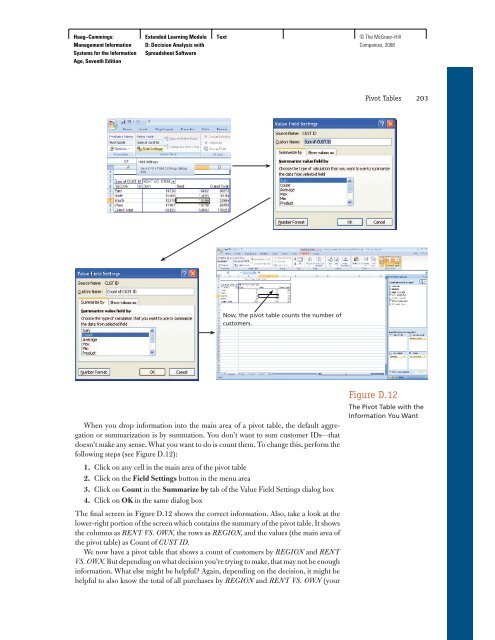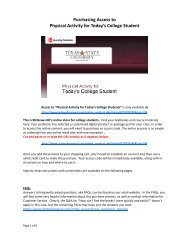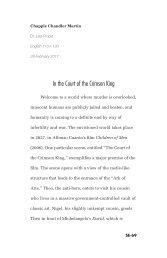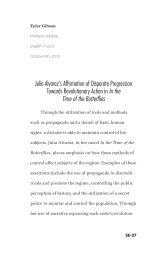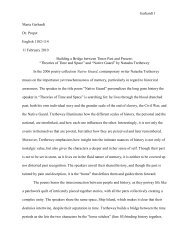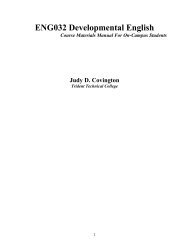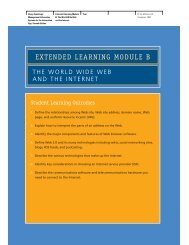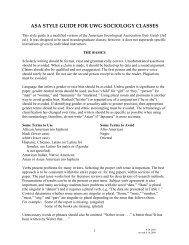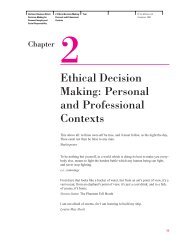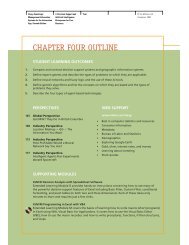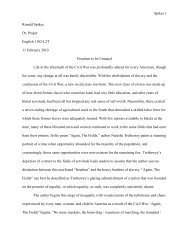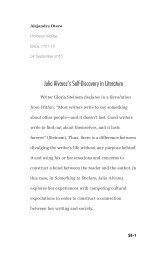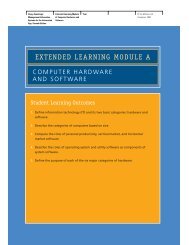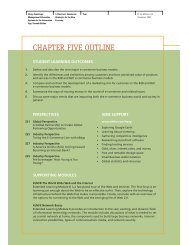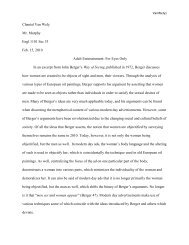EXTENDED LEARNING MODULE D - McGraw-Hill Learning Solutions
EXTENDED LEARNING MODULE D - McGraw-Hill Learning Solutions
EXTENDED LEARNING MODULE D - McGraw-Hill Learning Solutions
You also want an ePaper? Increase the reach of your titles
YUMPU automatically turns print PDFs into web optimized ePapers that Google loves.
Haag−Cummings:<br />
Management Information<br />
Systems for the Information<br />
Age, Seventh Edition<br />
Extended <strong>Learning</strong> Module<br />
D: Decision Analysis with<br />
Spreadsheet Software<br />
Text © The <strong>McGraw</strong>−<strong>Hill</strong><br />
Companies, 2008<br />
Now, the pivot table counts the number of<br />
customers.<br />
When you drop information into the main area of a pivot table, the default aggregation<br />
or summarization is by summation. You don’t want to sum customer IDs—that<br />
doesn’t make any sense. What you want to do is count them. To change this, perform the<br />
following steps (see Figure D.12 ):<br />
1.<br />
2.<br />
3.<br />
4.<br />
Click on any cell in the main area of the pivot table<br />
Click on the Field Settings button in the menu area<br />
Click on Count in the Summarize by tab of the Value Field Settings dialog box<br />
Click on OK in the same dialog box<br />
The fi nal screen in Figure D.12 shows the correct information. Also, take a look at the<br />
lower-right portion of the screen which contains the summary of the pivot table. It shows<br />
the columns as RENT VS. OWN, the rows as REGION, and the values (the main area of<br />
the pivot table) as Count of CUST ID.<br />
We now have a pivot table that shows a count of customers by REGION and RENT<br />
VS. OWN. But depending on what decision you’re trying to make, that may not be enough<br />
information. What else might be helpful? Again, depending on the decision, it might be<br />
helpful to also know the total of all purchases by REGION and RENT VS. OWN (your<br />
Pivot Tables 203<br />
Figure D.12<br />
The Pivot Table with the<br />
Information You Want