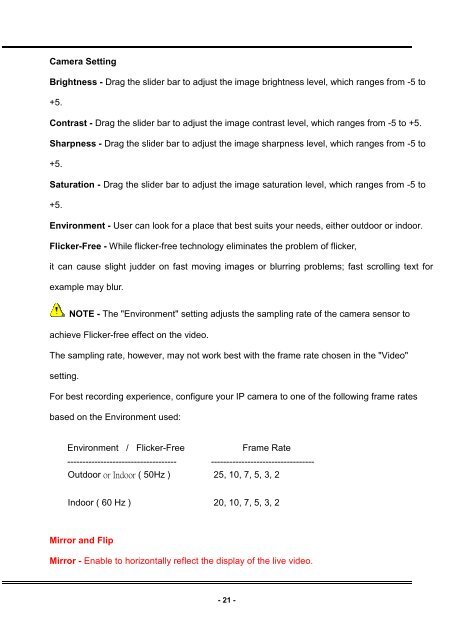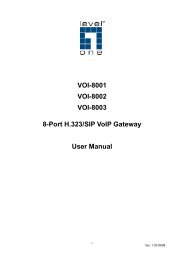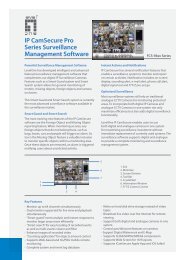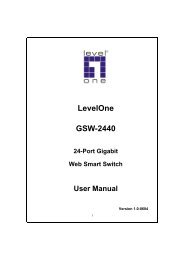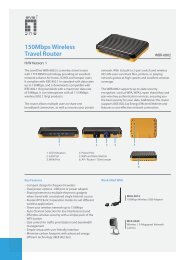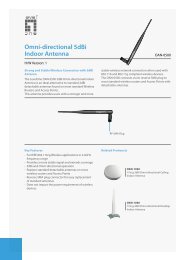FCS-0031 User Manual V1 0 - LevelOne - Quality networking ...
FCS-0031 User Manual V1 0 - LevelOne - Quality networking ...
FCS-0031 User Manual V1 0 - LevelOne - Quality networking ...
You also want an ePaper? Increase the reach of your titles
YUMPU automatically turns print PDFs into web optimized ePapers that Google loves.
Camera Setting<br />
Brightness - Drag the slider bar to adjust the image brightness level, which ranges from -5 to<br />
+5.<br />
Contrast - Drag the slider bar to adjust the image contrast level, which ranges from -5 to +5.<br />
Sharpness - Drag the slider bar to adjust the image sharpness level, which ranges from -5 to<br />
+5.<br />
Saturation - Drag the slider bar to adjust the image saturation level, which ranges from -5 to<br />
+5.<br />
Environment - <strong>User</strong> can look for a place that best suits your needs, either outdoor or indoor.<br />
Flicker-Free - While flicker-free technology eliminates the problem of flicker,<br />
it can cause slight judder on fast moving images or blurring problems; fast scrolling text for<br />
example may blur.<br />
NOTE - The "Environment" setting adjusts the sampling rate of the camera sensor to<br />
achieve Flicker-free effect on the video.<br />
The sampling rate, however, may not work best with the frame rate chosen in the "Video"<br />
setting.<br />
For best recording experience, configure your IP camera to one of the following frame rates<br />
based on the Environment used:<br />
Environment / Flicker-Free Frame Rate<br />
------------------------------------ ----------------------------------<br />
Outdoor or Indoor ( 50Hz ) 25, 10, 7, 5, 3, 2<br />
Indoor ( 60 Hz ) 20, 10, 7, 5, 3, 2<br />
Mirror and Flip<br />
Mirror - Enable to horizontally reflect the display of the live video.<br />
- 21 -