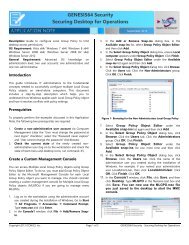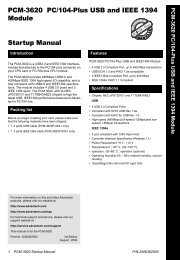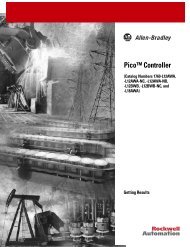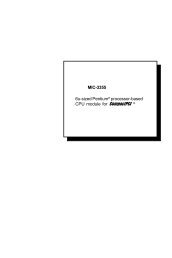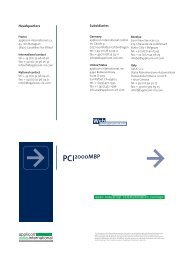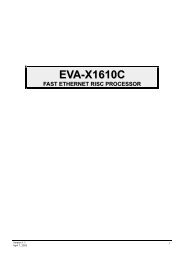PCA-6186 Manual, ed. 1.book
PCA-6186 Manual, ed. 1.book
PCA-6186 Manual, ed. 1.book
You also want an ePaper? Increase the reach of your titles
YUMPU automatically turns print PDFs into web optimized ePapers that Google loves.
<strong>PCA</strong>-<strong>6186</strong><br />
Full-size socket 478 Intel<br />
Pentium® 4/ Celeron<br />
processor-bas<strong>ed</strong> PCI/ISA<br />
CPU card<br />
User’s <strong>Manual</strong>
Copyright Notice<br />
This document is copyright<strong>ed</strong>, 2002, by Advantech Co., Ltd. All rights<br />
are reserv<strong>ed</strong>. Advantech Co., Ltd. reserves the right to make improvements<br />
to the products describ<strong>ed</strong> in this manual at any time without notice.<br />
No part of this manual may be reproduc<strong>ed</strong>, copi<strong>ed</strong>, translat<strong>ed</strong> or transmitt<strong>ed</strong><br />
in any form or by any means without the prior written permission of<br />
Advantech Co., Ltd. Information provid<strong>ed</strong> in this manual is intend<strong>ed</strong> to<br />
be accurate and reliable. However, Advantech Co., Ltd. assumes no<br />
responsibility for its use, nor for any infringements upon the rights of<br />
third parties which may result from its use.<br />
Acknowl<strong>ed</strong>gements<br />
•AWARD is a trademark of AWARD Software, Inc.<br />
•IBM and PC are trademarks of International Business Machines Corporation.<br />
•Intel®, Pentium® 4, and Celeron are trademarks of Intel Corporation.<br />
•WinBond is a trademark of Winbond Corporation.<br />
All other product names or trademarks are the properties of their respective<br />
owners.<br />
<strong>PCA</strong>-<strong>6186</strong>, <strong>ed</strong>. 1 User’s <strong>Manual</strong> ii<br />
Part No. 2002<strong>6186</strong>00 1st. Edition<br />
Print<strong>ed</strong> in Taiwan August 2002
A Message to the Customer<br />
Advantech customer services<br />
Each and every Advantech product is built to the most exacting specifications<br />
to ensure reliable performance in the harsh and<br />
demanding conditions typical of industrial environments. Whether your<br />
new Advantech equipment is destin<strong>ed</strong> for the laboratory or the factory<br />
floor, you can be assur<strong>ed</strong> that your product will provide the reliability and<br />
ease of operation for which the name Advantech has come to be known.<br />
Your satisfaction is our primary concern. Here is a guide to<br />
Advantech’s customer services. To ensure you get the full benefit of our<br />
services, please follow the instructions below carefully.<br />
Technical support<br />
We want you to get the maximum performance from your products. So if<br />
you run into technical difficulties, we are here to help. For the most frequently<br />
ask<strong>ed</strong> questions, you can easily find answers in your product documentation.<br />
These answers are normally a lot more detail<strong>ed</strong> than the ones<br />
we can give over the phone.<br />
So please consult this manual first. If you still cannot find the answer,<br />
gather all the information or questions that apply to your problem, and<br />
with the product close at hand, call your dealer. Our dealers are well<br />
train<strong>ed</strong> and ready to give you the support you ne<strong>ed</strong> to get the most from<br />
your Advantech products. In fact, most problems report<strong>ed</strong> are minor and<br />
are able to be easily solv<strong>ed</strong> over the phone.<br />
In addition, free technical support is available from Advantech engineers<br />
every business day. We are always ready to give advice on application<br />
requirements or specific information on the installation and operation of<br />
any of our products.<br />
iii
<strong>PCA</strong>-<strong>6186</strong> series comparisoin table<br />
Model <strong>PCA</strong>-<br />
<strong>6186</strong>LV-<br />
00A1<br />
CPU: Single socket<br />
478 Intel® Pentium® 4/<br />
Celeron<br />
Chipset<br />
Front Side Bus 400<br />
MHz<br />
System chipset:<br />
Intel 845G<br />
<strong>PCA</strong>-<br />
<strong>6186</strong>VE-<br />
00A1<br />
<strong>PCA</strong>-<strong>6186</strong>, <strong>ed</strong>. 1 User’s <strong>Manual</strong> iv<br />
<strong>PCA</strong>-<br />
<strong>6186</strong>E2-<br />
00A1<br />
<strong>PCA</strong>-<br />
<strong>6186</strong>VG-<br />
00A1<br />
V V V V V<br />
<strong>PCA</strong>-<br />
<strong>6186</strong>G2-<br />
00A1<br />
845GL 845G 845G 845G 845G<br />
400/533<br />
MHz<br />
400/533<br />
MHz<br />
400/533<br />
MHz<br />
845GL V V V V<br />
AGP4X X V V V V<br />
USB Port 2 2 6 2 6<br />
PS/2 KB &<br />
Mouse Port<br />
VGA: Intel 845G<br />
Integrat<strong>ed</strong><br />
Dual 10/100Base-T<br />
Ethernet LAN<br />
Intel 82562 & 82551<br />
Dual 10/100/1000<br />
Base-T Ethernet LAN<br />
Intel 82540<br />
1 1 2 1 1<br />
V V V V V<br />
X Single Dual X X<br />
400/533<br />
MHz<br />
X X X Single Dual
Product warranty<br />
Advantech warrants to you, the original purchaser, that each of its products<br />
will be free from defects in materials and workmanship for two years<br />
from the date of purchase.<br />
This warranty does not apply to any products which have been repair<strong>ed</strong> or<br />
alter<strong>ed</strong> by persons other than repair personnel authoriz<strong>ed</strong> by Advantech,<br />
or which have been subject to misuse, abuse, accident or improper installation.<br />
Advantech assumes no liability under the terms of this warranty as<br />
a consequence of such events.<br />
If an Advantech product is defective, it will be repair<strong>ed</strong> or replac<strong>ed</strong> at no<br />
charge during the warranty period. For out-of-warranty repairs, you will<br />
be bill<strong>ed</strong> according to the cost of replacement materials, service time and<br />
freight. Please consult your dealer for more details.<br />
If you think you have a defective product, follow these steps:<br />
1. Collect all the information about the problem encounter<strong>ed</strong>. (For<br />
example, type of PC, CPU spe<strong>ed</strong>, Advantech products us<strong>ed</strong>, other<br />
hardware and software us<strong>ed</strong>, etc.) Note anything abnormal and list<br />
any on-screen messages you get when the problem occurs.<br />
2. Call your dealer and describe the problem. Please have your manual,<br />
product, and any helpful information readily available.<br />
3. If your product is diagnos<strong>ed</strong> as defective, obtain an RMA (return<br />
material authorization) number from your dealer. This allows us to<br />
process your return more quickly.<br />
4. Carefully pack the defective product, a fully-complet<strong>ed</strong> Repair and<br />
Replacement Order Card and a photocopy proof of purchase date<br />
(such as your sales receipt) in a shippable container. A product<br />
return<strong>ed</strong> without proof of the purchase date is not eligible for warranty<br />
service.<br />
5. Write the RMA number visibly on the outside of the package and<br />
ship it prepaid to your dealer.<br />
v
Initial Inspection<br />
Before you begin installing your card, please make sure that the following<br />
materials have been shipp<strong>ed</strong>:<br />
• <strong>PCA</strong>-<strong>6186</strong> Pentium ® 4/Celeron processor-bas<strong>ed</strong> single board computer<br />
• 1 <strong>PCA</strong>-<strong>6186</strong> Startup <strong>Manual</strong><br />
• 1 CD with driver utility and manual (in PDF format)<br />
• 1 FDD cable, P/N: 1700340640<br />
• 2 Ultra ATA 100 HDD cables, P/N: 1701400452<br />
• 1 printer (parallel port) cable & COM port cable kit, P/N: 1701260305<br />
• 1 ivory cable for PS/2 keyboard and PS/2 mouse, P/N: 1700060202<br />
(Y cable is not availasble for <strong>PCA</strong>-<strong>6186</strong>E2-00A1)<br />
• 1 single-slot bracket, P/N: 1962159010 (optional)<br />
• 1 USB cable adapter, P/N: 1700100170 (optional)<br />
If any of these items are missing or damag<strong>ed</strong>, contact your distributor or<br />
sales representative imm<strong>ed</strong>iately.<br />
We have carefully inspect<strong>ed</strong> the <strong>PCA</strong>-<strong>6186</strong> mechanically and<br />
electrically before shipment. It should be free of marks and scratches and<br />
in perfect working order upon receipt.<br />
As you unpack the <strong>PCA</strong>-<strong>6186</strong>, check it for signs of shipping damage.<br />
(For example, damag<strong>ed</strong> box, scratches, dents, etc.) If it is damag<strong>ed</strong> or it<br />
fails to meet the specifications, notify our service department or your<br />
local sales representative imm<strong>ed</strong>iately. Also notify the carrier. Retain the<br />
shipping carton and packing material for inspection by the carrier. After<br />
inspection, we will make arrangements to repair or replace the unit.<br />
<strong>PCA</strong>-<strong>6186</strong>, <strong>ed</strong>. 1 User’s <strong>Manual</strong> vi
Contents<br />
Chapter 1 Hardware Configuration .................................2<br />
1.1 Introduction ....................................................................... 2<br />
1.2 Features ............................................................................. 3<br />
1.3 Specifications .................................................................... 4<br />
1.3.1 System............................................................................. 4<br />
1.3.2 Memory........................................................................... 4<br />
1.3.3 Input/Output.................................................................... 4<br />
1.3.4 VGA interface................................................................. 5<br />
1.3.5 Ethernet LAN.................................................................. 5<br />
1.3.6 Industrial features ........................................................... 5<br />
1.3.7 Mechanical and environmental specifications................ 5<br />
1.4 Jumpers and Connectors.................................................... 6<br />
Table 1.1:Jumpers........................................................... 6<br />
Table 1.2:Connectors...................................................... 6<br />
1.5 Board Layout: Jumper and Connector Locations.............. 8<br />
Figure 1.1:Jumper and connecter locations .................... 8<br />
Figure 1.2:Extension I/O daughter board (for <strong>PCA</strong>-<br />
<strong>6186</strong>E2-00A1) .................................................... 9<br />
Figure 1.3:Extension I/O daughter board (for <strong>PCA</strong>-<br />
<strong>6186</strong>G2-00A1).................................................... 9<br />
1.6 Safety Precautions.......................................................... 10<br />
1.7 Jumper Settings ............................................................... 10<br />
1.7.1 How to set jumpers ....................................................... 10<br />
1.7.2 CMOS clear (J1) ........................................................... 11<br />
Table 1.3:CMOS (J1).................................................... 11<br />
1.7.3 Watchdog timer output (J2) .......................................... 11<br />
Table 1.4:Watchdog timer output (J2).......................... 12<br />
1.8 System Memory .............................................................. 12<br />
Table 1.5:DIMM module allocation table .................... 12<br />
1.8.1 Sample calculation: DIMM memory capacity.............. 13<br />
Table 1.6:DIMM memory capacity sample<br />
calculation ................................................................... 13<br />
1.9 Memory Installation Proc<strong>ed</strong>ures ..................................... 13<br />
1.10 Cache Memory ................................................................ 13<br />
1.11 CPU Installation .............................................................. 14<br />
Chapter 2 Connecting Peripherals .................................16<br />
2.1 Introduction ..................................................................... 16<br />
2.2 Primary (CN1) and Secondary (CN2) IDE Connectors.. 16<br />
2.3 Floppy Drive Connector (CN3)....................................... 17<br />
2.4 Parallel Port (CN4).......................................................... 17<br />
1
2.5 USB Ports (CN6, CN31, and CN32)............................... 18<br />
2.6 VGA Connector (CN7) ................................................... 18<br />
2.7 10/100Base-T Ethernet Connectors (CN8 and CN34).... 19<br />
2.8 Serial Ports (CN9: COM1; CN10: COM2)..................... 19<br />
2.9 PS/2 Keyboard and Mouse Connectors<br />
(CN11 and CN33) ........................................................... 20<br />
2.10 External Keyboard Connector (CN12)............................ 20<br />
2.11 Infrar<strong>ed</strong> (IR) Connector (CN13) ..................................... 21<br />
2.12 CPU Fan Connector (CN14) ........................................... 21<br />
2.13 Front Panel Connectors (CN16, 17, 18, 19, 21&22)....... 22<br />
2.13.1 Power LED and Keyboard Lock (CN16) ..................... 22<br />
2.13.2 External speaker (CN17) .............................................. 22<br />
2.13.3 Reset (CN18) ................................................................ 23<br />
2.13.4 HDD LED (CN19)........................................................ 23<br />
2.13.5 ATX soft power switch (CN21).................................... 23<br />
2.14 ATX Power Control Connectors (CN20 and 21)............ 23<br />
2.14.1 ATX feature connector (CN20) and soft power switch<br />
connector (CN21) ............................................................ 23<br />
2.14.2 Controlling the soft power switch................................. 24<br />
2.15 SM Bus Connector (CN29)............................................. 24<br />
2.16 Connecting to SNMP-1000 remote manager .................. 25<br />
2.17 AC-97 Audio Interface.................................................... 25<br />
2.18 Auxiliary 4-pin power connector (CN46 and CN47)...... 25<br />
Chapter 3 Award BIOS Setup.........................................28<br />
3.1 Introduction ..................................................................... 28<br />
3.2 Entering Setup................................................................. 28<br />
Figure 3.1:Award BIOS Setup initial screen ................ 28<br />
3.3 Standard CMOS Setup .................................................... 29<br />
Figure 3.2:Standard CMOS features screen ................. 29<br />
3.3.1 CMOS RAM backup .................................................... 29<br />
3.4 Advanc<strong>ed</strong> BIOS Features................................................ 30<br />
Figure 3.3:Advanc<strong>ed</strong> BIOS features screen.................. 30<br />
3.4.1 Virus Warning............................................................... 31<br />
3.4.2 L1 & L2 Cache ............................................................. 31<br />
3.4.3 Quick Power On Self Test ............................................ 31<br />
3.4.4 First/Second/Third/Other Boot Device......................... 31<br />
3.4.5 Swap Floppy Drive ....................................................... 31<br />
3.4.6 Boot UP Floppy Seek ................................................... 31<br />
3.4.7 Boot Up NumLock Status............................................. 31<br />
3.4.8 Gate A20 Option........................................................... 31<br />
3.4.9 Typematic Rate Setting................................................. 31<br />
3.4.10 Typematic Rate (Chars/Sec) ......................................... 31<br />
3.4.11 Typematic Delay (msec)............................................... 32<br />
<strong>PCA</strong>-<strong>6186</strong> User’s <strong>Manual</strong> 2
3.4.12 Security Option............................................................. 32<br />
3.4.13 APIC Mode................................................................... 32<br />
3.4.14 MPS Version Control For OS....................................... 32<br />
3.5 Advanc<strong>ed</strong> Chipset Features............................................. 33<br />
Figure 3.4:Advanc<strong>ed</strong> chipset features screen ............... 33<br />
3.5.1 DRAM Timing Selectable ............................................ 33<br />
3.5.2 CAS Latency Time ....................................................... 33<br />
3.5.3 Active to Precharge Delay ............................................ 33<br />
3.5.4 DRAM RAS# to CAS# Delay ..................................... 34<br />
3.5.5 RAS# Precharge Time .................................................. 34<br />
3.5.6 System BIOS Cacheable............................................... 34<br />
3.5.7 Video Bios Cacheable................................................... 34<br />
3.5.8 Memory Hole At 15M-16M ......................................... 34<br />
3.5.9 Delay<strong>ed</strong> Transaction ..................................................... 34<br />
3.5.10 Delay Prior to Thermal ................................................. 34<br />
3.5.11 AGP Aperture Size (MB) ............................................. 34<br />
3.5.12 On-Chip VGA............................................................... 34<br />
3.5.13 On-Chip Frame Buffer Size.......................................... 35<br />
3.5.14 Boot Display ................................................................. 35<br />
3.6 Integrat<strong>ed</strong> Peripherals...................................................... 35<br />
3.6.1 IDE Primary (Secondary) Master/Slave PIO/UDMA<br />
Mode, ............................................................................... 35<br />
3.6.2 On-Chip Secondary PCI IDE........................................ 35<br />
Figure 3.5:Integrat<strong>ed</strong> peripherals (1) ............................ 35<br />
3.6.3 USB Controller ............................................................. 36<br />
3.6.4 USB Keyboard/Mouse Support .................................... 36<br />
3.6.5 AC97 Audio.................................................................. 36<br />
3.6.6 Init Display First ........................................................... 36<br />
3.6.7 Onboard LAN1 Control................................................ 36<br />
3.6.8 Onboard LAN2 Control................................................ 36<br />
3.6.9 IDE HDD Block Mode ................................................. 36<br />
3.6.10 Onboard FDC Controller .............................................. 36<br />
3.6.11 Onboard Serial Port 1 ................................................... 36<br />
3.6.12 Onboard Serial Port 2 ................................................... 36<br />
3.6.13 UART Mode Select ...................................................... 37<br />
Figure 3.6:Integrat<strong>ed</strong> peripherals (2) ............................ 37<br />
3.6.14 RxD, TxD Active.......................................................... 37<br />
3.6.15 IR Transmission Delay ................................................. 37<br />
3.6.16 UR2 Duplex Mode........................................................ 37<br />
3.6.17 Onboard Parallel Port.................................................... 37<br />
3.6.18 Parallel Port Mode ........................................................ 37<br />
3.6.19 EPP Mode Select .......................................................... 38<br />
3.6.20 ECP Mode Use DMA ................................................... 38<br />
3.7 Power Management Setup............................................... 38<br />
Figure 3.7:Power management setup screen (1)........... 38<br />
3
3.7.1 Power-Supply Type ..................................................... 38<br />
3.7.2 ACPI function............................................................... 38<br />
3.7.3 Power Management ...................................................... 39<br />
3.7.4 Video Off In Suspend .................................................. 39<br />
3.7.5 Modem Use IRQ........................................................... 39<br />
3.7.6 HDD Power Down........................................................ 39<br />
3.7.7 Soft-Off by PWR-BTTN .............................................. 39<br />
3.7.8 CPU THRM-Throttling................................................. 39<br />
3.7.9 PowerOn By LAN ........................................................ 39<br />
3.7.10 PowerOn By Modem .................................................... 40<br />
3.7.11 PowerOn By Alarm ...................................................... 40<br />
3.7.12 Primary IDE 0 (1) and Secondary IDE 0 (1) ................ 40<br />
3.7.13 FDD, COM, LPT PORT............................................... 40<br />
3.7.14 PCI PIRQ [A-D]# ........................................................ 40<br />
Figure 3.8:Power management setup screen (2)........... 40<br />
3.8 PnP/PCI Configurations .................................................. 41<br />
3.8.1 PnP OS Install<strong>ed</strong> ........................................................... 41<br />
Figure 3.9:PnP/PCI configurations screen.................... 41<br />
3.8.2 Reset Configuration Data.............................................. 41<br />
3.8.3 Resources controll<strong>ed</strong> by:............................................... 41<br />
3.8.4 PCI/VGA Palette Snoop ............................................... 41<br />
3.9 PC Health Status.............................................................. 42<br />
3.9.1 CPU Warning Temperature .......................................... 42<br />
Figure 3.10:PC health status screen.............................. 42<br />
3.9.2 Current CPU Temperature............................................ 42<br />
3.9.3 Current CPUFAN Spe<strong>ed</strong>............................................... 42<br />
3.9.4 +5V/+12V/-12V/-5V .................................................... 42<br />
3.10 Password Setting ............................................................. 43<br />
3.11 Save & Exit Setup ........................................................... 43<br />
3.12 Exit Without Saving........................................................ 44<br />
Chapter 4 Chipset Software Installation Utility............46<br />
4.1 Before you begin ............................................................. 46<br />
4.2 Introduction ..................................................................... 46<br />
4.3 Installing the CSI Utility ................................................. 47<br />
Chapter 5 AGP VGA Setup.............................................48<br />
5.1 Introduction ..................................................................... 48<br />
5.2 Dynamic Video Memory Technology............................. 48<br />
5.3 Installation....................................................................... 49<br />
Chapter 6 LAN Configuration ........................................54<br />
6.1 Introduction ..................................................................... 54<br />
6.2 Features ........................................................................... 54<br />
6.3 Installation....................................................................... 55<br />
6.4 Windows 98/2000 Drivers Setup Proc<strong>ed</strong>ure (Intel 82540<br />
<strong>PCA</strong>-<strong>6186</strong> User’s <strong>Manual</strong> 4
and 82562/82551) ........................................................................ 55<br />
6.5 Windows NT Drivers Setup Proc<strong>ed</strong>ure (Intel 82540)..... 61<br />
6.6 Windows NT Wake-on-LAN Setup Proc<strong>ed</strong>ure............... 64<br />
Chapter 7 USB 2.0 Configuration...................................68<br />
7.1 Introduction ..................................................................... 68<br />
7.2 Features ........................................................................... 68<br />
7.3 Installation................................... 68<br />
Chapter 8 Ultra ATA Storage Driver Setup...................76<br />
8.1 Introduction ..................................................................... 76<br />
8.2 Features ........................................................................... 76<br />
8.3 Window 2000 Setup Proc<strong>ed</strong>ure....................................... 77<br />
8.4 Displaying Driver Information........................................ 80<br />
8.5 NT Setup Proc<strong>ed</strong>ure ........................................................ 81<br />
Chapter 9 Onboard Security Setup ................................86<br />
9.1 Introduction ..................................................................... 86<br />
9.2 Windows 9X Drivers Setup Proc<strong>ed</strong>ure ........................... 87<br />
9.3 Windows 2000/NT Drivers Setup Proc<strong>ed</strong>ure.................. 89<br />
9.4 Using the OBS Hardware Doctor Utility ........................ 92<br />
Appendix A Programming the watchdog timer...............94<br />
A.1 Programming the Watchdog Timer................................. 94<br />
A.1.1 Watchdog timer overview............................................. 94<br />
A.1.2 Reset/ Interrupt selection .............................................. 94<br />
A.1.3 Programming the Watchdog Timer .............................. 94<br />
A.1.4 Example Program ......................................................... 97<br />
Appendix B Pin Assignments ..........................................104<br />
B.1 IDE Hard Drive Connector (CN1, CN2)....................... 104<br />
Table B-1:IDE hard drive connector (CN1, CN2) 104<br />
B.2 Floppy Drive Connector (CN3)..................................... 105<br />
Table B-2:Floppy drive connector (CN3) 105<br />
B.3 Parallel Port Connector (CN4) ...................................... 106<br />
Table B-3:Parallel port connector (CN4) 106<br />
B.4 USB Connector (CN6) .................................................. 107<br />
Table B-4:USB1/USB2 connector (CN6) 107<br />
B.5 VGA Connector (CN7) ................................................. 107<br />
Table B-5: VGA connector (CN7) 107<br />
Table B-6:Ethernet 10/100Base-T RJ-45 connector<br />
(CN8, CN34).............................................................. 108<br />
B.7 COM1/COM2 RS-232 Serial Port (CN9, CN10).......... 108<br />
Table B-7:COM1/COM2 RS-232 serial port<br />
(CN9, CN10).............................................................. 108<br />
B.8 Keyboard and Mouse Connnector (CN11).................... 109<br />
5
Table B-8:Keyboard and mouse connector (CN11) .. 109<br />
B.9 External Keyboard Connector (CN12).......................... 109<br />
Table B-9:External keyboard connector (CN12)....... 109<br />
B.10 IR Connector (CN13).................................................... 110<br />
Table B-10:IR connector (CN13) .............................. 110<br />
B.11 CPU Fan Power Connector (CN14).............................. 110<br />
Table B-11:CPU fan power connector (CN14) ......... 110<br />
B.12 Power LED and Keyboard Lock (CN16)...................... 111<br />
Table B-12:Power LED and keylock connector<br />
(CN16) ................................................................ 111<br />
B.13 External Speaker Connector (CN17)............................. 111<br />
Table B-13:External speaker (CN17) ........................ 111<br />
B.14 Reset Connector (CN18) ............................................... 112<br />
Table B-14:Reset connector (CN18) ......................... 112<br />
B.15 HDD LED Connector (CN19)....................................... 112<br />
Table B-15:HDD LED connector (CN19)................. 112<br />
B.16 ATX Feature Connector (CN20)................................... 113<br />
Table B-16:ATX feature connector (CN20).............. 113<br />
B.17 ATX Soft Power Switch (CN21)) ................................. 113<br />
Table B-17:ATX soft power switch (CN21) ............. 113<br />
B.18 H/W Monitor Alarm (CN22)......................................... 113<br />
Table B-18:H/W monitor alarm (CN22) ................... 113<br />
B.19 Extension I/O Board Connector (CN27)....................... 114<br />
Table B-19:Extension I/O board connector (CN27)... 114<br />
B.20 Extension I/O Board Connector (CN28)....................... 114<br />
Table B-20:Extension I/O board connector (CN28).. 114<br />
B.21 SM Bus Connector (CN29)........................................... 115<br />
B.22 SM Bus Connector (CN 29).......................................... 115<br />
B.23 PS/2 Mouse Connector (CN33)..................................... 115<br />
Table B-21:PS/2 mouse connector (CN33) ............... 115<br />
B.24 AC-97 Audio Interface (CN43)..................................... 116<br />
Table B-22:System I/O ports ..................................... 116<br />
B.25 System I/O Ports............................................................ 116<br />
B.26 DMA Channel Assignments.......................................... 117<br />
Table B-23:DMA channel assignments..................... 117<br />
B.27 Interrupt Assignments ................................................... 117<br />
Table B-24:Interrupt assignments.............................. 117<br />
B.28 1st MB Memory Map.................................................... 118<br />
Table B-25:1st MB memory map .............................. 118<br />
B.29 PCI Bus Map ................................................................. 118<br />
Table B-26:PCI bus map ............................................ 118<br />
<strong>PCA</strong>-<strong>6186</strong> User’s <strong>Manual</strong> 6
1<br />
CHAPTER<br />
General Information<br />
1<br />
This chapter gives background information<br />
on the <strong>PCA</strong>-<strong>6186</strong>. It then shows<br />
you how to configure the card to match<br />
your application and prepare it for<br />
installation into your PC.<br />
Sections include:<br />
• Introduction<br />
• Features<br />
• Specifications<br />
• Board Layout<br />
• Jumpers and Connectors<br />
• Safety Precautions<br />
• Jumper Settings<br />
• System Memory<br />
• Memory Installation Proc<strong>ed</strong>ures<br />
• Cache Memory<br />
• CPU Installation
Chapter 1 Hardware Configuration<br />
1.1 Introduction<br />
Advantech's <strong>PCA</strong>-<strong>6186</strong> full-size CPU card is design<strong>ed</strong> with Intel 845G<br />
chipset and supports socket 478 Pentium 4/Celeron processor (FSB 400/<br />
533MHz) up to 2.4GHz and above. In addition to high-spe<strong>ed</strong> processor,<br />
<strong>PCA</strong>-<strong>6186</strong> supports up to 2GB DDR memory with 2 DIMM socket on<br />
board. It provides maximum computing power and productivity which is<br />
ideal for high-performance demanding application. Intel's 845G integrat<strong>ed</strong><br />
VGA provides superior 3D performance with AGP 4X. Dual Intel<br />
82551/82562 10/100Base-T Ethernet controller or dual Intel 82540 10/<br />
100/1000Base-T Ethernet controller are available in <strong>PCA</strong>-<strong>6186</strong> series.<br />
The high reliability and excellent performance provid<strong>ed</strong> by Intel Ethernet<br />
controller are crucial for various network applications. <strong>PCA</strong>-<strong>6186</strong> also<br />
offers an exclusive feature of USB 2.0 and which provides high spe<strong>ed</strong><br />
data transfer rate up to 480 Mb/sec. In addition to onboard two USB connectors,<br />
flexible I/O expension board allows customer to optimize their<br />
ne<strong>ed</strong> for additional four USB port.<br />
A backup of CMOS data is stor<strong>ed</strong> in the Flash memory, which protects<br />
data even after a battery failure. Also includ<strong>ed</strong> is a 255-level watchdog<br />
timer, which resets the CPU or generates an interrupt if a program cannot<br />
be execut<strong>ed</strong> normally. This enables reliable operation in unattend<strong>ed</strong> environments.<br />
The remote management interface enables the <strong>PCA</strong>-<strong>6186</strong> to be manag<strong>ed</strong><br />
through Ethernet when it is connect<strong>ed</strong> to the SNMP-1000 Remote HTTP/<br />
SNMP System Manager..<br />
Note: Some of the features mention<strong>ed</strong> above are not<br />
available with all models. For more information<br />
about the specifications of a particular model,<br />
see Section 1.3: Specifications.<br />
<strong>PCA</strong>-<strong>6186</strong> User’s <strong>Manual</strong> 2
1.2 Features<br />
1. Fan status monitoring and alarm: To prevent system overheating<br />
and damage, the CPU fan can be monitor<strong>ed</strong> for spe<strong>ed</strong> and failure.<br />
The fan is set for its normal RPM range and alarm thresholds.<br />
2. Temperature monitoring and alert: To prevent system overheating<br />
and damage, the CPU card supports processor thermal sensing<br />
and auto-protection.<br />
3. Voltage monitoring and alert: System voltage levels are monitor<strong>ed</strong><br />
to ensure stable current flows to critical components. Voltage<br />
specifications will become even more critical for processors of the<br />
future. Thus monitoring will become ever more necessary to ensure<br />
proper system configuration and management.<br />
4. ATX soft power switch: Through the BIOS, the power button can<br />
be defin<strong>ed</strong> as the "Standby" (aka "Suspend" or "Sleep") button or as<br />
the "Soft-Off" button (see Section 3.7.8 Soft-off by PWR-BTN).<br />
Regardless of the setting, pushing the power button for more than 4<br />
seconds will enter the Soft-Off mode.<br />
5. Power-on by modem (requires modem): This allows a computer<br />
to be turn<strong>ed</strong> on remotely through an internal or external modem.<br />
Users can thus access information on their computers from anywhere<br />
in the world.<br />
6. Power-on by LAN: This allows you to remotely power up your<br />
system through your network by sending a wake-up frame or signal.<br />
With this feature, you can remotely upload/ download data to/<br />
from systems during off-peak hours.<br />
7. Message LED: Chassis LEDs now act as information providers.<br />
The way a particular LED illuminates indicates the stage the computer<br />
is in. A single glimpse provides useful information to the<br />
user.<br />
8. CMOS RAM backup: When BIOS CMOS setup has been complet<strong>ed</strong>,<br />
data in the CMOS RAM is automatically back<strong>ed</strong> up to the<br />
Flash ROM. This is particularly useful in industrial environments<br />
which may cause soft errors. Upon such an error occurring, BIOS<br />
will check the data, and automatically restore the original data for<br />
booting.<br />
3
9. More:<br />
• Power On by Alarm: Powers up your computer at a certain time.<br />
• Virus warning: During and after system boot-up, any attempt to write to<br />
the boot sector or partition table of the hard disk drive will halt the system.<br />
In this case, a warning message will be display<strong>ed</strong>. You can then<br />
run your anti-virus program to locate the problem<br />
1.3 Specifications<br />
1.3.1 System<br />
• CPU: <strong>PCA</strong>-<strong>6186</strong> supports Intel Pentium® 4/ Celeron up to 2.4GHz<br />
and the above, FSB 400/533 MHz (<strong>PCA</strong>-<strong>6186</strong>LV-00A1 only supports<br />
400MHz).<br />
• Firmware hub: Provides security enhancements on computer platforms<br />
by supporting Random Number Generator (RNG)<br />
• BIOS: Award Flash BIOS (4Mb Flash Memory)<br />
• System Chipset: Intel® 845G chipset (Intel 845GL for <strong>PCA</strong>-<strong>6186</strong>LV-<br />
00A1)<br />
• PCI enhanc<strong>ed</strong> IDE hard disk drive interface: Supports up to four<br />
IDE (AT-bus) large hard disk drives or other enhanc<strong>ed</strong> IDE devices.<br />
Supports PIO mode 4 (16.67 MB/s data transfer rate) and Ultra ATA<br />
100/66/33 (100/66/33 MB/s data transfer rate). BIOS enabl<strong>ed</strong>/disabl<strong>ed</strong><br />
• Floppy disk drive interface: Supports up to two floppy disk drives,<br />
5¼" (360 KB and 1.2 MB) and/or 3½" (720 KB, 1.44 MB). BIOS<br />
enabl<strong>ed</strong>/disabl<strong>ed</strong><br />
1.3.2 Memory<br />
• RAM: Up to 2GB in two 184-pin DIMM sockets. Supports DDR200/<br />
266 SDRAM.<br />
• ECC: DRAM not support<strong>ed</strong><br />
1.3.3 Input/Output<br />
• Bus interface: PCI/ISA bus, PICMG compliant<br />
• Enhanc<strong>ed</strong> parallel port: Configurable to LPT1, LPT2, LPT3, or disabl<strong>ed</strong>.<br />
Standard DB-25 female connector provid<strong>ed</strong>. Supports EPP/SPP/<br />
ECP<br />
• Serial ports: Two RS-232 ports with 16C550 UARTs (or compatible)<br />
with 16-byte FIFO buffer. Supports spe<strong>ed</strong>s up to 115.2 Kbps. Ports can<br />
be individually configur<strong>ed</strong> to COM1, COM2 or disabl<strong>ed</strong><br />
<strong>PCA</strong>-<strong>6186</strong> User’s <strong>Manual</strong> 4
• Keyboard and PS/2 mouse connector: One 6-pin mini-DIN connector<br />
is locat<strong>ed</strong> on the mounting bracket for easy connection to a keyboard or<br />
PS/2 mouse. An onboard keyboard pin header connector is also available<br />
• USB port: Supports up to six USB 2.0 and transmission rate up to<br />
480Mbps. (Six USB ports are available in <strong>PCA</strong>-<strong>6186</strong>E2-00A1 and<br />
<strong>PCA</strong>-<strong>6186</strong>G2-00A1)<br />
• ISA driver current: 64 mA (High Drive)<br />
1.3.4 VGA interface<br />
• Supports AGP 4X<br />
• Controller: Intel 845G chipset integrat<strong>ed</strong><br />
• Display memory: shar<strong>ed</strong> from system memory up to 8-64MB<br />
SDRAM<br />
1.3.5 Ethernet LAN<br />
• Supports dual 10/100Base-T networking (or dual 10/100/1000Base-<br />
T Ethernet networking)<br />
• Chipset: Dual Intel® 82562 and 82551 chipset for 10/100Base-T LAN<br />
or (Dual Intel 82540 chipset for GbE LAN)<br />
1.3.6 Industrial features<br />
• Watchdog timer: Can generate a system reset or IRQ11. The watchdog<br />
timer is programmable, with each unit equal to one minute (255 levels).<br />
1.3.7 Mechanical and environmental specifications<br />
• Operating temperature: 0°~60° C (32° ~ 140° F, Depending on CPU)<br />
• Storage temperature: -20°~ 70° C (-4° ~ 158° F)<br />
• Humidity: 20 ~ 95% non-condensing<br />
• Power supply voltage: +5 V, ±12 V<br />
• Power consumption: Typical: +5V @8.7A, +12V @310mA (Pentium(R)<br />
4 2GHz, 256 MB DDR266)<br />
• Board size: 338 x 122 mm (13.3" x 4.8")<br />
• Board weight: 0.5 kg (1.2 lb)<br />
5
1.4 Jumpers and Connectors<br />
Connectors on the <strong>PCA</strong>-<strong>6186</strong> board link it to external devices such as<br />
hard disk drives and a keyboard. In addition, the board has a number of<br />
jumpers us<strong>ed</strong> to configure your system for your application.<br />
The tables below list the function of each of the board jumpers and connectors.<br />
Later sections in this chapter give instructions on setting jumpers.<br />
Chapter 2 gives instructions for connecting external devices to your<br />
card..<br />
Table 1.1: Jumpers<br />
Label<br />
Function<br />
J1 CMOS Clear<br />
J2 Watchdog timer output selection<br />
Table 1.2: Connectors<br />
Label Function<br />
CN1 Primary IDE connector<br />
CN2 Secondary IDE connector<br />
CN3 Floppy drive connector<br />
CN4 Parallel port<br />
CN6 USB port<br />
CN7 VGA connector<br />
CN8 10/100/1000Base-T Ethernet<br />
connector 1<br />
CN9 Serial port: COM1<br />
CN10 Serial port: COM2<br />
CN11 PS/2 keyboard and mouse connector<br />
CN12 External keyboard connector<br />
CN13 Infrar<strong>ed</strong> (IR) connector<br />
CN14 CPU FAN connector<br />
CN16 Power LED and Keyboard Lock<br />
CN17 External speaker<br />
CN18 Reset connector<br />
<strong>PCA</strong>-<strong>6186</strong> User’s <strong>Manual</strong> 6
Table 1.2: Connectors<br />
CN19 HDD LED connector<br />
CN20 ATX feature connector<br />
CN21 ATX soft power switch<br />
CN22 HW Monitor Alarm<br />
Close: Enable OBS Alarm<br />
Open: Disable OBS Alarm<br />
CN27 Extension I/O board connector<br />
CN28 Extension I/O board connector<br />
CN29 SM BUS Connector<br />
PIN1: SMB_DATA<br />
PIN2: SMB_CLOCK<br />
CN31 USB 0,1<br />
CN32 USB 2, 3<br />
CN33 PS/2 Keyboard and Mouse connector<br />
CN34 10/100/1000Base-T Ethernet<br />
connector 2<br />
CN43 AC-97 Audio connector<br />
CN46 Auxiliary 4-pin power connector<br />
CN47 Auxiliary 4-pin power connector<br />
7
1.5 Board Layout: Jumper and Connector Locations<br />
Figure 1.1: Jumper and connecter locations<br />
<strong>PCA</strong>-<strong>6186</strong> User’s <strong>Manual</strong> 8
Figure 1.2: Extension I/O daughter board (for <strong>PCA</strong>-<strong>6186</strong>E2-00A1)<br />
Figure 1.3: Extension I/O daughter board (for <strong>PCA</strong>-<strong>6186</strong>G2-00A1)<br />
9
1.6 Safety Precautions<br />
Warning! Always completely disconnect the power cord<br />
from your chassis whenever you work with the<br />
hardware. Do not make connections while the<br />
power is on. Sensitive electronic components<br />
can be damag<strong>ed</strong> by sudden power surges. Only<br />
experienc<strong>ed</strong> electronics personnel should open<br />
the PC chassis.<br />
Caution! Always ground yourself to remove any static<br />
charge before touching the CPU card. Modern<br />
electronic devices are very sensitive to static<br />
electric charges. As a safety precaution, use a<br />
grounding wrist strap at all times. Place all electronic<br />
components on a static-dissipative surface<br />
or in a static-shield<strong>ed</strong> bag when they are<br />
not in the chassis.<br />
Caution! The computer is provid<strong>ed</strong> with a battery-power<strong>ed</strong><br />
Real-time Clock circuit. There is a danger<br />
of explosion if battery is incorrectly replac<strong>ed</strong>.<br />
Replace only with same or equivalent type recommend<strong>ed</strong><br />
by the manufacturer. Discard us<strong>ed</strong><br />
batteries according to manufacturer's instructions.<br />
1.7 Jumper Settings<br />
This section provides instructions on how to configure your card by setting<br />
the jumpers. It also includes the card's default settings and your<br />
options for each jumper.<br />
1.7.1 How to set jumpers<br />
You configure your card to match the ne<strong>ed</strong>s of your application by setting<br />
the jumpers. A jumper is a metal bridge that closes an electrical circuit. It<br />
consists of two metal pins and a small metal clip (often protect<strong>ed</strong> by a<br />
plastic cover) that slides over the pins to connect them. To “close” (or<br />
turn ON) a jumper, you connect the pins with the clip. To “open” (or turn<br />
<strong>PCA</strong>-<strong>6186</strong> User’s <strong>Manual</strong> 10
OFF) a jumper, you remove the clip. Sometimes a jumper consists of a set<br />
of three pins, label<strong>ed</strong> 1, 2, and 3. In this case you connect either pins 1<br />
and 2, or 2 and 3. A pair of ne<strong>ed</strong>le-nose pliers may be useful when setting<br />
jumpers.<br />
1.7.2 CMOS clear (J1)<br />
The <strong>PCA</strong>-<strong>6186</strong> CPU card contains a jumper that can erase CMOS data<br />
and reset the system BIOS information. Normally this jumper should be<br />
set with pins 1-2 clos<strong>ed</strong>. If you want to reset the CMOS data, set J1 to 2-3<br />
clos<strong>ed</strong> for just a few seconds, and then move the jumper back to 1-2<br />
clos<strong>ed</strong>. This proc<strong>ed</strong>ure will reset the CMOS to its default setting.<br />
Table 1.3: CMOS (J1)<br />
Function Jumper Setting<br />
* Keep CMOS data 1-2 clos<strong>ed</strong><br />
Clear CMOS data 2-3 clos<strong>ed</strong><br />
* default setting<br />
1.7.3 Watchdog timer output (J2)<br />
The <strong>PCA</strong>-<strong>6186</strong> contains a watchdog timer that will reset the CPU or send<br />
a signal to IRQ11 in the event the CPU stops processing. This feature<br />
means the <strong>PCA</strong>-<strong>6186</strong> will recover from a software failure or an EMI<br />
problem. The J2 jumper settings control the outcome of what the computer<br />
will do in the event the watchdog timer is tripp<strong>ed</strong>.<br />
11<br />
1<br />
1<br />
1<br />
1
Table 1.4: Watchdog timer output (J2)<br />
Function Jumper Setting<br />
IRQ11 1-2 clos<strong>ed</strong><br />
* Reset 2-3 clos<strong>ed</strong><br />
* default setting<br />
Note: The interrupt output of the watchdog timer is a<br />
low level signal. It will be held low until the<br />
watchdog timer is reset.<br />
1.8 System Memory<br />
The top-left <strong>ed</strong>ge of the <strong>PCA</strong>-<strong>6186</strong> contains two sockets for 184-pin dual<br />
in-line memory modules (DIMMs). Both two sockets use 3.3 V unbuffer<strong>ed</strong><br />
synchronous DRAMs (DDR SDRAM). DIMMs are available in<br />
capacities of 64, 128, 256, 512 MB, or 1 GB. The sockets can be fill<strong>ed</strong> in<br />
any combination with DIMMs of any size, giving your <strong>PCA</strong>-<strong>6186</strong> single<br />
board computer between 64 MB and 2 GB of memory. Use the following<br />
table to calculate the total DRAM memory within your computer:<br />
Table 1.5: DIMM module allocation table<br />
Socket number 184-pin DIMM memory<br />
1 64, 128, 256, 512 MB, or 1GB)<br />
2 64, 128, 256, 512 MB, or 1GB)<br />
<strong>PCA</strong>-<strong>6186</strong> User’s <strong>Manual</strong> 12<br />
1<br />
1<br />
1<br />
1
1.8.1 Sample calculation: DIMM memory capacity<br />
Suppose you install a 512 MB DIMM into your <strong>PCA</strong>-<strong>6186</strong>'s socket 1 and<br />
a 512 MB DIMM into sockets 2. Your total system memory is 1 GB, calculat<strong>ed</strong><br />
as follows:<br />
Table 1.6: DIMM memory capacity sample calculation<br />
Socket number 184-pin DIMM memory Total<br />
Memory<br />
1 512 MB x 1 512 MB<br />
2 512 MB x 1 512 MB<br />
Total memory 1 GB<br />
1.9 Memory Installation Proc<strong>ed</strong>ures<br />
To install DIMMs, first make sure the two handles of the DIMM socket<br />
are in the "open" position. i.e. The handles lean outward. Slowly slide the<br />
DIMM module along the plastic guides on both ends of the socket. Then<br />
press the DIMM module right down into the socket, until you hear a<br />
click. This is when the two handles have automatically lock<strong>ed</strong> the memory<br />
module into the correct position of the DIMM socket. To remove the<br />
memory module, just push both handles outward, and the memory module<br />
will be eject<strong>ed</strong> by the mechanism in the socket.<br />
1.10 Cache Memory<br />
Since the second-level (L2) cache has been emb<strong>ed</strong>d<strong>ed</strong> into the Intel®<br />
socket 478 Pentium® 4/Celeron processor, you do not have to take care<br />
of either SRAM chips or SRAM modules. The built-in second-level<br />
cache in the processor yields much higher performance than the external<br />
cache memories. The cache size in the Intel ® Pentium ® 4 processor is<br />
512 KB. In the Celeron CPU, the cache size is 128KB.<br />
13
1.11 CPU Installation<br />
The <strong>PCA</strong>-<strong>6186</strong> is design<strong>ed</strong> for Intel Pentium® 4 processor/Celeron<br />
(socket 478)<br />
Note: Slim Heatsink & Fan is available from Advantech.<br />
Part number is 1759252100. Please<br />
contact with Advantech's sales representitive if<br />
ne<strong>ed</strong><strong>ed</strong>.<br />
<strong>PCA</strong>-<strong>6186</strong> User’s <strong>Manual</strong> 14
Connecting<br />
Peripherals<br />
CHAPTER<br />
2<br />
This chapter tells how to connect<br />
peripherals, switches, and indicators to<br />
the <strong>PCA</strong>-<strong>6186</strong> board.<br />
15 Chapter 2
Chapter 2 Connecting Peripherals<br />
2.1 Introduction<br />
You can access most of the connectors from the top of the board while it<br />
is install<strong>ed</strong> in the chassis. If you have a number of cards install<strong>ed</strong> or have<br />
a pack<strong>ed</strong> chasis, you may ne<strong>ed</strong> to partially remove the card to make all<br />
the connections.<br />
2.2 Primary (CN1) and Secondary (CN2) IDE Connectors<br />
You can attach up to four IDE (Integrat<strong>ed</strong> Drive Electronics) drives to the<br />
<strong>PCA</strong>-<strong>6186</strong>’s built-in controller. The primary (CN1) and secondary (CN2)<br />
connectors can each accommodate two drives.<br />
Wire number 1 on the cable is r<strong>ed</strong> or blue and the other wires are gray.<br />
Connect one end to connector CN1 or CN2 on the CPU card. Make sure<br />
that the r<strong>ed</strong>/blue wire corresponds to pin 1 on the connector (in the upper<br />
right hand corner). See Chapter 1 for help finding the connector.<br />
Unlike floppy drives, IDE hard drives can connect in either position on<br />
the cable. If you install two drives to a single connector, you will ne<strong>ed</strong> to<br />
set one as the master and the other as the slave. You do this by setting the<br />
jumpers on the drives. If you use just one drive per connector, you should<br />
set each drive as the master. See the documentation that came with your<br />
drive for more information.<br />
Connect the first hard drive to the other end of the cable. Wire 1 on the<br />
cable should also connect to pin 1 on the hard drive connector, which is<br />
label<strong>ed</strong> on the drive circuit board. Check the documentation that came<br />
with the drive for more information.<br />
Connect the second hard drive to the remaining connector (CN2 or CN1),<br />
in the same way as describ<strong>ed</strong> above.<br />
<strong>PCA</strong>-<strong>6186</strong> User’s <strong>Manual</strong> 16<br />
CN1<br />
CN2
2.3 Floppy Drive Connector (CN3)<br />
You can attach up to two floppy disk drives to the <strong>PCA</strong>-<strong>6186</strong>'s onboard<br />
controller. You can use 3.5" (720 KB, 1.44 MB) drives.<br />
The card comes with a 34-pin daisy-chain drive connector cable. On one<br />
end of the cable is a 34-pin flat-cable connector. On the other end are two<br />
sets of 34-pin flat-cable connector (usually us<strong>ed</strong> for 3.5" drives). The set<br />
on the end (after the twist in the cable) connects to the A: floppy drive.<br />
The set in the middle connects to the B: floppy drive.<br />
2.4 Parallel Port (CN4)<br />
The parallel port is normally us<strong>ed</strong> to connect the CPU card to a printer.<br />
The <strong>PCA</strong>-<strong>6186</strong> includes an onboard parallel port, access<strong>ed</strong> through a 26pin<br />
flat-cable connector, CN4. The card comes with an adapter cable<br />
which lets you use a traditional DB-25 connector. The cable has a 26-pin<br />
connector on one end and a DB-25 connector on the other, mount<strong>ed</strong> on a<br />
retaining bracket. The bracket installs at the end of an empty slot in your<br />
chassis, giving you access to the connector.<br />
To install the bracket, find an empty slot in your chassis. Unscrew the<br />
plate that covers the end of the slot. Screw in the bracket in place of the<br />
plate. Next, attach the flat-cable connector to CN4 on the CPU card. Wire<br />
1 of the cable is r<strong>ed</strong> or blue, and the other wires are gray. Make sure that<br />
wire 1 corresponds to pin 1 of CN4. Pin 1 is on the upper right side of<br />
CN4.<br />
CN3<br />
CN4<br />
17 Chapter 2
2.5 USB Ports (CN6, CN31, and CN32)<br />
The <strong>PCA</strong>-<strong>6186</strong> provides up to six ports of USB (Universal Serial Bus)<br />
interface, which gives complete Plug & Play and hot swapping for up to<br />
127 external devices.The USB interface complies with USB Specification<br />
Rev. 2.0 support transmission rate up to 480 Mbps and is fuse-protect<strong>ed</strong>.<br />
The USB interface can be disabl<strong>ed</strong> in the system BIOS setup.<br />
2.6 VGA Connector (CN7)<br />
The <strong>PCA</strong>-<strong>6186</strong> includes a VGA interface that can drive conventional<br />
CRT displays. CN7 is a standard 15-pin D-SUB connector commonly<br />
us<strong>ed</strong> for VGA. Pin assignments for CRT connector CN7 are detail<strong>ed</strong> in<br />
Appendix B.<br />
<strong>PCA</strong>-<strong>6186</strong> User’s <strong>Manual</strong> 18<br />
CN6<br />
CN7
2.7 10/100Base-T Ethernet Connectors (CN8 and<br />
CN34)<br />
The <strong>PCA</strong>-<strong>6186</strong> is equipp<strong>ed</strong> with one or two high-performance 32-bit<br />
PCI-bus Ethernet interfaces, which are fully compliant with IEEE 802.3/u<br />
10/100 Mbps CSMA/CD standards. Also, <strong>PCA</strong>-<strong>6186</strong> provides the option<br />
of supporting single or dual 10/10/1000 Mbps Ethernet LANs. They are<br />
support<strong>ed</strong> by all major network operating systems. The RJ-45 jacks on<br />
the rear plate provide convenient 10/100/1000 Base-T RJ-45 operation. If<br />
users use dual LANs, the second LAN port, CN34, is locat<strong>ed</strong> at top slot of<br />
the I/O expension ports.<br />
2.8 Serial Ports (CN9: COM1; CN10: COM2)<br />
CN8 and CN34<br />
CN9 and CN10<br />
The <strong>PCA</strong>-<strong>6186</strong> offers two serial ports, CN9 as COM1 and CN10 as<br />
COM2. These ports can connect to serial devices, such as a mouse or a<br />
printer, or to a communications network.<br />
The IRQ and address ranges for both ports are fix<strong>ed</strong>. However, if you<br />
want to disable the port or change these parameters later, you can do this<br />
in the system BIOS setup.<br />
Different devices implement the RS-232 standard in different ways. If<br />
you are having problems with a serial device, be sure to check the pin<br />
assignments for the connector.<br />
19 Chapter 2
2.9 PS/2 Keyboard and Mouse Connectors (CN11 and<br />
CN33)<br />
Two 6-pin mini-DIN connectors (CN11 and CN33) on the card mounting<br />
bracket provide connection to a PS/2 keyboard and a PS/2 mouse, respectively.<br />
CN11 can also be connect<strong>ed</strong> to an adapter cable (P/N:<br />
1700060202, available from Advantech) for connecting to both a PS/2<br />
keyboard and a PS/2 mouse.<br />
2.10 External Keyboard Connector (CN12)<br />
In addition to the PS/2 mouse/keyboard connector on the <strong>PCA</strong>-<strong>6186</strong>'s ear<br />
plate, there is also an extra onboard external keyboard connector. This<br />
gives system integrators greater flexibility in designing their systems.<br />
<strong>PCA</strong>-<strong>6186</strong> User’s <strong>Manual</strong> 20<br />
CN11<br />
CN12
2.11 Infrar<strong>ed</strong> (IR) Connector (CN13)<br />
This connector supports the optional wireless infrar<strong>ed</strong> transmitting and<br />
receiving module. This module mounts on the system case. You must<br />
configure the setting through the BIOS setup (see Chapter 3).<br />
2.12 CPU Fan Connector (CN14)<br />
CN14<br />
CN13<br />
If fan is us<strong>ed</strong>, this connector supports cooling fans of 500mA (6W) or<br />
less.<br />
21 Chapter 2
2.13 Front Panel Connectors (CN16, 17, 18, 19, 21&22)<br />
There are several external switches to monitor and control the <strong>PCA</strong>-<br />
<strong>6186</strong>.<br />
2.13.1 Power LED and Keyboard Lock (CN16)<br />
CN16 is a 5-pin connector for the keyboard lock and power on LED.<br />
Refer to Appendix B for detail<strong>ed</strong> information on the pin assignments. If a<br />
PS/2 or ATX power supply is us<strong>ed</strong>, the system's power LED status will be<br />
as indicat<strong>ed</strong> below:<br />
Table 2.1: PS/2 or ATX power supply LED status<br />
Power mode LED (PS/2 power) LED (ATX power)<br />
System On On On<br />
System Suspend Fast flashes Fast flashes<br />
System Off Off Slow flashes<br />
2.13.2 External speaker (CN17)<br />
CN17 is a 4-pin connector for an extenal speaker. If there is no external<br />
speaker, the <strong>PCA</strong>-<strong>6186</strong> provides an onboard buzzer as an alternative. To<br />
enable the buzzer, set pins 3-4 as clos<strong>ed</strong><br />
<strong>PCA</strong>-<strong>6186</strong> User’s <strong>Manual</strong> 22<br />
CN16
2.13.3 Reset (CN18)<br />
Many computer cases offer the convenience of a reset button. Connect the<br />
wire from the reset button<br />
2.13.4 HDD LED (CN19)<br />
You can connect an LED to connector CN19 to indicate when the HDD is<br />
active.<br />
2.13.5 ATX soft power switch (CN21)<br />
If your computer case is equipp<strong>ed</strong> with an ATX power supply, you should<br />
connect the power on/off button on your computer case to CN21. This<br />
connection enables you to turn your computer on and off.<br />
2.14 ATX Power Control Connectors (CN20 and 21)<br />
1<br />
1<br />
CN20<br />
<br />
<br />
2.14.1 ATX feature connector (CN20) and soft power<br />
switch connector (CN21)<br />
The <strong>PCA</strong>-<strong>6186</strong> can support an advanc<strong>ed</strong> soft power switch function if an<br />
ATX power supply is us<strong>ed</strong>. To enable the soft power switch function:<br />
1. Take the specially design<strong>ed</strong> ATX-to-PS/2 power cable out of the<br />
<strong>PCA</strong>-<strong>6186</strong>'s accessory bag.<br />
23 Chapter 2
2. Connect the 3-pin plug of the cable to CN20 (ATX feature connector).<br />
3. Connect the power on/off button to CN21. (A momentary type of<br />
button should be us<strong>ed</strong>.)<br />
Note: If you will not be using an ATX power connector,<br />
make sure that pins 2-3 of CN20 are clos<strong>ed</strong>.<br />
1. Make sure that you unplug your power supply<br />
when adding or removing expansion cards<br />
or other system components. Failure to do so<br />
may cause severe damage to both your CPU<br />
card and expansion cards.<br />
2. ATX power supplies may power on if certain<br />
motherboard components or connections are<br />
touch<strong>ed</strong> by metallic objects.<br />
<br />
<br />
<br />
<br />
<br />
2.14.2 Controlling the soft power switch<br />
Users can also identify the current power mode through the system's<br />
power LED.<br />
2.15 SM Bus Connector (CN29)<br />
This connector is reserv<strong>ed</strong> for Advantech's SNMP-1000 HTTP/SNMP<br />
Remote System Manager. The SNMP-1000 allows users to monitor the<br />
internal voltages, temperature and fans from a remote computer through<br />
an Ethernet network.<br />
CN29 can be connect<strong>ed</strong> to CN19 of SNMP-1000. Please be careful about<br />
the pin assignments, pin 1 must be connect<strong>ed</strong> to pin 1 and pin2 to pin 2 on<br />
both ends of cable.<br />
<strong>PCA</strong>-<strong>6186</strong> User’s <strong>Manual</strong> 24
2.16 Connecting to SNMP-1000 remote manager<br />
Use the 6-pin to 8-pin cable to connect the CPU card to SNMP-1000.<br />
This cable comes with the SNMP-1000.<br />
PIN 1<br />
CN21 CN18<br />
CN19 CN29<br />
CPU Card<br />
2.17 AC-97 Audio Interface<br />
PIN 1<br />
CN19<br />
SNMP-1000<br />
The <strong>PCA</strong>-<strong>6186</strong> provides AC-97 audio through <strong>PCA</strong>-AUDIO-00A1 module<br />
from Advantech.<br />
2.18 Auxiliary 4-pin power connector (CN46 and CN47)<br />
To ensure the sufficiency of power supply for Pentium(R) 4 CPU card,<br />
two auxiliary 4 pin power connector are avaliable in <strong>PCA</strong>-<strong>6186</strong>. It is<br />
strongly suggest<strong>ed</strong> to use auxiliary 4 pin power connector for adequate<br />
power supply.<br />
25 Chapter 2
<strong>PCA</strong>-<strong>6186</strong> User’s <strong>Manual</strong> 26
CHAPTER<br />
Award BIOS Setup<br />
3<br />
This chapter describes how to set the<br />
card’s BIOS configuration data.<br />
27 Chapter 3
Chapter 3 Award BIOS Setup<br />
3.1 Introduction<br />
Award’s BIOS ROM has a built-in setup program that allows users to<br />
modify the basic system configuration. This type of information is stor<strong>ed</strong><br />
in battery-back<strong>ed</strong> memory (CMOS RAM) so that it retains the setup<br />
information when the power is turn<strong>ed</strong> off.<br />
3.2 Entering Setup<br />
Turn on the computer and check for the “patch code”. If there is a number<br />
assign<strong>ed</strong> to the patch code, it means that the BIOS supports your CPU.<br />
If there is no number assign<strong>ed</strong> to the patch code, please contact Advantech’s<br />
applications engineer to obtain an up-to-date patch code file. This<br />
will ensure that your CPU’s system status is valid.<br />
After ensuring that you have a number assign<strong>ed</strong> to the patch code, press<br />
to allow you to enter the setup.<br />
Figure 3.1: Award BIOS Setup initial screen<br />
<strong>PCA</strong>-<strong>6186</strong> User’s <strong>Manual</strong> 28
3.3 Standard CMOS Setup<br />
Choose the “Standard CMOS Features” option from the “Initial Setup<br />
Screen” menu, and the screen below will be display<strong>ed</strong>. This menu allows<br />
users to configure system components such as date, time, hard disk drive,<br />
floppy drive, display, and memory.<br />
Figure 3.2: Standard CMOS features screen<br />
3.3.1 CMOS RAM backup<br />
The CMOS RAM is power<strong>ed</strong> by an onboard button cell battery.<br />
When BIOS CMOS Setup has been complet<strong>ed</strong>, CMOS RAM data is automatically<br />
back<strong>ed</strong> up to Flash ROM. If conditions in a harsh industrial<br />
enviroment cause a soft error, BIOS will recheck the data and automatically<br />
restore the original data for booting.<br />
29 Chapter 3
Note: When you see "CMOS checksum error....."<br />
message appears on the screen, please wait<br />
for 5-7 seconds. Then, the system will atuo reboot<br />
and then backup CMOS data will restore<br />
from the Flash ROM. If the "CMOS checksum<br />
error...." message appears again and again,<br />
please check to see if you ne<strong>ed</strong> to replace a<br />
CMOS battery. If you wish to load the default<br />
setting, please click on "DEL" when you see<br />
"CMOS checksum error....." message appears.<br />
3.4 Advanc<strong>ed</strong> BIOS Features<br />
The “Advanc<strong>ed</strong> BIOS Features” screen appears when choosing the<br />
“Advanc<strong>ed</strong> BIOS Features” item from the “Initial Setup Screen” menu. It<br />
allows the user to configure the <strong>PCA</strong>-<strong>6186</strong> according to his particular<br />
requirements. Below are some major items that are provid<strong>ed</strong> in the<br />
Advanc<strong>ed</strong> BIOS Features screen.<br />
A quick booting function is provid<strong>ed</strong> for your convenience. Simply<br />
enable the Quick Booting item to save yourself valuable time.<br />
Figure 3.3: Advanc<strong>ed</strong> BIOS features screen<br />
<strong>PCA</strong>-<strong>6186</strong> User’s <strong>Manual</strong> 30
3.4.1 Virus Warning<br />
If enabl<strong>ed</strong>, a warning message and alarm beep activates if someone<br />
attempts to write here. The commands are “Enabl<strong>ed</strong>” or “Disabl<strong>ed</strong>.”<br />
3.4.2 L1 & L2 Cache<br />
Enabling this feature spe<strong>ed</strong>s up memory access. The commands are<br />
“Enabl<strong>ed</strong>” or “Disabl<strong>ed</strong>.”<br />
3.4.3 Quick Power On Self Test<br />
This option spe<strong>ed</strong>s up the Power-On Self Test (POST) conduct<strong>ed</strong> as soon<br />
as the computer is turn<strong>ed</strong> on. When enabl<strong>ed</strong>, BIOS shortens or skips some<br />
of the items during the test. When disabl<strong>ed</strong>, the computer conducts normal<br />
POST proc<strong>ed</strong>ures.<br />
3.4.4 First/Second/Third/Other Boot Device<br />
The BIOS tries to load the OS with the devices in the sequence select<strong>ed</strong>.<br />
Choices are: Floppy, LS/ZIP, HDD, SCSI, CDROM, LAN, Disabl<strong>ed</strong>.<br />
3.4.5 Swap Floppy Drive<br />
Logical name assignments of floppy drives can be swapp<strong>ed</strong> if there is<br />
more than one floppy drive. The commands are “Enabl<strong>ed</strong>” or “Disabl<strong>ed</strong>.”<br />
3.4.6 Boot UP Floppy Seek<br />
Selection of the command “Disabl<strong>ed</strong>” will spe<strong>ed</strong> the boot up. Selection of<br />
“Enabl<strong>ed</strong>” searches disk drives during boot up.<br />
3.4.7 Boot Up NumLock Status<br />
This feature selects the “power on” state for NumLock. The commands<br />
are “Enabl<strong>ed</strong>” or “Disabl<strong>ed</strong>.”<br />
3.4.8 Gate A20 Option<br />
Normal: A pin in keyboard controller controls GateA20<br />
Fast (Default): Chipest controls GateA20.<br />
3.4.9 Typematic Rate Setting<br />
The typematic rate is the rate key strokes repeat as determin<strong>ed</strong> by the keyboard<br />
controller. The commands are “Enabl<strong>ed</strong>” or “Disabl<strong>ed</strong>.” Enabling<br />
allows the typematic rate and delay to be select<strong>ed</strong>.<br />
3.4.10 Typematic Rate (Chars/Sec)<br />
BIOS accepts the following input values (characters/second) for typematic<br />
rate: 6, 8, 10, 12, 15, 20, 24, 30.<br />
31 Chapter 3
3.4.11 Typematic Delay (msec)<br />
Typematic delay is the time interval between the appearance of two consecutive<br />
characters, when holding down a key. The input values for this<br />
category are: 250, 500, 750, 1000 (msec).<br />
3.4.12 Security Option<br />
This setting determines whether the system will boot up if the<br />
password is deni<strong>ed</strong>. Access to Setup is always limit<strong>ed</strong>.<br />
System The system will not boot, and access to Setup will be deni<strong>ed</strong><br />
if the correct password is not enter<strong>ed</strong> at the prompt.<br />
Setup The system will boot, but access to Setup will be deni<strong>ed</strong> if<br />
the correct password is not enter<strong>ed</strong> at the prompt.<br />
Note: To disable security, select “PASSWORD SET-<br />
TING” in the main menu. At this point, you will<br />
be ask<strong>ed</strong> to enter a password. Simply press<br />
to disable security. When security is<br />
disabl<strong>ed</strong>, the system will boot, and you can<br />
enter Setup freely.<br />
3.4.13 APIC Mode<br />
This setting allows selecting an OS with greater than 64MB of RAM.<br />
Commands are “Non-OS2” or “OS2.”<br />
3.4.14 MPS Version Control For OS<br />
This reports if an FDD is available for Windows 95. The commands are<br />
“Yes” or “No.”<br />
<strong>PCA</strong>-<strong>6186</strong> User’s <strong>Manual</strong> 32
3.5 Advanc<strong>ed</strong> Chipset Features<br />
By choosing the “Advanc<strong>ed</strong> Chipset Features” option from the “Initial<br />
Setup Screen” menu, the screen below will be display<strong>ed</strong>. This sample<br />
screen contains the manufacturer’s default values for the <strong>PCA</strong>-<strong>6186</strong>, as<br />
shown in Figure 3-4:<br />
Note: DRAM default timings have been carefully chosen<br />
and should ONLY be chang<strong>ed</strong> if data is<br />
being lost. Please first contact technical support.<br />
Figure 3.4: Advanc<strong>ed</strong> chipset features screen<br />
3.5.1 DRAM Timing Selectable<br />
This item allows you to control the DRAM spe<strong>ed</strong>.<br />
3.5.2 CAS Latency Time<br />
This controls the latency between DDR RAM read command and the<br />
time that the data actually becomes available. Leave this on the default<br />
setting.<br />
3.5.3 Active to Precharge Delay<br />
This item allows you to select the value in this field, depending on<br />
whether the board has pag<strong>ed</strong> DRAMs or EDO (extend<strong>ed</strong> data output)<br />
DRAMs. The Choice: EDO 50ns, EDO 60ns,Slow, M<strong>ed</strong>ium, Fast, Turbo.<br />
33 Chapter 3
3.5.4 DRAM RAS# to CAS# Delay<br />
In order to improve performance, certain space in memory is reserv<strong>ed</strong> for<br />
ISA cards. This memory must be mapp<strong>ed</strong> into the memory space below<br />
16MB. The Choice: 15M-16M, Disabl<strong>ed</strong>.<br />
3.5.5 RAS# Precharge Time<br />
This controls the idle clocks after issuing a precharge command to<br />
DRAM. Leave this on the default setting.<br />
3.5.6 System BIOS Cacheable<br />
Selecting Enabl<strong>ed</strong> allows caching of the system BIOS ROM at F0000h-<br />
FFFFFh, resulting in better system performance. However, if any program<br />
writes to this memory area, a system error may occur. The Choices:<br />
Enabl<strong>ed</strong>, Disabl<strong>ed</strong>.<br />
3.5.7 Video Bios Cacheable<br />
Selecting Enabl<strong>ed</strong> allows caching of the video BIOS, resulting in better<br />
system performance. However, if any program writes to this memory<br />
area, a system error may occur. The Choices: Enabl<strong>ed</strong>, Disabl<strong>ed</strong>.<br />
3.5.8 Memory Hole At 15M-16M<br />
Enabling this feature reserves 15 MB to 16 MB memory address space<br />
for ISA expansion cards that specifically require this setting. This makes<br />
memory from 15 MB and up unavailable to the system. Expansion cards<br />
can only access memory up to 16 MB. The default setting is “Disabl<strong>ed</strong>.”<br />
3.5.9 Delay<strong>ed</strong> Transaction<br />
The chipset has an emb<strong>ed</strong>d<strong>ed</strong> 32-bit post<strong>ed</strong> write buffer to support delay<br />
transactions cycles. Select Enabl<strong>ed</strong> to support compliance with PCI specification<br />
version 2.1. The Choice: Enabl<strong>ed</strong>, Disabl<strong>ed</strong>.<br />
3.5.10 Delay Prior to Thermal<br />
Select Enabl<strong>ed</strong> if user wants to lower the CPU spe<strong>ed</strong> when CPU temperature<br />
is too high. The choice: Enabl<strong>ed</strong>, Disabl<strong>ed</strong>.<br />
3.5.11 AGP Aperture Size (MB)<br />
Select the size of Accelerat<strong>ed</strong> Graphics Port (AGP) aperture. The aperture<br />
is a portion of the PCI memory address range d<strong>ed</strong>icat<strong>ed</strong> for graphics<br />
memory address space. Host cycles that hit the aperture range are forward<strong>ed</strong><br />
to the AGP without any translation.<br />
3.5.12 On-Chip VGA<br />
User can disable onboard VGA controller by selecting "Disabl<strong>ed</strong>"<br />
<strong>PCA</strong>-<strong>6186</strong> User’s <strong>Manual</strong> 34
3.5.13 On-Chip Frame Buffer Size<br />
User can select frame buffer size. Option is 8MB and 1MB.<br />
3.5.14 Boot Display<br />
User can select VGA controller when system is power on. The choice:<br />
Auto, PCI, AGP. PCI (external VGA card). AGP (onboard VGA controller).<br />
3.6 Integrat<strong>ed</strong> Peripherals<br />
3.6.1 IDE Primary (Secondary) Master/Slave PIO/UDMA<br />
Mode,<br />
IDE Primary (Secondary) Master/Slave PIO/UDMA Mode (Auto) Each<br />
channel (Primary and Secondary) has both a master and a slave, making<br />
four IDE devices possible. Because each IDE device may have a different<br />
Mode timing (0, 1, 2, 3, 4), it is necessary for these to be independent.<br />
The default setting “Auto” will allow autodetection to ensure optimal performance.<br />
3.6.2 On-Chip Secondary PCI IDE<br />
If you enable IDE HDD Block Mode, the enhanc<strong>ed</strong> IDE driver will be<br />
enabl<strong>ed</strong>. Leave IDE HDD Block Mode on the default setting.<br />
Figure 3.5: Integrat<strong>ed</strong> peripherals (1)<br />
35 Chapter 3
3.6.3 USB Controller<br />
Select Enabl<strong>ed</strong> if your system contains a Universal Serial Bus (USB) controller<br />
and you have USB peripherals. The choices: Enabl<strong>ed</strong>, Disabl<strong>ed</strong>.<br />
3.6.4 USB Keyboard/Mouse Support<br />
Select Enabl<strong>ed</strong> if user plan to use an USB keyboard. The choice:<br />
Enabl<strong>ed</strong>, Disable.<br />
3.6.5 AC97 Audio<br />
Select Disable if you do not want to use AC-97 audio. Option is Auto,<br />
Disable.<br />
3.6.6 Init Display First<br />
This item allows you to choose which one to activate first, PCI Slot or onchip<br />
VGA. The choices: PCI Slot, Onboard.<br />
3.6.7 Onboard LAN1 Control<br />
Option is Enable and Disable. Select Disable if user does not want to use<br />
onboard LAN controller1<br />
3.6.8 Onboard LAN2 Control<br />
Option is Enable and Disable. Select Disable if user does not want to use<br />
onboard LAN controller2<br />
3.6.9 IDE HDD Block Mode<br />
You can enable the Primary IDE channel and/or the Secondary IDE channel.<br />
Any channel not enabl<strong>ed</strong> is disabl<strong>ed</strong>. This field is for systems with<br />
only SCSI drives.<br />
3.6.10 Onboard FDC Controller<br />
When enabl<strong>ed</strong>, this field allows you to connect your floppy disk drives to<br />
the onboard floppy disk drive connector instead of a separate controller<br />
card. If you want to use a different controller card to connect the floppy<br />
disk drives, set this field to Disabl<strong>ed</strong>.<br />
3.6.11 Onboard Serial Port 1<br />
The settings are 3F8H/IRQ4, 2F8H/IRQ3, 3E8H/IRQ4, 2E8H/ IRQ10,<br />
and Disabl<strong>ed</strong> for the on-board serial connector.<br />
3.6.12 Onboard Serial Port 2<br />
The settings are 3F8H/IRQ4, 2F8H/IRQ3, 3E8H/IRQ4, 2E8H/ IRQ10,<br />
and Disabl<strong>ed</strong> for the on-board serial connector.<br />
<strong>PCA</strong>-<strong>6186</strong> User’s <strong>Manual</strong> 36
3.6.13 UART Mode Select<br />
This item allows you to select UART mode. The choices: IrDA, ASKIR,<br />
Normal.<br />
Figure 3.6: Integrat<strong>ed</strong> peripherals (2)<br />
3.6.14 RxD, TxD Active<br />
This item allows you to determine the active of RxD, TxD. The Choices:<br />
“Hi, Hi,” “Lo, Lo,” “Lo, Hi,” “Hi, Lo.”<br />
3.6.15 IR Transmission Delay<br />
This item allows you to enable/disable IR transmission delay. The<br />
choices: Enabl<strong>ed</strong>, Disabl<strong>ed</strong>.<br />
3.6.16 UR2 Duplex Mode<br />
This item allows you to select the IR half/full duplex funcion. The<br />
choices: Half, Full.<br />
3.6.17 Onboard Parallel Port<br />
This field sets the address of the on-board parallel port connector. You<br />
can select either 3BCH/IRQ7, 378H/IRQ7, 278H/IRQ5 or Disabl<strong>ed</strong>. If<br />
you install an I/O card with a parallel port, make sure there is no conflict<br />
in the address assignments. The CPU card can support up to three parallel<br />
ports, as long as there are no conflicts for each port.<br />
3.6.18 Parallel Port Mode<br />
This field allows you to set the operation mode of the parallel port. The<br />
setting “Normal” allows normal spe<strong>ed</strong> operation, but in one direction<br />
only. “EPP” allows bidirectional parallel port operation at maximum<br />
37 Chapter 3
spe<strong>ed</strong>. “ECP” allows the parallel port to operate in bi-directional mode<br />
and at a spe<strong>ed</strong> faster than the maximum data transfer rate. “ECP + EPP”<br />
allows normal spe<strong>ed</strong> operation in a two-way mode.<br />
3.6.19 EPP Mode Select<br />
This field allows you to select EPP port type 1.7 or 1.9. The choices:<br />
EPP1.7, 1.9.<br />
3.6.20 ECP Mode Use DMA<br />
This selection is available only if you select “ECP” or “ECP + EPP” in<br />
the Parallel Port Mode field. In ECP Mode Use DMA, you can select<br />
DMA channel 1, DMA channel 3, or Disable. Leave this field on the<br />
default setting.<br />
3.7 Power Management Setup<br />
The power management setup controls the CPU card’s “green” features to<br />
save power. The following screen shows the manufacturer’s defaults::<br />
Figure 3.7: Power management setup screen (1)<br />
3.7.1 Power-Supply Type<br />
Choose AT or ATX power supply<br />
3.7.2 ACPI function<br />
The choice: Enabl<strong>ed</strong>, Disabl<strong>ed</strong>.<br />
<strong>PCA</strong>-<strong>6186</strong> User’s <strong>Manual</strong> 38
3.7.3 Power Management<br />
This category allows you to select the type (or degree) of power saving<br />
and is directly relat<strong>ed</strong> to the following modes:<br />
1. HDD Power Down<br />
2. Suspend Mode<br />
There are four selections for Power Management, three of which have<br />
fix<strong>ed</strong> mode settings.<br />
Min. Power Saving Minimum power management., Suspend Mode = 1 hr.,<br />
and HDD Power Down = 15 min.<br />
Max. Power Saving Maximum power management., Suspend Mode = 1 min.,<br />
and HDD Power Down = 1 min.<br />
User Defin<strong>ed</strong><br />
(Default)<br />
Allows you to set each mode individually. When not disabl<strong>ed</strong>,<br />
each of the ranges are from 1 min. to 1 hr. except<br />
for HDD Power Down which ranges from 1 min. to 15 min.<br />
and disable.<br />
3.7.4 Video Off In Suspend<br />
When system is in suspend, video will turn off.<br />
3.7.5 Modem Use IRQ<br />
This determines the IRQ in which the MODEM can use.The choices: 3, 4,<br />
5, 7, 9, 10, 11, NA.<br />
3.7.6 HDD Power Down<br />
You can choose to turn the HDD off after one of the time intervals list<strong>ed</strong>,<br />
or when the system is in “suspend” mode. If the HDD is in a power saving<br />
mode, any access to it will wake it up.<br />
3.7.7 Soft-Off by PWR-BTTN<br />
If you choose “Instant-Off”, then pushing the ATX soft power switch button<br />
once will switch the system to “system off” power mode. You can<br />
choose “Delay 4 sec.” If you do, then pushing the button for more than 4<br />
seconds will turn off the system, whereas pushing the button momentarily<br />
(for less than 4 seconds) will switch the system to “suspend” mode.<br />
3.7.8 CPU THRM-Throttling<br />
This field allows you to select the CPU THRM-Throttling rate. The<br />
choices: 12.5%, 25.0%, 37.5%, 50.0%, 62.5%, 75.0%, 87.5%.<br />
3.7.9 PowerOn By LAN<br />
This item allows you to wake up the system via LAN from the remotehost.<br />
The choices: Enabl<strong>ed</strong>, Disabl<strong>ed</strong>.<br />
39 Chapter 3
3.7.10 PowerOn By Modem<br />
When Enabl<strong>ed</strong>, an input signal on the serial Ring Indicator (RI) line (in<br />
other words, an incoming call on the modem) awakens the system from a<br />
soft off state. The choices: Enabl<strong>ed</strong>, Disabl<strong>ed</strong>.<br />
3.7.11 PowerOn By Alarm<br />
When Enabl<strong>ed</strong>, your can set the date and time at which the RTC (realtime<br />
clock) alarm awakens the system from Suspend mode. The choices:<br />
Enabl<strong>ed</strong>, Disabl<strong>ed</strong>.<br />
3.7.12 Primary IDE 0 (1) and Secondary IDE 0 (1)<br />
When Enabl<strong>ed</strong>, the system will resume from suspend mode if Primary<br />
IDE 0 (1) or Secondary IDE 0 (1) is active. The choice: Enabl<strong>ed</strong>, Disabl<strong>ed</strong>.<br />
3.7.13 FDD, COM, LPT PORT<br />
When Enabl<strong>ed</strong>, the system will resume from suspend mode if FDD, COM<br />
port, or LPT port is active. The choice: Enabl<strong>ed</strong>, Disabl<strong>ed</strong>.<br />
3.7.14 PCI PIRQ [A-D]#<br />
When Enabl<strong>ed</strong>, the system will resume from suspend mode if interrupt<br />
occurs. The choice: Enabl<strong>ed</strong>, Disabl<strong>ed</strong>.<br />
Figure 3.8: Power management setup screen (2)<br />
<strong>PCA</strong>-<strong>6186</strong> User’s <strong>Manual</strong> 40
3.8 PnP/PCI Configurations<br />
3.8.1 PnP OS Install<strong>ed</strong><br />
Select Yes if you are using a plug and play capable operating system.<br />
Select No if you ne<strong>ed</strong> the BIOS to configure non-boot device<br />
Figure 3.9: PnP/PCI configurations screen<br />
3.8.2 Reset Configuration Data<br />
Default is Disable. Select Enable to reset Extend<strong>ed</strong> System Configuration<br />
Data (ESCD) if you have install<strong>ed</strong> a new add-on and system econfiguration<br />
has caus<strong>ed</strong> such a conflict that OS cannot boot.<br />
3.8.3 Resources controll<strong>ed</strong> by:<br />
The commands here are “Auto” or “<strong>Manual</strong>.” Choosing “manual”<br />
requires you to choose resources from each following sub-menu. “Auto”<br />
automatically configures all of the boot and Plug and Play devices but<br />
you must be using Windows 95 or above.<br />
3.8.4 PCI/VGA Palette Snoop<br />
This is left at “Disabl<strong>ed</strong>.”<br />
41 Chapter 3
3.9 PC Health Status<br />
3.9.1 CPU Warning Temperature<br />
This item will prevent the CPU from overheating. The choices: 30~120.<br />
Figure 3.10: PC health status screen<br />
3.9.2 Current CPU Temperature<br />
This shows you the current CPU temperature.<br />
3.9.3 Current CPUFAN Spe<strong>ed</strong><br />
This shows you the current CPUFAN operating spe<strong>ed</strong>.<br />
3.9.4 +5V/+12V/-12V/-5V<br />
This shows you the voltage of +5V/+12V/-12V/-5V<br />
<strong>PCA</strong>-<strong>6186</strong> User’s <strong>Manual</strong> 42
3.10 Password Setting<br />
To change the password:<br />
1. Choose the “Set Password” option from the “Initial Setup Screen”<br />
menu and press .<br />
The screen will display the following message:<br />
Press .<br />
2. If the CMOS is good or if this option has been us<strong>ed</strong> to change the<br />
default password, the user is ask<strong>ed</strong> for the password stor<strong>ed</strong> in the CMOS.<br />
The screen will display the following message:<br />
Enter the current password and press .<br />
3. After pressing (ROM password) or the current password<br />
(user-defin<strong>ed</strong>), you can change the password stor<strong>ed</strong> in the CMOS. The<br />
password must be no longer than eight (8) characters.<br />
Remember, to enable the password setting feature, you must first select<br />
either “Setup” or “System” from the “Advanc<strong>ed</strong> BIOS Features” menu.<br />
3.11 Save & Exit Setup<br />
Please Enter Your Password<br />
Please Confirm Your Password<br />
If you select this and press , the values enter<strong>ed</strong> in the setup utilities<br />
will be record<strong>ed</strong> in the CMOS memory of the chipset. The microprocessor<br />
will check this every time you turn your system on and compare<br />
this to what it finds as it checks the system. This record is requir<strong>ed</strong> for the<br />
system to operate.<br />
43 Chapter 3
3.12 Exit Without Saving<br />
Selecting this option and pressing lets you exit the setup program<br />
without recording any new values or changing old ones.<br />
<strong>PCA</strong>-<strong>6186</strong> User’s <strong>Manual</strong> 44
CHAPTER<br />
Chipset Software<br />
Installation Utility<br />
4<br />
This utility software installs to the Windows<br />
INF files that outline to the operating<br />
system how the components will<br />
be configur<strong>ed</strong>. This utility has to be<br />
install<strong>ed</strong> before other drivers.<br />
45 Chapter 4
Chapter 4 Chipset Software Installation<br />
Utility<br />
4.1 Before you begin<br />
To facilitate the installation of the enhanc<strong>ed</strong> display device drivers and<br />
utility software, you should read the instructions in this chapter carefully<br />
before you attempt installation. The device drivers for the <strong>PCA</strong>-<strong>6186</strong><br />
board are locat<strong>ed</strong> on the software installation CD. The auto-run function<br />
of the driver CD will guide and link you to the utilities and device drivers<br />
under a Windows system. The Intel® Chipset Software Installation Utility<br />
is not requir<strong>ed</strong> on any systems running Windows NT 4.0. Updates are<br />
provid<strong>ed</strong> via Service Packs from Microsoft*.<br />
<br />
<br />
<br />
<br />
<br />
Before you begin, it is important to note that most display drivers ne<strong>ed</strong> to<br />
have the relevant software application already install<strong>ed</strong> in the system<br />
prior to installing the enhanc<strong>ed</strong> display drivers. In addition, many of the<br />
installation proc<strong>ed</strong>ures assume that you are familiar with both the relevant<br />
software applications and operating system commands. Review the<br />
relevant operating system commands and the pertinent sections of your<br />
application software’s user’s manual before performing the installation.<br />
4.2 Introduction<br />
The Intel® Chipset Software Installation (CSI) utility installs to the target<br />
system the Windows INF files that outline to the operating system how<br />
the chipset components will be configur<strong>ed</strong>. This is ne<strong>ed</strong><strong>ed</strong> for the proper<br />
functioning of the following features:<br />
• Core PCI and ISA PnP services.<br />
• AGP support.<br />
• IDE Ultra ATA 100/66/33 interface support.<br />
• USB 1.1 support (USB 2.0 driver ne<strong>ed</strong>s to be install<strong>ed</strong> separately)<br />
<strong>PCA</strong>-<strong>6186</strong> User’s <strong>Manual</strong> 46
• Identification of Intel ® chipset components in the Device Manager.<br />
• Integrates superior video features. These include filter<strong>ed</strong> sealing of<br />
720 pixel DVD content, and MPEG-2 motion compensation for software<br />
DVD<br />
Note: This utility is us<strong>ed</strong> for the following versions of<br />
Windows system, and it has to be install<strong>ed</strong><br />
before installing all the other drivers:<br />
Windows 98SE<br />
Windows 2000<br />
Windows Me<br />
Windows XP<br />
4.3 Installing the CSI Utility<br />
1. Insert the driver CD into your system's CD-ROM drive. In a few<br />
seconds, the software installation main menu appears. Move the<br />
mouse cursor over the "Auto" button under the "CSI UTILITY"<br />
heading, a message pops up telling you to install the CSI utility<br />
before other device drivers, as shown in the following figure. Click<br />
on this button.<br />
47 Chapter 4
2. Click "Next" when you see the following message.<br />
3. Click "Yes" when you see the following message.<br />
<strong>PCA</strong>-<strong>6186</strong> User’s <strong>Manual</strong> 48
4. Click "Next" when you see the following message.<br />
5. When the following message appears, click "Finish" to complete<br />
the installation and restart Windows.<br />
49 Chapter 4
<strong>PCA</strong>-<strong>6186</strong> User’s <strong>Manual</strong> 50
AGP VGA Setup<br />
CHAPTER<br />
5<br />
The <strong>PCA</strong>-<strong>6186</strong> features an integrat<strong>ed</strong><br />
AGP VGA interface. This chapter provides<br />
instructions for installing the<br />
AGP VGA drivers from the driver CD<br />
includ<strong>ed</strong> in your package.<br />
47 Chapter 5
Chapter 5 AGP VGA Setup<br />
5.1 Introduction<br />
As quot<strong>ed</strong> from "Intel® 845G chipset Graphics Chipset Controller Hub<br />
(GMCH) Rev. 1.0 May 2002.”:<br />
The Intel® 845G Graphics Memory Controller Hub (the 845G GMCH) is<br />
Intel’s first memory controller hub with integrat<strong>ed</strong> graphics for the Intel<br />
Pentium® 4 processor. The 845G GMCH, with its new architecture<br />
graphics engine, delivers not only high 2D/3D graphics performance, but<br />
also provides efficient, high bandwidth communication channels connecting<br />
the processor, the memory, the I/O subsystem, and other components<br />
together to deliver a stable mainstream desktop platform solution. The<br />
features include:<br />
• Built-in 2D/3D AGP VGA controller.<br />
• Integrat<strong>ed</strong> 350MHz RAMDAC that can directly drive a progressive<br />
scan analog monitor up to a resolution of 2048x1536 at 60MHz<br />
• Up to 1600 x 1200 x 32 resolution at 85 Hz refresh.<br />
• H/W motion compensation assistance for s/w MPEG 2 decoding.<br />
• Software DVD at 30 fps Full Screen.<br />
5.2 Dynamic Video Memory Technology<br />
The following is quot<strong>ed</strong> from "Intel® 845G/845GL Chipset Dynamic<br />
Video Memory Technology" Rev. 1.2 June 2002”:<br />
Dynamic Video Memory Technology (DVMT) is an enhancement of the<br />
UMA concept, wherein the optimum amount of memory is allocat<strong>ed</strong> for<br />
balanc<strong>ed</strong> graphics and system performance, through Direct AGP known<br />
as Non-Local Video Memory (NLVM), and a highly efficient memory<br />
utilization scheme. DVMT ensures the most efficient use of available<br />
memory ñ regardless of frame buffer or main memory sizing ñ for maximum<br />
2D/3D Graphics performance. DVMT dynamically responds to<br />
system requirements, and applications demands, by allocating the proper<br />
amount of display, texturing and buffer memory after the operating system<br />
has boot<strong>ed</strong>. For example, a 3D application when launch<strong>ed</strong> may<br />
require more vertex buffer memory to enhance the complexity of objects,<br />
or more texture memory to enhance the richness of the 3D environment.<br />
The operating system views the integrat<strong>ed</strong> graphics driver as an applica-<br />
<strong>PCA</strong>-<strong>6186</strong> User’s <strong>Manual</strong> 48
tion, which uses Direct AGP to request allocation of additional memory<br />
for 3D applications, and returns the memory to the operating system<br />
when no longer requir<strong>ed</strong>.<br />
The Intel Extreme Graphics Driver determines the size of the pre-allocat<strong>ed</strong><br />
memory ne<strong>ed</strong><strong>ed</strong> and will make additional Non-Local Video Memory<br />
requests to achieve the amount ne<strong>ed</strong><strong>ed</strong> for the display and application<br />
requirement. The video memory size in the Intel(R) 845G/GL chipset<br />
varies and is determin<strong>ed</strong> using several factors. The key factors are system<br />
resources and system activity. The maximum video memory is up to<br />
64MB SDRAM<br />
5.3 Installation<br />
Note: Before installing this driver, make sure the CSI<br />
utility has been install<strong>ed</strong> in your system. See<br />
Chapter 4 for information on installing the CSI<br />
utility<br />
1. Insert the driver CD into your system's CD-ROM drive. In a few<br />
seconds, the software installation main menu appears, as shown in the<br />
following figure. Under the "VGA DRIVERS" heading, click on one of<br />
the buttons (label<strong>ed</strong> "WIN9X," "WIN2000," and "WINNT40" respectively)<br />
according to the operating system you are using. The following<br />
installation proc<strong>ed</strong>ure is for Windows 2000. For other operating systems,<br />
please follow the on-screen installation guide<br />
49 Chapter 5
2. You will see a welcome window. Please chick on "Next" to continue<br />
the installation.<br />
3. Click "Yes" when you see the following message.<br />
<strong>PCA</strong>-<strong>6186</strong> User’s <strong>Manual</strong> 50
4. Click on "Yes" to continue the installation<br />
5. VGA driver is now installing<br />
51 Chapter 5
6. When the following message appears, you can choose to restart the<br />
computer now or later.<br />
<strong>PCA</strong>-<strong>6186</strong> User’s <strong>Manual</strong> 52
CHAPTER<br />
LAN Configuration<br />
6<br />
The <strong>PCA</strong>-<strong>6186</strong> supports dual 10/<br />
100Base-T (or dual 10/100/1000Base-<br />
T) Ethernet networking with Intel<br />
82562/82551 Ethernet controller (or<br />
82540 for Gigabit LAN). This chapter<br />
gives detail<strong>ed</strong> information on Ethernet<br />
configuration. It shows you how to<br />
configure the card to match your application<br />
requirements. Sections include:<br />
• Introduction<br />
• Features<br />
• Installation<br />
• Windows 2000 Drivers Setup Proc<strong>ed</strong>ure<br />
• Windows NT Drivers Setup Proc<strong>ed</strong>ure<br />
• Windows Wake-on-LAN Setup<br />
53 Chapter 6
Chapter 6 LAN Configuration<br />
6.1 Introduction<br />
The <strong>PCA</strong>-<strong>6186</strong> features the 32-bit 10/100/1000 Mbps Ethernet network<br />
interface. This interface supports bus mastering architecture and autonegotiation<br />
features. Therefore standard twist<strong>ed</strong>-pair cabling with RJ-45<br />
connectors for 10 Mbps, 100 Mbps and 1000 Mbps connections can be<br />
us<strong>ed</strong>. Extensive driver support for commonly-us<strong>ed</strong> network systems is<br />
also provid<strong>ed</strong>.<br />
6.2 Features<br />
• Dual Intel 82562/82551 10/100Base-T Ethernet LAN controller<br />
• Optional dual Intel 82540 10/100/1000 Base-T Ethernet LAN controller<br />
• Supports Wake-on-LAN remote control function.<br />
• PCI Bus Master complies with PCI Rev. 2.2<br />
• MAC & PHY (10/100/1000 Mbps) interfaces.<br />
• Complies with 1000Base-T, 100Base-TX, and 10Base-T applications<br />
the order is reverse.<br />
• Fully supports 1000Base-T, 100Base-TX, and 10Base-T operation.<br />
• Single RJ-45 connector gives auto-detection of 10 Mbps, 100 Mbps, or<br />
1000 Mbps network data transfer rates and connect<strong>ed</strong> cable types.<br />
• Plug and Play.<br />
• Enhancements on ACPI & APM.<br />
• Complies with PCI Bus Power Management Interface Rev. 1.1,<br />
• ACPI Rev. 2.0, and Device Class Power Management Rev. 1.0.<br />
<strong>PCA</strong>-<strong>6186</strong> User’s <strong>Manual</strong> 54
6.3 Installation<br />
Note: Before installing the LAN drivers, make sure the<br />
CSI utility has been install<strong>ed</strong> in your system.<br />
See Chapter 4 for information on installing the<br />
CSI utility.<br />
The <strong>PCA</strong>-<strong>6186</strong>'s onboard Ethernet interface supports all major network<br />
operating systems. However, the installation proc<strong>ed</strong>ure varies with different<br />
operating systems. In the following sections, refer to the one that provides<br />
driver setup proc<strong>ed</strong>ure for the operating system you are using.<br />
6.4 Windows 98/2000 Drivers Setup Proc<strong>ed</strong>ure (Intel<br />
82540 and 82562/82551)<br />
Note: The CD-ROM drive is designat<strong>ed</strong> as "D"<br />
throughout this section.<br />
1. From the desktop of Windows 2000, click on "Start" and select<br />
"Settings." Then click on the "Control Panel" icon to select "System."<br />
55 Chapter 6
2. In the "PCI Ethernet Controller Properties" window, select the<br />
"Driver" tab. Then click on "Update Driver..."<br />
3. In the "Upgrade Device Driver Wizard" window, click on "Next."<br />
<strong>PCA</strong>-<strong>6186</strong> User’s <strong>Manual</strong> 56
4. In the "Upgrade Device Driver Wizard" window, select "Display<br />
for a list of known drivers for this device so that I can choose a specific<br />
driver." Then click on "Next."<br />
5. In the following "Upgrade Device Driver Wizard" window,click on<br />
Network Adapter and then "Next".<br />
57 Chapter 6
6. In the "Upgrate Device Driver Wizer" Window, click on "Have<br />
Disk" and then "Next".<br />
7. In the following "Upgrade Device Driver Wizard" window, specify<br />
the location at "D:\Drv_Lan\82540" for 10/100/1000Base-T or<br />
D:\Drv_Lan\82562 for 10/100Base-T Ethernet LAN.<br />
<strong>PCA</strong>-<strong>6186</strong> User’s <strong>Manual</strong> 58<br />
D:\Drv_LAN\82540
8. In the following "Update Device Driver Wizard" window, choose<br />
"Intel 82540OEM Bas<strong>ed</strong> Network Connection" and click on<br />
"Next". If your board is with 10/100Base-T Ethernet controller<br />
onboard, please choose "Intel 8255x Bas<strong>ed</strong> Fast Ethernet Version.<br />
59 Chapter 6
9. In the following "Update Device Driver Wizard" window, click on<br />
"Next"<br />
10. Intel 82540 LAN driver is complet<strong>ed</strong> install<strong>ed</strong>. Click on "Finish"<br />
to complete the intallation.<br />
<strong>PCA</strong>-<strong>6186</strong> User’s <strong>Manual</strong> 60
6.5 Windows NT Drivers Setup Proc<strong>ed</strong>ure (Intel 82540)<br />
Note: The CD-ROM drive is designat<strong>ed</strong> as "D"<br />
throughout this section.<br />
1. From the desktop of Windows NT, click on "Start" and select "Settings."<br />
Then click on the "Control Panel" icon to select "System."<br />
2. In the "Network" window, select the "Adapters" tab. Then click on<br />
"Add..."<br />
61 Chapter 6
3. In the "Select Network Adapter" window, click on "Have Disk..."<br />
4. When the "Insert Disk" window appears, insert the driver CD into<br />
the CD-ROM drive and type in D:\Drv_Lan\82540. When you have<br />
the correct file path, click on "OK."<br />
<strong>PCA</strong>-<strong>6186</strong> User’s <strong>Manual</strong> 62
5. In the "Select OEM Option" window, select Intel Pro 1000 Family<br />
Adapter and click on "OK"<br />
6. In the "Network" window, select the "Adapters" tab. Under "Network<br />
Adapters," highlight "[1] Intel® PRO/1000MT Network Connection<br />
Management Adapter" and "[2] Intel® PRO/1000 MT<br />
Network Connection." Then click on "Close."<br />
63 Chapter 6
6.6 Windows NT Wake-on-LAN Setup Proc<strong>ed</strong>ure<br />
1. From the desktop of Windows NT, click on "Start" and select "Settings."<br />
Then click on the "Control Panel" icon to select "System."<br />
2. In the "Intel(R) PROSet" window, under "Select a Network<br />
Adapter," choose "[2] Intel(R) PRO100+ Management Adapter."<br />
Then select the "Advanc<strong>ed</strong>" tab. Under "Setting," highlight the<br />
“Enable PME" item. Under "Value," select "Enabl<strong>ed</strong>." Then click<br />
on "OK."<br />
<strong>PCA</strong>-<strong>6186</strong> User’s <strong>Manual</strong> 64
3. In the "Reboot Requir<strong>ed</strong>" window, click on "Yes."<br />
65 Chapter 6
<strong>PCA</strong>-<strong>6186</strong> User’s <strong>Manual</strong> 66
CHAPTER<br />
7<br />
USB 2.0 Configuration<br />
The <strong>PCA</strong>-<strong>6186</strong> supports USB 2.0<br />
device. From this chapter, you will find<br />
detail informaiton regarding Windows<br />
2000 USB 2.0 driver setup proc<strong>ed</strong>ure.<br />
67 Chapter 7
Chapter 7 USB 2.0 Configuration<br />
7.1 Introduction<br />
The <strong>PCA</strong>-<strong>6186</strong> is design<strong>ed</strong> with Intel ICH4 which supports both USB1.1<br />
and USB 2.0 high-spe<strong>ed</strong> transmission. It still remains the compatibility<br />
with today's USB device. High-spe<strong>ed</strong> USB 2.0 provides data transfer up<br />
to 480Mb/s which is 40 times faster than USB 1.1. It is ideal for today's<br />
spe<strong>ed</strong>-demanding I/O peripherals.<br />
7.2 Features<br />
• Provides data transmission rate up to 480Mb/s<br />
• Offer 40 greater bandwidth than USB 1.1<br />
• Offers complete compatibility with current USB device<br />
7.3 Installation<br />
Note: Before installing this driver, make sure the CSI<br />
utility has been install<strong>ed</strong> in your system. See<br />
Chapter 4 for information on installing the CSI<br />
utility.<br />
Note: USB 2.0 driver is not available for Windows<br />
98SE/ME from <strong>PCA</strong>-<strong>6186</strong> driver CD. Under<br />
these operating sytems, the USB device will<br />
operate at USB 1.1 spe<strong>ed</strong>s.<br />
<strong>PCA</strong>-<strong>6186</strong> User’s <strong>Manual</strong> 68
1. 1. From Windows 2000, select Start and click on Setting. In the<br />
window of Setting, click on icon System.<br />
2. Choose the option "Hardware", and then click on "Device Manager"<br />
69 Chapter 7
3. In Device Manager, choose "USB Controller" and then double<br />
click.<br />
4. Choose the option "Driver" and then click on "Update Driver".<br />
<strong>PCA</strong>-<strong>6186</strong> User’s <strong>Manual</strong> 70
5. In Upgrade Device Driver Wizar, click on "Next".<br />
6. In Upgrade Device Wizard, choose "search for a suitable device<br />
for my driver" and then click on " Next".<br />
71 Chapter 7
7. Tick "Specify a location" and click "Next"<br />
8. In the following windows, please specify the location<br />
"D:\Drv_USB\w2k" and then click on "OK".<br />
<strong>PCA</strong>-<strong>6186</strong> User’s <strong>Manual</strong> 72
9. In the following window, please click on "Finish" to complete USB<br />
driver installation.<br />
73 Chapter 7
<strong>PCA</strong>-<strong>6186</strong> User’s <strong>Manual</strong> 74
CHAPTER<br />
Ultra ATA Storage<br />
Driver Setup<br />
8<br />
This driver must be install<strong>ed</strong> to use the<br />
Intel ® Ultra ATA controller to improve<br />
storage subsystem performance and<br />
overall system performance.<br />
75 Chapter 8
Chapter 8 Ultra ATA Storage Driver<br />
Setup<br />
8.1 Introduction<br />
This driver takes advantage of the latest Intel ® Ultra ATA controller features<br />
to improve both storage subsystem performance and overall system<br />
performance. A useful diagnostic tool, Intel Ultra ATA Companion® ,<br />
shows technical information of the ATA subsystem.<br />
8.2 Features<br />
• The driver enables fast Ultra ATA transfers by default.<br />
• Users no longer have to manually enable DMA transfers for each<br />
ATA and/or ATAPI peripheral devices.<br />
• Each ATA channel has independent device timings/transfers which<br />
allows PIO-only and DMA-capable devices to share the same<br />
ATA controller cable, where one is the master and the other the<br />
slave, without restricting transfer mode to PIO-only for both<br />
devices.<br />
• Technical details of the ATA subsystem can be view<strong>ed</strong> via use of the<br />
application.<br />
• Drivers are optimiz<strong>ed</strong>.<br />
<strong>PCA</strong>-<strong>6186</strong> User’s <strong>Manual</strong> 76
8.3 Window 2000 Setup Proc<strong>ed</strong>ure<br />
<br />
<br />
<br />
1. Insert the driver CD into your system's CD-ROM drive. In a few<br />
seconds, the software installation main menu appears, as shown in<br />
the following figure. Under the "IDE DRIVERS" heading, click on<br />
the "Install" button.<br />
77 Chapter 8
2. Click on "Next" when you see the following message.<br />
3. When you see the following message, click on "Yes" to accept the<br />
License Agreement.<br />
<strong>PCA</strong>-<strong>6186</strong> User’s <strong>Manual</strong> 78
4. Click on "Next" when you see the following message.<br />
5. When the following message appears, click "Finish" to complete<br />
the installation and restart Windows.<br />
79 Chapter 8
8.4 Displaying Driver Information<br />
1. From the desktop of Windows, click on "Start" and select "Programs."<br />
Then select "Intel Ultra ATA Storage Driver" and then<br />
"Companion."<br />
2. Click on the "Device Parameters" or the "Storage Report" tab to<br />
view relat<strong>ed</strong> information.<br />
<strong>PCA</strong>-<strong>6186</strong> User’s <strong>Manual</strong> 80
8.5 NT Setup Proc<strong>ed</strong>ure<br />
1. Insert the driver CD into your system's CD-ROM drive. In a few<br />
seconds, the software installation main menu appears, as shown in<br />
the following figure. Under the "IDE DRIVERS" heading, click on<br />
the "Install" button.<br />
81 Chapter 8
2. Click on "Next" when you see the following message.<br />
3. When you see the following message, click on "Yes" to accept the<br />
License Agreement.<br />
<strong>PCA</strong>-<strong>6186</strong> User’s <strong>Manual</strong> 82
4. When the following message appears, click "Finish" to complete<br />
the installation and restart Windows.<br />
83 Chapter 8
<strong>PCA</strong>-<strong>6186</strong> User’s <strong>Manual</strong> 84
CHAPTER<br />
Onboard Security<br />
Setup<br />
9<br />
This chapter explains OBS concepts<br />
and provides instructions for installing<br />
the relevant software drivers. This is<br />
done using the driver CD includ<strong>ed</strong> in<br />
your <strong>PCA</strong>-<strong>6186</strong> package.<br />
85 Chapter 9
Chapter 9 Onboard Security Setup<br />
9.1 Introduction<br />
The <strong>PCA</strong>-<strong>6186</strong>'s hardware monitor is design<strong>ed</strong> with Winbond W83782D.<br />
Onboard security (OBS) functions monitor key hardware. They help you<br />
maintain your system's stability and durability. The <strong>PCA</strong>-<strong>6186</strong> can monitor<br />
5 sets of system positive voltages, 2 sets of system negative voltages,<br />
CPU cooling fan spe<strong>ed</strong>, and CPU temperature. The positive system voltage<br />
sets which can be monitor<strong>ed</strong> include:<br />
• CPU core voltage: 1.3 V ~ 3.3 V, according to Intel specifications.<br />
• Transmission voltage from CPU to chipset: typically 1.8 V.<br />
• Chipset voltage: typically 3.3 V.<br />
• Main voltage: +5 V, +12 V.<br />
The negative system voltage sets which can be monitor<strong>ed</strong> include:<br />
• Main voltage: -5 V, -12 V.<br />
<strong>PCA</strong>-<strong>6186</strong> User’s <strong>Manual</strong> 86
9.2 Windows 9X Drivers Setup Proc<strong>ed</strong>ure<br />
1. Insert the driver CD into your system's CD-ROM drive. In a few<br />
seconds, the software installation main menu appears, as shown in<br />
the following figure. Click on the "WIN 9X" button under the<br />
"OBS DRIVERS" heading.<br />
2. When you will see the following message, make sure you have<br />
clos<strong>ed</strong> all other programs, then click on "OK."<br />
87 Chapter 9
3. Click on the square graphics button when you see the following<br />
message.<br />
4. When you see the following message, click on "OK" to complete<br />
the installation.<br />
<strong>PCA</strong>-<strong>6186</strong> User’s <strong>Manual</strong> 88
9.3 Windows 2000/NT Drivers Setup Proc<strong>ed</strong>ure<br />
1. Insert the driver CD into your system's CD-ROM drive. In a few<br />
seconds, the software installation main menu appears, as shown in<br />
the following figure. Click on the "WIN NT" button under the<br />
"OBS DRIVERS" heading.<br />
89 Chapter 9
2. Click "Next" when you see the following message.<br />
3. Click "Next" when you see the following message.<br />
<strong>PCA</strong>-<strong>6186</strong> User’s <strong>Manual</strong> 90
4. Click "Next" when you see the following message.<br />
5. Click "Finish" when you see the following message.<br />
91 Chapter 9
6. Click "OK" to restart Windows.<br />
9.4 Using the OBS Hardware Doctor Utility<br />
After completing the setup, all the OBS functions are permanently<br />
enabl<strong>ed</strong>. When a monitor<strong>ed</strong> reading exce<strong>ed</strong>s safe limits, a warning message<br />
will be display<strong>ed</strong> and an error beep tone will activate to attract your<br />
attention.<br />
OBS Hardware Doctor will show an icon on the right side of the bottom<br />
window bar. This icon is the "Terminate and Stay Resident" (TSR) icon.<br />
It will permanently remain in the bottom window bar, and will activate<br />
warning signals when trigger<strong>ed</strong> by the onboard security<br />
system.<br />
You can view or change values for various OBS settings by running this<br />
utility:<br />
<strong>PCA</strong>-<strong>6186</strong> User’s <strong>Manual</strong> 92
1. From the desktop of Windows, click on "Start" and select "Programs"<br />
and then "OBS Hardware Doctor."<br />
2. It is recommend<strong>ed</strong> that you load the default values for all the OBS<br />
settings. However, if desir<strong>ed</strong>, you can establish new conditions for<br />
voltage, fan spe<strong>ed</strong>, and temperature. For TRANS_VCC, low limit<br />
and high limit have to be adjust<strong>ed</strong> manually. Please set low limit<br />
at 1.70V and high limit at 1.90V.<br />
93 Chapter 9
<strong>PCA</strong>-<strong>6186</strong> User’s <strong>Manual</strong> 94
Appendix<br />
Programming the<br />
Watchdog Timer<br />
A<br />
The <strong>PCA</strong>-<strong>6186</strong> is equipp<strong>ed</strong> with a<br />
watchdog timer that resets the CPU or<br />
generates an interrupt if processing<br />
comes to a standstill for any reason.<br />
This feature ensures system reliability<br />
in industrial standalone or unmann<strong>ed</strong><br />
environments.<br />
93 Appendix A
Appendix A Programming the watchdog<br />
timer<br />
A.1 Programming the Watchdog Timer<br />
The <strong>PCA</strong>-<strong>6186</strong>'s watchdog timer can be us<strong>ed</strong> to monitor system software<br />
operation and take corrective action if the software fails to function after<br />
the programm<strong>ed</strong> period. This section describes the operation of the<br />
watchdog timer and how to program it.<br />
A.1.1 Watchdog timer overview<br />
The watchdog timer is built-in the super I/O controller W83627HF. It<br />
provides the following functions for user programming:<br />
• Can be enabl<strong>ed</strong> and disabl<strong>ed</strong> by user's program.<br />
• Timer can be set from 1 to 255 seconds or 1 to 255 minutes.<br />
• Generates an interrupt or resets signal if the software fails to reset the<br />
timer after time-out.<br />
A.1.2 Reset/ Interrupt selection<br />
The J2 jumper is us<strong>ed</strong> to select reset or interrupt (IRQ 11) in the event the<br />
watchdog timer is tripp<strong>ed</strong>. See Chapter 1 for detail<strong>ed</strong> jumper settings.<br />
<br />
<br />
<br />
A.1.3 Programming the Watchdog Timer<br />
The I/O port address of the watchdog timer is 2E(hex) and 2F(hex).<br />
2E (hex) is the address port. 2F(hex) is the data port.<br />
You must first assign the address of register by writing address value<br />
into address port 2E(hex), then write/read data to/from the assign<strong>ed</strong><br />
register through data port 2F (hex).<br />
<strong>PCA</strong>-<strong>6186</strong> User’s <strong>Manual</strong> 94
Unlock W83627H<br />
Select register of<br />
watchdog timer<br />
Enable the function of<br />
the watchdog timer<br />
Use the function of<br />
the watchdog timer<br />
Lock W83627HF<br />
95 Appendix A
Watchdog Timer Registers<br />
Address of register (2E) Attribute<br />
Read/Write Value (2F) and<br />
description<br />
87 (hex) ----- Write this address to I/O<br />
address port 2E (hex) twice<br />
to unlock theW83627HF<br />
07 (hex) write Write 08 (hex) to select register<br />
of watchdog timer.<br />
30 (hex) write Write 01 (hex) to enable the<br />
function of the watchdog<br />
timer. Disabl<strong>ed</strong> is set as<br />
default.<br />
F5 (hex) write Set seconds or minutes as<br />
units for the timer.<br />
Write 0 to bit 3: set second<br />
as counting unit.<br />
[default]<br />
Write 1 to bit 3: set<br />
minute as counting unit<br />
F6 (hex) write 0: stop timer [default]<br />
01~FF (hex): The amount<br />
of the count, in seconds or<br />
minutes, depends on the<br />
value set in register F5<br />
(hex). This number decides<br />
how long the watchdog<br />
timer waits for strobe<br />
before generating an interrupt<br />
or reset signal. Writing<br />
a new value to this register<br />
can reset the timer to count<br />
with the new value.<br />
<strong>PCA</strong>-<strong>6186</strong> User’s <strong>Manual</strong> 96
F7 (hex) read/write Bit 6: Write 1 to enable keyboard<br />
to reset the timer, 0<br />
to disable.[default]<br />
Bit 5: Write 1 to generate a<br />
timeout signal imm<strong>ed</strong>iately<br />
and automatically return to<br />
0. [default=0]<br />
Bit 4: Read status of watchdog<br />
timer, 1 means timer is<br />
""time out""."<br />
AA (hex) ----- Write this address to I/O<br />
port 2E (hex) to lock the<br />
watchdog timer.2<br />
Table A.1: Watchdog timer registers<br />
A.1.4 Example Program<br />
1. Enable watchdog timer and set 10 sec. as timeout interval<br />
;-----------------------------------------------------------<br />
Mov dx,2eh ; Unlock W83627HF<br />
Mov al,87h<br />
Out dx,al<br />
Out dx,al<br />
;-----------------------------------------------------------<br />
Mov al,07h ; Select registers of watchdog timer<br />
Out dx,al<br />
Inc dx<br />
Mov al,08h<br />
Out dx,al<br />
;-----------------------------------------------------------<br />
Dec dx ; Enable the function of watchdog timer<br />
Mov al,30h<br />
Out dx,al<br />
Inc dx<br />
Mov al,01h<br />
Out dx,al<br />
97 Appendix A
;-----------------------------------------------------------<br />
Dec dx ; Set second as counting unit<br />
Mov al,0f5h<br />
Out dx,al<br />
Inc dx<br />
In al,dx<br />
And al,not 08h<br />
Out dx,al<br />
;-----------------------------------------------------------<br />
Dec dx ; Set timeout interval as 10 seconds and start counting<br />
Mov al,0f6h<br />
Out dx,al<br />
Inc dx<br />
Mov al,10<br />
Out dx,al<br />
;-----------------------------------------------------------<br />
Dec dx ; lock W83627HF<br />
Mov al,0aah<br />
Out dx,al<br />
2. Enable watchdog timer and set 5 minutes as timeout interval<br />
;-----------------------------------------------------------<br />
Mov dx,2eh ; unlock W83627H<br />
Mov al,87h<br />
Out dx,al<br />
Out dx,al<br />
;-----------------------------------------------------------<br />
Mov al,07h ; Select registers of watchdog timer<br />
Out dx,al<br />
Inc dx<br />
Mov al,08h<br />
Out dx,al<br />
<strong>PCA</strong>-<strong>6186</strong> User’s <strong>Manual</strong> 98
;-----------------------------------------------------------<br />
Dec dx ; Enable the function of watchdog timer<br />
Mov al,30h<br />
Out dx,al<br />
Inc dx<br />
Mov al,01h<br />
Out dx,al<br />
;-----------------------------------------------------------<br />
Dec dx ; Set minute as counting unit<br />
Mov al,0f5h<br />
Out dx,al<br />
Inc dx<br />
In al,dx<br />
Or al,08h<br />
Out dx,al<br />
;-----------------------------------------------------------<br />
Dec dx ; Set timeout interval as 5 minutes and start counting<br />
Mov al,0f6h<br />
Out dx,al<br />
Inc dx<br />
Mov al,5<br />
Out dx,al<br />
;-----------------------------------------------------------<br />
Dec dx ; lock W83627HF<br />
Mov al,0aah<br />
Out dx,al<br />
3. Enable watchdog timer to be reset by mouse<br />
;-----------------------------------------------------------<br />
Mov dx,2eh ; unlock W83627H<br />
Mov al,87h<br />
Out dx,al<br />
99 Appendix A
Out dx,al<br />
;-----------------------------------------------------------<br />
Mov al,07h ; Select registers of watchdog timer<br />
Out dx,al<br />
Inc dx<br />
Mov al,08h<br />
Out dx,al<br />
;-----------------------------------------------------------<br />
Dec dx ; Enable the function of watchdog timer<br />
Mov al,30h<br />
Out dx,al<br />
Inc dx<br />
Mov al,01h<br />
Out dx,al<br />
;-----------------------------------------------------------<br />
Dec dx ; Enable watchdog timer to be reset by mouse<br />
Mov al,0f7h<br />
Out dx,al<br />
Inc dx<br />
In al,dx<br />
Or al,80h<br />
Out dx,al<br />
;-----------------------------------------------------------<br />
Dec dx ; lock W83627HF<br />
Mov al,0aah<br />
Out dx,al<br />
4. Enable watchdog timer to be reset by keyboard<br />
;-----------------------------------------------------------<br />
Mov dx,2eh ; unlock W83627H<br />
Mov al,87h<br />
Out dx,al<br />
<strong>PCA</strong>-<strong>6186</strong> User’s <strong>Manual</strong> 100
Out dx,al<br />
;-----------------------------------------------------------<br />
Mov al,07h ; Select registers of watchdog timer<br />
Out dx,al<br />
Inc dx<br />
Mov al,08h<br />
Out dx,al<br />
;-----------------------------------------------------------<br />
Dec dx ; Enable the function of watchdog timer<br />
Mov al,30h<br />
Out dx,al<br />
Inc dx<br />
Mov al,01h<br />
Out dx,al<br />
;-----------------------------------------------------------<br />
Dec dx ; Enable watchdog timer to be strob<strong>ed</strong> reset by keyboard<br />
Mov al,0f7h<br />
Out dx,al<br />
Inc dx<br />
In al,dx<br />
Or al,40h<br />
Out dx,al<br />
;-----------------------------------------------------------<br />
Dec dx ; lock W83627HF<br />
Mov al,0aah<br />
Out dx,al<br />
5. Generate a time-out signal without timer counting<br />
;-----------------------------------------------------------<br />
Mov dx,2eh ; unlock W83627H<br />
Mov al,87h<br />
Out dx,al<br />
101 Appendix A
Out dx,al<br />
;-----------------------------------------------------------<br />
Mov al,07h ; Select registers of watchdog timer<br />
Out dx,al<br />
Inc dx<br />
Mov al,08h<br />
Out dx,al<br />
;-----------------------------------------------------------<br />
Dec dx ; Enable the function of watchdog timer<br />
Mov al,30h<br />
Out dx,al<br />
Inc dx<br />
Mov al,01h<br />
Out dx,al<br />
;-----------------------------------------------------------<br />
Dec dx ; Generate a time-out signal<br />
Mov al,0f7h<br />
Out dx,al ;Write 1 to bit 5 of F7 register<br />
Inc dx<br />
In al,dx<br />
Or al,20h<br />
Out dx,al<br />
;-----------------------------------------------------------<br />
Dec dx ; lock W83627HF<br />
Mov al,0aah<br />
Out dx,al<br />
<strong>PCA</strong>-<strong>6186</strong> User’s <strong>Manual</strong> 102
Appendix<br />
I/O Pin Assignments<br />
B<br />
This appendix contains information<br />
of a detail<strong>ed</strong> or specializ<strong>ed</strong> nature. It<br />
includes:<br />
• IDE Hard Drive Connector<br />
• Floppy Drive Connector<br />
• Parallel Port Connector<br />
• USB Connector<br />
• VGA Connector<br />
• Ethernet 10/100/1000Base-T RJ-45<br />
Connector<br />
• Keyboard and Mouse Connector<br />
• External Keyboard Connector<br />
• IR Connector<br />
• CPU Fan Power Connector<br />
• Power LED Connector and Keyboard<br />
Lock<br />
• External Speaker Connector<br />
• Reset Connector<br />
• HDD LED Connector<br />
• ATX Feature Connector<br />
• ATX Soft Power Switch<br />
• H/W Monitor Alarm<br />
• SM Bus Connector<br />
• Extension I/O Board Connector<br />
• PS/2 Mouse Connector<br />
• AC-97 Audio Interface<br />
• System I/O Ports<br />
• DMA Channel Assignments<br />
• Interrupt Assignments<br />
• 1st MB Memory Map<br />
103 Chapter B
Appendix B Pin Assignments<br />
B.1 IDE Hard Drive Connector (CN1, CN2)<br />
Table B.1: IDE hard drive connector (CN1, CN2)<br />
Pin Signal Pin Signal<br />
1 IDE RESET* 2 GND<br />
3 DATA 7 4 DATA 8<br />
5 DATA 6 6 DATA 9<br />
7 DATA 5 8 DATA 10<br />
9 DATA 4 10 DATA 11<br />
11 DATA 3 12 DATA 12<br />
13 DATA 2 14 DATA 13<br />
15 DATA 1 16 DATA 14<br />
17 DATA 0 18 DATA 15<br />
19 SIGNAL GND 20 N/C<br />
21 DISK DMA REQUEST 22 GND<br />
23 IO WRITE 24 GND<br />
25 IO READ 26 GND<br />
27 IO CHANNEL READY 28 GND<br />
29 HDACKO* 30 GND<br />
31 IRQ14 32 N/C<br />
33 ADDR 1 34 N/C<br />
35 ADDR 0 36 ADDR 2<br />
37 HARD DISK SELECT 0* 38 HARD DISK SELECT 1*<br />
39 IDE ACTIVE* 40 GND<br />
* low active<br />
ACP-1120 User’s <strong>Manual</strong> 104
B.2 Floppy Drive Connector (CN3)<br />
33 31 3 1<br />
34 32<br />
Table B.2: Floppy drive connector (CN3)<br />
Pin Signal Pin Signal<br />
1 GND 2 FDHDIN*<br />
3 GND 4 N/C<br />
5 N/C 6 FDEDIN*<br />
7 GND 8 INDEX*<br />
9 GND 10 MOTOR 0*<br />
11 GND 12 DRIVE SELECT 1*<br />
13 GND 14 DRIVE SELECT 0*<br />
15 GND 16 MOTOR 1*<br />
17 GND 18 DIRECTION*<br />
19 GND 20 STEP*<br />
21 GND 22 WRITE DATA*<br />
23 GND2 4 WRITE GATE*<br />
25 GND 26 TRACK 0*<br />
27 GND 28 WRITE PROTECT*<br />
29 GND 30 READ DATA*<br />
31 GND 32 HEAD SELECT*<br />
33 GND 34 DISK CHANGE*<br />
* low active<br />
105 Chapter B<br />
4<br />
2
B.3 Parallel Port Connector (CN4)<br />
13 12 2 1<br />
26 25<br />
Table B.3: Parallel port connector (CN4)<br />
Pin Signal Pin Signal<br />
1 STROBE* 14 AUTOFD*<br />
2 D0 15 ERR<br />
3 D1 16 INIT*<br />
4 D2 17 SLCTINI*<br />
5 D3 18 GND<br />
6 D4 19 GND<br />
7 D5 20 GND<br />
8 D6 21 GND<br />
9 D7 22 GND<br />
10 ACK* 23 GND<br />
11 BUSY 24 GND<br />
12 PE 25 GND<br />
13 SLCT 26 N/C<br />
* low active<br />
ACP-1120 User’s <strong>Manual</strong> 106<br />
15 14
B.4 USB Connector (CN6)<br />
Table B.4: USB1/USB2 connector (CN6)<br />
Pin USB1 Signal Pin USB2 Signal<br />
1 +5 V 6 +5 V<br />
2 UV- 7 UV-<br />
3 UV+ 8 UV+<br />
4 GND 9 GND<br />
5 Chassis GND 10 N/C<br />
B.5 VGA Connector (CN7)<br />
Table B.5: Table B-6: VGA connector (CN7)<br />
5<br />
1 6<br />
2 7<br />
3 8<br />
4 9<br />
5 10<br />
10 6<br />
15<br />
Pin Signal Pin Signal<br />
1 RED 9 VCC<br />
2 GREEN 10 GND<br />
3 BLUE 11 N/C<br />
4 N/C 12 SDT<br />
5 GND 13 H-SYNC<br />
6 GND 14 V-SYNC<br />
7 GND 15 SCK<br />
11<br />
1<br />
107 Chapter B
B.6 Ethernet 10/100Base-T RJ-45 Connector (CN8,<br />
CN34)<br />
Table B.6: Ethernet 10/100Base-T RJ-45 connector (CN8, CN34)<br />
Pin Signal Pin Signal<br />
1 XMT+ 5 N/C<br />
2 XMT- 6 RCV-<br />
3 RCV+ 7 N/C<br />
4 N/C 8 N/C<br />
B.7 COM1/COM2 RS-232 Serial Port (CN9, CN10)<br />
Table B.7: COM1/COM2 RS-232 serial port (CN9, CN10)<br />
Pin Signal<br />
1 DCD<br />
2 RXD<br />
3 TXD<br />
4 DTR<br />
5 GND<br />
6 DSR<br />
7 RTS<br />
8 CTS<br />
9 RI<br />
CN8 and CN34<br />
ACP-1120 User’s <strong>Manual</strong> 108
B.8 Keyboard and Mouse Connnector (CN11)<br />
Table B.8: Keyboard and mouse connector (CN11)<br />
Pin Signal<br />
1 KB DATA<br />
2 MS DATA<br />
3 GND<br />
4 VCC<br />
5 KB CLOCK<br />
6 MS CLOCK<br />
B.9 External Keyboard Connector (CN12)<br />
Table B.9: External keyboard connector (CN12)<br />
Pin Signal<br />
1 CLK<br />
2 DATA<br />
3 NC<br />
4 GND<br />
5 VCC<br />
4<br />
6<br />
2<br />
1<br />
5<br />
3<br />
109 Chapter B
B.10 IR Connector (CN13).<br />
Table B.10: IR connector (CN13)<br />
Pin Signal Pin Signal<br />
1 +5 V 2 N/C<br />
3 IR_RX 4 GND<br />
5 IR_TX<br />
B.11 CPU Fan Power Connector (CN14)<br />
Table B.11: CPU fan power connector (CN14)<br />
Pin Signal<br />
1 GND<br />
2 +12 V<br />
3 Detect<br />
ACP-1120 User’s <strong>Manual</strong> 110<br />
1
B.12 Power LED and Keyboard Lock (CN16)<br />
You can use an LED to indicate when the CPU card is on. Pin 1 of CN16<br />
supplies the LED's power, and Pin 3 is the ground.<br />
Table B.12: Power LED and keylock connector (CN16)<br />
Pin Function<br />
1 LED power (+5 V)<br />
2 NC<br />
3 GND<br />
4 Keyboard Lock<br />
5 GND<br />
B.13 External Speaker Connector (CN17)<br />
The CPU card has its own buzzer. You can also connect it to the external<br />
speaker on your computer chassis.<br />
Table B.13: External speaker (CN17)<br />
Pin Function<br />
1 +5 VCC<br />
2 GND<br />
3 Internal buzzer<br />
4 Speaker out<br />
111 Chapter B
B.14 Reset Connector (CN18)<br />
Table B.14: Reset connector (CN18)<br />
Pin Signal<br />
1 RESET<br />
2 GND<br />
B.15 HDD LED Connector (CN19)<br />
Table B.15: HDD LED connector (CN19)<br />
Pin Signal<br />
1 Vcc(LED+)<br />
2 LED0 (LED-)<br />
ACP-1120 User’s <strong>Manual</strong> 112<br />
1<br />
1
B.16 ATX Feature Connector (CN20)<br />
Table B.16: ATX feature connector (CN20)<br />
Pin Signal<br />
1 PS-ON<br />
2 VCC<br />
3 VCCSB<br />
B.17 ATX Soft Power Switch (CN21))<br />
Table B.17: ATX soft power switch (CN21)<br />
Pin Signal<br />
1 5VSB<br />
2 PWR-BTN<br />
B.18 H/W Monitor Alarm (CN22)<br />
Table B.18: H/W monitor alarm (CN22)<br />
Pin Signal<br />
1 Enable OBS alarm<br />
2 Disable OBS alarm<br />
1<br />
1<br />
113 Chapter B
B.19 Extension I/O Board Connector (CN27)<br />
Table B.19: Extension I/O board connector (CN27)<br />
Pin Signal Pin Signal<br />
1 D+ (USB3) 11 D- (USB1)<br />
2 D+ (USB2) 12 D- (USB0)<br />
3 D- (USB3) 13 Vcc (USB1)<br />
4 D- (USB2) 14 Vcc (USB0)<br />
5 Vcc (USB3) 15 GND (USB1)<br />
6 Vcc (USB2) 16 GND (USB0)<br />
7 GND (USB3) 17 5VSB<br />
8 GND (USB2) 18 ACT LED (LAN2)<br />
9 D+ (USB1) 19 LINK (LAN 2)<br />
10 D+ (USB0) 20 SPEED-100Mbps(LAN 2)<br />
B.20 Extension I/O Board Connector (CN28)<br />
Table B.20: Extension I/O board connector (CN28)<br />
Pin Signal Pin Signal<br />
1 TXC+ (DVI) 11 TX0+ (DVI)<br />
2 TXC- (DVI) 12 TX0- (DVI)<br />
3 FP_SDAT (DVI) 13 TXD+ (LAN2)<br />
4 FP_SCLK (DVI) 14 GND<br />
5 H_DEC (DVI) 15 RXIN+ (LAN2)<br />
6 FP_VCC (DVI) 16 TXD- (LAN2)<br />
7 TX2+ (DVI) 17 MS DATA (PS/2 MS)<br />
8 TX2- (DVI) 18 RXIN- (LAN2)<br />
9 TX1+ (DVI) 19 MS CLOCK (PS/2 MS)<br />
10 TX1- (DVI) 20 MS_VCC (PS/2 MS)<br />
ACP-1120 User’s <strong>Manual</strong> 114
B.21 SM Bus Connector (CN29)<br />
B.22 SM Bus Connector (CN 29)<br />
Pin Signal<br />
1 SMB_DATA<br />
2 SMB_CLK<br />
B.23 PS/2 Mouse Connector (CN33)<br />
Table B.21: PS/2 mouse connector (CN33)<br />
Pin Signal<br />
1 MS DATA<br />
2 N/C<br />
3 GND<br />
4 VCC<br />
5 MS CLOCK<br />
6 N/C<br />
4<br />
6<br />
2<br />
1<br />
1<br />
5<br />
3<br />
115 Chapter B
B.24 AC-97 Audio Interface (CN43)<br />
Table B.22: System I/O ports<br />
1 VCC 2 GND<br />
3 SYNC 4 BITCLK<br />
5 SDOUT 6 SDIN<br />
7 SDIN2 8 -ACRST<br />
9 +12V 10 GND<br />
B.25 System I/O Ports<br />
Table B.23: System I/O ports<br />
1 2<br />
3 4<br />
5 6<br />
7 8<br />
9 10<br />
11 12<br />
Addr. range (Hex)Device<br />
000-01F DMA controller<br />
020-021 Interrupt controller 1, master<br />
022-023 Chipset address<br />
040-05F 8254 timer<br />
060-06F 8042 (keyboard controller)<br />
070-07F Real-time clock, non-maskable interrupt (NMI)<br />
mask<br />
080-09F DMA page register<br />
0A0-0BF Interrupt controller 2<br />
0C0-0DF DMA controller<br />
0F0 Clear math co-processor<br />
0F1 Reset math co-processor<br />
0F8-0FF Math co-processor<br />
1F0-1F8 Fix<strong>ed</strong> disk<br />
200-207 Game I/O<br />
278-27F Parallel printer port 2 (LPT3)<br />
290-297 On-board hardware monitor<br />
2F8-2FF Serial port 2<br />
300-31F Prototype card<br />
360-36F Reserv<strong>ed</strong><br />
ACP-1120 User’s <strong>Manual</strong> 116
378-37F Parallel printer port 1 (LPT2)<br />
380-38F SDLC, bisynchronous 2<br />
3A0-3AF Bisynchronous 1<br />
3B0-3BF Monochrome display and printer adapter (LPT1)<br />
3C0-3CF Reserv<strong>ed</strong><br />
3D0-3DF Color/graphics monitor adapter<br />
3F0-3F7 Diskette controller<br />
3F8-3FF Serial port 1<br />
B.26 DMA Channel Assignments<br />
Table B.24: DMA channel assignments<br />
Channel Function<br />
0 Available<br />
1 Available<br />
2 Floppy disk (8-bit transfer)<br />
3 Available<br />
4 Cascade for DMA controller 1<br />
5 Available<br />
6 Available<br />
7 Available<br />
B.27 Interrupt Assignments<br />
Table B.25: Interrupt assignments<br />
Priority Interrupt# Interrupt source<br />
1 NMI Parity error detect<strong>ed</strong><br />
2 IRQ0 Interval timer<br />
3 IRQ1 Keyboard<br />
- IRQ2 Interrupt from controller 2 (cascade)<br />
4 IRQ8 Real-time clock<br />
5 IRQ9 Cascad<strong>ed</strong> to INT 0A (IRQ 2)<br />
6 IRQ10 Available<br />
7 IRQ11 Available<br />
8 IRQ12 PS/2 mouse<br />
9 IRQ13 INT from co-processor<br />
10 IRQ14 Fix<strong>ed</strong> disk controller<br />
11 IRQ15 Available<br />
117 Chapter B
12 IRQ3 Serial communication port 2<br />
13 IRQ4 Serial communication port 1<br />
14 IRQ5 Parallel port 2<br />
15 IRQ6 Diskette controller (FDC)<br />
16 IRQ7 Parallel port 1 (print port)<br />
B.28 1st MB Memory Map<br />
Table B.26: 1st MB memory map<br />
Addr. range (Hex) Device<br />
F0000h - FFFFFh System ROM<br />
C8000h - EFFFFh Unus<strong>ed</strong><br />
C0000h - C7FFFh VGA BIOS<br />
B8000h - BFFFFh CGA/EGA/VGA text<br />
B0000h - B7FFFh Unus<strong>ed</strong><br />
A0000h - AFFFFh EGA/VGA graphics<br />
00000h - 9FFFFh Base memory<br />
B.29 PCI Bus Map<br />
Table B.27: PCI bus map<br />
Function Signals:<br />
Device ID INT# pin GNT# pin<br />
Onboard LAN1 AD24 INT E<br />
Onboard LAN2 AD21 INT H GNT A<br />
Bridge AD22 GNT F<br />
PCI slot 1 AD31 INT B, C, D, A GNT A<br />
PCI slot 2 AD30 INT C, D, A, B GNT B<br />
PCI slot 3 AD29 INT D, A, B, C GNT C<br />
PCI slot 4 AD28 INT A, B, C, D GNT D<br />
ACP-1120 User’s <strong>Manual</strong> 118