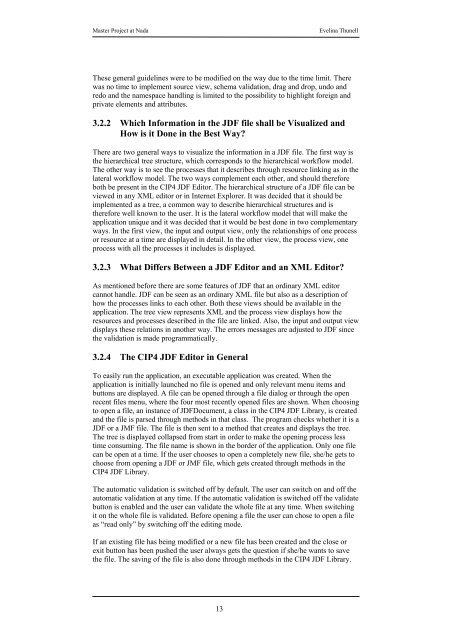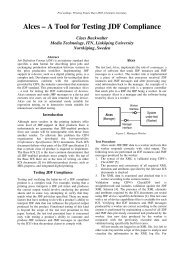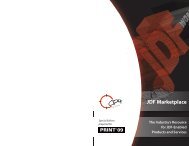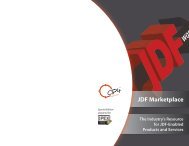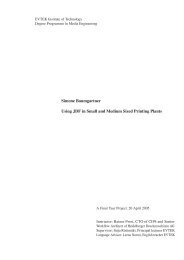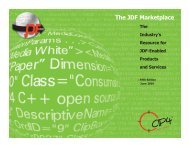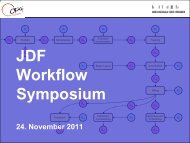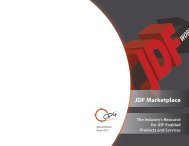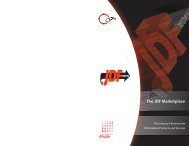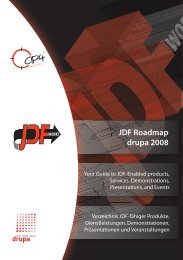Create successful ePaper yourself
Turn your PDF publications into a flip-book with our unique Google optimized e-Paper software.
Master Project at Nada Evelina Thunell<br />
<strong>The</strong>se general guidelines were to be modified on the way due to the time limit. <strong>The</strong>re<br />
was no time to implement source view, schema validation, drag and drop, undo and<br />
redo and the namespace handling is limited to the possibility to highlight foreign and<br />
private elements and attributes.<br />
3.2.2 Which Information in the <strong>JDF</strong> file shall be Visualized and<br />
How is it Done in the Best Way?<br />
<strong>The</strong>re are two general ways to visualize the information in a <strong>JDF</strong> file. <strong>The</strong> first way is<br />
the hierarchical tree structure, which corresponds to the hierarchical workflow model.<br />
<strong>The</strong> other way is to see the processes that it describes through resource linking as in the<br />
lateral workflow model. <strong>The</strong> two ways complement each other, and should therefore<br />
both be present in the <strong>CIP4</strong> <strong>JDF</strong> <strong>Editor</strong>. <strong>The</strong> hierarchical structure of a <strong>JDF</strong> file can be<br />
viewed in any XML editor or in Internet Explorer. It was decided that it should be<br />
implemented as a tree, a common way to describe hierarchical structures and is<br />
therefore well known to the user. It is the lateral workflow model that will make the<br />
application unique and it was decided that it would be best done in two complementary<br />
ways. In the first view, the input and output view, only the relationships of one process<br />
or resource at a time are displayed in detail. In the other view, the process view, one<br />
process with all the processes it includes is displayed.<br />
3.2.3 What Differs Between a <strong>JDF</strong> <strong>Editor</strong> and an XML <strong>Editor</strong>?<br />
As mentioned before there are some features of <strong>JDF</strong> that an ordinary XML editor<br />
cannot handle. <strong>JDF</strong> can be seen as an ordinary XML file but also as a description of<br />
how the processes links to each other. Both these views should be available in the<br />
application. <strong>The</strong> tree view represents XML and the process view displays how the<br />
resources and processes described in the file are linked. Also, the input and output view<br />
displays these relations in another way. <strong>The</strong> errors messages are adjusted to <strong>JDF</strong> since<br />
the validation is made programmatically.<br />
3.2.4 <strong>The</strong> <strong>CIP4</strong> <strong>JDF</strong> <strong>Editor</strong> in General<br />
To easily run the application, an executable application was created. When the<br />
application is initially launched no file is opened and only relevant menu items and<br />
buttons are displayed. A file can be opened through a file dialog or through the open<br />
recent files menu, where the four most recently opened files are shown. When choosing<br />
to open a file, an instance of <strong>JDF</strong>Document, a class in the <strong>CIP4</strong> <strong>JDF</strong> Library, is created<br />
and the file is parsed through methods in that class. <strong>The</strong> program checks whether it is a<br />
<strong>JDF</strong> or a JMF file. <strong>The</strong> file is then sent to a method that creates and displays the tree.<br />
<strong>The</strong> tree is displayed collapsed from start in order to make the opening process less<br />
time consuming. <strong>The</strong> file name is shown in the border of the application. Only one file<br />
can be open at a time. If the user chooses to open a completely new file, she/he gets to<br />
choose from opening a <strong>JDF</strong> or JMF file, which gets created through methods in the<br />
<strong>CIP4</strong> <strong>JDF</strong> Library.<br />
<strong>The</strong> automatic validation is switched off by default. <strong>The</strong> user can switch on and off the<br />
automatic validation at any time. If the automatic validation is switched off the validate<br />
button is enabled and the user can validate the whole file at any time. When switching<br />
it on the whole file is validated. Before opening a file the user can chose to open a file<br />
as “read only” by switching off the editing mode.<br />
If an existing file has being modified or a new file has been created and the close or<br />
exit button has been pushed the user always gets the question if she/he wants to save<br />
the file. <strong>The</strong> saving of the file is also done through methods in the <strong>CIP4</strong> <strong>JDF</strong> Library.<br />
13