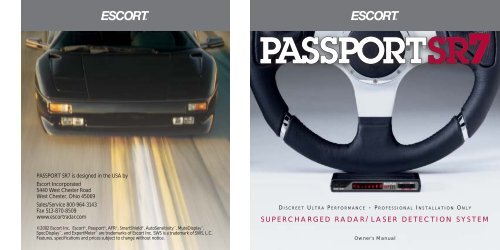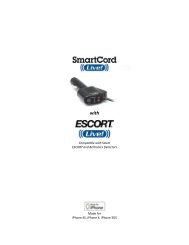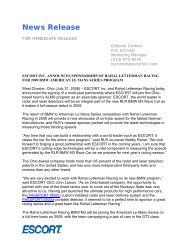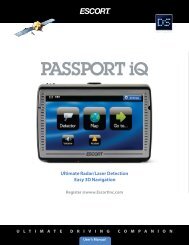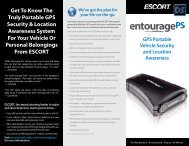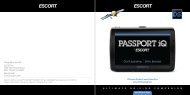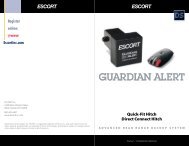Passport SR7 Remote Owner's Manual - Escort Inc.
Passport SR7 Remote Owner's Manual - Escort Inc.
Passport SR7 Remote Owner's Manual - Escort Inc.
You also want an ePaper? Increase the reach of your titles
YUMPU automatically turns print PDFs into web optimized ePapers that Google loves.
PASSPORT <strong>SR7</strong> is designed in the USA by<br />
<strong>Escort</strong> <strong>Inc</strong>orporated<br />
5440 West Chester Road<br />
West Chester, Ohio 45069<br />
Sales/Service 800-964-3143<br />
Fax 513-870-8509<br />
www.escortradar.com<br />
©2002 <strong>Escort</strong> <strong>Inc</strong>. <strong>Escort</strong> ® , <strong>Passport</strong> ® , AFR ® , SmartShield ® , AutoSensitivity , MuteDisplay ,<br />
SpecDisplay , and ExpertMeter are trademarks of <strong>Escort</strong> <strong>Inc</strong>. SWS is a trademark of SWS, L.C.<br />
Features, specifications and prices subject to change without notice.<br />
D ISCREET U LTRA P ERFORMANCE • P ROFESSIONAL I NSTALLATION O NLY<br />
SUPERCHARGED RADAR/ LASER DETECTION SYSTEM<br />
Owner’s <strong>Manual</strong>
Congratulations and Important Warning<br />
Congratulations<br />
Your new <strong>Passport</strong> <strong>SR7</strong> is the most<br />
advanced custom-installed radar/laser<br />
detector available.<br />
The <strong>Passport</strong> <strong>SR7</strong> includes long-range<br />
X, K, and SuperWide Ka radar capability,<br />
improved Digital Signal Processing for<br />
superior range and reduced false alarms, our<br />
patented Mute and AutoMute, audible and<br />
visual band alerts, and all the performance<br />
you’d expect from <strong>Escort</strong>.<br />
In addition, your new <strong>Passport</strong> <strong>SR7</strong><br />
introduces a new level of Radar/Laser<br />
defense including:<br />
• Supercharged radar performance, for<br />
superior K, and Ka-band sensitivity<br />
• Advanced EZ-Programming lets you<br />
instantly set up to 9 customized features<br />
• Exclusive AutoSensitivity mode<br />
drastically reduces false alarms, plus<br />
Highway and City settings<br />
• Ultra-bright alphanumeric display uses 280<br />
LEDs for crystal clear information<br />
• Exclusive ExpertMeter tracks and<br />
displays up to 8 radar signals<br />
• New SpecDisplay provides numeric<br />
frequency for any radar signal<br />
• Detects and decodes up to 64 Safety<br />
Warning Systems signals<br />
• Exclusive vertical display option provides<br />
maximum installation flexibility<br />
• Standard remote mute button provides<br />
one-touch mute, and volume adjustment<br />
• Optional Laser Shifter ZR3 compatible<br />
If you’ve used a radar detector before, a<br />
review of the Quick Reference Guide on<br />
page 4, and the EZ-Programming information<br />
on pages 10 and 11 will briefly explain the<br />
new features.<br />
If this is your first detector, please read<br />
the manual in detail to get the most out of<br />
your new <strong>Passport</strong>’s performance and<br />
features.<br />
Please drive safely.<br />
IMPORTANT INSTALLATION WARNING<br />
Your new <strong>Passport</strong> must be installed by a<br />
professional. Car Audio specialists and many<br />
car dealers can install <strong>Passport</strong> for you.<br />
Attempting to install the <strong>Passport</strong> <strong>SR7</strong><br />
without expertise in automotive electronic<br />
installations can cause personal injury<br />
during the installation, or can damage your<br />
<strong>Passport</strong> or your vehicle. If your vehicle is<br />
damaged during installation, its safety<br />
systems may be compromised, which could<br />
cause personal injury or property damage.<br />
FCC Note:<br />
Modifications not expressly approved by<br />
the manufacturer could void the user’s FCC<br />
granted authority to operate the equipment.<br />
Quick Reference Card<br />
Remove card along perforations <br />
<strong>Passport</strong> <strong>SR7</strong> Quick Reference Card<br />
Factory Default Settings<br />
To reset <strong>Passport</strong> to its original factory<br />
settings, press and hold the “CITY” and<br />
“MUTE” buttons while turning the power<br />
on. <strong>Passport</strong>’s display will provide a<br />
“Reset” message, accompanied by an<br />
audible alert, acknowledging the reset.<br />
I 1<br />
EZ-Programming Details <br />
Remove card along perforations <br />
There are 9 user-selectable options so you<br />
can customize your <strong>Passport</strong> <strong>SR7</strong> for your<br />
own preferences.<br />
The buttons labeled CITY and MUTE are<br />
also used to enter the Program Mode,<br />
REVIEW your current program settings, and<br />
to CHANGE any settings as desired. The<br />
words PROGRAM, REVIEW, and CHANGE<br />
are located on the front of the display, and<br />
are highlighted in gold graphics.<br />
How to use EZ-Programming<br />
1 To enter Program Mode, press and<br />
hold both buttons down for 2 seconds.<br />
(The unit will beep twice, and will display<br />
the word “Program”).<br />
2 Then press the REVIEW button to<br />
review the current settings. (You can<br />
either tap the button to change from item<br />
to item, or hold the button to scroll through<br />
the items).<br />
3 Press the CHANGE button to change<br />
any setting. (You can either tap the button<br />
to change from setting to setting, or hold<br />
the button to scroll through all the options).<br />
4 To leave Program Mode, simply wait<br />
8 seconds without pressing any button.<br />
(The unit will display Complete, beep 4<br />
times, and return to normal operation).<br />
An example<br />
For example, here is how you would turn<br />
<strong>Passport</strong>’s AutoMute feature off.<br />
1 Enter the Program Mode by holding<br />
both the CITY and MUTE buttons down for<br />
2 seconds. <strong>Passport</strong> will beep twice and<br />
display Program.<br />
2 Press and hold the REVIEW button.<br />
<strong>Passport</strong> will scroll through the categories,<br />
starting with Pilot Light (Pilot), then<br />
Power-on sequence (PwrOn), then Signal<br />
strength meter (Meter), and then<br />
AutoMute (aMute).<br />
3 Release the REVIEW button when<br />
<strong>Passport</strong> shows the AutoMute item. Since<br />
the factory setting is for AutoMute to be<br />
on, <strong>Passport</strong> will display aMute ON.<br />
(If you accidentally don't release the<br />
Review button in time, and <strong>Passport</strong> goes<br />
to the next category, hold the Review<br />
button down again, and after <strong>Passport</strong><br />
scrolls through all categories, it will begin<br />
again at the top of the list.)<br />
4 Press the CHANGE button to change<br />
from aMute ON to aMute OFF.<br />
5 To complete the Programming, simply<br />
wait 8 seconds without pressing any button.<br />
<strong>Passport</strong> will display Complete, beep 4<br />
times, and return to normal operation.
* Factory Default Settings<br />
Remove card along perforations <br />
<strong>Passport</strong> <strong>SR7</strong> Quick Reference Card<br />
Press the REVIEW button<br />
to go from one category<br />
to the next<br />
DISPLAY<br />
PILOT LIGHT<br />
(Power-on indication)<br />
POWER-ON SEQUENCE<br />
SIGNAL STRENGTH METER<br />
AUTOMUTE<br />
AUDIOTONES<br />
CITY MODE SENSITIVITY<br />
BRIGHTNESS<br />
BANDS<br />
Disp STD<br />
Disp VERT<br />
Pilot HWY<br />
Pilot H<br />
Pilot H.><br />
Pilot +<br />
Pilot +.><br />
Pilot +><br />
Pilot V<br />
PwrOn STD<br />
PwrOn FST<br />
Meter STD<br />
Meter EXP<br />
Meter SPC<br />
aMute ON<br />
aMute OFF<br />
Tone STD<br />
Tone LOUD<br />
City STD<br />
City LoX<br />
City NoX<br />
Brt AUTO<br />
Brt MIN<br />
Brt MED<br />
Brt MAX<br />
Brt DARK<br />
Bands ALL<br />
Bands MOD<br />
Quick Reference Card<br />
Press the CHANGE button<br />
to change your setting<br />
within a category<br />
* Standard display<br />
Vertical display<br />
* Full word: Highway or Auto or City<br />
Letter: H or A or C<br />
Letter with scanning dot<br />
Symbol: + or • or --<br />
Symbol with scanning dot<br />
Scanning symbol<br />
Vehicle voltage<br />
* Standard power-on sequence<br />
Fast power-on sequence<br />
* Standard signal strength meter<br />
ExpertMeter<br />
SpecDisplay<br />
* AutoMute on<br />
AutoMute off<br />
* Standard tones<br />
Loud tones<br />
* Standard City mode sensitivity<br />
Low X band sensitivity in City Mode<br />
No X band sensitivity in City Mode<br />
* Brightness adjusts automatically<br />
Minimum brightness when turned on<br />
Medium brightness when turned on<br />
Maximum brightness when turned on<br />
Dark Mode when <strong>Passport</strong> turned on<br />
* All bands enabled<br />
One or more bands has been modified<br />
Turn bands “ON” or “OFF” by<br />
pressing the mute button<br />
X ON or OFF<br />
K ON or OFF<br />
Ka ON or OFF<br />
LSR ON or OFF (or SHFT with ZR3)<br />
SWS ON or OFF<br />
Remove card along perforations <br />
2<br />
Introduction I<br />
• Congratulations I<br />
• Important Warning I<br />
• Quick Reference Guide 4<br />
Controls and Features 5-8<br />
• Power and Volume Control 5<br />
• Power-On Indication 5<br />
• AutoMute 5<br />
• Mute 5<br />
• <strong>Remote</strong> Mute / Volume 5<br />
• Auto / Highway / City Switch 6<br />
• Display Brightness 6<br />
• Audible Alerts 6<br />
• Signal Strength Meter 7<br />
• ExpertMeter 7<br />
• SpecDisplay 8<br />
• Optional Laser Shifters 8<br />
Table of Contents<br />
3<br />
EZ-Programming 9-13<br />
• How to use EZ-Programming 9<br />
• Example of Programming 9<br />
• Overview of Programming 10<br />
• Details of Programming 11-13<br />
Technical Details 14-19<br />
• Interpreting Alerts 14-15<br />
• How Radar Works 16<br />
• How Laser Works 17<br />
• How Safety Radar Works 18-19<br />
Service 20-25<br />
• Troubleshooting 20-21<br />
• Service 22<br />
• Warranty 22<br />
• Specifications 25
Power/Volume Control<br />
Rotate the thumbwheel to turn <strong>Passport</strong> on<br />
and set the volume. (We recommend wiring<br />
the <strong>SR7</strong> to a switched circuit so that it will<br />
turn on/off with your vehicles ignition).<br />
Matrix Display<br />
<strong>Passport</strong>’s display will show “Highway,”<br />
“Auto,” or “City” as its standard power-on<br />
indication. Page 5. If you prefer, you can<br />
choose other power-on indications. Pages<br />
9-13.<br />
During an alert, the display will indicate<br />
the radar band, and a precise bar graph for<br />
the signal strength. Page 7.<br />
You can program <strong>Passport</strong> for<br />
ExpertMeter, which displays up to 8 radar<br />
signals at once, or choose SpecDisplay<br />
mode, which provides the actual numeric<br />
radar frequency. Pages 7-8.<br />
The display can also show Safety Radar<br />
text messages. Pages 18-19.<br />
AutoMute<br />
<strong>Passport</strong>’s patented AutoMute automatically<br />
reduces the volume level of the audio alert.<br />
Page 5. If you prefer, you can turn<br />
AutoMute off. Page 9.<br />
Quick Reference Guide<br />
City Button<br />
Switches sensitivity modes between<br />
Highway, AutoSensitivity, and City settings.<br />
In general, we recommend the<br />
AutoSensitivity mode. Page 6.<br />
EZ-Programming<br />
<strong>Passport</strong> is ready to go – just turn it on. But<br />
you can easily change 9 features for your<br />
preferences. Press both buttons to enter the<br />
Program Mode, then easily Review or<br />
Change your settings. Pages 9-13.<br />
Mute Button<br />
Briefly press this button on the display<br />
controller, or the standard remote mute<br />
button, to silence the audio for a specific<br />
alert. (The audio will alert you to the next<br />
encounter.) Page 5.<br />
Power and volume control<br />
To turn <strong>Passport</strong> on and adjust the alert<br />
tone volume level, rotate the thumbwheel<br />
on <strong>Passport</strong>’s Display/Controller. Turn the<br />
control to the left to increase the audio<br />
volume. When you turn <strong>Passport</strong> on, it goes<br />
through a sequence of alerts.<br />
If you prefer, you may program your<br />
<strong>Passport</strong> for a shorter power-on sequence.<br />
See the EZ-Programming section for details.<br />
Power-on indication<br />
After <strong>Passport</strong>’s start-up sequence is<br />
complete, the matrix display will show<br />
“Highway,” “City,” or “Auto” to show<br />
which sensitivity mode is selected.<br />
If you prefer, you can select alternate<br />
power-on displays. See the EZ-Programming<br />
section for details.<br />
AutoMute<br />
Your <strong>Passport</strong> has our patented AutoMute<br />
feature. After <strong>Passport</strong> alerts you to a radar<br />
encounter at your selected volume level, it<br />
automatically mutes the volume to a lower<br />
level. This keeps you informed without the<br />
annoyance of a continuous full-volume alert.<br />
If you prefer, you can turn the AutoMute<br />
feature off. See the EZ-Programming section<br />
for details.<br />
Controls and Features<br />
4<br />
Mute<br />
The Mute Button, located on <strong>Passport</strong>’s<br />
front panel, or the installed <strong>Remote</strong> Mute<br />
Button, allows you to totally silence the<br />
audio alert during a radar encounter. 5<br />
To mute the audio for a single specific<br />
signal, briefly press the Mute Button or the<br />
installed <strong>Remote</strong> Mute Button. After that<br />
radar encounter has passed, the mute will<br />
automatically reset and the audio will alert<br />
you to the next encounter.<br />
<strong>Remote</strong> Mute/Volume Adjust<br />
The <strong>Remote</strong> Mute Button, (standard with<br />
the <strong>SR7</strong>) can also be used to change the<br />
volume level without accessing the Display<br />
Controller. To change the volume level with<br />
the <strong>Remote</strong> Mute Button, simply press and<br />
hold. An audible<br />
tone will be<br />
generated, and<br />
the display will<br />
provide a bar<br />
graph for the<br />
volume level. Once<br />
the desired volume level is reached,<br />
simply release the <strong>Remote</strong> Mute<br />
Button. This volume setting will be<br />
stored in memory.<br />
When the optional Laser Shifter<br />
ZR3 is installed, (see EZ-Programming<br />
section) the <strong>Remote</strong> Mute button can be<br />
used to manually stop “shifting” once you<br />
have corrected your speed. Simply press the<br />
<strong>Remote</strong> Mute Button twice during the<br />
“Laser Shifting” message, and the Shifter’s<br />
will cease to transmit. The Shifter’s will<br />
automatically reset within one minute. A<br />
reset message will be displayed to verify and<br />
acknowledge the reset.
Highway / Auto / City Switch<br />
The “City” button selects <strong>Passport</strong>'s sensitivity.<br />
We recommend the “Auto”<br />
(AutoSensitivity) mode for most driving.<br />
<strong>Passport</strong>’s exclusive AutoSensitivity<br />
mode provides long-range warning, with<br />
minimum false alarms. In this mode,<br />
<strong>Passport</strong>’s internal computer continuously<br />
analyzes all incoming signals and intelligently<br />
adjusts the sensitivity – eliminating the<br />
majority of false alarms.<br />
You can also select conventional<br />
“Highway” and “City” modes. When driving<br />
in urban areas where annoying x-band<br />
intrusion alarms and door openers are<br />
common, City Mode can be engaged to<br />
lower X-band sensitivity and reduce X-band<br />
alerts. Full sensitivity is maintained on all<br />
other bands. You can customize <strong>Passport</strong>’s<br />
City Mode sensitivity. See the EZ-<br />
Programming section for details.<br />
Display Brightness<br />
<strong>Passport</strong>’s display brightness is automatically<br />
adjusted to suit ambient light conditions in<br />
your vehicle. (The light sensor is located<br />
between the City and Mute buttons on the<br />
display controller and may dim the display<br />
momentarily when accessing one or both of<br />
these buttons).<br />
If you prefer, you can program your<br />
<strong>Passport</strong> for a fixed brightness level<br />
(Maximum, Medium, Minimum, or Dark).<br />
See the EZ-Programming section for details.<br />
Controls and Features Controls and Features<br />
Dark Mode<br />
If you set <strong>Passport</strong> to its Dark Mode using its<br />
EZ-Programming, <strong>Passport</strong> changes to a very<br />
inconspicuous power-on indication: a very<br />
dim “AD,” “HD,” or “CD.” (In this display,<br />
the A, H, or C indicates Auto, Highway, or<br />
City, and the D indicates Dark.)<br />
When <strong>Passport</strong> is in the Dark Mode,<br />
the display will not show visual alerts when<br />
<strong>Passport</strong> detects signals. Only the audible<br />
alert will tell you of detected signals.<br />
See the EZ-Programming section for<br />
more details.<br />
Audible Alerts<br />
For Radar signals:<br />
<strong>Passport</strong> uses a Geiger-counter-like<br />
sound to indicate the signal strength and<br />
type of radar signal being encountered.<br />
When you encounter radar, a distinct<br />
audible alert will sound and occur faster as<br />
the signal gets stronger. When the signal is<br />
very strong, the audible alerts will blend<br />
into a solid tone. This allows you to judge<br />
the distance from the signal source without<br />
taking your eyes from the road. Each band<br />
has a distinct tone for easy identification.<br />
X-band = beep tone<br />
K-band = raspy brap tone<br />
Ka-band = double-brap tone<br />
For Laser signals:<br />
Since Laser signals are a possible threat<br />
no matter how weak, <strong>Passport</strong> alerts you to<br />
all laser signals with a full laser alert.<br />
For Safety signals:<br />
If you have turned on the SWS detection<br />
in <strong>Passport</strong>’s programming, <strong>Passport</strong> will<br />
alert you to these signals with a double-beep<br />
tone, and a corresponding text message. A<br />
complete listing of the text messages is on<br />
page 19.<br />
If you haven’t programmed your<br />
<strong>Passport</strong> to decode these safety signals (see<br />
pages 9, 13, 19), it will still detect them as Kband<br />
radar signals.<br />
Signal Strength Meter<br />
<strong>Passport</strong>’s new matrix display consists of<br />
280 individual LED’s, to provide an intuitive<br />
ultra-bright display of signal strength and<br />
text messages.<br />
When <strong>Passport</strong> detects radar, it displays<br />
the band of the radar (X, K, or Ka), and a<br />
precise bar graph of signal strength<br />
ExpertMeter<br />
<strong>Passport</strong>’s exclusive ExpertMeter option is<br />
an advanced display for experienced<br />
detector users. Please use <strong>Passport</strong> for a few<br />
weeks to get fully familiar with its other<br />
features before using ExpertMeter.<br />
To use the ExpertMeter instead of the<br />
standard bar graph signal strength meter,<br />
you must select ExpertMeter in <strong>Passport</strong>’s<br />
EZ-Programming (see pages 9-13).<br />
<strong>Passport</strong>’s ExpertMeter simultaneously<br />
tracks up to 8 radar signals. It shows you<br />
detailed information on up to 2 Ka-band, 2<br />
K-band, and 4 X-band signals.<br />
6 7<br />
ExpertMeter can help you spot a<br />
change in your normal driving environment;<br />
for example, a traffic radar unit being<br />
operated in an area where there are<br />
normally other signals present.<br />
The ExpertMeter is actually a miniature<br />
spectrum analyzer. It shows what band<br />
each signal is, its relative frequency within<br />
the band, and its signal strength.<br />
KA|| K|| X||||<br />
Above is the ExpertMeter Display if<br />
<strong>Passport</strong> was detecting 2 strong Ka-band,<br />
2 strong K-band, and 4 strong X-band<br />
signals.<br />
As you can see, there are vertical lines<br />
after each band designator. Each line shows<br />
a signal being detected. The height of each<br />
line shows the relative signal strength of<br />
that signal. The position of the line shows<br />
the relative frequency of the signal within<br />
the band.<br />
Note: If you use ExpertMeter, the brief<br />
signal shown in the power-on sequence<br />
when you turn on your <strong>Passport</strong> will also<br />
be in ExpertMeter: an “X” with a single<br />
vertical line.<br />
A few more examples will help you<br />
better see how the ExpertMeter works.<br />
K| X|||<br />
Here ExpertMeter shows 1 strong<br />
K-band signal, and three X-band signals, 2<br />
strong and 1 weak.
KA| X|||<br />
Here ExpertMeter shows 1 weak Kaband<br />
signal, and 3 weak X-band signals.<br />
X<br />
On very weak signals, there will not<br />
be a vertical line at all. This shows a very<br />
weak X-band signal.<br />
ExpertMeter Details<br />
The band designators (X, K, Ka) will<br />
stay on the display for a few seconds after<br />
the signal has passed. This allows you to see<br />
what the unit detected, even on very brief<br />
signals.<br />
However, the vertical lines representing<br />
individual signals continuously change<br />
(several times a second) to give you a<br />
continuous view of the signal strength of all<br />
radar signals present.<br />
SpecDisplay<br />
<strong>Passport</strong>’s new SpecDisplay option is also<br />
designed for the advanced detector user. In<br />
this mode, <strong>Passport</strong> will display the actual<br />
numeric radar frequency being received.<br />
K 24.150<br />
Display shows a K-band signal at<br />
24.150 GHz<br />
Ka34.700<br />
Display shows a Ka-band signal at<br />
34.700 GHz<br />
Controls and Features<br />
X 10.525<br />
Display shows an X-band signal at<br />
10.525 GHz<br />
Note: Even long-time detector users will<br />
require a significant amount of time to<br />
get familiar with this new level of<br />
information.<br />
Optional<br />
ZR3 Laser Shifter Configuration<br />
Your <strong>Passport</strong> <strong>SR7</strong> is fully compatible with<br />
<strong>Escort</strong>’s ZR3 Laser Shifter. Once added, the<br />
integrated Shifters add a new level of laser<br />
defense to your <strong>SR7</strong> remote – making it the<br />
ultimate defense against laser guns.<br />
Once the Laser Shifter’s have been<br />
connected to <strong>Passport</strong>’s Interface, the<br />
internal computer will automatically make<br />
changes to the “Bands” programming<br />
options. Under the “Laser” option, the<br />
Shifters can now be programmed to<br />
receive only, or “Shift” (default once<br />
connected), an incoming laser signal. Also,<br />
during the start-up sequence, the <strong>SR7</strong> will<br />
acknowledge the new configuration.<br />
During a laser alert, the display will<br />
show “Front” “Lsr Shft” when a signal is<br />
received from the front, or “Rear” “Lsr Shft”<br />
when a signal is received from the rear. This<br />
message will be accompanied by the normal<br />
Laser alert tone.<br />
For more information on the Laser<br />
Shifter ZR3, consult your 12-volt retailer.<br />
How to customize <strong>Passport</strong> with EZ-Programming<br />
There are 9 user-selectable options so you<br />
can customize your <strong>Passport</strong> for your own<br />
preferences. The buttons that are normally<br />
used for CITY and MUTE are used to enter<br />
the Program Mode, to REVIEW your current<br />
program settings, and to CHANGE any<br />
settings as desired. Pages11-13 explain each<br />
option in more detail.<br />
How to use EZ-Programming<br />
To enter Program Mode, press both<br />
buttons and hold for 2 seconds.<br />
(<strong>Passport</strong> will beep twice and display<br />
“Program.” (Brightness is at maximum<br />
during programming.)<br />
Then press the REVIEW button to review<br />
the current settings. (You can either tap<br />
the button to change from item to item, or<br />
hold the button to scroll through the items.)<br />
Press the CHANGE button to change<br />
any setting. (You can either tap the button<br />
to change from setting to setting, or hold<br />
the button to scroll through all the options).<br />
To leave the Program Mode, simply wait<br />
8 seconds without pressing any button.<br />
(The unit will display “Complete,” beep 4<br />
times, and return to normal operation.)<br />
(To quickly return to all of the factory<br />
defaults, press and hold the CITY and MUTE<br />
buttons while turning on the unit.)<br />
8 9<br />
1<br />
2<br />
3<br />
4<br />
An example<br />
For example, here’s how you would turn<br />
<strong>Passport</strong>’s AutoMute feature off.<br />
1 Enter the Program Mode by holding<br />
both buttons down for 2 seconds. <strong>Passport</strong><br />
will beep twice and display Program.<br />
2 Press and hold the REVIEW button.<br />
<strong>Passport</strong> will scroll through the categories,<br />
starting with Display Disp, then Pilot<br />
Light Pilot, then Power-on sequence<br />
PwrOn , then Signal strength meter<br />
Meter, then AutoMute aMute.<br />
3 Release the REVIEW button when<br />
<strong>Passport</strong> shows the AutoMute item. Since<br />
the factory setting is for AutoMute to be<br />
on, <strong>Passport</strong> will display aMute ON.<br />
(If you accidentally don’t release the<br />
Review button in time, and <strong>Passport</strong> goes<br />
to the next category, hold the Review<br />
button down again, and after <strong>Passport</strong><br />
scrolls through all categories, it will begin<br />
again at the top of the list.)<br />
4 Press the CHANGE button to change<br />
from aMute ON to aMute OFF.<br />
5 To complete the Programming, simply<br />
wait 8 seconds without pressing any button.<br />
<strong>Passport</strong> will display Complete, beep 4<br />
times, and return to normal operation.
Press the REVIEW button<br />
to go from one category<br />
to the next<br />
DISPLAY<br />
PILOT LIGHT<br />
(Power-on indication)<br />
POWER-ON SEQUENCE<br />
SIGNAL STRENGTH METER<br />
Overview of EZ-Programming Options<br />
AUTOMUTE<br />
AUDIOTONES<br />
CITY MODE SENSITIVITY<br />
BRIGHTNESS<br />
BANDS<br />
*<strong>Passport</strong>’s Factory Default Settings<br />
To reset <strong>Passport</strong> to its original<br />
factory settings, press and hold<br />
the “CITY” and “MUTE” buttons<br />
while turning the power on.<br />
<strong>Passport</strong>’s display will provide a<br />
“Reset” message, accompanied<br />
by an audible alert, acknowledging<br />
the reset.<br />
Disp STD<br />
Disp VERT<br />
Pilot HWY<br />
Pilot H<br />
Pilot H.><br />
Pilot +<br />
Pilot +.><br />
Pilot +><br />
Pilot V<br />
PwrOn STD<br />
PwrOn FST<br />
Meter STD<br />
Meter EXP<br />
Meter SPC<br />
aMute ON<br />
aMute OFF<br />
Tone STD<br />
Tone LOUD<br />
City STD<br />
City LoX<br />
City NoX<br />
Brt AUTO<br />
Brt MIN<br />
Brt MED<br />
Brt MAX<br />
Brt DARK<br />
Bands ALL<br />
Bands MOD<br />
Press the CHANGE button<br />
to change your setting<br />
within a category<br />
*Standard display<br />
Vertical display<br />
*Full word: Highway or Auto or City<br />
Letter: H or A or C<br />
Letter, with scanning dot<br />
Symbol: + or • or –<br />
Symbol, with scanning dot<br />
Scanning symbol<br />
Vehicle voltage<br />
*Standard power-on sequence<br />
Fast power-on sequence<br />
*Standard signal strength meter<br />
ExpertMeter<br />
SpecDisplay<br />
*AutoMute on<br />
AutoMute off<br />
*Standard tones<br />
Loud tones<br />
*Standard City mode sensitivity<br />
Low X-band sensitivity in City Mode<br />
No X-band sensitivity in City Mode<br />
*Brightness adjusts automatically<br />
Minimum brightness<br />
Medium brightness<br />
Maximum brightness<br />
Dark Mode<br />
*All bands enabled<br />
One or more bands has been modified<br />
Turn bands “ON” or “OFF” by holding<br />
down the Mute button<br />
X ON or OFF<br />
K ON or OFF<br />
Ka ON or OFF<br />
LSR ON or OFF (or SHFT with optional ZR3)<br />
SWS ON or OFF<br />
Display<br />
Disp STD (Display standard)<br />
This is the standard setting for use when<br />
<strong>Passport</strong>’s Display is mounted horizontally.<br />
Details of EZ-Programming Options<br />
DispVERT (Display vertical)<br />
This setting is used when<br />
<strong>Passport</strong>’s Display is mounted<br />
vertically, for example mounted<br />
on the side of a center console. In<br />
this setting, <strong>Passport</strong>’s Display is<br />
mounted vertically.<br />
Pilot Light (Power-on indication)<br />
Note: When you are using the Dark mode,<br />
the display will only show HD, AD, or CD,<br />
(Highway-Dark, Auto-Dark, or City-Dark).<br />
PilotHWY (Full description)<br />
In this setting, <strong>Passport</strong> will display<br />
“Highway,” “City,” or “Auto” as its poweron<br />
indication. (factory default)<br />
Pilot H (Letter)<br />
In this setting, <strong>Passport</strong> will display “H” for<br />
Highway, “C” for City, or “A” for Auto.<br />
10 11<br />
Pilot H.> (Letter with scanning dot)<br />
In this setting, <strong>Passport</strong> will display “H” for<br />
Highway, “C” for City, and “A” for Auto.<br />
Also, a single dot will continuously scroll<br />
across the display.<br />
Pilot+ (Symbol)<br />
In this setting, <strong>Passport</strong> will display “+” for<br />
Highway, “.” for Auto, and “–” for City.<br />
Pilot+.> (Symbol with scanning dot)<br />
In this setting, <strong>Passport</strong> will display “+” for<br />
Highway, “.” for Auto, and “–” for City. Also,<br />
a single dot will continuously scroll across<br />
the display.<br />
Pilot+> (Scanning symbol)<br />
In this setting, <strong>Passport</strong> will display “+” for<br />
Highway, “.” for Auto, and “–” for City. Each<br />
will continuously scroll across the display.<br />
Pilot V (Vehicle voltage)<br />
In this setting, <strong>Passport</strong> will display “H” for<br />
Highway, “C” for City, and “A” for Auto,<br />
and the vehicle’s voltage. If the vehicle’s<br />
voltage drops below 10.5 volts, a low<br />
voltage warning will be displayed, followed<br />
by an audible alert. A high voltage warning<br />
is also given when the vehicle’s voltage<br />
goes above 16.5 volts.
Power-on Sequence<br />
PwrOnSTD (Standard)<br />
In this setting, each time you turn on<br />
<strong>Passport</strong>, it will display “<strong>Passport</strong>,” “<strong>SR7</strong>,”<br />
“LASER,” “Ka-band,” “K-band,” “X-band,”<br />
followed by a brief X-band alert. It then<br />
confirms communications to the front radar<br />
receiver, and front and rear laser receivers.<br />
If a communications error occurs, the<br />
appropriate error message will be displayed.<br />
(see page 21 for error messages)<br />
Note: If there is a problem with the front<br />
laser receiver or wiring after the initial<br />
start-up sequence, <strong>Passport</strong> will briefly<br />
display “LsrF ERR.” If there is a problem<br />
with the rear laser receiver or wiring after<br />
the initial start-up sequence, <strong>Passport</strong> will<br />
briefly display “LsrR N/A.”<br />
In both cases, <strong>Passport</strong> will continue<br />
to receive radar signals, but will not<br />
receive laser signals. If there is a problem<br />
with the front radar receiver or wiring<br />
after the initial start-up sequence, <strong>Passport</strong><br />
will display “Front N/A,” and will then<br />
continue to display “Check,” “Receiver,”<br />
“Wiring.” <strong>Passport</strong> will not operate in this<br />
condition. Please contact your installer if<br />
this occurs.<br />
PwrOnFST (Fast power-on)<br />
This setting shortens <strong>Passport</strong>’s start up<br />
sequence to single beep, eliminating the words<br />
“<strong>Passport</strong>,” “<strong>SR7</strong>,” “LASER.” “Ka-band,” “Kband,”<br />
“X-band,” from the start-up sequence.<br />
Details of EZ-Programming Options<br />
Signal Strength Meter<br />
MeterSTD (Standard meter)<br />
The meter displays the band, and bar graph<br />
showing signal strength. (factory default)<br />
MeterEXP (ExpertMeter)<br />
The meter simultaneously tracks up to 2<br />
Ka-band, 2 K-band, and 4 X-band signals.<br />
MeterSPC (SpecDisplay)<br />
The meter displays the actual numeric<br />
frequency of the radar signal being received.<br />
Note: See more details on pages 7-8.<br />
AutoMute<br />
aMute ON (AutoMute on)<br />
In this setting, <strong>Passport</strong>’s audio alerts will<br />
initially be at the volume you set, but after a<br />
few seconds, <strong>Passport</strong> will automatically<br />
reduce the volume level, to keep you<br />
informed, but not annoyed. (factory default)<br />
City Mode Sensitivity<br />
City STD (Standard)<br />
In this setting, when you put <strong>Passport</strong> in the<br />
City mode, X-band sensitivity is significantly<br />
reduced, to minimize annoyance from<br />
X-band intrusion alarms and motion sensors.<br />
(factory default)<br />
City LoX (Low X-band sensitivity)<br />
In this setting, when you put <strong>Passport</strong> in the<br />
City mode, X-band sensitivity is reduced<br />
more than the standard setting. This will<br />
reduce X-band alarms from other sources<br />
even further, but also significantly reduces<br />
range to X-band traffic radar.<br />
City NoX (No X-band sensitivity)<br />
In this setting, when you put <strong>Passport</strong> in the<br />
City mode, <strong>Passport</strong> will not respond to any<br />
X-band signals. WARNING: Only choose<br />
this setting if you are absolutely<br />
certain that there are no X-band traffic<br />
radar units where you drive.<br />
Details of EZ-Programming Options<br />
Brt MIN (Minimum)<br />
Sets display to minimum brightness.<br />
Brt MED (Medium)<br />
Sets display to medium brightness.<br />
Brt MAX (Maximum)<br />
Sets display to maximum brightness.<br />
Brt DARK (Dark)<br />
In this setting, <strong>Passport</strong> will only display a<br />
very dim HD, AD, or CD for the power-on<br />
indication, and will not show any visual<br />
alerts when signals are detected.<br />
Bands<br />
BandsALL<br />
In this setting, all radar, laser, and SWS<br />
frequencies are monitored. This is the<br />
factory default setting, and it is highly<br />
recommended that you use your <strong>Passport</strong> in<br />
this mode.<br />
aMuteOFF (AutoMute off)<br />
With AutoMute off, <strong>Passport</strong>’s audio alerts<br />
will remain at the volume you set for the<br />
duration of the radar encounter.<br />
Audio Tones<br />
Tone STD (Standard tones)<br />
This setting uses more pleasing tones.<br />
(factory default)<br />
ToneLOUD (Loud tones)<br />
This setting uses tones that are more piercing,<br />
and easier to hear in a louder vehicle.<br />
Note: These settings only apply when<br />
<strong>Passport</strong> is operated in City mode. X-band<br />
sensitivity is not affected when used in<br />
“Auto” or “Highway” modes.<br />
Brightness<br />
Brt AUTO (Auto)<br />
Display brightness automatically adjusted to<br />
suit the ambient lighting in your vehicle.<br />
BandsMOD<br />
In this setting, <strong>Passport</strong> will warn you with<br />
an audible alert and a text message, that one<br />
or more bands have been turned off in<br />
programming (i.e. “SWS OFF”). This<br />
warning is displayed during the start-up<br />
sequence (standard or fast).<br />
WARNING: Do not disable a radar or<br />
laser band unless you are certain it is<br />
not used for speed measurement in<br />
your area.<br />
12 13
Although <strong>Passport</strong> has a comprehensive<br />
warning system and this handbook is as<br />
complete as we can make it, only experience<br />
will teach you what to expect from your<br />
<strong>Passport</strong> and how to interpret what it “tells”<br />
you. The radar alerts you receive are<br />
affected by the specific type of radar being<br />
Alert<br />
<strong>Passport</strong> begins to sound slowly, then the<br />
rate of alert increases until the alert<br />
becomes a solid tone. The Signal Meter<br />
ramps accordingly.<br />
<strong>Passport</strong> emits short alerts for a few seconds<br />
and then falls silent only to briefly alert and<br />
fall silent again.<br />
<strong>Passport</strong> suddenly sounds a continuous tone<br />
for the appropriate band received. All<br />
segments in the Signal Strength Meter are lit.<br />
A brief laser alert.<br />
<strong>Passport</strong> receives weak signals. These<br />
signals may be a little stronger as you pass<br />
large, roadside objects. The signals increase<br />
in frequency.<br />
Interpreting Alerts Interpreting Alerts<br />
used, the type of transmission (continuous<br />
or instant-on) and the location of the radar<br />
source.<br />
The following examples will give you<br />
an introduction to understanding <strong>Passport</strong>’s<br />
warning system for radar, laser and safety<br />
alerts.<br />
Explanation<br />
You are approaching a continuous radar<br />
source aimed in your direction.<br />
An instant-on radar source is being used<br />
ahead of you and out of your view.<br />
An instant-on radar source or laser source is<br />
being used nearby. This kind of alert<br />
requires immediate attention!<br />
Laser is being used in the area. Because laser<br />
is inherently difficult to detect, any laser<br />
alert may indicate a source very close by.<br />
A moving patrol car with continuous radar<br />
is overtaking you from behind. Because<br />
these signals are reflected (reflections are<br />
increased by large objects), they may or may<br />
not eventually blend into a solid tone even<br />
when the patrol car is directly behind you.<br />
14 15<br />
Alert<br />
<strong>Passport</strong> alerts slowly for awhile and then<br />
abruptly jumps to a strong alert.<br />
<strong>Passport</strong> alerts intermittently. Rate and<br />
strength of alerts may be consistent or vary<br />
wildly.<br />
<strong>Passport</strong> alerts intermittently. Rate and<br />
strength of signal increases with each alert.<br />
<strong>Passport</strong> gives an X-band alert intermittently.<br />
Explanation<br />
You are approaching a radar unit concealed<br />
by a hill or an obstructed curve.<br />
A patrol car is travelling in front of you with<br />
a radar source aimed forward. Because<br />
signals are sometimes reflected off of large<br />
objects and sometimes not, the alerts may<br />
seem inconsistent.<br />
A patrol car is approaching from the other<br />
direction, sampling traffic with instant-on<br />
radar. Such alerts should be taken seriously.<br />
You are driving through an area populated<br />
with radar motion sensors (door openers,<br />
burglar alarms, etc.). Since these transmitters<br />
are usually contained inside buildings or<br />
aimed toward OR away from you, they are<br />
typically not as strong or lasting as a real<br />
radar encounter.<br />
CAUTION: Since the characteristics of<br />
these alerts may be similar to some of<br />
the preceding examples, overconfidence<br />
in an unfamiliar area can be dangerous.<br />
Likewise, if an alert in a commonly<br />
traveled area is suddenly stronger or<br />
on a different band than usual, speed<br />
radar may be set up nearby.
How Radar Works<br />
Traffic radar, which consists of microwaves,<br />
travels in straight lines and is easily reflected<br />
by objects such as cars, trucks, even<br />
guardrails and overpasses. Radar works by<br />
directing its microwave beam down the<br />
road. As your vehicle travels into range, the<br />
microwave beam bounces off your car, and<br />
the radar antenna looks for the reflections.<br />
Using the Doppler Principle, the radar<br />
equipment then calculates your speed by<br />
comparing the frequency of the reflection<br />
of your car to the original frequency of the<br />
beam sent out.<br />
Traffic radar has limitations, the most<br />
significant of these being that it typically can<br />
monitor only one target at a time. If there is<br />
more than one vehicle within range, it is up<br />
to the radar operator to decide which target<br />
is producing the strongest reflection. Since<br />
the strength of the reflection is affected by<br />
both the size of the vehicle and its proximity<br />
to the antenna, it is difficult for the<br />
radar operator to determine if the signal is<br />
from a sports car nearby or a semi-truck<br />
several hundred feet away.<br />
How Radar Works How Laser Works<br />
Radar range also depends on the power<br />
of the radar equipment itself. The strength<br />
of the radar unit's beam diminishes with<br />
distance. The farther the radar has to travel,<br />
the less energy it has for speed detection.<br />
Because intrusion alarms and motion<br />
sensors often operate on the same frequency<br />
as X-Band radar, your <strong>Passport</strong> will<br />
occasionally receive non-police radar<br />
signals. Since these X-Band transmitters are<br />
usually contained inside of buildings or<br />
aimed toward the ground, they will<br />
generally produce much weaker readings<br />
than will a true radar encounter. As you<br />
become familiar with the sources of these<br />
pseudo alarms in your daily driving, they<br />
will serve as confirmation that your<br />
<strong>Passport</strong>’s radar detection abilities are fully<br />
operational.<br />
How Laser (Lidar) Works<br />
Laser speed detection is actually LIDAR<br />
(Light Detection And Ranging). LIDAR guns<br />
project a beam of invisible infrared light.<br />
The signal is a series of very short infrared<br />
light energy pulses which move in a straight<br />
line, reflecting off your car and returning to<br />
the gun. LIDAR uses these light pulses to<br />
measure the distance to a vehicle. Speed is<br />
then calculated by measuring how quickly<br />
these pulses are reflected given the known<br />
speed of light.<br />
LIDAR (or laser) is a newer technology<br />
and is not as widespread as conventional<br />
radar; therefore, you may not encounter<br />
laser on a daily basis. And unlike radar<br />
detection, laser detection is not prone to<br />
“false” alarms. Because LIDAR transmits a<br />
much narrower beam than does radar, it is<br />
much more accurate in its ability to<br />
distinguish between targets and is also more<br />
difficult to detect. As a result, even the<br />
briefest laser alert should be taken<br />
seriously.<br />
16 17<br />
There are limitations to LIDAR<br />
equipment. LIDAR is much more sensitive<br />
to weather conditions than RADAR, and a<br />
LIDAR gun’s range will be decreased by<br />
anything affecting visibility such as rain, fog,<br />
or smoke. A LIDAR gun cannot operate<br />
through glass and it must be stationary in<br />
order to get an accurate reading.<br />
Because LIDAR must have a clear line<br />
of sight and is subject to cosine error (an<br />
inaccuracy which increases as the angle<br />
between the gun and the vehicle increases)<br />
police typically use LIDAR equipment<br />
parallel to the road or from an overpass.<br />
LIDAR can be used day or night.
How Safety Warning Systems Works<br />
Safety Warning Systems, or SWS, is a<br />
modified K-band radar signal used to transmit<br />
important driving related information.<br />
From the factory, your <strong>Passport</strong> is<br />
programmed with SWS turned ON. If SWS is<br />
not used in your area, you can simply turn<br />
SWS reception OFF by using <strong>Passport</strong>’s<br />
EZ-Programming feature.<br />
The SWS system has 64 possible<br />
messages (60 allocated). The SWS messages<br />
your <strong>Passport</strong> can decode and display are<br />
listed on the facing page.<br />
How Safety Radar Works SWS Safety Radar Text Messages<br />
Note: Some of the safety messages have<br />
been condensed, so each message can be<br />
displayed on one or two screens on<br />
<strong>Passport</strong>’s eight character display.<br />
Since Safety radar technology is<br />
relatively new and the number of transmitters<br />
in operation is not yet widespread, you will<br />
not receive Safety signals on a daily basis<br />
and should not be surprised to encounter<br />
emergency vehicles, road hazards and<br />
railroad crossings that are unequipped with<br />
these transmitters and, therefore, fail to<br />
provide a signal. As Safety transmitters<br />
become more prevalent (the number of<br />
operating transmitters is growing every<br />
day), these Safety radar signals will become<br />
more common.<br />
For more information and details about<br />
SWS safety radar, visit their web site at<br />
www.swslc.com.<br />
SWS Text Messages<br />
1 WorkZone<br />
2 Road Closed<br />
3 Bridge Closed<br />
4 WorkCrew Highway<br />
5 WorkCrew Utility<br />
6 Detour<br />
7 Truck Detour<br />
8 MustExit<br />
9 Rtlane Closed<br />
10 CntrLane Closed<br />
11 LeftLane Closed<br />
12 Future Use<br />
13 Police<br />
14 Train<br />
15 Low Overpass<br />
16 BridgeUp<br />
17 Bridge Wt Limit<br />
18 RockSlid Area<br />
19 School Zone<br />
20 Road Narrows<br />
21 Sharp Curve<br />
22 Croswalk<br />
23 Deer Crossing<br />
24 Blind or Deaf Kid<br />
25 SteepUse LowGear<br />
26 Accident<br />
27 PoorRoad Surface<br />
28 Loading ScholBus<br />
29 DontPass<br />
30 Dangrous Intrsect<br />
31 Emergncy Vehicle<br />
32 Future Use<br />
18 19<br />
33 HighWind<br />
34 Severe Weather<br />
35 HeavyFog<br />
36 Flooding<br />
37 BridgIce<br />
38 RoadIce<br />
39 Dust Blowing<br />
40 Sand Blowing<br />
41 Blinding Snow<br />
42 Future Use<br />
43 RestArea<br />
44 RestArea w/servic<br />
45 24hrFuel<br />
46 Insp Stn Open<br />
47 Insp Stn Closed<br />
48 Reduced Speed<br />
49 Speed Enforced<br />
50 HazMatls Exit<br />
51 Expect Delay<br />
52 10 Min Delay<br />
53 20 Min Delay<br />
54 30 Min Delay<br />
55 1 Hour Delay<br />
56 Traffic TunRadio<br />
57 Pay Toll<br />
58 Trucks ExitRght<br />
59 Trucks ExitLeft<br />
60 Future Use<br />
61 Emerg Veh Mvng<br />
62 Police Pursuit<br />
63 Oversize Vehicle<br />
64 SloMovng Vehicle
Problem<br />
<strong>Passport</strong> beeps briefly at the same<br />
location every day, but no radar<br />
source is in sight.<br />
<strong>Passport</strong> does not seem sensitive to<br />
radar or laser.<br />
<strong>Passport</strong> did not alert when a police<br />
car was in view.<br />
<strong>Passport</strong> did not provide a Safety<br />
signal while within range of an<br />
emergency vehicle.<br />
<strong>Passport</strong>’s audible alerts are less<br />
loud after the first few alerts.<br />
<strong>Passport</strong>’s power-on sequence<br />
reoccurs while you are driving.<br />
Your 14-year old son has changed all<br />
9 of the EZ-Programming options.<br />
<strong>Passport</strong> will not turn on.<br />
<strong>Passport</strong>’s Display feels warm.<br />
Troubleshooting Troubleshooting<br />
Solution<br />
• An X-band motion sensor or intrusion alarm is located within<br />
range of your route. With time, you will learn predictable<br />
patterns of these signals.<br />
• <strong>Passport</strong> may be in City Mode.<br />
• Radar band(s) are turned off in programming.<br />
• VASCAR, (Visual Average Speed Computer And Recorder) a<br />
stopwatch method of speed detection, may be in use. Officer<br />
may not have radar or laser unit turned on.<br />
• Safety transmitters may not be commonly used in your area.<br />
• <strong>Passport</strong> is in AutoMute Mode. See page 5 for details.<br />
• A loose power connection can cause <strong>Passport</strong> to be briefly<br />
disconnected, and will retrigger the power-on sequence.<br />
• You can return all of the programming options to the factory<br />
defaults by holding down the City and Mute buttons while you<br />
turn <strong>Passport</strong> on.<br />
• Check that volume control is ON.<br />
• Check that vehicle ignition is ON.<br />
• Check all connections.<br />
• It is normal for <strong>Passport</strong> to feel warm.<br />
Explanation of Displays<br />
LsrF ERR<br />
LsrR N/A<br />
Check<br />
Receiver<br />
Wiring<br />
20 21<br />
HD<br />
AD<br />
CD<br />
PilotHWY<br />
WorkZone<br />
X|,or K|,<br />
or KA|,etc.<br />
Self Cal<br />
Rcvr ERR<br />
ShiftOFF<br />
Comm ERR<br />
There is a problem with the front Laser Receiver. There could be an unplugged<br />
connection, damaged wiring, or a problem with the front Laser Receiver. After<br />
<strong>Passport</strong> alerts you to this, it will then resume operation with the front radar receiver<br />
and rear laser only.<br />
There is a problem with the rear Laser Receiver. It could be an unplugged connection,<br />
damaged wiring, or a problem within the rear Laser Receiver itself. After <strong>Passport</strong> alerts<br />
you to this, it will then resume operation with the front radar and Laser Receiver only.<br />
There is a problem with the front receiver. It could be an unplugged connection,<br />
damaged wiring, or a problem within the front receiver itself. <strong>Passport</strong> will continue<br />
to display this message, and will not operate until the problem has been repaired.<br />
Sensitivity control is in Highway mode, display is in Dark Mode (page13)<br />
Sensitivity control is in Auto mode, display is in Dark Mode (page13)<br />
Sensitivity control is in City mode, display is in Dark Mode (page13)<br />
One of the many programming messages (pages 9-13)<br />
One of the many Safety Radar messages (page 19)<br />
<strong>Passport</strong> has been programmed in the ExpertMeter Mode (pages 7-8)<br />
<strong>Passport</strong> is running a self-calibration test.<br />
<strong>Passport</strong>’s radar receiver has failed to calibrate. Contact your Dealer for repair.<br />
Optional Laser Shifters were manually shut off during a laser alert.<br />
Serial communications between the interface and the display have been interrupted.<br />
Contact your dealer for repair.
Service Procedure<br />
If your <strong>Passport</strong> ever needs service,<br />
please follow these steps:<br />
1 Check the troubleshooting section of<br />
this manual. It may have a solution to your<br />
problem.<br />
2 Contact your installing dealer. They<br />
will evaluate your unit and arrange<br />
repairs if necessary.<br />
Parts<br />
Replacement parts are available from your<br />
installing dealer.<br />
Accessories<br />
The following accessories are available<br />
through your local dealer:<br />
• 12-volt Amplified External Speaker.<br />
Service<br />
22<br />
ESCORT One Year Limited Warranty<br />
ESCORT warrants your <strong>Passport</strong> against all<br />
defects in materials and workmanship for a<br />
period of one (1) year from the date of the<br />
original purchase, subject to the following<br />
terms and conditions:<br />
The sole responsibility of ESCORT<br />
under this Warranty is limited to either repair<br />
or, at the option of ESCORT, replacement of<br />
the <strong>Passport</strong> detector. There are no<br />
expressed or implied warranties, including<br />
those of fitness for a particular purpose or<br />
merchantability, which extend beyond the<br />
face hereof. Some states do not allow<br />
limitations on how long an implied warranty<br />
lasts, so the above limitations may not apply<br />
to you.<br />
This warranty does not cover installation,<br />
removal or reinstallation charges. ESCORT is<br />
not liable for any incidental or consequential<br />
damages arising from the use, misuse,<br />
installation, or mounting of the <strong>Passport</strong>.<br />
Some states do not allow the exclusion or<br />
limitation of incidental or consequential<br />
damages, so the above limitation or exclusion<br />
may not apply to you.<br />
This Warranty gives you specific rights.<br />
You may have other legal rights which vary<br />
from state to state. This Warranty does not<br />
apply if the serial number on the housing of<br />
the <strong>Passport</strong> has been removed, or if your<br />
<strong>Passport</strong> has been subjected to physical<br />
abuse, improper installation, or modification.<br />
Register<br />
online:<br />
@www.<br />
escortradar.com<br />
23<br />
Remove card along perforations <br />
ESCORT PRODUCT REGISTRATION CARD<br />
If you purchased your detector directly from <strong>Escort</strong>, you do not need to fill this out.<br />
If you did not purchase your detector directly from <strong>Escort</strong>, please fill out this section and return to us, or<br />
register online at our web address: www.escortradar.com.<br />
1. First Name:___________________ Middle Initial____ Last Name__________________________<br />
Address______________________________________________________________________<br />
City_______________________________________ State_____________ ZIP____________ _<br />
Phone Number (In case we have a question)_____________________________________________<br />
2. Product Purchased________________________ Model___________ Serial Number___________<br />
3. Place of Purchase__________________________________ Date_________ Price____________<br />
4. Primary reason for purchasing this ESCORT product_______________________________________<br />
____________________________________________________________________________<br />
____________________________________________________________________________
Remove card along perforations <br />
24<br />
Features and Specifications<br />
Operating Bands<br />
• X-band 10.525 GHz ± 25 MHz<br />
• K-band 24.150 GHz ± 100 MHz<br />
• Ka-band 34.700 GHz ± 1300 MHz<br />
• Laser 900nm, 33 MHz bandwidth<br />
Radar Receiver / Detector Type<br />
• Superheterodyne, GaAs FET VCO<br />
• Scanning Frequency Discriminator<br />
• Digital Signal Processing (DSP)<br />
• 4-bit High-Resolution A-to-D Converter<br />
Laser Detection<br />
• Quantum Limited Video Receiver<br />
• Multiple Laser Sensor Diodes (3F, 3R)<br />
Display Type<br />
• Text/Matrix 280 AlGaAs LED<br />
• Bar Graph or ExpertMeter<br />
• Automatic Brightness Control<br />
Power Requirement<br />
• 12VDC, Negative Ground<br />
Programmable Features<br />
• Display (Horizontal or Vertical)<br />
• Power-On Indication<br />
• Power-On Sequence<br />
• Signal Strength Meter<br />
• AutoMute<br />
• Audio Tones<br />
• City Mode Sensitivity<br />
• Display Brightness<br />
• Bands<br />
Specifications<br />
25<br />
Sensitivity Control<br />
• AutoSensitivity<br />
• Highway<br />
• City<br />
Auto Calibration Circuity<br />
Complete VG2 Immunity<br />
Dimensions (<strong>Inc</strong>hes)<br />
• Display/Controller: 4.2 x 1.4 x .55<br />
• Radar Receiver: 3.75 x 3.15 x 1.75<br />
• Front Laser Receiver: 4.65 x 1.8 x 0.8<br />
• Rear Laser Receiver: 6.0 x 1.0 x .65<br />
Patented Technology<br />
<strong>Passport</strong> is covered by one or more of the<br />
following US patents.<br />
6,400,305 6,249,218 6,069,580 5,600,132<br />
5,587,916 5,668,554 5,559,508 5,365,055<br />
5,347,120 5,446,923 5,402,087 5,305,007<br />
5,206,500 5,164,729 5,134,406 5,111,207<br />
5,079,553 5,049,885 5,049,884 4,961,074<br />
4,954,828 4,952,937 4,952,936 4,939,521<br />
4,896,855 4,887,753 4,862,175 4,750,215<br />
4,686,499 4,631,542 4,630,054 4,625,210<br />
4,613,989 4,604,529 4,583,057 4,581,769<br />
4,571,593 4,313,216 D314,178 D313,365<br />
D310,167 D308,837 D296,771 D288,418<br />
D253,752<br />
<strong>Passport</strong> is also covered by one or more of<br />
the following Canadian patents:<br />
1,295,715 1,295,714 1,187,602 1,187,586<br />
Other patents pending.