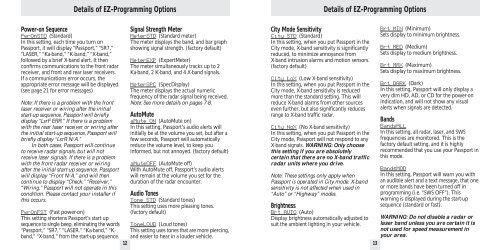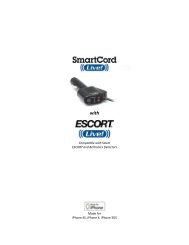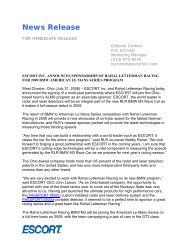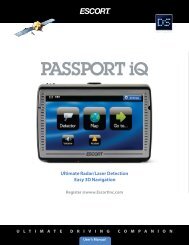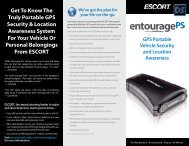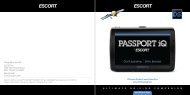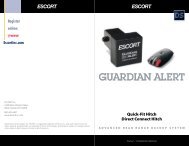Passport SR7 Remote Owner's Manual - Escort Inc.
Passport SR7 Remote Owner's Manual - Escort Inc.
Passport SR7 Remote Owner's Manual - Escort Inc.
You also want an ePaper? Increase the reach of your titles
YUMPU automatically turns print PDFs into web optimized ePapers that Google loves.
Power-on Sequence<br />
PwrOnSTD (Standard)<br />
In this setting, each time you turn on<br />
<strong>Passport</strong>, it will display “<strong>Passport</strong>,” “<strong>SR7</strong>,”<br />
“LASER,” “Ka-band,” “K-band,” “X-band,”<br />
followed by a brief X-band alert. It then<br />
confirms communications to the front radar<br />
receiver, and front and rear laser receivers.<br />
If a communications error occurs, the<br />
appropriate error message will be displayed.<br />
(see page 21 for error messages)<br />
Note: If there is a problem with the front<br />
laser receiver or wiring after the initial<br />
start-up sequence, <strong>Passport</strong> will briefly<br />
display “LsrF ERR.” If there is a problem<br />
with the rear laser receiver or wiring after<br />
the initial start-up sequence, <strong>Passport</strong> will<br />
briefly display “LsrR N/A.”<br />
In both cases, <strong>Passport</strong> will continue<br />
to receive radar signals, but will not<br />
receive laser signals. If there is a problem<br />
with the front radar receiver or wiring<br />
after the initial start-up sequence, <strong>Passport</strong><br />
will display “Front N/A,” and will then<br />
continue to display “Check,” “Receiver,”<br />
“Wiring.” <strong>Passport</strong> will not operate in this<br />
condition. Please contact your installer if<br />
this occurs.<br />
PwrOnFST (Fast power-on)<br />
This setting shortens <strong>Passport</strong>’s start up<br />
sequence to single beep, eliminating the words<br />
“<strong>Passport</strong>,” “<strong>SR7</strong>,” “LASER.” “Ka-band,” “Kband,”<br />
“X-band,” from the start-up sequence.<br />
Details of EZ-Programming Options<br />
Signal Strength Meter<br />
MeterSTD (Standard meter)<br />
The meter displays the band, and bar graph<br />
showing signal strength. (factory default)<br />
MeterEXP (ExpertMeter)<br />
The meter simultaneously tracks up to 2<br />
Ka-band, 2 K-band, and 4 X-band signals.<br />
MeterSPC (SpecDisplay)<br />
The meter displays the actual numeric<br />
frequency of the radar signal being received.<br />
Note: See more details on pages 7-8.<br />
AutoMute<br />
aMute ON (AutoMute on)<br />
In this setting, <strong>Passport</strong>’s audio alerts will<br />
initially be at the volume you set, but after a<br />
few seconds, <strong>Passport</strong> will automatically<br />
reduce the volume level, to keep you<br />
informed, but not annoyed. (factory default)<br />
City Mode Sensitivity<br />
City STD (Standard)<br />
In this setting, when you put <strong>Passport</strong> in the<br />
City mode, X-band sensitivity is significantly<br />
reduced, to minimize annoyance from<br />
X-band intrusion alarms and motion sensors.<br />
(factory default)<br />
City LoX (Low X-band sensitivity)<br />
In this setting, when you put <strong>Passport</strong> in the<br />
City mode, X-band sensitivity is reduced<br />
more than the standard setting. This will<br />
reduce X-band alarms from other sources<br />
even further, but also significantly reduces<br />
range to X-band traffic radar.<br />
City NoX (No X-band sensitivity)<br />
In this setting, when you put <strong>Passport</strong> in the<br />
City mode, <strong>Passport</strong> will not respond to any<br />
X-band signals. WARNING: Only choose<br />
this setting if you are absolutely<br />
certain that there are no X-band traffic<br />
radar units where you drive.<br />
Details of EZ-Programming Options<br />
Brt MIN (Minimum)<br />
Sets display to minimum brightness.<br />
Brt MED (Medium)<br />
Sets display to medium brightness.<br />
Brt MAX (Maximum)<br />
Sets display to maximum brightness.<br />
Brt DARK (Dark)<br />
In this setting, <strong>Passport</strong> will only display a<br />
very dim HD, AD, or CD for the power-on<br />
indication, and will not show any visual<br />
alerts when signals are detected.<br />
Bands<br />
BandsALL<br />
In this setting, all radar, laser, and SWS<br />
frequencies are monitored. This is the<br />
factory default setting, and it is highly<br />
recommended that you use your <strong>Passport</strong> in<br />
this mode.<br />
aMuteOFF (AutoMute off)<br />
With AutoMute off, <strong>Passport</strong>’s audio alerts<br />
will remain at the volume you set for the<br />
duration of the radar encounter.<br />
Audio Tones<br />
Tone STD (Standard tones)<br />
This setting uses more pleasing tones.<br />
(factory default)<br />
ToneLOUD (Loud tones)<br />
This setting uses tones that are more piercing,<br />
and easier to hear in a louder vehicle.<br />
Note: These settings only apply when<br />
<strong>Passport</strong> is operated in City mode. X-band<br />
sensitivity is not affected when used in<br />
“Auto” or “Highway” modes.<br />
Brightness<br />
Brt AUTO (Auto)<br />
Display brightness automatically adjusted to<br />
suit the ambient lighting in your vehicle.<br />
BandsMOD<br />
In this setting, <strong>Passport</strong> will warn you with<br />
an audible alert and a text message, that one<br />
or more bands have been turned off in<br />
programming (i.e. “SWS OFF”). This<br />
warning is displayed during the start-up<br />
sequence (standard or fast).<br />
WARNING: Do not disable a radar or<br />
laser band unless you are certain it is<br />
not used for speed measurement in<br />
your area.<br />
12 13