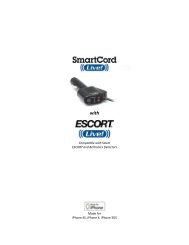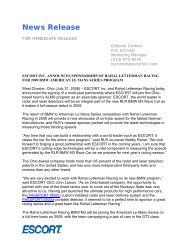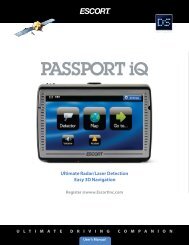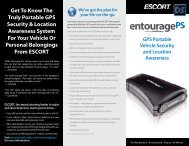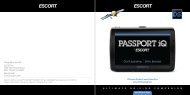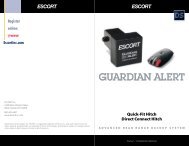Passport SR7 Remote Owner's Manual - Escort Inc.
Passport SR7 Remote Owner's Manual - Escort Inc.
Passport SR7 Remote Owner's Manual - Escort Inc.
You also want an ePaper? Increase the reach of your titles
YUMPU automatically turns print PDFs into web optimized ePapers that Google loves.
Highway / Auto / City Switch<br />
The “City” button selects <strong>Passport</strong>'s sensitivity.<br />
We recommend the “Auto”<br />
(AutoSensitivity) mode for most driving.<br />
<strong>Passport</strong>’s exclusive AutoSensitivity<br />
mode provides long-range warning, with<br />
minimum false alarms. In this mode,<br />
<strong>Passport</strong>’s internal computer continuously<br />
analyzes all incoming signals and intelligently<br />
adjusts the sensitivity – eliminating the<br />
majority of false alarms.<br />
You can also select conventional<br />
“Highway” and “City” modes. When driving<br />
in urban areas where annoying x-band<br />
intrusion alarms and door openers are<br />
common, City Mode can be engaged to<br />
lower X-band sensitivity and reduce X-band<br />
alerts. Full sensitivity is maintained on all<br />
other bands. You can customize <strong>Passport</strong>’s<br />
City Mode sensitivity. See the EZ-<br />
Programming section for details.<br />
Display Brightness<br />
<strong>Passport</strong>’s display brightness is automatically<br />
adjusted to suit ambient light conditions in<br />
your vehicle. (The light sensor is located<br />
between the City and Mute buttons on the<br />
display controller and may dim the display<br />
momentarily when accessing one or both of<br />
these buttons).<br />
If you prefer, you can program your<br />
<strong>Passport</strong> for a fixed brightness level<br />
(Maximum, Medium, Minimum, or Dark).<br />
See the EZ-Programming section for details.<br />
Controls and Features Controls and Features<br />
Dark Mode<br />
If you set <strong>Passport</strong> to its Dark Mode using its<br />
EZ-Programming, <strong>Passport</strong> changes to a very<br />
inconspicuous power-on indication: a very<br />
dim “AD,” “HD,” or “CD.” (In this display,<br />
the A, H, or C indicates Auto, Highway, or<br />
City, and the D indicates Dark.)<br />
When <strong>Passport</strong> is in the Dark Mode,<br />
the display will not show visual alerts when<br />
<strong>Passport</strong> detects signals. Only the audible<br />
alert will tell you of detected signals.<br />
See the EZ-Programming section for<br />
more details.<br />
Audible Alerts<br />
For Radar signals:<br />
<strong>Passport</strong> uses a Geiger-counter-like<br />
sound to indicate the signal strength and<br />
type of radar signal being encountered.<br />
When you encounter radar, a distinct<br />
audible alert will sound and occur faster as<br />
the signal gets stronger. When the signal is<br />
very strong, the audible alerts will blend<br />
into a solid tone. This allows you to judge<br />
the distance from the signal source without<br />
taking your eyes from the road. Each band<br />
has a distinct tone for easy identification.<br />
X-band = beep tone<br />
K-band = raspy brap tone<br />
Ka-band = double-brap tone<br />
For Laser signals:<br />
Since Laser signals are a possible threat<br />
no matter how weak, <strong>Passport</strong> alerts you to<br />
all laser signals with a full laser alert.<br />
For Safety signals:<br />
If you have turned on the SWS detection<br />
in <strong>Passport</strong>’s programming, <strong>Passport</strong> will<br />
alert you to these signals with a double-beep<br />
tone, and a corresponding text message. A<br />
complete listing of the text messages is on<br />
page 19.<br />
If you haven’t programmed your<br />
<strong>Passport</strong> to decode these safety signals (see<br />
pages 9, 13, 19), it will still detect them as Kband<br />
radar signals.<br />
Signal Strength Meter<br />
<strong>Passport</strong>’s new matrix display consists of<br />
280 individual LED’s, to provide an intuitive<br />
ultra-bright display of signal strength and<br />
text messages.<br />
When <strong>Passport</strong> detects radar, it displays<br />
the band of the radar (X, K, or Ka), and a<br />
precise bar graph of signal strength<br />
ExpertMeter<br />
<strong>Passport</strong>’s exclusive ExpertMeter option is<br />
an advanced display for experienced<br />
detector users. Please use <strong>Passport</strong> for a few<br />
weeks to get fully familiar with its other<br />
features before using ExpertMeter.<br />
To use the ExpertMeter instead of the<br />
standard bar graph signal strength meter,<br />
you must select ExpertMeter in <strong>Passport</strong>’s<br />
EZ-Programming (see pages 9-13).<br />
<strong>Passport</strong>’s ExpertMeter simultaneously<br />
tracks up to 8 radar signals. It shows you<br />
detailed information on up to 2 Ka-band, 2<br />
K-band, and 4 X-band signals.<br />
6 7<br />
ExpertMeter can help you spot a<br />
change in your normal driving environment;<br />
for example, a traffic radar unit being<br />
operated in an area where there are<br />
normally other signals present.<br />
The ExpertMeter is actually a miniature<br />
spectrum analyzer. It shows what band<br />
each signal is, its relative frequency within<br />
the band, and its signal strength.<br />
KA|| K|| X||||<br />
Above is the ExpertMeter Display if<br />
<strong>Passport</strong> was detecting 2 strong Ka-band,<br />
2 strong K-band, and 4 strong X-band<br />
signals.<br />
As you can see, there are vertical lines<br />
after each band designator. Each line shows<br />
a signal being detected. The height of each<br />
line shows the relative signal strength of<br />
that signal. The position of the line shows<br />
the relative frequency of the signal within<br />
the band.<br />
Note: If you use ExpertMeter, the brief<br />
signal shown in the power-on sequence<br />
when you turn on your <strong>Passport</strong> will also<br />
be in ExpertMeter: an “X” with a single<br />
vertical line.<br />
A few more examples will help you<br />
better see how the ExpertMeter works.<br />
K| X|||<br />
Here ExpertMeter shows 1 strong<br />
K-band signal, and three X-band signals, 2<br />
strong and 1 weak.