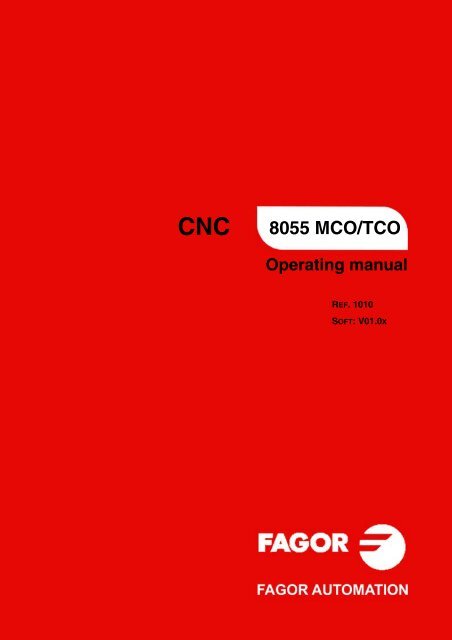EN: man_8055tco_user.pdf - Fagor Automation
EN: man_8055tco_user.pdf - Fagor Automation
EN: man_8055tco_user.pdf - Fagor Automation
You also want an ePaper? Increase the reach of your titles
YUMPU automatically turns print PDFs into web optimized ePapers that Google loves.
CNC<br />
8055 MCO/TCO<br />
Operating <strong>man</strong>ual<br />
REF. 1010<br />
SOFT: V01.0X
All rights reserved. No part of this documentation may be transmitted,<br />
transcribed, stored in a backup device or translated into another language<br />
without <strong>Fagor</strong> <strong>Automation</strong>’s consent. Unauthorized copying or distributing of this<br />
software is prohibited.<br />
The information described in this <strong>man</strong>ual may be changed due to technical<br />
modifications. <strong>Fagor</strong> <strong>Automation</strong> reserves the right to make any changes to the<br />
contents of this <strong>man</strong>ual without prior notice.<br />
All the trade marks appearing in the <strong>man</strong>ual belong to the corresponding owners.<br />
The use of these marks by third parties for their own purpose could violate the<br />
rights of the owners.<br />
This product uses the following source code, subject to the terms of the GPL license. The applications busybox V0.60.2;<br />
dosfstools V2.9; linux-ftpd V0.17; ppp V2.4.0; utelnet V0.1.1. The librarygrx V2.4.4. The linux kernel V2.4.4. The linux boot<br />
ppcboot V1.1.3. If you would like to have a CD copy of this source code sent to you, send 10 Euros to <strong>Fagor</strong> <strong>Automation</strong><br />
for shipping and handling.<br />
It is possible that CNC can execute more functions than those described in its<br />
associated documentation; however, <strong>Fagor</strong> <strong>Automation</strong> does not guarantee the<br />
validity of those applications. Therefore, except under the express permission<br />
from <strong>Fagor</strong> <strong>Automation</strong>, any CNC application that is not described in the<br />
documentation must be considered as "impossible". In any case, <strong>Fagor</strong><br />
<strong>Automation</strong> shall not be held responsible for any personal injuries or physical<br />
damage caused or suffered by the CNC if it is used in any way other than as<br />
explained in the related documentation.<br />
The content of this <strong>man</strong>ual and its validity for the product described here has been<br />
verified. Even so, involuntary errors are possible, thus no absolute match is<br />
guaranteed. Anyway, the contents of the <strong>man</strong>ual is periodically checked making<br />
and including the necessary corrections in a future edition. We appreciate your<br />
suggestions for improvement.<br />
The examples described in this <strong>man</strong>ual are for learning purposes. Before using<br />
them in industrial applications, they must be properly adapted making sure that<br />
the safety regulations are fully met.
CHAPTER 1 G<strong>EN</strong>ERAL CONCEPTS<br />
INDEX<br />
1.1 M/T and CO work mode ............................................................................................ 5<br />
1.2 Keyboard ................................................................................................................... 6<br />
1.3 Keyboard customizing ............................................................................................... 9<br />
CHAPTER 2 OPERATING IN JOG MODE<br />
2.1 Introduction.............................................................................................................. 12<br />
2.1.1 Standard screen of the CO mode ........................................................................ 12<br />
2.1.2 Auxiliary screen of the CO mode ......................................................................... 14<br />
2.2 Axis control .............................................................................................................. 16<br />
2.2.1 Work units............................................................................................................ 16<br />
2.2.2 Coordinate preset ................................................................................................ 16<br />
2.2.3 Managing the axis feedrate (F)............................................................................ 16<br />
2.3 Home search ........................................................................................................... 17<br />
2.4 Jog movement ......................................................................................................... 18<br />
2.4.1 Movement to the programmed coordinate........................................................... 18<br />
2.4.2 Incremental movement ........................................................................................ 18<br />
2.4.3 Continuous movement......................................................................................... 19<br />
2.4.4 Movement with an electronic handwheel............................................................. 20<br />
2.5 Tool control.............................................................................................................. 24<br />
2.5.1 Single tool change point ...................................................................................... 24<br />
2.5.2 Variable tool change point ................................................................................... 25<br />
2.5.3 Live tool ............................................................................................................... 26<br />
2.6 Spindle control......................................................................................................... 27<br />
2.6.1 Spindle in rpm...................................................................................................... 28<br />
2.6.2 Constant surface speed....................................................................................... 29<br />
2.7 ISO <strong>man</strong>agement .................................................................................................... 31<br />
CHAPTER 3 WORKING WITH OPERATIONS OR CYCLES<br />
CHAPTER 4 SAVING PROGRAMS<br />
3.1 Associated programs............................................................................................... 35<br />
3.2 Associated subroutines ........................................................................................... 35<br />
3.3 OEM cycles ............................................................................................................. 36<br />
3.3.1 Define the screen................................................................................................. 36<br />
3.3.2 Configuration file.................................................................................................. 37<br />
3.3.3 Associated subroutine ......................................................................................... 41<br />
3.3.4 Error log file (P999500)........................................................................................ 43<br />
3.4 Access to OEM cycles from the PLC....................................................................... 44<br />
3.5 Cycle data entry....................................................................................................... 45<br />
3.6 Simulation and execution ........................................................................................ 46<br />
3.7 Background cycle editing......................................................................................... 46<br />
3.8 Positioning cycle...................................................................................................... 47<br />
3.8.1 Definition of data.................................................................................................. 48<br />
3.8.2 Definition of spindle conditions ............................................................................ 49<br />
3.8.3 Definition of machining conditions ....................................................................... 49<br />
4.1 List of saved programs ............................................................................................ 52<br />
4.2 See the contents of a program ................................................................................ 53<br />
4.2.1 See one of the cycles in detail ............................................................................. 53<br />
4.3 Edit a new part-program .......................................................................................... 54<br />
4.3.1 Saving an ISO block or a cycle............................................................................ 54<br />
4.4 Delete a new part program ...................................................................................... 55<br />
4.5 Copying a part-program into another one................................................................ 55<br />
4.6 Modify a part-program ............................................................................................. 56<br />
4.6.1 Delete an operation ............................................................................................. 56<br />
4.6.2 Move an operation to another position ................................................................ 56<br />
4.6.3 Add or insert a new operation.............................................................................. 57<br />
4.6.4 Modify an existing operation ................................................................................ 57<br />
Operating <strong>man</strong>ual<br />
1.<br />
·MCO/TCO·<br />
Option<br />
Soft: V01.0x<br />
·3·
Operating <strong>man</strong>ual<br />
1.<br />
·MCO/TCO·<br />
Option<br />
Soft: V01.0x<br />
·4·<br />
CHAPTER 5 EXECUTION AND SIMULATION<br />
5.1 Simulating or executing an operation or cycle......................................................... 60<br />
5.2 Simulating or executing a part-program .................................................................. 61<br />
5.2.1 Simulating or executing a portion of a part-program ........................................... 61<br />
5.3 Simulating or executing an operation that has been saved..................................... 61<br />
5.4 Execution mode....................................................................................................... 62<br />
5.4.1 Tool inspection .................................................................................................... 63<br />
5.5 Graphic representation............................................................................................ 64
G<strong>EN</strong>ERAL CONCEPTS<br />
1.1 M/T and CO work mode<br />
1<br />
The CNC offers all the features of the M/T model plus those specific of the CO mode.<br />
There are 2 work modes: M/T and CO work mode. This <strong>man</strong>ual refers to the CO mode.<br />
The M or T work mode described in the installation, Operation and Programming<br />
<strong>man</strong>uals will be used for:<br />
Setup.<br />
Editing the PLC program.<br />
Screen customizing.<br />
Canned cycle customizing.<br />
Eliminating certain CNC errors.<br />
Etc.<br />
The CO mode lets the machine <strong>man</strong>ufacturer:<br />
Customize the keyboard.<br />
Change the CNC screens.<br />
Design the machining operations or canned cycles.<br />
Create screens for diagnosis, setup, CNC-PLC status information, etc.<br />
This <strong>man</strong>ual describes how to operate with the basic or standard <strong>Fagor</strong> features and<br />
it is up to the OEM to document all the changes and new cycles defined by him.<br />
On CNC power-up and after the keystroke sequence [SHIFT] [RESET], the CNC<br />
displays the standard screen for the selected work mode.<br />
With the keystroke sequence [SHIFT] [ESC] , it is possible to switch from CO mode<br />
to M/T mode and vice versa.<br />
The standard screen of the CO mode depends on the model:<br />
15:28:42 SBK P000002 IN POSITION<br />
X<br />
Z<br />
S<br />
00044.000<br />
HOME X 0023.700<br />
-00443.331<br />
HOME Z -0009.578<br />
0<br />
U 00025.000<br />
B 00000.013<br />
C 00014.480<br />
F 0100.000 % 080<br />
T 02<br />
D 12<br />
CHANGE POSITION<br />
X 25.000 Z 85.000<br />
S 0100<br />
% 115<br />
SMAX 1000<br />
RANGE 1<br />
15:28:42 SBK P000002 IN POSITION<br />
TCO model MCO model<br />
To customize (modify or replace) this screen, refer to the "Screen customizing"<br />
chapter of the installation <strong>man</strong>ual.<br />
X<br />
Z<br />
S<br />
00044.000<br />
HOME X 0000.000<br />
-00443.331<br />
-00443.331<br />
Y HOME Y 0000.000<br />
HOME Z 0000.000<br />
115<br />
U 00025.000<br />
B 00000.013<br />
C 00014.480<br />
F00100.000 % 080<br />
T 02<br />
D 12<br />
CHANGE POSITION<br />
X 25.000<br />
Y 35.000<br />
Z 85.000<br />
S 00100<br />
% 115<br />
RANGE 1<br />
·MCO/TCO·<br />
Option<br />
Soft: V01.0x<br />
·5·
Operating <strong>man</strong>ual<br />
1.<br />
G<strong>EN</strong>ERAL CONCEPTS<br />
Keyboard<br />
·MCO/TCO·<br />
Option<br />
Soft: V01.0x<br />
·6·<br />
1.2 Keyboard<br />
Alphanumeric keyboard and com<strong>man</strong>d keys<br />
JOG keys<br />
FAGOR<br />
F1<br />
C1<br />
ZERO<br />
F2<br />
C2<br />
F3<br />
C3<br />
ISO<br />
C8 C9 C10 C11<br />
F4<br />
C4<br />
PCALL<br />
F5<br />
C5<br />
HELP<br />
i<br />
Specific keys of the CO model<br />
FAGOR<br />
F1<br />
C1<br />
ZERO<br />
F2<br />
C2<br />
JOG<br />
1 1<br />
10 10<br />
100<br />
100<br />
1000<br />
10000<br />
F3<br />
C3<br />
F6<br />
C6<br />
SINGLE<br />
F7<br />
C7<br />
LEVEL<br />
CYCLE<br />
GR APHICS<br />
O1 O3 O5 O7 O9 O11 O13<br />
O2<br />
C8 C9 C10 C11<br />
F4<br />
C4<br />
F5<br />
C5<br />
PCALL HELP<br />
ISO<br />
i<br />
F6<br />
C6<br />
SPINDLE<br />
+<br />
SPEED<br />
STOP<br />
%<br />
-<br />
F7<br />
C7<br />
LEVEL<br />
CYCLE<br />
SINGLE GR AP HICS<br />
O1 O3 O5 O7 O9 O11 O13<br />
O2<br />
O4 O6 O8 O10 O12 O14<br />
O4<br />
<strong>EN</strong>TER<br />
RECALL<br />
P.PROG<br />
CLEAR<br />
ESC<br />
RESET<br />
O6<br />
O8<br />
1<br />
10<br />
100<br />
(<br />
) I<br />
"<br />
'<br />
;<br />
:<br />
! ]<br />
* [ /<br />
A R B U C V<br />
X 7 8<br />
D W<br />
9<br />
E<br />
G H $<br />
Y 4 5 6<br />
J K L<br />
Z 1 2<br />
M<br />
3<br />
N Ñ + =<br />
P SP<br />
0 ?<br />
F -<br />
SHIFT<br />
0 ·<br />
Q<br />
S<br />
ALT<br />
INS <<br />
><br />
T<br />
30<br />
20<br />
10<br />
4<br />
2<br />
0<br />
40 50 FEED %<br />
60<br />
70<br />
80<br />
90<br />
100<br />
110<br />
120<br />
O10<br />
1<br />
10<br />
100<br />
1000<br />
JOG<br />
10000<br />
SHIFT<br />
O12<br />
A R<br />
X<br />
O14<br />
+<br />
SPEED<br />
%<br />
-<br />
A R<br />
X<br />
A R<br />
ALT X<br />
SPINDLE<br />
STOP<br />
<strong>EN</strong>TER<br />
RECALL<br />
P.PROG<br />
CLEAR<br />
ESC<br />
RESET<br />
A R<br />
X<br />
Select the X character.<br />
Select the A character.<br />
Select the R character.<br />
These keys may be used for:<br />
Moving the axes of the machine.<br />
Governing the spindle.<br />
Modifying the feedrate of the axes and the<br />
spindle speed.<br />
Starting and stopping the execution.<br />
These keys may be used for:<br />
Selecting and defining the machining<br />
operations.<br />
Govern the external devices.<br />
Select the graphic representation.<br />
Selecting the single block or automatic<br />
execution Mode.<br />
E<br />
Y<br />
J "<br />
Z<br />
N Ñ<br />
F<br />
B U<br />
7<br />
G (<br />
4<br />
K '<br />
1<br />
+ =<br />
-<br />
C V<br />
8<br />
H )<br />
5<br />
L ;<br />
2<br />
0 ?<br />
0<br />
Q ! SHIFT ]<br />
S<br />
D W<br />
9<br />
I $<br />
6<br />
M :<br />
3<br />
P SP<br />
·<br />
ALT<br />
* INS > [ / <<br />
T<br />
FEED %<br />
30<br />
20<br />
10<br />
4<br />
2<br />
0<br />
40 50 60<br />
70<br />
80<br />
90<br />
100<br />
110<br />
120
Keys related to operations or canned cycles:<br />
[C1] gives access to cycle 1, [C2] to cycle 2 and so on.<br />
Each key may have up to 10 levels or variants that are selected with the [LEVEL<br />
CYCLE] key. For example:<br />
C1 => Cycle 1, +Level => Cycle 21, +Level => Cycle 41, ....<br />
When pressing [C1] through [C11], the CNC recovers the last cycle (level) used<br />
in each group.<br />
The OEM may set keys [C1] through [C11] by inserting printed strips behind the<br />
keyboard.<br />
Keys that act like softkeys F1 through F7 in M/T mode:<br />
Specific keys for the CO mode:<br />
From left to right, they are used for:<br />
Free keys:<br />
F1<br />
C1<br />
F1<br />
C1<br />
ZERO<br />
F2<br />
C2<br />
F2<br />
C2<br />
F3<br />
C3<br />
F3<br />
C3<br />
ISO<br />
[ZERO]: Doing a home search.<br />
[POS.]: Executing the positioning cycle.<br />
[ISO]: ISO and MDI <strong>man</strong>agement.<br />
[PCALL]: To see the screens or cycles defined by the OEM.<br />
[HELP]: (For the M/T mode).<br />
C8 C9 C10 C11<br />
F4<br />
C4<br />
F4<br />
C4<br />
PCALL<br />
F5<br />
C5<br />
F5<br />
C5<br />
[TWO-COLORED]: Selecting various states in particular cycles or screens.<br />
[LEVEL CYCLE]: Selecting various levels in each cycle.<br />
The OEM may set the free blank keys by inserting printed strips behind the<br />
keyboard. This chapter describes how to <strong>man</strong>age those keys.<br />
The [SINGLE] key lets execute or simulate step by step.<br />
The [GRAPHICS] key lets simulate the cycle or see the tool movement graphics<br />
duration execution.<br />
Free keys, usually to control external devices:<br />
F6<br />
C6<br />
F6<br />
C6<br />
F7<br />
C7<br />
LEVEL<br />
CYCLE<br />
F7<br />
C7<br />
The OEM may set them by inserting printed strips behind the keyboard.<br />
This chapter describes how to <strong>man</strong>age those keys.<br />
HELP<br />
i<br />
SINGLE<br />
LEVEL<br />
CYCLE<br />
GR APHICS<br />
O1 O3 O5 O7 O9 O11 O13<br />
O2<br />
O4<br />
O6<br />
O8<br />
O10<br />
O12<br />
O14<br />
Operating <strong>man</strong>ual<br />
G<strong>EN</strong>ERAL CONCEPTS<br />
Keyboard 1.<br />
·MCO/TCO·<br />
Option<br />
Soft: V01.0x<br />
·7·
Operating <strong>man</strong>ual<br />
1.<br />
G<strong>EN</strong>ERAL CONCEPTS<br />
Keyboard<br />
·MCO/TCO·<br />
Option<br />
Soft: V01.0x<br />
·8·<br />
Com<strong>man</strong>d keys:<br />
<strong>EN</strong>TER<br />
RECALL<br />
P.PROG<br />
CLEAR<br />
ESC<br />
For the CNC to assume the edited value.<br />
To extract saved data, cycles or blocks from memory.<br />
To access program saving.<br />
Depending on the data, it lets delete the last character inserted or the<br />
whole program.<br />
To quit the selected operation, cycle or mode.<br />
Special keystroke sequences:<br />
SHIFT ESC<br />
SHIFT<br />
SHIFT<br />
RESET<br />
CLEAR<br />
To toggle between CO and M/T modes.<br />
To initialize the CNC. It is the same as turning the CNC off and<br />
back on.<br />
It clears (blanks out) the CRT screen. Press any key to restore<br />
it.
1.3 Keyboard customizing<br />
The machine <strong>man</strong>ufacturer must use the PLC program to activate and deactivate the<br />
external devices.<br />
The CNC will inform the PLC about the status of each key. The corresponding register<br />
bit will be set to 1 when the key is pressed and 0 when it is not pressed.<br />
The register bit for each key is:<br />
O1 O3 O5 O7 O9 O11 O13<br />
O2<br />
Keys [O1] through [O14] have a lamp. The status of the lamp of each key must be<br />
controlled by the machine <strong>man</strong>ufacturer through the PLC program using the input<br />
variables TCLED* indicated in the figure.<br />
TCLED1 TCLED3 TCLED5 TCLED7 TCLED9 TCLED11 TCLED13<br />
O1<br />
O2<br />
O4<br />
O6<br />
O3<br />
O4<br />
O8<br />
O10<br />
O5<br />
O6<br />
O12<br />
O14<br />
O7<br />
O8<br />
B26<br />
R561<br />
B28<br />
R561<br />
B30<br />
R561<br />
B27<br />
R561<br />
B29<br />
R561<br />
B31<br />
R561<br />
B0<br />
R562<br />
B2<br />
R562<br />
B4<br />
R562<br />
B1<br />
R562<br />
B3<br />
R562<br />
B5<br />
R562<br />
B31<br />
R560<br />
B7<br />
R561<br />
B15<br />
R561<br />
B6<br />
R561<br />
B14<br />
R561<br />
TCLED2 TCLED4 TCLED6 TCLED8 TCLED10 TCLED12 TCLED14<br />
Examples:<br />
The [O1] key is used to control the coolant.<br />
DFU B28R561 = CPL TCLED1<br />
= CPL O33<br />
A number of conditions must be met in order to activate the device that may be<br />
activated and deactivated with the [O2] key.<br />
DFU B30R561 AND (Rest of conditions) = CPL TCLED2<br />
= CPL O34<br />
O9<br />
O10<br />
O11<br />
O12<br />
Operating <strong>man</strong>ual<br />
O13<br />
O14<br />
B5<br />
R561<br />
B13<br />
R561<br />
G<strong>EN</strong>ERAL CONCEPTS<br />
Keyboard customizing 1.<br />
·MCO/TCO·<br />
Option<br />
Soft: V01.0x<br />
·9·
Operating <strong>man</strong>ual<br />
1.<br />
G<strong>EN</strong>ERAL CONCEPTS<br />
Keyboard customizing<br />
·MCO/TCO·<br />
Option<br />
Soft: V01.0x<br />
·10·
OPERATING IN JOG MODE<br />
The standard screen of the CO mode depends on the model:<br />
15:28:42 SBK P000002 IN POSITION<br />
X<br />
Z<br />
S<br />
00044.000<br />
HOME X 0023.700<br />
-00443.331<br />
HOME Z -0009.578<br />
0<br />
U 00025.000<br />
B 00000.013<br />
C 00014.480<br />
F 0100.000 % 080<br />
T 02<br />
D 12<br />
CHANGE POSITION<br />
X 25.000 Z 85.000<br />
S 0100<br />
% 115<br />
SMAX 1000<br />
RANGE 1<br />
15:28:42 SBK P000002 IN POSITION<br />
TCO model MCO model<br />
2<br />
The way to operate with either model is very similar. If any of the features described<br />
in this chapter is not common to both models, it will clearly indicate which model it<br />
corresponds to.<br />
When pressing the [TWO-COLORED] key, the CNC shows the auxiliary screen of<br />
the CO mode.<br />
ELP<br />
i<br />
C6<br />
LEVE<br />
CYC<br />
SINGLE GR<br />
15:28:42 SBK P000002 IN POSITION<br />
M0<br />
(MSG " " )<br />
(IF P102 EQ 1 GOTO N10)<br />
(IF P101 EQ 0 RET)<br />
M3<br />
(RET)<br />
N10 M4<br />
(RET)<br />
COMMAND<br />
X 00020.000<br />
Z 00089.520<br />
C 00014.480<br />
THEORETICAL<br />
U 00025.000<br />
ACTUAL<br />
X 00020.000<br />
Z 00089.520<br />
C 00014.480<br />
X<br />
Z<br />
S<br />
00044.000<br />
HOME X 0000.000<br />
-00443.331<br />
-00443.331<br />
Y HOME Y 0000.000<br />
HOME Z 0000.000<br />
115<br />
U 00025.000<br />
B 00000.013<br />
C 00014.480<br />
F00100.000 % 080<br />
TO GO<br />
RPM M/MIN<br />
G01 G18<br />
M41<br />
PARTC : 000000<br />
CYTIME : 00:00:00:00<br />
TIMER: : 000000:00:00<br />
X 00000.000<br />
Z 00000.000<br />
C 00000.000<br />
FOLLOWING ERROR<br />
X 00000.000<br />
Z 00000.000<br />
C 00000.000<br />
S 0.0000 S 0.0000 S 0.0000 S 0.0000<br />
B 00000.013<br />
T 02<br />
D 12<br />
CHANGE POSITION<br />
X 25.000<br />
Y 35.000<br />
Z 85.000<br />
S 00100<br />
% 115<br />
RANGE 1<br />
·MCO/TCO·<br />
Option<br />
Soft: V01.0x<br />
·11·
Operating <strong>man</strong>ual<br />
2.<br />
OPERATING IN JOG MODE<br />
Introduction<br />
·MCO/TCO·<br />
Option<br />
Soft: V01.0x<br />
·12·<br />
2.1 Introduction<br />
2.1.1 Standard screen of the CO mode<br />
The whole standard screen of the CO mode may be customized.<br />
The one provided by <strong>Fagor</strong> contains the following information:<br />
4<br />
5<br />
1 2 3<br />
15:28:42 SBK P000002 IN POSITION<br />
X<br />
Z<br />
S<br />
00044.000<br />
HOME X 0023.700<br />
-00443.331<br />
HOME Z -0009.578<br />
0<br />
U 00025.000<br />
B 00000.013<br />
C 00014.480<br />
F 0100.000 % 080<br />
1. Clock.<br />
2. This window may show the following data:<br />
SBK when “single block” execution mode is selected.<br />
DNC when the DNC mode is active.<br />
P..... number of the program currently selected.<br />
Message «In position» - «Execution» - «Interrupted» - «RESET».<br />
PLC messages.<br />
3. This window shows the CNC messages.<br />
4. This whole window may be customized.<br />
The one provided by <strong>Fagor</strong> may show the following data:<br />
The coordinates of the axes. The Ø symbol indicates that the axis is working<br />
in diameter.<br />
If text 33 of program 999997 is defined, the CNC shows, in small characters,<br />
the coordinates of the axes referred to machine reference zero.<br />
The real spindle rpm (S).<br />
8<br />
T 02<br />
D 12<br />
CHANGE POSITION<br />
X 25.000 Z 85.000<br />
S 0100<br />
% 115<br />
SMAX 1000<br />
RANGE 1<br />
T 02<br />
S 00100<br />
In a frame, the coordinates of the auxiliary axes that have been defined.<br />
9<br />
6<br />
7<br />
D 12<br />
CHANGE POSITION<br />
X 25.000<br />
Y 35.000<br />
Z 85.000<br />
% 115<br />
RANGE 1<br />
6<br />
7
5. This whole window may be customized.<br />
The one provided by <strong>Fagor</strong> shows the axis feedrate «F» currently selected and<br />
the % of F being applied.<br />
When feed-hold is active, the color of the feedrate value changes.<br />
Also, dependingn on the position of the left switch, it can show the following<br />
information.<br />
15:28:42 IN POSITION<br />
X 00044.000<br />
TO GO X 0000.000<br />
Z -00443.331<br />
TO GO Z 0000.000<br />
S 115<br />
F 0100.000 % 080<br />
F 0100.000 % 080<br />
x10<br />
F 0100.000 % 080<br />
100<br />
F 0100.000 % 080<br />
6. This whole window may be customized.<br />
The one provided by <strong>Fagor</strong> shows everything about the tool:<br />
In large characters, the number of the currently selected tool "T".<br />
The graphic representation for the location code (shape) associated with the<br />
tool (TCO model).<br />
The "D" offset number associated with the tool. If the tool number and the<br />
offset number are the same, the CNC will not show the “D” value.<br />
The position values (coordinates) of the tool change point referred to machine<br />
reference zero. The CNC does not show this window when text 47 of program<br />
999997 has not been defined.<br />
7. This whole window may be customized.<br />
The one provided by <strong>Fagor</strong> shows everything about the spindle:<br />
The selected theoretical turning speed. «S» value when working in rpm and<br />
«CSS» value when working at constant surface speed in the TCO model.<br />
The spindle status. It is represented with an icon and may be turning<br />
clockwise, counterclockwise or stopped.<br />
The % of spindle speed being applied.<br />
The maximum spindle rpm (TCO model).<br />
T 02<br />
S 0100<br />
% 115<br />
SMAX 1000<br />
RANGE 1<br />
JOG<br />
1 1<br />
10 10<br />
100<br />
100<br />
1000<br />
10000<br />
100 10<br />
JOG<br />
1 1<br />
10<br />
100<br />
1000<br />
10000<br />
JOG<br />
1 1<br />
10 10<br />
100<br />
100<br />
1000<br />
10000<br />
The active spindle speed gear (range). The CNC does not show this data<br />
when text 28 of program 999997 has not been defined.<br />
8. When accessing a work cycle, this window shows the help text associated with<br />
the selected icon.<br />
That help text must be defined in program P999994 and edited in the desired<br />
language.<br />
The format and considerations of program P999994 are described in detail in the<br />
chapter on "General concepts".<br />
9. Reserved.<br />
1<br />
10<br />
100<br />
100<br />
10 1<br />
JOG<br />
1000<br />
10000<br />
1<br />
10<br />
100 100<br />
10<br />
1<br />
JOG<br />
1000<br />
10000<br />
1<br />
10<br />
100<br />
100<br />
10<br />
1<br />
JOG<br />
1000<br />
10000<br />
Operating <strong>man</strong>ual<br />
OPERATING IN JOG MODE<br />
Introduction 2.<br />
·MCO/TCO·<br />
Option<br />
Soft: V01.0x<br />
·13·
Operating <strong>man</strong>ual<br />
2.<br />
OPERATING IN JOG MODE<br />
Introduction<br />
·MCO/TCO·<br />
Option<br />
Soft: V01.0x<br />
·14·<br />
2.1.2 Auxiliary screen of the CO mode<br />
The whole auxiliary screen of the CO mode may be customized.<br />
The one provided by <strong>Fagor</strong> contains the following information:<br />
4<br />
5<br />
1 2 3<br />
15:28:42 SBK P000002 IN POSITION<br />
M0<br />
(MSG " " )<br />
(IF P102 EQ 1 GOTO N10)<br />
(IF P101 EQ 0 RET)<br />
M3<br />
(RET)<br />
N10 M4<br />
(RET)<br />
COMMAND ACTUAL<br />
X 00020.000<br />
Z 00089.520<br />
C 00014.480<br />
THEORETICAL<br />
G01 G18<br />
M41<br />
PARTC : 000000<br />
CYTIME : 00:00:00:00<br />
TIMER: : 000000:00:00<br />
TO GO FOLLOWING ERROR<br />
X 00020.000 X 00000.000 X 00000.000<br />
Z 00089.520 Z 00000.000 Z 00000.000<br />
C 00014.480 C 00000.000 C 00000.000<br />
RPM M/MIN<br />
S 0.0000 S 0.0000 S 0.0000 S 0.0000<br />
U 00025.000 B 00000.013<br />
7<br />
1. Clock.<br />
2. This window may show the following data:<br />
SBK when “single block” execution mode is selected.<br />
DNC when the DNC mode is active.<br />
P..... number of the program currently selected.<br />
Message «In position» - «Execution» - «Interrupted» - «RESET».<br />
PLC messages.<br />
3. This window shows the CNC messages.<br />
4. This window shows the lines of the program currently selected.<br />
5. The axes have the following fields:<br />
COMMAND It indicates the programmed coordinate or position that the axis<br />
must reach.<br />
ACTUAL It indicates the actual (current) position of the axis.<br />
TO GO It indicates the distance which is left to run to the programmed<br />
coordinate.<br />
FOLLWOING ERRORDifference between the theoretical value and the real<br />
value of the position.<br />
The spindle (S) has the following fields:<br />
THEORETICALProgrammed theoretical S speed.<br />
RPM Speed in rpm.<br />
M/MIN Speed in meters per minute.<br />
FOLLOWING ERRORWhen working with spindle orientation (M19), it<br />
indicates the difference between the theoretical and the real<br />
speeds.<br />
The auxiliary axes only show the real current position of the axis.<br />
8<br />
6
6. This window shows the status of the «G, F, T, D, M» functions and the value of<br />
the variables.<br />
PARTC It indicates the number of consecutive parts executed with the<br />
same part-program.<br />
Every time a new program is selected, this variable is reset to "0".<br />
CYTIME Indicates the time elapsed while executing the part. It is given in<br />
"hours : minutes : seconds : hundredths of a second".<br />
Every time a part-program execution starts, even when repetitive,<br />
this variable is reset to "0".<br />
TIMER Indicates the count of the timer enabled by PLC. It is given in "hours<br />
: minutes : seconds".<br />
7. Reserved.<br />
8. Reserved.<br />
Selecting a program for simulation or execution<br />
Symbol that appears in the middle of the top window when a part-program has been<br />
selected for simulation or execution.<br />
15:28:42<br />
X<br />
Z<br />
S<br />
00044.000<br />
HOME X 0023.700<br />
-00443.331<br />
HOME Z -0009.578<br />
0<br />
U 00025.000<br />
B 00000.013<br />
C 00014.480<br />
F 0100.000 % 080<br />
P000002 15:28:42<br />
T 02<br />
D 12<br />
CHANGE POSITION<br />
X 25.000 Z 85.000<br />
S 0100<br />
% 115<br />
SMAX 1000<br />
RANGE 1<br />
M0<br />
(MSG " " )<br />
(IF P102 EQ 1 GOTO N10)<br />
(IF P101 EQ 0 RET)<br />
M3<br />
(RET)<br />
N10 M4<br />
(RET)<br />
COMMAND ACTUAL<br />
X 00020.000<br />
Z 00089.520<br />
C 00014.480<br />
THEORETICAL<br />
P000002<br />
G01 G18<br />
M41<br />
PARTC : 000000<br />
CYTIME : 00:00:00:00<br />
TIMER: : 000000:00:00<br />
TO GO FOLLOWING ERROR<br />
X 00020.000 X 00000.000 X 00000.000<br />
Z 00089.520 Z 00000.000 Z 00000.000<br />
C 00014.480 C 00000.000 C 00000.000<br />
RPM M/MIN<br />
S 0.0000 S 0.0000 S 0.0000 S 0.0000<br />
U 00025.000 B 00000.013<br />
When the top center window shows the part-program selected next to the green<br />
[START] symbol, the CNC acts as follows:<br />
If [START] is pressed, the CNC executes the part-program that is selected.<br />
If [CLEAR] is pressed, the CNC de-selects the part-program and removes it from<br />
the top center window.<br />
Operating <strong>man</strong>ual<br />
OPERATING IN JOG MODE<br />
Introduction 2.<br />
·MCO/TCO·<br />
Option<br />
Soft: V01.0x<br />
·15·
Operating <strong>man</strong>ual<br />
2.<br />
OPERATING IN JOG MODE<br />
Axis control<br />
·MCO/TCO·<br />
Option<br />
Soft: V01.0x<br />
·16·<br />
2.2 Axis control<br />
2.2.1 Work units<br />
2.2.2 Coordinate preset<br />
When accessing the CO mode, the CNC assumes the work units “mm or inches”,<br />
"radius or diameter", “mm/min. or mm/rev”, etc. selected by machine parameter.<br />
To modify those values, access the M/T mode and change the corresponding<br />
machine parameter.<br />
The coordinates must be preset on one axis at a time proceeding as follows:<br />
[X] value [<strong>EN</strong>TER] [Z] value [<strong>EN</strong>TER]<br />
The CNC requests confirmation of the com<strong>man</strong>d.<br />
Pressing [ESC] quits the preset.<br />
2.2.3 Managing the axis feedrate (F)<br />
To set a particular axis feedrate value, proceed as follows:<br />
[F] value [START].<br />
Pressing [ESC] quits the selection.
2.3 Home search<br />
Home search may be done in 2 ways:<br />
Homing all the axes<br />
ZERO<br />
Homing a single axis<br />
It executes the home search subroutine defined by the OEM in<br />
general machine parameters P34 (REFPSUB).<br />
The CNC keeps the part zero or zero offset that is active.<br />
If the home search subroutine has not been defined, the CNC will display the<br />
corresponding error message.<br />
A R ZERO<br />
X<br />
J " ZERO<br />
Z<br />
It homes the X axis.<br />
It homes the Z axis.<br />
The CNC will not maintain the part zero or zero offset active at the time and<br />
assumes the machine reference zero as the new part zero.<br />
Operating <strong>man</strong>ual<br />
OPERATING IN JOG MODE<br />
Home search 2.<br />
·MCO/TCO·<br />
Option<br />
Soft: V01.0x<br />
·17·
Operating <strong>man</strong>ual<br />
2.<br />
OPERATING IN JOG MODE<br />
Jog movement<br />
·MCO/TCO·<br />
Option<br />
Soft: V01.0x<br />
·18·<br />
2.4 Jog movement<br />
The axes of the machine can move as follows:<br />
Movement to the programmed coordinate.<br />
Incremental move.<br />
Continuous movement.<br />
Movement with an electronic handwheel.<br />
2.4.1 Movement to the programmed coordinate<br />
The axes move one by one. With the feedrate «F» and % currently selected.<br />
[X] Coordinate [START] [Z] Coordinate [START]<br />
2.4.2 Incremental movement<br />
JOG<br />
Turn the JOG switch to one of the incremental jog positions.<br />
1<br />
10<br />
100<br />
1<br />
JOG<br />
10<br />
100<br />
1000<br />
10000<br />
100 10<br />
JOG<br />
1 1<br />
10<br />
100<br />
1000<br />
10000<br />
The incremental movement must be made one axis at a time.<br />
To do that, press the JOG keys for the direction of the axis to<br />
be jogged.<br />
Every time a key is pressed, the corresponding axis moves the<br />
amount set by the switch. This movement is made at the<br />
selected feedrate «F».<br />
Switch position Distance<br />
1 0.001 mm or 0.0001 inches<br />
10 0.010 mm or 0.0010 inches<br />
100 0.100 mm or 0.0100 inches<br />
1000 1.000 mm or 0.1000 inches<br />
10000 10.000 mm or 1.0000 inches
2.4.3 Continuous movement<br />
Place the left switch in the continuous-jog position and select at the right switch the<br />
percentage (0% to 120%) of the feedrate to be applied.<br />
1<br />
10<br />
100<br />
1<br />
JOG<br />
10<br />
100<br />
1000<br />
10000<br />
JOG<br />
1 1<br />
10 10<br />
100<br />
100<br />
1000<br />
10000<br />
30<br />
20<br />
10<br />
4<br />
2<br />
0<br />
40 50 60 70<br />
80<br />
90<br />
100<br />
110<br />
120<br />
The continuous jog must be made one axis at a time. To do that,<br />
press the JOG keys for the direction of the axis to be jogged.<br />
The axis moves at a feedrate equal to the selected percentage<br />
(0% to 120%) of feedrate «F».<br />
FEED %<br />
30<br />
20<br />
10<br />
4<br />
2<br />
0<br />
40 50 60 70<br />
80<br />
90<br />
100<br />
110<br />
120<br />
If while jogging an axis, this key is pressed (rapid), the axis will move at the maximum<br />
feedrate possible, set by axis machine parameter "G00FEED". This feedrate will be<br />
applied while the key is kept pressed and the previous feedrate will be restored when<br />
that key is released.<br />
Depending on the value assigned to general logic input "LATCHM", the movement<br />
will be carried out in one of the following ways:<br />
The axis will move only while the corresponding jog key is kept pressed.<br />
The axis will start moving from the moment the JOG key is pressed until the same<br />
is pressed again, or another JOG key is pressed. In this case, the movement will<br />
be transferred to that indicated by the new key.<br />
The following cases are possible when working with "F" in mm/rev:<br />
A. The spindle is turning clockwise or counterclockwise.<br />
The CNC moves the axes at the programmed F.<br />
B. The spindle is stopped, but a spindle speed S has been selected.<br />
Feature available at the TCO model when working in G95.<br />
The CNC calculates the feedrate F in mm/min for the theoretical S and moves the<br />
axis.<br />
For example if «F 2.000» and «S 500»:<br />
Feedrate = F (mm/rev) x S (rev/min) = 2 x 500 = 1000 mm/min.<br />
The axis moves at a feedrate of 1000 mm/min.<br />
C. The spindle is stopped and no spindle speed S has been selected.<br />
Feature available at the TCO model when working in G95.<br />
The machine does not move, only with rapid movements. When pressing the rapid<br />
key and the corresponding axis key.<br />
FEED %<br />
Operating <strong>man</strong>ual<br />
OPERATING IN JOG MODE<br />
Jog movement 2.<br />
·MCO/TCO·<br />
Option<br />
Soft: V01.0x<br />
·19·
Operating <strong>man</strong>ual<br />
2.<br />
OPERATING IN JOG MODE<br />
Jog movement<br />
·MCO/TCO·<br />
Option<br />
Soft: V01.0x<br />
·20·<br />
2.4.4 Movement with an electronic handwheel<br />
The various handwheel configurations are:<br />
General handwheel: It may be used to jog any axis one by one.<br />
Select the axis and turn the handwheel to move it.<br />
Individual handwheel:It replaces the mechanical handwheels.<br />
One handwheel per axis may be used (up to 3).<br />
It only moves the axis it is associated with.<br />
To move any of them, turn the switch to any of the handwheel positions.<br />
1<br />
10<br />
100<br />
1<br />
JOG<br />
10<br />
100<br />
1000<br />
10000<br />
JOG<br />
1 1<br />
10 10<br />
100<br />
100<br />
1000<br />
10000<br />
Positions 1, 10 and 100 indicate the multiplying factor being applied besides the<br />
internal x4 to the feedback pulses supplied by the electronic handwheel.<br />
For example, if the <strong>man</strong>ufacturer has set a distance of 0.100 mm or 0.0100 inches<br />
per handwheel turn, thus:<br />
Switch position Distance per turn<br />
1 0.100 mm or 0.0100 inches<br />
10 1.000 mm or 0.1000 inches<br />
100 10.000 mm or 1.0000 inches<br />
When jogging with individual handwheels, it may happen that depending on<br />
the turning speed and the selector switch position, the CNC be de<strong>man</strong>ded a<br />
faster feedrate than the maximum allowed. The CNC will move the axis the<br />
indicated distance but at the maximum feedrate allowed.<br />
There are 3 operating modes with handwheels:<br />
Standard handwheel:<br />
With the general handwheel, select the axis to be moved and turn the<br />
handwheel.<br />
With individual handwheels, turn the handwheel associated with the axis to<br />
be moved.<br />
"Path handwheel" mode:<br />
For chamfering and rounding corners.<br />
2 axes are moved along a selected path (chamfer or rounding) by moving a<br />
single handwheel.<br />
This feature must be <strong>man</strong>aged from the PLC.<br />
The general handwheel is assumed as the "path handwheel" or the individual<br />
handwheel associated with the X axis (MCO model) or Z (TCO model).<br />
"Feed handwheel" mode:<br />
To control the feedrate of the machine.<br />
This feature must be <strong>man</strong>aged from the PLC.
Standard handwheel<br />
General handwheel<br />
1. Select the axis to be jogged.<br />
Press one of the JOG keys of the axis to be jogged. The selected axis will be<br />
highlighted.<br />
When using a FAGOR handwheel with an axis selector button, the axis may be<br />
selected as follows:<br />
Push the button on the back of the handwheel. The CNC select the first axis<br />
and it highlights it.<br />
When pressing the button again, the CNC selects the next axis and so on in<br />
a rotary fashion.<br />
To deselect the axis, hold the button pressed for more than 2 seconds.<br />
2. Jog the axis.<br />
Once the axis has been selected, it will move as the handwheel is being turned<br />
and in the direction indicated by it.<br />
Individual handwheels<br />
Each axis will move as the corresponding handwheel is being turned according to<br />
the switch position and in the direction indicated by it.<br />
Simultaneous handwheels<br />
The machine may have a general handwheel and up to 3 individual handwheels<br />
associated with each axis.<br />
The individual handwheels have priority over the general handwheel. So, if an<br />
individual handwheel is moving, the general handwheel will be ignored.<br />
Operating <strong>man</strong>ual<br />
OPERATING IN JOG MODE<br />
Jog movement 2.<br />
·MCO/TCO·<br />
Option<br />
Soft: V01.0x<br />
·21·
Operating <strong>man</strong>ual<br />
2.<br />
OPERATING IN JOG MODE<br />
Jog movement<br />
·MCO/TCO·<br />
Option<br />
Soft: V01.0x<br />
·22·<br />
Path handwheel<br />
With this feature, it is possible to jog two axes at the same time along a linear path<br />
(chamfer) or circular path (rounding) with a single handwheel.<br />
The CNC assumes the general handwheel as the "path handwheel" or, when missing,<br />
the individual handwheel associated with the X axis (MCO model) or Z (TCO model).<br />
It is up to the OEM to <strong>man</strong>age this feature.<br />
While in handwheel mode and having selected path-handwheel from the PLC<br />
(MASTRHND=1), the CNC shows the following information:<br />
F 0100.000 % 080<br />
30.000<br />
x10<br />
F 0100.000 % 080<br />
Xc<br />
Zc<br />
Xc 15.512<br />
Zc 22.345<br />
x10<br />
The type of movement is set from the PLC: linear movement if HNLINARC = 0.<br />
Arc movement if HNLINARC = 1.<br />
For a linear movement (top figure), the path angle must be defined and for an arc<br />
(bottom figure), the center coordinates must be indicated. The center coordinates are<br />
defined in radius.<br />
To define these variables, press the [F] key and then one of these keys: [] [] [] [].<br />
Example: The [O2] key is used to activate and cancel the "path handwheel" mode<br />
and the [O3] key to indicate the type of movement.<br />
DFU B29 R561 = CPL MASTRHND<br />
[O2] Activates and cancels the "Path Handwheel" mode.<br />
DFU B31 R561 = CPL HNLINARC<br />
[O3] selects the type of movement, straight section or arc section.<br />
Simultaneous handwheels<br />
100 10<br />
1 1<br />
10 10<br />
10 0 10 0<br />
10 00<br />
10 00 0<br />
When selecting the Path Handwheel mode, the CNC behaves as follows:<br />
1<br />
15:28:42<br />
1<br />
10<br />
100<br />
1000<br />
10000<br />
If there is a General Handwheel, it will be the one working in Path handwheel<br />
mode. The individual handwheels, if any, will remain associated with the<br />
corresponding axes.<br />
If there is no General Handwheel, one of the individual handwheel starts working<br />
in Path handwheel mode. The one associated with the X axis at the MCO model<br />
or the one associated with the Z axis at the TCO if model.<br />
IN POSITION<br />
JOG<br />
X 00044.000<br />
TO GO X 0000.000<br />
Z -00443.331<br />
TO GO Z 0000.000<br />
S 115<br />
F 0100.000 % 080<br />
T 02<br />
S 0100<br />
% 115<br />
SMAX 1000<br />
RANGE 1<br />
JOG
Feed handwheel mode<br />
Usually, when making a part for the first time, the machine feedrate is controlled by<br />
means of the feedrate override switch.<br />
From this version on, it is also possible to use the machine handwheels to control that<br />
feedrate. This way, the machining feedrate will depend on how fast the handwheel<br />
is turned.<br />
To do this, proceed as follows:<br />
Inhibit all the feedrate override switch positions from the PLC.<br />
Detect how far the handwheel is turned (reading of pulses received).<br />
Set the corresponding feedrate override from the PLC depending on the pulses<br />
received from the handwheel.<br />
The following CNC variables return the number of pulses the handwheel has turned.<br />
HANPF provides the number of pulses of the 1st handwheel.<br />
HANPS provides the number of pulses of the 2nd handwheel.<br />
HANPT provides the number of pulses of the 3rd handwheel.<br />
HANPFO provides the number of pulses of the 4th handwheel.<br />
Example: The machine has a button to activate and deactivate this feature (feed<br />
handwheel) and the feedrate control is carried out with the second<br />
handwheel.<br />
CY1<br />
R101=0 Resets the register containing the<br />
previous handwheel reading.<br />
<strong>EN</strong>D<br />
PRG<br />
DFU I71 = CPL M1000 Every time the button is pressed, mark<br />
M1000 is inverted.<br />
M1000 = MSG1 If the feature is active, a message is<br />
displayed.<br />
NOT M1000 If the feature is not active<br />
= AND KEYDIS4 $FF800000 KEYDIS4Inhibits all the feedrate override switch<br />
positions from the PLC.<br />
= JMP L101 and resumes program execution.<br />
If the feature is active<br />
DFU M2009 and there is an up flank at the clock mark<br />
M2009<br />
= CNCRD(HANPS,R100,M1) it reads the handwheel pulses in R100<br />
= SBS R101 R100 R102 calculates the pulses received since the<br />
previous reading.<br />
= MOV R100 R101 updates R101 for the next reading<br />
= MLS R102 3 R103 calculates in R103 the proper feedrate<br />
override %<br />
= OR KEYDIS4 $7FFFFF KEYDIS4 inhibits all the feedrate override switch<br />
positions.<br />
CPS R103 LT 0 = SBS 0 R103 R103 ignores the handwheel turning direction.<br />
CPS R103 GT 120 = MOV 120 R103 limits the maximum feedrate override to<br />
120%.<br />
DFU M2009 With the up flank at the clock mark<br />
M2009<br />
= CNCWR(R103,PLCFRO,M1) sets the calculated feedrate override<br />
value (PLCFRO=R103).<br />
L101<br />
<strong>EN</strong>D<br />
Operating <strong>man</strong>ual<br />
OPERATING IN JOG MODE<br />
Jog movement 2.<br />
·MCO/TCO·<br />
Option<br />
Soft: V01.0x<br />
·23·
Operating <strong>man</strong>ual<br />
2.<br />
OPERATING IN JOG MODE<br />
Tool control<br />
·MCO/TCO·<br />
Option<br />
Soft: V01.0x<br />
·24·<br />
2.5 Tool control<br />
The standard screen of the CO mode offers the following tool data.<br />
This whole window may be customized.<br />
Depending on the model, the one provided by <strong>Fagor</strong> can show the following<br />
information:<br />
In large characters, the tool "T" number currently selected and a graphic<br />
representation of its tip.<br />
The "D" offset number associated with the tool.<br />
The "S" rpm that are selected for the live tool.<br />
This value is only shown when a live tool has been selected.<br />
The position values of the tool change point.<br />
The CNC does not show this window when text 47 of program 999997 has not<br />
been defined.<br />
To select another tool, press: [T] Tool number [START].<br />
The CNC will <strong>man</strong>age the tool change and update its graphic representation.<br />
Pressing [ESC] quits the selection.<br />
Another offset may be assigned to the tool temporarily without modifying the one<br />
associated with it.<br />
To access the “D” field, press [T] and [].<br />
Key in the number of the desired tool offset and press [START].<br />
The CNC temporarily assumes the new offset for the current tool. The internal<br />
table is not modified, the tool’s associated offset is still the one assigned to it when<br />
it was calibrated.<br />
2.5.1 Single tool change point<br />
T 02 D 12<br />
S 150<br />
CHANGE POSITION<br />
X 25.000 Z 85.000<br />
T 02 D 12<br />
S 150<br />
CHANGE POSITION<br />
X 25.000 Z 85.000<br />
T 02<br />
D 12<br />
CHANGE POSITION<br />
X 25.000<br />
Y 35.000<br />
Z 85.000<br />
(TCO) (MCO)<br />
When the tool change always takes place at the same point, proceed as follows:<br />
Set the text 47 of program 999997 as comment so the CNC does not show the<br />
window for the tool change point.<br />
That is ;;47 $CHANGE POSITION.<br />
T 02 D 12<br />
S 150<br />
CHANGE POSITION<br />
X 25.000 Z 85.000<br />
T 02 D 12<br />
S 150<br />
T 02<br />
D 12<br />
(TCO) (MCO)
2.5.2 Variable tool change point<br />
If the <strong>man</strong>ufacturer so wishes, he can let the <strong>user</strong> define the tool change point every<br />
time. Obviously, this feature depends on the type of machine and type of tool changer.<br />
This feature may be used to change the tool next to the part, thus avoiding movements<br />
to a tool change point located far away from it.<br />
To do this:<br />
Define the text 47 of program 999997 so the CNC requests the X and Z<br />
coordinates of the tool change point. For example: 47 $CHANGE POSITION.<br />
T 02 D 12<br />
S 150<br />
CHANGE POSITION<br />
X 25.000 Z 85.000<br />
T 02 D 12<br />
S 150<br />
CHANGE POSITION<br />
X 25.000 Z 85.000<br />
These coordinates must be referred to machine zero point, so the zero offsets do<br />
not affect the tool change point.<br />
Remember that the CNC can show, next to the X, Z coordinates and in small<br />
characters, the coordinates of the axes referred to machine reference zero (text<br />
33 of program 999997).<br />
Since the operator can change the tool change point at any time, the subroutine<br />
associated with the tools must consider those values.<br />
Arithmetic parameters P290, P291 and P292 contain the values set by the operator<br />
as tool change position.<br />
MCO model TCO model<br />
Change position in X P290 P290<br />
Change position in Y P291<br />
Change position in Z P292 P291<br />
Define the coordinates of the tool change point (X, Z)<br />
T 02<br />
D 12<br />
CHANGE POSITION<br />
X 25.000<br />
Y 35.000<br />
Z 85.000<br />
(TCO) (MCO)<br />
Press the [T] key to select the «T» field. Then press the [X] or [Z] key of the desired<br />
axis or the [] [] [] [] keys.<br />
After placing the cursor on the coordinates of the axis to be defined, you can:<br />
A. Entering the value <strong>man</strong>ually. Key in the desired value and press [<strong>EN</strong>TER].<br />
B. Assign the current machine position.<br />
Jog the axis with the handwheel or the JOG keys up to the desired point.<br />
Press the [RECALL] key. The CNC assigns that coordinate to the selected field.<br />
Press the [<strong>EN</strong>TER] key.<br />
Operating <strong>man</strong>ual<br />
OPERATING IN JOG MODE<br />
Tool control 2.<br />
·MCO/TCO·<br />
Option<br />
Soft: V01.0x<br />
·25·
Operating <strong>man</strong>ual<br />
2.<br />
OPERATING IN JOG MODE<br />
Tool control<br />
·MCO/TCO·<br />
Option<br />
Soft: V01.0x<br />
·26·<br />
2.5.3 Live tool<br />
Feature available only at the TCO model.<br />
When a live tool has been selected, the standard screen of the CO mode offers the<br />
following information:<br />
T 02 D 12<br />
S 150<br />
CHANGE POSITION<br />
X 25.000 Z 85.000<br />
T 02 D 12<br />
S 150<br />
CHANGE POSITION<br />
X 25.000 Z 85.000<br />
Proceed as follows to select the "S" rpm of the live tool:<br />
1. Press the [T] key to select the «T» field.<br />
2. Press the [S] key or the [] key to select the "S" rpm of the live tool.<br />
3. Entering the value <strong>man</strong>ually. Key in the desired value and press [<strong>EN</strong>TER].<br />
The following considerations must be borne in mind when the machine has a live tool:<br />
Set one of general parameters P0 to P9 with a value of 13.<br />
The location code (shape) of the live tool must be 10, 20 or 30.<br />
The PLC must <strong>man</strong>age the keys for the live tool.<br />
Here is an example of the portion of the PLC program that must <strong>man</strong>age the live tool:<br />
The keys for the live tool are:<br />
O1 Live tool counterclockwise.<br />
O2 Stops the live tool.<br />
O3 Live tool clockwise.<br />
( ) = CNCRD (TOOL, R101, M1)<br />
Assigns the number of the active tool to register R101.<br />
= CNCRD (TOF R101, R102, M1)<br />
Loads register R102 with the location code of the active tool.<br />
CPS R102 EQ 10 OR CPS R102 EQ 20 OR CPS R102 EQ 30 = M2<br />
If the active tool is a live tool (if its location code is 10, 20 or 30), it<br />
activates the M2 mark.<br />
CUSTOM AND (DFU B30R561 OR DFD M2) = CNCEX1 (M45 S0, M1)<br />
If while the CO mode is selected (CUSTOM=1) ...<br />
... the O2 "Stop live tool" key is pressed (DFU B30R561) or the live tool<br />
is de-selected (DFD M2)...<br />
... the PLC "tells" the CNC to execute block M45 S0 (stops the live tool).<br />
CUSTOM AND M2 AND DFU B29R561 = CNCRD (LIVRPM, R117, M1) =<br />
CNCWR (R117, GUP100, M1) = CNCEX1 (M45 SP100, M1)<br />
If in CO mode (CUSTOM=1), a live tool is selected (M2) and the O3<br />
key "live tool clockwise" is pressed (DFU B29R561) ...<br />
... the PLC reads in R117 the rpm currently selected for the live tool<br />
(LIVRPM) and assigns them to general parameter P100 ...<br />
... finally, the PLC "tells" the CNC to execute block M45 SP100 (live tool<br />
clockwise at the selected rpm).<br />
CUSTOM AND M2 AND DFU B28R561 = CNCRD (LIVRPM, R117, M1) =<br />
CNCWR (R117, GUP100, M1) = CNCEX1 (M45 S-P100, M1)<br />
If in CO mode (CUSTOM=1), a live tool is selected (M2) and the O1<br />
key "live tool counterclockwise" is pressed (DFU B28R561) ...<br />
... the PLC reads in R117 the rpm currently selected for the live tool<br />
(LIVRPM) and assigns them to general parameter P100 ...<br />
... finally, the PLC "tells" the CNC to execute block M45 S-P100 (live<br />
tool counterclockwise at the selected rpm).
2.6 Spindle control<br />
The standard screen of the CO mode has a window that shows the following spindle<br />
related data.<br />
This whole window may be customized.<br />
Depending on the model, the one provided by <strong>Fagor</strong> can show the following<br />
information:<br />
S 0100<br />
% 115<br />
SMAX 1000<br />
RANGE 1<br />
CSS 0100<br />
% 115<br />
SMAX 1000<br />
RANGE 1<br />
S 0100<br />
% 115<br />
SMAX 1000<br />
RANGE 1<br />
CSS RPM<br />
The data shown in that window depends on the selected work mode:<br />
(RPM) Spindle in revolutions per minute.<br />
(CSS) Constant surface speed. Available only at the TCO model.<br />
On CNC power-up and after the keystroke sequence [SHIFT] [RESET], the CNC<br />
selects the rpm mode.<br />
Operating <strong>man</strong>ual<br />
OPERATING IN JOG MODE<br />
Spindle control 2.<br />
·MCO/TCO·<br />
Option<br />
Soft: V01.0x<br />
·27·
Operating <strong>man</strong>ual<br />
2.<br />
OPERATING IN JOG MODE<br />
Spindle control<br />
·MCO/TCO·<br />
Option<br />
Soft: V01.0x<br />
·28·<br />
2.6.1 Spindle in rpm<br />
The CNC displays the following information:<br />
1<br />
15:28:42 SBK P000002 IN POSITION<br />
X<br />
Z<br />
S<br />
00044.000<br />
HOME X 0000.000<br />
-00443.331<br />
HOME Z 0000.000<br />
115<br />
F 0100.000 % 080<br />
T 02<br />
1. Real spindle speed in rpm.<br />
2. Theoretical spindle speed in rpm.<br />
To select another speed, press [S] value [START].<br />
The CNC assumes that value and refreshes the real spindle speed.<br />
3. Spindle status:<br />
turning clockwise, turning counterclockwise or stopped.<br />
To modify the spindle status, press the following keys:<br />
SPINDLE<br />
+<br />
SPEED<br />
%<br />
-<br />
4. % of the theoretical spindle speed being applied.<br />
To modify the percentage (%), press:<br />
+<br />
-<br />
STOP<br />
SPINDLE<br />
SPEED<br />
%<br />
STOP<br />
STOP<br />
%+<br />
%-<br />
S 0100<br />
5. Maximum spindle speed in rpm.<br />
To select another speed, press the [S] key twice. The CNC highlights the current<br />
value.<br />
Enter the new value and press [<strong>EN</strong>TER]. The CNC assumes this value and does<br />
not allow the spindle to exceed these rpm.<br />
6. Spindle gear currently selected.<br />
This value cannot be changed when using an automatic gear change.<br />
When not using an automatic tool changer, press the [S] key and then use the<br />
[] key to highlight the current value.<br />
Enter the gear number to be selected and press [<strong>EN</strong>TER] or [START].<br />
D 12<br />
CHANGE POSITION<br />
X 25.000 Z 85.000<br />
% 115<br />
SMAX 1000<br />
RANGE 1<br />
2<br />
3 4<br />
When the machine does not use spindle gears, this message makes no<br />
sense. That is why the CNC does not show this message when text 28 of<br />
program 999997 has not been defined.<br />
5<br />
6
2.6.2 Constant surface speed<br />
Available only at the TCO model.<br />
In constant surface speed mode, the <strong>user</strong> sets the (linear) tangential speed that must<br />
always be kept between the tool tip and the part.<br />
Therefore, the spindle rpm depend on the position of the tool tip with respect to the<br />
rotation axis. Thus, if the tool tip gets away from the rotation axis, the spindle slows<br />
down and if it gets closer, it speeds up.<br />
When selecting the CSS mode, the CNC shows the following information:<br />
1<br />
15:28:42 SBK P000002 IN POSITION<br />
X<br />
Z<br />
S<br />
00044.000<br />
HOME X 0000.000<br />
-00443.331<br />
HOME Z 0000.000<br />
115<br />
F 0100.000 % 080<br />
1. Real spindle speed in rpm.<br />
2. Theoretical constant surface speed. It is set in mm/minute or feet/minute.<br />
To select another speed, press [S] value [START].<br />
The CNC assumes this value and if the spindle is turning, it updates the real<br />
spindle speed (in rpm)<br />
3. Spindle status:<br />
turning clockwise, turning counterclockwise or stopped.<br />
To modify the spindle status, press the following keys:<br />
SPINDLE<br />
+<br />
SPEED<br />
%<br />
-<br />
STOP<br />
T 02<br />
CSS 0100<br />
4. % of the theoretical constant surface speed being applied.<br />
To modify the percentage (%), press:<br />
+<br />
SPEED<br />
STOP<br />
%<br />
-<br />
SPINDLE<br />
STOP<br />
%+<br />
%-<br />
5. Maximum spindle speed in rpm.<br />
To select another speed, press the [S] key twice. The CNC highlights the current<br />
value.<br />
Enter the new value and press [<strong>EN</strong>TER]. The CNC assumes that value.<br />
D 12<br />
CHANGE POSITION<br />
X 25.000 Z 85.000<br />
% 115<br />
SMAX 1000<br />
RANGE 1<br />
2<br />
3 4<br />
5<br />
6<br />
Operating <strong>man</strong>ual<br />
OPERATING IN JOG MODE<br />
Spindle control 2.<br />
·MCO/TCO·<br />
Option<br />
Soft: V01.0x<br />
·29·
Operating <strong>man</strong>ual<br />
2.<br />
OPERATING IN JOG MODE<br />
Spindle control<br />
·MCO/TCO·<br />
Option<br />
Soft: V01.0x<br />
·30·<br />
6. Spindle gear currently selected.<br />
This value cannot be changed when using an automatic gear change.<br />
When not using an automatic tool changer, press the [S] key and then use the<br />
[] key to highlight the current value.<br />
Enter the gear number to be selected and press [<strong>EN</strong>TER] or [START].<br />
When the machine does not use spindle gears, this message makes no<br />
sense. That is why the CNC does not show this message when text 28 of<br />
program 999997 has not been defined.<br />
Work at constant surface speed<br />
When selecting the constant surface speed mode (CSS), the CNC assumes the<br />
spindle gear (range) that is currently selected.<br />
The following cases may occur in this mode, when selecting a new constant surface<br />
speed value:<br />
A. The spindle is stopped:<br />
The CNC selects the new speed, but it does not apply it until the starts turning.<br />
B. The spindle is running:<br />
The CNC, depending on the position of the axis, calculates and turns the spindle<br />
at the corresponding rpm so the constant surface speed is the one defined.<br />
The following cases may occur when moving the axes when working at constant<br />
surface speed:<br />
A. The spindle is running.<br />
The CNC moves the axes at the programmed F.<br />
As the X axis moves, the CNC adapts the spindle speed (rpm) to maintain the<br />
selected constant speed.<br />
Thus, if the tool tip gets away from the rotation axis, the spindle slows down and<br />
if it gets closer, it speeds up.<br />
The CNC limits the spindle rpm to the maximum speed set by "SMAX".<br />
B. The spindle is stopped, but a spindle speed S has been selected.<br />
The CNC calculates the feedrate F in mm/min for the last programmed S and<br />
moves the axis.<br />
For example if «F 2.000» and «S 500»:<br />
Feedrate = F (mm/rev) x S (rev/min) = 2 x 500 = 1000 mm/min.<br />
The axis moves at a feedrate of 1000 mm/min.<br />
C. The spindle is stopped and no spindle speed S has been selected.<br />
The machine does not move, only with rapid movements.<br />
When pressing and the corresponding axis axis.
2.7 ISO <strong>man</strong>agement<br />
Pressing the ISO key once gives access to the MDI<br />
mode. In this mode, a block may be edited and<br />
executed.<br />
Pressing the ISO key twice gives access to the ISO<br />
mode. In this mode, up to 6 blocks may be edited<br />
and executed or simulated.<br />
In MDI mode (pressing once), the CNC shows a window at the bottom of the screen.<br />
15:28:42<br />
X<br />
Z<br />
S<br />
00044.000<br />
HOME X 0000.000<br />
-00443.331<br />
HOME Z 0000.000<br />
115<br />
F 0100.000 % 080<br />
P000002 15:28:42<br />
T 02<br />
S 0100<br />
In this window, a block may be edited and later executed.<br />
In ISO mode (pressing twice), the CNC displays a special screen for editing up to 6<br />
program blocks either in ISO code or in high level language.<br />
Example: [ISO]<br />
G95 G96 S120 M3 [<strong>EN</strong>TER]<br />
G0 Z100 [<strong>EN</strong>TER]<br />
G1 X30 F0.1 [<strong>EN</strong>TER]<br />
Once the block or blocks have been edited, press [ESC]. The upper right side of the<br />
screen will show the [START] symbol.<br />
From this moment one, the edited blocks may be simulated, executed or saved like<br />
any operation or cycle.<br />
To simulate, press the [GRAPHICS] key. To execute, press the [START] key.<br />
It is possible to combine ISO-coded blocks with standard and/or <strong>user</strong> cycles to create<br />
part-programs. The chapter on "Saving programs" describes in detail how to do it and<br />
how to use those programs.<br />
To save the blocks edited in ISO code, press the [P.PROG] key.<br />
D 12<br />
CHANGE POSITION<br />
X 25.000 Z 85.000<br />
% 115<br />
SMAX 1000<br />
ISO<br />
M0<br />
(MSG " " )<br />
(IF P102 EQ 1 GOTO N10)<br />
(IF P101 EQ 0 RET)<br />
M3<br />
(RET)<br />
N10 M4<br />
(RET)<br />
COMMAND ACTUAL<br />
X 00000.000<br />
Z 00000.000<br />
C 00000.000<br />
THEORETICAL<br />
P000002<br />
C3<br />
ISO PCAL<br />
G01 G18<br />
M41<br />
PARTC : 000000<br />
CYTIME : 00:00:00:00<br />
TIMER: : 000000:00:00<br />
TO GO FOLLOWING ERROR<br />
X 00000.000 X 00000.000 X 00000.000<br />
Z 00000.000 Z 00000.000 Z 00000.000<br />
C 00000.000 C 00000.000 C 00000.000<br />
RPM M/MIN<br />
S 0.0000 S 0.0000 S 0.0000 S 0.0000<br />
Operating <strong>man</strong>ual<br />
OPERATING IN JOG MODE<br />
ISO <strong>man</strong>agement 2.<br />
·MCO/TCO·<br />
Option<br />
Soft: V01.0x<br />
·31·
Operating <strong>man</strong>ual<br />
2.<br />
OPERATING IN JOG MODE<br />
ISO <strong>man</strong>agement<br />
·MCO/TCO·<br />
Option<br />
Soft: V01.0x<br />
·32·
WORKING WITH OPERATIONS<br />
OR CYCLES<br />
Use the following keys to access the different machining cycles:<br />
F1<br />
C1<br />
F2<br />
C2<br />
The standard version offers 2 positioning cycles.<br />
LEVEL<br />
CYCLE<br />
Press the [POS.] key to access these cycles.<br />
Press the [LEVEL CYCLE] to change the cycle.<br />
3<br />
The OEM can define up to 200 different cycles that will be grouped in 20 groups.<br />
Keys [C1] through [C11] give access to the first 11 groups.<br />
The OEM must set the access to the other groups in the PLC program as<br />
described later on. Doing that requires the use of external devices or free keys<br />
(blank keys or keys [O1] through [O14]).<br />
To switch levels within each group, press the [LEVEL CYCLE] key.<br />
The OEM cycles that may be accessed with each key are:<br />
F1<br />
C1<br />
F2<br />
C2<br />
F3<br />
C3<br />
F4<br />
C4<br />
F5<br />
C5<br />
F6<br />
C6<br />
F7<br />
C7<br />
C8<br />
C9<br />
C10<br />
C11<br />
F3<br />
C3<br />
C8 C9 C10 C11<br />
F4<br />
C4<br />
PCALL<br />
F5<br />
C5<br />
F6<br />
C6<br />
F7<br />
C7<br />
LEVEL<br />
CYCLE<br />
Cycles 1 21 41 61 81 101 121 141 161 181<br />
Cycles 2 22 42 62 82 102 122 142 162 182<br />
Cycles 3 23 43 63 83 103 123 143 163 183<br />
Cycles 4 24 44 64 84 104 124 144 164 184<br />
Cycles 5 25 45 65 85 105 125 145 165 185<br />
Cycles 6 26 46 66 86 106 126 146 166 186<br />
Cycles 7 27 47 67 87 107 127 147 167 187<br />
Cycles 8 28 48 68 88 108 128 148 168 188<br />
Cycles 9 29 49 69 89 109 129 149 169 189<br />
Cycles 10 30 50 70 90 110 130 150 170 190<br />
Cycles 11 31 51 71 91 111 131 151 171 191<br />
FAGOR<br />
F1<br />
C1<br />
ZERO<br />
F2<br />
C2<br />
F3<br />
C3<br />
C8 C9 C10 C11<br />
F4<br />
C4<br />
PCALL<br />
ISO<br />
F5<br />
C5<br />
HELP<br />
i<br />
F6<br />
C6<br />
F7<br />
C7<br />
LEVEL<br />
CYCLE<br />
SINGLE GRAPHICS<br />
O1 O3 O5 O7 O9 O11 O13<br />
O2 O4 O6 O8 O10 O12 O14<br />
·MCO/TCO·<br />
Option<br />
Soft: V01.0x<br />
·33·
Operating <strong>man</strong>ual<br />
3.<br />
WORKING WITH OPERATIONS OR CYCLES<br />
·MCO/TCO·<br />
Option<br />
Soft: V01.0x<br />
·34·<br />
The OEM cycles that may be accessed from the PLC, by simulating the key whose<br />
code is shown here, are:<br />
$F10C Cycles 12 32 52 72 92 112 132 152 172 192<br />
$F10D Cycles 13 33 53 73 93 113 133 153 173 193<br />
$F10E Cycles 14 34 54 74 94 114 134 154 174 194<br />
$F10F Cycles 15 35 55 75 95 115 135 155 175 195<br />
$F110 Cycles 16 36 56 76 96 116 136 156 176 196<br />
$F111 Cycles 17 37 57 77 97 117 137 157 177 197<br />
$F112 Cycles 18 38 58 78 98 118 138 158 178 198<br />
$F113 Cycles 19 39 59 79 99 119 139 159 179 199<br />
$F114 Cycles 20 40 60 80 100 120 140 160 180 200<br />
Each OEM cycle has the following items associated with it:<br />
The OEM screen of the same number, created with the WINDRAW55 application.<br />
The configuration file P999xxx.<br />
The subroutine that contains the executable 9xxx.<br />
Program P999995 that contains the texts used by all the screens.<br />
Program P999994 that contains the help texts of the cycles.<br />
Thus, the configuration file P999004 and subroutine 9004 are associated with cycle 4.<br />
When pressing [PCALL] , the CNC shows all the screens defined by the OEM with<br />
the WINDRAW55 application.<br />
Screens 001 through 200 correspond to the canned cycles.<br />
Screens 201 through 255 are customizing screens.<br />
To delete any of them, position the cursor on it and press [CLEAR].<br />
The CNC requests confirmation and the access code for customizing, if the OEM has<br />
previously defined it.<br />
To execute a screen, position the cursor on it and press [<strong>EN</strong>TER].<br />
Screens 201 through 255 cannot be executed because they are customizing screens.<br />
Screens 001 through 200 can also be used for diagnosis, setup, CNC, PLC and drive<br />
status information, etc.<br />
They are defined the same way as the canned cycles, they have a configuration file<br />
and a subroutine associated with them and the text they use must be defined in<br />
program P999995.<br />
In the WINDRAW55 application, the text for to the screen title should be<br />
defined with the same number as the screen.<br />
This way, when pressing, the key [PCALL], CNC will show the number and<br />
title (text of program P999995 with the same number) of the available screens.
3.1 Associated programs<br />
In CO mode, programs P900000 through P999999 are reserved for the CNC itself;<br />
in other words, the <strong>user</strong> cannot use them as part-programs.<br />
Some have a special meaning and must be used by the machine <strong>man</strong>ufacturer<br />
(OEM).<br />
P999001 through P999200Configuration files defined by the OEM.<br />
P999001 corresponds to cycle 1, P999002 to cycle 2 and so on up<br />
to P999200 that corresponds to cycle 200.<br />
P999500 Program that logs (stores) the errors occurred when interpreting<br />
a configuration file.<br />
P999994 Help texts of the OEM cycles (see WINDRAW55 <strong>man</strong>ual).<br />
P999995 Texts and titles used by all the OEM screens (see WINDRAW55<br />
<strong>man</strong>ual).<br />
P994xxx When the OEM cycles allow to define profiles, the <strong>user</strong> defines<br />
them with 3 digits (from 0 to 999) and the CNC saves them<br />
internally as P994xxx.<br />
Profile 1 in P994001, 2 in P994002 and so on.<br />
The rest of the reserved programs are used internally by the CNC and cannot be<br />
erased.<br />
3.2 Associated subroutines<br />
In CO mode, subroutines 0000 through 8999 are free to use and subroutines 9000<br />
through 9999 are reserved for customizing the CNC.<br />
It is recommended to define all the OEM subroutines in a program with a high number<br />
to prevent the <strong>user</strong> from modifying them. Program P999999 is free and may be used<br />
for this purpose.<br />
The following subroutines must be defined by the OEM.<br />
9001 through 9200Subroutines that contain the executable sources associated<br />
with the cycles defined by the OEM.<br />
9001 corresponds to cycle 1, 9002 to cycle 2 and so on up to 9200<br />
that corresponds to cycle 200.<br />
9998 Subroutine that the CNC will execute at the beginning of each partprogram.<br />
9999 Subroutine that the CNC will execute at the end of each partprogram.<br />
Every time a new part-program (set of operations or cycles) is<br />
edited, the CNC inserts a call to the relevant subroutine at the<br />
beginning and at the end of the program.<br />
Both subroutines must be defined by the machine <strong>man</strong>ufacturer,<br />
even when no operation is to be carried out at the beginning and<br />
at the end of the part-program.<br />
Example of how to define subroutines 9998 and 9999.<br />
(SUB 9998) ; Definition of subroutine 9998<br />
; Program blocks defined by the OEM.<br />
(RET) ; End of subroutine<br />
(SUB 9999) ; Definition of subroutine 9999<br />
; Program blocks defined by the OEM.<br />
(RET) ; End of subroutine<br />
If subroutines 9998 and 9999 are not defined, the CNC will issue an error<br />
message when trying to execute a part-program.<br />
Operating <strong>man</strong>ual<br />
WORKING WITH OPERATIONS OR CYCLES<br />
Associated programs 3.<br />
·MCO/TCO·<br />
Option<br />
Soft: V01.0x<br />
·35·
Operating <strong>man</strong>ual<br />
3.<br />
WORKING WITH OPERATIONS OR CYCLES<br />
OEM cycles<br />
·MCO/TCO·<br />
Option<br />
Soft: V01.0x<br />
·36·<br />
3.3 OEM cycles<br />
3.3.1 Define the screen<br />
As mentioned at the beginning of this chapter, up to 200 OEM cycles may be defined.<br />
Each OEM cycle has the following items associated with it:<br />
The OEM screen of the same number, created with the WINDRAW55 application.<br />
The configuration file P999xxx.<br />
The subroutine that contains the executable 9xxx.<br />
Program P999995 that contains the texts used by all the screens.<br />
Program P999994 that contains the help texts of the cycles.<br />
This section describes the steps to create OEM cycle 001 and how the <strong>user</strong> must set<br />
the data for it. In other words:<br />
How to create screen 001 using the WINDRAW55 application (OEM).<br />
How to define the configuration file P999001 (OEM).<br />
How to define the associated subroutine 9001 (OEM).<br />
How to edit cycle 001 (<strong>user</strong>).<br />
We will use screen 001 of the example in the <strong>man</strong>ual for the WINDRAW55 application.<br />
The data that the <strong>user</strong> may edit in this cycle have the W identifier, the number<br />
associated with each one indicates the order in which they are selected (W1, W2,<br />
etc.). W11, W12).<br />
X<br />
USER CYCLE 1<br />
Xf, Zf<br />
Xi, Zi<br />
SPINDLE CONDITIONS<br />
RPM<br />
W5<br />
CSS<br />
S 0000<br />
W6<br />
SMAX 0000<br />
W7<br />
1<br />
GEAR<br />
W8<br />
2 3 4<br />
Z<br />
Coordinates (Xi, Zi)<br />
X 123 W1 234 Z 123 W2 234<br />
Coordinates (Xf, Zf)<br />
X 123 W3 234 Z 123 W4 234<br />
MACHINING CONDITIONS<br />
FEEDRATE (F)<br />
TOOL (T)<br />
MATERIAL<br />
0000000000 W10<br />
00000 W11<br />
STEELW12<br />
When creating a screen using WINDRAW55, we recommend to divide the screen into<br />
several areas identifying parameter groups. We recommend to associate the widget<br />
numbers sequentially, but leaving unassigned numbers between two groups so other<br />
widgets can be added later without messing up the sequence. We also recommend<br />
to reserve numbers 1 through 5 so new fields can be added before them if necessary.<br />
Each widget can have an associated text (program P999994) that is displayed in the<br />
text line at the bottom of the screen.<br />
W9
3.3.2 Configuration file<br />
The configuration file is a CNC file written in high-level language (configuration<br />
language) that describes the operating characteristics of the various screen<br />
elements.<br />
There is a configuration file for each cycle. P994001 corresponds to cycle 001,<br />
P994002 to 002 and so on up to P999200 that corresponds to cycle 200.<br />
The general characteristics of the configuration language are:<br />
All instructions are preceded by ";" and enclosed in parenthesis.<br />
The comments must be alone and preceded by ";;".<br />
The configuration file must begin with the line ;(PRGSCRIPT 1).<br />
It indicates that it is a configuration file corresponding to the version being used<br />
(in this case "1")<br />
The configuration file should end with the line ;(<strong>EN</strong>D).<br />
It is recommended to use the ;(DEBUG) instruction for the CNC to check the<br />
configuration file. If an error occurs, it will log it in program 999500.<br />
The configuration language has the following key words:<br />
;(PRGSCRIPT 1)<br />
Header of the configuration file and version used to edit it (in this case "1"). It must<br />
always be defined.<br />
;(DEBUG)<br />
It is optional. It indicates on which line program 999500 starts giving out<br />
information of the errors that have come up when debugging the configuration file.<br />
The debugging of the configuration file begins on the first line ;(PRGSCRIPT 1)<br />
and ends on the ;(<strong>EN</strong>D) line.<br />
;(DISABLE 1)<br />
It indicates that the blue frame at the top right must not be displayed; it shows the<br />
current status of the machine (coordinates and machining conditions).<br />
;(HOTKEY W4,88)<br />
It permits associating a key to the (W) data.<br />
In this case, pressing the [X] key (ASCII value 88) selects the W4 data.<br />
;(TEACHIN W5=POSX)<br />
Permits assigning the value of a CNC variable to the data.<br />
In this case, While the W5 data is selected, when pressing the [RECALL] key, W5<br />
will show the variable of POSX (X axis position). If [<strong>EN</strong>TER] is then pressed, the<br />
cycle assumes this value.<br />
;(FORMAT W7,INCH)<br />
The value is shown in the work units (mm / inches) set by machine parameter.<br />
;(PROFILE W12)<br />
Permits associating a profile with the (W) field. The field must be an unsigned 3digit<br />
integer.<br />
Select the (W) field, enter the number of the profile to be edited, press [RECALL]<br />
and it will access the profile editor.<br />
The edited profile is stored as program P994xxx.<br />
P994001 corresponds to profile 001, P994002 to 002 and so on up to P994999<br />
that corresponds to profile 999.<br />
Operating <strong>man</strong>ual<br />
WORKING WITH OPERATIONS OR CYCLES<br />
OEM cycles 3.<br />
·MCO/TCO·<br />
Option<br />
Soft: V01.0x<br />
·37·
Operating <strong>man</strong>ual<br />
3.<br />
WORKING WITH OPERATIONS OR CYCLES<br />
OEM cycles<br />
·MCO/TCO·<br />
Option<br />
Soft: V01.0x<br />
·38·<br />
;(P100=W13)<br />
Permits assigning the value of the (W) data to a local or global parameter only<br />
when calling a subroutine. Two formats may be used:<br />
(PCALL 9001, A=2, B=5) with local parameters (P0-P25).<br />
(PCALL 9001, P100=2, P101=5) with global parameters (P100-P299).<br />
With local parameters:<br />
When executing a cycle, the CNC calls the associated subroutine indicating<br />
with local parameters which values have been defined in each field.<br />
For example: (PCALL 9001, A=10, B=12, C=5, D=8)<br />
Using local parameters with widgets between W1 through W25, the local<br />
parameter number is identified as follows:<br />
W1 with A -> P0, W2 with B -> P1, etc.<br />
With global parameters:<br />
When using global parameters, the CNC uses another PCALL instruction to<br />
transfer the global parameters. USER or OEM parameters cannot be used.<br />
For example: (PCALL 9301, P100=22, P101=32, P102=48)<br />
(PCALL 9001, A10, B12, C5, ..... Y8, Z100)<br />
The subroutine associated with the cycle is 9000 + cycle number.<br />
The auxiliary subroutine associated with the cycle is 9300 + cycle number.<br />
When using a (P100=W13) type instruction, the auxiliary subroutine must also<br />
be defined even if it only contains the SUB and RET instructions.<br />
;(W1=GUP100) To associate the value of a global parameter with the (W) data.<br />
;(W2=PLCFRO) To associate the value of a variable with the (W) data.<br />
;(W3=PLCR127) To associate the value of a PLC resource with the (W) data.<br />
that of a Register ;(W6=PLCR127)<br />
that of a Mark ;(W6=PLCM1000,1)first one and how <strong>man</strong>y<br />
that of a input group ;(W6=PLCI8,4) first one and how <strong>man</strong>y<br />
that of a olutput group;(W6=PLCO10,3) first one and how <strong>man</strong>y<br />
Associate only resources that are defined in the PLC program.<br />
For marks, inputs and outputs, one must indicate how <strong>man</strong>y of<br />
them, if none is indicated, 32 are assigned.<br />
;(W6=PLCO11,4) Assigns the value of O11, O12, O13, O14<br />
;(W6=PLCO11) Assigns the value of O11, O12 ... O41, O42<br />
If a field (W) has a parameter, variable or resource associated with it, it acts as<br />
follows:<br />
It assumes the value that its associate has when accessing the page.<br />
To continuously update the field value, use the (AUTOREFRESH) instruction<br />
as described later on.<br />
If its associate is a read-only type, the <strong>user</strong> will not be able to change the field<br />
value.<br />
It its associate is read/write type, the <strong>user</strong> may change the field value; when<br />
the value of the (W) field is changed, the value of its associate is also changed.<br />
On the other hand, when using the (AUTOREFRESH) instruction and the<br />
CNC or PLC changes the value of the associate, the value of the field is also<br />
changed.<br />
If an error occurs because the variable does not exist (PLC register) or the<br />
communication fails (drive variable), the field is momentarily disabled and it<br />
displays a grey window. The field is enabled again after 10 seconds.<br />
;(AUTOREFRESH W6=FLWEX)<br />
Refreshes (updates periodically) the value of graphic element W6 assigning it the<br />
X axis following error value.
;(FORMAT W8,LEDBARDEC)<br />
It must be used with Ledbar type (W) data that have a decimal variable associated<br />
with them. (For example: X axis following error).<br />
The values assigned, at the PLC, to the end and intermediate values of a LEDBAR<br />
element must be integer values and must be related to the variable associated<br />
at the CNC.<br />
When the associated variable has a decimal format the following instruction must<br />
be used:<br />
;(FORMAT W8,LEDBARDEC)<br />
This instruction is used to convert coordinate values (decimal) to integer values<br />
by multiplying them by 10000.<br />
Examples:<br />
To represent the % of axis feedrate, the FRO variable is used.<br />
The FRO values are integers (between 0 and 120) and, therefore, do not<br />
require LEDBARDEC<br />
;(AUTOREFRESH W9=FRO)<br />
On the other hand, to represent the amount of following error on the X axis,<br />
the FLWEX variable is used.<br />
The values of FLWEX are not integers and, therefore, require LEDBARDEC<br />
(multiplying it by 10000) in order to make them integers.<br />
;(FORMAT W11,LEDBARDEC)<br />
;(AUTOREFRESH W11=FLWEX)<br />
;(MODALCYCLE)<br />
It indicates that cycle is modal (refer to the programming <strong>man</strong>ual).<br />
The subroutine call is of the (MCALL 9001, A10, B12, C5,....) type ).<br />
If after executing the cycle, several movements are carried out, the cycle will be<br />
executed again after each movement calling the (MCALL 9001, A10, B12, C5,...)<br />
subroutine again.<br />
When using global parameters, the CNC only transfers the global parameters the<br />
first time.<br />
First time: (PCALL 9301, P100=22, P101=32, P102=48)<br />
(MCALL 9001, A10, B12, C5, ..... Y8, Z100)<br />
Rest of the times:(MCALL 9001, A10, B12, C5, ..... Y8, Z100)<br />
To cancel this mode, execute the (MDOFF) instruction.<br />
;(<strong>EN</strong>D)<br />
It indicates that it has finished debugging the configuration file.<br />
It ignores the instructions programmed next.<br />
Operating <strong>man</strong>ual<br />
WORKING WITH OPERATIONS OR CYCLES<br />
OEM cycles 3.<br />
·MCO/TCO·<br />
Option<br />
Soft: V01.0x<br />
·39·
Operating <strong>man</strong>ual<br />
3.<br />
WORKING WITH OPERATIONS OR CYCLES<br />
OEM cycles<br />
·MCO/TCO·<br />
Option<br />
Soft: V01.0x<br />
·40·<br />
Configuration file (P999001) for cycle 001<br />
%CFGFILE,MX,<br />
;(PRGSCRIPT 1)<br />
Header and version.<br />
The debugging of the configuration file begins.<br />
;(DEBUG)<br />
Starting at this line, program 999500 keeps a log of the errors originated when<br />
debugging the configuration file.<br />
;(HOTKEY W1,88)<br />
;(TEACHIN W1=POSX)<br />
The W1 field has the X hotkey (88) and the X axis coordinate associated with it.<br />
In other words:<br />
Pressing the [X] key selects this field.<br />
While this field is selected, if the [RECALL] key is pressed, it will show the X axis<br />
position. If [<strong>EN</strong>TER] is then pressed, the cycle assumes that value.<br />
;(HOTKEY W2,90)<br />
;(TEACHIN W2=POSZ)<br />
The W2 field has the Z hotkey (90) and the Z axis coordinate associated with it.<br />
In other words:<br />
Pressing the [Z] key selects this field.<br />
While this field is selected, if the [RECALL] key is pressed, it will show the Z axis<br />
position. If [<strong>EN</strong>TER] is then pressed, the cycle assumes that value.<br />
;(HOTKEY W3,88)<br />
;(TEACHIN W3=POSX)<br />
The W3 field has the X hotkey (88) and the X axis coordinate associated with it.<br />
In other words:<br />
Pressing the [X] key selects the W1 field and pressing it again selects this field.<br />
While this field is selected, if the [RECALL] key is pressed, it will show the X axis<br />
position. If [<strong>EN</strong>TER] is then pressed, the cycle assumes that value.<br />
;(HOTKEY W4,90)<br />
;(TEACHIN W4=POSZ)<br />
The W4 field has the Z hotkey (90) and the Z axis coordinate associated with it.<br />
In other words:<br />
Pressing the [Z] key selects the W2 field and pressing it again selects this field.<br />
While this field is selected, if the [RECALL] key is pressed, it will show the Z axis<br />
position. If [<strong>EN</strong>TER] is then pressed, the cycle assumes that value.<br />
;(HOTKEY W6,83)<br />
;(HOTKEY W7,83)<br />
The W6 and W7 fields have the S (83) hotkey associated with them. In other<br />
words:<br />
Pressing the [S] key selects the W6 field and pressing it again selects the W7 field.<br />
;(HOTKEY W10,70)<br />
The W10 field has hotkey F (70) associated with it. In other words:<br />
Pressing the [F] key selects this field.<br />
;(HOTKEY W11,84)<br />
The W11 field has hotkey T (84) associated with it. In other words:<br />
Pressing the [T] key selects this field.<br />
;(<strong>EN</strong>D)<br />
End of the debugging of the configuration file and end of program.
3.3.3 Associated subroutine<br />
The OEM must define the subroutine associated with the cycle (refer to the<br />
programming <strong>man</strong>ual). It must contain all the necessary instructions to run the<br />
canned cycle.<br />
There is one subroutine associated with each cycle. Subroutine 9001 corresponds<br />
to cycle 001, 9002 to 002 and so on up to 9200 that corresponds to cycle 200.<br />
When the configuration file of the cycle uses an instruction like (P100=W13), the<br />
auxiliary subroutine must also be defined.<br />
There is one auxiliary subroutine associated with each cycle. Subroutine 9301<br />
corresponds to cycle 001, 9302 to 002 and so on up to 9500 that corresponds to cycle<br />
200.<br />
Therefore, the 2 subroutines associated with the cycle are:<br />
The basic subroutine associated with the cycle9000 + cycle number<br />
The auxiliary subroutine associated with the cycle9300 + cycle number.<br />
When executing the cycle, its associated subroutine is called upon indicating in local<br />
parameters A - Z (P0 - P25) the value used to define each field.<br />
Parameter A (P0) indicates the value of the W1 field, B (P1) that of the W2 field and<br />
so on up to Z (P25) that indicates the value of the W26 field. If there are more fields,<br />
use global parameters.<br />
The data shown by each parameter depends on the type of associated data.<br />
If it is a numeric data (coordinates, feedrate, etc.) ...............The value assigned<br />
If it is the number of a profile ................................................The value assigned<br />
(the call to the profile must be done in the subroutine)<br />
It is one of several available options (group of buttons).......... Values 0, 1, 2, etc.<br />
If it is an icon with several representations (multiple in WINDRAW55)Values 0, 1, 2,<br />
etc.<br />
The next table shows the values assumed by local parameters when setting cycle<br />
001 defined earlier with the indicated values.<br />
Field Value Parameter<br />
Xi W1 11 A (P0) =11<br />
Zi W2 22 B (P1) =22<br />
Xf W3 33 C (P2) =33<br />
Zf W4 44 D (P3) =44<br />
RPM / CSS W5 RPM E (P4) =0<br />
S W6 1234 F (P5) =1234<br />
SMAX W7 9999 G (P6) =9999<br />
GEAR W8 2 H (P7) =1<br />
Spindle rotation W9 Clockwise I (P8) =1<br />
Axis feedrate (F) W10 1234.567 J (P9) =1234.567<br />
Tool (T) W11 12 K (P10) =12<br />
Material type W12 Aluminum L (P11) =1<br />
The fields that are not data fields return the following values:<br />
W5 (RPM / CSS) E = 0 if RPM E = 1 if CSS<br />
W8 (GEAR) H=0 if gear 1 H=1 if gear 2 H=2 if gear 3 H=3 if gear 4<br />
W9 (spindle rotation) I=0 if stopped I=1 if clockwise I=2 if counterclockwise<br />
W12 (material type) L=0 if steel L=1 if aluminum L=2 if brass L=3 if iron<br />
L=4 if plastic L=5 if wood<br />
When executing the cycle with the indicated values, it calls subroutine 9001 like this:<br />
(PCALL 9001, A=11, B=22, C=33, D=44, E=0, F=1234, G=9999, H=1, I=1, J=1234.567, K=12,<br />
L=1)<br />
Operating <strong>man</strong>ual<br />
WORKING WITH OPERATIONS OR CYCLES<br />
OEM cycles 3.<br />
·MCO/TCO·<br />
Option<br />
Soft: V01.0x<br />
·41·
Operating <strong>man</strong>ual<br />
3.<br />
WORKING WITH OPERATIONS OR CYCLES<br />
OEM cycles<br />
·MCO/TCO·<br />
Option<br />
Soft: V01.0x<br />
·42·<br />
The subroutine (9001) associated with cycle 001<br />
%SUBROUTINES,MX,<br />
( SUB 9001)<br />
Subroutine definition<br />
Analyzing the machining conditions<br />
(IF P4 EQ 0 P100=97 ELSE P100=96)<br />
It checks RPM/CSS and prepares G97/G96 respectively in P100<br />
(IF P5 LT P6 P101=P5 ELSE P101=P6)<br />
If S>Smax, it assumes Smax. Leaves the value in P101<br />
(P102=41+P7)<br />
Prepares the gear (M41..M44), leaves the value in P102<br />
(IF P8 EQ 0 P103=5 ELSE P103=2+P8)<br />
Prepares spindle rotation in P103 (M3, M4, M5)<br />
(IF P11 LT 4 P104=8 ELSE P104=9)<br />
Coolant according to type of material. Coolant ON (M8) and coolant OFF (M9).<br />
Coolant ON if steel, aluminum, brass or iron and coolant OFF if plastic or wood.<br />
(P105=POSX, P106=POSZ)<br />
Takes the coordinates of the cycle calling point<br />
Machining of the cycle<br />
G90 GP100 FP9 SP101 TP10 MP102 MP103 MP104<br />
Sets the machining conditions<br />
G92 SP6<br />
Limits the spindle speed to the maximum indicated.<br />
G0 XP0 ZP1<br />
Rapid move to point Xi Zi<br />
G1 XP2<br />
ZP3<br />
Move at working feedrate. First to Zf and then to Xf<br />
G0 XP105 ZP106<br />
Rapid return to the cycle calling point.<br />
(RET)<br />
End of subroutine
3.3.4 Error log file (P999500)<br />
There is a configuration file for each cycle. P994001 corresponds to cycle 001,<br />
P994002 to 002 and so on up to P999200 that corresponds to cycle 200.<br />
The CNC checks these programs when accessing for the first time. When detecting<br />
an error, it displays a message window.<br />
In all of them, if the error has been detected in a section defined after the DEBUG<br />
instruction, they generate, in program P999500 several lines indicating the detected<br />
error or errors.<br />
The error log file (P999500) contains all the errors detected since the CNC was turned<br />
on. When the CNC is turned off, this error log file (P999500) is deleted.<br />
Examples of detected errors:<br />
Error due to a nonexistent variable. It must be FLWEX<br />
;(AUTOREFRESH W2=FLWEXX)<br />
; Syntax error ...<br />
; Unknown CNC variable name<br />
; Error on line: 12<br />
; Error on character: L F<br />
Error caused for referring to a nonexistent graphic element (W33).<br />
;(AUTOREFRESH W33=PLCR124)<br />
; Warning ...<br />
; Programmed Widget does not exist.<br />
; Warning in line: 15.<br />
After modifying the configuration file, reset the CNC so it can check it again.<br />
Operating <strong>man</strong>ual<br />
WORKING WITH OPERATIONS OR CYCLES<br />
OEM cycles 3.<br />
·MCO/TCO·<br />
Option<br />
Soft: V01.0x<br />
·43·
Operating <strong>man</strong>ual<br />
3.<br />
WORKING WITH OPERATIONS OR CYCLES<br />
Access to OEM cycles from the PLC<br />
·MCO/TCO·<br />
Option<br />
Soft: V01.0x<br />
·44·<br />
3.4 Access to OEM cycles from the PLC<br />
The OEM cycles that may be accessed from the PLC, by simulating the key whose<br />
code is shown here, are:<br />
$F10C Cycles 12 32 52 72 92 112 132 152 172 192<br />
$F10D Cycles 13 33 53 73 93 113 133 153 173 193<br />
$F10E Cycles 14 34 54 74 94 114 134 154 174 194<br />
$F10F Cycles 15 35 55 75 95 115 135 155 175 195<br />
$F110 Cycles 16 36 56 76 96 116 136 156 176 196<br />
$F111 Cycles 17 37 57 77 97 117 137 157 177 197<br />
$F112 Cycles 18 38 58 78 98 118 138 158 178 198<br />
$F113 Cycles 19 39 59 79 99 119 139 159 179 199<br />
$F114 Cycles 20 40 60 80 100 120 140 160 180 200<br />
The following example shows how to select 2 groups of cycles:<br />
The blank key under the [ZERO] key selects and unselects the group 12, 32, 52,<br />
etc.<br />
The external push button connected to input I27 that selects and unselects the<br />
group 13, 33, 53, etc.<br />
( ) = MOV 1 R111 = MOV 0 R110 = MOV $F10C R101 = MOV $F10D R102<br />
Initializations<br />
DFU B26 R561 Every time the blank key is pressed ...<br />
= CNCWR(R111, KEYSRC,<br />
M1)<br />
... it indicates to the CNC that the keys come from the<br />
PLC<br />
= CNCWR(R101, KEY, M1) ... it sends the key code for the group 12, 32, 52, etc.<br />
= CNCWR(R110, KEYSRC, M1) ... and it indicates to the CNC that the keys come from<br />
the CNC<br />
DFU I27 Every time the external key is pressed ...<br />
= CNCWR(R111, KEYSRC, M1) ... it indicates to the CNC that the keys come from the<br />
PLC<br />
= CNCWR(R102, KEY, M1) ... it sends the key code for the group 13, 33, 53, etc.<br />
= CNCWR(R110, KEYSRC, M1) ... and it indicates to the CNC that the keys come from<br />
the CNC
3.5 Cycle data entry<br />
Once the cycle has been selected, the CNC shows the relevant screen. It may have<br />
a blue frame at the top right indicating the current status of the machine. Coordinates<br />
and machining conditions.<br />
15:28:42 IN POSITION<br />
X<br />
USER CYCLE 1<br />
Xf, Zf<br />
Xi, Zi<br />
SPINDLE CONDITIONS<br />
RPM S 200<br />
GEAR<br />
CSS SMAX 1200 1 2 3 4<br />
Coordinates (Xi, Zi)<br />
X 229.4552 Z -419.3305<br />
Coordinates (Xf, Zf)<br />
X 229.4552 Z -419.3305<br />
One of the data that define the cycle will be highlighted indicating that it is selected.<br />
To select another data, use the [] [] keys.<br />
There are different types of data that are define as follows:<br />
Numeric data that is used for coordinates, feedrate, spindle speed, tool number, etc.<br />
(value in WINDRAW55).<br />
X 00044.000<br />
Key in the desired value and press [<strong>EN</strong>TER].<br />
In certain cases, the value of an internal variable (coordinate,<br />
tool number, etc.) may be assigned to this field. In those cases,<br />
press [RECALL] and [<strong>EN</strong>TER].<br />
Numeric data for selecting a profile (3-character unsigned integer value in<br />
WINDRAW55).<br />
PROFILE 001<br />
Key in the number of the desired profile and press [RECALL].<br />
The CNC accesses the profile editor.<br />
Select an option among those available (button in a group of buttons of<br />
WINDRAW55).<br />
GEAR<br />
1 2 3 4<br />
Z<br />
X 00044.000 Z -00397.490<br />
F 1.000 S 150 T 3<br />
MACHINING CONDITIONS<br />
FEEDRATE (F)<br />
TOOL (T)<br />
MATERIAL<br />
10000.0000<br />
2<br />
ALUMINUM<br />
Use the [] [] keys.<br />
Select one of the representations in an icon (multiple in WINDRAW55).<br />
Press the [TWO-COLOR] button until the desired icon appears:<br />
X-Z<br />
Z-X<br />
X 00044.000 Z -00397.490<br />
F 1.000 S 150 T 3<br />
To de-select a cycle and return to the standard screen, press the key for the selected<br />
cycle or the [ESC] key twice.<br />
The CNC lets combine, in a single part-program, several cycles and blocks edited<br />
in ISO code. Chapter "4 Saving programs" describes in detail how to do it and how<br />
to use those programs.<br />
Operating <strong>man</strong>ual<br />
WORKING WITH OPERATIONS OR CYCLES<br />
Cycle data entry 3.<br />
·MCO/TCO·<br />
Option<br />
Soft: V01.0x<br />
·45·
Operating <strong>man</strong>ual<br />
3.<br />
WORKING WITH OPERATIONS OR CYCLES<br />
Simulation and execution<br />
·MCO/TCO·<br />
Option<br />
Soft: V01.0x<br />
·46·<br />
3.6 Simulation and execution<br />
There are two ways (modes) to work with operations or cycles: Edit mode and<br />
Execution mode.<br />
15:28:42 IN POSITION<br />
USER CYCLE 1<br />
X<br />
Execution mode Edit mode.<br />
Press [ESC] to switch from edit mode to execution mode.<br />
To switch from execution mode to edit mode, press one of these keys: To define these<br />
variables, press the [F] key and then one of these keys: [] [] [] [].<br />
The operation or cycle may be simulated in either mode. To do that, press the<br />
[GRAPHICS] key.<br />
To execute the operation or cycle, select the execution mode and press [START].<br />
For further information, see chapter "5 Execution and simulation"<br />
3.7 Background cycle editing<br />
Xf, Zf<br />
Xi, Zi<br />
SPINDLE CONDITIONS<br />
RPM S 200<br />
GEAR<br />
CSS SMAX 1200 1 2 3 4<br />
Z<br />
Coordinates (Xi, Zi)<br />
X 229.4552 Z -419.3305<br />
Coordinates (Xf, Zf)<br />
X 229.4552 Z -419.3305<br />
MACHINING CONDITIONS<br />
FEEDRATE (F)<br />
TOOL (T)<br />
MATERIAL<br />
10000.0000<br />
2<br />
ALUMINUM<br />
15:28:42 IN POSITION<br />
SPINDLE CONDITIONS<br />
RPM S 200<br />
GEAR<br />
CSS SMAX 1200 1 2 3 4<br />
Coordinates (Xi, Zi)<br />
X 229.4552 Z -419.3305<br />
Coordinates (Xf, Zf)<br />
X 229.4552 Z -419.3305<br />
MACHINING CONDITIONS<br />
FEEDRATE (F)<br />
TOOL (T)<br />
MATERIAL<br />
10000.0000<br />
2<br />
ALUMINUM<br />
It is possible to edit an operation or cycle while executing a program or part<br />
(background editing).<br />
The new operation edited may be saved as part of a part-program other than the one<br />
being executed.<br />
The operation being edited in background cannot be executed or simulated, and the<br />
current position of the machine cannot be assigned to a coordinate.<br />
To inspect or change a tool while editing in background, proceed as follows:<br />
Press the [STOP] key=> Interrupts the execution and goes on editing in<br />
background.<br />
Press the [ESC] key=> To quit background editing.<br />
Then, carry out the tool inspection as described in chapter "5 Execution and<br />
simulation"<br />
X<br />
USER CYCLE 1<br />
Xf, Zf<br />
Xi, Zi<br />
Z<br />
X 00044.000 Z -00397.490<br />
F 1.000 S 150 T 3
3.8 Positioning cycle<br />
This cycle may be defined in two ways:<br />
Level 1:<br />
You must define The coordinates of the target point.<br />
How the movement is to be carried out.<br />
Type of feedrate, rapid or at the selected F.<br />
Level 2:<br />
It selects the positioning cycle.<br />
15:28:42 IN POSITION<br />
X<br />
RPM<br />
POSITIONING 1<br />
GEAR<br />
2<br />
SMAX 1230<br />
X, Z<br />
F 0.000 S 150 T 3 D 3<br />
15:28:42 IN POSITION<br />
X<br />
RPM<br />
POSITIONING 2<br />
GEAR<br />
2<br />
SMAX 1230<br />
X, Z<br />
F 0.000 S 150 T 3 D 3<br />
You must define The coordinates of the target point.<br />
How the movement is to be carried out.<br />
Type of feedrate, rapid or at the selected F.<br />
The auxiliary functions that will be executed before and after<br />
the movement.<br />
To switch levels within each group, press the [LEVEL CYCLE] key.<br />
Z<br />
Z<br />
X 00044.000 Z -00397.490<br />
F 1.000 S 150 T 3<br />
Coordinates (Xi, Zi)<br />
X 229.4552 Z -419.3305<br />
X 00044.000 Z -00397.490<br />
F 1.000 S 150 T 3<br />
Coordinates (Xi, Zi)<br />
X 229.4552 Z -419.3305<br />
Aux. Func. Start Aux. Func. End<br />
Operating <strong>man</strong>ual<br />
WORKING WITH OPERATIONS OR CYCLES<br />
Positioning cycle 3.<br />
·MCO/TCO·<br />
Option<br />
Soft: V01.0x<br />
·47·
Operating <strong>man</strong>ual<br />
3.<br />
WORKING WITH OPERATIONS OR CYCLES<br />
Positioning cycle<br />
·MCO/TCO·<br />
Option<br />
Soft: V01.0x<br />
·48·<br />
3.8.1 Definition of data<br />
Type of positioning:<br />
X<br />
X, Z<br />
X-Z<br />
Z-X<br />
To select the type of movement, place the cursor over this icon and press the [TWO-<br />
COLOR] key. The icon changes and the help graphics are refreshed.<br />
Type of feedrate:<br />
Feedrate at the indicated F. Rapid feedrate.<br />
To select the type of feedrate, place the cursor over this icon and press the [TWO-<br />
COLOR] key.<br />
Coordinates of the target point (X, Z):<br />
The coordinates are defined one by one. After placing the cursor on the coordinates<br />
of the axis to be defined, you can:<br />
A. Entering the value <strong>man</strong>ually.<br />
Key in the desired value and press [<strong>EN</strong>TER].<br />
B. Assign the current machine position.<br />
Jog the axis with the handwheel or the JOG keys up to the desired point. The top<br />
right window shows the tool position at all times.<br />
Press [RECALL] so the selected data assumes the value shown in the top right<br />
window.<br />
Press the [<strong>EN</strong>TER] key.<br />
The auxiliary functions “M” which will be executed before and after<br />
positioning:<br />
Auxiliary "M" functions are those set by the <strong>man</strong>ufacturer for governing various<br />
devices of the machine.<br />
Some auxiliary "M" functions are used to interrupt the program, to select the spindle<br />
turning direction, to control the coolant, the spindle gear box, etc.<br />
The programming <strong>man</strong>ual describes how to program these functions and the<br />
installation <strong>man</strong>ual describes how to set up the system to use them.<br />
To define the auxiliary functions to be executed before and after positioning:<br />
A. Place the cursor in the corresponding window with the [] [] keys<br />
Use the [] [] keys to move around the window.<br />
B. Define the auxiliary functions required.<br />
The functions will be executed in the same order they are inserted on the list.<br />
To delete a function, select it and press [CLEAR].<br />
Z<br />
X<br />
X, Z<br />
X-Z<br />
Z<br />
X<br />
X, Z<br />
Z-X<br />
Z
3.8.2 Definition of spindle conditions<br />
Work mode (RPM) or (CSS):<br />
Move onto the "RPM" or "CSS" icon and press the [TWO-COLOR] key to change<br />
the work mode.<br />
Spindle gear (range):<br />
Place the cursor on this data, key in the desired value and press [<strong>EN</strong>TER].<br />
Maximum spindle speed (S) in rpm:<br />
Place the cursor on this data, key in the desired value and press [<strong>EN</strong>TER].<br />
Spindle turning direction:<br />
There are 2 ways to select the spindle turning direction:<br />
A.Place the cursor on this data and press the [TWO-COLOR] key to change the<br />
icon.<br />
B.Start the spindle in the direction required by means of the JOG keys:<br />
The CNC starts the spindle and assumes that turning direction as spindle<br />
turning data for the cycle.<br />
3.8.3 Definition of machining conditions<br />
Axis feedrate (F):<br />
RPM<br />
SMAX 0<br />
Place the cursor on this data or press the [F] key, key in the desired value and<br />
press [<strong>EN</strong>TER].<br />
Spindle turning speed (S):<br />
Place the cursor on this data or press the [S] key, key in the desired value and<br />
press [<strong>EN</strong>TER].<br />
Tool for machining (T):<br />
Place the cursor on this data or press the [T] key, key in the desired value and<br />
press [<strong>EN</strong>TER].<br />
The CNC updates the associated offset (D) and refreshes the associated icon<br />
showing the graphics for the location code (shape) of the new tool.<br />
CSS<br />
GEAR<br />
1<br />
SMAX 0<br />
Tool offset number (D):<br />
Place the cursor on this data, key in the desired value and press [<strong>EN</strong>TER].<br />
Operating <strong>man</strong>ual<br />
WORKING WITH OPERATIONS OR CYCLES<br />
Positioning cycle 3.<br />
·MCO/TCO·<br />
Option<br />
Soft: V01.0x<br />
·49·
Operating <strong>man</strong>ual<br />
3.<br />
WORKING WITH OPERATIONS OR CYCLES<br />
Positioning cycle<br />
·MCO/TCO·<br />
Option<br />
Soft: V01.0x<br />
·50·
SAVING PROGRAMS<br />
4<br />
A part-program is the set of operations that must be executed to make a particular<br />
part (workpiece).<br />
To create a part-program, just define each basic operation and save them in the<br />
proper order.<br />
The possibility to use ISO-coded blocks as part of the program makes it possible to<br />
define prior machining conditions, activate particular devices or even interrupt the<br />
machining of the part.<br />
This chapter indicates how to operate with those part-programs through the following<br />
sections and sub-sections.<br />
List of saved programs.<br />
See the contents of a program ....... See one of the operations in detail.<br />
Edit a new part-program................. Save an operation or cycle.<br />
Deleting a new part program.<br />
Copying a part-program into another one.<br />
Modify a part-program .................... Delete an operation.<br />
Move an operation to another position.<br />
Add or insert a new operation.<br />
Modify an existing operation.<br />
Chapter "5 Execution and simulation" describes how to simulate and execute the<br />
part-programs.<br />
·MCO/TCO·<br />
Option<br />
Soft: V01.0x<br />
·51·
Operating <strong>man</strong>ual<br />
4.<br />
SAVING PROGRAMS<br />
List of saved programs<br />
·MCO/TCO·<br />
Option<br />
Soft: V01.0x<br />
·52·<br />
4.1 List of saved programs<br />
Press [P.PROG] to access the list of saved part-programs.<br />
15:28:42 IN POSITION<br />
PROGRAMS - PARTS CYCLES<br />
- - - CREATE NEW PART - - -<br />
1 - XFT123<br />
2 - ABZ 2343<br />
22 -<br />
23 -<br />
128 - MTB 234A<br />
285 - XFT 127B<br />
764 -<br />
777 -<br />
832 - ABZ2347C<br />
833 -<br />
1234 -<br />
1236 - MTB 238<br />
1245 - MTB 3434<br />
The left side shows the list of part-programs that are saved in the CNC's memory.<br />
When there are more programs than those appearing in the window, use the [] and<br />
[] keys to move the pointer over the list of programs. Use the [SHIFT] [] and<br />
[SHIFT] [] keys to scroll a page at a time.<br />
The right column shows the cycles and blocks in ISO code that make up the part.<br />
Once the list of programs has been selected, the CNC lets:<br />
Creating a new part-program.<br />
Seeing the contents of a part-program.<br />
Deleting a new part program.<br />
Copying a part-program into another one.<br />
Modifying a part-program.<br />
To exit the directory or list of part-programs, press:<br />
The [ESC] key.<br />
The key for an operation or cycle.<br />
The [ISO] key.<br />
1.- POSITIONING 1<br />
2.- USER CYCLE 5<br />
3.- USER CYCLE 3<br />
4.- USER CYCLE 7<br />
In the WINDRAW55 application, the text for the title should be defined with<br />
the same number as the cycle. Since the CNC shows, next to the number, the<br />
title of the cycle (text of the program P999995 of the same number)
4.2 See the contents of a program<br />
To see the contents of a part-program, select it on the left column using the pointer.<br />
To do that, use the [] and [] keys.<br />
The right column shows the cycles that make up the part.<br />
When pressing [<strong>EN</strong>TER] or one of the [] or [] keys, the pointer switches to the right<br />
column.<br />
Now, the [] and [] keys may be used to move the pointer over the blocks or cycles<br />
that make up the part.<br />
Briefly, use the keys:<br />
[] and []to move up and down in each column.<br />
[] and [] to change columns.<br />
Once an operation has been selected, the CNC lets:<br />
To see the operation in detail.<br />
To delete the operation.<br />
To move the operation to another position.<br />
To modify the operation.<br />
4.2.1 See one of the cycles in detail<br />
Once the desired operation has been selected using the pointer, press [RECALL].<br />
The CNC will extract the data saved and will display them on the screen of the<br />
corresponding cycle and, once there, it will be possible to:<br />
Modify data.<br />
Simulate the operation. See chapter "5 Execution and simulation".<br />
Execute the operation. See chapter "5 Execution and simulation".<br />
Save the operation again. Replacing the previous one or inserting it as a new one.<br />
Operating <strong>man</strong>ual<br />
SAVING PROGRAMS<br />
See the contents of a program 4.<br />
·MCO/TCO·<br />
Option<br />
Soft: V01.0x<br />
·53·
Operating <strong>man</strong>ual<br />
4.<br />
SAVING PROGRAMS<br />
Edit a new part-program<br />
·MCO/TCO·<br />
Option<br />
Soft: V01.0x<br />
·54·<br />
4.3 Edit a new part-program<br />
To edit a new program, proceed as follows:<br />
Press [P.PROG] to access the list of part-programs stored.<br />
Select, with the pointer, the option "Creating new part" on the left column.<br />
Press the [P.PROG] key. The bottom of the screen will request the number to be<br />
assigned to the new part-program and it will offer the first one available.<br />
Enter the number of the desired program and press [<strong>EN</strong>TER].<br />
It must be a number between 1 and 899999, both included.<br />
The CNC requests the comment to be associated with the part-program.<br />
It is not necessary to associate a comment.<br />
Press the [<strong>EN</strong>TER] or [ESC].<br />
The CNC includes the new part-program in the list (left column).<br />
From this moment on, all the desired operations may be saved in the desired order.<br />
4.3.1 Saving an ISO block or a cycle<br />
A block or cycle may be added at the end of the program, after the last operation or<br />
insert it between 2 existing operations.<br />
To save a block or cycle, proceed as follows:<br />
Define the desired block or cycle assigning the relevant data to it.<br />
Press [P.PROG] to access the list of part-programs stored.<br />
Select, with the pointer, the desired program number on the left column and switch<br />
over to the right column.<br />
Place the pointer on the operation after which the block or cycle is to be saved<br />
and press [<strong>EN</strong>TER].<br />
Example: You get You want<br />
1.- User cycle 2<br />
2.- User cycle 5<br />
3.- User cycle 11<br />
4.- User cycle 1<br />
5.- User cycle 8<br />
1.- User cycle 2<br />
2.- User cycle 5<br />
3.- User cycle 11<br />
4.- User cycle 3<br />
5.- User cycle 1<br />
6.- User cycle 8<br />
7.- User cycle 9<br />
4.- User cycle 3 Once the cycle has been defined, place the cursor<br />
on the operation "3.- User cycle 11" and press<br />
[<strong>EN</strong>TER].<br />
7.- User cycle 9 Once the cycle has been defined, place the cursor<br />
on the last operation "User cycle 8" and press<br />
[<strong>EN</strong>TER].
4.4 Delete a new part program<br />
To delete a part-program, proceed as follows:<br />
Press [P.PROG] to access the list of part-programs stored.<br />
Select, with the pointer, the part-program to be deleted from the left column.<br />
Press [CLEAR].<br />
The bottom of the screen will show a message requesting confirmation of the<br />
deleting operation.<br />
If [<strong>EN</strong>TER] is pressed, the CNC will delete the selected program and will update<br />
the list of saved programs.<br />
If [ESC] is pressed, the program will not be deleted and it will quit deleting<br />
operation.<br />
4.5 Copying a part-program into another one<br />
To copy a part-program into another one, proceed as follows:<br />
Press [P.PROG] to access the list of part-programs stored.<br />
Select, with the pointer, the part-program to be copied from the left column.<br />
Press the [P.PROG] key.<br />
The bottom of the screen will show a message requesting the number to be<br />
assigned to the copy.<br />
Enter the number of the desired program and press [<strong>EN</strong>TER].<br />
It must be a number between 1 and 899999, both included.<br />
If there is already a part-program with that number, the bottom of the screen will<br />
show a message asking to either replace it or cancel the operation?<br />
If [<strong>EN</strong>TER] is pressed, the CNC will request a new program number.<br />
If [ESC] is pressed, the CNC will not delete the current program and will copy the<br />
program.<br />
The CNC requests the comment to be associated with the new part-program (the<br />
copy).<br />
It is not necessary to associate a comment.<br />
Press the [<strong>EN</strong>TER] or [ESC].<br />
The CNC updates the list of saved part-programs.<br />
Operating <strong>man</strong>ual<br />
SAVING PROGRAMS<br />
Delete a new part program 4.<br />
·MCO/TCO·<br />
Option<br />
Soft: V01.0x<br />
·55·
Operating <strong>man</strong>ual<br />
4.<br />
SAVING PROGRAMS<br />
Modify a part-program<br />
·MCO/TCO·<br />
Option<br />
Soft: V01.0x<br />
·56·<br />
4.6 Modify a part-program<br />
To modify a part-program, proceed as follows:<br />
Press [P.PROG] to access the list of part-programs stored.<br />
Select, with the pointer, the part-program to be modified from the left column.<br />
Once the program has been selected, the CNC lets:<br />
To delete an operation.<br />
4.6.1 Delete an operation<br />
To move an operation to another position.<br />
To add or insert a new operation.<br />
To modify an existing operation.<br />
To delete an operation, proceed as follows:<br />
Select, with the pointer, the operation to be deleted from the right column.<br />
Press [CLEAR].<br />
The bottom of the screen will show a message requesting confirmation of the<br />
deleting operation.<br />
If [<strong>EN</strong>TER] is pressed, the CNC will delete the selected operation and will update<br />
the right column.<br />
If [ESC] is pressed, the operation will not be deleted and it will quit deleting<br />
operation.<br />
4.6.2 Move an operation to another position<br />
To move an operation to another position, proceed as follows:<br />
Select, with the pointer, the operation to be moved from the right column.<br />
Press the [TWO-COLOR] key.<br />
The CNC will highlight that operation.<br />
Place the cursor on the operation after which the operation is to be placed and<br />
press [<strong>EN</strong>TER].<br />
Example: You get You want<br />
1.- User cycle 2<br />
2.- User cycle 5<br />
3.- User cycle 11<br />
4.- User cycle 3<br />
5.- User cycle 1<br />
6.- User cycle 8<br />
7.- User cycle 9<br />
Select "User cycle 5" and press the [TWO-COLOR] key.<br />
Place the cursor on "User cycle 8" and press [<strong>EN</strong>TER].<br />
1.- User cycle 2<br />
2.- User cycle 11<br />
3.- User cycle 3<br />
4.- User cycle 1<br />
5.- User cycle 8<br />
6.- User cycle 5<br />
7.- User cycle 9
4.6.3 Add or insert a new operation<br />
To add or insert an operation follow the same steps as for saving an operation.<br />
Define the desired block or cycle assigning the relevant data to it.<br />
Press [P.PROG] to access the list of part-programs stored.<br />
Place the pointer on the operation after which the block or cycle is to be saved<br />
and press [<strong>EN</strong>TER].<br />
4.6.4 Modify an existing operation<br />
i<br />
To modify an operation, proceed as follows:<br />
Select, with the pointer, the block or cycle to be modified from the right column.<br />
Press the [RECALL] key.<br />
The CNC will show the editing page for that operation.<br />
Modify all the desired data.<br />
To save the modified operation, proceed as follows:<br />
Press [P.PROG] to access the list of part-programs stored.<br />
The CNC shows the pointer on the same operation.<br />
To select another position, use the [] and [] keys. The new operation will be<br />
inserted after it.<br />
Press the [<strong>EN</strong>TER] key.<br />
To place the modified operation in its previous location, the CNC will show a<br />
message asking to either replace the previous operation or keep it inserting the<br />
new one after it.<br />
The following example modifies the "<strong>user</strong> cycle" operation.<br />
You get Replace option Insert option<br />
1.- User cycle 5<br />
2.- User cycle 2<br />
1.- User cycle 5<br />
2.- User cycle 2<br />
1.- User cycle 5<br />
2.- User cycle 5<br />
3.- User cycle 2<br />
It is possible to select an existing operation, modify it and then insert it in<br />
another position and even in another part-program.<br />
Operating <strong>man</strong>ual<br />
SAVING PROGRAMS<br />
Modify a part-program 4.<br />
·MCO/TCO·<br />
Option<br />
Soft: V01.0x<br />
·57·
Operating <strong>man</strong>ual<br />
4.<br />
SAVING PROGRAMS<br />
Modify a part-program<br />
·MCO/TCO·<br />
Option<br />
Soft: V01.0x<br />
·58·
EXECUTION AND SIMULATION<br />
5<br />
The simulation may be used to graphically show a part-program or an operation with<br />
the data used to define it.<br />
This way, the simulation may be used to check the part-program or the operation<br />
before executing it or saving it and, therefore, correct or modify its data.<br />
It is possible to execute or simulate a part-program or any operation. The simulation<br />
or execution may be done from beginning to end or step by step by pressing the<br />
[SINGLE] key.<br />
It is possible to simulate or execute:<br />
An operation or Cycle.<br />
A part-program.<br />
An operation saved as part of a part-program.<br />
Selecting a program for simulation or execution<br />
Symbol that appears in the middle of the top window when a part-program has been<br />
selected for simulation or execution.<br />
15:28:42<br />
X<br />
Z<br />
S<br />
00044.000<br />
HOME X 0023.700<br />
-00443.331<br />
HOME Z -0009.578<br />
0<br />
U 00025.000<br />
B 00000.013<br />
C 00014.480<br />
F 0100.000 % 080<br />
P000002 15:28:42<br />
T 02<br />
D 12<br />
CHANGE POSITION<br />
X 25.000 Z 85.000<br />
S 0100<br />
% 115<br />
SMAX 1000<br />
RANGE 1<br />
M0<br />
(MSG " " )<br />
(IF P102 EQ 1 GOTO N10)<br />
(IF P101 EQ 0 RET)<br />
M3<br />
(RET)<br />
N10 M4<br />
(RET)<br />
COMMAND ACTUAL<br />
X 00020.000<br />
Z 00089.520<br />
C 00014.480<br />
THEORETICAL<br />
P000002<br />
G01 G18<br />
M41<br />
PARTC : 000000<br />
CYTIME : 00:00:00:00<br />
TIMER: : 000000:00:00<br />
TO GO FOLLOWING ERROR<br />
X 00020.000 X 00000.000 X 00000.000<br />
Z 00089.520 Z 00000.000 Z 00000.000<br />
C 00014.480 C 00000.000 C 00000.000<br />
RPM M/MIN<br />
S 0.0000 S 0.0000 S 0.0000 S 0.0000<br />
U 00025.000 B 00000.013<br />
When the top center window shows the part-program selected next to the green<br />
[START] symbol, the CNC acts as follows:<br />
If [START] is pressed, the CNC executes the part-program that is selected.<br />
If [CLEAR] is pressed, the CNC de-selects the part-program and removes it from<br />
the top center window.<br />
·MCO/TCO·<br />
Option<br />
Soft: V01.0x<br />
·59·
Operating <strong>man</strong>ual<br />
5.<br />
EXECUTION AND SIMULATION<br />
Simulating or executing an operation or cycle<br />
·MCO/TCO·<br />
Option<br />
Soft: V01.0x<br />
·60·<br />
5.1 Simulating or executing an operation or cycle<br />
All operations or cycles have 2 work modes: Execution and edit mode.<br />
15:28:42 IN POSITION<br />
USER CYCLE 1<br />
X<br />
Xf, Zf<br />
Simulation:<br />
Xi, Zi<br />
SPINDLE CONDITIONS<br />
RPM S 200<br />
GEAR<br />
CSS SMAX 1200 1 2 3 4<br />
Z<br />
Coordinates (Xi, Zi)<br />
X 229.4552 Z -419.3305<br />
Coordinates (Xf, Zf)<br />
X 229.4552 Z -419.3305<br />
MACHINING CONDITIONS<br />
FEEDRATE (F)<br />
TOOL (T)<br />
MATERIAL<br />
10000.0000<br />
2<br />
ALUMINUM<br />
15:28:42 IN POSITION<br />
SPINDLE CONDITIONS<br />
RPM S 200<br />
GEAR<br />
CSS SMAX 1200 1 2 3 4<br />
Execution mode Edit mode.<br />
Coordinates (Xi, Zi)<br />
X 229.4552 Z -419.3305<br />
Coordinates (Xf, Zf)<br />
X 229.4552 Z -419.3305<br />
MACHINING CONDITIONS<br />
FEEDRATE (F)<br />
TOOL (T)<br />
MATERIAL<br />
The operation or cycle may be simulated in both work modes. To do that, press<br />
the [GRAPHICS] key. The CNC shows the graphic screen.<br />
Execution:<br />
An operation or cycle can only be executed in the cycle execution mode.<br />
Press [ESC] to switch from edit mode to execution mode.<br />
Press [START] to execute an operation or cycle.<br />
X<br />
USER CYCLE 1<br />
Xf, Zf<br />
Xi, Zi<br />
Z<br />
X 00044.000 Z -00397.490<br />
F 1.000 S 150 T 3<br />
10000.0000<br />
2<br />
ALUMINUM
5.2 Simulating or executing a part-program<br />
Proceed as follows to simulate or execute a part-program:<br />
Press [P.PROG] to access the list of part-programs stored.<br />
Select on the left column the program to be simulated or executed.<br />
Press [GRAPHICS] to simulate the part-program and [START] to execute it.<br />
5.2.1 Simulating or executing a portion of a part-program<br />
Proceed as follows to simulate or execute a portion of a part-program:<br />
Press [P.PROG] to access the list of part-programs stored.<br />
Select the program from the left column and the operation (on the right column)<br />
from which to begin executing or simulating the part program.<br />
Press [GRAPHICS] to simulate the part-program and [START] to execute it.<br />
When executing a portion of a program, the CNC does not execute the initial<br />
subroutine 9998 that is associated with all part-programs.<br />
5.3 Simulating or executing an operation that has been saved<br />
Proceed as follows to simulate or execute an operation that has been saved as a part<br />
of program:<br />
Press [P.PROG] to access the list of part-programs stored.<br />
Select the program that contains it from the left column and the operation to be<br />
simulated or executed from the right column.<br />
Press the [RECALL] key.<br />
Press [GRAPHICS] to simulate the operation and [START] to execute it.<br />
Operating <strong>man</strong>ual<br />
EXECUTION AND SIMULATION<br />
Simulating or executing a part-program 5.<br />
·MCO/TCO·<br />
Option<br />
Soft: V01.0x<br />
·61·
Operating <strong>man</strong>ual<br />
5.<br />
EXECUTION AND SIMULATION<br />
Execution mode<br />
·MCO/TCO·<br />
Option<br />
Soft: V01.0x<br />
·62·<br />
5.4 Execution mode<br />
When pressing [START] to execute an operation or part-program, the CNC shows<br />
the standard screen of the CO mode.<br />
15:28:42 SBK P000002 IN POSITION<br />
X<br />
Z<br />
S<br />
00044.000<br />
HOME X 0023.700<br />
-00443.331<br />
HOME Z -0009.578<br />
0<br />
U 00025.000<br />
B 00000.013<br />
C 00014.480<br />
F 0100.000 % 080<br />
T 02<br />
D 12<br />
CHANGE POSITION<br />
X 25.000 Z 85.000<br />
S 0100<br />
% 115<br />
SMAX 1000<br />
RANGE 1<br />
TCO model MCO model<br />
When pressing the [TWO-COLOR] key, the CNC shows the special screen of the CO<br />
mode.<br />
15:28:42 P000002<br />
M0<br />
(MSG " " )<br />
(IF P102 EQ 1 GOTO N10)<br />
(IF P101 EQ 0 RET)<br />
M3<br />
(RET)<br />
N10 M4<br />
(RET)<br />
COMMAND<br />
X 00020.000<br />
Z 00089.520<br />
THEORETICAL<br />
ACTUAL<br />
X 00020.000<br />
Z 00089.520<br />
Once the operation or part has been selected, it may be executed as often as desired;<br />
to do that, once the execution has finished, pressed the [START] again.<br />
While executing an operation or a part, the [GRAPHICS] key may be pressed to<br />
access the graphics display mode.<br />
To interrupt the execution, press [STOP].<br />
15:28:42 SBK P000002 IN POSITION<br />
Once the execution has been interrupted, a tool change may be done. See next<br />
section.<br />
X<br />
Z<br />
S<br />
00044.000<br />
HOME X 0000.000<br />
-00443.331<br />
-00443.331<br />
Y HOME Y 0000.000<br />
HOME Z 0000.000<br />
115<br />
U 00025.000<br />
B 00000.013<br />
C 00014.480<br />
F00100.000 % 080<br />
TO GO<br />
RPM M/MIN<br />
G01 G18<br />
M41<br />
PARTC : 000000<br />
CYTIME : 00:00:00:00<br />
TIMER: : 000000:00:00<br />
X 00000.000<br />
Z 00000.000<br />
FOLLOWING ERROR<br />
X 00000.000<br />
Z 00000.000<br />
S 0.0000 S 0.0000 S 0.0000 S 0.0000<br />
T 02<br />
D 12<br />
CHANGE POSITION<br />
X 25.000<br />
Y 35.000<br />
Z 85.000<br />
S 00100<br />
% 115<br />
RANGE 1
5.4.1 Tool inspection<br />
Depending on how the PLC mark TOOLINSP has been set, the tool inspection mode<br />
will be available after interrupting the execution or it will be necessary to interrupt the<br />
execution and press the [T] key.<br />
Once tool inspection has been selected, it is possible:<br />
Move the axes to the tool change point:<br />
Use the keys or the handwheels to move the tool to the position where the tool<br />
change will be carried out.<br />
Select another tool:<br />
The standard screen of the CO mode must be selected in order to be able to make<br />
a tool change.<br />
Press the [T] key. The CNC highlights the tool number.<br />
Type in the number of the tool to be selected and press [START] so the CNC<br />
selects the new tool.<br />
The CNC will <strong>man</strong>age the tool change.<br />
Resuming program execution:<br />
Press the [START] key to resume program execution.<br />
The CNC will reposition the tool by moving it to the point where tool inspection<br />
began. There may be 2 cases:<br />
1. Only one axis moved.<br />
The CNC repositions it and resumes the execution.<br />
2. Both axes moved.<br />
The CNC shows a window with the possible options. Choose the desired<br />
repositioning order.<br />
Operating <strong>man</strong>ual<br />
EXECUTION AND SIMULATION<br />
Execution mode 5.<br />
·MCO/TCO·<br />
Option<br />
Soft: V01.0x<br />
·63·
Operating <strong>man</strong>ual<br />
5.<br />
EXECUTION AND SIMULATION<br />
Graphic representation<br />
·MCO/TCO·<br />
Option<br />
Soft: V01.0x<br />
·64·<br />
5.5 Graphic representation<br />
When pressing the [GRAPHICS] key, the CNC shows the graphics screen.<br />
To quit the graphics mode, press either [GRAPHICS] or [ESC].<br />
The operation <strong>man</strong>ual, models M-MC or T-TC, "Graphics" section of the "Execution<br />
/ Simulation" chapter describes how to use the graphics display. However, here is a<br />
brief description of the softkeys.<br />
Type of graphics:<br />
It depends on the selected model, MCO / TCO. Refer to the relevant operation<br />
<strong>man</strong>ual.<br />
Display area:<br />
With this option it is possible to re-define the display area by defining the maximum<br />
and minimum values for each axis.<br />
Use the [] and [] keys to select the maximum and minimum position values.<br />
Once all the data has been defined, press [<strong>EN</strong>TER].<br />
When selecting a new display area, the CNC clears the screen and shows the<br />
axes or the part unmachined.<br />
The display area cannot be changed while executing or simulating the part. If it<br />
is, interrupt the execution or simulation by pressing the [STOP] key.<br />
Zoom:<br />
With this option, it is possible to enlarge or reduce the graphics display area.<br />
It shows a window superimposed on the current graphics and another one over<br />
the drawing at the lower right-hand side of the screen. These new windows<br />
indicate the new display area being selected.<br />
Use the [] [] [] [] keys to move the window around, the [+] [-] keys to enlarge<br />
or shrink its size and press [<strong>EN</strong>TER] for those new values to be assumed.<br />
Every time a new display area is selected, the CNC keeps the current graphic<br />
representation. It does not delete it.<br />
When pressing [START] to resume or re-start the execution or simulation, it<br />
deletes the current graphic representation and starts a new one with the new<br />
values.<br />
The zoom function cannot be used while executing or simulating the part. If it is,<br />
interrupt the execution or simulation by pressing the [STOP] key.
Graphic parameters:<br />
Simulation speed:<br />
Select on the top right side of the screen the percentage of simulation<br />
speed to be applied.<br />
Use the [][] keys to select the percentage and press [<strong>EN</strong>TER] for the<br />
CNC to assume that value.<br />
Tool path colors:<br />
It only makes sense in line graphics (not in solid ones). It lets you choose<br />
the colors to represent rapid traverse, the tool path without compensation<br />
and the tool path with compensation.<br />
Use the [] [] keys to select, on the right side of the screen, the type of<br />
path and use the [] [] keys to select the color to be applied.<br />
Press [<strong>EN</strong>TER] for the CNC to assume those values.<br />
Colors of the solid graphics:<br />
It only makes sense in solid graphics (not in line graphics). It lets you use<br />
the colors to represent the cutter, the part, the axes and the clamps.<br />
Use the [] [] keys to select, on the right side of the screen, the type of<br />
path and use the [] [] keys to select the color to be applied.<br />
Press [<strong>EN</strong>TER] for the CNC to assume those values.<br />
Clear screen:<br />
When selecting this option, the CNC clears the screen and shows the axes or the<br />
part unmachined.<br />
The screen cannot be cleared while executing or simulating the part. If it is,<br />
interrupt the simulation by pressing the [STOP] key.<br />
Once the type of graphics, the display area, the graphic parameters, etc have been<br />
selected, press the [START] key to start graphic simulation.<br />
During graphic simulation, the CNC takes into account the simulation speed and the<br />
position of the right feedrate override switch (0%-120% FEED).<br />
When selecting a new simulation speed, the CNC applies 100% of it regardless<br />
of the position of the switch.<br />
Once the switch is turned, the CNC begins to apply the selected %.<br />
To interrupt the simulation, press [STOP].<br />
To quit the simulation mode, press either [GRAPHICS] or [ESC].<br />
Operating <strong>man</strong>ual<br />
EXECUTION AND SIMULATION<br />
Graphic representation 5.<br />
·MCO/TCO·<br />
Option<br />
Soft: V01.0x<br />
·65·
Operating <strong>man</strong>ual<br />
5.<br />
EXECUTION AND SIMULATION<br />
Graphic representation<br />
·MCO/TCO·<br />
Option<br />
Soft: V01.0x<br />
·66·
Operating <strong>man</strong>ual<br />
·MCO/TCO·<br />
Option<br />
Soft: V01.0x<br />
·67·
Operating <strong>man</strong>ual<br />
·MCO/TCO·<br />
Option<br />
Soft: V01.0x<br />
·68·