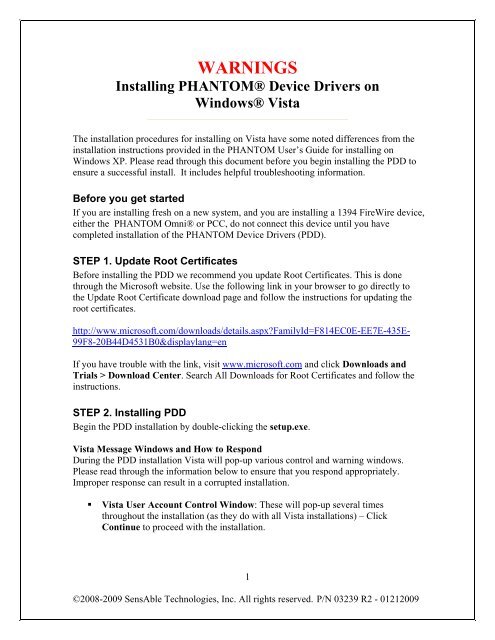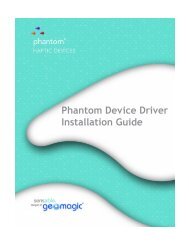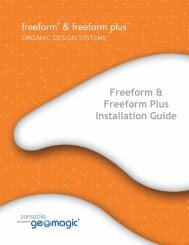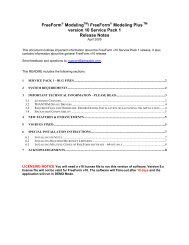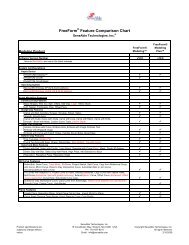Supplement to the PHANTOM Omni User's Guide - SensAble ...
Supplement to the PHANTOM Omni User's Guide - SensAble ...
Supplement to the PHANTOM Omni User's Guide - SensAble ...
Create successful ePaper yourself
Turn your PDF publications into a flip-book with our unique Google optimized e-Paper software.
WARNINGS<br />
Installing <strong>PHANTOM</strong>® Device Drivers on<br />
Windows® Vista<br />
The installation procedures for installing on Vista have some noted differences from <strong>the</strong><br />
installation instructions provided in <strong>the</strong> <strong>PHANTOM</strong> User’s <strong>Guide</strong> for installing on<br />
Windows XP. Please read through this document before you begin installing <strong>the</strong> PDD <strong>to</strong><br />
ensure a successful install. It includes helpful troubleshooting information.<br />
Before you get started<br />
If you are installing fresh on a new system, and you are installing a 1394 FireWire device,<br />
ei<strong>the</strong>r <strong>the</strong> <strong>PHANTOM</strong> <strong>Omni</strong>® or PCC, do not connect this device until you have<br />
completed installation of <strong>the</strong> <strong>PHANTOM</strong> Device Drivers (PDD).<br />
STEP 1. Update Root Certificates<br />
Before installing <strong>the</strong> PDD we recommend you update Root Certificates. This is done<br />
through <strong>the</strong> Microsoft website. Use <strong>the</strong> following link in your browser <strong>to</strong> go directly <strong>to</strong><br />
<strong>the</strong> Update Root Certificate download page and follow <strong>the</strong> instructions for updating <strong>the</strong><br />
root certificates.<br />
http://www.microsoft.com/downloads/details.aspx?FamilyId=F814EC0E-EE7E-435E-<br />
99F8-20B44D4531B0&displaylang=en<br />
If you have trouble with <strong>the</strong> link, visit www.microsoft.com and click Downloads and<br />
Trials > Download Center. Search All Downloads for Root Certificates and follow <strong>the</strong><br />
instructions.<br />
STEP 2. Installing PDD<br />
Begin <strong>the</strong> PDD installation by double-clicking <strong>the</strong> setup.exe.<br />
Vista Message Windows and How <strong>to</strong> Respond<br />
During <strong>the</strong> PDD installation Vista will pop-up various control and warning windows.<br />
Please read through <strong>the</strong> information below <strong>to</strong> ensure that you respond appropriately.<br />
Improper response can result in a corrupted installation.<br />
Vista User Account Control Window: These will pop-up several times<br />
throughout <strong>the</strong> installation (as <strong>the</strong>y do with all Vista installations) – Click<br />
Continue <strong>to</strong> proceed with <strong>the</strong> installation.<br />
1<br />
©2008-2009 <strong>SensAble</strong> Technologies, Inc. All rights reserved. P/N 03239 R2 - 01212009
Windows Security<br />
- Check <strong>to</strong> Always trust software from “<strong>SensAble</strong> Technologies Inc.”<br />
- Click Install<br />
Program Compatibility Assistant referring <strong>to</strong> Program: Win32 Cabinet Self-<br />
Extrac<strong>to</strong>r (this window may not appear in Vista 64 bit installation)<br />
- Select This program installed correctly<br />
2<br />
©2008-2009 <strong>SensAble</strong> Technologies, Inc. All rights reserved. P/N 03239 R2 - 01212009
<strong>PHANTOM</strong> Configuration Notice<br />
This provides instructions for when you first launch <strong>the</strong> <strong>PHANTOM</strong><br />
Configuration control panel after installation (see below). Click OK.<br />
The first time you launch <strong>the</strong> <strong>PHANTOM</strong> Configuration control panel after<br />
installation <strong>the</strong> following two windows will come up:<br />
Click OK.<br />
3<br />
©2008-2009 <strong>SensAble</strong> Technologies, Inc. All rights reserved. P/N 03239 R2 - 01212009
! THE FOLLOWING IS CRITICAL – IF YOU DO NOT DO SELECT THE<br />
CORRECT OPTION THEN THE CONTROL PANEL WILL NOT RUN<br />
AGAIN<br />
- Click Open <strong>the</strong> control panel using recommended settings.<br />
TROUBLESHOOTING<br />
PROBLEM: <strong>PHANTOM</strong> Configuration will not run from Control Panel<br />
If you have not installed correctly, and <strong>the</strong> <strong>PHANTOM</strong> Configuration control<br />
panel icon will not run, <strong>the</strong>n you must got <strong>to</strong> Start>Programs><strong>SensAble</strong><br />
right-click <strong>PHANTOM</strong> Configuration and Run as Administra<strong>to</strong>r <strong>to</strong> make<br />
changes.<br />
PROBLEM: The <strong>PHANTOM</strong> connected via 1394 FireWire is not recognized in<br />
<strong>PHANTOM</strong> Test or <strong>the</strong> application.<br />
In <strong>the</strong> Start menu right-click My Computer and select Manage<br />
o Select Device Manager<br />
o Expand <strong>PHANTOM</strong> haptic devices<br />
o Right-click <strong>SensAble</strong> Technologies IEEE 1394 Phan<strong>to</strong>m Haptic Device<br />
and click Update<br />
o Then follow <strong>the</strong> wizard steps <strong>to</strong> find <strong>the</strong> driver<br />
4<br />
©2008-2009 <strong>SensAble</strong> Technologies, Inc. All rights reserved. P/N 03239 R2 - 01212009