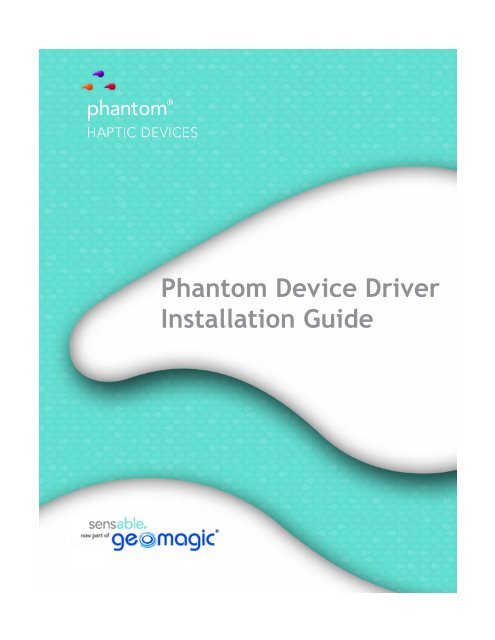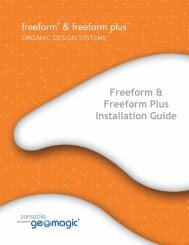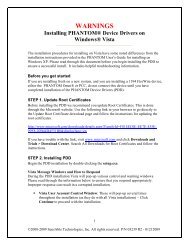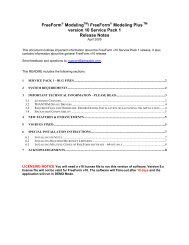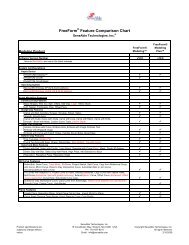Phantom Device Driver Installation Guide - SensAble Technologies
Phantom Device Driver Installation Guide - SensAble Technologies
Phantom Device Driver Installation Guide - SensAble Technologies
You also want an ePaper? Increase the reach of your titles
YUMPU automatically turns print PDFs into web optimized ePapers that Google loves.
Copyright Notice©1993-2013. Geomagic, Inc. All rights reserved. Produced in the USA.Except as permitted by license, no part of this publication may be reproduced, stored in a retrieval system, ortransmitted, in any form or by any means electronic, mechanical, recording, or otherwise, without prior written consentof Geomagic, Inc.TrademarksGeomagic, OpenHaptics, <strong>Phantom</strong>, <strong>Phantom</strong> Desktop, <strong>Phantom</strong> Omni, Sensable, and Sensable <strong>Technologies</strong>, Inc. aretrademarks or registered trademarks of Geomagic, Inc. Other brand and product names are trademarks of theirrespective holders.For the most up-to-date trademark information, visit www.geomagic.com.Warranties and DisclaimersGeomagic does not warrant that this publication is error free. This publication could include technical or typographicalerrors or other inaccuracies. Geomagic may make changes to the product described in this publication or to thispublication at any time, without notice.Hardware usage guidelines are provided to assist the user in protecting the effectiveness and life of the device. Theyare not intended as recommendations for the prevention of repetitive stress injury, carpal tunnel syndrome or any otherconditions, injuries or disorders; users should consult their own physicians. By using the <strong>Phantom</strong> device, the useracknowledges and agrees that Geomagic shall have no liability for any disorder, condition or injury arising from anyuse of the device.Warning Do NOT open the <strong>Phantom</strong> device. Attempting to open or repair the device by anyone other than acertified authorized service center voids the manufacturer warranty and hardware maintenance contract.Questions or CommentsIf you have any questions for our technical support staff, please contact us at SensableSupport@geomagic.com. Youcan also phone 1-888-736-7225 (U.S.A. only) or 1-781-939-7444 (International).If you have any questions or comments about the documentation, please contact us atSensableDocumentation@geomagic.com.P/N - 03239 R7: 2/25/13Geomagic, Inc430 Davis Drive, Suite 300Morrisville, NC 27560www.geomagic.com
ContentsPreface.............................................................................................. iResources for Learning Freeform or OpenHaptics Toolkit ................................................iTypographical Conventions .............................................................................................. iiChapter 1 Getting Started ................................................................................ 1-1Contents of the Shipping Box ........................................................................................ 1-1System Requirements ..................................................................................................... 1-2Overview of the <strong>Phantom</strong> <strong>Device</strong> <strong>Driver</strong> <strong>Installation</strong> Process ....................................... 1-3Chapter 2Installing the <strong>Phantom</strong><strong>Device</strong> <strong>Driver</strong> ................................................................................... 2-1Installing the PDD .......................................................................................................... 2-1Overwrite PDD ............................................................................................................... 2-4Configuring the <strong>Phantom</strong> <strong>Device</strong> ................................................................................... 2-4Connecting the <strong>Phantom</strong> <strong>Device</strong> .................................................................................... 2-4Appendix A: Troubleshooting ...........................................................................A-1Appendix B: Customer Support ........................................................................B-1Omni <strong>Device</strong> <strong>Guide</strong>
Omni <strong>Device</strong> <strong>Guide</strong>
PREFACEPrefaceCongratulations on your purchase of a <strong>Phantom</strong> haptic device! This guide will step youthrough the installation and of the <strong>Phantom</strong> <strong>Device</strong> <strong>Driver</strong>. Detailed instructions forinstalling the <strong>Phantom</strong>® haptic device can be found in the <strong>Phantom</strong> <strong>Device</strong> <strong>Guide</strong>.Throughout the documentation the use of the term “<strong>Phantom</strong> device” refers to any of the<strong>Phantom</strong>® family of haptic devices. Any exceptions are noted.Resources for Learning Freeform or OpenHaptics ToolkitThe following documentation and materials are provided to help you learn how to use thesystems:The Claytools <strong>Installation</strong> <strong>Guide</strong> The Claytools Install <strong>Guide</strong> is a printed and electronicdocument that contains instructions on installing and setting-up the Claytools system aswell as troubleshooting tips.The Freeform <strong>Installation</strong> <strong>Guide</strong> The Freeform Install <strong>Guide</strong> is a printed and electronicdocument that contains instructions on installing and setting-up the Freeform Modelingsystem as well as troubleshooting tips.The Freeform Tutorials An electronic document containing several lessons that exercisethe basic features of the system. If you do a typical install, this document is available fromthe Freeform program group. Otherwise the document can be found on the product CD.The Openhaptics <strong>Installation</strong> <strong>Guide</strong> The Openhaptics Install <strong>Guide</strong> is a printed andelectronic document that contains instructions on installing the toolkit and deploying yourhaptically enabled application.The Openhaptics Programmer’s <strong>Guide</strong> This guide explains the Openhaptics toolkit(which includes the QuickHaptics micro API), and introduces you to the architecture ofthe toolkit, how it works, what you can do with it, as well as the fundamental componentsof creating haptic environments.The <strong>Phantom</strong> <strong>Device</strong> <strong>Driver</strong> (PDD) <strong>Installation</strong> <strong>Guide</strong> The PDD <strong>Installation</strong> <strong>Guide</strong> (thisdocument) is a printed and electronic document that contains instructions on installing the<strong>Phantom</strong> <strong>Device</strong> <strong>Driver</strong> as well as troubleshooting tips.The <strong>Phantom</strong> <strong>Device</strong> <strong>Guide</strong> A printed document that is shipped with your haptic devicethat describes the process of installing the device drivers and connecting the haptic deviceas well as how to work with the device including proper handling, troubleshooting, anddevice specifications. This can also be found in electronic form on the Freeform productDVD.Omni <strong>Device</strong> <strong>Guide</strong>i
1 GETTING STARTEDSystem RequirementsSystem Requirements32-Bit OperatingSystems64-bit OperatingSystems1-2 Omni <strong>Device</strong> <strong>Guide</strong>This sections describes the hardware and software requirements for running one of theapplications. Check the support section of the website for the latest system requirementsinformation and specific qualified system configurations.Some users have had success running system configurations that deviate from thefollowing. In such cases, these configurations are not officially supported by Geomagic,Inc.Additionally, a variety of hardware platforms are tested in combination with the graphicssubsystems. While we make every attempt to be as thorough as possible, hardwaremanufacturers change their products frequently and may be shipping newer products orhave discontinued active support for others. Check the support section of the website forthe latest system requirement information and specific qualified systems.The 32-bit editions of software are designed to run on the Microsoft® Windows® XPProfessional (32 bit edition) or Windows® 7 (32 bit edition). Running the system requiresthe following:• 512 MB of free hard disk space for OpenHaptics, 4GB for Freeform.• 1280 x 960 or higher display resolution• Either:- <strong>Phantom</strong> Desktop or Premium devices: An EPP or ECP compatible parallel port,or if using the <strong>Phantom</strong> Communications Converter (sold separately), an IEEE-1394a compatible FireWire Card.- <strong>Phantom</strong> Omni: IEEE-1394a compatible FireWire Card.- <strong>Phantom</strong> Desktop-e: RJ45 Ethernet CableAdditionally, your machine must meet either the recommended or minimum requirements:Recommended:• Dual Xeon® Pentium® IV 2.4 GHz or better processor• 2 GB RAM• Windows® XP Professional SP3 or Windows® 7The 64-bit editions of the software are designed to run on the Microsoft® Windows® XP(64 bit edition), Windows® 7 (64 bit edition), or Windows 8 (64 bit edition). Running thesystem requires the following:• 512 MB of free hard disk space for OpenHaptics, 4GB for Freeform.• 1280 x 960 or higher display resolution• Either:- <strong>Phantom</strong> Desktop or Premium devices: An EPP or ECP compatible parallel port,or if using the <strong>Phantom</strong> Communications Converter (sold separately), an IEEE-1394a compatible FireWire Card.- <strong>Phantom</strong> Omni: IEEE-1394a compatible FireWire Card.- <strong>Phantom</strong> Desktop-e: RJ45 Ethernet Cable
1 GETTING STARTEDOverview of the <strong>Phantom</strong> <strong>Device</strong> <strong>Driver</strong> <strong>Installation</strong> Process1-4 Omni <strong>Device</strong> <strong>Guide</strong>
2Installing 2Chapterthe <strong>Phantom</strong><strong>Device</strong> <strong>Driver</strong>This chapter will step you through the <strong>Phantom</strong> <strong>Device</strong> <strong>Driver</strong> installation process, helpyou verify that your system is set up properly, and describe how to properly handle the<strong>Phantom</strong> haptic device. The instructions are for both existing and new users except asnoted.The DVD contains two types of software:• The Claytools, Freeform or OpenHaptics Toolkit application• The <strong>Phantom</strong> <strong>Device</strong> <strong>Driver</strong>s (PDD)Note that, as with most other software packages, you must have administrator privilegeson the machine in order to install. If you are unfamiliar with installing software or do nothave administrator privileges, please see your System Administrator for moreinformation.Installing the PDD1 Insert the product DVD into your DVD drive or download the PDD fromhttp://sensable.com/support-downloads.htm. The <strong>Installation</strong> Wizard startsautomatically.Note If the installation wizard does not start, you will need to manually start theinstallation. Using Windows Explorer, browse the DVD and locate and doubleclickthe Install Wizardx.exe file.2 If you are using Windows® 7 or Windows 8, the User Account Control window willappear, as seen in Figure 1. Click Yes to proceed with the installation.Omni <strong>Device</strong> <strong>Guide</strong> 2-1
2 INSTALLING THE PHANTOM DEVICE DRIVERInstalling the PDDFIGURE 1.3 If a previous version of the PDD is detected, a warning message will appear, as seenin Figure 2. From this warning you can Uninstall or Overwrite the previous version. Ifyou click Yes on the warning message, follow the instructions of the Install Wizard tocomplete the PDD <strong>Installation</strong>. If you click No on the warning message, seeOverwrite PDD.FIGURE 2.4 If a previous version of the PDD is not detected (non-existent or earlier than PDDv4.2.122), the warning message in Figure 3 will appear. The message instructs you tomanually uninstall the previous version of the PDD before starting the installationprocess. If you have never installed the PDD before, click Yes.2-2 Omni <strong>Device</strong> <strong>Guide</strong>
2 INSTALLING THE PHANTOM DEVICE DRIVERInstalling the PDDFIGURE 3.5 Follow the Install Wizard to start the installation of the PDD.6 In the Choose Components dialog, be sure the check box, "Desktop Shortcuts" isselected. This will create desktop shortcuts for the <strong>Phantom</strong> Configuration and<strong>Phantom</strong> Test. If you do not install the Desktop Shortcuts, you will need to go toStart>Programs>Sensable to run the <strong>Phantom</strong> Configuration and <strong>Phantom</strong> Test.FIGURE 4.Omni <strong>Device</strong> <strong>Guide</strong> 2-3
2 INSTALLING THE PHANTOM DEVICE DRIVEROverwrite PDDOverwrite PDDIf you selected to Overwrite the PDD (Figure 2), once the Overwrite PDD option isconfirmed, the installation procedure will begin. Then, follow the normal installationprocedure.Note Make sure that all programs using the PDD are closed before overwritingthe existing PDD.Configuring the <strong>Phantom</strong> <strong>Device</strong>As part of the installation, the <strong>Phantom</strong> configuration tool will appear. If it does notappear, after you have installed the PDD, double-click the <strong>Phantom</strong> Configuration iconon your desktop. You will be presented with a dialog box for configuring your device.Make sure that the correct <strong>Phantom</strong> model is chosen.Note If you have not installed Desktop Shortcuts, go toStart>Programs>Sensable to run the <strong>Phantom</strong> Configuration.Connecting the <strong>Phantom</strong> <strong>Device</strong>Before you connect the <strong>Phantom</strong> haptic device, be sure to restart your computer. After youhave restarted your computer, plug the <strong>Phantom</strong> device into a power source and into yourPC as described in the <strong>Phantom</strong> <strong>Device</strong> <strong>Guide</strong>.Warning To lift the <strong>Phantom</strong> Desktop grab the metal covers and support thebase when moving it. To lift the <strong>Phantom</strong> Omni grasp both sides of the base.Lifting a <strong>Phantom</strong> device by any of its moving parts may break the device. DONOT lift by the stylus.2-4 Omni <strong>Device</strong> <strong>Guide</strong>
APPENDIX A: TROUBLESHOOTINGxAppendix A: TroubleshootingApendiThis chapter provides tips for correcting some common problems that you may encounterwhen installing the <strong>Phantom</strong> <strong>Device</strong> <strong>Driver</strong>. You can also visit the support section of thewebsite for additional information. If you are unable to resolve your problem, pleasecontact your authorized Reseller or Customer Support.The Windows®Security Messagesappear...During the PDD installation various control and warning windows may appear. Pleaseread through the information below to ensure that you respond appropriately. Improperresponse can result in a corrupted installation.FIGURE 5.1 Check to Always trust software from “Sensable <strong>Technologies</strong> Inc.”2 Click Install.Verify that you have the correct settings for your <strong>Phantom</strong> device and computer in the<strong>Phantom</strong> Configuration tool available from your Desktop or Start Menu.Omni <strong>Device</strong> <strong>Guide</strong> A-1
APPENDIX A: TROUBLESHOOTINGA-2 Omni <strong>Device</strong> <strong>Guide</strong>
APPENDIX B: CUSTOMER SUPPORTxBAppendix B: Customer SupportApendiIf you encounter any difficulties within your warranty period, you can obtain TechnicalSupport through the three channels listed below. If you are out of warranty and do nothave active maintenance, Technical Support is limited.• If you purchased your software/device from a distributor, please contactthem first.• Customer Support can be reached via e-mail at SensableSupport@geomagic.com.• Customer Support can also be reached via telephone:- In the United States: 1-888-736-7225- Outside the United States: +1-781-939-7444Omni <strong>Device</strong> <strong>Guide</strong> B-1
APPENDIX B: CUSTOMER SUPPORTB-2 Omni <strong>Device</strong> <strong>Guide</strong>