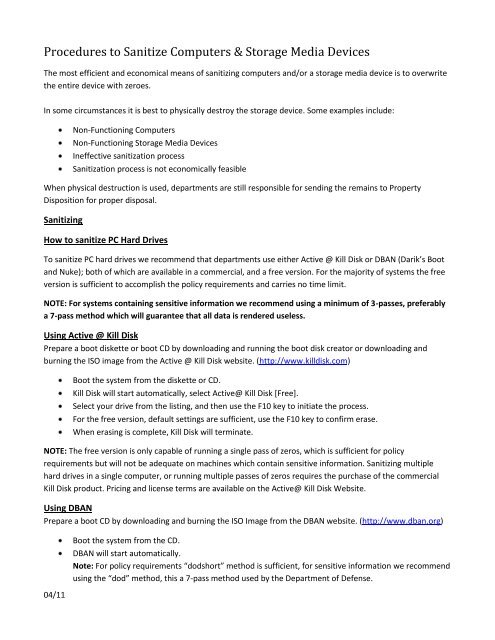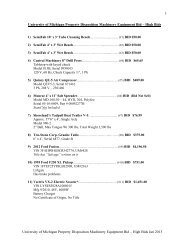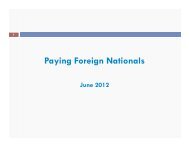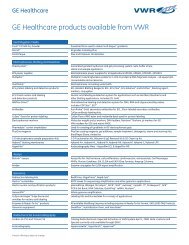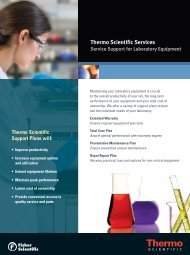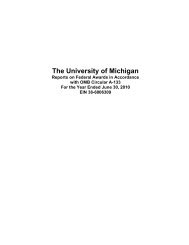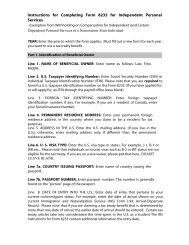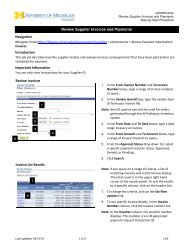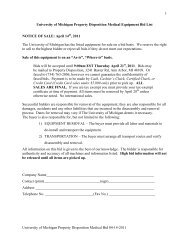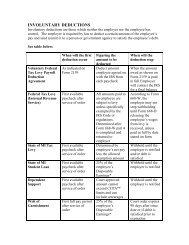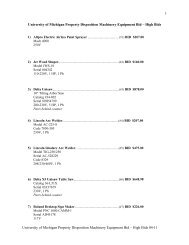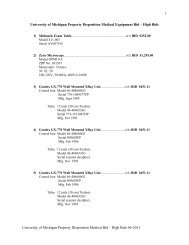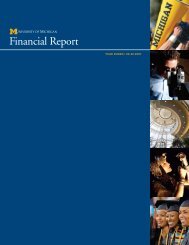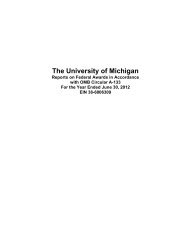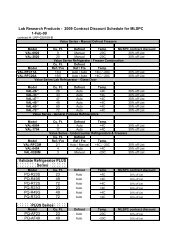Procedures to Sanitize Computers & Storage Media Devices
Procedures to Sanitize Computers & Storage Media Devices
Procedures to Sanitize Computers & Storage Media Devices
Create successful ePaper yourself
Turn your PDF publications into a flip-book with our unique Google optimized e-Paper software.
<strong>Procedures</strong> <strong>to</strong> <strong>Sanitize</strong> <strong>Computers</strong> & S<strong>to</strong>rage <strong>Media</strong> <strong>Devices</strong><br />
The most efficient and economical means of sanitizing computers and/or a s<strong>to</strong>rage media device is <strong>to</strong> overwrite<br />
the entire device with zeroes.<br />
In some circumstances it is best <strong>to</strong> physically destroy the s<strong>to</strong>rage device. Some examples include:<br />
04/11<br />
Non-Functioning <strong>Computers</strong><br />
Non-Functioning S<strong>to</strong>rage <strong>Media</strong> <strong>Devices</strong><br />
Ineffective sanitization process<br />
Sanitization process is not economically feasible<br />
When physical destruction is used, departments are still responsible for sending the remains <strong>to</strong> Property<br />
Disposition for proper disposal.<br />
Sanitizing<br />
How <strong>to</strong> sanitize PC Hard Drives<br />
To sanitize PC hard drives we recommend that departments use either Active @ Kill Disk or DBAN (Darik’s Boot<br />
and Nuke); both of which are available in a commercial, and a free version. For the majority of systems the free<br />
version is sufficient <strong>to</strong> accomplish the policy requirements and carries no time limit.<br />
NOTE: For systems containing sensitive information we recommend using a minimum of 3-passes, preferably<br />
a 7-pass method which will guarantee that all data is rendered useless.<br />
Using Active @ Kill Disk<br />
Prepare a boot diskette or boot CD by downloading and running the boot disk crea<strong>to</strong>r or downloading and<br />
burning the ISO image from the Active @ Kill Disk website. (http://www.killdisk.com)<br />
Boot the system from the diskette or CD.<br />
Kill Disk will start au<strong>to</strong>matically, select Active@ Kill Disk [Free].<br />
Select your drive from the listing, and then use the F10 key <strong>to</strong> initiate the process.<br />
For the free version, default settings are sufficient, use the F10 key <strong>to</strong> confirm erase.<br />
When erasing is complete, Kill Disk will terminate.<br />
NOTE: The free version is only capable of running a single pass of zeros, which is sufficient for policy<br />
requirements but will not be adequate on machines which contain sensitive information. Sanitizing multiple<br />
hard drives in a single computer, or running multiple passes of zeros requires the purchase of the commercial<br />
Kill Disk product. Pricing and license terms are available on the Active@ Kill Disk Website.<br />
Using DBAN<br />
Prepare a boot CD by downloading and burning the ISO Image from the DBAN website. (http://www.dban.org)<br />
Boot the system from the CD.<br />
DBAN will start au<strong>to</strong>matically.<br />
Note: For policy requirements “dodshort” method is sufficient, for sensitive information we recommend<br />
using the “dod” method, this a 7-pass method used by the Department of Defense.
04/11<br />
Type “dodshort” for a 3-pass wipe; or “dod” for the 7-pass wipe, and press return, DBAN will<br />
au<strong>to</strong>matically begin <strong>to</strong> erase the primary hard disk.<br />
When erasing is complete, DBAN will terminate.<br />
How <strong>to</strong> sanitize Macin<strong>to</strong>sh Hard Drives (Prior <strong>to</strong> OSX)<br />
Boot the system from the Mac OS CD.<br />
Run the Drive Setup Utility under the Utilities folder on your Mac OS CD.<br />
Start by selecting the hard drive you wish <strong>to</strong> low-level format.<br />
Under the Function menu, select Initialization Options.<br />
Select Low Level Format (a check mark will appear) and click OK.<br />
Click Initialize at the bot<strong>to</strong>m of the main screen.<br />
Again click Initialize.<br />
Sanitizing a OSX Macin<strong>to</strong>sh<br />
Boot the system from the OSX Installation CD or DVD.<br />
From the Utilities menu at the <strong>to</strong>p, choose Disc Utility.<br />
Then select the hard-disk you wish <strong>to</strong> sanitize.<br />
Under the Erase Tab, there is a Security Options section.<br />
o For most sanitation purposes the Zero-Out Option is satisfac<strong>to</strong>ry.<br />
o For sensitive information, we recommend using the 7-Pass Erase Option <strong>to</strong> ensure the data is<br />
rendered completely unrecoverable.<br />
Click OK then click Erase.<br />
How <strong>to</strong> sanitize Sun Systems<br />
(x86/x64 AMD Based – 2003 and newer)<br />
As tested on the Ultra 20 Sun System; these machines are capable of booting from a CD just like a PC and should<br />
be handled in a similar manner, using either Active@ Kill Disk or DBAN, detailed instructions can be found in the<br />
PC Section.<br />
Other Sun Systems<br />
For the systems prior <strong>to</strong> 2003 we recommend that you remove the hard drives for destruction, hard drives<br />
removed should be separated and boxed for shredding through Property Disposition.<br />
How <strong>to</strong> sanitize other architectures and servers<br />
There are many types of architectures, processors, and operating systems in use at the University of Michigan.<br />
No single sanitization method will work on all platforms. For systems were sanitation is not possible, we would<br />
recommend that you remove all hard drives and/or s<strong>to</strong>rage disks and separate them for disposal.<br />
Alternative Destruction of Unsanitized Hard Drives
Hard drives which contain sensitive information that cannot be sanitized through conventional means should be<br />
removed from the systems, boxed and set-aside for shredding through Property Disposition. The department is<br />
responsible for covering the cost ($3.00 charge per hard disk), and will be issued a “Certificate of Destruction”.<br />
Physical Destruction<br />
Physical destruction should only be used in the following instances:<br />
04/11<br />
When computers or hard drives are inoperable.<br />
When data tapes such as DDS (Digital Data S<strong>to</strong>rage), DLT (Digital Linear Tape), DAT (Digital Audio Tape),<br />
or DC (Data Cartridge) cannot be overwritten through reformatting or initialization.<br />
Destruction Process<br />
Remove the hard drive, tape, or cartridge from the computer or s<strong>to</strong>rage unit.<br />
Get on all your safety equipment, Hard-Hat, Safety Glasses, and Gloves.<br />
Place the device flat or on its side and strike it with a heavy hammer until it is crushed. NOTE: Pay<br />
particular attention <strong>to</strong> damaging the platters inside the hard drives where data is magnetically recorded.<br />
This type of damage will normally discourage the average person from attempting <strong>to</strong> recover any data.<br />
All destroyed hard drives, tapes, and other s<strong>to</strong>rage media must be sent <strong>to</strong> Property Disposition for<br />
proper disposal.<br />
Assignment of Responsibility<br />
Instructions for Non-Technical Departments or persons sending surplus computers <strong>to</strong> Property Disposition:<br />
Property Disposition computer consultants will provide assistance and direction <strong>to</strong> any department/person<br />
encountering problems with the sanitization process. Please feel free <strong>to</strong> contact us by email: ljdixon@umich.edu<br />
or by telephone (734)763-7206.<br />
Property Disposition will provide departments with the option of service legal agreements, which are negotiable<br />
<strong>to</strong> sanitize your computers and s<strong>to</strong>rage devices on a continuing basis. Contact Steve Sinelli by email:<br />
ssinelli@umich.edu or by telephone (734)763-7303.