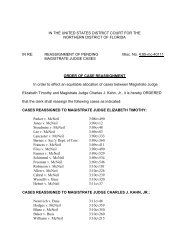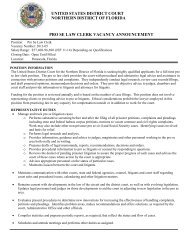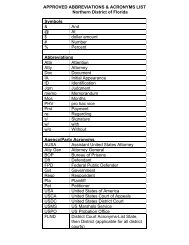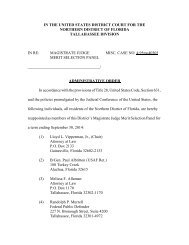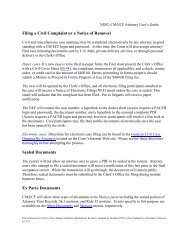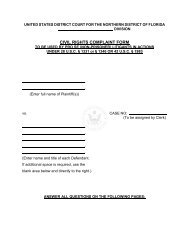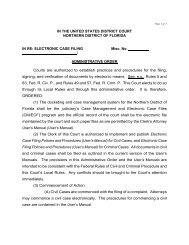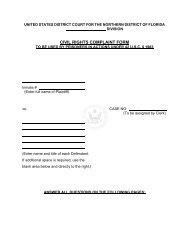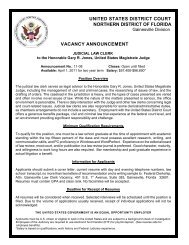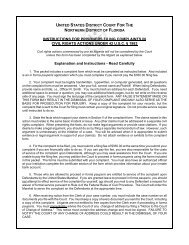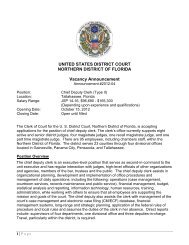CM/ECF eFiling Attorney Tutorial: - the Northern District of Florida
CM/ECF eFiling Attorney Tutorial: - the Northern District of Florida
CM/ECF eFiling Attorney Tutorial: - the Northern District of Florida
You also want an ePaper? Increase the reach of your titles
YUMPU automatically turns print PDFs into web optimized ePapers that Google loves.
<strong>CM</strong>/<strong>ECF</strong> <strong>eFiling</strong> <strong>Attorney</strong> <strong>Tutorial</strong>:<br />
By Traci Abrams, RDIC<br />
United States <strong>District</strong> Court<br />
Nor<strong>the</strong>rn <strong>District</strong> <strong>of</strong> <strong>Florida</strong>
Introduction<br />
The judges <strong>of</strong> <strong>the</strong> Nor<strong>the</strong>rn <strong>District</strong> <strong>of</strong><br />
<strong>Florida</strong> approved <strong>the</strong> <strong>eFiling</strong> <strong>of</strong> <strong>the</strong><br />
following g documents using g <strong>CM</strong>/<strong>ECF</strong><br />
beginning August 2, 2010:<br />
Draft Presentence Investigation Report<br />
Response/Reply re Draft Presentence Investigation<br />
Report<br />
Final Presentence Investigation Report<br />
Revised Final Presentence Investigation Report
Introduction<br />
As <strong>of</strong> August g 2, 2010, Assistant U.S.<br />
<strong>Attorney</strong>s and criminal defense attorneys<br />
will be responsible for:<br />
Viewing Presentence Investigation Report<br />
Documents eFiled by U.S. Probation Officers via<br />
<strong>CM</strong>/<strong>ECF</strong> Notice <strong>of</strong> Electronic Filing emails or<br />
Docket Sheets; and<br />
<strong>eFiling</strong> a Response to <strong>the</strong> Draft Presentence<br />
<strong>eFiling</strong> a Response to <strong>the</strong> Draft Presentence<br />
Investigation Report through <strong>CM</strong>/<strong>ECF</strong> within 14<br />
days <strong>of</strong> its entry on <strong>the</strong> docket.
Lesson Objectives<br />
To provide <strong>eFiling</strong> instructions to<br />
attorneys regarding <strong>the</strong> Response/Reply<br />
re Draft Presentence Investigation g<br />
Report event; and<br />
To facilitate through training adherence<br />
to <strong>the</strong> implementation deadline <strong>of</strong><br />
Monday, August 2, 2010.
Glossary <strong>of</strong> Terms<br />
The following terms have been utilized<br />
during this presentation:<br />
PSR:<br />
Presentence Investigation Report<br />
USPO:<br />
United States Probation Office
Glossary <strong>of</strong> Terms<br />
Docketing:<br />
To add information to an electronic case file or<br />
“docket” docket using <strong>CM</strong>/<strong>ECF</strong> <strong>CM</strong>/<strong>ECF</strong>.<br />
Event:<br />
A menu option programmed to allow information to<br />
be added in a specific way to an electronic case file<br />
or “docket” stored in <strong>the</strong> <strong>CM</strong>/<strong>ECF</strong> database.<br />
eFile:<br />
At d t d ib th t f fili d t<br />
A term used to describe <strong>the</strong> act <strong>of</strong> filing a document<br />
electronically.
Glossary <strong>of</strong> Terms<br />
NEF<br />
Stands for Notice <strong>of</strong> Electronic Filing; an emailed<br />
filing g receipt p sent to case pparticipants p by y <strong>CM</strong>/<strong>ECF</strong> for<br />
docket entries having public docket text.<br />
○ NEFs are not sent out to all parties if <strong>the</strong> docket text is<br />
restricted; ti t d <strong>the</strong> th restriction ti ti value l di dictates t t tto whom h NEF NEFs<br />
will be emailed.<br />
○ NEFs are sent out if <strong>the</strong> docket text is public and <strong>the</strong><br />
PDF files are restricted. PDF file access is dictated by<br />
<strong>the</strong>ir restriction value.<br />
○ NEFs are never sent out in sealed cases or for sealed<br />
defendants.
Docketing Overview: Events<br />
Probation Officers can file three different types<br />
yp<br />
<strong>of</strong> Presentence Investigation Report (PSR)<br />
documents using one event as shown below:
Docketing Overview: Events<br />
A<strong>Attorney</strong>s have h only l one PSR PSR-related l d fili filing option i called ll d<br />
Response/Reply re Draft Presentence Investigation Report –<br />
Applicable Party.<br />
This event is located in <strong>the</strong> Criminal O<strong>the</strong>r Documents<br />
menu in <strong>CM</strong>/<strong>ECF</strong> or can be found via <strong>the</strong> “Search” option<br />
located in <strong>the</strong> <strong>CM</strong>/<strong>ECF</strong> blue menu bar.
Accessing <strong>CM</strong>/<strong>ECF</strong><br />
Open Micros<strong>of</strong>t Internet Explorer (v6 or v7) or Mozilla<br />
Fi FireFox F (v3.0). ( 3 0)<br />
Access <strong>the</strong> Nor<strong>the</strong>rn <strong>District</strong> <strong>of</strong> <strong>Florida</strong> <strong>CM</strong>/<strong>ECF</strong><br />
ddatabase t b using i th <strong>the</strong> following f ll i URL: URL<br />
https://ecf.flnd.uscourts.gov<br />
Note that all graphics appearing within this<br />
presentation were taken from <strong>the</strong> <strong>CM</strong>/<strong>ECF</strong> “Train”<br />
ddatabase t b which hi h hhas a yellow ll bbackground k d iinstead t d <strong>of</strong> f<br />
<strong>the</strong> white background found in <strong>the</strong> “Live” database.
Accessing <strong>CM</strong>/<strong>ECF</strong><br />
Click <strong>the</strong> hyperlink located in <strong>the</strong> middle<br />
Click <strong>the</strong> hyperlink located in <strong>the</strong> middle<br />
<strong>of</strong> <strong>the</strong> screen to access to login prompt.
Logging In<br />
Click your mouse into <strong>the</strong> Login field<br />
Click your mouse into <strong>the</strong> Login field,<br />
and type your <strong>CM</strong>/<strong>ECF</strong> login name.
Logging In<br />
Click your mouse into <strong>the</strong> Password<br />
Click your mouse into <strong>the</strong> Password<br />
field, and type your <strong>CM</strong>/<strong>ECF</strong> password.
Logging In<br />
Read and click <strong>the</strong> privacy policy check-<br />
Read and click <strong>the</strong> privacy policy check<br />
box.
Logging In<br />
Click <strong>the</strong> Login button button.
Presentence<br />
Investigation<br />
Reports
Draft Presentence Investigation<br />
Report<br />
U.S. Probation <strong>of</strong>ficers will eFile a Draft<br />
Presentence Investigation g Report p in<br />
<strong>CM</strong>/<strong>ECF</strong>.<br />
The filing <strong>of</strong> <strong>the</strong> draft automatically starts<br />
a 14-day deadline within which time<br />
attorneys tt are expected t d to t eFile Fil a<br />
Response to <strong>the</strong> Draft Presentence<br />
Investigation Report Report.
Draft Presentence Investigation<br />
Report<br />
The event created to allow <strong>the</strong> <strong>eFiling</strong> <strong>of</strong> <strong>the</strong> Draft<br />
PSR (as well as <strong>the</strong> Final & Revised Final PSRs) is<br />
special in that it allows <strong>the</strong> Probation <strong>of</strong>ficer to tell<br />
<strong>CM</strong>/<strong>ECF</strong> who should have access to <strong>the</strong> associated<br />
PDF file(s).<br />
Officers will select <strong>the</strong> applicable defendant and <strong>the</strong><br />
USA to allow <strong>the</strong> attorney for <strong>the</strong> applicable<br />
defendant and <strong>the</strong> Assistant U.S. <strong>Attorney</strong> assigned<br />
to <strong>the</strong> case <strong>the</strong> ability y to click on <strong>the</strong> PDF hyperlink yp<br />
found within <strong>the</strong> body <strong>of</strong> <strong>the</strong> resulting NEF and view<br />
<strong>the</strong> document.
Draft Presentence Investigation<br />
Report<br />
Note that all counsel <strong>of</strong> record will<br />
receive a copy <strong>of</strong> <strong>the</strong> NEF email email.<br />
However, only counsel for <strong>the</strong> parties<br />
selected during <strong>the</strong> docketing <strong>of</strong> <strong>the</strong><br />
PSR will be able to access associated<br />
PDF files.
Draft Presentence Investigation<br />
Report – Example Case<br />
The graphic below is a docket text example<br />
<strong>of</strong> a Draft PSR filed by a U.S. Probation<br />
<strong>of</strong>ficer ffi as to defendant d f d TTom Sawyer.<br />
S
PSR Docketing Instructions<br />
An NEF from such an entry would<br />
An NEF from such an entry would<br />
appear similar to <strong>the</strong> following graphic:
PSR Docketing Instructions<br />
Do not be alarmed by <strong>the</strong> appearance <strong>of</strong><br />
counsel for co-defendants on <strong>the</strong> NEF such as<br />
attorney “Jane NoPDF” in <strong>the</strong> previous<br />
example graphic.<br />
While “Jane” will be able to see <strong>the</strong> docket<br />
text, she will be unable to view <strong>the</strong> associated<br />
PDF files. Instead, she will see a message<br />
similar to <strong>the</strong> following:
PSR Docketing Instructions<br />
The PSR docket text is public as long as<br />
<strong>the</strong> case is not sealed. All attorneys <strong>of</strong><br />
record and <strong>the</strong> USPO filer will receive<br />
<strong>the</strong> h NEF and d will ill bbe able bl to read d <strong>the</strong> h<br />
docket text.<br />
PACER users will also be able to see<br />
PSR docket text unless <strong>the</strong> case as a<br />
whole or <strong>the</strong> applicable defendant’s case<br />
is sealed.
Responses/Replies re<br />
Draft Presentence<br />
Investigation Reports
Response/Reply re Draft PSR<br />
<strong>Attorney</strong>s are responsible for <strong>eFiling</strong> a Response to <strong>the</strong><br />
Draft Presentence In Investigation estigation Report within ithin 14 da days s <strong>of</strong><br />
<strong>the</strong> date <strong>the</strong> draft was filed in <strong>CM</strong>/<strong>ECF</strong>.<br />
The Response/Reply re Draft Presentence Investigation<br />
Report was created in <strong>CM</strong>/<strong>ECF</strong> for this purpose.<br />
Response/Reply p py re Draft Presentence Investigation g<br />
Report may also be used to file a reply to an existing<br />
response.<br />
F il t t l PSR i th<br />
Failure to post a response or a reply re a PSR using <strong>the</strong><br />
Response/Reply re Draft Presentence Investigation<br />
Report event may cause <strong>the</strong> associated PDF file(s) to be<br />
made public.
Response/Reply re Draft PSR<br />
Instructions<br />
There are two ways to access <strong>the</strong><br />
Response/Reply re Draft Presentence<br />
Investigation Report event…<br />
Through <strong>the</strong> Criminal menu; or<br />
Through <strong>the</strong> Search Menu Menu.
Response/Reply Docketing<br />
Instructions via <strong>the</strong> Criminal Menu<br />
<strong>CM</strong>/<strong>ECF</strong> utilizes mouse-over menu<br />
functionality that allows users to hold <strong>the</strong><br />
mouse pointer over a menu option located<br />
within <strong>the</strong> blue menu bar and <strong>the</strong>n choose<br />
o<strong>the</strong>r menu options via pop-up windows by<br />
holding <strong>the</strong> mouse pointer over those<br />
options.<br />
To activate a menu option, click it with your<br />
mouse.
Response/Reply Docketing<br />
Instructions via <strong>the</strong> Criminal Menu<br />
If using <strong>the</strong> mouse-over method, click<br />
“O<strong>the</strong>r Documents”.
Response/Reply Docketing<br />
Instructions via <strong>the</strong> Criminal Menu<br />
In <strong>the</strong> alternative…<br />
Click “Criminal” in <strong>the</strong> blue menu bar.<br />
Click O<strong>the</strong>r Documents located within <strong>the</strong> “O<strong>the</strong>r Filings” menu.<br />
Begin typing “response” to find <strong>the</strong> event or use <strong>the</strong> scroll bar to<br />
mo move e do down n thro through gh <strong>the</strong> event e ent list list.
Response/Reply Docketing<br />
Instructions via <strong>the</strong> Criminal Menu<br />
Click “Response/Reply re Draft Presentence<br />
Investigation Report – Applicable Party” so that<br />
<strong>the</strong> event name appears in <strong>the</strong> “Selected Selected Event” Event<br />
field to <strong>the</strong> right.<br />
Cli Click k th <strong>the</strong> NNext t bbutton. tt
Response/Reply Docketing<br />
Instructions via <strong>the</strong> Search Menu<br />
To access <strong>the</strong> event via <strong>the</strong> “Search” menu<br />
option, click “Search” in <strong>the</strong> blue menu bar.<br />
The keyword search box will appear and<br />
can be moved anywhere on <strong>the</strong> screen by<br />
clicking li ki and d ddragging i th <strong>the</strong> b box’s ’ titl title bbar.
Response/Reply Docketing<br />
Instructions via <strong>the</strong> Search Menu<br />
BBegin i ttyping i kkeyword d ttext t into i t <strong>the</strong> th search h field fi ld such h as<br />
“response draft”.<br />
Press <strong>the</strong> key y on yyour keyboard y or click <strong>the</strong> Search<br />
button.<br />
Click <strong>the</strong> event hyperlink for Response to Draft Presentence<br />
Investigation Report – Applicable Party.<br />
Party
Response/Reply Docketing<br />
Instructions<br />
As with every criminal event in <strong>CM</strong>/<strong>ECF</strong>,<br />
<strong>the</strong> user must input <strong>the</strong> case number and<br />
select <strong>the</strong> defendant case applicable to <strong>the</strong><br />
filing.
Response/Reply Docketing<br />
Instructions<br />
Review <strong>the</strong> case information screen. If<br />
correct correct, click Next Next.
Response/Reply Docketing<br />
Instructions<br />
SSelect l t th <strong>the</strong> name <strong>of</strong> f <strong>the</strong> th party t filing fili <strong>the</strong> th response and d click li k <strong>the</strong> th<br />
Next button.<br />
In this example, Defendant Tom Sawyer was selected.<br />
p , y<br />
However, responses can be filed by <strong>the</strong> government or by<br />
counsel for <strong>the</strong> defense.
Response/Reply Docketing<br />
Instructions<br />
A reminder message appears to help you<br />
understand how your docket entry will be<br />
treated d bby <strong>CM</strong>/<strong>ECF</strong> <strong>CM</strong>/<strong>ECF</strong>.
Response/Reply Docketing<br />
Instructions<br />
Note that <strong>the</strong>re are a total <strong>of</strong> two docketing<br />
screens having to do with providing access<br />
to <strong>the</strong> h PDF file(s) fil ( ) to applicable li bl parties.<br />
i
Response/Reply Docketing<br />
Instructions<br />
This event is designed to allow an attorney to file a<br />
Response to a PSR or a Reply to a previously filed<br />
Response to a PSR. Be sure to select <strong>the</strong> appropriate<br />
option p using g <strong>the</strong> drop-down p menu. Your selection will<br />
impact <strong>the</strong> display <strong>of</strong> sequent screens.<br />
Click <strong>the</strong> Next button.
Response/Reply Docketing<br />
Instructions<br />
Selecting REPLY will give <strong>the</strong> user an opportunity to<br />
link to a previously filed Response to <strong>the</strong> Draft<br />
Presentence Investigation Report in addition to<br />
creating a link to <strong>the</strong> applicable Draft PSR entry entry.
Response/Reply Docketing<br />
Instructions<br />
Selecting RESPONSE will allow <strong>the</strong> user to<br />
link to <strong>the</strong> applicable Draft PSR entry only and<br />
will not produce <strong>the</strong> screen shown above above.
Response/Reply Docketing<br />
Instructions<br />
<strong>Attorney</strong>s now have <strong>the</strong> option <strong>of</strong> fur<strong>the</strong>r describing <strong>the</strong> filing<br />
using <strong>the</strong> drop drop-down down menu shown below which is prefaced with<br />
<strong>the</strong> following message:<br />
If this is an amendment <strong>of</strong> a previously filed Response or<br />
RReply l tto th <strong>the</strong> Draft D ft PPresentence t IInvestigation ti ti Report, R t select l t<br />
<strong>the</strong> amendment number using <strong>the</strong> drop-down menu to <strong>the</strong><br />
right. O<strong>the</strong>rwise, click <strong>the</strong> Next button.
Response/Reply Docketing<br />
Instructions<br />
Click Next to reveal <strong>the</strong> PDF upload screen<br />
which works in <strong>the</strong> same manner for every<br />
event that requires a document to be attached attached.
Response/Reply Docketing<br />
Instructions<br />
PDF File Size Limitations:<br />
Individual files can be no larger than 5MB in<br />
size.<br />
Multiple 5MB files may be uploaded during <strong>the</strong><br />
docketing <strong>of</strong> a single event by using <strong>the</strong><br />
“Attachment” option.
Response/Reply Docketing<br />
Instructions<br />
Upload document attachments or files representing <strong>the</strong><br />
continuation <strong>of</strong> <strong>the</strong> “Main Document” (optional).<br />
Remember to select an attachment category or supply a<br />
description p<br />
for all attachment files.
Response/Reply Docketing<br />
Instructions<br />
Click Next to arrive at <strong>the</strong> screen shown<br />
below and read <strong>the</strong> important message<br />
in blue at <strong>the</strong> top.
Response/Reply Docketing<br />
Instructions<br />
This screen allows <strong>the</strong> filer to select <strong>the</strong><br />
party represented by opposing counsel in<br />
order to provide <strong>the</strong> associated attorney(s)<br />
with PDF access to <strong>the</strong> Response.
Response/Reply Docketing<br />
Instructions<br />
You will notice that <strong>the</strong> filing defendant’s name<br />
appears twice within <strong>the</strong> party pick list which is<br />
normal for this event.<br />
If <strong>the</strong> Response is being filed by <strong>the</strong> government,<br />
<strong>the</strong>n <strong>the</strong> all defendant names will appear only once.
Response/Reply Docketing<br />
Instructions<br />
Click <strong>the</strong> name <strong>of</strong> <strong>the</strong> opposing party to provide counsel with PDF<br />
access and <strong>the</strong>n click <strong>the</strong> Next button.<br />
DO NOT select <strong>the</strong> name <strong>of</strong> a co-defendant in <strong>the</strong> case. O<strong>the</strong>rwise, you<br />
will be granting counsel for <strong>the</strong> co-defendant access to all PDFs<br />
uploaded during <strong>the</strong> docketing <strong>of</strong> this event.<br />
In <strong>the</strong> example below, defendant Tom Sawyer is filing <strong>the</strong> Response to<br />
Draft PSR. Therefore, party USA has been highlighted in order to allow<br />
<strong>the</strong> Assistant U.S. <strong>Attorney</strong> access to <strong>the</strong> associated PDF(s).
Response/Reply Docketing<br />
Instructions<br />
If you receive <strong>the</strong> following error message, <strong>the</strong>n you are:<br />
Docketing in <strong>the</strong> wrong case or as to <strong>the</strong> wrong defendant;<br />
Not docketing a Response to a Draft Presentence Investigation<br />
Report; or<br />
f<br />
Docketing a Response to a Draft Presentence Investigation<br />
Report that has not yet been filed in <strong>CM</strong>/<strong>ECF</strong> by a U.S.<br />
Probation Officer.
Response/Reply Docketing<br />
Instructions<br />
If this error is received, it is recommended<br />
that <strong>the</strong> docketing gpprocess be aborted by y<br />
clicking on any menu item located in <strong>the</strong><br />
blue menu bar and <strong>the</strong> problem<br />
investigated by <strong>the</strong> filer with <strong>the</strong> assistance<br />
<strong>of</strong> U.S. Probation and Clerk’s Office staff.
Response/Reply Docketing<br />
Instructions<br />
If <strong>the</strong> Response is being filed in <strong>the</strong> correct<br />
case as to <strong>the</strong> correct defendant, <strong>the</strong> system<br />
will display <strong>the</strong> docket text for <strong>the</strong> Draft PSR PSR.
Response/Reply Docketing<br />
Instructions<br />
The correct Draft report should appear<br />
‘checked’ automatically unless a USPO<br />
Officer has filed more than one draft for <strong>the</strong><br />
subject defendant. In that case, check <strong>the</strong><br />
box for <strong>the</strong> Draft Presentence Investigation<br />
Report to which your response refers and<br />
click <strong>the</strong> Next button.
Response/Reply Docketing<br />
Instructions<br />
Review <strong>the</strong> case number for accuracy,<br />
and click <strong>the</strong> Next button to proceed proceed.
Response/Reply Docketing<br />
Instructions<br />
Review <strong>the</strong> docket text for accuracy.<br />
Make sure <strong>the</strong> correct defendant’s name<br />
Make sure <strong>the</strong> correct defendant s name<br />
appears and that only one defendant’s name<br />
appears within <strong>the</strong> docket text.
Response/Reply Docketing<br />
Instructions<br />
Note that <strong>the</strong> automated text “PDF<br />
access restricted to <strong>the</strong> court court, UU.S. S<br />
Probation, counsel for <strong>the</strong> defendant,<br />
and counsel for <strong>the</strong> United States <strong>of</strong><br />
America” will appear whe<strong>the</strong>r or not you<br />
made <strong>the</strong> correct party p y selections on <strong>the</strong><br />
two previous ‘pick party’ screens.
Response/Reply Docketing<br />
Instructions<br />
Click <strong>the</strong> Next button to commit <strong>the</strong> transaction to<br />
<strong>the</strong> docket after verifying <strong>the</strong> associated PDF file<br />
name listed under <strong>the</strong> heading “Source Document<br />
Path (for confirmation only): only):” .
Response/Reply Docketing<br />
Instructions<br />
Review <strong>the</strong> NEF receipt for accuracy and<br />
contact <strong>the</strong> Clerk’s Office if you detect an<br />
error.
Final/Revised Final<br />
Final/Revised Final<br />
Presentence<br />
Investigation<br />
Reports
Final/Revised Final PSRs<br />
U.S. Probation staff will file a Final PSR after<br />
reviewing your Response to Draft PSR.<br />
At <strong>the</strong>ir option, option an <strong>of</strong>ficer may file a Revised<br />
Final PSR as well.<br />
BBoth thth <strong>the</strong> Fi Final land dRRevised i dFi Final lPSR PSRs will ill<br />
have public docket text and will produce NEF<br />
emails for all attorneys <strong>of</strong> record unless <strong>the</strong><br />
entire case or <strong>the</strong> applicable defendant’s case<br />
is sealed. However, only counsel for those<br />
parties selected during <strong>the</strong> docketing <strong>of</strong> <strong>the</strong>se<br />
items will have access to <strong>the</strong> PDFs PDFs.
Review<br />
In addition to learning g how to file a<br />
Response/Reply re a Draft Presentence<br />
Investigation Report, you learned that…<br />
All <strong>of</strong> <strong>the</strong> PSR-related events discussed during<br />
this presentation produce completely public<br />
docket text unless <strong>the</strong> master case or <strong>the</strong><br />
applicable defendant case is sealed.<br />
The PSR and <strong>the</strong> Response to Draft PSR<br />
events create associated PDF files that are<br />
characterized by limited party access as<br />
determined by y <strong>the</strong> filer during g <strong>the</strong> docketing g<br />
process.
Questions<br />
Please contact any member <strong>of</strong> Clerk’s<br />
Office staff for administrative or general<br />
user support support.<br />
Technical questions about a user’s<br />
computer or Internet browser s<strong>of</strong>tware<br />
functionality should be directed to that<br />
user’s local IT support team. Clerk’s Office<br />
staff will be happy to share our own<br />
experiences with you to assist you in <strong>the</strong>se<br />
areas.
Contact Information<br />
Divisional Office Phone Numbers<br />
Tallahassee (Main Office)<br />
850/521-3501<br />
Gainesville<br />
352/380-2400<br />
Pensacola<br />
850/435-8440<br />
850/435 8440<br />
Panama City<br />
850/769-4556<br />
850/769 4556
Internet Resources<br />
FLND Internet Website URL<br />
www.flnd.uscourts.gov<br />
<strong>CM</strong>/<strong>ECF</strong> Live URL:<br />
https://ecf.flnd.uscourts.gov
Additional Training<br />
Please do not hesitate to contact <strong>the</strong> Clerk’s Office if you<br />
req require ire training in addition to this Power Po er Point ttutorial. torial<br />
Tallahassee (Attn: Kimberly Curles, Division Manager)<br />
850/521-3501<br />
Gainesville (Attn: Traci Abrams, Resident Deputy In Charge)<br />
352/380-2400<br />
Pensacola (Attn: Travis Green, Resident Deputy In Charge)<br />
850/435-8440<br />
Panama City (Attn: Susan Anderson, Resident Deputy In Charge)<br />
850/769-4556
Thank you for your participation!