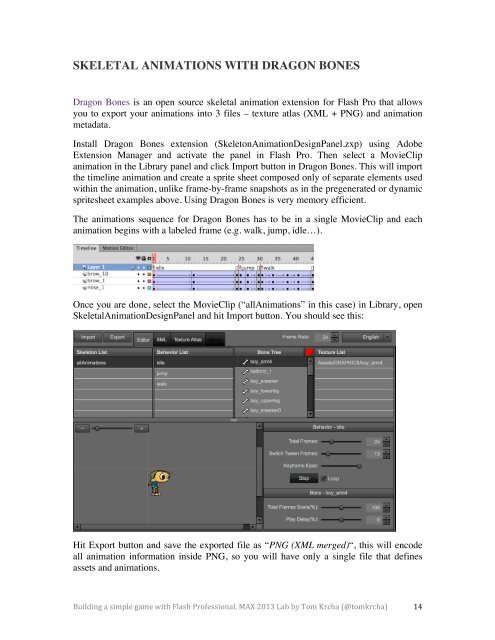BUILDING A SIMPLE GAME WITH FLASH PRO
Adobe MAX 2013 Lab by Tom Krcha (Sr. Creative Cloud Evangelist at Adobe) Follow me on Twitter: @tomkrcha
Adobe
MAX
2013
Lab
by
Tom
Krcha
(Sr.
Creative
Cloud
Evangelist
at
Adobe)
Follow
me
on
Twitter:
@tomkrcha
Create successful ePaper yourself
Turn your PDF publications into a flip-book with our unique Google optimized e-Paper software.
SKELETAL ANIMATIONS <strong>WITH</strong> DRAGON BONES<br />
Dragon Bones is an open source skeletal animation extension for Flash Pro that allows<br />
you to export your animations into 3 files – texture atlas (XML + PNG) and animation<br />
metadata.<br />
Install Dragon Bones extension (SkeletonAnimationDesignPanel.zxp) using Adobe<br />
Extension Manager and activate the panel in Flash Pro. Then select a MovieClip<br />
animation in the Library panel and click Import button in Dragon Bones. This will import<br />
the timeline animation and create a sprite sheet composed only of separate elements used<br />
within the animation, unlike frame-by-frame snapshots as in the pregenerated or dynamic<br />
spritesheet examples above. Using Dragon Bones is very memory efficient.<br />
The animations sequence for Dragon Bones has to be in a single MovieClip and each<br />
animation begins with a labeled frame (e.g. walk, jump, idle…).<br />
Once you are done, select the MovieClip (“allAnimations” in this case) in Library, open<br />
SkeletalAnimationDesignPanel and hit Import button. You should see this:<br />
Hit Export button and save the exported file as “PNG (XML merged)“, this will encode<br />
all animation information inside PNG, so you will have only a single file that defines<br />
assets and animations.<br />
Building a simple game with Flash Professional. MAX 2013 Lab by Tom Krcha (@tomkrcha) 14