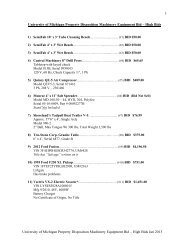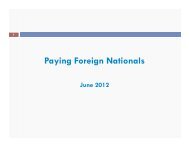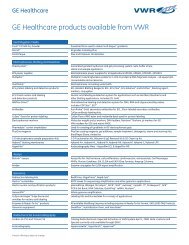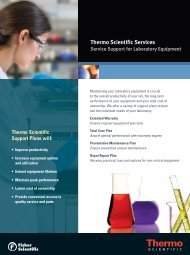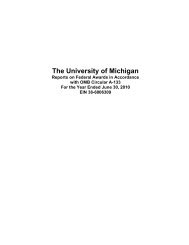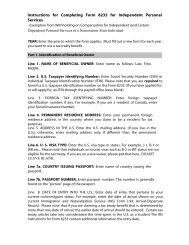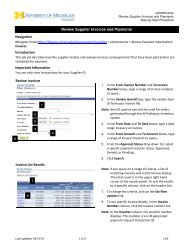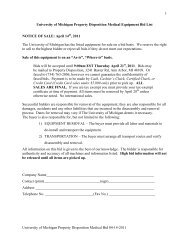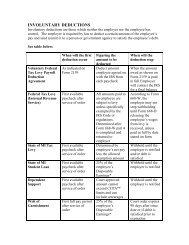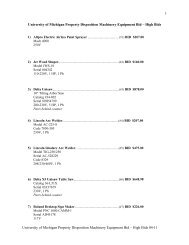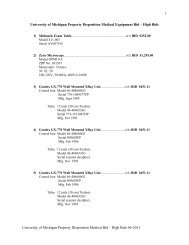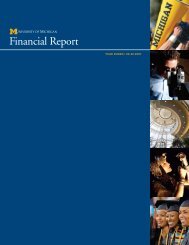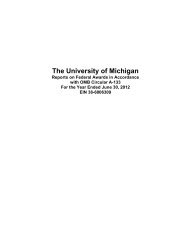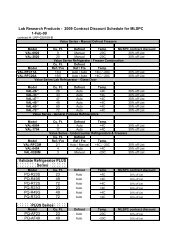Combining MileagePlus and OnePass Accounts - Finance
Combining MileagePlus and OnePass Accounts - Finance
Combining MileagePlus and OnePass Accounts - Finance
Create successful ePaper yourself
Turn your PDF publications into a flip-book with our unique Google optimized e-Paper software.
<strong>Combining</strong> <strong>MileagePlus</strong> <strong>and</strong> <strong>OnePass</strong> <strong>Accounts</strong><br />
Before You Begin:<br />
Customers who have a <strong>OnePass</strong> <strong>and</strong> <strong>MileagePlus</strong> account can link their accounts in order to<br />
combine award miles. Through a separate process, customers can also combine their elite<br />
qualifying activity or have their elite status matched. Although both of these processes appear<br />
similar, both are necessary. The following information will be needed in order to process the<br />
combination:<br />
A. Ensure that your <strong>OnePass</strong> <strong>and</strong> <strong>MileagePlus</strong> account information appear the same in<br />
each system<br />
Names <strong>and</strong> Addresses must be an exact match<br />
B. <strong>OnePass</strong> <strong>and</strong> <strong>MileagePlus</strong> Account Numbers<br />
Eight digits for <strong>OnePass</strong> <strong>and</strong> 11 digits for <strong>MileagePlus</strong><br />
C. Be sure you know your <strong>OnePass</strong> PIN or password <strong>and</strong> your <strong>MileagePlus</strong> password<br />
Step 1: Link My Account<br />
A. Select one of the two URLs:<br />
www.united.com/linkmyaccounts<br />
www.continental.com/linkmyaccounts<br />
B. Select one of the two frequent flyer programs <strong>and</strong> enter your account number <strong>and</strong> then<br />
your password. Click “continue.”<br />
C. You will be prompted to enter your other frequent flyer program information. Click<br />
“continue.”<br />
D. You have successfully linked your accounts <strong>and</strong> can now transfer award miles anytime<br />
you’d like by going to www.united.com/transfermiles or<br />
www.continental.com/transfermymiles. You will be prompted to enter one set of login<br />
credentials. Please proceed to Step 2.
Step 2: Combine My Activity<br />
This step will combine EQM/EQS for each program <strong>and</strong> may help achieve elite status. This also<br />
ensures status matching for existing elite customers.<br />
A. Select one of the two URLs:<br />
www.united.com/combinemyactivity<br />
www.continental.com/combinemyactivity<br />
B. Once you select one of the URLs above, you will see important information about<br />
registering your account.<br />
C. Select “Register now.” You will see a new screen that takes you to “Register my<br />
<strong>Accounts</strong>.” Select one of the frequent flyer programs; enter your account number <strong>and</strong><br />
then your password.<br />
D. Enter your other frequent flyer program information. Click “continue.”<br />
E. You have now successfully requested your elite qualifying activity to be combined, <strong>and</strong> if<br />
applicable, your elite status matched.<br />
Troubleshooting:<br />
If you are unable to link your account or receive an error message, this may be a result of data<br />
not matching in both accounts. (i.e. The name or address on your <strong>MileagePlus</strong> <strong>and</strong> <strong>OnePass</strong><br />
accounts do not match). If that is the case, you can update your address online at<br />
www.united.com or www.continental.com. To update your name, or if your accounts match but<br />
you are still seeing this message, please call <strong>MileagePlus</strong> Customer Service at 800-421-4655 or<br />
<strong>OnePass</strong> Customer Service at 800-554-5522.