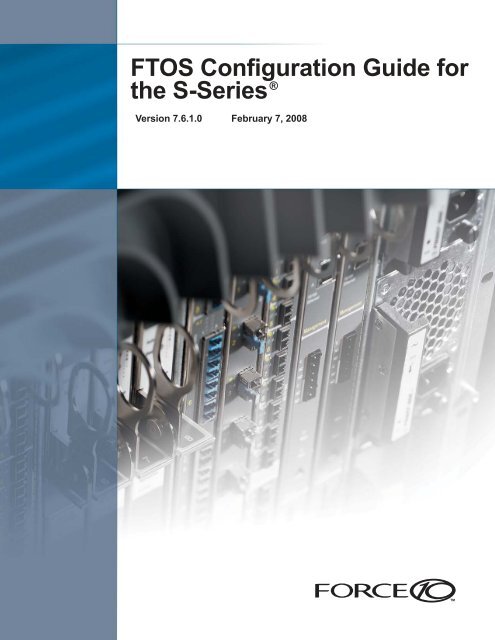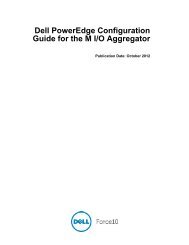7.6.1.0 - Force10 Networks
7.6.1.0 - Force10 Networks
7.6.1.0 - Force10 Networks
You also want an ePaper? Increase the reach of your titles
YUMPU automatically turns print PDFs into web optimized ePapers that Google loves.
FTOS Configuration Guide for<br />
®<br />
the S-Series<br />
Version <strong>7.6.1.0</strong> February 7, 2008
Copyright 2007 <strong>Force10</strong> <strong>Networks</strong><br />
All rights reserved. Printed in the USA. January 2007.<br />
<strong>Force10</strong> <strong>Networks</strong>® reserves the right to change, modify, revise this publication without notice.<br />
Trademarks<br />
<strong>Force10</strong> <strong>Networks</strong>® and E-Series® are registered trademarks of <strong>Force10</strong> <strong>Networks</strong>, Inc. <strong>Force10</strong>, the <strong>Force10</strong> logo, E1200, E600, E600i,<br />
E300, EtherScale, TeraScale, FTOS, C-Series, and S-Series are trademarks of <strong>Force10</strong> <strong>Networks</strong>, Inc. All other brand and product names are<br />
registered trademarks or trademarks of their respective holders.<br />
Statement of Conditions<br />
In the interest of improving internal design, operational function, and/or reliability, <strong>Force10</strong> <strong>Networks</strong> reserves the right to make changes to<br />
products described in this document without notice. <strong>Force10</strong> <strong>Networks</strong> does not assume any liability that may occur due to the use or<br />
application of the product(s) described herein.
Table 1 lists the new features in FTOS version <strong>7.6.1.0</strong>:<br />
New Features<br />
Note: FTOS <strong>7.6.1.0</strong> is the first version that supports the E-Series, C-Series, and S-Series product lines.<br />
Table 1 New Features in FTOS version <strong>7.6.1.0</strong><br />
Feature<br />
Management<br />
Platform<br />
E C S<br />
ACL option for debug ip packet command No<br />
Boot time reduction through configuration application enhancements No<br />
Cache boot No<br />
Clear command history log with clear command-history command No<br />
Configuration replace and rollback No<br />
Port number option for copy scp command <br />
Port shutdown option during line card exception for redundant system failover No<br />
SNMP traps for Spanning Tree new root elections and topology changes <br />
SSH login performance enhancement <br />
System<br />
ACL optimization to prevent duplicate entries No<br />
Compressed kernel core dump for CP No<br />
FPGA upgrading with a single command and via Telnet and SSH No No<br />
show cpu-interface-stats command for internal RPM debugging stats No<br />
Standby RPM registers option for show hardware rpm fpga command No No<br />
System poller enhancement No<br />
Layer 2<br />
802.1x extensions for guest and authentication-fail VLANs No<br />
GVRP No<br />
Hitless LACP No No<br />
Hitless STP, RSTP, MSTP, and PVST+ No No<br />
Native VLAN <br />
Per-port BPDU block for PVST+ for protection against BPDU flooding No No<br />
FTOS Configuration Guide, version <strong>7.6.1.0</strong> 3
Table 1 New Features in FTOS version <strong>7.6.1.0</strong><br />
Feature<br />
Shared LAG state tracking within a chassis <br />
Layer 3<br />
BGP extended communities (RFC 4360) No No<br />
BGP regular expression engine performance enhancement No No<br />
Egress Layer 3 ACL lookup for control-plane IP traffic No No<br />
IS-IS for IPv6—redistribution, distribute lists, and distance No No<br />
LLDP-MED No<br />
Multicast Policies—filtering IGMP join requests for multicast groups No<br />
Multicast Policies—filtering multicast routes per PIM neighbor No<br />
Multicast Policies—maximum multicast route limits No<br />
Multicast Policies—prevent router from sending register packets for multicast group and source<br />
address<br />
No<br />
Multicast Policies—rate limiting IGMP join requests No<br />
Multicast QOS—marking DSCP based on (S,G) No<br />
Multicast QoS—classification Based on IP DSCP and (S,G) No<br />
QoS<br />
Increased ICMP rate limiting No No<br />
Storm control for multicast No No<br />
MIB<br />
FORCE10-FIB-MIB for CIDR multipath routes No No<br />
FORCE10-IF-MIB for interface counters No<br />
Table 2 lists existing FTOS features that are newly available on the C-Series as of FTOS version <strong>7.6.1.0</strong>.<br />
Table 2 FTOS Features Newly Supported on C-Series in FTOS version <strong>7.6.1.0</strong><br />
Feature E C S<br />
Management<br />
sFlow No<br />
Time Domain Reflectometer No<br />
System<br />
IPC and IRC timeout automated information collection No<br />
Layer 2<br />
Platform<br />
E C S<br />
Link dampening No<br />
4 New Features
Table 2 FTOS Features Newly Supported on C-Series in FTOS version <strong>7.6.1.0</strong><br />
Feature E C S<br />
LLDP No<br />
VLAN stacking <br />
Layer 3<br />
Call home No<br />
Flow-based DSCP marking No<br />
RIP No<br />
QoS<br />
Egress bandwidth limiting No<br />
Rate shaping outgoing traffic <br />
Table 3 lists existing FTOS features that are now available on the S-Series as of FTOS version <strong>7.6.1.0</strong>.<br />
Table 3 FTOS Features Newly Supported on S-Series in FTOS version <strong>7.6.1.0</strong><br />
Feature E C S<br />
Management<br />
Authentication, authorization, and accounting <br />
Auto-negotiation <br />
Command history <br />
Debug commands <br />
DHCP client <br />
Environmental monitoring and alarm reporting <br />
Extended ping, Traceroute <br />
FTP, TFTP, SCP <br />
Layer 2 and Layer 3 ACLs <br />
NTP client <br />
Real time clock, show clock and show calendar commands <br />
RMON <br />
Serial download of software image via KERMIT No No <br />
SNMPv1, SNMPv2, SNMPv3 <br />
Syslog <br />
TACACS+, RADIUS <br />
Telnet, SSHv1, SSHv2, SSH login performance enhancement <br />
Traffic rate counters in show interfaces <br />
VTY ACLs <br />
Layer 2<br />
FTOS Configuration Guide, version <strong>7.6.1.0</strong> 5
Table 3 FTOS Features Newly Supported on S-Series in FTOS version <strong>7.6.1.0</strong><br />
Feature E C S<br />
802.1x with dynamic VLAN assignment <br />
GVRP <br />
LAG, LACP <br />
STP, RSTP, MSTP, PVST+ <br />
Native VLAN <br />
VLAN routing <br />
VLANs <br />
VLAN stacking <br />
Layer 3<br />
ECMP, hashing, load balancing <br />
IGMP snooping <br />
OSPF <br />
VRRP <br />
QoS<br />
Interface QoS—dot1p marking and honoring, rate policing <br />
Policy QoS <br />
Rate shaping outgoing traffic <br />
Storm control of unknown unicast, broadcast, and multicast traffic <br />
Strict priority queueing <br />
MIB<br />
FORCE10-CHASSIS-MIB, IF-MIB support <br />
Table 3 lists new hardware supported in FTOS version <strong>7.6.1.0</strong>.<br />
Table 4 Newly Supported Hardware in FTOS version <strong>7.6.1.0</strong><br />
Component<br />
C-Series<br />
C150 chassis<br />
8-port 10G line card<br />
48-port SFP line card<br />
S-Series<br />
DC support on S50V, S50N, and S25P<br />
10/100/100 copper SFP support<br />
6 New Features
Table 4 Newly Supported Hardware in FTOS version <strong>7.6.1.0</strong><br />
Component<br />
10G CX4 fiber XFP support<br />
1G fiber SFP support<br />
FTOS Configuration Guide, version <strong>7.6.1.0</strong> 7
8 New Features
Contents<br />
New Features . . . . . . . . . . . . . . . . . . . . . . . . . . . . . . . . . . . . . . . . . . . . . . . . . . . . . . . . . . . . . . . 3<br />
Contents . . . . . . . . . . . . . . . . . . . . . . . . . . . . . . . . . . . . . . . . . . . . . . . . . . . . . . . . . . . . . . . . . . . 9<br />
About this Guide . . . . . . . . . . . . . . . . . . . . . . . . . . . . . . . . . . . . . . . . . . . . . . . . . . . . . . . . . . . 25<br />
Objectives . . . . . . . . . . . . . . . . . . . . . . . . . . . . . . . . . . . . . . . . . . . . . . . . . . . . . . . . . . . . . . . . . . . . . 25<br />
Audience . . . . . . . . . . . . . . . . . . . . . . . . . . . . . . . . . . . . . . . . . . . . . . . . . . . . . . . . . . . . . . . . . . . . . . 25<br />
Conventions . . . . . . . . . . . . . . . . . . . . . . . . . . . . . . . . . . . . . . . . . . . . . . . . . . . . . . . . . . . . . . . . . . . . 25<br />
Information Symbols . . . . . . . . . . . . . . . . . . . . . . . . . . . . . . . . . . . . . . . . . . . . . . . . . . . . . . . . . . . . . 26<br />
Related Documents . . . . . . . . . . . . . . . . . . . . . . . . . . . . . . . . . . . . . . . . . . . . . . . . . . . . . . . . . . . . . . 26<br />
Chapter 1<br />
Configuration Fundamentals . . . . . . . . . . . . . . . . . . . . . . . . . . . . . . . . . . . . . . . . . . . . . . . . . 27<br />
Command Line Interface . . . . . . . . . . . . . . . . . . . . . . . . . . . . . . . . . . . . . . . . . . . . . . . . . . . . . . . . . . 27<br />
Accessing the Command Line . . . . . . . . . . . . . . . . . . . . . . . . . . . . . . . . . . . . . . . . . . . . . . . . . . 27<br />
CLI Modes . . . . . . . . . . . . . . . . . . . . . . . . . . . . . . . . . . . . . . . . . . . . . . . . . . . . . . . . . . . . . . . . . . 28<br />
Navigating CLI Modes . . . . . . . . . . . . . . . . . . . . . . . . . . . . . . . . . . . . . . . . . . . . . . . . . . . . . 29<br />
The do Command . . . . . . . . . . . . . . . . . . . . . . . . . . . . . . . . . . . . . . . . . . . . . . . . . . . . . . . . . . . . 32<br />
Undoing Commands . . . . . . . . . . . . . . . . . . . . . . . . . . . . . . . . . . . . . . . . . . . . . . . . . . . . . . . . . . 32<br />
Obtaining Help . . . . . . . . . . . . . . . . . . . . . . . . . . . . . . . . . . . . . . . . . . . . . . . . . . . . . . . . . . . . . . 33<br />
Entering and Editing Commands . . . . . . . . . . . . . . . . . . . . . . . . . . . . . . . . . . . . . . . . . . . . . . . . 34<br />
Command History . . . . . . . . . . . . . . . . . . . . . . . . . . . . . . . . . . . . . . . . . . . . . . . . . . . . . . . . . . . . 35<br />
Filtering show Command Outputs . . . . . . . . . . . . . . . . . . . . . . . . . . . . . . . . . . . . . . . . . . . . . . . . 35<br />
Multiple Users in Configuration mode . . . . . . . . . . . . . . . . . . . . . . . . . . . . . . . . . . . . . . . . . . . . . 36<br />
Determining the Chassis Mode . . . . . . . . . . . . . . . . . . . . . . . . . . . . . . . . . . . . . . . . . . . . . . . . . . . . . 37<br />
Chapter 2<br />
Getting Started . . . . . . . . . . . . . . . . . . . . . . . . . . . . . . . . . . . . . . . . . . . . . . . . . . . . . . . . . . . . . 39<br />
Default Configuration . . . . . . . . . . . . . . . . . . . . . . . . . . . . . . . . . . . . . . . . . . . . . . . . . . . . . . . . . . . . . 40<br />
Configuring a Host Name . . . . . . . . . . . . . . . . . . . . . . . . . . . . . . . . . . . . . . . . . . . . . . . . . . . . . . . . . 41<br />
Accessing the System Remotely . . . . . . . . . . . . . . . . . . . . . . . . . . . . . . . . . . . . . . . . . . . . . . . . . . . . 41<br />
Configuring the Management Port IP Address . . . . . . . . . . . . . . . . . . . . . . . . . . . . . . . . . . . . . . 41<br />
Configuring a Management Route . . . . . . . . . . . . . . . . . . . . . . . . . . . . . . . . . . . . . . . . . . . . . . . 42<br />
Configuring a Username and Password . . . . . . . . . . . . . . . . . . . . . . . . . . . . . . . . . . . . . . . . . . . 42<br />
Configuring the Enable Password . . . . . . . . . . . . . . . . . . . . . . . . . . . . . . . . . . . . . . . . . . . . . . . . . . . 43<br />
Configuration File Management . . . . . . . . . . . . . . . . . . . . . . . . . . . . . . . . . . . . . . . . . . . . . . . . . . . . 44<br />
Copying Files to and from the System . . . . . . . . . . . . . . . . . . . . . . . . . . . . . . . . . . . . . . . . . . . . 44<br />
FTOS Configuration Guide, version <strong>7.6.1.0</strong> 9
Important Points to Remember . . . . . . . . . . . . . . . . . . . . . . . . . . . . . . . . . . . . . . . . . . . . . . . 45<br />
Saving the Running-configuration . . . . . . . . . . . . . . . . . . . . . . . . . . . . . . . . . . . . . . . . . . . . . . . . 45<br />
Viewing Files . . . . . . . . . . . . . . . . . . . . . . . . . . . . . . . . . . . . . . . . . . . . . . . . . . . . . . . . . . . . . . . . 47<br />
Viewing Configuration Files . . . . . . . . . . . . . . . . . . . . . . . . . . . . . . . . . . . . . . . . . . . . . . . . . 48<br />
File System Management . . . . . . . . . . . . . . . . . . . . . . . . . . . . . . . . . . . . . . . . . . . . . . . . . . . . . . . . . 48<br />
Loading a Different FTOS Version . . . . . . . . . . . . . . . . . . . . . . . . . . . . . . . . . . . . . . . . . . . . . . . . . . . 49<br />
Cache Boot . . . . . . . . . . . . . . . . . . . . . . . . . . . . . . . . . . . . . . . . . . . . . . . . . . . . . . . . . . . . . . . . . 49<br />
Cache Boot Pre-requisites . . . . . . . . . . . . . . . . . . . . . . . . . . . . . . . . . . . . . . . . . . . . . . . . . . 49<br />
Configuring Cache Boot . . . . . . . . . . . . . . . . . . . . . . . . . . . . . . . . . . . . . . . . . . . . . . . . . . . . 50<br />
Selecting a Cache Boot Image . . . . . . . . . . . . . . . . . . . . . . . . . . . . . . . . . . . . . . . . . . . . . . . 52<br />
Chapter 3<br />
Management . . . . . . . . . . . . . . . . . . . . . . . . . . . . . . . . . . . . . . . . . . . . . . . . . . . . . . . . . . . . . . . 55<br />
System Log Management . . . . . . . . . . . . . . . . . . . . . . . . . . . . . . . . . . . . . . . . . . . . . . . . . . . . . . . . . 55<br />
Configuration Task List for System Log Management . . . . . . . . . . . . . . . . . . . . . . . . . . . . . . . . . 55<br />
enable logging . . . . . . . . . . . . . . . . . . . . . . . . . . . . . . . . . . . . . . . . . . . . . . . . . . . . . . . . . . . 56<br />
specify logging to a Syslog server . . . . . . . . . . . . . . . . . . . . . . . . . . . . . . . . . . . . . . . . . . . . 57<br />
change logging settings . . . . . . . . . . . . . . . . . . . . . . . . . . . . . . . . . . . . . . . . . . . . . . . . . . . . 57<br />
configure a Syslog server . . . . . . . . . . . . . . . . . . . . . . . . . . . . . . . . . . . . . . . . . . . . . . . . . . . 58<br />
FTOS support for software errors—core dumps . . . . . . . . . . . . . . . . . . . . . . . . . . . . . . . . . . 59<br />
Enabling Kernel Core Dump . . . . . . . . . . . . . . . . . . . . . . . . . . . . . . . . . . . . . . . . . . . . . . . . . . . . 60<br />
Port Shutdown for Redundant System Failover . . . . . . . . . . . . . . . . . . . . . . . . . . . . . . . . . . . . . 60<br />
configure a UNIX logging facility level . . . . . . . . . . . . . . . . . . . . . . . . . . . . . . . . . . . . . . . . . 61<br />
synchronize log messages . . . . . . . . . . . . . . . . . . . . . . . . . . . . . . . . . . . . . . . . . . . . . . . . . . 62<br />
enable timestamp on Syslog messages . . . . . . . . . . . . . . . . . . . . . . . . . . . . . . . . . . . . . . . . 62<br />
SNMP . . . . . . . . . . . . . . . . . . . . . . . . . . . . . . . . . . . . . . . . . . . . . . . . . . . . . . . . . . . . . . . . . . . . . . . . 63<br />
Important Points to Remember . . . . . . . . . . . . . . . . . . . . . . . . . . . . . . . . . . . . . . . . . . . . . . . . . . 63<br />
Configuration Task List for SNMP . . . . . . . . . . . . . . . . . . . . . . . . . . . . . . . . . . . . . . . . . . . . . . . . 64<br />
configure access to an SNMP community . . . . . . . . . . . . . . . . . . . . . . . . . . . . . . . . . . . . . . 64<br />
configure the system to send SNMP notifications . . . . . . . . . . . . . . . . . . . . . . . . . . . . . . . . 65<br />
set SNMP information . . . . . . . . . . . . . . . . . . . . . . . . . . . . . . . . . . . . . . . . . . . . . . . . . . . . . . 67<br />
Copying Configuration Files Using SNMP . . . . . . . . . . . . . . . . . . . . . . . . . . . . . . . . . . . . . . . . . . . . . 67<br />
Network Time Protocol . . . . . . . . . . . . . . . . . . . . . . . . . . . . . . . . . . . . . . . . . . . . . . . . . . . . . . . . . . . 73<br />
Configuration Task List for NTP . . . . . . . . . . . . . . . . . . . . . . . . . . . . . . . . . . . . . . . . . . . . . . . . . 73<br />
specify an NTP server . . . . . . . . . . . . . . . . . . . . . . . . . . . . . . . . . . . . . . . . . . . . . . . . . . . . . 74<br />
configure NTP broadcasts . . . . . . . . . . . . . . . . . . . . . . . . . . . . . . . . . . . . . . . . . . . . . . . . . . 75<br />
configure NTP authentication . . . . . . . . . . . . . . . . . . . . . . . . . . . . . . . . . . . . . . . . . . . . . . . . 75<br />
set the hardware clock with NTP . . . . . . . . . . . . . . . . . . . . . . . . . . . . . . . . . . . . . . . . . . . . . 76<br />
disable NTP on an interface . . . . . . . . . . . . . . . . . . . . . . . . . . . . . . . . . . . . . . . . . . . . . . . . . 76<br />
configure a source IP address for NTP packets . . . . . . . . . . . . . . . . . . . . . . . . . . . . . . . . . . 77<br />
File Transfer Services . . . . . . . . . . . . . . . . . . . . . . . . . . . . . . . . . . . . . . . . . . . . . . . . . . . . . . . . . . . . 77<br />
Configuration Task List for File Transfer Services . . . . . . . . . . . . . . . . . . . . . . . . . . . . . . . . . . . . 77<br />
enable FTP server . . . . . . . . . . . . . . . . . . . . . . . . . . . . . . . . . . . . . . . . . . . . . . . . . . . . . . . . 78<br />
10 Contents
configure FTP server parameters . . . . . . . . . . . . . . . . . . . . . . . . . . . . . . . . . . . . . . . . . . . . . 78<br />
configure FTP client parameters . . . . . . . . . . . . . . . . . . . . . . . . . . . . . . . . . . . . . . . . . . . . . . 79<br />
Terminal Lines . . . . . . . . . . . . . . . . . . . . . . . . . . . . . . . . . . . . . . . . . . . . . . . . . . . . . . . . . . . . . . . . . . 79<br />
Configuration Task List for Terminal Lines . . . . . . . . . . . . . . . . . . . . . . . . . . . . . . . . . . . . . . . . . 79<br />
enter LINE mode . . . . . . . . . . . . . . . . . . . . . . . . . . . . . . . . . . . . . . . . . . . . . . . . . . . . . . . . . 80<br />
filter traffic on a line . . . . . . . . . . . . . . . . . . . . . . . . . . . . . . . . . . . . . . . . . . . . . . . . . . . . . . . . 80<br />
configure privilege . . . . . . . . . . . . . . . . . . . . . . . . . . . . . . . . . . . . . . . . . . . . . . . . . . . . . . . . 81<br />
configure password and login authentication . . . . . . . . . . . . . . . . . . . . . . . . . . . . . . . . . . . . 81<br />
limit IP traffic on a terminal connection . . . . . . . . . . . . . . . . . . . . . . . . . . . . . . . . . . . . . . . . . 83<br />
set timeout . . . . . . . . . . . . . . . . . . . . . . . . . . . . . . . . . . . . . . . . . . . . . . . . . . . . . . . . . . . . . . 83<br />
telnet to another network device . . . . . . . . . . . . . . . . . . . . . . . . . . . . . . . . . . . . . . . . . . . . . . 84<br />
Locking CONFIGURATION mode . . . . . . . . . . . . . . . . . . . . . . . . . . . . . . . . . . . . . . . . . . . . . . . . . . . 84<br />
Chapter 4<br />
Configuration Replace and Rollback . . . . . . . . . . . . . . . . . . . . . . . . . . . . . . . . . . . . . . . . . . . 87<br />
Archived Files . . . . . . . . . . . . . . . . . . . . . . . . . . . . . . . . . . . . . . . . . . . . . . . . . . . . . . . . . . . . . . . 87<br />
Configuring Configuration Replace and Rollback . . . . . . . . . . . . . . . . . . . . . . . . . . . . . . . . . . . . . . . 88<br />
Related Configuration Tasks . . . . . . . . . . . . . . . . . . . . . . . . . . . . . . . . . . . . . . . . . . . . . . . . . . . . 88<br />
Important Points to Remember . . . . . . . . . . . . . . . . . . . . . . . . . . . . . . . . . . . . . . . . . . . . . . . . . . . . . 88<br />
Archiving a Configuration File . . . . . . . . . . . . . . . . . . . . . . . . . . . . . . . . . . . . . . . . . . . . . . . . . . . . . . 89<br />
Viewing the Archive Directory . . . . . . . . . . . . . . . . . . . . . . . . . . . . . . . . . . . . . . . . . . . . . . . . . . . 89<br />
Replacing the Current Running Configuration . . . . . . . . . . . . . . . . . . . . . . . . . . . . . . . . . . . . . . . . . . 89<br />
Rolling Back to the Previous Configuration . . . . . . . . . . . . . . . . . . . . . . . . . . . . . . . . . . . . . . . . . . . . 90<br />
Configuring an Archive File Maximum . . . . . . . . . . . . . . . . . . . . . . . . . . . . . . . . . . . . . . . . . . . . . . . . 91<br />
Configuring Auto-archive . . . . . . . . . . . . . . . . . . . . . . . . . . . . . . . . . . . . . . . . . . . . . . . . . . . . . . . . . . 93<br />
Copying an Archive File . . . . . . . . . . . . . . . . . . . . . . . . . . . . . . . . . . . . . . . . . . . . . . . . . . . . . . . . . . . 93<br />
Viewing the Contents of an Archive File . . . . . . . . . . . . . . . . . . . . . . . . . . . . . . . . . . . . . . . . . . . . . . 94<br />
Viewing the Difference between Configuration Files . . . . . . . . . . . . . . . . . . . . . . . . . . . . . . . . . . 95<br />
Chapter 5<br />
RMON . . . . . . . . . . . . . . . . . . . . . . . . . . . . . . . . . . . . . . . . . . . . . . . . . . . . . . . . . . . . . . . . . . . . 97<br />
Implementation . . . . . . . . . . . . . . . . . . . . . . . . . . . . . . . . . . . . . . . . . . . . . . . . . . . . . . . . . . . . . . . . . 97<br />
Fault Recovery . . . . . . . . . . . . . . . . . . . . . . . . . . . . . . . . . . . . . . . . . . . . . . . . . . . . . . . . . . . . . . . . . 98<br />
setting rmon alarm . . . . . . . . . . . . . . . . . . . . . . . . . . . . . . . . . . . . . . . . . . . . . . . . . . . . . . . . 99<br />
configuring an RMON event . . . . . . . . . . . . . . . . . . . . . . . . . . . . . . . . . . . . . . . . . . . . . . . . 100<br />
configuring RMON collection statistics . . . . . . . . . . . . . . . . . . . . . . . . . . . . . . . . . . . . . . . . 101<br />
configuring RMON collection history . . . . . . . . . . . . . . . . . . . . . . . . . . . . . . . . . . . . . . . . . . 102<br />
enabling an RMON MIB collection history group . . . . . . . . . . . . . . . . . . . . . . . . . . . . . . . . 102<br />
Chapter 6<br />
Security. . . . . . . . . . . . . . . . . . . . . . . . . . . . . . . . . . . . . . . . . . . . . . . . . . . . . . . . . . . . . . . . . . 103<br />
AAA Accounting . . . . . . . . . . . . . . . . . . . . . . . . . . . . . . . . . . . . . . . . . . . . . . . . . . . . . . . . . . . . . . . 103<br />
Configuration Task List for AAA Accounting . . . . . . . . . . . . . . . . . . . . . . . . . . . . . . . . . . . . . . . 103<br />
FTOS Configuration Guide, version <strong>7.6.1.0</strong> 11
enable AAA Accounting . . . . . . . . . . . . . . . . . . . . . . . . . . . . . . . . . . . . . . . . . . . . . . . . . . . 104<br />
suppress generation of accounting records for null username sessions . . . . . . . . . . . . . . 104<br />
monitor accounting . . . . . . . . . . . . . . . . . . . . . . . . . . . . . . . . . . . . . . . . . . . . . . . . . . . . . . . 105<br />
accounting attribute-value pairs . . . . . . . . . . . . . . . . . . . . . . . . . . . . . . . . . . . . . . . . . . . . . 105<br />
configuring accounting for terminal lines . . . . . . . . . . . . . . . . . . . . . . . . . . . . . . . . . . . . . . 105<br />
AAA Authentication . . . . . . . . . . . . . . . . . . . . . . . . . . . . . . . . . . . . . . . . . . . . . . . . . . . . . . . . . . . . . 106<br />
Configuration Task List for AAA Authentication . . . . . . . . . . . . . . . . . . . . . . . . . . . . . . . . . . . . . 106<br />
Configure Login Authentication for Terminal Lines . . . . . . . . . . . . . . . . . . . . . . . . . . . . . . . . . . 106<br />
AAA Authentication Login . . . . . . . . . . . . . . . . . . . . . . . . . . . . . . . . . . . . . . . . . . . . . . . . . . . . . 107<br />
AAA Authentication—Enable . . . . . . . . . . . . . . . . . . . . . . . . . . . . . . . . . . . . . . . . . . . . . . . . . . 108<br />
AAA Authentication—RADIUS . . . . . . . . . . . . . . . . . . . . . . . . . . . . . . . . . . . . . . . . . . . . . . . . . 108<br />
server-side configuration . . . . . . . . . . . . . . . . . . . . . . . . . . . . . . . . . . . . . . . . . . . . . . . . . . 109<br />
AAA Authorization . . . . . . . . . . . . . . . . . . . . . . . . . . . . . . . . . . . . . . . . . . . . . . . . . . . . . . . . . . . . . . 109<br />
Privilege Levels Overview . . . . . . . . . . . . . . . . . . . . . . . . . . . . . . . . . . . . . . . . . . . . . . . . . . . . . 109<br />
Configuration Task List for Privilege Levels . . . . . . . . . . . . . . . . . . . . . . . . . . . . . . . . . . . . . . . .110<br />
configure a user name and password . . . . . . . . . . . . . . . . . . . . . . . . . . . . . . . . . . . . . . . . . .110<br />
configure enable password command . . . . . . . . . . . . . . . . . . . . . . . . . . . . . . . . . . . . . . . . .111<br />
configure custom privilege levels . . . . . . . . . . . . . . . . . . . . . . . . . . . . . . . . . . . . . . . . . . . . .112<br />
specify LINE mode password and privilege . . . . . . . . . . . . . . . . . . . . . . . . . . . . . . . . . . . . .114<br />
enable and disable privilege levels . . . . . . . . . . . . . . . . . . . . . . . . . . . . . . . . . . . . . . . . . . . .115<br />
RADIUS . . . . . . . . . . . . . . . . . . . . . . . . . . . . . . . . . . . . . . . . . . . . . . . . . . . . . . . . . . . . . . . . . . . . . . .115<br />
RADIUS Authentication and Authorization . . . . . . . . . . . . . . . . . . . . . . . . . . . . . . . . . . . . . . . . .115<br />
Idle Time . . . . . . . . . . . . . . . . . . . . . . . . . . . . . . . . . . . . . . . . . . . . . . . . . . . . . . . . . . . . . . . .116<br />
ACL . . . . . . . . . . . . . . . . . . . . . . . . . . . . . . . . . . . . . . . . . . . . . . . . . . . . . . . . . . . . . . . . . . . .116<br />
Auto-command . . . . . . . . . . . . . . . . . . . . . . . . . . . . . . . . . . . . . . . . . . . . . . . . . . . . . . . . . . .116<br />
Privilege Level . . . . . . . . . . . . . . . . . . . . . . . . . . . . . . . . . . . . . . . . . . . . . . . . . . . . . . . . . . .117<br />
Configuration Task List for RADIUS . . . . . . . . . . . . . . . . . . . . . . . . . . . . . . . . . . . . . . . . . . . . . .117<br />
define an aaa method list to be used for RADIUS . . . . . . . . . . . . . . . . . . . . . . . . . . . . . . . .117<br />
apply the method list to terminal lines . . . . . . . . . . . . . . . . . . . . . . . . . . . . . . . . . . . . . . . . .118<br />
specify a RADIUS server host . . . . . . . . . . . . . . . . . . . . . . . . . . . . . . . . . . . . . . . . . . . . . . .118<br />
set global communication parameters for all RADIUS server hosts . . . . . . . . . . . . . . . . . . .119<br />
monitor RADIUS . . . . . . . . . . . . . . . . . . . . . . . . . . . . . . . . . . . . . . . . . . . . . . . . . . . . . . . . . 120<br />
TACACS+ . . . . . . . . . . . . . . . . . . . . . . . . . . . . . . . . . . . . . . . . . . . . . . . . . . . . . . . . . . . . . . . . . . . . 120<br />
Configuration Task List for TACACS+ . . . . . . . . . . . . . . . . . . . . . . . . . . . . . . . . . . . . . . . . . . . . 120<br />
Choosing TACACS+ as Authentication Method . . . . . . . . . . . . . . . . . . . . . . . . . . . . . . . . . . . . 120<br />
monitor TACACS+ . . . . . . . . . . . . . . . . . . . . . . . . . . . . . . . . . . . . . . . . . . . . . . . . . . . . . . . 122<br />
TACACS+ Remote Authentication and Authorization . . . . . . . . . . . . . . . . . . . . . . . . . . . . . . . . 123<br />
Specifying a TACACS+ Server Host . . . . . . . . . . . . . . . . . . . . . . . . . . . . . . . . . . . . . . . . . . . . . 123<br />
Command Authorization . . . . . . . . . . . . . . . . . . . . . . . . . . . . . . . . . . . . . . . . . . . . . . . . . . . . . . 124<br />
VTY Line and Access-Class Configuration . . . . . . . . . . . . . . . . . . . . . . . . . . . . . . . . . . . . . . . . . . . 124<br />
VTY Line Local Authentication and Authorization . . . . . . . . . . . . . . . . . . . . . . . . . . . . . . . . . . . 124<br />
VTY Line Remote Authentication and Authorization . . . . . . . . . . . . . . . . . . . . . . . . . . . . . . . . . 125<br />
VTY MAC-SA Filter Support . . . . . . . . . . . . . . . . . . . . . . . . . . . . . . . . . . . . . . . . . . . . . . . . . . . 125<br />
12 Contents
SCP and SSH . . . . . . . . . . . . . . . . . . . . . . . . . . . . . . . . . . . . . . . . . . . . . . . . . . . . . . . . . . . . . . . . . 126<br />
Using SCP with SSH to copy a software image . . . . . . . . . . . . . . . . . . . . . . . . . . . . . . . . . . . . 127<br />
SSH with IPv6 . . . . . . . . . . . . . . . . . . . . . . . . . . . . . . . . . . . . . . . . . . . . . . . . . . . . . . . . . . . . . . 129<br />
Telnet with IPv6 . . . . . . . . . . . . . . . . . . . . . . . . . . . . . . . . . . . . . . . . . . . . . . . . . . . . . . . . . . . . . 129<br />
Secure Shell . . . . . . . . . . . . . . . . . . . . . . . . . . . . . . . . . . . . . . . . . . . . . . . . . . . . . . . . . . . . . . . . . . 131<br />
Important Points to Remember . . . . . . . . . . . . . . . . . . . . . . . . . . . . . . . . . . . . . . . . . . . . . . . . . 131<br />
Password Authentication . . . . . . . . . . . . . . . . . . . . . . . . . . . . . . . . . . . . . . . . . . . . . . . . . . . . . . 131<br />
RSA Authentication . . . . . . . . . . . . . . . . . . . . . . . . . . . . . . . . . . . . . . . . . . . . . . . . . . . . . . . . . . 132<br />
Host-based Authentication . . . . . . . . . . . . . . . . . . . . . . . . . . . . . . . . . . . . . . . . . . . . . . . . . . . . 133<br />
Client-based Authentication . . . . . . . . . . . . . . . . . . . . . . . . . . . . . . . . . . . . . . . . . . . . . . . . . . . 134<br />
Troubleshooting Secure Shell . . . . . . . . . . . . . . . . . . . . . . . . . . . . . . . . . . . . . . . . . . . . . . . . . . 134<br />
Enabling and Disabling the Telnet Daemon . . . . . . . . . . . . . . . . . . . . . . . . . . . . . . . . . . . . . . . . . . . 134<br />
Trace List . . . . . . . . . . . . . . . . . . . . . . . . . . . . . . . . . . . . . . . . . . . . . . . . . . . . . . . . . . . . . . . . . . . . . 135<br />
Configuration Task List for Trace lists . . . . . . . . . . . . . . . . . . . . . . . . . . . . . . . . . . . . . . . . . . . . 135<br />
create a trace list . . . . . . . . . . . . . . . . . . . . . . . . . . . . . . . . . . . . . . . . . . . . . . . . . . . . . . . . 135<br />
apply trace list . . . . . . . . . . . . . . . . . . . . . . . . . . . . . . . . . . . . . . . . . . . . . . . . . . . . . . . . . . . 140<br />
Protection Against TCP Tiny and Overlapping Fragment Attack . . . . . . . . . . . . . . . . . . . . . . . . . . . 141<br />
Chapter 7<br />
Layer 2 . . . . . . . . . . . . . . . . . . . . . . . . . . . . . . . . . . . . . . . . . . . . . . . . . . . . . . . . . . . . . . . . . . 143<br />
VLAN Interfaces . . . . . . . . . . . . . . . . . . . . . . . . . . . . . . . . . . . . . . . . . . . . . . . . . . . . . . . . . . . . . . . 143<br />
Default VLAN . . . . . . . . . . . . . . . . . . . . . . . . . . . . . . . . . . . . . . . . . . . . . . . . . . . . . . . . . . . . . . 144<br />
Port-Based VLANs . . . . . . . . . . . . . . . . . . . . . . . . . . . . . . . . . . . . . . . . . . . . . . . . . . . . . . . . . . 145<br />
VLANs and Port Tagging . . . . . . . . . . . . . . . . . . . . . . . . . . . . . . . . . . . . . . . . . . . . . . . . . . . . . . 145<br />
Configuration Task List for VLANs . . . . . . . . . . . . . . . . . . . . . . . . . . . . . . . . . . . . . . . . . . . . . . 146<br />
create a port-based VLAN . . . . . . . . . . . . . . . . . . . . . . . . . . . . . . . . . . . . . . . . . . . . . . . . . 146<br />
assign interfaces to a VLAN . . . . . . . . . . . . . . . . . . . . . . . . . . . . . . . . . . . . . . . . . . . . . . . . 147<br />
assign an IP address to a VLAN . . . . . . . . . . . . . . . . . . . . . . . . . . . . . . . . . . . . . . . . . . . . . 149<br />
Native VLANs . . . . . . . . . . . . . . . . . . . . . . . . . . . . . . . . . . . . . . . . . . . . . . . . . . . . . . . . . . . . . . 150<br />
MAC Addressing and MAC Access Lists . . . . . . . . . . . . . . . . . . . . . . . . . . . . . . . . . . . . . . . . . . . . . 151<br />
MAC Access Control List Basics . . . . . . . . . . . . . . . . . . . . . . . . . . . . . . . . . . . . . . . . . . . . . . . . 151<br />
MAC ACL Implementation . . . . . . . . . . . . . . . . . . . . . . . . . . . . . . . . . . . . . . . . . . . . . . . . . . . . . 152<br />
Configuration Task List for MAC ACLs . . . . . . . . . . . . . . . . . . . . . . . . . . . . . . . . . . . . . . . . . . . 153<br />
configure standard MAC access control list . . . . . . . . . . . . . . . . . . . . . . . . . . . . . . . . . . . . 153<br />
configure extended MAC access control list . . . . . . . . . . . . . . . . . . . . . . . . . . . . . . . . . . . . 155<br />
assign a MAC ACL to an interface . . . . . . . . . . . . . . . . . . . . . . . . . . . . . . . . . . . . . . . . . . . 158<br />
specify CAM portion for MAC ACLs . . . . . . . . . . . . . . . . . . . . . . . . . . . . . . . . . . . . . . . . . . 159<br />
Managing the MAC Address Table . . . . . . . . . . . . . . . . . . . . . . . . . . . . . . . . . . . . . . . . . . . . . . 160<br />
Configuration Task List for MAC Addressing . . . . . . . . . . . . . . . . . . . . . . . . . . . . . . . . . . . . . . . 160<br />
Configure static MAC addresses (optional) . . . . . . . . . . . . . . . . . . . . . . . . . . . . . . . . . . . . 161<br />
Configure a MAC address learning limit for an interface (optional) . . . . . . . . . . . . . . . . . . 162<br />
Verify MAC learning-limit settings . . . . . . . . . . . . . . . . . . . . . . . . . . . . . . . . . . . . . . . . . . . . 163<br />
Configure MAC learning-limit violation actions (optional) . . . . . . . . . . . . . . . . . . . . . . . . . . 163<br />
FTOS Configuration Guide, version <strong>7.6.1.0</strong> 13
Verify MAC learning-limit violation settings . . . . . . . . . . . . . . . . . . . . . . . . . . . . . . . . . . . . . 164<br />
Recovering from MAC address learning-limit violations . . . . . . . . . . . . . . . . . . . . . . . . . . . 165<br />
NIC Teaming . . . . . . . . . . . . . . . . . . . . . . . . . . . . . . . . . . . . . . . . . . . . . . . . . . . . . . . . . . . . . . . . . . 166<br />
Microsoft Clustering . . . . . . . . . . . . . . . . . . . . . . . . . . . . . . . . . . . . . . . . . . . . . . . . . . . . . . . . . . . . . 167<br />
Default Behavior . . . . . . . . . . . . . . . . . . . . . . . . . . . . . . . . . . . . . . . . . . . . . . . . . . . . . . . . . . . . 167<br />
Configuring the Switch for Microsoft Server Clustering . . . . . . . . . . . . . . . . . . . . . . . . . . . . . . . 168<br />
Enabling and Disabling vlan-flooding . . . . . . . . . . . . . . . . . . . . . . . . . . . . . . . . . . . . . . . . . . . . 169<br />
Chapter 8<br />
GVRP. . . . . . . . . . . . . . . . . . . . . . . . . . . . . . . . . . . . . . . . . . . . . . . . . . . . . . . . . . . . . . . . . . . . 171<br />
Protocol Overview . . . . . . . . . . . . . . . . . . . . . . . . . . . . . . . . . . . . . . . . . . . . . . . . . . . . . . . . . . . . . . 171<br />
Configuring GVRP . . . . . . . . . . . . . . . . . . . . . . . . . . . . . . . . . . . . . . . . . . . . . . . . . . . . . . . . . . . . . . 171<br />
Related Configuration Tasks . . . . . . . . . . . . . . . . . . . . . . . . . . . . . . . . . . . . . . . . . . . . . . . . . . . 172<br />
Important Points to Remember . . . . . . . . . . . . . . . . . . . . . . . . . . . . . . . . . . . . . . . . . . . . . . . . . . . . 172<br />
Enable GVRP Globally . . . . . . . . . . . . . . . . . . . . . . . . . . . . . . . . . . . . . . . . . . . . . . . . . . . . . . . . . . 172<br />
Enable GVRP on a Layer 2 Interface . . . . . . . . . . . . . . . . . . . . . . . . . . . . . . . . . . . . . . . . . . . . . . . 173<br />
Configuring GVRP Registration . . . . . . . . . . . . . . . . . . . . . . . . . . . . . . . . . . . . . . . . . . . . . . . . . . . . 173<br />
Configuring a GARP Timer . . . . . . . . . . . . . . . . . . . . . . . . . . . . . . . . . . . . . . . . . . . . . . . . . . . . . . . 174<br />
Chapter 9<br />
Interfaces . . . . . . . . . . . . . . . . . . . . . . . . . . . . . . . . . . . . . . . . . . . . . . . . . . . . . . . . . . . . . . . . 175<br />
Interface Modes . . . . . . . . . . . . . . . . . . . . . . . . . . . . . . . . . . . . . . . . . . . . . . . . . . . . . . . . . . . . . . . . 175<br />
Layer 2 Mode . . . . . . . . . . . . . . . . . . . . . . . . . . . . . . . . . . . . . . . . . . . . . . . . . . . . . . . . . . . . . . 176<br />
Layer 3 Mode . . . . . . . . . . . . . . . . . . . . . . . . . . . . . . . . . . . . . . . . . . . . . . . . . . . . . . . . . . . . . . 176<br />
Interface Types . . . . . . . . . . . . . . . . . . . . . . . . . . . . . . . . . . . . . . . . . . . . . . . . . . . . . . . . . . . . . . . . 177<br />
Physical Interfaces . . . . . . . . . . . . . . . . . . . . . . . . . . . . . . . . . . . . . . . . . . . . . . . . . . . . . . . . . . 177<br />
Auto Negotiation on Ethernet Interfaces . . . . . . . . . . . . . . . . . . . . . . . . . . . . . . . . . . . . . . . 177<br />
Configuration Task List for Physical Interfaces . . . . . . . . . . . . . . . . . . . . . . . . . . . . . . . . . . 178<br />
enable an interface . . . . . . . . . . . . . . . . . . . . . . . . . . . . . . . . . . . . . . . . . . . . . . . . . . . . . . . 178<br />
configure Layer 2 mode . . . . . . . . . . . . . . . . . . . . . . . . . . . . . . . . . . . . . . . . . . . . . . . . . . . 179<br />
configure Layer 3 mode . . . . . . . . . . . . . . . . . . . . . . . . . . . . . . . . . . . . . . . . . . . . . . . . . . . 180<br />
clear interface counters . . . . . . . . . . . . . . . . . . . . . . . . . . . . . . . . . . . . . . . . . . . . . . . . . . . 180<br />
Management Interface . . . . . . . . . . . . . . . . . . . . . . . . . . . . . . . . . . . . . . . . . . . . . . . . . . . . . . . 181<br />
Important Things to Remember —virtual-ip . . . . . . . . . . . . . . . . . . . . . . . . . . . . . . . . . . . . 182<br />
Loopback Interfaces . . . . . . . . . . . . . . . . . . . . . . . . . . . . . . . . . . . . . . . . . . . . . . . . . . . . . . . . . 183<br />
Null Interface . . . . . . . . . . . . . . . . . . . . . . . . . . . . . . . . . . . . . . . . . . . . . . . . . . . . . . . . . . . . . . . 183<br />
Port Channel Interfaces . . . . . . . . . . . . . . . . . . . . . . . . . . . . . . . . . . . . . . . . . . . . . . . . . . . . . . 184<br />
Port Channel Definition and Standards . . . . . . . . . . . . . . . . . . . . . . . . . . . . . . . . . . . . . . . . 184<br />
Port Channel Benefits . . . . . . . . . . . . . . . . . . . . . . . . . . . . . . . . . . . . . . . . . . . . . . . . . . . . . 184<br />
Port Channel Implementation . . . . . . . . . . . . . . . . . . . . . . . . . . . . . . . . . . . . . . . . . . . . . . . 184<br />
10/100/1000 interfaces in port channels . . . . . . . . . . . . . . . . . . . . . . . . . . . . . . . . . . . . . . . 185<br />
balancing . . . . . . . . . . . . . . . . . . . . . . . . . . . . . . . . . . . . . . . . . . . . . . . . . . . . . . . . . . . . . . 186<br />
IPv4, IPv6, and Non-IP Traffic Handling . . . . . . . . . . . . . . . . . . . . . . . . . . . . . . . . . . . . 187<br />
14 Contents
Configuration Task List for Port Channel Interfaces . . . . . . . . . . . . . . . . . . . . . . . . . . . . . . 187<br />
create a port channel . . . . . . . . . . . . . . . . . . . . . . . . . . . . . . . . . . . . . . . . . . . . . . . . . . . . . 188<br />
add a physical interface to a port channel . . . . . . . . . . . . . . . . . . . . . . . . . . . . . . . . . . . . . 188<br />
change the criteria used to distribute traffic . . . . . . . . . . . . . . . . . . . . . . . . . . . . . . . . . . . . 191<br />
reassign an interface to a new port channel . . . . . . . . . . . . . . . . . . . . . . . . . . . . . . . . . . . . 192<br />
configure the minimum oper up links in a port channel (LAG) . . . . . . . . . . . . . . . . . . . . . . 193<br />
add or remove a port channel from a VLAN . . . . . . . . . . . . . . . . . . . . . . . . . . . . . . . . . . . . 193<br />
assign an IP address to a port channel . . . . . . . . . . . . . . . . . . . . . . . . . . . . . . . . . . . . . . . 194<br />
delete or disable a port channel . . . . . . . . . . . . . . . . . . . . . . . . . . . . . . . . . . . . . . . . . . . . . 194<br />
VLAN Interfaces and Layer 3 . . . . . . . . . . . . . . . . . . . . . . . . . . . . . . . . . . . . . . . . . . . . . . . . . . 194<br />
Bulk Configuration . . . . . . . . . . . . . . . . . . . . . . . . . . . . . . . . . . . . . . . . . . . . . . . . . . . . . . . . . . . . . . 195<br />
Interface Range . . . . . . . . . . . . . . . . . . . . . . . . . . . . . . . . . . . . . . . . . . . . . . . . . . . . . . . . . . . . . 195<br />
Bulk Configuration Examples . . . . . . . . . . . . . . . . . . . . . . . . . . . . . . . . . . . . . . . . . . . . . . . . . . 196<br />
creating a single-range . . . . . . . . . . . . . . . . . . . . . . . . . . . . . . . . . . . . . . . . . . . . . . . . . . . 196<br />
creating a multiple-range . . . . . . . . . . . . . . . . . . . . . . . . . . . . . . . . . . . . . . . . . . . . . . . . . . 196<br />
duplicate entries . . . . . . . . . . . . . . . . . . . . . . . . . . . . . . . . . . . . . . . . . . . . . . . . . . . . . . . . . 197<br />
excluding a smaller port range . . . . . . . . . . . . . . . . . . . . . . . . . . . . . . . . . . . . . . . . . . . . . . 197<br />
overlapping port ranges . . . . . . . . . . . . . . . . . . . . . . . . . . . . . . . . . . . . . . . . . . . . . . . . . . . 197<br />
using commas . . . . . . . . . . . . . . . . . . . . . . . . . . . . . . . . . . . . . . . . . . . . . . . . . . . . . . . . . . 197<br />
adding ranges . . . . . . . . . . . . . . . . . . . . . . . . . . . . . . . . . . . . . . . . . . . . . . . . . . . . . . . . . . . 198<br />
Monitoring and Maintaining Interfaces . . . . . . . . . . . . . . . . . . . . . . . . . . . . . . . . . . . . . . . . . . . . . . . 198<br />
Using Interface Range Macros . . . . . . . . . . . . . . . . . . . . . . . . . . . . . . . . . . . . . . . . . . . . . . . . . . . . 199<br />
Define the Interface Range . . . . . . . . . . . . . . . . . . . . . . . . . . . . . . . . . . . . . . . . . . . . . . . . . . . . 199<br />
Choosing an Interface-range Macro . . . . . . . . . . . . . . . . . . . . . . . . . . . . . . . . . . . . . . . . . . . . . 200<br />
Viewing Interface Information . . . . . . . . . . . . . . . . . . . . . . . . . . . . . . . . . . . . . . . . . . . . . . . . . . . . . 200<br />
Displaying Only Configured Interfaces . . . . . . . . . . . . . . . . . . . . . . . . . . . . . . . . . . . . . . . . . . . 202<br />
Rate-interval . . . . . . . . . . . . . . . . . . . . . . . . . . . . . . . . . . . . . . . . . . . . . . . . . . . . . . . . . . . . . . . 202<br />
Dynamic Counters . . . . . . . . . . . . . . . . . . . . . . . . . . . . . . . . . . . . . . . . . . . . . . . . . . . . . . . . . . . 204<br />
Link Dampening . . . . . . . . . . . . . . . . . . . . . . . . . . . . . . . . . . . . . . . . . . . . . . . . . . . . . . . . . . . . . . . . 204<br />
Important Points to Remember . . . . . . . . . . . . . . . . . . . . . . . . . . . . . . . . . . . . . . . . . . . . . . . . . 205<br />
Enabling Link Dampening . . . . . . . . . . . . . . . . . . . . . . . . . . . . . . . . . . . . . . . . . . . . . . . . . . . . . 205<br />
Clear Dampening Counters . . . . . . . . . . . . . . . . . . . . . . . . . . . . . . . . . . . . . . . . . . . . . . . . 206<br />
Link Dampening Support for XML . . . . . . . . . . . . . . . . . . . . . . . . . . . . . . . . . . . . . . . . . . . 206<br />
Configuring MTU Size on an Interface . . . . . . . . . . . . . . . . . . . . . . . . . . . . . . . . . . . . . . . . . . . . . . 206<br />
Chapter 10<br />
LACP . . . . . . . . . . . . . . . . . . . . . . . . . . . . . . . . . . . . . . . . . . . . . . . . . . . . . . . . . . . . . . . . . . . . 209<br />
Important Points to Remember . . . . . . . . . . . . . . . . . . . . . . . . . . . . . . . . . . . . . . . . . . . . . . . . . 209<br />
The LACP configuration tasks are: . . . . . . . . . . . . . . . . . . . . . . . . . . . . . . . . . . . . . . . . . . . . . . . . . 210<br />
LACP modes . . . . . . . . . . . . . . . . . . . . . . . . . . . . . . . . . . . . . . . . . . . . . . . . . . . . . . . . . . . . . . . 210<br />
LACP Monitoring using Syslog . . . . . . . . . . . . . . . . . . . . . . . . . . . . . . . . . . . . . . . . . . . . . . . . . 210<br />
LACP Configuration . . . . . . . . . . . . . . . . . . . . . . . . . . . . . . . . . . . . . . . . . . . . . . . . . . . . . . . . . .211<br />
LACP Long-timeout . . . . . . . . . . . . . . . . . . . . . . . . . . . . . . . . . . . . . . . . . . . . . . . . . . . . . . 212<br />
FTOS Configuration Guide, version <strong>7.6.1.0</strong> 15
creating a LAG . . . . . . . . . . . . . . . . . . . . . . . . . . . . . . . . . . . . . . . . . . . . . . . . . . . . . . . . . . 213<br />
creating a LAG and interface configurations . . . . . . . . . . . . . . . . . . . . . . . . . . . . . . . . . . . 214<br />
Debugging LACP . . . . . . . . . . . . . . . . . . . . . . . . . . . . . . . . . . . . . . . . . . . . . . . . . . . . . . . . . . . 215<br />
Shared LAG State Tracking . . . . . . . . . . . . . . . . . . . . . . . . . . . . . . . . . . . . . . . . . . . . . . . . . . . . . . . 215<br />
Configuring Shared LAG State Tracking . . . . . . . . . . . . . . . . . . . . . . . . . . . . . . . . . . . . . . . . . . 215<br />
Important Points about Shared LAG State Tracking . . . . . . . . . . . . . . . . . . . . . . . . . . . . . . . . . 217<br />
Hitless LACP . . . . . . . . . . . . . . . . . . . . . . . . . . . . . . . . . . . . . . . . . . . . . . . . . . . . . . . . . . . . . . . . . . 218<br />
Chapter 11<br />
VLAN Stacking . . . . . . . . . . . . . . . . . . . . . . . . . . . . . . . . . . . . . . . . . . . . . . . . . . . . . . . . . . . . 219<br />
Implementation Information . . . . . . . . . . . . . . . . . . . . . . . . . . . . . . . . . . . . . . . . . . . . . . . . . . . . . . . 220<br />
Important Points to Remember . . . . . . . . . . . . . . . . . . . . . . . . . . . . . . . . . . . . . . . . . . . . . . 220<br />
Configuration Task List for VLAN-Stack VLANs . . . . . . . . . . . . . . . . . . . . . . . . . . . . . . . . . . . . . . . 221<br />
configure VLAN-Stack access ports . . . . . . . . . . . . . . . . . . . . . . . . . . . . . . . . . . . . . . . . . . 221<br />
configure a VLAN-Stack trunk port . . . . . . . . . . . . . . . . . . . . . . . . . . . . . . . . . . . . . . . . . . . 221<br />
configure VLAN-Stack VLAN . . . . . . . . . . . . . . . . . . . . . . . . . . . . . . . . . . . . . . . . . . . . . . . 222<br />
set the protocol type for VLAN-Stack VLANs . . . . . . . . . . . . . . . . . . . . . . . . . . . . . . . . . . . 223<br />
VLAN-Stack Configuration Example . . . . . . . . . . . . . . . . . . . . . . . . . . . . . . . . . . . . . . . . . . . . . . . . 224<br />
E1200-1 Configuration . . . . . . . . . . . . . . . . . . . . . . . . . . . . . . . . . . . . . . . . . . . . . . . . . . . . . . . 225<br />
E1200-3 Configuration . . . . . . . . . . . . . . . . . . . . . . . . . . . . . . . . . . . . . . . . . . . . . . . . . . . . . . . 226<br />
Chapter 12<br />
IP Addressing. . . . . . . . . . . . . . . . . . . . . . . . . . . . . . . . . . . . . . . . . . . . . . . . . . . . . . . . . . . . . 229<br />
IP Addresses . . . . . . . . . . . . . . . . . . . . . . . . . . . . . . . . . . . . . . . . . . . . . . . . . . . . . . . . . . . . . . . . . . 229<br />
Implementation Information . . . . . . . . . . . . . . . . . . . . . . . . . . . . . . . . . . . . . . . . . . . . . . . . . . . . 230<br />
Configuration Task List for IP Addresses . . . . . . . . . . . . . . . . . . . . . . . . . . . . . . . . . . . . . . . . . 230<br />
assign IP addresses to an interface . . . . . . . . . . . . . . . . . . . . . . . . . . . . . . . . . . . . . . . . . . 230<br />
configure static routes for the E-Series . . . . . . . . . . . . . . . . . . . . . . . . . . . . . . . . . . . . . . . . 231<br />
configure static routes for the management interface . . . . . . . . . . . . . . . . . . . . . . . . . . . . . 233<br />
Directed Broadcast . . . . . . . . . . . . . . . . . . . . . . . . . . . . . . . . . . . . . . . . . . . . . . . . . . . . . . . . . . . . . 233<br />
DHCP . . . . . . . . . . . . . . . . . . . . . . . . . . . . . . . . . . . . . . . . . . . . . . . . . . . . . . . . . . . . . . . . . . . . . . . 234<br />
Resolution of Host Names . . . . . . . . . . . . . . . . . . . . . . . . . . . . . . . . . . . . . . . . . . . . . . . . . . . . . . . . 234<br />
enable dynamic resolution of host names . . . . . . . . . . . . . . . . . . . . . . . . . . . . . . . . . . . . . 235<br />
specify local system domain and a list of domains . . . . . . . . . . . . . . . . . . . . . . . . . . . . . . . 235<br />
DNS with traceroute . . . . . . . . . . . . . . . . . . . . . . . . . . . . . . . . . . . . . . . . . . . . . . . . . . . . . . 236<br />
ARP . . . . . . . . . . . . . . . . . . . . . . . . . . . . . . . . . . . . . . . . . . . . . . . . . . . . . . . . . . . . . . . . . . . . . . . . . 237<br />
Configuration Task List for ARP . . . . . . . . . . . . . . . . . . . . . . . . . . . . . . . . . . . . . . . . . . . . . . . . 237<br />
configure static ARP entries . . . . . . . . . . . . . . . . . . . . . . . . . . . . . . . . . . . . . . . . . . . . . . . . 237<br />
enable Proxy ARP . . . . . . . . . . . . . . . . . . . . . . . . . . . . . . . . . . . . . . . . . . . . . . . . . . . . . . . 238<br />
clear ARP cache . . . . . . . . . . . . . . . . . . . . . . . . . . . . . . . . . . . . . . . . . . . . . . . . . . . . . . . . . 238<br />
ICMP . . . . . . . . . . . . . . . . . . . . . . . . . . . . . . . . . . . . . . . . . . . . . . . . . . . . . . . . . . . . . . . . . . . . . . . . 239<br />
Configuration Task List for ICMP . . . . . . . . . . . . . . . . . . . . . . . . . . . . . . . . . . . . . . . . . . . . . . . . 239<br />
enable ICMP unreachable messages . . . . . . . . . . . . . . . . . . . . . . . . . . . . . . . . . . . . . . . . . 239<br />
16 Contents
enable ICMP redirects . . . . . . . . . . . . . . . . . . . . . . . . . . . . . . . . . . . . . . . . . . . . . . . . . . . . 240<br />
UDP Helper . . . . . . . . . . . . . . . . . . . . . . . . . . . . . . . . . . . . . . . . . . . . . . . . . . . . . . . . . . . . . . . . . . . 240<br />
Configuring UDP Helper . . . . . . . . . . . . . . . . . . . . . . . . . . . . . . . . . . . . . . . . . . . . . . . . . . . . . . . . . 240<br />
Important Points to Remember about UDP Helper . . . . . . . . . . . . . . . . . . . . . . . . . . . . . . . . . . . . . 241<br />
Enabling UDP Helper . . . . . . . . . . . . . . . . . . . . . . . . . . . . . . . . . . . . . . . . . . . . . . . . . . . . . . . . . . . 241<br />
Configuring a Broadcast Address . . . . . . . . . . . . . . . . . . . . . . . . . . . . . . . . . . . . . . . . . . . . . . . . . . 242<br />
Configurations Using UDP Helper . . . . . . . . . . . . . . . . . . . . . . . . . . . . . . . . . . . . . . . . . . . . . . . . . . 242<br />
UDP Helper with Broadcast-all Addresses . . . . . . . . . . . . . . . . . . . . . . . . . . . . . . . . . . . . . . . . 243<br />
UDP Helper with Subnet Broadcast Addresses . . . . . . . . . . . . . . . . . . . . . . . . . . . . . . . . . . . . 243<br />
UDP Helper with Configured Broadcast Addresses . . . . . . . . . . . . . . . . . . . . . . . . . . . . . . . . . 244<br />
UDP Helper with No Configured Broadcast Addresses . . . . . . . . . . . . . . . . . . . . . . . . . . . . . . 245<br />
Troubleshooting UDP Helper . . . . . . . . . . . . . . . . . . . . . . . . . . . . . . . . . . . . . . . . . . . . . . . . . . . . . . 245<br />
Chapter 13<br />
IP Access Control Lists, Prefix Lists, and Route-maps. . . . . . . . . . . . . . . . . . . . . . . . . . . 247<br />
IP Access Control Lists . . . . . . . . . . . . . . . . . . . . . . . . . . . . . . . . . . . . . . . . . . . . . . . . . . . . . . . . . . 247<br />
Implementation Information . . . . . . . . . . . . . . . . . . . . . . . . . . . . . . . . . . . . . . . . . . . . . . . . . . . . 248<br />
ACL Optimization . . . . . . . . . . . . . . . . . . . . . . . . . . . . . . . . . . . . . . . . . . . . . . . . . . . . . . . . 248<br />
Configuration Task List for IP ACLs . . . . . . . . . . . . . . . . . . . . . . . . . . . . . . . . . . . . . . . . . . . . . 248<br />
configure a standard IP ACL . . . . . . . . . . . . . . . . . . . . . . . . . . . . . . . . . . . . . . . . . . . . . . . . 249<br />
configure an extended IP ACL . . . . . . . . . . . . . . . . . . . . . . . . . . . . . . . . . . . . . . . . . . . . . . 251<br />
Established Flag . . . . . . . . . . . . . . . . . . . . . . . . . . . . . . . . . . . . . . . . . . . . . . . . . . . . . . . . . . . . 254<br />
Configuring Layer 2 and Layer 3 ACLs on an Interface . . . . . . . . . . . . . . . . . . . . . . . . . . . . . . . . . 254<br />
Assign an IP ACL to an Interface . . . . . . . . . . . . . . . . . . . . . . . . . . . . . . . . . . . . . . . . . . . . . . . . . . 255<br />
Counting ACL Hits . . . . . . . . . . . . . . . . . . . . . . . . . . . . . . . . . . . . . . . . . . . . . . . . . . . . . . . . . . . 256<br />
Configuring Ingress ACLs . . . . . . . . . . . . . . . . . . . . . . . . . . . . . . . . . . . . . . . . . . . . . . . . . . . . . . . . 256<br />
Configuring Egress ACLs . . . . . . . . . . . . . . . . . . . . . . . . . . . . . . . . . . . . . . . . . . . . . . . . . . . . . . . . 257<br />
Egress Layer 3 ACL Lookup for Control-plane IP Traffic . . . . . . . . . . . . . . . . . . . . . . . . . . . . . 258<br />
Configuring ACLs to Loopback . . . . . . . . . . . . . . . . . . . . . . . . . . . . . . . . . . . . . . . . . . . . . . . . . . . . 259<br />
Applying an ACL to Loopback . . . . . . . . . . . . . . . . . . . . . . . . . . . . . . . . . . . . . . . . . . . . . . . . . . . . . 259<br />
IP Prefix Lists . . . . . . . . . . . . . . . . . . . . . . . . . . . . . . . . . . . . . . . . . . . . . . . . . . . . . . . . . . . . . . . . . . 260<br />
Implementation Information . . . . . . . . . . . . . . . . . . . . . . . . . . . . . . . . . . . . . . . . . . . . . . . . . . . . 261<br />
Configuration Task List for Prefix Lists . . . . . . . . . . . . . . . . . . . . . . . . . . . . . . . . . . . . . . . . . . . 261<br />
configure a prefix list . . . . . . . . . . . . . . . . . . . . . . . . . . . . . . . . . . . . . . . . . . . . . . . . . . . . . . 261<br />
use a prefix list for route redistribution . . . . . . . . . . . . . . . . . . . . . . . . . . . . . . . . . . . . . . . . 264<br />
ACL Resequencing . . . . . . . . . . . . . . . . . . . . . . . . . . . . . . . . . . . . . . . . . . . . . . . . . . . . . . . . . . . . . 265<br />
Resequencing an ACL or Prefix List . . . . . . . . . . . . . . . . . . . . . . . . . . . . . . . . . . . . . . . . . . . . . 266<br />
Route Maps . . . . . . . . . . . . . . . . . . . . . . . . . . . . . . . . . . . . . . . . . . . . . . . . . . . . . . . . . . . . . . . . . . . 269<br />
Implementation Information . . . . . . . . . . . . . . . . . . . . . . . . . . . . . . . . . . . . . . . . . . . . . . . . . . . . 269<br />
Important Points to Remember . . . . . . . . . . . . . . . . . . . . . . . . . . . . . . . . . . . . . . . . . . . . . . . . . . . . 269<br />
Configuration Task List for Route Maps . . . . . . . . . . . . . . . . . . . . . . . . . . . . . . . . . . . . . . . . . . 270<br />
create a route map . . . . . . . . . . . . . . . . . . . . . . . . . . . . . . . . . . . . . . . . . . . . . . . . . . . . . . . 270<br />
configure route map filters . . . . . . . . . . . . . . . . . . . . . . . . . . . . . . . . . . . . . . . . . . . . . . . . . 272<br />
FTOS Configuration Guide, version <strong>7.6.1.0</strong> 17
example 1: . . . . . . . . . . . . . . . . . . . . . . . . . . . . . . . . . . . . . . . . . . . . . . . . . . . . . . . . . . 272<br />
example 2: . . . . . . . . . . . . . . . . . . . . . . . . . . . . . . . . . . . . . . . . . . . . . . . . . . . . . . . . . . 272<br />
configure a route map for route redistribution . . . . . . . . . . . . . . . . . . . . . . . . . . . . . . . . . . . 275<br />
configure a route map for route tagging . . . . . . . . . . . . . . . . . . . . . . . . . . . . . . . . . . . . . . . 275<br />
continue clause . . . . . . . . . . . . . . . . . . . . . . . . . . . . . . . . . . . . . . . . . . . . . . . . . . . . . . . . . . 276<br />
Chapter 14<br />
Quality of Service. . . . . . . . . . . . . . . . . . . . . . . . . . . . . . . . . . . . . . . . . . . . . . . . . . . . . . . . . . 277<br />
Control Traffic Prioritization . . . . . . . . . . . . . . . . . . . . . . . . . . . . . . . . . . . . . . . . . . . . . . . . . . . . . . . 278<br />
Class-Based Queuing and Rate Limiting . . . . . . . . . . . . . . . . . . . . . . . . . . . . . . . . . . . . . . . . . 278<br />
Aggregated Shaping . . . . . . . . . . . . . . . . . . . . . . . . . . . . . . . . . . . . . . . . . . . . . . . . . . . . . . . . . 279<br />
Local Multicast Control Traffic Protection . . . . . . . . . . . . . . . . . . . . . . . . . . . . . . . . . . . . . . . . . 279<br />
Per-Port QoS Configurations . . . . . . . . . . . . . . . . . . . . . . . . . . . . . . . . . . . . . . . . . . . . . . . . . . . . . . 279<br />
Configuration Task List . . . . . . . . . . . . . . . . . . . . . . . . . . . . . . . . . . . . . . . . . . . . . . . . . . . . . . . 279<br />
set dot1p priorities for incoming traffic . . . . . . . . . . . . . . . . . . . . . . . . . . . . . . . . . . . . . . . . 280<br />
honor/ trust dot1p priorities on incoming traffic . . . . . . . . . . . . . . . . . . . . . . . . . . . . . . . . . . 281<br />
rate police for incoming traffic . . . . . . . . . . . . . . . . . . . . . . . . . . . . . . . . . . . . . . . . . . . . . . . 282<br />
rate limit for outgoing traffic . . . . . . . . . . . . . . . . . . . . . . . . . . . . . . . . . . . . . . . . . . . . . . . . 282<br />
rate shape of outgoing traffic . . . . . . . . . . . . . . . . . . . . . . . . . . . . . . . . . . . . . . . . . . . . . . . 283<br />
limit or suppress traffic . . . . . . . . . . . . . . . . . . . . . . . . . . . . . . . . . . . . . . . . . . . . . . . . . . . . 284<br />
Show Commands . . . . . . . . . . . . . . . . . . . . . . . . . . . . . . . . . . . . . . . . . . . . . . . . . . . . . . . . . . . 285<br />
Policy-based QoS Configurations . . . . . . . . . . . . . . . . . . . . . . . . . . . . . . . . . . . . . . . . . . . . . . . . . . 286<br />
Traffic Classification . . . . . . . . . . . . . . . . . . . . . . . . . . . . . . . . . . . . . . . . . . . . . . . . . . . . . . . . . . . . . 288<br />
Configuration Task List . . . . . . . . . . . . . . . . . . . . . . . . . . . . . . . . . . . . . . . . . . . . . . . . . . . . . . . 288<br />
create a class-map . . . . . . . . . . . . . . . . . . . . . . . . . . . . . . . . . . . . . . . . . . . . . . . . . . . . . . . 289<br />
configure a class-map . . . . . . . . . . . . . . . . . . . . . . . . . . . . . . . . . . . . . . . . . . . . . . . . . 289<br />
match ip access-group . . . . . . . . . . . . . . . . . . . . . . . . . . . . . . . . . . . . . . . . . . . . . . . . . 290<br />
QoS Exception Handling Rules . . . . . . . . . . . . . . . . . . . . . . . . . . . . . . . . . . . . . . . . . . 290<br />
match ip precedence . . . . . . . . . . . . . . . . . . . . . . . . . . . . . . . . . . . . . . . . . . . . . . . . . . 291<br />
match ip dscp . . . . . . . . . . . . . . . . . . . . . . . . . . . . . . . . . . . . . . . . . . . . . . . . . . . . . . . . . . . 291<br />
match MAC access group / dot1p . . . . . . . . . . . . . . . . . . . . . . . . . . . . . . . . . . . . . . . . . . . 292<br />
Show Commands . . . . . . . . . . . . . . . . . . . . . . . . . . . . . . . . . . . . . . . . . . . . . . . . . . . . . . . . . . . . . . 293<br />
Input/Output QoS Policies . . . . . . . . . . . . . . . . . . . . . . . . . . . . . . . . . . . . . . . . . . . . . . . . . . . . . . . . 293<br />
Configuration Task List . . . . . . . . . . . . . . . . . . . . . . . . . . . . . . . . . . . . . . . . . . . . . . . . . . . . . . . 294<br />
define input QoS policies . . . . . . . . . . . . . . . . . . . . . . . . . . . . . . . . . . . . . . . . . . . . . . . . . . 294<br />
assign input aggregate policy to input policy maps . . . . . . . . . . . . . . . . . . . . . . . . . . . . . . 295<br />
rate-police incoming traffic . . . . . . . . . . . . . . . . . . . . . . . . . . . . . . . . . . . . . . . . . . . . . . . . . 296<br />
Define output QoS policies . . . . . . . . . . . . . . . . . . . . . . . . . . . . . . . . . . . . . . . . . . . . . . . . . . . . 296<br />
assign output aggregate policy to output policy maps . . . . . . . . . . . . . . . . . . . . . . . . . . . . 297<br />
rate-limit outgoing traffic . . . . . . . . . . . . . . . . . . . . . . . . . . . . . . . . . . . . . . . . . . . . . . . . . . . 298<br />
rate shape outgoing traffic . . . . . . . . . . . . . . . . . . . . . . . . . . . . . . . . . . . . . . . . . . . . . . . . . 298<br />
configure bandwidth percentages/ weight . . . . . . . . . . . . . . . . . . . . . . . . . . . . . . . . . . . . . 299<br />
specify WRED drop precedence . . . . . . . . . . . . . . . . . . . . . . . . . . . . . . . . . . . . . . . . . . . . 300<br />
18 Contents
Marking DSCP in Outgoing Packet . . . . . . . . . . . . . . . . . . . . . . . . . . . . . . . . . . . . . . . . . . . . . . . . . 300<br />
Flow-based DSCP Marking . . . . . . . . . . . . . . . . . . . . . . . . . . . . . . . . . . . . . . . . . . . . . . . . . . . . . . . 301<br />
mark the 802.1p value . . . . . . . . . . . . . . . . . . . . . . . . . . . . . . . . . . . . . . . . . . . . . . . . . . . . 302<br />
Show Commands . . . . . . . . . . . . . . . . . . . . . . . . . . . . . . . . . . . . . . . . . . . . . . . . . . . . . . . . . . . 303<br />
Input/Output Policy Maps . . . . . . . . . . . . . . . . . . . . . . . . . . . . . . . . . . . . . . . . . . . . . . . . . . . . . . . . 304<br />
Define an Input Policy Map . . . . . . . . . . . . . . . . . . . . . . . . . . . . . . . . . . . . . . . . . . . . . . . . . . . . 304<br />
Specify trust DSCP . . . . . . . . . . . . . . . . . . . . . . . . . . . . . . . . . . . . . . . . . . . . . . . . . . . . . . . 305<br />
trust the dot1p value . . . . . . . . . . . . . . . . . . . . . . . . . . . . . . . . . . . . . . . . . . . . . . . . . . . . . . 306<br />
assign input policy maps to input queues . . . . . . . . . . . . . . . . . . . . . . . . . . . . . . . . . . . . . . 306<br />
apply input policy maps to interfaces . . . . . . . . . . . . . . . . . . . . . . . . . . . . . . . . . . . . . . . . . 307<br />
Define an Output Policy Map . . . . . . . . . . . . . . . . . . . . . . . . . . . . . . . . . . . . . . . . . . . . . . . . . . 307<br />
assign output policy maps to output queues . . . . . . . . . . . . . . . . . . . . . . . . . . . . . . . . . . . . 308<br />
apply output policy maps to interfaces . . . . . . . . . . . . . . . . . . . . . . . . . . . . . . . . . . . . . . . . 308<br />
WRED Profile . . . . . . . . . . . . . . . . . . . . . . . . . . . . . . . . . . . . . . . . . . . . . . . . . . . . . . . . . . . . . . . . . 309<br />
Configuration Task List . . . . . . . . . . . . . . . . . . . . . . . . . . . . . . . . . . . . . . . . . . . . . . . . . . . . . . . 310<br />
define WRED profile . . . . . . . . . . . . . . . . . . . . . . . . . . . . . . . . . . . . . . . . . . . . . . . . . . . . . . 310<br />
specify minimum and maximum WRED thresholds . . . . . . . . . . . . . . . . . . . . . . . . . . . . . . .311<br />
Show Commands . . . . . . . . . . . . . . . . . . . . . . . . . . . . . . . . . . . . . . . . . . . . . . . . . . . . . . . . . . . 312<br />
WRED on Storm Control . . . . . . . . . . . . . . . . . . . . . . . . . . . . . . . . . . . . . . . . . . . . . . . . . . . . . . 314<br />
Weighted Fair Queuing for Multicast and Unicast . . . . . . . . . . . . . . . . . . . . . . . . . . . . . . . . . . . . . . 315<br />
Command Syntax . . . . . . . . . . . . . . . . . . . . . . . . . . . . . . . . . . . . . . . . . . . . . . . . . . . . . . . . 316<br />
Configuration Steps . . . . . . . . . . . . . . . . . . . . . . . . . . . . . . . . . . . . . . . . . . . . . . . . . . . . . . . . . . 316<br />
Points to Remember . . . . . . . . . . . . . . . . . . . . . . . . . . . . . . . . . . . . . . . . . . . . . . . . . . . . . . . . . 316<br />
Marking DSCP in Outgoing Packet . . . . . . . . . . . . . . . . . . . . . . . . . . . . . . . . . . . . . . . . . . . . . . . . . 317<br />
Pre-calculating Available QoS CAM Space . . . . . . . . . . . . . . . . . . . . . . . . . . . . . . . . . . . . . . . . . . . 318<br />
Chapter 15<br />
VRRP . . . . . . . . . . . . . . . . . . . . . . . . . . . . . . . . . . . . . . . . . . . . . . . . . . . . . . . . . . . . . . . . . . . . 321<br />
VRRP Overview . . . . . . . . . . . . . . . . . . . . . . . . . . . . . . . . . . . . . . . . . . . . . . . . . . . . . . . . . . . . . . . . 321<br />
VRRP Benefits . . . . . . . . . . . . . . . . . . . . . . . . . . . . . . . . . . . . . . . . . . . . . . . . . . . . . . . . . . . . . . . . . 323<br />
VRRP Implementation . . . . . . . . . . . . . . . . . . . . . . . . . . . . . . . . . . . . . . . . . . . . . . . . . . . . . . . . . . . 323<br />
VRRP Configuration . . . . . . . . . . . . . . . . . . . . . . . . . . . . . . . . . . . . . . . . . . . . . . . . . . . . . . . . . . . . 324<br />
Configuration Task List for VRRP . . . . . . . . . . . . . . . . . . . . . . . . . . . . . . . . . . . . . . . . . . . . . . . 324<br />
create a virtual router . . . . . . . . . . . . . . . . . . . . . . . . . . . . . . . . . . . . . . . . . . . . . . . . . . . . . 324<br />
assign virtual IP addresses . . . . . . . . . . . . . . . . . . . . . . . . . . . . . . . . . . . . . . . . . . . . . . . . . 325<br />
set priority for the vrrp group . . . . . . . . . . . . . . . . . . . . . . . . . . . . . . . . . . . . . . . . . . . . . . . 327<br />
configure authentication for VRRP . . . . . . . . . . . . . . . . . . . . . . . . . . . . . . . . . . . . . . . . . . . 328<br />
enable preempt . . . . . . . . . . . . . . . . . . . . . . . . . . . . . . . . . . . . . . . . . . . . . . . . . . . . . . . . . . 329<br />
change the advertisement interval . . . . . . . . . . . . . . . . . . . . . . . . . . . . . . . . . . . . . . . . . . . 330<br />
track an interface . . . . . . . . . . . . . . . . . . . . . . . . . . . . . . . . . . . . . . . . . . . . . . . . . . . . . . . . 330<br />
FTOS Configuration Guide, version <strong>7.6.1.0</strong> 19
Chapter 16<br />
Spanning Tree Protocol. . . . . . . . . . . . . . . . . . . . . . . . . . . . . . . . . . . . . . . . . . . . . . . . . . . . . 333<br />
Protocol Overview . . . . . . . . . . . . . . . . . . . . . . . . . . . . . . . . . . . . . . . . . . . . . . . . . . . . . . . . . . . . . . 333<br />
Configuring Spanning Tree . . . . . . . . . . . . . . . . . . . . . . . . . . . . . . . . . . . . . . . . . . . . . . . . . . . . . . . 333<br />
Related Configuration Tasks . . . . . . . . . . . . . . . . . . . . . . . . . . . . . . . . . . . . . . . . . . . . . . . . . . . 333<br />
Important Points to Remember . . . . . . . . . . . . . . . . . . . . . . . . . . . . . . . . . . . . . . . . . . . . . . . . . . . . 333<br />
Configuring Interfaces for Layer 2 Mode . . . . . . . . . . . . . . . . . . . . . . . . . . . . . . . . . . . . . . . . . . . . . 334<br />
Enabling Spanning Tree Protocol Globally . . . . . . . . . . . . . . . . . . . . . . . . . . . . . . . . . . . . . . . . . . . 335<br />
Adding an Interface to the STG . . . . . . . . . . . . . . . . . . . . . . . . . . . . . . . . . . . . . . . . . . . . . . . . . . . . 338<br />
Removing an Interface from the STG . . . . . . . . . . . . . . . . . . . . . . . . . . . . . . . . . . . . . . . . . . . . . . . 338<br />
Modifying Global Parameters . . . . . . . . . . . . . . . . . . . . . . . . . . . . . . . . . . . . . . . . . . . . . . . . . . . . . 338<br />
Modifying Interface Parameters . . . . . . . . . . . . . . . . . . . . . . . . . . . . . . . . . . . . . . . . . . . . . . . . . . . . 339<br />
Enabling PortFast . . . . . . . . . . . . . . . . . . . . . . . . . . . . . . . . . . . . . . . . . . . . . . . . . . . . . . . . . . . . . . 340<br />
Preventing Network Disruptions with BPDU Guard . . . . . . . . . . . . . . . . . . . . . . . . . . . . . . . . . 341<br />
Influencing STP Root Selection . . . . . . . . . . . . . . . . . . . . . . . . . . . . . . . . . . . . . . . . . . . . . . . . . . . . 342<br />
Conserving Processing Resources with BPDU Filtering . . . . . . . . . . . . . . . . . . . . . . . . . . . . . . . . . 342<br />
SNMP Traps for Root Elections and Topolgy Changes . . . . . . . . . . . . . . . . . . . . . . . . . . . . . . . . . . 343<br />
Chapter 17<br />
PVST+ . . . . . . . . . . . . . . . . . . . . . . . . . . . . . . . . . . . . . . . . . . . . . . . . . . . . . . . . . . . . . . . . . . . 345<br />
PVST+ Behaviors . . . . . . . . . . . . . . . . . . . . . . . . . . . . . . . . . . . . . . . . . . . . . . . . . . . . . . . . . . . . . . 345<br />
EdgePort . . . . . . . . . . . . . . . . . . . . . . . . . . . . . . . . . . . . . . . . . . . . . . . . . . . . . . . . . . . . . . . . . . 345<br />
Configuration Task List for PVST+ . . . . . . . . . . . . . . . . . . . . . . . . . . . . . . . . . . . . . . . . . . . . . . . . . . 346<br />
Enabling PVST+ . . . . . . . . . . . . . . . . . . . . . . . . . . . . . . . . . . . . . . . . . . . . . . . . . . . . . . . . . . . . 346<br />
Configuring Bridge Priority . . . . . . . . . . . . . . . . . . . . . . . . . . . . . . . . . . . . . . . . . . . . . . . . . . . . 347<br />
Configuring Forward-delay . . . . . . . . . . . . . . . . . . . . . . . . . . . . . . . . . . . . . . . . . . . . . . . . . . . . 347<br />
Configuring Hello-time . . . . . . . . . . . . . . . . . . . . . . . . . . . . . . . . . . . . . . . . . . . . . . . . . . . . . . . . 348<br />
Configuring Max-age . . . . . . . . . . . . . . . . . . . . . . . . . . . . . . . . . . . . . . . . . . . . . . . . . . . . . . . . . 348<br />
Configuring Port Cost . . . . . . . . . . . . . . . . . . . . . . . . . . . . . . . . . . . . . . . . . . . . . . . . . . . . . . . . 349<br />
Configuring Port Priority . . . . . . . . . . . . . . . . . . . . . . . . . . . . . . . . . . . . . . . . . . . . . . . . . . . . . . 350<br />
Configuring Interface as Edge Port . . . . . . . . . . . . . . . . . . . . . . . . . . . . . . . . . . . . . . . . . . . . . . 351<br />
Disabling PVST+ . . . . . . . . . . . . . . . . . . . . . . . . . . . . . . . . . . . . . . . . . . . . . . . . . . . . . . . . . . . . . . . 351<br />
Viewing PVST+ Configuration . . . . . . . . . . . . . . . . . . . . . . . . . . . . . . . . . . . . . . . . . . . . . . . . . . . . . 352<br />
Per-Port BPDU Block . . . . . . . . . . . . . . . . . . . . . . . . . . . . . . . . . . . . . . . . . . . . . . . . . . . . . . . . . . . 354<br />
SNMP Traps for Root Elections and Topolgy Changes . . . . . . . . . . . . . . . . . . . . . . . . . . . . . . . . . . 354<br />
Chapter 18<br />
RSTP . . . . . . . . . . . . . . . . . . . . . . . . . . . . . . . . . . . . . . . . . . . . . . . . . . . . . . . . . . . . . . . . . . . . 355<br />
Configuring Rapid Spanning Tree . . . . . . . . . . . . . . . . . . . . . . . . . . . . . . . . . . . . . . . . . . . . . . . . . . 355<br />
Related Configuration Tasks . . . . . . . . . . . . . . . . . . . . . . . . . . . . . . . . . . . . . . . . . . . . . . . . . . . 355<br />
Important Points to Remember . . . . . . . . . . . . . . . . . . . . . . . . . . . . . . . . . . . . . . . . . . . . . . . . . . . . 355<br />
Configuring Interfaces for Layer 2 Mode . . . . . . . . . . . . . . . . . . . . . . . . . . . . . . . . . . . . . . . . . . . . . 356<br />
Enabling Rapid Spanning Tree Protocol Globally . . . . . . . . . . . . . . . . . . . . . . . . . . . . . . . . . . . . . . 357<br />
20 Contents
Adding and Removing Interfaces . . . . . . . . . . . . . . . . . . . . . . . . . . . . . . . . . . . . . . . . . . . . . . . . . . 360<br />
Modifying Global Parameters . . . . . . . . . . . . . . . . . . . . . . . . . . . . . . . . . . . . . . . . . . . . . . . . . . . . . 360<br />
Modifying Interface Parameters . . . . . . . . . . . . . . . . . . . . . . . . . . . . . . . . . . . . . . . . . . . . . . . . . . . . 361<br />
Configuring an Edge Port . . . . . . . . . . . . . . . . . . . . . . . . . . . . . . . . . . . . . . . . . . . . . . . . . . . . . . . . 362<br />
Influencing RSTP Root Selection . . . . . . . . . . . . . . . . . . . . . . . . . . . . . . . . . . . . . . . . . . . . . . . . . . 362<br />
Configuring Spanning Tree Varieties as Hitless . . . . . . . . . . . . . . . . . . . . . . . . . . . . . . . . . . . . . . . . 363<br />
SNMP Traps for Root Elections and Topolgy Changes . . . . . . . . . . . . . . . . . . . . . . . . . . . . . . . . . . 364<br />
Chapter 19<br />
MSTP . . . . . . . . . . . . . . . . . . . . . . . . . . . . . . . . . . . . . . . . . . . . . . . . . . . . . . . . . . . . . . . . . . . . 365<br />
MSTP Interoperability . . . . . . . . . . . . . . . . . . . . . . . . . . . . . . . . . . . . . . . . . . . . . . . . . . . . . . . . 365<br />
MSTP Implementation . . . . . . . . . . . . . . . . . . . . . . . . . . . . . . . . . . . . . . . . . . . . . . . . . . . . . . . . 366<br />
Important Things to Remember . . . . . . . . . . . . . . . . . . . . . . . . . . . . . . . . . . . . . . . . . . . . . 366<br />
Implementation Information . . . . . . . . . . . . . . . . . . . . . . . . . . . . . . . . . . . . . . . . . . . . . . . . . . . . . . . 367<br />
Configuration Task List for Multiple Spanning Tree Protocol . . . . . . . . . . . . . . . . . . . . . . . . . . . 367<br />
enable MSTP globally . . . . . . . . . . . . . . . . . . . . . . . . . . . . . . . . . . . . . . . . . . . . . . . . . . . . . 368<br />
map VLANs to instances . . . . . . . . . . . . . . . . . . . . . . . . . . . . . . . . . . . . . . . . . . . . . . . . . . 369<br />
disable or re-enable MSTP on interfaces . . . . . . . . . . . . . . . . . . . . . . . . . . . . . . . . . . . . . . 370<br />
modify global MSTP parameters . . . . . . . . . . . . . . . . . . . . . . . . . . . . . . . . . . . . . . . . . . . . 370<br />
set MSTP interface parameters . . . . . . . . . . . . . . . . . . . . . . . . . . . . . . . . . . . . . . . . . . . . . 372<br />
influence MSTP root selection . . . . . . . . . . . . . . . . . . . . . . . . . . . . . . . . . . . . . . . . . . . . . . 373<br />
enable edge-ports . . . . . . . . . . . . . . . . . . . . . . . . . . . . . . . . . . . . . . . . . . . . . . . . . . . . . . . . 373<br />
SNMP Traps for Root Elections and Topolgy Changes . . . . . . . . . . . . . . . . . . . . . . . . . . . . . . . . . . 373<br />
Chapter 20<br />
OSPF . . . . . . . . . . . . . . . . . . . . . . . . . . . . . . . . . . . . . . . . . . . . . . . . . . . . . . . . . . . . . . . . . . . . 375<br />
Protocol Overview . . . . . . . . . . . . . . . . . . . . . . . . . . . . . . . . . . . . . . . . . . . . . . . . . . . . . . . . . . . . . . 375<br />
Implementation Information . . . . . . . . . . . . . . . . . . . . . . . . . . . . . . . . . . . . . . . . . . . . . . . . . . . . . . . 375<br />
RFC-2328 Compliant OSPF Flooding . . . . . . . . . . . . . . . . . . . . . . . . . . . . . . . . . . . . . . . . . . . . 376<br />
OSPF ACK Packing . . . . . . . . . . . . . . . . . . . . . . . . . . . . . . . . . . . . . . . . . . . . . . . . . . . . . . . . . 377<br />
Configuration Information . . . . . . . . . . . . . . . . . . . . . . . . . . . . . . . . . . . . . . . . . . . . . . . . . . . . . . . . 378<br />
Configuration Task List for OSPF . . . . . . . . . . . . . . . . . . . . . . . . . . . . . . . . . . . . . . . . . . . . . . . 378<br />
enable OSPF globally . . . . . . . . . . . . . . . . . . . . . . . . . . . . . . . . . . . . . . . . . . . . . . . . . . . . . 378<br />
enable OSPF on interfaces . . . . . . . . . . . . . . . . . . . . . . . . . . . . . . . . . . . . . . . . . . . . . . . . 379<br />
configure stub areas . . . . . . . . . . . . . . . . . . . . . . . . . . . . . . . . . . . . . . . . . . . . . . . . . . . . . . 382<br />
enable passive interfaces . . . . . . . . . . . . . . . . . . . . . . . . . . . . . . . . . . . . . . . . . . . . . . . . . . 382<br />
enable OSPF authentication . . . . . . . . . . . . . . . . . . . . . . . . . . . . . . . . . . . . . . . . . . . . . . . . 385<br />
enable graceful restart . . . . . . . . . . . . . . . . . . . . . . . . . . . . . . . . . . . . . . . . . . . . . . . . . . . . 386<br />
configure virtual links . . . . . . . . . . . . . . . . . . . . . . . . . . . . . . . . . . . . . . . . . . . . . . . . . . . . . 388<br />
filter routes . . . . . . . . . . . . . . . . . . . . . . . . . . . . . . . . . . . . . . . . . . . . . . . . . . . . . . . . . . . . . 388<br />
redistribute routes . . . . . . . . . . . . . . . . . . . . . . . . . . . . . . . . . . . . . . . . . . . . . . . . . . . . . . . . 389<br />
troubleshooting OSPF . . . . . . . . . . . . . . . . . . . . . . . . . . . . . . . . . . . . . . . . . . . . . . . . . . . . 389<br />
FTOS Configuration Guide, version <strong>7.6.1.0</strong> 21
Chapter 21<br />
802.1x . . . . . . . . . . . . . . . . . . . . . . . . . . . . . . . . . . . . . . . . . . . . . . . . . . . . . . . . . . . . . . . . . . . 391<br />
Protocol Overview . . . . . . . . . . . . . . . . . . . . . . . . . . . . . . . . . . . . . . . . . . . . . . . . . . . . . . . . . . . . . . 391<br />
The Port-authentication Process . . . . . . . . . . . . . . . . . . . . . . . . . . . . . . . . . . . . . . . . . . . . . . . . 392<br />
Configuring 802.1x . . . . . . . . . . . . . . . . . . . . . . . . . . . . . . . . . . . . . . . . . . . . . . . . . . . . . . . . . . . . . 394<br />
Related Configuration Tasks . . . . . . . . . . . . . . . . . . . . . . . . . . . . . . . . . . . . . . . . . . . . . . . . . . . 394<br />
Important Points to Remember . . . . . . . . . . . . . . . . . . . . . . . . . . . . . . . . . . . . . . . . . . . . . . . . . . . . 394<br />
Enabling 802.1x . . . . . . . . . . . . . . . . . . . . . . . . . . . . . . . . . . . . . . . . . . . . . . . . . . . . . . . . . . . . . . . . 394<br />
Configuring Request Identity Re-transmissions . . . . . . . . . . . . . . . . . . . . . . . . . . . . . . . . . . . . . . . 396<br />
Configuring a Quiet Period after a Failed Authentication . . . . . . . . . . . . . . . . . . . . . . . . . . . . . 396<br />
Forcibly Authorizing or Unauthorizing a Port . . . . . . . . . . . . . . . . . . . . . . . . . . . . . . . . . . . . . . . . . . 397<br />
Re-authenticating a Port . . . . . . . . . . . . . . . . . . . . . . . . . . . . . . . . . . . . . . . . . . . . . . . . . . . . . . . . . 399<br />
Periodic Re-authentication . . . . . . . . . . . . . . . . . . . . . . . . . . . . . . . . . . . . . . . . . . . . . . . . . . . . 399<br />
Configuring Timeouts . . . . . . . . . . . . . . . . . . . . . . . . . . . . . . . . . . . . . . . . . . . . . . . . . . . . . . . . . . . . 400<br />
Dynamic VLAN Assignment with Port Authentication . . . . . . . . . . . . . . . . . . . . . . . . . . . . . . . . . . . 401<br />
Guest and Authentication-fail VLANs . . . . . . . . . . . . . . . . . . . . . . . . . . . . . . . . . . . . . . . . . . . . . . . 403<br />
Configuring a Guest VLAN . . . . . . . . . . . . . . . . . . . . . . . . . . . . . . . . . . . . . . . . . . . . . . . . . . . . 403<br />
Configuring an Authentication-fail VLAN . . . . . . . . . . . . . . . . . . . . . . . . . . . . . . . . . . . . . . . . . . 404<br />
Chapter 22<br />
Upgrade Procedures . . . . . . . . . . . . . . . . . . . . . . . . . . . . . . . . . . . . . . . . . . . . . . . . . . . . . . . 407<br />
Upgrading the Boot Flash Image . . . . . . . . . . . . . . . . . . . . . . . . . . . . . . . . . . . . . . . . . . . . . . . . . . . 407<br />
Upgrading using the Currently Running FTOS Image . . . . . . . . . . . . . . . . . . . . . . . . . . . . . . . 408<br />
Upgrading using a Different FTOS Image . . . . . . . . . . . . . . . . . . . . . . . . . . . . . . . . . . . . . . . . . 409<br />
Upgrading FPGAs on the C-Series . . . . . . . . . . . . . . . . . . . . . . . . . . . . . . . . . . . . . . . . . . . . . . . . . .411<br />
Verifying that an FPGA Upgrade is Required . . . . . . . . . . . . . . . . . . . . . . . . . . . . . . . . . . . . . . 412<br />
Upgrading the FPGA on a Line Card . . . . . . . . . . . . . . . . . . . . . . . . . . . . . . . . . . . . . . . . . . . . 413<br />
Upgrading the FPGA on an RPM . . . . . . . . . . . . . . . . . . . . . . . . . . . . . . . . . . . . . . . . . . . . . . . 414<br />
Upgrading All FPGAs . . . . . . . . . . . . . . . . . . . . . . . . . . . . . . . . . . . . . . . . . . . . . . . . . . . . . . . . 415<br />
Restoring the FPGA . . . . . . . . . . . . . . . . . . . . . . . . . . . . . . . . . . . . . . . . . . . . . . . . . . . . . . . . . 416<br />
Upgrading FPGAs on the E-Series . . . . . . . . . . . . . . . . . . . . . . . . . . . . . . . . . . . . . . . . . . . . . . . . . 416<br />
Verifying that an FPGA Upgrade is Required . . . . . . . . . . . . . . . . . . . . . . . . . . . . . . . . . . . . . . 417<br />
Upgrading the FPGA on the SFM . . . . . . . . . . . . . . . . . . . . . . . . . . . . . . . . . . . . . . . . . . . . . . . 417<br />
421<br />
SNMP Traps . . . . . . . . . . . . . . . . . . . . . . . . . . . . . . . . . . . . . . . . . . . . . . . . . . . . . . . . . . . . . . 421<br />
SNMP . . . . . . . . . . . . . . . . . . . . . . . . . . . . . . . . . . . . . . . . . . . . . . . . . . . . . . . . . . . . . . . . . . . . . . . 421<br />
431<br />
RFCs and MIBs 431<br />
IEEE Compliance . . . . . . . . . . . . . . . . . . . . . . . . . . . . . . . . . . . . . . . . . . . . . . . . . . . . . . . . . . . . . . 431<br />
RFC Compliance . . . . . . . . . . . . . . . . . . . . . . . . . . . . . . . . . . . . . . . . . . . . . . . . . . . . . . . . . . . . . . 431<br />
BGP . . . . . . . . . . . . . . . . . . . . . . . . . . . . . . . . . . . . . . . . . . . . . . . . . . . . . . . . . . . . . . . . . . 431<br />
22 Contents
General Routing Protocols . . . . . . . . . . . . . . . . . . . . . . . . . . . . . . . . . . . . . . . . . . . . . . . . . 432<br />
IP Multicast . . . . . . . . . . . . . . . . . . . . . . . . . . . . . . . . . . . . . . . . . . . . . . . . . . . . . . . . . . . . . 433<br />
IS-IS . . . . . . . . . . . . . . . . . . . . . . . . . . . . . . . . . . . . . . . . . . . . . . . . . . . . . . . . . . . . . . . . . . 433<br />
OSPF . . . . . . . . . . . . . . . . . . . . . . . . . . . . . . . . . . . . . . . . . . . . . . . . . . . . . . . . . . . . . . . . . 433<br />
RIP . . . . . . . . . . . . . . . . . . . . . . . . . . . . . . . . . . . . . . . . . . . . . . . . . . . . . . . . . . . . . . . . . . . 434<br />
RMON . . . . . . . . . . . . . . . . . . . . . . . . . . . . . . . . . . . . . . . . . . . . . . . . . . . . . . . . . . . . . . . . . 434<br />
Security . . . . . . . . . . . . . . . . . . . . . . . . . . . . . . . . . . . . . . . . . . . . . . . . . . . . . . . . . . . . . . . . 434<br />
SONET . . . . . . . . . . . . . . . . . . . . . . . . . . . . . . . . . . . . . . . . . . . . . . . . . . . . . . . . . . . . . . . . 434<br />
MIBs . . . . . . . . . . . . . . . . . . . . . . . . . . . . . . . . . . . . . . . . . . . . . . . . . . . . . . . . . . . . . . . . . . . . . . . . 434<br />
<strong>Force10</strong> Specific MIBs . . . . . . . . . . . . . . . . . . . . . . . . . . . . . . . . . . . . . . . . . . . . . . . . . . . . . . . . . . 436<br />
MIB Location . . . . . . . . . . . . . . . . . . . . . . . . . . . . . . . . . . . . . . . . . . . . . . . . . . . . . . . . . . . . . . . 436<br />
439<br />
Managing VLANs using<br />
SNMP Set in Q-Bridge MIB 439<br />
Assigning access and configuring Layer 2 ports . . . . . . . . . . . . . . . . . . . . . . . . . . . . . . . . . . . . . . . 439<br />
Example of SNMP Set . . . . . . . . . . . . . . . . . . . . . . . . . . . . . . . . . . . . . . . . . . . . . . . . . . . . . . . 439<br />
SNMP output . . . . . . . . . . . . . . . . . . . . . . . . . . . . . . . . . . . . . . . . . . . . . . . . . . . . . . . . . . . 440<br />
Assign line card ports . . . . . . . . . . . . . . . . . . . . . . . . . . . . . . . . . . . . . . . . . . . . . . . . . . . . . 440<br />
Query q-bride MIB object, dot1qVlanStaticEgressPorts . . . . . . . . . . . . . . . . . . . . . . . . . . . 441<br />
Add tagged ports using SNMP Set . . . . . . . . . . . . . . . . . . . . . . . . . . . . . . . . . . . . . . . . . . . . . . . . . 441<br />
Changing Administrative Status with SNMP Set . . . . . . . . . . . . . . . . . . . . . . . . . . . . . . . . . . . . . . . 445<br />
Assigning VLAN Alias Name using SNMP SET . . . . . . . . . . . . . . . . . . . . . . . . . . . . . . . . . . . . . . . 445<br />
Index . . . . . . . . . . . . . . . . . . . . . . . . . . . . . . . . . . . . . . . . . . . . . . . . . . . . . . . . . . . . . . . . . . . . 447<br />
FTOS Configuration Guide, version <strong>7.6.1.0</strong> 23
24 Contents
Preface About this Guide<br />
Objectives<br />
This guide describes the protocols and features supported by the <strong>Force10</strong> Operating System (FTOS) and<br />
provides configuration instructions and examples for implementing them. It is a combined resource for the<br />
E-Series, C-Series, and S-Series.<br />
Note: Due to a difference in hardware architecture and the rapid development of C-Series and S-Series,<br />
features may occassionaly differ between the three platforms. These differences are identified by the<br />
information symbol on page 26.<br />
Though this guide contains information on protocols, it is not intended to be a complete reference. This<br />
guide is a reference for configuring protocols on <strong>Force10</strong> systems. For complete information on protocols,<br />
refer to other documentation including IETF Requests for Comment (RFCs). The instructions in this guide<br />
cite relevant RFCs, and Appendix B contains a complete list of the supported RFCs and Management<br />
Information Base files (MIBs).<br />
Audience<br />
This document is intended for system administrators who are responsible for configuring and maintaining<br />
networks and assumes you are knowledgeable in Layer 2 and Layer 3 networking technologies.<br />
Conventions<br />
This document uses the following conventions to describe command syntax:<br />
Convention Description<br />
keyword Keywords are in bold and should be entered in the CLI as listed.<br />
parameter Parameters are in italics and require a number or word to be entered in the CLI.<br />
{X} Keywords and parameters within braces must be entered in the CLI.<br />
[X] Keywords and parameters within brackets are optional.<br />
x | y Keywords and parameters separated by bar require you to choose one.<br />
FTOS Configuration Guide, version <strong>7.6.1.0</strong> 25
Information Symbols<br />
Table 5 describes symbols contained in this guide.<br />
Table 5 Information Symbols<br />
Symbol Warning Description<br />
Note This symbol informs you of important operational information.<br />
E-Series<br />
C-Series<br />
NO<br />
NO<br />
S-Series NO<br />
FTOS Enhancement<br />
Related Documents<br />
For more information about the <strong>Force10</strong> <strong>Networks</strong> E-Series, C-Series, and S-Series refer to the following<br />
documents:<br />
• FTOS Command Line Reference<br />
• E-Series Network Operations Guide<br />
• Installing and Maintaining the System<br />
• Release Notes<br />
FTOS Behavior This symbol informs you of an FTOS behavior. These behaviors<br />
are inherent to the <strong>Force10</strong> system or FTOS feature and is<br />
non-configurable.<br />
Platform Specific<br />
Feature<br />
This symbol informs you of a feature that supported on one or<br />
two platforms only.<br />
FTOS Enhancement This symbol informs you of a system or performance<br />
improvement.<br />
26 About this Guide
Chapter 1 Configuration Fundamentals<br />
Command Line Interface<br />
The FTOS Command Line Interface (CLI) is a text-based interface through which you to configure<br />
interfaces and protocols. The CLI is largely the same for the E-Series, C-Series, and S-Series with the<br />
exception of some commands and command outputs. The CLI is structured in modes for security and<br />
management purposes. Different sets of commands are available in each mode, and you can limit user<br />
access to modes using privilege levels.<br />
In FTOS, after a command is enabled, it is entered into the running configuration file. You can view the<br />
current configuration for the whole system or for a particular CLI mode. To save the current configuration<br />
copy the running configuration to another location.<br />
Note: Some features, commands, and command outputs may occassionaly differ between C-Series and<br />
E-Series due to a difference in hardware architecture and the rapid development of C-Series. Differences<br />
are identified by the information symbols on page 26.<br />
Accessing the Command Line<br />
Access the E-Series commands through a serial console port or a Telnet session (Figure 1). When the<br />
system successfully boots, you enter the command line in the EXEC mode.<br />
Note: You must have a password configured on a virtual terminal line before you can Telnet into the<br />
system. Therefore, you must use a console connection when connecting to the system for the first time.<br />
Figure 1 Logging into the System using Telnet<br />
telnet 172.31.1.53<br />
Trying 172.31.1.53...<br />
Connected to 172.31.1.53.<br />
Escape character is '^]'.<br />
Login: username<br />
Password:<br />
<strong>Force10</strong>> EXEC mode prompt<br />
FTOS Configuration Guide, version <strong>7.6.1.0</strong> 27
CLI Modes<br />
Different sets of commands are available in each mode. A command found in one mode cannot be<br />
executed from another mode (with the exeption of EXEC mode commands preceded by the command do;<br />
see The do Command on page 32). You can set user access rights to commands and command modes using<br />
privilege levels; for more information on privilege levels and security options, refer to Chapter 6, Security,<br />
on page 103.<br />
The FTOS CLI is divided into three major mode levels:<br />
• EXEC mode is the default mode and has a privilege level of 1, which is the most restricted level. Only<br />
a limited selection of commands is available, notably show commands, which allow you to view<br />
system information.<br />
• EXEC privilege has commands to view configurations, clear counters, manage configuration files,<br />
run diagnostics, and enable or disable debug operations. The privilege level is 15, which is<br />
unrestricted. You can configure a password for this mode; see Configuring the Enable Password on<br />
page 43.<br />
• CONFIGURATION mode enables you to configure security features, time settings, set logging and<br />
SNMP functions, configure static ARP and MAC addresses, and set line cards on the system.<br />
Beneath CONFIGURATION mode are sub-modes for interfaces, protocols, and features. Figure 2<br />
illustrates the command mode structure. Two sub-CONFIGURATION modes are important when<br />
configuring the chassis for the first time:<br />
• INTERFACE mode is the mode in which you configure Layer 2 and Layer 3 protocols and IP<br />
services specific to an interface. An interface can be physical (Management interface, 1-Gigabit<br />
Ethernet, 10-Gigabit Ethernet, or SONET) or logical (Loopback, Null, port channel, or VLAN).<br />
• LINE mode is the mode in which you to configure the console and virtual terminal lines.<br />
28 Configuration Fundamentals
Figure 2 CLI Modes in FTOS<br />
CONFIGURATION<br />
ARCHIVE<br />
AS-PATH ACL<br />
INTERFACE<br />
GIGABIT ETHERNET<br />
10 GIGABIT ETHERNET<br />
INTERFACE RANGE<br />
LOOPBACK<br />
MANAGEMENT ETHERNET<br />
NULL<br />
PORT-CHANNEL<br />
SONET<br />
VLAN<br />
VRRP<br />
IP COMMUNITY-LIST<br />
IP ACCESS-LIST<br />
STANDARD ACCESS-LIST<br />
EXTENDED ACCESS-LIST<br />
LINE<br />
AUXILIARY<br />
CONSOLE<br />
VIRTUAL TERMINAL<br />
MAC ACCESS-LIST<br />
MULTIPLE SPANNING TREE<br />
Per-VLAN SPANNING TREE<br />
PREFIX-LIST<br />
RAPID SPANNING TREE<br />
REDIRECT<br />
ROUTE-MAP<br />
ROUTER BGP<br />
ROUTER ISIS<br />
ROUTER OSPF<br />
ROUTER RIP<br />
SPANNING TREE<br />
TRACE-LIST<br />
Navigating CLI Modes<br />
The FTOS prompt changes to indicate the CLI mode. Table 6 lists the CLI mode, its prompt, and<br />
information on how to access and exit this CLI mode. You must move linearly through the command<br />
modes, with the exception of the end command which takes you directly to EXEC privilege mode; the exit<br />
command moves you up one command mode level.<br />
Note: Sub-CONFIGURATION modes all have the letter “conf” in the prompt with addtional modifiers to<br />
identify the mode and slot/port information.<br />
Table 6 FTOS Command Modes<br />
CLI Command Mode Prompt Access Command<br />
EXEC <strong>Force10</strong>><br />
fnEC001mp<br />
Access the router through the console or Telnet.<br />
FTOS Configuration Guide, version <strong>7.6.1.0</strong> 29
Table 6 FTOS Command Modes<br />
CLI Command Mode Prompt Access Command<br />
EXEC privilege <strong>Force10</strong># • From EXEC mode, enter the command<br />
enable.<br />
• From any other mode, use the command<br />
end.<br />
CONFIGURATION <strong>Force10</strong>(conf)# • From EXEC privilege mode, enter the<br />
command configure.<br />
• From every mode except EXEC and EXEC<br />
privilege, enter the command exit.<br />
INTERFACE modes<br />
IP ACCESS-LIST<br />
LINE<br />
Note: Access all of the following modes from CONFIGURATION mode.<br />
ARCHIVE <strong>Force10</strong>(conf-archive) archive<br />
AS-PATH ACL <strong>Force10</strong>(config-as-path)# ip as-path access-list<br />
Gigabit Ethernet<br />
Interface<br />
10 Gigabit Ethernet<br />
Interface<br />
<strong>Force10</strong>(conf-if-gi-0/0)#<br />
<strong>Force10</strong>(conf-if-te-0/0)#<br />
Interface Range <strong>Force10</strong>(conf-if-range)#<br />
Loopback Interface <strong>Force10</strong>(conf-if-lo-0)#<br />
Management Ethernet<br />
Interface<br />
<strong>Force10</strong>(conf-if-ma-0/0)#<br />
Null Interface <strong>Force10</strong>(conf-if-nu-0)#<br />
Port-channel Interface <strong>Force10</strong>(conf-if-po-0)#<br />
SONET Interface <strong>Force10</strong>(conf-if-so-0/0)#<br />
VLAN Interface <strong>Force10</strong>(conf-if-vl-0)#<br />
STANDARD<br />
ACCESS- LIST<br />
EXTENDED<br />
ACCESS- LIST<br />
<strong>Force10</strong>(config-std-nacl)#<br />
<strong>Force10</strong>(config-ext-nacl)#<br />
interface<br />
ip access-list standard<br />
ip access-list extended<br />
IP COMMUNITY-LIST <strong>Force10</strong>(config-community-list)# ip community-list<br />
AUXILIARY <strong>Force10</strong>(config-line-aux)#<br />
CONSOLE <strong>Force10</strong>(config-line-console)#<br />
VIRTUAL TERMINAL <strong>Force10</strong>(config-line-vty)#<br />
30 Configuration Fundamentals<br />
line
Table 6 FTOS Command Modes<br />
CLI Command Mode Prompt Access Command<br />
MAC ACCESS-LIST<br />
STANDARD<br />
ACCESS- LIST<br />
EXTENDED<br />
ACCESS- LIST<br />
MULTIPLE<br />
SPANNING TREE<br />
Per-VLAN SPANNING<br />
TREE Plus<br />
<strong>Force10</strong>(config-std-macl)# mac access-list standard<br />
<strong>Force10</strong>(config-ext-macl)# mac access-list extended<br />
<strong>Force10</strong>(config-mstp)#<br />
<strong>Force10</strong>(config-pvst)#<br />
PREFIX-LIST <strong>Force10</strong>(conf-nprefixl)# ip prefix-list<br />
protocol spanning-tree mstp<br />
protocol spanning-tree pvst<br />
RAPID SPANNING<br />
TREE<br />
<strong>Force10</strong>(config-rstp)#<br />
protocol spanning-tree rstp<br />
REDIRECT <strong>Force10</strong>(conf-redirect-list)# ip redirect-list<br />
ROUTE-MAP <strong>Force10</strong>(config-route-map)# route-map<br />
ROUTER BGP <strong>Force10</strong>(conf-router_bgp)# router bgp<br />
ROUTER ISIS <strong>Force10</strong>(conf-router_isis)# router isis<br />
ROUTER OSPF <strong>Force10</strong>(conf-router_ospf)# router ospf<br />
ROUTER RIP <strong>Force10</strong>(conf-router_rip)# router rip<br />
SPANNING TREE <strong>Force10</strong>(config-span)# protocol spanning-tree 0<br />
TRACE-LIST <strong>Force10</strong>(conf-trace-acl)# ip trace-list<br />
FTOS Configuration Guide, version <strong>7.6.1.0</strong> 31
Figure 3 illustrates how to change the command mode from CONFIGURATION mode to PROTOCOL<br />
SPANNING TREE.<br />
Figure 3 Changing CLI Modes<br />
<strong>Force10</strong>(conf)#protocol spanning-tree 0<br />
<strong>Force10</strong>(config-span)# New command prompt<br />
The do Command<br />
Enter an EXEC mode command from any CONFIGURATION mode (CONFIGURATION, INTERFACE,<br />
SPANNING TREE, etc.) without returning to EXEC mode by preceding the EXEC mode command with<br />
the command do. Figure 4 illustrates the do command.<br />
Note: The following commands cannot be modified by the do command: enable, disable, exit, and<br />
configure.<br />
Figure 4 Using the do Command<br />
<strong>Force10</strong>(conf)#do show linecard all<br />
Undoing Commands<br />
“do” form of show command<br />
-- Line cards --<br />
Slot Status NxtBoot ReqTyp CurTyp Version Ports<br />
---------------------------------------------------------------------------<br />
0 not present<br />
1 not present<br />
2 online online E48TB E48TB 1-1-463 48<br />
3 not present<br />
4 not present<br />
5 online online E48VB E48VB 1-1-463 48<br />
6 not present<br />
7 not present<br />
When you enter a command, the command line is added to the running configuration file. Disable a<br />
command and remove it from the running-config by entering the original command preceded by the<br />
command no. For example, to delete an ip address configured on an interface, use the no ip address<br />
ip-address command, as shown in Figure 5.<br />
Note: Use the help command to help you construct the “no” form of a command.<br />
32 Configuration Fundamentals
Figure 5 Undoing a command with the no Command<br />
<strong>Force10</strong>(conf)#interface gigabitethernet 4/17<br />
<strong>Force10</strong>(conf-if-gi-4/17)#ip address 192.168.10.1/24<br />
<strong>Force10</strong>(conf-if-gi-4/17)#show config<br />
!<br />
interface GigabitEthernet 4/17<br />
ip address 192.168.10.1/24<br />
no shutdown<br />
<strong>Force10</strong>(conf-if-gi-4/17)#no ip address<br />
<strong>Force10</strong>(conf-if-gi-4/17)#show config<br />
!<br />
interface GigabitEthernet 4/17<br />
no ip address<br />
no shutdown<br />
Layer 2 protocols are disabled by default. Enable them using the no disable command. For example, in<br />
PROTOCOL SPANNING TREE mode, enter no disable to enable Spanning Tree.<br />
Obtaining Help<br />
Obtain a list of keywords and a brief functional description of those keywords at any CLI mode using the ?<br />
or help command.<br />
• Enter ? at the prompt or after a keyword to list the keywords available in the current mode.<br />
• ? after a prompt lists all of the available keywords. The output of this command is the same for<br />
the help command.<br />
Figure 6 ? Command Example<br />
IP address removed<br />
<strong>Force10</strong>#?<br />
calendar Manage the hardware calendar<br />
cd Change current directory<br />
change Change subcommands<br />
clear Reset functions<br />
clock Manage the system clock<br />
configure Configuring from terminal<br />
copy Copy from one file to another<br />
debug Debug functions<br />
--More--<br />
• ? after a partitial keyword lists all of the keywords that begin with the specified letters.<br />
Figure 7 Keyword? Command Example<br />
<strong>Force10</strong>(conf)#cl?<br />
class-map<br />
clock<br />
<strong>Force10</strong>(conf)#cl<br />
IP address assigned<br />
“no” form of IP address command<br />
“?” at prompt for list of commands<br />
partial keyword plus “[space]?” for matching keywords<br />
• A keyword followed by [space]? lists all of the keywords that can follow the specified<br />
keyword.<br />
FTOS Configuration Guide, version <strong>7.6.1.0</strong> 33
Figure 8 Keyword ? Command Example<br />
Entering and Editing Commands<br />
When entering commands:<br />
• The CLI is not case sensitive.<br />
• You can enter partial CLI keywords.<br />
• You must enter the minimum number of letters to uniquely identify a command. For example,<br />
cl cannot be entered as a partial keyword because both the clock and class-map commands<br />
begin with the letters “cl.” clo, however, can be entered as a partial keyword because only one<br />
command begins with those three letters.<br />
• The TAB key auto-completes keywords in commands. You must enter the minimum number of letters<br />
to uniquely identify a command.<br />
• The UP and DOWN arrow keys display previously entered commands (see Command History).<br />
• The BACKSPACE and DELETE keys erase the previous letter.<br />
• Key combinations are available to move quickly across the command line, as described in Table 7.<br />
Table 7 Short-Cut Keys and their Actions<br />
Key Combination Action<br />
keyword plus “[space]?” for compatible keywords<br />
<strong>Force10</strong>(conf)#clock ?<br />
summer-time Configure summer (daylight savings) time<br />
timezone Configure time zone<br />
<strong>Force10</strong>(conf)#clock<br />
CNTL-A Moves the cursor to the beginning of the command line.<br />
CNTL-B Moves the cursor back one character.<br />
CNTL-D Deletes character at cursor.<br />
CNTL-E Moves the cursor to the end of the line.<br />
CNTL-F Moves the cursor forward one character.<br />
CNTL-I Completes a keyword.<br />
CNTL-K Deletes all characters from the cursor to the end of the command line.<br />
CNTL-L Re-enters the previous command.<br />
CNTL-N Return to more recent commands in the history buffer after recalling commands with CTRL-P<br />
or the UP arrow key.<br />
CNTL-P Recalls commands, beginning with the last command<br />
CNTL-R Re-enters the previous command.<br />
CNTL-U Deletes the line.<br />
CNTL-W Deletes the previous word.<br />
CNTL-X Deletes the line.<br />
CNTL-Z Ends continuous scrolling of command outputs.<br />
Esc B Moves the cursor back one word.<br />
34 Configuration Fundamentals
Table 7 Short-Cut Keys and their Actions (continued)<br />
Key Combination Action<br />
Esc F Moves the cursor forward one word.<br />
Esc D Deletes all characters from the cursor to the end of the word.<br />
Command History<br />
FTOS maintains a history of previously-entered commands for each mode. For example:<br />
• When you are in EXEC mode, the UP and DOWN arrow keys display only the previously-entered<br />
EXEC mode commands.<br />
• When you are in CONFIGURATION mode, the UP or DOWN arrows keys recall only the<br />
previously-entered CONFIGURATION mode commands.<br />
Filtering show Command Outputs<br />
Filter the output of a show command to display specific information by adding | [except | find | grep |<br />
no-more] specified_text after the command. specified_text is the text for which you are filtering, and it is<br />
case sensitive.<br />
Note: FTOS accepts a space or no space before and after the pipe. To filter on a phrase with spaces,<br />
underscores, or ranges, enclose the phrase with double quotation marks.<br />
• except displays text that does not match the specified text. Figure 9 shows this command used in<br />
combination with the command show linecard all.<br />
Figure 9 Filtering Command Outputs with the except Command<br />
<strong>Force10</strong>>show linecard all | except 0<br />
-- Line cards --<br />
--------------------------------------------------------------------------<br />
1 not present<br />
6 online online EX1YB EX1YB 4-3-1-9 1<br />
7 not present<br />
8 online online F12PC F12PC 4-3-1-9 12<br />
9 not present<br />
10 not present<br />
11 not present<br />
• find displays the output of the show command beginning from the first occurrence of specified text<br />
Figure 10 shows this command used in combination with the command show linecard all.<br />
FTOS Configuration Guide, version <strong>7.6.1.0</strong> 35
Figure 10 Filtering Command Outputs with the find Command<br />
<strong>Force10</strong>(conf)#do show linecard all | find 0<br />
0 not present<br />
1 not present<br />
2 online online E48TB E48TB 1-1-463 48<br />
3 not present<br />
4 not present<br />
5 online online E48VB E48VB 1-1-463 48<br />
6 not present<br />
7 not present<br />
• grep displays only the lines containing specified text. Figure 11 shows this command used in<br />
combination with the command show linecard all.<br />
Figure 11 Filtering Command Outputs with the grep Command<br />
<strong>Force10</strong>(conf)#do show linecard all | grep 0<br />
0 not present<br />
• display displays additional configuration information.<br />
• no-more displays the output all at once rather than one screen at a time. This is similar to the<br />
command terminal length except that the no-more option affects the output of the specified<br />
command only.<br />
Note: You can filter a single command output multiple times. For example:<br />
<strong>Force10</strong># command | grep regular-expression | except regular-expression | grep<br />
other-regular-expression | find regular-expression | no-more<br />
Multiple Users in Configuration mode<br />
FTOS notifies all users in the event that there are multiple users logged into CONFIGURATION mode. A<br />
warning message indicates the username, type of connection (console or vty), and in the case of a vty<br />
connection, the IP address of the terminal on which the connection was established. For example:<br />
• On the system that Telnets into the switch, Message 1 appears:<br />
Message 1 Multiple Users in Configuration mode Telnet Message<br />
% Warning: The following users are currently configuring the system:<br />
User "" on line console0<br />
• On the system that is connected over the console, Message 2 appears:<br />
Message 2 Multiple Users in Configuration mode Telnet Message<br />
% Warning: User "" on line vty0 "10.11.130.2" is in configuration mode<br />
36 Configuration Fundamentals
If either of these messages appears, <strong>Force10</strong> recommends that you coordinate with the users listed in the<br />
message so that you do not unintentionally overwrite each other’s configuration changes.<br />
Determining the Chassis Mode<br />
The chassis mode in FTOS determines which hardware is being supported in a chassis. The chassis mode<br />
is programmed into an EEPROM on the backplane of the chassis, and the change takes place only after the<br />
chassis is rebooted. Configuring the appropriate chassis mode enables the system to use all the ports on the<br />
card and recognize all software features.<br />
For more information on the command, see the FTOS Configuration Guide.<br />
FTOS Configuration Guide, version <strong>7.6.1.0</strong> 37
38 Configuration Fundamentals
Chapter 2 Getting Started<br />
When you power up the chassis, the system performs a power-on self-test (POST) during which Route<br />
Processor Modules (RPMs), switch fabric modules (SFMs), and line cards status LEDs blink green. The<br />
system then load FTOS; boot messages scroll up the terminal during this process. No user interaction is<br />
required if the boot process proceeds without interruption.<br />
When the boot process is complete, the RPM and line card status LEDs remain online (green), and the<br />
console monitor displays the <strong>Force10</strong> banner and EXEC mode prompt, as shown in Figure 12.<br />
FTOS Configuration Guide, version <strong>7.6.1.0</strong> 39
Figure 12 Completed Boot Process<br />
.*************.<br />
.# #### #######.<br />
######## ####### ######### ######## ######## .#. ###### ###########.<br />
### ### ## ### ### #### ### .##. ## ### #### ###.<br />
### ### ### ### ### ### ### *#. ### ### #*<br />
### ### ## ### #### ### ######## *# -## ### #*<br />
###### ### ## ######### ### ######## *# ### ## #*<br />
### ### ## ### #### ### ### *# #### ### #*<br />
### ### ### ### #### #### ### *#. #### ### ###*<br />
### ### ### ### ### ##### ## ######## .#.##### #### #### .<br />
### ##### ### ### ###### ######## .###### ############ .<br />
.# ######### .<br />
`************'<br />
+ <strong>Force10</strong> <strong>Networks</strong>, Inc.<br />
+ CPU: DB-MV64460-BP/IBM750Fx (2.3)<br />
+ Version: VxWorks5.5.1<br />
+ Memory Size: 1038876672 bytes.<br />
+ BSP Version: 1.2/1.3.6<br />
+ Creation Date : Jan 2 2007<br />
Copyright 1999-2006 <strong>Force10</strong> <strong>Networks</strong>, Inc.<br />
nvDrvInit: nvDrvErase passed<br />
-> 00:00:10: %RPM0-U:CP %RAM-6-ELECTION_ROLE: RPM0 is transitioning to Primary RPM.<br />
00:00:11: %RPM0-P:CP %CHMGR-2-FAN_BAD: Minor alarm: some fans in fan tray 0 are down<br />
00:00:11: %RPM0-P:CP %CHMGR-5-CARDDETECTED: Line card 1 present<br />
DSA Card Init<br />
00:00:11: %RPM0-P:CP POEMGR-4-POE_POWER_USAGE_ABOVE_THRESHOLD: Inline power used is exceeded 90% o<br />
available inline power<br />
00:00:12: %RPM0-P:CP %CHMGR-5-CARDDETECTED: Line card 2 present<br />
00:00:12: %RPM0-P:CP %TSM-6-SFM_SWITCHFAB_STATE: Switch Fabric: UP<br />
00:00:12: %RPM0-P:CP %TSM-6-SFM_FULL_PARTIAL_STATE: SW_FAB_UP_1 SFM in the system<br />
00:00:13: %RPM0-P:CP %IFMGR-5-OSTATE_UP: Changed interface state to up: Ma 0/0<br />
00:01:27: %RPM0-P:CP %CHMGR-5-CHECKIN: Checkin from line card 1 (type E48TB, 48 ports)<br />
00:01:27: %RPM0-P:CP %CHMGR-5-CHECKIN: Checkin from line card 2 (type E48TB, 48 ports)<br />
00:01:28: %RPM0-P:CP %CHMGR-5-LINECARDUP: Line card 1 is up<br />
00:01:28: %RPM0-P:CP %CHMGR-5-LINECARDUP: Line card 2 is up<br />
00:01:36: %RPM0-P:CP %RAM-5-RPM_STATE: RPM0 is in Active State.<br />
00:01:36: %RPM0-P:CP %CHMGR-5-CHAS_READY: Chassis ready<br />
00:01:37: %RPM0-P:CP %SEC-5-LOGIN_SUCCESS: Login successful for user on line console<br />
<strong>Force10</strong>><br />
Default Configuration<br />
A version of FTOS is pre-loaded onto the chassis, however the system is not configured when you power<br />
up for the first time (except for the default hostname, which is <strong>Force10</strong>). You must configure the system<br />
using commands.<br />
40 Getting Started
Configuring a Host Name<br />
The host name appears in the prompt. The default host name is force10.<br />
• Host names must start with a letter and end with a letter or digit.<br />
• Characters within the string can be letters, digits, and hyphens.<br />
To configure a host name:<br />
Step Task Command Syntax Command Mode<br />
1 Create a new host name. hostname name CONFIGURATION<br />
Figure 13 illustrates the hostname command.<br />
Figure 13 Configuring a Hostname<br />
Default Hostname<br />
<strong>Force10</strong>(conf)#hostname R1<br />
R1(conf)#<br />
New Hostname<br />
Accessing the System Remotely<br />
You can Telnet to the management port to access the system remotely. Configuring the system for Telnet is<br />
a three-step process:<br />
1. Configure an IP address for the management port. See page 41.<br />
2. Configure a managment route with a default gateway. See page 42.<br />
3. Configure a username and password. See page 42.<br />
Configuring the Management Port IP Address<br />
You must assign IP addresses to the management ports in order to access the system remotely.<br />
Note: Assign different IP addresses to the management port of each RPM.<br />
FTOS Configuration Guide, version <strong>7.6.1.0</strong> 41
To configure the management port IP address:<br />
Step Task Command Syntax Command Mode<br />
1 Enter INTERFACE mode for the<br />
Management port.<br />
2 Assign an IP address to the<br />
interface.<br />
Configuring a Management Route<br />
Define a path from the system to the network from which you are accessing the system remotely.<br />
Management routes are separate from IP routes and are only used to manage the system via the<br />
management port.<br />
To configure a management route:<br />
interface ManagementEthernet slot/port<br />
• slot range: 0 to 1<br />
• port range: 0<br />
ip address ip-address/mask<br />
• ip-address: an address in dotted-decimal<br />
format (A.B.C.D).<br />
• mask: a subnet mask in /prefix-length<br />
format (/xx).<br />
Configuring a Username and Password<br />
You must configure a system username and password to access the system remotely.<br />
CONFIGURATION<br />
INTERFACE<br />
3 Enable the interface. no shutdown INTERFACE<br />
Step Task Command Syntax Command Mode<br />
1<br />
Configure a management route<br />
to the network from which you<br />
are accessing the system.<br />
management route ip-address/mask gateway<br />
• ip-address: the network address in<br />
dotted-decimal format (A.B.C.D).<br />
• mask: a subnet mask in /prefix-length<br />
format (/xx).<br />
• gateway: the next hop for network traffic<br />
originating from the management port.<br />
CONFIGURATION<br />
42 Getting Started
To configure a username and password:<br />
Step Task Command Syntax Command Mode<br />
1<br />
Configure a username and<br />
password to access the<br />
system remotely.<br />
Configuring the Enable Password<br />
Access EXEC Privilege mode using the command enable. This mode is unrestricted by default; configure<br />
it with a password as a basic security measure. There are two types of enable passwords:<br />
• enable password stores the password in the running/startup configuration using a Type 7 encryption<br />
method.<br />
• enable secret is stored in the running/startup configuration in using a stronger, MD5 encryption<br />
method.<br />
<strong>Force10</strong> recommends using the enable secret password.<br />
To configure an enable password:<br />
username username password [encryption-type]<br />
password<br />
encryption-type specifes how you are inputting<br />
the password, is 0 by default, and is not required.<br />
• 0 is for inputting the password in clear text.<br />
• 7 is for inputting a password that is already<br />
encrypted using a Type 7 hash. Obtaining the<br />
encrypted password from the configuration of<br />
another <strong>Force10</strong> system.<br />
CONFIGURATION<br />
Step Task Command Syntax Command Mode<br />
1 Create a password to<br />
access EXEC Privilege<br />
mode.<br />
enable [password | secret] [level level]<br />
[encryption-type] password<br />
level is the privilege level, is 15 by default, and is not<br />
required.<br />
encryption-type specifes how you are inputting the<br />
password, is 0 by default, and is not required.<br />
• 0 is for inputting the password in clear text.<br />
• 7 is for inputting a password that is already<br />
encrypted using a Type 7 hash. Obtain the<br />
encrypted password from the configuration file of<br />
another <strong>Force10</strong> system.<br />
• 5 is for inputting a password that is already<br />
encrypted using a Type 7 hash. Obtain the<br />
encrypted password from the configuration file of<br />
another <strong>Force10</strong> system.<br />
CONFIGURATION<br />
FTOS Configuration Guide, version <strong>7.6.1.0</strong> 43
Configuration File Management<br />
Files can be stored on and accessed from various storage media. Rename, delete, and copy files on the<br />
system from EXEC Privilege mode.<br />
The EtherScale platform architecture uses MMC cards for both the internal and external Flash memory.<br />
MMC cards support a maximum of 100 files. The TeraScale platform architecture uses Compact Flash for<br />
the internal and external Flash memory. It has a space limitation but does not limit the number of files it<br />
can contain.<br />
Copying Files to and from the System<br />
The command syntax for copying files is similar to UNIX. The copy command uses the format copy<br />
file-origin file-destination.<br />
Note: See the FTOS Command Line Reference for a detailed description of the command copy.<br />
• To copy a local file to a remote system, combine the file-origin syntax for a local file location with the<br />
file-destination syntax for a remote file location shown in Table 8.<br />
• To copy a remote file to <strong>Force10</strong> system, combine the file-origin syntax for a remote file location with<br />
the file-destination syntax for a local file location shown in Table 8.<br />
Table 8 Forming a copy Command<br />
Local File Location<br />
file-origin Syntax file-destination Syntax<br />
Internal flash:<br />
primary RPM copy flash://filename flash://filename<br />
standby RPM<br />
External flash:<br />
copy rpm{0|1}flash://filename rpm{0|1}flash://filename<br />
primary RPM copy rpm{0|1}slot0://filename rpm{0|1}slot0://filename<br />
standby RPM copy rpm{0|1}slot0://filename rpm{0|1}slot0://filename<br />
Remote File Location<br />
FTP server copy ftp://username:password@{hostip<br />
| hostname}/filepath/filename<br />
TFTP server copy tftp://{hostip | hostname}/filepath/<br />
filename<br />
SCP server copy scp://{hostip | hostname}/filepath/<br />
filename<br />
ftp://username:password@{hostip |<br />
hostname}/filepath/filename<br />
tftp://{hostip | hostname}/filepath/filename<br />
scp://{hostip | hostname}/filepath/filename<br />
44 Getting Started
Important Points to Remember<br />
• You may not copy a file from one remote system to another.<br />
• You may not copy a file from one location to the same location.<br />
• The internal flash memories on the RPMs are synchronized whenever there is a change, but only if the<br />
RPMs are running the same version of FTOS.<br />
• When copying to a server, a hostname can only be used if a DNS server is configured.<br />
Figure 14 shows an example of using the command copy to save a file to an FTP server.<br />
Figure 14 Saving a file to a Remote System<br />
Local Location<br />
Remote Location<br />
<strong>Force10</strong>#copy flash://FTOS-EF-7.5.1.0.bin ftp://myusername:mypassword@10.10.10.10//FTOS/FTOS-EF-7.5.1.0.b<br />
!!!!!!!!!!!!!!!!!!!!!!!!!!!!!!!!!!!!!!!!!!!!!!!!!!!!!!!!!!!!!!!!!!!!!!!!!!!!!<br />
27952672 bytes successfully copied<br />
Figure 15 shows an example of using the command copy to import a file to the <strong>Force10</strong> system from an an<br />
FTP server.<br />
Figure 15 Saving a file to a Remote System<br />
Remote Location<br />
Local Location<br />
core1#$//copy ftp://myusername:mypassword@10.10.10.10//FTOS/FTOS-EF-7.5.1.0.bin flash://<br />
Destination file name [FTOS-EF-4.7.5.4-C.bin]:<br />
!!!!!!!!!!!!!!!!!!!!!!!!!!!!!!!!!!!!!!!!!!!!!!!!!!!!!!!!!!!!!!!!<br />
26292881 bytes successfully copied<br />
Saving the Running-configuration<br />
The running-configuration contains the current system configuration. <strong>Force10</strong> recommends that you copy<br />
your running-configuration to the startup-configuration. The system uses the startup-configuration during<br />
boot-up to configure the system. The startup-configuration is stored in the internal flash on the primary<br />
RPM by default, but it can be saved onto an external flash (on an RPM) or a remote server.<br />
To save the running-configuration:<br />
Note: The commands in this section follow the same format as those in Copying Files to and from the<br />
System on page 44 but use the filenames startup-configuration and running-configuration. These<br />
commands assume that current directory is the internal flash, which is the system default.<br />
FTOS Configuration Guide, version <strong>7.6.1.0</strong> 45
Task Command Syntax Command Mode<br />
Save the running-configuration to:<br />
the startup-configuration on the<br />
internal flash of the primary<br />
RPM<br />
copy running-config startup-config<br />
the internal flash on an RPM copy running-config rpm{0|1}flash://filename<br />
Note: The internal flash memories on the RPMs are synchronized whenever there<br />
is a change, but only if the RPMs are running the same version of FTOS.<br />
the external flash of an RPM copy running-config rpm{0|1}slot0://filename<br />
an FTP server copy running-config ftp://<br />
username:password@{hostip | hostname}/<br />
filepath/filename<br />
a TFTP server copy running-config tftp://{hostip | hostname}/<br />
filepath/filename<br />
an SCP server copy running-config scp://{hostip | hostname}/<br />
filepath/filename<br />
Note: When copying to a server, a hostname can only be used if a DNS server is configured.<br />
Save the running-configuration to the<br />
startup-configuration on the internal<br />
flash of the primary RPM. Then copy<br />
the new startup-config file to the<br />
external flash of the primary RPM.<br />
copy running-config startup-config duplicate<br />
EXEC Privilege<br />
EXEC Privilege<br />
FTOS Behavior: If you create a startup-configuration on an RPM and then move the RPM to another<br />
chassis, the startup-configuration is stored as a backup file (with the extension .bak), and a new,<br />
empty startup-configuration file is created. To restore your original startup-configuration in this<br />
situation, overwrite the new startup-configuration with the orignial one using the command copy<br />
startup-config.bak startup-config.<br />
46 Getting Started
Viewing Files<br />
File information and content can only be viewed on local file systems.<br />
To view a list of files on the internal or external Flash:<br />
Step Task Command Syntax Command Mode<br />
1 View a list of files on:<br />
the internal flash of an RPM dir flash:<br />
the external flash of an RPM dir slot:<br />
The output of the command dir also shows the read/write privileges, size (in bytes), and date of<br />
modification for each file, as shown in Figure 16.<br />
Figure 16 Viewing a List of Files in the Internal Flash<br />
<strong>Force10</strong>#dir<br />
Directory of flash:<br />
1 drw- 32768 Jan 01 1980 00:00:00 .<br />
2 drwx 512 Jul 23 2007 00:38:44 ..<br />
3 drw- 8192 Mar 30 1919 10:31:04 TRACE_LOG_DIR<br />
4 drw- 8192 Mar 30 1919 10:31:04 CRASH_LOG_DIR<br />
5 drw- 8192 Mar 30 1919 10:31:04 NVTRACE_LOG_DIR<br />
6 drw- 8192 Mar 30 1919 10:31:04 CORE_DUMP_DIR<br />
7 d--- 8192 Mar 30 1919 10:31:04 ADMIN_DIR<br />
8 -rw- 33059550 Jul 11 2007 17:49:46 FTOS-EF-7.4.2.0.bin<br />
9 -rw- 27674906 Jul 06 2007 00:20:24 FTOS-EF-4.7.4.302.bin<br />
10 -rw- 27674906 Jul 06 2007 19:54:52 boot-image-FILE<br />
11 drw- 8192 Jan 01 1980 00:18:28 diag<br />
12 -rw- 7276 Jul 20 2007 01:52:40 startup-config.bak<br />
13 -rw- 7341 Jul 20 2007 15:34:46 startup-config<br />
14 -rw- 27674906 Jul 06 2007 19:52:22 boot-image<br />
15 -rw- 27674906 Jul 06 2007 02:23:22 boot-flash<br />
--More--<br />
To view the contents of a file:<br />
EXEC Privilege<br />
Step Task Command Syntax Command Mode<br />
1 View the:<br />
contents of a file in the internal<br />
flash of an RPM<br />
contents of a file in the external<br />
flash of an RPM<br />
show file rpm{0|1}flash://filename<br />
show file rpm{0|1}slot0://filename<br />
running-configuration show running-config<br />
startup-configuration show startup-config<br />
EXEC Privilege<br />
FTOS Configuration Guide, version <strong>7.6.1.0</strong> 47
Viewing Configuration Files<br />
Configuration files have three commented lines at the beginning of the file, as shown in Figure 17, to help<br />
you track the last time any user made a change to the file, which user made the changes, and when the file<br />
was last saved to the startup-configuration.<br />
In the running-configuration file, if there is a difference between the timestamp on the “Last configuration<br />
change,” and “Startup-config last updated,” then you have made changes that have not been saved and will<br />
not be preserved upon a system reboot.<br />
Figure 17 Tracking Changes with Configuration Comments<br />
<strong>Force10</strong>#show running-config<br />
Current Configuration ...<br />
! Version <strong>7.6.1.0</strong><br />
! Last configuration change at Thu Apr 3 23:06:28 2008 by admin<br />
! Startup-config last updated at Thu Apr 3 23:06:55 2008 by admin<br />
!<br />
boot system rpm0 primary flash://FTOS-CB-<strong>7.6.1.0</strong>.bin<br />
boot system rpm0 secondary flash://FTOS-CB-4.7.5.474.bin<br />
boot system rpm0 default flash://FTOS-CB-7.5.1.0.bin<br />
boot system rpm1 primary flash://FTOS-CB-4.7.5.474.bin<br />
boot system gateway 10.11.131.254<br />
--More--<br />
File System Management<br />
The <strong>Force10</strong> system can use the internal Flash, external Flash, or remote devices to store files. It stores<br />
files on the internal Flash by default but can be configured to store files elsewhere.<br />
To view file system information:<br />
Step Task Command Syntax Command Mode<br />
1 View information about each file system. show file-systems EXEC Privilege<br />
The output of the command show file-systems (Figure 18) shows the total capacity, amount of free<br />
memory, file structure, media type, read/write privileges for each storage device in use.<br />
Figure 18 show file-system Command Example<br />
<strong>Force10</strong>#show file-systems<br />
Size(b) Free(b) Feature Type Flags Prefixes<br />
520962048 213778432 dosFs2.0 USERFLASH rw flash:<br />
127772672 21936128 dosFs2.0 USERFLASH rw slot0:<br />
- - - network rw ftp:<br />
- - - network rw tftp:<br />
- - - network rw scp:<br />
You can change the default file system so that file management commands apply to a particular device or<br />
memory.<br />
48 Getting Started
To change the default storage location:<br />
Step Task Command Syntax Command Mode<br />
1 Change the default directory. cd directory EXEC Privilege<br />
In Figure 19, the default storage location is changed to the external Flash of the primary RPM. File<br />
management commands then apply to the external Flash rather than the internal Flash.<br />
Figure 19 show file-system Command Example<br />
<strong>Force10</strong>#cd slot0:<br />
<strong>Force10</strong>#copy running-config test<br />
R1#copy run test<br />
!<br />
7419 bytes successfully copied<br />
R1#dir<br />
Directory of slot0:<br />
1 drw- 32768 Jan 01 1980 00:00:00 .<br />
2 drwx 512 Jul 23 2007 00:38:44 ..<br />
3 ---- 0 Jan 01 1970 00:00:00 DCIM<br />
4 -rw- 7419 Jul 23 2007 20:44:40 test<br />
5 ---- 0 Jan 01 1970 00:00:00 BT<br />
6 ---- 0 Jan 01 1970 00:00:00 200702~1VSN<br />
7 ---- 0 Jan 01 1970 00:00:00 G<br />
8 ---- 0 Jan 01 1970 00:00:00 F<br />
9 ---- 0 Jan 01 1970 00:00:00 F<br />
slot0: 127772672 bytes total (21927936 bytes free)<br />
Loading a Different FTOS Version<br />
No File System Specified<br />
File Saved to External Flash<br />
To load a different FTOS version, see the upgrade procedure in the latest release notes.<br />
Cache Boot<br />
The <strong>Force10</strong> system has the ability to boot the chassis using a cached FTOS image. FTOS stores the<br />
system image on the bootflash for each processor so that the processors can boot in parallel rather than<br />
serially. Booting the system by this method significantly reduces the time to bring the system online.<br />
The bootflash is partitioned so that two separate images can be cached.<br />
Cache Boot Pre-requisites<br />
The system must meet two requirements before you can use the cache boot feature:<br />
FTOS Configuration Guide, version <strong>7.6.1.0</strong> 49
1. The cache boot feature requires RPM hardware revision 2.1 or later. Use the command show rpm as<br />
shown in Figure 20 to determine the version of your RPM.<br />
Figure 20<br />
<strong>Force10</strong>#show rpm<br />
Determining your System Pre-requisites for Cache Boot<br />
-- RPM card 0 --<br />
Status : active<br />
Next Boot : online<br />
Card Type : RPM - Route Processor Module (LC-EF3-RPM)<br />
Hardware Rev : 2.2i<br />
Hardware Revision 2.1 or later<br />
Num Ports : 1<br />
Up Time : 1 day, 4 hr, 25 min<br />
Last Restart : reset by user<br />
FTOS Version : 4.7.5.427<br />
Jumbo Capable : yes<br />
CP Boot Flash : A: 2.4.1.1 [booted] B: 2.4.1.1 Specified boot code version<br />
RP1 Boot Flash: A: 2.4.1.1 B: 2.4.1.1 [booted]<br />
RP2 Boot Flash: A: 2.4.1.1 B: 2.4.1.1 [booted]<br />
CP Mem Size : 536870912 bytes<br />
RP1 Mem Size : 1073741824 bytes<br />
RP2 Mem Size : 1073741824 bytes<br />
MMC Mem Size : 520962048 bytes<br />
External MMC : n/a<br />
Temperature : 32C<br />
Power Status : AC<br />
Voltage : ok<br />
Serial Number : FX000017082<br />
--More--<br />
2. The cache boot feature requires at least the boot code versions in Table 9. Use the commands show<br />
rpm and show linecard to verify that you have the proper version as shown in Figure 20.<br />
Table 9 Boot Code Requirements for Cache Boot<br />
Component Boot Code<br />
E-Series RPM 2.4.2.1<br />
E-Series Line Card 2.3.2.1<br />
C-Series RPM 2.7.1.1<br />
C-Series Line Card 2.6.0.1<br />
If you do not have the proper boot code version, the system displays a message like Message 1 when you<br />
attempt to select a cache boot image (see Selecting a Cache Boot Image). See Upgrading the Boot Flash<br />
Image for instructions on upgrading boot code.<br />
Message 1 Boot Code Upgrade Required for Cache Boot Error<br />
% Error: linecard 0 doesn't have cache boot aware bootCode.<br />
Configuring Cache Boot<br />
Configuring the cache boot feature is a two-step process:<br />
50 Getting Started
1. Select a cache boot-image. See page 52.<br />
2. Save the running-configuration to the startup-configuration. See Saving the Running-configuration on<br />
page 45.<br />
FTOS Configuration Guide, version <strong>7.6.1.0</strong> 51
Selecting a Cache Boot Image<br />
Select the FTOS image that you want to cache using the command upgrade cacheboot, as shown in<br />
Figure 21. <strong>Force10</strong> recommends using the keyword all with this command to avoid any mis-matched<br />
configurations.<br />
Note: The cache boot feature is not enabled by default; you must copy the running configuration to the<br />
startup configuration (using the command copy running-config startup-config) after selecting a cache<br />
boot image in order to enable it.<br />
Figure 21<br />
R4_E300#upgrade cacheboot-image all A flash://FTOS-EF-4.7.5.427.bin<br />
Current cache boot information in the system:<br />
=============================================<br />
Type A B<br />
---------------------------------------------------------<br />
CP invalid invalid<br />
RP1 invalid[b][n] invalid<br />
RP2 invalid invalid<br />
linecard 0 invalid invalid<br />
linecard 1 is not present.<br />
linecard 2 is not present.<br />
linecard 3 is not present.<br />
linecard 4 invalid 6.5.1.8<br />
linecard 5 is not present.<br />
Note: [b] : booted [n] : next boot<br />
Upgrade cache boot image(4.7.5.427) for all cards [yes/no]: yes<br />
cache boot image downloading in progress...<br />
!!!!!!!!!!!!!!!!!!!!!<br />
cache boot upgrade in progress. Please do NOT power off the card.<br />
Note: Updating Flash Table of Contents...<br />
Erasing TOC area...<br />
!!!!!!!!!!!!!!!!!!!!!!!!!!!!!!!!!!!!!!!!!!!!!!!!!!!!!!!!!!!!!!!!!!!!!!!!!!!!!!!!!!!!!!!!!!<br />
!!!!!!!!!!!!!!!!!!!!!!!!!!!!!!!!!!!!!!!!!!!!!!!!!!!!!!!!!!!!!!!!!!!!!!!!!!!!!!!!!!!!!!!!!!<br />
!!!!!!!!!!!!!!!!!!!!!!!!!!!!!!!!!!!!!!!!!!!!!!!!!!!!!!!!!!!!!!!!!!!!!!!!!!!!!!!!!!!!!!!!!!<br />
!!!!!!!!!!!!!!!!!!!!!!!!!!!!!!!!!!!!!!!!!!!!!!!!!!!!!!!!!!!!!!!!!!!!!!!!!!!!!!!!!!!!!!!!!!<br />
!!!!!!!!!!!!!!!!!!!!!!!!!!!!!!!!!!!!!!!!!!!!!!!!!!!!!!!!!!!!!!!!!!!!!!!!!!!!!!!!!!!!!!!!!!<br />
!!!!!!!!!!!!!!!!!!!!!!!!!!!!!!!!!!!!!!!!!!!!!!!!!!!!!!!!!!!!!!!!!!!!!!!!!!!!!!!!!!!!!!!!!!<br />
!!!!!!!!!!!!!!!!!!!!!<br />
Upgrade result :<br />
================<br />
Selecting a Cache Boot Image<br />
All cache boot image upgraded to 4.7.5.427<br />
<strong>Force10</strong>#<br />
52 Getting Started
View your cache boot configuration using the command show boot cacheboot all, as shown in Figure 22.<br />
Figure 22<br />
Viewing the Cache Boot Configuration<br />
<strong>Force10</strong>#show boot cacheboot all<br />
Current cache boot information in the system:<br />
=============================================<br />
Type Boot Type A B<br />
----------------------------------------------------------------<br />
CP DOWNLOAD BOOT 4.7.5.427 invalid<br />
RP1 DOWNLOAD BOOT 4.7.5.427 invalid<br />
RP2 DOWNLOAD BOOT 4.7.5.427 invalid<br />
linecard 0 DOWNLOAD BOOT 4.7.5.427 invalid<br />
linecard 1 is not present.<br />
linecard 2 is not present.<br />
linecard 3 is not present.<br />
linecard 4 DOWNLOAD BOOT 4.7.5.427 6.5.1.8<br />
linecard 5 is not present.<br />
<strong>Force10</strong>#<br />
If you attempt to cache a system image that does not support the cache boot feature, Message 2 appears.<br />
Message 2 System Image does not Support Cache Boot Error<br />
%% Error: Given image is not cache boot aware image.<br />
Verify that the system is configured to boot with the selected cache boot image using the command show<br />
bootvar as shown in Figure 23.<br />
Figure 23<br />
Viewing the Selected Cache Boot Image<br />
<strong>Force10</strong>#copy running-config startup-config<br />
File with same name already exist.<br />
Proceed to copy the file [confirm yes/no]: yes<br />
!<br />
10496 bytes successfully copied<br />
1d6h32m: %RPM0-P:CP %FILEMGR-5-FILESAVED: Copied running-config to startup-config in flash by defa<br />
R4_E300#show bootvar<br />
PRIMARY IMAGE FILE = cb://4.7.5.427<br />
SECONDARY IMAGE FILE = flash://FTOS-EF-4.7.5.427.bin<br />
DEFAULT IMAGE FILE = flash://FTOS-EF-6.12.34.56.bin<br />
LOCAL CONFIG FILE = variable does not exist<br />
PRIMARY HOST CONFIG FILE = variable does not exist<br />
SECONDARY HOST CONFIG FILE = variable does not exist<br />
PRIMARY NETWORK CONFIG FILE = variable does not exist<br />
SECONDARY NETWORK CONFIG FILE = variable does not exist<br />
CURRENT IMAGE FILE = flash://FTOS-EF-4.7.5.427.bin<br />
CURRENT CONFIG FILE 1 = flash://startup-config<br />
CURRENT CONFIG FILE 2 = variable does not exist<br />
CONFIG LOAD PREFERENCE = local first<br />
BOOT INTERFACE GATEWAY IP ADDRESS = variable does not exist<br />
<strong>Force10</strong>#<br />
FTOS Configuration Guide, version <strong>7.6.1.0</strong> 53
54 Getting Started
Chapter 3 Management<br />
This chapter explains the different protocols or services used to manage the <strong>Force10</strong> system including:<br />
• System Log Management on page 55<br />
• SNMP on page 63<br />
• Network Time Protocol on page 73<br />
• File Transfer Services on page 77<br />
• Terminal Lines on page 79<br />
• Locking CONFIGURATION mode on page 84<br />
With FTOS you can choose among several different options for monitoring and troubleshooting the<br />
software and the system. By enabling debug commands, you can perform some troubleshooting. To get<br />
help with troubleshooting, you can view logs and different show command outputs.<br />
System Log Management<br />
Use the logging commands track changes in the system. With FTOS you can configure, save, and view<br />
system messages and error messages.<br />
All error messages, except those beginning with %BOOTUP, are stored in the logging buffer. Below is an<br />
example of a message not stored in the logging buffer:<br />
%BOOTUP:RPM0:CP %PORTPIPE-INIT-SUCCESS: Portpipe 0 enabled<br />
Configuration Task List for System Log Management<br />
By default, logging is enabled to the internal buffer, console and terminal lines, and any configured Syslog<br />
servers.<br />
The following list includes the configuration tasks for system log management:<br />
• enable logging on page 56 (default behavior)<br />
• specify logging to a Syslog server on page 57 (optional)<br />
• change logging settings on page 57 (optional)<br />
• configure a Syslog server on page 58 (optional)<br />
• FTOS support for software errors—core dumps on page 59<br />
• configure a UNIX logging facility level on page 61 (optional)<br />
• synchronize log messages on page 62 (optional)<br />
• enable timestamp on Syslog messages on page 62 (optional)<br />
For a complete listing of logging commands, refer to .<br />
FTOS Configuration Guide, version <strong>7.6.1.0</strong> 55
enable logging<br />
By default, logging is enabled and log messages are sent to the internal buffer, all terminal lines, console,<br />
and Syslog servers. However, you must configure the IP address (with the logging command) of a Syslog<br />
server for a Syslog server to receive the log messages.<br />
To disable logging except to the console, enter no logging on in the CONFIGURATION mode. To disable<br />
logging to the console, enter no logging console in the CONFIGURATION mode.<br />
To re-enable full logging, enter logging on in the CONFIGURATION mode.<br />
To view the current contents of the logging buffer and the logging settings for the system, use the show<br />
logging command (Figure 24) in the EXEC privilege mode.<br />
<strong>Force10</strong>#show logging<br />
Syslog logging: enabled<br />
Console logging: level Debugging<br />
Monitor logging: level Debugging<br />
Buffer logging: level Debugging, 40 Messages Logged, Size (40960 bytes)<br />
Trap logging: level Informational<br />
%IRC-6-IRC_COMMUP: Link to peer RPM is up<br />
%RAM-6-RAM_TASK: RPM1 is transitioning to Primary RPM.<br />
%RPM-2-MSG:CP1 %POLLMGR-2-MMC_STATE: External flash disk missing in 'slot0:'<br />
%CHMGR-5-CARDDETECTED: Line card 0 present<br />
%CHMGR-5-CARDDETECTED: Line card 2 present<br />
%CHMGR-5-CARDDETECTED: Line card 4 present<br />
%CHMGR-5-CARDDETECTED: Line card 5 present<br />
%CHMGR-5-CARDDETECTED: Line card 8 present<br />
%CHMGR-5-CARDDETECTED: Line card 10 present<br />
%CHMGR-5-CARDDETECTED: Line card 12 present<br />
%TSM-6-SFM_DISCOVERY: Found SFM 0<br />
%TSM-6-SFM_DISCOVERY: Found SFM 1<br />
%TSM-6-SFM_DISCOVERY: Found SFM 2<br />
%TSM-6-SFM_DISCOVERY: Found SFM 3<br />
%TSM-6-SFM_DISCOVERY: Found SFM 4<br />
%TSM-6-SFM_DISCOVERY: Found SFM 5<br />
%TSM-6-SFM_DISCOVERY: Found SFM 6<br />
%TSM-6-SFM_DISCOVERY: Found SFM 7<br />
%TSM-6-SFM_SWITCHFAB_STATE: Switch Fabric: UP<br />
%TSM-6-SFM_DISCOVERY: Found SFM 8<br />
%TSM-6-SFM_DISCOVERY: Found 9 SFMs<br />
%CHMGR-5-CHECKIN: Checkin from line card 5 (type EX1YB, 1 ports)<br />
%TSM-6-PORT_CONFIG: Port link status for LC 5 => portpipe 0: OK portpipe 1: N/A<br />
%CHMGR-5-LINECARDUP: Line card 5 is up<br />
%CHMGR-5-CHECKIN: Checkin from line card 12 (type S12YC12, 12 ports)<br />
%TSM-6-PORT_CONFIG: Port link status for LC 12 => portpipe 0: OK portpipe 1: N/A<br />
%CHMGR-5-LINECARDUP: Line card 12 is up<br />
%IFMGR-5-CSTATE_UP: changed interface Physical state to up: So 12/8<br />
%IFMGR-5-CSTATE_DN: changed interface Physical state to down: So 12/8<br />
Figure 24 show logging Command Example (Partial)<br />
56 Management
specify logging to a Syslog server<br />
By default, all system messages are stored in the logging internal buffer and Syslog servers. You can add<br />
external devices and change the settings for storing messages in an internal buffer.<br />
To specify different Syslog servers on the system, use the following command in the CONFIGURATION<br />
mode:<br />
Command Syntax Command Mode Purpose<br />
logging {ip-address | hostname} CONFIGURATION Configure a Syslog server to receive log messages<br />
from the system. Enter the IP address or host name<br />
of the server.<br />
You can configure up to eight Syslog servers to store<br />
system messages.<br />
To view any changes made, use the show running-config logging command (Figure 26) in the EXEC<br />
privilege mode.<br />
change logging settings<br />
You can change the default settings of the system logging by changing the severity level and the storage<br />
location. The default is to log all messages up to debug level, that is, all system messages. By changing the<br />
severity level in the logging commands, you control the number of system messages logged.<br />
To change one of the settings for logging system messages, use any or all of the following commands in<br />
the CONFIGURATION mode:<br />
Command Syntax Command Mode Purpose<br />
logging buffered [level] [size] CONFIGURATION Specify the minimum severity level and number of<br />
the system messages logged to an internal buffer.<br />
Configure the following optional parameters:<br />
• level range: 0 to 7 or one of the following<br />
message levels (emergencies, alerts, critical,<br />
errors, warning, notifications, informational, or<br />
debugging)<br />
• size range: 40960 to 524288 bytes.<br />
The default setting is size 40960 and level 7. To<br />
return to the default setting, enter default logging<br />
buffered.<br />
When you decrease the buffer size, all messages<br />
stored in the buffer are lost. Increasing the buffer<br />
size does not affect messages stored in the buffer.<br />
FTOS Configuration Guide, version <strong>7.6.1.0</strong> 57
Command Syntax Command Mode Purpose<br />
logging console [level] CONFIGURATION Specify the severity level for messages logged to<br />
the console. Configure the following optional<br />
parameter:<br />
• level range: 0 to 7 or one of the following<br />
message levels (emergencies, alerts, critical,<br />
errors, warning, notifications, informational, or<br />
debugging)<br />
The default setting is level 7. To return to the default<br />
setting, enter default logging console.<br />
logging history level CONFIGURATION Specify the severity level for messages saved to<br />
the system history table and sent to the SNMP<br />
server:<br />
• level range: 0 to 7 or one of the following<br />
message levels (emergencies, alerts, critical,<br />
errors, warning, notifications, informational, or<br />
debugging).<br />
The default setting is level 4.<br />
logging history size size CONFIGURATION Specify the number of messages saved to the<br />
system history table:<br />
• size range: 0 to 500 messages.<br />
The default setting is 1 message.<br />
logging monitor [level] CONFIGURATION Specify the severity level for messages sent to<br />
terminal lines:<br />
• level range: 0 to 7 or one of the following<br />
message levels (emergencies, alerts, critical,<br />
errors, warning, notifications, informational, or<br />
debugging).<br />
The default setting is level 7. To return to the default<br />
setting, enter default logging monitor.<br />
To view the logging buffer and configuration, use the show logging command (Figure 24) in the EXEC<br />
privilege mode.<br />
configure a Syslog server<br />
You can configure a BSD or SunOS UNIX system as a Syslog server. For system messages to be stored on<br />
a Syslog server, you must configure the syslog.conf file in the Syslog server and assign write permission<br />
to the file.<br />
The following examples configure a Syslog daemon for messages up to the debugging level in two<br />
different operating systems:<br />
• for a 4.1 BSD UNIX system, include this line in the /etc/syslog.conf file<br />
local7.debugging /var/log/force10.log<br />
• for a 5.7 SunOS UNIX system, include this line in the /etc/syslog.conf file<br />
local7.debugging /var/adm/force10.log<br />
58 Management
In the lines above, local7 is the logging facility and debugging is the Syslog level. Therefore the Syslog<br />
daemon sends all messages since debugging is the lowest Syslog level. Refer to logging facility and<br />
logging console command descriptions for more information on those keywords.<br />
To change the severity level of messages logged to a Syslog server, use the following command in the<br />
CONFIGURATION mode:<br />
Command Syntax Command Mode Purpose<br />
logging trap [level] CONFIGURATION Specify the severity level for messages sent to a Syslog<br />
server:<br />
• level range: 0 to 7 or one of the following message<br />
levels (emergencies, alerts, critical, errors, warning,<br />
notifications, informational, or debugging).<br />
The default setting is level 6. To return to the default<br />
setting, enter default logging trap.<br />
To view the logging configuration, use the show running-config logging command (Figure 26) in the<br />
EXEC privilege mode.<br />
FTOS support for software errors—core dumps<br />
Two types of core dumps—application and Kernel—are enabled by default. The High Availability module<br />
is aware of the core dump upload and it does not reboot the crashed RPM until the core dump has<br />
completed or is aborted.<br />
• Kernel core dump—By default the Kernel core dump is sent to the root directory of the internal flash<br />
CP and the CORE_DUMP_DIR directory for RP. The CP kernel core dumps are overwritten every<br />
time there is a new core dump. You should upload kernel core dump manually periodically if you want<br />
to save this information. The RP kernel core dump writes new files until space on the flash is<br />
exhausted, in which case the write is aborted. The kernel core dump is named<br />
f10{cp|rp{1|2}}.kcore.gz.<br />
• Application core dump—By default, the application core dump can only be sent to the flash device,<br />
however if Flash is out of memory, the core dump is aborted. Application core dumps have a<br />
timestamp embedded in them that prevents them from being overwritten by default. It is up to the user<br />
to delete the core dump files. Application core dumps are named as<br />
f10rp1.acore.gz<br />
Note: The Kernel core dump can be large and may take up to 5 to 30 minutes to upload.<br />
FTOS Configuration Guide, version <strong>7.6.1.0</strong> 59
Enabling Kernel Core Dump<br />
E-Series <br />
C-Series <br />
S-Series No<br />
The kernal core dump is enabled by default for RP, and is not configurable. The kernel core dump feature<br />
for CP is disabled by default. Enable it using the command logging kernel {cp | server} from<br />
CONFIGURATION mode.<br />
• If you use the keyword cp with this command, the system creates a file named f10co.kcore.gz that<br />
preserves space on the internal flash so that there is always enough space for a core dump. Undoing<br />
this command using the no logging kernel cp removes this file.<br />
• You may choose to write the core dump directly to an FTP servers using the keyword server. However,<br />
the server option supports only RP core dumps; CP core dumps are not supported.<br />
Port Shutdown for Redundant System Failover<br />
E-Series <br />
C-Series <br />
S-Series No<br />
The FTOS line card dump currently takes from 5 to 30 minutes to upload to memory on the RPM. During<br />
this time, the physical interfaces retain their current state, which normally is operationally up. This<br />
behavior assumes that most FTOS agent tasks running on the LP continue to operate correctly and that you<br />
want to maximize uptime by having packets continue to flow while the core dump is being written.<br />
If you want to failover to a redundant system then this assumption is not correct. In this case, use the<br />
command logging coredump lincard port-shutdown (Figure 25), to shut down ports during a core dump<br />
so that the backup system can take over.<br />
In Figure 25, the ports on line card 13 shut down while the ports on line card 0 remain up during a core<br />
dump.<br />
Figure 25<br />
Platform Specific Feature: Shutting down ports during a core dump is supported on E-Series<br />
and C-Series only.<br />
Platform Specific Feature: Shutting down ports during a core dump is supported on E-Series<br />
and C-Series only.<br />
Note: Configure the port shutdown before a software exception.<br />
Shutting Down Ports during a Core Dump<br />
<strong>Force10</strong>(conf)# logging coredump linecard 0<br />
<strong>Force10</strong>(conf)# logging coredump linecard 0 ?<br />
no-port-shutdown Maintain port operational state.<br />
port-shutdown Shut down all ports<br />
<strong>Force10</strong>(conf)# logging coredump linecard 13 port-shutdown<br />
60 Management
configure a UNIX logging facility level<br />
You can save system log messages with a UNIX system logging facility.<br />
To configure a UNIX logging facility level, use the following command in the CONFIGURATION mode:<br />
Command Syntax Command Mode Purpose<br />
logging facility [facility-type] CONFIGURATION Specify one of the following parameters.<br />
• auth (for authorization messages)<br />
• cron (for system scheduler messages)<br />
• daemon (for system daemons)<br />
• kern (for kernel messages)<br />
• local0 (for local use)<br />
• local1 (for local use)<br />
• local2 (for local use)<br />
• local3 (for local use)<br />
• local4 (for local use)<br />
• local5 (for local use)<br />
• local6 (for local use)<br />
• local7 (for local use). This is the default.<br />
• lpr (for line printer system messages)<br />
• mail (for mail system messages)<br />
• news (for USENET news messages)<br />
• sys9 (system use)<br />
• sys10 (system use)<br />
• sys11 (system use)<br />
• sys12 (system use)<br />
• sys13 (system use)<br />
• sys14 (system use)<br />
• syslog (for Syslog messages)<br />
• user (for user programs)<br />
• uucp (UNIX to UNIX copy protocol)<br />
The default is local7.<br />
To view nondefault settings, use the show running-config logging command (Figure 26) in the EXEC<br />
mode.<br />
<strong>Force10</strong>#show running-config logging<br />
!<br />
logging buffered 524288 debugging<br />
service timestamps log datetime msec<br />
service timestamps debug datetime msec<br />
!<br />
logging trap debugging<br />
logging facility user<br />
logging source-interface Loopback 0<br />
logging 10.10.10.4<br />
<strong>Force10</strong>#<br />
Figure 26 show running-config logging Command Example<br />
FTOS Configuration Guide, version <strong>7.6.1.0</strong> 61
synchronize log messages<br />
You can configure FTOS to filter and consolidate the system messages for a specific line by synchronizing<br />
the message output. Only the messages with a severity at or below the set level appear. This feature works<br />
on the terminal and console connections available on the system.<br />
To synchronize log messages, use these commands in the following sequence starting in the<br />
CONFIGURATION mode:<br />
Step Command Syntax Command Mode Purpose<br />
1 line {console 0 | vty number<br />
[end-number] | aux 0}<br />
2<br />
logging synchronous [level<br />
severity-level | all] [limit]<br />
To view the logging synchronous configuration, use the show config command in the LINE mode.<br />
enable timestamp on Syslog messages<br />
CONFIGURATION Enter the LINE mode. Configure the<br />
following parameters for the virtual<br />
terminal lines:<br />
• number range: zero (0) to 8.<br />
• end-number range: 1 to 8.<br />
You can configure multiple virtual<br />
terminals at one time by entering a<br />
number and an end-number.<br />
LINE Configure a level and set the maximum<br />
number of messages to be printed.<br />
Configure the following optional<br />
parameters:<br />
• level severity-level range: 0 to 7.<br />
Default is 2. Use the all keyword to<br />
include all messages.<br />
• limit range: 20 to 300. Default is 20.<br />
Syslog messages, by default, do not include a time/date stamp stating when the error or message was<br />
created.<br />
62 Management
To have FTOS include a timestamp with the Syslog message, use the following command syntax in the<br />
CONFIGURATION mode:<br />
Command Syntax Command Mode Purpose<br />
service timestamps [log | debug] [datetime<br />
[localtime] [msec] [show-timezone] |<br />
uptime]<br />
SNMP<br />
To view the configuration, use the show running-config logging command in the EXEC privilege mode.<br />
To disable time stamping on Syslog messages, enter no service timestamps [log | debug].<br />
The Simple Network Management Protocol (SNMP) is used to communicate management information<br />
between the network management stations and the agents in the network elements. The FTOS supports<br />
SNMP versions 1, 2c, and 3, supporting both read-only and read-write modes. FTOS sends SNMP traps,<br />
which are messages informing the SNMP manager about the network. The software supports up to 16<br />
SNMP trap receivers.<br />
FTOS SNMP implementation conforms to RFC 1157 and RFC 2274 and the enterprise-specific MIB<br />
<strong>Force10</strong>-COPY-CONFIG-MIB, which supports SNMP SET requests.<br />
Important Points to Remember<br />
• Typically, 5-second timeout and 3-second retry values on an SNMP server are sufficient for both LAN<br />
and WAN applications. If you experience a timeout with these values, <strong>Force10</strong> recommended best<br />
practice is to increase the timeout and retry values on your SNMP server to the following to<br />
accommodate the high port density provided by the <strong>Force10</strong> system:<br />
SNMP Timeout—greater than 3 seconds<br />
SNMP Retry count—greater than 2 seconds<br />
CONFIGURATION Add timestamp to Syslog messages.<br />
Specify the following optional parameters:<br />
• datetime: You can add the keyword<br />
localtime to include the localtime,<br />
msec, and show-timezone. If you do<br />
not add the keyword localtime, the<br />
time is UTC.<br />
• uptime. To view time since last boot.<br />
If neither parameter is specified, FTOS<br />
configures uptime.<br />
• If you want to query the chassis using SNMP v1/v2/v3 with an IPv6 address, configure the IPv6<br />
address on an non-management port on the chassis.<br />
• If you want to send SNMP v1/v2/v3 traps from the chassis using an IPv6 address, use a<br />
non-management port.<br />
• SNMP v3 informs are not currently supported with IPv6 addresses.<br />
FTOS Configuration Guide, version <strong>7.6.1.0</strong> 63
• If you are using ACLs in SNMP v3 configuration, group ACL overrides user ACL if the user is part of<br />
that group.<br />
Configuration Task List for SNMP<br />
To enable SNMP on the system, enter the snmp-server community command. A system message appears<br />
after you enable SNMP. The following list contains configuration tasks for SNMP:<br />
• configure access to an SNMP community on page 64 (mandatory)<br />
• configure the system to send SNMP notifications on page 65 (mandatory)<br />
• set SNMP information on page 67 (optional)<br />
configure access to an SNMP community<br />
You enable SNMP when you configure the community string to be used by the SNMP manager and agent.<br />
Without the community string set, you cannot query SNMP data.<br />
To configure the SNMP community string, use the following command in the CONFIGURATION mode:<br />
Command Syntax Command Mode Purpose<br />
snmp-server community<br />
community-string {ro | rw}<br />
[security-name name [access name]]<br />
To view the SNMP configuration, use the show running-config snmp command (Figure 27) in the EXEC<br />
privilege mode.<br />
Figure 27 show running-config snmp Command Example<br />
CONFIGURATION Enter a community string that both the SNMP<br />
manager and agent understand. Configure the<br />
following parameters:<br />
• community-string: some community strings<br />
are: community; public<br />
• ro: read-only<br />
• rw: read-write<br />
• security-name: (Optional) Enter the keyword<br />
followed by the security name as defined by the<br />
community MIB.<br />
• access- name: (Optional) Enter the standard<br />
access list name (a string up to 16 characters<br />
long).<br />
<strong>Force10</strong>#show running-config snmp<br />
!<br />
snmp-server enable traps bgp<br />
snmp-server enable traps snmp<br />
snmp-server enable traps envmon<br />
snmp-server host 12.31.1.3 traps version 2c force10networks udp-port 162<br />
snmp-server location labsun3<br />
snmp-server trap-source Loopback 0<br />
<strong>Force10</strong>#<br />
64 Management
configure the system to send SNMP notifications<br />
SNMP traps can be collected and sent to an SNMP host (manager). Traps are not saved on the system, so to<br />
analyze the information collected in the traps, you should have the traps sent to a device or the SNMP<br />
manager. You can configure up to 16 SNMP hosts.<br />
To configure an SNMP host to store traps, use these commands in the following sequence in the<br />
CONFIGURATION mode:<br />
Step Command Syntax Command Mode Purpose<br />
1 snmp-server host ip-address<br />
[traps | informs] [version 1 | 2c |<br />
3] [auth | no auth | priv]<br />
[community-string] [udp-port<br />
port-number] [notification-type]}<br />
CONFIGURATION In ip-address, enter an IP address of the<br />
device to store the SNMP traps. Configure<br />
at least one of the following parameters:<br />
• traps: (OPTIONAL) Enable all traps.<br />
• informs: (OPTIONAL) Enter this<br />
keyword to send inform notifications to<br />
the specified host.<br />
• version: (OPTIONAL) Enter the keyword<br />
followed by either 1 or 2c. If neither is<br />
entered, the default is 1.<br />
• auth: (OPTIONAL) Enter the keyword to<br />
specify authentication of a packet<br />
without encryption.<br />
• noauth: (OPTIONAL) Enter the keyword<br />
to specify no authentication of a packet.<br />
• priv: (OPTIONAL) Enter the keyword to<br />
specify both authentication and then<br />
scrambling of the packet.<br />
• community-string: (OPTIONAL) Enter a<br />
text string. You can also enter one of the<br />
optional notification types (bgp,<br />
envmon, snmp). Note: For version 1<br />
and version 2c security models, this<br />
string represents the name of the SNMP<br />
community. While the string can be set<br />
using this command, it is recommended<br />
that you set the community string using<br />
the snmp-server community command<br />
before executing this command. For the<br />
version 3 security model, this string is<br />
the USM user security name.<br />
• udp-port: (OPTIONAL) Enter the<br />
keyword followed by the port number of<br />
the remote host to use. Range: 0 to<br />
65535. Default: 162<br />
• notification-type: (OPTIONAL) Enter one<br />
of the following keywords as the type of<br />
trap to be sent to the host:<br />
•bgp - allow BGP state change traps<br />
•envmon - allow environment monitor<br />
traps<br />
•snmp - allow SNMP-type notification<br />
(RFC 1157) traps<br />
Default: All trap types are sent to host<br />
FTOS Configuration Guide, version <strong>7.6.1.0</strong> 65
Step Command Syntax Command Mode Purpose<br />
2<br />
snmp-server enable traps<br />
[notification-type]<br />
[notification-option]<br />
To view the SNMP configuration, use the show running-config snmp command (Figure 27) in the EXEC<br />
mode.<br />
To delete an SNMP host configuration, use the no snmp-server host ip-address traps command.<br />
To disable traps, use the no snmp-server enable traps [notification-type] [notification-option] command<br />
syntax.<br />
To specify an interface to transmit the SNMP traps, use the following command in the CONFIGURATION<br />
mode:<br />
Command Syntax Command Mode Purpose<br />
CONFIGURATION Enable the generation of SNMP traps.<br />
Configure up to 16 traps.<br />
Configure the optional parameters to<br />
specify which types of traps are sent:<br />
• notification-type: Enter one of the<br />
optional notification types (bgp,<br />
envmon, snmp).<br />
• notification-option: For the envmon<br />
notification-type, you can specify an<br />
additional option (fan, supply,<br />
temperature). For the snmp notification<br />
type, you can specify an additional<br />
option (authentication, coldstart,<br />
linkdown, linkup).<br />
The notification options for the snmp<br />
notification-type comply with the “generic<br />
traps” defined in RFC 1157.<br />
If you enter snmp-server enable traps, all<br />
traps are sent.<br />
snmp-server trap-source interface CONFIGURATION Enter the following keywords and slot/port or<br />
number information:<br />
• For a 1-Gigabit Ethernet interface, enter the<br />
keyword GigabitEthernet followed by the slot/<br />
port information.<br />
• For a loopback interface, enter the keyword<br />
loopback followed by a number between 0 and<br />
16383.<br />
• For a SONET interface, enter the keyword sonet<br />
followed by the slot/port information.<br />
• For a 10-Gigabit Ethernet interface, enter the<br />
keyword TenGigabitEthernet followed by the<br />
slot/port information.<br />
To view the configuration, use the show running-config snmp command syntax (Figure 27) in the EXEC<br />
privilege mode.<br />
66 Management
set SNMP information<br />
To set the contact and location information, use either or both of the following commands in the<br />
CONFIGURATION mode:<br />
Command Syntax Command Mode Purpose<br />
snmp-server contact text CONFIGURATION Specify a name or phone number up to 55<br />
characters. Do not use spaces.<br />
snmp-server location text CONFIGURATION Specify the location of the system with up to 255<br />
alphanumeric characters. Do not use spaces.<br />
To view the SNMP configuration, use the show running-config snmp command (Figure 27) in the EXEC<br />
mode. Other SNMP commands (for details, see Chapter 7, SNMP and Syslog Commands, in the FTOS<br />
Command Line Interface Reference) include:<br />
• show snmp: View the status of SNMP network elements.<br />
• show snmp engineID: View the identification of the local SNMP engine and all remote engines that<br />
are configured on the router.<br />
• show snmp group: Display the group name, security model, view status, and storage type of each<br />
group.<br />
• show snmp user: View the information configured on each SNMP user name.<br />
• snmp-server engineID: Configure name for both the local and remote SNMP engines on the router.<br />
• snmp-server group: Configure a new SNMP group or a table that maps SNMP users to SNMP views.<br />
• snmp-server user: Configure a new user to an SNMP group.<br />
• snmp-server view:snmp-server view Configure an SNMPv3 view.<br />
• snmp trap link-status: Enable the interface to send SNMP link traps, which indicate whether the<br />
interface is up or down.<br />
Copying Configuration Files Using SNMP<br />
Use SNMP from a remote client to:<br />
• copy the running-config file to the startup-config file, or<br />
• copy configuration files from the <strong>Force10</strong> system to a server<br />
• copy configuration files from a server to the <strong>Force10</strong> system<br />
FTOS Configuration Guide, version <strong>7.6.1.0</strong> 67
The relevant MIBs for these functions are:<br />
Table 10 MIB Objects for Copying Configuration Files via SNMP<br />
MIB Object OID Object Values Description<br />
copySrcFileType .1.3.6.1.4.1.6027.3.5.1.1.1.2 1 = FTOS file<br />
2 = running-config<br />
3 = startup-config<br />
copySrcFileLocation .1.3.6.1.4.1.6027.3.5.1.1.1.3 1 = flash<br />
2 = slot0<br />
3 = tftp<br />
4 = ftp<br />
5 = scp<br />
copySrcFileName .1.3.6.1.4.1.6027.3.5.1.1.1.4 Path (if file is not<br />
in current<br />
directory) and<br />
filename.<br />
copyDestFileType .1.3.6.1.4.1.6027.3.5.1.1.1.5 1 = FTOS file<br />
2 = running-config<br />
3 = startup-config<br />
copyDestFileLocation .1.3.6.1.4.1.6027.3.5.1.1.1.6 1 = flash<br />
2 = slot0<br />
3 = tftp<br />
4 = ftp<br />
5 = scp<br />
copyDestFileName .1.3.6.1.4.1.6027.3.5.1.1.1.7 Path (if file is not<br />
in default<br />
directory) and<br />
filename.<br />
copyServerAddress .1.3.6.1.4.1.6027.3.5.1.1.1.8 IP Address of the<br />
server<br />
Specifies the type of file to copy from.<br />
Valid values are:<br />
• If the copySrcFileType is<br />
running-config or startup-config,<br />
the default copySrcFileLocation is<br />
flash.<br />
• If the copySrcFileType is a binary<br />
file, the copySrcFileLocation and<br />
copySrcFileName must also be<br />
specified.<br />
Specifies the location of source file.<br />
• If the copySrcFileLocation is FTP<br />
or SCP, copyServerAddress,<br />
copyUserName, and<br />
copyUserPassword must be<br />
specified.<br />
Specifies name of the file.<br />
• If copySourceFileType is set to<br />
running-config or startup-config,<br />
copySrcFileName is not required.<br />
Specifies the type of file to copy to.<br />
• If the copySourceFileType is<br />
running-config or startup-config,<br />
the default copyDestFileLocation is<br />
flash.<br />
• If the copyDestFileType is a binary<br />
the copyDestFileLocation and<br />
copyDestFileName must be<br />
specified.<br />
Specifies the location of destination<br />
file.<br />
• If the copyDestFileLocation is FTP<br />
or SCP, copyServerAddress,<br />
copyUserName, and<br />
copyUserPassword must be<br />
specified.<br />
Specifies the name of destination file.<br />
The IP address of the server.<br />
• If the copyServerAddress is<br />
specified so must copyUserName,<br />
and copyUserPassword.<br />
68 Management
Table 10 MIB Objects for Copying Configuration Files via SNMP<br />
MIB Object OID Object Values Description<br />
copyUserName .1.3.6.1.4.1.6027.3.5.1.1.1.9 Username for the<br />
server.<br />
copyUserPassword .1.3.6.1.4.1.6027.3.5.1.1.1.10 Password for the<br />
server.<br />
To copy a configuration file:<br />
Username for for the FTP, TFTP, or<br />
SCP server.<br />
• If the copyUserName is specified<br />
so must copyUserPassword.<br />
Password for for the FTP, TFTP, or<br />
SCP server.<br />
Step Task Command Syntax Command Mode<br />
1 Create an SNMP community string with<br />
read/write privileges.<br />
snmp-server community<br />
community-name rw<br />
Table 11 shows examples of using the command snmpset to copy a configuration. These examples<br />
assume that:<br />
• the server OS is Unix<br />
• you are using SNMP version 2c<br />
• the community name is public, and<br />
• the file f10-copy-config.mib is in the current directory or in the snmpset tool path.<br />
CONFIGURATION<br />
2 Copy the f10-copy-config.mib MIB from the <strong>Force10</strong> iSupport webpage to the server to which you are<br />
copying the configuration file.<br />
3 On the server, use the command snmpset as shown:<br />
snmpset -v snmp-version -c community-name -m mib_path/f10-copy-config.mib<br />
force10system-ip-address mib-object.index {i | a | s} object-value...<br />
• Every specified object must have an object value, which must be preceded by the keyword i. See<br />
Table 10 for valid values.<br />
• index must be unique to all previously executed snmpset commands. If an index value has been<br />
used previously, a message like the one in Message 3 appears. In this case, increment the index<br />
value and enter the command again.<br />
• Use as many MIB Objects in the command as required by the MIB Object descriptions in Table 10 to<br />
complete the command. See Table 11 or examples.<br />
Note: You can use the entire OID rather than the object name. Use the form: OID.index i object-value,<br />
as shown in Figure 29.<br />
Message 3 snmpset Index Value Error<br />
Error in packet.<br />
Reason: notWritable (that object does not support modification)<br />
Failed object: FORCE10-COPY-CONFIG-MIB::copySrcFileType.101<br />
FTOS Configuration Guide, version <strong>7.6.1.0</strong> 69
Note: In Unix, enter the command snmpset for help using this command. Place the file<br />
f10-copy-config.mib the directory from which you are executing the snmpset command or in the snmpset<br />
tool path.<br />
Table 11 Copying Configuration Files via SNMP<br />
Task<br />
Copy the running-config to the startup-config using the following command from the Unix server:<br />
snmpset -v 2c -c public -m ./f10-copy-config.mib force10system-ip-address copySrcFileType.index i 2<br />
copyDestFileType.index i 3<br />
Figure 28 show the command syntax using MIB object names, and Figure 29 shows the same command using<br />
the object OIDs. In both cases, the object is followed by a unique index number.<br />
Figure 28 Copying Configuration Files via SNMP using Object-Name Syntax<br />
> snmpset -v 2c -r 0 -t 60 -c private -m ./f10-copy-config.mib 10.10.10.10 copySrcFileType.101<br />
i 2 copyDestFileType.101 i 3<br />
FORCE10-COPY-CONFIG-MIB::copySrcFileType.101 = INTEGER: runningConfig(2)<br />
FORCE10-COPY-CONFIG-MIB::copyDestFileType.101 = INTEGER: startupConfig(3)<br />
Figure 29 Copying Configuration Files via SNMP using OID Syntax<br />
> snmpset -v 2c -c private -m ./f10-copy-config.mib 10.10.10.10<br />
.1.3.6.1.4.1.6027.3.5.1.1.1.1.2.100 i 2 .1.3.6.1.4.1.6027.3.5.1.1.1.1.5.100 i 3<br />
FORCE10-COPY-CONFIG-MIB::copySrcFileType.100 = INTEGER: runningConfig(2)<br />
FORCE10-COPY-CONFIG-MIB::copyDestFileType.100 = INTEGER: startupConfig(3)<br />
Copy the startup-config to the server via FTP using the following command from the Unix server:<br />
snmpset -v 2c -c public -m ./f10-copy-config.mib force10system-ip-address copySrcFileType.index i 2<br />
copyDestFileName.index s filepath/filename copyDestFileLocation.index i 4 copyServerAddress.index a<br />
server-ip-address copyUserName.index s server-login-id copyUserPassword.index s server-login-password<br />
• server-ip-address must be preceded by the keyword a.<br />
• values for copyUsername and copyUserPassword must be preceded by the keyword s.<br />
Figure 30 Copying Configuration Files via SNMP and FTP to a Remote Server<br />
> snmpset -v 2c -c private -m ./f10-copy-config.mib 10.10.10.10 copySrcFileType.110 i 2<br />
copyDestFileName.110 s /home/startup-config copyDestFileLocation.110 i 4 copyServerAddress.110<br />
a 11.11.11.11 copyUserName.110 s mylogin copyUserPassword.110 s mypass<br />
FORCE10-COPY-CONFIG-MIB::copySrcFileType.110 = INTEGER: runningConfig(2)<br />
FORCE10-COPY-CONFIG-MIB::copyDestFileName.110 = STRING: /home/startup-config<br />
FORCE10-COPY-CONFIG-MIB::copyDestFileLocation.110 = INTEGER: ftp(4)<br />
FORCE10-COPY-CONFIG-MIB::copyServerAddress.110 = IpAddress: 11.11.11.11<br />
FORCE10-COPY-CONFIG-MIB::copyUserName.110 = STRING: mylogin<br />
FORCE10-COPY-CONFIG-MIB::copyUserPassword.110 = STRING: mypass<br />
Copy the startup-config to the server via TFTP using the following command from the Unix server:<br />
Note: Verify that the file exists and its permissions are set to 777, and specify the relative path to the TFTP root<br />
directory.<br />
70 Management
Table 11 Copying Configuration Files via SNMP<br />
Task<br />
snmpset -v 2c -c public -m ./f10-copy-config.mib force10system-ip-address copySrcFileType.index i 3<br />
copyDestFileType.index i 1 copyDestFileName.index s filepath/filename copyDestFileLocation.index i 3<br />
copyServerAddress.index a server-ip-address<br />
Figure 31 Copying Configuration Files via SNMP and TFTP to a Remote Server<br />
.snmpset -v 2c -c private -m ./f10-copy-config.mib 10.10.10.10<br />
copySrcFileType.4 i 3<br />
copyDestFileType.4 i 1<br />
copyDestFileLocation.4 i 3<br />
copyDestFileName.4 s /home/myfilename<br />
copyServerAddress.4 a 11.11.11.11<br />
Copy a binary file from the server to the startup-configuration on the <strong>Force10</strong> system via FTP using the following<br />
command from the Unix server:<br />
snmpset -v 2c -c public -m ./f10-copy-config.mib force10system-ip-address copySrcFileType.index i 1<br />
copySrcFileLocation.index i 4 copySrcFileName.index s filepath/filename copyDestFileType.index i 3<br />
copyServerAddress.index a server-ip-address copyUserName.index s server-login-id copyUserPassword.index s<br />
server-login-password<br />
Figure 32 Copying Configuration Files via SNMP and FTP from a Remote Server<br />
> snmpset -v 2c -c private -m ./f10-copy-config.mib 10.10.10.10 copySrcFileType.10 i 1<br />
copySrcFileLocation.10 i 4 copyDestFileType.10 i 3 copySrcFileName.10 s /home/myfilename<br />
copyServerAddress.10 a 172.16.1.56 copyUserName.10 s mylogin copyUserPassword.10 s mypass<br />
<strong>Force10</strong> provides additional MIB Objects to view copy statistics. These are provided in Table 12.<br />
Table 12 MIB Objects for Copying Configuration Files via SNMP<br />
MIB Object OID Values Description<br />
copyState .1.3.6.1.4.1.6027.3.5.1.1.1.11 1= running<br />
2 = successful<br />
3 = failed<br />
Specifies the state of the copy<br />
operation.<br />
copyTimeStarted .1.3.6.1.4.1.6027.3.5.1.1.1.12 Time value Specifies the point in the up-time clock<br />
that the copy operation started.<br />
copyTimeCompleted .1.3.6.1.4.1.6027.3.5.1.1.1.13 Time value Specifies the point in the up-time clock<br />
that the copy operation completed.<br />
FTOS Configuration Guide, version <strong>7.6.1.0</strong> 71
Table 12 MIB Objects for Copying Configuration Files via SNMP<br />
MIB Object OID Values Description<br />
copyFailCause .1.3.6.1.4.1.6027.3.5.1.1.1.14 1 = bad file name<br />
2 = copy in<br />
progress<br />
3 = disk full<br />
4 = file exists<br />
5 = file not found<br />
6 = timeout<br />
7 = unknown<br />
To obtain a value for any of the MIB Objects in Table 12:<br />
Figure 33 and Figure 34 are examples of using the command snmpget to obtain a MIB object value. These<br />
examples assume that:<br />
• the server OS is Unix<br />
• you are using SNMP version 2c<br />
• the community name is public, and<br />
• the file f10-copy-config.mib is in the current directory.<br />
Specifies the reason the copy request<br />
failed.<br />
copyEntryRowStatus .1.3.6.1.4.1.6027.3.5.1.1.1.15 Row status Specifies the state of the copy<br />
operation. Uses CreateAndGo when<br />
you are performing the copy. The<br />
state is set to active when the copy is<br />
completed.<br />
Step Task<br />
1 Get a copy-config MIB object value.<br />
snmpset -v 2c -c public -m ./f10-copy-config.mib force10system-ip-address [OID.index |<br />
mib-object.index<br />
• index is the index value used in the snmpset command used to complete the copy operation.<br />
Note: You can use the entire OID rather than the object name. Use the form: OID.index, as shown in<br />
Figure 34.<br />
Note: In Unix, enter the command snmpset for help using this command.<br />
72 Management
Figure 33 shows the command syntax using MIB object names, and Figure 34 shows the same command<br />
using the object OIDs. In both cases, the object is followed by same index number used in the snmpset<br />
command.<br />
Figure 33 Obtaining MIB Object Values for a Copy Operation using Object-name Syntax<br />
> snmpget -v 2c -c private -m ./f10-copy-config.mib 10.11.131.140 copyTimeCompleted.110<br />
FORCE10-COPY-CONFIG-MIB::copyTimeCompleted.110 = Timeticks: (1179831) 3:16:38.31<br />
Figure 34 Obtaining MIB Object Values for a Copy Operation using OID Syntax<br />
> snmpget -v 2c -c private 10.11.131.140 .1.3.6.1.4.1.6027.3.5.1.1.1.1.13.110<br />
SNMPv2-SMI::enterprises.6027.3.5.1.1.1.1.13.110 = Timeticks: (1179831) 3:16:38.31<br />
Network Time Protocol<br />
Network Time Protocol (NTP) is defined in RFC 1305 and synchronizes timekeeping among a set of<br />
distributed time servers and clients. The protocol also coordinates time distribution in a large, diverse<br />
network with a variety of interfaces. In NTP, servers maintain the time and NTP clients synchronize with a<br />
time-serving host. NTP clients choose from among several NTP servers to determine which offers the best<br />
available source of time and the most reliable transmission of information.<br />
In a LAN, you can configure NTP to broadcast its messages.<br />
For more information on NTP, refer to RFC 1305, Network Time Protocol (Version 3) Specification,<br />
Implementation and Analysis.<br />
Configuration Task List for NTP<br />
<strong>Force10</strong> <strong>Networks</strong> recommends configuring NTP for the most accurate time. In FTOS, other time sources<br />
can be configured (the hardware clock and the software clock) for a single device, but NTP clients within a<br />
network redistribute reference time via local routing algorithms and time daemons to ensure that all<br />
network devices have the correct time.<br />
By default, NTP is not enabled on the system. Configure the ntp server command to enable NTP globally.<br />
The following list includes the configuration tasks for NTP:<br />
• specify an NTP server on page 74 (mandatory)<br />
• configure NTP broadcasts on page 75 (optional)<br />
• configure NTP authentication on page 75 (optional)<br />
• set the hardware clock with NTP on page 76 (optional)<br />
• disable NTP on an interface on page 76 (optional)<br />
• configure a source IP address for NTP packets on page 77 (optional)<br />
For more detailed information on the commands related to NTP, refer to .<br />
FTOS Configuration Guide, version <strong>7.6.1.0</strong> 73
specify an NTP server<br />
FTOS synchronizes with a time-serving host to get the correct time. You can set FTOS to poll specific NTP<br />
time-serving hosts for the current time. From those time-serving hosts, the system chooses one NTP host<br />
with which to synchronize and serve as a client to the NTP host. As soon as a host-client relationship is<br />
established, the networking device propagates the time information throughout its local network.<br />
Since a large number of polls to NTP time serving hosts can impact network performance, <strong>Force10</strong><br />
<strong>Networks</strong> recommends that you limit the number of polls in your network. Instead, configure FTOS to<br />
send NTP broadcasts to distribute the NTP information throughout the network.<br />
To specify a time-serving host for the system, use the following command in the CONFIGURATION<br />
mode:<br />
Command Syntax Command Mode Purpose<br />
ntp server ip-address [key keyid] [prefer]<br />
[version number]<br />
You can use this command to configure multiple time serving hosts, one at a time.<br />
To view the NTP status, use the show ntp status command (Figure 35) in the EXEC privilege mode.<br />
Figure 35 show ntp status Command Example<br />
CONFIGURATION Configure an NTP server. Configure the IP<br />
address of a server and the following<br />
optional parameters:<br />
• key keyid: Configure a text string as the<br />
key exchanged between the NTP server<br />
and client.<br />
• prefer: Enter the keyword to set this NTP<br />
server as the preferred server.<br />
• version number: Enter a number 1 to 3<br />
as the NTP version.<br />
<strong>Force10</strong>#sh ntp sta<br />
Clock is synchronized, stratum 2, reference is 100.10.10.10<br />
frequency is -32.000 ppm, stability is 15.156 ppm, precision is 4294967290<br />
reference time is BC242FD5.C7C5C000 (10:15:49.780 UTC Mon Jan 10 2000)<br />
clock offset is clock offset msec, root delay is 0.01656 sec<br />
root dispersion is 0.39694 sec, peer dispersion is peer dispersion msec<br />
peer mode is client<br />
<strong>Force10</strong>#<br />
74 Management
To view the configured NTP time servers and their status, use the show ntp associations command<br />
(Figure 36) in the EXEC privilege mode.<br />
Figure 36 show ntp associations Command Example<br />
configure NTP broadcasts<br />
With FTOS, you can receive broadcasts of time information. You can set interfaces within the system to<br />
receive NTP information through broadcast.<br />
To configure an interface to receive NTP broadcasts, use the following commands in the INTERFACE<br />
mode:<br />
Command Syntax Command Mode Purpose<br />
ntp broadcast client INTERFACE Set the interface to broadcast NTP packets.<br />
To view the NTP configuration on the interface, use the show config command in the INTERFACE mode.<br />
configure NTP authentication<br />
NTP authentication and the corresponding trusted key provide a reliable means of exchanging NTP<br />
packets with trusted time sources. NTP authentication begins when the first NTP packet is created<br />
following the configuration of keys. NTP authentication in FTOS uses the MD5 algorithm and the key is<br />
embedded in the synchronization packet that is sent to an NTP time source.<br />
To configure NTP authentication, use these commands in the following sequence in the<br />
CONFIGURATION mode:<br />
Step Command Syntax Command Mode Purpose<br />
1 ntp authenticate CONFIGURATION Enable NTP authentication.<br />
2<br />
<strong>Force10</strong>#show ntp associations<br />
remote ref clock st when poll reach delay offset disp<br />
==========================================================================<br />
100.10.10.10 .LOCL. 1 710d 16 0 13.41 5.100 16000.0<br />
* master (synced), # master (unsynced), + selected, - candidate<br />
<strong>Force10</strong>#<br />
ntp authentication-key number md5<br />
key<br />
CONFIGURATION Set an authentication key. Configure<br />
the following parameters:<br />
number: Range 1 to 4294967295.<br />
This number must be the same as the<br />
number in the ntp trusted-key<br />
command.<br />
key: Enter a text string. This text string<br />
is encrypted.<br />
FTOS Configuration Guide, version <strong>7.6.1.0</strong> 75
Step Command Syntax Command Mode Purpose<br />
3<br />
ntp trusted-key number CONFIGURATION Define a trusted key. Configure a<br />
number from 1 to 4294967295.<br />
The number must be the same as the<br />
number used in the ntp<br />
authentication-key command.<br />
To view the NTP configuration, use the show running-config ntp command (Figure 37) in the EXEC<br />
privilege mode. Figure 37 shows an encrypted authentication key. All keys are encrypted.<br />
<strong>Force10</strong>#show running ntp<br />
!<br />
ntp authenticate<br />
ntp authentication-key 345 md5 5A60910F3D211F02<br />
ntp server 11.1.1.1 version 3<br />
ntp trusted-key 345<br />
<strong>Force10</strong>#<br />
Figure 37 show running-config ntp Command Example<br />
set the hardware clock with NTP<br />
You can configure FTOS to periodically set the system hardware clock from NTP.<br />
To set the system hardware clock from NTP, use the following command in the CONFIGURATION mode:<br />
Command Syntax Command Mode Purpose<br />
ntp update-calendar CONFIGURATION Set FTOS to periodically update the<br />
hardware clock from NTP.<br />
To view the NTP configuration, use the show running-config ntp command in the EXEC privilege mode.<br />
disable NTP on an interface<br />
By default, NTP is enabled on all active interfaces. If you disable NTP on an interface, FTOS drops any<br />
NTP packets sent to that interface.<br />
To disable NTP on an interface, use the following command in the INTERFACE mode:<br />
Command Syntax Command Mode Purpose<br />
ntp disable INTERFACE Disable NTP on the interface.<br />
To re-enable NTP on an interface, enter no ntp disable.<br />
encrypted key<br />
76 Management
To view whether NTP is configured on the interface, use the show config command in the INTERFACE<br />
mode. If ntp disable is not listed in the show config command output, then NTP is enabled. (The show<br />
config command displays only nondefault configuration information.)<br />
configure a source IP address for NTP packets<br />
By default, the source address of NTP packets is the IP address of the interface used to reach the network.<br />
You can configure one interface’s IP address to be included in all NTP packets.<br />
To configure an IP address as the source address of NTP packets, use the following command in the<br />
CONFIGURATION mode:<br />
Command Syntax Command Mode Purpose<br />
ntp source interface CONFIGURATION Enter the following keywords and slot/port or number information:<br />
• For a 1-Gigabit Ethernet interface, enter the keyword<br />
GigabitEthernet followed by the slot/port information.<br />
• For a loopback interface, enter the keyword loopback<br />
followed by a number between 0 and 16383.<br />
• For a port channel interface, enter the keyword lag followed<br />
by a number from 1 to 255 for TeraScale, 1 to 32 for<br />
EtherScale.<br />
• For a SONET interface, enter the keyword sonet followed by<br />
the slot/port information.<br />
• For a 10-Gigabit Ethernet interface, enter the keyword<br />
TenGigabitEthernet followed by the slot/port information.<br />
• For a VLAN interface, enter the keyword vlan followed by a<br />
number from 1 to 4094.<br />
To view the configuration, use the show running-config ntp command (Figure 35) in the EXEC privilege<br />
mode.<br />
File Transfer Services<br />
With FTOS, you can configure the system to transfer files over the network using File Transfer Protocol<br />
(FTP). One FTP application is copying the system image files over an interface on to the system; however,<br />
FTP is not supported on VLAN interfaces.<br />
For more information on FTP, refer to RFC 959, File Transfer Protocol.<br />
Configuration Task List for File Transfer Services<br />
The following list includes the configuration tasks for file transfer services.<br />
• enable FTP server on page 78 (mandatory)<br />
• configure FTP server parameters on page 78 (optional)<br />
• configure FTP client parameters on page 79 (optional)<br />
FTOS Configuration Guide, version <strong>7.6.1.0</strong> 77
For a complete listing of FTP related commands, refer to .<br />
enable FTP server<br />
To enable the system as an FTP server, use the following command in the CONFIGURATION mode:<br />
Command Syntax Command Mode Purpose<br />
ftp-server enable CONFIGURATION Enable FTP on the system.<br />
To view FTP configuration, use the show running-config ftp command (Figure 38) in the EXEC privilege<br />
mode.<br />
<strong>Force10</strong>#show running ftp<br />
!<br />
ftp-server enable<br />
ftp-server username nairobi password 0 zanzibar<br />
<strong>Force10</strong>#<br />
Figure 38 show running-config ftp Command Output<br />
configure FTP server parameters<br />
After the FTP server is enabled on the system, you can configure different parameters.<br />
To configure FTP server parameters, use any or all of the following commands in the CONFIGURATION<br />
mode:<br />
Command Syntax Command Mode Purpose<br />
ftp-server topdir dir CONFIGURATION Specify the directory for users using FTP to reach the<br />
system.<br />
The default is the internal flash directory.<br />
ftp-server username username<br />
password [encryption-type]<br />
password<br />
CONFIGURATION Specify a user name for all FTP users and configure<br />
either a plain text or encrypted password. Configure<br />
the following optional and required parameters:<br />
• username:<br />
• encryption-type: Enter 0 for plain text or 7 for<br />
encrypted text.<br />
• password: Enter a text string.<br />
Note: You cannot use the change directory (cd) command until ftp-server topdir has been<br />
configured.<br />
To view the FTP configuration, use the show running-config ftp command in EXEC privilege mode.<br />
78 Management
configure FTP client parameters<br />
To configure FTP client parameters, use the following commands in the CONFIGURATION mode:<br />
Command Syntax Command Mode Purpose<br />
ip ftp source-interface<br />
interface<br />
To view FTP configuration, use the show running-config ftp command (Figure 38) in the EXEC privilege<br />
mode.<br />
Terminal Lines<br />
By using the terminal lines in the system, you can access the system remotely and restrict access to the<br />
system by creating user profiles. The terminal lines on the system provide different means of accessing the<br />
system. The console line (console) connects you through the Console port in the RPMs. The virtual<br />
terminal lines (VTY) connect you through Telnet to the system. The auxiliary line (aux) connects<br />
secondary devices such as modems.<br />
Configuration Task List for Terminal Lines<br />
The following list includes the configuration tasks for terminal lines:<br />
• enter LINE mode on page 80 (optional)<br />
• filter traffic on a line on page 80<br />
• configure privilege on page 81 (mandatory)<br />
CONFIGURATION Enter the following keywords and slot/port or number<br />
information:<br />
• For a Gigabit Ethernet interface, enter the keyword<br />
GigabitEthernet followed by the slot/port<br />
information.<br />
• For a loopback interface, enter the keyword<br />
loopback followed by a number between 0 and<br />
16383.<br />
• For a port channel interface, enter the keyword<br />
port-channel followed by a number from 1 to 255<br />
for TeraScale, 1 to 32 for EtherScale.<br />
• For a SONET interface, enter the keyword sonet<br />
followed by the slot/port information.<br />
• For a 10-Gigabit Ethernet interface, enter the<br />
keyword TenGigabitEthernet followed by the slot/<br />
port information.<br />
• For a VLAN interface, enter the keyword vlan<br />
followed by a number from 1 to 4094.<br />
ip ftp password password CONFIGURATION Configure a password.<br />
ip ftp username name CONFIGURATION Enter username to use on FTP client.<br />
• configure password and login authentication on page 81 (mandatory)<br />
FTOS Configuration Guide, version <strong>7.6.1.0</strong> 79
• limit IP traffic on a terminal connection on page 83 (optional)<br />
• set timeout on page 83 (optional)<br />
• telnet to another network device on page 84 (optional)<br />
For more information on commands available on the terminal lines, refer to .<br />
enter LINE mode<br />
By default, the terminal lines on the system are not configured and you must configure the privilege and<br />
user access. You configure the terminal lines on the system by entering the LINE mode for each type of<br />
terminal connection.<br />
To enter the LINE mode to configure a terminal connection, use one of the following commands in the<br />
CONFIGURATION mode:<br />
Command Syntax Command Mode Purpose<br />
line aux 0 CONFIGURATION Enter the LINE mode to configure an auxiliary<br />
terminal line.<br />
line console 0 CONFIGURATION Enter the LINE mode for the console port.<br />
line vty number [end-number] CONFIGURATION Enter the LINE mode to configure virtual<br />
terminals. FTOS supports up to 10 virtual<br />
terminals for Telnet sessions. Specify a number<br />
from 0 to 9 for the virtual terminal.<br />
To configure multiple virtual terminals, enter an<br />
end number. For example, to enter and<br />
configure virtual terminals 0 through 3, enter<br />
line vty 0 3.<br />
To view the current configuration for the terminal connection, enter show config in the LINE mode.<br />
Figure 39 shows the configuration for three virtual terminal lines.<br />
<strong>Force10</strong>(config-line-vty)#show config<br />
line vty 0<br />
line vty 1<br />
line vty 2<br />
<strong>Force10</strong>(config-line-vty)#<br />
Figure 39 show config Command Example for Multiple VTY Terminal Lines<br />
You cannot delete a terminal connection.<br />
filter traffic on a line<br />
Use only Standard ACLs in the access-class command to filter traffic on Telnet sessions.<br />
80 Management
To configure and assign an IP ACL to a line, use these commands in the following sequence, starting in the<br />
CONFIGURATION mode:<br />
Step Command Syntax Command Mode Purpose<br />
1 line vty number [end-number] CONFIGURATION Enter the LINE mode. To configure<br />
multiple virtual terminals, enter an end<br />
number. For example, to enter and<br />
configure vitriol terminals 0 through 3,<br />
enter line vty 0 3.<br />
2<br />
ip access-group access-list name CONFIGURATION Assign a configured Standard ACL to<br />
the line.<br />
To view the configuration, enter the show config command in the LINE mode. To view the status of the<br />
ACL, enter the show ip accounting access-list access-list-name command.<br />
FTOS Behavior: Prior to FTOS version 7.4.2.0, in order to deny access on a VTY line, you must apply<br />
an ACL and AAA authentication to the line. Then users are denied access only after they enter a<br />
username and password. Beginning in FTOS version 7.4.2.0, only an ACL is required, and users are<br />
denied access before they are promted for a username and password.<br />
configure privilege<br />
There is no default privilege level for the terminal lines.<br />
To set a privilege level for terminal lines, use the following command in the LINE mode:<br />
Command Syntax Command Mode Purpose<br />
privilege level level LINE Configure a level for the terminal line.<br />
Range 0 to 15. The highest level is 15.<br />
To view the configuration, use the show config command in the LINE mode.<br />
To return to the default setting (that is, no privilege level assigned to the terminal lines), enter no privilege<br />
level in the LINE mode.<br />
configure password and login authentication<br />
Use passwords and login authentication to configure access according to different user needs while<br />
protecting the system. Users access certain commands by using passwords and login authentication and the<br />
privilege command.<br />
FTOS Configuration Guide, version <strong>7.6.1.0</strong> 81
To configure a password and assign login authentication to a terminal connection, use these commands in<br />
the following sequence, starting in the CONFIGURATION mode:<br />
Step Command Syntax Command Mode Purpose<br />
1 aaa authentication login<br />
{method-list-name | default} line<br />
2<br />
3<br />
line {aux 0 | console 0 | vty number<br />
[end-number]}<br />
login authentication {method-list-name<br />
| default}<br />
CONFIGURATION State that all terminal lines use the<br />
LINE mode password for<br />
authentication.<br />
Set a login authentication scheme for<br />
terminal lines by specifying a<br />
method-list-name. The name is<br />
configured in this command must be<br />
the same name used in Step 3.<br />
To configure the default login<br />
authentication scheme, use the default<br />
keyword.<br />
CONFIGURATION Enter one or more terminal lines.<br />
LINE Use the same method-list-name that<br />
you entered in Step 1 or enter default.<br />
For example, if you entered test as the<br />
name of the authentication scheme in<br />
Step 1, enter test as the name in this<br />
step.<br />
This command does not appear in the<br />
LINE mode unless you configured the<br />
aaa authentication login command.<br />
4 password password LINE Enter a text string to be used as a<br />
password. Users on that terminal line<br />
are prompted for this password.<br />
5<br />
show config LINE View the configuration.<br />
82 Management
Figure 40 shows the steps used to configure a password and login authentication scheme for three virtual<br />
terminals.<br />
<strong>Force10</strong>(conf)#aaa authentication login suzanne line<br />
<strong>Force10</strong>(conf)#line vty 0 2<br />
<strong>Force10</strong>(config-line-vty)#login authent suzanne<br />
<strong>Force10</strong>(config-line-vty)#password dilling<br />
<strong>Force10</strong>(config-line-vty)#show confi<br />
line vty 0<br />
password dilling<br />
login authentication suzanne<br />
line vty 1<br />
password dilling<br />
login authentication suzanne<br />
line vty 2<br />
password dilling<br />
login authentication suzanne<br />
<strong>Force10</strong>(config-line-vty)#<br />
Figure 40 Commands to Configure Login Authentication and Password<br />
limit IP traffic on a terminal connection<br />
You can apply a standard IP ACL to a terminal line to limit IP traffic over that terminal connection.<br />
To assign a standard IP ACL, use the following command in the LINE mode:<br />
Command Syntax Command Mode Purpose<br />
access-class access-list-name LINE Apply a standard IP ACL to a terminal connection.<br />
To view a terminal line configuration, use the show config command in the LINE mode.<br />
set timeout<br />
As a security feature, FTOS returns to the EXEC mode after a period of inactivity on the terminal lines.<br />
You can change the amount of time before FTOS times out.<br />
To change the time interval, use the following command in the LINE mode:<br />
Command Syntax Command Mode Purpose<br />
exec-timeout minutes [seconds] LINE Set the number of minutes and seconds.<br />
minutes range: 0 to 35791. Default 10<br />
minutes for console line and 30 minutes for<br />
virtual terminal lines.<br />
seconds range: 0 to 2147483. Default is 0.<br />
To view the configuration, use the show config command in the LINE mode. To return to the default<br />
values, enter no exec-timeout.<br />
FTOS Configuration Guide, version <strong>7.6.1.0</strong> 83
telnet to another network device<br />
To telnet to a peer RPM, use the following command in EXEC or EXEC privilege mode:<br />
Command Syntax Command Mode Purpose<br />
telnet-peer-rpm EXEC or EXEC<br />
privilege<br />
To telnet to a network device with an IPv4 address, use the following command in EXEC or EXEC<br />
privilege mode:<br />
Command Syntax Command Mode Purpose<br />
telnet ip-address EXEC or EXEC<br />
privilege<br />
Command Syntax Command Mode Purpose<br />
telnet ip-address EXEC or EXEC<br />
privilege<br />
Open a Telnet connection to a device with an IPv4<br />
address, where the address is in dotted decimal<br />
format (A.B.C.D..<br />
To telnet to a network device with an IPv6 address, use the following command in EXEC or EXEC<br />
privilege mode:<br />
Locking CONFIGURATION mode<br />
Open a Telnet connection to a device with an IPv6<br />
address.<br />
Enter the address in the format:<br />
0000:0000:0000:0000:0000:0000:0000:0000.<br />
Elision of zeros is supported.<br />
FTOS allows multiple users to make configurations at the same time. You can lock CONFIGURATION<br />
mode so that only one user can be in CONFIGURATION mode at any time (Message 4).<br />
A two types of locks can be set: auto and manual.<br />
Open a Telnet connection to the peer RPM.<br />
• Set an auto-lock using the command configuration mode exclusive auto from CONFIGURATION<br />
mode. When you set an auto-lock, every time a user is in CONFIGURATION mode all other users are<br />
denied access. This means that you can exit to EXEC Privilege mode, and re-enter<br />
CONFIGURATION mode without having to set the lock again.<br />
84 Management
Figure 41<br />
• Set a manual lock using the command configure terminal lock from CONFIGURATION mode. When<br />
you configure a manual lock, which is the default, you must enter this command time you want to enter<br />
CONFIGURATION mode and deny access to others.<br />
Locking CONFIGURATION mode<br />
R1(conf)#configuration mode exclusive auto<br />
BATMAN(conf)#exit<br />
3d23h35m: %RPM0-P:CP %SYS-5-CONFIG_I: Configured from console by console<br />
R1#config<br />
! Locks configuration mode exclusively.<br />
R1(conf)#<br />
If another user attempts to enter CONFIGURATION mode while a lock is in place, Message 3 appears on<br />
their terminal.<br />
Message 3 CONFIGURATION mode Locked Error<br />
% Error: User "" on line console0 is in exclusive configuration mode<br />
If any user is already in CONFIGURATION mode when while a lock is in place, Message 4 appears on<br />
their terminal.<br />
Message 4 Cannot Lock CONFIGURATION mode Error<br />
% Error: Can't lock configuration mode exclusively since the following users are currently<br />
configuring the system:<br />
User "admin" on line vty1 ( 10.1.1.1 )<br />
Note: The CONFIGURATION mode lock corresponds to a VTY session, not a user. Therefore, if you<br />
configure a lock and then exit CONFIGURATION mode, and another user enters CONFIGURATION<br />
mode, when you attempt to re-enter CONFIGURATION mode, you are denied access even though you<br />
are the one that configured the lock.<br />
Note: If your session times out and you return to EXEC mode, the CONFIGURATION mode lock is<br />
unconfigured.<br />
FTOS Configuration Guide, version <strong>7.6.1.0</strong> 85
86 Management
Chapter 4<br />
Configuration Replace and Rollback enables you to replace the current running-configuration with<br />
different configuration without restarting the chassis.<br />
Without this feature, if you want to load a new running configuration, you must copy the desired<br />
configuration file to the startup-configuration (using the command copy file startup-configuration) and<br />
reboot the chassis (using the command reload). Copying the desired configuration file to the<br />
running-configuration file (using the command copy file running-configuration) merely appends the<br />
running configuration; any conflicts between the two files is reported to the console, but FTOS does not<br />
overwrite the running configuration, therefore the new configuration is not fully implemented.<br />
The reboot process takes several minutes by default, and if your startup-configuration is extensive, the<br />
process can take several minutes more. As a result, when the <strong>Force10</strong> system is deployed in production<br />
environment, you must wait for a maintenance window to load a new configuration.<br />
The Configuration Replace and Rollback feature allows you to archive your running configuration, and at<br />
a later time, replace your running configuration with the archived one without rebooting the chassis.<br />
During replacement FTOS calculates and applies only the difference between the archived file and the<br />
running-configuration, making the process faster. Once the archived configuration is loaded, you can<br />
confirm the replacement, or revert (roll back) to your previous configuration. Rolling back allows you to<br />
view and test a configuration before completing the change.<br />
Archived Files<br />
Configuration Replace and<br />
Rollback<br />
Archived files are stored on the internal flash in a hidden directory. The maximum number of archived files<br />
is configurable between 10 and 15. If you archive more than the configured maximum, the oldest archived<br />
file is deleted to create space. You can view the name, size, and date of creation of a file, but you cannot<br />
view the contents of the archived file directly (using the command show file). To view the contents of a<br />
file you can backup the archive file to another location and then use the command show file, or view the<br />
the differences between the archived file and another file using the show diff command.<br />
FTOS Configuration Guide, version <strong>7.6.1.0</strong> 87
Configuring Configuration Replace and Rollback<br />
Configuring Configuration Replace and Rollback is a two-step process:<br />
1. Archive a running-configuration. See page 89.<br />
2. Replace the running-configuration with an archived configuration. See page 89.<br />
Related Configuration Tasks<br />
• Configuring an Archive File Maximum on page 91<br />
• Configuring Auto-archive on page 93<br />
• Copying an Archive File on page 93<br />
• Viewing the Contents of an Archive File on page 94<br />
Important Points to Remember<br />
• FTOS automatically locks CONFIGURATON mode during the replace and rollback operation; see<br />
Locking CONFIGURATION mode on page 84. Therefore, when using this feature, no other user may<br />
be in CONFIGURATION mode. The lock is released when the replace or rollback operation is<br />
complete.<br />
• The following FTOS configuration statements cannot be removed from the running configuration with<br />
a configuration replace: Power over Ethernet, VRRP, dot1p, service timestamp log, banner motd, and<br />
banner exec.<br />
88 Configuration Replace and Rollback
Archiving a Configuration File<br />
Figure 42<br />
Archive the current running configuration file using the command archive config from EXEC Privilege<br />
mode.<br />
Archiving a Configuration File<br />
R1#archive ?<br />
config Archive the running configuration<br />
backup Backup the archive file<br />
R1#archive config<br />
configuration archived as archive_0<br />
R1#show archive<br />
Archive directory: flash:/CFGARCH_DIR<br />
# Archive Date Time Size Comment<br />
0 archive_0 11/19/2007 14:29:26 6040 Most recently archived<br />
1 -<br />
2 -<br />
3 -<br />
4 -<br />
5 -<br />
6 -<br />
7 -<br />
8 -<br />
9 -<br />
10 -<br />
11 -<br />
12 -<br />
13 -<br />
14 -<br />
R1#<br />
Viewing the Archive Directory<br />
The archive directory is a hidden directory that FTOS does not display in the output of the command dir.<br />
View the archive directory using the command show archive from EXEC Privilege mode, as shown in<br />
Figure 42.<br />
Replacing the Current Running Configuration<br />
Replace the current running configuration with an archived configuration using the command configure<br />
replace from EXEC Privilege mode.<br />
In Figure 43:<br />
1. The hostname of the <strong>Force10</strong> system is changed from “R1” to “<strong>Force10</strong>.”<br />
2. The running configuration is replaced with archive_0, in which the hostname is “R1.”<br />
FTOS Configuration Guide, version <strong>7.6.1.0</strong> 89
Figure 43<br />
R1#config<br />
R1(conf)#hostname <strong>Force10</strong><br />
<strong>Force10</strong>#configure replace archive_0<br />
This will apply all nessesary additions and deletions<br />
to replace the current running-config with the contents<br />
of the specified configuration file,<br />
Confirmation Dialog<br />
which is assumed to be complete configuration,<br />
not a partial configuration<br />
Please confirm if you want to proceed [yes/no]:yes<br />
2d3h3m: %RPM0-P:CP %CLI-6-RBACKSTART: start rollback to file flash:/CFGARCH_DIR/archive_0<br />
2d3h3m: %RPM0-P:CP %SYS-5-CONFIG_LOAD: Loading configuration file<br />
2d3h3m: %RPM0-P:CP %CLI-6-RBACKCOMPLETE: completed rollback to flash:/CFGARCH_DIR/archive_0<br />
R1#<br />
Figure 44<br />
Replacing the Running-configuration with and Archived Configuration<br />
Use the keyword force to bypass the FTOS confirmation dialog, as shown in Figure 44.<br />
Replacing the Running-configuration without a Confirmation Dialog<br />
R1(conf)#hostname <strong>Force10</strong><br />
<strong>Force10</strong>#exit<br />
<strong>Force10</strong>#configure replace archive_0 force<br />
2d3h8m: %RPM0-P:CP %CLI-6-RBACKSTART: start rollback to file flash:/CFGARCH_DIR/archive_0<br />
2d3h8m: %RPM0-P:CP %SYS-5-CONFIG_LOAD: Loading configuration file<br />
2d3h8m: %RPM0-P:CP %CLI-6-RBACKCOMPLETE: completed rollback to flash:/CFGARCH_DIR/archive_0<br />
R1#<br />
Rolling Back to the Previous Configuration<br />
FTOS allows you to implement an archived configuration for a specified amount of time, before reverting<br />
to the previous running-configuration using the command configure replace from EXEC Privilege mode;<br />
FTOS requires you to enter the amount of time in seconds. This feature enables you to test a configuration<br />
before committing the system to it.<br />
• If you do not like the configuration, wait for the specified time to expire, as shown in Figure 45.<br />
• If you like the configuration, enter the command configure confirm from EXEC Privilege mode<br />
before the specified time, as shown in Figure 46.<br />
90 Configuration Replace and Rollback
Figure 45<br />
<strong>Force10</strong>#configure replace archive_0 time ?<br />
Time value (in seconds)<br />
<strong>Force10</strong>#configure replace archive_0 time 60<br />
This will apply all nessesary additions and deletions<br />
to replace the current running-config with the contents<br />
of the specified configuration file,<br />
which is assumed to be complete configuration,<br />
not a partial configuration<br />
Please confirm if you want to proceed [yes/no]:yes<br />
3d4h45m: %RPM0-P:CP %CLI-6-RBACKSTART: start rollback to file flash:/CFGARCH_DIR/archive_0<br />
3d4h45m: %RPM0-P:CP %SYS-5-CONFIG_LOAD: Loading configuration file<br />
3d4h45m: %RPM0-P:CP %CLI-6-RBACKCOMPLETE: completed rollback to flash:/CFGARCH_DIR/archive_0<br />
R1#<br />
R1#Warning: time is expired before confirm. Replace with flash://CFGARCH_DIR/archive_1<br />
<strong>Force10</strong>#<br />
Figure 46<br />
Configuring FTOS to Rollback to a Previous Configuration<br />
Committing to an Archived Configuration<br />
<strong>Force10</strong>#config replace archive_0 time 60<br />
This will apply all nessesary additions and deletions<br />
to replace the current running-config with the contents<br />
of the specified configuration file,<br />
which is assumed to be complete configuration,<br />
not a partial configuration<br />
Please confirm if you want to proceed [yes/no]:yes<br />
3d5h26m: %RPM0-P:CP %CLI-6-RBACKSTART: start rollback to file flash:/CFGARCH_DIR/archive_0<br />
3d5h26m: %RPM0-P:CP %SYS-5-CONFIG_LOAD: Loading configuration file<br />
3d5h26m: %RPM0-P:CP %CLI-6-RBACKCOMPLETE: completed rollback to flash:/CFGARCH_DIR/archive_0<br />
R1#configure confirm<br />
Configuring an Archive File Maximum<br />
Figure 47<br />
The maximum number of archive files is configurable between 2 and 15. Default maximum is 10. Use the<br />
command maximum from ARCHIVE mode to configure this parameter, as shown in Figure 47.<br />
• If you attempt to archive more configurations than the maximum allowed, the oldest archived<br />
configuration is deleted (Figure 48) to create space. However, the number in the name of the archived<br />
file is still incremented (up to 14, after which the numbering convention restarts at 0; if present,<br />
archive_0 is overwritten).<br />
• If you configure a maximum less than than the number of archived files you already have, then<br />
archived files are deleted to satisfy the maximum.<br />
Configuring an Archive Maximum<br />
R1(conf-archive)#maximum 2<br />
R1(conf-archive)#show config<br />
!<br />
archive<br />
maximum 2<br />
R1(conf-archive)#<br />
FTOS Configuration Guide, version <strong>7.6.1.0</strong> 91
Figure 48<br />
Configuring the Maximum Number of Archive Files (continued)<br />
R1#archive config<br />
configuration archived as archive_1<br />
R1#show archive<br />
Archive directory: flash:/CFGARCH_DIR<br />
# Archive Date Time Size Comment<br />
0 archive_0 11/20/2007 09:45:24 6120 Archived<br />
1 archive_1 11/20/2007 10:54:12 6120 Most recently archived<br />
2 -<br />
3 -<br />
4 -<br />
5 -<br />
6 -<br />
7 -<br />
8 -<br />
9 -<br />
10 -<br />
11 -<br />
12 -<br />
13 -<br />
14 -<br />
R1#archive config<br />
configuration archived as archive_2<br />
R1#show archive<br />
Archive directory: flash:/CFGARCH_DIR<br />
# Archive Date Time Size Comment<br />
0 - Deleted<br />
1 archive_1 11/20/2007 10:54:12 6120 Archived<br />
2 archive_2 11/20/2007 10:54:28 6120 Most recently archived<br />
3 -<br />
4 -<br />
5 -<br />
6 -<br />
7 -<br />
8 -<br />
9 -<br />
10 -<br />
11 -<br />
12 -<br />
13 -<br />
14 -<br />
R1#<br />
92 Configuration Replace and Rollback
Configuring Auto-archive<br />
Figure 49<br />
You can configure the system to archive the running-configuration periodically so that you do not have to<br />
archive manually. Configure auto-archiving using the command time-period from ARCHIVE mode. Note<br />
that if you do not make any changes to the running-configuration for the configured length of time, then<br />
the running-configuration is not archived, and periodic archiving pauses; it resumes when you make a<br />
change to the running-configuration.<br />
Configuring an Archive Time-period<br />
R1(conf-archive)#time-period 5<br />
R1(conf-archive)#show config<br />
!<br />
archive<br />
maximum 2<br />
time-period 5<br />
R1(conf-archive)#<br />
Copying an Archive File<br />
Copy an archive file to another location using the command archive backup, as shown in Figure 50.<br />
FTOS Configuration Guide, version <strong>7.6.1.0</strong> 93
Viewing the Contents of an Archive File<br />
Figure 50<br />
You cannot view or edit the contents of archived files. FTOS disallows these functions to ensure that<br />
archived configurations are error-free when they are used in a replace or rollback function. You can,<br />
however, copy the file to another location using the command archive backup, and then view and edit the<br />
copy. If you copy the file to another location on FTOS, then you can view the contents of the file using the<br />
command show file, as shown in Figure 50.<br />
Viewing an Archive File<br />
R1#archive backup archive_2 flash://archive_2<br />
!<br />
6120 bytes successfully copied<br />
R1#dir<br />
Directory of flash:<br />
1 drw- 32768 Jan 01 1980 00:00:00 .<br />
2 drwx 512 Nov 16 2007 13:20:22 ..<br />
3 drw- 8192 Mar 11 2007 00:23:40 TRACE_LOG_DIR<br />
4 drw- 8192 Mar 11 2007 00:23:40 CRASH_LOG_DIR<br />
5 drw- 8192 Mar 11 2007 00:23:40 NVTRACE_LOG_DIR<br />
6 drw- 8192 Mar 11 2007 00:23:40 CORE_DUMP_DIR<br />
7 d--- 8192 Mar 11 2007 00:23:40 ADMIN_DIR<br />
8 -rw- 6115 Nov 19 2007 18:35:32 startup-config<br />
9 -rw- 32999090 Jun 11 2007 20:22:32 FTOS-EF-7.4.1.0.bin<br />
10 -rw- 33059550 May 31 2007 20:58:56 FTOS-EF-7.4.2.0.bin<br />
11 -rw- 23234380 May 30 2007 06:38:14 FTOS-EF-6.5.4.0.bin<br />
12 -rw- 6115 Nov 19 2007 18:15:00 startup-config.bak<br />
13 -rw- 34 Nov 19 2007 19:23:00 arc_delta.cfg<br />
14 -rw- 6120 Nov 20 2007 11:17:52 archive_2<br />
flash: 520962048 bytes total (320643072 bytes free)<br />
R1#show file flash://archive_2<br />
! Version E_MAIN4.7.5.353<br />
! Last configuration change at Tue Nov 20 10:54:05 2007 by default<br />
! Startup-config last updated at Mon Nov 19 18:35:30 2007 by default<br />
!<br />
boot system rpm0 primary flash://FTOS-EF-4.7.5.353.bin<br />
boot system rpm0 secondary flash://FTOS-EF-7.4.2.0.bin<br />
boot system rpm0 default flash://FTOS-EF-6.5.4.0.bin<br />
boot system rpm1 primary flash://FTOS-EF-7.5.1.0.bin<br />
boot system rpm1 secondary flash://FTOS-EF-7.4.2.0.bin<br />
boot system rpm1 default flash://FTOS-EF-6.5.4.0.bin<br />
!<br />
redundancy auto-failover-limit count 3 period 60<br />
redundancy auto-synchronize full<br />
redundancy disable-auto-reboot rpm<br />
redundancy primary rpm0<br />
!<br />
--More--<br />
94 Configuration Replace and Rollback
Figure 51<br />
Viewing the Difference between Configuration Files<br />
View the difference between the running-configuration and an archived configuration using the command<br />
show run diff. In Figure 51, the running-configuration is archived as archive_3, and then the hostname is<br />
changed to “<strong>Force10</strong>.” The command show run diff lists each difference in the two files; in this case, there<br />
is only one, the hostname.<br />
R1#archive config<br />
configuration archived as archive_3<br />
R1(conf)#hostname <strong>Force10</strong><br />
<strong>Force10</strong>(conf)#do show run diff archive_3<br />
running-config<br />
-------<br />
< hostname <strong>Force10</strong><br />
flash:/CFGARCH_DIR/archive_3<br />
-------<br />
> hostname R1<br />
<strong>Force10</strong>(conf)#<br />
Viewing the Difference between Configuration Files<br />
FTOS Configuration Guide, version <strong>7.6.1.0</strong> 95
96 Configuration Replace and Rollback
Chapter 5 RMON<br />
This describes the Remote Monitoring (RMON):<br />
• Implementation on page 97<br />
• Fault Recovery on page 98<br />
Remote Monitoring (RMON) is an industry-standard implementation that monitors network traffic by<br />
sharing network monitoring information. RMON provides both 32-bit and 64-bit monitoring facility and<br />
long-term statistics collection on <strong>Force10</strong> Ethernet Interfaces.<br />
RMON operates with SNMP and monitors all nodes on a LAN segment. RMON monitors traffic passing<br />
through the router and segment traffic not destined for the router. The monitored interfaces may be chosen<br />
by using alarms and events with standard MIBs.<br />
Implementation<br />
Configuring RMON requires using the RMON CLI and includes the following tasks:<br />
• Adding RMON data collection<br />
• Removing RMON data collection<br />
• Event settings<br />
• Alarm settings<br />
RMON implements the following standard RFCs (for details see Appendix B ):<br />
• RFC-2819<br />
• RFC-3273<br />
• RFC-3434<br />
FTOS Configuration Guide, version <strong>7.6.1.0</strong> 97
Fault Recovery<br />
RMON provides the following fault recovery functions:<br />
Interface Down—When an RMON-enabled interface goes down, monitoring continues. However, all data<br />
values are registered as 0xFFFFFFFF (32 bits) or ixFFFFFFFFFFFFFFFF (64 bits). When the interface<br />
comes back up, RMON monitoring processes resumes.<br />
Note: A Network Management System (NMS) should be ready to interpret a down interface<br />
and plot the interface performance graph accordingly.<br />
Line Card Down—The same as Interface Down (see above).<br />
RPM Down, RPM Failover—Master and standby RPMs run the RMON sampling process in the<br />
background. Therefore, when an RPM goes down, the other RPM maintains the sampled data—the new<br />
master RPM provides the same sampled data as did the old master—as long as the master RPM had been<br />
running long enough to sample all the data.<br />
NMS backs up all the long-term data collection, and displays the failover downtime from the performance<br />
graph.<br />
Chassis Down—When a chassis goes down, all sampled data is lost. But the RMON configurations are<br />
saved in the configuration file, and the sampling process continues after the chassis returns to operation.<br />
Platform Adaptation—RMON supports all <strong>Force10</strong> chassis and all <strong>Force10</strong> Ethernet Interfaces.<br />
98 RMON
setting rmon alarm<br />
To set an alarm on any MIB object, use the rmon alarm or rmon hc-alarm command in global<br />
configuration mode. To disable the alarm, use the no form of this command:<br />
Command Syntax Command Mode Purpose<br />
[no] rmon alarm number variable<br />
interval {delta | absolute}<br />
rising-threshold [value<br />
event-number] falling-threshold<br />
value event-number [owner string]<br />
or<br />
[no] rmon hc-alarm number<br />
variable interval {delta | absolute}<br />
rising-threshold value<br />
event-number falling-threshold<br />
value event-number [owner string]<br />
CONFIGURATION To set an alarm on any MIB object. Use the no<br />
form of this command to disable the alarm.<br />
Configure the alarm using the following optional<br />
parameters:<br />
• number: Alarm number, should be an integer<br />
from 1 to 65,535, the value must be unique in<br />
the RMON Alarm Table<br />
• variable: The MIB object to monitor—the<br />
variable must be in the SNMP OID format.<br />
For example, 1.3.6.1.2.1.1.3. The object type<br />
must be a 32-bit integer for the rmon alarm<br />
command and 64 bits for the rmon hc-alarm<br />
command.<br />
• interval: Time in seconds the alarm monitors<br />
the MIB variable, the value must be between<br />
1 to 3,600.<br />
• delta: Tests the change between MIB<br />
variables, this is the alarmSampleType in the<br />
RMON Alarm table.<br />
• absolute: Tests each MIB variable directly,<br />
this is the alarmSampleType in the RMON<br />
Alarm table.<br />
• rising-threshold value: Value at which the<br />
rising-threshold alarm is triggered or reset.<br />
For the rmon alarm command this is a<br />
32-bits value, for rmon hc-alarm command<br />
this is a 64-bits value.<br />
• event-number: Event number to trigger when<br />
the rising threshold exceeds its limit. This<br />
value is identical to the<br />
alarmRisingEventIndex in the alarmTable of<br />
the RMON MIB. If there is no corresponding<br />
rising-threshold event, the value should be<br />
zero.<br />
• falling-threshold value: Value at which the<br />
falling-threshold alarm is triggered or reset.<br />
For the rmon alarm command, this is a<br />
32-bits value, for rmon hc-alarm command<br />
this is a 64bits value.<br />
• event-number: Event number to trigger when<br />
the falling threshold exceeds its limit. This<br />
value is identical to the<br />
alarmFallingEventIndex in the alarmTable of<br />
the RMON MIB. If there is no corresponding<br />
falling-threshold event, the value should be<br />
zero.<br />
• owner string: (Optional) Specifies an owner<br />
for the alarm, this is the alarmOwner object<br />
in the alarmTable of the RMON MIB. Default<br />
is a null-terminated string.<br />
FTOS Configuration Guide, version <strong>7.6.1.0</strong> 99
The following example configures an RMON alarm using the rmon alarm command:<br />
<strong>Force10</strong>(conf)#rmon alarm 10 1.3.6.1.2.1.2.2.1.20.1 20 delta rising-threshold 15 1 falling-threshold 0<br />
owner nms1<br />
Alarm Number MIB Variable Monitor Interval<br />
Counter Value Limit Triggered Event<br />
Figure 52 rmon alarm Command Example<br />
The above example configures RMON alarm number 10. The alarm monitors the MIB variable<br />
1.3.6.1.2.1.2.2.1.20.1 (ifEntry.ifOutErrors) once every 20 seconds until the alarm is disabled, and checks<br />
the rise or fall of the variable. The alarm is triggered when the 1.3.6.1.2.1.2.2.1.20.1 value shows a MIB<br />
counter increase of 15 or more (such as from 100000 to 100015). The alarm then triggers event number 1,<br />
which is configured with the RMON event command. Possible events include a log entry or a SNMP trap.<br />
If the 1.3.6.1.2.1.2.2.1.20.1 value changes to 0 (falling-threshold 0), the alarm is reset and can be triggered<br />
again.<br />
configuring an RMON event<br />
To add an event in the RMON event table, use the rmon event command in global configuration mode.<br />
To disable RMON on the interface, use the no form of this command:<br />
Command Syntax Command Mode Purpose<br />
[no] rmon event number [log]<br />
[trap community] [description<br />
string] [owner string]<br />
CONFIGURATION number: Assigned event number, which is identical to<br />
the eventIndex in the eventTable in the RMON MIB.<br />
The value must be an integer from 1 to 65,535, the<br />
value must be unique in the RMON Event Table.<br />
log: (Optional) Generates an RMON log entry when<br />
the event is triggered and sets the eventType in the<br />
RMON MIB to log or log-and-trap. Default is no log.<br />
trap community: (Optional) SNMP community string<br />
used for this trap. Configures the setting of the<br />
eventType in the RMON MIB for this row as either<br />
snmp-trap or log-and-trap. This value is identical to<br />
the eventCommunityValue in the eventTable in the<br />
RMON MIB. Default is “public”.<br />
description string: (Optional) Specifies a description<br />
of the event, which is identical to the event description<br />
in the eventTable of the RMON MIB. Default is a<br />
null-terminated string.<br />
owner string: (Optional) Owner of this event, which is<br />
identical to the eventOwner in the eventTable of the<br />
RMON MIB. Default is a null-terminated string.<br />
100 RMON
The following example shows the rmon event command:<br />
<strong>Force10</strong>(conf)#rmon event 1 log trap eventtrap description “High ifOutErrors” owner nms1<br />
Figure 53 rmon event Command Example<br />
The above configuration example creates RMON event number 1, with the description “High ifOutErrors”,<br />
and generates a log entry when the event is triggered by an alarm. The user nms1 owns the row that is<br />
created in the event table by this command. This configuration also generates an SNMP trap when the<br />
event is triggered using the SNMP community string “eventtrap”.<br />
configuring RMON collection statistics<br />
To enable RMON MIB statistics collection on an interface, use the RMON collection statistics command<br />
in interface configuration mode. To remove a specified RMON statistics collection, use the no form of this<br />
command.<br />
Command Syntax Command Mode Purpose<br />
[no] rmon collection statistics<br />
{controlEntry integer} [owner<br />
ownername]<br />
The following command enables the RMON statistics collection on the interface, with an ID value of 20<br />
and an owner of “john”:<br />
Figure 54 rmon collection statistics Command Example<br />
CONFIGURATION controlEntry: Specifies the RMON group of statistics<br />
using a value.<br />
integer: A value from 1 to 65,535 that identifies the<br />
RMON Statistics Table. The value must be unique in<br />
the RMON Statistic Table.<br />
owner: (Optional) Specifies the name of the owner of<br />
the RMON group of statistics.<br />
ownername: (Optional) Records the name of the<br />
owner of the RMON group of statistics. Default is a<br />
null-terminated string<br />
<strong>Force10</strong>(conf-if-mgmt)#rmon collection statistics controlEntry 20 owner john<br />
FTOS Configuration Guide, version <strong>7.6.1.0</strong> 101
configuring RMON collection history<br />
To enable the RMON MIB history group of statistics collection on an interface, use the rmon collection<br />
history command in interface configuration mode. To remove a specified RMON history group of<br />
statistics collection, use the no form of this command.<br />
Command Syntax Command Mode Purpose<br />
[no] rmon collection history<br />
{controlEntry integer} [owner<br />
ownername] [buckets<br />
bucket-number]<br />
[interval seconds]<br />
enabling an RMON MIB collection history group<br />
The following command enables an RMON MIB collection history group of statistics with an ID number<br />
of 20 and an owner of “john”, both the sampling interval and the number of buckets use their respective<br />
defaults.<br />
Figure 55 rmon collection history Command Example<br />
CONFIGURATION controlEntry: Specifies the RMON group of<br />
statistics using a value.<br />
integer: A value from 1 to 65,535 that identifies<br />
the RMON group of statistics. The value must<br />
be a unique index in the RMON History Table.<br />
owner: (Optional) Specifies the name of the<br />
owner of the RMON group of statistics.Default is<br />
a null-terminated string.<br />
ownername: (Optional) Records the name of the<br />
owner of the RMON group of statistics.<br />
buckets: (Optional) Specifies the maximum<br />
number of buckets desired for the RMON<br />
collection history group of statistics.<br />
bucket-number: (Optional) A value associated<br />
with the number of buckets specified for the<br />
RMON collection history group of statistics. The<br />
value is limited to from 1 to 1000. Default is 50<br />
(as defined in RFC-2819).<br />
interval: (Optional) Specifies the number of<br />
seconds in each polling cycle.<br />
seconds: (Optional) The number of seconds in<br />
each polling cycle. The value is ranged from 5 to<br />
3,600 (Seconds). Default is 1,800 as defined in<br />
RFC-2819.<br />
<strong>Force10</strong>(conf-if-mgmt)#rmon collection history controlEntry 20 owner john<br />
102 RMON
Chapter 6 Security<br />
Security in FTOS is based on the AAA Security model, which includes services for authentication,<br />
authorization, and accounting: FTOS also supports SSHv2 secure connections.<br />
These features and their related configuration tasks are described in the following sections:<br />
• AAA Accounting on page 103<br />
• AAA Authentication on page 106<br />
• AAA Authorization on page 109<br />
• RADIUS on page 115<br />
• TACACS+ on page 120<br />
• VTY Line and Access-Class Configuration on page 124<br />
• SCP and SSH on page 126<br />
• Enabling and Disabling the Telnet Daemon on page 134<br />
• Secure Shell on page 131<br />
• Trace List on page 135<br />
• Protection Against TCP Tiny and Overlapping Fragment Attack on page 141<br />
AAA Accounting<br />
AAA Accounting enables tracking of services that users are accessing and the amount of network<br />
resources being consumed by those services. When AAA Accounting is enabled, the network server<br />
reports user activity to the security server in the form of accounting records. Each accounting record is<br />
comprised of accounting AV pairs and is stored on the access control server.<br />
As with authentication and authorization, you must configure AAA Accounting by defining a named list of<br />
accounting methods, and then apply that list to various interfaces.<br />
Configuration Task List for AAA Accounting<br />
The following list includes the configuration tasks:<br />
• enable AAA Accounting on page 104 (mandatory)<br />
• suppress generation of accounting records for null username sessions on page 104 (optional)<br />
• monitor accounting on page 105 (optional)<br />
• accounting attribute-value pairs on page 105 (optional)<br />
• configuring accounting for terminal lines on page 105 (optional)<br />
FTOS Configuration Guide, version <strong>7.6.1.0</strong> 103
For details on commands related to AAA Accounting, refer to the Security chapter in the .<br />
enable AAA Accounting<br />
The aaa accounting command enables you to create a record for any or all of the accounting functions<br />
monitored. To enable AAA accounting, perform the following task in CONFIGURATION mode:<br />
Command Syntax Command Mode Purpose<br />
aaa accounting {system | exec |<br />
command level} {default | name}<br />
{start-stop | wait-start | stop-only}<br />
{tacacs+ | radius}<br />
suppress generation of accounting records for null username sessions<br />
When AAA Accounting is activated, the FTOS software issues accounting records for all users on the<br />
system, including users whose username string, because of protocol translation, is NULL. An example of<br />
this is a user who comes in on a line where the AAA Authentication login method-list none command is<br />
applied. To prevent accounting records from being generated for sessions that do not have usernames<br />
associated with them, perform the following task in CONFIGURATION mode:<br />
Command Syntax Command Mode Purpose<br />
aaa accounting suppress<br />
null-username<br />
CONFIGURATION Enable AAA Accounting and create a record for<br />
monitoring the accounting function.<br />
The variables are:<br />
• system—enables system accounting<br />
• exec—enables exec accounting<br />
• command level—enables exec accounting<br />
• default | name—Enter the name of a list of<br />
accounting methods.<br />
• start-stop—Use for more accounting<br />
information, to send a start-accounting notice<br />
at the beginning of the requested event and a<br />
stop-accounting notice at the end.<br />
• wait-start—ensures that the RADIUS or<br />
TACACS+ security server acknowledges the<br />
start notice before granting the user's<br />
process request<br />
• stop-only—Use for minimal accounting;<br />
instructs the specified authentication system<br />
(RADIUS or TACACS+) to send a stop record<br />
accounting notice at the end of the requested<br />
user process.<br />
• tacacs+ | radius—designates the security<br />
service<br />
CONFIGURATION Prevent accounting records from being<br />
generated for users whose username string is<br />
NULL<br />
104 Security
monitor accounting<br />
FTOS does not support periodic interim accounting, because the periodic command can cause heavy<br />
congestion when many users are logged in to the network.<br />
No specific show command exists for either RADIUS or TACACS+ accounting. To obtain accounting<br />
records displaying information about users currently logged in, perform the following task in Privileged<br />
EXEC mode:<br />
Command Syntax Command Mode Purpose<br />
show accounting CONFIGURATION Step through all active sessions and print all the<br />
accounting records for the actively accounted<br />
functions.<br />
accounting attribute-value pairs<br />
The network access server monitors the accounting functions defined in either TACACS+ attribute/value<br />
(AV) pairs or RADIUS attributes, depending on which security method you have implemented.<br />
In the following sample configuration, TACACS+-style accounting is used to track all usage of EXEC<br />
commands and commands on privilege level 15.<br />
aaa accounting default exec start-stop tacacs+<br />
aaa accounting command 15 start-stop tacacs+<br />
System accounting can use only the default method list:<br />
aaa accounting default system start-stop tacacs+<br />
configuring accounting for terminal lines<br />
Use the following commands to enable accounting with a named method list for a specific terminal line<br />
(where com15 and execAcct are the method list names):<br />
<strong>Force10</strong>(config-line-vty)# accounting commands 15 com15<br />
<strong>Force10</strong>(config-line-vty)# accounting exec execAcct<br />
FTOS Configuration Guide, version <strong>7.6.1.0</strong> 105
AAA Authentication<br />
FTOS supports a distributed client/server system implemented through Authentication, Authorization, and<br />
Accounting (AAA) to help secure networks against unauthorized access. In the <strong>Force10</strong> implementation,<br />
the E-Series acts as a RADIUS or TACACS+ client and sends authentication requests to a central RADIUS<br />
or TACACS+ server that contains all user authentication and network service access information.<br />
<strong>Force10</strong> <strong>Networks</strong> uses the AAA for login authentication. With AAA, you can specify the security<br />
protocol or mechanism for different login methods and different users. In FTOS, AAA uses a list of<br />
authentication methods, called method lists, to define the types of authentication and the sequence in which<br />
they are applied. You can define a method list or use the default method list. User-defined method lists take<br />
precedence over the default method list.<br />
Configuration Task List for AAA Authentication<br />
The following list includes the configuration tasks:<br />
• Configure Login Authentication for Terminal Lines on page 106<br />
• AAA Authentication Login on page 107<br />
• AAA Authentication—RADIUS on page 108<br />
For a complete listing of all commands related to login authentication, refer to .<br />
Configure Login Authentication for Terminal Lines<br />
You can assign up to five authentication methods to a method list. FTOS evaluates the methods in the order<br />
in which you enter them in each list. If the first method list does not respond or returns an error, FTOS<br />
applies the next method list until the user either passes or fails the authentication. If the user fails a method<br />
list, FTOS does not apply the next method list.<br />
106 Security
AAA Authentication Login<br />
To configure an authentication method and method list, use these commands in the following sequence in<br />
the CONFIGURATION mode:<br />
Step Command Syntax Command Mode Purpose<br />
1 aaa authentication login<br />
{method-list-name | default} method1<br />
[... method4]<br />
2<br />
3<br />
line {aux 0 | console 0 | vty number<br />
[... end-number]}<br />
login authentication<br />
{method-list-name | default}<br />
CONFIGURATION Define an authentication method-list<br />
(method-list-name) or specify the<br />
default. The default method-list is<br />
applied to all terminal lines.<br />
Possible methods are:<br />
• enable—use the password defined<br />
by the enable secret or enable<br />
password command in the<br />
CONFIGURATION mode.<br />
• line—use the password defined by<br />
the password command in the LINE<br />
mode.<br />
• local—use the username/password<br />
database defined in the local<br />
configuration.<br />
• none—no authentication.<br />
• radius—use the RADIUS server(s)<br />
configured with the radius-server host<br />
command.<br />
• tacacs+—use the TACACS+<br />
server(s) configured with the<br />
tacacs-server host command<br />
CONFIGURATION Enter the LINE mode.<br />
LINE Assign a method-list-name or the default<br />
list to the terminal line.<br />
FTOS Behavior: If you use a method list on the console port in which RADIUS or TACACS is the last<br />
authentication method, and the server is not reachable, FTOS allows access even though the<br />
username and password credentials cannot be verified. Only the console port behaves this way, and<br />
does so to ensure that users are not locked out of the system in the event that network-wide issue<br />
prevents access to these servers.<br />
To view the configuration, use the show config command in the LINE mode or the show running-config<br />
in the EXEC privilege mode.<br />
Note: <strong>Force10</strong> <strong>Networks</strong> recommends that you use the none method only as a backup. This<br />
method does not authenticate users. The none and enable methods do not work with SSH.<br />
You can create multiple method lists and assign them to different terminal lines.<br />
FTOS Configuration Guide, version <strong>7.6.1.0</strong> 107
AAA Authentication—Enable<br />
To enable AAA authentication, use the following command in the CONFIGURATION mode:<br />
Command Syntax Command Mode Purpose<br />
aaa authentication enable<br />
{method-list-name | default} method1 [...<br />
method4]<br />
If the default list is not set, only the local enable is checked. This has the same effect as issuing: aaa<br />
authentication enable default enable<br />
AAA Authentication—RADIUS<br />
CONFIGURATION • default—Uses the listed authentication<br />
methods that follow this argument as the<br />
default list of methods when a user logs<br />
in.<br />
• method-list-name—Character string<br />
used to name the list of enable<br />
authentication methods activated when<br />
a user logs in.<br />
• method1 [... method4]—Any of the<br />
following: RADIUS, TACACS, enable,<br />
line, none.<br />
To enable authentication from the RADIUS server, and use TACACS as a backup, use the following<br />
commands:<br />
Step Command Syntax Command Mode Purpose<br />
1 aaa authentication enable default<br />
radius tacacs<br />
2<br />
3<br />
radius-server host x.x.x.x key<br />
some-password<br />
tacacs-server host x.x.x.x key<br />
some-password<br />
CONFIGURATION To enable RADIUS and to set up<br />
TACACS as backup.<br />
CONFIGURATION To establish host address and password.<br />
To get enable authentication from the RADIUS server, and use TACACS as a backup, issue the following<br />
commands:<br />
<strong>Force10</strong>(config)# aaa authentication enable default radius tacacs<br />
Radius and TACACS server has to be properly setup for this.<br />
<strong>Force10</strong>(config)# radius-server host x.x.x.x key <br />
<strong>Force10</strong>(config)# tacacs-server host x.x.x.x key <br />
CONFIGURATION To establish host address and password.<br />
108 Security
To use local authentication for enable secret on console, while using remote authentication on VTY lines,<br />
perform the following steps:<br />
<strong>Force10</strong>(config)# aaa authentication enable mymethodlist radius tacacs<br />
<strong>Force10</strong>(config)# line vty 0 9<br />
<strong>Force10</strong>(config-line-vty)# enable authentication mymethodlist<br />
server-side configuration<br />
In case of RADIUS, FTOS sends an authentication packet with the following:<br />
Username: $enab15$<br />
Password: <br />
Therefore, the RADIUS server must have an entry for this user name.<br />
When using TACACS+, <strong>Force10</strong> sends an initial-packet with service type SVC_ENABLE, and then, a<br />
second packet with just the password. The tacacs-server must have an entry for username $enable$.<br />
AAA Authorization<br />
FTOS enables AAA new-model by default.You can set authorization to be either local or remote. Different<br />
combinations of authentication and authorization yield different results. By default, FTOS sets both to<br />
local.<br />
Privilege Levels Overview<br />
Limiting access to the E-Series is one method of protecting the E-Series and your network. However, at<br />
times, you might need to allow others access to the router and you can limit that access to a subset of<br />
commands. In FTOS, you can configure a privilege level for users who need limited access to the E-Series.<br />
Every command in FTOS is assigned a privilege level of 0, 1 or 15. You can configure up to 16 privilege<br />
levels in FTOS. FTOS is pre-configured with 3 privilege levels and you can configure 13 more. The three<br />
pre-configured levels are:<br />
• Privilege level 1—is the default level for the EXEC mode. At this level, you can interact with the<br />
router, for example, view some show commands and Telnet and ping to test connectivity, but you<br />
cannot configure the router. This level is often called the “user” level. One of the commands available<br />
in Privilege level 1 is the enable command, which you can use to enter a specific privilege level.<br />
• Privilege level 0—contains only the end, enable and disable commands.<br />
• Privilege level 15—the default level for the enable command, is the highest level. In this level you can<br />
access any command in FTOS.<br />
FTOS Configuration Guide, version <strong>7.6.1.0</strong> 109
Privilege levels 2 through 14 are not configured and you can customize them for different users and access.<br />
After you configure other privilege levels, enter those levels by adding the level parameter after the enable<br />
command or by configuring a user name or password that corresponds to the privilege level. Refer to for<br />
more information on configuring user names.<br />
By default, commands in FTOS are assigned to different privilege levels. You can access those commands<br />
only if you have access to that privilege level. For example, to reach the protocol spanning-tree<br />
command, you must log in to the router, enter the enable command for privilege level 15 (this is the<br />
default level for the command) and then enter the CONFIGURATION mode.<br />
You can configure passwords to control access to the box and assign different privilege levels to users.<br />
FTOS supports the use of passwords when you log in to the E-Series and when you enter the enable<br />
command. If you move between privilege levels, you are prompted for a password if you move to a higher<br />
privilege level.<br />
Configuration Task List for Privilege Levels<br />
The following list includes the configuration tasks for privilege levels and passwords.<br />
• configure a user name and password on page 110 (mandatory)<br />
• configure enable password command on page 111 (mandatory)<br />
• configure custom privilege levels on page 112 (mandatory)<br />
• specify LINE mode password and privilege on page 114 (optional)<br />
• enable and disable privilege levels on page 115 (optional)<br />
For a complete listing of all commands related to privilege and passwords, refer to .<br />
configure a user name and password<br />
In FTOS, you can assign a specific user name to limit user access to the E-Series.<br />
110 Security
To configure a user name and password, use the following command in the CONFIGURATION mode:<br />
Command Syntax Command Mode Purpose<br />
username name [access-class<br />
access-list-name] [nopassword |<br />
password [encryption-type] password]<br />
[privilege level]<br />
To view user names, use the show users command in the EXEC privilege mode.<br />
configure enable password command<br />
To configure FTOS, you must use the enable command to enter the EXEC privilege level 15. After<br />
entering the command, FTOS requests that you enter a password. Privilege levels are not assigned to<br />
passwords, rather passwords are assigned to a privilege level. A password for any privilege level can<br />
always be changed. To change to a different privilege level, enter the enable command, followed by the<br />
privilege level. If you do not enter a privilege level, the default level 15 is assumed.<br />
To configure a password for a specific privilege level, use the following command in the<br />
CONFIGURATION mode:<br />
Command Syntax Command Mode Purpose<br />
enable password [level level]<br />
[encryption-mode] password<br />
CONFIGURATION Assign a user name and password.<br />
Configure the optional and required<br />
parameters:<br />
• name: Enter a text string up to 25<br />
characters long.<br />
• access-class access-list-name: Enter the<br />
name of a configured IP ACL.<br />
• nopassword: Do not require the user to<br />
enter a password.<br />
• encryption-type: Enter 0 for plain text or<br />
7 for encrypted text.<br />
• password: Enter a string.<br />
• privilege level range: 0 to 15.<br />
CONFIGURATION Configure a password for a privilege level. Configure<br />
the optional and required parameters:<br />
• level level: Specify a level 0 to 15. Level 15<br />
includes all levels.<br />
• encryption-type: Enter 0 for plain text or 7 for<br />
encrypted text.<br />
• password: Enter a string.<br />
To change only the password for the enable<br />
command, configure only the password parameter.<br />
To view the configuration for the enable secret command, use the show running-config command in the<br />
EXEC privilege mode.<br />
In custom-configured privilege levels, the enable command is always available. No matter what privilege<br />
level you entered FTOS, you can enter the enable 15 command to access and configure all CLI.<br />
FTOS Configuration Guide, version <strong>7.6.1.0</strong> 111
configure custom privilege levels<br />
In addition to assigning privilege levels to the user, you can configure the privilege levels of commands so<br />
that they are visible in different privilege levels. Within FTOS, commands have certain privilege levels.<br />
With the privilege command, the default level can be changed or you can reset their privilege level back to<br />
the default.<br />
• Assign the launch keyword (for example, configure) for the keyword’s command mode.<br />
• If you assign only the first keyword to the privilege level, all commands beginning with that keyword<br />
are also assigned to the privilege level. If you enter the entire command, the software assigns the<br />
privilege level to that command only.<br />
To assign commands and passwords to a custom privilege level, you must be in privilege level 15 and use<br />
these commands in the following sequence in the CONFIGURATION mode:<br />
Step Command Syntax Command Mode Purpose<br />
1 username name [access-class<br />
access-list-name] [privilege level]<br />
[nopassword | password<br />
[encryption-type] password]<br />
2<br />
enable password [level level]<br />
[encryption-mode] password<br />
CONFIGURATION Assign a user name and password.<br />
Configure the optional and required<br />
parameters:<br />
• name: Enter a text string.<br />
• access-class access-list-name: Enter the<br />
name of a configured IP ACL.<br />
• privilege level range: 0 to 15.<br />
• nopassword: Do not require the user to<br />
enter a password.<br />
• encryption-type: Enter 0 for plain text or 7<br />
for encrypted text.<br />
• password: Enter a string.<br />
CONFIGURATION Configure a password for privilege level.<br />
Configure the optional and required<br />
parameters:<br />
• level level: Specify a level 0 to 15. Level<br />
15 includes all levels.<br />
• encryption-type: Enter 0 for plain text or 7<br />
for encrypted text.<br />
• password: Enter a string up to 25<br />
characters long.<br />
To change only the password for the enable<br />
command, configure only the password<br />
parameter.<br />
112 Security
Step Command Syntax Command Mode Purpose<br />
3<br />
privilege mode {level level<br />
command | reset command}<br />
To view the configuration, use the show running-config command in the EXEC privilege mode.<br />
Figure 56 is an example of a configuration to allow a user “john” to view only the EXEC mode commands<br />
and all snmp-server commands. Since the snmp-server commands are “enable” level commands and, by<br />
default, found in the CONFIGURATION mode, you must also assign the launch command for the<br />
CONFIGURATION mode, configure, to the same privilege level as the snmp-server commands.<br />
<strong>Force10</strong>(conf)#username john privilege 8 password john<br />
<strong>Force10</strong>(conf)#enable password level 8 notjohn<br />
<strong>Force10</strong>(conf)#privilege exec level 8 configure<br />
<strong>Force10</strong>(conf)#privilege config level 8 snmp-server<br />
<strong>Force10</strong>(conf)#end<br />
<strong>Force10</strong>#show running-config<br />
Current Configuration ...<br />
!<br />
hostname <strong>Force10</strong><br />
!<br />
enable password level 8 notjohn<br />
enable password force10<br />
!<br />
username admin password 0 admin<br />
username john password 0 john privilege 8<br />
!<br />
privilege exec level 8 configure<br />
privilege configure level 8 snmp-server<br />
!<br />
Figure 56 Configuring a Custom Privilege Level<br />
CONFIGURATION Configure level and commands for a mode<br />
or reset a command’s level. Configure the<br />
following required and optional parameters:<br />
• mode: Enter a keyword for the modes<br />
(exec, configure, interface, line,<br />
route-map, router)<br />
• level level range: 0 to 15. Levels 0, 1 and<br />
15 are pre-configured. Levels 2 to 14 are<br />
available for custom configuration.<br />
• command: A FTOS CLI keyword (up to 5<br />
keywords allowed).<br />
• reset: Return the command to its default<br />
privilege mode.<br />
The user john is assigned privilege<br />
level 8 and assigned a password.<br />
All other users are assigned a<br />
password to access privilege level 8<br />
The command configure is assigned<br />
to privilege level 8 since it is needed<br />
to reach the CONFIGURATION<br />
mode where the snmp-server<br />
commands are located.<br />
The snmp-server commands, in the<br />
CONFIGURATION mode, are<br />
assigned to privilege level 8.<br />
FTOS Configuration Guide, version <strong>7.6.1.0</strong> 113
Figure 57 is a screen shot of the Telnet session for user “john”. The show privilege command output<br />
confirms that “john” is in privilege level 8. In the EXEC privilege mode, “john” can access only the<br />
commands listed. In the CONFIGURATION mode, “john” can access only the snmp-server commands.<br />
apollo% telnet 172.31.1.53<br />
Trying 172.31.1.53...<br />
Connected to 172.31.1.53.<br />
Escape character is '^]'.<br />
Login: john<br />
Password:<br />
<strong>Force10</strong>#show priv<br />
Current privilege level is 8<br />
<strong>Force10</strong>#?<br />
configure Configuring from terminal<br />
disable Turn off privileged commands<br />
enable Turn on privileged commands<br />
exit Exit from the EXEC<br />
no Negate a command<br />
show Show running system information<br />
terminal Set terminal line parameters<br />
traceroute Trace route to destination<br />
<strong>Force10</strong>#confi<br />
<strong>Force10</strong>(conf)#?<br />
end Exit from Configuration mode<br />
exit Exit from Configuration mode<br />
no Reset a command<br />
snmp-server Modify SNMP parameters<br />
<strong>Force10</strong>(conf)#<br />
Figure 57 User john’s Login and the List of Available Commands<br />
specify LINE mode password and privilege<br />
You can specify a password authentication of all users on different terminal lines. The user’s privilege<br />
level will be the same as the privilege level assigned to the terminal line, unless a more specific privilege<br />
level is is assigned to the user.<br />
To specify a password for the terminal line, use the following commands, in any order, in the LINE mode:<br />
Command Syntax Command Mode Purpose<br />
privilege level level LINE Configure a custom privilege level for the<br />
terminal lines.<br />
• level level range: 0 to 15. Levels 0, 1 and<br />
15 are pre-configured. Levels 2 to 14 are<br />
available for custom configuration.<br />
password [encryption-type] password LINE Specify either a plain text or encrypted<br />
password. Configure the following optional<br />
and required parameters:<br />
• encryption-type: Enter 0 for plain text or 7<br />
for encrypted text.<br />
• password: Enter a text string up to 25<br />
characters long.<br />
114 Security
To view the password configured for a terminal, use the show config command in the LINE mode.<br />
enable and disable privilege levels<br />
Enter the enable or enable privilege-level command in the EXEC privilege mode to set a user’s security<br />
level. If you do not enter a privilege level, FTOS sets it to 15 by default.<br />
To move to a lower privilege level, enter the command disable followed by the level-number you wish to<br />
set for the user in the EXEC privilege mode. If you enter disable without a level-number, your security<br />
level is 1.<br />
RADIUS<br />
Remote Authentication Dial-In User Service (RADIUS) is a distributed client/server protocol. This<br />
protocol transmits authentication, authorization, and configuration information between a central RADIUS<br />
server and a RADIUS client (the E-Series). The E-Series sends user information to the RADIUS server and<br />
requests authentication of the user and password. The RADIUS server returns one of the following<br />
responses:<br />
• Access-Accept—the RADIUS server authenticates the user<br />
• Access-Reject—the RADIUS server does not authenticate the user<br />
If an error occurs in the transmission or reception of RADIUS packets, the error can be viewed by enabling<br />
the debug radius command.<br />
Transactions between the RADIUS server and the client are encrypted (the users’ passwords are not sent in<br />
plain text). RADIUS uses UDP as the transport protocol between the RADIUS server host and the client.<br />
For more information on RADIUS, refer to RFC 2865, Remote Authentication Dial-in User Service.<br />
RADIUS Authentication and Authorization<br />
FTOS supports RADIUS for user authentication (text password) at login and can be specified as one of the<br />
login authentication methods in the aaa authentication login command.<br />
When configuring AAA authorization, you can configure to limit the attributes of services available to a<br />
user. When authorization is enabled, the network access server uses configuration information from the<br />
user profile to issue the user's session. The user’s access is limited based on the configuration attributes.<br />
FTOS Configuration Guide, version <strong>7.6.1.0</strong> 115
RADIUS exec-authorization stores a user-shell profile and that is applied during user login. You may name<br />
the relevant named-lists with either a unique name or the default name. When authorization is enabled by<br />
the RADIUS server, the server returns the following information to the client:<br />
• Idle time<br />
• ACL configuration information<br />
• Auto-command<br />
• Privilege level<br />
After gaining authorization for the first time, you may configure these attributes.<br />
Note: RADIUS authentication/authorization is done for every login. There is no difference<br />
between first-time login and subsequent logins.<br />
Idle Time<br />
Every session line has its own idle-time. If the idle-time value is not changed, the default value of 30<br />
minutes is used. RADIUS specifies idle-time allow for a user during a session before timeout. When a user<br />
logs in, the lower of the two idle-time values (configured or default) is used. The idle-time value is updated<br />
if both of the following happens:<br />
• The administrator changes the idle-time of the line on which the user has logged in<br />
• The idle-time is lower than the RADIUS-returned idle-time<br />
ACL<br />
The RADIUS server can specify an ACL. If an ACL is configured on the RADIUS server, and if that ACL<br />
is present, user may be allowed access based on that ACL. If the ACL is absent, authorization fails, and a<br />
message is logged indicating the this.<br />
RADIUS can specify an ACL for the user if both of the following are true:<br />
• If an ACL is absent<br />
• There is a very long delay for an entry, or a denied entry because of an ACL, and a message is logged<br />
Note: The ACL name must be a string. Only standard ACLs in authorization (both RADIUS and<br />
TACACS) are supported. Authorization is denied in cases using Extended ACLs.<br />
Auto-command<br />
You may configure the system through the RADIUS server to automatically execute a command when you<br />
connect to a specific line. To do this, use the command auto-command. The auto-command is executed<br />
when the user is authenticated and before the prompt appears to the user.<br />
116 Security
Privilege Level<br />
Through the RADIUS server, you can use the command privilege level to configure a privilege level for<br />
the user to enter into when they connect to a session.This value is configured on the client system.<br />
Configuration Task List for RADIUS<br />
To authenticate users using RADIUS, at least one RADIUS server must be specified so that the E-Series<br />
cab communicate with and configure RADIUS as one of your authentication methods.<br />
The following list includes the configuration tasks for RADIUS.<br />
• define an aaa method list to be used for RADIUS on page 117 (mandatory)<br />
• apply the method list to terminal lines on page 118 (mandatory except when using default lists)<br />
• specify a RADIUS server host on page 118 (mandatory)<br />
• set global communication parameters for all RADIUS server hosts on page 119 (optional)<br />
• monitor RADIUS on page 120 (optional)<br />
For a complete listing of all commands related to RADIUS, refer to .<br />
Note: RADIUS authentication and authorization are done in a single step. Hence, authorization cannot<br />
be used independent of authentication. However, if RADIUS authorization is configured and<br />
authentication is not, then a message is logged stating this. During authorization, the next method in<br />
the list (if present) is used, or if another method is not present, an error is reported.<br />
To view the configuration, use the show config in the LINE mode or the show running-config command<br />
in the EXEC privilege mode.<br />
define an aaa method list to be used for RADIUS<br />
To configure RADIUS to authenticate or authorize users on the E-Series, you must create an AAA method<br />
list. Default-method-lists do not need to be explicitly applied to the line, hence, they are not-mandatory. To<br />
create a method list, enter either one of the following commands in CONFIGURATION mode:<br />
Command Syntax Command Mode Purpose<br />
aaa authentication login<br />
method-list-name radius<br />
aaa authorization exec<br />
{method-list-name | default} radius<br />
tacacs+<br />
CONFIGURATION Enter a text string (up to 16 characters long) as the<br />
name of the method list you wish to use with the<br />
RADIUS authentication method.<br />
CONFIGURATION Create methodlist with RADIUS and TACACS+ as<br />
authorization methods. Typical order of methods:<br />
RADIUS, TACACS+, Local, None. If authorization<br />
is denied by RADIUS, the session ends (radius<br />
should not be the last method specified).<br />
FTOS Configuration Guide, version <strong>7.6.1.0</strong> 117
apply the method list to terminal lines<br />
To enable RADIUS AAA login authentication for a method list, you must apply it to a terminal line. To<br />
configure a terminal line for RADIUS authentication and authorization, enter the following commands:<br />
Command Syntax Command Mode Purpose<br />
line {aux 0 | console 0 | vty number<br />
[end-number]}<br />
login authentication<br />
{method-list-name | default}<br />
specify a RADIUS server host<br />
CONFIGURATION Enter the LINE mode.<br />
LINE Enable AAA login authentication for the specified<br />
RADIUS method list. This procedure is<br />
mandatory if you are not using default lists.<br />
authorization exec methodlist CONFIGURATION To use the methodlist.<br />
When configuring a RADIUS server host, you can set different communication parameters, such as the<br />
UDP port, the key password, the number of retries, and the timeout.<br />
To specify a RADIUS server host and configure its communication parameters, use the following<br />
command in the CONFIGURATION mode:<br />
Command Syntax Command Mode Purpose<br />
radius-server host {hostname |<br />
ip-address} [auth-port<br />
port-number] [retransmit retries]<br />
[timeout seconds] [key<br />
[encryption-type] key]<br />
CONFIGURATION Enter the host name or IP address of the RADIUS<br />
server host. Configure the optional communication<br />
parameters for the specific host:<br />
• auth-port port-number range: 0 to 65335. Enter<br />
a UDP port number. The default is 1812.<br />
• retransmit retries range: 0 to 100. Default is 3.<br />
• timeout seconds range: 0 to 1000. Default is 5<br />
seconds.<br />
• key [encryption-type] key: Enter 0 for plain text<br />
or 7 for encrypted text, and a string for the key.<br />
This key must match the key configured on the<br />
RADIUS server host.<br />
If these optional parameters are not configured, the<br />
global default values for all RADIUS host are<br />
applied.<br />
To specify multiple RADIUS server hosts, configure the radius-server host command multiple times. If<br />
multiple RADIUS server hosts are configured, FTOS attempts to connect with them in the order in which<br />
they were configured. When FTOS attempts to authenticate a user, the software connects with the<br />
RADIUS server hosts one at a time, until a RADIUS server host responds with an accept or reject<br />
response.<br />
118 Security
If you want to change an optional parameter setting for a specific host, use the radius-server host<br />
command. To change the global communication settings to all RADIUS server hosts, refer to set global<br />
communication parameters for all RADIUS server hosts on page 119.<br />
Note: You can configure global communication parameters (auth-port, key, retransmit, and timeout<br />
parameters) and specific host communication parameters on the same E-Series. However, if both<br />
global and specific host parameters are configured, the specific host parameters will override the<br />
global parameters for that RADIUS server host.<br />
To view the RADIUS configuration, use the show running-config radius command in the EXEC privilege<br />
mode.<br />
To delete a RADIUS server host, use the no radius-server host {hostname | ip-address} command.<br />
set global communication parameters for all RADIUS server hosts<br />
You can configure global communication parameters (auth-port, key, retransmit, and timeout parameters)<br />
and specific host communication parameters on the same E-Series. However, if both global and specific<br />
host parameters are configured, the specific host parameters override the global parameters for that<br />
RADIUS server host.<br />
To set global communication parameters for all RADIUS server hosts, use any or all of the following<br />
commands in the CONFIGURATION mode:<br />
Command Syntax Command Mode Purpose<br />
radius-server deadtime seconds CONFIGURATION Set a time interval after which a RADIUS<br />
host server is declared dead.<br />
• seconds range: 0 to 2147483647. Default<br />
0 seconds.<br />
radius-server key [encryption-type] key CONFIGURATION Configure a key for all RADIUS<br />
communications between the E-Series and<br />
RADIUS server hosts.<br />
• encryption-type: Enter 7 to encrypt the<br />
password. Enter 0 to keep the password<br />
as plain text.<br />
• key: Enter a string. You cannot use<br />
spaces in the key.<br />
radius-server retransmit retries CONFIGURATION Configure the number of times FTOS<br />
retransmits RADIUS requests.<br />
• retries range: 0 to 100. Default is 3<br />
retries.<br />
radius-server timeout seconds CONFIGURATION Configure the time interval the E-Series<br />
waits for a RADIUS server host response.<br />
• seconds range: 0 to 1000. Default is 5<br />
seconds.<br />
FTOS Configuration Guide, version <strong>7.6.1.0</strong> 119
To view the configuration of RADIUS communication parameters, use the show running-config<br />
command in the EXEC privilege mode.<br />
monitor RADIUS<br />
To view information on RADIUS transactions, use the following command in the EXEC privilege mode:<br />
Command Syntax Command Mode Purpose<br />
debug radius EXEC privilege View RADIUS transactions to troubleshoot<br />
problems.<br />
TACACS+<br />
FTOS supports Terminal Access Controller Access Control System (TACACS+ client, including support<br />
for login authentication.<br />
Configuration Task List for TACACS+<br />
The following list includes the configuration task for TACACS+ functions:<br />
• TACACS+ Remote Authentication and Authorization on page 123<br />
• Specifying a TACACS+ Server Host on page 123<br />
• Choosing TACACS+ as Authentication Method on page 120<br />
For a complete listing of all commands related to TACACS+, refer to the FTOS Command Line Reference.<br />
Choosing TACACS+ as Authentication Method<br />
One of the login authentication methods available is TACACS+ and the user’s name and password are sent<br />
for authentication to the TACACS hosts specified.To use TACACS+ to authenticate users, you must<br />
specify at least one TACACS+ server for the E-Series to communicate with and configure TACACS+ as<br />
one of your authentication methods.<br />
120 Security
To select TACACS as the login authentication method, use these commands in the following sequence in<br />
the CONFIGURATION mode:<br />
Step Command Syntax Command Mode Purpose<br />
1 tacacs-server host {ip-address | host} CONFIGURATION Configure a TACACS+ server host.<br />
Enter the IP address or host name of<br />
the TACACS+ server.<br />
Use this command multiple times to<br />
configure multiple TACACS+ server<br />
hosts.<br />
2<br />
3<br />
4<br />
aaa authentication login<br />
{method-list-name | default} tacacs+<br />
[...method3]<br />
line {aux 0 | console 0 | vty number<br />
[end-number]}<br />
login authentication {method-list-name<br />
| default}<br />
CONFIGURATION Create a method-list-name and specify<br />
that TACACS+ is the method for login<br />
authentication.<br />
The tacacs+ method should not be the<br />
last method specified.<br />
CONFIGURATION Enter the LINE mode.<br />
LINE Assign the method-list to the terminal<br />
line.<br />
To view the configuration, use the show config in the LINE mode or the show running-config tacacs+<br />
command in the EXEC privilege mode.<br />
FTOS Configuration Guide, version <strong>7.6.1.0</strong> 121
If authentication fails using the primary method, FTOS employs the second method (or third method, if<br />
necessary) automatically. For example, if the TACACS+ server is reachable, but the server key is invalid,<br />
FTOS proceeds to the next authentication method. In Figure 58, the TACACS+ is incorrect, but the user is<br />
still authenticated by the secondary method.<br />
Figure 58<br />
Failed Authentication<br />
<strong>Force10</strong>(conf)#<br />
<strong>Force10</strong>(conf)#do show run aaa<br />
!<br />
aaa authentication enable default tacacs+ enable<br />
aaa authentication enable LOCAL enable tacacs+<br />
aaa authentication login default tacacs+ local<br />
aaa authentication login LOCAL local tacacs+<br />
aaa authorization exec default tacacs+ none<br />
aaa authorization commands 1 default tacacs+ none<br />
aaa authorization commands 15 default tacacs+ none<br />
aaa accounting exec default start-stop tacacs+<br />
aaa accounting commands 1 default start-stop tacacs+<br />
aaa accounting commands 15 default start-stop tacacs+<br />
<strong>Force10</strong>(conf)#<br />
<strong>Force10</strong>(conf)#do show run tacacs+<br />
!<br />
tacacs-server key 7 d05206c308f4d35b Server key purposely changed to incorrect value<br />
tacacs-server host 10.10.10.10 timeout 1<br />
<strong>Force10</strong>(conf)#tacacs-server key angeline<br />
<strong>Force10</strong>(conf)#%RPM0-P:CP %SEC-5-LOGIN_SUCCESS: Login successful for user admin on<br />
vty0 (10.11.9.209)<br />
%RPM0-P:CP %SEC-3-AUTHENTICATION_ENABLE_SUCCESS: Enable password authentication<br />
success on vty0 ( 10.11.9.209 )<br />
%RPM0-P:CP %SEC-5-LOGOUT: Exec session is terminated for user admin on line vty0<br />
(10.11.9.209)<br />
<strong>Force10</strong>(conf)#username angeline password angeline<br />
<strong>Force10</strong>(conf)#%RPM0-P:CP %SEC-5-LOGIN_SUCCESS: Login successful for user angeline on<br />
vty0 (10.11.9.209)<br />
%RPM0-P:CP %SEC-3-AUTHENTICATION_ENABLE_SUCCESS: Enable password authentication<br />
success on vty0 ( 10.11.9.209 )<br />
User authenticated using secondary method<br />
monitor TACACS+<br />
To view information on TACACS+ transactions, use the following command in the EXEC privilege mode:<br />
Command Syntax Command Mode Purpose<br />
debug tacacs+ EXEC privilege View TACACS+ transactions to troubleshoot<br />
problems.<br />
122 Security
TACACS+ Remote Authentication and Authorization<br />
FTOS takes the access class from the TACACS+ server. Access class is the class of service that restricts<br />
Telnet access and packet sized. If you have configured remote authorization, then FTOS ignores the access<br />
class you have configured for the VTY line. FTOS instead gets this access class information from the<br />
TACACS+ server. FTOS needs to know the username and password of the incoming user before it can<br />
fetch the access class from the server. A user, therefore, will at least see the login prompt. If the access<br />
class denies the connection, FTOS closes the Telnet session immediately.<br />
Specifying a TACACS+ Server Host<br />
When configuring a TACACS+ server host, you can set different communication parameters, such as the<br />
the key password.<br />
To specify a TACACS+ server host and configure its communication parameters, use the following<br />
command in the CONFIGURATION mode:<br />
Command Syntax Command Mode Purpose<br />
tacacs-server host {hostname |<br />
ip-address} [port port-number]<br />
[timeout seconds] [key key]<br />
CONFIGURATION Enter the host name or IP address of the TACACS+<br />
server host. Configure the optional communication<br />
parameters for the specific host:<br />
• port port-number range: 0 to 65335. Enter a<br />
TCP port number. The default is 49.<br />
• timeout seconds range: 0 to 1000. Default is 10<br />
seconds.<br />
• key key: Enter a string for the key. This key must<br />
match a key configured on the TACACS+ server<br />
host. This parameter should be the last<br />
parameter configured.<br />
If these optional parameters are not configured, the<br />
default global values are applied.<br />
To specify multiple TACACS+ server hosts, configure the tacacs-server host command multiple times. If<br />
multiple TACACS+ server hosts are configured, FTOS attempts to connect with them in the order in which<br />
they were configured.<br />
To view the TACACS+ configuration, use the show running-config tacacs+ command in the EXEC<br />
privilege mode.<br />
FTOS Configuration Guide, version <strong>7.6.1.0</strong> 123
To delete a TACACS+ server host, use the no tacacs-server host {hostname | ip-address} command.<br />
freebsd2# telnet 2200:2200:2200:2200:2200::2202<br />
Trying 2200:2200:2200:2200:2200::2202...<br />
Connected to 2200:2200:2200:2200:2200::2202.<br />
Escape character is '^]'.<br />
Login: admin<br />
Password:<br />
<strong>Force10</strong>#<br />
<strong>Force10</strong>#<br />
!-The prompt is returned as the connection is authenticated.<br />
Command Authorization<br />
The AAA command authorization feature configures FTOS to send each configuration command to a<br />
TACACS server for authorization before it is added to the running configuration.<br />
By default, the command AAA authorization commands configures the system to check both EXEC level<br />
and CONFIGURATION level commands. Use the command no aaa authorization config-commands to<br />
enable only EXEC-level command checking.<br />
If rejected by the AAA server, the command is not added ot the running configuration, and messages<br />
similar to Message 4 are displayed.<br />
Message 4 Configuration Command Rejection<br />
04:07:48: %RPM0-P:CP %SEC-3-SEC_AUTHORIZATION_FAIL: Authorization failure Command<br />
authorization failed for user (denyall) on vty0 ( 10.11.9.209 )<br />
VTY Line and Access-Class Configuration<br />
The <strong>Force10</strong> Operating System provides several ways to configure access classes for VTY lines,<br />
including:<br />
• VTY Line Local Authentication and Authorization on page 124<br />
• VTY Line Remote Authentication and Authorization on page 125<br />
VTY Line Local Authentication and Authorization<br />
FTOS retrieves the access class from the local database. To use this feature:<br />
1. Create a username<br />
2. Enter a password<br />
3. Assign an access class<br />
4. Enter a privilege level<br />
124 Security
FTOS can assign different access classes to different users by username. Until the user attempts to login,<br />
FTOS does not know if they will be assigned a VTY line. This means that an incoming user always sees a<br />
login prompt even if you have excluded them from the VTY line with a deny-all access class. Once the<br />
user identifies themselves, FTOS retrieves the access class from the local database and applies it. (FTOS<br />
also subsequently can close the connection if the user is denied access).<br />
.<br />
<strong>Force10</strong>(conf)#user gooduser password abc privilege 10 access-class permitall<br />
<strong>Force10</strong>(conf)#user baduser password abc privilege 10 access-class denyall<br />
<strong>Force10</strong>(conf)#<br />
<strong>Force10</strong>(conf)#aaa authentication login localmethod local<br />
<strong>Force10</strong>(conf)#<br />
<strong>Force10</strong>(conf)#line vty 0 9<br />
<strong>Force10</strong>(config-line-vty)#login authentication localmethod<br />
<strong>Force10</strong>(config-line-vty)#end<br />
Figure 59 Example Access-Class Configuration Using Local Database<br />
VTY Line Remote Authentication and Authorization<br />
FTOS retrieves the access class from the VTY line.<br />
The <strong>Force10</strong> OS takes the access class from the VTY line and applies it to ALL users. FTOS does not need<br />
to know the identity of the incoming user and can immediately apply the access class. If the authentication<br />
method is radius, TACACS+, or line, and you have configured an access class for the VTY line, FTOS<br />
immediately applies it. If the access-class is deny all or deny for the incoming subnet, FTOS closes the<br />
connection without displaying the login prompt.<br />
<strong>Force10</strong>(conf)#ip access-list standard deny10<br />
<strong>Force10</strong>(conf-ext-nacl)#permit 10.0.0.0/8<br />
<strong>Force10</strong>(conf-ext-nacl)#deny any<br />
<strong>Force10</strong>(conf)#<br />
<strong>Force10</strong>(conf)#aaa authentication login tacacsmethod tacacs+<br />
<strong>Force10</strong>(conf)#tacacs-server host 256.1.1.2 key force10<br />
<strong>Force10</strong>(conf)#<br />
<strong>Force10</strong>(conf)#line vty 0 9<br />
<strong>Force10</strong>(config-line-vty)#login authentication tacacsmethod<br />
<strong>Force10</strong>(config-line-vty)#<br />
<strong>Force10</strong>(config-line-vty)#access-class deny10<br />
<strong>Force10</strong>(config-line-vty)#end<br />
(same applies for radius and line authentication)<br />
Figure 60 Example Access Class Configuration Using TACACS+ Without Prompt<br />
VTY MAC-SA Filter Support<br />
FTOS supports MAC access lists which permit or deny users based on their source MAC address. With<br />
this approach, you can implement a security policy based on the source MAC address.<br />
FTOS Configuration Guide, version <strong>7.6.1.0</strong> 125
To apply a MAC ACL on a VTY line, use the same access-class command as IP ACLs (Figure 61).<br />
Figure 61 Example Access Class Configuration Using TACACS+ Without Prompt<br />
<strong>Force10</strong>(conf)#mac access-list standard sourcemac<br />
<strong>Force10</strong>(config-std-mac)#permit 00:00:5e:00:01:01<br />
<strong>Force10</strong>(config-std-mac)#deny any<br />
<strong>Force10</strong>(conf)#<br />
<strong>Force10</strong>(conf)#line vty 0 9<br />
<strong>Force10</strong>(config-line-vty)#access-class sourcemac<br />
<strong>Force10</strong>(config-line-vty)#end<br />
SCP and SSH<br />
Secure Shell (SSH) is a protocol for secure remote login and other secure network services over an<br />
insecure network. FTOS is compatible with SSH versions 1.5 and 2, both the client and server modes. SSH<br />
sessions are encrypted and use authentication. For details on command syntax, see the Security chapter in<br />
the FTOS Command Line Interface Reference.<br />
SCP is a remote file copy program that works with SSH and is supported by FTOS.<br />
To use the SSH client, use the following command in the EXEC privilege mode:<br />
Command Syntax Command Mode Purpose<br />
ssh {hostname} [-l username |<br />
-p port-number | -v {1 | 2}<br />
EXEC privilege Open an SSH connection specifying the hostname,<br />
username, port number, and version of the SSH<br />
client.<br />
hostname is the IP address or hostname of the<br />
remote device.<br />
• Enter an IPv4 address in dotted decimal format<br />
(A.B.C.D),<br />
• Enter an IPv6 address in hexadecimal format<br />
(0000:0000:0000:0000:0000:0000:0000:0000).<br />
Elision of zeros is supported.<br />
To enable the SSH server for version 1 and 2, use the following command in the CONFIGURATION<br />
mode:<br />
Command Syntax Command Mode Purpose<br />
ip ssh server {enable | port<br />
port-number }<br />
CONFIGURATION To configure the E-Series as an SCP/SSH<br />
server, use this command.<br />
126 Security
To enable the SSH server for version 1 or 2 only, use the following command in the CONFIGURATION<br />
mode:<br />
Command Syntax Command Mode Purpose<br />
ip ssh server version {1|2} CONFIGURATION To configure the <strong>Force10</strong> system as an SSH<br />
server that uses only version 1 or 2, use this<br />
command.<br />
Use the command show ip ssh to confirm your settings. Figure show that only version 2 is enabled using<br />
the command ip ssh server version 2.<br />
<strong>Force10</strong>(conf)#ip ssh server version 2<br />
<strong>Force10</strong>(conf)#do show ip ssh<br />
SSH server : disabled.<br />
SSH server version : v2.<br />
Password Authentication : enabled.<br />
Hostbased Authentication : disabled.<br />
RSA Authentication : disabled.<br />
Vty Encryption Remote IP<br />
Figure 62 Specifying an SSH version<br />
To disable SSH server functions, enter no ip ssh server enable.<br />
To view your SSH configuration, use the following command in EXEC privilege mode:<br />
Command Syntax Command Mode Purpose<br />
show ip ssh EXEC privilege Display SSH connection information.<br />
Using SCP with SSH to copy a software image<br />
To use Secure Copy (SCP) to copy a software image through an SSH connection on one E-Series switch to<br />
another, use the following procedure:<br />
Step Task Command Syntax Command Mode<br />
1 On Chassis One, set the SSH port<br />
number (port 22 by default).<br />
ip ssh server port number<br />
CONFIGURATION<br />
2 On Chassis One, enable SSH. ip ssh server enable CONFIGURATION<br />
3 On Chassis Two, invoke SCP. copy scp: flash: CONFIGURATION<br />
FTOS Configuration Guide, version <strong>7.6.1.0</strong> 127
Step Task Command Syntax Command Mode<br />
4 On Chassis Two, in response to<br />
prompts, enter the path to the<br />
desired file and enter the port<br />
number specified in Step 1.<br />
This example shows the use of SCP and SSH to copy a software image from one E-Series switch running<br />
SSH Server on UDP port 99 to the local E-Series switch:<br />
Figure 63 Using SCP to copy from an SSH Server on another E-Series Switch<br />
.<strong>Force10</strong>#copy scp: flash:<br />
Address or name of remote host []: 10.10.10.1<br />
Port number of the server [22]: 99<br />
Source file name []: test.cfg<br />
User name to login remote host: admin<br />
Password to login remote host:<br />
Destination file name [test.cfg]: test1.cfg<br />
Other SSH-related commands include:<br />
EXEC Privilege<br />
• crypto key generate: Generate keys for the SSH server.<br />
• debug ip ssh: Enables collecting SSH debug information.<br />
• ip scp topdir: Identify a location for files used in secure copy transfer.<br />
• ip ssh authentication-retries: Configure the maximum number of attempts that should be used to<br />
authenticate a user.<br />
• ip ssh connection-rate-limit: Configure the maximum number of incoming SSH connections per<br />
minute.<br />
• ip ssh hostbased-authentication enable: Enable hostbased-authentication for the SSHv2 server.<br />
• ip ssh key-size: Configure the size of the server-generated RSA SSHv1 key.<br />
• ip ssh password-authentication enable: Enable password authentication for the SSH server.<br />
• ip ssh pub-key-file: Specify the file to be used for host-based authentication.<br />
• ip ssh rhostsfile: Specify the rhost file to be used for host-based authorization.<br />
• ip ssh rsa-authentication enable: Enable RSA authentication for the SSHv2 server.<br />
• ip ssh rsa-authentication: Add keys for the RSA authentication.<br />
• show crypto: Display the public part of the SSH host-keys.<br />
• show ip ssh client-pub-keys: Display the client public keys used in host-based authentication.<br />
• show ip ssh rsa-authentication: Display the authorized-keys for the RSA authentication.<br />
• ssh-peer-rpm: Open an SSH connection to the peer RPM.<br />
128 Security
SSH with IPv6<br />
FTOS supports both inbound and outbound SSH sessions using IPv6 addressing. Inbound SSH supports<br />
accessing the system through the management interface as well as through a physical Layer 2 or Layer 3<br />
interface.<br />
Figure 64 illustrates an outbound SSH connection to a Unix server.<br />
Figure 64<br />
Outbound SSH with IPv6<br />
<strong>Force10</strong>#ssh 2200:2200:2200:2200:2200::2201 -l admin -v 2 -p 22<br />
Trying 2200:2200:2200:2200:2200::2201...<br />
Password:<br />
Last login: Mon Jun 4 04:26:29 2007 from 10.11.9.209<br />
Copyright (c) 1980, 1983, 1986, 1988, 1990, 1991, 1993, 1994<br />
The Regents of the University of California. All rights reserved.<br />
FreeBSD 4.8-RELEASE (GENERIC) #0: Thu Apr 3 10:53:38 GMT 2003<br />
Welcome to FreeBSD!<br />
….<br />
freebsd2><br />
Nice tcsh prompt: set prompt = '%n@%m:%~%# '<br />
> exit<br />
logout<br />
<strong>Force10</strong>#<br />
The following figure illustrates an inbound IPv6 SSH session:<br />
freebsd2# admin@2200:2200:2200:2200:2200::2202<br />
admin@2200:2200:2200:2200:2200::2202's password:<br />
<strong>Force10</strong>#<br />
<strong>Force10</strong>#exit<br />
Connection to 2200:2200:2200:2200:2200::2202 closed by remote host.<br />
Connection to 2200:2200:2200:2200:2200::2202 closed.<br />
Telnet with IPv6<br />
You can use the standard telnet command to access a system configured with IPv6 addresses. Telnet to<br />
IPv6 link local addresses is not supported.<br />
Outbound Telnet will use the physical interface through which the packet is sent as the source IPv6<br />
address. Configuring IP source interface via address on the loopback is not supported.<br />
FTOS Configuration Guide, version <strong>7.6.1.0</strong> 129
Figure 65 shows an outbound Telnet connection.<br />
Figure 65 Outbound Telnet with IPv6<br />
<strong>Force10</strong>#telnet 2200:2200:2200:2200:2200::2201<br />
Trying 2200:2200:2200:2200:2200::2201...<br />
Connected to 2200:2200:2200:2200:2200::2201.<br />
Exit character is '^]'.<br />
FreeBSD/i386 (freebsd2.force10networks.com) (ttyp1)<br />
login: admin<br />
<strong>Force10</strong>#<br />
The following sample configuration uses TACACS+ authentication with SSH.<br />
Step Task<br />
1 Enable Telnet server functionality.<br />
2 Configure a AAA method list specifying TACACS+ authentication and authorization.<br />
<strong>Force10</strong>#show run aaa<br />
!<br />
aaa authentication login tacmethod tacacs+<br />
aaa authorization exec tacmethod tacacs+<br />
3. Configure the TACACS+ server.<br />
<strong>Force10</strong>#show run tacacs+<br />
!<br />
tacacs-server key 7 387a7f2df5969da4<br />
tacacs-server host 10.11.197.49<br />
3 Apply the method list to the VTY lines.<br />
<strong>Force10</strong>#show run line<br />
!<br />
line console 0<br />
line aux 0<br />
line vty 0<br />
login authentication tacmethod<br />
authorization exec tacmethod<br />
line vty 1<br />
login authentication tacmethod<br />
authorization exec tacmethod<br />
line vty 2<br />
login authentication tacmethod<br />
authorization exec tacmethod<br />
line vty 3<br />
login authentication tacmethod<br />
authorization exec tacmethod<br />
line vty 4<br />
login authentication tacmethod<br />
authorization exec tacmethod<br />
<strong>Force10</strong>#<br />
130 Security
Step Task<br />
4 Attempt an inbound Telnet session using IPv6 addresses.<br />
freebsd2# telnet 2200:2200:2200:2200:2200::2202<br />
Trying 2200:2200:2200:2200:2200::2202...<br />
Connected to 2200:2200:2200:2200:2200::2202.<br />
Escape character is '^]'.<br />
Login: admin<br />
Password:<br />
<strong>Force10</strong>#<br />
<strong>Force10</strong>#<br />
!-The prompt is returned as the connection is authenticated.<br />
Secure Shell<br />
Secure Shell (SSH) is disabled by default. Enable it using the command ip ssh server enable.<br />
SSH supports three methods of authentication:<br />
• Password Authentication on page 131<br />
• RSA Authentication on page 132<br />
• Host-based Authentication on page 133<br />
Important Points to Remember<br />
• If more than one method is enabled, the order in which the methods are preferred is based on the<br />
ssh_config file on the Unix machine.<br />
• When all the three authentication methods are enabled, password authentication is the backup method<br />
when the RSA method fails.<br />
• The files known_hosts and known_hosts2 are generated when a user tries to SSH using version 1 or<br />
version 2, respectively.<br />
Password Authentication<br />
Authenticate an SSH client by prompting for a password when attempting to connect to the <strong>Force10</strong><br />
system. This is the simplest methods of authentication and uses SSH version 1.<br />
FTOS Configuration Guide, version <strong>7.6.1.0</strong> 131
Enable SSH password authentication using the command ip ssh password-authentication enable from<br />
CONFIGURATION mode. View your SSH configuration using the command show ip ssh from EXEC<br />
Privilege mode.<br />
Figure 66<br />
Enabling SSH Password Authentication<br />
<strong>Force10</strong>(conf)#ip ssh server enable<br />
% Please wait while SSH Daemon initializes ... done.<br />
<strong>Force10</strong>(conf)#ip ssh password-authentication enable<br />
<strong>Force10</strong>#sh ip ssh<br />
SSH server : enabled.<br />
Password Authentication : enabled.<br />
Hostbased Authentication : disabled.<br />
RSA Authentication : disabled.<br />
Vty Encryption Remote IP<br />
RSA Authentication<br />
Authenticate an SSH client based on an RSA key using RSA authentication. This method uses SSH<br />
version 2.<br />
To configure RSA authentication:<br />
Step Task Command Syntax Command Mode<br />
1 On the SSH client (Unix machine), generate an RSA key, as shown in Figure 67.<br />
Figure 67 Generating RSA Keys<br />
admin@Unix_client#ssh-keygen -t rsa<br />
Generating public/private rsa key pair.<br />
Enter file in which to save the key (/home/admin/.ssh/id_rsa):<br />
/home/admin/.ssh/id_rsa already exists.<br />
Overwrite (y/n)? y<br />
Enter passphrase (empty for no passphrase):<br />
Enter same passphrase again:<br />
Your identification has been saved in /home/admin/.ssh/id_rsa.<br />
Your public key has been saved in /home/admin/.ssh/id_rsa.pub.<br />
The key fingerprint is:<br />
53:aa:a0:3e:6a:79:09:5a:a0:12:32:e3:9c:9a:7e:73 admin@Unix_client<br />
2 Copy the public key id_rsa.pub to the <strong>Force10</strong> system.<br />
3 Disable password authentication if<br />
enabled.<br />
no ip ssh<br />
password-authentication enable<br />
CONFIGURATION<br />
4 Enable RSA authentication. ip ssh rsa-authentication enable EXEC Privilege<br />
5 Bind the public keys to RSA<br />
authentication.<br />
ip ssh rsa-authentication<br />
my-authorized-keys flash://<br />
public_key<br />
EXEC Privilege<br />
132 Security
Host-based Authentication<br />
Authenticate a particular host. This method uses SSH version 2.<br />
To configure host-based authentication:<br />
Step Task Command Syntax Command Mode<br />
1 Configure RSA Authentication. See RSA Authentication on page 132.<br />
2 Create shosts by copying the public<br />
RSA key to the to the file shosts in<br />
the diretory .ssh, and write the IP<br />
address of the host to the file.<br />
Figure 68 Creating shosts<br />
cp /etc/ssh/ssh_host_rsa_key.pub /.ssh/shosts<br />
admin@Unix_client# cd /etc/ssh<br />
admin@Unix_client# ls<br />
moduli sshd_config ssh_host_dsa_key.pub ssh_host_key.pub<br />
ssh_host_rsa_key.pub ssh_config ssh_host_dsa_key ssh_host_key<br />
ssh_host_rsa_key<br />
admin@Unix_client# cat ssh_host_rsa_key.pub<br />
ssh-rsa AAAAB3NzaC1yc2EAAAABIwAAAIEA8K7jLZRVfjgHJzUOmXxuIbZx/<br />
AyWhVgJDQh39k8v3e8eQvLnHBIsqIL8jVy1QHhUeb7GaDlJVEDAMz30myqQbJgXBBRTWgBpLWwL/<br />
doyUXFufjiL9YmoVTkbKcFmxJEMkE3JyHanEi7hg34LChjk9hL1by8cYZP2kYS2lnSyQWk=<br />
admin@Unix_client# ls<br />
id_rsa id_rsa.pub shosts<br />
admin@Unix_client# cat shosts<br />
10.16.127.201, ssh-rsa AAAAB3NzaC1yc2EAAAABIwAAAIEA8K7jLZRVfjgHJzUOmXxuIbZx/AyW<br />
hVgJDQh39k8v3e8eQvLnHBIsqIL8jVy1QHhUeb7GaDlJVEDAMz30myqQbJgXBBRTWgBpLWwL/<br />
doyUXFufjiL9YmoVTkbKcFmxJEMkE3JyHanEi7hg34LChjk9hL1by8cYZP2kYS2lnSyQWk=<br />
3 Create a list of IP addresses and usernames that are permitted to SSH in a file called rhosts, as shown<br />
in Figure 69.<br />
Figure 69 Creating rhosts<br />
admin@Unix_client# ls<br />
id_rsa id_rsa.pub rhosts shosts<br />
admin@Unix_client# cat rhosts<br />
10.16.127.201 admin<br />
4 Copy the file shosts and rhosts to the <strong>Force10</strong> system.<br />
5 Disable password authentication<br />
and RSA authentication, if<br />
configured<br />
• no ip ssh password-authentication<br />
• no ip ssh rsa-authentication<br />
• CONFIGURATION<br />
• EXEC Privilege<br />
6 Enable host-based authentication. ip ssh hostbased-authentication enable CONFIGURATION<br />
7 Bind shosts and rhosts to<br />
host-based authentication.<br />
ip ssh pub-key-file flash://filename<br />
ip ssh rhostsfile flash://filename<br />
CONFIGURATION<br />
FTOS Configuration Guide, version <strong>7.6.1.0</strong> 133
Client-based Authentication<br />
SSH from the chassis to the SSH client using using the command ssh ip_address. This method uses SSH<br />
version 1 or version 2. If the SSH port is a non-default value, use the command ip ssh server port<br />
number, to change the default port number. You may only change the port number when SSH is disabled.<br />
When must then still use the -p option with the command ssh.<br />
Figure 70<br />
Client-based SSH Authentication<br />
<strong>Force10</strong>#ssh 10.16.127.201 ?<br />
-l User name option<br />
-p SSH server port option (default 22)<br />
-v SSH protocol version<br />
Troubleshooting Secure Shell<br />
• You may not bind id_rsa.pub to RSA authentication while logged in via the console. In this case,<br />
Message 5 appears.<br />
Message 5 RSA Authentication Error<br />
%Error: No username set for this term.<br />
• Host-based authentication must be enabled on the server (<strong>Force10</strong> system) and the client (Unix<br />
machine). Message 6 appears if you attempt to log in via SSH and host-based is disabled on the client.<br />
In this case, verify that host-based authentication is set to “Yes” in the file ssh_config (root permission<br />
is required to edit this file).<br />
Message 6 Host-based Authentication Error<br />
permission denied (host based)<br />
• If the IP address in the RSA key does not match the IP address from which you attempt to log in,<br />
Message 7 appears. In this case, verify that the name and IP address of the client is contained in the file<br />
/etc/hosts.<br />
Message 7 RSA Authentication Error<br />
getname info 8 failed<br />
Enabling and Disabling the Telnet Daemon<br />
By default, the Telnet daemon is enabled. To disable the Telnet daemon, you must use the command shown<br />
below or disable it in the startup config.<br />
Use the no ip telnet server enable command to enable or disable the Telnet daemon.<br />
134 Security
Trace List<br />
You can log packet activity on a port to confirm the source of traffic attacking a system. Once the Trace list<br />
is enabled on the system, you view its traffic log to confirm the source address of the attacking traffic. In<br />
FTOS, Trace lists are similar to extended IP ACLs, except that Trace lists are not applied to an interface.<br />
Instead, Trace lists are enabled for all switched traffic entering the E-Series.<br />
The number of entries allowed per Trace list is 1K.<br />
In the E-Series, you can create a trace filter based on any of the following criteria:<br />
• Source IP address<br />
• Destination IP address<br />
• Source TCP port number<br />
• Destination TCP port number<br />
• Source UDP port number<br />
• Destination UDP port number<br />
For trace lists, you can match criteria on specific or ranges of TCP or UDP ports or established TCP<br />
sessions.<br />
Note: If there are unresolved next-hops and a Trace-list is enabled, there is a possibility that the<br />
traffic hitting the CPU will not be rate-limited.<br />
When creating an trace list, the sequence of the filters is important. You have a choice of assigning<br />
sequence numbers to the filters as you enter them, or FTOS assigns numbers in the order the filters were<br />
created. For more information on sequence numbering, refer to Chapter 13, IP Access Control Lists,<br />
Prefix Lists, and Route-maps, on page 247.<br />
Configuration Task List for Trace lists<br />
The following configuration steps include mandatory and optional steps.<br />
• create a trace list on page 135 (mandatory)<br />
• apply trace list on page 140 (mandatory)<br />
For a complete listing of all commands related to Trace lists, refer to .<br />
create a trace list<br />
Trace lists filter and log traffic based on source and destination IP addresses, IP host addresses, TCP<br />
addresses, TCP host addresses, UDP addresses, and UDP host addresses. When configuring the Trace list<br />
filters, include the count and bytes parameters so that any hits to that filter are logged.<br />
FTOS Configuration Guide, version <strong>7.6.1.0</strong> 135
Since traffic passes through the filter in the order of the filter’s sequence, you can configure the trace list by<br />
first entering the TRACE LIST mode and then assigning a sequence number to the filter.<br />
To create a filter for packets with a specified sequence number, use these commands in the following<br />
sequence, starting in the CONFIGURATION mode:<br />
Step Command Syntax Command Mode Purpose<br />
1 ip trace-list trace-list-name CONFIGURATION Enter the TRACE LIST mode by<br />
creating an trace list.<br />
2<br />
seq sequence-number {deny | permit}<br />
{ip | ip-protocol-number} {source mask |<br />
any | host ip-address} {destination<br />
mask | any | host ip-address} [count<br />
[byte] | log]<br />
TRACE LIST Configure a drop or forward filter.<br />
Configure the following required and<br />
optional parameters:<br />
• sequence-number range: 0 to,<br />
4294967290.<br />
• ip: to specify IP as the protocol to<br />
filter for.<br />
• ip-protocol-number range: 0 to 255.<br />
• source: An IP address as the source<br />
IP address for the filter to match.<br />
• mask: a network mask<br />
• any: to match any IP source<br />
address<br />
• host ip-address: to match IP<br />
addresses in a host.<br />
• destination: An IP address as the<br />
source IP address for the filter to<br />
match.<br />
• count: count packets processed by<br />
the filter.<br />
• byte: count bytes processed by the<br />
filter.<br />
• log: is supported.<br />
To create a filter for TCP packets with a specified sequence number, use these commands in the following<br />
sequence, starting in the CONFIGURATION mode:<br />
Step Command Syntax Command Mode Purpose<br />
1 ip trace-list trace-list-name CONFIGURATION Create a trace list and assign it a<br />
unique name.<br />
136 Security
Step Command Syntax Command Mode Purpose<br />
2<br />
seq sequence-number {deny | permit}<br />
tcp {source mask | any | host<br />
ip-address} [operator port [port]]<br />
{destination mask | any | host<br />
ip-address} [operator port [port]]<br />
[established] [count [byte] | log]<br />
TRACE LIST Configure a trace list filter for TCP<br />
packets.<br />
• source: An IP address as the source<br />
IP address for the filter to match.<br />
• mask: a network mask<br />
• any: to match any IP source<br />
address<br />
• host ip-address: to match IP<br />
addresses in a host.<br />
• destination: An IP address as the<br />
source IP address for the filter to<br />
match.<br />
• count: count packets processed by<br />
the filter.<br />
• byte: count bytes processed by the<br />
filter.<br />
• log: is supported.<br />
To create a filter for UDP packets with a specified sequence number, use these commands in the following<br />
sequence, starting in the CONFIGURATION mode:<br />
Step Command Syntax Command Mode Purpose<br />
1 ip trace-list access-list-name CONFIGURATION Create a trace list and assign it a<br />
unique name.<br />
2<br />
seq sequence-number {deny | permit}<br />
udp {source mask | any | host<br />
ip-address} [operator port [port]]<br />
{destination mask | any | host<br />
ip-address} [operator port [port]]<br />
[count [byte] | log]<br />
TRACE LIST Configure a trace list filter for UDP<br />
packets.<br />
• source: An IP address as the source<br />
IP address for the filter to match.<br />
• mask: a network mask<br />
• any: to match any IP source<br />
address<br />
• host ip-address: to match IP<br />
addresses in a host.<br />
• destination: An IP address as the<br />
source IP address for the filter to<br />
match.<br />
• count: count packets processed by<br />
the filter.<br />
• byte: count bytes processed by the<br />
filter.<br />
• log: is supported.<br />
When you create the filters with a specific sequence number, you can create the filters in any order and the<br />
filters are placed in the correct order.<br />
Note: When assigning sequence numbers to filters, keep in mind that you might need to insert a<br />
new filter. To prevent reconfiguring multiple filters, assign sequence numbers in multiples of five or<br />
another number.<br />
FTOS Configuration Guide, version <strong>7.6.1.0</strong> 137
Figure 71 illustrates how the seq command orders the filters according to the sequence number assigned.<br />
In the example, filter 15 was configured before filter 5, but the show config command displays the filters<br />
in the correct order.<br />
<strong>Force10</strong>(config-trace-acl)#seq 15 deny ip host 12.45.0.0 any log<br />
<strong>Force10</strong>(config-trace-acl)#seq 5 permit tcp 121.1.3.45 0.0.255.255 any<br />
<strong>Force10</strong>(config-trace-acl)#show conf<br />
!<br />
ip trace-list dilling<br />
seq 5 permit tcp 121.1.0.0 0.0.255.255 any<br />
seq 15 deny ip host 12.45.0.0 any log<br />
<strong>Force10</strong>(config-trace-acl)#<br />
Figure 71 Trace list Using seq Command Example<br />
If you are creating a Trace list with only one or two filters, you can let FTOS assign a sequence number<br />
based on the order in which the filters are configured. FTOS assigns filters in multiples of 5.<br />
To configure a filter for a Trace list without a specified sequence number, use any or all of the following<br />
commands in the TRACE LIST mode:<br />
Command Syntax Command Mode Purpose<br />
{deny | permit} {ip | ip-protocol-number} {source<br />
mask | any | host ip-address} {destination mask |<br />
any | host ip-address} [count [byte] | log]<br />
TRACE LIST Configure a deny or permit filter to<br />
examine IP packets. Configure the<br />
following required and optional<br />
parameters:<br />
• ip: to specify IP as the protocol to<br />
filter for.<br />
• ip-protocol-number range: 0 to<br />
255.<br />
• source: An IP address as the<br />
source IP address for the filter to<br />
match.<br />
• mask: a network mask<br />
• any: to match any IP source<br />
address<br />
• host ip-address: to match IP<br />
addresses in a host.<br />
• destination: An IP address as the<br />
source IP address for the filter to<br />
match.<br />
• count: count packets processed by<br />
the filter.<br />
• byte: count bytes processed by the<br />
filter.<br />
• log: is supported.<br />
138 Security
Command Syntax Command Mode Purpose<br />
{deny | permit} tcp {source mask | any | host<br />
ip-address} [operator port [port]] {destination<br />
mask | any | host ip-address} [operator port<br />
[port]] [established] [count [byte] | log]<br />
{deny | permit} udp {source mask | any | host<br />
ip-address} [operator port [port]] {destination<br />
mask | any | host ip-address} [operator port<br />
[port]] | log]<br />
TRACE LIST Configure a deny or permit filter to<br />
examine TCP packets. Configure the<br />
following required and optional<br />
parameters:<br />
• source: An IP address as the<br />
source IP address for the filter to<br />
match.<br />
• mask: a network mask<br />
• any: to match any IP source<br />
address<br />
• host ip-address: to match IP<br />
addresses in a host.<br />
• destination: An IP address as the<br />
source IP address for the filter to<br />
match.<br />
• precedence precedence range: 0 to<br />
7.<br />
• tos tos-value range: 0 to 15<br />
• count: count packets processed by<br />
the filter.<br />
• byte: count bytes processed by the<br />
filter.<br />
• log: is supported.<br />
TRACE LIST Configure a deny or permit filter to<br />
examine UDP packets. Configure the<br />
following required and optional<br />
parameters:<br />
• source: An IP address as the<br />
source IP address for the filter to<br />
match.<br />
• mask: a network mask<br />
• any: to match any IP source<br />
address<br />
• host ip-address: to match IP<br />
addresses in a host.<br />
• destination: An IP address as the<br />
source IP address for the filter to<br />
match.<br />
• precedence precedence range: 0 to<br />
7.<br />
• tos tos-value range: 0 to 15<br />
• count: count packets processed by<br />
the filter.<br />
• byte: count bytes processed by the<br />
filter.<br />
• log: is supported.<br />
FTOS Configuration Guide, version <strong>7.6.1.0</strong> 139
Figure 72 illustrates a Trace list in which the sequence numbers were assigned by the software. The filters<br />
were assigned sequence numbers based on the order in which they were configured (for example, the first<br />
filter was given the lowest sequence number). The show config command in the TRACE LIST mode<br />
displays the two filters with the sequence numbers 5 and 10.<br />
<strong>Force10</strong>(config-trace-acl)#deny tcp host 123.55.34.0 any<br />
<strong>Force10</strong>(config-trace-acl)#permit udp 154.44.123.34 0.0.255.255 host 34.6.0.0<br />
<strong>Force10</strong>(config-trace-acl)#show config<br />
!<br />
ip trace-list nimule<br />
seq 5 deny tcp host 123.55.34.0 any<br />
seq 10 permit udp 154.44.0.0 0.0.255.255 host 34.6.0.0<br />
Figure 72 Trace list Example<br />
To view all configured Trace lists and the number of packets processed through the Trace list, use the show<br />
ip accounting trace-list command (Figure 71) in the EXEC privilege mode.<br />
apply trace list<br />
After you create a Trace list, you must enable it. Without enabling the Trace list, no traffic is filtered.<br />
You can enable one Trace list.<br />
To enable a Trace list, use the following command in the CONFIGURATION mode:<br />
Command Syntax Command Mode Purpose<br />
ip trace-group trace-list-name CONFIGURATION Enable a configured Trace list to filter traffic.<br />
To remove a Trace list, use the no ip trace-group trace-list-name command syntax.<br />
Once the Trace list is enabled, you can view its log with the show ip accounting trace-list trace-list-name<br />
[linecard number] command.<br />
<strong>Force10</strong>#show ip accounting trace-list dilling<br />
Trace List dilling on linecard 0<br />
seq 2 permit ip host 10.1.0.0 any count (0 packets)<br />
seq 5 deny ip any any<br />
<strong>Force10</strong>#<br />
Figure 73 show ip accounting trace-list Command Example<br />
140 Security
Protection Against TCP Tiny and Overlapping Fragment<br />
Attack<br />
Tiny and overlapping fragment attack is a class of attack where configured ACL entries—denying TCP<br />
port-specific traffic—can be bypassed, and traffic can be sent to its destination although denied by ACL.<br />
RFC 1858 and 3128 proposes a countermeasure to the problem. This countermeasure is configured into the<br />
line cards and enabled by default.<br />
FTOS Configuration Guide, version <strong>7.6.1.0</strong> 141
142 Security
Chapter 7 Layer 2<br />
This chapter describes the FTOS Layer 2 features:<br />
• VLAN Interfaces on page 143<br />
• Native VLANs on page 150<br />
• MAC Addressing and MAC Access Lists on page 151<br />
• NIC Teaming on page 166<br />
• Microsoft Clustering on page 167<br />
For information on configuring both Layer 2 and Layer 3 ACLs on an interface, see Chapter 13, IP Access<br />
Control Lists, Prefix Lists, and Route-maps, on page 247.<br />
VLAN Interfaces<br />
Virtual LANs or VLANs are a logical broadcast domain or logical grouping of interfaces in a LAN in<br />
which all data received is kept locally and broadcast to all members of the group. When in Layer 2 mode<br />
VLANs move traffic at wire speed and can span multiple devices. FTOS supports up to 4093 port-based<br />
VLANs and 1 Default VLAN, as specified in IEEE 802.1Q.<br />
VLANs provide the following benefits:<br />
• Improved security because you can isolate groups of users into different VLANs<br />
• Ability to create one VLAN across multiple devices<br />
For complete information on VLANs, refer to IEEE Standard 802.1Q Virtual Bridged Local Area<br />
<strong>Networks</strong>.<br />
Table 13 displays the defaults for VLANs in FTOS.<br />
Table 13 VLAN Defaults on FTOS<br />
Feature Default<br />
Spanning Tree group ID All VLANs are part of Spanning Tree group 0<br />
Mode Layer 2 (no IP address is assigned)<br />
Default VLAN ID VLAN 1<br />
FTOS Configuration Guide, version <strong>7.6.1.0</strong> 143
This section covers the following:<br />
Default VLAN<br />
When interfaces are configured for Layer 2 mode, they are automatically placed in the Default VLAN as<br />
untagged interfaces. Only untagged interfaces can belong to the Default VLAN.<br />
Figure 74 displays the outcome of placing an interface in Layer 2 mode. To configure an interface for<br />
Layer 2 mode, use the switchport command. In Step 1, the switchport command places the interface in<br />
Layer 2 mode.<br />
In Step 2, you see that the show vlan command the in EXEC privilege mode indicates that the interface is<br />
now part of the Default VLAN (VLAN 1).<br />
<strong>Force10</strong>(conf)#int gi 3/2<br />
<strong>Force10</strong>(conf-if)#no shut<br />
<strong>Force10</strong>(conf-if)#switch<br />
<strong>Force10</strong>(conf-if)#show config<br />
!<br />
interface GigabitEthernet 3/2<br />
no ip address<br />
switchport<br />
no shutdown<br />
<strong>Force10</strong>(conf-if)#end<br />
<strong>Force10</strong>#show vlan<br />
Codes: * - Default VLAN, G - GVRP VLANs<br />
NUM Status Q Ports<br />
* 1 Active U Gi 3/2<br />
2 Active T Po1(So 0/0-1)<br />
T Gi 3/0<br />
<strong>Force10</strong>#<br />
Figure 74 Interfaces and the Default VLAN Example<br />
Step 1—the switchport<br />
command places the interface in<br />
Layer 2 mode<br />
Step 2—the show vlan command<br />
indicates that the interface is now<br />
assigned to VLAN 1 (the *<br />
indicates the Default VLAN)<br />
By default, VLAN 1 is the Default VLAN. To change that designation, use the default vlan-id command<br />
in the CONFIGURATION mode. You cannot delete the Default VLAN.<br />
Untagged interfaces must be part of a VLAN, so to remove an interface from the Default VLAN, you must<br />
create another VLAN and place the interface into that VLAN. The alternative is to enter the no<br />
switchport command and the FTOS removes the interface from the Default VLAN.<br />
Tagged interfaces require an additional step. Since tagged interfaces can belong to multiple VLANs, you<br />
must remove the tagged interface from all VLANs, using the no tagged interface command. Only after<br />
the interface is untagged and a member of the Default VLAN can you use the no switchport command to<br />
remove the interface from Layer 2 mode. For more information, see .<br />
144 Layer 2
Port-Based VLANs<br />
Port-based VLANs are a broadcast domain defined by different ports or interfaces. In the FTOS, a<br />
port-based VLAN can contain interfaces from different line cards within the chassis. The FTOS supports<br />
4094 port-based VLANs.<br />
Port-based VLANs offer increased security for traffic, conserve bandwidth, and allow switch<br />
segmentation. Interfaces in different VLANs do not communicate with each other, adding some security to<br />
the traffic on those interfaces. Different VLANs can communicate between each other by means of IP<br />
routing. Since traffic is only broadcast or flooded to the interfaces within a VLAN, the E-Series conserves<br />
bandwidth. Finally, you can have multiple VLANs configured on one switch, thus segmenting the device.<br />
Interfaces within a port-based VLAN must be in Layer 2 mode and can be tagged or untagged in the<br />
VLAN ID.<br />
VLANs and Port Tagging<br />
To add an interface to a VLAN, it must be in Layer 2 mode. After you place an interface in Layer 2 mode,<br />
it is automatically placed in the Default VLAN. FTOS supports IEEE 802.1Q tagging at the interface level<br />
to filter traffic. When tagging is enabled, a Tag Header is added to the frame after the destination and<br />
source MAC addresses and that information is preserved as the frame moves through the network.<br />
Figure 75 illustrates the structure of a frame with a Tag Header. The VLAN ID is inserted in the Tag<br />
Header.<br />
Ethernet<br />
Preamble Destination<br />
Address<br />
Figure 75 Tagged Frame Format<br />
Source<br />
Address<br />
6 octets 6 octets<br />
Tag<br />
Header<br />
Protocol<br />
Type<br />
The Tag Header contains some key information used by FTOS:<br />
• VLAN Protocol Identifier, which identifies the frame as tagged according to the IEEE 802.1Q<br />
specifications (2 bytes).<br />
• Tag Control Information (TCI), which includes the VLAN ID (2 bytes total). The VLAN ID has a total<br />
of 4,096 values, but 2 are reserved.<br />
Note: The insertion of the Tag Header into the Ethernet frame increases the size of the frame to<br />
more than the 1518 bytes specified in the IEEE 802.3 standard. Some devices that are not<br />
compliant with IEEE 802.3 may not support the larger frame size.<br />
Information contained in the Tag Header allows the E-Series to prioritize traffic and to forward<br />
information to ports associated with a specific VLAN ID. Tagged interfaces can belong to multiple<br />
VLANs, while untagged interfaces can belong only to one VLAN.<br />
FTOS Configuration Guide, version <strong>7.6.1.0</strong> 145<br />
Data<br />
Frame<br />
Check<br />
Sequence<br />
4 octets 2 octets 45 - 1500 octets 4 octets<br />
FN00001B
Configuration Task List for VLANs<br />
The following list includes the configuration tasks for VLANs:<br />
• create a port-based VLAN on page 146 (mandatory)<br />
• assign interfaces to a VLAN on page 147 (optional)<br />
• assign an IP address to a VLAN on page 149 (optional)<br />
For a complete listing of all commands related to VLANs, see .<br />
create a port-based VLAN<br />
The Default VLAN as VLAN 1 is part of the E-Series system startup configuration and does not require<br />
configuration. To configure a port-based VLAN, you must create the virtual interface and then add<br />
physical interfaces or port channel interfaces to the VLAN.<br />
To create a port-based VLAN, use the following command in the CONFIGURATION mode:<br />
Command Syntax Command Mode Purpose<br />
interface vlan vlan-id CONFIGURATION Configure a port-based VLAN if the vlan-id is<br />
different from the Default VLAN ID.<br />
After you create a VLAN, you must assign interfaces<br />
in Layer 2 mode to the VLAN to activate the VLAN.<br />
Use the show vlan command (Figure 36) in the EXEC privilege mode to view the configured VLANs.<br />
<strong>Force10</strong>#show vlan<br />
Codes: * - Default VLAN, G - GVRP VLANs<br />
NUM Status Q Ports<br />
* 1 Inactive U So 9/4-11<br />
2 Active U Gi 0/1,18<br />
3 Active U Gi 0/2,19<br />
4 Active T Gi 0/3,20<br />
5 Active U Po 1<br />
6 Active U Gi 0/12<br />
U So 9/0<br />
<strong>Force10</strong>#<br />
Figure 76 show vlan Command Example<br />
146 Layer 2
A VLAN is active only if the VLAN contains interfaces and those interfaces are operationally up. In<br />
Figure 76, VLAN 1 is inactive because it contains the interfaces that are not active. The other VLANs<br />
listed in the Figure 76 contain enabled interfaces and are active.<br />
Note: In a VLAN, the shutdown command stops Layer 3 (routed) traffic only. Layer 2 traffic<br />
continues to pass through the VLAN. If the VLAN is not a routed VLAN (that is, configured with an<br />
IP address), the shutdown command has no affect on VLAN traffic.<br />
When you delete a VLAN (using the no interface vlan vlan-id command), any interfaces assigned to that<br />
VLAN are assigned to the Default VLAN as untagged interfaces.<br />
assign interfaces to a VLAN<br />
Only interfaces in Layer 2 mode can be assigned to a VLAN using the tagged and untagged commands.<br />
Use the switchport command to place an interface in Layer 2 mode.<br />
These Layer 2 interfaces can further be designated as tagged or untagged. For more information on<br />
interfaces in . When an interface is placed in Layer 2 mode by the switchport command, the interface is<br />
automatically designated untagged and placed in the Default VLAN.<br />
To view which interfaces are tagged or untagged and to which VLAN they belong, use the show vlan<br />
command. For example, Figure 76 shows that six VLANs are configured on the E-Series, and two<br />
interfaces are assigned to VLAN 2. The Q column in the show vlan command example notes whether the<br />
interface is tagged (T) or untagged (U). For more information on this command, see .<br />
To just view the interfaces in Layer 2 mode, enter the show interfaces switchport command in the<br />
EXEC privilege mode and EXEC mode.<br />
To tag frames leaving an interface in Layer 2 mode, you must assign that interface to a port-based VLAN<br />
to tag it with that VLAN ID.<br />
On the C-Series, egress mirrored packets are always tagged, even if the egress port is a member of an<br />
untagged VLAN.<br />
To tag interfaces, use these commands in the following sequence, starting in the CONFIGURATION<br />
mode:<br />
Step Command Syntax Command Mode Purpose<br />
1 interface vlan vlan-id CONFIGURATION Configure a port-based VLAN if the vlan-id is<br />
different from the Default VLAN ID.<br />
2<br />
tagged interface INTERFACE Enable an interface to include the IEEE 802.1Q<br />
tag header.<br />
FTOS Configuration Guide, version <strong>7.6.1.0</strong> 147
Figure 77 illustrates the steps and commands to add a tagged interface (port channel 1) to VLAN 4.<br />
<strong>Force10</strong>#show vlan<br />
Codes: * - Default VLAN, G - GVRP VLANs<br />
NUM Status Q Ports<br />
* 1 Inactive<br />
2 Active T Po1(So 0/0-1)<br />
T Gi 3/0<br />
3 Active T Po1(So 0/0-1)<br />
T Gi 3/1<br />
<strong>Force10</strong>#config<br />
<strong>Force10</strong>(conf)#int vlan 4<br />
<strong>Force10</strong>(conf-if-vlan)#tagged po 1<br />
<strong>Force10</strong>(conf-if-vlan)#show conf<br />
!<br />
interface Vlan 4<br />
no ip address<br />
tagged Port-channel 1<br />
<strong>Force10</strong>(conf-if-vlan)#end<br />
<strong>Force10</strong>#show vlan<br />
Codes: * - Default VLAN, G - GVRP VLANs<br />
NUM Status Q Ports<br />
* 1 Inactive<br />
2 Active T Po1(So 0/0-1)<br />
T Gi 3/0<br />
3 Active T Po1(So 0/0-1)<br />
T Gi 3/1<br />
4 Active T Po1(So 0/0-1)<br />
<strong>Force10</strong>#<br />
Figure 77 Example of Adding an Interface to Another VLAN<br />
Only a tagged interface can be a member of multiple VLANs. Hybrid ports are not supported, so the same<br />
interface cannot be assigned to two VLANs if the interface is untagged in one VLAN and tagged in the<br />
other VLAN.<br />
When you remove a tagged interface from a VLAN (using the no tagged interface command), it will<br />
remain tagged only if it is a tagged interface in another VLAN. If the tagged interface is removed from the<br />
only VLAN to which it belongs, the interface is placed in the Default VLAN as an untagged interface.<br />
With the untagged command you can move untagged interfaces from the Default VLAN to another<br />
VLAN.<br />
To move untagged interfaces, use these commands in the following sequence, starting in the<br />
CONFIGURATION mode:<br />
Step Command Syntax Command Mode Purpose<br />
Use the show vlan command<br />
to view the interface’s status.<br />
Interface (po 1) is tagged and<br />
in VLAN 2 and 3<br />
In a port-based VLAN, use<br />
the tagged command to add<br />
the interface to another<br />
VLAN.<br />
The show vlan command<br />
output displays the<br />
interface’s (po 1) changed<br />
status.<br />
1 interface vlan vlan-id CONFIGURATION Configure a port-based VLAN if the vlan-id is<br />
different from the Default VLAN ID.<br />
148 Layer 2
Step Command Syntax Command Mode Purpose<br />
2<br />
untagged interface INTERFACE Configure an interface as untagged.<br />
This command is available only in VLAN<br />
interfaces.<br />
The no untagged interface command removes the untagged interface from a port-based VLAN and<br />
places the interface in the Default VLAN. You cannot use the no untagged interface command in the<br />
Default VLAN. Figure 78 illustrates the steps and commands to move an untagged interface from the<br />
Default VLAN to another VLAN.<br />
<strong>Force10</strong>#show vlan<br />
Codes: * - Default VLAN, G - GVRP VLANs<br />
NUM Status Q Ports<br />
* 1 Active U Gi 3/2<br />
2 Active T Po1(So 0/0-1)<br />
T Gi 3/0<br />
3 Active T Po1(So 0/0-1)<br />
T Gi 3/1<br />
4 Inactive<br />
<strong>Force10</strong>#conf<br />
<strong>Force10</strong>(conf)#int vlan 4<br />
<strong>Force10</strong>(conf-if-vlan)#untagged gi 3/2<br />
<strong>Force10</strong>(conf-if-vlan)#show config<br />
!<br />
interface Vlan 4<br />
no ip address<br />
untagged GigabitEthernet 3/2<br />
<strong>Force10</strong>(conf-if-vlan)#end<br />
<strong>Force10</strong>#show vlan<br />
Codes: * - Default VLAN, G - GVRP VLANs<br />
NUM Status Q Ports<br />
* 1 Inactive<br />
2 Active T Po1(So 0/0-1)<br />
T Gi 3/0<br />
3 Active T Po1(So 0/0-1)<br />
T Gi 3/1<br />
4 Active U Gi 3/2<br />
<strong>Force10</strong>#<br />
Figure 78 Example of Moving an Untagged Interface to Another VLAN<br />
The only way to remove an interface from the Default VLAN is to place the interface in Default mode by<br />
entering the no switchport command in the INTERFACE mode.<br />
assign an IP address to a VLAN<br />
Use the show vlan command to determine<br />
interface status. Interface (gi 3/2) is untagged<br />
and in the Default VLAN (vlan 1).<br />
In a port-based VLAN (vlan 4), use the<br />
untagged command to add the interface to that<br />
VLAN.<br />
The show vlan command output displays the<br />
interface’s changed status (gi 3/2). Since the<br />
Default VLAN no longer contains any interfaces,<br />
it is listed as inactive.<br />
VLANs are a Layer 2 feature. For two physical interfaces on different VLANs to communicate, you must<br />
assign an IP address to the VLANs to route traffic between the two interfaces.<br />
The shutdown command in INTERFACE mode does not affect Layer 2 traffic on the interface; the<br />
shutdown command only prevents Layer 3 traffic from traversing over the interface.<br />
FTOS Configuration Guide, version <strong>7.6.1.0</strong> 149
VLAN interfaces do not support SNMP, FTP or TFTP.<br />
To assign an IP address, use the following command in the INTERFACE mode:<br />
Command Syntax Command Mode Purpose<br />
ip address ip-address mask<br />
[secondary]<br />
In FTOS, VLANs and other logical interfaces can be placed in Layer 3 mode to receive and send routed<br />
traffic.<br />
Native VLANs<br />
INTERFACE Configure an IP address and mask on the<br />
interface.<br />
• ip-address mask: enter an address in<br />
dotted-decimal format (A.B.C.D) and the<br />
mask must be in slash format (/24).<br />
• secondary: the IP address is the interface’s<br />
backup IP address. You can configure up to<br />
eight secondary IP addresses.<br />
The physical ports can be either untagged for membership to one VLAN or tagged for membership to<br />
multiple VLANs. An untagged port must be connected to a VLAN unaware station (one that does not<br />
understand VLAN tags), and a tagged port must be connected to a VLAN aware station (one that generates<br />
and understands VLAN tags). Native VLAN support breaks this barrier so that a port can be connected to<br />
both VLAN aware and VLAN unaware stations.<br />
Native VLAN is useful in deployments where a Layer 2 port can receive both tagged and untagged traffic<br />
on the same physical port. The classical example is connecting a VOIP phone and a PC on to the same port<br />
of the switch. The VOIP phone is configured to generate tagged packets (with VLAN = VOICE VLAN),<br />
and the PC attached generates untagged packets.<br />
To configure a port so that it can be a member of an untagged and tagged VLANs:<br />
Step Task Command Command Mode<br />
1 Remove any Layer 2 or Layer 3 configurations from the interface. INTERFACE<br />
2 Configure the interace for hybrid mode. portmode hybrid INTERFACE<br />
3 Configure the interface for switchport mode. switchport INTERFACE<br />
4 Add the interface to a tagged or untagged VLAN. [tagged | untagged] VLAN INTERFACE<br />
Note: An existing switchport or port channel interface cannot be configured for Native VLAN. Interfaces<br />
must have no other Layer 2 or Layer 3 configurations when entering the command portmode hybrid or<br />
a message like Message 8 on page 150 is displayed.<br />
Message 8 Native VLAN Error<br />
% Error: Port is in Layer-2 mode Gi 5/6.<br />
150 Layer 2
MAC Addressing and MAC Access Lists<br />
Media Access Control (MAC) is a sublayer of the data link layer (Layer 2 of the OSI seven-layer model).<br />
MAC addresses (machine addresses) are used to interconnect LAN components and dictate how each<br />
device accesses and shares the network connection. MAC addresses are displayed in a hexadecimal format.<br />
Figure 79 displays the format used for MAC addresses in the E-Series.<br />
Figure 79 MAC Address Format<br />
MAC addresses are used in Access Control Lists (ACLs) to prevent flooding of multicast traffic and to<br />
filter traffic. In the E-Series, you create an ACL to drop or forward traffic from MAC destination or source<br />
addresses, and you can filter traffic based on the Ethernet frame format used by the traffic. As soon as you<br />
configure the mac access-list command on an interface, it is applied to that interface and filters traffic on<br />
that interface.<br />
For more information on MAC addresses, refer to IEEE Standard 802.1D Media Access Control (MAC)<br />
Bridges.<br />
This section covers the following:<br />
48 Bits<br />
0 0 0 0 0 0 0 0 0 0 0 0 0 0 0 0 0 0 0 0 1 1 0 0 0 0 0 1 0 0 1 0 1 0 0 0 1 0 1 0 0 1 1 1 1 1 0 1<br />
00:00:0C:12:8A:7D<br />
• MAC Access Control List Basics on page 151<br />
• MAC ACL Implementation on page 152<br />
• Configuration Task List for MAC ACLs on page 153<br />
• Managing the MAC Address Table on page 160<br />
MAC Access Control List Basics<br />
An ACL is a series of sequential filters that contain a matching criterion (the MAC address) and an action<br />
(deny or permit). The filters are processed in sequence; for example, if the traffic does not match the first<br />
filter, the second filter is applied. When the MAC address matches a filter, FTOS drops or forwards the<br />
traffic based on the filter’s designated action. If the MAC address does not match any of the filters in the<br />
ACL, the traffic is forwarded. This default behavior is different from IP ACL, which drops traffic not<br />
matching any filters.<br />
FTOS Configuration Guide, version <strong>7.6.1.0</strong> 151<br />
FN00003A
MAC ACL Implementation<br />
The maximum size of MAC ACLs is determined by the CAM size of the line card and the Layer 2 CAM<br />
allocation between MAC addresses and MAC ACLs. Once you determine the maximum possible for your<br />
line card, you must also determine the CAM’s allocation of MAC addresses versus MAC ACLs.<br />
In E-Series, you can assign multiple ingress ACLs per interface. For TeraScale line cards you can also<br />
assign one egress ACL per interface. If an ACL is not assigned to an interface, it is not used by the<br />
software in any other capacity.<br />
In FTOS, you can create two different types of MAC ACLs: standard or extended. A standard MAC ACL<br />
filters traffic based on the source MAC address. An extended MAC ACL filters traffic based on any of the<br />
following criteria:<br />
• Source MAC address<br />
• Destination MAC address<br />
• Source MAC host address<br />
• Destination MAC host address<br />
• Ethernet frame type of the traffic<br />
Both standard and extended ACLs allow you to filter traffic with any MAC address. Your first decision in<br />
configuring MAC access control lists is deciding whether the ACL will filter based solely on the MAC<br />
source address or based on additional factors.<br />
The well-known MAC addresses (also known as protocol addresses) 0180c2000000 through<br />
0180c200000f are always permitted, even if you configure a MAC ACL deny filter for these addresses.<br />
This default prevents Spanning-tree loops when the mac learning-limit command is configure on<br />
Spanning-tree enabled ports.<br />
Note: (For EF cards only.) When ACL logging and byte counter are enabled simultaneously,<br />
the byte counter may show the wrong value. Instead, enable packet counter with logging.<br />
Note: MAC accounting accounts for packets denied by an L2 access list when mirroring is<br />
configured.<br />
The following are addition facts about MAC addresses:<br />
• Each system is pre-assigned a block of MAC addresses that are stored in the backplane EEPROM.<br />
• EtherScale platforms have 1k pre-allocated for MAC addresses.<br />
• TeraScale E1200 and E600 platforms pre-allocate 2k for MAC addresses, the E300 pre-allocates 1.5k.<br />
• Port/VLAN MAC addresses do not change after the system reboot.<br />
• The MAC address on the management port of the RPM is not part of the system MAC address<br />
allocation pool.<br />
MAC ACLs are supported over VLAN interfaces on TeraScale systems.<br />
152 Layer 2
Configuration Task List for MAC ACLs<br />
The following list includes the configuration tasks for MAC ACLs and MAC Addressing:<br />
• configure standard MAC access control list on page 153 (mandatory)<br />
• configure extended MAC access control list on page 155 (mandatory)<br />
• assign a MAC ACL to an interface on page 158 (mandatory)<br />
• specify CAM portion for MAC ACLs on page 159 (optional)<br />
For a complete listing of all commands related to MAC addresses and MAC ACLs, refer to<br />
configure standard MAC access control list<br />
Standard MAC ACLs filter traffic based on the source MAC address. Since traffic passes through the ACL<br />
in the order of the filters’ sequence, you can configure the MAC ACL by first entering the MAC ACCESS<br />
LIST mode and then assigning a sequence number to the filter.<br />
To create a filter with a specified sequence number, use these commands in the following sequence,<br />
starting in the CONFIGURATION mode:<br />
Step Command Syntax Command Mode Purpose<br />
1 mac access-list standard<br />
access-list-name<br />
2<br />
seq sequence-number {deny | permit}<br />
{any | source-mac-address} [count [byte]] |<br />
[log]<br />
CONFIGURATION Enter the MAC ACCESS LIST<br />
mode by creating a standard MAC<br />
ACL.<br />
MAC ACCESS LIST Configure a MAC ACL filter with a<br />
specific sequence number.<br />
The any keyword filters on any<br />
source MAC address. log is not<br />
supported on C-Series.<br />
When you create the filters with specific sequence numbers, you can create the filters in any order and<br />
FTOS orders the filters correctly.<br />
Note: Keep in mind when assigning sequence numbers to filters that you may need to insert a new<br />
filter. To prevent reconfiguring multiple filters, assign sequence numbers in multiples of five or<br />
another number.<br />
FTOS Configuration Guide, version <strong>7.6.1.0</strong> 153
Figure 80 illustrates how the seq command orders the filters according to the sequence number assigned.<br />
In the example, filter 5 was configured before filter 2, but the show config command displays the filters<br />
in the correct order.<br />
Figure 80 seq Command Example<br />
To delete a filter, use the no seq sequence-number command in the MAC ACCESS LIST mode.<br />
If you are creating a standard ACL with only one or two filters, you can let the E-Series software assign a<br />
sequence number based on the order in which the filters are configured. The E-Series software assigns<br />
filters in multiples of 5.<br />
To configure a filter without a specified sequence number, use these commands in the following sequence,<br />
starting in the CONFIGURATION mode:<br />
Step Command Syntax Command Mode Purpose<br />
1 mac access-list standard<br />
access-list-name<br />
2<br />
<strong>Force10</strong>(conf)#mac access-list standard stringbean<br />
<strong>Force10</strong>(config-std-macl)#seq 5 deny 00:00:00:00:11:22<br />
<strong>Force10</strong>(config-std-macl)#seq 2 permit any<br />
<strong>Force10</strong>(config-std-macl)#show config<br />
!<br />
mac access-list standard stringbean<br />
seq 2 permit any<br />
seq 5 deny 00:00:00:00:11:22<br />
<strong>Force10</strong>(config-std-macl)#<br />
{deny | permit} {any |<br />
source-mac-address mask} [count [byte]]<br />
[log]<br />
Figure 81 illustrates a standard MAC ACL in which the sequence numbers were assigned by the E-Series<br />
software. The filters were assigned sequence numbers based on the order in which they were configured<br />
(for example, the first filter was given the lowest sequence number). The show config command in the<br />
MAC ACCESS LIST mode displays the two filters with the sequence numbers 5 and 10.<br />
<strong>Force10</strong>(conf)#mac access standard belmont<br />
<strong>Force10</strong>(config-std-macl)#permit 00:00:00:11:32:00<br />
<strong>Force10</strong>(config-std-macl)#permit any<br />
<strong>Force10</strong>(config-std-macl)#show config<br />
!<br />
mac access-list standard belmont<br />
seq 5 permit 00:00:00:11:32:00<br />
seq 10 permit any<br />
<strong>Force10</strong>(config-std-macl)#<br />
Figure 81 Standard MAC ACL Example<br />
CONFIGURATION Create a standard MAC ACL and<br />
assign it a unique name.<br />
MAC ACCESS<br />
LIST<br />
Configure a MAC ACL filter.<br />
The any keyword filters on any<br />
source MAC address. log is not<br />
supported on C-Series.<br />
154 Layer 2
To view a specific configured MAC ACLs, use the show mac accounting access-list access-list-name<br />
command (Figure 82) in the EXEC privilege mode.<br />
<strong>Force10</strong>#show mac accounting access-list belmont interface gigabitethernet 0/1 in<br />
Standard mac access-list belmont on GigabitEthernet 0/1<br />
seq 5 permit 00:00:00:11:32:00<br />
seq 10 permit any<br />
<strong>Force10</strong>#<br />
Figure 82 show mac accounting access-list Command Example<br />
To delete a filter, enter the show config in the MAC ACCESS LIST mode and locate the sequence<br />
number of the filter you want to delete; then use the no seq sequence-number command in the MAC<br />
ACCESS LIST mode.<br />
configure extended MAC access control list<br />
Extended MAC ACLs filter on source and destination MAC addresses. In addition, you have the option of<br />
filtering traffic based on the Ethernet frame structure. The E-Series software offers the option to filter<br />
traffic based on one of three Ethernet frame formats.<br />
Table 14 lists the three formats to filter, the keywords used in the CLI, and a description.<br />
Table 14 Three Ethernet Formats<br />
Format Keyword Description<br />
IEEE 802.3 llc The frame format complies with IEEE Standard 802.3 and contains<br />
both a Data Link Header and an LLC header.<br />
Ethernet II ev2 The frame format complies with the original Ethernet II specification,<br />
and the Data Link Header contains 14 bytes of information. This<br />
format type does not contain an LLC header.<br />
IEEE 802.3<br />
SNAP<br />
snap The frame format complies with the IEEE Standard 802.3 SNAP<br />
(SubNetwork Access Protocol) specification. This format contains<br />
both a Data Link Header and an LLC header, in addition to a SNAP<br />
field (5 bytes).<br />
Since traffic passes through the filter in order of the filter’s sequence, you can configure the MAC ACL by<br />
first entering the MAC ACCESS LIST mode and then assigning a sequence number to the filter.<br />
Table 15 Layer 2 ACL Supported Features<br />
EtherScale TeraScale C-Series<br />
Feature Ingress Egress Ingress Egress Ingress Egress<br />
VLAN Per-VLAN/<br />
Range of VLANs<br />
Not supported Per-VLAN/Range<br />
of VLANs<br />
Is applied to all<br />
VLANs<br />
Not<br />
supported<br />
FTOS Configuration Guide, version <strong>7.6.1.0</strong> 155
Logging No supported Not supported Supported Supported Not<br />
supported<br />
EV2/<br />
SNAP/<br />
LLC -1<br />
Configurable No supported Not configurable -1 Not<br />
configurable -1<br />
Note: -1: When a user configures an ACL for an ethertype like “8137” for an encapsulation type like<br />
“SNAP”, the ACL applies to all encapsulation types (EV2, SNAP, LLC) for Terascale.<br />
To create a filter with a specified sequence number, use these commands in the following sequence,<br />
starting in the CONFIGURATION mode:<br />
Step Command Syntax Command Mode Purpose<br />
Not<br />
supported<br />
1 mac access-list extended access-list-name CONFIGURATION Create a extended MAC ACL<br />
and assign it a unique name.<br />
2<br />
Table 15 Layer 2 ACL Supported Features<br />
EtherScale TeraScale C-Series<br />
seq sequence-number {deny | permit} {any |<br />
host mac-address | mac-source-address<br />
mac-source-address-mask} {any | host<br />
mac-address | mac-destination-address<br />
mac-destination-address-mask}<br />
[ethertype-operator] [count [byte]] [log]<br />
MAC ACCESS<br />
LIST<br />
Configure a MAC ACL filter.<br />
The any keyword filters on<br />
any source MAC address.<br />
The host keyword followed<br />
by a MAC address filters all<br />
MAC addresses with that<br />
host.<br />
The optional<br />
ethertype-operator values<br />
are discussed in Table 14.<br />
log not supported on<br />
EtherScale line cards or<br />
C-Series.<br />
When you create the filters with specific sequence numbers, you can create the filters in any order and<br />
FTOS orders the filters correctly.<br />
Note: Keep in mind that when assigning sequence numbers to filters you might need to insert a<br />
new filter. To prevent reconfiguring multiple filters, assign sequence numbers in multiples of five or<br />
another number.<br />
156 Layer 2
Figure 83 illustrates how the seq command orders the filters according to the sequence number assigned.<br />
In the example, filter 15 was configured before filter 5, but the show config command displays the filters<br />
in the correct order.<br />
Figure 83 Extended MAC ACL Using the seq Command Example<br />
If you are creating a standard ACL with only one or two filters, you can let the E-Series software assign a<br />
sequence number based on the order in which the filters are configured. The E-Series software assigns<br />
filters in multiples of 5.<br />
To configure a filter without a specified sequence number, use these commands in the following sequence,<br />
starting in the CONFIGURATION mode:<br />
Step Command Syntax Command Mode Purpose<br />
1 mac access-list extended<br />
access-list-name<br />
2<br />
<strong>Force10</strong>(conf)#mac access-list extended dunedin<br />
<strong>Force10</strong>(config-ext-macl)#seq 15 deny 00:00:00:11:ed:00 ff:ff:ff:ff:ff:ff 00:00:00:ab:11:00<br />
ff:ff:ff:ff:ff:ff<br />
<strong>Force10</strong>(config-ext-macl)#seq 5 permit host 00:00:00:00:45:ef any<br />
<strong>Force10</strong>(config-ext-macl)#show config<br />
!<br />
mac access-list extended dunedin<br />
seq 5 permit host 00:00:00:00:45:ef any<br />
seq 15 deny 00:00:00:00:ec:00 ff:ff:ff:ff:ff:ff 00:00:00:aa:00:00 ff:ff:ff:ff:ff:ff<br />
<strong>Force10</strong>(config-ext-macl)#<br />
{deny | permit} {any | host mac-address |<br />
mac-source-address<br />
mac-source-address-mask} {any | host<br />
mac-address | mac-destination-address<br />
mac-destination-address-mask}<br />
[ethertype-operator] [count [byte]] [log]<br />
CONFIGURATION Create a extended MAC ACL and<br />
assign it a unique name.<br />
MAC ACCESS<br />
LIST<br />
Configure a MAC ACL filter with a<br />
specific sequence number.<br />
The any keyword filters on any<br />
source MAC address.<br />
The host keyword followed by a<br />
MAC address filters all MAC<br />
addresses with that host.<br />
The optional ethertype-operator<br />
values are discussed in Table 10<br />
on page 107. log is not supported<br />
on C-Series.<br />
FTOS Configuration Guide, version <strong>7.6.1.0</strong> 157
Figure 84 illustrates an extended MAC ACL in which the sequence numbers were assigned by FTOS. The<br />
filters were assigned sequence numbers based on the order in which they were configured (for example,<br />
the first filter was given the lowest sequence number). The show config command in the MAC ACCESS<br />
LIST mode displays the two filters with the sequence numbers 5 and 10.<br />
Figure 84 Extended MAC ACL Example<br />
To view all configured MAC ACLs, use the show mac accounting access-list [access-list-name]<br />
interface [interface-name] in/out command in the EXEC mode.<br />
assign a MAC ACL to an interface<br />
To pass traffic through a configured MAC ACL, you must assign that ACL to a Layer 2 interface. The<br />
MAC ACL is applied to all traffic entering the Layer 2 interface and the traffic is either forwarded or<br />
dropped depending on the criteria and actions specified in the ACL.<br />
For more information on Layer 2 interfaces, see Chapter 9, Interfaces, on page 175.<br />
To apply a MAC ACL (standard or extended) to a physical or port channel interface, use these commands<br />
in the following sequence in the INTERFACE mode:<br />
Step Command Syntax Command Mode Purpose<br />
1 switchport INTERFACE Place the interface in Layer 2 mode.<br />
2<br />
<strong>Force10</strong>(conf)#mac access-list extended auckland<br />
<strong>Force10</strong>(config-ext-macl)#permit 00:00:00:00:22:ee ff:ff:ff:ff:ff:ff any<br />
<strong>Force10</strong>(config-ext-macl)#deny host 22:00:00:11:ab:ef 00:00:00:ce:00:00 ff:ff:ff:ff:ff:ff<br />
<strong>Force10</strong>(config-ext-macl)#show config<br />
!<br />
mac access-list extended auckland<br />
seq 5 permit 00:00:00:00:22:ee ff:ff:ff:ff:ff:ff any<br />
seq 10 deny host 22:00:00:11:ab:ef 00:00:00:ce:00:00 ff:ff:ff:ff:ff:ff<br />
<strong>Force10</strong>(config-ext-macl)#<br />
mac access-group access-list-name<br />
{in [vlan vlan-range] | out}<br />
INTERFACE Purpose: Apply a MAC ACL to traffic<br />
entering or exiting an interface.<br />
• in: configure the ACL to filter<br />
incoming traffic<br />
• out: configure the ACL to filter<br />
outgoing traffic. Available only with<br />
E-Series TeraScale cards.<br />
• vlan vlan-range: (OPTIONAL)<br />
specify a range of VLANs.<br />
158 Layer 2
To view which MAC ACL is applied to an interface, use the show config command (Figure 52) in the<br />
INTERFACE mode or the show running-config command in the EXEC mode.<br />
Figure 85 show config Command in the INTERFACE Mode<br />
specify CAM portion for MAC ACLs<br />
E-Series <br />
C-Series No<br />
S-Series No<br />
<strong>Force10</strong>(conf-if-gi-0/4)#show config<br />
!<br />
interface GigabitEthernet 0/4<br />
no ip address<br />
switchport<br />
mac access-group dunedin out<br />
no shutdown<br />
<strong>Force10</strong>(conf-if-gi-0/4)#<br />
Platform Specific Feature: Specifying CAM portion for MAC ACLs is supported on E-Series<br />
only.<br />
For EtherScale lline cards, you can change the allocation in the Layer 2 CAM between MAC addresses and<br />
MAC ACLs. By default, the 75% of the Layer 2 CAM is reserved for MAC addresses and the remaining<br />
25% is reserved for MAC ACLs.<br />
To reallocate the Layer 2 CAM for MAC ACLs, use the following command:<br />
Command Syntax Command Mode Purpose<br />
mac cam fib-partition {25 | 50 | 75 |<br />
100} slot-number<br />
After you enter this command, the user is prompted with the following message:<br />
Line card should be reset for new CAM entries to take effect.<br />
Proceed with reset? [yes/no]:<br />
Figure 86 Prompt After issuing the mac cam fib-partition Command<br />
CONFIGURATION Reapportion the Layer 2 CAM space for<br />
MAC addresses.<br />
• slot-number range: 0 to 13 for E1200; 0 to<br />
6 for E600; 0 to 5 for E300<br />
FTOS Configuration Guide, version <strong>7.6.1.0</strong> 159
To view the MAC CAM allocation on all line cards, use the show mac cam command (Figure 87).<br />
<strong>Force10</strong>#show mac cam<br />
Slot Type MAC CAM Size MAC FIB Entries MAC ACL Entries<br />
0 EX2YD 64K entries 48K (75%) 8K (25%)<br />
9 F12PC 32K entries 24K (75%) 4K (25%)<br />
12 F12PD 64K entries 48K (75%) 8K (25%)<br />
13 E24PD 64K entries 48K (75%) 8K (25%)<br />
Note: All CAM entries are per portpipe.<br />
<strong>Force10</strong>#<br />
Figure 87 show mac cam Command Example<br />
Managing the MAC Address Table<br />
The primary commands for this activity are:<br />
• clear mac-address-table<br />
• mac-address-table aging-time<br />
• mac-address-table static<br />
• mac-address-table station-move<br />
• mac learning-limit<br />
• show mac-address-table<br />
• show mac learning-limit<br />
For the complete command set for managing MAC addresses, see the “MAC Addressing” section in the<br />
Layer 2 chapter of the FTOS Command Line Interface Reference.<br />
The MAC Address Table is controlled by:<br />
• An aging timer: A time is applied to a dynamic address in the table. A dynamic address is learned by<br />
an interface. If no packet from or to the address arrives on the switch within the timer period, the<br />
address is removed from the table.<br />
The default timer is 1800 seconds. Use the mac-address-table aging-time command to modify the<br />
interval.<br />
• Manually-added and removed addresses: A MAC address that you manually add to the table is<br />
static and is therefore not affected by the timer. See the section Configure static MAC addresses<br />
(optional) on page 161 to manually add a MAC address.<br />
• MAC Address Learning Limit feature: You can set a limit on the number of addresses associated<br />
with a particular interface. As a default, after you set a limit, a MAC address learned by the interface is<br />
added to the MAC Address Table as a static address. You have other options in this feature, for setting<br />
address limits and actions involved in violations of the learning limit.<br />
Configuration Task List for MAC Addressing<br />
The following list includes configuration tasks for MAC addressing, all optional:<br />
• Configure static MAC addresses (optional) on page 161<br />
• Configure a MAC address learning limit for an interface (optional) on page 162<br />
160 Layer 2
• Verify MAC learning-limit settings on page 163<br />
• Configure MAC learning-limit violation actions (optional) on page 163<br />
• Verify MAC learning-limit violation settings on page 164<br />
• Recovering from MAC address learning-limit violations on page 165<br />
Configure static MAC addresses (optional)<br />
Occasionally you want to statically configure some MAC addresses for devices that always remain<br />
attached to the E-Series. When a static MAC address is configured and its interface is disabled, the packets<br />
destined to this MAC address are not flooded.<br />
To configure static MAC addresses, use the following command in the CONFIGURATION mode:<br />
Command Syntax Command Mode Purpose<br />
mac-address-table static mac-address<br />
output interface vlan vlan-id<br />
To view the static MAC address and the dynamically-learnt MAC addresses, use the<br />
show mac-address-table static command in the EXEC mode.<br />
Figure 88 show mac-address-table static Command Example<br />
CONFIGURATION Assign a static MAC address to an<br />
interface and a VLAN.<br />
<strong>Force10</strong>#show mac-address static<br />
VlanId Mac Address Type Interface State<br />
1 00:00:00:00:11:22 Static Po 3 Inactive<br />
<strong>Force10</strong>#<br />
To clear dynamically-learnt MAC addresses, use the following command in the EXEC privilege mode:<br />
Command Syntax Command Mode Purpose<br />
clear mac-address-table<br />
dynamic {address mac-address |<br />
all | interface interface | vlan<br />
vlan-id}<br />
EXEC privilege Clear only dynamically-learnt MAC addresses.<br />
Configure one of the following parameters:<br />
• address mac-address: dynamically-learnt MAC<br />
address<br />
• all: all dynamically-learnt MAC addresses<br />
• interface interface: specify an interface.<br />
• vlan vlan-id: enter a VLAN ID.<br />
FTOS Configuration Guide, version <strong>7.6.1.0</strong> 161
Configure a MAC address learning limit for an interface (optional)<br />
The MAC address learning limit feature enables you to set an upper limit on the number of MAC addresses<br />
that can be entered for a particular interface in the MAC Address Table. After you set a learning limit, and<br />
the limit is reached, any MAC addresses encountered by the interface are ignored and the traffic is<br />
dropped. To set a limit on the number of MAC addresses that can access a particular port, use the following<br />
command in the INTERFACE mode:<br />
Command Syntax Command Mode Purpose<br />
mac learning-limit 1-1000000<br />
[dynamic][no-station-move]<br />
As described in Managing the MAC Address Table on page 160, dynamic addresses are subject to aging<br />
out of the table.<br />
The “sticky MAC” option: MAC addresses learned under a learning limit will enter the MAC Address<br />
Table either as static or dynamic addresses, depending on whether the dynamic option is set, as described<br />
above. In either case, however, if the address is then learned on another interface, the address is moved to<br />
that other interface in the MAC Address Table. This can cause unnecessary MAC shuffling within the<br />
system, causing unnecessary flooding. The no-station-move option, also commonly called a “sticky<br />
MAC” option, prevents that from happening by causing the first entry to persist in the table even if the<br />
address is received on other interface.<br />
Notes:<br />
INTERFACE • 1-1000000: Enter a number between 1 and 1<br />
million as the maximum number of MAC<br />
addresses that can be entered in the MAC<br />
Address Table for the selected interface.<br />
• dynamic (OPTIONAL): MAC addresses learned<br />
for this interface enter the MAC Address Table as<br />
dynamic addresses when the learning limit is set.<br />
• no-station-move (OPTIONAL): Stop addresses<br />
learned on this interface from being moved to<br />
another interface in the MAC Address Table.<br />
• For both the dynamic and no-station-move options, addresses entered before those options are set<br />
are not affected.<br />
• MAC learning should be on a per-VLAN basis.<br />
• Egress ACLs can be applied to interfaces that have those features configured on ingress. Only the<br />
MAC limit-learned addresses should be permitted on the ingress interfaces. ACLs can be applied on<br />
the egress (typically to stop unknown protocol traffic). See MAC ACL Implementation on page 152.<br />
The dynamic and no-station-move options do not overlap. You can configure either or both, as shown<br />
in Figure 89 below. When the original interface gets unplugged, the no-station-move setting does not<br />
prevent a reassignment of the MAC address. In other words, the table clears all address learnt on the<br />
interface (physical port). So, even though no-station-move is configured on the unplugged interface, all<br />
those MAC addresses can be learned on any other interface (physical port).<br />
162 Layer 2
This example shows four ways to specify a MAC address learning limit of 10 on port 16:<br />
<strong>Force10</strong>(conf-if-gi-1/16)#mac learning-limit 10<br />
<strong>Force10</strong>(conf-if-gi-1/16)#mac learning-limit 10 dynamic<br />
<strong>Force10</strong>(conf-if-gi-1/16)#mac learning-limit 10 no-station-move<br />
<strong>Force10</strong>(conf-if-gi-1/16)#mac learning-limit 10 dynamic no-station-move<br />
Figure 89 mac learning-limit Command Example<br />
Verify MAC learning-limit settings<br />
To display MAC address learning limits, use the show mac learning-limit [interface interface |<br />
detail] [detail]command in the EXEC mode.<br />
<strong>Force10</strong># show mac learning-limit detail<br />
Interface Vlan Station-Move Type<br />
Gi 0/0 10 Enable Static<br />
Gi 0/1 10 Disable Dynamic<br />
Figure 90 show mac learning-limit Command Example<br />
Configure MAC learning-limit violation actions (optional)<br />
For the condition of when the MAC address learning limit is reached on a specific interface and a new<br />
address is received, you can select a violation action with the following command in INTERFACE mode:<br />
Command Syntax Command Mode Purpose<br />
mac learning-limit<br />
learn-limit-violation {log |<br />
shutdown}<br />
INTERFACE Enter one of the following keywords:<br />
• log: A message is entered in the syslog.<br />
• shutdown: Shut down the selected interface (port<br />
or LAG) and enter a message in the syslog.<br />
You can select an action for the switch to take for the case in which a MAC address that is learned under<br />
one MAC learning limit is then learned on another interface. You can use the following command whether<br />
or not you have set the no-station-move option, but the violation action will only occur if:<br />
1. You have used the following command to select a violation action.<br />
2. You have selected the no-station-move option for the interface.<br />
FTOS Configuration Guide, version <strong>7.6.1.0</strong> 163
3. And a station-move occurs on that interface.<br />
Command Syntax Command Mode Purpose<br />
mac learning-limit<br />
station-move-violation {log |<br />
shutdown-original |<br />
shutdown-offending |<br />
shutdown-both}<br />
INTERFACE Enter one of the following keywords:<br />
• log: This option directs the switch to enter a<br />
message in the syslog.<br />
• shutdown-original: The first interface to learn<br />
the MAC address is shut down (port or LAG).<br />
• shutdown-offending: The second interface to<br />
learn the address is shut down.<br />
• shutdown-both: Both interfaces that learn the<br />
address are shut down.<br />
Note: For all learning-limit violation actions, at least one syslog message is generated, for example:<br />
<strong>Force10</strong>(conf-if-gi-3/8)#2d21h51m: %RPM0-P:RP2 %MACMGR-1-LEARN LIMIT VIOLATION: Learn limit<br />
violation occurred on Gi 3/8: vlan-1: mac-00:00:03:cc:cc:0a<br />
2d21h51m: %RPM0-P:CP %IFMGR-5-OSTATE_DN: Changed interface state to down: Gi 3/8<br />
Figure 91 mac learning-limit violation log messages Example<br />
Verify MAC learning-limit violation settings<br />
Use the show mac learning-limit violate-action command to display settings for learning-limit<br />
violation actions.<br />
<strong>Force10</strong>(conf-if-gi-3/8)# do show mac learning-limit violate-action<br />
Interface Violation-Type Violate-Action Status<br />
Gi 0/0 station-move log Normal<br />
Gi 3/6 station-move shutdown-original Normal<br />
Gi 3/7 station-move Shutdown-Both Error-disable<br />
Gi 3/8 learn-limit Shutdown Normal<br />
Figure 92 show mac learning-limit violation Command Example<br />
164 Layer 2
Recovering from MAC address learning-limit violations<br />
After a learning-limit violation shuts down an interface, you must manually reset it. Use the following<br />
command in the CONFIGURATION mode:<br />
Command Syntax Command Mode Purpose<br />
mac learning-limit reset<br />
[learn-limit-violation<br />
{interface interface | all} |<br />
station-move-violation<br />
{interface interface | all}]<br />
CONFIGURATION Optionally, enter either one of the following keywords:<br />
• learn-limit-violation: Reset ERR_Disabled state<br />
caused by a learn-limit violation.<br />
• station-move-violation: Reset ERR_Disabled<br />
state caused by a station-move violation.<br />
After entering one of the first two options, enter one of<br />
the following keywords:<br />
• interface interface: Enter the interface keyword<br />
and the interface ID (port number or LAG) to<br />
designate a specific interface to reenable.<br />
• all: Reenable all interfaces shut down by a<br />
learning-limit violation.<br />
Note: Alternatively, you can use the standard commands shutdown and then no shutdown to reenable<br />
a specific interface, but a no shutdown all command also administratively enables interfaces that are<br />
shut down whether or not they were shut down by a learning-limit violation.<br />
<strong>Force10</strong>(conf-if-gi-3/8)#do mac learning-limit reset<br />
<strong>Force10</strong>(conf-if-gi-3/8)#2d21h50m: %RPM0-P:CP %IFMGR-5-OSTATE_UP: Changed interface state to<br />
up: Gi 3/8<br />
2d21h50m: %RPM0-P:CP %IFMGR-5-ACTIVE: Changed Vlan interface state to active: Vl 1<br />
Figure 93 show mac learning-limit violation Command Example<br />
Note: In this MAC Learning Limit section, above, “interface” refers to either ports or port channels (static<br />
LAG or LACP LAG).<br />
FTOS Configuration Guide, version <strong>7.6.1.0</strong> 165
NIC Teaming<br />
E-Series <br />
C-Series <br />
S-Series No<br />
NIC teaming is a feature that allows multiple network interface cards in a server to be represented by one<br />
MAC address and one IP Address in order to provide transparent redundancy, balancing, and to fully<br />
utilize network adapter resources.<br />
Figure 94 shows a topology where two NICs have been teamed together. In this case, if the primary NIC<br />
fails, traffic is automatically switched to the secondary NIC, since they are represented by the same set of<br />
addresses.<br />
Figure 94 Redundant NICs with NIC Teaming<br />
MAC: A:B:C:D A:B<br />
IP: 1.1.1.1<br />
Platform Specific Feature: NIC Teaming is available on E-Series and C-Series only.<br />
X<br />
Active Link<br />
Port 0/1<br />
Port 0/5<br />
fnC0025mp<br />
166 Layer 2
When NIC teaming is employed, consider that the server MAC address is originally learned on Port 0/1 of<br />
the switch (Figure 95). When the NIC fails, the same MAC address is learned on Port 0/5 of the switch.<br />
The MAC address must be disassociated with the one port and re-associated with another in the ARP table;<br />
in other words, the ARP entry must be “moved.” To ensure that this happens, you must configure the<br />
command mac-address-table station-move refresh-arp on the <strong>Force10</strong> switch at the time that NIC<br />
teaming is being configured on the server.<br />
Note: If this command is not configured, traffic will continue to be forwarded to the failed NIC until the<br />
ARP entry on the switch times-out.<br />
Figure 95 Configuring mac-address-table station-move refresh-arp Command<br />
MAC: A:B:C:D A:B<br />
IP: 1.1.1.1<br />
X<br />
mac-address-table station-move refresh-arp<br />
configured at time of NIC teaming<br />
Microsoft Clustering<br />
Move MAC<br />
address<br />
Active Link<br />
Port 0/1<br />
Port 0/5<br />
fnC0026mp<br />
Microsoft Clustering is a feature that allows multiple servers using Microsoft Windows to be represented<br />
by one MAC address and IP address in order to provide transparent failover or balancing. FTOS does not<br />
recognize server clusters by default; it must be configured to do so.<br />
Default Behavior<br />
When an ARP request is sent to a server cluster, either the active server or all of the servers send a reply,<br />
depending on the cluster configuration. If the active server sends a reply, the <strong>Force10</strong> switch learns the<br />
active server’s MAC address. If all servers reply, the switch registers only the last received ARP reply, and<br />
again the switch learns one server’s actual MAC address (Figure 96); the virtual MAC address is never<br />
learned.<br />
Since the virtual MAC address is never learned, traffic is forwarded to only one server rather than the<br />
entire cluster, and failover and balancing are not preserved (Figure 97).<br />
FTOS Configuration Guide, version <strong>7.6.1.0</strong> 167
Figure 96 Server Clustering: Multiple ARP Replies<br />
Microsoft Server Cluster:<br />
IP Cluster<br />
MAC Cluster<br />
Server1:<br />
MACS1<br />
IP S1<br />
Server2:<br />
IP<br />
S2<br />
MAC<br />
S2<br />
IP<br />
Server3: S3<br />
MAC<br />
S3<br />
IP<br />
Server3: S4<br />
MAC<br />
S4<br />
Source MAC: MAC<br />
S1<br />
Destination MAC: MAC<br />
Client<br />
Type: 0x0806<br />
Last ARP Reply<br />
168 Layer 2<br />
VLAN 1<br />
Source IP: IP<br />
S1<br />
Source MAC: MAC<br />
Cluster<br />
Ethernet Frame Header ARP Reply<br />
Figure 97 Server Clustering: Failover and Balancing Not Preserved<br />
Microsoft Server Cluster:<br />
IP Cluster<br />
MAC Cluster<br />
Server1:<br />
MACS1<br />
IP S1<br />
Server2:<br />
IP<br />
S2<br />
MAC<br />
S2<br />
IP<br />
Server3: S3<br />
MAC<br />
S3<br />
IP<br />
Server3: S4<br />
MAC<br />
S4<br />
VLAN 1<br />
Data<br />
Pad CRC<br />
Configuring the Switch for Microsoft Server Clustering<br />
Client<br />
fnC0027mp<br />
Client<br />
fnC0028mp<br />
To preserve failover and balancing, the <strong>Force10</strong> switch must learn the cluster’s virtual MAC address, and<br />
it must forward traffic destined for the server cluster out all member ports in the VLAN connected to the<br />
cluster. To ensure that this happens, you must configure the command vlan-flooding on the <strong>Force10</strong><br />
switch at the time that that the Microsoft cluster is configured (Figure 98).
As shown in Figure 98, the server MAC address is given in the Ethernet frame header of the ARP reply,<br />
while the virtual MAC address representing the cluster is given in the pay. The command vlan-flooding<br />
directs the system to discover that there are different MAC addresses in an APR reply and associate the<br />
virtual MAC address with the VLAN connected to the cluster. Then, all traffic destined for the cluster is<br />
flooded out of all member ports. Since all of the servers in the cluster receive traffic, failover and<br />
balancing are preserved.<br />
Figure 98 Server Cluster: Failover and Balancing Preserved with vlan-flooding<br />
Microsoft Server Cluster:<br />
IP Cluster<br />
MAC Cluster<br />
Server1:<br />
MACS1<br />
IP S1<br />
Server2:<br />
IP<br />
S2<br />
MAC<br />
S2<br />
IP<br />
Server3: S3<br />
MAC<br />
S3<br />
IP<br />
Server3: S4<br />
MAC<br />
S4<br />
vlan-flooding configured<br />
Source MAC: MAC<br />
S1<br />
Destination MAC: MAC<br />
Client<br />
Type: 0x0806<br />
Source IP: IP<br />
S1<br />
Source MAC: MAC<br />
Cluster<br />
Ethernet Frame Header ARP Reply<br />
FTOS Configuration Guide, version <strong>7.6.1.0</strong> 169<br />
VLAN 1<br />
Enabling and Disabling vlan-flooding<br />
Data<br />
Pad CRC<br />
Client<br />
fnC0029mp<br />
• ARP entries already resolved through the VLAN are deleted when the feature is enabled. This ensures<br />
that ARP entries across the VLAN are consistent.<br />
• All ARP entries learned after the feature is enabled are deleted when the feature is disabled, and RP2<br />
triggers ARP resolution. The feature is disabled with the command no vlan-flooding.<br />
• When a port is added to the VLAN, port automatically receives traffic if the feature is enabled. Old<br />
ARP entries are not deleted or updated.<br />
• When a member port is deleted, its ARP entries are also deleted form the CAM.<br />
• Port-channels in the VLAN also receive traffic.<br />
• There is no impact on the configuration from saving the configuration or reing FTOS.<br />
• The feature is not reflected in the output of the show arp command but is reflected in the output of the<br />
command show ipf fib.<br />
• The ARP entries exist in the secondary RPM CAM, so failover has no effect on the feature.
170 Layer 2
Chapter 8 GVRP<br />
Protocol Overview<br />
Typical 802.1q VLAN implementation involves network administrators manually configuring each Layer<br />
2 switch that participates in a given VLAN. GARP VLAN registration protocol (GVRP), also defined by<br />
the IEEE 802.1q specification, is a Layer 2 network protocol that provides for the automatic VLAN<br />
configuration of switches. GVRP compliant switches use GARP to register and de-register attribute values,<br />
such as VLAN Ids, with each other.<br />
GVRP exchanges network VLAN information to allow switches to dynamically forward frames for one or<br />
more VLANs. Consequently, GVRP will spread this information and configure the needed VLAN(s) on<br />
any additional switches in the network. Information propagates via the exchange of GVRP protocol data<br />
units (PDUs).<br />
The purpose of GVRP is to simplify (but not eliminate) static configuration. The idea is to configure<br />
switches at the edge and have the information dynamically propagate into the core. As such, the edge ports<br />
must still be statically configured with VLAN membership information, and they do not run GVRP. It is<br />
this information that is propagated to create dynamic VLAN membership in the core of the network.<br />
• GVRP propagates VLAN membership throughout a network. GVRP allows end stations and switches<br />
to issue and revoke declarations relating to VLAN membership.<br />
• VLAN registration is made in the context of the port that receives the GARP PDU and is propagated<br />
tothe other active ports.<br />
• GVRP is disabled by default; you must enable GVRP for the switch and then for individual ports.<br />
• Dynamic VLANs are aged out after the LeaveAll Timer expires three times without receipt of a join<br />
message.<br />
Configuring GVRP<br />
GVRP configuration is per interface on a switch-by-switch basis. Globally, enable the GVRP protocol on<br />
each switch to facilitate GVRP communications.<br />
Basic GVRP configuration is a 2-step process:<br />
1. Enable GVRP globally. See page 172.<br />
2. Enable GVRP on an interface. See page 173<br />
FTOS Configuration Guide, version <strong>7.6.1.0</strong> 171
Related Configuration Tasks<br />
• Configuring GVRP Registration on page 173<br />
• Configuring a GARP Timer on page 174<br />
Important Points to Remember<br />
Per-VLAN Spanning Tree (PVST+) and GVRP cannot be enabled at the same time, as shown in Figure 99.<br />
Figure 99 GVRP Compatibility Error Message<br />
<strong>Force10</strong>(conf)#protocol spanning-tree pvst<br />
<strong>Force10</strong>(conf-pvst)#no disable<br />
% Error: GVRP running. Cannot enable PVST.<br />
<strong>Force10</strong>(conf)#protocol gvrp<br />
<strong>Force10</strong>(conf-gvrp)#no disable<br />
% Error: PVST running. Cannot enable GVRP.<br />
Enable GVRP Globally<br />
Enable GVRP for the entire switch using the command gvrp enable from CONFIGURATION mode, as<br />
shown in Figure 101.<br />
Figure 100 Enabling GVRP on a Layer 2 Interface<br />
R1(conf-if-gi-1/21)#exit<br />
R1(conf)#protocol gvrp<br />
R1(config-gvrp)#no disable<br />
R1(config-gvrp)#show config<br />
!<br />
protocol gvrp<br />
no disable<br />
R1(config-gvrp)#?<br />
172 GVRP
Enable GVRP on a Layer 2 Interface<br />
Enable GVRP on a Layer 2 interface using the command gvrp enable from INTERFACE mode, as shown<br />
in Figure 101.<br />
Figure 101 Enabling GVRP on a Layer 2 Interface<br />
R1(conf-if-gi-1/21)#switchport<br />
R1(conf-if-gi-1/21)#gvrp enable<br />
R1(conf-if-gi-1/21)#no shutdown<br />
R1(conf-if-gi-1/21)#show config<br />
!<br />
interface GigabitEthernet 1/21<br />
no ip address<br />
switchport<br />
gvrp enable<br />
no shutdown<br />
Configuring GVRP Registration<br />
• Fixed Registration Mode: Configuring a port in fixed registration mode allows for manual creation<br />
and registration of VLANs, prevents VLAN de-registration, and registers all VLANs known on other<br />
ports on the port. For example, if an interface is statically configured via the CLI to belong to a VLAN,<br />
it should not be un-configured when it receives a LEAVE PDU. So, the registration mode on that<br />
interface is FIXED.<br />
• Forbidden Mode: Disables the port to dynamically register VLANs, and to propagate VLAN<br />
information except information about VLAN 1. A port with forbidden registration type thus allows<br />
only VLAN 1 to pass through even though the PDU carries information for more VLANs. So, set the<br />
interface to the registration mode of FORBIDDEN if you do not want to the interface to advertise or<br />
learn about particular VLANS.<br />
Based on the configuration in Figure 102, the interface will not be removed from VLAN 34 or VLAN 35<br />
despite receiving a GVRP leave message. Additionally, the interface will not be dynamically added to<br />
VLAN 45 or VLAN 46 if a GVRP join message is received.<br />
Figure 102 Configuring GVRP Registration<br />
R1(conf-if-gi-1/21)#gvrp registration fixed 34,35<br />
R1(conf-if-gi-1/21)#gvrp registration forbidden 45,46<br />
R1(conf-if-gi-1/21)#show conf<br />
!<br />
interface GigabitEthernet 1/21<br />
no ip address<br />
switchport<br />
gvrp enable<br />
gvrp registration fixed 34-35<br />
gvrp registration forbidden 45-46<br />
no shutdown<br />
R1(conf-if-gi-1/21)#<br />
FTOS Configuration Guide, version <strong>7.6.1.0</strong> 173
Configuring a GARP Timer<br />
GARP timers must be set to the same values on all the devices that are exchanging information using<br />
GVRP.<br />
• JOIN: A GARP device reliably transmits Join messages to other devices by sending each Join<br />
message two times. Use this parameter to define the interval between the two sending operations of<br />
each Join message. FTOS default is 200ms.<br />
• LEAVE: When a GARP device expects to de-register a piece of attribute information, it will send out<br />
a Leave message and start this timer. If a Join message does not arrive before the timer expires, the<br />
information is de-registered. The Leave timer must be greater than or equal to 3x the Join timer. FTOS<br />
default is 600ms.<br />
• LEAVE-ALL: Upon startup, a GARP device globally starts a Leave-All timer. Upon expiration of this<br />
interval, it will send out a Leave-ALL message so that other GARP devices can re-register all relevant<br />
attribute information. The device then restarts the Leave-All timer to begin a new cycle. The Leave-All<br />
timer must be greater than or equal to 5x the Leave timer. FTOS default is 10000ms.<br />
Figure 103 Configuring GVRP Registration<br />
R1(conf)#garp timer leav 1000<br />
R1(conf)#garp timers leave-all 5000<br />
R1(conf)#garp timer join 300<br />
Verification:<br />
R1(conf)#do show garp timer<br />
GARP Timers Value (milliseconds)<br />
----------------------------------------<br />
Join Timer 300<br />
Leave Timer 1000<br />
LeaveAll Timer 5000<br />
R1(conf)#<br />
FTOS displays Message 9 when you attempt to configure an invalid GARP timer.<br />
Message 9 GARP Timer Error<br />
R1(conf)#garp timers join 300<br />
% Error: Leave timer should be >= 3*Join timer.<br />
174 GVRP
Chapter 9 Interfaces<br />
This chapter describes interface types, both physical and logical, and how to configure them with FTOS.<br />
The following interface types are:<br />
• Interface Modes on page 175<br />
• Interface Types on page 177<br />
• Bulk Configuration on page 195<br />
• Monitoring and Maintaining Interfaces on page 198<br />
• Using Interface Range Macros on page 199<br />
• Viewing Interface Information on page 200<br />
• Configuring MTU Size on an Interface on page 206<br />
Interface Modes<br />
In the E-Series system, you can place physical, VLANs, and port channel interfaces in two different<br />
modes: Layer 2 or Layer 3 mode (Table 16).<br />
Table 16 Interfaces in the E-Series System<br />
Type of Interface<br />
10/100/1000 Ethernet, Gigabit<br />
Ethernet, 10 Gigabit Ethernet<br />
Modes<br />
Possible<br />
Layer 2<br />
Layer 3<br />
Require<br />
Creation Default State<br />
No Shutdown (disabled)<br />
SONET (PPP encapsulation) Layer 3 No Shutdown (disabled)<br />
Management n/a No Shutdown (disabled)<br />
Loopback Layer 3 Yes No shutdown (enabled)<br />
Null interface n/a No Enabled<br />
Port Channel Layer 2<br />
Layer 3<br />
Yes Shutdown (disabled)<br />
VLAN Layer 2 Yes, except No shutdown (active for Layer 2)<br />
Layer 3 for the<br />
Default<br />
VLAN<br />
Shutdown (disabled for Layer 3)<br />
To place a physical or port channel interface in Layer 2 mode, use the switchport command; to place an<br />
interface in Layer 3 mode, assign an IP address to that interface. These interfaces also contain Layer 2 and<br />
Layer 3 commands to configure and modify the interfaces. VLANs are different and, by default, these<br />
interfaces are in Layer 2 mode.<br />
FTOS Configuration Guide, version <strong>7.6.1.0</strong> 175
Layer 2 Mode<br />
Use the switchport command to place an interface in Layer 2 mode. You cannot configure switching or<br />
Layer 2 protocols such as Spanning Tree Protocol on the interface unless the interface is in Layer 2 mode.<br />
Figure 104 displays the basic configuration found in a Layer 2 interface.<br />
<strong>Force10</strong>(conf-if)#show config<br />
!<br />
interface Port-channel 1<br />
no ip address<br />
switchport<br />
no shutdown<br />
<strong>Force10</strong>(conf-if)#<br />
Figure 104 show config Command Example of a Layer 2 Interface<br />
Layer 3 Mode<br />
To enable Layer 3 traffic on the interface, add an IP address to the interfaces using the ip address<br />
command and no shutdown command in the INTERFACE mode. In all interface types but VLANs, the<br />
shutdown command prevents all traffic from passing through the interface. In VLANs, the shutdown<br />
command prevents Layer 3 traffic from passing through the interface, yet Layer 2 traffic is unaffected by<br />
this command. One of the interfaces in the E-Series system must be in Layer 3 mode before you configure<br />
or enter a Layer 3 protocol mode (for example, OSPF).<br />
Figure 105 displays the show config command example of a Layer 3 interface.<br />
<strong>Force10</strong>(conf-if)#show config<br />
!<br />
interface GigabitEthernet 1/5<br />
ip address 10.10.10.1 /24<br />
no shutdown<br />
<strong>Force10</strong>(conf-if)#<br />
Figure 105 show config Command Example of a Layer 3 Interface<br />
176 Interfaces
When an interface is in either mode, you receive an error message if you try to configure a command that<br />
must be in the other mode. For example, in Figure 106, the command ip address triggered an error<br />
message because the interface is in Layer 2 mode and the ip address command is a Layer 3 command.<br />
<strong>Force10</strong>(conf-if)#show config<br />
!<br />
interface GigabitEthernet 1/2<br />
no ip address<br />
switchport<br />
no shutdown<br />
<strong>Force10</strong>(conf-if)#ip address 10.10.1.1 /24<br />
% Error: Port is in Layer 2 mode Gi 1/2.<br />
<strong>Force10</strong>(conf-if)#<br />
Figure 106 Error Message When Trying to Add an IP Address to Layer 2 Interface<br />
To determine the configuration of an interface, you can use show config command in the INTERFACE<br />
mode or the various show interfaces commands in the EXEC mode.<br />
Interface Types<br />
Physical Interfaces<br />
Four physical interface types are available on the E-Series line cards: 10/100/1000 Ethernet, Gigabit<br />
Ethernet and 10 Gigabit Ethernet interfaces, and SONET interfaces. Another interface, found on the Route<br />
Processor Module (RPM), is the management Ethernet interface. This interface type is Fast Ethernet and<br />
provides management access to the E-Series.<br />
The line card interfaces support Layer 2 and Layer 3 traffic over the 10/100/1000, Gigabit, and 10-Gigabit<br />
Ethernet interfaces. SONET interfaces with PPP encapsulation support Layer 3 traffic. These interfaces<br />
(except SONET interfaces with PPP encapsulation) also can become part of virtual interfaces such as a<br />
VLAN or port channels.<br />
For more information on VLANs, see VLAN Interfaces and Layer 3 on page 194 and for more information<br />
on port channels, see Port Channel Interfaces on page 184.<br />
Auto Negotiation on Ethernet Interfaces<br />
Error message<br />
By default, auto negotiation is enabled on EtherScale and TeraScale interfaces of 100/1000 Base-T<br />
Ethernet line cards and Fiber line cards. Only the 10GE line cards do not support auto negotiation. When<br />
using 10GE line cards, verify that the settings on the connecting devices are set to no auto negotiation.<br />
With the 10/100/1000 Ethernet line cards, the negotiation auto command is tied to the speed command.<br />
Auto negotiation is always enabled when the speed command is set to 1000 or auto.<br />
FTOS Configuration Guide, version <strong>7.6.1.0</strong> 177
The negotiation auto command provides a mode option for configuring an individual port to forced<br />
master/forced slave once auto negotiation is enabled.<br />
Caution: Ensure that one end of your node is configured as forced-master and one is configured<br />
as forced-slave. If both are configured the same (that is forced-master or forced-slave), the show<br />
interface command will flap between an auto-neg-error and forced-master/slave states.<br />
Configuration Task List for Physical Interfaces<br />
By default, all 10/100/1000, Gigabit and 10 Gigabit Ethernet and SONET interfaces are disabled to traffic.<br />
The following list includes the configuration task for physical interfaces:<br />
• enable an interface on page 178 (mandatory)<br />
• configure Layer 2 mode on page 179 (optional)<br />
• configure Layer 3 mode on page 180 (optional)<br />
• clear interface counters on page 180 (optional)<br />
For a complete listing of all commands related to physical interfaces, refer to the .<br />
enable an interface<br />
To determine which physical interfaces are available, use the show running-config command in the EXEC<br />
mode. This command displays all physical interfaces available on the E-Series line cards (Figure 107).<br />
<strong>Force10</strong>#show running<br />
Current Configuration ...<br />
!<br />
interface GigabitEthernet 9/6<br />
no ip address<br />
shutdown<br />
!<br />
interface GigabitEthernet 9/7<br />
no ip address<br />
shutdown<br />
!<br />
interface GigabitEthernet 9/8<br />
no ip address<br />
shutdown<br />
!<br />
interface GigabitEthernet 9/9<br />
no ip address<br />
shutdown<br />
Figure 107 Interfaces listed in the show running-config Command (Partial)<br />
As soon as you determine the type of physical interfaces, you must enter the INTERFACE mode to enable<br />
and configure the interfaces.<br />
178 Interfaces
To enter the INTERFACE mode, use these commands in the following sequence, starting in the<br />
CONFIGURATION mode:<br />
Step Command Syntax Command Mode Purpose<br />
1 interface interface CONFIGURATION Enter the keyword interface followed by the type of<br />
interface and slot/port information:<br />
• For a 10/100/1000 Ethernet interface, enter the<br />
keyword GigabitEthernet followed by the slot/port<br />
information.<br />
• For a Gigabit Ethernet interface, enter the keyword<br />
GigabitEthernet followed by the slot/port information.<br />
• For the Management interface on the RPM, enter the<br />
keyword ManagementEthernet followed by the slot/<br />
port information.<br />
• For a SONET interface, enter the keyword sonet<br />
followed by slot/port information.<br />
• For a 10 Gigabit Ethernet interface, enter the keyword<br />
TenGigabitEthernet followed by the slot/port<br />
information.<br />
2<br />
no shutdown INTERFACE Enable the interface.<br />
If the interface is a SONET interface, enter the encap<br />
ppp command to enable PPP encapsulation. After<br />
encapsulation is enabled, enter no shutdown to enable<br />
the interface.<br />
To confirm that the interface is enabled, use the show config command in the INTERFACE mode.<br />
To leave the INTERFACE mode, use the exit command or end command.<br />
You cannot delete a physical interface.<br />
configure Layer 2 mode<br />
As stated, you must place interfaces in Layer 2 mode to configure Layer 2 protocols on the interface, such<br />
as Spanning Tree Protocol.<br />
To configure an interface in Layer 2 mode, use these commands in the INTERFACE mode:<br />
Command Syntax Command Mode Purpose<br />
no shutdown INTERFACE Enable the interface.<br />
switchport INTERFACE Place the interface in Layer 2 (switching) mode.<br />
For information on enabling and configuring Spanning Tree Protocol, see Chapter 7, Layer 2, on page 143.<br />
To view the interfaces in Layer 2 mode, use the command show interfaces switchport (Figure 124) in the<br />
EXEC mode.<br />
FTOS Configuration Guide, version <strong>7.6.1.0</strong> 179
configure Layer 3 mode<br />
By assigning an IP address to a physical interface, you place it in Layer 3 mode. Routed traffic now passes<br />
through the interface and you can configure routing protocols on that interface.<br />
To assign an IP address, use both of these commands in the INTERFACE mode:<br />
Command Syntax Command Mode Purpose<br />
no shutdown INTERFACE Enable the interface.<br />
ip address ip-address mask [secondary] INTERFACE Configure a primary IP address and mask<br />
on the interface. The ip-address must be<br />
in dotted-decimal format (A.B.C.D) and<br />
the mask must be in slash format (/xx).<br />
Add the keyword secondary if the IP<br />
address is the interface’s backup IP<br />
address.<br />
You can only configure one primary IP address per interface.<br />
To view all interfaces to see which have an IP address assigned, use the show ip interfaces brief command<br />
(Figure 125).<br />
To view IP information on an interface in Layer 3 mode, use the show ip interface command in the EXEC<br />
privilege mode (Figure 108).<br />
<strong>Force10</strong>>show ip int vlan 58<br />
Vlan 58 is up, line protocol is up<br />
Internet address is 1.1.49.1/24<br />
Broadcast address is 1.1.49.255<br />
Address determined by config file<br />
MTU is 1554 bytes<br />
Inbound access list is not set<br />
Proxy ARP is enabled<br />
Split Horizon is enabled<br />
Poison Reverse is disabled<br />
ICMP redirects are not sent<br />
ICMP unreachables are not sent<br />
Figure 108 show ip interface Command Example<br />
clear interface counters<br />
The counters in the show interfaces command are reset by the clear counters command. This command<br />
does not clear the counters captured by any SNMP program.<br />
180 Interfaces
To clear the counters, use the following command in the EXEC privilege mode:<br />
Command Syntax Command Mode Purpose<br />
clear counters [interface]<br />
[vrrp [vrid] |<br />
learning-limit]<br />
When you enter this command, you must confirm that you want FTOS to clear the interface counters for<br />
that interface (Figure 109).<br />
Figure 109 Clearing an Interface<br />
Management Interface<br />
EXEC privilege Clear the counters used in the show interface commands for<br />
all VRRP groups, VLANs, and physical interfaces or selected<br />
ones.<br />
Without an interface specified, the command clears all<br />
interface counters.<br />
(OPTIONAL) Enter the following interface keywords and slot/port or<br />
number information:<br />
• For a 1-Gigabit Ethernet interface, enter the keyword<br />
GigabitEthernet followed by the slot/port information.<br />
• For a Loopback interface, enter the keyword loopback<br />
followed by a number from 0 to 16383.<br />
• For a Port Channel interface, enter the keyword port-channel<br />
followed by a number from 1 to 255 for TeraScale, 1 to 32 for<br />
EtherScale.<br />
• For the management interface on the RPM, enter the keyword<br />
ManagementEthernet followed by slot/port information.<br />
The slot range is 0-1, and the port range is 0.<br />
• For a SONET interface, enter the keyword sonet followed by<br />
the slot/port information.<br />
• For a 10-Gigabit Ethernet interface, enter the keyword<br />
TenGigabitEthernet followed by the slot/port information.<br />
• For a VLAN, enter the keyword vlan followed by a number from<br />
1 to 4094<br />
(OPTIONAL) Enter the keyword vrrp to clear statistics for all<br />
VRRP groups configured. Enter a number from 1 to 255 as the vrid.<br />
(OPTIONAL) Enter the keyword learning-limit to clear<br />
unknown source address (SA) drop counters when MAC learning<br />
limit is configured on the interface.<br />
<strong>Force10</strong>#clear counters gi 0/0<br />
Clear counters on GigabitEthernet 0/0 [confirm]<br />
<strong>Force10</strong>#<br />
The management interface is located on the RPM and provides management access to the E-Series system.<br />
You can configure this interface with FTOS, but the configuration options on this interface are limited; you<br />
cannot configure a gateway address or an IP address that appears in the main routing table of FTOS. In<br />
addition, Proxy ARP is not supported on this interface.<br />
FTOS Configuration Guide, version <strong>7.6.1.0</strong> 181
To configure a Management interface, use the following command in the CONFIGURATION mode:<br />
Command Syntax Command Mode Purpose<br />
interface ManagementEthernet interface CONFIGURATION Enter the slot (0-1) and the port (0).<br />
In a system with 2 RPMs, therefore, 2<br />
Management interfaces, the slot number<br />
differentiates between the two<br />
Management interfaces.<br />
To view the Primary RPM Management port, use the show interface ManagementEthernet command in<br />
the EXEC privilege mode. If there are 2 RPMs in the system, you cannot view information on that<br />
interface.<br />
To configure IP address on a Management interface, use the following command in the MANAGEMENT<br />
INTERFACE mode:<br />
Command Syntax Command Mode Purpose<br />
ip address ip-address mask INTERFACE Configure an IP address and mask on the<br />
interface.<br />
• ip-address mask: enter an address in<br />
dotted-decimal format (A.B.C.D) and<br />
mask must be in /prefix format (/x)<br />
If you have two RPMs in your system, each Management interface must be configured with a different IP<br />
address. Unless the management route command is configured, you can only access the Management<br />
interface from the local LAN. To access the Management interface from another LAN, you must configure<br />
the management route command to point to the Management interface.<br />
Alternatively, you can use virtual-ip to manage a system with one or two RPMs. A virtual IP is an IP<br />
address assigned to the system (not to any management interfaces) and is a CONFIGURATION mode<br />
command. When a virtual IP address is assigned to the system, the active management interface of the<br />
RPM is recognized by the virtual IP address—not by the actual interface IP address assigned to it. During<br />
an RPM failover, you do not have to remember the IP address of the new RPM’s management interface—<br />
the system will still recognizes the virtual-IP address.<br />
Important Things to Remember —virtual-ip<br />
• virtual-ip is a CONFIGURATION mode command.<br />
• When applied, the management port on the primary RPM assumes the virtual IP address. Executing<br />
show interfaces and show ip interface brief commands on the primary RPM management interface<br />
will display the virtual IP address and not the actual IP address assigned on that interface.<br />
• A duplicate IP address message is printed for management port’s virtual IP address on an RPM<br />
failover. This is a harmless error that is generated due to a brief transitory moment during failover<br />
when both RPMs’ management ports own the virtual IP address, but have different MAC addresses.<br />
• The primary management interface will use only the virtual IP address if it is configured. The system<br />
can not be accessed through the native IP address of the primary RPM’s management interface.<br />
182 Interfaces
• Once the virtual IP address is removed, the system is accessible through the native IP address of the<br />
primary RPM’s management interface.<br />
• Primary and secondary management interface IP and virtual IP must be in the same subnet.<br />
Loopback Interfaces<br />
A Loopback interface is a virtual interface in which the software emulates an interface. Packets routed to it<br />
are processed locally. Since this interface is not a physical interface, you can configure routing protocols<br />
on this interface to provide protocol stability. You can place Loopback interfaces in default Layer 3 mode.<br />
To configure a Loopback interface, use the following command in the CONFIGURATION mode:<br />
Command Syntax Command Mode Purpose<br />
interface loopback number CONFIGURATION Enter a number as the loopback interface.<br />
Range: 0 to 16383.<br />
To view Loopback interface configurations, use the show interface loopback number command in the<br />
EXEC mode.<br />
To delete a Loopback interface, use the no interface loopback number command syntax in the<br />
CONFIGURATION mode.<br />
Many of the same commands found in the physical interface are found in Loopback interfaces.<br />
See also Configuring ACLs to Loopback on page 259.<br />
Null Interface<br />
The Null interface is another virtual interface created by the E-Series software. There is only one Null<br />
interface. It is always up, but no traffic flows on this interface.<br />
To enter the INTERFACE mode of the Null interface, use the following command in the<br />
CONFIGURATION mode:<br />
Command Syntax Command Mode Purpose<br />
interface null 0 CONFIGURATION Enter the INTERFACE mode of the Null interface.<br />
The only configurable command in the INTERFACE mode of the Null interface is the ip unreachable<br />
command.<br />
FTOS Configuration Guide, version <strong>7.6.1.0</strong> 183
Port Channel Interfaces<br />
Port channel interfaces support link aggregation, as described in IEEE Standard 802.3ad.<br />
This section covers the following topics:<br />
• Port Channel Definition and Standards on page 184<br />
• Port Channel Benefits on page 184<br />
• Port Channel Implementation on page 184<br />
• Configuration Task List for Port Channel Interfaces on page 187<br />
Port Channel Definition and Standards<br />
Link aggregation is defined by IEEE 802.3ad as a method of grouping multiple physical interfaces into a<br />
single logical interface—a Link Aggregation Group (LAG) or port channel. A LAG is “a group of links<br />
that appear to a MAC client as if they were a single link” according to IEEE 802.3ad. In FTOS, a LAG is<br />
referred to as a port channel interface.<br />
This logical interface provides redundancy by allowing the aggregation of up to 16 physical interfaces into<br />
one logical interface. If one physical interface goes down in the port channel, another physical interface<br />
carries the traffic.<br />
Port Channel Benefits<br />
In the E-Series, a port channel interface provides many benefits, including easy management, link<br />
redundancy, and sharing.<br />
Port channels are transparent to the network and can be configured and managed as one interface. For<br />
example, you configure one IP address for the group and that IP address is used for all routed traffic on the<br />
port channel.<br />
With this feature, you can get larger-capacity interfaces with lower-speed links. For example, you can build<br />
a 5-Gigabit interface by aggregating five 1-Gigabit Ethernet interfaces together. If one of the five<br />
interfaces fails, traffic is redistributed across the four remaining interfaces.<br />
Port Channel Implementation<br />
FTOS supports two types of port channels:<br />
Static—Port channels that are statically configured<br />
184 Interfaces
Dynamic—Port channels that are dynamically configured using Link Aggregation Control Protocol<br />
(LACP).<br />
Table 17 Number of Port-channels per Platform<br />
Platorm Port-channels Members/Channel<br />
E-Series 255 16<br />
C-Series 128 8<br />
S-Series 52 8<br />
As soon as a port channel is configured, the FTOS treats it like a physical interface. For example, the IEEE<br />
802.1Q tagging is maintained while the physical interface is in the port channel.<br />
As of FTOS Version 7.4.1.0, member ports of a LAG are added and programmed into hardware in a<br />
predictable order based on the port ID, instead of in the order in which the ports come up. With this<br />
implementation, load balancing yields predictable results across line card resets and chassis reloads.<br />
A physical interface can belong to only one port channel at a time.<br />
Each port channel must contain interfaces of the same interface type/speed.<br />
Port channels can contain a mix of 10/100/1000 Ethernet interfaces and Gigabit Ethernet interfaces, and<br />
the interface speed (100 or 1000 Mb/s) used by the port channel is determined by the first port channel<br />
member that is physically up. FTOS disables the interfaces that do match the interface speed set by the first<br />
channel member. That first interface may be the first interface that is physically brought up or was<br />
physically operating when interfaces were added to the port channel. For example, if the first operational<br />
interface in the port channel is a Gigabit Ethernet interface, all interfaces at 1000 Mb/s are kept up, and all<br />
10/100/1000 interfaces that are not set to 1000 speed or auto negotiate are disabled.<br />
FTOS brings up 10/100/1000 interfaces that are set to auto negotiate so that their speed is identical to the<br />
speed of the first channel member in the port channel.<br />
10/100/1000 interfaces in port channels<br />
When both 10/100/1000 interfaces and GigE interfaces are added to a port channel, the interfaces must<br />
share a common speed. When interfaces have a configured speed different from the port channel speed, the<br />
software disables those interfaces.<br />
The common speed is determined when the port channel is first enabled. At that time, the software checks<br />
the first interface listed in the port channel configuration. If that interface is enabled, its speed<br />
configuration becomes the common speed of the port channel. If the other interfaces configured in that port<br />
channel are configured with a different speed, FTOS disables them.<br />
FTOS Configuration Guide, version <strong>7.6.1.0</strong> 185
For example, if four interfaces (Gi 0/0, 0/1, 0/2, 0/3) in which Gi 0/0 and Gi 0/3 are set to speed 100 Mb/s<br />
and the others are set to 1000 Mb/s, with all interfaces enabled, and you add them to a port channel by<br />
entering channel-member gigabitethernet 0/0-3 while in the port channel interface mode, and FTOS<br />
determines if the first interface specified (Gi 0/0) is up. Once it is up, the common speed of the port<br />
channel is 100 Mb/s. FTOS disables those interfaces configured with speed 1000 or whose speed is 1000<br />
Mb/s as a result of auto-negotiation.<br />
In this example, you can change the common speed of the port channel by changing its configuration so the<br />
first enabled interface referenced in the configuration is a 1000 Mb/s speed interface. You can also change<br />
the common speed of the port channel in this example, by setting the speed of the Gi 0/0 interface to 1000<br />
Mb/s.<br />
balancing<br />
balancing may be applied to IPv4, switched IPv6, and non-IP traffic. For these traffic types, the<br />
IP-header-based hash and MAC-based hash may be applied to packets by using the following methods:<br />
Table 18 Hash Methods as Applied to Port Channel Types<br />
Hash (Header Based)<br />
Layer 2<br />
Port Channel<br />
The command -balance, allows the user to change the 5-tuple default to 3-tuple, MAC, or packet-based. To<br />
configure IP traffic, use the following command in CONFIGURATION mode:<br />
See also the command -balance in the FTOS Command Line Interface Reference guide.<br />
Layer 3<br />
Port Channel<br />
5-tuple X X<br />
3-tuple X X<br />
Packet-based X X<br />
MAC source address (SA) and destination address (DA) X<br />
Command Syntax Command Mode Purpose<br />
[no] -balance [ip-selection {3-tuple<br />
| packet-based}] [mac]<br />
CONFIGURATION To designate a method to balance traffic over a port<br />
channel. By default, IP 5-tuple is used to distribute<br />
traffic over members port channel.<br />
ip-selection 3-tuple—to distribute IP traffic based on<br />
IP source address, IP destination address, and IP<br />
protocol type.<br />
ip-selection packet-based—to distribute IPV4 traffic<br />
based on the IP Identification field in the IPV4 header.<br />
mac—to distribute traffic based on the MAC source<br />
address, and the MAC destination address.<br />
See Table 20 for more information.<br />
186 Interfaces
To distribute IP traffic over a port channel member, FTOS uses the default IP 5-tuple hash. The 5-tuple and<br />
the 3-tuple hash use the following keys:<br />
Table 19 5-tuple and 3-tuple Keys<br />
Keys 5-tuple 3-tuple<br />
IP source address (lower 32 bits) X X<br />
IP destination address (lower 32 bits) X X<br />
Protocol type X X<br />
TCP/UDP source port X<br />
TCP/UDP destination port X<br />
Note: For IPV6, only the first 32 bits (LSB) of IP Source Address and IP Destination Address are<br />
used for hash generation.<br />
IPv4, IPv6, and Non-IP Traffic Handling<br />
The table below presents the different combinations of the balance command and its effect on the<br />
different port channel types.<br />
Table 20 The -balance Commands and Port Channel Types<br />
Configuration Commands<br />
Default (IP 5-tuple)<br />
-balance ip-selection 3-tuple<br />
Switched<br />
IP Traffic<br />
IP 5-tuple<br />
(lower 32 bits)<br />
IP 3-tuple<br />
(lower 32 bits)<br />
Configuration Task List for Port Channel Interfaces<br />
Routed<br />
IP Traffic<br />
(IPv4 only)<br />
To configure a port channel, you use the commands similar to those found in physical interfaces. By<br />
default, no port channels are configured in the startup configuration on the E-Series.<br />
The following list includes the configuration tasks for port channel interfaces:<br />
Switched<br />
Non-IP Traffic<br />
IP 5-tuple MAC based<br />
IP 3-tuple MAC based<br />
-balance ip-selection mac MAC based IP 5-tuple MAC based<br />
-balance ip-selection 3-tuple<br />
-balance ip-selection mac<br />
-balance ip-selection packet-based<br />
-balance ip-selection packet-based<br />
-balance ip-selection mac<br />
MAC based IP 3-tuple MAC based<br />
Packet based: IPV4<br />
No distribution: IPV6<br />
Packet based MAC based<br />
MAC based Packet based MAC based<br />
FTOS Configuration Guide, version <strong>7.6.1.0</strong> 187
• create a port channel on page 188 (mandatory)<br />
• add a physical interface to a port channel on page 188 (mandatory)<br />
• change the criteria used to distribute traffic on page 191<br />
• reassign an interface to a new port channel on page 192 (optional)<br />
• configure the minimum oper up links in a port channel (LAG) on page 193 (optional)<br />
• add or remove a port channel from a VLAN on page 193 (optional)<br />
• assign an IP address to a port channel on page 194 (optional)<br />
• delete or disable a port channel on page 194 (optional)<br />
For a complete listing of all commands related to port channels and other interfaces, refer to .<br />
create a port channel<br />
You can create up to 255 port channels (LAGs) on an E-Series (255 for TeraScale, 1 to 32 for EtherScale).<br />
To create a port channel, you must be in the CONFIGURATION mode.<br />
To configure a port channel, use these commands in the following sequence, starting in the<br />
CONFIGURATION mode:<br />
Step Command Syntax Command Mode Purpose<br />
1 interface port-channel channel-number CONFIGURATION Create a port channel.<br />
2<br />
no shutdown INTERFACE<br />
PORT-CHANNEL<br />
The port channel is now enabled and you can place the port channel in Layer 2 or Layer 3 mode. Use the<br />
switchport command to place the port channel in Layer 2 mode or configure an IP address to place the<br />
port channel in Layer 3 mode.<br />
You can configure a port channel as you would a physical interface by enabling or configuring protocols or<br />
assigning access control lists.<br />
add a physical interface to a port channel<br />
A port channel can contain up to 16 physical interfaces that are the same type. The physical interfaces in a<br />
port channel can be on any line card in the chassis, but must be the same physical type.<br />
You can add any physical interface to a port channel if the interface configuration is minimal. Only the<br />
following commands can be configured on an interface if it is a member of a port channel:<br />
• description<br />
Ensure that the port channel is active.<br />
Note: Port channels can contain a mix of Gigabit Ethernet and 10/100/1000 Ethernet<br />
interfaces, but FTOS disables the interfaces that are not the same speed of the first channel<br />
member in the port channel (see 10/100/1000 interfaces in port channels on page 185).<br />
188 Interfaces
• shutdown/no shutdown<br />
• mtu (if the interface is on a Jumbo-enabled line card and the chassis is in Jumbo mode.)<br />
• ip mtu (if the interface is on a Jumbo-enabled line card and the chassis is in Jumbo mode.)<br />
To view the interface’s configuration, enter the INTERFACE mode for that interface and enter the show<br />
config command or from the EXEC privilege mode, enter the show running-config interface interface<br />
command.<br />
When an interface is added to a port channel, FTOS recalculates the hash algorithm.<br />
To add a physical interface to a port channel, use these commands in the following sequence in the<br />
INTERFACE mode of a port channel:<br />
Step Command Syntax Command Mode Purpose<br />
1 channel-member interface INTERFACE<br />
PORT-CHANNEL<br />
2<br />
show config INTERFACE<br />
PORT-CHANNEL<br />
To view the port channel’s status and channel members in a tabular format, use the show interfaces<br />
port-channel brief (Figure 110) command in the EXEC privilege mode.<br />
<strong>Force10</strong>#show int port brief<br />
LAG Mode Status Uptime Ports<br />
1 L2L3 up 00:06:03 Gi 13/6 (Up) *<br />
Gi 13/12 (Up)<br />
2 L2L3 up 00:06:03 Gi 13/7 (Up) *<br />
Gi 13/8 (Up)<br />
Gi 13/13 (Up)<br />
Gi 13/14 (Up)<br />
<strong>Force10</strong>#<br />
Figure 110 show interfaces port-channel brief Command Example<br />
Add the interface to a port channel.<br />
The interface variable is the physical<br />
interface type and slot/port information.<br />
Double check that the interface was added<br />
to the port channel.<br />
FTOS Configuration Guide, version <strong>7.6.1.0</strong> 189
Figure 110 displays the port channel’s mode (L2 for Layer 2 and L3 for Layer 3 and L2L3 for a Layer 2<br />
port channel assigned to a routed VLAN), the status, and the number of interfaces belonging to the port<br />
channel.<br />
<strong>Force10</strong>>show interface port-channel 20<br />
Port-channel 20 is up, line protocol is up<br />
Hardware address is 00:01:e8:01:46:fa<br />
Internet address is 1.1.120.1/24<br />
MTU 1554 bytes, IP MTU 1500 bytes<br />
LineSpeed 2000 Mbit<br />
Members in this channel: Gi 9/10 Gi 9/17<br />
ARP type: ARPA, ARP timeout 04:00:00<br />
Last clearing of "show interface" counters 00:00:00<br />
Queueing strategy: fifo<br />
1212627 packets input, 1539872850 bytes<br />
Input 1212448 IP Packets, 0 Vlans 0 MPLS<br />
4857 64-byte pkts, 17570 over 64-byte pkts, 35209 over 127-byte pkts<br />
69164 over 255-byte pkts, 143346 over 511-byte pkts, 942523 over 1023-byte pkts<br />
Received 0 input symbol errors, 0 runts, 0 giants, 0 throttles<br />
42 CRC, 0 IP Checksum, 0 overrun, 0 discarded<br />
2456590833 packets output, 203958235255 bytes, 0 underruns<br />
Output 1640 Multicasts, 56612 Broadcasts, 2456532581 Unicasts<br />
2456590654 IP Packets, 0 Vlans, 0 MPLS<br />
0 throttles, 0 discarded<br />
Rate info (interval 5 minutes):<br />
Input 00.01Mbits/sec, 2 packets/sec<br />
Output 81.60Mbits/sec, 133658 packets/sec<br />
Time since last interface status change: 04:31:57<br />
<strong>Force10</strong>><br />
Figure 111 show interface port-channel Command Example<br />
When more than one interface is added to a Layer 2 port channel, FTOS selects one of the active interfaces<br />
in the port channel to be the Primary Port. The primary port replies to flooding and sends protocol PDUs.<br />
An asterisk in the show interfaces port-channel brief command indicates the primary port.<br />
As soon as a physical interface is added to a port channel, the properties of the port channel determine the<br />
properties of the physical interface. The configuration and status of the port channel are also applied to the<br />
physical interfaces within the port channel. For example, if the port channel is in Layer 2 mode, you cannot<br />
add an IP address or a static MAC address to an interface that is part of that port channel. As Figure 112<br />
illustrates, interface GigabitEthernet 1/6 is part of port channel 5, which is in Layer 2 mode, and an error<br />
message appeared when an IP address was configured.<br />
<strong>Force10</strong>(conf-if-portch)#show config<br />
!<br />
interface Port-channel 5<br />
no ip address<br />
switchport<br />
channel-member GigabitEthernet 1/6<br />
<strong>Force10</strong>(conf-if-portch)#int gi 1/6<br />
<strong>Force10</strong>(conf-if)#ip address 10.56.4.4 /24<br />
% Error: Port is part of a LAG Gi 1/6.<br />
<strong>Force10</strong>(conf-if)#<br />
Figure 112 Error Message<br />
Error message<br />
190 Interfaces
change the criteria used to distribute traffic<br />
By default, FTOS use a 5-tuple IP selection to distribute traffic over channel members in a port channel.<br />
The default criteria is as follows:<br />
• IP source address<br />
• IP destination address<br />
• Protocol type<br />
• TCP/UDP source port<br />
• TCP/UDP destination port<br />
To change the criteria, use the following command in the INTERFACE (Port Channel) mode:<br />
Command Syntax Command Mode Purpose<br />
load-balance CONFIGURATION Change the traffic<br />
E-Series uses one of 47 possible hash algorithms (16 on EtherScale).<br />
On C-Series, the default ECMP hash configuration is crc-lower. This takes the lower 32 bits of the hash<br />
key to compute the egress port. Other options for ECMP hash-algorithms are crc-upper, lsb, and dest-ip.<br />
• crc-upper uses the upper 32 bits of the hash key to compute the egress port.<br />
• lsb always uses the the least significant bit of the hash key to compute the egress port.<br />
• dest-ip uses destination IP address as part of the hash key.<br />
For LAG hashing on C-Series, the source IP, destination IP, source TCP/UDP port and destination TCP/<br />
UDP port for hash computation by default. For packets without an Layer 3 header, FTOS automatically<br />
uses load-balance mac source-dest-mac.<br />
IP hashing or MAC hashing should not be configured at the same time. If you configure an IP and MAC<br />
hashing scheme at the same time, the MAC hashing scheme takes precedence over the IP hashing scheme.<br />
To change one of the other, use the following command in the CONFIGURATION mode:<br />
Command Syntax Command Mode Purpose<br />
hash-algorithm number CONFIGURATION Change to another algorithm.<br />
FTOS Configuration Guide, version <strong>7.6.1.0</strong> 191
eassign an interface to a new port channel<br />
An interface can be a member of only one port channel. If the interface is a member of a port channel, you<br />
must remove it from the first port channel and then add it to the second port channel.<br />
Each time you add or remove a channel member from a port channel, FTOS recalculates the hash<br />
algorithm for the port channel.<br />
To reassign an interface to a new port channel, use these commands in the following sequence in the<br />
INTERFACE mode of a port channel:<br />
Step Command Syntax Command Mode Purpose<br />
1 no channel-member interface INTERFACE<br />
PORT-CHANNEL<br />
2<br />
3<br />
interface port-channel number INTERFACE<br />
PORT-CHANNEL<br />
channel-member interface INTERFACE<br />
PORT-CHANNEL<br />
Remove the interface from the first port<br />
channel.<br />
Change to the second port channel<br />
INTERFACE mode.<br />
Figure 113 displays an example of moving the GigabitEthernet 1/8 interface from port channel 4 to port<br />
channel 3.<br />
<strong>Force10</strong>(conf-if-portch)#show config<br />
!<br />
interface Port-channel 4<br />
no ip address<br />
channel-member GigabitEthernet 1/8<br />
no shutdown<br />
<strong>Force10</strong>(conf-if-portch)#no chann gi 1/8<br />
<strong>Force10</strong>(conf-if-portch)#int port 5<br />
<strong>Force10</strong>(conf-if-portch)#channel gi 1/8<br />
<strong>Force10</strong>(conf-if-portch)#sho conf<br />
!<br />
interface Port-channel 5<br />
no ip address<br />
channel-member GigabitEthernet 1/8<br />
shutdown<br />
<strong>Force10</strong>(conf-if-portch)#<br />
Add the interface to the second port<br />
channel.<br />
Figure 113 Command Example from Reassigning an Interface to a Different Port Channel<br />
192 Interfaces
configure the minimum oper up links in a port channel (LAG)<br />
You can configure the minimum links in a port channel (LAG) that must be in “oper up” status for the port<br />
channel to be considered to be in “oper up” status. Use the following command in the INTERFACE mode:<br />
Command Syntax Command Mode Purpose<br />
minimum-links number<br />
INTERFACE<br />
Figure 114 displays an example of configuring five minimum “oper up” links in a port channel.<br />
<strong>Force10</strong>#config t<br />
<strong>Force10</strong>(conf)#int po 1<br />
<strong>Force10</strong>(conf-if-po-1)#minimum-links 5<br />
<strong>Force10</strong>(conf-if-po-1)#<br />
Figure 114 Example of using the minimum-links Command<br />
add or remove a port channel from a VLAN<br />
As with other interfaces, you can add Layer 2 port channel interfaces to VLANs. To add a port channel to a<br />
VLAN, you must place the port channel in Layer 2 mode (by using the switchport command).<br />
To add a port channel to a VLAN, use either of the following commands in the INTERFACE mode of a<br />
VLAN:<br />
Command Syntax Command Mode Purpose<br />
tagged port-channel number INTERFACE<br />
VLAN<br />
untagged port-channel number INTERFACE<br />
VLAN<br />
Enter the number of links in a LAG that must be in<br />
“oper up” status.<br />
Range: 1 to 16<br />
Default: 1<br />
Add the port channel to the VLAN as a tagged<br />
interface. An interface with tagging enabled can<br />
belong to multiple VLANs.<br />
Add the port channel to the VLAN as an untagged<br />
interface. An interface without tagging enabled<br />
can belong to only one VLAN.<br />
To remove a port channel from a VLAN, use either of the following commands in the INTERFACE mode<br />
of a VLAN:<br />
Command Syntax Command Mode Purpose<br />
no tagged port-channel number INTERFACE<br />
VLAN<br />
Remove the port channel with tagging<br />
enabled from the VLAN.<br />
FTOS Configuration Guide, version <strong>7.6.1.0</strong> 193
Command Syntax Command Mode Purpose<br />
no untagged port-channel number INTERFACE<br />
VLAN<br />
To see which port channels are members of VLANs, enter the show vlan command in the EXEC privilege<br />
mode.<br />
assign an IP address to a port channel<br />
You can assign an IP address to a port channel and use port channels in Layer 3 routing protocols.<br />
To assign an IP address, use the following command in the INTERFACE mode:<br />
Command Syntax Command Mode Purpose<br />
ip address ip-address mask<br />
[secondary]<br />
delete or disable a port channel<br />
To delete a port channel, you must be in the CONFIGURATION mode and use the no interface<br />
portchannel channel-number command.<br />
When you disable a port channel (using the shutdown command) all interfaces within the port channel are<br />
operationally down also.<br />
VLAN Interfaces and Layer 3<br />
Remove the port channel without tagging<br />
enabled from the VLAN.<br />
INTERFACE Configure an IP address and mask on the<br />
interface.<br />
• ip-address mask: enter an address in<br />
dotted-decimal format (A.B.C.D) and the<br />
mask must be in slash format (/24).<br />
• secondary: the IP address is the interface’s<br />
backup IP address. You can configure up to<br />
eight secondary IP addresses.<br />
VLANs are logical interfaces and are, by default, in Layer 2 mode. Physical interfaces and port channels<br />
can be members of VLANs. For more information on VLANs and Layer 2, refer to Chapter 7, Layer 2, on<br />
page 143.<br />
To monitor VLAN interfaces, use the Management Information Base for Network Management of TCP/<br />
IP-based internets: MIB-II (RFC 1213). Monitoring VLAN interfaces via SNMP is supported only on<br />
E-Series.<br />
FTOS supports Inter-VLAN routing (Layer 3 routing in VLANs). You can add IP addresses to VLANs and<br />
use them in routing protocols in the same manner that physical interfaces are used. For more information<br />
on configuring different routing protocols, refer to the chapters on the specific protocol.<br />
194 Interfaces
A consideration for including VLANs in routing protocols is that the no shutdown command must be<br />
configured. (For routing traffic to flow, the VLAN must be enabled.)<br />
To assign an IP address, use the following command in the VLAN INTERFACE mode:<br />
Command Syntax Command Mode Purpose<br />
ip address ip-address mask<br />
[secondary]<br />
Figure 115 shows a sample configuration of a VLAN participating in an OSPF process.<br />
interface Vlan 10<br />
ip address 1.1.1.2/24<br />
tagged GigabitEthernet 2/2-13<br />
tagged TenGigabitEthernet 5/0<br />
tagged SONET 12/0<br />
ip ospf authentication-key force10<br />
ip ospf cost 1<br />
ip ospf dead-interval 60<br />
ip ospf hello-interval 15<br />
no shutdown<br />
!<br />
Figure 115 Sample Layer 3 Configuration of a VLAN<br />
Bulk Configuration<br />
Bulk configuration enables you to determine if interfaces are present, for physical interfaces, or,<br />
configured, for logical interfaces.<br />
Interface Range<br />
INTERFACE Configure an IP address and mask on the<br />
interface.<br />
• ip-address mask: enter an address in<br />
dotted-decimal format (A.B.C.D) and the<br />
mask must be in slash format (/24).<br />
• secondary: the IP address is the interface’s<br />
backup IP address. You can configure up to<br />
eight secondary IP addresses.<br />
An interface range is a set of interfaces to which other commands may be applied, and may be created if<br />
there is at least one valid interface within the range. Bulk configuration excludes from configuration any<br />
non-existing interfaces from an interface range. A default VLAN may be configured only if the interface<br />
range being configured consists of only VLAN ports.<br />
The interface range command allows you to create an interface range allowing other commands to be<br />
applied to that range of interfaces.<br />
FTOS Configuration Guide, version <strong>7.6.1.0</strong> 195
The interface range prompt offers the interface (with slot and port information) for valid interfaces. The<br />
maximum size of an interface range prompt is 32. If the prompt size exceeds this maximum, it displays (...)<br />
at the end of the output.<br />
Note: Non-existing interfaces are excluded from interface range prompt. In the following<br />
example, Tengigabit 3/0 and VLAN 1000 do not exist.<br />
Note: When creating an interface range, interfaces appear in the order they were entered and<br />
are not sorted.<br />
The show range command is available under interface range mode. This command allows you to display<br />
all interfaces that have been validated under the interface range context.<br />
The show configuration command is also available under the interface range mode. This command allows<br />
you to display the running configuration only for interfaces that are part of interface range.<br />
Bulk Configuration Examples<br />
The following are examples of using the interface range command for bulk configuration:<br />
• creating a single-range on page 196<br />
• creating a multiple-range on page 196<br />
• duplicate entries on page 197<br />
• excluding a smaller port range on page 197<br />
• overlapping port ranges on page 197<br />
• using commas on page 197<br />
• adding ranges on page 198<br />
creating a single-range<br />
<strong>Force10</strong>(config)# interface range gigabitethernet 5/1 - 23<br />
<strong>Force10</strong>(config-if-range-gi-5/1-23)# no shutdown<br />
<strong>Force10</strong>(config-if-range-gi-5/1-23)#<br />
Figure 116 Creating a Single-Range Bulk Configuration<br />
creating a multiple-range<br />
<strong>Force10</strong>(conf)#interface range tengigabitethernet 3/0 , gigabitethernet 2/1 - 47 , vlan 1000 , sonet 5/0<br />
<strong>Force10</strong>(conf-if-range-gi-2/1-47,so-5/0)#<br />
Figure 117 Creating a Multiple-Range Prompt<br />
196 Interfaces
duplicate entries<br />
Duplicate single interfaces and port ranges are excluded from the resulting interface range prompt:<br />
<strong>Force10</strong>(conf)#interface range vlan 1 , vlan 1 , vlan 3 , vlan 3<br />
<strong>Force10</strong>(conf-if-range-vl-1,vl-3)#<br />
<strong>Force10</strong>(conf)#interface range gigabitethernet 2/0 - 23 , gigabitethernet 2/0 - 23 , gigab 2/0 - 23<br />
<strong>Force10</strong>(conf-if-range-gi-2/0-23)#<br />
Figure 118 Interface Range Prompt Excluding Duplicate Entries<br />
excluding a smaller port range<br />
If interface range has multiple port ranges, the smaller port range is excluded from prompt:<br />
<strong>Force10</strong>(conf)#interface range gigabitethernet 2/0 - 23 , gigab 2/1 - 10<br />
<strong>Force10</strong>(conf-if-range-gi-2/0-23)#<br />
Figure 119 Interface Range Prompt Excluding a Smaller Port Range<br />
overlapping port ranges<br />
If overlapping port ranges are specified, the port range is extended to the smallest start port number and<br />
largest end port number:<br />
<strong>Force10</strong>(conf)#inte ra gi 2/1 - 11 , gi 2/1 - 23<br />
<strong>Force10</strong>(conf-if-range-gi-2/1-23)#<br />
Figure 120 Interface Range Prompt Including Overlapping Port Ranges<br />
using commas<br />
The example below shows how to use commas to add different interface types to the range, enabling all<br />
Gigabit Ethernet interfaces in the range 5/1 to 5/23 and both Ten Gigabit Ethernet interfaces 1/1 and 1/2.<br />
<strong>Force10</strong>(config-if)# interface range gigabitethernet 5/1 - 23, tengigabitethernet 1/1 - 2<br />
<strong>Force10</strong>(config-if-range-gi-5/1-23)# no shutdown<br />
<strong>Force10</strong>(config-if-range-gi-5/1-23)#<br />
Figure 121 Multiple-Range Bulk Configuration Gigabit Ethernet and Ten-Gigabit Ethernet<br />
FTOS Configuration Guide, version <strong>7.6.1.0</strong> 197
adding ranges<br />
The example below shows how to use commas to add SONET, VLAN, and port-channel interfaces to the<br />
range.<br />
<strong>Force10</strong>(config-ifrange-gi-5/1-23-te-1/1-2)# interface range Sonet 6/1 – 10 , Vlan 2 – 100 , Port 1 – 25<br />
<strong>Force10</strong>(config-if-range-gi-5/1-23-te-1/1-2-so-5/1-vl-2-100-po-1-25)# no shutdown<br />
<strong>Force10</strong>(config-if-range)#<br />
Figure 122 Multiple-Range Bulk Configuration with SONET, VLAN, and Port-channel<br />
Monitoring and Maintaining Interfaces<br />
E-Series <br />
C-Series <br />
S-Series No<br />
Platform Specific Feature: Time Domain Reflectometer is supported on E-Series and<br />
C-Series only.<br />
The Time Domain Reflectometer (TDR) is an assistance tool to resolve link issues that helps detect<br />
obvious open or short conditions within any of the four copper pairs. TDR sends a signal onto the physical<br />
cable and examines the reflection of the signal that returns. By examining the reflection, TDR is able to<br />
indicate whether there is a cable fault (when the cable is broken, becomes un-terminated, or if a transceiver<br />
is unplugged).<br />
TDR is useful for troubleshooting an interface that is not establishing a link, that is, when the link is<br />
flapping or not coming up. TDR is not intended to be used on an interface that is passing traffic. When a<br />
TDR test is run on a physical cable, it is important to shut down the port on the far end of the cable<br />
otherwise it may lead to incorrect test results.<br />
Note: TDR is an intrusive test. Do not run TDR on a link that is up and passing traffic.<br />
To test the condition of cables on 10/100/1000 BASE-T modules, use the tdr-cable-test command:<br />
Step Command Syntax Command Mode Usage<br />
1 tdr-cable-test gigabitethernet<br />
/<br />
EXEC privilege To test for cable faults on the<br />
GigabitEthernet cable.<br />
• Between two ports, you must not start<br />
the test on both ends of the cable.<br />
• You must enable the interface before<br />
starting the test.<br />
• The port should be enabled to run the<br />
test or the test prints an error<br />
message.<br />
198 Interfaces
Step Command Syntax Command Mode Usage<br />
2<br />
show tdr gigabitethernet /<br />
<br />
Using Interface Range Macros<br />
You can define an interface-range macro to automatically select a range of interfaces for configuration.<br />
Before you can use the macro keyword in the interface-range macro command string, you must define the<br />
macro.<br />
To define an interface-range macro, enter this command:<br />
Define the Interface Range<br />
EXEC privilege Displays TDR test results.<br />
Command Syntax Command Mode Purpose<br />
<strong>Force10</strong> (config)# define interface-range macro_name<br />
{vlan vlan_ID - vlan_ID} | {{gigabitethernet |<br />
tengigabitethernet} slot/interface - interface} [ , {vlan<br />
vlan_ID - vlan_ID} {{gigabitethernet | tengigabitethernet}<br />
slot/interface - interface}]<br />
This example shows how to define an interface-range macro named “test” to select Fast Ethernet interfaces<br />
5/1 through 5/4:<br />
<strong>Force10</strong>(config)# define interface-range test gigabitethernet 5/1 - 4<br />
CONFIGURATION Defines the interface-range<br />
macro and saves it in the<br />
running configuration file.<br />
To show the defined interface-range macro configuration, use the command show running-config in the<br />
EXEC mode. The example below shows how to display the defined interface-range macro named “test”:<br />
<strong>Force10</strong># show running-config | include define<br />
define interface-range test GigabitEthernet5/1 - 4<br />
<strong>Force10</strong>#<br />
FTOS Configuration Guide, version <strong>7.6.1.0</strong> 199
Choosing an Interface-range Macro<br />
To use an interface-range macro in the interface range command, enter this command:<br />
Command Syntax Command Mode Purpose<br />
interface range macro name CONFIGURATION Selects the interfaces range to be configured<br />
using the values saved in a named<br />
interface-range macro.<br />
The example below shows how to change to the interface-range configuration mode using the<br />
interface-range macro named “test”.<br />
<strong>Force10</strong>(config)# interface range macro test<br />
<strong>Force10</strong>(config-if)#<br />
Viewing Interface Information<br />
To view interface status and configuration, you have multiple choices. The show interfaces command in<br />
the EXEC mode displays the interface status, IP and MAC addresses, and multiple counters for the amount<br />
and type of traffic passing through the interface. If a port channel interface is configured, the show<br />
interfaces command lists the interfaces configured in the port channel.<br />
Figure 123 displays the configuration and status information for one interface.<br />
200 Interfaces
<strong>Force10</strong>#show interfaces tengigabitethernet 1/0<br />
TenGigabitEthernet 1/0 is up, line protocol is up<br />
Hardware is <strong>Force10</strong>Eth, address is 00:01:e8:05:f3:6a<br />
Current address is 00:01:e8:05:f3:6a<br />
Pluggable media present, XFP type is 10GBASE-LR.<br />
Medium is MultiRate, Wavelength is 1310nm<br />
XFP receive power reading is -3.7685<br />
Interface index is 67436603<br />
Internet address is 65.113.24.238/28<br />
MTU 1554 bytes, IP MTU 1500 bytes<br />
LineSpeed 10000 Mbit, Mode full duplex, Master<br />
ARP type: ARPA, ARP Timeout 04:00:00<br />
Last clearing of "show interface" counters 00:09:54<br />
Queueing strategy: fifo<br />
Input Statistics:<br />
0 packets, 0 bytes<br />
0 Vlans<br />
0 64-byte pkts, 0 over 64-byte pkts, 0 over 127-byte pkts<br />
0 over 255-byte pkts, 0 over 511-byte pkts, 0 over 1023-byte pkts<br />
0 Multicasts, 0 Broadcasts<br />
0 runts, 0 giants, 0 throttles<br />
0 CRC, 0 overrun, 0 discarded<br />
Output Statistics:<br />
3 packets, 192 bytes, 0 underruns<br />
3 64-byte pkts, 0 over 64-byte pkts, 0 over 127-byte pkts<br />
0 over 255-byte pkts, 0 over 511-byte pkts, 0 over 1023-byte pkts<br />
0 Multicasts, 3 Broadcasts, 0 Unicasts<br />
0 Vlans, 0 throttles, 0 discarded, 0 collisions<br />
Rate info (interval 299 seconds):<br />
Input 00.00 Mbits/sec, 0 packets/sec, 0.00% of line-rate<br />
Output 00.00 Mbits/sec, 0 packets/sec, 0.00% of line-rate<br />
Time since last interface status change: 00:00:31<br />
<strong>Force10</strong>#<br />
Figure 123 show interfaces Command Example<br />
In the EXEC mode, the show interfaces switchport command displays only interfaces in Layer 2 mode<br />
and their relevant configuration information. The show interfaces switchport command (Figure 124)<br />
displays the interface, whether the interface supports IEEE 802.1Q tagging or not, and the VLANs to<br />
which the interface belongs.<br />
<strong>Force10</strong>#show interfaces switchport<br />
Name: GigabitEthernet 13/0<br />
802.1QTagged: True<br />
Vlan membership:<br />
Vlan 2<br />
Name: GigabitEthernet 13/1<br />
802.1QTagged: True<br />
Vlan membership:<br />
Vlan 2<br />
Name: GigabitEthernet 13/2<br />
802.1QTagged: True<br />
Vlan membership:<br />
Vlan 2<br />
Name: GigabitEthernet 13/3<br />
802.1QTagged: True<br />
Vlan membership:<br />
Vlan 2<br />
--More--<br />
Figure 124 show interfaces switchport Command Example<br />
FTOS Configuration Guide, version <strong>7.6.1.0</strong> 201
Use the show ip interfaces brief command in the EXEC privilege mode to view which interfaces are in<br />
Layer 3 mode. In Figure 125, GigabitEthernet 1/5 is in Layer 3 mode since it has an IP address assigned to<br />
it and its status is up.<br />
<strong>Force10</strong>#show ip interface brief<br />
Interface IP-Address OK? Method Status Protocol<br />
GigabitEthernet 1/0 unassigned NO Manual administratively down down<br />
GigabitEthernet 1/1 unassigned NO Manual administratively down down<br />
GigabitEthernet 1/2 unassigned YES Manual up up<br />
GigabitEthernet 1/3 unassigned YES Manual up up<br />
GigabitEthernet 1/4 unassigned YES Manual up up<br />
GigabitEthernet 1/5 10.10.10.1 YES Manual up up<br />
GigabitEthernet 1/6 unassigned NO Manual administratively down down<br />
GigabitEthernet 1/7 unassigned NO Manual administratively down down<br />
GigabitEthernet 1/8 unassigned NO Manual administratively down down<br />
Figure 125 show ip interfaces brief Command Example (Partial)<br />
Use the show interfaces configured command in the EXEC privilege mode to view only configured<br />
interfaces. In Figure 126, GigabitEthernet 1/5 is in Layer 3 mode since it has an IP address assigned to it<br />
and its status is up.<br />
Displaying Only Configured Interfaces<br />
The following options have been implemented for show [ip | running-config] interfaces commands for<br />
(only) linecard interfaces. When the configured keyword is used, only interfaces that have non-default<br />
configurations are displayed. Dummy linecard interfaces (created with the linecard command) are treated<br />
like any other physical interface.<br />
Figure 126 lists the possible show commands that have the configured keyword available:<br />
<strong>Force10</strong>#show interfaces configured<br />
<strong>Force10</strong>#show interfaces linecard 0 configured<br />
<strong>Force10</strong>#show interfaces gigabitEthernet 0 configured<br />
<strong>Force10</strong>#show ip interface configured<br />
<strong>Force10</strong>#show ip interface linecard 1 configured<br />
<strong>Force10</strong>#show ip interface gigabitEthernet 1 configured<br />
<strong>Force10</strong>#show ip interface br configured<br />
<strong>Force10</strong>#show ip interface br linecard 1 configured<br />
<strong>Force10</strong>#show ip interface br gigabitEthernet 1 configured<br />
<strong>Force10</strong>#show running-config interfaces configured<br />
<strong>Force10</strong>#show running-config interface gigabitEthernet 1 configured<br />
Figure 126 show Commands with configured Keyword Examples<br />
Rate-interval<br />
The interface rate interval that displays in the output of show interfaces can be changed from the default<br />
value of 299 to any value between 30 and 299 seconds. Use the rate-interval command under interface<br />
configuration mode, to configure the desired rate interval.<br />
202 Interfaces
Though the rate is configurable with any value between 30 and 299, the nearest (floor) multiple of 15 is<br />
used. This is because software polling is done once every 15 seconds. So, “30-44” means 30, and “45-59”<br />
means 45; etc.<br />
All the LAG members inherit the rate-interval configuration from the LAG.<br />
Figure 127 shows rate interval and configuring to change the rate interval default value:<br />
<strong>Force10</strong>#show interfaces<br />
TenGigabitEthernet 10/0 is down, line protocol is down<br />
Hardware is <strong>Force10</strong>Eth, address is 00:01:e8:01:9e:d9<br />
Internet address is not set<br />
MTU 1554 bytes, IP MTU 1500 bytes<br />
LineSpeed 10000 Mbit<br />
ARP type: ARPA, ARP Timeout 04:00:00<br />
Last clearing of "show interface" counters 1d23h44m<br />
Queueing strategy: fifo<br />
0 packets input, 0 bytes<br />
Input 0 IP Packets, 0 Vlans 0 MPLS<br />
0 64-byte pkts, 0 over 64-byte pkts, 0 over 127-byte pkts<br />
0 over 255-byte pkts, 0 over 511-byte pkts, 0 over 1023-byte pkts<br />
Received 0 input symbol errors, 0 runts, 0 giants, 0 throttles<br />
0 CRC, 0 IP Checksum, 0 overrun, 0 discarded<br />
0 packets output, 0 bytes, 0 underruns<br />
Output 0 Multicasts, 0 Broadcasts, 0 Unicasts<br />
0 IP Packets, 0 Vlans, 0 MPLS<br />
0 throttles, 0 discarded<br />
Rate info (interval 299 seconds):<br />
Input 00.00 Mbits/sec, 0 packets/sec, 0.00% of line-rate<br />
Output 00.00 Mbits/sec, 0 packets/sec, 0.00% of line-rate<br />
Time since last interface status change: 1d23h40m<br />
<strong>Force10</strong>(conf)#interface tengigabitethernet 10/0<br />
<strong>Force10</strong>(conf-if-te-10/0)#rate-interval 100<br />
<strong>Force10</strong>#show interfaces<br />
TenGigabitEthernet 10/0 is down, line protocol is down<br />
Hardware is <strong>Force10</strong>Eth, address is 00:01:e8:01:9e:d9<br />
Internet address is not set<br />
MTU 1554 bytes, IP MTU 1500 bytes<br />
LineSpeed 10000 Mbit<br />
ARP type: ARPA, ARP Timeout 04:00:00<br />
Last clearing of "show interface" counters 1d23h45m<br />
Queueing strategy: fifo<br />
0 packets input, 0 bytes<br />
Input 0 IP Packets, 0 Vlans 0 MPLS<br />
0 64-byte pkts, 0 over 64-byte pkts, 0 over 127-byte pkts<br />
0 over 255-byte pkts, 0 over 511-byte pkts, 0 over 1023-byte pkts<br />
Received 0 input symbol errors, 0 runts, 0 giants, 0 throttles<br />
0 CRC, 0 IP Checksum, 0 overrun, 0 discarded<br />
0 packets output, 0 bytes, 0 underruns<br />
Output 0 Multicasts, 0 Broadcasts, 0 Unicasts<br />
0 IP Packets, 0 Vlans, 0 MPLS<br />
0 throttles, 0 discarded<br />
Rate info (interval 100 seconds):<br />
Input 00.00 Mbits/sec, 0 packets/sec, 0.00% of line-rate<br />
Output 00.00 Mbits/sec, 0 packets/sec, 0.00% of line-rate<br />
Time since last interface status change: 1d23h42m<br />
Figure 127 Configuring for Rate Interval Example<br />
Default value<br />
of 299 seconds<br />
Change<br />
rate-interval to<br />
100<br />
New<br />
rate-interval<br />
set to 100<br />
FTOS Configuration Guide, version <strong>7.6.1.0</strong> 203
Dynamic Counters<br />
By default, counting for the following four applications are enabled:<br />
• IPFLOW<br />
• IPACL<br />
• L2ACL<br />
• L2FIB<br />
For remaining applications, FTOS automatically turns on counting when the application is enabled, and is<br />
turned off when the application is disabled. Please note that if more than four counter-dependent<br />
applications are enabled on a port pipe, there is an impact on line rate performance.<br />
The following counter-dependent applications are supported by FTOS:<br />
• Egress VLAN<br />
• Ingress VLAN<br />
• Next Hop 2<br />
• Next Hop 1<br />
• Egress ACLs<br />
• ILM<br />
• IP FLOW<br />
• IP ACL<br />
• IP FIB<br />
• L2 ACL<br />
• L2 FIB<br />
Link Dampening<br />
Interface state changes occur when interfaces are administratively brought up or down or if an interface<br />
state changes. Every time an interface changes state or flaps, routing protocols are notified of the status of<br />
the routes that are affected by the change in state, and these protocols go through momentous task of<br />
re-converging. Flapping therefore puts the status of entire network at risk of transient loops and black<br />
holes.<br />
Link dampening minimize the risk created by flapping by imposing a penalty for each interface flap and<br />
decaying the penalty exponentially. Once the penalty exceeds certain threshold, the interface is put in an<br />
"error-disabled" state, and for all practical purposes of routing, the interface is deemed to be "down." Once<br />
the interface becomes stable and the penalty decays below a certain threshold, the interface comes up again<br />
and the routing protocols re-converge.<br />
Link dampening:<br />
• reduces processing on the CPUs by reducing excessive interface flapping.<br />
204 Interfaces
• improves network stability by penalizing misbehaving interfaces and redirecting traffic<br />
• improves convergence times and stability throughout the network by isolating failures so that<br />
disturbances are not propagated.<br />
Important Points to Remember<br />
• Link dampening is not supported on VLAN interfaces<br />
• Link dampening is disabled when the interface is configured for port monitoring<br />
• Link dampening can be applied to Layer 2 and Layer 3 interfaces.<br />
Enabling Link Dampening<br />
Enable link dampening using the command dampening from INTERFACE mode, as shown in Fig.<br />
Figure 128<br />
Configuring Link Dampening<br />
R1(conf-if-gi-1/1)#show config<br />
!<br />
interface GigabitEthernet 1/1<br />
ip address 10.10.19.1/24<br />
dampening 1 2 3 4<br />
no shutdown<br />
R1(conf-if-gi-1/1)#exit<br />
View your link dampening configuration on an interface using the command show config, or view<br />
dampening information on all or specific dampened interfaces using the command show interfaces<br />
dampening from EXEC Privilege mode, as shown in Figure 129.<br />
Figure 129<br />
Viewing all Dampened Interfaces<br />
<strong>Force10</strong># show interfaces dampening<br />
InterfaceState Flaps Penalty Half-LifeReuse SuppressMax-Sup<br />
Gi 0/0 Up 0 0 5 750 2500 20<br />
Gi 0/1 Up 2 1200 20 500 1500 300<br />
Gi 0/2 Down 4 850 30 600 2000 120<br />
View a dampening summary for the entire system using the command show interfaces dampening<br />
summary from EXEC Privilege mode, as shown in Figure 130.<br />
Figure 130<br />
Viewing a System-wide Dampening Summary<br />
<strong>Force10</strong># show interfaces dampening summary<br />
20 interfaces are configured with dampening. 3 interfaces are currently suppressed.<br />
Following interfaces are currently suppressed:<br />
Gi 0/2<br />
Gi 3/1<br />
Gi 4/2<br />
<strong>Force10</strong>#<br />
FTOS Configuration Guide, version <strong>7.6.1.0</strong> 205
Clear Dampening Counters<br />
Clear dampening counters and accumulated penalties using the command clear dampening, as shown in<br />
Figure 131.<br />
Figure 131<br />
Clearing Dampening Counters<br />
<strong>Force10</strong># clear dampening interface Gi 0/1<br />
<strong>Force10</strong># show interfaces dampening GigabitEthernet0/0<br />
InterfaceState Flaps Penalty Half-LifeReuse SuppressMax-Sup<br />
Gi 0/1 Up 0 0 20 500 1500 300<br />
Link Dampening Support for XML<br />
View the output of the following show commands in XML by adding | display xml to the end of the<br />
command:<br />
• show interfaces dampening<br />
• show interfaces dampening summary<br />
• show interfaces interface x/y<br />
The E-Series supports a link Maximum Transmission Unit (MTU) of 9252 bytes and maximum IP MTU of<br />
9234 bytes. The link MTU is the frame size of a packet, and the IP MTU size is used for IP fragmentation.<br />
If the system determines that the IP packet must be fragmented as it leaves the interface, FTOS divides the<br />
packet into fragments no bigger than the size set in the ip mtu command.<br />
In FTOS:<br />
MTU = Entire Ethernet packet (Ethernet header + FCS + payload)<br />
Since different networking vendors define MTU differently, check their documentation when planing<br />
MTU sizes across a network.<br />
Table 21 lists the range for each transmission media.<br />
Table 21 MTU Range<br />
Transmission Media MTU Range (in bytes)<br />
Ethernet 594-9252 = link MTU<br />
576-9234 = IP MTU<br />
Configuring MTU Size on an Interface<br />
206 Interfaces
You must compensate for Layer-2 header when configuring IP MTU. If the packet includes a Layer-2<br />
header, the difference between the link MTU and IP MTU must be enough bytes to include for the Layer-2<br />
header. For example, for VLAN packets, if the IP MTU is 1400, the Link MTU must be no less than 1422:<br />
1400 IP MTU + 22 VLAN Tag = 1422 bytes Link MTU<br />
Table 22 lists the various Layer 2 overheads found in FTOS and the number of bytes.<br />
Table 22 Difference between Link MTU and IP MTU<br />
Layer-2 Overhead Difference between Link MTU and IP MTU<br />
Ethernet (untagged) 18 bytes<br />
VLAN Tag 22 bytes<br />
Untagged Packet with VLAN-Stack Header 22 bytes<br />
Tagged Packet with VLAN-Stack Header 26 bytes<br />
Link MTU and IP MTU considerations for port channels and VLANs are as follows.<br />
Port Channels:<br />
• All members must have the same link MTU value and the same IP MTU value.<br />
• The port channel link MTU and IP MTU must be less than or equal to the link MTU and IP MTU<br />
values configured on the channel members.<br />
Example: if the members have a link MTU of 2100 and an IP MTU 2000, the port channel’s MTU values<br />
cannot be higher than 2100 for link MTU or 2000 bytes for IP MTU.<br />
VLANs:<br />
• All members of a VLAN must have same IP MTU value.<br />
• Members can have different Link MTU values. Tagged members must have a link MTU 4 bytes higher<br />
than untagged members to account for the packet tag.<br />
• The VLAN link MTU and IP MTU must be less than or equal to the link MTU and IP MTU values<br />
configured on the VLAN members.<br />
Example: The VLAN contains tagged members with Link MTU of 1522 and IP MTU of 1500 and<br />
untagged members with Link MTU of 1518 and IP MTU of 1500. The VLAN’s Link MTU cannot be<br />
higher than 1518 bytes and its IP MTU cannot be higher than 1500 bytes.<br />
FTOS Configuration Guide, version <strong>7.6.1.0</strong> 207
208 Interfaces
Chapter 10 LACP<br />
The Link Aggregation Control Protocol (LACP) provides a standardized means of exchanging information<br />
between two systems (also called Partner Systems) and automatically establishes Link Aggregation<br />
Groups between the two partner systems. LACP is supported on the E-Series and C-Series chassis. LACP<br />
permits the exchange of messages on a link to allow their Link Aggregation Control instances to:<br />
• reach agreement on the identity of the Link Aggregation Group to which the link belongs<br />
• move the link to that Link Aggregation Group and<br />
• enable the transmission and reception functions in an orderly manner.<br />
The FTOS implementation of LACP is based on the standards specified in the IEEE 802.3: “Carrier sense<br />
multiple access with collision detection (CSMA/CD) access method and physical layer specifications.”<br />
LACP functions by constantly exchanging custom MAC PDUs across LAN Ethernet links. The protocol<br />
packets are only exchanged between ports that are configured as LACP capable.<br />
Important Points to Remember<br />
• The port-channel number mode number command is not permitted if the port channel already has a<br />
statically defined member in it (channel-member command).<br />
• Static port-channel number cannot be created if a dynamic port channel already exists.<br />
• A dynamic port channel can be created with any type of configuration.<br />
• LACP enables the user to add members to the LACP global port channel as long as there are no static<br />
members configured using the channel-member command.<br />
• Behavior of issuing shutdown or no interface port-channel.<br />
— The command no interface port-channel number deletes the specified port channel including<br />
when the port channel is dynamically created. When the user deletes this port channel using this<br />
command, all of the LACP specific commands on the member interfaces are automatically<br />
removed and the interfaces are restored to a state that is ready to be configured.<br />
Note: There will be no configuration on the interface since that is required for an interface to be<br />
part of a LAG.<br />
— Issuing the command shutdown on port-channel “xyz” disables the port channel and retains the<br />
user commands. However, the system does not allow the channel number “xyz” to be statically<br />
created.<br />
• If a physical interface is a part of static LAG, then the command port-channel-protocol lacp will be<br />
rejected on that interface<br />
• If a physical interface is a part of a dynamic LAG, it can not be added as a member of a static<br />
port-channel. The command channel-member gigabitethernet x/y will be rejected in the static<br />
port-channel interface for that physical interface.<br />
FTOS Configuration Guide, version <strong>7.6.1.0</strong> 209
• LACP does not add an interface to a LAG when one of the LAG members is shutdown on the remote<br />
interface. If a remote LAG member is shutdown, Message 10 appears on the local system when you<br />
attempt to add a member. In this case, enable all members of the LAG on the remote system, and then<br />
add any new members on the local system.<br />
Message 10 LACP Remote Port Down Error Message<br />
% Error: This port property does not match with other LAG member.<br />
The LACP configuration tasks are:<br />
• LACP modes on page 210<br />
• LACP Monitoring using Syslog on page 210<br />
• LACP Configuration on page 211<br />
• Debugging LACP on page 215<br />
•<br />
LACP modes<br />
FTOS shall provide multiple modes for configuration of LACP. The following are the modes an interface<br />
can exist:<br />
• Off—in this mode, an interface is not capable of being part of a dynamic port channel group. LACP shall<br />
not run on any port that is configured to be in the OFF state.<br />
• Active—in this mode, the interface is said to be in the “active negotiating state.” LACP runs on any link<br />
that is configured to be in the active state. The port in an active state also automatically initiates<br />
negotiations with other ports by initiating LACP packets.<br />
• Passive—in this mode, the interface is not in an active negotiating state. LACP runs on any link that is<br />
configured to be in the passive state. The port in a passive state also responds to negotiations requests from<br />
other ports that are in active state. Ports in passive state respond to LACP packets.<br />
FTOS shall provide the following:<br />
• A port in an active state to set up a port channel (LAG group) with another port in an active state.<br />
• A port in an active state to set up a port channel (LAG group) with another port in a passive state.<br />
A port in a passive state cannot set up a port channel (LAG group) with another port in a passive state.<br />
LACP Monitoring using Syslog<br />
Syslog generates appropriate events to trigger faulty actions in LACP.<br />
210 LACP
LACP Configuration<br />
FTOS enables the user to configure LACP characteristics for a physical port. If the aggregated ports are<br />
configured with compatible LACP modes (Off, Active, Passive), FTOS LACP can automatically link them<br />
as defined in IEE 802.3 specification Section 43. Use the following commands to configure LACP:<br />
Command Syntax Command Mode Purpose<br />
[no] lacp system-priority<br />
priority-value<br />
CONFIGURATION<br />
interface<br />
Command Syntax Command Mode Purpose<br />
[no] port-channel-protocol lacp CONFIGURATION<br />
interface<br />
Command Syntax Command Mode Purpose<br />
[no] port-channel number mode<br />
[active | passive | off]<br />
CONFIGURATION<br />
interface<br />
Command Syntax Command Mode Purpose<br />
[no] lacp port-priority priority-value CONFIGURATION<br />
interface<br />
To configure the system priority.<br />
Priority value shall range from 1 to 65535 (higher<br />
the number lower shall be the priority).<br />
Default is 32768<br />
To enable or disable LACP on any LAN port:<br />
• Default is “LACP disabled”<br />
• This command creates a new context.<br />
To configure LACP mode.<br />
• Default is “LACP active”<br />
• number cannot statically contain any links<br />
To configure port priority.<br />
• Priority value shall range from 1 to 65535<br />
(higher the number lower shall be the priority).<br />
• Default is 32768<br />
FTOS Configuration Guide, version <strong>7.6.1.0</strong> 211
LACP Long-timeout<br />
PDUs are exchanged between port-channel interfaces to maintain LACP sessions. PDUs are transmitted at<br />
either a slow or fast transmission rate, depending upon the LACP timeout value. The timeout value is the<br />
amount of time that a port-channel interface waits for a PDU from the remote system before bringing the<br />
LACP session down. The default time out value is 1 second, but it can be configured to be 30 seconds.<br />
Configuring a longer timeout might prevent the port-channel from flapping if the remote system is up, but<br />
temporarily unable to transmit PDUs due to a system interruption.<br />
Note: LACP long-timeout is available for dynamic port-channel interfaces only. The command lacp<br />
long-timeout can be entered for static port-channels, but it has no effect.<br />
To configure LACP long-timeout:<br />
Step Task Command Syntax Command Mode<br />
1 Set the LACP timeout value to long timeout. lacp long-timeout INTERFACE<br />
PORT-CHANNEL<br />
Figure 132 Configuring LACP Long-timeout<br />
<strong>Force10</strong>(conf)# interface port-channel 32<br />
<strong>Force10</strong>(conf-if-po-32)#no shutdown<br />
<strong>Force10</strong>(conf-if-po-32)#switchport<br />
<strong>Force10</strong>(conf-if-po-32)#lacp long-timeout<br />
<strong>Force10</strong>(conf-if-po-32)#end<br />
<strong>Force10</strong># show lacp 32<br />
Port-channel 32 admin up, oper up, mode lacp<br />
Actor System ID: Priority 32768, Address 0001.e800.a12b<br />
Partner System ID: Priority 32768, Address 0001.e801.45a5<br />
Actor Admin Key 1, Oper Key 1, Partner Oper Key 1<br />
LACP LAG 1 is an aggregatable link<br />
A - Active LACP, B - Passive LACP, C - Short Timeout, D - Long Timeout<br />
E - Aggregatable Link, F - Individual Link, G - IN_SYNC, H - OUT_OF_SYNC<br />
I - Collection enabled, J - Collection disabled, K - Distribution enabled L - Distribution disabled,<br />
M - Partner Defaulted, N - Partner Non-defaulted, O - Receiver is in expired state,<br />
P - Receiver is not in expired state<br />
Port Gi 10/6 is enabled, LACP is enabled and mode is lacp<br />
Actor Admin: State ADEHJLMP Key 1 Priority 128<br />
Long Timeout Configured<br />
Note: View PDU exchanges and the timeout value using the command debug lacp.<br />
212 LACP
creating a LAG<br />
To create a LAG, define the LAG configuration first, then create a port channel and place it into the default<br />
and a non-default VLANs.<br />
Define the interface configuration to dynamically create the LAG port channel (32):<br />
<strong>Force10</strong>(conf)#interface Gigabitethernet 3/15<br />
<strong>Force10</strong>(conf-if-gi-3/15)#no shutdown<br />
<strong>Force10</strong>(conf-if-gi-3/15)#port-channel-protocol LACP<br />
<strong>Force10</strong>(conf-if-gi-3/15)#port-channel 32 mode active<br />
...<br />
<strong>Force10</strong>(conf)#interface Gigabitethernet 3/16<br />
<strong>Force10</strong>(conf-if-gi-3/16)#no shutdown<br />
<strong>Force10</strong>(conf-if-gi-3/16)#port-channel-protocol LACP<br />
<strong>Force10</strong>(conf-if-gi-3/16)#port-channel 32 mode active<br />
...<br />
<strong>Force10</strong>(conf)#interface Gigabitethernet 4/15<br />
<strong>Force10</strong>(conf-if-gi-4/15)#no shutdown<br />
<strong>Force10</strong>(conf-if-gi-4/15)#port-channel-protocol LACP<br />
<strong>Force10</strong>(conf-if-gi-4/15)#port-channel 32 mode active<br />
...<br />
<strong>Force10</strong>(conf)#interface Gigabitethernet 4/16<br />
<strong>Force10</strong>(conf-if-gi-4/16)#no shutdown<br />
<strong>Force10</strong>(conf-if-gi-4/16)#port-channel-protocol LACP<br />
<strong>Force10</strong>(conf-if-gi-4/16)#port-channel 32 mode active<br />
Figure 133 Dynamically Creating a LAG Port Channel Example<br />
Use the switchport command to automatically place the port channel 32 in the default VLAN: Define the<br />
interface configuration to dynamically create the LAG port channel (32):<br />
<strong>Force10</strong>(conf)#interface port-channel 32<br />
<strong>Force10</strong>(conf-if-po-32)#no shutdown<br />
<strong>Force10</strong>(conf-if-po-32)#switchport<br />
Figure 134 Placing Port Channel into the Default VLAN<br />
Placing the port channel into a non-default VLAN: Define the interface configuration to dynamically<br />
create the LAG port channel (32):<br />
<strong>Force10</strong>(conf)#interface vlan 10<br />
<strong>Force10</strong>(conf-if-vl-10)#tagged port-channel 32<br />
Figure 135 Placing a Port Channel into a Non-default VLAN<br />
FTOS Configuration Guide, version <strong>7.6.1.0</strong> 213
creating a LAG and interface configurations<br />
The user may first create a LAG configuration, then create the interface configuration. To do so, first use<br />
the switchport command to automatically place the port channel 32 into the default VLAN:<br />
<strong>Force10</strong>(conf)#interface port-channel 32<br />
<strong>Force10</strong>(conf-if-po-32)#no shutdown<br />
<strong>Force10</strong>(conf-if-po-32)#switchport<br />
Figure 136 Placing a Port Channel into the Default VLAN<br />
Then create an interface configuration by selecting a port, specifying the LACP protocol, then activating<br />
the port channel.:<br />
<strong>Force10</strong>(conf)#interface gigabitethernet 3/15<br />
<strong>Force10</strong>(conf-if-gi-3/15)#no shutdown<br />
<strong>Force10</strong>(conf-if-gi-3/15)#port-channel-protocol LACP<br />
<strong>Force10</strong>(conf-if-gi-3/15)#port-channel 32 mode active<br />
...<br />
<strong>Force10</strong>(conf)#interface gigabitethernet 3/16<br />
<strong>Force10</strong>(conf-if-gi-3/16)#no shutdown<br />
<strong>Force10</strong>(conf-if-gi-3/16)#port-channel-protocol LACP<br />
<strong>Force10</strong>(conf-if-gi-3/16)#port-channel 32 mode active<br />
...<br />
<strong>Force10</strong>(conf)#interface gigabitethernet 4/15<br />
<strong>Force10</strong>(conf-if-gi-4/15)#no shutdown<br />
<strong>Force10</strong>(conf-if-gi-4/15)#port-channel-protocol LACP<br />
<strong>Force10</strong>(conf-if-gi-4/15)#port-channel 32 mode active<br />
...<br />
<strong>Force10</strong>(conf)#interface gigabitethernet 4/16<br />
<strong>Force10</strong>(conf-if-gi-4/16)#no shutdown<br />
<strong>Force10</strong>(conf-if-gi-4/16)#port-channel-protocol LACP<br />
<strong>Force10</strong>(conf-if-gi-4/16)#port-channel 32 mode active<br />
Figure 137 Creating an Interface Configuration<br />
The port-channel 32 mode active command shown above may be successfully issued as long as there is<br />
no existing static channel-member configuration in interface port-channel 32.<br />
To place the port channel into a VLAN.:<br />
<strong>Force10</strong>(conf)#interface vlan 10<br />
<strong>Force10</strong>(conf-if-vl-10)#tagged port-channel 32<br />
Figure 138 Creating an Interface Configuration<br />
214 LACP
Debugging LACP<br />
Command Syntax Command Mode Purpose<br />
[no] debug lacp [config | events |<br />
pdu [in | out | [interface [in | out]]]]<br />
Shared LAG State Tracking<br />
Shared LAG State Tracking provides the user with the flexibility to bring down a port-channel based on<br />
the operational state of another port-channel. At any time, only two port-channels can be a part of a group<br />
such that the fate of one port-channel is dependant on the other port-channel.<br />
In Figure 139, line-rate traffic from R1 destined for R4 follows the lowest cost route via R2 as shown.<br />
Traffic is equally distributed between Port-channels 1 and 2. If Port-channel 1 fails, all traffic from R1 to<br />
R4 flows across Port-channel 2 only. This condition over-subscribes the link, and packets are dropped.<br />
Figure 139<br />
R1<br />
EXEC mode To debug LACP including configuration and<br />
events.<br />
LAGs using ECMP without Shared LAG State Tracking<br />
R4<br />
Po 1 failure<br />
FTOS Configuration Guide, version <strong>7.6.1.0</strong> 215<br />
Po 1<br />
Po 2<br />
Po 2 over-subscribed<br />
R2 R3<br />
fnC0049mp<br />
To avoid packet loss, traffic must be re-directed through the next lowest cost link (R3 to R4). FTOS has the<br />
ability to bring Port-channel 2 down in the event that Port-channel 1 fails, so that traffic can be re-directed<br />
as described. This is what is meant by shared LAG state tracking. To achieve this functionality, you must<br />
group Port-channel 1 and Port-channel 2 into a single entity, called a failover group.<br />
Configuring Shared LAG State Tracking<br />
To configure shared LAG state tracking, you must configure a failover group:<br />
Step Task Command Command Mode<br />
1 Enter port-channel failover group mode. port-channel failover-group CONFIGURATION
Step Task Command Command Mode<br />
2<br />
Create a failover group and specify the two<br />
port-channels that will be members of the<br />
group.<br />
In Figure 140, Port-channels 1 and 2 have been placed into to same failover group.<br />
Figure 140 Configuring Shared LAG State Tracking<br />
R2#config<br />
R2(conf)#port-channel failover-group<br />
R2(conf-po-failover-grp)#group 1 port-channel 1 port-channel 2<br />
View the failover group configuration using the command show running-configuration<br />
po-failover-group, as shown in Figure 141.<br />
Figure 141 Viewing Shared LAG State Tracking in the Running-configuration<br />
R2#show running-config po-failover-group<br />
!<br />
port-channel failover-group<br />
group 1 port-channel 1 port-channel 2<br />
In Figure 142, Port-channels 1 and 2 are members of a failover group. Port-channel 1 fails and<br />
Port-channel 2 is brought down upon the failure. This effect in Message 11, in which a console message<br />
declares both port-channels down at the same time.<br />
Figure 142 Shared LAG State Tracking<br />
R2(conf)# port-channel failover-group<br />
R2(conf-po-failover-grp)# group 1 port-channel 1 port-channel 2<br />
R1<br />
Message 11 Shared LAG State Tracking Console Message<br />
216 LACP<br />
Po 1<br />
group number port-channel<br />
number port-channel<br />
number<br />
Po 2<br />
R4<br />
R2 R3<br />
fnC0049mp<br />
2d1h45m: %RPM0-P:CP %IFMGR-5-OSTATE_DN: Changed interface state to down: Po 1<br />
2d1h45m: %RPM0-P:CP %IFMGR-5-OSTATE_DN: Changed interface state to down: Po 2<br />
PORT-CHANNEL<br />
FAILOVER-GROUP
View the status of a failover group member using the command show interface port-channel, as shown in<br />
Figure 143.<br />
Figure 143 Viewing Status of a Failover Group Member<br />
R2#show interface Port-channel 2<br />
Port-channel 2 is up, line protocol is down (Failover-group 1 is down)<br />
Hardware address is 00:01:e8:05:e8:4c, Current address is 00:01:e8:05:e8:4c<br />
Interface index is 1107755010<br />
Minimum number of links to bring Port-channel up is 1<br />
Port-channel is part of failover-group 1<br />
Internet address is not set<br />
MTU 1554 bytes, IP MTU 1500 bytes<br />
LineSpeed 1000 Mbit<br />
Members in this channel: Gi 1/17(U)<br />
ARP type: ARPA, ARP Timeout 04:00:00<br />
Last clearing of "show interface" counters 00:01:28<br />
Queueing strategy: fifo<br />
Note: The set of console messages shown in Message 11 appear only if Shared LAG State Tracking is<br />
configured on that router (the feature can be configured on one or both sides of a link). For example, in<br />
Figure 142, if Shared LAG State Tracking is configured on R2 only, then no messages appear on R4<br />
regarding the state of port-channels in a failover group.<br />
Important Points about Shared LAG State Tracking<br />
• This feature is available for static and dynamic port-channels.<br />
• Only port-channels can be a member of a failover group.<br />
• Shared LAG State Tracking can be configured on one side of a link or on both sides.<br />
• If a port-channel that is part of a failover group is deleted, the failover group is deleted.<br />
• If a LAG moves to the down state due to this feature, the port-channel members may still be in the up<br />
state.<br />
FTOS Configuration Guide, version <strong>7.6.1.0</strong> 217
Hitless LACP<br />
E-Series <br />
C-Series No<br />
S-Series No<br />
Platform Specific Feature: Hitless LACP is supported on E-Series only.<br />
LACP on <strong>Force10</strong> systems can be configured to be hitless. When configured as hitless, there is no<br />
noticeable impact on dynamic LAG state upon an RPM failover. Critical LACP state information<br />
is synchronized between the two RPMs. See Hitless Feature Definition on page 313.<br />
Configure LACP to be hitless using the command redundancy protocol lacp from<br />
CONFIGURATION mode, as shown in Figure 144.<br />
Figure 144 Enabling Hitless LACP<br />
<strong>Force10</strong>(conf)#redundancy protocol lacp<br />
<strong>Force10</strong>#show running-config redundancy<br />
!<br />
redundancy protocol lacp<br />
<strong>Force10</strong>#<br />
<strong>Force10</strong>#show running-config interface gigabitethernet 0/12<br />
!<br />
interface GigabitEthernet 0/12<br />
no ip address<br />
!<br />
port-channel-protocol LACP<br />
port-channel 200 mode active<br />
no shutdown<br />
218 LACP
Chapter 11 VLAN Stacking<br />
This chapter covers the following topics:<br />
• Implementation Information on page 220<br />
• Configuration Task List for VLAN-Stack VLANs on page 221<br />
• VLAN-Stack Configuration Example on page 224<br />
With VLAN-Stack VLANs, you can assign a VLAN ID to untagged frames or frames that already contain<br />
a customer VLAN tag. All Customer frames (whether tagged or untagged) are tagged at ingress with a<br />
VLAN tag, which is used to forward traffic through the VLAN-Stack aware network. By using a single<br />
VLAN tag for multiple VLANs, the customer’s VLAN tags are preserved and increase the number of<br />
unique VLANs supported in the network because the customer VLAN tags are hidden inside the new<br />
VLAN-Stack VLAN tag.<br />
Note: VLAN-Stack VLAN feature is available on <strong>Force10</strong> <strong>Networks</strong> ED, EE and EF series line<br />
cards.<br />
A VLAN-Stack tag (with a different Protocol Type) and a new CRC is inserted in every frame at the<br />
ingress edge device. These are removed at the egress edge device and the original VLAN tagging is<br />
preserved. The intermediate devices treat the frame as a regular Ethernet frame, however the insertion of<br />
VLAN-Stack tag increases the maximum frame size by 4 bytes, making it a Baby Giant frame.<br />
Figure 145 illustrates where the VLAN-stack Tag is added (after the Source Address and before the VLAN<br />
ID tag). The first part of the tag is the user-configurable protocol type value (default 0x9100) and the<br />
second part is the VLAN ID you assign to the VLAN-stack (0007).<br />
DA SA 0x9200 0007 0x8100 0005<br />
VLAN-Stack Tag VLAN ID<br />
(Service Provider Tag) (Customer Tag)<br />
Figure 145 Location of VLAN-Stack Tag in Packet Header<br />
FTOS Configuration Guide, version <strong>7.6.1.0</strong> 219<br />
fn00091a
Implementation Information<br />
The VLAN-Stack tag uses a configurable Protocol Type. The default is 0x9100, but you can set it to any<br />
value. Intermediate devices in a VLAN-Stack network recognize this Protocol Type and switch packets<br />
based on it.<br />
To create a VLAN-Stack aware network, you must designate interfaces as either VLAN-Stack access ports<br />
or VLAN-Stack trunk ports. You must assign these interfaces to a VLAN-Stack enabled VLAN.<br />
The following interface types can be VLAN-Stack access or trunk ports:<br />
• Ethernet (Gigabit Ethernet and 10 Gigabit Ethernet)<br />
• Port Channels<br />
Interfaces in the default VLAN, with VLAN-stack access or VLAN-stack trunk configuration, do not<br />
switch untagged traffic. These interfaces will switch traffic only when they are added to a non-default<br />
VLAN-STACK enabled VLAN.<br />
With VLAN-Stack VLANs, STP traffic can be forwarded or tunneled across the VLAN-Stack network<br />
depending on if it is enabled in the network. If STP is enabled on a VLAN-Stack network, then any STP<br />
traffic sent by the customer’s network is accepted and forwarded natively across the VLAN-Stack network.<br />
If STP is disabled on the VLAN-Stack network, then any STP traffic sent by the customer network is<br />
tunneled across the VLAN-Stack network.<br />
Important Points to Remember<br />
• Spanning-tree BPDU from the customer’s networks are tunneled across the VLAN-Stack network if<br />
STP is not enabled on VLAN-Stack network. However, if STP is enabled in VLAN-Stack network,<br />
STP BPDU from the customer’s networks are consumed and not tunneled across the network.<br />
• Layer-3 protocols are not supported on a VLAN-Stack network.<br />
• Assigning an IP address to a VLAN-Stack VLAN is supported when all the members are only<br />
VLAN-Stack truck ports. IP addresses on a VLAN-Stack enabled VLAN is not supported if the VLAN<br />
contains VLAN-Stack access ports. This facility is provided for SNMP management over a<br />
VLAN-Stack enabled VLAN containing only VLAN-Stack trunk interfaces. Layer-3 routing protocols<br />
on such a VLAN are not supported.<br />
• It is recommended that you do not use the same MAC address, on different customer VLANs, on the<br />
same VLAN-Stack VLAN.<br />
220 VLAN Stacking
Configuration Task List for VLAN-Stack VLANs<br />
The following list includes the configuration tasks for VLAN-Stack VLANs.<br />
• configure VLAN-Stack access ports on page 221 (mandatory)<br />
• configure a VLAN-Stack trunk port on page 221 (mandatory)<br />
• configure VLAN-Stack VLAN on page 222 (mandatory)<br />
• set the protocol type for VLAN-Stack VLANs on page 223 (optional)<br />
For a complete listing of all commands related to VLAN-Stacking, refer to .<br />
configure VLAN-Stack access ports<br />
VLAN-Stack access ports can only belong to one VLAN-Stack VLAN.<br />
To configure an interface as a VLAN-Stack access port, use these commands:<br />
Step Command Syntax Command Mode Purpose<br />
1 switchport INTERFACE Designate the interface as a Layer 2<br />
interface.<br />
2 vlan-stack access INTERFACE Specify as a VLAN-Stack access port.<br />
3 no shutdown INTERFACE Enable the interface.<br />
Use the show config command in the INTERFACE mode or the show running-config interface<br />
interface command to view the interface’s configuration.<br />
<strong>Force10</strong>#sh run int gi 7/0<br />
!<br />
interface GigabitEthernet 7/0<br />
no ip address<br />
switchport<br />
vlan-stack access<br />
no shutdown<br />
<strong>Force10</strong>#<br />
Figure 146 show running-config interface on the E1200-1<br />
To remove the VLAN-Stack access port designation, you must first remove the port from the VLAN-Stack<br />
VLAN, using the no member interface command.<br />
configure a VLAN-Stack trunk port<br />
A VLAN-Stack trunk port is a Layer-2 port that can be a member of multiple VLAN-Stack VLANs.<br />
FTOS Configuration Guide, version <strong>7.6.1.0</strong> 221
To configure a VLAN-Stack trunk port, use these commands in the following sequence, starting in the<br />
INTERFACE mode:<br />
Step Command Syntax Command Mode Purpose<br />
1 switchport INTERFACE Designate the interface as a Layer 2<br />
interface.<br />
2<br />
3<br />
vlan-stack trunk INTERFACE Specify as a VLAN-Stack trunk port.<br />
no shutdown INTERFACE Enable the interface.<br />
Use the show config command in the INTERFACE mode or the show running-config interface<br />
interface command in the EXEC privilege mode to view the configuration.<br />
Figure 147 show running-config interface<br />
To remove the VLAN-Stack trunk port designation, you must first remove the port from the VLAN-Stack<br />
VLAN, using the no member interface command.<br />
configure VLAN-Stack VLAN<br />
After you configure interfaces as VLAN-Stack access or trunk ports, add them to a VLAN-Stack VLAN. If<br />
you do not add them to a VLAN-Stack VLAN, the ports will be part of the Default VLAN as untagged<br />
ports.<br />
To configure a VLAN-Stack VLAN, use these commands in the following sequence starting in the<br />
CONFIGURATION mode:<br />
Step Command Syntax Command Mode Purpose<br />
1 vlan-stack compatible VLAN Place the VLAN in VLAN-Stack mode.<br />
2<br />
E1200-1#sh run int gi 7/12<br />
!<br />
interface GigabitEthernet 7/12<br />
no ip address<br />
switchport<br />
vlan-stack trunk<br />
no shutdown<br />
E1200-1#<br />
member interface VLAN Add a VLAN-Stack access port or<br />
VLAN-Stack trunk port to the VLAN.<br />
222 VLAN Stacking
Use the show vlan command in the EXEC privilege mode to view the members of a VLAN-Stack<br />
VLAN. Members of the VLAN-Stack VLAN are identified by M in the Q column.<br />
<strong>Force10</strong>#show vlan<br />
Codes: * - Default VLAN, G - GVRP VLANs<br />
NUM Status Q Ports<br />
* 1 Active U Gi 13/0-5,18<br />
2 Inactive<br />
3 Inactive<br />
4 Inactive<br />
5 Inactive<br />
6 Active M Po1(Gi 13/14-15)<br />
M Gi 13/13<br />
<strong>Force10</strong>#<br />
Figure 148 show vlan Command Example<br />
set the protocol type for VLAN-Stack VLANs<br />
By default, the VLAN-stack protocol tag is set at 0x9100. In the packet header, the VLAN-stack protocol<br />
tag is added after the Destination Address and before the VLAN ID (see Figure 145).<br />
To change the protocol number for VLAN-Stack VLAN, use the following command in the<br />
CONFIGURATION mode:<br />
Command Syntax Command Mode Purpose<br />
Members of a VLAN-Stack VLAN<br />
vlan-stack protocol-type value CONFIGURATION Configure the Protocol Type to differentiate it from<br />
VLANs.<br />
• default value: 9100<br />
To view the non-default VLAN-Stack protocol type configuration, use the show running-config<br />
command in the EXEC privilege mode. If you do not change the protocol-type value, the default value<br />
0x9100 is used and it does not appear in the running-config file.<br />
FTOS Configuration Guide, version <strong>7.6.1.0</strong> 223
VLAN-Stack Configuration Example<br />
Figure 149 is an example of a VLAN-stack network. In this network, customer traffic enters the network<br />
on VLAN-stack access port in E1200-1 and E1200-2. The traffic is assigned a VLAN-stack VLAN and<br />
those VLAN-stack VLANs are switched in E1200-3. In this example, traffic from Customer 3 entering<br />
E1200-2 is switched through E1200-3 to the Customer 3 port on E1200-1.<br />
Figure 149 VLAN-Stack Network Example Diagram<br />
Customer 1<br />
7/2<br />
E1200-2<br />
Vlan-stack Trunk<br />
VLANs 10, 20, 30<br />
E1200-3<br />
Vlan-stack Trunk<br />
VLANs 10, 20, 30<br />
Customer 1<br />
Customer 2<br />
7/0<br />
7/1<br />
E1200-1<br />
Customer 2<br />
Customer 3<br />
7/1<br />
224 VLAN Stacking<br />
7/0<br />
7/13<br />
7/13<br />
7/12<br />
7/12<br />
Customer 3<br />
7/2
E1200-1 Configuration<br />
E1200-1#sh run int gi 7/0<br />
!<br />
interface GigabitEthernet 7/0<br />
no ip address<br />
switchport<br />
vlan-stack access<br />
no shutdown<br />
E1200-1#sh run int gi 7/1<br />
!<br />
interface GigabitEthernet 7/1<br />
no ip address<br />
switchport<br />
vlan-stack access<br />
no shutdown<br />
E1200-1#sh run int gi 7/2<br />
!<br />
interface GigabitEthernet 7/2<br />
no ip address<br />
switchport<br />
vlan-stack access<br />
no shutdown<br />
E1200-1#<br />
E1200-1#sh run int gi 7/12<br />
!<br />
interface GigabitEthernet 7/12<br />
no ip address<br />
switchport<br />
vlan-stack trunk<br />
no shutdown<br />
E1200-1#<br />
E1200-1#sh run int vlan 10<br />
!<br />
interface Vlan 10<br />
no ip address<br />
vlan-stack compatible<br />
member GigabitEthernet 7/0,12<br />
shutdown<br />
E1200-1#sh run int vlan 20<br />
!<br />
interface Vlan 20<br />
no ip address<br />
vlan-stack compatible<br />
member GigabitEthernet 7/1,12<br />
shutdown<br />
E1200-1#sh run int vlan 30<br />
!<br />
interface Vlan 30<br />
no ip address<br />
vlan-stack compatible<br />
member GigabitEthernet 7/2,12<br />
shutdown<br />
E1200-1#<br />
E1200-2 Configuration<br />
E1200-2#sh run int gi 7/0<br />
!<br />
interface GigabitEthernet 7/0<br />
no ip address<br />
switchport<br />
vlan-stack access<br />
no shutdown<br />
E1200-2#sh run int gi 7/1<br />
!<br />
FTOS Configuration Guide, version <strong>7.6.1.0</strong> 225
interface GigabitEthernet 7/1<br />
no ip address<br />
switchport<br />
vlan-stack access<br />
no shutdown<br />
E1200-2#sh run int gi 7/2<br />
!<br />
interface GigabitEthernet 7/2<br />
no ip address<br />
switchport<br />
vlan-stack access<br />
no shutdown<br />
E1200-2#<br />
E1200-2#sh run int gi 7/13<br />
!<br />
interface GigabitEthernet 7/13<br />
no ip address<br />
switchport<br />
vlan-stack trunk<br />
no shutdown<br />
E1200-2#sh run int vlan 10<br />
!<br />
interface Vlan 10<br />
no ip address<br />
vlan-stack compatible<br />
member GigabitEthernet 7/0,13<br />
shutdown<br />
E1200-2#sh run int vlan 20<br />
!<br />
interface Vlan 20<br />
no ip address<br />
vlan-stack compatible<br />
member GigabitEthernet 7/1,13<br />
shutdown<br />
E1200-2#sh run int vlan 30<br />
!<br />
interface Vlan 30<br />
no ip address<br />
vlan-stack compatible<br />
member GigabitEthernet 7/2,13<br />
shutdown<br />
E1200-3 Configuration<br />
E1200-3#sh run int gi 7/12<br />
!<br />
interface GigabitEthernet 7/12<br />
no ip address<br />
switchport<br />
vlan-stack trunk<br />
no shutdown<br />
E1200-3#sh run int gi 7/13<br />
!<br />
interface GigabitEthernet 7/13<br />
no ip address<br />
switchport<br />
vlan-stack trunk<br />
no shutdown<br />
E1200-3#E1200-3#show run int vlan 10<br />
!<br />
interface Vlan 10<br />
no ip address<br />
226 VLAN Stacking
vlan-stack compatible<br />
member GigabitEthernet 7/12,13<br />
shutdown<br />
E1200-3#sh run int vlan 20<br />
!<br />
interface Vlan 20<br />
no ip address<br />
vlan-stack compatible<br />
member GigabitEthernet 7/12,13<br />
shutdown<br />
E1200-3#sh run int vlan 30<br />
!<br />
interface Vlan 30<br />
no ip address<br />
vlan-stack compatible<br />
member GigabitEthernet 7/12,13<br />
shutdown<br />
FTOS Configuration Guide, version <strong>7.6.1.0</strong> 227
228 VLAN Stacking
Chapter 12 IP Addressing<br />
<strong>Force10</strong> systems support various IP addressing features. This chapter explains the basics of Domain Name<br />
Service (DNS), Address Resolution Protocol (ARP), and routing principles and their implementation in<br />
FTOS.<br />
• IP Addresses on page 229<br />
• Directed Broadcast on page 233<br />
• DHCP on page 234<br />
• Resolution of Host Names on page 234<br />
• ARP on page 237<br />
• ICMP on page 239<br />
• UDP Helper on page 240<br />
Table 23 lists the defaults for the IP addressing features described in this chapter.<br />
Table 23 IP Defaults<br />
IP Feature Default<br />
DNS Disabled<br />
Directed Broadcast Disabled<br />
Proxy ARP Enabled<br />
ICMP Unreachable Disabled<br />
ICMP Redirect Disabled<br />
IP Addresses<br />
FTOS supports IP version 4, as described in RFC 791. The software also supports classful routing and<br />
Variable Length Subnet Masks (VLSM). With VLSM one network can be can configured with different<br />
masks. Supernetting, which increases the number of subnets, is also supported. Subnetting is when a mask<br />
is added to the IP address to separate the network and host portions of the IP address.<br />
At its most basic level, an IP address is 32-bits composed of network and host portions and represented in<br />
dotted decimal format. For example,<br />
00001010110101100101011110000011<br />
is represented as 10.214.87.131<br />
For more information on IP Address, refer to RFC 791, Internet Protocol.<br />
FTOS Configuration Guide, version <strong>7.6.1.0</strong> 229
Implementation Information<br />
In FTOS, you can configure any IP address as a static route except IP addresses already assigned to<br />
interfaces.<br />
Configuration Task List for IP Addresses<br />
The following list includes the configuration tasks for IP addresses.<br />
• assign IP addresses to an interface on page 230 (mandatory)<br />
• configure static routes for the E-Series on page 231 (optional)<br />
• configure static routes for the management interface on page 233 (optional)<br />
For a complete listing of all commands related to IP addressing, refer to .<br />
assign IP addresses to an interface<br />
Assign primary and secondary IP addresses to physical or logical (for example, VLAN or port channel)<br />
interfaces to enable IP communication between the E-Series and hosts connected to that interface. In<br />
FTOS, you can assign one primary address and up to eight secondary IP addresses to each interface.<br />
To assign an IP address to an interface, use these commands in the following sequence, starting in the<br />
CONFIGURATION mode:<br />
Step Command Syntax Command Mode Purpose<br />
1 interface interface CONFIGURATION Enter the keyword interface followed by the type of<br />
interface and slot/port information:<br />
• For a 1-Gigabit Ethernet interface, enter the keyword<br />
GigabitEthernet followed by the slot/port<br />
information.<br />
• For a Loopback interface, enter the keyword<br />
loopback followed by a number from 0 to 16383.<br />
• For the Management interface on the RPM, enter the<br />
keyword ManagementEthernet followed by the<br />
slot/port information. The slot range is 0-1 and the<br />
port range is 0.<br />
• For a port channel interface, enter the keyword<br />
port-channel followed by a number from 1 to 255<br />
for TeraScale, 1 to 32 for EtherScale.<br />
• For a SONET interface, enter the keyword sonet<br />
followed by the slot/port information.<br />
• For a 10-Gigabit Ethernet interface, enter the<br />
keyword TenGigabitEthernet followed by the slot/<br />
port information.<br />
• For a VLAN interface, enter the keyword vlan<br />
followed by a number from 1 to 4094.<br />
2<br />
no shutdown INTERFACE Enable the interface.<br />
230 IP Addressing
Step Command Syntax Command Mode Purpose<br />
3<br />
ip address<br />
ip-address mask<br />
[secondary]<br />
To view the configuration, use the show config command (Figure 150) in the INTERFACE mode or<br />
show ip interface in the EXEC privilege mode (Figure 151).<br />
<strong>Force10</strong>(conf-if)#show conf<br />
!<br />
interface GigabitEthernet 0/0<br />
ip address 10.11.1.1/24<br />
no shutdown<br />
!<br />
<strong>Force10</strong>(conf-if)#<br />
Figure 150 show config Command Example in the INTERFACE Mode<br />
<strong>Force10</strong>#show ip int gi 0/8<br />
GigabitEthernet 0/8 is up, line protocol is up<br />
Internet address is 10.69.8.1/24<br />
Broadcast address is 10.69.8.255<br />
Address determined by config file<br />
MTU is 1554 bytes<br />
Inbound access list is not set<br />
Proxy ARP is enabled<br />
Split Horizon is enabled<br />
Poison Reverse is disabled<br />
ICMP redirects are not sent<br />
ICMP unreachables are not sent<br />
<strong>Force10</strong>#<br />
Figure 151 show ip interface Command Example<br />
INTERFACE Configure a primary IP address and mask on the<br />
interface.<br />
• ip-address mask: IP address must be in dotted<br />
decimal format (A.B.C.D) and the mask must be in<br />
slash prefix-length format (/24).<br />
Add the keyword secondary if the IP address is the<br />
interface’s backup IP address. You can configure up to<br />
eight secondary IP addresses.<br />
configure static routes for the E-Series<br />
A static route is an IP address that is manually configured and not learned by a routing protocol, such as<br />
OSPF. Often static routes are used as backup routes in case other dynamically learned routes are<br />
unreachable.<br />
To configure a static route, use the following command in the CONFIGURATION mode:<br />
FTOS Configuration Guide, version <strong>7.6.1.0</strong> 231
Command Syntax Command Mode Purpose<br />
ip route ip-address mask {ip-address |<br />
interface [ip-address]} [distance]<br />
[permanent] [tag tag-value]<br />
You can enter as many static IP addresses as necessary.<br />
To view the configured routes, use the show ip route static command.<br />
Figure 152 show ip route static Command Example (partial)<br />
CONFIGURATION Configure a static IP address. Use the<br />
following required and optional parameters:<br />
• ip-address: Enter an address in dotted<br />
decimal format (A.B.C.D).<br />
• mask: Enter a mask in slash prefix-length<br />
format (/X).<br />
• interface: Enter an interface type followed<br />
by slot/port information.<br />
• distance range: 1 to 255 (optional).<br />
• permanent: Keep the static route in the<br />
routing table (if interface option is used)<br />
even if the interface with the route is<br />
disabled. (optional)<br />
• tag tag-value range: 1 to 4294967295.<br />
(optional)<br />
<strong>Force10</strong>#show ip route static<br />
Destination Gateway Dist/Metric Last Change<br />
----------- ------- ----------- -----------<br />
S 2.1.2.0/24 Direct, Nu 0 0/0 00:02:30<br />
S 6.1.2.0/24 via 6.1.20.2, Te 5/0 1/0 00:02:30<br />
S 6.1.2.2/32 via 6.1.20.2, Te 5/0 1/0 00:02:30<br />
S 6.1.2.3/32 via 6.1.20.2, Te 5/0 1/0 00:02:30<br />
S 6.1.2.4/32 via 6.1.20.2, Te 5/0 1/0 00:02:30<br />
S 6.1.2.5/32 via 6.1.20.2, Te 5/0 1/0 00:02:30<br />
S 6.1.2.6/32 via 6.1.20.2, Te 5/0 1/0 00:02:30<br />
S 6.1.2.7/32 via 6.1.20.2, Te 5/0 1/0 00:02:30<br />
S 6.1.2.8/32 via 6.1.20.2, Te 5/0 1/0 00:02:30<br />
S 6.1.2.9/32 via 6.1.20.2, Te 5/0 1/0 00:02:30<br />
S 6.1.2.10/32 via 6.1.20.2, Te 5/0 1/0 00:02:30<br />
S 6.1.2.11/32 via 6.1.20.2, Te 5/0 1/0 00:02:30<br />
S 6.1.2.12/32 via 6.1.20.2, Te 5/0 1/0 00:02:30<br />
S 6.1.2.13/32 via 6.1.20.2, Te 5/0 1/0 00:02:30<br />
S 6.1.2.14/32 via 6.1.20.2, Te 5/0 1/0 00:02:30<br />
S 6.1.2.15/32 via 6.1.20.2, Te 5/0 1/0 00:02:30<br />
S 6.1.2.16/32 via 6.1.20.2, Te 5/0 1/0 00:02:30<br />
S 6.1.2.17/32 via 6.1.20.2, Te 5/0 1/0 00:02:30<br />
S 11.1.1.0/24 Direct, Nu 0 0/0 00:02:30<br />
Direct, Lo 0<br />
--More--<br />
The software installs a next hop that is on the directly connected subnet of current IP address on the<br />
interface (for example, if interface gig 0/0 is on 172.31.5.0 subnet, FTOS installs the static route).<br />
The software also installs a next hop that is not on the directly connected subnet but which recursively<br />
resolves to a next hop on the interface's configured subnet. For example, if gig 0/0 has ip address on subnet<br />
2.2.2.0 and if 172.31.5.43 recursively resolves to 2.2.2.0, FTOS installs the static route.<br />
232 IP Addressing
• When interface goes down, FTOS withdraws the route.<br />
• When interface comes up, FTOS re-installs the route.<br />
• When recursive resolution is “broken,” FTOS withdraws the route.<br />
• When recursive resolution is satisfied, FTOS re-installs the route.<br />
configure static routes for the management interface<br />
When an IP address used by a protocol and a static management route exists for the same prefix, the<br />
protocol route takes precedence over the static management route.<br />
To configure a static route for the management port, use the following command in the<br />
CONFIGURATION mode:<br />
Command Syntax Command Mode Purpose<br />
management route ip-address<br />
mask {forwarding-router-address |<br />
ManagementEthernet slot/port}<br />
To view the configured static routes for the Management port, use the show ip management-route<br />
command in the EXEC privilege mode.<br />
<strong>Force10</strong>>show ip management-route<br />
Figure 153 show ip management-route Command Example<br />
Directed Broadcast<br />
CONFIGURATION Assign a static route to point to the Management<br />
interface or forwarding router.<br />
Destination Gateway State<br />
----------- ------- -----<br />
1.1.1.0/24 172.31.1.250 Active<br />
172.16.1.0/24 172.31.1.250 Active<br />
172.31.1.0/24 ManagementEthernet 1/0 Connected<br />
<strong>Force10</strong>><br />
By default, FTOS drops directed broadcast packets destined for an interface. This default setting provides<br />
some protection against Denial of Service (DOS) attacks.<br />
To enable FTOS to receive directed broadcasts, use the following command in the INTERFACE mode:<br />
Command Syntax Command Mode Purpose<br />
ip directed-broadcast INTERFACE Enable directed broadcast.<br />
To view the configuration, use the show config command in the INTERFACE mode.<br />
FTOS Configuration Guide, version <strong>7.6.1.0</strong> 233
DHCP<br />
For protocols such as Dynamic Host Configuration Protocol (DHCP), relay devices respond to UDP<br />
broadcasts with information such as boot-up information. You can configure the IP address of a relay<br />
device (or the helper address) on an interface. Add multiple DHCP servers by entering the ip<br />
helper-address command multiple times. If multiple servers are defined, an incoming request is sent<br />
simultaneously to all configured servers and the reply is forwarded to the DHCP client.<br />
FTOS uses standard DHCP ports, that is UDP ports 67 (server) and 68 (client) for DHCP relay services. It<br />
listens on port 67 and if it receives a broadcast, the software converts it to unicast, and forwards to it to the<br />
DHCP-server with source port=68 and destination port=67.<br />
The server replies with source port=67, destination port=67 and FTOS forwards to the client with source<br />
port=67, destination port=68.<br />
To configure a helper address, use the following command in the INTERFACE mode:<br />
Command Syntax Command Mode Purpose<br />
ip helper-address ip-address INTERFACE Configure the IP address of a relay device.<br />
To view the configuration, use the show ip interface command (Figure 154) in EXEC privilege mode.<br />
<strong>Force10</strong>#show ip int gi 0/0<br />
GigabitEthernet 0/0 is up, line protocol is up<br />
Internet address is 192.11.1.1/24<br />
Broadcast address is 192.11.1.255<br />
Address determined by config file<br />
MTU is 1554 bytes<br />
Helper address is 10.1.1.1<br />
Inbound access list is not set<br />
Proxy ARP is enabled<br />
Split Horizon is enabled<br />
Poison Reverse is disabled<br />
ICMP redirects are not sent<br />
ICMP unreachables are not sent<br />
<strong>Force10</strong>#<br />
Figure 154 show ip interface Command Example<br />
Resolution of Host Names<br />
IP Address of DHCP server<br />
Domain Name Service (DNS) maps host names to IP addresses. This feature simplifies such commands as<br />
Telnet and FTP by allowing you to enter a name instead of an IP address.<br />
Dynamic resolution of host names is disabled by default. Unless the feature is enabled, the system resolves<br />
only host names entered into the host table with the ip host command.<br />
234 IP Addressing
• enable dynamic resolution of host names on page 235<br />
• specify local system domain and a list of domains on page 235<br />
• DNS with traceroute on page 236<br />
enable dynamic resolution of host names<br />
By default, dynamic resolution of host names (DNS) is disabled.<br />
To enable DNS, use the following commands in the CONFIGURATION mode:<br />
Command Syntax Command Mode Purpose<br />
ip domain-lookup CONFIGURATION Enable dynamic resolution of host names.<br />
ip name-server ip-address<br />
[ip-address2 ... ip-address6]<br />
To view current bindings, use the show hosts command.<br />
Figure 155 show hosts Command Example<br />
CONFIGURATION Specify up to 6 name servers. The order you entered<br />
the servers determines the order of their use.<br />
<strong>Force10</strong>>show host<br />
Default domain is force10networks.com<br />
Name/address lookup uses domain service<br />
Name servers are not set<br />
Host Flags TTL Type Address<br />
-------- ----- ---- ---- ------ks<br />
(perm, OK) - IP 2.2.2.2<br />
patch1 (perm, OK) - IP 192.68.69.2<br />
tomm-3 (perm, OK) - IP 192.68.99.2<br />
gxr (perm, OK) - IP 192.71.18.2<br />
f00-3 (perm, OK) - IP 192.71.23.1<br />
<strong>Force10</strong>><br />
To view the current configuration, use the show running-config resolve command.<br />
specify local system domain and a list of domains<br />
If you enter a partial domain, FTOS can search different domains to finish or fully qualify that partial<br />
domain. A fully qualified domain name (FQDN) is any name that is terminated with a period/dot. FTOS<br />
searches the host table first to resolve the partial domain. The host table contains both statically configured<br />
and dynamically learnt host and IP addresses. If the software cannot resolve the domain, it tries the domain<br />
name assigned to the local system. If that does not resolve the partial domain, the software searches the list<br />
of domains configured<br />
To configure a domain name, use the following command in the CONFIGURATION mode:<br />
FTOS Configuration Guide, version <strong>7.6.1.0</strong> 235
Command Syntax Command Mode Purpose<br />
ip domain-name name CONFIGURATION Configure one domain name for the E-Series<br />
To configure a list of domain names, use the following command in the CONFIGURATION mode:<br />
Command Syntax Command Mode Purpose<br />
ip domain-list name CONFIGURATION Configure names to complete unqualified host<br />
names. Configure this command up to 6 times to<br />
specify a list of possible domain names.<br />
The software searches the domain names in the<br />
order they were configured until a match is found or<br />
the list is exhausted.<br />
DNS with traceroute<br />
To configure your switch to perform DNS with traceroute, follow the steps below in the<br />
CONFIGURATION mode.<br />
Command Syntax Command Mode Purpose<br />
ip domain-lookup CONFIGURATION Enable dynamic resolution of host names.<br />
ip name-server ip-address<br />
[ip-address2 ... ip-address6]<br />
CONFIGURATION Specify up to 6 name servers. The order you entered<br />
the servers determines the order of their use.<br />
traceroute [host | ip-address ] CONFIGURATION When you enter the traceroute command without<br />
specifying an IP address (Extended Traceroute), you<br />
are prompted for a target and source IP address,<br />
timeout in seconds (default is 5), a probe count<br />
(default is 3), minimum TTL (default is 1), maximum<br />
TTL (default is 30), and port number (default is<br />
33434). To keep the default setting for those<br />
parameters, press the ENTER key.<br />
Figure 156 is an example output of DNS using the traceroute command.<br />
Figure 156 Traceroute command example<br />
236 IP Addressing
ARP<br />
<strong>Force10</strong>#traceroute www.force10networks.com<br />
Translating "www.force10networks.com"...domain server (10.11.0.1) [OK]<br />
Type Ctrl-C to abort.<br />
------------------------------------------------------------------------------------------<br />
Tracing the route to www.force10networks.com (10.11.84.18), 30 hops max, 40 byte packets<br />
------------------------------------------------------------------------------------------<br />
TTL Hostname Probe1 Probe2 Probe3<br />
1 10.11.199.190 001.000 ms 001.000 ms 002.000 ms<br />
2 gwegress-sjc-02.force10networks.com (10.11.30.126) 005.000 ms 001.000 ms 001.000 ms<br />
3 fw-sjc-01.force10networks.com (10.11.127.254) 000.000 ms 000.000 ms 000.000 ms<br />
4 www.force10networks.com (10.11.84.18) 000.000 ms 000.000 ms 000.000 ms<br />
<strong>Force10</strong>#<br />
FTOS uses two forms of address resolution: ARP and Proxy ARP.<br />
Address Resolution Protocol (ARP) runs over Ethernet and enables endstations to learn the MAC<br />
addresses of neighbors on an IP network. Over time, FTOS creates a forwarding table mapping the MAC<br />
addresses to their corresponding IP address. This table is called the ARP Cache and dynamically learned<br />
addresses are removed after a defined period of time.<br />
For more information on ARP, see RFC 826, An Ethernet Address Resolution Protocol.<br />
In FTOS, Proxy ARP enables hosts with knowledge of the network to accept and forward packets from<br />
hosts that contain no knowledge of the network. Proxy ARP makes it possible for hosts to be ignorant of<br />
the network, including subnetting.<br />
For more information on Proxy ARP, refer to RFC 925, Multi-LAN Address Resolution, and RFC 1027,<br />
Using ARP to Implement Transparent Subnet Gateways.<br />
Configuration Task List for ARP<br />
The following list includes configuration tasks for ARP:<br />
• configure static ARP entries on page 237 (optional)<br />
• enable Proxy ARP on page 238 (optional)<br />
• clear ARP cache on page 238 (optional)<br />
For a complete listing of all ARP-related commands, refer to .<br />
configure static ARP entries<br />
ARP dynamically maps the MAC and IP addresses, and while most network host support dynamic<br />
mapping, you can configure an ARP entry (called a static ARP) for the ARP cache.<br />
To configure a static ARP entry, use the following command in the CONFIGURATION mode:<br />
FTOS Configuration Guide, version <strong>7.6.1.0</strong> 237
Command Syntax Command Mode Purpose<br />
arp ip-address mac-address interface CONFIGURATION Configure an IP address and MAC address<br />
mapping for an interface.<br />
• ip-address: IP address in dotted decimal<br />
format (A.B.C.D).<br />
• mac-address: MAC address in<br />
nnnn.nnnn.nnnn format<br />
• interface: enter the interface type slot/port<br />
information.<br />
These entries do not age and can only be removed manually. To remove a static ARP entry, use the no arp<br />
ip-address command syntax.<br />
To view the static entries in the ARP cache, use the show arp static command (Figure 157) in the EXEC<br />
privilege mode.<br />
<strong>Force10</strong>#show arp<br />
Protocol Address Age(min) Hardware Address Interface VLAN CPU<br />
--------------------------------------------------------------------------------<br />
Internet 10.1.2.4 17 08:00:20:b7:bd:32 Ma 1/0 - CP<br />
<strong>Force10</strong>#<br />
Figure 157 show arp static Command Example<br />
enable Proxy ARP<br />
By default, Proxy ARP is enabled. To disable Proxy ARP, use no proxy-arp command in the interface<br />
mode.<br />
To re-enable Proxy ARP, use the following command in the INTERFACE mode:<br />
Command Syntax Command Mode Purpose<br />
ip proxy-arp INTERFACE Re-enable Proxy ARP.<br />
To view if Proxy ARP is enabled on the interface, use the show config command in the INTERFACE<br />
mode. If it is not listed in the show config command output, it is enabled. Only nondefault information is<br />
displayed in the show config command output.<br />
clear ARP cache<br />
To clear the ARP cache of dynamically learnt ARP information, use the following command in the EXEC<br />
privilege mode:<br />
238 IP Addressing
Command Syntax Command Mode Purpose<br />
clear arp-cache [interface | ip<br />
ip-address] [no-refresh]<br />
ICMP<br />
EXEC privilege Clear the ARP caches for all interfaces or for a specific<br />
interface by entering the following information:<br />
• For a 1-Gigabit Ethernet interface, enter the<br />
keyword GigabitEthernet followed by the slot/port<br />
information.<br />
• For a port channel interface, enter the keyword<br />
port-channel followed by a number from 1 to 255<br />
for TeraScale, 1 to 32 for EtherScale.<br />
• For a SONET interface, enter the keyword sonet<br />
followed by the slot/port information.<br />
• For a 10-Gigabit Ethernet interface, enter the<br />
keyword TenGigabitEthernet followed by the slot/<br />
port information.<br />
• For a VLAN interface, enter the keyword vlan<br />
followed by a number between 1 and 4094.<br />
ip ip-address (OPTIONAL) Enter the keyword ip followed<br />
by the IP address of the ARP entry you wish to clear.<br />
no-refresh (OPTIONAL) Enter the keyword no-refresh<br />
to delete the ARP entry from CAM. Or use this option with<br />
interface or ip ip-address to specify which dynamic ARP<br />
entires you want to delete.<br />
Note: Transit traffic may not be forwarded during the period<br />
when deleted ARP entries are resolved again and re-installed<br />
in CAM. Use this option with extreme caution.<br />
For diagnostics, Internet Control Message Protocol (ICMP) provide routing information to end stations by<br />
choosing the best route (ICMP redirect messages) or determining if a router is reachable (ICMP Echo or<br />
Echo Reply). ICMP Error messages inform the router of problems in a particular packet. These messages<br />
are sent only on unicast traffic<br />
Configuration Task List for ICMP<br />
Use the following steps to configure ICMP:<br />
• enable ICMP unreachable messages on page 239<br />
• enable ICMP redirects on page 240<br />
See the for a complete listing of all commands related to ICMP.<br />
enable ICMP unreachable messages<br />
By default ICMP unreachable messages are disabled. When enabled ICMP unreachable messages are<br />
created and sent out all interfaces. To disable ICMP unreachable messages, use the no ip unreachable<br />
command syntax.<br />
FTOS Configuration Guide, version <strong>7.6.1.0</strong> 239
To reenable the creation of ICMP unreachable messages on the interface, use the following command in<br />
the INTERFACE mode:<br />
Command Syntax Command Mode Purpose<br />
ip unreachable INTERFACE Set FTOS to create and send ICMP unreachable<br />
messages on the interface.<br />
To view if ICMP unreachable messages are sent on the interface, use the show config command in the<br />
INTERFACE mode. If it is not listed in the show config command output, it is enabled. Only nondefault<br />
information is displayed in the show config command output.<br />
enable ICMP redirects<br />
Platform Specific Feature: enable ICMP redirects is supported on E-Series only.<br />
By default, ICMP redirect messages is disabled. When enabled, ICMP redirect messages are created and<br />
sent out all interfaces. To disable ICMP redirect messages, use the no ip redirect command syntax.<br />
To reenable the creation of ICMP redirect messages on the interface, use the following command in the<br />
INTERFACE mode:<br />
Command Syntax Command Mode Purpose<br />
ip redirect INTERFACE Set FTOS to create and send ICMP redirect<br />
messages on the interface.<br />
To view if ICMP redirect messages are sent on the interface, use the show config command in the<br />
INTERFACE mode. If it is not listed in the show config command output, it is enabled. Only nondefault<br />
information is displayed in the show config command output.<br />
UDP Helper<br />
UDP helper allows you to direct the forwarding IP/UDP broadcast traffic by creating special broadcast<br />
addresses and rewriting the destination IP address of packets to match those addresses. Configurations<br />
using this feature are described in the section Configurations Using UDP Helper on page 242.<br />
Configuring UDP Helper<br />
Configuring FTOS to direct UDP broadcast is a two-step process:<br />
1. Enable UDP helper and specify the UDP ports for which traffic is forwarded. See Enabling UDP<br />
Helper on page 241.<br />
240 IP Addressing
2. Configure a broadcast address on interfaces that will receive UDP broadcast traffic. See Configuring a<br />
Broadcast Address on page 242.<br />
Important Points to Remember about UDP Helper<br />
• The existing command ip directed broadcast is rendered meaningless if UDP helper is enabled on the<br />
same interface.<br />
• The broadcast traffic rate should not exceed 200 packets per second when UDP helper is enabled.<br />
• You may specify a maximum of 16 UDP ports.<br />
• UDP helper is compatible with IP helper (ip helper-address):<br />
• UDP broadcast traffic with port number 67 or 68 are unicast to the DHCP server per the ip<br />
helper-address configuration whether or not the UDP port list contains those ports.<br />
• If the UDP port list contains ports 67 or 68, UDP broadcast traffic forwarded on those ports.<br />
Enabling UDP Helper<br />
Enable UPD helper using the command ip udp-helper udp-ports, as shown in Figure 158.<br />
Figure 158<br />
Enabling UDP Helper<br />
<strong>Force10</strong>(conf-if-gi-1/1)#ip udp-helper udp-port 1000<br />
<strong>Force10</strong>(conf-if-gi-1/1)#show config<br />
!<br />
interface GigabitEthernet 1/1<br />
ip address 2.1.1.1/24<br />
ip udp-helper udp-port 1000<br />
no shutdown<br />
View the interfaces and ports on which UDP helper is enabled using the command show ip udp-helper<br />
from EXEC Privilege mode, as shown in Figure 159.<br />
Figure 159 Viewing the UDP Broadcast Configuration<br />
<strong>Force10</strong>#show ip udp-helper<br />
--------------------------------------------------<br />
Port UDP port list<br />
--------------------------------------------------<br />
Gi 1/1 1000<br />
FTOS Configuration Guide, version <strong>7.6.1.0</strong> 241
Configuring a Broadcast Address<br />
Configure a broadcast address on an interface using the command ip udp-broadcast-address, as shown in<br />
Figure 160.<br />
Figure 160 Configuring a Broadcast Address<br />
<strong>Force10</strong>(conf-if-vl-100)#ip udp-broadcast-address 1.1.255.255<br />
<strong>Force10</strong>(conf-if-vl-100)#show config<br />
!<br />
interface Vlan 100<br />
ip address 1.1.0.1/24<br />
ip udp-broadcast-address 1.1.255.255<br />
untagged GigabitEthernet 1/2<br />
no shutdown<br />
View the configured broadcast address for an interface using the command show interfaces, as shown in<br />
Figure 161.<br />
Figure 161 Configuring a Broadcast Address<br />
R1_E600(conf)#do show interfaces vlan 100<br />
Vlan 100 is up, line protocol is down<br />
Address is 00:01:e8:0d:b9:7a, Current address is 00:01:e8:0d:b9:7a<br />
Interface index is 1107787876<br />
Internet address is 1.1.0.1/24<br />
IP UDP-Broadcast address is 1.1.255.255<br />
MTU 1554 bytes, IP MTU 1500 bytes<br />
LineSpeed auto<br />
ARP type: ARPA, ARP Timeout 04:00:00<br />
Last clearing of "show interface" counters 00:07:44<br />
Queueing strategy: fifo<br />
Input Statistics:<br />
0 packets, 0 bytes<br />
Time since last interface status change: 00:07:44<br />
Configurations Using UDP Helper<br />
When UDP helper is enabled and the destination IP address of an incoming packet is a broadcast address,<br />
FTOS supresses the destination address of the packet. The following sections describe various<br />
configurations that employ UDP helper to direct broadcasts.<br />
• UDP Helper with Broadcast-all Addresses on page 243<br />
• UDP Helper with Subnet Broadcast Addresses on page 243<br />
• UDP Helper with Configured Broadcast Addresses on page 244<br />
• UDP Helper with No Configured Broadcast Addresses on page 245<br />
242 IP Addressing
UDP Helper with Broadcast-all Addresses<br />
When the destination IP address of an incoming packet is the IP broadcast address, FTOS rewrites the<br />
address to match the configured broadcast address.<br />
In Figure 162:<br />
1. Packet 1 is dropped at ingress if no UDP helper address is configured.<br />
2. If UDP helper (using the command ip udp-helper udp-port) is enabled, and the UDP destination port<br />
of the packet matches the UDP port configured, the system changes the destination address to the<br />
configured broadcast 1.1.255.255 and routes the packet to VLANs 100 and 101. If an IP broadcast<br />
address is not configured (using the command ip udp-broadcast-address) on VLANs 100 or 101, the<br />
packet is forwarded using the original destination destination IP address 255.255.255.255.<br />
Packet 2, sent from a host on VLAN 101 has a broadcast MAC address and IP address. In this case:<br />
1. It is flooded on VLAN 101 without changing the destination address because the forwarding process is<br />
Layer 2.<br />
2. If UDP helper is enabled, the system changes the destination IP address to the configured broadcast<br />
address 1.1.255.255 and forwards the packet to VLAN 100.<br />
3. Packet 2 is also forwarded to the ingress interface with an unchanged destination address because it<br />
does not have broadcast address configured.<br />
Figure 162<br />
UDP helper with All Broadcast Addresses<br />
Packet 1<br />
Destination Address:<br />
255.255.255.255<br />
Ingress interface<br />
IP Address: 2.1.1.1/24<br />
UDP helper enabled<br />
1/1<br />
Packet 2<br />
Switched Packet<br />
1/3<br />
FTOS Configuration Guide, version <strong>7.6.1.0</strong> 243<br />
1/2<br />
VLAN 100<br />
IP address: 1.1.0.1/24<br />
Subnet broadcast address: 1.1.0.255<br />
Configured broadcast address: 1.1.255.255<br />
Hosts on VLAN 100: 1.1.0.2, 1.1.0.3, 1.1.0.4<br />
VLAN 101<br />
IP address: 1.11.1/24<br />
Subnet broadcast address: 1.1.1.255<br />
Configured broadcast address: 1.1.255.255<br />
Hosts on VLAN 100: 1.1.1.2, 1.1.1.3, 1.1.1.4<br />
fnC0046mp<br />
UDP Helper with Subnet Broadcast Addresses<br />
When the destination IP address of an incoming packet matches the subnet broadcast address of any<br />
interface, the system changes the address to the configured broadcast address and sends it to matching<br />
interface.
In Figure 163, Packet 1 has the destination IP address 1.1.1.255, which matches the subnet broadcast<br />
address of VLAN 101. If UDP helper is configured and the packet matches the specified UDP port, then<br />
the system changes the address to the configured IP broadcast address and floods the packet on VLAN<br />
101.<br />
Packet 2 is sent from host on VLAN 101. It has a broadcast MAC address and a destination IP address of<br />
1.1.1.255. In this case, it is flooded on VLAN 101 in its original condition as the forwarding process is<br />
Layer 2.<br />
Figure 163<br />
UDP helper with Subnet Broadcast Addresses<br />
Packet 1<br />
Destination Address:<br />
1.1.1.255<br />
Ingress interface<br />
IP Address: 2.1.1.1/24<br />
UDP helper enabled<br />
1/1<br />
Packet 2<br />
Switched Packet<br />
Destination Address:<br />
1.1.1.255<br />
244 IP Addressing<br />
1/3<br />
1/2<br />
VLAN 100<br />
IP address: 1.1.0.1/24<br />
Subnet broadcast address: 1.1.0.255<br />
Configured broadcast address: 1.1.255.255<br />
Hosts on VLAN 100: 1.1.0.2, 1.1.0.3, 1.1.0.4<br />
VLAN 101<br />
IP address: 1.11.1/24<br />
Subnet broadcast address: 1.1.1.255<br />
Configured broadcast address: 1.1.255.255<br />
Hosts on VLAN 100: 1.1.1.2, 1.1.1.3, 1.1.1.4<br />
fnC0047mp<br />
UDP Helper with Configured Broadcast Addresses<br />
Incoming packets with a destination IP address matching the configured broadcast address of any interface<br />
are forwarded to the matching interfaces.<br />
In Figure 164, Packet 1 has a destination IP address that matches the configured broadcast address of<br />
VLAN 100 and 101. If UDP helper is enabled and the UDP port number matches, the packet is flooded on<br />
both VLANs with an unchanged destination address.
Packet 2 is sent from a host on VLAN 101. It has broadcast MAC address and a destination IP address that<br />
matches the configured broadcast address on VLAN 101. In this case, Packet 2 is flooded on VLAN 101<br />
with the destination address unchanged because the forwarding process is Layer 2. If UDP helper is<br />
enabled, the packet is flooded on VLAN 100 as well.<br />
Figure 164<br />
UDP Helper with Configured Broadcast Addresses<br />
Packet 1<br />
Destination Address:<br />
1.1.255.255<br />
Ingress interface<br />
IP Address: 2.1.1.1/24<br />
UDP helper enabled<br />
1/1<br />
Packet 2<br />
Switched Packet<br />
Destination Address:<br />
1.1.255.255<br />
FTOS Configuration Guide, version <strong>7.6.1.0</strong> 245<br />
1/3<br />
1/2<br />
VLAN 100<br />
IP address: 1.1.0.1/24<br />
Subnet broadcast address: 1.1.0.255<br />
Configured broadcast address: 1.1.255.255<br />
Hosts on VLAN 100: 1.1.0.2, 1.1.0.3, 1.1.0.4<br />
VLAN 101<br />
IP address: 1.11.1/24<br />
Subnet broadcast address: 1.1.1.255<br />
Configured broadcast address: 1.1.255.255<br />
Hosts on VLAN 100: 1.1.1.2, 1.1.1.3, 1.1.1.4<br />
fnC0048mp<br />
UDP Helper with No Configured Broadcast Addresses<br />
• If the incoming packet has a broadcast destination IP address, then the unaltered packet is routed to all<br />
Layer 3 interfaces.<br />
• If the Incoming packet has a destination IP address that matches the subnet broadcast address of any<br />
interface, then the unaltered packet is routed to the matching interfaces.<br />
Troubleshooting UDP Helper<br />
Display debugging information using the command debug ip udp-helper, as shown in Figure 165.<br />
Figure 165<br />
Debugging UDP Broadcast<br />
<strong>Force10</strong>(conf)# debug ip udp-helper<br />
01:20:22: Pkt rcvd on Gi 5/0 with IP DA (0xffffffff) will be sent on Gi 5/1 Gi 5/2 Vlan 3<br />
01:44:54: Pkt rcvd on Gi 7/0 is handed over for DHCP processing.
Use the command debug ip dhcp when using the IP helper and UDP helper on the same interface, as<br />
shown in Figure 166.<br />
Figure 166<br />
Debugging IP Helper with UDP Helper<br />
Packet 0.0.0.0:68 -> 255.255.255.255:67 TTL 128<br />
2005-11-05 11:59:35 %RELAY-I-PACKET, BOOTP REQUEST (Unicast) received at interface<br />
172.21.50.193 BOOTP Request, XID = 0x9265f901, secs = 0 hwaddr = 00:02:2D:8D:46:DC, giaddr =<br />
0.0.0.0, hops = 2<br />
2005-11-05 11:59:35 %RELAY-I-BOOTREQUEST, Forwarded BOOTREQUEST for 00:02:2D:8D:46:DC to<br />
137.138.17.6<br />
2005-11-05 11:59:36 %RELAY-I-PACKET, BOOTP REPLY (Unicast) received at interface<br />
194.12.129.98 BOOTP Reply, XID = 0x9265f901, secs = 0 hwaddr = 00:02:2D:8D:46:DC, giaddr =<br />
172.21.50.193, hops = 2<br />
2005-07-05 11:59:36 %RELAY-I-BOOTREPLY, Forwarded BOOTREPLY for 00:02:2D:8D:46:DC to<br />
128.141.128.90 Packet 0.0.0.0:68 -> 255.255.255.255:67 TTL 128<br />
246 IP Addressing
Chapter 13<br />
IP Access Control Lists,<br />
Prefix Lists, and Route-maps<br />
IP access control lists (ACLs), IP prefix lists, and route maps enable you to filter traffic and manipulate<br />
routes into and out of the E-Series.<br />
This chapter covers the following topics:<br />
• IP Access Control Lists on page 247<br />
• Configuring Layer 2 and Layer 3 ACLs on an Interface on page 254<br />
• Assign an IP ACL to an Interface on page 255<br />
• Configuring Ingress ACLs on page 256<br />
• Configuring Egress ACLs on page 257<br />
• Configuring ACLs to Loopback on page 259<br />
• Applying an ACL to Loopback on page 259<br />
• IP Prefix Lists on page 260<br />
• ACL Resequencing on page 265<br />
• Route Maps on page 269<br />
IP Access Control Lists<br />
An ACL is a series of sequential filters that contain a matching criterion (examine IP, TCP, or UDP<br />
packets) and an action (permit or deny). The filters are processed in sequence so that if a packet does not<br />
match the criterion in the first filter, the second filter (if configured) is applied. When the packet matches a<br />
filter, the E-Series drops or forwards the packet based on the filter’s designated action. If the packet does<br />
not match any of the filters in the ACL, the packet is dropped (that is, implicit deny).<br />
In the E-Series, you can create two different types of IP ACLs: standard or extended. A standard ACL<br />
filters packets based on the source IP packet. An extended ACL filters traffic based on the following<br />
criteria (for more information on ACL supported options see FTOS Command Line Interface Reference):<br />
• IP protocol number<br />
• Source IP address<br />
• Destination IP address<br />
• Source TCP port number<br />
• Destination TCP port number<br />
• Source UDP port number<br />
• Destination UDP port number<br />
FTOS Configuration Guide, version <strong>7.6.1.0</strong> 247
V<br />
For extended ACL TCP and UDP filters, you can match criteria on specific or ranges of TCP or UDP<br />
ports. For extended ACL TCP filters, you can also match criteria on established TCP sessions.<br />
When creating an access list, the sequence of the filters is important. You have a choice of assigning<br />
sequence numbers to the filters as you enter them, or FTOS will assign numbers in the order the filters are<br />
created. The sequence numbers, whether configured or assigned by FTOS, are listed in the show config<br />
and show ip accounting access-list command display output.<br />
Ingress and egress Hot Lock ACLs allow you to appending or deleting new rules into an existing ACL<br />
(already written into CAM) without disruption to traffic flow. Existing entries in CAM simply are shuffled<br />
to accommodate new entries. Hot Lock ACLs are enabled by default and support both standard and<br />
extended ACLs.<br />
E-Series <br />
C-Series No<br />
S-Series No<br />
Platform Specific Feature: Hot Lock ACLs are supported on E-Series only.<br />
Implementation Information<br />
In the E-Series, you can assign one IP ACL per interface. If an ACL is not assigned to any interface, it is<br />
not used by the software in any other capacity.<br />
The number of entries allowed per ACL is hardware-dependent. Refer to your line card documentation for<br />
detailed specification on entries allowed per ACL.<br />
For the following features if counters are enabled on rules that are already configured, when a new rule is<br />
either inserted or prepended, all the existing counters are reset:<br />
• L2 Ingress Access list<br />
• L3 Egress Access list<br />
• L2 Egress Access list<br />
If a rule is simply appended then the existing counters are not affected.<br />
Note: IP ACLs are supported over VLANs in Version 6.2.1.1 and higher.<br />
ACL Optimization<br />
If an access list contains duplicate entries, FTOS deletes one entry to conserve CAM space.<br />
Configuration Task List for IP ACLs<br />
To configure an ACL, use commands in the IP ACCESS LIST mode and the INTERFACE mode. The<br />
following list includes the configuration tasks for IP ACLs:<br />
248 IP Access Control Lists, Prefix Lists, and Route-maps
• configure a standard IP ACL on page 249 (mandatory)<br />
• configure an extended IP ACL on page 251 (mandatory)<br />
For a complete listing of all commands related to IP ACLs, refer to the FTOS Command Line Interface<br />
Reference document.<br />
configure a standard IP ACL<br />
A standard IP ACL uses the source IP address as its match criterion.<br />
To configure a standard IP access list, use these commands in the following sequence, starting in the<br />
CONFIGURATION mode:<br />
Step Command Syntax Command Mode Purpose<br />
1 ip access-list standard<br />
access-listname<br />
2<br />
seq sequence-number {deny | permit}<br />
{source [mask] | any | host ip-address}<br />
[count [byte] | log ] [order] [monitor]<br />
CONFIGURATION<br />
(conf-std-nacl)<br />
To view ACLs configured on the E-Series, use the show ip accounting access-list command<br />
(Figure 167) in the EXEC privilege mode.<br />
Figure 167 show ip accounting access-list Command Example<br />
Enter IP ACCESS LIST mode by<br />
naming a standard IP access list.<br />
IP ACCESS LIST Configure a drop or forward filter. The<br />
parameters are:<br />
• log and monitor options are<br />
supported on E-Series only.<br />
Note: When assigning sequence numbers to filters, keep in mind that you might need to insert a<br />
new filter. To prevent reconfiguring multiple filters, assign sequence numbers in multiples of five or<br />
another number.<br />
<strong>Force10</strong>#show ip accounting access ToOspf interface gig 1/6<br />
Standard IP access list ToOspf<br />
seq 5 deny any<br />
seq 10 deny 10.2.0.0 /16<br />
seq 15 deny 10.3.0.0 /16<br />
seq 20 deny 10.4.0.0 /16<br />
seq 25 deny 10.5.0.0 /16<br />
seq 30 deny 10.6.0.0 /16<br />
seq 35 deny 10.7.0.0 /16<br />
seq 40 deny 10.8.0.0 /16<br />
seq 45 deny 10.9.0.0 /16<br />
seq 50 deny 10.10.0.0 /16<br />
<strong>Force10</strong>#<br />
FTOS Configuration Guide, version <strong>7.6.1.0</strong> 249
Figure 168 illustrates how the seq command orders the filters according to the sequence number assigned.<br />
In the example, filter 25 was configured before filter 15, but the show config command displays the<br />
filters in the correct order.<br />
<strong>Force10</strong>(config-std-nacl)#seq 25 deny ip host 10.5.0.0 any log<br />
<strong>Force10</strong>(config-std-nacl)#seq 15 permit tcp 10.3.0.0 /16 any<br />
<strong>Force10</strong>(config-std-nacl)#show config<br />
!<br />
ip access-list standard dilling<br />
seq 15 permit tcp 10.3.0.0/16 any<br />
seq 25 deny ip host 10.5.0.0 any log<br />
<strong>Force10</strong>(config-std-nacl)#<br />
Figure 168 seq Command Example<br />
To delete a filter, use the no seq sequence-number command in the IP ACCESS LIST mode.<br />
If you are creating a standard ACL with only one or two filters, you can let FTOS assign a sequence<br />
number based on the order in which the filters are configured. The software assigns filters in multiples of 5.<br />
To configure a filter without a specified sequence number, use these commands in the following sequence,<br />
starting in the CONFIGURATION mode:<br />
Step Command Syntax Command Mode Purpose<br />
1 ip access-list standard<br />
access-list-name<br />
2 {deny | permit} {source [mask] |<br />
any | host ip-address} [count<br />
[byte] | log ] [order] [monitor]<br />
Figure 169 illustrates a standard IP ACL in which the sequence numbers were assigned by the E-Series<br />
software. The filters were assigned sequence numbers based on the order in which they were configured<br />
(for example, the first filter was given the lowest sequence number). The show config command in the IP<br />
ACCESS LIST mode displays the two filters with the sequence numbers 5 and 10.<br />
<strong>Force10</strong>(config-route-map)#ip access standard kigali<br />
<strong>Force10</strong>(config-std-nacl)#permit 10.1.0.0/16<br />
<strong>Force10</strong>(config-std-nacl)#show config<br />
!<br />
ip access-list standard kigali<br />
seq 5 permit 10.1.0.0/16<br />
<strong>Force10</strong>(config-std-nacl)#<br />
Figure 169 Standard IP ACL Example<br />
CONFIGURATION Create a standard IP ACL and assign it a<br />
unique name.<br />
IP ACCESS LIST Configure a drop or forward IP ACL filter.<br />
• log and monitor options are<br />
supported on E-Series only.<br />
250 IP Access Control Lists, Prefix Lists, and Route-maps
To view all configured IP ACLs, use the show ip accounting access-list command (Figure 170) in the<br />
EXEC privilege mode.<br />
Figure 170 show ip accounting access-list Command Example<br />
To delete a filter, enter the show config command in the IP ACCESS LIST mode and locate the sequence<br />
number of the filter you want to delete. Then use the no seq sequence-number command in the IP<br />
ACCESS LIST mode.<br />
configure an extended IP ACL<br />
Extended IP ACLs filter on source and destination IP addresses, IP host addresses, TCP addresses, TCP<br />
host addresses, UDP addresses, and UDP host addresses.<br />
Since traffic passes through the filter in the order of the filter’s sequence, you can configure the extended<br />
IP ACL by first entering the IP ACCESS LIST mode and then assigning a sequence number to the filter.<br />
To create a filter for packets with a specified sequence number, use these commands in the following<br />
sequence, starting in the CONFIGURATION mode:<br />
Step Command Syntax Command Mode Purpose<br />
1 ip access-list extended<br />
access-list-name<br />
2<br />
<strong>Force10</strong>#show ip accounting access example interface gig 4/12<br />
Extended IP access list example<br />
seq 10 deny tcp any any eq 111<br />
seq 15 deny udp any any eq 111<br />
seq 20 deny udp any any eq 2049<br />
seq 25 deny udp any any eq 31337<br />
seq 30 deny tcp any any range 12345 12346<br />
seq 35 permit udp host 10.21.126.225 10.4.5.0 /28<br />
seq 40 permit udp host 10.21.126.226 10.4.5.0 /28<br />
seq 45 permit udp 10.8.0.0 /16 10.50.188.118 /31 range 1812 1813<br />
seq 50 permit tcp 10.8.0.0 /16 10.50.188.118 /31 eq 49<br />
seq 55 permit udp 10.15.1.0 /24 10.50.188.118 /31 range 1812 1813<br />
seq sequence-number<br />
{deny | permit}<br />
{ip-protocol-number | icmp |<br />
ip | tcp | udp} {source mask<br />
| any | host ip-address}<br />
{destination mask | any |<br />
host ip-address} [operator<br />
port [port]] [count [byte] |<br />
log ] [order] [monitor]<br />
CONFIGURATION<br />
(config-ext-nacl)<br />
Enter the IP ACCESS LIST mode by creating an<br />
extended IP ACL.<br />
IP ACCESS LIST Configure a drop or forward filter.<br />
• log and monitor options are supported on<br />
E-Series only.<br />
FTOS Configuration Guide, version <strong>7.6.1.0</strong> 251
To create a filter for TCP packets with a specified sequence number, use these commands in the following<br />
sequence, starting in the CONFIGURATION mode:<br />
Step Command Syntax Command Mode Purpose<br />
1 ip access-list extended<br />
access-list-name<br />
2<br />
seq sequence-number {deny<br />
| permit} tcp {source mask |<br />
any | host ip-address}}<br />
[count [byte] | log ] [order]<br />
[monitor]<br />
CONFIGURATION Create an extended IP ACL and assign it a<br />
unique name.<br />
To create a filter for UDP packets with a specified sequence number, use these commands in the following<br />
sequence, starting in the CONFIGURATION mode:<br />
Step Command Syntax Command Mode Purpose<br />
1 ip access-list extended<br />
access-list-name<br />
2<br />
seq sequence-number<br />
{deny | permit}<br />
{ip-protocol-number udp}<br />
{source mask | any | host<br />
ip-address} {destination<br />
mask | any | host<br />
ip-address} [operator port<br />
[port]] [count [byte] | log ]<br />
[order] [monitor]<br />
IP ACCESS LIST Configure an extended IP ACL filter for TCP<br />
packets.<br />
• log and monitor options are supported on<br />
E-Series only.<br />
CONFIGURATION Create a extended IP ACL and assign it a<br />
unique name.<br />
IP ACCESS LIST Configure an extended IP ACL filter for UDP<br />
packets.<br />
• log and monitor options are supported on<br />
E-Series only.<br />
When you create the filters with a specific sequence number, you can create the filters in any order and the<br />
filters are placed in the correct order.<br />
Note: When assigning sequence numbers to filters, keep in mind that you might need to insert a<br />
new filter. To prevent reconfiguring multiple filters, assign sequence numbers in multiples of five or<br />
another number.<br />
252 IP Access Control Lists, Prefix Lists, and Route-maps
Figure 171 illustrates how the seq command orders the filters according to the sequence number assigned.<br />
In the example, filter 15 was configured before filter 5, but the show config command displays the filters<br />
in the correct order.<br />
<strong>Force10</strong>(config-ext-nacl)#seq 15 deny ip host 112.45.0.0 any log<br />
<strong>Force10</strong>(config-ext-nacl)#seq 5 permit tcp 12.1.3.45 0.0.255.255 any<br />
<strong>Force10</strong>(config-ext-nacl)#show confi<br />
!<br />
ip access-list extended dilling<br />
seq 5 permit tcp 12.1.0.0 0.0.255.255 any<br />
seq 15 deny ip host 112.45.0.0 any log<br />
<strong>Force10</strong>(config-ext-nacl)#<br />
Figure 171 Extended IP ACL Using seq Command Example<br />
If you are creating an extended ACL with only one or two filters, you can let FTOS assign a sequence<br />
number based on the order in which the filters are configured. FTOS assigns filters in multiples of 5.<br />
To configure a filter for an extended IP ACL without a specified sequence number, use any or all of the<br />
following commands in the IP ACCESS LIST mode:<br />
Command Syntax Command Mode Purpose<br />
{deny | permit} {source mask | any | host<br />
ip-address} [count [byte] | log ] [order]<br />
[monitor]<br />
{deny | permit} tcp {source mask] | any |<br />
host ip-address}} [count [byte] | log ] [order]<br />
[monitor]<br />
{deny | permit}udp {source mask | any | host<br />
ip-address}} [count [byte] | log ] [order]<br />
[monitor]<br />
Figure 172 illustrates an extended IP ACL in which the sequence numbers were assigned by the E-Series<br />
software. The filters were assigned sequence numbers based on the order in which they were configured<br />
(for example, the first filter was given the lowest sequence number). The show config command in the IP<br />
ACCESS LIST mode displays the two filters with the sequence numbers 5 and 10.<br />
Figure 172 Extended IP ACL Example<br />
IP ACCESS LIST Configure a deny or permit filter to<br />
examine IP packets.<br />
• dlog and monitor options are<br />
supported on E-Series only.<br />
IP ACCESS LIST Configure a deny or permit filter to<br />
examine TCP packets.<br />
• log and monitor options are<br />
supported on E-Series only.<br />
IP ACCESS LIST Configure a deny or permit filter to<br />
examine UDP packets.<br />
• log and monitor options are<br />
supported on E-Series only.<br />
<strong>Force10</strong>(config-ext-nacl)#deny tcp host 123.55.34.0 any<br />
<strong>Force10</strong>(config-ext-nacl)#permit udp 154.44.123.34 0.0.255.255 host 34.6.0.0<br />
<strong>Force10</strong>(config-ext-nacl)#show config<br />
!<br />
ip access-list extended nimule<br />
seq 5 deny tcp host 123.55.34.0 any<br />
seq 10 permit udp 154.44.0.0 0.0.255.255 host 34.6.0.0<br />
<strong>Force10</strong>(config-ext-nacl)#<br />
FTOS Configuration Guide, version <strong>7.6.1.0</strong> 253
To view all configured IP ACLs and the number of packets processed through the ACL, use the show ip<br />
accounting access-list command (Figure 170) in the EXEC privilege mode.<br />
Established Flag<br />
The est (established) flag is deprecated for Terascale series line cards.The flag is only available on legacy<br />
Etherscale linecards. Employ the ack and rst flags in their stead to achieve the same functionality.<br />
To obtain the functionality of est, use the following ACLs:<br />
• permit tcp any any rst<br />
• permit tcp any any ack<br />
Configuring Layer 2 and Layer 3 ACLs on an Interface<br />
Both Layer 2 and Layer 3 ACLs may be configured on an interface in Layer 2 mode. If both L2 and L3<br />
ACLs are applied to an interface, the following rules apply:<br />
• The packets routed by <strong>Force10</strong> are governed by the L3 ACL only, since they are not filtered against an<br />
L2 ACL.<br />
• The packets switched by <strong>Force10</strong> are first filtered by an L3 ACL, then by an L2 ACL.<br />
• When packets are switched by <strong>Force10</strong>, the egress L3 ACL does not filter the packet.<br />
For the following features if counters are enabled on rules that have already been configured, and when a<br />
new rule is either inserted or prepended, all the existing counters will be reset:<br />
• L2 Ingress Access list<br />
• L3 Egress Access list<br />
• L2 Egress Access list<br />
If a rule is simply appended, existing counters are not affected.<br />
Please see the table on expected behavior:<br />
Table 24 L2 and L3 ACL Filtering on Switched Packets<br />
L2 ACL Behavior L3 ACL Behavior Decision on Targeted Traffic<br />
Deny Deny Denied by L3 ACL<br />
Deny Permit Permitted by L3 ACL<br />
Permit Deny Denied by L2 ACL<br />
Permit Permit Permitted by L2 ACL<br />
254 IP Access Control Lists, Prefix Lists, and Route-maps
Note: If an interface is configured as a “vlan-stack access” port, the packets are filtered by an<br />
L2 ACL only. The L3 ACL applied to such a port does not affect traffic. That is, existing rules<br />
for other features (such as trace-list, PBR, and QoS) are applied accordingly to the permitted<br />
traffic.<br />
For information on Layer 2 or MAC ACLs, refer to MAC Addressing and MAC Access Lists on page 151.<br />
Assign an IP ACL to an Interface<br />
To pass traffic through a configured IP ACL, you must assign that ACL to a physical or port channel<br />
interface. The IP ACL is applied to all traffic entering a physical or port channel interface and the traffic is<br />
either forwarded or dropped depending on the criteria and actions specified in the ACL.<br />
The same ACL may be applied to different interfaces and that changes its functionality. For example, you<br />
can take ACL "ABCD", and apply it using the in keyword and it becomes an ingress access list. If you<br />
apply the same ACL using the out keyword, it becomes an egress access list. If you apply the same ACL<br />
to the loopback interface, it becomes a loopback access list.<br />
This chapter covers the following topics:<br />
• Configuring Ingress ACLs on page 256<br />
• Configuring Egress ACLs on page 257<br />
• Configuring ACLs to Loopback on page 259<br />
For more information on Layer-3 interfaces, refer to Chapter 9, Interfaces, on page 175.<br />
To apply an IP ACL (standard or extended) to a physical or port channel interface, use these commands in<br />
the following sequence in the INTERFACE mode:<br />
Step Command Syntax Command Mode Purpose<br />
1 interface interface slot/port CONFIGURATION Enter the interface number.<br />
2 ip address ip-address INTERFACE Configure an IP address for the interface,<br />
placing it in Layer-3 mode.<br />
3<br />
4<br />
ip access-group<br />
access-list-name {in | out}<br />
[implicit-permit] [vlan<br />
vlan-range]<br />
ip access-list [standard |<br />
extended] name<br />
INTERFACE Apply an IP ACL to traffic entering or exiting<br />
an interface.<br />
• out: configure the ACL to filter outgoing<br />
traffic. This keyword is supported only on<br />
E-Series.<br />
Note: The number of entries allowed per<br />
ACL is hardware-dependent. Refer to<br />
your line card documentation for detailed<br />
specification on entries allowed per ACL.<br />
INTERFACE Apply rules to the new ACL.<br />
FTOS Configuration Guide, version <strong>7.6.1.0</strong> 255
To view which IP ACL is applied to an interface, use the show config command (Figure 173) in the<br />
INTERFACE mode or the show running-config command in the EXEC mode.<br />
Figure 173 show config Command in the INTERFACE Mode<br />
Use only Standard ACLs in the access-class command to filter traffic on Telnet sessions.<br />
Counting ACL Hits<br />
You can view the number of packets matching the ACL by using the count option when creating ACL<br />
entries. E-Series supports packet and byte counts simultaneously. C-Series supports only one at any given<br />
time.<br />
To view the number of packets match an ACL that is applied to an interface:<br />
Step Task<br />
<strong>Force10</strong>(conf-if)#show conf<br />
!<br />
interface GigabitEthernet 0/0<br />
ip address 10.2.1.100 255.255.255.0<br />
ip access-group nimule in<br />
no shutdown<br />
<strong>Force10</strong>(conf-if)#<br />
1 Create an ACL that uses rules with the count option. See Configuration Task List for IP ACLs on<br />
page 248<br />
2 Apply the ACL as an inbound or outbound ACL on an interface. See Assign an IP ACL to an Interface<br />
on page 255<br />
3 View the number of packets matching the ACL using the show ip accounting access-list from<br />
EXEC Privilege mode.<br />
Configuring Ingress ACLs<br />
Ingress ACLs are applied to interfaces and to traffic entering the system.These system-wide ACLs<br />
eliminate the need to apply ACLs onto each interface and achieves the same results. By localizing target<br />
traffic, it is a simpler implementation.<br />
256 IP Access Control Lists, Prefix Lists, and Route-maps
To create an ingress ACLs, use the ip access-group command (Figure 167) in the EXEC privilege mode.<br />
This example also shows applying the ACL, applying rules to the newly created access group, and viewing<br />
the access list:<br />
<strong>Force10</strong>(conf)#interface gige 0/0<br />
<strong>Force10</strong>(conf-if-gige0/0)#ip access-group abcd in<br />
<strong>Force10</strong>(conf-if-gige0/0)#show config<br />
!<br />
gigethernet 0/0<br />
no ip address<br />
ip access-group abcd in<br />
no shutdown<br />
<strong>Force10</strong>(conf-if-gige0/0)#end<br />
<strong>Force10</strong>#configure terminal<br />
<strong>Force10</strong>(conf)#ip access-list extended abcd<br />
<strong>Force10</strong>(config-ext-nacl)#permit tcp any any<br />
<strong>Force10</strong>(config-ext-nacl)#deny icmp any any<br />
<strong>Force10</strong>(config-ext-nacl)#permit 1.1.1.2<br />
<strong>Force10</strong>(config-ext-nacl)#end<br />
<strong>Force10</strong>#show ip accounting access-list<br />
!<br />
Extended Ingress IP access list abcd on gigethernet 0/0<br />
seq 5 permit tcp any any<br />
seq 10 deny icmp any any<br />
permit 1.1.1.2<br />
Figure 174 Creating an Ingress ACL Example<br />
Configuring Egress ACLs<br />
E-Series <br />
C-Series No<br />
S-Series No<br />
Use the “in” keyword<br />
to specify ingress<br />
Here, we begin<br />
applying rules to the<br />
ACL named “abcd”<br />
To view the<br />
access-list<br />
Platform Specific Feature: Layer 2 and Layer 3 ACLs are supported on E-Series only.<br />
Egress ACLs are applied to line cards and affect the traffic leaving the system. Configuring egress ACLs<br />
onto physical interfaces protects the system infrustructure from attack—malicious and incidental—by<br />
explictly allowing only authorized traffic.These system-wide ACLs eliminate the need to apply ACLs onto<br />
each interface and achieves the same results. By localizing target traffic, it is a simpler implementation.<br />
Packets originated from the system, are not filtered by egress ACLs. This means if you initiate a ping<br />
session from the system, and apply an egress ACL to block this type of traffic on the interface, the ACL<br />
does not affect that ping traffic.<br />
An egress ACL is used when users would like to restrict egress traffic. For example, when a DOS attack<br />
traffic is isolated to one particular interface, the user can apply an egress ACL to block that particular flow<br />
from exiting the box, thereby protecting downstream devices.<br />
FTOS Configuration Guide, version <strong>7.6.1.0</strong> 257
To create an egress ACLs, use the ip access-group command (Figure 167) in the EXEC privilege mode.<br />
This example also shows viewing the configuration, applying rules to the newly created access group, and<br />
viewing the access list:<br />
<strong>Force10</strong>(conf)#interface gige 0/0<br />
<strong>Force10</strong>(conf-if-gige0/0)#ip access-group abcd out<br />
<strong>Force10</strong>(conf-if-gige0/0)#show config<br />
!<br />
gigethernet 0/0<br />
no ip address<br />
ip access-group abcd out<br />
no shutdown<br />
<strong>Force10</strong>(conf-if-gige0/0)#end<br />
<strong>Force10</strong>#configure terminal<br />
<strong>Force10</strong>(conf)#ip access-list extended abcd<br />
<strong>Force10</strong>(config-ext-nacl)#permit tcp any any<br />
<strong>Force10</strong>(config-ext-nacl)#deny icmp any any<br />
<strong>Force10</strong>(config-ext-nacl)#permit 1.1.1.2<br />
<strong>Force10</strong>(config-ext-nacl)#end<br />
<strong>Force10</strong>#show ip accounting access-list<br />
!<br />
Extended Ingress IP access list abcd on gigethernet 0/0<br />
seq 5 permit tcp any any<br />
seq 10 deny icmp any any<br />
permit 1.1.1.2<br />
Figure 175 Creating an Egress ACL Example<br />
Egress Layer 3 ACL Lookup for Control-plane IP Traffic<br />
The Control Plane Egress Layer 3 ACL feature enhances IP reachability debugging by implementing<br />
control-plane ACLs for CPU-generated and CPU-forwarded traffic. Using permit rules with the count<br />
option, you can track on a per-flow basis whether CPU-generated and CPU-forwarded packets were<br />
transmitted successfully.<br />
To configure this feature:<br />
1. Enable the feature using the command ip control-plane egress-filter for IPv4 traffic and the<br />
command ipv6 control-plane egress-filter for IPv6 traffic.<br />
2. Create a Layer 3 ACL using permit rules with the count option to describe the desired CPU<br />
traffic.See Configuring Egress ACLs on page 257.<br />
3. Apply the ACL to the egress interface on which you want to count CPU traffic.<br />
Use the “out”<br />
keyword to specify<br />
egress<br />
Here, we begin<br />
applying rules to the<br />
ACL named “abcd”<br />
To view the<br />
access-list<br />
FTOS Behavior: VRRP hellos and IGMP packets are not affected when egress ACL filtering for CPU<br />
traffic is enabled. Packets sent by the CPU with the source address as the VRRP virtual IP address<br />
have the interface MAC address instead of VRRP virtual MAC address.<br />
258 IP Access Control Lists, Prefix Lists, and Route-maps
Configuring ACLs to Loopback<br />
E-Series <br />
C-Series No<br />
S-Series No<br />
Platform Specific Feature: ACLs can be applied to Loopback interfaces on the E-Series only.<br />
Configuring ACLs onto the CPU for loopback protects the system infrustructure from attack—malicious<br />
and incidental—by explictly allowing only authorized traffic.<br />
The ACLs on loopback are applied only to the CPU on the RPM—this eliminates the need to apply<br />
specific ACLs onto all ingress interfaces and achieves the same results. By localizing target traffic, it is a<br />
simpler implementation.<br />
The ACLs target and handle Layer 3 traffic destined to terminate on the system including routing<br />
protocols, remote access, SNMP, ICMP, and etc. Effective filtering of L3 traffic from L3 routers reduces<br />
the risk of attack.<br />
Note: Loopback ACLs are supported only on ingress traffic.<br />
See also Loopback Interfaces on page 183.<br />
Applying an ACL to Loopback<br />
To apply an ACL (standard or extended) for loopback, use these commands in the following sequence in<br />
the CONFIGURATION mode:<br />
Step Command Syntax Command Mode Purpose<br />
1 interface loopback 0 CONFIGURATION Only loopback 0 is supported for loopback<br />
ACL.<br />
2<br />
3<br />
ip access-group name in CONFIGURATION Apply an ACL to traffic entering loopback.<br />
• in: configure the ACL to filter incoming<br />
traffic<br />
Note: ACLs for loopback can only be<br />
applied to incoming traffic.<br />
ip access-list [standard |<br />
extended] name<br />
Apply rules to the new ACL.<br />
FTOS Configuration Guide, version <strong>7.6.1.0</strong> 259
To apply ACLs on loopback, use the ip access-group command (Figure 167) in the EXEC privilege<br />
mode. This example also shows viewing the configuration, applying rules to the newly created access<br />
group, and viewing the access list:<br />
<strong>Force10</strong>(conf)#interface loopback 0<br />
<strong>Force10</strong>(conf-if-lo-0)#ip access-group abcd in<br />
<strong>Force10</strong>(conf-if-lo-0)#show config<br />
!<br />
interface Loopback 0<br />
no ip address<br />
ip access-group abcd in<br />
no shutdown<br />
<strong>Force10</strong>(conf-if-lo-0)#end<br />
<strong>Force10</strong>#configure terminal<br />
<strong>Force10</strong>(conf)#ip access-list extended abcd<br />
<strong>Force10</strong>(config-ext-nacl)#permit tcp any any<br />
<strong>Force10</strong>(config-ext-nacl)#deny icmp any any<br />
<strong>Force10</strong>(config-ext-nacl)#permit 1.1.1.2<br />
<strong>Force10</strong>(config-ext-nacl)#end<br />
<strong>Force10</strong>#show ip accounting access-list<br />
!<br />
Extended Ingress IP access list abcd on Loopback 0<br />
seq 5 permit tcp any any<br />
seq 10 deny icmp any any<br />
seq 10 deny icmp any any<br />
Figure 176 Applying an ACL to Loopback Example<br />
IP Prefix Lists<br />
IP prefix lists control routing policy. An IP prefix list is a series of sequential filters that contain a matching<br />
criterion (examine IP route prefix) and an action (permit or deny) to process routes. The filters are<br />
processed in sequence so that if a route prefix does not match the criterion in the first filter, the second<br />
filter (if configured) is applied. When the route prefix matches a filter, FTOS drops or forwards the packet<br />
based on the filter’s designated action. If the route prefix does not match any of the filters in the prefix list,<br />
the route is dropped (that is, implicit deny).<br />
A route prefix is an IP address pattern that matches on bits within the IP address. The format of a route<br />
prefix is A.B.C.D/X where A.B.C.D is a dotted-decimal address and /X is the number of bits that should be<br />
matched of the dotted decimal address. For example, in 112.24.0.0/16, the first 16 bits of the address<br />
112.24.0.0 match all addresses between 112.24.0.0 to 112.24.255.255.<br />
Below are some examples that permit or deny filters for specific routes using the le and ge parameters,<br />
where x.x.x.x/x represents a route prefix:<br />
• To deny only /8 prefixes, enter deny x.x.x.x/x ge 8 le 8<br />
• To permit routes with the mask greater than /8 but less than /12, enter permit x.x.x.x/x ge 8 le 12<br />
• To deny routes with a mask less than /24, enter deny x.x.x.x/x le 24<br />
• To permit routes with a mask greater than /20, enter permit x.x.x.x/x ge 20<br />
The following rules apply to prefix lists:<br />
Use the “in” keyword<br />
Here, we begin<br />
applying rules to the<br />
ACL named “abcd”<br />
To view the<br />
access-list<br />
260 IP Access Control Lists, Prefix Lists, and Route-maps
• A prefix list without any permit or deny filters allows all routes.<br />
• An “implicit deny” is assumed (that is, the route is dropped) for all route prefixes that do not match a<br />
permit or deny filter in a configured prefix list.<br />
• Once a route matches a filter, the filter’s action is applied. No additional filters are applied to the route.<br />
Implementation Information<br />
In FTOS, prefix lists are used in processing routes for routing protocols (for example, RIP, OSPF, and<br />
BGP).<br />
Configuration Task List for Prefix Lists<br />
To configure a prefix list, you must use commands in the PREFIX LIST, the ROUTER RIP, ROUTER<br />
OSPF, and ROUTER BGP modes. Basically, you create the prefix list in the PREFIX LIST mode, and<br />
assign that list to commands in the ROUTER RIP, ROUTER OSPF and ROUTER BGP modes.<br />
The following list includes the configuration tasks for prefix lists:<br />
• configure a prefix list on page 261 (mandatory)<br />
• use a prefix list for route redistribution on page 264 (mandatory)<br />
For a complete listing of all commands related to prefix lists, refer to .<br />
configure a prefix list<br />
To configure a prefix list, use these commands in the following sequence, starting in the<br />
CONFIGURATION mode:<br />
Step Command Syntax Command Mode Purpose<br />
1 ip prefix-list prefix-name CONFIGURATION Create a prefix list and assign it a unique<br />
name.<br />
You are in the PREFIX LIST mode.<br />
2<br />
seq sequence-number {deny |<br />
permit} ip-prefix [ge<br />
min-prefix-length] [le<br />
max-prefix-length]<br />
PREFIX LIST Create a prefix list with a sequence<br />
number and a deny or permit action. The<br />
optional parameters are:<br />
• ge min-prefix-length: is the minimum<br />
prefix length to be matched (0 to 32).<br />
• le max-prefix-length: is the maximum<br />
prefix length to be matched (0 to 32).<br />
If you want to forward all routes that do not match the prefix list criteria, you must configure a prefix list<br />
filter to permit all routes (permit 0.0.0.0/0 le 32). The “permit all” filter should be the last filter in your<br />
prefix list. To permit the default route only, enter permit 0.0.0.0/0.<br />
FTOS Configuration Guide, version <strong>7.6.1.0</strong> 261
Figure 177 illustrates how the seq command orders the filters according to the sequence number assigned.<br />
In the example, filter 20 was configured before filter 15 and 12, but the show config command displays<br />
the filters in the correct order.<br />
Figure 177 seq Command Example<br />
Note the last line in the prefix list Juba contains a “permit all” statement. By including this line in a prefix<br />
list, you specify that all routes not matching any criteria in the prefix list are forwarded.<br />
To delete a filter, use the no seq sequence-number command in the PREFIX LIST mode.<br />
If you are creating a standard prefix list with only one or two filters, you can let the E-Series software<br />
assign a sequence number based on the order in which the filters are configured. The E-Series software<br />
assigns filters in multiples of five.<br />
To configure a filter without a specified sequence number, use these commands in the following sequence<br />
starting in the CONFIGURATION mode:<br />
Step Command Syntax Command Mode Purpose<br />
1 ip prefix-list prefix-name CONFIGURATION Create a prefix list and assign it a unique<br />
name.<br />
2<br />
<strong>Force10</strong>(conf-nprefixl)#seq 20 permit 0.0.0.0/0 le 32<br />
<strong>Force10</strong>(conf-nprefixl)#seq 12 deny 134.23.0.0 /16<br />
<strong>Force10</strong>(conf-nprefixl)#seq 15 deny 120.23.14.0 /8 le 16<br />
<strong>Force10</strong>(conf-nprefixl)#show config<br />
!<br />
ip prefix-list juba<br />
seq 12 deny 134.23.0.0/16<br />
seq 15 deny 120.0.0.0/8 le 16<br />
seq 20 permit 0.0.0.0/0 le 32<br />
<strong>Force10</strong>(conf-nprefixl)#<br />
{deny | permit} ip-prefix [ge<br />
min-prefix-length] [le<br />
max-prefix-length]<br />
PREFIX LIST Create a prefix list filter with a deny or<br />
permit action. The optional parameters<br />
are:<br />
• ge min-prefix-length: is the minimum<br />
prefix length to be matched (0 to 32).<br />
• le max-prefix-length: is the maximum<br />
prefix length to be matched (0 to 32).<br />
262 IP Access Control Lists, Prefix Lists, and Route-maps
Figure 178 illustrates a prefix list in which the sequence numbers were assigned by the E-Series software.<br />
The filters were assigned sequence numbers based on the order in which they were configured (for<br />
example, the first filter was given the lowest sequence number). The show config command in the<br />
PREFIX LIST mode displays the two filters with the sequence numbers 5 and 10.<br />
<strong>Force10</strong>(conf-nprefixl)#permit 123.23.0.0 /16<br />
<strong>Force10</strong>(conf-nprefixl)#deny 133.24.56.0 /8<br />
<strong>Force10</strong>(conf-nprefixl)#show conf<br />
!<br />
ip prefix-list awe<br />
seq 5 permit 123.23.0.0/16<br />
seq 10 deny 133.0.0.0/8<br />
<strong>Force10</strong>(conf-nprefixl)#<br />
Figure 178 Prefix List Example<br />
To delete a filter, enter the show config command in the PREFIX LIST mode and locate the sequence<br />
number of the filter you want to delete; then use the no seq sequence-number command in the PREFIX<br />
LIST mode.<br />
To view all configured prefix lists, use either of the following commands in the EXEC mode:<br />
Command Syntax Command Mode Purpose<br />
show ip prefix-list detail<br />
[prefix-name]<br />
show ip prefix-list summary<br />
[prefix-name]<br />
EXEC privilege Show detailed information about configured<br />
Prefix lists.<br />
EXEC privilege Show a table of summarized information about<br />
configured Prefix lists.<br />
FTOS Configuration Guide, version <strong>7.6.1.0</strong> 263
<strong>Force10</strong>>show ip prefix detail<br />
Prefix-list with the last deletion/insertion: filter_ospf<br />
ip prefix-list filter_in:<br />
count: 3, range entries: 3, sequences: 5 - 10<br />
seq 5 deny 1.102.0.0/16 le 32 (hit count: 0)<br />
seq 6 deny 2.1.0.0/16 ge 23 (hit count: 0)<br />
seq 10 permit 0.0.0.0/0 le 32 (hit count: 0)<br />
ip prefix-list filter_ospf:<br />
count: 4, range entries: 1, sequences: 5 - 10<br />
seq 5 deny 100.100.1.0/24 (hit count: 0)<br />
seq 6 deny 200.200.1.0/24 (hit count: 0)<br />
seq 7 deny 200.200.2.0/24 (hit count: 0)<br />
seq 10 permit 0.0.0.0/0 le 32 (hit count: 0)<br />
<strong>Force10</strong>><br />
Figure 179 show ip prefix-list detail Command Example<br />
<strong>Force10</strong>>show ip prefix summary<br />
Prefix-list with the last deletion/insertion: filter_ospf<br />
ip prefix-list filter_in:<br />
count: 3, range entries: 3, sequences: 5 - 10<br />
ip prefix-list filter_ospf:<br />
count: 4, range entries: 1, sequences: 5 - 10<br />
<strong>Force10</strong>><br />
Figure 180 show ip prefix-list summary Command Example<br />
use a prefix list for route redistribution<br />
To pass traffic through a configured prefix list, you must use the prefix list in a route redistribution<br />
command. The prefix list is applied to all traffic redistributed into the routing process and the traffic is<br />
either forwarded or dropped depending on the criteria and actions specified in the prefix list.<br />
To apply a filter to routes in RIP (RIP is supported on E-Series only.), use either of the following<br />
commands in the ROUTER RIP mode:<br />
Command Syntax Command Mode Purpose<br />
distribute-list prefix-list-name in [interface] ROUTER RIP Apply a configured prefix list to incoming<br />
routes. You can specify an interface.<br />
If you enter the name of a nonexistent<br />
prefix list, all routes are forwarded.<br />
distribute-list prefix-list-name out [interface<br />
| connected | static | ospf]<br />
ROUTER RIP Apply a configured prefix list to outgoing<br />
routes. You can specify an interface or<br />
type of route.<br />
If you enter the name of a non-existent<br />
prefix list, all routes are forwarded.<br />
264 IP Access Control Lists, Prefix Lists, and Route-maps
To view the configuration, use the show config command in the ROUTER RIP mode (Figure 181) or the<br />
show running-config rip command in the EXEC mode.<br />
<strong>Force10</strong>(conf-router_rip)#show config<br />
!<br />
router rip<br />
distribute-list prefix juba out<br />
network 10.0.0.0<br />
<strong>Force10</strong>(conf-router_rip)#router ospf 34<br />
Figure 181 show config Command in the ROUTER RIP Mode<br />
To apply a filter to routes in OSPF, use either of the following commands in the ROUTER OSPF mode:<br />
Command Syntax Command Mode Purpose<br />
distribute-list prefix-list-name in<br />
[interface]<br />
distribute-list prefix-list-name out<br />
[connected | rip | static]<br />
To view the configuration, use the show config command in the ROUTER OSPF mode (Figure 185) or<br />
the show running-config ospf command in the EXEC mode.<br />
<strong>Force10</strong>(conf-router_ospf)#show config<br />
!<br />
router ospf 34<br />
network 10.2.1.1 255.255.255.255 area 0.0.0.1<br />
distribute-list prefix awe in<br />
<strong>Force10</strong>(conf-router_ospf)#<br />
Figure 182 show config Command Example in ROUTER OSPF Mode<br />
ACL Resequencing<br />
ROUTER OSPF Apply a configured prefix list to incoming<br />
routes. You can specify an interface.<br />
If you enter the name of a non-existent prefix<br />
list, all routes are forwarded.<br />
ROUTER OSPF Apply a configured prefix list to incoming<br />
routes. You can specify which type of routes<br />
are affected.<br />
If you enter the name of a non-existent prefix<br />
list, all routes are forwarded.<br />
ACL Resequencing allows you to re-number the rules and remarks in an access or prefix list. The<br />
placement of rules within the list is critical because packets are matched against rules in sequential order.<br />
Use resquencing whenever there is no longer an opportunity to order new rules as desired using current<br />
numbering scheme.<br />
For example, Table 25 contains some rules that are numbered in increments of 1. No new rules can be<br />
placed between these, so apply resequencing to create numbering space, as shown in Table 26. In the same<br />
example, apply resequencing if more than two rules must be placed between rules 7 and 10.<br />
FTOS Configuration Guide, version <strong>7.6.1.0</strong> 265
IPv4 and IPv6 ACLs and prefixes and MAC ACLs can be resequenced.<br />
Note: ACL Resequencing does not affect the rules or remarks or the order in which they are applied. It<br />
merely renumbers them so that new rules can be placed within the list as desired.<br />
Resequencing an ACL or Prefix List<br />
Table 25 ACL Resequencing Example (Insert New Rules)<br />
seq 5 permit any host 1.1.1.1<br />
seq 6 permit any host 1.1.1.2<br />
seq 7 permit any host 1.1.1.3<br />
seq 10 permit any host 1.1.1.4<br />
Table 26 ACL Resequencing Example (Resequenced)<br />
seq 5 permit any host 1.1.1.1<br />
seq 10 permit any host 1.1.1.2<br />
seq 15 permit any host 1.1.1.3<br />
seq 20 permit any host 1.1.1.4<br />
Resequencing is available for IPv4 and IPv6 ACLs and prefix lists and MAC ACLs. To resequence an<br />
ACL or prefix list use the appropriate command in Table 27. You must specify the list name, starting<br />
number, and increment when using these commands.<br />
E-Series <br />
C-Series No<br />
S-Series No<br />
Platform Specific Feature: IPv6 is supported on E-Series only.<br />
Table 27 Resequencing ACLs and Prefix Lists<br />
List Command Command Mode<br />
IPv4, IPv6, or MAC<br />
ACL<br />
IPv4 or IPv6<br />
prefix-list<br />
resequence access-list {ipv4 | ipv6 | mac} {access-list-name<br />
StartingSeqNum Step-to-Increment}<br />
resequence prefix-list {ipv4 | ipv6} {prefix-list-name StartingSeqNum<br />
Step-to-Increment}<br />
266 IP Access Control Lists, Prefix Lists, and Route-maps<br />
Exec<br />
Exec
Figure 183 shows the resequencing of an IPv4 access-list beginning with the number 2 and incrementing<br />
by 2.<br />
FTOS Configuration Guide, version <strong>7.6.1.0</strong> 267
Figure 183 Resequencing ACLs<br />
<strong>Force10</strong>(config-ext-nacl)# show config<br />
!<br />
ip access-list extended test<br />
remark 4 XYZ<br />
remark 5 this remark corresponds to permit any host 1.1.1.1<br />
seq 5 permit ip any host 1.1.1.1<br />
remark 9 ABC<br />
remark 10 this remark corresponds to permit ip any host 1.1.1.2<br />
seq 10 permit ip any host 1.1.1.2<br />
seq 15 permit ip any host 1.1.1.3<br />
seq 20 permit ip any host 1.1.1.4<br />
<strong>Force10</strong># end<br />
<strong>Force10</strong># resequence access-list ipv4 test 2 2<br />
<strong>Force10</strong># show running-config acl<br />
!<br />
ip access-list extended test<br />
remark 2 XYZ<br />
remark 4 this remark corresponds to permit any host 1.1.1.1<br />
seq 4 permit ip any host 1.1.1.1<br />
remark 6 this remark has no corresponding rule<br />
remark 8 this remark corresponds to permit ip any host 1.1.1.2<br />
seq 8 permit ip any host 1.1.1.2<br />
seq 10 permit ip any host 1.1.1.3<br />
seq 12 permit ip any host 1.1.1.4<br />
Remarks and rules that originally have the same sequence number have the same sequence number after<br />
the resequence command is applied. Remarks that do not have a corresponding rule will be incremented<br />
as as a rule. These two mechanisms allow remarks to retain their original position in the list.<br />
For example, in Figure 184, remark 10 corresponds to rule 10 and as such they have the same number<br />
before and after the command is entered. Remark 4 is incremented as a rule, and all rules have retained<br />
their original positions.<br />
268 IP Access Control Lists, Prefix Lists, and Route-maps
Figure 184 Resequencing Remarks<br />
<strong>Force10</strong>(config-ext-nacl)# show config<br />
!<br />
ip access-list extended test<br />
remark 4 XYZ<br />
remark 5 this remark corresponds to permit any host 1.1.1.1<br />
seq 5 permit ip any host 1.1.1.1<br />
remark 9 ABC<br />
remark 10 this remark corresponds to permit ip any host 1.1.1.2<br />
seq 10 permit ip any host 1.1.1.2<br />
seq 15 permit ip any host 1.1.1.3<br />
seq 20 permit ip any host 1.1.1.4<br />
<strong>Force10</strong># end<br />
<strong>Force10</strong># resequence access-list ipv4 test 2 2<br />
<strong>Force10</strong># show running-config acl<br />
!<br />
ip access-list extended test<br />
remark 2 XYZ<br />
remark 4 this remark corresponds to permit any host 1.1.1.1<br />
seq 4 permit ip any host 1.1.1.1<br />
remark 6 this remark has no corresponding rule<br />
remark 8 this remark corresponds to permit ip any host 1.1.1.2<br />
seq 8 permit ip any host 1.1.1.2<br />
seq 10 permit ip any host 1.1.1.3<br />
seq 12 permit ip any host 1.1.1.4<br />
Route Maps<br />
Like ACLs and prefix lists, route maps are composed of a series of commands that contain a matching<br />
criterion and an action, yet route maps can change the packets meeting the criterion. ACLs and prefix lists<br />
can only drop or forward the packet or traffic. Route maps process routes for route redistribution. For<br />
example, a route map can be called to filter only specific routes and to add a metric.<br />
Route maps also have an “implicit deny.” Unlike ACLs and prefix lists, however, where the packet or<br />
traffic is dropped, in route maps, if a route does not match any of the route map conditions, the route is not<br />
redistributed.<br />
Implementation Information<br />
The FTOS implementation of route maps allows route maps with no match command or no set command.<br />
When there is no match command, all traffic matches the route map and the set command applies.<br />
Important Points to Remember<br />
• For route-maps with more than one match clause:<br />
FTOS Configuration Guide, version <strong>7.6.1.0</strong> 269
• Two or more match clauses within the same route-map sequence have the same match<br />
commands (though the values are different), matching a packet against these clauses is a<br />
logical OR operation.<br />
• Two or more match clauses within the same route-map sequence have different match<br />
commands, matching a packet against these clauses is a logical AND operation.<br />
• If no match is found in a route-map sequence, the process moves to the next route-map sequence until<br />
a match is found, or there are no more sequences.<br />
• When a match is found, the packet is forwarded; no more route-map sequences are processed.<br />
• If a continue clause is included in the route-map sequence, the next or a specified route-map<br />
sequence is processed after a match is found.<br />
Configuration Task List for Route Maps<br />
You configure route maps in the ROUTE-MAP mode and apply them in various commands in the<br />
ROUTER RIP and ROUTER OSPF modes.<br />
The following list includes the configuration tasks for route maps:<br />
• create a route map on page 270 (mandatory)<br />
• configure route map filters on page 272 (optional)<br />
• configure a route map for route redistribution on page 275 (optional)<br />
• configure a route map for route tagging on page 275 (optional)<br />
create a route map<br />
Route maps, ACLs, and prefix lists are similar in composition because all three contain filters, but route<br />
map filters are do not contain the permit and deny actions found in ACLs and prefix lists. Route map filters<br />
match certain routes and set or specify values.<br />
To create a route map and enter the ROUTE-MAP mode, use the following command in the<br />
CONFIGURATION mode:<br />
Command Syntax Command Mode Purpose<br />
route-map map-name [permit | deny]<br />
[sequence-number]<br />
CONFIGURATION Create a route map and assign it a unique<br />
name.<br />
The optional permit and deny keywords are<br />
the action of the route map. The default is<br />
permit.<br />
The optional parameter seq allows you to<br />
assign a sequence number to the route map<br />
instance.<br />
The default action is permit and the default sequence number starts at 10. When the keyword deny is used<br />
in configuring a route map, routes that meet the match filters are not redistributed.<br />
270 IP Access Control Lists, Prefix Lists, and Route-maps
To view the configuration, use the show config command in the ROUTE-MAP mode (Figure 185).<br />
<strong>Force10</strong>(config-route-map)#show config<br />
!<br />
route-map dilling permit 10<br />
<strong>Force10</strong>(config-route-map)#<br />
Figure 185 show config Command Example in the ROUTE-MAP Mode<br />
You can create multiple instances of this route map by using the sequence number option to place the route<br />
maps in the correct order. FTOS processes the route maps with the lowest sequence number first. When a<br />
configured route map is applied to a command, like redistribute, traffic passes through all instances of<br />
that route map until a match is found.<br />
Figure 186 shows an example with two instances of a route map.<br />
<strong>Force10</strong>#show route-map<br />
route-map zakho, permit, sequence 10<br />
Match clauses:<br />
Set clauses:<br />
route-map zakho, permit, sequence 20<br />
Match clauses:<br />
interface GigabitEthernet 0/1<br />
Set clauses:<br />
tag 35<br />
level stub-area<br />
<strong>Force10</strong>#<br />
Figure 186 show route-map Command Example with Multiple Instances of a Route Map<br />
To delete all instances of that route map, use the no route-map map-name command. To delete just one<br />
instance, add the sequence number to the command syntax (Figure 187).<br />
<strong>Force10</strong>(conf)#no route-map zakho 10<br />
<strong>Force10</strong>(conf)#end<br />
<strong>Force10</strong>#show route-map<br />
route-map zakho, permit, sequence 20<br />
Match clauses:<br />
interface GigabitEthernet 0/1<br />
Set clauses:<br />
tag 35<br />
level stub-area<br />
<strong>Force10</strong>#<br />
Figure 187 Example of Deleting One Instance of a Route Map<br />
Route map zakho has two<br />
instances<br />
Figure 188 shows an example of a route map with multiple instances. The show config command<br />
displays only the configuration of the current route map instance. To view all instances of a specific route<br />
map, use the show route-map command.<br />
FTOS Configuration Guide, version <strong>7.6.1.0</strong> 271
<strong>Force10</strong>#show route-map dilling<br />
route-map dilling, permit, sequence 10<br />
Match clauses:<br />
Set clauses:<br />
route-map dilling, permit, sequence 15<br />
Match clauses:<br />
interface Loopback 23<br />
Set clauses:<br />
tag 3444<br />
<strong>Force10</strong>#<br />
Figure 188 show route-map Command Example<br />
To delete a route map, use the no route-map map-name command in the CONFIGURATION mode.<br />
configure route map filters<br />
Within the ROUTE-MAP mode, there are match and set commands. Basically, match commands search<br />
for a certain criterion in the routes and the set commands change the characteristics of those routes, either<br />
adding something or specifying a level.<br />
When there are multiple match commands of the same parameter under one instance of route-map, then<br />
FTOS does a match between either of those match commands. If there are multiple match commands of<br />
different parameter, then FTOS does a match ONLY if there is a match among ALL match commands.<br />
The following example explains better:<br />
example 1:<br />
<strong>Force10</strong>(conf)#route-map force permit 10<br />
<strong>Force10</strong>(config-route-map)#match tag 1000<br />
<strong>Force10</strong>(config-route-map)#match tag 2000<br />
<strong>Force10</strong>(config-route-map)#match tag 3000<br />
In the above route-map, if a route has any of the tag value specified in the match commands, then there is a<br />
match.<br />
example 2:<br />
<strong>Force10</strong>(conf)#route-map force permit 10<br />
<strong>Force10</strong>(config-route-map)#match tag 1000<br />
<strong>Force10</strong>(config-route-map)#match metric 2000<br />
In the above route-map, only if a route has both the characteristics mentioned in the route-map, it is<br />
matched. Explaining further, the route must have a tag value of 1000 and a metric value of 2000. Only<br />
then is there a match.<br />
272 IP Access Control Lists, Prefix Lists, and Route-maps
Also, if there are different instances of the same route-map, then it’s sufficient if a permit match happens in<br />
any instance of that route-map. As an example:<br />
<strong>Force10</strong>(conf)#route-map force permit 10<br />
<strong>Force10</strong>(config-route-map)#match tag 1000<br />
<strong>Force10</strong>(conf)#route-map force deny 20<br />
<strong>Force10</strong>(config-route-map)#match tag 1000<br />
<strong>Force10</strong>(conf)#route-map force deny 30<br />
<strong>Force10</strong>(config-route-map)#match tag 1000<br />
In the above route-map, instance 10 permits the route having a tag value of 1000 and instances 20 & 30<br />
denies the route having a tag value of 1000. In the above scenario, FTOS scans all the instances of the<br />
route-map for any permit statement. If there is a match anywhere, the route is permitted, though other<br />
instances of the route-map denies it.<br />
To configure match criterion for a route map, use any or all of the following commands in the<br />
ROUTE-MAP mode:<br />
Command Syntax Command Mode Purpose<br />
match as-path as-path-name ROUTE-MAP Match BGP routes with the same AS-PATH<br />
numbers.<br />
match community<br />
community-list-name [exact]<br />
ROUTE-MAP Match BGP routes with COMMUNITY list<br />
attributes in their path.<br />
match interface interface ROUTE-MAP Match routes whose next hop is a specific<br />
interface. The parameters are:<br />
• For a Fast Ethernet interface, enter the<br />
keyword FastEthernet followed by the slot/<br />
port information.<br />
• For a 1-Gigabit Ethernet interface, enter the<br />
keyword gigabitEthernet followed by the<br />
slot/port information.<br />
• For a loopback interface, enter the keyword<br />
loopback followed by a number between<br />
zero (0) and 16383.<br />
• For a port channel interface, enter the<br />
keyword port-channel followed by a<br />
number from 1 to 255 for TeraScale, 1 to 32<br />
for EtherScale.<br />
• For a SONET interface, enter the keyword<br />
sonet followed by the slot/port information.<br />
• For a 10-Gigabit Ethernet interface, enter the<br />
keyword tengigabitEthernet followed by<br />
the slot/port information.<br />
• For a VLAN, enter the keyword vlan followed<br />
by a number from 1 to 4094.<br />
match ip address prefix-list-name ROUTE-MAP Match destination routes specified in a prefix<br />
list.<br />
FTOS Configuration Guide, version <strong>7.6.1.0</strong> 273
Command Syntax Command Mode Purpose<br />
match ip next-hop {access-list-name |<br />
prefix-list prefix-list-name}<br />
match ip route-source<br />
{access-list-name | prefix-list<br />
prefix-list-name}<br />
ROUTE-MAP Match next-hop routes specified in a prefix list.<br />
ROUTE-MAP Match source routes specified in a prefix list.<br />
match metric metric-value ROUTE-MAP Match routes with a specific value.<br />
match origin {egp | igp |<br />
incomplete}<br />
match route-type {external [type-1<br />
| type-2] | internal | level-1 | level-2<br />
| local }<br />
ROUTE-MAP Match BGP routes based on the ORIGIN<br />
attribute.<br />
ROUTE-MAP Match routes specified as internal or external to<br />
OSPF, ISIS level-1, ISIS level-2, or locally<br />
generated.<br />
match tag tag-value ROUTE-MAP Match routes with a specific tag.<br />
To configure a set condition, use any or all of the following commands in the ROUTE-MAP mode:<br />
Command Syntax Command Mode Purpose<br />
set as-path prepend as-number [...<br />
as-number]<br />
ROUTE-MAP Add an AS-PATH number to the beginning of<br />
the AS-PATH<br />
set automatic-tag ROUTE-MAP Generate a tag to be added to redistributed<br />
routes.<br />
set level {backbone | level-1 | level-1-2<br />
| level-2 | stub-area }<br />
ROUTE-MAP Specify an OSPF area or ISIS level for<br />
redistributed routes.<br />
set local-preference value ROUTE-MAP Specify a value for the BGP route’s<br />
LOCAL_PREF attribute.<br />
set metric {+ | - | metric-value} ROUTE-MAP Specify a value for redistributed routes.<br />
set metric-type {external | internal |<br />
type-1 | type-2}<br />
ROUTE-MAP Specify an OSPF or ISIS type for redistributed<br />
routes.<br />
set next-hop ip-address ROUTE-MAP Assign an IP address as the route’s next hop.<br />
set origin {egp | igp | incomplete} ROUTE-MAP Assign a BGP ORIGIN attribute.<br />
set tag tag-value ROUTE-MAP Specify a tag for the redistributed routes.<br />
set weight value ROUTE-MAP Specify a value as the route’s BGP weight.<br />
Use these commands to create route map instances. There is no limit to the number of set and match<br />
commands per route map, but the convention is to keep the number of match and set filters in a route map<br />
low. Set commands do not require a corresponding match command.<br />
274 IP Access Control Lists, Prefix Lists, and Route-maps
configure a route map for route redistribution<br />
Route maps on their own cannot affect traffic and must be included in different commands to affect routing<br />
traffic. To apply a route map to traffic on the E-Series, you must call or include that route map in a<br />
command such as the redistribute or default-information originate commands in OSPF, ISIS, and<br />
BGP.<br />
Route redistribution occurs when FTOS learns the advertising routes from static or directly connected<br />
routes or another routing protocol. Different protocols assign different values to redistributed routes to<br />
identify either the routes and their origins. The metric value is the most common attribute that is changed<br />
to properly redistribute other routes into a routing protocol. Other attributes that can be changed include<br />
the metric type (for example, external and internal route types in OSPF) and route tag. Use the<br />
redistribute command in OSPF, RIP, ISIS, and BGP to set some of these attributes for routes that are<br />
redistributed into those protocols.<br />
Route maps add to that redistribution capability by allowing you to match specific routes and set or change<br />
more attributes when redistributing those routes.<br />
In Figure 189, the redistribute command calls the route map staticospf to redistribute only certain static<br />
routes into OSPF. According to the route map staticospf, only routes that have a next hop of<br />
Gigabitethernet interface 0/0 and that have a metric of 255 will be redistributed into the OSPF backbone<br />
area.<br />
Note: When re-distributing routes using route-maps, the user must take care to create the<br />
route-map defined in the redistribute command under the routing protocol. If no route-map<br />
is created, then NO routes are redistributed.<br />
router ospf 34<br />
default-information originate metric-type 1<br />
redistribute static metric 20 metric-type 2 tag 0 route-map staticospf<br />
!<br />
route-map staticospf permit 10<br />
match interface GigabitEthernet 0/0<br />
match metric 255<br />
set level backbone<br />
Figure 189 Route Redistribution into OSPF Example<br />
configure a route map for route tagging<br />
One method for identifying routes from different routing protocols is to assign a tag to routes from that<br />
protocol. As the route enters a different routing domain, it is tagged and that tag is passed along with the<br />
route as it passes through different routing protocols. This tag can then be used when the route leaves a<br />
routing domain to redistribute those routes again.<br />
FTOS Configuration Guide, version <strong>7.6.1.0</strong> 275
In Figure 190, the redistribute ospf command with a route map is used in the ROUTER RIP mode to<br />
apply a tag of 34 to all internal OSPF routes that are redistributed into RIP.<br />
!<br />
router rip<br />
redistribute ospf 34 metric 1 route-map torip<br />
!<br />
route-map torip permit 10<br />
match route-type internal<br />
set tag 34<br />
!<br />
Figure 190 Tagging OSPF Routes Entering a RIP Routing Domain<br />
continue clause<br />
Normally, when a match is found, set clauses are executed, and the packet is then forwarded; no more<br />
route-map modules are processed. If the continue command is configured at the end of a module, the next<br />
module (or a specified module) is processed even after a match is found. Figure 191 shows a continue<br />
clause at the end of a route-map module. In this example, if a match is found in the route-map “test”<br />
module 10, module 30 will be processed.<br />
Note: If the continue clause is configured without specifying a module, the next sequential module is<br />
processed.<br />
Figure 191<br />
continue Command Example<br />
!<br />
route-map test permit 10<br />
match commu comm-list1<br />
set community 1:1 1:2 1:3<br />
set as-path prepend 1 2 3 4 5<br />
continue 30!<br />
276 IP Access Control Lists, Prefix Lists, and Route-maps
Chapter 14 Quality of Service<br />
<strong>Force10</strong> <strong>Networks</strong>’ implementation of Quality of Service (QoS) enables customers to configure network<br />
traffic conditioning and congestion control into easy-to-use groupings.<br />
Use FTOS to establish QoS configurations that are:<br />
• per-physical-port-based<br />
• policy-based<br />
Note: QoS is supported on series ED, EE, EF, and EG series line cards. The <strong>Force10</strong> <strong>Networks</strong><br />
4-port OC-48c/OC-12c/OC-3c POS (LC-EG-OC48-4P) line card supports only port-based QoS.<br />
• Control Traffic Prioritization on page 278<br />
• Per-Port QoS Configurations on page 279<br />
• Policy-based QoS Configurations on page 286<br />
• Traffic Classification on page 288<br />
• Input/Output QoS Policies on page 293<br />
• Input/Output Policy Maps on page 304<br />
• WRED Profile on page 309<br />
• WRED on Storm Control on page 314<br />
• Weighted Fair Queuing for Multicast and Unicast on page 315<br />
• Marking Flows in the Same Queue with Different DSCP Values on page 318<br />
• Pre-calculating Available QoS CAM Space on page 318<br />
FTOS Configuration Guide, version <strong>7.6.1.0</strong> 277
Ingress<br />
Packet<br />
Processing<br />
Rate Limiting<br />
Packet<br />
Classification<br />
(ACL)<br />
Egress<br />
Congestion Management<br />
(WFQ Scheduling)<br />
Marking<br />
(DiffServ,<br />
802.1p, Exp)<br />
Buffers &<br />
Class-based<br />
Queues<br />
Congestion<br />
Avoidance<br />
(WRED)<br />
Rate Policing<br />
Figure 192 <strong>Force10</strong> <strong>Networks</strong> QoS Architecture<br />
<strong>Force10</strong> <strong>Networks</strong>’ QoS implementation complies with IEEE 802.1p User Priority Bits for QoS<br />
Indication. It also implements these Internet Engineering Task Force (IETF) documents:<br />
• RFC 2474, Definition of the Differentiated Services Field (DS Field) in the IPv4 and IPv6 Headers<br />
• RFC 2475, An Architecture for Differentiated Services<br />
• RFC 2597, Assured Forwarding PHB Group<br />
• RFC 2598, An Expedited Forwarding PHB<br />
Control Traffic Prioritization<br />
Egress<br />
Packet<br />
Processing<br />
Buffers &<br />
Class-based<br />
Queues<br />
Traffic<br />
Shaping<br />
Control traffic prioritization ensures control traffic priority against data traffic or other low priority traffic<br />
during traffic congestion. This prioritization is achieved through the classification, marking, rate limiting,<br />
buffering, and scheduling.<br />
Class-Based Queuing and Rate Limiting<br />
Switching<br />
To allow packet treatment differentiation, traffic is classified according to the priority and put into different<br />
queues. Rate limiting is applied to each class/queue. In the following tables, queue assignment, rate<br />
limiting parameters, scheduling and buffering parameters are listed.<br />
278 Quality of Service
Aggregated Shaping<br />
Aggregated shaping helps reduce the rate/burst of traffic after the CPU recovers from high usage and<br />
smooths CPU usage under high congestion.<br />
Local Multicast Control Traffic Protection<br />
E-Series <br />
C-Series No<br />
S-Series No<br />
When multicast traffic is sent to one multicast egress queue while there is low priority multicast flooding,<br />
control traffic may get dropped. Therefore, the multicast traffic and local CPU generated packets are<br />
marked. On egress, buffer space is reserved for multicast traffic using WRED (Weighted Random Early<br />
Drop) and tail drop.<br />
When an egress port is congested, the multicast queue builds up. After its threshold is met, only control<br />
traffic can be buffered. When buffer occupancy is lower than the multicast traffic threshold (when<br />
scheduling catches up), multicast traffic is accepted again. By doing this, CPU-generated multicast control<br />
traffic is given a strict high priority against pass-through multicast traffic.<br />
Per-Port QoS Configurations<br />
Per-Port QoS allows you to define a QoS configuration on a per-physical-port basis. Configuration options<br />
include:<br />
• dot1p-priority<br />
• rate police<br />
• rate limit<br />
• storm control<br />
• rate shape<br />
Platform Specific Feature: Local Multicast Control Traffic Protection is supported on E-Series<br />
only.<br />
Note: Policy QoS configurations can co-exist with port-based configurations if you configure them on<br />
different interfaces.<br />
Configuration Task List<br />
You can configure the following QoS features on an interface:<br />
• set dot1p priorities for incoming traffic on page 280<br />
• honor/ trust dot1p priorities on incoming traffic on page 281<br />
• rate police for incoming traffic on page 282<br />
FTOS Configuration Guide, version <strong>7.6.1.0</strong> 279
• rate limit for outgoing traffic on page 282<br />
• limit or suppress traffic on page 284<br />
• rate shape of outgoing traffic on page 283<br />
set dot1p priorities for incoming traffic<br />
To assign a value for the IEEE 802.1p bits on traffic received on an interface, use this command:<br />
Command Syntax<br />
Command<br />
Mode<br />
Figure 193 illustrates how to configure a dot1p-priority:<br />
Usage<br />
dot1p-priority priority-value INTERFACE The dot1p-priority command changes the priority of<br />
incoming traffic on the interface. FTOS places traffic<br />
marked with a priority in the correct queue and processes<br />
that traffic according to its queue.<br />
When you set the priority for a port channel, the physical<br />
interfaces assigned to the port channel are configured<br />
with the same value. You cannot assign the dot1p-priority<br />
command to individual interfaces in a port channel. Refer<br />
to Table 28 for more information about entering<br />
dot1p-priority values.<br />
FTOS Behavior: The C-Series and S-Series distribute eight dot1p priorities across four data queues.<br />
This is different from the E-Series, which distributes eight dot1p priorities across eight queues<br />
(Table 28).<br />
Table 28 dot1p-priority values and queue numbers<br />
dot1p<br />
E-Series Queue<br />
Number<br />
C-Series Queue<br />
Number<br />
0 2 1 1<br />
1 0 1 1<br />
2 1 0 0<br />
3 3 0 0<br />
4 4 2 2<br />
5 5 2 2<br />
6 6 3 3<br />
7 7 3 3<br />
S-Series Queue<br />
Number<br />
280 Quality of Service
<strong>Force10</strong>#config t<br />
<strong>Force10</strong>(conf)#interface gigabitethernet 1/0<br />
<strong>Force10</strong>(conf-if)#switchport<br />
<strong>Force10</strong>(conf-if)#dot1p-priority 1<br />
<strong>Force10</strong>(conf-if)#end<br />
<strong>Force10</strong>#<br />
Figure 193 dot1p-priority Command Example<br />
honor/ trust dot1p priorities on incoming traffic<br />
Use this command to honor all 802.1p markings on incoming switched traffic on the interface:<br />
Note: The service-policy input policy-map-name command and the service-class dynamic<br />
dot1p command are not allowed simultaneously on a physical interface.<br />
The service-policy commands are not allowed on a port channel.<br />
Command Syntax Command Mode Usage<br />
service-class dynamic dot1p INTERFACE Enter this command to honor all incoming 802.1p<br />
markings on incoming switched traffic on the<br />
interface. By default, this facility is not enabled<br />
(that is, the 802.1p markings on incoming traffic<br />
are not honored).<br />
This command can be applied on both physical<br />
interfaces and port channels. When you set the<br />
service-class dynamic for a port channel, the<br />
physical interfaces assigned to the port channel<br />
are configured with this configuration. You cannot<br />
assign the service-class dynamic command to<br />
individual interfaces in a port channel.<br />
To return to the default setting, use the no service-class dynamic dot1p command.<br />
Figure 194 shows how to honor dot1p priorities to incoming switched traffic:<br />
<strong>Force10</strong>#config t<br />
<strong>Force10</strong>(conf)#interface gigabitethernet 1/0<br />
<strong>Force10</strong>(conf-if)#service-class dynamic dot1p<br />
<strong>Force10</strong>(conf-if)#end<br />
<strong>Force10</strong>#<br />
Figure 194 service-class dynamic dot1p Command Example<br />
FTOS Configuration Guide, version <strong>7.6.1.0</strong> 281
ate police for incoming traffic<br />
You can configure rate policing on an interface. If you use VLANs for each physical interface, you can<br />
configure rate police commands specifying different VLANs.<br />
Note: Do not confuse the INTERFACE QoS “rate police” command with the POLICY QoS<br />
“rate-police” command.<br />
Command Syntax Command Mode Usage<br />
rate police committed-rate [burst-KB]<br />
[peak peak-rate [burst-KB]] [vlan<br />
vlan-id]<br />
To remove rate policing, enter the no rate police committed-rate [burst-KB] [peak peak-rate [burst-KB]]<br />
[vlan vlan-id] command.<br />
Figure 195 below demonstrates how to set the rate police for an interface:<br />
Figure 195 rate police Command Example<br />
rate limit for outgoing traffic<br />
E-Series <br />
C-Series No<br />
S-Series No<br />
<strong>Force10</strong>#config t<br />
<strong>Force10</strong>(conf)#interface gigabitethernet 1/0<br />
<strong>Force10</strong>(conf-if)#rate police 100 40 peak 150 50<br />
<strong>Force10</strong>(conf-if)#end<br />
<strong>Force10</strong>#<br />
INTERFACE • committed-rate: Enter a number as the<br />
bandwidth in Mbps. Range: 0 to 10000<br />
• burst-KB: (OPTIONAL) Enter a number as the<br />
burst size in KB. Range: 16 to 200000.<br />
Default: 50<br />
• peak peak-rate: (OPTIONAL) Enter the<br />
keyword peak followed by a number to specify<br />
the peak rate in Mbps. Range: 0 to 10000<br />
• vlan vlan-id. (OPTIONAL) Enter the keyword<br />
vlan followed by a VLAN ID to police traffic to<br />
those specific VLANs. Range: 1 to 4094<br />
Platform Specific Feature: Rate limiting for outgoing traffic is supported on E-Series only.<br />
For each interface, you can also rate limit the outgoing traffic. If you use VLANs, for each physical<br />
interface, you can configure six rate limit commands specifying different VLANs.:<br />
Note: Do not confuse the INTERFACE QoS “rate limit” command with the POLICY QoS “rate-limit”<br />
command.<br />
282 Quality of Service
Command Syntax Command Mode Usage<br />
rate limit committed-rate [burst-KB]<br />
[peak peak-rate [burst-KB]] [vlan<br />
vlan-id]<br />
To remove rate limiting, use the no rate limit committed-rate [burst-KB] [peak peak-rate [burst-KB]]<br />
[vlan vlan-id] command.<br />
Figure 196 shows how to rate limit outgoing traffic:<br />
<strong>Force10</strong>#config t<br />
<strong>Force10</strong>(conf)#interface gigabitethernet 1/0<br />
<strong>Force10</strong>(conf-if)#rate limit 100 40 peak 150 50<br />
<strong>Force10</strong>(conf-if)#end<br />
<strong>Force10</strong>#<br />
Figure 196 rate limit Command Example<br />
rate shape of outgoing traffic<br />
For each interface, you can also rate shape the outgoing traffic:<br />
Command Syntax Command Mode Usage<br />
To delete the command, use the no rate shape rate command.<br />
Figure 197 shows how to rate shape outgoing traffic:<br />
Figure 197 rate shape Command Example<br />
INTERFACE • committed-rate: Enter a number as the<br />
bandwidth in Mbps. Range: 0 to 10000<br />
• burst-KB: (OPTIONAL) Enter a number as the<br />
burst size in KB. Range: 16 to 200000.<br />
Default: 50<br />
• peak peak-rate: (OPTIONAL) Enter the<br />
keyword peak followed by a number to specify<br />
the peak rate in Mbps. Range: 0 to 10000<br />
• vlan vlan-id. (OPTIONAL) Enter the keyword<br />
vlan followed by a VLAN ID to police traffic to<br />
those specific VLANs. Range: 1 to 4094<br />
rate shape rate [burst-KB] INTERFACE • rate: Enter the outgoing rate in multiples of 10<br />
Mbps. Range: 0 to 10000<br />
• burst-KB: (OPTIONAL) Enter a number as the<br />
burst size in KB. Range: 0 to 10000. The<br />
default is 4 KB.<br />
<strong>Force10</strong>#config t<br />
<strong>Force10</strong>(conf)#interface gigabitethernet 1/0<br />
<strong>Force10</strong>(conf-if)#rate shape 500 50<br />
<strong>Force10</strong>(conf-if)#end<br />
<strong>Force10</strong>#<br />
FTOS Configuration Guide, version <strong>7.6.1.0</strong> 283
:T<br />
limit or suppress traffic<br />
The Storm Control feature allows you to control unknown-unicast and broadcast traffic on Layer 2 and<br />
Layer 2/Layer 3 interfaces. Below are important considerations before using the storm control feature:<br />
• The interface commands can be applied only on physical interfaces (VLAN and LAG interfaces are<br />
not supported).<br />
• An interface-level command supports only storm-control configuration on the ingress.<br />
• An interface-level command overrides any configuration-level ingress command for that physical<br />
interface, if both are configured.<br />
• The configuration-level storm-control commands can be applied at the ingress or egress and are<br />
supported on all physical interfaces.<br />
• On E-Series, when storm control is applied on an interface, the percentage of storm control applied is<br />
calculated based on the advertised rate of the line card, not by the speed setting for the line card.<br />
• Do not apply per-VLAN QoS on an interface that has storm-control enabled (either on an interface or<br />
globally)<br />
• On the E-Series, when broadcast storm-control is enabled on an interface or globally on the ingress and<br />
DSCP marking for a DSCP value 1 is configured for the data traffic, the traffic goes to queue 1 instead<br />
of queue 0. Similarly, if unicast storm-control is enabled on an interface or globally on the ingress, and<br />
DSCP marking for a DSCP value 2 is configured for the data traffic, the traffic goes to queue 2 instead<br />
of queue 0.<br />
Note: On E-Series, bi-directional traffic (unknown unicast and broadcast) along with egress<br />
storm control causes the configured traffic rates to be split between the involved ports. The<br />
percentage of traffic that each port receives after the split is not predictable. These ports can<br />
be in the same/different port-pipes or on the same/different line cards.<br />
To storm control the unknown-unicast and broadcast traffic on a Layer 2 or Layer 2/Layer 3 interface, use<br />
the following command:<br />
E-Series No<br />
C-Series <br />
S-Series <br />
Platform Specific Feature: Storm Control for Multicast (the multicast keyword in the following<br />
command) is supported on C-Series and S-Series only.<br />
Command Syntax Command Mode Usage<br />
storm-control {broadcast |<br />
unknown-unicast | multicast} [percentage<br />
| pps] in] [wred-profile name]<br />
INTERFACE<br />
Enter the amount of traffic allowed into an<br />
interface.<br />
On E-Series, at the interface level (the command above) FTOS permits storm-control in the inbound<br />
direction only. At the global configuration level (the command below), FTOS permits storm-control in<br />
both the inbound and outbound directions. The interface level configuration overrides the global<br />
configuration.<br />
284 Quality of Service
Command Syntax Command Mode Usage<br />
storm-control {broadcast |<br />
unknown-unicast | multicast} [percentage<br />
| pps in | out] [wred-profile name]<br />
Show Commands<br />
E-Series <br />
C-Series No<br />
S-Series No<br />
CONFIGURATION Enter the amount of traffic allowed in or out of<br />
the network.<br />
Broadcast Storm-Control is valid on Layer 2/<br />
Layer 3 interfaces only. Layer 2 broadcast<br />
traffic is treated as unknown-unicast traffic. out<br />
is supported on E-Series only.<br />
Platform Specific Feature: The command show interfaces rate is supported on the E-Series<br />
only.<br />
To view all configured interfaces, use the show interfaces rate command:<br />
Command Syntax Command Mode Usage<br />
show interfaces [interface] rate<br />
[limit | police]<br />
EXEC<br />
EXEC privilege<br />
(OPTIONAL) Enter the following keywords and<br />
slot/port or number information:<br />
• For a 10/100/1000 Ethernet interface, enter<br />
the keyword GigabitEthernet followed by the<br />
slot/port information.<br />
• For a 1-Gigabit Ethernet interface, enter the<br />
keyword GigabitEthernet followed by the slot/<br />
port information.<br />
• For a SONET interface, enter the keyword<br />
sonet followed by the slot/port information.<br />
• For a 10-Gigabit Ethernet interface, enter the<br />
keyword TenGigabitEthernet followed by the<br />
slot/port information.<br />
Enter the keyword limit to view the outgoing<br />
traffic rate.<br />
Enter the keyword police to view the incoming<br />
traffic rate.<br />
See Figure 198 and Figure 199 for some examples of output from this command.<br />
FTOS Configuration Guide, version <strong>7.6.1.0</strong> 285
<strong>Force10</strong>#show interfaces gigabitEthernet 1/1 rate limit<br />
Rate limit 300 (50) peak 800 (50)<br />
Traffic Monitor 0: normal 300 (50) peak 800 (50)<br />
Out of profile yellow 23386960 red 320605113<br />
Traffic Monitor 1: normal NA peak NA<br />
Out of profile yellow 0 red 0<br />
Traffic Monitor 2: normal NA peak NA<br />
Out of profile yellow 0 red 0<br />
Traffic Monitor 3: normal NA peak NA<br />
Out of profile yellow 0 red 0<br />
Traffic Monitor 4: normal NA peak NA<br />
Out of profile yellow 0 red 0<br />
Traffic Monitor 5: normal NA peak NA<br />
Out of profile yellow 0 red 0<br />
Traffic Monitor 6: normal NA peak NA<br />
Out of profile yellow 0 red 0<br />
Traffic Monitor 7: normal NA peak NA<br />
Out of profile yellow 0 red 0<br />
Total: yellow 23386960 red 320605113<br />
Figure 198 show interfaces rate limit Command Example<br />
<strong>Force10</strong>#show interfaces gigabitEthernet 1/2 rate police<br />
Rate police 300 (50) peak 800 (50)<br />
Traffic Monitor 0: normal 300 (50) peak 800 (50)<br />
Out of profile yellow 23386960 red 320605113<br />
Traffic Monitor 1: normal NA peak NA<br />
Out of profile yellow 0 red 0<br />
Traffic Monitor 2: normal NA peak NA<br />
Out of profile yellow 0 red 0<br />
Traffic Monitor 3: normal NA peak NA<br />
Out of profile yellow 0 red 0<br />
Traffic Monitor 4: normal NA peak NA<br />
Out of profile yellow 0 red 0<br />
Traffic Monitor 5: normal NA peak NA<br />
Out of profile yellow 0 red 0<br />
Traffic Monitor 6: normal NA peak NA<br />
Out of profile yellow 0 red 0<br />
Traffic Monitor 7: normal NA peak NA<br />
Out of profile yellow 0 red 0<br />
Total: yellow 23386960 red 320605113<br />
Figure 199 show interfaces rate police Command Example<br />
For more information on port-based QoS commands, refer to the FTOS Command Line Interface<br />
Reference.<br />
Policy-based QoS Configurations<br />
Policy-based QoS provides the following benefits:<br />
• Provide a flexible and powerful method of provisioning QoS<br />
• Separate classification and QoS functionalities<br />
• Isolate classification changes from QoS policy changes<br />
• Enable customers to apply policy maps to multiple physical interfaces<br />
• Allow customers to apply a single class definition to multiple policy maps<br />
• Provide the maximum amount of compatibility between FTOS policy QoS and that of other major<br />
network equipment manufacturers<br />
286 Quality of Service
• In case a QoS service policy that contains an ACL is applied to more than one interface, the ACL<br />
Optimization feature conserves CAM space by detecting when an ACL already exists in the CAM, and<br />
preventing it from being written to CAM multiple times.<br />
• Out of 128 entries each port-pipe, 1 default entry is dedicated for each port. That leaves 104 remaining<br />
entries available for use on each port pipe.<br />
Input Service Policy<br />
0 7<br />
Input<br />
Policy<br />
Map<br />
L3 ACL<br />
Class Map<br />
L3<br />
Fields<br />
Figure 200 Policy-based QoS CLI Hierarchy<br />
FTOS supports these policy QoS features:<br />
• Traffic Classification on page 288<br />
• Input/Output QoS Policies on page 293<br />
• Input/Output Policy Maps on page 304<br />
• WRED Profile on page 309<br />
Input<br />
Policy<br />
Map<br />
DSCP<br />
Rate<br />
Policing<br />
Interface<br />
Input QoS<br />
Policy<br />
• With bidirectional multicast traffic, bandwidth is affected. on page 317<br />
FTOS Configuration Guide, version <strong>7.6.1.0</strong> 287<br />
0<br />
Output<br />
Policy<br />
Map<br />
Outgoing<br />
Marking<br />
Output Service Policy<br />
Rate<br />
Limiting<br />
7<br />
Output<br />
Policy<br />
Map<br />
Output QoS<br />
Policy<br />
WRED B/W %
Traffic Classification<br />
You configure policy-based traffic classification using class-maps. These maps classify unicast traffic to<br />
one of several classes—eight for E-Series and four for C-Series—used to define network flows. You can<br />
set up class-maps for each of the following match criteria:<br />
• IP access lists<br />
• IP DSCP (Differentiated Services Code Point)<br />
• IP precedence<br />
• dot1p<br />
Additionally, FTOS enables you to match multiple class-maps and specify multiple match criteria.<br />
Refer to the QoS Chapter in the FTOS Command Line Interface Reference for the commands necessary to<br />
set up any or all of the above class matches.<br />
Configuration Task List<br />
The following includes the configuration task list for QoS traffic classification:<br />
• create a class-map on page 289<br />
• configure a class-map on page 289<br />
288 Quality of Service
create a class-map<br />
To create Layer 2 or Layer 3 (the default) class-map to match packets to a specified class, use this<br />
command:<br />
Command Syntax Command Mode Usage<br />
class-map {match-all | match-any}<br />
class-map-name [layer2]<br />
To delete an existing class-map, use the no class-map {match-all | match-any} class-map-name [layer2]<br />
command. Figure 201 illustrates how to create a class-map.<br />
Figure 201 class-map Command Example<br />
configure a class-map<br />
To configure a class-map, use one of the following commands to set up the match criteria:<br />
• match ip access-group on page 290<br />
• QoS Exception Handling Rules on page 290<br />
• match ip precedence on page 291<br />
CONFIGURATION<br />
(config-class-map)<br />
<strong>Force10</strong>#config t<br />
<strong>Force10</strong>(conf)#class-map match-any ClassMap05<br />
<strong>Force10</strong>(conf)#end<br />
<strong>Force10</strong>#<br />
Packets arriving at the input interface are<br />
checked against the match criteria, configured<br />
using this command, to determine if the packet<br />
belongs to that class. This command enables the<br />
class-map configuration mode. The parameters<br />
are:<br />
• match-all: Determines how packets are<br />
evaluated when multiple match criteria exist.<br />
Enter the keyword match-all to determine<br />
that the packets must meet all the match<br />
criteria in order to be considered a member of<br />
the class.<br />
• match-any: Determines how packets are<br />
evaluated when multiple match criteria exist.<br />
Enter the keyword match-any to determine<br />
that the packets must meet at least one of the<br />
match criteria in order to be considered a<br />
member of the class.<br />
• class-map-name: Enter a name of the class<br />
for the class-map in a character format (16<br />
character maximum).<br />
• (OPTIONAL) layer2: Enter to specify a Layer<br />
2 class map. This option is available for<br />
E-Series only.<br />
Default: Layer 3<br />
FTOS Configuration Guide, version <strong>7.6.1.0</strong> 289
• match ip dscp on page 291<br />
• match MAC access group / dot1p on page 292<br />
match ip access-group<br />
To configure match criteria for a class-map based on the contents of the ACL (access control list), enter<br />
this command:<br />
Command Syntax Command Mode Usage<br />
match ip access-group<br />
access-group-name<br />
To remove ACL match criteria from a class-map, use the no match ip access-group access-group-name<br />
command.<br />
Figure 202 illustrates how to configure a class-map with an IP access-group as its matching criteria:<br />
<strong>Force10</strong>#config<br />
<strong>Force10</strong>(conf)#class-map match-any ClassMap05<br />
<strong>Force10</strong>(conf-class-map)#match ip access-group aclgrp2<br />
<strong>Force10</strong>(conf-class-map)#end<br />
<strong>Force10</strong>#<br />
Figure 202 class-map with ip access-group Command Example<br />
QoS Exception Handling Rules<br />
conf-class-map Enter the ACL name whose contents are used as<br />
the match criteria in determining if packets<br />
belong to the class specified by class-map. You<br />
must enter the class-map command before using<br />
this command. Once the class-map is identified,<br />
you can configure the match criteria. For<br />
class-map match-any, a maximum of five ACL<br />
match criteria is allowed. For class-map<br />
match-all, only one ACL match criteria is<br />
allowed.<br />
FTOS provides an order option (order number) to specify the QoS order of priority (rule) for an ACL<br />
entry. The order option determines where the ACL rule will sit within the CAM; allowing users to control<br />
the classifications rules.<br />
The order number range is 0 to 254; where 0 is the highest priority and 254 is the lowest priority. That is,<br />
the lower order number, or rule, has a higher priority. The higher priority rule preempts the lower priority<br />
rule. If the order option is not configured, the ACL defaults to the lowest priority rule (255). When there<br />
are 2 rules having the same order, the Queue is used as the tie breaker. Rules with the same order and queue<br />
value are ordered according to their configuration-order.<br />
290 Quality of Service
match ip precedence<br />
You can also use IP precedence for class-map matching criteria. To set up an IP precedence matching<br />
criteria, use the following command:.<br />
Command Syntax Command Mode Usage<br />
match ip precedence<br />
ip-precedence-list<br />
To remove IP precedence as a match criteria, use the no match ip precedence ip-precedence-list<br />
command.<br />
Figure 203 below illustrates how to configure a class-map with an IP precedence and match-any as its<br />
matching criteria:<br />
Figure 203 class-map with IP precedence Command Example<br />
match ip dscp<br />
CONFIGURATION<br />
conf-class-map<br />
Enter the IP precedence value(s) that is to be the<br />
match criteria. Separate values by commas—no<br />
spaces ( 1,2,3 ) or indicated a list of values<br />
separated by a hyphen (1-3). Range: 0 to 7.<br />
Up to 8 precedence values can be matched in<br />
one match statement. For example, to indicate<br />
the IP precedence values 0 1 2 3 enter either the<br />
command match ip precedence 0-3 or match ip<br />
precedence 0,1,2,3.<br />
Note: Only one of the IP precedence values must be a successful match, not all of the<br />
specified IP precedence values need to match.<br />
<strong>Force10</strong>#config t<br />
<strong>Force10</strong>(conf)#class-map match-any ClassMap04<br />
<strong>Force10</strong>(conf-class-map)#match ip precedence 4<br />
<strong>Force10</strong>(conf-class-map)#end<br />
<strong>Force10</strong>#<br />
To configure a class-map to use a Differentiated Services Code Point (DSCP) value as its match criteria,<br />
enter this command.<br />
Note: Only one of the IP DSCP values must be a successful match criterion, not all of the<br />
specified IP DSCP values need to match.<br />
FTOS Configuration Guide, version <strong>7.6.1.0</strong> 291
Command Syntax Command Mode Usage<br />
match ip dscp dscp-list CONFIGURATION<br />
conf-class-map<br />
To remove a DSCP value as a match criteria, use the no match ip dscp dscp-list command.<br />
Figure 204 illustrates how to configure a class-map using IP DSCP values as its matching criteria:<br />
<strong>Force10</strong>#config t<br />
<strong>Force10</strong>(conf)#class-map match-any ClassMap08<br />
<strong>Force10</strong>(conf-class-map)#match ip dscp 8-11<br />
<strong>Force10</strong>(conf-class-map)#end<br />
<strong>Force10</strong>#<br />
Figure 204 class-map with ip dscp Command Example<br />
match MAC access group / dot1p<br />
You create a Layer 2 class map to classify switched traffic according to the 802.1p value or a MAC ACL.<br />
A Layer 2 class map has no affect on routed traffic.<br />
A Layer 2 class map supports both the match-any and match-all parameters.<br />
Enter the IP DSCP value(s) that is to be the<br />
match criteria. Separate values by commas—no<br />
spaces ( 1,2,3 ) or indicate a list of values<br />
separated by a hyphen (1-3). Range: 0 to 63.<br />
Up to 64 IP DSCP values can be matched in one<br />
match statement. For example, to indicate IP<br />
DCSP values 0 1 2 3 4 5 6 7 enter either the<br />
command match ip dscp 0,1,2,3,4,5,6,7 or match<br />
ip dscp 0-7.<br />
Note: Switched traffic that does not belong to any Layer 2 or Layer 3 QoS classification is assigned the<br />
default PHB.<br />
Up to 5 MAC ACLs are allowed in a match-any class map. If the first hit in a MAC ACL is a DENY rule,<br />
then the traffic sis sent to the default queue (0).<br />
A single MAC ACL is allowed in a Layer 2 match-all class map. Traffic is classified to the flow only if all<br />
of the match clauses in the class map are satisfied. If the first hit in a MAC ACL is a deny rule, then traffic<br />
is sent to the default queue (0).<br />
292 Quality of Service
To configure a class-map to use a Layer 2 ACL or 802.1p values as the match criteria, enter this command:<br />
Command Syntax Command Mode Usage<br />
match mac {access-group {acl-name}<br />
| dot1p {dot1p-list}}<br />
Figure 205<br />
Configuring a Class Map using dot1p Values<br />
<strong>Force10</strong>(conf)#class-map match-any test layer2<br />
<strong>Force10</strong>(conf-class-map)#match mac dot1p 0,1<br />
<strong>Force10</strong>(conf-class-map)#match mac dot1p 2-6<br />
<strong>Force10</strong>(conf-class-map)#<br />
Show Commands<br />
Use the EXEC privilege mode show qos class-map [class-name]:<br />
Figure 206 show qos class-map Command Example<br />
For more information on QoS classification and honoring commands, please see the FTOS Command Line<br />
Interface Reference.<br />
Input/Output QoS Policies<br />
CONFIGURATION<br />
CLASS-MAP<br />
Enter the ACL name whose contents are used as<br />
the match criteria in determining if packets<br />
belong to the class specified by the class-map.<br />
Enter the dot1p value that is to be the match<br />
criteria. Separate values by commas without<br />
spaces, or indicate a list of values.<br />
Note: As shown above, to configure Layer 2 matching criteria, you must first create a Layer 2 class map<br />
using the keyword Layer 2.<br />
<strong>Force10</strong>#show qos class-map<br />
Class-map match-any CM01<br />
Match ip dscp 34<br />
<strong>Force10</strong>#<br />
You set up policy-based QoS by defining QoS policies and policy maps for both input and output queues,<br />
and class-maps for input queues.<br />
FTOS input QoS policies enable customers to regulate incoming traffic before scheduling it for processing<br />
by the backplane. These policies enable you to set up various input traffic conditioning mechanisms,<br />
including ingress rate policing.<br />
FTOS Configuration Guide, version <strong>7.6.1.0</strong> 293
FTOS output policies enable you to regulate outgoing traffic after FTOS schedules it for egress. The output<br />
policies available to you include output rate limits and congestion control mechanisms such as WFQ and<br />
WRED.<br />
Configuration Task List<br />
You can configure policy-based QoS for both ingress (input) and egress (output) queues.<br />
To configure input QoS policy for ingress queues, perform these tasks:<br />
• define input QoS policies on page 294 (optional)<br />
• assign input aggregate policy to input policy maps on page 295 (optional)<br />
• rate-police incoming traffic on page 296 (optional)<br />
• Specify trust DSCP on page 305 (optional)<br />
To configure output QoS policy for egress queues, perform these tasks:<br />
• Define output QoS policies on page 296 (optional)<br />
• assign output aggregate policy to output policy maps on page 297 (optional)<br />
• rate-limit outgoing traffic on page 298 (optional)<br />
• rate shape outgoing traffic on page 298 (optional)<br />
• configure bandwidth percentages/ weight on page 299 (optional)<br />
• specify WRED drop precedence on page 300 (optional)<br />
• Marking DSCP in Outgoing Packet on page 300<br />
• Flow-based DSCP Marking on page 301<br />
• mark the 802.1p value on page 302<br />
define input QoS policies<br />
To create an input QoS policy use this command:<br />
Command Syntax Command Mode Usage<br />
qos-policy-input qos-policy-name<br />
[layer2]<br />
CONFIGURATION Enter your input QoS policy name in character<br />
format (16 characters maximum).<br />
Use this command to specify the name of the<br />
input QoS policy. Once input policy is specified,<br />
rate-police can be defined. This command<br />
enables the qos-policy-input configuration<br />
mode—(conf-qos-policy-in). If the input QoS<br />
Policy is of type Layer 2 then, dot1p marking, and<br />
DSCP marking are allowed, but not<br />
simultaneously. If the input QoS polity is Layer 3<br />
then only DSCP marking is allowed.<br />
To remove an existing input QoS policy, use the no qos-policy-input qos-policy-name [layer2] command.<br />
294 Quality of Service
Figure 207 shows how to define a QoS input policy name.<br />
<strong>Force10</strong>#config t<br />
<strong>Force10</strong>(conf)#qos-policy-input QosPolicy25<br />
<strong>Force10</strong>(conf-qos-policy-in)#end<br />
<strong>Force10</strong>#<br />
Figure 207 qos-policy-input Command Example<br />
assign input aggregate policy to input policy maps<br />
Use this command to assign an input aggregate policy to input policy-map:<br />
Command Syntax Command Mode Usage<br />
policy-aggregate qos-policy-name CONFIGURATIO<br />
N policy-map-input<br />
To remove a policy aggregate configuration, use no policy-aggregate qos-policy-name command.<br />
Figure 208 shows how to assign input aggregate policy to input policy maps.<br />
<strong>Force10</strong>#config t<br />
<strong>Force10</strong>(conf)#policy-map-input PolicyMapInput<br />
<strong>Force10</strong>(conf-policy-map-in)#policy-aggregate QosPolicyInput<br />
<strong>Force10</strong>(conf-policy-map-in)#end<br />
<strong>Force10</strong>#<br />
Figure 208 policy-aggregate Command Example<br />
qos-policy-name<br />
Enter the name of the policy map in character format<br />
(16 characters maximum). This specifies the input QoS<br />
policy assigned in policy-map-input context.<br />
FTOS Configuration Guide, version <strong>7.6.1.0</strong> 295
ate-police incoming traffic<br />
E-Series <br />
C-Series No<br />
S-Series No<br />
Platform Specific Feature: Rate-policing incomming traffic is supported on the E-Series only.<br />
FTOS supports policy-based policing of incoming traffic. To implement rate-policing, use this command:<br />
Command Syntax Command Mode Usage<br />
rate-police committed-rate [burst-KB]<br />
[peak peak-rate [burst-KB]]<br />
To remove rate policing functionality, use the no rate-police committed-rate [burst-KB] [peak peak-rate]<br />
[burst-KB]] command.<br />
Figure 209 shows how to configure a QoS input policy’s rate-police setting:<br />
<strong>Force10</strong>#config t<br />
<strong>Force10</strong>(conf)#qos-policy-input QosPolicy25<br />
<strong>Force10</strong>(conf-qos-policy-in)#rate-police 100 40 peak 150 50<br />
<strong>Force10</strong>(conf-qos-policy-in)#end<br />
<strong>Force10</strong>#<br />
Figure 209 rate-police Command Example<br />
Define output QoS policies<br />
E-Series <br />
C-Series No<br />
S-Series No<br />
To create an output QoS policy, use this command:<br />
conf-qos-policy-in • committed rate: Enter the committed rate in<br />
Mbps. Range: 0 to 10000 Mbps.<br />
• burst-KB: (OPTIONAL) Enter the burst size in<br />
KB. Range: 16 to 200000 KB. Default: 50 KB.<br />
• peak peak-rate: (OPTIONAL) Enter the<br />
keyword peak followed by the peak rate in<br />
Mbps. Range 0 to 10000 Mbps. The default is<br />
the same as that for committed-rate.<br />
Platform Specific Feature: Output QoS Policies are supported on E-Series only.<br />
Command Syntax Command Mode Usage<br />
qos-policy-output qos-policy-name CONFIGURATION<br />
(conf-qos-policy-out)<br />
Enter your output QoS policy name in character<br />
format (16 characters maximum).<br />
Use this command to specify the name of the<br />
output QoS policy.<br />
296 Quality of Service
To remove an existing output QoS policy, use the no qos-policy-output qos-policy-name command.<br />
Figure 210 demonstrates how to create an output QoS policy:<br />
<strong>Force10</strong>#config t<br />
<strong>Force10</strong>(conf)#qos-policy-output QosPolicy25<br />
<strong>Force10</strong>(conf-qos-policy-out)#end<br />
<strong>Force10</strong>#<br />
Figure 210 qos-policy-output Command Example<br />
assign output aggregate policy to output policy maps<br />
Use this command to assign an output aggregate policy to an output policy map:<br />
Command Syntax Command Mode Usage<br />
policy-aggregate qos-policy-name policy-map-output qos-policy-name<br />
Enter the name of the policy map in character format<br />
(16 characters maximum). This parameter specifies<br />
the output QoS policy assigned in policy-map-output<br />
context.<br />
To remove a policy aggregate configuration, use no policy-aggregate qos-policy-name command.<br />
Figure 211 shows how to assign an output aggregate policy to output policy map.<br />
<strong>Force10</strong>#config t<br />
<strong>Force10</strong>(conf)#policy-map-output PolicyMapOutput<br />
<strong>Force10</strong>(conf-policy-map-out)#policy-aggregate QosPolicyOutput<br />
<strong>Force10</strong>(conf-policy-map-out)#end<br />
<strong>Force10</strong>#<br />
Figure 211 policy-aggregate output Command Example<br />
FTOS Configuration Guide, version <strong>7.6.1.0</strong> 297
ate-limit outgoing traffic<br />
E-Series <br />
C-Series No<br />
S-Series No<br />
Platform Specific Feature: Rate Limiting is supported on E-Series only.<br />
You can configure FTOS to establish QoS policy-based rate limits for outgoing traffic. To limit outgoing<br />
traffic, use this command:<br />
Command Syntax Command Mode Usage<br />
rate-limit committed-rate [burst-KB]<br />
[peak peak-rate [burst-KB]]<br />
To remove the rate limiting functionality, use the no rate-limit committed-rate [burst-KB] [peak peak-rate<br />
[burst-KB]] command.<br />
Figure 212 demonstrates how to establish QoS policy-based rate-limits for outgoing traffic:<br />
<strong>Force10</strong>#config t<br />
<strong>Force10</strong>(conf)#qos-policy-output QosPolicy25<br />
<strong>Force10</strong>(conf-qos-policy-out)#rate-limit 100 40 peak 150 50<br />
<strong>Force10</strong>(conf-qos-policy-out)#end<br />
<strong>Force10</strong>#<br />
Figure 212 rate-limit Command Example<br />
rate shape outgoing traffic<br />
conf-qos-policy-out • committed-rate: Enter the committed rate in<br />
Mbps. Range: 0 to 10000 Mbps.<br />
• burst-KB: (OPTIONAL) Enter the burst size in<br />
kilobytes. Range: 16 to 200000. The default is<br />
50.<br />
• peak peak-rate: (OPTIONAL) Enter the<br />
keyword peak followed by the peak rate in<br />
Mbps. Range: 0 to 10000 Mbps. The default<br />
is the same as that for committed-rate.<br />
For each interface, you rate shape the outgoing traffic by configuring the rate-shape command in<br />
qos-policy-output configuration mode and applying it as an aggregate policy:<br />
Command Syntax Command Mode Usage<br />
rate-shape rate [burst-KB ] qos-policy-output<br />
(conf-qos-policy-out)<br />
rate: Enter the outgoing rate in multiples of<br />
10 Mbps. Range: 0 to 10000<br />
burst-KB: (OPTIONAL) Enter a number as the burst<br />
size in KB.<br />
Range: 0 to 10000<br />
Default: 10<br />
298 Quality of Service
To delete the command, use the no rate-shape rate command.<br />
Figure 213 shows a rate-shape configuration.<br />
<strong>Force10</strong>#config t<br />
<strong>Force10</strong>(conf)#qos-policy-output QosPolicyOutput<br />
<strong>Force10</strong>(conf-qos-policy-out)#rate-shape 100 50<br />
<strong>Force10</strong>(conf-qos-policy-out)#end<br />
<strong>Force10</strong>#<br />
Figure 213 rate-shape Command Example<br />
configure bandwidth percentages/ weight<br />
To assign a percentage of bandwidth to a class or queue, use this command:<br />
Command Syntax Command Mode Usage<br />
bandwidth-percentage<br />
percentage<br />
conf-qos-policy-out On the E-Series, enter the percentage assignment of<br />
bandwidth to this class or queue. Range: 0 to 100%<br />
(granularity 1%).<br />
The unit of bandwidth percentage is 1%. A bandwidth<br />
percentage of 0 is allowed and disables the scheduling<br />
of that class.<br />
If the sum of the bandwidth percentages given to all<br />
eight classes exceeds 100%, the bandwidth percentage<br />
automatically is set to 100%.<br />
bandwidth-weight conf-qos-policy-out The C-Series supports egress bandwidth control via<br />
Deficit Round Robin (DRR). With this mechanism, each<br />
queue can be assigned a weight, ranging from 2 to<br />
1024.<br />
To remove the bandwidth percentage, use the no bandwidth-percentage percentage command.<br />
Figure 214 demonstrates how to configure a bandwidth percentage.<br />
<strong>Force10</strong>#config t<br />
<strong>Force10</strong>(conf)#qos-policy-output PolicyName25<br />
<strong>Force10</strong>(conf-qos-policy-out)#bandwidth-percentage 10<br />
<strong>Force10</strong>(conf-qos-policy-out)#end<br />
<strong>Force10</strong>#<br />
Figure 214 bandwidth-percentage Command Example<br />
FTOS Configuration Guide, version <strong>7.6.1.0</strong> 299
specify WRED drop precedence<br />
Use this command to designate a WRED (Weighted Random Early Detection) profile for yellow and green<br />
traffic:<br />
Command Syntax Command Mode Usage<br />
wred [{yellow | green}]<br />
wred-profile-name<br />
To remove the WRED drop precedence, use the no wred {yellow | green} [profile-name] command.<br />
Figure 215 shows how to specify WRED drop precedence:<br />
<strong>Force10</strong>#config t<br />
<strong>Force10</strong>(conf)#qos-policy-output QosPolicy26<br />
<strong>Force10</strong>(conf-qos-policy-out)#wred yellow YellowProfile<br />
<strong>Force10</strong>(conf-qos-policy-out)#wred green GreenProfile<br />
<strong>Force10</strong>(conf-qos-policy-out)#end<br />
<strong>Force10</strong>#<br />
Figure 215 wred Command Example<br />
Marking DSCP in Outgoing Packet<br />
conf-qos-policy-out Use this command to assign drop precedence to<br />
green or yellow traffic. If DSCP trust is not<br />
enabled on the input, all traffic defaults to green<br />
drop precedence.<br />
• yellow | green: Enter the keyword yellow for<br />
yellow traffic. DSCP value of xxx110 and<br />
xxx100 maps to yellow. Enter the keyword<br />
green for green traffic. DSCP value of xxx010<br />
maps to green.<br />
• Enter your WRED profile name in character<br />
format (16 character maximum) or enter one<br />
of the 5 pre-defined WRED profile names.<br />
Pre-defined profiles: wred_drop, wred-ge_y,<br />
wred_ge_g, wred_teng_y, wred_teng_g.<br />
Marking means that the DSCP value in the outgoing packet is marked based on QoS classification. The 6<br />
bits that are used for DSCP are also used for queue-id to which the traffic is destined. When marking is<br />
configured, the CLI generates an informational message advising to which queue the marking should be<br />
applied. If applied to a queue other than the one specified in the informational message, the first 3 bits in<br />
the DSCP are ignored and are replaced with the queue-id.<br />
Command Syntax Command Mode Usage<br />
set ip-dscp dscp-value qos-policy-output<br />
configuration mode<br />
(conf-qos-policy-in)<br />
dscp-value<br />
Enter the value to set the IP DSCP value.<br />
Range: 0 to 63<br />
300 Quality of Service
To remove a previously set IP DSCP value, use the no set ip-dscp dscp-value command.<br />
Figure 216 displays a sample DSCP marking configuration. Notice the informational message (%Info:)<br />
with the queue that this policy should be applied.<br />
<strong>Force10</strong>#config t<br />
<strong>Force10</strong>(conf)#qos-policy-output qosInput<br />
<strong>Force10</strong>(conf-qos-policy-in)#set ip-dscp 34<br />
% Info: To set the specified DSCP value 34 (100-010 b) the QoS policy must be mapped to queue<br />
4 (100 b).<br />
<strong>Force10</strong>(conf-qos-policy-in)#show config<br />
!<br />
qos-policy-input qosInput<br />
set ip-dscp 34<br />
Informational Message<br />
<strong>Force10</strong>(conf-qos-policy-in)#end<br />
<strong>Force10</strong>#<br />
Figure 216 Marking DSCP Configuration Example<br />
Flow-based DSCP Marking<br />
With class-maps, ingress traffic is classified according to ACLs, precedence values, or DSCP values. Once<br />
packets are classified, they can be marked using QoS input policies. The class-map together with the QoS<br />
input policy is applied to an interface and its set of queues.<br />
There are two types of class-map rules, "match all" and "match any." With “match any” rules, multiple<br />
flows can be classified into the same queue with the same DSCP value.<br />
Flow-based DSCP marking provides the ability to mark flows that are classified into the same queue of an<br />
ingress port with different DSCP values. To use this feature, append a “match any” rule with a DSCP<br />
value. This value overrides the QoS input policy DSCP value, and packets matching the rule are marked<br />
with the specified value.<br />
FTOS Configuration Guide, version <strong>7.6.1.0</strong> 301
To enable flow-based DSCP marking:<br />
Task Command Syntax Command Mode<br />
Specify a DSCP value for an<br />
access-group.<br />
Specify a DSCP value for<br />
matching precedence flow.<br />
Specify a DSCP value for a<br />
matching DSCP flow.<br />
Figure 217 Marking Flows in the Same Queue with Different DSCP Values<br />
<strong>Force10</strong>#show run class-map<br />
!<br />
class-map match-any flowbased<br />
match ip access-group test set-ip-dscp 2<br />
match ip access-group test1 set-ip-dscp 4<br />
match ip precedence 7 set-ip-dscp 1<br />
<strong>Force10</strong>#show run qos-policy-input<br />
!<br />
qos-policy-input flowbased<br />
set ip-dscp 3<br />
FTOS Assigned DSCP Value<br />
New DSCP Value<br />
<strong>Force10</strong># show cam layer3 linecard 2 port-set 0<br />
Cam Port Dscp Proto Tcp Src Dst SrcIp DstIp DSCP Queue<br />
Index Flag Port Port Marking<br />
----------------------------------------------------------------------------------------------<br />
--<br />
16260 1 0 TCP 0x0 0 0 1.1.1.0/24 0.0.0.0/0 2 0<br />
16261 1 0 UDP 0x0 0 0 2.2.2.2/32 0.0.0.0/0 4 0<br />
16262 1 56 0 0x0 0 0 0.0.0.0/0 0.0.0.0/0 1 0<br />
mark the 802.1p value<br />
match ip access-group access-group set-ip-dscp<br />
value<br />
CLASS-MAP<br />
match ip access-group precedence set ip-dscp value CLASS-MAP<br />
Use the following command in an input QoS policy to write a 802.1p value in outgoing packets.<br />
Command Syntax Command Mode Usage<br />
set mac-dot1p dot1p-value CONFIGURATION<br />
qos-policy-in<br />
match ip dscp value set-ip-dscp value CLASS-MAP<br />
Configure the dot1p marking. Enter the dot1p<br />
values that are to be marked. Separate values by<br />
commas without spaces or indicate a list of<br />
values.<br />
302 Quality of Service
Show Commands<br />
To view input QoS policy settings, use the show running qos-policy-input [qos-policy-name] command<br />
in EXEC privilege mode:<br />
<strong>Force10</strong>#show running qos-policy-input<br />
!<br />
qos-policy-input QPN25<br />
rate-police 100 40 peak 150 50<br />
Figure 218 show running qos-policy-input Command Example<br />
To see an input policy map, use the show qos policy-map-input [policy-map-name] [class<br />
class-map-name] [qos-policy-input qos-policy-name].<br />
<strong>Force10</strong>#show qos policy-map-input<br />
Policy-map-input PM04<br />
Queue# Class-map-name Qos-policy-name<br />
6 CM03 QPN1<br />
Figure 219 show qos policy-map-input Command Example<br />
To view an output QoS policy, use the show qos qos-policy-output [qos-policy-name] command.<br />
<strong>Force10</strong>#show qos policy-map-input<br />
Policy-map-input PM04<br />
Queue# Class-map-name Qos-policy-name<br />
6 CM03 QPN1<br />
<strong>Force10</strong>#<br />
Figure 220 show qos Command Example<br />
To see a summary or detailed view of a QoS policy map, use the show qos policy-map {summary<br />
[interface-name] | detail [interface-name]} command.<br />
<strong>Force10</strong>#show qos policy-map summary<br />
Interface policy-map-input policy-map-output<br />
Gi 0/0 - QPN1<br />
Gi 0/9 QPN12 -<br />
Gi 0/10 - QPN25<br />
Figure 221 show qos policy-map summary Command Example<br />
For more information about FTOS’ implementation of policy QoS, refer to the FTOS Command Line<br />
Reference.<br />
FTOS Configuration Guide, version <strong>7.6.1.0</strong> 303
Input/Output Policy Maps<br />
To configure input policy maps for ingress queues, perform these tasks:<br />
• Define an Input Policy Map on page 304 (mandatory)<br />
• Specify trust DSCP on page 305 (optional)<br />
• trust the dot1p value on page 306<br />
• assign input policy maps to input queues on page 306 (mandatory)<br />
To configure output policy maps for egress queues, perform these tasks:<br />
• Define an Output Policy Map on page 307 (mandatory)<br />
• assign output policy maps to output queues on page 308 (mandatory)<br />
• apply output policy maps to interfaces on page 308 (mandatory)<br />
Define an Input Policy Map<br />
To define an input policy map, use this command:<br />
Command Syntax Command Mode Usage<br />
policy-map-input policy-map-name<br />
[layer2]<br />
To remove an input policy map, use the no policy-map-input policy-map-name command.<br />
Figure 222 shows how to define an input policy map:<br />
<strong>Force10</strong>#config t<br />
<strong>Force10</strong>(conf)#policy-map-input PolicyMapInput<br />
<strong>Force10</strong>(conf-policy-map-in)#end<br />
<strong>Force10</strong>#<br />
Figure 222 policy-map-input Command Example<br />
CONFIGURATION Enter the name for the policy map in character<br />
format (16 characters maximum).<br />
An input policy map is used to classify incoming<br />
traffic to different flows using class-map, QoS<br />
policy or simply using incoming packets’ DSCP<br />
values. This command enables policy-map-input<br />
configuration mode (conf-policy-map-in).<br />
A policy map is Layer 3 by default. If you enter<br />
the layer2 keyword then the policy becomes<br />
Layer 2.<br />
304 Quality of Service
Specify trust DSCP<br />
To define a dynamic classification for an input policy map to trust Differentiated Services Code Point<br />
(DSCP), use this command:<br />
Command Syntax Command Mode Usage<br />
trust diffserv conf-policy-map-in Specify dynamic classification to trust (DSCP).<br />
Dynamic mapping honors packets marked<br />
according to the standard definitions of DSCP.<br />
The default mapping table is detailed in Table 29.<br />
Note: When trust DSCP is configured, matched bytes/packets counters are not incremented<br />
in show qos statistics.<br />
Table 29<br />
DSCP/CP DSCP Definition<br />
Standard Default DSCP Mapping Table<br />
Traditional IP<br />
Precedence<br />
E-Series<br />
Internal<br />
Queue ID<br />
111XXX Network Control 7 3<br />
110XXX Internetwork Control 6 3<br />
101XXX EF (Expedited Forwarding) CRITIC/ECP 5 2<br />
100XXX AF4 (Assured Forwarding) Flash Override 4 2<br />
011XXX AF3 Flash 3 1<br />
010XXX AF2 Immediate 2 1<br />
001XXX AF1 Priority 1 0<br />
000XXX BE (Best Effort) Best Effort 0 0<br />
To remove the definition, use the no trust diffserv command.<br />
Figure 223 illustrates how to specify dynamic classification to trust:<br />
<strong>Force10</strong>#config t<br />
<strong>Force10</strong>(conf)#policy-map-input PolicyMapInput<br />
<strong>Force10</strong>(conf-policy-map-in)#trust diffserv<br />
<strong>Force10</strong>(conf-policy-map-in)#end<br />
<strong>Force10</strong>#<br />
Figure 223 trust diffserv Command Example<br />
C-Series<br />
Internal<br />
Queue ID<br />
FTOS Configuration Guide, version <strong>7.6.1.0</strong> 305
trust the dot1p value<br />
Use this command to honor all incomming 802.1p markings on incomming switched traffic. The following<br />
mapping table specifies the queue to which the classified traffic is sent based on the dot1p value.<br />
assign input policy maps to input queues<br />
Use this command to assign a policy-map or class-map to the ingress queue.<br />
To remove the queue assignment, use the no service-queue queue-id [class-map class-map-name]<br />
[qos-policy qos-policy-name] command.<br />
Figure 224 demonstrates how to assign a policy-map or class-map to the ingress queue:<br />
Figure 224 service-queue Command Example<br />
dot1p Queue ID<br />
0 2<br />
1 0<br />
2 1<br />
3 3<br />
4 4<br />
5 5<br />
6 6<br />
7 7<br />
Command Syntax Command Mode Usage<br />
trust dot1p conf-policy-map-in Use this command to specify trusting the dot1p<br />
value of incomming traffic.<br />
Command Syntax Command Mode Usage<br />
service-queue queue-id [class-map<br />
class-map-name] [qos-policy<br />
qos-policy-name]<br />
conf-policy-map-in This command assigns class-map or qos-policy<br />
to different queues.<br />
<strong>Force10</strong>#config t<br />
<strong>Force10</strong>(conf)#policy-map-input PolicyMapInput<br />
<strong>Force10</strong>(conf-policy-map-in)#service-queue 1 qos-policy QosPolicy25<br />
<strong>Force10</strong>(conf-policy-map-in)#end<br />
306 Quality of Service
apply input policy maps to interfaces<br />
Use this command to apply an input policy map to an interface.<br />
Note: QoS policy and class maps are not allowed simultaneously on an interface.<br />
Note: Service-class input and output commands are not available when the interface is in "vlan-stack<br />
access" mode. This command works only when the interface is a normal L2 port.<br />
Command Syntax Command Mode Usage<br />
service-policy input policy-map-name<br />
[layer2]<br />
To remove the input policy map from the interface, use the no service-policy input policy-map-name<br />
command.<br />
Figure 225 demonstrates how to apply an input policy map to an interface:<br />
Figure 225 service-policy input Command Example<br />
Define an Output Policy Map<br />
To set up an output policy map, use this command:.<br />
INTERFACE Enter the name for the policy map in character<br />
format (16 characters maximum).<br />
The configuration is a Layer 3 configuration by<br />
default. If you specify the layer2 keyword, it<br />
becomes a Layer 2 configuration<br />
Note: You can attach the same input policy-map to one or more interfaces to specify the<br />
service-policy for those interfaces. You also can modify policy maps attached to interfaces.<br />
<strong>Force10</strong>#config t<br />
<strong>Force10</strong>(conf)#interface gigabitethernet 0/0<br />
<strong>Force10</strong>(conf-if)#service-policy input PolicyMapInput<br />
<strong>Force10</strong>(conf-if)#end<br />
<strong>Force10</strong>#<br />
Platform Specific Feature: Output policy maps are supported on the E-Series only.<br />
Command Syntax Command Mode Usage<br />
policy-map-output<br />
policy-map-name<br />
CONFIGURATION Enter the name for the policy map in character format<br />
(16 characters maximum).<br />
Output policy map is used to assign traffic to different<br />
flows using QoS policy. This command enables the<br />
policy-map-output configuration mode<br />
(conf-policy-map-out).<br />
FTOS Configuration Guide, version <strong>7.6.1.0</strong> 307
To remove an output policy map, use the no policy-map-output policy-map-name command.<br />
Figure 226 shows how to define an output policy map:<br />
<strong>Force10</strong>#config t<br />
<strong>Force10</strong>(conf)#policy-map-output PolicyMapOutput<br />
<strong>Force10</strong>(conf-policy-map-in)#end<br />
<strong>Force10</strong>#<br />
Figure 226 policy-map-output Command Example<br />
assign output policy maps to output queues<br />
To apply the output policy map to the egress queue.<br />
Command Syntax Command Mode Usage<br />
service-queue queue-id qos-policy<br />
qos-policy-name<br />
To remove the queue assignment, use the no service-queue queue-id [qos-policy qos-policy-name]<br />
command.<br />
Figure 227 demonstrates how to apply an output policy to an egress queue:<br />
Figure 227 service-queue Command Example<br />
apply output policy maps to interfaces<br />
Use this command to apply an output policy map to an interface:<br />
Command Syntax Command Mode Usage<br />
service-policy output<br />
policy-map-name<br />
conf-policy-map-out • queue-id: Enter the value used to identify a<br />
queue. There are eight (8) queues per<br />
interface. Range: 0 to 7.<br />
• qos-policy qos-policy-name.<br />
(MANDATORY) Enter the keyword<br />
qos-policy followed by the QoS policy<br />
name assigned to the queue in character<br />
format (16 character maximum). This<br />
specifies the output QoS policy in<br />
policy-map-output context.<br />
<strong>Force10</strong>#config t<br />
<strong>Force10</strong>(conf)#policy-map-output PolicyMapOutput<br />
<strong>Force10</strong>(conf-policy-map-in)#service-queue 1 class-map ClassMap05 qos-policy QosPolicy25<br />
<strong>Force10</strong>(conf-policy-map-in)#end<br />
<strong>Force10</strong>#<br />
INTERFACE Apply an output policy map to the interface. Enter<br />
the name for the policy map in character format<br />
(16 characters maximum).<br />
308 Quality of Service
To remove the output policy map from the interface, use the no service-policy output policy-map-name<br />
command.<br />
Note: You can attach the same output policy-map to one or more interfaces to specify the<br />
service-policy for those interfaces. You also can modify policy maps attached to interfaces.<br />
Figure 228 demonstrates how to apply a service policy to an output queue:<br />
Figure 228 service-policy output Command Example<br />
WRED Profile<br />
E-Series <br />
C-Series No<br />
S-Series No<br />
<strong>Force10</strong>#config t<br />
<strong>Force10</strong>(conf)#interface gigabitethernet 0/1<br />
<strong>Force10</strong>(conf-if)#service-policy output PolicyMapOutput<br />
<strong>Force10</strong>(conf-if)#end<br />
<strong>Force10</strong>#<br />
Platform Specific Feature: WRED Profile is supported on E-Series only.<br />
WRED (Weighted Random Early Detection) is a congestion avoidance mechanism. It works by monitoring<br />
traffic and discards packets if the congestion begins to increase. This, in turn, signals the source to slow<br />
down its transmission. The drop decision is based upon drop precedence (internally marked color) and<br />
programmed drop probability profiles.<br />
WRED is designed primarily to work with TCP in IP internetwork environments.<br />
FTOS Configuration Guide, version <strong>7.6.1.0</strong> 309
See for more information about WRED drop profiles.<br />
1<br />
Drop Probability<br />
0<br />
Figure 229 WRED Drop Profiles<br />
Configuration Task List<br />
To configure WRED, perform these tasks:<br />
• define WRED profile on page 310<br />
• specify minimum and maximum WRED thresholds on page 311<br />
define WRED profile<br />
To create a WRED profile, use this command:<br />
Red Yellow Green<br />
Curve<br />
Shape<br />
Command Syntax Command Mode Usage<br />
Low<br />
Threshold<br />
High<br />
Threshold<br />
Queue Size<br />
wred-profile wred-profile-name CONFIGURATION Enter your WRED profile name in character<br />
format (16 character maximum). Or use one of<br />
the pre-defined WRED profile names. You can<br />
configure up to 27 WRED profiles plus the 5<br />
pre-defined profiles, for a total of 32 WRED<br />
profiles.<br />
Pre-defined Profiles: wred_drop, wred_ge_y,<br />
wred_ge_g, wred_teng_y, and wred_teng_g.<br />
When a new profile is configured, the minimum<br />
and maximum threshold defaults to predefined<br />
wred_ge_g values.<br />
310 Quality of Service
Table 30 Pre-defined WRED Profile Threshold Values<br />
Default Profile Name Minimum Threshold Maximum Threshold<br />
wred_drop 0 0<br />
wred_ge_y 1000 2000<br />
wred_ge_g 2000 4000<br />
wred_teng_y 4000 8000<br />
wred_teng_g 8000 16000<br />
To remove an existing WRED profile, use the no wred-profile command.<br />
Note: You cannot delete predefined WRED profiles.<br />
Figure 230 shows how to set up a WRED profile:<br />
<strong>Force10</strong>#config t<br />
<strong>Force10</strong>(conf)#wred-profile Green-Profile<br />
<strong>Force10</strong>(conf-wred)#end<br />
<strong>Force10</strong>#<br />
Figure 230 wred-profile wred-profile name Command Example<br />
specify minimum and maximum WRED thresholds<br />
Use this command to configure minimum and maximum threshold values for a user-defined WRED<br />
profile. The command can be used to modify the minimum and maximum threshold values for pre-defined<br />
WRED profiles.:<br />
Command Syntax Command Mode Usage<br />
threshold min min-threshold max<br />
max-threshold<br />
conf-wred Specify the minimum and maximum threshold<br />
values for the configured WRED profiles:<br />
• min-threshold: Enter the minimum threshold<br />
for the WRED profile. Range: 1024 to 77824<br />
KB .<br />
• max-threshold: Enter the maximum threshold<br />
for the WRED profile. Range: 1024 to 77824<br />
KB.<br />
To remove the threshold values, use the no threshold min min-threshold max max-threshold command.<br />
FTOS Configuration Guide, version <strong>7.6.1.0</strong> 311
Figure 231 shows how to configure WRED threshold values:<br />
<strong>Force10</strong>#config t<br />
<strong>Force10</strong>(conf)#wred-profile Green-Profile<br />
<strong>Force10</strong>(conf-wred)#threshold min 100 max 1000<br />
<strong>Force10</strong>(conf-wred)#end<br />
<strong>Force10</strong>#<br />
Figure 231 threshold Command Example<br />
Show Commands<br />
To view the QoS WRED profiles and their threshold values, use the show qos wred-profile command<br />
(Figure 232) in the EXEC mode.<br />
<strong>Force10</strong>#show qos wred-profile<br />
Wred-profile-name min-threshold max-threshold<br />
wred_drop 0 0<br />
wred_ge_y 1000 2000<br />
wred_ge_g 2000 4000<br />
wred_teng_y 4000 8000<br />
wred_teng_g 8000 16000<br />
Figure 232 show qos wred-profile Command Example<br />
312 Quality of Service
To view the QoS statistics for WRED drops use the show qos statistics [wred-profile [interface-name]]<br />
command (Figure 233) in the EXEC mode.<br />
<strong>Force10</strong>#show qos statistics wred-profile<br />
Interface Gi 5/11<br />
Queue# Drop-statistic WRED-name Min Max Dropped Pkts<br />
0 Green WRED1 10 100 51623<br />
Yellow WRED2 20 100 51300<br />
Out of Profile 0<br />
1 Green WRED1 10 100 52082<br />
Yellow WRED2 20 100 51004<br />
Out of Profile 0<br />
2 Green WRED1 10 100 50567<br />
Yellow WRED2 20 100 49965<br />
Out of Profile 0<br />
3 Green WRED1 10 100 50477<br />
Yellow WRED2 20 100 49815<br />
Out of Profile 0<br />
4 Green WRED1 10 100 50695<br />
Yellow WRED2 20 100 49476<br />
Out of Profile 0<br />
5 Green WRED1 10 100 50245<br />
Yellow WRED2 20 100 49535<br />
Out of Profile 0<br />
6 Green WRED1 10 100 50033<br />
Yellow WRED2 20 100 49595<br />
Out of Profile 0<br />
7 Green WRED1 10 100 50474<br />
Yellow WRED2 20 100 49522<br />
Out of Profile 0<br />
<strong>Force10</strong>#<br />
Figure 233 show qos statistics Command Example<br />
FTOS Behavior: The C-Series fetches the per-queue packet count via class-maps. The count is the<br />
number of packets matching the ACL entries in class-map. Every time the class-map or policy-map is<br />
modified, the ACL entries are re-written to the Forwarding Processor, and the queue statistics are<br />
cleared. This behavior is different from the E-Series. The E-Series fetches the packet count directly<br />
from counters at each queue, which allows queue statistics to persist until explicitly cleared via the CLI.<br />
For more information about FTOS’ implementation of WRED, refer to the FTOS Command Line<br />
Reference.<br />
FTOS Configuration Guide, version <strong>7.6.1.0</strong> 313
WRED on Storm Control<br />
E-Series <br />
C-Series No<br />
S-Series No<br />
Platform Specific Feature: WRED on Storm Control is supported on E-Series only.<br />
Storm control limits the percentage of the total bandwidth that broadcast traffic can consume on an<br />
interface (if configured locally) or on all interfaces (if configured globally). For storm-control broadcast<br />
50 out, the total bandwidth that broadcast traffic can consume on egress on a 1Gbs interface is 512Mbs.<br />
The method by which packets are selected to be dropped is the "tail-drop" method, where packets<br />
exceeding the specified rate are dropped.<br />
WRED is a method of randomly dropping packets before congestion occurs. Traffic is a mixture of various<br />
kinds of packets. The rate at which some types of packets arrive might be greater than others. In this case,<br />
the space on the BTM (ingress or egress) can be consumed by only one or a few types of traffic, leaving no<br />
space for other types. A WRED profile can be applied to a policy-map so that specified traffic can be<br />
prevented from consuming too much of the BTM resources.<br />
WRED uses a profile to specify minimum and maximum threshold values. The minimum threshold is the<br />
allotted buffer space for specified traffic, for example 1000KB on egress. If the 1000KB is consumed,<br />
packets will be dropped randomly at an exponential rate until the maximum threshold is reached; this is the<br />
“early detection” part of WRED. If the maximum threshold—2000KB, for example—is reached, then all<br />
incoming packets are dropped until less than 2000KB of buffer space is consumed by the specified traffic<br />
(Figure 234).<br />
Before version 7.5.1.0, WRED could be applied only to unicast traffic using policy-maps. In version<br />
7.5.1.0, WRED can be used in combination with storm control to regulate broadcast and unknown-unicast<br />
traffic. This feature is available through an additional option in command storm-control [broadcast |<br />
unknown-unicast] at CONFIGURATION. See the FTOS Command Line Reference for information on<br />
using this command.<br />
Using the command storm-control broadcast 50 out wred-profile, for example, first the total bandwidth<br />
that broadcast traffic can consume is reduced to 50% of line rate. Even though broadcast traffic is<br />
restricted, the rate of outgoing broadcast traffic might be greater than other traffic, and if so, broadcast<br />
packets would consume too much buffer space. So, the wred-profile option is added to limit the amount of<br />
buffer space that broadcast traffic can consume.<br />
314 Quality of Service
Figure 234 Packet Drop Rate for WRED on Storm Control<br />
All Pckts<br />
Packet Drop Rate<br />
0 Pckts<br />
0KB<br />
Allotted Space<br />
Min Max<br />
Buffer Space<br />
Total Buffer Space<br />
FTOS Configuration Guide, version <strong>7.6.1.0</strong> 315<br />
Early Warning<br />
No Packets Buffered<br />
fnC0045mp<br />
Weighted Fair Queuing for Multicast and Unicast<br />
E-Series <br />
C-Series No<br />
S-Series No<br />
Platform Specific Feature: Weighted Fair Queuing for Multicast and Unicast is supported on<br />
the E-Series only.<br />
At the egress port, traffic is scheduled using the WFQ algorithm on unicast, multicast, and replication<br />
traffic. Once a decision is made between unicast, multicast, or replication traffic, then a decision is made as<br />
to which queue is serviced for a selected traffic type. If unicast traffic is selected, unicast queues are<br />
serviced using Weighted Round-Robin or one queue can be configured as a Strict Priority—the remaining<br />
7 queues use Weighted Round-Robin. Multicast queues are serviced using Round-Robin. Replication uses<br />
one queue.<br />
The multicast queues are not used for QoS and are totally transparent to the user. Instead, these queues are<br />
used for internal groupings of egress ports to which multicast packets are transmitted.
Command Syntax<br />
Use queue egress multicast command in CONFIGURATION mode:<br />
Command Syntax Usage<br />
[no] queue egress multicast {linecard slot number<br />
port-set number | all} {[wred-profile<br />
wred-profile-name ] | [bandwidth-percent percent ]}<br />
If 70% bandwidth is assigned to multicast and 80% bandwidth is assigned to one queue in unicast and 0%<br />
to all remaining queues in unicast, then the first 70% of the bandwidth is assigned to multicast. The 80%<br />
bandwidth for unicast is derived from the remaining 30% total bandwidth.<br />
Configuration Steps<br />
• Determine the required unicast bandwidth<br />
• Determine the required multicast bandwidth<br />
• Configure the multicast bandwidth<br />
• Confirm your configuration<br />
<strong>Force10</strong>(config)#do show run | grep mul<br />
queue egress multicast linecard 1 port-set 0 bandwidth-percent 0<br />
queue egress multicast linecard 1 port-set 0 wred-profile abc<br />
Using the no command removes both the wred-profile and the multicast-bandwidth.<br />
Points to Remember<br />
• Multicast WFQ setting can be applied only on a per port pipe basis.<br />
• Note: the bandwidth-percentage configuration is<br />
applicable only to egress multicast.<br />
Note: The multicast-bandwidth option is not supported on queue ingress. If you try to use the<br />
multicast-bandwidth option for ingress multicast, the following reject error message is generated:<br />
% Error:Bandwidth-percent is not allowed for ingress multicast<br />
• If multicast bandwidth configured is 0, then control traffic going through multicast queues is dropped.<br />
• The no form of the command without bandwidth-percent and wred-profile, removes both bandwidth<br />
and wred profile configuration.<br />
• The queue egress multicast command works with multicast bandwidth configured only if the total<br />
unicast bandwidth is more than the multicast bandwidth.<br />
• If strict priority is applied along with multicast bandwidth, the effect of strict priority is on all ports<br />
where unicast and multicast bandwidth are applied.<br />
316 Quality of Service
• When multicast bandwidth is assigned along with unicast bandwidth, first multicast bandwidth is<br />
reserved for that port, then the remaining unicast bandwidth configured is adjusted according to the<br />
bandwidth available after reserving for multicast.<br />
• On 10 Gigabit line cards, if the number of cells in the IWFQ table assigned to multicast is greater than<br />
the unicast queues, then the bandwidth assignment does not take effect.<br />
• Strict priority applied to one unicast queue affects traffic on another unicast queue of another port in<br />
the same port pipe with multicast bandwidth.<br />
• If two egress ports are in the same port-pipe and have multicast and unicast bandwidth applied to one<br />
port only, traffic is not predictable on the other port.<br />
• Unicast and multicast traffic is not calculable for jumbo frames.<br />
• After sending multicast and unicast traffic with jumbo frames and stopping multicast traffic,<br />
bandwidth for unicast not to take effect.<br />
• With bidirectional multicast traffic, bandwidth is affected.<br />
Marking DSCP in Outgoing Packet<br />
Marking means that the DSCP value in the outgoing packet is marked based on QoS classification. The 6<br />
bits that are used for DSCP are also used for queue-id to which the traffic is destined. When marking is<br />
configured, the CLI generates an informational message advising to which queue the marking should be<br />
applied. If applied to a queue other than the one specified in the informational message, the first 3 bits in<br />
the DSCP are ignored and are replaced with the queue-id.<br />
Command Syntax Command Mode Usage<br />
set ip-dscp dscp-value qos-policy-input<br />
configuration mode<br />
(conf-qos-policy-in)<br />
To remove a previously set IP DSCP value, use the no set ip-dscp dscp-value command.<br />
Figure 216 displays a sample DSCP marking configuration. Notice the informational message (%Info:)<br />
with the queue that this policy should be applied.<br />
Figure 235 Marking DSCP Configuration Example<br />
dscp-value<br />
Enter the value to set the IP DSCP value.<br />
Range: 0 to 63<br />
<strong>Force10</strong>#config t<br />
<strong>Force10</strong>(conf)#qos-policy-input qosInput<br />
<strong>Force10</strong>(conf-qos-policy-in)#set ip-dscp 34<br />
% Info: To set the specified DSCP value 34 (100-010 b) the QoS policy must be mapped to queue<br />
4 (100 b).<br />
<strong>Force10</strong>(conf-qos-policy-in)#show config<br />
!<br />
qos-policy-input qosInput<br />
set ip-dscp 34<br />
Informational Message<br />
<strong>Force10</strong>(conf-qos-policy-in)#end<br />
<strong>Force10</strong>#<br />
FTOS Configuration Guide, version <strong>7.6.1.0</strong> 317
• Marking Flows in the Same Queue with Different DSCP Values<br />
<strong>Force10</strong>#show run class-map<br />
!<br />
class-map match-any flowbased<br />
match ip access-group test set-ip-dscp 2<br />
match ip access-group test1 set-ip-dscp 4<br />
match ip precedence 7 set-ip-dscp 1<br />
<strong>Force10</strong>#show run qos-policy-input<br />
!<br />
qos-policy-input flowbased<br />
set ip-dscp 3<br />
FTOS Assigned DSCP Value<br />
New DSCP Value<br />
<strong>Force10</strong># show cam layer3 linecard 2 port-set 0<br />
Cam Port Dscp Proto Tcp Src Dst SrcIp DstIp DSCP Queue<br />
Index Flag Port Port Marking<br />
----------------------------------------------------------------------------------------------<br />
--<br />
16260 1 0 TCP 0x0 0 0 1.1.1.0/24 0.0.0.0/0 2 0<br />
16261 1 0 UDP 0x0 0 0 2.2.2.2/32 0.0.0.0/0 4 0<br />
16262 1 56 0 0x0 0 0 0.0.0.0/0 0.0.0.0/0 1 0<br />
Pre-calculating Available QoS CAM Space<br />
E-Series <br />
C-Series <br />
S-Series No<br />
Platform Specific Feature: Pre-calculating QoS CAM space is supported on E-Series and<br />
C-Series only<br />
Before version 7.3.1 there was no way to measure the number of CAM entries a policy-map would<br />
consume (the number of CAM entries that a rule uses is not predictable; 1 to 16 entries might be used per<br />
rule depending upon its complexity). Therefore, it was possible to apply to an interface a policy-map that<br />
requires more entries than are available. In this case, the system writes as many entries as possible, and<br />
then generates an CAM-full error message (Message 12). The partial policy-map configuration might<br />
cause unintentional system behavior.<br />
Message 12 QoS CAM Region Exceeded<br />
%EX2YD:12 %DIFFSERV-2-DSA_QOS_CAM_INSTALL_FAILED: Not enough space in L3 Cam(PolicyQos) for<br />
class 2 (Gi 12/20) entries on portpipe 1 for linecard 12<br />
%EX2YD:12 %DIFFSERV-2-<br />
DSA_QOS_CAM_INSTALL_FAILED: Not enough space in L3 Cam(PolicyQos) for class 5 (Gi 12/22)<br />
entries on portpipe 1 for linecard 12<br />
The command test cam-usage enables you to verify that there are enough available CAM entries before<br />
applying a policy-map to an interface so that you avoid exceeding the QoS CAM space and partial<br />
configurations. This command measures the size of the specified policy-map and compares it to the<br />
available CAM space in a partition for a specified port-pipe.<br />
318 Quality of Service
Test the policy-map size against the CAM space for a specific port-pipe or all port-pipes using these<br />
commands:<br />
• test cam-usage service-policy input policy-map linecard number port-set number<br />
• test cam-usage service-policy input policy-map linecard all<br />
The ouput of this command, shown in Figure 199, displays:<br />
• the estimated number of CAM entries the policy-map will consume<br />
• whether or not the policy-map can be applied<br />
• the number of interfaces in a port-pipe to which the policy-map can be applied<br />
Specifically:<br />
• Available CAM is the available number of CAM entries in the specified CAM partition for the<br />
specified line card port-pipe.<br />
• Estimated CAM is the estimated number of CAM entries that the policy will consume when it is<br />
applied to an interface.<br />
• Status indicates whether or not the specified policy-map can be completely applied to an interface in<br />
the port-pipe.<br />
• Allowed indicates that the policy-map can be applied because the estimated number of CAM<br />
entries is less or equal to the available number of CAM entries. The number of interfaces in the<br />
port-pipe to which the policy-map can be applied is given in parenthesis.<br />
• Exception indicates that the number of CAM entries required to write the policy-map to the<br />
CAM is greater than the number of available CAM entries, and therefore the policy-map<br />
cannot be applied to an interface in the specifed port-pipe.<br />
Note: The command show cam-usage provides much of the same information as test cam-usage, but<br />
whether or not a policy-map can be successfully applied to an interface cannot be determined without first<br />
measuring how many CAM entries the policy-map would consume; the command test cam-usage is<br />
useful because it provides this measurement.<br />
Figure 236 test cam-usage Command Example<br />
<strong>Force10</strong># test cam-usage service-policy input pmap_l2 linecard 0 port-set 0<br />
Linecard | Port-pipe | CAM Partition | Available CAM | Estimated CAM | Status<br />
===============================================================================<br />
0 0 L2ACL 500 200 Allowed(2)<br />
FTOS Configuration Guide, version <strong>7.6.1.0</strong> 319
320 Quality of Service
Chapter 15 VRRP<br />
Virtual Router Redundancy Protocol (VRRP) is designed to eliminate a single point of failure in a<br />
statically routed network. This protocol is defined in RFC 2338 and RFC 3768.<br />
This chapter covers the following topics:<br />
• VRRP Overview on page 321<br />
• VRRP Benefits on page 323<br />
• VRRP Implementation on page 323<br />
• VRRP Configuration on page 324<br />
VRRP Overview<br />
In the most basic terms, VRRP specifies a MASTER router to own the next hop IP and MAC address for<br />
end stations on a LAN. The MASTER router is chosen from the virtual routers by an election process and<br />
forwards packets sent to the next hop IP address. If the MASTER router fails, VRRP begins the election<br />
process to choose a new MASTER router and continues routing traffic.<br />
VRRP uses the Virtual Router Identifier (VRID) to identify each virtual router configured. Each virtual<br />
router contains the IP addresses. Of the routers whose IP addresses are configured in a virtual router, one<br />
router is elected as the MASTER router. The IP address of the MASTER router is used as the next hop<br />
address for all end stations on the LAN. The other routers represented by IP addresses are BACKUP<br />
routers. One of the BACKUP routers will transition into the MASTER router if the current MASTER<br />
router goes down.<br />
VRRP packets are transmitted with the virtual router MAC address as the source MAC address to ensure<br />
that learning bridges correctly determine to which LAN segment the virtual router is attached. The MAC<br />
address is in the following format: 00-00-5E-00-01-{VRID}. The first three octets are unchangeable. The<br />
next two octets (00-01) indicate the address block assigned to the VRRP protocol, and are unchangeable.<br />
The final octet changes depending on the VRRP Virtual Router Identifier and allows for up to 255 VRRP<br />
routers on a network.<br />
Figure 237 shows a typical network configuration using VRRP. Instead of configuring the hosts on the<br />
network 10.10.10.0 with the IP address of either Router A or Router B as their default router; their default<br />
router is the virtual router (IP address 10.10.10.3). When any host on the LAN segment wants to access the<br />
Internet, it sends packets to the IP address of the virtual router.<br />
FTOS Configuration Guide, version <strong>7.6.1.0</strong> 321
Router A is configured as the MASTER router. It is configured with the IP address of the virtual router and<br />
sends any packets addressed to the virtual router through interface GigabitEthernet 1/1 to the Internet. As<br />
the BACKUP router, Router B is also configured with the IP address of the virtual router. If for any reason<br />
Router A stops transferring packets, VRRP converges, and Router B assumes the duties of Router A and<br />
becomes the MASTER router. At that time, Router B responds to the packets sent to the virtual IP address.<br />
All workstations continue to use the IP address of the virtual router to address packets destined to the<br />
Internet. Router B receives and forwards them on interface GigabitEthernet 10/1. Until Router A resumes<br />
operation, VRRP allows Router B to provide uninterrupted service to the users on the LAN segment<br />
accessing the Internet.<br />
While it is the MASTER router, Router B continues to perform its normal function: handling packets<br />
between the LAN segment and the Internet.<br />
10.10.10.0/24<br />
LAN Segment<br />
Interface gi 1/1<br />
63.62.154.23<br />
Router A<br />
MASTER Router<br />
Interface gi 1/0<br />
10.10.10.1<br />
Figure 237 Basic VRRP Configuration<br />
Virtual IP Address<br />
10.10.10.3<br />
INTERNET<br />
Virtual Router<br />
Host A Host B Host C Host D<br />
10.10.10.4 10.10.10.5 10.10.10.6 10.10.10.7<br />
Interface gi 10/1<br />
204.1.78.37<br />
Router B<br />
BACKUP Router<br />
Interface gi 10/0<br />
10.10.10.2<br />
Host E<br />
10.10.10.8<br />
For more information on VRRP, refer to RFC 2338, Virtual Router Redundancy Protocol.<br />
322 VRRP<br />
FN00023C
VRRP Benefits<br />
With VRRP configured on a network, end-station connectivity to the network is not subject to a single<br />
connection. End-station connections to the network are redundant and they are not dependent on IGP<br />
protocols to converge or update routing tables.<br />
VRRP Implementation<br />
Note: The feature 1500 VRRP groups is not supported in Version 6.2.1.0.<br />
E-Series supports an unlimited number of VRRP groups, and up to 255 VRRP groups on a single interface.<br />
C-Series supports 128 VRRP groups; the number of groups per interface varies, as shown in Table 31.<br />
Within a single VRRP group, up to 12 virtual IP addresses are supported. Virtual IP addresses can belong<br />
to either the primary or secondary IP address’ subnet configured on the interface. You can ping all the<br />
virtual IP addresses configured on the Master VRRP router from anywhere in the local subnet.<br />
Though FTOS supports unlimited VRRP groups, certain inherent factors affect the maximum number of<br />
groups that can be configured and expected to work properly, the main factor being the throttling of VRRP<br />
advertisement packets reaching the RP2 processor. To avoid throttling of VRRP advertisement packets,<br />
<strong>Force10</strong> recommends you to increase the VRRP advertisement interval to a higher value from the default<br />
value of 1 second. The recommendations are as follows:<br />
Table 31 Recommended VRRP Advertise Intervals<br />
Total VRRP Groups<br />
Recommended Advertise Interval Groups/Interface<br />
E-Series C-Series E-Series C-Series<br />
Less than 250 1 second 1 second 255 12<br />
Between 250 and 450 2 second 2 - 3 second 255 24<br />
Between 450 and 600 3 second 4 second 255 36<br />
Between 600 and 800 4 second 5 second 255 48<br />
Between 800 and 1000 5second<br />
Between 1000 and 1200 6 second<br />
Between 1200 and 1500 7 second<br />
Beyond 1500 8 or more seconds<br />
FTOS Configuration Guide, version <strong>7.6.1.0</strong> 323
Please note that the above recommendations are only indicative, and you must take into account the overall<br />
traffic pattern in the network (like ARP broadcasts, IP broadcasts, STP, etc.) before changing the<br />
advertisement interval. When the number of packets processed by RP2 processor increases or decreases<br />
based on the dynamics of the network, the advertisement intervals in Table 31 may increase or decrease<br />
accordingly.<br />
Caution: Increasing the advertisement interval increases the VRRP Master dead interval, resulting in an<br />
increased failover time for Master/Backup election. The user is implored upon to take extra caution when<br />
increasing the advertisement interval, as the increased dead interval causes packets to be dropped during<br />
that switch over time.<br />
VRRP Configuration<br />
To configure VRRP, use the commands in the VRRP mode to configure VRRP for 1-Gigabit Ethernet,<br />
10-Gigabit Ethernet, VLAN, and port channel interfaces.<br />
By default, VRRP is not configured on the E-Series.<br />
Configuration Task List for VRRP<br />
The following list includes the configuration tasks for VRRP:<br />
• create a virtual router on page 324 (mandatory)<br />
• assign virtual IP addresses on page 325 (mandatory)<br />
• set priority for the vrrp group on page 327 (optional)<br />
• configure authentication for VRRP on page 328 (optional)<br />
• enable preempt on page 329 (optional)<br />
• change the advertisement interval on page 330 (optional)<br />
• track an interface on page 330 (optional)<br />
For a complete listing of all commands related to VRRP, refer to .<br />
create a virtual router<br />
To enable VRRP, you must create a virtual router. In FTOS, a virtual router is called a VRRP group, and<br />
the first step in creating a virtual router is to assign a Virtual Router Identifier (VRID).<br />
The interface containing the VRRP group must be enabled and configured with an primary IP address.<br />
324 VRRP
To create a virtual router, use the following command in the INTERFACE mode:<br />
Command Syntax Command Mode Purpose<br />
vrrp-group vrid INTERFACE Create a virtual router for that interface with a<br />
VRID.<br />
The VRID will appear in the VRRP mode prompt.<br />
To view the VRRP group or virtual router, use the show config command (Figure 238) in either the<br />
INTERFACE or VRRP mode.<br />
<strong>Force10</strong>(conf-if-vrid-3)#show config<br />
vrrp-group 3<br />
<strong>Force10</strong>(conf-if-vrid-3)#<br />
Figure 238 show config Command Example in the VRRP Mode<br />
The show config command displays non-default values.<br />
Virtual routers contain virtual IP addresses configured for that VRRP group, in addition to other<br />
configuration information. A VRRP group does not transmit VRRP packets until you assign the virtual IP<br />
address to the VRRP group.<br />
To delete a VRRP group, use the no vrrp-group vrid command in the INTERFACE mode.<br />
assign virtual IP addresses<br />
FTOS supports up to 1500 VRRP groups on one system, and 12 VRRP groups on a single interface. Within<br />
a single VRRP group, up to 12 virtual IP addresses are supported. Virtual IP addresses can either belong to<br />
the primary or secondary IP addresses configured on the interface on which VRRP is enabled. You can<br />
ping all the virtual IP addresses configured on the Master VRRP router from anywhere in the local subnet.<br />
To activate a VRRP group on an interface (that is, the VRRP groups starts transmitting VRRP packets),<br />
enter the VRRP mode and configure at least one virtual IP address in a VRRP group. The virtual IP address<br />
is the IP address of virtual routers and does not include the IP address mask. You can configure up to 12<br />
virtual IP addresses per VRRP group.<br />
You can ping the virtual IP addresses to debug and test reachability.<br />
The following rules apply to virtual IP addresses:<br />
• The virtual IP addresses must belong to either the primary or secondary IP addresses configured on the<br />
interface. Though a single VRRP group can contain virtual IP addresses belonging to multiple IP<br />
subnets configured on the interface, <strong>Force10</strong> recommends you configure virtual IP addresses<br />
belonging to the SAME IP subnet for any one VRRP group.<br />
FTOS Configuration Guide, version <strong>7.6.1.0</strong> 325
As an example, lets assume an interface (on which VRRP is to be enabled) contains a primary IP<br />
address of 50.1.1.1/24 and a secondary IP address of 60.1.1.1/24. And the you intends to configure 4<br />
VRRP groups (VRID 1, VRID 2, VRID 3 and VRID 4) on this interface. VRID 1 should contain<br />
virtual addresses belonging to EITHER subnet 50.1.1.0/24 OR subnet 60.1.1.0/24, but NOT from both<br />
subnets (though FTOS allows the same). The same rule applies to VRID 2, 3 and 4.<br />
• The virtual IP address assigned in a VRRP group can be the same as the interface’s primary or<br />
secondary IP address under certain conditions, but the virtual IP address cannot be the same as any<br />
other IP address configured on the E-Series, including the virtual IP address for a VRRP group on<br />
another interface.<br />
• If the virtual IP address and the interface’s primary/secondary IP address are the same, the priority on<br />
that VRRP group MUST be set to 255. The interface then becomes the OWNER router of the VRRP<br />
group and the interface’s physical MAC address is changed to that of the owner VRRP group’s MAC<br />
address.<br />
• If you have multiple VRRP groups configured on an interface, only one of the VRRP groups can<br />
contain the interface primary or secondary IP address.<br />
To configure a virtual IP address, use these commands in the following sequence in the INTERFACE<br />
mode.<br />
Step Command Syntax Command Mode Purpose<br />
1 vrrp-group vrrp-id INTERFACE Configure a VRRP group. The range of<br />
vrrp-id is 1 to 255.<br />
2<br />
virtual-address ip-address1<br />
[...ip-address12]<br />
To view the VRRP group configuration, use the show config command in the VRRP mode or the show<br />
vrrp brief command (Figure 239) in the EXEC privilege mode.<br />
<strong>Force10</strong>(conf)#do show vrrp brief<br />
Figure 239 show vrrp brief Command Example<br />
VRRP Configure up to 12 virtual IP addresses<br />
of virtual routers.<br />
Interface Grp Pri Pre State Master addr Virtual addr(s) Description<br />
---------------------------------------------------------------------------------------------<br />
Gi 2/1 1 100 Y Na/If Unknown 2.2.5.4 This a description<br />
<strong>Force10</strong>(conf)#<br />
326 VRRP
Figure 240 shows the same VRRP group configured on multiple interfaces on different subnets. Note that<br />
the virtual addresses are different.<br />
<strong>Force10</strong>>show vrrp<br />
------------------<br />
GigabitEthernet 12/3, VRID: 1, Net: 10.1.1.253<br />
State: Master, Priority: 105, Master: 10.1.1.253 (local)<br />
Hold Down: 0 sec, Preempt: TRUE, AdvInt: 1 sec<br />
Adv rcvd: 0, Adv sent: 1862, Gratuitous ARP sent: 0<br />
Virtual MAC address:<br />
00:00:5e:00:01:01<br />
Virtual IP address:<br />
10.1.1.252<br />
Authentication: (none)<br />
Tracking states for 1 interfaces:<br />
Up GigabitEthernet 12/17 priority-cost 10<br />
------------------<br />
GigabitEthernet 12/4, VRID: 2, Net: 10.1.2.253<br />
State: Master, Priority: 110, Master: 10.1.2.253 (local)<br />
Hold Down: 10 sec, Preempt: TRUE, AdvInt: 1 sec<br />
Adv rcvd: 0, Adv sent: 1862, Gratuitous ARP sent: 0<br />
Virtual MAC address:<br />
00:00:5e:00:01:02<br />
Virtual IP address:<br />
10.1.2.252<br />
Authentication: (none)<br />
Tracking states for 2 interfaces:<br />
Up GigabitEthernet 2/1 priority-cost 10<br />
Up GigabitEthernet 12/17 priority-cost 10<br />
<strong>Force10</strong>><br />
Figure 240 show vrrp Commands Example<br />
When the VRRP process completes its initialization, the State field contains either Master or Backup.<br />
set priority for the vrrp group<br />
When you set the priority of a virtual router to 255 (see assign virtual IP addresses on page 325), that<br />
virtual router becomes the OWNER virtual router for the VRRP group. VRRP elects the MASTER router<br />
by choosing the router with the highest priority. You configure the priority of the virtual router or you can<br />
leave it at the default value of 100.<br />
To configure the priority of a VRRP group, use the following command in the VRRP mode:<br />
Command Syntax Command Mode Purpose<br />
priority priority VRRP Configure the priority for the VRRP group.<br />
Default: 100.<br />
Range: 1 to 255<br />
If two routers in a VRRP group come up at the same time and contain the same priority value, the<br />
interface’s physical IP addresses are used as tie-breakers to decide which is MASTER. The router with the<br />
higher IP address will become MASTER.<br />
FTOS Configuration Guide, version <strong>7.6.1.0</strong> 327
To view the priority of virtual groups, use the show vrrp command in the EXEC privilege mode.<br />
<strong>Force10</strong>>show vrrp<br />
------------------<br />
GigabitEthernet 12/3, VRID: 1, Net: 10.1.1.253<br />
State: Master, Priority: 105, Master: 10.1.1.253 (local)<br />
Hold Down: 0 sec, Preempt: TRUE, AdvInt: 1 sec<br />
Adv rcvd: 0, Adv sent: 1862, Gratuitous ARP sent: 0<br />
Virtual MAC address:<br />
00:00:5e:00:01:01<br />
Virtual IP address:<br />
10.1.1.252<br />
Authentication: (none)<br />
Tracking states for 1 interfaces:<br />
Up GigabitEthernet 12/17 priority-cost 10<br />
<strong>Force10</strong>#<br />
Figure 241 show vrrp Command Example<br />
configure authentication for VRRP<br />
Simple authentication of VRRP packets ensures that only trusted routers participate in VRRP processes.<br />
When you configure authentication, FTOS includes the password in its VRRP transmission and the<br />
receiving router uses that password to verify the transmission.<br />
All virtual routers in the VRRP group must all be configured the same; either authentication is enabled<br />
with the same password or it is disabled.<br />
To configure simple authentication, use the following command in the VRRP mode:<br />
Command Syntax Command Mode Purpose<br />
authentication-type simple<br />
[encryption-type] password<br />
VRRP Configure a simple text password. You can set the<br />
optional encryption-type to encrypt the password.<br />
328 VRRP
To view the password, use the show config command in the VRRP mode or the show vrrp command in<br />
EXEC privilege mode (Figure 242).<br />
<strong>Force10</strong>(conf-if-vrid-1)#show config<br />
vrrp-group 1<br />
authentication-type simple 0 dilling<br />
Password is dilling<br />
priority 105<br />
virtual-address 10.1.1.253<br />
<strong>Force10</strong>(conf-if-vrid-1)#end<br />
<strong>Force10</strong>>show vrrp gi 12/3<br />
------------------<br />
GigabitEthernet 12/3, VRID: 1, Net: 10.1.1.253<br />
State: Master, Priority: 105, Master: 10.1.1.253 (local)<br />
Hold Down: 0 sec, Preempt: TRUE, AdvInt: 1 sec<br />
Adv rcvd: 0, Adv sent: 1992, Gratuitous ARP sent: 0<br />
Virtual MAC address:<br />
00:00:5e:00:01:01<br />
Virtual IP address:<br />
10.1.1.252<br />
Authentication:<br />
type: simple<br />
Tracking states for 1 interfaces:<br />
Up GigabitEthernet 12/17 priority-cost 10<br />
<strong>Force10</strong>><br />
Figure 242 show config and show vrrp Command Examples with a Simple Password Configured<br />
enable preempt<br />
To force FTOS to change the MASTER router if a BACKUP router with a higher priority comes online,<br />
use the preempt command. This function is enabled by default.<br />
You can prevent the BACKUP router with the higher priority from becoming the MASTER router by<br />
disabling the preempt function.<br />
All virtual routers in a VRRP group must be configured the same; either all configured with preempt<br />
enabled or configured with preempt disabled.<br />
To disable the preempt function, use the following command in the VRRP mode:<br />
Command Syntax Command Mode Purpose<br />
no preempt VRRP Prevent any BACKUP router with a higher priority from<br />
becoming the MASTER router.<br />
FTOS Configuration Guide, version <strong>7.6.1.0</strong> 329
To view the virtual router’s configuration for preempt, use the show vrrp brief command in the EXEC<br />
privilege mode. If the fourth column from the left contains a Y, then the preempt function is configured for<br />
the VRRP group.<br />
<strong>Force10</strong>>show vrrp brief<br />
Interface Grp Pri Pre State Master addr Virtual addr(s)<br />
------------------------------------------------------------<br />
Gi 12/3 1 105 Y Master 10.1.1.253 10.1.1.252<br />
Gi 12/4 2 110 Y Master 10.1.2.253 10.1.2.252<br />
<strong>Force10</strong>><br />
Figure 243 show vrrp brief Command Example<br />
change the advertisement interval<br />
Every second the MASTER router transmits a VRRP advertisement to all members of the VRRP group<br />
indicating it is up and is the MASTER router. If the VRRP group does not receive an advertisement, then<br />
election process begins and the BACKUP virtual router with the highest priority transitions to MASTER.<br />
Note: <strong>Force10</strong> <strong>Networks</strong> recommends that you keep the default setting for this command. If you<br />
do change the time interval between VRRP advertisements on one router, you must change it on<br />
all participating routers.<br />
To change that advertisement interval, use the following command in the VRRP mode:<br />
Command Syntax Command Mode Purpose<br />
advertise-interval seconds VRRP Change the default setting. The range for the<br />
seconds value is from 1 to 255 seconds.<br />
Default: 1 second<br />
track an interface<br />
You can set FTOS to monitor the state of any interface by a virtual group. Each VRRP group can track up<br />
to 12 interfaces, which may affect the priority of the VRRP group. If the state of the tracked interface goes<br />
down, the VRRP group’s priority is decreased by a default value of 10 (also known as cost). If the tracked<br />
interface’s state goes up, the VRRP group’s priority is increased by 10.<br />
The lowered priority of the VRRP group may trigger an election. As the Master/Backup VRRP routers are<br />
selected based on the VRRP group’s priority, tracking features ensure that the best VRRP router is the<br />
Master for that group. The sum of all the costs of all the tracked interfaces should not exceed the<br />
configured priority on the VRRP group. If the VRRP group is configured as Owner router (priority 255),<br />
tracking for that group is disabled, irrespective of the state of the tracked interfaces. The priority of the<br />
owner group always remains at 255.<br />
330 VRRP
To track an interface, use the following command in the VRRP mode:<br />
Command Syntax Command Mode Purpose<br />
track interface [priority-cost cost] VRRP Monitor an interface and, optionally, set a value<br />
to be subtracted from the interface’s VRRP<br />
group priority.<br />
priority-cost cost range: 1 to 254. The default<br />
is 10.<br />
The sum of all the costs for all tracked interfaces must be less than or equal to the configured priority of the<br />
VRRP group.<br />
To view the current configuration, use the show config command in the VRRP or INTERFACE mode.<br />
FTOS Configuration Guide, version <strong>7.6.1.0</strong> 331
332 VRRP
Chapter 16 Spanning Tree Protocol<br />
Protocol Overview<br />
Spanning Tree Protocol (STP) is a Layer 2 protocol—described by IEEE 802.1d—that eliminates loops in<br />
a bridged topology by enabling a single path through the network. By eliminating loops, the protocol<br />
improves scalability in a large network and enables you to implement redundant paths, which can be<br />
activated upon the failure of active paths.<br />
Configuring Spanning Tree<br />
Implementing Spanning Tree is a two-step process:<br />
1. Configure interfaces for Layer 2. See page 334.<br />
2. Enable Spanning Tree Protocol. See page 335.<br />
Related Configuration Tasks<br />
• Adding an Interface to the STG on page 338<br />
• Removing an Interface from the STG on page 338<br />
• Modifying Global Parameters on page 338<br />
• Modifying Interface Parameters on page 339<br />
• Enabling PortFast on page 340<br />
• Preventing Network Disruptions with BPDU Guard on page 341<br />
• Influencing STP Root Selection on page 342<br />
• Conserving Processing Resources with BPDU Filtering on page 342<br />
• SNMP Traps for Root Elections and Topolgy Changes on page 343<br />
Important Points to Remember<br />
• Spanning Tree Protocol is disabled by default.<br />
• FTOS supports only one Spanning Tree instance (0).<br />
• All ports in VLANs and all enabled interfaces in Layer 2 mode are automatically added to the<br />
Spanning Tree topology.<br />
FTOS Configuration Guide, version <strong>7.6.1.0</strong> 333
• Any Layer 2 interfaces that are to be added to the Spanning Tree topology after STP has been enabled<br />
globally must be added manually.<br />
• The IEEE Standard 802.1D allows eight bits for port ID and eight bits for priority. However, the eight<br />
bits for port ID provide port IDs for only 256 ports and the C-Series can contain 336 ports. To<br />
accommodate the increased number of ports, FTOS uses four bits from priority field in the port ID<br />
field.This implementation affects the Bridge MIB (RFC 1493), and you must interpret objects such as<br />
dot1dStpPortDesignatedPort object by using the first four bits as the priority and the last 12 bits as the<br />
port ID.<br />
Table 32 displays the default values for Spanning Tree.<br />
Table 32 STP Default Values<br />
STP Parameter Default Value<br />
Forward Delay 15 seconds<br />
Hello Time 2 seconds<br />
Max Age 20 seconds<br />
Port Cost 100-Mb/s Ethernet interfaces 19<br />
1-Gigabit Ethernet interfaces 4<br />
10-Gigabit Ethernet interfaces 2<br />
Port Channel with 100 Mb/s Ethernet interfaces 18<br />
Port Channel with 1-Gigabit Ethernet interfaces 3<br />
Port Channel with 10-Gigabit Ethernet interfaces 1<br />
Port Priority 8<br />
Configuring Interfaces for Layer 2 Mode<br />
All interfaces on all bridges that will participate in Spanning Tree must be in Layer 2 and enabled.<br />
334 Spanning Tree Protocol
R1(conf)# int range gi 1/1 - 4<br />
R1(conf-if-gi-1/1-4)# switchport<br />
R1(conf-if-gi-1/1-4)# no shutdown<br />
R1(conf-if-gi-1/1-4)#show config<br />
!<br />
interface GigabitEthernet 1/1<br />
no ip address<br />
switchport<br />
no shutdown<br />
!<br />
interface GigabitEthernet 1/2<br />
no ip address<br />
switchport<br />
no shutdown<br />
!<br />
interface GigabitEthernet 1/3<br />
no ip address<br />
switchport<br />
no shutdown<br />
!<br />
interface GigabitEthernet 1/4<br />
no ip address<br />
switchport<br />
no shutdown<br />
R1 R2<br />
1/1 1/2<br />
3/1 3/2<br />
R3<br />
Figure 244 Example of Configuring Interfaces for Layer 2 Mode<br />
To configure the interfaces for Layer 2 and then enable them:<br />
R1(conf-if-gi-1/1)#show config<br />
!<br />
interface GigabitEthernet 1/1<br />
no ip address<br />
switchport<br />
no shutdown<br />
R1(conf-if-gi-1/1)#<br />
1/3<br />
1/4<br />
3/3<br />
3/4<br />
2/1<br />
Indicates that the interface is in Layer 2 mode<br />
2/2 2/3 2/4<br />
Step Task Command Syntax Command Mode<br />
1 If the interface has been assigned an IP<br />
address, remove it.<br />
Verify that an interface is in Layer 2 mode and enabled using the show config command from<br />
INTERFACE mode.<br />
Figure 245 Verifying Layer 2 Configuration<br />
Enabling Spanning Tree Protocol Globally<br />
no ip address INTERFACE<br />
2 Place the interface in Layer 2 mode. switchport INTERFACE<br />
3 Enable the interface. no shutdown INTERFACE<br />
Spanning Tree Protocol must be enabled globally; it is not enabled by default.<br />
FTOS Configuration Guide, version <strong>7.6.1.0</strong> 335
To enable Spanning Tree globally for all Layer 2 interfaces:<br />
Step Task Command Syntax Command Mode<br />
1 Enter the PROTOCOL SPANNING TREE<br />
mode.<br />
Note: To disable STP globally for all Layer 2 interfaces, enter the disable command from PROTOCOL<br />
SPANNING TREE mode.<br />
Verify that Spanning Tree is enabled using the show config command from PROTOCOL SPANNING<br />
TREE mode.<br />
R1(conf)#protocol spanning-tree 0<br />
R1(config-span)#show config<br />
!<br />
protocol spanning-tree 0<br />
no disable<br />
R1#<br />
Figure 246 Verifying STP is Enabled<br />
Indicates that Spanning Tree is enabled<br />
When you enable Spanning Tree, all physical and port-channel interfaces that are enabled and in Layer 2<br />
mode are automatically part of the Spanning Tree topology.<br />
• Only one path from any bridge to any other bridge participating in STP is enabled.<br />
• Bridges block a redundant path by disabling one of the link ports.<br />
protocol spanning-tree 0 CONFIGURATION<br />
2 Enable Spanning Tree. no disable PROTOCOL<br />
SPANNING TREE<br />
336 Spanning Tree Protocol
oot<br />
R1 R2<br />
1/1 1/2<br />
3/1 3/2<br />
R3<br />
1/3<br />
1/4<br />
3/3<br />
3/4<br />
Forwarding<br />
Blocking<br />
2/1<br />
2/2 2/3 2/4<br />
Figure 247 Spanning Tree Enabled Globally<br />
Port 290 (GigabitEthernet 2/4) is Blocking<br />
Port path cost 4, Port priority 8, Port Identifier 8.290<br />
Designated root has priority 32768, address 0001.e80d.2462<br />
Designated bridge has priority 32768, address 0001.e80d.2462<br />
Designated port id is 8.497, designated path cost 0<br />
Timers: message age 1, forward delay 0, hold 0<br />
Number of transitions to forwarding state 1<br />
BPDU: sent 21, received 486<br />
The port is not in the portfast mode<br />
View the Spanning Tree configuration and the interfaces that are participating in STP using the show<br />
spanning-tree 0 command from EXEC privilege mode. If a physical interface is part of a port channel,<br />
only the port channel is listed in the command output.<br />
R2#show spanning-tree 0<br />
Executing IEEE compatible Spanning Tree Protocol<br />
Bridge Identifier has priority 32768, address 0001.e826.ddb7<br />
Configured hello time 2, max age 20, forward delay 15<br />
Current root has priority 32768, address 0001.e80d.2462<br />
Root Port is 289 (GigabitEthernet 2/1), cost of root path is 4<br />
Topology change flag not set, detected flag not set<br />
Number of topology changes 3 last change occurred 0:16:11 ago<br />
from GigabitEthernet 2/3<br />
Timers: hold 1, topology change 35<br />
hello 2, max age 20, forward delay 15<br />
Times: hello 0, topology change 0, notification 0, aging Normal<br />
Port 289 (GigabitEthernet 2/1) is Forwarding<br />
Port path cost 4, Port priority 8, Port Identifier 8.289<br />
Designated root has priority 32768, address 0001.e80d.2462<br />
Designated bridge has priority 32768, address 0001.e80d.2462<br />
Designated port id is 8.496, designated path cost 0<br />
Timers: message age 1, forward delay 0, hold 0<br />
Number of transitions to forwarding state 1<br />
BPDU: sent 21, received 486<br />
The port is not in the portfast mode<br />
Port 290 (GigabitEthernet 2/2) is Blocking<br />
Port path cost 4, Port priority 8, Port Identifier 8.290<br />
--More--<br />
Figure 248 show spanning-tree 0 Command Example<br />
FTOS Configuration Guide, version <strong>7.6.1.0</strong> 337
Confirm that a port is participating in Spanning Tree using the show spanning-tree 0 brief command from<br />
EXEC privilege mode.<br />
R1#show spanning-tree 0 brief<br />
Executing IEEE compatible Spanning Tree Protocol<br />
Root ID Priority 32768, Address 0001.e80d.2462<br />
We are the root of the spanning tree<br />
Root Bridge hello time 2, max age 20, forward delay 15<br />
Bridge ID Priority 32768, Address 0001.e80d.2462<br />
Configured hello time 2, max age 20, forward delay 15<br />
Interface Designated<br />
Name PortID Prio Cost Sts Cost Bridge ID PortID<br />
-------------- ------ ---- ---- --- ----- ----------------- ------<br />
Gi 1/1 8.496 8 4 DIS 0 32768 0001.e80d.2462 8.496<br />
Gi 1/2 8.497 8 4 DIS 0 32768 0001.e80d.2462 8.497<br />
Gi 1/3 8.513 8 4 FWD 0 32768 0001.e80d.2462 8.513<br />
Gi 1/4 8.514 8 4 FWD 0 32768 0001.e80d.2462 8.514<br />
R1#<br />
Figure 249 show spanning-tree brief Command Example<br />
Adding an Interface to the STG<br />
To add a Layer 2 interface to the Spanning Tree topology:<br />
Task Command Syntax Command Mode<br />
Remove a Layer 2 interface from the Spanning Tree topology. spanning-tree 0 INTERFACE<br />
Removing an Interface from the STG<br />
To remove a Layer 2 interface from the Spanning Tree group:<br />
Task Command Syntax Command Mode<br />
Remove a Layer 2 interface to the Spanning Tree group. no spanning-tree 0 INTERFACE<br />
Modifying Global Parameters<br />
You can modify Spanning Tree parameters. The root bridge sets the values for forward-delay, hello-time,<br />
and max-age and overwrites the values set on other bridges participating in Spanning Tree.<br />
Note: <strong>Force10</strong> <strong>Networks</strong> recommends that only experienced network administrators change the Spanning<br />
Tree parameters. Poorly planned modification of the Spanning Tree parameters can negatively impact<br />
network performance.<br />
338 Spanning Tree Protocol
To change these parameters:<br />
Task Command Syntax Command Mode<br />
Change the forward-delay parameter (the wait time before the<br />
interface enters the forwarding state).<br />
• Range: 4 to 30<br />
• Default: 15 seconds<br />
Change the hello-time parameter (the BPDU transmission<br />
interval).<br />
Note: With large configurations (especially those with more<br />
ports) <strong>Force10</strong> <strong>Networks</strong> recommends that you increase the<br />
hello-time.<br />
Range: 1 to 10<br />
Default: 2 seconds<br />
Change the max-age parameter (the refresh interval for<br />
configuration information that is generated by recomputing the<br />
Spanning Tree topology).<br />
Range: 6 to 40<br />
Default: 20 seconds<br />
View the current values for global parameters using the show spanning-tree 0 command from EXEC<br />
privilege mode. See Figure 248.<br />
Modifying Interface Parameters<br />
You can set the port cost and port priority values of interfaces in Layer 2 mode.<br />
• Port cost is a value that is based on the interface type. The greater the port cost, the less likely the port<br />
will be selected to be a forwarding port.<br />
• Port priority influences the likelyhood that a port will be selected to be a forwarding port in case that<br />
several ports have the same port cost.<br />
The default values are listed in Table 32.<br />
To change the port cost or priority of an interface:<br />
forward-delay seconds PROTOCOL<br />
SPANNING TREE<br />
hello-time seconds PROTOCOL<br />
SPANNING TREE<br />
max-age seconds PROTOCOL<br />
SPANNING TREE<br />
Task Command Syntax Command Mode<br />
Change the port cost of an interface.<br />
Range: 0 to 65535<br />
Default: see Table 32.<br />
Change the port priority of an interface.<br />
Range: 0 to 15<br />
Default: 8<br />
spanning-tree 0 cost<br />
cost<br />
spanning-tree 0<br />
priority priority-value<br />
INTERFACE<br />
INTERFACE<br />
FTOS Configuration Guide, version <strong>7.6.1.0</strong> 339
View the current values for interface parameters using the show spanning-tree 0 command from EXEC<br />
privilege mode. See Figure 248.<br />
Enabling PortFast<br />
The PortFast feature enables interfaces to begin forwarding traffic approximately 30 seconds sooner.<br />
Interfaces forward frames by default until they receive a BPDU that indicates that they should behave<br />
otherwise; they do not go through the Learning and Listening states.<br />
Caution: Enable PortFast only on links connecting to an end station. PortFast can cause loops if it is<br />
enabled on an interface connected to a network.<br />
To enable PortFast on an interface:<br />
Task Command Syntax Command Mode<br />
Enable PortFast on an interface. spanning-tree stp-id portfast INTERFACE<br />
Verify that PortFast is enabled on a port using the show spanning-tree command from the EXEC privilege<br />
mode or the show config command from INTERFACE mode; <strong>Force10</strong> recommends using the show<br />
config command, as shown in Figure 250.<br />
R1#(conf-if-gi-1/1)#show conf<br />
!<br />
interface GigabitEthernet 1/1<br />
no ip address<br />
switchport<br />
spanning-tree 0 portfast<br />
no shutdown<br />
R1#(conf-if-gi-1/1)#<br />
Figure 250 PortFast Enabled on Interface<br />
Indicates that the interface is in PortFast mode<br />
340 Spanning Tree Protocol
Preventing Network Disruptions with BPDU Guard<br />
The Portfast (and Edgeport, in the case of RSTP, PVST+, and MSTP) feature should be configured on<br />
ports that connect to end stations. End stations do not generate BPDUs, so ports configured with Portfast/<br />
Edgport (edgeports) do not expect to receive BDPUs. If an edgeport does receive a BPDU, it likely means<br />
that it is connected to another part of the network, which can negatively effect the STP topology. The<br />
BPDU Guard feature blocks an edgeport upon receiving a BPDU to prevent network disruptions, and<br />
FTOS displays Message 13.<br />
Figure 251 shows a scenario in which an edgeport might unintentionally receive a BPDU. The port on the<br />
<strong>Force10</strong> system is configured with Portfast. If the switch is connected to the hub, the BPDUs that the<br />
switch generates might trigger an undesirable topology change. If BPDU Guard is enabled, when the edge<br />
port receives the BPDU, the BPDU will be dropped, the port will be blocked, and a console message will<br />
be generated.<br />
Message 13 BPDU Guard Error<br />
3w3d0h: %RPM0-P:RP2 %SPANMGR-5-BPDU_GUARD_RX_ERROR: Received Spanning Tree BPDU on BPDU guard<br />
port. Disable GigabitEthernet 3/41.<br />
Figure 251<br />
Enabling BPDU Guard<br />
<strong>Force10</strong>(conf-if-gi-3/41)# spanning-tree 0 portfast bpduguard<br />
<strong>Force10</strong>(conf-if-gi-3/41)#show config<br />
!<br />
interface GigabitEthernet 3/41<br />
no ip address<br />
switchport<br />
spanning-tree 0 portfast bpduguard<br />
no shutdown<br />
Switch with Spanning Tree Enabled<br />
Hub<br />
fnC0064mp<br />
FTOS Behavior: BPDU Guard and BPDU filtering (see Conserving Processing Resources with BPDU<br />
Filtering on page 342) both block BPDUs, but are two separate features.<br />
BPDU Guard:<br />
• is used on edgeports and blocks all traffic on edgeport if it receives a BPDU<br />
• drops the BPDU after it reaches the RPM and generates a console message<br />
BPDU filtering:<br />
• disables Spanning Tree on an interface<br />
• drops all BPDUs at the line card without generating a console message<br />
FTOS Configuration Guide, version <strong>7.6.1.0</strong> 341
Influencing STP Root Selection<br />
The Spanning Tree Protocol determines the root bridge, but you can assign one bridge a lower priority to<br />
increase the likelihood that it will be selected as the root bridge. You can also specify that a bridge is the<br />
root or the secondary root.<br />
To change the bridge priority or specify that a bridge is the root or secondary root, use the following<br />
command:<br />
Task Command Syntax Command Mode<br />
Assign a number as the bridge priority or designate it as<br />
the root or secondary root.<br />
priority-value range: 0 to 65535. The lower the number<br />
assigned, the more likely this bridge will become the<br />
root bridge. The default is 32768.<br />
• The primary option specifies a bridge priority of<br />
8192.<br />
• The secondary option specifies a bridge priority of<br />
16384.<br />
bridge-priority {priority-value |<br />
primary | secondary}<br />
R1#show spanning-tree 0 root<br />
Root ID Priority 32768, Address 0001.e80d.2462<br />
We are the root of the spanning tree<br />
Root Bridge hello time 2, max age 20, forward delay 15<br />
R1#<br />
Figure 252 show spanning-tree root Command Example<br />
PROTOCOL<br />
SPANNING TREE<br />
View only the root information using the show spanning-tree root command (see Figure 252) from<br />
EXEC privilege mode.<br />
Conserving Processing Resources with BPDU Filtering<br />
BPDU filtering frees processing resources by dropping unwanted BPDUs at the line card rather than at the<br />
RPM. Enable it using the command no spanning tree from INTERFACE mode.<br />
In FTOS versions prior to <strong>7.6.1.0</strong>, the command no spanning tree disables Spanning Tree on the interface,<br />
however, BPDUs are still forwarded to the RPM, where they are dropped. Beginning in FTOS version<br />
<strong>7.6.1.0</strong>, the command no spanning tree disables Spanning Tree on the interface, and incomming BPDUs<br />
are dropped at the line card instead of at the RPM.<br />
Layer 2 BPDU filtering is available for STP, RSTP, PVST+, and MSTP.<br />
342 Spanning Tree Protocol
SNMP Traps for Root Elections and Topolgy Changes<br />
• Enable SNMP traps for Spanning Tree state changes using the command snmp-server enable traps<br />
stp.<br />
• Enable SNMP traps for RSTP, MSTP, and PVST+ collectively using the command snmp-server<br />
enable traps xstp.<br />
FTOS Configuration Guide, version <strong>7.6.1.0</strong> 343
344 Spanning Tree Protocol
Chapter 17 PVST+<br />
PVST+ (Per-VLAN Spanning Tree plus) Protocol eliminates loops in a bridged topology by designating a<br />
single path through the network per VLAN. By eliminating loops, the protocol improves scalability in a<br />
large network and provisions redundant paths which can be activated upon the failure of active paths.<br />
PVST+ can only be used on Ethernet port-based VLANs: Ethernet, Fast Ethernet, Gigabit Ethernet, and<br />
10Gigabit Ethernet.<br />
PVST+ enables each VLAN in a switch to be loop free. The root switch sends PVST+ information to other<br />
switches in the network to maintain the network topology using all links to route traffic a single Spanning<br />
Tree Protocol (STP) topology for each VLAN<br />
With PVST+, the user may define a root bridge and an STP topology for each VLAN that allows the<br />
switches to use network links instead of creating bridge loops. A loop-free path is selected for each VLAN<br />
based on the root and port cost. To prevent loops in the network, PVST+ ports are placed in one of the<br />
following states: learning, forwarding, blocking, or disabled.<br />
The following sections describe PVST+ in FTOS:<br />
• PVST+ Behaviors on page 345<br />
• Configuration Task List for PVST+ on page 346<br />
• Disabling PVST+ on page 351<br />
• Viewing PVST+ Configuration on page 352<br />
• Preventing Network Disruptions with BPDU Guard on page 341<br />
• Conserving Processing Resources with BPDU Filtering on page 342<br />
• Configuring Spanning Tree Varieties as Hitless on page 363<br />
• SNMP Traps for Root Elections and Topolgy Changes on page 354<br />
For more information on PVST+, see the IEEE Standard 802.1D Media Access Control Bridges.<br />
PVST+ Behaviors<br />
EdgePort<br />
FTOS uses PortFast to speed up the connectivity between end stations. When STP discards all user data<br />
before it puts a port into forwarding state, it may cause a delay. To eliminate this delay, PortFast, eliminates<br />
the STP topology change between learning and forwarding states before moving a port from blocking state<br />
to forwarding state.<br />
FTOS Configuration Guide, version <strong>7.6.1.0</strong> 345
Configuration Task List for PVST+<br />
The following list includes the configuration tasks for PVST+:<br />
• Enabling PVST+ on page 346<br />
• Configuring Bridge Priority on page 347<br />
• Configuring Forward-delay on page 347<br />
• Configuring Hello-time on page 348<br />
• Configuring Max-age on page 348<br />
• Configuring Port Cost on page 349<br />
• Configuring Port Priority on page 350<br />
• Configuring Interface as Edge Port on page 351<br />
For a complete listing of all commands related to PVST+, see .<br />
Enabling PVST+<br />
By default, PVST+ is not enabled in FTOS. To enable PVST+ globally in FTOS, use these commands in<br />
the following sequence, starting in the PVST+ CONFIGURATION mode:<br />
Step Command Syntax Command Mode Purpose<br />
1 protocol spanning-tree<br />
pvst<br />
2<br />
no disable CONFIGURATION<br />
(conf-pvst)<br />
You must first enter PVST+ configuration mode before enabling (or disabling) PVST+ on the device.<br />
<strong>Force10</strong>#conf<br />
<strong>Force10</strong>(conf)#protocol spanning-tree pvst<br />
<strong>Force10</strong>(conf-pvst)#no disable<br />
Figure 253 Enabling PVST+<br />
CONFIGURATION Enter the PVST+ mode.<br />
Enable PVST+. Once PVST+ is enabled, the<br />
device runs an STP instance for each VLAN it<br />
supports.<br />
When PVST+ is enabled, the <strong>Force10</strong> device runs an STP instance for each VLAN it supports.<br />
346 PVST+
Configuring Bridge Priority<br />
In STP, the algorithm determines the root bridge, but you can assign one bridge a lower priority to increase<br />
the likelihood that it will be selected as the STP root bridge. During the STP initialization process, the<br />
bridge with the lowest number identifier is elected to be the root; however, you can influence the root<br />
selection by designating a bridge as a primary or backup root.<br />
To change the bridge priority, use the following command in the PVST+ CONFIGURATION mode:<br />
Command Syntax Command Mode Purpose<br />
vlan vlan-range bridge-priority<br />
value<br />
To configure bridge priority, use the command as shown in the example below:<br />
<strong>Force10</strong>(conf)# protocol spanning-tree pvst<br />
<strong>Force10</strong>(conf-pvst)# no disable<br />
Context: protocol spanning-tree pvst<br />
<strong>Force10</strong>(conf-pvst)# vlan 1 bridge-priority 4096<br />
Figure 254 PVST+ Configuration Examples<br />
Configuring Forward-delay<br />
conf-pvst Enter the keyword bridge-priority followed by the<br />
bridge priority value in increments of 4096.<br />
Range: 0 to 61440<br />
Default: 32768<br />
Forward-delay is the amount of time an interface waits in the Blocking and Learning States before it<br />
transitions to Forwarding State.<br />
To change the forward delay value in seconds, use the following command in the PVST+<br />
CONFIGURATION mode:<br />
Command Syntax Command Mode Purpose<br />
vlan vlan-range forward-delay<br />
seconds<br />
conf-pvst Changes the time interval before FTOS<br />
transitions to the forwarding state.<br />
Enter the keyword forward-delay followed by the<br />
time interval, in seconds, that FTOS waits before<br />
transitioning PVST+ to the forwarding state.<br />
Range: 4 to 30 seconds<br />
Default: 15 seconds<br />
FTOS Configuration Guide, version <strong>7.6.1.0</strong> 347
To configure forward-delay, use the command as shown in the example below:<br />
<strong>Force10</strong>(conf)# protocol spanning-tree pvst<br />
<strong>Force10</strong>(conf-pvst)# no disable<br />
Context: protocol spanning-tree pvst<br />
<strong>Force10</strong>(conf-pvst)# vlan 1 forward-delay 4<br />
Figure 255 PVST+ Configuration Examples<br />
Configuring Hello-time<br />
Hello-time is the time interval between the generation of PVST+ Bridge Protocol Data Units (BPDUs). To<br />
change the hello time value in seconds, use the following command in the PVST+ CONFIGURATION<br />
mode:<br />
Command Syntax Command Mode Purpose<br />
vlan vlan-range hello-time<br />
seconds<br />
To configure hello-time, use the commands as shown in the example below:<br />
<strong>Force10</strong>(conf)# protocol spanning-tree pvst<br />
<strong>Force10</strong>(conf-pvst)# no disable<br />
Context: protocol spanning-tree pvst<br />
<strong>Force10</strong>(conf-pvst)# vlan 1 hello-time 6<br />
Figure 256 PVST+ Configuration Examples<br />
Configuring Max-age<br />
conf-pvst Changes the time interval between BPDUs.<br />
Enter the keyword hello-time followed by the time<br />
interval, in seconds, between transmission of BPDUs.<br />
Range: 1 to 10 seconds<br />
Default: 2 seconds<br />
Max-age is the length of time the PVST+ bridge maintains configuration information before it refreshes<br />
that information.<br />
348 PVST+
To change the max-age value in seconds, use the follwoing command in the PVST+ CONFIGURATION<br />
mode:<br />
Command Syntax Command Mode Usage<br />
vlan vlan-range max-age<br />
seconds<br />
To configure max-age, use the commands as shown in the example below:<br />
<strong>Force10</strong>(conf)# protocol spanning-tree pvst<br />
<strong>Force10</strong>(conf-pvst)# no disable<br />
Context: protocol spanning-tree pvst<br />
<strong>Force10</strong>(conf-pvst)# vlan 1 max-age 10<br />
Figure 257 PVST+ Configuration Examples<br />
Configuring Port Cost<br />
conf-pvst Changes the time interval before PVST+<br />
refreshes.<br />
Enter the keyword max-age followed by the time<br />
interval, in seconds, that FTOS waits before refreshing<br />
configuration information.<br />
Range: 6 to 40 seconds<br />
Default: 20 seconds<br />
<strong>Force10</strong> PVST+ implementation uses IEEE MST costs as the default costs. Please be sure to use the<br />
appropriate costs in a multi-vendor network as some implementations use IEEE STP costs as the default<br />
costs. The default PVST+ costs are listed below.<br />
Table 33 E-Series Port Cost Values<br />
FTOS Default Port Cost Values (IEEE MST) Values<br />
Range 1 to 200000<br />
100 Mb/s Ethernet interface 200000<br />
1-Gigabit Ethernet interface 20000<br />
10-Gigabit Ethernet interface 2000<br />
Port Channel interface with one 100 Mb/s Ethernet 200000<br />
Port Channel interface with one 1-Gigabit Ethernet 20000<br />
Port Channel interface with one 10-Gigabit Ethernet 2000<br />
Port Channel with two 1-Gigabit Ethernet 18000<br />
Port Channel with two 10-Gigabit Ethernet 1800<br />
Port Channel with two 100-Mbps Ethernet 180000<br />
FTOS Configuration Guide, version <strong>7.6.1.0</strong> 349
The following command configures the port cost of the interface:<br />
Command Syntax Command Mode Usage<br />
spanning-tree pvst vlan<br />
vlan-range cost number<br />
To change the port cost of an interface, use the following command in the INTERFACE mode, as shown<br />
below:<br />
Figure 258 Configuring PVST+ Port Cost<br />
Configuring Port Priority<br />
Port priority determines the likelihood that the port will be selected to transmit traffic.<br />
The following command configures the priority of the interface:<br />
INTERFACE (OPTIONAL) Enter the keyword cost followed by the<br />
port cost value.<br />
Range: 1 to 200000<br />
Defaults:<br />
100 Mb/s Ethernet interface = 200000<br />
1-Gigabit Ethernet interface = 20000<br />
10-Gigabit Ethernet interface = 2000<br />
Port Channel interface with 100 Mb/s Ethernet =<br />
200000<br />
Port Channel interface with 1-Gigabit Ethernet = 20000<br />
Port Channel interface with 10-Gigabit Ethernet = 2000<br />
Port Channel with 2 1-Gigabit Ethernet = 18000<br />
Port Channel with 2 10-Gigabit Ethernet = 1800<br />
Port Channel with 2 100-Mbps Ethernet = 180000<br />
<strong>Force10</strong>#conf<br />
<strong>Force10</strong>(conf)#interface gigabitethernet 1/1<br />
<strong>Force10</strong>(conf-if-gi-1/1)#spanning-tree pvst vlan 3 cost 18000<br />
Command Syntax Command Mode Usage<br />
spanning-tree pvst vlan<br />
vlan-range priority value<br />
conf-pvst (OPTIONAL) Enter the keyword priority followed the<br />
Port priority value in increments of 16.<br />
Range: 0 to 240<br />
Default: 128<br />
350 PVST+
To change the port priority of an interface, use the following command in the INTERFACE mode, as<br />
shown below:<br />
<strong>Force10</strong>#conf<br />
<strong>Force10</strong>(conf)#interface gigabitethernet 1/1<br />
<strong>Force10</strong>(conf-if-gi-1/1)#spanning-tree pvst vlan 3 priority 1<br />
Figure 259 Configuring PVST+ Port Priority<br />
Configuring Interface as Edge Port<br />
The following command configures the priority of the interface:<br />
Command Syntax Command Mode Usage<br />
spanning-tree rstp edge-port INTERFACE (OPTIONAL) Enter the keyword edge-port to<br />
configure the interface as a Rapid Spanning Tree edge<br />
port.<br />
To configure a particular interface as an edge port, issue the following command after entering<br />
INTERFACE mode:<br />
<strong>Force10</strong>#conf<br />
<strong>Force10</strong>(conf)#interface gigabitethernet 1/1<br />
<strong>Force10</strong>(conf-if-gi-1/1)#spanning-tree pvst edge-port<br />
Figure 260 Configuring an Interface as an Edge Port<br />
Disabling PVST+<br />
To disable PVST+ globally in FTOS, simply issue the disable command in PVST+ CONFIGURATION<br />
mode. When PVST+ is disabled, the show spanning-tree pvst command does not return any output.<br />
<strong>Force10</strong>#conf<br />
<strong>Force10</strong>(conf)#protocol spanning-tree pvst<br />
<strong>Force10</strong>(conf-pvst)#disable<br />
Figure 261 Disabling PVST+ Globally<br />
FTOS Configuration Guide, version <strong>7.6.1.0</strong> 351
To disable PVST+ on a particular interface, use the no spanning-tree pvst [ edge-port | vlan<br />
vlan-range {cost number | priority value} ] command after entering INTERFACE mode:<br />
<strong>Force10</strong>#conf<br />
<strong>Force10</strong>(conf)#interface gigabitethernet 1/1<br />
<strong>Force10</strong>(conf-if-gi-1/1)#no spanning-tree<br />
Figure 262 Disabling PVST+ on an Interface<br />
The following command disables the port cost or priority of the interface:<br />
Command Syntax Command Mode Usage<br />
no spanning-tree pvst [<br />
edge-port | vlan vlan-range {cost<br />
number | priority value} ]<br />
To disable PVST+ port cost or priority on a particular interface, use the no spanning-tree pvst [vlan<br />
vlan-range {cost number} command after entering INTERFACE mode:<br />
<strong>Force10</strong>#conf<br />
<strong>Force10</strong>(conf)#interface gigabitethernet 1/1<br />
<strong>Force10</strong>(conf-if-gi-1/1)#no spanning-tree pvst vlan 3 cost 20000<br />
Figure 263 Disabling PVST+ Port Cost on an Interface<br />
To disable PVST+ priority on a particular interface, use the no spanning-tree pvst [edge-port | vlan<br />
vlan-range {riority value} ] command after entering INTERFACE mode:<br />
<strong>Force10</strong>#conf<br />
<strong>Force10</strong>(conf)#interface gigabitethernet 1/1<br />
<strong>Force10</strong>(conf-if-gi-1/1)#no spanning-tree pvst vlan 3 priority 128<br />
Figure 264 Disabling PVST+ Priority on an Interface<br />
Viewing PVST+ Configuration<br />
To view any changes to these values, enter the command show spanning-tree pvst vlan in EXEC<br />
mode.<br />
Command Syntax Command Mode Usage<br />
show spanning-tree pvst [vlan<br />
vlan-id] [brief] [Interface]<br />
INTERFACE To disable PVST+ Edge port, VLAN, Port priority,<br />
and Port cost on an interface.<br />
EXEC View the PVST+ configuration.<br />
352 PVST+
Figure 265, shows the brief output of PVST+ instances configured on VLAN 3:<br />
<strong>Force10</strong>#show spanning-tree pvst vlan 3 brief<br />
VLAN 3<br />
Executing IEEE compatible Spanning Tree Protocol<br />
Root ID Priority 4096, Address 0001.e801.6aa8<br />
Root Bridge hello time 2, max age 20, forward delay 15<br />
Bridge ID Priority 16384, Address 0001.e805.e306<br />
Configured hello time 2, max age 20, forward delay 15<br />
Interface Designated<br />
Name PortID Prio Cost Sts Cost Bridge ID PortID<br />
---------- -------- ---- ------ --- ------- -------------------- --------<br />
Gi 1/0 128.130 128 20000 FWD 20000 4096 0001.e801.6aa8 128.426<br />
Gi 1/1 128.131 128 20000 BLK 20000 4096 0001.e801.6aa8 128.427<br />
Gi 1/16 128.146 128 20000 FWD 20000 16384 0001.e805.e306 128.146<br />
Gi 1/17 128.147 128 20000 FWD 20000 16384 0001.e805.e306 128.147<br />
Interface<br />
Name Role PortID Prio Cost Sts Cost Link-type Edge<br />
---------- ------ -------- ---- ------- --- ------- --------- ----<br />
Gi 1/0 Root 128.130 128 20000 FWD 20000 P2P No<br />
Gi 1/1 Altr 128.131 128 20000 BLK 20000 P2P No<br />
Gi 1/16 Desg 128.146 128 20000 FWD 20000 P2P Yes<br />
Gi 1/17 Desg 128.147 128 20000 FWD 20000 P2P Yes<br />
Figure 265 show spanning-tree pvst brief Command Example<br />
The following example shows viewing PVST+ instances configured on a VLAN 1 on an interface using<br />
the command show spanning-tree pvst [vlan vlan-id] [interface]:<br />
<strong>Force10</strong>#show spanning-tree pvst vlan 1 interface gigabitethernet 0/0<br />
GigabitEthernet 0/0 of VLAN 1 is designated forwarding<br />
Edge port:yes port guard :none (default)<br />
Link type: point-to-point (auto) bpdu filter:disable (default)<br />
Bpdu guard :disable (default)<br />
Bpdus sent 531, received 0<br />
Interface Designated<br />
Name PortID Prio Cost Sts Cost Bridge ID PortID<br />
--------- -------- ---- ------- --- ------- -------------------- --------<br />
Gi 0/0 128.34 128 20000 FWD 0 32768 0001.e801.6aa8 128.34<br />
Figure 266 show spanning-tree pvst vlan Command Example<br />
FTOS Configuration Guide, version <strong>7.6.1.0</strong> 353
The following example shows viewing PVST+ information using the show configuration and show<br />
running-configuration commands:<br />
<strong>Force10</strong>#conf<br />
<strong>Force10</strong>(conf)#interface gigabitethernet 1/1<br />
<strong>Force10</strong>(conf-if-gi-1/1)#show config<br />
!<br />
interface GigabitEthernet 1/1<br />
no ip address<br />
switchport<br />
spanning-tree pvst vlan 3 cost 18000<br />
no shutdown<br />
<strong>Force10</strong>(conf-if-gi-1/1)#end<br />
<strong>Force10</strong>#show running-config interface gigabitethernet 1/1<br />
!<br />
interface GigabitEthernet 1/1<br />
no ip address<br />
switchport<br />
spanning-tree pvst vlan 3 cost 18000<br />
no shutdown<br />
<strong>Force10</strong>#<br />
Figure 267 Viewing PVST+ Configuration<br />
Per-Port BPDU Block<br />
In metro Ethernet and service provider enviornments, protection from other network nodes flooding<br />
BPDUs accidentally or intentionally to disrupt the STP topology. BPDU Guard provides some protection<br />
by shutting down an interface when a violation is detected. The Per-Port BPDU Block feature provides an<br />
alternative solution by dropping incoming BPDUs in hardware when STP is disabled. This feature<br />
maximizes availability by leaving the interface enabled and protects the RPM CPU.<br />
SNMP Traps for Root Elections and Topolgy Changes<br />
• Enable SNMP traps for RSTP, MSTP, and PVST+ collectively using the command snmp-server<br />
enable traps xstp.<br />
354 PVST+
Chapter 18 RSTP<br />
Rapid Spanning Tree Protocol (RSTP) is a Layer 2 protocol—described by IEEE 802.1w—that is<br />
essentially the same as Spanning-Tree Protocol (STP) but provides faster convergence and interoperability<br />
with switches configured with STP and MSTP.<br />
• For a complete listing of commands related to Rapid Spanning Tree Protocol, see the C-Series FTOS<br />
Command Line Interface Reference.<br />
Configuring Rapid Spanning Tree<br />
Implementing Spanning Tree is a two-step process:<br />
1. Configure interfaces for Layer 2. See page 356.<br />
2. Enable Rapid Spanning Tree Protocol. See page 357.<br />
Related Configuration Tasks<br />
• Adding and Removing Interfaces on page 360<br />
• Modifying Global Parameters on page 360<br />
• Modifying Interface Parameters on page 361<br />
• Configuring an Edge Port on page 362<br />
• Preventing Network Disruptions with BPDU Guard on page 341<br />
• Influencing RSTP Root Selection on page 362<br />
• Conserving Processing Resources with BPDU Filtering on page 342<br />
• Configuring Spanning Tree Varieties as Hitless on page 363<br />
• SNMP Traps for Root Elections and Topolgy Changes on page 364<br />
Important Points to Remember<br />
• RSTP is disabled by default.<br />
• FTOS supports only one Rapid Spanning Tree (RST) instance.<br />
• All interfaces in VLANs and all enabled interfaces in Layer 2 mode are automatically added to the<br />
RST topology.<br />
FTOS Configuration Guide, version <strong>7.6.1.0</strong> 355
Table 34 displays the default values for RSTP.<br />
Table 34 RSTP Default Values<br />
RSTP<br />
Parameter Default Value<br />
Forward Delay 15 seconds<br />
Hello Time 2 seconds<br />
Max Age 20 seconds<br />
Port Cost 100-Mb/s Ethernet interfaces 200000<br />
1-Gigabit Ethernet interfaces 20000<br />
10-Gigabit Ethernet interfaces 2000<br />
Port Channel with 100 Mb/s Ethernet interfaces 180000<br />
Port Channel with 1-Gigabit Ethernet interfaces 18000<br />
Port Channel with 10-Gigabit Ethernet interfaces 1800<br />
Port Priority 128<br />
Configuring Interfaces for Layer 2 Mode<br />
All interfaces on all bridges that will participate in Rapid Spanning Tree must be in Layer 2 and enabled.<br />
R1(conf)# int range gi 1/1 - 4<br />
R1(conf-if-gi-1/1-4)# switchport<br />
R1(conf-if-gi-1/1-4)# no shutdown<br />
R1(conf-if-gi-1/1-4)#show config<br />
!<br />
interface GigabitEthernet 1/1<br />
no ip address<br />
switchport<br />
no shutdown<br />
!<br />
interface GigabitEthernet 1/2<br />
no ip address<br />
switchport<br />
no shutdown<br />
!<br />
interface GigabitEthernet 1/3<br />
no ip address<br />
switchport<br />
no shutdown<br />
!<br />
interface GigabitEthernet 1/4<br />
no ip address<br />
switchport<br />
no shutdown<br />
Figure 268 Configuring Interfaces for Layer 2 Mode<br />
R1 R2<br />
1/1 1/2<br />
3/1 3/2<br />
356 RSTP<br />
R3<br />
1/3<br />
1/4<br />
3/3<br />
3/4<br />
2/1<br />
2/2 2/3 2/4
To configure the interfaces for Layer 2 and then enable them:<br />
Step Task Command Syntax Command Mode<br />
1 If the interface has been assigned an IP<br />
address, remove it.<br />
Verify that an interface is in Layer 2 mode and enabled using the show config command from<br />
INTERFACE mode.<br />
Figure 269 Verifying Layer 2 Configuration<br />
Enabling Rapid Spanning Tree Protocol Globally<br />
Rapid Spanning Tree Protocol must be enabled globally on all participating bridges; it is not enabled by<br />
default.<br />
To enable Rapid Spanning Tree globally for all Layer 2 interfaces:<br />
no ip address INTERFACE<br />
2 Place the interface in Layer 2 mode. switchport INTERFACE<br />
3 Enable the interface. no shutdown INTERFACE<br />
R1(conf-if-gi-1/1)#show config<br />
!<br />
interface GigabitEthernet 1/1<br />
no ip address<br />
switchport<br />
no shutdown<br />
R1(conf-if-gi-1/1)#<br />
Step Task Command Syntax Command Mode<br />
1 Enter the PROTOCOL SPANNING TREE RSTP<br />
mode.<br />
Indicates that the interface is in Layer 2 mode<br />
protocol spanning-tree rstp CONFIGURATION<br />
2 Enable Rapid Spanning Tree. no disable PROTOCOL<br />
SPANNING TREE<br />
RSTP<br />
Note: To disable RSTP globally for all Layer 2 interfaces, enter the disable command from PROTOCOL<br />
SPANNING TREE RSTP mode.<br />
Verify that Rapid Spanning Tree is enabled using the show config command from PROTOCOL<br />
SPANNING TREE RSTP mode.<br />
FTOS Configuration Guide, version <strong>7.6.1.0</strong> 357
R1(conf-rstp)#show config<br />
!<br />
protocol spanning-tree rstp<br />
no disable<br />
R1(conf-rstp)#<br />
Figure 270 Verifying RSTP is Enabled<br />
When you enable Rapid Spanning Tree, all physical and port-channel interfaces that are enabled and in<br />
Layer 2 mode are automatically part of the RST topology.<br />
• Only one path from any bridge to any other bridge is enabled.<br />
• Bridges block a redundant path by disabling one of the link ports.<br />
Figure 271 Rapid Spanning Tree Enabled Globally<br />
Indicates that Rapid Spanning Tree is enabled<br />
R1 R2<br />
1/1 1/2<br />
3/1 3/2<br />
R3<br />
1/3<br />
1/4<br />
3/3<br />
3/4<br />
Forwarding<br />
Blocking<br />
2/1<br />
2/2 2/3 2/4<br />
Port 684 (GigabitEthernet 4/43) is alternate Discarding<br />
Port path cost 20000, Port priority 128, Port Identifier 128.684<br />
Designated root has priority 32768, address 0001.e801.cbb4<br />
Designated bridge has priority 32768, address 0001.e801.cbb4<br />
Designated port id is 128.684, designated path cost 20000<br />
Number of transitions to forwarding state 0<br />
BPDU : sent 3, received 219<br />
The port is not in the Edge port mode<br />
root<br />
View the interfaces participating in Rapid Spanning Tree using the show spanning-tree rstp command<br />
from EXEC privilege mode. If a physical interface is part of a port channel, only the port channel is listed<br />
in the command output.<br />
358 RSTP
R1#show spanning-tree rstp<br />
Root Identifier has priority 32768, Address 0001.e801.cbb4<br />
Root Bridge hello time 2, max age 20, forward delay 15, max hops 0<br />
Bridge Identifier has priority 32768, Address 0001.e801.cbb4<br />
Configured hello time 2, max age 20, forward delay 15, max hops 0<br />
We are the root<br />
Current root has priority 32768, Address 0001.e801.cbb4<br />
Number of topology changes 4, last change occured 00:02:17 ago on Gi 1/26<br />
Port 377 (GigabitEthernet 2/1) is designated Forwarding<br />
Port path cost 20000, Port priority 128, Port Identifier 128.377<br />
Designated root has priority 32768, address 0001.e801.cbb4<br />
Designated bridge has priority 32768, address 0001.e801.cbb4<br />
Designated port id is 128.377, designated path cost 0<br />
Number of transitions to forwarding state 1<br />
BPDU : sent 121, received 9<br />
The port is not in the Edge port mode<br />
Port 378 (GigabitEthernet 2/2) is designated Forwarding<br />
Port path cost 20000, Port priority 128, Port Identifier 128.378<br />
Designated root has priority 32768, address 0001.e801.cbb4<br />
Designated bridge has priority 32768, address 0001.e801.cbb4<br />
Designated port id is 128.378, designated path cost 0<br />
Number of transitions to forwarding state 1<br />
BPDU : sent 121, received 2<br />
The port is not in the Edge port mode<br />
Port 379 (GigabitEthernet 2/3) is designated Forwarding<br />
Port path cost 20000, Port priority 128, Port Identifier 128.379<br />
Designated root has priority 32768, address 0001.e801.cbb4<br />
Designated bridge has priority 32768, address 0001.e801.cbb4<br />
Designated port id is 128.379, designated path cost 0<br />
Number of transitions to forwarding state 1<br />
BPDU : sent 121, received 5<br />
The port is not in the Edge port mode<br />
Port 380 (GigabitEthernet 2/4) is designated Forwarding<br />
Port path cost 20000, Port priority 128, Port Identifier 128.380<br />
Designated root has priority 32768, address 0001.e801.cbb4<br />
Designated bridge has priority 32768, address 0001.e801.cbb4<br />
Designated port id is 128.380, designated path cost 0<br />
Number of transitions to forwarding state 1<br />
BPDU : sent 147, received 3<br />
The port is not in the Edge port mode<br />
Figure 272 show spanning-tree rstp Command Example<br />
Confirm that a port is participating in Rapid Spanning Tree using the show spanning-tree rstp brief<br />
command from EXEC privilege mode.<br />
FTOS Configuration Guide, version <strong>7.6.1.0</strong> 359
R3#show spanning-tree rstp brief<br />
Executing IEEE compatible Spanning Tree Protocol<br />
Root ID Priority 32768, Address 0001.e801.cbb4<br />
Root Bridge hello time 2, max age 20, forward delay 15<br />
Bridge ID Priority 32768, Address 0001.e80f.1dad<br />
Configured hello time 2, max age 20, forward delay 15<br />
Interface Designated<br />
Name PortID Prio Cost Sts Cost Bridge ID PortID<br />
---------- -------- ---- ------- --- ------- -------------------- --------<br />
Gi 3/1 128.681 128 20000 BLK 20000 32768 0001.e80b.88bd 128.469<br />
Gi 3/2 128.682 128 20000 BLK 20000 32768 0001.e80b.88bd 128.470<br />
Gi 3/3 128.683 128 20000 FWD 20000 32768 0001.e801.cbb4 128.379<br />
Gi 3/4 128.684 128 20000 BLK 20000 32768 0001.e801.cbb4 128.380<br />
Interface<br />
Name Role PortID Prio Cost Sts Cost Link-type Edge<br />
---------- ------ -------- ---- ------- --- ------- --------- ----<br />
Gi 3/1 Altr 128.681 128 20000 BLK 20000 P2P No<br />
Gi 3/2 Altr 128.682 128 20000 BLK 20000 P2P No<br />
Gi 3/3 Root 128.683 128 20000 FWD 20000 P2P No<br />
Gi 3/4 Altr 128.684 128 20000 BLK 20000 P2P No<br />
R3#<br />
Figure 273 show spanning-tree rstp brief Command Example<br />
Adding and Removing Interfaces<br />
• To add an interface to the Rapid Spanning Tree topology, configure it for Layer 2 and it is<br />
automatically added.<br />
• To remove an interface from the Rapid Spanning Tree topology, remove its Layer 2 configuration<br />
using the no switchport command.<br />
Modifying Global Parameters<br />
You can modify Rapid Spanning Tree parameters. The root bridge sets the values for forward-delay,<br />
hello-time, and max-age and overwrites the values set on other bridges participating in the Rapid Spanning<br />
Tree group.<br />
• Forward-delay is the amount of time an interface waits in the Listening State and the Learning State<br />
before it transitions to the Forwarding State.<br />
• Hello-time is the time interval in which the bridge sends RSTP Bridge Protocol Data Units (BPDUs).<br />
• Max-age is the length of time the bridge maintains configuration information before it refreshes that<br />
information by recomputing the RST topology.<br />
Note: <strong>Force10</strong> <strong>Networks</strong> recommends that only experienced network administrators change the Rapid<br />
Spanning Tree group parameters. Poorly planned modification of the RSTG parameters can negatively<br />
impact network performance.<br />
360 RSTP
To change these parameters, use the following commands, on the root bridge:<br />
Task Command Syntax Command Mode<br />
Change the forward-delay parameter.<br />
• Range: 4 to 30<br />
• Default: 15 seconds<br />
Change the hello-time parameter.<br />
Note: With large configurations (especially those with more<br />
ports) <strong>Force10</strong> <strong>Networks</strong> recommends that you increase the<br />
hello-time.<br />
Range: 1 to 10<br />
Default: 2 seconds<br />
Change the max-age parameter.<br />
Range: 6 to 40<br />
Default: 20 seconds<br />
View the current values for global parameters using the show spanning-tree rstp command from EXEC<br />
privilege mode. See Figure 272.<br />
Modifying Interface Parameters<br />
On interfaces in Layer 2 mode, you can set the port cost and port priority values.<br />
• Port cost is a value that is based on the interface type. The default values are listed in Table 34. The<br />
greater the port cost, the less likely the port will be selected to be a forwarding port.<br />
• Port priority influences the likelyhood that a port will be selected to be a forwarding port in case that<br />
several ports have the same port cost.<br />
To change the port cost or priority of an interface, use the following commands:<br />
forward-delay seconds PROTOCOL<br />
SPANNING TREE<br />
RSTP<br />
hello-time seconds PROTOCOL<br />
SPANNING TREE<br />
RSTP<br />
max-age seconds PROTOCOL<br />
SPANNING TREE<br />
RSTP<br />
Task Command Syntax Command Mode<br />
Change the port cost of an interface.<br />
Range: 0 to 65535<br />
Default: see Table 34.<br />
Change the port priority of an interface.<br />
Range: 0 to 15<br />
Default: 8<br />
spanning-tree rstp cost cost INTERFACE<br />
spanning-tree rstp priority priority-value INTERFACE<br />
View the current values for interface parameters using the show spanning-tree rstp command from EXEC<br />
privilege mode. See Figure 272.<br />
FTOS Configuration Guide, version <strong>7.6.1.0</strong> 361
Configuring an Edge Port<br />
The EdgePort feature enables interfaces to begin forwarding traffic approximately 30 seconds sooner. In<br />
this mode an interface forwards frames by default until it receives a BPDU that indicates that it should<br />
behave otherwise; it does not go through the Learning and Listening states. This feature is the same as<br />
PortFast mode in Spanning Tree.<br />
Caution: Configure EdgePort only on links connecting to an end station. EdgePort can cause loops if it is<br />
enabled on an interface connected to a network.<br />
To enable EdgePort on an interface, use the following command:<br />
Task Command Syntax Command Mode<br />
Enable EdgePort on an interface. spanning-tree rstp edge-port INTERFACE<br />
Verify that EdgePort is enabled on a port using the show spanning-tree rstp command from the EXEC<br />
privilege mode or the show config command from INTERFACE mode; <strong>Force10</strong> recommends using the<br />
show config command, as shown in Figure 274.<br />
R1(conf-if-gi-2/0)#show config<br />
!<br />
interface GigabitEthernet 2/0<br />
no ip address<br />
switchport<br />
spanning-tree rstp edge-port<br />
shutdown<br />
<strong>Force10</strong>(conf-if-gi-2/0)#<br />
Figure 274 EdgePort Enabled on Interface<br />
Influencing RSTP Root Selection<br />
The Rapid Spanning Tree Protocol determines the root bridge, but you can assign one bridge a lower<br />
priority to increase the likelihood that it will be selected as the root bridge.<br />
To change the bridge priority, use the following command:<br />
Indicates the interface is in EdgePort mode<br />
362 RSTP
Task Command Syntax Command Mode<br />
Assign a number as the bridge priority or designate it as<br />
the primary or secondary root.<br />
priority-value range: 0 to 65535. The lower the number<br />
assigned, the more likely this bridge will become the<br />
root bridge. The default is 32768. Entries must be<br />
multiples of 4096.<br />
A console message appears when a new root bridge has been assigned. Figure 275 shows the console<br />
message after the bridge-priorty command is used to make R2 the root bridge.<br />
Figure 275 bridge-priority Command Example<br />
Configuring Spanning Tree Varieties as Hitless<br />
E-Series <br />
C-Series No<br />
S-Series No<br />
You can configure Rapid Spanning Tree (RSTP), Multiple Spanning Tree (MSTP), and Per-Vlan<br />
Spanning Tree (PVST+) to be hitless (all or none must be configured as hitless) When configured<br />
as hitless, RPM failover is seamless such that no topology change is triggered. Critical protocol<br />
state information is synchronized between the two RPMs. See Hitless Feature Definition on<br />
page 313.<br />
Configure all Spanning Tree varieties to be hitless using the command redundancy protocol xstp<br />
from CONFIGURATION mode, as shown in Figure 276.<br />
Figure 276 Configuring all Spanning Tree Varieties to be Hitless<br />
<strong>Force10</strong>(conf)#redundancy protocol xstp<br />
<strong>Force10</strong>#show running-config redundancy<br />
!<br />
redundancy protocol xstp<br />
<strong>Force10</strong>#<br />
bridge-priority priority-value PROTOCOL<br />
SPANNING TREE<br />
RSTP<br />
<strong>Force10</strong>(conf-rstp)#bridge-priority 4096<br />
04:27:59: %RPM0-P:RP2 %SPANMGR-5-STP_ROOT_CHANGE: RSTP root changed. My Bridge ID:<br />
4096:0001.e80b.88bd Old Root: 32768:0001.e801.cbb4 New Root: 4096:0001.e80b.88bd<br />
Old root bridge ID<br />
New root bridge ID<br />
Platform Specific Feature: Hitless STP, RSTP, MSTP, and PVST+ is supported on E-Series<br />
only.<br />
FTOS Configuration Guide, version <strong>7.6.1.0</strong> 363
SNMP Traps for Root Elections and Topolgy Changes<br />
• Enable SNMP traps for RSTP, MSTP, and PVST+ collectively using the command snmp-server<br />
enable traps xstp.<br />
364 RSTP
Chapter 19 MSTP<br />
IEEE 802.1s MSTP (Multiple Spanning Tree Protocol) maps a group of Virtual Local Area <strong>Networks</strong><br />
(VLANs) to a reduced number of spanning-tree instances. This supplement to IEEE 802.1Q allows VLAN<br />
bridges to use multiple spanning trees. This protocol enables network traffic from different VLANs to flow<br />
through different potential paths within a bridged VLAN. Because most networks do not need more than a<br />
few logical topologies, this feature provides design flexibility as well as better overall network resource<br />
utilization. This is because it facilitates the sharing of traffic loads across multiple forwarding paths.<br />
The benefits of MSTP include:<br />
• Network topologies can be designed to be optimal for a VLAN or a set of VLANs<br />
• Traffic loads can be distributed along links<br />
• CPU capacity is used efficiently<br />
• Fault tolerance increases caused by a failure in one MSTP instance do not impact other instances<br />
For complete information on Multiple Spanning Tree Protocol, please see the IEEE Standard 802.1s.<br />
The following sections describe MSTP in FTOS:<br />
• MSTP Interoperability on page 365<br />
• MSTP Implementation on page 366<br />
• Configuration Task List for Multiple Spanning Tree Protocol<br />
• Preventing Network Disruptions with BPDU Guard on page 341<br />
• Conserving Processing Resources with BPDU Filtering on page 342<br />
• Configuring Spanning Tree Varieties as Hitless on page 363<br />
• SNMP Traps for Root Elections and Topolgy Changes on page 373<br />
MSTP Interoperability<br />
FTOS implementation of MSTP interoperates with any other standard-based implementation, and does not<br />
interoperate with routers that have a proprietary configuration digest and PDU. <strong>Force10</strong>'s MSTP is IEEE<br />
compliant and interoperates with other implementations of MSTP that is IEEE-compliant.<br />
FTOS MSTP allows users to map between a set of VLANs and an MSTP instance. As per the MSTP<br />
standard (IEEE 802.1s), an HMAC-MD5 digest of this mapping is carried in the MSTP BPDU. This<br />
standard also specifies a key to be used to generate the digest. FTOS MSTP uses this standard-specified<br />
key. However, other vendors may use a different key to generate the digest. A switch that uses a<br />
non-standard key, does not interoperate with FTOS.<br />
FTOS Configuration Guide, version <strong>7.6.1.0</strong> 365
Hence, the same configuration (mapping between MSTP instances and VLANs) on FTOS is the same as<br />
that on other switches, the resulting value from the HMAC-MD5 calculation is different. When the<br />
<strong>Force10</strong> router receives the MSTP BPDU from another switch, it compares the value of this configuration<br />
identifier field with what it expects to receive. As per the MSTP standard, if there is a mismatch in the<br />
value of the Configuration Identifier field of the MSTP BPDU, the peer switch is considered to be in a<br />
different MSTP region. While the topology will still be loopless, there cannot be fast convergence during<br />
failover if the switches are, or appear to be, in different regions.<br />
In order for two MSTP switches to be considered in the same region, the HMAC-MD5 digest carried in the<br />
BPDUs must match.<br />
MSTP Implementation<br />
The FTOS implementation of MSTP is compliant with the IEEE specification. When MSTP is enabled, all<br />
ports in VLANs and all interfaces that are in Layer-2 mode are added to MSTP.<br />
Important Things to Remember<br />
• By default, MSTP is disabled.<br />
• MSTP is supported only on line card series ED, EE, EF, and above.<br />
The Table displays the default values for MSTP parameters:<br />
Table 35 E-Series MSTP Default Values<br />
MSTP Parameter Default Value<br />
Forward Delay 15 seconds<br />
Hello Time 2 seconds<br />
Max Age 20 seconds<br />
Port Cost 200000 = 100 Mb/s Ethernet interfaces<br />
20000 = 1-Gigabit Ethernet interfaces<br />
2000 = 10-Gigabit Ethernet interfaces<br />
200000 = Port Channel with 100 Mb/s Ethernet interfaces<br />
20000 = Port Channel with 1-Gigabit Ethernet interfaces<br />
2000 = Port Channel with 10-Gigabit Ethernet interfaces<br />
180000 = Port Channel with 2 100-Mbps Ethernet interfaces<br />
18000 = Port Channel with 2 1-Gigabit Ethernet interfaces<br />
1800 = Port Channel with 2 10-Gigabit Eternity interfaces<br />
Port Priority 128<br />
Bridge Priority for MST Instance 32768<br />
366 MSTP
To allow for a larger number of ports in a switch, the port priority field borrows from the port number field<br />
that the port identifies. As specified in IEEE Standard 802.1s, the port priority field can range from 0 to<br />
240 in steps of 16. Similarly as described in the standard, the bridge priority can also range from 0 through<br />
61440 in steps of 4096.<br />
Note: SNMP support for MSTP is not available.<br />
FTOS supports the following MSTP features:<br />
• Single region<br />
• 64 instances<br />
• 4000 VLANs with 48 ports<br />
• 100 VLANs with 336 ports<br />
Implementation Information<br />
E-Series employs Layer 2 BPDU filtering to reduce flapping in Spanning Tree configurations and add<br />
stability to Layer 2 networks. If Spanning Tree is enabled on a remote interface and disabled on the<br />
<strong>Force10</strong> local interface, the <strong>Force10</strong> system drops the BPDUs instead of forwarding them to the RPM<br />
CPU for processing.<br />
Layer 2 BPDU filtering is available for STP, RSTP, and MSTP. It is enabled by default and is<br />
non-configurable.<br />
Configuration Task List for Multiple Spanning Tree Protocol<br />
The following list includes the configuration tasks for Multiple Spanning Tree Protocol:<br />
• enable MSTP globally on page 368<br />
• map VLANs to instances on page 369<br />
• disable or re-enable MSTP on interfaces on page 370<br />
• modify global MSTP parameters on page 370<br />
• set MSTP interface parameters on page 372<br />
• influence MSTP root selection on page 373<br />
• enable edge-ports on page 373<br />
Platform Specific Feature: Layer 2 BPDU Tunneling is supported on E-Series only.<br />
For a complete listing of all commands related to Multiple Spanning Tree Protocol, see the FTOS<br />
Command Line Interface Reference.<br />
FTOS Configuration Guide, version <strong>7.6.1.0</strong> 367
enable MSTP globally<br />
By default, Multiple Spanning Tree Protocol is not enabled in FTOS. To enable MSTP globally in FTOS,<br />
use these commands in the following sequence in CONFIGURATION mode:<br />
Step Command Syntax Command Mode Usage<br />
1 protocol spanning-tree mstp CONFIGURATION Enter the MSTP mode<br />
2<br />
no disable PROTOCOL MSTP Enable Multiple Spanning Tree Protocol<br />
MSTP runs on all the enabled ports in the VLANs and those running in Layer-2 mode unless you have<br />
explicitly disabled the command with no spanning-tree keywords in the port configuration. By default,<br />
FTOS assigns all VLANs to instance 0.<br />
To view the Multiple Spanning Tree Instance (MSTI) and the interfaces in that instance, use the show<br />
spanning-tree msti instance-number command or the show spanning-tree msti instance-number<br />
brief command. The following examples show the show spanning-tree msti command for instances 0<br />
and 1.<br />
<strong>Force10</strong>#show spanning-tree msti 0<br />
MSTI 0 VLANs mapped 1-100, 111-4094<br />
Bridge Identifier has priority 32768, Address 0001.e800.0a5c<br />
Configured hello time 2, max age 20, forward delay 15, max hops 20<br />
Current root has priority 32768, Address 0001.e800.0a5c<br />
Number of topology changes 0, last change occurred 47765<br />
Port 58 (GigabitEthernet 1/0) is designated Forwarding<br />
Port path cost 0, Port priority 128, Port Identifier 128.58<br />
Designated root has priority 32768, address 0001.e800.0a:5c<br />
Designated bridge has priority 32768, address 0001.e800.0a:5c<br />
Designated port id is 128.58, designated path cost<br />
Number of transitions to forwarding state 1<br />
BPDU (Mrecords): sent 305, received 0<br />
The port is not in the portfast mode<br />
Port 64 (GigabitEthernet 1/6) is designated Forwarding<br />
Port path cost 0, Port priority 128, Port Identifier 128.64<br />
Designated root has priority 32768, address 0001.e800.0a:5c<br />
Designated bridge has priority 32768, address 0001.e800.0a:5c<br />
Designated port id is 128.64, designated path cost<br />
Number of transitions to forwarding state 1<br />
BPDU (Mrecords): sent 307, received 39<br />
The port is not in the portfast mode<br />
Port 70 (GigabitEthernet 1/12) is designated Forwarding<br />
Port path cost 0, Port priority 128, Port Identifier 128.70<br />
Designated root has priority 32768, address 0001.e800.0a:5c<br />
Designated bridge has priority 32768, address 0001.e800.0a:5c<br />
Designated port id is 128.70, designated path cost<br />
Number of transitions to forwarding state 1<br />
BPDU (Mrecords): sent 307, received 341<br />
The port is not in the portfast mode<br />
Figure 277 show spanning-tree msti 0 Command Example<br />
368 MSTP
<strong>Force10</strong>#show spanning-tree msti 1<br />
MSTI 1 VLANs mapped 101-110<br />
Bridge Identifier has priority 32768, Address 0001.e802.3506<br />
Configured hello time 2, max age 20, forward delay 15, max hops 20<br />
Current root has priority 16384, Address 0001.e800.0a5c<br />
Number of topology changes 1, last change occurred 60184<br />
Port 82 (GigabitEthernet 2/0) is designated Forwarding<br />
Port path cost 0, Port priority 128, Port Identifier 128.82<br />
Designated root has priority 16384, address 0001.e800.0a:5c<br />
Designated bridge has priority 32768, address 0001.e802.35:06<br />
Designated port id is 128.82, designated path cost<br />
Number of transitions to forwarding state 1<br />
BPDU (Mrecords): sent 413, received 0<br />
The port is not in the portfast mode<br />
Port 88 (GigabitEthernet 2/6) is alternate Discarding<br />
Port path cost 0, Port priority 128, Port Identifier 128.88<br />
Designated root has priority 16384, address 0001.e800.0a:5c<br />
Designated bridge has priority 16384, address 0001.e800.0a:5c<br />
Designated port id is 128.88, designated path cost<br />
Number of transitions to forwarding state 1<br />
BPDU (Mrecords): sent 20, received 399<br />
The port is not in the portfast mode<br />
Port 94 (GigabitEthernet 2/12) is root Forwarding<br />
Port path cost 0, Port priority 128, Port Identifier 128.94<br />
Designated root has priority 16384, address 0001.e800.0a:5c<br />
Designated bridge has priority 16384, address 0001.e800.0a:5c<br />
Designated port id is 128.94, designated path cost<br />
Number of transitions to forwarding state 2<br />
BPDU (Mrecords): sent 810, received 399<br />
The port is not in the portfast mode<br />
Figure 278 show spanning-tree msti 1 Command Example<br />
map VLANs to instances<br />
To map VLANs to instances, use the msti command. For more information about this command, please<br />
see Figure 279 or the FTOS Command Line Interface Reference.<br />
<strong>Force10</strong>(conf)#protocol spanning-tree mstp<br />
<strong>Force10</strong>(conf-mstp)#msti 1 vlan 101-110<br />
<strong>Force10</strong>(conf-mstp)#show config<br />
!<br />
protocol spanning-tree mstp<br />
no disable<br />
name CustomerSvc<br />
revision 2<br />
MSTI 1 VLAN101-110<br />
Figure 279 Example of msti VLAN mapping<br />
FTOS Configuration Guide, version <strong>7.6.1.0</strong> 369
disable or re-enable MSTP on interfaces<br />
To disable MSTP for an interface, use the no spanning-tree command. Use the spanning-tree<br />
command to re-enable MSTP if you have disabled it.<br />
Command Syntax Command Mode Usage<br />
no spanning-tree INTERFACE Disable MSTP.<br />
spanning-tree INTERFACE Re-enable MSTP after it has been disabled.<br />
After you enable MSTP globally, to enable physical and port channel interfaces in Layer-2 mode, FTOS<br />
includes them in the multiple spanning-tree. When you enable MSTP, the interfaces in Layer-2 mode start<br />
sending Bridge Protocol Data Units (BPDUs). MSTP allows VLAN, Loopback, and Null interfaces do not<br />
participate in MSTP.<br />
Layer-3 interfaces also do not participate in the spanning-tree protocol and are not listed by the show<br />
spanning-tree msti instance-number commands. FTOS only lists the port-channels in the show<br />
spanning-tree msti instance-number command. It does not list the channel members of the port<br />
channels.<br />
Figure 280 demonstrates how to use the show spanning-tree msti 0 brief command to verify your<br />
configuration for instance 0.<br />
<strong>Force10</strong>#show spanning-tree msti 0 brief<br />
MSTI 0 VLANs mapped 1-100, 111-4094<br />
Executing IEEE compatible Spanning Tree Protocol<br />
Root ID Priority 32768, Address 0001.e800.0a5c<br />
Root Bridge hello time 2, max age 20, forward delay 15, max hops 20<br />
Bridge ID Priority 32768, Address 0001.e800.0a5c<br />
Configured hello time 2, max age 20, forward delay 15, max hops 20<br />
Interface Designated<br />
Name PortID Prio Cost Sts Cost Bridge ID PortID<br />
---------- ------- ---- ------ --- ------ -------------------- -------<br />
Gi 1/0 128.58 128 20000 FWD 0 32768 0001.e800.0a5c 128.58<br />
Gi 1/6 128.64 128 20000 FWD 0 32768 0001.e800.0a5c 128.64<br />
Gi 1/12 128.70 128 20000 FWD 0 32768 0001.e800.0a5c 128.70<br />
Interface<br />
Name Role PortID Prio Cost Sts Cost Link-type<br />
---------- ------ ------- ---- ------ --- ------ -----------<br />
Gi 1/0 Desg 128.58 128 20000 FWD 0 P2P<br />
Gi 1/6 Desg 128.64 128 20000 FWD 0 P2P<br />
Gi 1/12 Desg 128.70 128 20000 FWD 0 P2P<br />
<strong>Force10</strong>#<br />
Figure 280 show spanning-tree msti 0 brief Command Example<br />
modify global MSTP parameters<br />
You can modify MSTP parameters in the PROTOCOL SPANNING-TREE MSTP configuration mode.<br />
370 MSTP
The parameters forward-delay, hello-time, and max-age are configurable in PROTOCOL<br />
SPANNING-TREE MSTP mode. The root bridge sets these three parameters and overwrites the values set<br />
on other bridges participating in Multiple Spanning Tree.<br />
Other parameters that you can modify are max-hops, region-name, revision number, and MSTI<br />
bridge-priority. Bridge-priority is assigned per MSTP instance and must be assigned in steps of 4096.<br />
Table 36 Example MSTP Configuration and Helps<br />
Prompt Description<br />
<strong>Force10</strong>(conf-mstp)# ?<br />
disable<br />
end<br />
exit<br />
forward-delay<br />
hello-time<br />
max-age<br />
max-hops<br />
msti<br />
name<br />
no<br />
revision<br />
show<br />
<strong>Force10</strong>(conf-mstp)#msti 1 ?<br />
vlan<br />
bridge-priority<br />
<strong>Force10</strong>(conf-mstp)#msti 1 bridge priority ?<br />
<br />
Disable multiple spanning tree protocol globally<br />
Exit from configuration mode<br />
Exit from multiple spanning tree configuration mode<br />
Set the forward delay for the spanning tree<br />
Set the hello time for the spanning tree<br />
Set the max age for the spanning tree<br />
MST max hop count<br />
MST instance<br />
MST region name<br />
Negate a command or set its defaults<br />
MST region revision<br />
Show multiple spanning tree configuration<br />
VLAN identifier<br />
Bridge priority<br />
Bridge priority in increments of 4096 (default = 32768)<br />
You can view global parameters with the show spanning-tree msti instance-number command. The<br />
table below shows the default values for forward-delay, hello-time, max-age, max-hops, the name<br />
you gave the MSTP region, and the revision number assigned to the configuration.<br />
Table 37 Additional Helps for Example MSTP Configuration<br />
Prompt Description<br />
<strong>Force10</strong>(conf-mstp)#forward-delay ?<br />
<br />
<strong>Force10</strong>(conf-mstp)#hello-time ?<br />
<br />
<strong>Force10</strong>(conf-mstp)#max-age ?<br />
<br />
<strong>Force10</strong>(conf-mstp)#max-hops ?<br />
<br />
<strong>Force10</strong>(conf-mstp)#name ?<br />
WORD<br />
<strong>Force10</strong>(conf-mstp)#name DevTestRegion ?<br />
<br />
<strong>Force10</strong>(conf-mstp)#revision ?<br />
<br />
Forward delay in seconds (default = 15)<br />
Hello time in seconds (default = 2)<br />
Max age in seconds (default = 20)<br />
Max hop value (default = 20)<br />
Name (32 characters maximum)<br />
Hello time in seconds (default = 2)<br />
Revision<br />
FTOS Configuration Guide, version <strong>7.6.1.0</strong> 371
Together, the MSTP region name, revision number and the instance-to-VLAN mapping determine the<br />
region to which the MSTP switch belongs.<br />
To view the changed configuration (non-default), use the show config command in protocol<br />
spanning-tree mstp CONFIGURATION mode. Alternatively, show running-config spanning-tree<br />
mstp in the EXEC mode gives the same information.<br />
set MSTP interface parameters<br />
For interfaces in Layer-2 mode, you can set the port cost and port priority and also configure a port as an<br />
edge port. The default cost is assigned based on the interface speed. The default priority is 128. It can be<br />
assigned only in steps of 16.<br />
In FTOS, the interface costs are set based on the IEEE 802.1s standard and are listed in the table below.<br />
Table 38 Port Cost for Interface Types<br />
Interface Type Port Cost<br />
1-Gigabit Ethernet 20000<br />
10-Gigabit Ethernet 2000<br />
100 Mbps Ethernet 200000<br />
Port Channel with 1-Gigabit Ethernet 20000<br />
Port Channel with 10-Gigabit Ethernet 2000<br />
Port Channel with 100 Mbps Ethernet 200000<br />
Port Channel with 2 1-Gigabit Ethernet 18000<br />
Port Channel with 2 10-Gigabit Ethernet 1800<br />
Port Channel with 2 100-Mbps Ethernet 180000<br />
To change the port cost or priority of an interface, use either the interface gigabit port-number and<br />
spanning-tree msti commands in INTERFACE mode.<br />
372 MSTP
Table 39<br />
Multiple Spanning Tree Port Cost and Priority Helps<br />
Prompt Description<br />
<strong>Force10</strong>(conf-if)#spanning-tree ?<br />
<br />
STP and RSTP<br />
MSTI<br />
MSTP<br />
<strong>Force10</strong>(conf-if)#spanning-tree mSTi ?<br />
Instance<br />
<strong>Force10</strong>(conf-if)#spanning-tree mSTi 10 ?<br />
cost<br />
Port cost<br />
priority<br />
Port priority<br />
<strong>Force10</strong>(conf-if)#spanning-tree mSTi 10 cost ?<br />
Port cost value<br />
<strong>Force10</strong>(conf-if)#spanning-tree mSTi 10<br />
priority ?<br />
Port priority value in increments of 16<br />
(default = 128)<br />
To view any changes in these values, enter the show config in INTERFACE context or show<br />
running-config interface command in EXEC mode.<br />
influence MSTP root selection<br />
According to the MSTP root switch selection algorithm, the switch with the lowest value for the bridge<br />
priority for a particular MSTP instance in an MSTP region will be chosen as the root switch. If two MSTP<br />
switches have the same bridge priority, the switch with a lower MAC address will be selected. To influence<br />
the root switch selection for a particular MSTP instance, you can assign one bridge a lower priority for that<br />
instance. This increases the likelihood that the switch will be selected as the MSTP root switch.<br />
enable edge-ports<br />
The edge-port feature enables interfaces to begin forwarding packets immediately after they are connected.<br />
With an edge-port enabled, an interface does not go through the Blocking and Learning states and forwards<br />
traffic sooner.<br />
The edge-port command should be configured only on interfaces connected to end stations. To enable an<br />
edge-port on an interface, use the spanning-tree mstp edge-port command in INTERFACE context.<br />
SNMP Traps for Root Elections and Topolgy Changes<br />
• Enable SNMP traps for Spanning Tree state changes using the command snmp-server enable traps<br />
stp.<br />
• Enable SNMP traps for RSTP, MSTP, and PVST+ collectively using the command snmp-server<br />
enable traps xstp.<br />
FTOS Configuration Guide, version <strong>7.6.1.0</strong> 373
374 MSTP
Chapter 20 OSPF<br />
Open Shortest Path First (OSPF) is a link-state routing protocol designed to run within a single<br />
Autonomous System (AS).<br />
This chapter covers the following topics:<br />
• Protocol Overview on page 375<br />
• Implementation Information on page 375<br />
• Configuration Information on page 378<br />
Protocol Overview<br />
OSPF is an Interior Gateway Protocol (IGP) and distributes routing information between routers within an<br />
Autonomous System (AS). OSPF is also a link-state protocol in which routers create forwarding tables<br />
based on network topology information collected from other routers in the network. Routers create a Link<br />
State Database (LSDB) that maintains the best paths between themselves and other routers. OSPF routers<br />
initially exchange hello messages to set up adjacencies with neighbor routers. If two routers on the same<br />
subnet agree to become neighbors through the hello process, then they will begin to exchange network<br />
topology information in the form of Link State Advertisements (LSAs).<br />
To manage the routing information, the AS can be broken up into areas.<br />
This overview is not intended to provide a complete understanding of OSPF; for that, consult the<br />
RFC 2328, OSPF Version 2.<br />
Implementation Information<br />
FTOS’s implementation of OSPF is based on RFC 2328 and supports 10,000 OSPF routes, with 8,000 of<br />
those routes as external and 2,000 as inter/intra area routes.<br />
FTOS supports the following LSAs:<br />
• Router (type 1)<br />
• Network (type 2)<br />
• Network Summary (type 3)<br />
• AS Boundary (type 4)<br />
• AS External (type 5)<br />
• NSSA External (type 7)<br />
• Opaque Link-local (type 9)<br />
FTOS Configuration Guide, version <strong>7.6.1.0</strong> 375
• Opaque Area-local (type 10)<br />
• Opaque Link-state (type 11)<br />
FTOS also supports Stub areas and Not So Stubby Areas (NSSAs):<br />
• Stub—No Type 5 AS-external LSA allowed.<br />
— Command: area 0 stub<br />
• Totally Stub—No Type 3, 4 or 5 LSAs allowed except the default summary route.<br />
— Command: area 0 stub no-summary<br />
• NSSA—No Type 5 AS-external LSAs allowed, but Type 7 LSAs that convert to Type 5 at the NSSA<br />
ABR can traverse.<br />
— Command: area 0 nssa<br />
• NSSA Totally Stub—No Type 3, 4 or 5 LSAs except the default summary route, but Type 7 LSAs that<br />
convert to Type 5 at the NSSA ABR are allowed.<br />
— Command: area 0 nssa no-summary<br />
FTOS supports the following RFCs:<br />
• The OSPF NSSA Option (RFC 1587)<br />
• OSPF Version 2 Management Information Base (RFC 1850)<br />
• OSPF Version 2 (RFC 2328)<br />
• The OSPF Opaque LSA Option (RFC 2370)<br />
• Graceful OSPF Restart (RFC 3623)<br />
RFC-2328 Compliant OSPF Flooding<br />
In OSPF, flooding is the most resource-consuming task. The flooding algorithm described in RFC 2328<br />
requires that OSPF flood LSAs on all interfaces, as governed by LSA's flooding scope. (Refer to Section<br />
13 of the RFC.) When multiple direct links connect two routers, the RFC 2328 flooding algorithm<br />
generates significant redundant information across all links.<br />
By default, FTOS implements an enhanced flooding procedure which dynamically and intelligently detects<br />
when to optimize flooding. Wherever possible, the OSPF task attempts to reduce flooding overhead by<br />
selectively flooding on a subset of the interfaces between two routers.<br />
If RFC 2328 flooding behavior is required, the command flood-2328 can be enabled in ROUTER OSPF<br />
mode. When enabled, this command configures FTOS to flood LSAs on all interfaces.<br />
376 OSPF
To confirm that this behavior is implemented, use the command debug ip ospf packet and look for output<br />
similar to the following:<br />
Figure 281 Enabling RFC-2328 Compliant OSPF Flooding<br />
00:10:41 : OSPF(1000:00):<br />
Rcv. v:2 t:5(LSAck) l:64 Acks 2 rid:2.2.2.2<br />
aid:1500 chk:0xdbee aut:0 auk: keyid:0 from:Vl 1000<br />
LSType:Type-5 AS External id:160.1.1.0 adv:6.1.0.0 seq:0x8000000c<br />
LSType:Type-5 AS External id:160.1.2.0 adv:6.1.0.0 seq:0x8000000c<br />
00:10:41 : OSPF(1000:00):<br />
Rcv. v:2 t:5(LSAck) l:64 Acks 2 rid:2.2.2.2<br />
aid:1500 chk:0xdbee aut:0 auk: keyid:0 from:Vl 100<br />
LSType:Type-5 AS External id:160.1.1.0 adv:6.1.0.0 seq:0x8000000c<br />
LSType:Type-5 AS External id:160.1.2.0 adv:6.1.0.0 seq:0x8000000c<br />
00:10:41 : OSPF(1000:00):<br />
Rcv. v:2 t:4(LSUpd) l:100 rid:6.1.0.0<br />
Printed only for ACK packets<br />
No change in update packets<br />
aid:0 chk:0xccbd aut:0 auk: keyid:0 from:Gi 10/21<br />
Number of LSA:2<br />
LSType:Type-5 AS External(5) Age:1 Seq:0x8000000c id:170.1.1.0 Adv:6.1.0.0<br />
Netmask:255.255.255.0 fwd:0.0.0.0 E2, tos:0 metric:0<br />
LSType:Type-5 AS External(5) Age:1 Seq:0x8000000c id:170.1.2.0 Adv:6.1.0.0<br />
Netmask:255.255.255.0 fwd:0.0.0.0 E2, tos:0 metric:0<br />
In 7.5.1.0 you can use the command show ip ospf to confirm that RFC-2328 compliant OSPF flooding is<br />
enabled, as shown below.<br />
Figure 282 Enabling RFC-2328 Compliant OSPF Flooding<br />
<strong>Force10</strong>#show ip ospf<br />
Routing Process ospf 1 with ID 2.2.2.2<br />
Supports only single TOS (TOS0) routes<br />
It is an Autonomous System Boundary Router<br />
It is Flooding according to RFC 2328<br />
SPF schedule delay 5 secs, Hold time between two SPFs 10 secs<br />
Number of area in this router is 1, normal 0 stub 0 nssa 1<br />
--More--<br />
OSPF ACK Packing<br />
The OSPF ACK Packing feature bundles multiple LS acknowledgements in a single packet, significantly<br />
reducing the number of ACK packets transmitted when the number of LSAs increases. This feature also<br />
enhances network utilization and reduces the number of small ACK packets sent to a neighboring router.<br />
OSPF ACK packing is enabled by default, and non-configurable.<br />
FTOS Configuration Guide, version <strong>7.6.1.0</strong> 377
Configuration Information<br />
To configure OSPF, you may use commands in two modes: ROUTER OSPF and INTERFACE.<br />
Commands in the ROUTER OSPF mode configure OSPF globally, while commands executed in the<br />
INTERFACE mode configure OSPF features on that interface only.<br />
By default, OSPF is disabled.<br />
Configuration Task List for OSPF<br />
The following configuration steps include two mandatory steps and several optional ones:<br />
• enable OSPF globally on page 378 (mandatory)<br />
• enable OSPF on interfaces on page 379 (mandatory)<br />
• configure stub areas on page 382 (optional)<br />
• enable passive interfaces on page 382<br />
• enable OSPF authentication on page 385 (optional)<br />
• enable graceful restart on page 386 (optional)<br />
• configure virtual links on page 388 (optional)<br />
• filter routes on page 388 (optional)<br />
• redistribute routes on page 389 (optional)<br />
• troubleshooting OSPF on page 389<br />
For a complete listing of all commands related to OSPF, refer to<br />
enable OSPF globally<br />
Before enabling OSPF globally, you must first assign an IP address to an interface (physical or Loopback)<br />
to enable Layer 3 routing. By default, the routing protocols, including OSPF, are disabled.<br />
To enable routing, use these commands in the following sequence in the INTERFACE mode:<br />
Step Command Syntax Command Mode Usage<br />
1 ip address ip-address mask INTERFACE Assign an IP address to an<br />
interface.<br />
2<br />
no shutdown INTERFACE Enable the interface.<br />
After an IP address is assigned to an interface, enter the ROUTER OSPF mode and enable OSPF. To enter<br />
the ROUTER OSPF mode, use the following command in the CONFIGURATION mode:<br />
Command Syntax Command Mode Usage<br />
router ospf process-id CONFIGURATION Enables OSPF globally on the<br />
E-Series.<br />
378 OSPF
FTOS supports one OSPF routing process.<br />
To view the current OSPF status, use the show ip ospf command in the EXEC mode (Figure 283).<br />
<strong>Force10</strong>>show ip ospf<br />
Routing Process ospf 1 with ID 11.1.2.1<br />
Supports only single TOS (TOS0) routes<br />
It is an autonomous system boundaryrouter<br />
SPF schedule delay 0 secs, Hold time between two SPFs 5 secs<br />
Number of area in this router is 1, normal 1 stub 0 nssa 0<br />
Area BACKBONE (0.0.0.0)<br />
Number of interface in this area is 2<br />
SPF algorithm executed 4 times<br />
Area ranges are<br />
<strong>Force10</strong>><br />
Figure 283 show ip ospf Command Example<br />
After OSPF is enabled, you must assign the interface to an OSPF area.<br />
To disable OSPF, use the no router ospf process-id command syntax in the CONFIGURATION mode.<br />
To reset the OSPF process, use the clear ip ospf command syntax.<br />
enable OSPF on interfaces<br />
You enable OSPF on an interface with the network command. You also set up OSPF areas with this<br />
command.<br />
OSPF areas are a logical grouping of OSPF routers and links. An area is identified by an integer or<br />
dotted-decimal number. Each OSPF network consists of multiple OSPF areas and each area is connected,<br />
either directly or virtually to one area (Area ID 0.0.0.0). Area ID 0.0.0.0 is reserved for the OSPF<br />
backbone, which summarizes the other areas topologies and passes that information on to the other areas.<br />
As a link-state protocol, OSPF sends routing information to other OSPF routers by means of the interfaces<br />
or links. The state (up or down) of those links is important. First, the interfaces must be in Layer-3 mode<br />
(that is, assigned an IP address) and enabled so that they can send and receive traffic. Second, the OSPF<br />
process must know about these links. To make the OSPF process aware of these interfaces, they must be<br />
assigned to OSPF areas.<br />
The OSPF process evaluates the network commands in the order they are configured. Assign the network<br />
address that is most explicit first to include all subnets of that address. For example, if you assign the<br />
network address 90.0.0.0 /8, you cannot assign the network address 90.1.0.0 /16 since it is already included<br />
in the first network address.<br />
When configuring the network command, you must configure a network address and mask that is a<br />
superset of the IP subnet configured on the Layer-3 interface to be used for OSPF.<br />
If your OSPF network contains more than one area, you also must configure a backbone area (Area ID<br />
0.0.0.0).<br />
FTOS Configuration Guide, version <strong>7.6.1.0</strong> 379
To enable OSPF on an interface, use the following command in the ROUTER OSPF mode:<br />
Command Syntax Command Mode Usage<br />
network ip-address mask area area-id ROUTER OSPF Enable OSPF on an interface and assign<br />
an network address range to a specific<br />
OSPF area.<br />
Figure 284 presents an example of assigning an IP address to an interface and then assigning an OSPF area<br />
that includes that Layer-3 interface’s IP address.<br />
<strong>Force10</strong>(conf-if)#ip address 10.1.2.100 /24<br />
<strong>Force10</strong>(conf-if)#no shut<br />
<strong>Force10</strong>(conf-if)#show config<br />
!<br />
interface GigabitEthernet 0/0<br />
ip address 10.1.2.100 /24<br />
no shutdown<br />
<strong>Force10</strong>(conf-if)#router ospf 24<br />
<strong>Force10</strong>(conf-router_ospf)#network 10.1.2.0 /24 area 2.2.2.2<br />
<strong>Force10</strong>(conf-router_ospf)#show config<br />
!<br />
router ospf 24<br />
network 10.1.2.0/24 area 2.2.2.2<br />
<strong>Force10</strong>(conf-router_ospf)#<br />
Figure 284 Configuring an OSPF Area Example<br />
iP address is assigned to<br />
interface, making it a Layer-3<br />
interface<br />
The OSPF router ID is derived from the interface IP addresses. FTOS prefers the highest IP address<br />
assigned to a Loopback interface, even if the Loopback interface is not included in an OSPF network<br />
statement. If a Loopback interface with an IP address is not configured, then FTOS uses the highest IP<br />
address configured on an interface as the OSPF router ID. If you delete the interface with the IP address<br />
used to determine the OSPF router ID, the OSPF process resets.<br />
To view the configuration, use the show config command in ROUTER OSPF mode.<br />
The network address and<br />
mask include the IP<br />
address assigned to<br />
interface GigabitEthernet<br />
0/0<br />
380 OSPF
OSPF, by default, sends hello packets out to all physical interfaces assigned an IP address that are a subset<br />
of a network on which OSPF is enabled. Use the show ip ospf interface command (Figure 285) to view<br />
the interfaces currently active and the areas assigned to the interfaces.<br />
<strong>Force10</strong>>show ip ospf interface<br />
GigabitEthernet 12/17 is up, line protocol is up<br />
Internet Address 10.2.2.1/24, Area 0.0.0.0<br />
Process ID 1, Router ID 11.1.2.1, Network Type BROADCAST, Cost: 1<br />
Transmit Delay is 1 sec, State DR, Priority 1<br />
Designated Router (ID) 11.1.2.1, Interface address 10.2.2.1<br />
Backup Designated Router (ID) 0.0.0.0, Interface address 0.0.0.0<br />
Timer intervals configured, Hello 10, Dead 40, Wait 40, Retransmit 5<br />
Hello due in 00:00:04<br />
Neighbor Count is 0, Adjacent neighbor count is 0<br />
GigabitEthernet 12/21 is up, line protocol is up<br />
Internet Address 10.2.3.1/24, Area 0.0.0.0<br />
Process ID 1, Router ID 11.1.2.1, Network Type BROADCAST, Cost: 1<br />
Transmit Delay is 1 sec, State BDR, Priority 1<br />
Designated Router (ID) 13.1.1.1, Interface address 10.2.3.2<br />
Backup Designated Router (ID) 11.1.2.1, Interface address 10.2.3.1<br />
Timer intervals configured, Hello 10, Dead 40, Wait 40, Retransmit 5<br />
Hello due in 00:00:05<br />
Neighbor Count is 1, Adjacent neighbor count is 1<br />
Adjacent with neighbor 13.1.1.1 (Designated Router)<br />
<strong>Force10</strong>><br />
Figure 285 show ip ospf interface Command Example<br />
Loopback interfaces also assist in the OSPF process. OSPF will pick the highest interface address as the<br />
router-id and a loopback interface address has a higher precedence than other interface addresses.<br />
Figure 286 gives an example of the show ip ospf interface command with a Loopback interface.<br />
<strong>Force10</strong>#show ip ospf int<br />
GigabitEthernet 13/23 is up, line protocol is up<br />
Internet Address 10.168.0.1/24, Area 0.0.0.1<br />
Process ID 1, Router ID 10.168.253.2, Network Type BROADCAST, Cost: 1<br />
Transmit Delay is 1 sec, State DROTHER, Priority 1<br />
Designated Router (ID) 10.168.253.5, Interface address 10.168.0.4<br />
Backup Designated Router (ID) 192.168.253.3, Interface address 10.168.0.2<br />
Timer intervals configured, Hello 10, Dead 40, Wait 40, Retransmit 5<br />
Hello due in 00:00:08<br />
Neighbor Count is 3, Adjacent neighbor count is 2<br />
Adjacent with neighbor 10.168.253.5 (Designated Router)<br />
Adjacent with neighbor 10.168.253.3 (Backup Designated Router)<br />
Loopback 0 is up, line protocol is up<br />
Internet Address 10.168.253.2/32, Area 0.0.0.1<br />
Process ID 1, Router ID 10.168.253.2, Network Type LOOPBACK, Cost: 1<br />
Loopback interface is treated as a stub Host.<br />
<strong>Force10</strong>#<br />
Figure 286 show ip ospf interface Command Example with Loopback Interface<br />
FTOS Configuration Guide, version <strong>7.6.1.0</strong> 381
configure stub areas<br />
OSPF supports different types of LSAs to help reduce the amount of router processing within the areas.<br />
Type 5 LSAs are not flooded into stub areas, instead the Area Border Router (ABR) advertises a default<br />
route into the stub area to which it is attached. Stub area routers use the default route to reach external<br />
destinations<br />
To ensure connectivity in your OSPF network, never configure the backbone area as a stub area.<br />
To configure a stub area, use these commands in the following sequence, starting in the EXEC privilege<br />
mode:<br />
Step Command Syntax Command Mode Usage<br />
1 show ip ospf database<br />
database-summary<br />
To view which LSAs are transmitted, use the show ip ospf database database-summary command<br />
syntax (Figure 287) in the EXEC privilege mode.<br />
Figure 287 show ip ospf database database-summary Command Example<br />
To view information on areas, use the show ip ospf command in the EXEC privilege mode (Figure 283).<br />
enable passive interfaces<br />
EXEC privilege Review all areas after they were configured to<br />
determine which areas are NOT receiving type<br />
5 LSAs (listed in the S-ASBR column in<br />
Figure 287).<br />
2 configure EXEC privilege Enter the CONFIGURATION mode.<br />
3 router ospf process-id CONFIGURATION Enter the ROUTER OSPF mode.<br />
4<br />
area area-id stub<br />
[no-summary]<br />
<strong>Force10</strong>#show ip ospf database database-summary<br />
ROUTER OSPF Configure the area as a stub area. Use the<br />
no-summary keywords to prevent<br />
transmission in to the area of summary ASBR<br />
LSAs.<br />
OSPF Router with ID (10.1.2.100) (Process ID 34)<br />
Area ID Router Network S-Net S-ASBR Type-7 Subtotal<br />
2.2.2.2 1 0 0 0 0 1<br />
3.3.3.3 1 0 0 0 0 1<br />
<strong>Force10</strong>#<br />
The OSPF process always advertises the IP address of an interface participating in the OSPF process, but<br />
you can suppress the OSPF process on an interface.<br />
382 OSPF
To suppress the interface’s participation in the OSPF process, use the following command in the ROUTER<br />
OSPF mode:<br />
Command Syntax Command Mode Usage<br />
passive-interface interface ROUTER OSPF Specify the physical interface type, slot, and number.<br />
• For a Gigabit Ethernet interface, enter the keyword<br />
GigabitEthernet followed by the slot/port<br />
information.<br />
• For a port channel, enter the keyword port-channel<br />
followed by a number from 1 to 255 for TeraScale, 1 to<br />
32 for EtherScale.<br />
• For a SONET interface, enter the keyword sonet<br />
followed by the slot/port information.<br />
• For a 10-Gigabit Ethernet interface, enter the keyword<br />
TenGigabitEthernet followed by the slot/port<br />
information.<br />
• For a VLAN, enter the keyword vlan followed by a<br />
number from 1 to 4094.<br />
When you configure a passive interface, the show ip ospf interface command (Figure 288) adds the<br />
words “passive interface” to indicate that hello packets are not transmitted on that interface.<br />
<strong>Force10</strong>#show ip ospf int<br />
GigabitEthernet 0/0 is up, line protocol is down<br />
Internet Address 10.1.2.100/24, Area 1.1.1.1<br />
Process ID 34, Router ID 10.1.2.100, Network Type BROADCAST, Cost: 10<br />
Transmit Delay is 1 sec, State DOWN, Priority 1<br />
Designated Router (ID) 10.1.2.100, Interface address 0.0.0.0<br />
Backup Designated Router (ID) 0.0.0.0, Interface address 0.0.0.0<br />
Timer intervals configured, Hello 10, Dead 40, Wait 40, Retransmit 5<br />
Hello due in 13:39:46<br />
Neighbor Count is 0, Adjacent neighbor count is 0<br />
GigabitEthernet 0/1 is up, line protocol is down<br />
Internet Address 10.1.3.100/24, Area 2.2.2.2<br />
Process ID 34, Router ID 10.1.2.100, Network Type BROADCAST, Cost: 10<br />
Transmit Delay is 1 sec, State DR, Priority 1<br />
Designated Router (ID) 10.1.2.100, Interface address 10.1.3.100<br />
Backup Designated Router (ID) 0.0.0.0, Interface address 0.0.0.0<br />
Timer intervals configured, Hello 10, Dead 40, Wait 40, Retransmit 5<br />
No Hellos (Passive interface)<br />
Neighbor Count is 0, Adjacent neighbor count is 0<br />
Loopback 45 is up, line protocol is up<br />
Internet Address 10.1.1.23/24, Area 2.2.2.2<br />
Process ID 34, Router ID 10.1.2.100, Network Type LOOPBACK, Cost: 1<br />
Loopback interface is treated as a stub Host.<br />
<strong>Force10</strong>#<br />
Figure 288 show ip ospf interface Command Example<br />
Interface is not running the<br />
OSPF protocol.<br />
In FTOS, you can modify the OSPF settings on the interfaces. Some interface parameter values must be<br />
consistent across all interfaces or routing errors will occur. For example, you must set the same time<br />
interval for the hello packets on all routers in the OSPF network to prevent misconfiguration of OSPF<br />
neighbors.<br />
FTOS Configuration Guide, version <strong>7.6.1.0</strong> 383
To change OSPF parameters on the interfaces, use any or all of the following commands in the<br />
INTERFACE mode:<br />
Command Syntax Command Mode Usage<br />
ip ospf cost cost INTERFACE Change the cost associated with OSPF<br />
traffic on the interface. Configure a cost from<br />
1 to 65535 (default depends on the interface<br />
speed).<br />
ip ospf dead-interval seconds INTERFACE Change the time interval the router waits<br />
before declaring a neighbor dead. Configure<br />
the number of seconds from 1 to 65535<br />
(default is 40 seconds).<br />
The dead interval must be four times the<br />
hello interval.<br />
The dead interval must be the same on all<br />
routers in the OSPF network.<br />
ip ospf hello-interval seconds INTERFACE Change the time interval between<br />
hello-packet transmission. Configure the<br />
number of seconds from 1 to 65535 (the<br />
default is 10 seconds).<br />
The hello interval must be the same on all<br />
routers in the OSPF network.<br />
ip ospf message-digest-key keyid md5<br />
key<br />
INTERFACE Use the MD5 algorithm to produce a<br />
message digest or key, which is sent<br />
instead of the key. Configure the following<br />
parameters:<br />
• keyid range: 1 to 255<br />
• key: a character string<br />
You cannot learn the key once it is<br />
configured.<br />
You must be careful when changing this<br />
key. For more information on this command,<br />
refer to<br />
ip ospf priority number INTERFACE Change the priority of the interface, which is<br />
used to determine the Designated Router<br />
for the OSPF broadcast network.<br />
Configure the number from 0 to 255 (the<br />
default is 1).<br />
ip ospf retransmit-interval seconds INTERFACE Change the retransmission interval between<br />
LSAs. Configure the number of seconds<br />
from 1 to 65535 (the default is 5 seconds).<br />
The retransmit interval must be the same on<br />
all routers in the OSPF network.<br />
384 OSPF
Command Syntax Command Mode Usage<br />
ip ospf transmit-delay seconds INTERFACE Change the wait period between link state<br />
update packets sent out the interface.<br />
Configure the number of seconds between 1<br />
and 65535 (the default is 1 second).<br />
The transmit delay must be the same on all<br />
routers in the OSPF network.<br />
To view interface configurations, use the show config command in the INTERFACE mode (Figure 289).<br />
To view interface status in the OSPF process, use the show ip ospf interface command in the EXEC<br />
mode (Figure 289).<br />
<strong>Force10</strong>(conf-if)#ip ospf cost 45<br />
<strong>Force10</strong>(conf-if)#show config<br />
!<br />
interface GigabitEthernet 0/0<br />
ip address 10.1.2.100 255.255.255.0<br />
no shutdown<br />
ip ospf cost 45<br />
<strong>Force10</strong>(conf-if)#end<br />
<strong>Force10</strong>#show ip ospf interface<br />
GigabitEthernet 0/0 is up, line protocol is up<br />
Internet Address 10.1.2.100/24, Area 2.2.2.2<br />
Process ID 34, Router ID 10.1.2.100, Network Type BROADCAST, Cost: 45<br />
Transmit Delay is 1 sec, State DR, Priority 1<br />
Designated Router (ID) 10.1.2.100, Interface address 10.1.2.100<br />
Backup Designated Router (ID) 10.1.2.100, Interface address 0.0.0.0<br />
Timer intervals configured, Hello 10, Dead 40, Wait 40, Retransmit 5<br />
Hello due in 00:00:06<br />
Neighbor Count is 0, Adjacent neighbor count is 0<br />
<strong>Force10</strong>#<br />
Figure 289 Changing the OSPF Cost Value on an Interface Example<br />
enable OSPF authentication<br />
You can also enable or change various OSPF authentication parameters. To do so, use the following<br />
commands in INTERFACE mode:<br />
Command Syntax Command Mode Usage<br />
The change is made on the<br />
interface and it is reflected in<br />
the OSPF<br />
ip ospf authentication-key key INTERFACE Set clear text authentication scheme on the<br />
interface. Configure a key that is a text<br />
string no longer than eight characters.<br />
All neighboring routers must share the same<br />
password to exchange OSPF information.<br />
FTOS Configuration Guide, version <strong>7.6.1.0</strong> 385
Command Syntax Command Mode Usage<br />
ip ospf auth-change-wait-time seconds INTERFACE Set the authentication change wait time in<br />
seconds between 0 and 300 for the<br />
interface. This is the amount of time OSPF<br />
has available to change its interface<br />
authentication type. During the<br />
auth-change-wait-time, OSPF sends out<br />
packets with both the new and old<br />
authentication schemes. This transmission<br />
stops when the period ends. The default is 0<br />
seconds.<br />
enable graceful restart<br />
Use this feature to configure OSPF graceful restart. This feature enables you to set up an OSPF router to<br />
stay on a forwarding path during both planned and unplanned restarts.<br />
During OSPF graceful restart, OSPF advertises Link-scope Opaque LSA (Grace LSA). Before the restart<br />
process commences, the restarting router sends Grace LSA to its neighbors (the helper routers) to request<br />
that they cooperate in the restart process.<br />
The <strong>Force10</strong> <strong>Networks</strong> implementation of OSPF graceful restart enables you to specify:<br />
• grace period—the length of time the graceful restart process can last before OSPF terminates it.<br />
• helper-reject neighbors—the router ID of each restart router that does not receive assistance from<br />
the configured router.<br />
• mode—the situation or situations that that trigger a graceful restart.<br />
• role—the role or roles the configured router can perform.<br />
Note: By default, OSPF graceful restart is disabled.<br />
You enable OSPF graceful restart in OSPF configuration mode. The table below shows the command and<br />
its available options:<br />
Command Syntax Command Mode Usage<br />
graceful-restart<br />
grace-period seconds<br />
graceful-restart<br />
helper-reject router-id<br />
ROUTER OSPF Use this command to enable OSPF graceful-restart. To do so,<br />
enter the command followed by the number of seconds<br />
between 40 and 3000 that this OSPF router’s neighbors will<br />
advertise it as fully adjacent, regardless of the synchronization<br />
state, during a graceful restart. OSPF terminates this process<br />
when the grace period ends.<br />
ROUTER OSPF Enter the router ID of the OSPF helper router from which the<br />
router does not accept graceful restart assistance.<br />
386 OSPF
Command Syntax Command Mode Usage<br />
graceful-restart mode<br />
[planned-only |<br />
unplanned-only]<br />
graceful-restart role<br />
[helper-only |<br />
restart-only]<br />
ROUTER OSPF Specify the operating mode or modes in which graceful-restart<br />
functions. FTOS supports the following options:<br />
• Planned-only. The OSPF router supports graceful-restart<br />
for planned restarts only. A planned restart is when the<br />
user manually enters a fail-over command to force the<br />
primary RPM over to the secondary RPM. During a<br />
planned restart, OSPF sends out a Grace LSA before the<br />
E-Series switches over to the secondary RPM. OSPF also<br />
is notified that a planned restart is happening.<br />
• Unplanned-only. The OSPF router supports<br />
graceful-restart for only unplanned restarts. During an<br />
unplanned restart, OSPF sends out a Grace LSA once the<br />
secondary RPM comes online.<br />
By default, OSPF supports both planned and unplanned<br />
restarts.<br />
ROUTER OSPF Configure the graceful restart role or roles that this OSPF<br />
router performs. FTOS supports the following options:<br />
• Helper-only. The OSPF router supports graceful-restart<br />
only as a helper router.<br />
• Restart-only. The OSPF router supports graceful-restart<br />
only during unplanned restarts.<br />
By default, OSPF supports both roles: as a restarting router<br />
and as a helper.<br />
When you configure a graceful restart, the show run ospf command (Figure 290) displays information<br />
such as the following example for router OSPF 1:<br />
<strong>Force10</strong>#show run ospf<br />
!<br />
router ospf 1<br />
graceful-restart grace-period 300<br />
graceful-restart role helper-only<br />
graceful-restart mode unplanned-only<br />
graceful-restart helper-reject 10.1.1.1<br />
graceful-restart helper-reject 20.1.1.1<br />
network 10.0.2.0/24 area 0<br />
<strong>Force10</strong>#<br />
Figure 290 show run ospf Command Example<br />
To disable OSPF graceful-restart after you have enabled it, use the following command:<br />
Command Syntax Command Mode Usage<br />
no graceful-restart grace-period ROUTER OSPF Disable OSPF graceful-restart. Returns OSPF<br />
graceful-restart to its default state.<br />
For more information on OSPF graceful restart, refer to the FTOS Command Line Interface Reference.<br />
FTOS Configuration Guide, version <strong>7.6.1.0</strong> 387
configure virtual links<br />
Areas within OSPF must be connected to the backbone area (Area ID 0.0.0.0), and if the OSPF area does<br />
not have a direct connection to the backbone, at least one virtual link is required. Virtual links must be<br />
configured on an ABR connected to the backbone.<br />
To configure virtual links, use the following command in the ROUTER OSPF mode:<br />
Command Syntax Command Mode Usage<br />
area area-id virtual-link router-id<br />
[hello-interval seconds | retransmit-interval<br />
seconds | transmit-delay seconds |<br />
dead-interval seconds | authentication-key<br />
key | message-digest-key keyid md5 key]<br />
To view the virtual link, use the show ip ospf virtual-links command (Figure 291) in the EXEC mode:<br />
<strong>Force10</strong>#show ip ospf virtual-links<br />
Figure 291 show ip ospf virtual-links Command Example<br />
filter routes<br />
ROUTER OSPF Configure the optional parameters of<br />
a virtual link:<br />
• hello-interval<br />
• retransmit-interval<br />
• dead-interval<br />
• authentication-key<br />
• message-digest-key<br />
Virtual Link to router 192.168.253.5 is up<br />
Run as demand circuit<br />
Transit area 0.0.0.1, via interface GigabitEthernet 13/16, Cost of using 2<br />
Transmit Delay is 1 sec, State POINT_TO_POINT,<br />
Timer intervals configured, Hello 10, Dead 40, Wait 40, Retransmit 5<br />
Hello due in 00:00:02<br />
<strong>Force10</strong>#<br />
To filter routes, use prefix lists. OSPF applies prefix lists to incoming or outgoing routes. Incoming routes<br />
must meet the conditions of the prefix lists, and if they do not, OSPF does not add the route to the routing<br />
table. Configure the prefix list in the PREFIX LIST mode prior to assigning it to the OSPF process.<br />
For configuration information on prefix lists, refer to Chapter 13, IP Access Control Lists, Prefix Lists,<br />
and Route-maps, on page 247.<br />
To apply prefix lists to incoming or outgoing OSPF routes, use the following commands in the ROUTER<br />
OSPF mode:<br />
Command Syntax Command Mode Usage<br />
distribute-list prefix-list-name in [interface] ROUTER OSPF Apply a configured prefix list to incoming<br />
OSPF routes.<br />
distribute-list prefix-list-name out<br />
[connected | isis | rip | static]<br />
ROUTER OSPF Assign a configured prefix list to outgoing<br />
OSPF routes.<br />
388 OSPF
edistribute routes<br />
You can add routes from other routing instances or protocols to the OSPF process. With the redistribute<br />
command syntax, you can include RIP, static, or directly connected routes in the OSPF process.<br />
To redistribute routes, use the following command in the ROUTER OSPF mode:<br />
Command Syntax Command Mode Usage<br />
redistribute {connected | rip |<br />
static} [metric metric-value |<br />
metric-type type-value] [route-map<br />
map-name] [tag tag-value]<br />
(Figure 292)<br />
<strong>Force10</strong>(conf-router_ospf)#show config<br />
!<br />
router ospf 34<br />
network 10.1.2.32 0.0.0.255 area 2.2.2.2<br />
network 10.1.3.24 0.0.0.255 area 3.3.3.3<br />
distribute-list dilling in<br />
<strong>Force10</strong>(conf-router_ospf)#<br />
Figure 292 show config Command Example in ROUTER OSPF mode<br />
troubleshooting OSPF<br />
ROUTER OSPF Specify which routes will be redistributed into<br />
OSPF process. Configure the following required<br />
and optional parameters:<br />
• connected, rip, or static: enter one of the<br />
keyword to redistribute those routes. rip is<br />
supported only on E-Series.<br />
• metric metric-value range: 0 to 4294967295.<br />
• metric-type metric-type: 1 for OSPF external<br />
route type 1 or 2 for OSPF external route type<br />
2.<br />
• route-map map-name: enter a name of a<br />
configured route map.<br />
• tag tag-value range: 0 to 4294967295.<br />
When a routing problem occurs in the OSPF process, use the show ip route summary and the show ip<br />
ospf database commands in EXEC privilege mode to examine the routes. Other options include the<br />
show ip ospf neighbor and debug ip ospf commands.<br />
To view the OSPF configuration for a neighboring router, use the following command in the EXEC<br />
privilege mode:<br />
Command Syntax Command Mode Usage<br />
show ip ospf neighbor EXEC privilege View the configuration of OSPF neighbors.<br />
FTOS Configuration Guide, version <strong>7.6.1.0</strong> 389
To configure the debugging options of the OSPF process, use the following command in the EXEC<br />
privilege mode:<br />
Command Syntax Command Mode Usage<br />
debug ip ospf [event |<br />
packet | spf]<br />
EXEC privilege View debug messages.<br />
To view all debug message, enter debug ip ospf.<br />
To view debug messages for a specific operation, enter<br />
one of the optional keywords:<br />
• event: view OSPF event messages<br />
• packet: view OSPF packet information.<br />
• spf: view shortest path first (spf) information.<br />
390 OSPF
Chapter 21 802.1x<br />
Protocol Overview<br />
802.1x is a method of port security. A device connected to a port that is enabled with 802.1x is disallowed<br />
from sending or receiving packets on the network until its identity can be verified (through a username and<br />
password, for example). This feature is named for its IEEE specification.<br />
802.1x employs Extensible Authentication Protocol (EAP) to transfer a device’s credentials to an<br />
authentication server (typically RADIUS) via a mandatory intemediary network access device, in this case,<br />
a <strong>Force10</strong> switch. The network access device mediates all communication between the end-user device and<br />
the authentication server so that the network remains secure. The network access device uses EAP over<br />
Ethernet (EAPOL) to communicate with the end-user device and EAP over RADIUS to communicate with<br />
the server.<br />
Figure 293 and Figure 294 show how EAP frames are encapsulated in Ethernet and Radius frames.<br />
Figure 293 EAPOL Frame Format<br />
Preamble Start Frame<br />
Delimiter<br />
End-user Device <strong>Force10</strong> switch RADIUS Server<br />
Destination MAC<br />
(1:80:c2:00:00:03)<br />
Source MAC<br />
(Auth Port MAC)<br />
Protocol Version<br />
Range: 0-4<br />
(1)<br />
Type: Type: 0: EAP Packet<br />
1: 1: EAPOL Start Start<br />
2: EAPOL EAPOL Logoff<br />
3: EAPOL Key<br />
4: EAPOL Encapsulated-ASF-Alert<br />
Range: 1-4<br />
Codes: 1: Request<br />
2: Response<br />
3: Success<br />
4: Failure<br />
EAP over LAN (EAPOL) EAP over RADIUS<br />
Ethernet Type<br />
(0x888e)<br />
Packet Type<br />
Code<br />
(0-4)<br />
Length<br />
Range: 1-255<br />
Codes: 1: Identity<br />
2: Notification<br />
3: NAK<br />
4: MD-5 Challenge<br />
5: One-Time Challenge<br />
6: Generic Token Card<br />
EAPOL Frame<br />
ID<br />
(Seq Number)<br />
EAP-Method Frame<br />
FTOS Configuration Guide, version <strong>7.6.1.0</strong> 391<br />
Length<br />
EAP-Method<br />
Code<br />
(0-255)<br />
EAP Frame<br />
fnC0033mp<br />
Padding FCS<br />
Length EAP-Method Data<br />
(Supplicant Requested Credentials)<br />
fnC0032mp
Figure 294 RADIUS Frame Format<br />
Code Identifier Length Message-Authenticator<br />
Attribute<br />
Range: 1-4<br />
Codes: 1: Access-Request<br />
2: Access-Accept<br />
3: Access-Reject<br />
11: Access-Challenge<br />
Type<br />
(79)<br />
The authentication process involves three devices:<br />
EAP-Message Attribute<br />
Length EAP-Method Data<br />
(Supplicant Requested Credentials)<br />
fnC0034mp<br />
• The device attempting to access the network is the supplicant. The supplicant is not allowed to<br />
communicate on the network until the port is authorized by the authenticator. It can only communicate<br />
with the authenticator in response to 802.1x requests.<br />
• The device with which the supplicant communicates is the authenticator. The authenicator is the gate<br />
keeper of the network. It translates and forwards requests and responses between the authentication<br />
server and the supplicant. The authenticator also changes the status of the port based on the results of<br />
the authentication process. The <strong>Force10</strong> switch is the authenticator.<br />
• The authentication-server selects the authentication method, verifies the information provided by the<br />
supplicant, and grants it network access privileges.<br />
Ports can be in one of two states:<br />
• Ports are in an unauthorized state by default. In this state, non-802.1x traffic cannot be forwarded in<br />
or out of the port.<br />
• The authenticator changes the port state to authorized if the server can authenticate the supplicant. In<br />
this state, network traffic can be forwarded normally.<br />
Note: The <strong>Force10</strong> switches place 802.1x-enabled ports in the unathorized state by default.<br />
The Port-authentication Process<br />
The authentication process begins when the authenticator senses that a link status has changed from down<br />
to up:<br />
1. When the authenticator senses a link state change, it requests that the supplicant identify itself using an<br />
EAP Identity Request Frame.<br />
2. The supplicant responds with its identity in an EAP Response Identity frame.<br />
3. The authenticator decapsulates the EAP Response from the EAPOL frame, encapulates it in a<br />
RADIUS Access-Request frame, and forwards the frame to the authentication server.<br />
392 802.1x
4. The authentication server replies with an Access-Challenge. The Access-Challenge is request that the<br />
supplicant prove that it is who it claims to be, using a specified method (an EAP-Method). The<br />
challenge is translated and forwarded to the supplicant by the authenticator.<br />
5. The supplicant can negotiate the authentication method, but if it is acceptable, the supplicant provides<br />
the requested challenge information in an EAP Response, which is translated and forwarded to the<br />
authentication server as another Access-Request.<br />
6. If the identity information provided by the supplicant is valid, the authentication server sends an<br />
Access-Accept frame in which network privileges are specified. The authenticator changes the port<br />
state to authorized, and forwards an EAP Success frame. If the identity information is invalid, the<br />
server sends and Access-Reject frame. The port state remains unauthorized, and the authenticator<br />
forwards EAP Failure frame.<br />
Figure 295 802.1x Authentication Process<br />
Supplicant Authenticator Authentication<br />
Server<br />
EAP over LAN (EAPOL) EAP over RADIUS<br />
Request Identity<br />
Response Identity<br />
EAP Request<br />
EAP Reponse<br />
EAP {Sucess | Failure}<br />
Access Request<br />
Access Challenge<br />
Access Request<br />
Access {Accept | Reject}<br />
FTOS Configuration Guide, version <strong>7.6.1.0</strong> 393
Configuring 802.1x<br />
Configuring 802.1x on a port is a two-step process:<br />
1. Enable 802.1x globally. See page 394.<br />
2. Enable 802.1x on an interface. See page 394.<br />
Related Configuration Tasks<br />
• Configuring Request Identity Re-transmissions on page 396<br />
• Configuring Port-control on page 398<br />
• Re-authenticating a Port on page 399<br />
• Configuring Timeouts on page 400<br />
• Configuring a Guest VLAN on page 403<br />
• Configuring an Authentication-fail VLAN on page 404<br />
Important Points to Remember<br />
• E-Series and C-Series support only RADIUS as the authentication server.<br />
• 802.1x is not supported on port-channels or port-channel members.<br />
Enabling 802.1x<br />
802.1x must be enabled globally and at interface level.<br />
Figure 296 Enabling 802.1x<br />
Supplicant Authenticator Authentication<br />
Server<br />
<strong>Force10</strong>(conf )#dot1x authentication<br />
<strong>Force10</strong>(conf )#interface range gigabitethernet 2/1 - 2<br />
<strong>Force10</strong>(conf-if-range-gi-2/1-2)#dot1x authentication<br />
<strong>Force10</strong>(conf-if-range-gi-2/1-2)#show config<br />
!<br />
interface GigabitEthernet 2/1<br />
ip address 2.2.2.2/24<br />
dot1x authentication<br />
no shutdown<br />
!<br />
interface GigabitEthernet 2/2<br />
ip address 1.0.0.1/24<br />
dot1x authentication<br />
no shutdown<br />
2/1 2/2<br />
394 802.1x
To enable 802.1x:<br />
Step Task Command Syntax Command Mode<br />
1 Enable 802.1x globally. dot1x authentication CONFIGURATION<br />
2 Enter INTERFACE mode on an interface or a range of<br />
interfaces.<br />
Verify that 802.1x is enabled globally and at interface level using the command show running-config |<br />
find dot1x from EXEC Privilege mode, as shown in Figure 297.<br />
Figure 297 Verifying 802.1x Global Configuration<br />
<strong>Force10</strong>#show running-config | find dot1x<br />
dot1x authentication<br />
!<br />
[output omitted]<br />
!<br />
interface GigabitEthernet 2/1<br />
ip address 2.2.2.2/24<br />
dot1x authentication<br />
no shutdown<br />
!<br />
interface GigabitEthernet 2/2<br />
ip address 1.0.0.1/24<br />
dot1x authentication<br />
no shutdown<br />
--More--<br />
802.1x Enabled Globally<br />
802.1x Enabled on Interface<br />
View 802.1x configuration information for an interface using the command show dot1x interface, as<br />
shown in Figure 298.<br />
Figure 298 Verifying 802.1x Interface Configuration<br />
<strong>Force10</strong>#show dot1x interface gigabitethernet 2/1<br />
802.1x information on Gi 2/1:<br />
-----------------------------<br />
Dot1x Status: Enable<br />
Port Control: AUTO<br />
Port Auth Status: UNAUTHORIZED<br />
Re-Authentication: Disable<br />
Untagged VLAN id: None<br />
Tx Period: 30 seconds<br />
Quiet Period: 60 seconds<br />
ReAuth Max: 2<br />
Supplicant Timeout: 30 seconds<br />
Server Timeout: 30 seconds<br />
Re-Auth Interval: 3600 seconds<br />
Max-EAP-Req: 2<br />
Auth Type: SINGLE_HOST<br />
Auth PAE State: Initialize<br />
Backend State: Initialize<br />
interface [range] INTERFACE<br />
3 Enable 802.1x on an interface or a range of interfaces. dot1x authentication INTERFACE<br />
802.1x Enabled on Interface<br />
All ports unauthorized by default<br />
FTOS Configuration Guide, version <strong>7.6.1.0</strong> 395
Configuring Request Identity Re-transmissions<br />
If the authenticator sends a Request Identity frame, but the supplicant does not respond, the authenticator<br />
waits 30 seconds and then re-transmits the frame. The amount of time that the authenticator waits before<br />
re-transmitting and the maximum number of times that the authenticator re-transmits are configurable.<br />
Note: There are several reasons why the supplicant might fail to respond; the supplicant might have been<br />
booting when the request arrived, or there might be a physical layer problem.<br />
To configure the amount of time that the authenticator waits before re-transmitting an EAP Request<br />
Identity frame:<br />
Step Task Command Syntax Command Mode<br />
1 Configure the amount of time that the<br />
authenticator waits before re-transmitting an<br />
EAP Request Identity frame.<br />
dot1x tx-period number<br />
Range: 1-31536000 (1 year)<br />
Default: 30<br />
To configure a maximum number of Request Identity re-transmisions:<br />
INTERFACE<br />
Step Task Command Syntax Command Mode<br />
1 Configure a maximum number of times that a<br />
Request Identity frame can be re-transmitted by<br />
the authenticator.<br />
dot1x max-eap-req number<br />
Range: 1-10<br />
Default: 2<br />
INTERFACE<br />
Figure 299 shows configuration information for a port for which the authenticator re-transmits an EAP<br />
Request Identity frame after 90 seconds and re-transmits a maximum of 10 times.<br />
Configuring a Quiet Period after a Failed Authentication<br />
If the supplicant fails the authentication process, the authenticator sends another Request Identity frame<br />
after 30 seconds by default, but this period can be configured.<br />
Note: The quiet period (dot1x quiet-period) is an transmit interval for after a failed authentication where<br />
as the Request Identity Re-transmit interval (dot1x tx-period) is for an unresponsive supplicant.<br />
396 802.1x
To configure the quiet period after a failed authentication:<br />
Step Task Command Syntax Command Mode<br />
1 Configure the amount of time that the<br />
authenticator waits to re-transmit a Request<br />
Identity frame after a failed authentication.<br />
Figure 299 shows configuration information for a port for which the authenticator re-transmits an EAP<br />
Request Identity frame:<br />
• after 90 seconds and a maximum of 10 times for an unresponsive supplicant<br />
• Re-transmits an EAP Request Identity frame<br />
Figure 299 Configuring a Request Identity Re-transmissions<br />
<strong>Force10</strong>(conf-if-range-gi-2/1)#dot1x tx-period 90<br />
<strong>Force10</strong>(conf-if-range-gi-2/1)#dot1x max-eap-req 10<br />
<strong>Force10</strong>(conf-if-range-gi-2/1)#dot1x quiet-period 120<br />
<strong>Force10</strong>#show dot1x interface gigabitethernet 2/1<br />
802.1x information on Gi 2/1:<br />
-----------------------------<br />
Dot1x Status: Enable<br />
Port Control: AUTO<br />
Port Auth Status: UNAUTHORIZED<br />
Re-Authentication: Disable<br />
Untagged VLAN id: None<br />
Tx Period: 90 seconds<br />
Quiet Period: 120 seconds<br />
ReAuth Max: 2<br />
Supplicant Timeout: 30 seconds<br />
Server Timeout: 30 seconds<br />
Re-Auth Interval: 3600 seconds<br />
Max-EAP-Req: 10<br />
Auth Type: SINGLE_HOST<br />
Auth PAE State: Initialize<br />
Backend State: Initialize<br />
dot1x quiet-period seconds<br />
Range: 1-65535<br />
Default: 60<br />
New Re-transmit Interval<br />
New Quiet Period<br />
New Maximum Re-transmissions<br />
Forcibly Authorizing or Unauthorizing a Port<br />
IEEE 802.1x requires that a port can be manually placed into any of three states:<br />
INTERFACE<br />
• ForceAuthorized is an authorized state. A device connected to this port in this state is never subjected<br />
to the authentication process, but is allowed to communicate on the network. Placing the port in this<br />
state is same as disabling 802.1x on the port.<br />
FTOS Configuration Guide, version <strong>7.6.1.0</strong> 397
• ForceUnauthorized an unauthorized state. A device connected to a port in this state is never subjected<br />
to the authentication process and is not allowed to communicate on the network. Placing the port in<br />
this state is the same as shutting down the port. Any attempt by the supplicant to initiate authentication<br />
is ignored.<br />
• Auto is an unauthorized state by default. A device connected to this port is this state is subjected to the<br />
authentication process. If the process is successful, the port is authorized and the connected device can<br />
communicate on the network. All ports are placed in the auto state by default.<br />
To place a port in one of these three states:<br />
Step Task Command Syntax Command Mode<br />
1 Place a port in the<br />
ForceAuthorized,<br />
ForceUnauthorized, or Auto state.<br />
Figure 300 shows configuration information for a port that has been force-authorized.<br />
Figure 300 Configuring Port-control<br />
<strong>Force10</strong>(conf-if-gi-2/1)#dot1x port-control force-authorized<br />
<strong>Force10</strong>(conf-if-gi-2/1)#do show dot1x interface gigabitethernet 2/1<br />
802.1x information on Gi 2/1:<br />
-----------------------------<br />
Dot1x Status: Enable<br />
Port Control: FORCE_AUTHORIZED<br />
Port Auth Status: UNAUTHORIZED<br />
Re-Authentication: Disable<br />
Untagged VLAN id: None<br />
Tx Period: 90 seconds<br />
Quiet Period: 120 seconds<br />
ReAuth Max: 2<br />
Supplicant Timeout: 30 seconds<br />
Server Timeout: 30 seconds<br />
Re-Auth Interval: 3600 seconds<br />
Max-EAP-Req: 10<br />
Auth Type: SINGLE_HOST<br />
Auth PAE State: Initialize<br />
Backend State: Initialize<br />
Auth PAE State: Initialize<br />
Backend State: Initialize<br />
dot1x port-control {force-authorized |<br />
force-unauthorized | auto}<br />
Default: auto<br />
New Port-control State<br />
INTERFACE<br />
398 802.1x
Re-authenticating a Port<br />
Periodic Re-authentication<br />
After the supplicant has been authenticated, and the port has been authorized, the authenticator can be<br />
configured to re-authenticates the supplicant periodically. If re-authentication is enabled, the supplicant is<br />
required to re-authenticate every 3600 seconds, but this interval can be configured. A maximum number of<br />
re-authentications can be configured as well.<br />
To configure a re-authentication or a re-authentication period:<br />
Step Task Command Syntax Command Mode<br />
1 Configure the authenticator to<br />
periodically re-authenticate the<br />
supplicant.<br />
To configure a maximum number of re-authentications:<br />
dot1x reauthentication [interval] seconds<br />
Range: 1-65535<br />
Default: 60<br />
INTERFACE<br />
Step Task Command Syntax Command Mode<br />
1 Configure the maximum number of<br />
times that the supplicant can be<br />
reauthenticated.<br />
dot1x reauth-max number<br />
Range: 1-10<br />
Default: 2<br />
INTERFACE<br />
FTOS Configuration Guide, version <strong>7.6.1.0</strong> 399
Figure 301 Configuring a Reauthentiction Period<br />
<strong>Force10</strong>(conf-if-gi-2/1)#dot1x reauthentication interval 7200<br />
<strong>Force10</strong>(conf-if-gi-2/1)#dot1x reauth-max 10<br />
<strong>Force10</strong>(conf-if-gi-2/1)#do show dot1x interface gigabitethernet 2/1<br />
802.1x information on Gi 2/1:<br />
-----------------------------<br />
Dot1x Status: Enable<br />
Port Control: FORCE_AUTHORIZED<br />
Port Auth Status: UNAUTHORIZED<br />
Re-Authentication: Enable<br />
Untagged VLAN id: None<br />
Tx Period: 90 seconds<br />
Quiet Period: 120 seconds<br />
ReAuth Max: 10<br />
Supplicant Timeout: 30 seconds<br />
Server Timeout: 30 seconds<br />
Re-Auth Interval: 7200 seconds<br />
Max-EAP-Req: 10<br />
Auth Type: SINGLE_HOST<br />
Auth PAE State: Initialize<br />
Backend State: Initialize<br />
Auth PAE State: Initialize<br />
Configuring Timeouts<br />
Re-authentication Enabled<br />
New Maximun Re-authentications<br />
New Re-authentication Period<br />
If the supplicant or the authentication server is unresponsive, the authenticator terminates the<br />
authentication process after 30 seconds by default. This amount of time that the authenticator waits for a<br />
response can be configured.<br />
To terminate the authentication process due to an unresponsive supplicant:<br />
Step Task Command Syntax Command Mode<br />
1 Terminate the authentication process due<br />
to an unresponsive supplicant.<br />
dot1x supplicant-timeout seconds<br />
Range: 1-300<br />
Default: 30<br />
To terminate the authentication process due to an unresponsive authentication server:<br />
INTERFACE<br />
Step Task Command Syntax Command Mode<br />
1 Terminate the authentication process due<br />
to an unresponsive authentication server.<br />
dot1x server-timeout seconds<br />
Range: 1-300<br />
Default: 30<br />
INTERFACE<br />
400 802.1x
Figure 302 shows configuration information for a port for which the authenticator terminates the<br />
authentication process for an unresponsive supplicant or server after 15 seconds.<br />
Figure 302 Configuring a Timeout<br />
<strong>Force10</strong>(conf-if-gi-2/1)#dot1x port-control force-authorized<br />
<strong>Force10</strong>(conf-if-gi-2/1)#do show dot1x interface gigabitethernet 2/1<br />
802.1x information on Gi 2/1:<br />
-----------------------------<br />
Dot1x Status: Enable<br />
Port Control: FORCE_AUTHORIZED<br />
Port Auth Status: UNAUTHORIZED<br />
Re-Authentication: Disable<br />
Untagged VLAN id: None<br />
Guest VLAN: Disable<br />
Guest VLAN id: NONE<br />
Auth-Fail VLAN: Disable<br />
Auth-Fail VLAN id: NONE<br />
Auth-Fail Max-Attempts: NONE<br />
Tx Period: 90 seconds<br />
Quiet Period: 120 seconds<br />
ReAuth Max: 10<br />
Supplicant Timeout: 15 seconds<br />
Server Timeout: 15 seconds<br />
Re-Auth Interval: 7200 seconds<br />
Max-EAP-Req: 10<br />
Auth Type: SINGLE_HOST<br />
Auth PAE State: Initialize<br />
Backend State: Initialize<br />
New Supplicant and Server Timeouts<br />
Dynamic VLAN Assignment with Port Authentication<br />
FTOS supports dynamic VLAN assignment when using 802.1x, as described in the following steps:<br />
Step Task<br />
1 Configure 8021.x globally and at interface level ( see Enabling 802.1x on page 394) along with relevant<br />
RADIUS server configurations (Figure 303)<br />
2 Make the inteface a switchport so that it can be assigned to a VLAN.<br />
3 Create the VLAN to which the interface will be assigned.<br />
4 Connect the supplicant to the port configured for 802.1x.<br />
5 Verify that the port has been authorized and placed in the desired VLAN (Figure 303, red text).<br />
FTOS Configuration Guide, version <strong>7.6.1.0</strong> 401
In Figure 303 shows the configuration on the <strong>Force10</strong> system before connecting the end-user device in<br />
black and blue text, and after connecting the device in red text. The blue text corresponds to the preceding<br />
numbered steps on dynamic VLAN assignment with 802.1x.<br />
Figure 303<br />
<strong>Force10</strong>#show dot1x interface gigabitethernet 1/10<br />
802.1x information on Gi 1/10:<br />
-----------------------------<br />
Dot1x Status: Enable<br />
Port Control: AUTO<br />
Port Auth Status: AUTHORIZED<br />
Re-Authentication: Disable<br />
Untagged VLAN id: 400<br />
Tx Period: 30 seconds<br />
Quiet Period: 60 seconds<br />
ReAuth Max: 2<br />
Supplicant Timeout: 30 seconds<br />
Server Timeout: 30 seconds<br />
Re-Auth Interval: 3600 seconds<br />
Max-EAP-Req: 2<br />
Auth Type: SINGLE_HOST<br />
Auth PAE State: Authenticated<br />
Backend State: Idle<br />
Dynamic VLAN Assignment with 802.1x<br />
1/10<br />
<strong>Force10</strong>(conf-if-gi-1/10)#show config<br />
interface GigabitEthernet 1/10<br />
no ip address<br />
switchport<br />
dot1x authentication<br />
no shutdow<br />
End-user Device <strong>Force10</strong> switch<br />
4<br />
<strong>Force10</strong>(conf-if-vl-400)# show config<br />
interface Vlan 400 3<br />
no ip address<br />
shutdown<br />
<strong>Force10</strong>#show vlan<br />
Codes: * - Default VLAN, G - GVRP VLANs<br />
Q: U - Untagged, T - Tagged<br />
x - Dot1x untagged, X - Dot1x tagged<br />
G - GVRP tagged<br />
NUM Status Description Q Ports<br />
* 1 Inactive U Gi 1/10<br />
400 Inactive<br />
<strong>Force10</strong>#show vlan<br />
Codes: * - Default VLAN, G - GVRP VLANs<br />
Q: U - Untagged, T - Tagged<br />
x - Dot1x untagged, X - Dot1x tagged<br />
G - GVRP tagged<br />
NUM Status Description Q Ports<br />
* 1 Inactive<br />
400 Active U Gi 1/10<br />
radius-server host 10.11.197.169 auth-port 1645<br />
key 7 387a7f2df5969da4<br />
RADIUS Server<br />
fnC0065mp<br />
402 802.1x<br />
2<br />
1<br />
1
Guest and Authentication-fail VLANs<br />
E-Series Platform Specific Feature: Guest and Authentication VLANs are supported on the E-Series<br />
C-Series <br />
S-Series No<br />
and C-Series only.<br />
Typically, the authenticator (<strong>Force10</strong> system) denys the supplicant access to the network until the<br />
supplicant is authenticated. If the supplicant is authenticated, the authenticator enables the port and places<br />
it in either the VLAN for which the port is configured, or the VLAN that the authentication server indicates<br />
in the authentication data.<br />
Note: Ports cannot be dynamically assigned to the default VLAN.<br />
If the supplicant fails authentication, the authenticator typically does not enable the port. In some cases this<br />
behavior is not appropriate. External users of an enterprise network, for example, might not be able to be<br />
authenticated, but still need access to the network. Also, some dumb-terminals such as network printers do<br />
not have 802.1x capability and therefore cannot authenticate themselves. To be able to connect such<br />
devices, they must be allowed access the network without compromising network security.<br />
The Guest VLAN 802.1x extension addresses this limitation with regard to non-802.1x capable devices,<br />
and the Authentication-fail VLAN 802.1x extension addresses this limitaion with regard to external users.<br />
• If the supplicant fails authentication a specified number of times, the authenticator places the port in<br />
the Authentication-fail VLAN.<br />
• If a port is already forwarding on the Guest VLAN when 802.1X is enabled, then the port is moved out<br />
of the Guest VLAN, and the authentication process begins.<br />
Configuring a Guest VLAN<br />
If the supplicant does not respond within a determined amount of time ([reauth-max + 1] * tx-period, see<br />
Configuring Timeouts on page 400) the system assumes that the host does not have 802.1x capability, and<br />
and the port is placed in the Guest VLAN.<br />
Configure a port to be placed in the Guest VLAN after failing to respond within the timeout period using<br />
the command dot1x guest-vlan from INTERFACE mode, as shown in Figure 304.<br />
Figure 304 Configuring a Guest VLAN<br />
FTOS Configuration Guide, version <strong>7.6.1.0</strong> 403
<strong>Force10</strong>(conf-if-gi-1/2)#dot1x guest-vlan 200<br />
<strong>Force10</strong>(conf-if-gi-1/2)#show config<br />
!<br />
interface GigabitEthernet 1/2<br />
switchport<br />
dot1x guest-vlan 200<br />
no shutdown<br />
<strong>Force10</strong>(conf-if-gi-1/2)#<br />
View your configuration using the command show config from INTERFACE mode, as shown in<br />
Figure 304, or using the command show dot1x interface command from EXEC Privilege mode as shown<br />
in Figure 306.<br />
Configuring an Authentication-fail VLAN<br />
If the supplicant fails authentication, the authenticator re-attempts to athenticate after a specified amount of<br />
time (30 seconds by default, see Configuring a Quiet Period after a Failed Authentication on page 396).<br />
You can configure the maximum number of times the authenticator re-attempts authentication after a<br />
failure (3 by default), after which the port is placed in the Authentication-fail VLAN.<br />
Configure a port to be placed in the VLAN after failing the authentication process as specified number of<br />
times using the command dot1x auth-fail-vlan from INTERFACE mode, as shown in Figure 305.<br />
Configure the maximum number of authentication attempts by the authenticator using the keyword<br />
max-attempts with this command.<br />
404 802.1x
Figure 305 Configuring an Authentication-fail VLAN<br />
<strong>Force10</strong>(conf-if-gi-1/2)#dot1x auth-fail-vlan 100 max-attempts 5<br />
<strong>Force10</strong>(conf-if-gi-1/2)#show config<br />
!<br />
interface GigabitEthernet 1/2<br />
switchport<br />
dot1x guest-vlan 200<br />
dot1x auth-fail-vlan 100 max-attempts 5<br />
no shutdown<br />
<strong>Force10</strong>(conf-if-gi-1/2)#<br />
View your configuration using the command show config from INTERFACE mode, as shown in<br />
Figure 304, or using the command show dot1x interface command from EXEC Privilege mode as shown<br />
in Figure 306.<br />
Figure 306 Viewing Guest and Authentication-fail VLAN Configurations<br />
<strong>Force10</strong>(conf-if-gi-2/1)#dot1x port-control force-authorized<br />
<strong>Force10</strong>(conf-if-gi-2/1)#do show dot1x interface gigabitethernet 2/1<br />
802.1x information on Gi 2/1:<br />
-----------------------------<br />
Dot1x Status: Enable<br />
Port Control: FORCE_AUTHORIZED<br />
Port Auth Status: UNAUTHORIZED<br />
Re-Authentication: Disable<br />
Untagged VLAN id: None<br />
Guest VLAN: Enable<br />
Guest VLAN id: 200<br />
Auth-Fail VLAN: Enable<br />
Auth-Fail VLAN id: 100<br />
Auth-Fail Max-Attempts: 5<br />
Tx Period: 90 seconds<br />
Quiet Period: 120 seconds<br />
ReAuth Max: 10<br />
Supplicant Timeout: 15 seconds<br />
Server Timeout: 15 seconds<br />
Re-Auth Interval: 7200 seconds<br />
Max-EAP-Req: 10<br />
Auth Type: SINGLE_HOST<br />
Auth PAE State: Initialize<br />
Backend State: Initialize<br />
FTOS Configuration Guide, version <strong>7.6.1.0</strong> 405
406 802.1x
Chapter 22 Upgrade Procedures<br />
This section covers the following topics:<br />
• Upgrading the Boot Flash Image on page 407<br />
• Upgrading using the Currently Running FTOS Image on page 408<br />
• Upgrading using a Different FTOS Image on page 409<br />
• Upgrading FPGAs on the C-Series on page 411<br />
• Upgrading FPGAs on the E-Series on page 416<br />
Upgrading the Boot Flash Image<br />
Sometimes a boot flash image (boot code) upgrade is required when upgrading the FTOS image. Read the<br />
release notes to determine when you need to upgrade.<br />
In some cases the system notifies you when you must upgrade. For example, a boot code upgrade is<br />
required when upgrading the C-Series to FTOS version 7.5.1.0, and the system displays Message 14 if an<br />
upgrade is required for partition A, partition B, or both.<br />
Message 14 Boot Flash Upgrade Required<br />
%RPM0-P:CP %DOWNLOAD-5-NEEDUPGRADE: Detected cp boot flash A and B's version lower than 2.4.1.1.<br />
It is mandatory to upgrade boot flash to 2.4.1.1 or above for system image version 7.2.1.0 or above.<br />
There are two methods for upgrading the boot code:<br />
1. Upgrade using the boot flash image packed with the currently running FTOS image. Use the command<br />
show os-version to view the boot codes that are packed with the FTOS image (Figure 307), and<br />
compare it to the one that is required. If they do not match, you must upgrade using a bootflash image<br />
packed with another FTOS image.<br />
FTOS Configuration Guide, version <strong>7.6.1.0</strong> 407
2. Upgrade using a boot flash image packed with an FTOS image other than the one that is currently<br />
running.<br />
Figure 307 Viewing the Current Boot Code<br />
<strong>Force10</strong>#show os-version<br />
RELEASE IMAGE INFORMATION :<br />
---------------------------------------------------------------------<br />
Platform Version Size ReleaseTime<br />
E-series: EF 4.7.5.387 29979133 Nov 24 2007 22:50:42<br />
TARGET IMAGE INFORMATION :<br />
---------------------------------------------------------------------<br />
Type Version Target checksum<br />
runtime 4.7.5.387 control processor passed<br />
runtime 4.7.5.387 route processor passed<br />
runtime 4.7.5.387 terascale linecard passed<br />
boot flash 2.4.1.1 control processor passed<br />
boot flash 2.4.1.1 route processor passed<br />
boot flash 2.3.1.3 terascale linecard passed<br />
boot selector 2.4.1.1 control processor passed<br />
boot selector 2.4.1.1 route processor passed<br />
boot selector 2.3.1.3 terascale linecard passed<br />
<strong>Force10</strong>#<br />
Upgrading using the Currently Running FTOS Image<br />
To upgrade the boot code using the current FTOS image:<br />
Step Task Command Command Mode<br />
1 Upgrade the boot code using one of the<br />
following keywords:<br />
• Upgrade the entire system (primary RPM<br />
and all line cards) using the keyword all.<br />
You must still complete the remainder of this<br />
procedure.<br />
• Upgrade only the CP processor on the RPM<br />
(as required when upgrading the C-Series<br />
to FTOS version 7.5.1.0, for example) using<br />
the keyword cp.<br />
• Upgrade a single line card using the<br />
keyword linecard, or all line cards using the<br />
keywords linecard all.<br />
• Upgrade only the RP processors on the<br />
RPM using the keyword rp.<br />
• Upgrade the RPM using the keyword rpm.<br />
upgrade bootflash-image {all |<br />
cp | linecard [all] | rp | rpm}<br />
EXEC Privilege<br />
Warning: Do not reset or remove the component you are upgrading during the upgrade process. The<br />
upgrade process takes approximately 10 minutes.<br />
Note: Steps 2 - 4 are not required if you have only one RPM installed.<br />
2 Login to the standby RPM. telnet-peer-rpm EXEC Privilege<br />
408 Upgrade Procedures
Step Task Command Command Mode<br />
3 Upgrade the boot code on the standby RPM.<br />
Upgrade CP or RP explicitly using the keyword<br />
cp or rp if you did so in Step 1. Otherwise,<br />
upgrade the entire RPM using the keyword<br />
rpm.<br />
Upgrading using a Different FTOS Image<br />
To upgrade using a boot image other than the one packed with the currently running FTOS image, you first<br />
download the boot code from the appropriate FTOS image, and then upgrade the boot code.<br />
To upgrade the boot code using a different FTOS image:<br />
upgrade bootflash-image {cp |<br />
rp | rpm}<br />
EXEC Privilege<br />
4 Exit the Telnet session with the standby RPM. exit EXEC Privilege<br />
5 When the upgrade process is complete, you<br />
can leave the system as is. The new boot code<br />
loads upon the next power-cycle of the RPM or<br />
system. You can also reset the primary RPM<br />
immediately to see if the boot code<br />
downloaded successfully.<br />
6 Verify that the upgrade is successful, as shown<br />
in Figure 308 for RPMs and Figure 309 for line<br />
cards.<br />
Note: This upgrade procedure assumes that RPM 0 is the primary RPM.<br />
reset rpm hard EXEC Privilege<br />
show {rpm | linecard} EXEC Privilege<br />
Step Task Command Command Mode<br />
1 Download the FTOS image that has the<br />
required boot code to the internal flash of the<br />
primary RPM.<br />
2 Verify that the FTOS image passed the<br />
checksum (look for a “passed” status).<br />
3 Download the new boot code from the new<br />
FTOS image.<br />
copy flash:// EXEC Privilege<br />
show os-version flash: EXEC Privilege<br />
download alt-boot-image<br />
flash:<br />
EXEC Privilege<br />
FTOS Configuration Guide, version <strong>7.6.1.0</strong> 409
Step Task Command Command Mode<br />
4 Upgrade the boot code using one of the<br />
following keywords:<br />
• Upgrade the entire system (primary RPM<br />
and all line cards) using the keyword all.<br />
You must still complete the remainder of<br />
this procedure.<br />
• Upgrade only the CP processor on the<br />
RPM (as required when upgrading the<br />
C-Series to FTOS version 7.5.1.0, for<br />
example) using the keyword cp.<br />
• Upgrade a single line card using the<br />
keyword linecard, or all line cards using the<br />
keywords linecard all.<br />
• Upgrade only the RP processors on the<br />
RPM using the keyword rp.<br />
• Upgrade the RPM using the keyword rpm.<br />
upgrade alt-bootflash-image<br />
{all | cp | linecard [all] | rp |<br />
rpm}<br />
EXEC Privilege<br />
Warning: Do not reset or remove the component you are upgrading during the upgrade process. The<br />
upgrade process takes approximately 10 minutes.<br />
Note: Steps 5 - 9 are not required if you have only one RPM installed.<br />
5 Copy the FTOS image to the internal flash of<br />
the standby RPM.<br />
copy rpm0flash: rpm1flash: EXEC Privilege<br />
6 Login to the standby RPM. telnet-peer-rpm EXEC Privilege<br />
7 Verify that the FTOS image passed the<br />
checksum (look for a “passed” status).<br />
8 Download the new boot code from the new<br />
FTOS image.<br />
9 Upgrade the boot code on the standby RPM.<br />
Upgrade CP or RP explicitly using the keyword<br />
cp or rp if you did so in Step 1. Otherwise,<br />
upgrade the entire RPM using the keyword<br />
rpm.<br />
show os-version flash: EXEC Privilege<br />
download alt-boot-image<br />
flash:<br />
upgrade alt-bootflash-image<br />
{cp | rp | rpm}<br />
EXEC Privilege<br />
EXEC Privilege<br />
10 Exit the Telnet session with the standby RPM. exit EXEC Privilege<br />
11 When the upgrade process is complete, you<br />
can leave the system as is. The new boot code<br />
loads upon the next power-cycle of the RPM or<br />
system. You can also reset the RPM<br />
immediately to see if the boot code<br />
downloaded successfully.<br />
12 Verify that the upgrade is successful, as<br />
shown in Figure 308 for RPMs and Figure 309<br />
for line cards.<br />
reset rpm hard EXEC Privilege<br />
show {rpm | linecard} EXEC Privilege<br />
410 Upgrade Procedures
Figure 308 Viewing the Boot Code Version on RPMs<br />
<strong>Force10</strong># show rpm 1<br />
Status : standby<br />
Next Boot : online<br />
Card Type : RPM - Route Processor Module (LC-EF-RPM)<br />
Hardware Rev : 2.0<br />
Num Ports : 1<br />
Up Time : 36 wk, 4 day, 1 hr, 11 min<br />
Last Restart : reset by user<br />
FTOS Version : 6.1.2.4<br />
Jumbo Capable : yes<br />
CP Boot Flash : A: 2.4.0.9 [booted] B: 2.4.0.9<br />
RP1 Boot Flash: A: 2.4.0.9 [booted] B: 2.4.0.9<br />
RP2 Boot Flash: A: 2.4.0.9 [booted] B: 2.4.0.9<br />
Figure 309 Viewing the Boot Code Version on Line Cards<br />
<strong>Force10</strong>#show line 1<br />
-- Line card 1 --<br />
Status : online<br />
Next Boot : online<br />
Required Type : E48PF - 48-port GE line card with SFP optics (EF)<br />
Current Type : E48PF - 48-port GE line card with SFP optics (EF)<br />
Hardware Rev : Base - 1.0 PP0 - 1.1 PP1 - 1.1<br />
Num Ports : 48<br />
Up Time : 47 min, 48 sec<br />
FTOS Version : 4.4.3.498<br />
Jumbo Capable : yes<br />
Boot Flash : A: 2.3.0.9 B: 2.3.0.9 [booted]<br />
Memory Size : 268435456 bytes<br />
Temperature : 44C<br />
Power Status : PEM0: absent or down PEM1: up<br />
Voltage : ok<br />
Serial Number : 0017179<br />
Part Number : 7520014310 Rev 03<br />
Vendor Id : 04<br />
Date Code : 02472004<br />
Country Code : 01<br />
Upgrading FPGAs on the C-Series<br />
E-Series No<br />
C-Series <br />
S-Series No<br />
Platform Specific Feature: Upgrading FPGAs on the C-Series is supported on the C-Series<br />
only.<br />
There are two FPGAs on C-Series line cards and RPMs. One is the primary FPGA (A), and one is the<br />
backup (B). The primary FPGA image might occasionally require an upgrade. Perform an upgrade only<br />
when the system instructs you to do so; contact the Technical Assistance Center if you have any questions.<br />
Note: You can upgrade FPGAs via the console, Telnet, or SSH.<br />
FTOS Configuration Guide, version <strong>7.6.1.0</strong> 411
Verifying that an FPGA Upgrade is Required<br />
The system displays a message during bootup (Message 15) if an FPGA image requires an upgrade.<br />
Message 15 FPGA Upgrade Required on C-Series<br />
% Error: Incompatible FPGA version detected, mandatory upgrade needed.<br />
You can also use the command show revision, as shown in Figure 310. The running and required version<br />
numbers differ if the image requires an upgrade.<br />
Figure 310 Identifying C-Series Cards that need an FPGA Upgrade<br />
<strong>Force10</strong>#<br />
<strong>Force10</strong>#sh revision<br />
-- RPM 0 --<br />
C300 RPM FPGA : 4.1<br />
Required FPGA version : 4.1<br />
-- RPM 1 --<br />
C300 RPM FPGA : 4.1<br />
Required FPGA version : 4.1<br />
-- Line card 1 --<br />
4 Port 10G LCM FPGA : 1.18<br />
Required FPGA version : 2.2<br />
% Error: Incompatible FPGA version detected, mandatory upgrade needed.<br />
--More--<br />
Running version for component<br />
Required version for component<br />
Upgrade Required<br />
Determine if the running FTOS version has the required image using the command show os-version, as<br />
shown in Figure 311.<br />
412 Upgrade Procedures
Figure 311 Determining if the Running FTOS Image Contains the Required FPGA Version<br />
<strong>Force10</strong>#show os-version<br />
RELEASE IMAGE INFORMATION :<br />
---------------------------------------------------------------------<br />
Platform Version Size ReleaseTime<br />
C-series: CB 7-5-1-5 22601365 Jul 30 2007 14:06:57<br />
TARGET IMAGE INFORMATION :<br />
---------------------------------------------------------------------<br />
Type Version Target checksum<br />
runtime 7-5-1-5 control processor passed<br />
runtime 7-5-1-5 linecard passed<br />
FPGA IMAGE INFORMATION :<br />
---------------------------------------------------------------------<br />
Card Version Release Date<br />
Primary RPM 4.1 May 02 2007<br />
Secondary RPM 4.1 May 02 2007<br />
LC0 3.2 May 02 2007<br />
LC5 3.2 May 02 2007<br />
Upgrading the FPGA on a Line Card<br />
Available FPGA<br />
images<br />
Complete the upgrade procedure from the console. Line cards must be upgraded one at a time. Only the<br />
primary FPGA image can be upgraded; an error message appears if the FPGA flash selection is set to B.<br />
To upgrade the FPGA image on a line card:<br />
Step Task Command Command Mode<br />
1 Shut down all of the interfaces<br />
on the card.<br />
2 Upgrade the FPGA image<br />
upgrade primary-fpga-flash.<br />
Figure 312 and Figure 313 show the output of an upgrade using the command upgrade<br />
primary-fpga-flash.<br />
• Figure 312 shows a successful upgrade.<br />
shutdown INTERFACE<br />
upgrade primary-fpga-flash linecard EXEC Privilege<br />
3 Power-cycle the line card. reset linecard power-cycle EXEC Privilege<br />
Note: You must power-cycle the card so that it can upload the new FPGA image.<br />
• Figure 313 shows a failed upgrade because the flash selector is set to B.<br />
FTOS Configuration Guide, version <strong>7.6.1.0</strong> 413
Figure 312 Upgrading the C-Series Primary FPGA Image<br />
<strong>Force10</strong>#upgrade primary-fpga-flash linecard 0<br />
Proceed to upgrade primary fpga flash for linecard 0 from version 3.2 to 3.2<br />
[yes/no]: yes<br />
FPGA image upgrade is in progress. Please do NOT power off the card.<br />
!!!!!!!!!!!!!!!!!!!!!!!!!!!!!!!!!!!!!!!!!!!!!!!!!!!!!!!!!!!!!!!!!!!!!!!!!!!!!<br />
!!!!!!!!!!!!!!!!!!!!!!<br />
linecard 0 primary fpga flash upgraded to version 3.2.<br />
<strong>Force10</strong>#<br />
Figure 313 Failed C-Series FPGA Upgrade due to Flash Selector set to B<br />
<strong>Force10</strong>#upgrade primary-fpga-flash linecard 0<br />
% Error: Fpga flash selection set to B. Please contact technical support.<br />
<strong>Force10</strong>#<br />
Upgrading the FPGA on an RPM<br />
RPMs must be upgraded one after another. <strong>Force10</strong> recommends upgrading both RPMs to prevent having<br />
to repeat the procedure at another time. Only the primary FPGA image can be upgraded; an error message<br />
appears if the FPGA flash selection is set to B.<br />
To upgrade the RPM FPGA image:<br />
Step Task Command Syntax Command Mode<br />
1 Upgrade the FPGA image on the primary<br />
RPM.<br />
upgrade primary-fpga-flash rpm EXEC Privilege<br />
2 Power-cycle the RPM. reset rpm power-cycle EXEC Privilege<br />
Note: Steps 3 and 4 are not required if you have only one RPM installed.<br />
3 Failover to the standby RPM. redundancy force-failover rpm EXEC Privilege<br />
4 Upgrade the FPGA image on the RPM. upgrade primary-fpga-flash rpm EXEC Privilege<br />
5 Power-cycle the RPM. reset rpm power-cycle EXEC Privilege<br />
Note: You must power-cycle the card so that the new FPGA image can be uploaded.<br />
414 Upgrade Procedures
Upgrading All FPGAs<br />
You have the option of upgrading the FPGA on all linecards and RPMs at once (Figure 314). Only the<br />
primary FPGA image can be upgraded; an error message appears if the FPGA flash selection is set to B.<br />
To upgrade all FPGAs on the system:<br />
Step Task Command Syntax Command Mode<br />
1 Upgrade the FPGA image on the primary<br />
RPM.<br />
Figure 314<br />
Upgrading All FPGAs on the System at Once<br />
<strong>Force10</strong>#upgrade primary-fpga-flash all<br />
Current FPGA information in the system:<br />
=======================================<br />
Card FPGA Name Current Version New Version<br />
------------------------------------------------------------------------<br />
RPM0 RPM FPGA A: 4.6 4.6<br />
RPM1 RPM FPGA A: 4.6 4.6<br />
LC0 10G LCM FPGA A: 2.3 2.3<br />
LC1 48 Port 1G LCM FPGA A: 3.6 3.6<br />
LC2 10G LCM FPGA A: 2.3 2.3<br />
LC3 48 Port 1G LCM FPGA A: 3.6 3.6<br />
***********************************************************************<br />
* Warning - Upgrading FPGA is inherently risky and should *<br />
* only be attempted when necessary. A failure at this upgrade may *<br />
* cause a board RMA. Proceed with caution ! *<br />
***********************************************************************<br />
Upgrade fpga image for all cards [yes/no]: yes<br />
FPGA upgrade in progress. Please do NOT power off the card.<br />
!!!!!!!!!!!!!!!!!!!!!!!!!!!!!!!!!!!!!!!!!!!!!!!!!!!!!!!!!!!!!!!!!!!!!!!!!!!!!<br />
!!!!!!!!!!!!<br />
Upgrade result :<br />
================<br />
FPGA upgrade successful for all cards.<br />
upgrade primary-fpga-flash all EXEC Privilege<br />
2 Power-cycle the chassis. power-cycle EXEC Privilege<br />
<strong>Force10</strong>#power-cycle<br />
System configuration has been modified. Save? [yes/no]: yes<br />
Dec 3 02:03:20: %RPM0-P:CP %FILEMGR-5-FILESAVED: Copied running-config to<br />
startup-config in flash<br />
by default<br />
Synchronizing data to peer RPM<br />
!!!<br />
Proceed with power-cycle? Confirm [yes/no]:yes<br />
FTOS Configuration Guide, version <strong>7.6.1.0</strong> 415
Restoring the FPGA<br />
In case of an image failure on the primary FPGA, the image on the backup FPGA can be loaded onto the<br />
primary using the following commands:<br />
Note: Only the primary FPGA can be restored.<br />
Step Task Command Syntax Command Mode<br />
1 Shut down all of the interfaces on the card. shutdown INTERFACE<br />
2 Restore the image on the primary FPGA<br />
for an RPM or line card.<br />
The flash selector may be set to either A or B. Figure 312 shows a restoration of the primary flash using the<br />
command restore fpga-flash.<br />
Figure 315 Restoring the C-Series Primary FPGA Flash<br />
<strong>Force10</strong>#restore fpga-flash linecard 0<br />
Proceed to restore primary fpga flash for linecard 0 [yes/no]: y<br />
FPGA image restore is in progress. Please do NOT power off the card.<br />
!!!!!!!!!!!!!!!!!!!!!!!!!!!!!!!!!!!!!!!!!!!!!!!!!!!!!!!!!!!!!!!!!!!!!!!!!!!!!<br />
!!!!!!!!!!!!!!!!!!!!!!!<br />
!!!!!!!!!!!!!!!!!!!!!!!!!!!!!!!!!!!!!!!!!!!!!!!!!!!!!!!!!!!!!!!!!!!!!!!!!!!!!<br />
!!!!<br />
linecard 0 primary fpga flash image restored.<br />
Upgrading FPGAs on the E-Series<br />
restore fpga-flash [rpm | linecard ] EXEC Privilege<br />
3 Power-cycle the card. reset [rpm | linecard] power-cycle EXEC Privilege<br />
E-Series <br />
C-Series No<br />
S-Series No<br />
Note: If the FPGA is not restored after the power-cycle, contact the <strong>Force10</strong> Technical Assistance<br />
Center.<br />
Platform Specific Feature: Upgrading FPGAs on the E-Series is supported on the C-Series<br />
only.<br />
E-Series Switch Fabric Modules (CC-E-SFM3) have two FPGAs that the SFMs use to boot. One is the<br />
primary FPGA (A) and one is the backup (B), which is used only if the primary fails. The primary FPGA<br />
might occasionally require an upgrade when performance enhancements become available.<br />
416 Upgrade Procedures
Perform an upgrade only when the system instructs you to do so; contact the Technical Assistance Center if<br />
you have any questions.<br />
Note: Upgrading the SFM FPGA image brings the SFM down, and can bring the entire switch fabric down<br />
depending on the platform. <strong>Force10</strong> recommends that you perform this upgrade only during a<br />
maintenance window.<br />
Verifying that an FPGA Upgrade is Required<br />
During SFM bootup, the SFM compares the loaded FPGA image version against the FPGA version in the<br />
FTOS image. If there is a mismatch, the FGPA image requires an upgrade, and the system displays a syslog<br />
message (Message 15). Since this check is performed upon SFM bootup, Message 15 is displayed upon a<br />
hot insertion as well as during a system bootup.<br />
Message 16 FPGA Upgrade Required on E-Series<br />
%RPM0-P:CP %TSM-5-SFM_REVISION_UPGRADE: Upgrade to FPGA revision 0x7.7.7<br />
A syslog message is displayed if the SFM cannot boot from the primary FPGA and boots from the backup.<br />
Use this message as an alert to schedule an SFM upgrade during the start of your next maintenance<br />
window.<br />
Upgrading the FPGA on the SFM<br />
Only active SFMs can be upgraded, and an SFM reset is required on upgraded SFMs after the upgrade.<br />
Only one SFM upgrade operation can be initialized at any given time. If an upgrade request is made while<br />
one is already in progress, the system displays Message 17.<br />
Message 17 FPGA Upgrade Already In Progress<br />
%% Error: SFM upgrade already in progress.<br />
To upgrade the FPGA image the SFM:<br />
Step Task Command Command Mode<br />
1 Upgrade one or all SFM FPGA images. upgrade sfm [slot | all ] [autoreset]<br />
• Enter the keyword autoreset to<br />
invoke a dialog that prompts you to<br />
reset all of the relevant SFMs. This<br />
relieves you of having to execute<br />
separate reset command after the<br />
upgrade.<br />
2 Enter YES at the prompt to proceed with the upgrade<br />
EXEC Privilege<br />
FTOS Configuration Guide, version <strong>7.6.1.0</strong> 417
Step Task Command Command Mode<br />
3 When the upgrade is complete,<br />
• If you entered the keyword<br />
autoreset in Step 1, after the<br />
upgrade is complete, enter YES at<br />
the prompt to reset all SFMs.<br />
• If you did not use the keyword<br />
autoreset in Step 1, reset all<br />
upgraded SFMs using the command<br />
shown.<br />
reset sfm [slot | all ] EXEC Privilege<br />
Note: You must reset the SFMs so that they can upload the new FPGA image. If the all option is<br />
selected in Step 1 or Step 3, the entire switch fabric is brought down, and traffic flow is disrupted.<br />
Figure 316 shows the output of the command upgrade sfm command using the autoreset option.<br />
418 Upgrade Procedures
Figure 316 Upgrading E-Series SFM FPGAs<br />
<strong>Force10</strong># upgrade sfm-fpga all autoreset<br />
Caution: DO NOT hot swap SFM cards while upgrade is in progress !!!<br />
Upgrade all SFMs to revision 0x0.0.1? Confirm [yes/no]:yes<br />
SFM 0 upgrade started<br />
!!!!!!!!!!!!!!!!!!!!!!!!!!!!!!!!!!!!!!!!!!!!!!!!!!!!!!!!!!!!!<br />
SFM 0 upgraded to revision 0x0.0.1.<br />
SFM 1 upgrade started<br />
!!!!!!!!!!!!!!!!!!!!!!!!!!!!!!!!!!!!!!!!!!!!!!!!!!!!!!!!!!!!<br />
SFM 1 upgraded to revision 0x0.0.1.<br />
SFM 2 upgrade started<br />
!!!!!!!!!!!!!!!!!!!!!!!!!!!!!!!!!!!!!!!!!!!!!!!!!!!!!!!!!!!!<br />
SFM 2 upgraded to revision 0x0.0.1.<br />
SFM 3 upgrade started<br />
!!!!!!!!!!!!!!!!!!!!!!!!!!!!!!!!!!!!!!!!!!!!!!!!!!!!!!!!!!!!<br />
SFM 3 upgraded to revision 0x0.0.1.<br />
SFM 4 upgrade started<br />
!!!!!!!!!!!!!!!!!!!!!!!!!!!!!!!!!!!!!!!!!!!!!!!!!!!!!!!!!!!!<br />
SFM 4 upgraded to revision 0x0.0.1.<br />
Caution! Resetting all SFMs will bring the switch fabric down.<br />
Proceed with reset [confirm yes/no]:yes<br />
Jul 25 13:32:27: %RPM0-P:CP %TSM-6-SFM_SWITCHFAB_STATE: Switch Fabric: DOWN<br />
Jul 25 13:32:27: %RPM0-P:CP %IFMGR-5-CSTATE_DN: Changed interface Physical<br />
state to down: So 1/0<br />
Jul 25 13:32:27: %RPM0-P:CP %IFMGR-5-OSTATE_DN: Changed interface state to<br />
down: So 1/0<br />
Jul 25 13:32:27: %RPM0-P:CP %IFMGR-5-OSTATE_DN: Changed interface state to<br />
down: Gi 3/0<br />
Jul 25 13:32:27: %RPM0-P:CP %IFMGR-5-CSTATE_DN: Changed interface Physical<br />
state to down: So 1/2<br />
Jul 25 13:32:27: %RPM0-P:CP %IFMGR-5-OSTATE_DN: Changed interface state to<br />
down: Gi 3/47<br />
Jul 25 13:32:27: %RPM0-P:CP %IFMGR-5-INACTIVE: Changed Vlan interface state to<br />
inactive: Vl 100<br />
Jul 25 13:32:27: %RPM0-P:CP %IFMGR-5-OSTATE_DN: Changed interface state to<br />
down: So 1/2<br />
Jul 25 13:32:27: %RPM0-P:CP %CHMGR-0-MAJOR_SFM: Major alarm: Switch fabric<br />
down<br />
<strong>Force10</strong>#Jul 25 13:32:36: %RPM0-P:CP %TSM-5-SFM_DISCOVERY: Found SFM 0<br />
Jul 25 13:32:39: %RPM0-P:CP %TSM-5-SFM_DISCOVERY: Found SFM 1<br />
Jul 25 13:32:41: %RPM0-P:CP %TSM-5-SFM_DISCOVERY: Found SFM 2<br />
Jul 25 13:32:43: %RPM0-P:CP %TSM-6-SFM_SWITCHFAB_STATE: Switch Fabric: UP<br />
Jul 25 13:32:43: %RPM0-P:CP %IFMGR-5-CSTATE_UP: Changed interface Physical<br />
state to up: So 1/0<br />
Jul 25 13:32:43: %RPM0-P:CP %IFMGR-5-CSTATE_UP: Changed interface Physical<br />
state to up: So 1/2<br />
Jul 25 13:32:44: %RPM0-P:CP %CHMGR-5-MAJOR_SFM_CLR: Major alarm cleared:<br />
Switch fabric up<br />
Jul 25 13:32:44: %RPM0-P:CP %TSM-5-SFM_DISCOVERY: Found SFM 3<br />
Jul 25 13:32:45: %RPM0-P:CP %CHMGR-2-MINOR_SFM: Minor alarm: only four working<br />
SFM<br />
Jul 25 13:32:46: %RPM0-P:CP %IFMGR-5-OSTATE_UP: Changed interface state to up:<br />
Gi 3/47<br />
Jul 25 13:32:46: %RPM0-P:CP %IFMGR-5-ACTIVE: Changed Vlan interface state to<br />
active: Vl 100<br />
Jul 25 13:32:46: %RPM0-P:CP %IFMGR-5-OSTATE_UP: Changed interface state to up:<br />
Gi 3/0<br />
Jul 25 13:32:47: %RPM0-P:CP %IFMGR-5-OSTATE_UP: Changed interface state to up:<br />
So 1/2<br />
Jul 25 13:32:47: %RPM0-P:CP %IFMGR-5-OSTATE_UP: Changed interface state to up:<br />
So 1/0<br />
Jul 25 13:32:47: %RPM0-P:CP %TSM-5-SFM_DISCOVERY: Found SFM 4<br />
Jul 25 13:32:47: %RPM0-P:CP %CHMGR-5-MINOR_SFM_CLR: Minor alarm cleared: Five<br />
working SFMs present<br />
The upgrade process is reflected in the command show sfm, as shown in Figure 317.<br />
Autoreset Dialogue with<br />
Traffic Disruption<br />
Warning<br />
FTOS Configuration Guide, version <strong>7.6.1.0</strong> 419
Figure 317 Viewing the SFM Upgrade Status on E-Series<br />
core1#show sfm 0<br />
Switch Fabric State: up<br />
Switch Mode: SFM3<br />
-- SFM card 0 --<br />
Status : active (upgrade in progress)<br />
Card Type : SFM3 - Switch Fabric Module<br />
Up Time : 1 min, 7 sec<br />
Last Restart : user-off<br />
Temperature : 32C<br />
Power Status : AC<br />
Serial Number : 0068148<br />
Part Number : 7520020001 Rev 03<br />
Vendor Id : 04<br />
Date Code : 01402006<br />
Country Code : 01<br />
FPGA : 0x0.0.0<br />
Booting from : EEPROM0<br />
Upgrade in Progress<br />
420 Upgrade Procedures
Appendix A SNMP Traps<br />
SNMP<br />
SNMP is used to communicate management information between the network management stations and<br />
the agents in the network elements. FTOS supports SNMP versions 1, 2c, and 3, for both read-only and<br />
read-write modes. In addition, FTOS supports SNMP traps, which are messages informing the SNMP<br />
manager about the network, and up to 16 SNMP trap receivers.<br />
Table 40 contains SNMP traps and OIDs that provide information on hardware components.<br />
FTOS Configuration Guide, version <strong>7.6.1.0</strong> 421
Table 40 SNMP Traps and OIDs<br />
OID String OID Name Description<br />
RPM<br />
.1.3.6.1.4.1.6027.3.1.1.3.8 chRPMMajorAlarmStatus Fault status of the major alarm LED on the<br />
RPM.<br />
.1.3.6.1.4.1.6027.3.1.1.3.9 chRPMMinorAlarmStatus Fault status of the minor alarm LED on the<br />
RPM.<br />
.1.3.6.1.4.1.6027.3.1.1.4.0.11 chAlarmRpmUp Trap generated when the status of primary<br />
or secondary RPM changes to up and<br />
running.<br />
.1.3.6.1.4.1.6027.3.1.1.4.0.12 chAlarmRpmDown Trap generated when the status of primary<br />
or secondary RPM changes to down, either<br />
by software reset or by being physically<br />
removed from the chassis.<br />
Line Card<br />
.1.3.6.1.4.1.6027.3.1.1.2.3.1.15 chSysCardOperStatus Operational status of a line card.<br />
If the chSysCardAdminStatus is “up”, the<br />
valid state is “ready”, that is, the card is<br />
present and ready, and the<br />
chSysCardOperStatus status is “up.”<br />
If the chSysCardAdminStatus is “down”,<br />
the service states can be:<br />
• offline—the card is not used.<br />
• cardNotmatch—the card does not<br />
matched what is configured.<br />
• cardProblem—a hardware problem is<br />
detected on the card.<br />
• diagMode—the card is in diagnostic<br />
mode.<br />
.1.3.6.1.4.1.6027.3.1.1.2.3.1.16 chSysCardFaultStatus Fault status of the card:<br />
• on—the system fault light is on<br />
• off—the system fault light is off<br />
.1.3.6.1.4.1.6027.3.1.1.4.0.1 chAlarmCardDown Trap reported when the card operational<br />
status changes to down.<br />
.1.3.6.1.4.1.6027.3.1.1.4.0.2 chAlarmCardUp Trap reported when the card operational<br />
status changes to up.<br />
.1.3.6.1.4.1.6027.3.1.1.4.0.3 chAlarmCardReset Trap reported when a card is reset.<br />
.1.3.6.1.4.1.6027.3.1.1.4.0.7 chAlarmCardProblem Trap reported when the card operational<br />
status changes to "card problem."<br />
SFM<br />
422 SNMP Traps
Table 40 SNMP Traps and OIDs<br />
OID String OID Name Description<br />
.1.3.6.1.4.1.6027.3.1.1.2.8.1.7 chSysSfmOperStatus Operational status of an SFM.<br />
If the chSysCardOperStatus is “down”, the<br />
service states can be:<br />
• absent—the card is not present.<br />
• standby—the card is in standby<br />
• mode.<br />
.1.3.6.1.4.1.6027.3.1.1.2.8.1.8 chSysSfmErrorStatus Provides further information on the status<br />
of an SFM.<br />
If the chSysSfmAdminStatus is up, the<br />
valid state is “ok”, that is, the card is<br />
present and ready.<br />
If the chSysSfmAdminStatus is “down”, the<br />
error status can be:<br />
• not-available—status not available.<br />
• error—the card is in error state.<br />
.1.3.6.1.4.1.6027.3.1.1.4.0.9 chAlarmSfmUp Trap reported when SFM operational<br />
status changes to up.<br />
.1.3.6.1.4.1.6027.3.1.1.4.0.10 chAlarmSfmDown Trap reported when SFM operational<br />
status changes to down.<br />
.1.3.6.1.4.1.6027.3.1.1.4.0.22 chAlarmMajorSfmDown Trap reported when the majority of SFMs<br />
are down.<br />
.1.3.6.1.4.1.6027.3.1.1.4.0.24 chAlarmMinorSfmDown Trap reported when several SFMs are<br />
down.<br />
Power Supply<br />
.1.3.6.1.4.1.6027.3.1.1.2.1.1.2 chSysPowerSupplyOperStatus Each entry in the chSysPowerSupplyTable<br />
includes a set of objects which describe the<br />
status of a particular power supply.<br />
.1.3.6.1.4.1.6027.3.1.1.4.0.13 chAlarmPowerSupplyDown Trap generated when the power supply<br />
status changes to non-operational.<br />
.1.3.6.1.4.1.6027.3.1.1.4.0.17 chAlarmPowerSupplyClear Trap generated when the power supply<br />
status changes to operational.<br />
.1.3.6.1.4.1.6027.3.1.1.4.0.32 chAlarmMajorPS Trap generated when a power supply<br />
major alarm is issued.<br />
.1.3.6.1.4.1.6027.3.1.1.4.0.33 chAlarmMajorPSClr Trap generated when a power supply<br />
major alarm is cleared.<br />
.1.3.6.1.4.1.6027.3.1.1.4.0.34 chAlarmMinorPS Trap generated when a power supply<br />
minor alarm is issued.<br />
.1.3.6.1.4.1.6027.3.1.1.4.0.35 chAlarmMinorPSClr Trap generated when a power supply<br />
minor alarm is cleared.<br />
FTOS Configuration Guide, version <strong>7.6.1.0</strong> 423
Table 40 SNMP Traps and OIDs<br />
OID String OID Name Description<br />
Fan<br />
.1.3.6.1.4.1.6027.3.1.1.2.2.1.2 chSysFanTrayOperStatus Each entry in the chSysFanTrayTable<br />
includes a set of objects which describe the<br />
status of a particular fan tray, as identified<br />
by the chSysFanTrayIndex.<br />
.1.3.6.1.4.1.6027.3.1.1.4.0.36 chAlarmMinorFanBad Trap generated on the E600 or E1200<br />
when the status of one or more fans<br />
changes to down and generates a minor<br />
alarm.<br />
An E300 does not generate a minor alarm<br />
as the system monitors only the overall<br />
status of the fan tray.<br />
.1.3.6.1.4.1.6027.3.1.1.4.0.21 chAlarmMinorFanBadClear Trap generated when a minor alarm on one<br />
or more fans is cleared.<br />
.1.3.6.1.4.1.6027.3.1.1.4.0.16 chAlarmFanTrayDown Trap generated when all fans are down<br />
and/or when the fan tray status changes to<br />
missing or down.<br />
.1.3.6.1.4.1.6027.3.1.1.4.0.20 chAlarmFanTrayClear Trap generated when the fan tray status<br />
changes to operational.<br />
Table 318 lists the traps sent by FTOS. Each trap is listed by Message ID, Trap Type,Trap Option, and<br />
followed by the error message(s) associated with the trap.<br />
Figure 318 SNMP Traps and Error Messages<br />
Message ID Trap Type Trap Option<br />
COLD_START SNMP COLDSTART<br />
%SNMP-5-SNMP_COLD_START: SNMP COLD_START trap sent.<br />
COPY_CONFIG_COMPLETE SNMP NONE<br />
SNMP Copy Config Command Completed<br />
LINK_DOWN SNMP LINKDOWN<br />
%IFA-1-PORT_LINKDN: changed interface state to down:%d<br />
LINK_UP SNMP LINKUP<br />
%IFA-1-PORT_LINKUP: changed interface state to up:%d<br />
AUTHENTICATION_FAIL SNMP AUTH<br />
424 SNMP Traps
Figure 318 SNMP Traps and Error Messages (continued)<br />
Message ID Trap Type Trap Option<br />
%SNMP-3-SNMP_AUTH_FAIL: SNMP Authentication failed.Request with invalid community string.<br />
RMON_RISING_THRESHOLD SNMP NONE<br />
%RPM0-P:CP %SNMP-4-RMON_RISING_THRESHOLD: RMON rising threshold alarm from SNMP OID <br />
RMON_FALLING_THRESHOLD SNMP NONE<br />
%RPM0-P:CP %SNMP-4-RMON_FALLING_THRESHOLD: RMON falling threshold alarm from SNMP OID <br />
RMON_HC_RISHING_THRESHOLD SNMP NONE<br />
%RPM0-P:CP %SNMP-4-RMON_HC_RISING_THRESHOLD: RMON high-capacity rising threshold alarm from<br />
SNMP OID <br />
RMON_HC_FALLING_THRESHOLD SNMP NONE<br />
%RPM0-P:CP %SNMP-4-RMON_HC_FALLING_THRESHOLD: RMON high-capacity falling threshold alarm from<br />
SNMP OID <br />
RESV NONE NONE<br />
N/A<br />
CHM_CARD_DOWN ENVMON NONE<br />
%CHMGR-1-CARD_SHUTDOWN: %sLine card %d down - %s<br />
%CHMGR-2-CARD_DOWN: %sLine card %d down - %s<br />
CHM_CARD_UP ENVMON NONE<br />
%CHMGR-5-LINECARDUP: %sLine card %d is up<br />
CHM_CARD_MISMATCH ENVMON NONE<br />
%CHMGR-3-CARD_MISMATCH: Mismatch: line card %d is type %s - type %s required.<br />
CHM_RPM_UP ENVMON NONE<br />
%RAM-6-RPM_STATE: RPM1 is in Active State<br />
%RAM-6-RPM_STATE: RPM0 is in Standby State<br />
CHM_RPM_DOWN ENVMON NONE<br />
%CHMGR-2-RPM_DOWN: RPM 0 down - hard reset<br />
%CHMGR-2-RPM_DOWN: RPM 0 down - card removed<br />
CHM_RPM_PRIMARY ENVMON NONE<br />
%RAM-5-COLD_FAILOVER: RPM Failover Completed<br />
%RAM-5-HOT_FAILOVER: RPM Failover Completed<br />
%RAM-5-FAST_FAILOVER: RPM Failover Completed<br />
FTOS Configuration Guide, version <strong>7.6.1.0</strong> 425
Figure 318 SNMP Traps and Error Messages (continued)<br />
Message ID Trap Type Trap Option<br />
CHM_SFM_ADD ENVMON NONE<br />
%TSM-5-SFM_DISCOVERY: Found SFM 1<br />
CHM_SFM_REMOVE ENVMON NONE<br />
%TSM-5-SFM_REMOVE: Removed SFM 1<br />
CHM_MAJ_SFM_DOWN ENVMON NONE<br />
%CHMGR-0-MAJOR_SFM: Major alarm: Switch fabric down<br />
CHM_MAJ_SFM_DOWN_CLR ENVMON NONE<br />
%CHMGR-5-MAJOR_SFM_CLR: Major alarm cleared: Switch fabric up<br />
CHM_MIN_SFM_DOWN ENVMON NONE<br />
%CHMGR-2-MINOR_SFM: MInor alarm: No working standby SFM<br />
426 SNMP Traps
Figure 318 SNMP Traps and Error Messages (continued)<br />
Message ID Trap Type Trap Option<br />
CHM_MIN_SFM_DOWN_CLR ENVMON NONE<br />
%CHMGR-5-MINOR_SFM_CLR: Minor alarm cleared: Working standby SFM present<br />
CHM_PWRSRC_DOWN ENVMON SUPPLY<br />
%CHMGR-2-PEM_PRBLM: Major alarm: problem with power entry module %s<br />
CHM_PWRSRC_CLR ENVMON SUPPLY<br />
%CHMGR-5-PEM_OK: Major alarm cleared: power entry module %s is good<br />
CHM_MAJ_ALARM_PS ENVMON SUPPLY<br />
%CHMGR-0-MAJOR_PS: Major alarm: insufficient power %s<br />
CHM_MAJ_ALARM_PS_CLR ENVMON SUPPLY<br />
%CHMGR-5-MAJOR_PS_CLR: major alarm cleared: sufficient power<br />
CHM_MIN_ALARM_PS ENVMON SUPPLY<br />
%CHMGR-1-MINOR_PS: Minor alarm: power supply non-redundant<br />
CHM_MIN_ALARM_PS_CLR ENVMON SUPPLY<br />
%CHMGR-5-MINOR_PS_CLR: Minor alarm cleared: power supply redundant<br />
CHM_MIN_ALRM_TEMP ENVMON TEMP<br />
%CHMGR-2-MINOR_TEMP: Minor alarm: chassis temperature<br />
CHM_MIN_ALRM_TEMP_CLR ENVMON TEMP<br />
%CHMRG-5-MINOR_TEMP_CLR: Minor alarm cleared: chassis temperature normal (%s %d temperature is<br />
within threshold of %dC)<br />
CHM_MAJ_ALRM_TEMP ENVMON TEMP<br />
%CHMGR-2-MAJOR_TEMP: Major alarm: chassis temperature high (%s temperature reaches or exceeds<br />
threshold of %dC)<br />
CHM_MAJ_ALRM_TEMP_CLR ENVMON TEMP<br />
%CHMGR-2-MAJOR_TEMP_CLR: Major alarm cleared: chassis temperature lower (%s %d temperature is within<br />
threshold of %dC)<br />
CHM_FANTRAY_BAD ENVMON FAN<br />
For E1200: %CHMGR-2-FAN_TRAY_BAD: Major alarm: fantray %d is missing or down<br />
%CHMGR-2-ALL_FAN_BAD: Major alarm: all fans in fan tray %d are down.<br />
For E600 and E300: %CHMGR-2-FANTRAYBAD: Major alarm: fan tray is missing<br />
%CHMGR-2-FANSBAD: Major alarm: most or all fans in fan tray are down<br />
FTOS Configuration Guide, version <strong>7.6.1.0</strong> 427
Figure 318 SNMP Traps and Error Messages (continued)<br />
Message ID Trap Type Trap Option<br />
CHM_FANTRAY_BAD_CLR ENVMON FAN<br />
For the E1200: %CHMGR-5-FAN_TRAY_OK: Major alarm cleared: fan tray %d present<br />
For the E600 and E300: %CHMGR-5-FANTRAYOK: Major alarm cleared: fan tray present<br />
CHM_MIN_FANBAD ENVMON FAN<br />
For the E1200: %CHMGR-2-FAN_BAD: Minor alarm: some fans in fan tray %d are down<br />
For the E600 and E300: %CHMGR- 2-1FANBAD: Minor alarm: fan in fan tray is down<br />
CHM_MIN_FANBAD_CLR ENVMON FAN<br />
For E1200: %CHMGR-2-FAN_OK: Minor alarm cleared: all fans in fan tray %d are good<br />
For E600 and E300: %CHMGR-5-FANOK: Minor alarm cleared: all fans in fan tray are good<br />
TME_TASK_SUSPEND ENVMON NONE<br />
%TME-2-TASK SUSPENDED: SUSPENDED - svce:%d - inst:%d - task:%s<br />
TME_TASK_TERM ENVMON NONE<br />
%TME-2-ABNORMAL_TASK_TERMINATION: CRASH - task:%s %s<br />
CHM_CPU_THRESHOLD ENVMON NONE<br />
%CHMGR-5-CPU_THRESHOLD: Cpu %s usage above threshold. Cpu5SecUsage (%d)<br />
CHM_CPU_THRESHOLD_CLR ENVMON NONE<br />
%CHMGR-5-CPU_THRESHOLD_CLR: Cpu %s usage drops below threshold. Cpu5SecUsage (%d)<br />
CHM_MEM_THRESHOLD ENVMON NONE<br />
%CHMGR-5-MEM_THRESHOLD: Memory %s usage above threshold. MemUsage (%d)<br />
CHM_MEM_THRESHOLD_CLR ENVMON NONE<br />
%CHMGR-5-MEM_THRESHOLD_CLR: Memory %s usage drops below threshold. MemUsage (%d)<br />
MACMGR_STN_MOVE ENVMON NONE<br />
%MACMGR-5-DETECT_STN_MOVE: Station Move threshold exceeded for Mac %s in vlan %d<br />
VRRP_BADAUTH PROTO NONE<br />
%RPM1-P:RP2 %VRRP-3-VRRP_BAD_AUTH: vrid-1 on Gi 11/12 rcvd pkt with authentication type mismatch.<br />
%RPM1-P:RP2 %VRRP-3-VRRP_BAD_AUTH: vrid-1 on Gi 11/12 rcvd pkt with authentication failure.<br />
VRRP_GO_MASTER PROTO NONE<br />
%VRRP-6-VRRP_MASTER: vrid-%d on %s entering MASTER<br />
428 SNMP Traps
Figure 318 SNMP Traps and Error Messages (continued)<br />
Message ID Trap Type Trap Option<br />
BGP4_ESTABLISHED PROTO NONE<br />
%TRAP-5-PEER_ESTABLISHED: Neighbor %a, state %s<br />
BGP4_BACKW_XSITION PROTO NONE<br />
%TRAP-5-BACKWARD_STATE_TRANS: Neighbor %a, state %s<br />
FTOS Configuration Guide, version <strong>7.6.1.0</strong> 429
430 SNMP Traps
Appendix B RFCs and MIBs<br />
This appendix contains the following sections:<br />
• IEEE Compliance on page 431<br />
• RFC Compliance on page 431<br />
• MIBs on page 434<br />
• <strong>Force10</strong> Specific MIBs on page 436<br />
IEEE Compliance<br />
• 802.1AB—LLDP<br />
• 802.3ae—10 Gigabit Ethernet<br />
• 802.3ab—1000Base-T<br />
• 802.1p/Q—VLAN Tagging<br />
• 802.1s—Multiple Spanning Tree Protocol<br />
• 802.1w—Rapid Spanning Tree Protocol<br />
• 802.3ad—Link Aggregation<br />
• 802.1D—Bridging<br />
• 802.1X—Port Authentication<br />
• 802.3x—Flow Control<br />
RFC Compliance<br />
The following is a list of the RFCs supported by FTOS, listed by related protocol:<br />
BGP<br />
• RFC 1657—Definitions of Managed Objects for the Fourth Version of the Border Gateway Protocol<br />
(BGP-4) using SMIv2<br />
• RFC 1771—A Border Gateway Protocol 4 (BGP-4), ID draft-ietf-idr-bgp4-20.txt (revision to BGPv4)<br />
• RFC 1772—Application of the Border Gateway Protocol in the Internet<br />
• RFC 1997—BGP Communities Attribute<br />
• RFC 1998—An Application of the BGP Community Attribute in Multi-home Routing<br />
• RFC 2385—Protection of BGP Sessions via the TCP MD5 Signature Option, MD5 encryption ID<br />
draft-ietf-idr-restart-06.txt (BGP Graceful Restart) ID draft-ietf-idr-bgp4-mib-05.txt (BGP MIB)<br />
• RFC 2439—BGP Route Flap Dampening<br />
FTOS Configuration Guide, version <strong>7.6.1.0</strong> 431
432<br />
• RFC 2519—A Framework for Inter-Domain Route Aggregation<br />
• RFC 2796—BGP Route Reflection—An Alternative to Full Mesh IBGP<br />
• RFC 2842—Capabilities Advertisement with BGP-4<br />
• RFC 2858—Multi-protocol Extensions for BGP-4<br />
• RFC 2918—Route Refresh Capability for BGP-4<br />
• RFC 3065—Autonomous System Confederations for BGP<br />
• ietf draft—Graceful BGP restart<br />
• RFC 4360—Extended Communities<br />
General Routing Protocols<br />
• RFC 768—UDP<br />
• RFC 783—TFTP<br />
• RFC 791—IP<br />
• RFC 792—ICMP<br />
• RFC 793—TCP<br />
• RFC 826—ARP<br />
• RFC 854—Telnet<br />
• RFC 959—FTP<br />
• RFC 1027—Proxy ARP<br />
• RFC 1157—SNMP v1/v2/v3<br />
• RFC 1213—Management Information Base for Network Management of TCP/IP-based internets:<br />
MIB-II [except the EGP Group]<br />
• RFC 1215—A Convention for Defining Traps for use with the SNMP<br />
• RFC 1305—NTP v3<br />
• RFC 1493—Definitions of Managed Objects for Bridges [except for the<br />
dot1dTpLearnedEntryDiscards object]<br />
• RFC 1542—BootP (relay)<br />
• RFC 1573—Interfaces Group MIB<br />
• RFC 1591—DNS client<br />
• RFC 1619—PPP over SONET<br />
• RFC 1812—IP v4 routers<br />
• RFC 2096—IP Forwarding Table MIB<br />
• RFC 2131—BootP/DHCP helper<br />
• RFC 2236—IGMP v1 and v2<br />
• RFC 2338 and RFC 3768—VRRP<br />
• RFC 2270—Using a Dedicated AS for Sites Homed to a Single Provider<br />
• RFC 2571—An Architecture for Describing SNMP Management Frameworks<br />
• RFC 2572—Message Processing and Dispatching for the Simple Network Management Protocol<br />
(SNMP)<br />
• RFC 2574—User-based Security Model (USM) for Version 3 of the Simple Network Management<br />
Protocol (SNMPv3)
• RFC 2575—View-based Access Control Model (VACM) for the Simple Network Management<br />
Protocol (SNMP)<br />
• RFC 2576—Co-existence between Version 1, Version 2, and Version 3 of the Internet-Standard<br />
Network Management Framework<br />
• RFC 2665—Definitions of Managed Objects for the Ethernet-like Interface Types<br />
• RFC 2674—The Q-BRIDGE of Definitions of Managed Objects for Bridges with Traffic Classes,<br />
Multicast Filtering, and Virtual LAN Extensions<br />
• RFC 2787—Definitions of Managed Objects for the Virtual Router Redundancy Protocol (VRRP)<br />
• draft-ietf-bfd-base-05—Bidirectional Forwarding Detection<br />
IP Multicast<br />
• RFC 1112—IGMP<br />
• RFC 2236—IGMP v2<br />
• RFC 2858—Multi-protocol Extensions for BGP4 (MBGP)<br />
• RFC 3618—Multicast Source Discovery Protocol (MSDP)<br />
• RFC 3810 - Multicast Listener Discovery Version 2 (MLDv2) for IPv6<br />
• RFC 4541 - Internet Group Management Protocol (IGMP) and Multicast Listener Discovery (MLD)<br />
Snooping Switches<br />
• ietf-drafts:<br />
• PIM — SM v2<br />
• PIM BSR<br />
• IGMP Snooping<br />
IS-IS<br />
• RFC 1142—Intra-domain Routing Protocol<br />
• RFC 1195—TCP<br />
• RFC 2763—Dynamic Hostname Exchange<br />
• RFC 2966—Domain-wide Prefixes<br />
• RFC 3373—Three-Way Handshake<br />
• Routing IPv6 with IS-IS<br />
• draft-ietf-isis-ipv6-06<br />
• ietf-drafts IPv4:<br />
• Point-to-point operation over LAN<br />
• Cryptographic Authentication<br />
• Maintaining more than 255 circuits in IS-IS<br />
OSPF<br />
• Extended Ethernet Frame Size support<br />
• Extensions for Traffic Engineering (wide metrics)<br />
• RFC 1587—NSSA option<br />
FTOS Configuration Guide, version <strong>7.6.1.0</strong> 433
MIBs<br />
434<br />
• RFC 1850—OSPF Version 2 Management Information Base<br />
• RFC 2154—OSPF MD5<br />
• RFC 2328—OSPF v2<br />
• RFC 2370—Opaque LSA option<br />
• RFC 3623—Graceful OSPF Restart<br />
RIP<br />
• RFC 1058—RIP v1<br />
• RFC 1724—RIP Version 2 MIB Extension<br />
• RFC 2453—RIP v2<br />
RMON<br />
• RFC 1757—RMON<br />
• RFC 2819—Remote Network Monitoring MIB: Ethernet Statistics Table, Ethernet History Control<br />
Table, Ethernet History Table, Alarm Table, Event Table, Log Table<br />
• RFC 3273—Remote Network Monitoring MIB for High-Capacity <strong>Networks</strong> (64 bits): Ethernet<br />
Statistics High-Capacity Table, Ethernet History High-Capacity Table<br />
• RFC 3434—Remote Monitoring MIB Extensions for High-Capacity Alarms, High-Capacity Alarm<br />
Table (64 bits)<br />
Security<br />
• RFC 1492—TACACS+<br />
• RFC 2865—RADIUS<br />
• RFC 3128—Protection Against a Variant of the Tiny Fragment Attack<br />
• RFC 3580—Remote Authentication Dial In User Service (RADIUS)<br />
• Secure Copy (SCP)<br />
• SSH v1/v2<br />
SONET<br />
• RFC 2558—Definitions of Managed Objects for the SONET/SDH Interface Type<br />
• RFC 2615—PPP-over-SONET/SDH<br />
The following is a list of the Management Information Bases (MIBs) supported by FTOS:<br />
• Management Information Base for Network Management of TCP/IP-based internets: MIB-II [except<br />
the EGP Group] (RFC 1213)<br />
• A Convention for Defining Traps for use with the SNMP (RFC 1215)
• Definitions of Managed Objects for Bridges [except for the dot1dTpLearnedEntryDiscards object]<br />
(RFC 1493)<br />
• Definitions of Managed Objects for the Fourth Version of the Border Gateway Protocol (BGP-4) using<br />
SMIv2 (RFC 1657)<br />
• RIP Version 2 MIB Extension (RFC 1724)<br />
• OSPF Version 2 Management Information Base (RFC 1850)<br />
• Management Information Base for Version 2 of the Simple Network Management Protocol (SNMPv2)<br />
(RFC 1907)<br />
• SNMPv2 Management Information Base for the Internet Protocol using SMIv2 (RFC 2011)<br />
• SNMPv2 Management Information Base for the Transmission Control Protocol using SMIv2 (RFC<br />
2012)<br />
• SNMPv2 Management Information Base for the User Datagram Protocol using SMIv2 (RFC 2013)<br />
• IP Forwarding Table MIB (RFC 2096)<br />
• Definitions of Managed Objects for the SONET/SDH Interface Type (RFC 2558)<br />
• Definitions of Managed Objects for the Ethernet-like Interface Types (RFC 2665)<br />
• An Architecture for Describing SNMP Management Frameworks (RFC 2571)<br />
• Message Processing and Dispatching for the Simple Network Management Protocol (SNMP) (RFC<br />
2572)<br />
• User-based Security Model (USM) for Version 3 of the Simple Network Management Protocol<br />
(SNMPv3) (RFC 2574)<br />
• View-based Access Control Model (VACM) for the Simple Network Management Protocol (SNMP)<br />
(RFC 2575)<br />
• Co-existence between Version 1, Version 2, and Version 3 of the Internet-Standard Network<br />
Management Framework (RFC 2576)<br />
• RADIUS Authentication Client (RFC 2618), except the following four counters:<br />
— radiusAuthClientInvalidServerAddresses<br />
— radiusAuthClientMalformedAccessResponses<br />
— radiusAuthClientUnknownTypes<br />
— radiusAuthClientPacketsDropped<br />
• The Q-BRIDGE of Definitions of Managed Objects for Bridges with Traffic Classes, Multicast<br />
Filtering, and Virtual LAN Extensions (RFC 2674)<br />
• Definitions of Managed Objects for the Virtual Router Redundancy Protocol (RFC 2787)<br />
• Remote Network Monitoring MIB: Ethernet Statistics Table, Ethernet History Control Table, Ethernet<br />
History Table, Alarm Table, Event Table, Log Table (RFC 2819)<br />
• Interfaces Group MIB (RFC 2863)<br />
• Remote Network Monitoring MIB for High-Capacity <strong>Networks</strong> (64 bits): Ethernet Statistics<br />
High-Capacity Table, Ethernet History High-Capacity Table (RFC 3273)<br />
• Remote Monitoring MIB Extensions for High-Capacity Alarms, High-Capacity Alarm Table (64 bits)<br />
(RFC 3434)<br />
FTOS Configuration Guide, version <strong>7.6.1.0</strong> 435
<strong>Force10</strong> Specific MIBs<br />
436<br />
• <strong>Force10</strong> Enterprise Link Aggregation MIB (LAGs)<br />
• <strong>Force10</strong> Chassis MIB<br />
• <strong>Force10</strong>-COPY-CONFIG-MIB—supporting SNMP SET requests (SNMP Copy Config command<br />
completed)<br />
• <strong>Force10</strong> Fault Management MIB—alarms and status reporting<br />
• <strong>Force10</strong> Monitor MIB<br />
• <strong>Force10</strong> Product MIB—(E1200, E600, E600i, E300) defines system Object Identifier values.<br />
• <strong>Force10</strong> SMI MIB<br />
• <strong>Force10</strong> System Component MIB—allows the user to view CAM usage information.<br />
• <strong>Force10</strong> Textual Convention MIB<br />
• Internet Draft—Management Information Base for IS-IS (draft-ietf-isis-wg-mib-16.txt):<br />
isisSysObject (top level scalar objects)<br />
isisISAdjTable<br />
isisISAdjAreaAddrTable<br />
isisISAdjIPAddrTable<br />
isisISAdjProtSuppTable<br />
• <strong>Force10</strong> BGP MIB—<strong>Force10</strong>-BGP4-V2-MIB<br />
• FORCE10-IF-EXTENSIONS-MIB—extends the Interfaces portion of the MIB-2 (RFC 1213) by<br />
providing proprietary SNMP OIDs for other counters displayed in the "show interfaces" output.<br />
• FORCE10-FIB-MIB for CIDR Multipath Routes—The IP Forwarding Table provides information<br />
which you can use to determine the egress port of an IP packet and troubleshoot an IP reachability<br />
issue. It reports the autonomous system of the next hop, multiple next hop support, and policy routing<br />
support.<br />
• FORCE10-IF-EXTENSION MIB<br />
• FORCE10-SS-CHASSIS MIB—S-Series SNMP Platform MIB<br />
• FORCE10-CS-CHASSIS MIB—C-Series SNMP Platform MIB<br />
MIB Location<br />
<strong>Force10</strong> MIBs are under the <strong>Force10</strong> MIBs subhead on the Documentation page of iSupport:<br />
https://www.force10networks.com/csportal20/KnowledgeBase/Documentation.aspx<br />
You also can obtain a list of selected MIBs and their OIDs at the following URL:<br />
https://www.force10networks.com/csportal20/MIBs/MIB_OIDs.aspx<br />
Some pages of iSupport require a login. To request an iSupport account, go to:<br />
https://www.force10networks.com/CSPortal20/Support/AccountRequest.aspx
If you have forgotten or lost your account information, contace <strong>Force10</strong> TAC for assistance.<br />
FTOS Configuration Guide, version <strong>7.6.1.0</strong> 437
438
Appendix C Managing VLANs using<br />
SNMP Set in Q-Bridge MIB<br />
The Q-Bridge MIB Set allows you to use the SNMP Set feature to maintain VLANs in an E-Series chassis.<br />
You can:<br />
• Assigning access and configuring Layer 2 ports on page 439<br />
• Add tagged ports using SNMP Set on page 441<br />
• Changing Administrative Status with SNMP Set on page 445<br />
To manage a VLAN using the VLAN Static table in the Q-Bridge MIB, use the following procedures.<br />
Assigning access and configuring Layer 2 ports<br />
Before using the SNMP Set to manage the FTOS VLANs, use the FTOS commands below to ensure all<br />
interfaces are switch port..<br />
Step Task<br />
1 Execute the FTOS command to assign read/write access from the global<br />
CONFIGURATION mode:<br />
<strong>Force10</strong>(conf)# snmp-server community public rw<br />
2 Set the port range for your Layer 2 ports:<br />
<strong>Force10</strong>(conf)# interface range gi 0/0 - 48<br />
3 Set the ports to Layer 2 ports:<br />
<strong>Force10</strong>(conf-if-gi-0/0- 48)# switchport<br />
Example of SNMP Set<br />
The example below creates vlan 10.<br />
abcServer > snmpset -c public 123.45.6.78 .1.3.6.1.2.1.17.7.1.4.3.1.5.10 i 4<br />
SNMPv2-SMI::mib-2.17.7.1.4.3.1.5.10 = INTEGER: 4<br />
FTOS Configuration Guide, version <strong>7.6.1.0</strong> 439
440<br />
Figure 319 displays the show vlan output.<br />
<strong>Force10</strong># show vlan<br />
Codes: * - Default VLAN, G - GVRP VLANs<br />
NUM Status Q Ports<br />
* 1 Inactive<br />
10 Inactive<br />
<strong>Force10</strong>#<br />
Figure 319 show vlan command<br />
SNMP output<br />
abcServer > snmpwalk -c public 123.34.5.67 .1.3.6.1.2.1.17.7.1.4.3.1.1<br />
SNMPv2-SMI::mib-2.17.7.1.4.3.1.1.1107787777 = STRING: "Vlan 1"<br />
SNMPv2-SMI::mib-2.17.7.1.4.3.1.1.1107787786 = STRING: "Vlan 10"<br />
Assign line card ports<br />
Use the FTOS interface range command to assign ports in line card 0, 1, and 2 as Layer 2 ports.<br />
<strong>Force10</strong>(conf)#inteface range gi 0/0 - 23<br />
<strong>Force10</strong>(conf-if-range-gi-0/0-23)#switchport<br />
<strong>Force10</strong>(conf-if-range-gi-0/0-23)#interface range gi 1/0 - 23<br />
<strong>Force10</strong>(conf-if-range-gi-1/0-23)#switchport<br />
<strong>Force10</strong>(conf-if-range-gi-1/0-23)#interface range gi 2/0 - 23<br />
<strong>Force10</strong>(conf-if-range-gi-2/0-23)#switchport<br />
<strong>Force10</strong>(conf-if-range-gi-2/0-23)#end<br />
Mar 17 11:14:01: %RPM0-P:CP %SYS-5-CONFIG_I: Configured from console by<br />
console - repeated 2 times<br />
<strong>Force10</strong>#show vlan<br />
Codes: * - Default VLAN, G - GVRP VLANs<br />
NUM Status Q Ports<br />
* 1 Inactive U Gi 0/0-23<br />
U Gi 1/0-23<br />
U Gi 2/0-23<br />
<strong>Force10</strong>#<br />
10 Inactive<br />
Figure 320 interface range command
Query q-bride MIB object, dot1qVlanStaticEgressPorts<br />
In the SNMP query below, all the Layer 2 ports in line card 0, 1, and 2 belonged to the default VLAN,<br />
VLAN 1. The .1107787777 is for VLAN 10 with no ports assigned.<br />
abcServer > snmpwalk -c public 172.16.1.43 .1.3.6.1.2.1.17.7.1.4.3.1.2<br />
SNMPv2-SMI::mib-2.17.7.1.4.3.1.2.1107787777 = Hex-STRING:<br />
FF FF FF 00 00 00 00 00 00 00 00 00 FF FF FF 00<br />
00 00 00 00 00 00 00 00 FF FF FF 00 00 00 00 00<br />
00 00 00 00 00 00 00 00 00 00 00 00 00 00 00 00<br />
00 00 00 00 00 00 00 00 00 00 00 00 00 01 08 00<br />
00 00 00 00 00 00 00 00 00 00 00 00 00 00 00 00<br />
00 00 00 00 00 00 00 00 00 00 00 00 00 00 00 00<br />
00 00 00 00 00 00 00 00 00 00 00 00 00 00 00 00<br />
00 00 00 00 00 00 00 00 00 00 00 00 00 00 00 00<br />
00 00 00 00 00 00 00 00 00 00 00 00 00 00 00 00<br />
00 00 00 00 00 00 00 00 00 00 00 00 00 00 00 00<br />
00 00 00 00 00 00 00 00 00<br />
SNMPv2-SMI::mib-2.17.7.1.4.3.1.2.1107787786 = Hex-STRING:<br />
00 00 00 00 00 00 00 00 00 00 00 00 00 00 00 00<br />
00 00 00 00 00 00 00 00 00 00 00 00 00 00 00 00<br />
00 00 00 00 00 00 00 00 00 00 00 00 00 00 00 00<br />
00 00 00 00 00 00 00 00 00 00 00 00 00 00 00 00<br />
00 00 00 00 00 00 00 00 00 00 00 00 00 00 00 00<br />
00 00 00 00 00 00 00 00 00 00 00 00 00 00 00 00<br />
00 00 00 00 00 00 00 00 00 00 00 00 00 00 00 00<br />
00 00 00 00 00 00 00 00 00 00 00 00 00 00 00 00<br />
00 00 00 00 00 00 00 00 00 00 00 00 00 00 00 00<br />
00 00 00 00 00 00 00 00 00 00 00 00 00 00 00 00<br />
00 00 00 00 00 00 00 00 00<br />
Add tagged ports using SNMP Set<br />
In this example, port 1-24 (line card 0) are being assigned to VLAN 10 as tagged ports.<br />
Note: You must always specify dot1qVlanStaticEgressPorts and dot1qVlanStaticUntaggedPorts in<br />
a single SNMP Set operation. The SNMP Set operation fails if only one OIDC is specified.<br />
FTOS Configuration Guide, version <strong>7.6.1.0</strong> 441
442<br />
snmpset -c public 123.45.6.78 .1.3.6.1.2.1.17.7.1.4.3.1.2.1107787786 x "FF FF FF 00 00<br />
00 00 00 00 00 00 00 FF FF FF 00 00 00 00 00 00 00 00 00 FF FF FF"<br />
.1.3.6.1.2.1.17.7.1.4.3.1.4.1107787786 x "00"<br />
Figure 321 displays the show vlan output of the tagged ports.<br />
<strong>Force10</strong># show vlan<br />
Codes: * - Default VLAN, G - GVRP VLANs<br />
NUM Status Q Ports<br />
* 1 Inactive<br />
10 Inactive T Gi 0/0-23<br />
T Gi 1/0-23<br />
T Gi 2/0-23<br />
<strong>Force10</strong>#<br />
Figure 321 show vlan command with tagged ports<br />
The output from SNMP query of VLAN 10, dot1qVlanStaticEgressPorts and<br />
dot1qVlanStaticUntaggedPorts is shown below.<br />
abcServer > snmpwalk -c public 123.45.6.78 .1.3.6.1.2.1.17.7.1.4.3.1.2.1107787786<br />
SNMPv2-SMI::mib-2.17.7.1.4.3.1.2.1107787786 = Hex-STRING:<br />
FF FF FF 00 00 00 00 00 00 00 00 00 FF FF FF 00<br />
00 00 00 00 00 00 00 00 FF FF FF 00 00 00 00 00<br />
00 00 00 00 00 00 00 00 00 00 00 00 00 00 00 00<br />
00 00 00 00 00 00 00 00 00 00 00 00 00 00 00 00<br />
00 00 00 00 00 00 00 00 00 00 00 00 00 00 00 00<br />
00 00 00 00 00 00 00 00 00 00 00 00 00 00 00 00<br />
00 00 00 00 00 00 00 00 00 00 00 00 00 00 00 00<br />
00 00 00 00 00 00 00 00 00 00 00 00 00 00 00 00<br />
00 00 00 00 00 00 00 00 00 00 00 00 00 00 00 00<br />
00 00 00 00 00 00 00 00 00 00 00 00 00 00 00 00<br />
00 00 00 00 00 00 00 00 00<br />
abcServer > snmpwalk -c public 123.45.6.78 .1.3.6.1.2.1.17.7.1.4.3.1.4.1107787786<br />
SNMPv2-SMI::mib-2.17.7.1.4.3.1.4.1107787786 = Hex-STRING:<br />
00 00 00 00 00 00 00 00 00 00 00 00 00 00 00 00<br />
00 00 00 00 00 00 00 00 00 00 00 00 00 00 00 00<br />
00 00 00 00 00 00 00 00 00 00 00 00 00 00 00 00<br />
00 00 00 00 00 00 00 00 00 00 00 00 00 00 00 00<br />
00 00 00 00 00 00 00 00 00 00 00 00 00 00 00 00<br />
00 00 00 00 00 00 00 00 00 00 00 00 00 00 00 00<br />
00 00 00 00 00 00 00 00 00 00 00 00 00 00 00 00<br />
00 00 00 00 00 00 00 00 00 00 00 00 00 00 00 00<br />
00 00 00 00 00 00 00 00 00 00 00 00 00 00 00 00<br />
00 00 00 00 00 00 00 00 00 00 00 00 00 00 00 00<br />
00 00 00 00 00 00 00 00 00
To assign ports 1-23 (line card 0) on VLAN 10 as untagged ports, do the following.<br />
Step Task<br />
1 Remove ports 1-23 from VLAN 10 (currently tagged ports) by changing<br />
dot1qVlanStaticEgressPorts, port 1-23 as zero.<br />
snmpset -c public 172.16.1.43 .1.3.6.1.2.1.17.7.1.4.3.1.2.1107787786 x "00<br />
00 00 00 00 00 00 00 00 00 00 00 FF FF FF 00 00 00 00 00 00 00 00 00 FF FF<br />
FF" .1.3.6.1.2.1.17.7.1.4.3.1.4.1107787786 x "00"<br />
Note: Remember to maintain the correct dot1qVlanStaticUntaggedPorts which is<br />
currently all zeros as tagged ports.<br />
2 The result of SNMP query for dot1qVlanStaticEgressPorts and<br />
dot1qVlanStaticEgressPorts on VLAN 10 is:<br />
abcServer > snmpwalk -c public 123.45.6.78<br />
.1.3.6.1.2.1.17.7.1.4.3.1.2.1107787786<br />
SNMPv2-SMI::mib-2.17.7.1.4.3.1.2.1107787786 = Hex-STRING:<br />
00 00 00 00 00 00 00 00 00 00 00 00 FF FF FF 00? Port 1-23 is removed<br />
00 00 00 00 00 00 00 00 FF FF FF 00 00 00 00 00<br />
00 00 00 00 00 00 00 00 00 00 00 00 00 00 00 00<br />
00 00 00 00 00 00 00 00 00 00 00 00 00 00 00 00<br />
00 00 00 00 00 00 00 00 00 00 00 00 00 00 00 00<br />
00 00 00 00 00 00 00 00 00 00 00 00 00 00 00 00<br />
00 00 00 00 00 00 00 00 00 00 00 00 00 00 00 00<br />
00 00 00 00 00 00 00 00 00 00 00 00 00 00 00 00<br />
00 00 00 00 00 00 00 00 00 00 00 00 00 00 00 00<br />
00 00 00 00 00 00 00 00 00 00 00 00 00 00 00 00<br />
00 00 00 00 00 00 00 00 00<br />
abcServer > snmpwalk -c public 123.45.6.78<br />
.1.3.6.1.2.1.17.7.1.4.3.1.4.1107787786<br />
SNMPv2-SMI::mib-2.17.7.1.4.3.1.4.1107787786 = Hex-STRING:<br />
00 00 00 00 00 00 00 00 00 00 00 00 00 00 00 00<br />
00 00 00 00 00 00 00 00 00 00 00 00 00 00 00 00<br />
00 00 00 00 00 00 00 00 00 00 00 00 00 00 00 00<br />
00 00 00 00 00 00 00 00 00 00 00 00 00 00 00 00<br />
00 00 00 00 00 00 00 00 00 00 00 00 00 00 00 00<br />
00 00 00 00 00 00 00 00 00 00 00 00 00 00 00 00<br />
00 00 00 00 00 00 00 00 00 00 00 00 00 00 00 00<br />
00 00 00 00 00 00 00 00 00 00 00 00 00 00 00 00<br />
00 00 00 00 00 00 00 00 00 00 00 00 00 00 00 00<br />
00 00 00 00 00 00 00 00 00 00 00 00 00 00 00 00<br />
00 00 00 00 00 00 00 00 00<br />
3 Execute the FTOS show vlan command:<br />
<strong>Force10</strong># show vlan<br />
Codes: * - Default VLAN, G - GVRP VLANs<br />
NUM Status Q Ports<br />
* 1 Inactive U Gi 0/0-23<br />
10 Inactive T Gi 1/0-23<br />
T Gi 2/0-23<br />
FTOS Configuration Guide, version <strong>7.6.1.0</strong> 443
Step Task<br />
444<br />
4 Assign port 0/0-23 as untagged and the rest of the ports 1/0-23, 2/0-23 are tagged to<br />
VLAN10.<br />
snmpset -c public 123.45.6.78 .1.3.6.1.2.1.17.7.1.4.3.1.2.1107787786 x "FF<br />
FF FF 00 00 00 00 00 00 00 00 00 FF FF FF 00 00 00 00 00 00 00 00 00 FF FF<br />
FF" .1.3.6.1.2.1.17.7.1.4.3.1.4.1107787786 x "FF FF FF"<br />
5 The SNMP query now displays:<br />
snmpwalk -c public 123.45.6.78 .1.3.6.1.2.1.17.7.1.4.3.1.2.1107787786<br />
SNMPv2-SMI::mib-2.17.7.1.4.3.1.2.1107787786 = Hex-STRING:<br />
FF FF FF 00 00 00 00 00 00 00 00 00 FF FF FF 00<br />
00 00 00 00 00 00 00 00 FF FF FF 00 00 00 00 00<br />
00 00 00 00 00 00 00 00 00 00 00 00 00 00 00 00<br />
00 00 00 00 00 00 00 00 00 00 00 00 00 00 00 00<br />
00 00 00 00 00 00 00 00 00 00 00 00 00 00 00 00<br />
00 00 00 00 00 00 00 00 00 00 00 00 00 00 00 00<br />
00 00 00 00 00 00 00 00 00 00 00 00 00 00 00 00<br />
00 00 00 00 00 00 00 00 00 00 00 00 00 00 00 00<br />
00 00 00 00 00 00 00 00 00 00 00 00 00 00 00 00<br />
00 00 00 00 00 00 00 00 00 00 00 00 00 00 00 00<br />
00 00 00 00 00 00 00 00 00<br />
snmpwalk -c public 123.45.6.78 .1.3.6.1.2.1.17.7.1.4.3.1.4.1107787786<br />
SNMPv2-SMI::mib-2.17.7.1.4.3.1.4.1107787786 = Hex-STRING:<br />
FF FF FF 00 00 00 00 00 00 00 00 00 00 00 00 00 ? Port 1 – 24 are untagged<br />
00 00 00 00 00 00 00 00 00 00 00 00 00 00 00 00<br />
00 00 00 00 00 00 00 00 00 00 00 00 00 00 00 00<br />
00 00 00 00 00 00 00 00 00 00 00 00 00 00 00 00<br />
00 00 00 00 00 00 00 00 00 00 00 00 00 00 00 00<br />
00 00 00 00 00 00 00 00 00 00 00 00 00 00 00 00<br />
00 00 00 00 00 00 00 00 00 00 00 00 00 00 00 00<br />
00 00 00 00 00 00 00 00 00 00 00 00 00 00 00 00<br />
00 00 00 00 00 00 00 00 00 00 00 00 00 00 00 00<br />
00 00 00 00 00 00 00 00 00 00 00 00 00 00 00 00<br />
00 00 00 00 00 00 00 00 00<br />
6 Execute the FTOS show vlan command:<br />
<strong>Force10</strong># show vlan<br />
Codes: * - Default VLAN, G - GVRP VLANs<br />
NUM Status Q Ports<br />
* 1 Inactive<br />
10 Inactive U Gi 0/0-23? port 0-23 as untagged<br />
T Gi 1/0-23<br />
T Gi 2/0-23
Changing Administrative Status with SNMP Set<br />
Follow the steps below to change administrative status using SNMP Set.<br />
Step Task<br />
1 Get the interface index of the specific slot/port that you want to change:<br />
snmpwalk -c public 123.45.6.78 .1.3.6.1.2.1.2.2.1.2<br />
IF-MIB::ifDescr.33865767 = STRING: GigabitEthernet 0/0<br />
IF-MIB::ifDescr.34127911 = STRING: GigabitEthernet 0/1<br />
IF-MIB::ifDescr.34390055 = STRING: GigabitEthernet 0/2<br />
IF-MIB::ifDescr.34652199 = STRING: GigabitEthernet 0/3<br />
2 Bring up the interface administrative status of slot 0/0:<br />
snmpset -c public 123.45.6.78 .1.3.6.1.2.1.2.2.1.7. 33865767 i 1<br />
IF-MIB::ifAdminStatus. 33865767 = INTEGER: up(1)<br />
3 Shut down the interface slot 0/0 administrative status:<br />
snmpset -c public 123.45.6.78 .1.3.6.1.2.1.2.2.1.7. 33865767 i 2<br />
IF-MIB::ifAdminStatus. 33865767 = INTEGER: down(2)<br />
4 Get the interface ifAdminStatus:<br />
snmpwalk -c public 123.45.6.78 .1.3.6.1.2.1.2.2.1.7<br />
IF-MIB::ifAdminStatus.33865767 = INTEGER: down(2)<br />
IF-MIB::ifAdminStatus.34127911 = INTEGER: down(2)<br />
IF-MIB::ifAdminStatus.34390055 = INTEGER: down(2)<br />
IF-MIB::ifAdminStatus.34652199 = INTEGER: down(2)<br />
Assigning VLAN Alias Name using SNMP SET<br />
You can assign an alias name for a VLAN using the snmpset command.<br />
abcServer > snmpset -c public -v1 .1.3.6.1.2.1.17.7.1.4.3.1.1.<br />
s ‘testvlan1’<br />
You can view the if-index using the show interface vlan command.<br />
FTOS Configuration Guide, version <strong>7.6.1.0</strong> 445
446<br />
<strong>Force10</strong>(conf-if-vl-2)#show interface vlan 2<br />
Vlan 2 is down, line protocol is down<br />
Vlan alias name is: testvlan1<br />
Address is 00:01:e8:01:f6:d9, Current address is 00:01:e8:01:f6:d9<br />
Interface index is 1107787778 -> if-index<br />
Internet address is not set<br />
MTU 1554 bytes, IP MTU 1500 bytes<br />
LineSpeed auto<br />
ARP type: ARPA, ARP Timeout 04:00:00<br />
Last clearing of "show interface" counters 21:41:10<br />
Queueing strategy:fifo<br />
InputStatistics:<br />
0 packets, 0 bytes<br />
Time since last interface status change: 21:41:10<br />
<strong>Force10</strong>#<br />
Example of an snmpset for VLAN 2:<br />
abcServer > snmpset -c public -v1 10.11.198.75 .1.3.6.1.2.1.17.7.1.4.3.1.1.<br />
Numerics<br />
10/100/1000 Base-T Ethernet line card, auto<br />
negotiation 177<br />
100/1000 Ethernet interfaces<br />
default 178<br />
port channels 185<br />
10-Gigabit Ethernet interface<br />
default 178<br />
1-Gigabit Ethernet interface<br />
default 178<br />
802.1AB 431<br />
802.1D 431<br />
802.1p/Q 431<br />
802.1s 431<br />
802.1w 431<br />
802.1X 431<br />
802.3ab 431<br />
802.3ad 431<br />
802.3ae 431<br />
802.3x 431<br />
A<br />
AAA Accounting 103<br />
aaa accounting command 104<br />
aaa accounting suppress null-username<br />
command 104<br />
AAA Authentication<br />
authentication and authorization, local by<br />
default 109<br />
aaa authentication<br />
configuring 107<br />
enable method 107<br />
line method 107<br />
local method 107<br />
none method 107<br />
radius method 107<br />
tacacs+ 107<br />
AAA Authentication—Enable 108<br />
AAA Authorization<br />
AAA new-model enabled by default 109<br />
ABR<br />
definition 382<br />
Access Control Lists. See ACL.<br />
ACL<br />
definition 247<br />
IP ACL definition 247<br />
MAC ACL definition 151<br />
RADIUS 116<br />
Index<br />
Applying an ACL to Loopback 259<br />
Area Border Router. See ABR.<br />
AS<br />
OSPF 375<br />
authentication<br />
implementation 106<br />
Authentication, TACACS+ 123<br />
Authentication, VTY 124<br />
Authorization, TACACS+ 123<br />
Authorization, VTY 124<br />
auto negotiation 177<br />
auto negotiation, line card 177<br />
Auto-command 116<br />
Autonomous System. See AS.<br />
auxiliary terminal line 80<br />
FTOS Configuration Guide, version <strong>7.6.1.0</strong> 447<br />
B<br />
Baby Giant frame 219<br />
bandwidth-percentage<br />
assigning 299<br />
removing 299<br />
BGP<br />
graceful restart, enabling 386<br />
specifying next hop address 55<br />
BPDU 348, 360<br />
Bridge MIB<br />
STP implementation 334<br />
Bridge Protocol Data Units. See BPDU.<br />
BSD 58<br />
C<br />
class maps<br />
removing IP precedence matching 291<br />
class-map<br />
configuring 289<br />
class-maps<br />
assigning to ingress queue 306<br />
available match criteria 288<br />
configuring 289<br />
configuring DSCP value matching 291<br />
definition 288<br />
deleting 289<br />
matching based on IP access-group 290<br />
matching based on IP precedence 291<br />
removing ACL match criteria 290<br />
removing DSCP value matching 292<br />
showing 293<br />
support for multiple class-maps 288
support for multiple match criteria 288<br />
CLI<br />
case sensitivity 34<br />
editing commands 34<br />
partial keywords 34<br />
CLI Modes<br />
LINE 28<br />
Console terminal line 79<br />
coredumps 59<br />
crypto key generate 128<br />
Customer frames 219<br />
D<br />
Data Link Header 155<br />
data link layer 151<br />
debug ip ssh 128<br />
Default VLAN<br />
changing the VLAN id 144<br />
implementation 144<br />
Layer 2 mode 144<br />
remove interface 149<br />
remove untagged interface 144<br />
untagged interfaces 144, 147<br />
DHCP<br />
configure IP address of relay device (helper<br />
address) 234<br />
UDP ports 234<br />
directed broadcast 233<br />
display MAC address learning limits 163<br />
display parameter 36<br />
DNS 234<br />
Document conventions 25<br />
dot1dTpLearnedEntryDiscards 432, 435<br />
dot1p<br />
returning to the default setting 281<br />
dot1qVlanStaticEgressPorts 441<br />
E<br />
EdgePort, PVST 345<br />
Egress ACLs 162<br />
egress queue assignments<br />
removing 308<br />
Ethernet frame formats 155<br />
Ethernet II 155<br />
IEEE 802.3 155<br />
IEEE 802.3 SNAP 155<br />
Ethernet II specification 155<br />
extended IP ACL 247<br />
F<br />
File Transfer Protocol. See FTP.<br />
<strong>Force10</strong> Specific MIBs 436<br />
forward delay 334, 356, 366<br />
FTP 77<br />
configuring client parameters 79<br />
configuring server parameters 78<br />
enabling server 78<br />
using VLANs 77<br />
448 Index<br />
H<br />
hello time 334, 356, 366<br />
Hybrid ports 148<br />
I<br />
Idle Time 116<br />
IEEE 802.1Q tag 145<br />
IEEE 802.1s 365<br />
IEEE Standard 802.1D 151<br />
IEEE Standard 802.3 155<br />
IEEE Standard 802.3 SNAP 155<br />
IEEE Standard 802.3ad 184<br />
IGP<br />
definition 375<br />
implicit deny 247<br />
input QoS policies<br />
creating 294<br />
removing 294<br />
viewing 303<br />
input QoS policy maps<br />
assigning to ingress queue 306<br />
assigning to interfaces 307<br />
attaching to one or more interfaces 307<br />
modifying 307<br />
removing from interfaces 307<br />
Interface modes<br />
Layer 2 175<br />
Layer 3 175<br />
Interface Range Macros 199<br />
Interface types<br />
100/1000 Ethernet 175, 177<br />
10-Gigabit Ethernet 175, 177<br />
1-Gigabit Ethernet 175, 177<br />
Loopback 175<br />
Management 177<br />
management 175<br />
Port Channel 175<br />
SONET 177<br />
VLAN 175<br />
interface types<br />
null interface 175<br />
interfaces<br />
auto negotiation setting 177<br />
clearing counters 181<br />
commands allowed when part of a port
channel 188<br />
configuring secondary IP addresses 231<br />
determining configuration 177<br />
member of port channel 192<br />
viewing Layer 3 interfaces 202<br />
viewing only Layer 2 interfaces 201<br />
interfaces, Layer 2 370<br />
Interior Gateway Protocol. See IGP.<br />
Inter-VLAN routing 194<br />
considerations 195<br />
IP ACLs<br />
applying ACL for loopback 259<br />
applying IP ACL to interface 255<br />
configuring extended IP ACL 251<br />
configuring extended IP ACL for TCP 252<br />
configuring extended IP ACL for UDP 252<br />
configuring filter without sequence number 253<br />
configuring standard IP ACL 249, 250<br />
deleting a filter 250, 251<br />
extended IP ACLs 247, 251<br />
implementation 248<br />
standard IP ACL 247<br />
types 247<br />
viewing configuration 249<br />
IP addresses<br />
assigning IP address to interface 180<br />
assigning to interface 230<br />
assigning to port channel 194<br />
assigning to VLAN 150, 195<br />
composition 229<br />
configuring static routes 231<br />
IP fragmentation 206<br />
IP MTU<br />
configuring 207<br />
maximum size 206<br />
IP prefix lists<br />
"permit all" statement 261, 262<br />
applying to OSPF routes 265<br />
applying to RIP routes 264<br />
configuring filter 261<br />
configuring filters without seq command 262<br />
definition 260<br />
deleting filter 262, 263<br />
implementation 261<br />
permit default route only 261<br />
rules 260<br />
using the le and ge parameters 260<br />
IP routing<br />
VLANs 145<br />
ip scp topdir 128<br />
ip ssh authentication-retries 128<br />
ip ssh connection-rate-limit 128<br />
ip ssh hostbased-authentication enable 128<br />
ip ssh password-authentication enable 128<br />
ip ssh pub-key-file 128<br />
ip ssh rhostsfile 128<br />
ip ssh rsa-authentication 128<br />
ip ssh rsa-authentication enable 128<br />
ip ssh server command 126, 127<br />
IP version 4 229<br />
FTOS Configuration Guide, version <strong>7.6.1.0</strong> 449<br />
L<br />
LAG. See Port Channels.<br />
Layer 2 mode<br />
configuring 179<br />
definition 176<br />
Layer 2 protocols<br />
configuring 176<br />
Layer 3 mode<br />
configuring 180<br />
enable traffic 176<br />
Layer 3 protocols<br />
configuring 176<br />
line card, auto negotiation 177<br />
Link Aggregation Group 184<br />
link MTU<br />
configuring 207<br />
maximum size 206<br />
Link State Advertisements. See LSAs.<br />
LLC header 155<br />
load balancing 186<br />
logging<br />
changing settings 57<br />
consolidating messages 62<br />
default 55, 56<br />
including timestamp 63<br />
specifying different Syslog servers 57<br />
types of Syslog servers supported 58<br />
UNIX system logging facility 61<br />
logging levels<br />
alerts 57<br />
critical 57<br />
debugging 57<br />
emergencies 57<br />
errors 57<br />
informational 57<br />
notifications 57<br />
warning 57<br />
Loopback interface<br />
configuring 183<br />
defaults 175<br />
definition 183<br />
deleting interface 183<br />
viewing configuration 183<br />
Loopback, Configuring ACLs to 259<br />
LSAs 375<br />
AS Boundary 375
M<br />
AS External 375<br />
Network 375<br />
Network Summary 375<br />
NSSA External 375<br />
Opaque Area-local 376<br />
Opaque Link-local 375<br />
Opaque Link-state 376<br />
Router 375<br />
types supported 375<br />
MAC 151<br />
MAC ACL<br />
applying ACL to interface 158<br />
definition 151<br />
extended<br />
definition 152, 155<br />
Layer 2 CAM allocation 152<br />
standard<br />
creating filter 153<br />
definition 152<br />
deleting filter 154, 155<br />
MAC address learning limit feature 162<br />
MAC addresses 151<br />
configuring static addresses 161<br />
format 151<br />
Layer 2 CAM allocation 152<br />
mac learning-limit violation log messages 164<br />
Management interface 177<br />
management interface 175<br />
accessing 182<br />
configuring a management interface 182<br />
configuring IP address 182<br />
definition 181<br />
IP address consideration 182<br />
max age 334, 356, 366<br />
Media Access Control. See MAC.<br />
MIB<br />
<strong>Force10</strong>-COPY-CONFIG-MIB 63<br />
MIBs 434<br />
MIBs list 434<br />
MIBs, <strong>Force10</strong>-specific 436<br />
minimum oper up links in a port channel 193<br />
MST bridge priority 366<br />
MSTI<br />
definition 368<br />
MSTP<br />
behavior interfaces with edge-ports 373<br />
benefits 365<br />
BPDU 370<br />
bridge priority and MAC addresses 373<br />
bridge priority, range 367<br />
Bridge Protocol Data Units 370<br />
default VLAN instance 368<br />
disabling ports 368<br />
edge-ports and end stations 373<br />
enabling edge-ports 373<br />
enabling ports 368<br />
features 367<br />
forward delay 366<br />
hello time 366<br />
instances 367<br />
Layer 2 interfaces 366, 370<br />
Layer 2 ports 368<br />
Layer 3 interfaces 370<br />
Loopback interfaces 370<br />
MAC addresses and bridge priority 373<br />
max age 366<br />
MST bridge priority 366<br />
MSTI 368<br />
Null interfaces 370<br />
port cost 366<br />
port priority 366<br />
port priority range 367<br />
port-channels and show spanning-tree msti<br />
command 370<br />
regions 367<br />
root switch selection 373<br />
SNMP 367<br />
VLAN interfaces 370<br />
VLANs 366<br />
VLANs with 336 ports 367<br />
VLANs with 48 ports 367<br />
MSTP BPDU 365<br />
MTU<br />
configuring MTU values for Port Channels 207<br />
configuring MTU values for VLANs 207<br />
definition 206<br />
IP MTU<br />
configuring 207<br />
maximum size 206<br />
link MTU<br />
configuring 207<br />
maximum size 206<br />
MTU Size, Configuring on an Interface 206<br />
Multiple Spanning Tree Instance. See MSTI.<br />
Multiple Spanning Tree Protocol. See MSTP.<br />
450 Index<br />
N<br />
Network Time Protocol. See NTP.<br />
NIC teaming 166<br />
no-more 36<br />
no-more parameter 36<br />
NTP<br />
configuring authentication 75<br />
configuring source address 77
default 73, 76<br />
definition 73<br />
enabling NTP 73<br />
sending broadcast 75<br />
setting hardware clock 76<br />
specifying time serving host 74<br />
null 175<br />
null interface<br />
available command 183<br />
definition 183<br />
entering the interface 183<br />
information 175<br />
O<br />
Open Shortest Path First. See OSPF.<br />
OSI model<br />
Layer 1 151<br />
OSPF<br />
areas 379<br />
backbone area 379<br />
changing authentication parameters 385<br />
changing interface parameters 384<br />
configuring a passive interface 383<br />
configuring a stub area 382<br />
configuring network command 379<br />
configuring virtual links 388<br />
debugging OSPF 390<br />
default 378<br />
definition 375<br />
definition of areas 379<br />
disabling OSPF 379<br />
enabling OSPF 378<br />
enabling routing 378<br />
link-state 375<br />
redistributing routes 388, 389<br />
restarting OSPF 379<br />
router ID 380<br />
using loopback interfaces 381<br />
using prefix lists 388<br />
viewing configuration of neighboring router 389<br />
viewing interface areas 381<br />
viewing virtual link configuration 388<br />
output QoS policies<br />
creating 296<br />
removing 297<br />
viewing 303<br />
output QoS policy maps<br />
applying to egress queues 308<br />
applying to interfaces 308<br />
attaching to multiple interfaces 309<br />
creating 307<br />
modifying 309<br />
removing 308<br />
FTOS Configuration Guide, version <strong>7.6.1.0</strong> 451<br />
P<br />
passwords<br />
configuring password 111<br />
policy-based QoS<br />
implementing 293<br />
port channel<br />
definition 184<br />
port channel, minimum oper up links 193<br />
Port Channels<br />
configuring MTU values 207<br />
member of VLANs 146<br />
Port channels<br />
benefits 184<br />
defaults 175<br />
port channels<br />
adding physical interface 188, 189<br />
assigning IP address 194<br />
commands allowed on individual interfaces 188<br />
configuring 188<br />
containing 100/1000 and GE interfaces 185<br />
IP routing 194<br />
placing in Layer 2 mode 188<br />
reassigning interfaces 192<br />
port cost 334, 356, 366<br />
port priority 334, 356, 366<br />
port-based VLANs 145<br />
assigning IP address 150, 195<br />
benefits 145<br />
creating VLAN 146<br />
definition 145<br />
deleting VLAN 147<br />
enabling tagging 147<br />
interface requirements 145<br />
IP routing 145<br />
moving untagged interfaces 148<br />
number supported 145<br />
remove interface 149<br />
remove tagged interface 148<br />
tag frames 147<br />
tagged interface<br />
member of multiple VLANs 148<br />
Portfast 340, 362<br />
PPP 177<br />
Prefix list. See IP Prefix list.<br />
Privilege Level 117<br />
privilege levels<br />
and CLI commands 110<br />
definition 109<br />
number of levels available 109<br />
privilege level 0 definition 109<br />
privilege level 1 definition 109<br />
privilege level 15 definition 109<br />
Proxy ARP
Q<br />
default 238<br />
Q-Bridge MIB Set 439<br />
QoS 277<br />
assigning a value to IEEE 802.1p bits 280<br />
available configurations 277<br />
class maps and unicast traffic 288<br />
configuring a dot1p-priority 280<br />
configuring input policies 294<br />
configuring output policies 294<br />
configuring rate policing for VLANs 282<br />
creating input policy maps 304<br />
creating output policy maps 304<br />
defining input policy maps 304<br />
dot1p queue numbers 280<br />
dot1p-priority values 280<br />
features of input policies 293<br />
features of output policies 294<br />
features of policy QoS 287<br />
honoring 802.1p markings on interfaces 281<br />
Marking DSCP 317<br />
port-based QoS features 279<br />
purpose of input policies 293<br />
purpose of output policies 294<br />
rate limit outgoing traffic 283<br />
rate police interface 282<br />
rate shape outgoing traffic 283<br />
removing input policy maps 304<br />
removing queue assignments 306<br />
supported line cards 277<br />
traffic classification 288<br />
viewing configured interfaces 285<br />
Quality of Service. See QoS.<br />
R<br />
RADIUS<br />
changing an optional parameter 119<br />
configuration requirements 115<br />
configuring global communication parameter 119<br />
debugging RADIUS transactions 120, 122<br />
definition 115<br />
deleting a server host 119<br />
specifying a server host 118, 123<br />
viewing RADIUS configuration 120<br />
RADIUS Authentication and Authorization 115<br />
rate limit<br />
definition 282<br />
removing 283<br />
rate police<br />
definition 282<br />
removing 282<br />
rate shape<br />
deleting 283<br />
description 283<br />
rate-limit<br />
removing 298<br />
rate-limits<br />
implementing 298<br />
rate-police<br />
implementing 296<br />
removing 296<br />
reenable a specific interface 165<br />
RFC 1027 432<br />
RFC 1058 434<br />
RFC 1112 433<br />
RFC 1142 433<br />
RFC 1157 63, 432<br />
RFC 1195 433<br />
RFC 1213 432, 434<br />
RFC 1215 432, 434<br />
RFC 1305 73, 432<br />
RFC 1492 434<br />
RFC 1493 334, 432, 435<br />
RFC 1542 432<br />
RFC 1573 432<br />
RFC 1587 433<br />
RFC 1591 432<br />
RFC 1619 432<br />
RFC 1657 431, 435<br />
RFC 1724 434, 435<br />
RFC 1757 434<br />
RFC 1771 431<br />
RFC 1772 431<br />
RFC 1812 432<br />
RFC 1850 434, 435<br />
RFC 1858 141<br />
RFC 1907 435<br />
RFC 1997 431<br />
RFC 1998 431<br />
RFC 2011 435<br />
RFC 2012 435<br />
RFC 2013 435<br />
RFC 2096 432, 435<br />
RFC 2131 432<br />
RFC 2138 115<br />
RFC 2154 434<br />
RFC 2236 432, 433<br />
RFC 2270 432<br />
RFC 2274 63<br />
RFC 2328 375, 434<br />
RFC 2338 322, 432<br />
RFC 2370 434<br />
RFC 2385 431<br />
RFC 2439 431<br />
RFC 2453 434<br />
452 Index
RFC 2519 432<br />
RFC 2558 434, 435<br />
RFC 2571 432, 435<br />
RFC 2572 432, 435<br />
RFC 2574 432, 435<br />
RFC 2575 433, 435<br />
RFC 2576 433, 435<br />
RFC 2615 434<br />
RFC 2618 435<br />
RFC 2665 433, 435<br />
RFC 2674 433, 435<br />
RFC 2763 433<br />
RFC 2787 433, 435<br />
RFC 2796 432<br />
RFC 2819 434, 435<br />
RFC 2842 432<br />
RFC 2858 432, 433<br />
RFC 2863 435<br />
RFC 2865 434<br />
RFC 2918 432<br />
RFC 2966 433<br />
RFC 3065 432<br />
RFC 3128 141, 434<br />
RFC 3273 434, 435<br />
RFC 3373 433<br />
RFC 3434 434, 435<br />
RFC 3580 434<br />
RFC 3618 433<br />
RFC 3623 434<br />
RFC 3768 432<br />
RFC 3810 433<br />
RFC 4541 433<br />
RFC 768 432<br />
RFC 783 432<br />
RFC 791 229, 432<br />
RFC 792 432<br />
RFC 793 432<br />
RFC 826 432<br />
RFC 854 432<br />
RFC 959 77, 432<br />
RFC Compliance 431<br />
RFC list 431, 434<br />
root bridge 338, 360<br />
route maps<br />
configuring match commands 273<br />
configuring set commands 274<br />
creating 270<br />
creating multiple instances 271<br />
default action 270<br />
definition 269<br />
deleting 271, 272<br />
implementation 269<br />
implicit deny 269<br />
redistributing routes 275<br />
tagging routes 275<br />
RSA 128<br />
FTOS Configuration Guide, version <strong>7.6.1.0</strong> 453<br />
S<br />
SCP 126<br />
SCP/SSH server 126, 127<br />
searching show commands 36<br />
display 36<br />
grep 36<br />
Secure Shell (SSH) 126<br />
show accounting command 105<br />
show crypto 128<br />
show ip ssh client-pub-keys 128<br />
show ip ssh command 127<br />
show ip ssh rsa-authentication 128<br />
show snmp 67<br />
show snmp engineID 67<br />
show snmp group 67<br />
show snmp user 67<br />
shutdown 165<br />
SNAP 155<br />
SNMP<br />
configuring host 65<br />
deleting host configuration 66<br />
disabling traps 66<br />
enabling SNMP 64<br />
number of traps supported 63<br />
setting community strings 64<br />
setting contact and location information 67<br />
specify interface for traps 66<br />
traps 65<br />
versions supported 63<br />
SNMP output 440<br />
SNMP Set 439<br />
SNMP SET requests 63<br />
snmp trap link-status 67<br />
snmp-server engineID 67<br />
snmp-server group 67<br />
snmp-server user 67<br />
snmp-server view 67<br />
SONET interfaces<br />
default 178<br />
Spanning Tree group. See STG.<br />
SSH 126<br />
ssh command 126<br />
SSH connection 128<br />
SSH debug 128<br />
SSH display 127<br />
SSH host-keys 128<br />
ssh-peer-rpm 128<br />
SSHv2 server 128<br />
standard IP ACL 247<br />
static route 231
STG<br />
changing parameters 339, 361<br />
default 334, 356<br />
port cost 334, 356<br />
root bridge 338, 360<br />
STP<br />
benefits 333<br />
bridge priority 342, 347, 362<br />
default 334, 356<br />
definition 333<br />
disabling STP 336, 357<br />
forward delay 334, 356<br />
hello time 334, 356<br />
interfaces 336, 358<br />
max age 334, 356<br />
port cost 339, 361<br />
port ID 334<br />
port priority 334, 339, 356, 361<br />
Portfast 340, 362<br />
root bridge 342, 347, 362<br />
VLAN-stack network 220<br />
SubNetwork Access Protocol. see SNAP.<br />
SunOS UNIX system 58<br />
suppress traffic 284<br />
Syslog servers 56<br />
T<br />
TACACS+ 120<br />
deleting a server host 124<br />
selecting TACACS+ as a login authentication<br />
method 121<br />
TACACS+ servers and access classes 123<br />
Tag Control Information 145<br />
Tag Header 145<br />
definition 145<br />
Ethernet frame 145<br />
tagged interfaces<br />
member of multiple VLANs 148<br />
TCP Tiny and Overlapping Fragment Attack, Protection<br />
Against 141<br />
Telnet Daemon, Enabling and Disabling 134<br />
terminal lines<br />
configuring 80<br />
configuring passwords and authentication 81<br />
types 79<br />
Trace list 135<br />
Trace lists<br />
configuring a trace list 136<br />
configuring filter without sequence number 138<br />
configuring trace list for TCP 136<br />
configuring trace list for UDP 137<br />
Troubleshooting 421<br />
trust DSCP<br />
implementing 305<br />
removing 305<br />
454 Index<br />
U<br />
untagged interfaces<br />
moving untagged interfaces 148<br />
user level<br />
definition 109<br />
user name<br />
configuring user name 111<br />
V<br />
virtual IP addresses 325<br />
Virtual LANs. See VLAN.<br />
Virtual Local Area <strong>Networks</strong>. See VLANs.<br />
Virtual Router Identifier. See VRID.<br />
Virtual Router Redundancy Protocol. See VRRP.<br />
virtual terminals 80<br />
virtual-ip<br />
Important Things to Remember 182<br />
VLAN Protocol Identifier 145<br />
VLAN Static Table 439<br />
VLANs 143, 175<br />
adding a port channel 193<br />
adding interface 145<br />
assigning IP address 150, 195<br />
benefits 143<br />
configuring MTU values 207<br />
defaults 143<br />
definition 143, 365<br />
enabling tagging 147<br />
FTP 77, 150<br />
hybrid ports 148<br />
IP routing 145, 194<br />
Layer 2 interfaces 147<br />
port-based 145<br />
removing a port channel 193<br />
removing tagged interface 144, 148<br />
SNMP 150<br />
tagged interfaces 145, 147<br />
TFTP 150<br />
untagged interfaces 147<br />
viewing configured 146<br />
VLAN-stack access ports<br />
configuring 221<br />
VLAN-Stack tag 219<br />
VLAN-stack tag<br />
changing 223<br />
location 219<br />
VLAN-stack trunk ports<br />
configuring 222<br />
VLAN-Stack VLANs
Customer traffic 219<br />
definition 219<br />
VLAN-stack tag 219<br />
VLAN-stack VLANs<br />
changing the VLAN-stack tag 223<br />
configuring 222<br />
configuring access port 221<br />
configuring trunk ports 222<br />
location of VLAN-stack tag 219<br />
STP 220<br />
VLAN-stack tag default value 219<br />
VLSM 229<br />
VRRP 321<br />
advertisement interval 330<br />
benefits 323<br />
changing advertisement interval 330<br />
configuring priority 327<br />
configuring simple authentication 328<br />
creating a virtual router 325<br />
default preempt setting 329<br />
definition 321<br />
disabling preempt 329<br />
interfaces supporting VRRP groups 324<br />
MAC address 321<br />
monitoring interface 331<br />
priority 327<br />
simple authentication 328<br />
transmitting VRRP packets 325<br />
virtual IP addresses 325<br />
virtual router 324<br />
VRID 321, 324<br />
VTY lines<br />
access class configuration 124<br />
access classes and TACACS+ servers 123<br />
assigning access classes by username 125<br />
deny all, deny incoming subnet access-class<br />
application 125<br />
line authentication, support for 125<br />
local authentication and authorization, local database<br />
source of access class 124<br />
radius authentication, support for 125<br />
remote authentication and authorization 123<br />
remote authentication and local authorization 125<br />
TACACS+ authentication, support for local<br />
authorization 125<br />
VTYlines<br />
local authentication and authorization 124<br />
FTOS Configuration Guide, version <strong>7.6.1.0</strong> 455<br />
W<br />
Weighted Random Early Detection. See WRED.<br />
WRED 309<br />
assigning drop precedence 300<br />
definition 309<br />
removing drop precedence 300<br />
WRED green traffic<br />
definition 300<br />
WRED profile<br />
designating 300<br />
WRED profiles<br />
specifying threshold values 311<br />
viewing 312<br />
WRED statistics<br />
viewing 313<br />
WRED threshold values<br />
removing 311<br />
WRED yellow traffic<br />
definition 300
456 Index