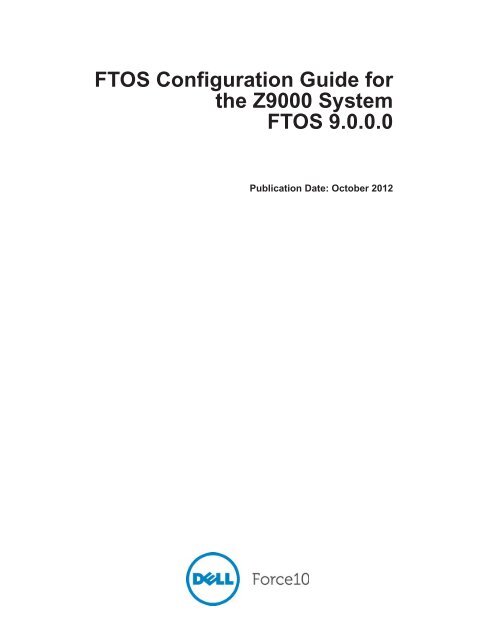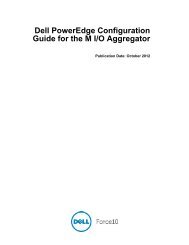FTOS Configuration Guide for Z9000 System - Force10 Networks
FTOS Configuration Guide for Z9000 System - Force10 Networks
FTOS Configuration Guide for Z9000 System - Force10 Networks
You also want an ePaper? Increase the reach of your titles
YUMPU automatically turns print PDFs into web optimized ePapers that Google loves.
<strong>FTOS</strong> <strong>Configuration</strong> <strong>Guide</strong> <strong>for</strong><br />
the <strong>Z9000</strong> <strong>System</strong><br />
<strong>FTOS</strong> 9.0.0.0<br />
Publication Date: October 2012
Notes, Cautions, and Warnings<br />
NOTE: A NOTE indicates important in<strong>for</strong>mation that helps you make better use of your computer.<br />
CAUTION: A CAUTION indicates either potential damage to hardware or loss of data and tells you how to<br />
avoid the problem.<br />
WARNING: A WARNING indicates a potential <strong>for</strong> property damage, personal injury, or death.<br />
In<strong>for</strong>mation in this publication is subject to change without notice.<br />
© 2012 Dell <strong>Force10</strong>. All rights reserved.<br />
Reproduction of these materials in any manner whatsoever without the written permission of Dell Inc. is strictly <strong>for</strong>bidden.<br />
Trademarks used in this text: Dell(), the DELL logo, Dell Boomi(), Dell Precision(), OptiPlex(), Latitude(), PowerEdge(),<br />
PowerVault(), PowerConnect (), OpenManage(), EqualLogic(), Compellent(), KACE(), FlexAddress(), <strong>Force10</strong>() and<br />
Vostro() are trademarks of Dell Inc. Intel( R ), Pentium( R ), Xeon( R ), Core( R ) and Celeron( R ) are registered trademarks of Intel Corporation in<br />
the U.S. and other countries. AMD(R) is a registered trademark and AMD Opteron(), AMD Phenom() and AMD Sempron() are<br />
trademarks of Advanced Micro Devices, Inc. Microsoft( R ), Windows( R ), Windows Server( R ), Internet Explorer( R ), MS-DOS( R ), Windows<br />
Vista( R ) and Active Directory( R ) are either trademarks or registered trademarks of Microsoft Corporation in the United States and/or other<br />
countries. Red Hat( R ) and Red Hat( R )Enterprise Linux( R ) are registered trademarks of Red Hat, Inc. in the United States and/or other countries.<br />
Novell( R ) and SUSE( R ) are registered trademarks of Novell Inc. in the United States and other countries. Oracle( R ) is a registered trademark<br />
of Oracle Corporation and/or its affiliates. Citrix( R ), Xen( R ), XenServer( R ) and XenMotion( R ) are either registered trademarks or trademarks<br />
of Citrix <strong>System</strong>s, Inc. in the United States and/or other countries. VMware( R ), Virtual SMP( R ), vMotion( R ), vCenter( R ) and vSphere( R ) are<br />
registered trademarks or trademarks of VMware, Inc. in the United States or other countries. IBM( R ) is a registered trademark of International<br />
Business Machines Corporation.<br />
Other trademarks and trade names may be used in this publication to refer to either the entities claiming the marks and names or their products.<br />
Dell Inc. disclaims any proprietary interest in trademarks and trade names other than its own.<br />
October 2012
| 3
www.dell.com | support.dell.com<br />
4 |
1 About this <strong>Guide</strong> . . . . . . . . . . . . . . . . . . . . . . . . . . . . . . . . . . . . . . . . . . . . . . . . . . 25<br />
Objectives . . . . . . . . . . . . . . . . . . . . . . . . . . . . . . . . . . . . . . . . . . . . . . . . . . . . . . . . . . . .25<br />
Audience . . . . . . . . . . . . . . . . . . . . . . . . . . . . . . . . . . . . . . . . . . . . . . . . . . . . . . . . . . . . .25<br />
Conventions . . . . . . . . . . . . . . . . . . . . . . . . . . . . . . . . . . . . . . . . . . . . . . . . . . . . . . . . . . .26<br />
In<strong>for</strong>mation Symbols . . . . . . . . . . . . . . . . . . . . . . . . . . . . . . . . . . . . . . . . . . . . . . . . . . . .26<br />
Related Documents . . . . . . . . . . . . . . . . . . . . . . . . . . . . . . . . . . . . . . . . . . . . . . . . . . . . .26<br />
2 <strong>Configuration</strong> Fundamentals . . . . . . . . . . . . . . . . . . . . . . . . . . . . . . . . . . . . . . . . . 27<br />
Accessing the Command Line . . . . . . . . . . . . . . . . . . . . . . . . . . . . . . . . . . . . . . . . . . . . .27<br />
CLI Modes . . . . . . . . . . . . . . . . . . . . . . . . . . . . . . . . . . . . . . . . . . . . . . . . . . . . . . . . . . . .28<br />
Navigating CLI Modes . . . . . . . . . . . . . . . . . . . . . . . . . . . . . . . . . . . . . . . . . . . . . . . .29<br />
The do Command . . . . . . . . . . . . . . . . . . . . . . . . . . . . . . . . . . . . . . . . . . . . . . . . . . . . . .32<br />
Undoing Commands . . . . . . . . . . . . . . . . . . . . . . . . . . . . . . . . . . . . . . . . . . . . . . . . . . . .32<br />
Obtaining Help . . . . . . . . . . . . . . . . . . . . . . . . . . . . . . . . . . . . . . . . . . . . . . . . . . . . . . . . .33<br />
Entering and Editing Commands . . . . . . . . . . . . . . . . . . . . . . . . . . . . . . . . . . . . . . . . . . .33<br />
Command History . . . . . . . . . . . . . . . . . . . . . . . . . . . . . . . . . . . . . . . . . . . . . . . . . . . . . .34<br />
Filtering show Command Outputs . . . . . . . . . . . . . . . . . . . . . . . . . . . . . . . . . . . . . . . . . .35<br />
Multiple Users in <strong>Configuration</strong> mode . . . . . . . . . . . . . . . . . . . . . . . . . . . . . . . . . . . . . . .36<br />
3 Getting Started . . . . . . . . . . . . . . . . . . . . . . . . . . . . . . . . . . . . . . . . . . . . . . . . . . . 37<br />
Console access . . . . . . . . . . . . . . . . . . . . . . . . . . . . . . . . . . . . . . . . . . . . . . . . . . . . . . . .37<br />
Serial console . . . . . . . . . . . . . . . . . . . . . . . . . . . . . . . . . . . . . . . . . . . . . . . . . . . . . .37<br />
Default <strong>Configuration</strong> . . . . . . . . . . . . . . . . . . . . . . . . . . . . . . . . . . . . . . . . . . . . . . . . . . . .38<br />
Configure a Host Name . . . . . . . . . . . . . . . . . . . . . . . . . . . . . . . . . . . . . . . . . . . . . . . . . .39<br />
Access the <strong>System</strong> Remotely . . . . . . . . . . . . . . . . . . . . . . . . . . . . . . . . . . . . . . . . . . . . .39<br />
Access the C-Series, E-Series, Z-Series, and the S4810 Remotely . . . . . . . . . . . . .39<br />
Configure the Enable Password . . . . . . . . . . . . . . . . . . . . . . . . . . . . . . . . . . . . . . . . . . .41<br />
<strong>Configuration</strong> File Management . . . . . . . . . . . . . . . . . . . . . . . . . . . . . . . . . . . . . . . . . . .42<br />
Copy Files to and from the <strong>System</strong> . . . . . . . . . . . . . . . . . . . . . . . . . . . . . . . . . . . . . .42<br />
Save the Running-configuration . . . . . . . . . . . . . . . . . . . . . . . . . . . . . . . . . . . . . . . .43<br />
View Files . . . . . . . . . . . . . . . . . . . . . . . . . . . . . . . . . . . . . . . . . . . . . . . . . . . . . . . . .44<br />
File <strong>System</strong> Management . . . . . . . . . . . . . . . . . . . . . . . . . . . . . . . . . . . . . . . . . . . . . . . .46<br />
View command history . . . . . . . . . . . . . . . . . . . . . . . . . . . . . . . . . . . . . . . . . . . . . . . . . . .47<br />
Upgrading <strong>FTOS</strong> . . . . . . . . . . . . . . . . . . . . . . . . . . . . . . . . . . . . . . . . . . . . . . . . . . . . . . .47<br />
4 Management . . . . . . . . . . . . . . . . . . . . . . . . . . . . . . . . . . . . . . . . . . . . . . . . . . . . . 49<br />
Configure Privilege Levels . . . . . . . . . . . . . . . . . . . . . . . . . . . . . . . . . . . . . . . . . . . . . . . .49<br />
Create a Custom Privilege Level . . . . . . . . . . . . . . . . . . . . . . . . . . . . . . . . . . . . . . . .49<br />
Apply a Privilege Level to a Username . . . . . . . . . . . . . . . . . . . . . . . . . . . . . . . . . . .53<br />
Apply a Privilege Level to a Terminal Line . . . . . . . . . . . . . . . . . . . . . . . . . . . . . . . .53<br />
Configure Logging . . . . . . . . . . . . . . . . . . . . . . . . . . . . . . . . . . . . . . . . . . . . . . . . . . . . . .53<br />
Log Messages in the Internal Buffer . . . . . . . . . . . . . . . . . . . . . . . . . . . . . . . . . . . . . . . .54<br />
| 5
www.dell.com | support.dell.com<br />
6 |<br />
<strong>Configuration</strong> Task List <strong>for</strong> <strong>System</strong> Log Management . . . . . . . . . . . . . . . . . . . . . . . .54<br />
Disable <strong>System</strong> Logging . . . . . . . . . . . . . . . . . . . . . . . . . . . . . . . . . . . . . . . . . . . . . . . . .54<br />
Send <strong>System</strong> Messages to a Syslog Server . . . . . . . . . . . . . . . . . . . . . . . . . . . . . . . . . .55<br />
Configure a Unix <strong>System</strong> as a Syslog Server . . . . . . . . . . . . . . . . . . . . . . . . . . . . . .55<br />
Change <strong>System</strong> Logging Settings . . . . . . . . . . . . . . . . . . . . . . . . . . . . . . . . . . . . . . . . . .55<br />
Display the Logging Buffer and the Logging <strong>Configuration</strong> . . . . . . . . . . . . . . . . . . . . . . .56<br />
Configure a UNIX logging facility level . . . . . . . . . . . . . . . . . . . . . . . . . . . . . . . . . . . . . .58<br />
Synchronize log messages . . . . . . . . . . . . . . . . . . . . . . . . . . . . . . . . . . . . . . . . . . . . . . .59<br />
Enable timestamp on syslog messages . . . . . . . . . . . . . . . . . . . . . . . . . . . . . . . . . . . . .59<br />
File Transfer Services . . . . . . . . . . . . . . . . . . . . . . . . . . . . . . . . . . . . . . . . . . . . . . . . . . .60<br />
<strong>Configuration</strong> Task List <strong>for</strong> File Transfer Services . . . . . . . . . . . . . . . . . . . . . . . . . . .60<br />
Terminal Lines . . . . . . . . . . . . . . . . . . . . . . . . . . . . . . . . . . . . . . . . . . . . . . . . . . . . . . . . .62<br />
Deny and Permit Access to a Terminal Line . . . . . . . . . . . . . . . . . . . . . . . . . . . . . . .62<br />
Configure Login Authentication <strong>for</strong> Terminal Lines . . . . . . . . . . . . . . . . . . . . . . . . . .63<br />
Time out of EXEC Privilege Mode . . . . . . . . . . . . . . . . . . . . . . . . . . . . . . . . . . . . . . . . . .64<br />
Telnet to Another Network Device . . . . . . . . . . . . . . . . . . . . . . . . . . . . . . . . . . . . . . . . . .65<br />
Lock CONFIGURATION mode . . . . . . . . . . . . . . . . . . . . . . . . . . . . . . . . . . . . . . . . . . . .66<br />
Viewing the <strong>Configuration</strong> Lock Status . . . . . . . . . . . . . . . . . . . . . . . . . . . . . . . . . . .67<br />
Recovering from a Forgotten Password on the S4810 and <strong>Z9000</strong> . . . . . . . . . . . . . . . . .67<br />
Recovering from a Forgotten Enable Password on the S4810 and <strong>Z9000</strong> . . . . . . . .69<br />
Recovering from a Failed Start on the S4810 and <strong>Z9000</strong> . . . . . . . . . . . . . . . . . . . . . . . .70<br />
5 802.1X . . . . . . . . . . . . . . . . . . . . . . . . . . . . . . . . . . . . . . . . . . . . . . . . . . . . . . . . . . 71<br />
Protocol Overview . . . . . . . . . . . . . . . . . . . . . . . . . . . . . . . . . . . . . . . . . . . . . . . . . . . . . .71<br />
The Port-authentication Process . . . . . . . . . . . . . . . . . . . . . . . . . . . . . . . . . . . . . . . .72<br />
EAP over RADIUS . . . . . . . . . . . . . . . . . . . . . . . . . . . . . . . . . . . . . . . . . . . . . . . . . .73<br />
Configuring 802.1X . . . . . . . . . . . . . . . . . . . . . . . . . . . . . . . . . . . . . . . . . . . . . . . . . . . . .75<br />
Related <strong>Configuration</strong> Tasks . . . . . . . . . . . . . . . . . . . . . . . . . . . . . . . . . . . . . . . . . . .75<br />
Important Points to Remember . . . . . . . . . . . . . . . . . . . . . . . . . . . . . . . . . . . . . . . . . . . .75<br />
Enabling 802.1X . . . . . . . . . . . . . . . . . . . . . . . . . . . . . . . . . . . . . . . . . . . . . . . . . . . . . . .75<br />
Configuring Request Identity Re-transmissions . . . . . . . . . . . . . . . . . . . . . . . . . . . . . . .77<br />
Configuring a Quiet Period after a Failed Authentication . . . . . . . . . . . . . . . . . . . . .78<br />
Forcibly Authorizing or Unauthorizing a Port . . . . . . . . . . . . . . . . . . . . . . . . . . . . . . . . . .79<br />
Re-authenticating a Port . . . . . . . . . . . . . . . . . . . . . . . . . . . . . . . . . . . . . . . . . . . . . . . . .80<br />
Periodic Re-authentication . . . . . . . . . . . . . . . . . . . . . . . . . . . . . . . . . . . . . . . . . . . .80<br />
Configuring Timeouts . . . . . . . . . . . . . . . . . . . . . . . . . . . . . . . . . . . . . . . . . . . . . . . . . . . .81<br />
Dynamic VLAN Assignment with Port Authentication . . . . . . . . . . . . . . . . . . . . . . . . . . .82<br />
Guest and Authentication-fail VLANs . . . . . . . . . . . . . . . . . . . . . . . . . . . . . . . . . . . . . . .83<br />
Configuring a Guest VLAN . . . . . . . . . . . . . . . . . . . . . . . . . . . . . . . . . . . . . . . . . . . .84<br />
Configuring an Authentication-fail VLAN . . . . . . . . . . . . . . . . . . . . . . . . . . . . . . . . . .84<br />
6 Access Control Lists (ACLs) . . . . . . . . . . . . . . . . . . . . . . . . . . . . . . . . . . . . . . . . . 87<br />
Overview . . . . . . . . . . . . . . . . . . . . . . . . . . . . . . . . . . . . . . . . . . . . . . . . . . . . . . . . . . . . .87
IP Access Control Lists (ACLs) . . . . . . . . . . . . . . . . . . . . . . . . . . . . . . . . . . . . . . . . . . . .88<br />
CAM Profiling, CAM Allocation, and CAM Optimization . . . . . . . . . . . . . . . . . . . . . .88<br />
Implementing ACLs on <strong>FTOS</strong> . . . . . . . . . . . . . . . . . . . . . . . . . . . . . . . . . . . . . . . . . .91<br />
IP Fragment Handling . . . . . . . . . . . . . . . . . . . . . . . . . . . . . . . . . . . . . . . . . . . . . . . . . . .92<br />
Configure a standard IP ACL . . . . . . . . . . . . . . . . . . . . . . . . . . . . . . . . . . . . . . . . . . . . . .94<br />
Configure an extended IP ACL . . . . . . . . . . . . . . . . . . . . . . . . . . . . . . . . . . . . . . . . . . . .97<br />
Configuring Layer 2 and Layer 3 ACLs on an Interface . . . . . . . . . . . . . . . . . . . . . . . . .100<br />
Assign an IP ACL to an Interface . . . . . . . . . . . . . . . . . . . . . . . . . . . . . . . . . . . . . . . . . .100<br />
Counting ACL Hits . . . . . . . . . . . . . . . . . . . . . . . . . . . . . . . . . . . . . . . . . . . . . . . . . .102<br />
Configuring Ingress ACLs . . . . . . . . . . . . . . . . . . . . . . . . . . . . . . . . . . . . . . . . . . . . . . .102<br />
Configuring Egress ACLs . . . . . . . . . . . . . . . . . . . . . . . . . . . . . . . . . . . . . . . . . . . . . . .103<br />
Egress Layer 3 ACL Lookup <strong>for</strong> Control-plane IP Traffic . . . . . . . . . . . . . . . . . . . .104<br />
Configuring ACLs to Loopback . . . . . . . . . . . . . . . . . . . . . . . . . . . . . . . . . . . . . . . . . . .104<br />
Applying an ACL on Loopback Interfaces . . . . . . . . . . . . . . . . . . . . . . . . . . . . . . . .105<br />
IP Prefix Lists . . . . . . . . . . . . . . . . . . . . . . . . . . . . . . . . . . . . . . . . . . . . . . . . . . . . . . . . .106<br />
Implementation In<strong>for</strong>mation . . . . . . . . . . . . . . . . . . . . . . . . . . . . . . . . . . . . . . . . . . .106<br />
<strong>Configuration</strong> Task List <strong>for</strong> Prefix Lists . . . . . . . . . . . . . . . . . . . . . . . . . . . . . . . . . .107<br />
ACL Resequencing . . . . . . . . . . . . . . . . . . . . . . . . . . . . . . . . . . . . . . . . . . . . . . . . . . . . 111<br />
Resequencing an ACL or Prefix List . . . . . . . . . . . . . . . . . . . . . . . . . . . . . . . . . . . . 112<br />
Route Maps . . . . . . . . . . . . . . . . . . . . . . . . . . . . . . . . . . . . . . . . . . . . . . . . . . . . . . . 113<br />
Implementation In<strong>for</strong>mation . . . . . . . . . . . . . . . . . . . . . . . . . . . . . . . . . . . . . . . . . . . 113<br />
Important Points to Remember . . . . . . . . . . . . . . . . . . . . . . . . . . . . . . . . . . . . . . . . . . . 113<br />
<strong>Configuration</strong> Task List <strong>for</strong> Route Maps . . . . . . . . . . . . . . . . . . . . . . . . . . . . . . . . . 114<br />
7 Bidirectional Forwarding Detection (BFD) . . . . . . . . . . . . . . . . . . . . . . . . . . . . . . 121<br />
Protocol Overview . . . . . . . . . . . . . . . . . . . . . . . . . . . . . . . . . . . . . . . . . . . . . . . . . . . . .121<br />
How BFD Works . . . . . . . . . . . . . . . . . . . . . . . . . . . . . . . . . . . . . . . . . . . . . . . . . . .122<br />
Important Points to Remember . . . . . . . . . . . . . . . . . . . . . . . . . . . . . . . . . . . . . . . . . . .127<br />
Configuring Bidirectional Forwarding Detection . . . . . . . . . . . . . . . . . . . . . . . . . . . . . .127<br />
Configuring BFD <strong>for</strong> Physical Ports . . . . . . . . . . . . . . . . . . . . . . . . . . . . . . . . . . . . .128<br />
Configuring BFD <strong>for</strong> Static Routes . . . . . . . . . . . . . . . . . . . . . . . . . . . . . . . . . . . . .132<br />
Configuring BFD <strong>for</strong> OSPF . . . . . . . . . . . . . . . . . . . . . . . . . . . . . . . . . . . . . . . . . . .134<br />
Configuring BFD <strong>for</strong> IS-IS . . . . . . . . . . . . . . . . . . . . . . . . . . . . . . . . . . . . . . . . . . . .137<br />
Configuring BFD <strong>for</strong> BGP . . . . . . . . . . . . . . . . . . . . . . . . . . . . . . . . . . . . . . . . . . . .140<br />
Configuring BFD <strong>for</strong> VRRP . . . . . . . . . . . . . . . . . . . . . . . . . . . . . . . . . . . . . . . . . . .148<br />
Configuring BFD <strong>for</strong> VLANs . . . . . . . . . . . . . . . . . . . . . . . . . . . . . . . . . . . . . . . . . .151<br />
Configuring BFD <strong>for</strong> Port-Channels . . . . . . . . . . . . . . . . . . . . . . . . . . . . . . . . . . . .153<br />
Configuring Protocol Liveness . . . . . . . . . . . . . . . . . . . . . . . . . . . . . . . . . . . . . . . .156<br />
Troubleshooting BFD . . . . . . . . . . . . . . . . . . . . . . . . . . . . . . . . . . . . . . . . . . . . . . .156<br />
8 Border Gateway Protocol . . . . . . . . . . . . . . . . . . . . . . . . . . . . . . . . . . . . . . . . . . 157<br />
Protocol Overview . . . . . . . . . . . . . . . . . . . . . . . . . . . . . . . . . . . . . . . . . . . . . . . . . . . . .158<br />
Autonomous <strong>System</strong>s (AS) . . . . . . . . . . . . . . . . . . . . . . . . . . . . . . . . . . . . . . . . . . .158<br />
| 7
www.dell.com | support.dell.com<br />
8 |<br />
Sessions and Peers . . . . . . . . . . . . . . . . . . . . . . . . . . . . . . . . . . . . . . . . . . . . . . . .160<br />
Route Reflectors . . . . . . . . . . . . . . . . . . . . . . . . . . . . . . . . . . . . . . . . . . . . . . . . . . .161<br />
Confederations . . . . . . . . . . . . . . . . . . . . . . . . . . . . . . . . . . . . . . . . . . . . . . . . . . . .162<br />
BGP Attributes . . . . . . . . . . . . . . . . . . . . . . . . . . . . . . . . . . . . . . . . . . . . . . . . . . . . . . .163<br />
Best Path Selection Criteria . . . . . . . . . . . . . . . . . . . . . . . . . . . . . . . . . . . . . . . . . .163<br />
Weight . . . . . . . . . . . . . . . . . . . . . . . . . . . . . . . . . . . . . . . . . . . . . . . . . . . . . . . . . . .166<br />
Local Preference . . . . . . . . . . . . . . . . . . . . . . . . . . . . . . . . . . . . . . . . . . . . . . . . . . .166<br />
Multi-Exit Discriminators (MEDs) . . . . . . . . . . . . . . . . . . . . . . . . . . . . . . . . . . . . . .167<br />
Origin . . . . . . . . . . . . . . . . . . . . . . . . . . . . . . . . . . . . . . . . . . . . . . . . . . . . . . . . . . .168<br />
AS Path . . . . . . . . . . . . . . . . . . . . . . . . . . . . . . . . . . . . . . . . . . . . . . . . . . . . . . . . .168<br />
Next Hop . . . . . . . . . . . . . . . . . . . . . . . . . . . . . . . . . . . . . . . . . . . . . . . . . . . . . . . .169<br />
Multiprotocol BGP . . . . . . . . . . . . . . . . . . . . . . . . . . . . . . . . . . . . . . . . . . . . . . . . . . . . .169<br />
Implementing BGP with <strong>FTOS</strong> . . . . . . . . . . . . . . . . . . . . . . . . . . . . . . . . . . . . . . . . . . . .170<br />
Additional Path (Add-Path) support . . . . . . . . . . . . . . . . . . . . . . . . . . . . . . . . . . . . .170<br />
Advertise IGP cost as MED <strong>for</strong> redistributed routes . . . . . . . . . . . . . . . . . . . . . . . .170<br />
Ignore Router-ID <strong>for</strong> some best-path calculations . . . . . . . . . . . . . . . . . . . . . . . . . .171<br />
4-Byte AS Numbers . . . . . . . . . . . . . . . . . . . . . . . . . . . . . . . . . . . . . . . . . . . . . . . . .171<br />
AS4 Number Representation . . . . . . . . . . . . . . . . . . . . . . . . . . . . . . . . . . . . . . . . .172<br />
AS Number Migration . . . . . . . . . . . . . . . . . . . . . . . . . . . . . . . . . . . . . . . . . . . . . . .174<br />
BGP4 Management In<strong>for</strong>mation Base (MIB) . . . . . . . . . . . . . . . . . . . . . . . . . . . . . .176<br />
Important Points to Remember . . . . . . . . . . . . . . . . . . . . . . . . . . . . . . . . . . . . . . . .176<br />
<strong>Configuration</strong> In<strong>for</strong>mation . . . . . . . . . . . . . . . . . . . . . . . . . . . . . . . . . . . . . . . . . . . . . . .177<br />
BGP <strong>Configuration</strong> . . . . . . . . . . . . . . . . . . . . . . . . . . . . . . . . . . . . . . . . . . . . . . . . . . . . .178<br />
<strong>Configuration</strong> Task List <strong>for</strong> BGP . . . . . . . . . . . . . . . . . . . . . . . . . . . . . . . . . . . . . . .179<br />
MBGP <strong>Configuration</strong> . . . . . . . . . . . . . . . . . . . . . . . . . . . . . . . . . . . . . . . . . . . . . . . .221<br />
BGP Regular Expression Optimization . . . . . . . . . . . . . . . . . . . . . . . . . . . . . . . . . . . . .222<br />
Debugging BGP . . . . . . . . . . . . . . . . . . . . . . . . . . . . . . . . . . . . . . . . . . . . . . . . . . . . . . .222<br />
Storing Last and Bad PDUs . . . . . . . . . . . . . . . . . . . . . . . . . . . . . . . . . . . . . . . . . .223<br />
Capturing PDUs . . . . . . . . . . . . . . . . . . . . . . . . . . . . . . . . . . . . . . . . . . . . . . . . . . .224<br />
PDU Counters . . . . . . . . . . . . . . . . . . . . . . . . . . . . . . . . . . . . . . . . . . . . . . . . . . . . .225<br />
Sample <strong>Configuration</strong>s . . . . . . . . . . . . . . . . . . . . . . . . . . . . . . . . . . . . . . . . . . . . . . . . .225<br />
9 Bare Metal Provisioning 2.0 (BMP 2.0) . . . . . . . . . . . . . . . . . . . . . . . . . . . . . . . . 235<br />
Prerequisites . . . . . . . . . . . . . . . . . . . . . . . . . . . . . . . . . . . . . . . . . . . . . . . . . . . . . . . . .235<br />
Restrictions . . . . . . . . . . . . . . . . . . . . . . . . . . . . . . . . . . . . . . . . . . . . . . . . . . . . . . . . . .236<br />
Comparison of BMP 1.5 and 2.0 . . . . . . . . . . . . . . . . . . . . . . . . . . . . . . . . . . . . . . . . . .236<br />
Overview . . . . . . . . . . . . . . . . . . . . . . . . . . . . . . . . . . . . . . . . . . . . . . . . . . . . . . . . . . . .236<br />
Jumpstart mode . . . . . . . . . . . . . . . . . . . . . . . . . . . . . . . . . . . . . . . . . . . . . . . . . . . . . . .238<br />
DHCP Server . . . . . . . . . . . . . . . . . . . . . . . . . . . . . . . . . . . . . . . . . . . . . . . . . . . . .238<br />
File Server . . . . . . . . . . . . . . . . . . . . . . . . . . . . . . . . . . . . . . . . . . . . . . . . . . . . . . . .239<br />
Domain Name Server . . . . . . . . . . . . . . . . . . . . . . . . . . . . . . . . . . . . . . . . . . . . . . .240<br />
<strong>System</strong> boot and set-up behavior in Jumpstart Mode . . . . . . . . . . . . . . . . . . . . . . .240
10 Content Addressable Memory (CAM) . . . . . . . . . . . . . . . . . . . . . . . . . . . . . . . . . 243<br />
Content Addressable Memory . . . . . . . . . . . . . . . . . . . . . . . . . . . . . . . . . . . . . . . . . . . .243<br />
CAM Profiles . . . . . . . . . . . . . . . . . . . . . . . . . . . . . . . . . . . . . . . . . . . . . . . . . . . . . . . . .244<br />
Microcode . . . . . . . . . . . . . . . . . . . . . . . . . . . . . . . . . . . . . . . . . . . . . . . . . . . . . . . . . . .246<br />
CAM Profiling <strong>for</strong> ACLs . . . . . . . . . . . . . . . . . . . . . . . . . . . . . . . . . . . . . . . . . . . . . . . . .246<br />
Boot Behavior . . . . . . . . . . . . . . . . . . . . . . . . . . . . . . . . . . . . . . . . . . . . . . . . . . . . . . . .248<br />
When to Use CAM Profiling . . . . . . . . . . . . . . . . . . . . . . . . . . . . . . . . . . . . . . . . . . . . . .249<br />
Important Points to Remember . . . . . . . . . . . . . . . . . . . . . . . . . . . . . . . . . . . . . . . . . . .249<br />
Select CAM Profiles . . . . . . . . . . . . . . . . . . . . . . . . . . . . . . . . . . . . . . . . . . . . . . . . . . . .250<br />
CAM Allocation . . . . . . . . . . . . . . . . . . . . . . . . . . . . . . . . . . . . . . . . . . . . . . . . . . . . . . .250<br />
Test CAM Usage . . . . . . . . . . . . . . . . . . . . . . . . . . . . . . . . . . . . . . . . . . . . . . . . . . . . . .251<br />
View CAM Profiles . . . . . . . . . . . . . . . . . . . . . . . . . . . . . . . . . . . . . . . . . . . . . . . . . . . . .252<br />
View CAM-ACL settings . . . . . . . . . . . . . . . . . . . . . . . . . . . . . . . . . . . . . . . . . . . . . . . .253<br />
View CAM Usage . . . . . . . . . . . . . . . . . . . . . . . . . . . . . . . . . . . . . . . . . . . . . . . . . . . . . .254<br />
Configure IPv4Flow Sub-partitions . . . . . . . . . . . . . . . . . . . . . . . . . . . . . . . . . . . . . . . .255<br />
Configure Ingress Layer 2 ACL Sub-partitions . . . . . . . . . . . . . . . . . . . . . . . . . . . . . . .257<br />
Return to the Default CAM <strong>Configuration</strong> . . . . . . . . . . . . . . . . . . . . . . . . . . . . . . . . . . .259<br />
CAM Optimization . . . . . . . . . . . . . . . . . . . . . . . . . . . . . . . . . . . . . . . . . . . . . . . . . . . . .260<br />
Applications <strong>for</strong> CAM Profiling . . . . . . . . . . . . . . . . . . . . . . . . . . . . . . . . . . . . . . . . . . . .260<br />
LAG Hashing . . . . . . . . . . . . . . . . . . . . . . . . . . . . . . . . . . . . . . . . . . . . . . . . . . . . . .260<br />
LAG Hashing based on Bidirectional Flow . . . . . . . . . . . . . . . . . . . . . . . . . . . . . . .261<br />
CAM profile <strong>for</strong> the VLAN ACL group feature . . . . . . . . . . . . . . . . . . . . . . . . . . . . .261<br />
Troubleshoot CAM Profiling . . . . . . . . . . . . . . . . . . . . . . . . . . . . . . . . . . . . . . . . . . . . . .261<br />
CAM Profile Mismatches . . . . . . . . . . . . . . . . . . . . . . . . . . . . . . . . . . . . . . . . . . . . .261<br />
QoS CAM Region Limitation . . . . . . . . . . . . . . . . . . . . . . . . . . . . . . . . . . . . . . . . . .262<br />
11 Control Plane Policing (CoPP) . . . . . . . . . . . . . . . . . . . . . . . . . . . . . . . . . . . . . . 263<br />
Overview . . . . . . . . . . . . . . . . . . . . . . . . . . . . . . . . . . . . . . . . . . . . . . . . . . . . . . . . . . . .263<br />
Configure Control Plane Policing . . . . . . . . . . . . . . . . . . . . . . . . . . . . . . . . . . . . . . . . . .264<br />
Configure CoPP <strong>for</strong> protocols . . . . . . . . . . . . . . . . . . . . . . . . . . . . . . . . . . . . . . . . .265<br />
Configure CoPP <strong>for</strong> CPU queues . . . . . . . . . . . . . . . . . . . . . . . . . . . . . . . . . . . . . .267<br />
Show commands . . . . . . . . . . . . . . . . . . . . . . . . . . . . . . . . . . . . . . . . . . . . . . . . . . .268<br />
12 Dynamic Host <strong>Configuration</strong> Protocol (DHCP) . . . . . . . . . . . . . . . . . . . . . . . . . . 271<br />
Protocol Overview . . . . . . . . . . . . . . . . . . . . . . . . . . . . . . . . . . . . . . . . . . . . . . . . . . . . .271<br />
DHCP Packet Format and Options . . . . . . . . . . . . . . . . . . . . . . . . . . . . . . . . . . . . .272<br />
Assigning an IP Address using DHCP . . . . . . . . . . . . . . . . . . . . . . . . . . . . . . . . . .273<br />
Implementation In<strong>for</strong>mation . . . . . . . . . . . . . . . . . . . . . . . . . . . . . . . . . . . . . . . . . . . . . .274<br />
<strong>Configuration</strong> Tasks . . . . . . . . . . . . . . . . . . . . . . . . . . . . . . . . . . . . . . . . . . . . . . . . . . . .274<br />
Configure the <strong>System</strong> to be a DHCP Server . . . . . . . . . . . . . . . . . . . . . . . . . . . . . . . . .274<br />
<strong>Configuration</strong> Tasks . . . . . . . . . . . . . . . . . . . . . . . . . . . . . . . . . . . . . . . . . . . . . . . . .275<br />
Configure the Server <strong>for</strong> Automatic Address Allocation . . . . . . . . . . . . . . . . . . . . . .275<br />
| 9
www.dell.com | support.dell.com<br />
10 |<br />
Specify a Default Gateway . . . . . . . . . . . . . . . . . . . . . . . . . . . . . . . . . . . . . . . . . . .277<br />
Enable DHCP Server . . . . . . . . . . . . . . . . . . . . . . . . . . . . . . . . . . . . . . . . . . . . . . .277<br />
Configure a Method of Hostname Resolution . . . . . . . . . . . . . . . . . . . . . . . . . . . . .278<br />
Create Manual Binding Entries . . . . . . . . . . . . . . . . . . . . . . . . . . . . . . . . . . . . . . . .278<br />
Debug DHCP server . . . . . . . . . . . . . . . . . . . . . . . . . . . . . . . . . . . . . . . . . . . . . . . .280<br />
Client <strong>Configuration</strong> . . . . . . . . . . . . . . . . . . . . . . . . . . . . . . . . . . . . . . . . . . . . . . . . .280<br />
DHCP Clear Commands . . . . . . . . . . . . . . . . . . . . . . . . . . . . . . . . . . . . . . . . . . . . .280<br />
Configure the <strong>System</strong> to be a Relay Agent . . . . . . . . . . . . . . . . . . . . . . . . . . . . . . . . . .280<br />
Configure Secure DHCP . . . . . . . . . . . . . . . . . . . . . . . . . . . . . . . . . . . . . . . . . . . . . . . .282<br />
Option 82 . . . . . . . . . . . . . . . . . . . . . . . . . . . . . . . . . . . . . . . . . . . . . . . . . . . . . . . . .282<br />
DHCP Snooping . . . . . . . . . . . . . . . . . . . . . . . . . . . . . . . . . . . . . . . . . . . . . . . . . . .283<br />
Drop DHCP packets on snooped VLANs only . . . . . . . . . . . . . . . . . . . . . . . . . . . .285<br />
Dynamic ARP Inspection . . . . . . . . . . . . . . . . . . . . . . . . . . . . . . . . . . . . . . . . . . . . .286<br />
Source Address Validation . . . . . . . . . . . . . . . . . . . . . . . . . . . . . . . . . . . . . . . . . . .288<br />
13 Equal Cost Multi-Path (ECMP) . . . . . . . . . . . . . . . . . . . . . . . . . . . . . . . . . . . . . . 291<br />
ECMP <strong>for</strong> Flow-based Affinity . . . . . . . . . . . . . . . . . . . . . . . . . . . . . . . . . . . . . . . . . . . .291<br />
Configurable Hash Algorithm . . . . . . . . . . . . . . . . . . . . . . . . . . . . . . . . . . . . . . . . .292<br />
Deterministic ECMP Next Hop . . . . . . . . . . . . . . . . . . . . . . . . . . . . . . . . . . . . . . . .292<br />
Configurable Hash Algorithm Seed . . . . . . . . . . . . . . . . . . . . . . . . . . . . . . . . . . . . .292<br />
Link Bundle Monitoring . . . . . . . . . . . . . . . . . . . . . . . . . . . . . . . . . . . . . . . . . . . . . . . . .294<br />
Managing ECMP Group Paths . . . . . . . . . . . . . . . . . . . . . . . . . . . . . . . . . . . . . . . . . . .294<br />
14 <strong>Force10</strong> Resilient Ring Protocol (FRRP). . . . . . . . . . . . . . . . . . . . . . . . . . . . . . . 297<br />
Protocol Overview . . . . . . . . . . . . . . . . . . . . . . . . . . . . . . . . . . . . . . . . . . . . . . . . . . . . .297<br />
Ring Status . . . . . . . . . . . . . . . . . . . . . . . . . . . . . . . . . . . . . . . . . . . . . . . . . . . . . . .298<br />
Multiple FRRP Rings . . . . . . . . . . . . . . . . . . . . . . . . . . . . . . . . . . . . . . . . . . . . . . . .299<br />
Important FRRP Points . . . . . . . . . . . . . . . . . . . . . . . . . . . . . . . . . . . . . . . . . . . . . .300<br />
Important FRRP Concepts . . . . . . . . . . . . . . . . . . . . . . . . . . . . . . . . . . . . . . . . . . .301<br />
Implementing FRRP . . . . . . . . . . . . . . . . . . . . . . . . . . . . . . . . . . . . . . . . . . . . . . . . . . .302<br />
FRRP <strong>Configuration</strong> . . . . . . . . . . . . . . . . . . . . . . . . . . . . . . . . . . . . . . . . . . . . . . . . . . .303<br />
Troubleshooting FRRP . . . . . . . . . . . . . . . . . . . . . . . . . . . . . . . . . . . . . . . . . . . . . . . . .308<br />
<strong>Configuration</strong> Checks . . . . . . . . . . . . . . . . . . . . . . . . . . . . . . . . . . . . . . . . . . . . . . .308<br />
Sample <strong>Configuration</strong> and Topology . . . . . . . . . . . . . . . . . . . . . . . . . . . . . . . . . . . . . . .308<br />
15 GARP VLAN Registration Protocol (GVRP) . . . . . . . . . . . . . . . . . . . . . . . . . . . . 311<br />
Protocol Overview . . . . . . . . . . . . . . . . . . . . . . . . . . . . . . . . . . . . . . . . . . . . . . . . . . . . . 311<br />
Important Points to Remember . . . . . . . . . . . . . . . . . . . . . . . . . . . . . . . . . . . . . . . . 311<br />
Configuring GVRP . . . . . . . . . . . . . . . . . . . . . . . . . . . . . . . . . . . . . . . . . . . . . . . . . . . . .312<br />
Related <strong>Configuration</strong> Tasks . . . . . . . . . . . . . . . . . . . . . . . . . . . . . . . . . . . . . . . . . .313<br />
Enabling GVRP Globally . . . . . . . . . . . . . . . . . . . . . . . . . . . . . . . . . . . . . . . . . . . . . . . .313<br />
Enabling GVRP on a Layer 2 Interface . . . . . . . . . . . . . . . . . . . . . . . . . . . . . . . . . . . . .314
Configuring GVRP Registration . . . . . . . . . . . . . . . . . . . . . . . . . . . . . . . . . . . . . . . . . . .314<br />
Configuring a GARP Timer . . . . . . . . . . . . . . . . . . . . . . . . . . . . . . . . . . . . . . . . . . . . . .315<br />
16 Internet Group Management Protocol (IGMP). . . . . . . . . . . . . . . . . . . . . . . . . . . 317<br />
IGMP Implementation In<strong>for</strong>mation . . . . . . . . . . . . . . . . . . . . . . . . . . . . . . . . . . . . . . . . .317<br />
IGMP Protocol Overview . . . . . . . . . . . . . . . . . . . . . . . . . . . . . . . . . . . . . . . . . . . . . . . .317<br />
IGMP version 2 . . . . . . . . . . . . . . . . . . . . . . . . . . . . . . . . . . . . . . . . . . . . . . . . . . . .318<br />
IGMP version 3 . . . . . . . . . . . . . . . . . . . . . . . . . . . . . . . . . . . . . . . . . . . . . . . . . . . .319<br />
Configuring IGMP . . . . . . . . . . . . . . . . . . . . . . . . . . . . . . . . . . . . . . . . . . . . . . . . . . . . .322<br />
Related <strong>Configuration</strong> Tasks . . . . . . . . . . . . . . . . . . . . . . . . . . . . . . . . . . . . . . . . . .322<br />
Viewing IGMP Enabled Interfaces . . . . . . . . . . . . . . . . . . . . . . . . . . . . . . . . . . . . . . . . .322<br />
Selecting an IGMP Version . . . . . . . . . . . . . . . . . . . . . . . . . . . . . . . . . . . . . . . . . . . . . .323<br />
Viewing IGMP Groups . . . . . . . . . . . . . . . . . . . . . . . . . . . . . . . . . . . . . . . . . . . . . . . . . .323<br />
Adjusting Timers . . . . . . . . . . . . . . . . . . . . . . . . . . . . . . . . . . . . . . . . . . . . . . . . . . . . . .324<br />
Adjusting Query and Response Timers . . . . . . . . . . . . . . . . . . . . . . . . . . . . . . . . . .324<br />
Adjusting the IGMP Querier Timeout Value . . . . . . . . . . . . . . . . . . . . . . . . . . . . . .324<br />
Configuring a Static IGMP Group . . . . . . . . . . . . . . . . . . . . . . . . . . . . . . . . . . . . . . . . .325<br />
Enabling IGMP Immediate-leave . . . . . . . . . . . . . . . . . . . . . . . . . . . . . . . . . . . . . . . . . .325<br />
IGMP Snooping . . . . . . . . . . . . . . . . . . . . . . . . . . . . . . . . . . . . . . . . . . . . . . . . . . . . . . .326<br />
IGMP Snooping Implementation In<strong>for</strong>mation . . . . . . . . . . . . . . . . . . . . . . . . . . . . .326<br />
Configuring IGMP Snooping . . . . . . . . . . . . . . . . . . . . . . . . . . . . . . . . . . . . . . . . . .326<br />
Enabling IGMP Immediate-leave . . . . . . . . . . . . . . . . . . . . . . . . . . . . . . . . . . . . . .326<br />
Disabling Multicast Flooding . . . . . . . . . . . . . . . . . . . . . . . . . . . . . . . . . . . . . . . . . .327<br />
Specifying a Port as Connected to a Multicast Router . . . . . . . . . . . . . . . . . . . . . .327<br />
Configuring the Switch as Querier . . . . . . . . . . . . . . . . . . . . . . . . . . . . . . . . . . . . .327<br />
Fast Convergence after MSTP Topology Changes . . . . . . . . . . . . . . . . . . . . . . . . . . . .328<br />
Designating a Multicast Router Interface . . . . . . . . . . . . . . . . . . . . . . . . . . . . . . . . . . . .328<br />
17 Interfaces. . . . . . . . . . . . . . . . . . . . . . . . . . . . . . . . . . . . . . . . . . . . . . . . . . . . . . . 329<br />
Interface Types . . . . . . . . . . . . . . . . . . . . . . . . . . . . . . . . . . . . . . . . . . . . . . . . . . . . . . .330<br />
View Basic Interface In<strong>for</strong>mation . . . . . . . . . . . . . . . . . . . . . . . . . . . . . . . . . . . . . . . . . .330<br />
Enable a Physical Interface . . . . . . . . . . . . . . . . . . . . . . . . . . . . . . . . . . . . . . . . . . . . . .332<br />
Physical Interfaces . . . . . . . . . . . . . . . . . . . . . . . . . . . . . . . . . . . . . . . . . . . . . . . . . . . .333<br />
<strong>Configuration</strong> Task List <strong>for</strong> Physical Interfaces . . . . . . . . . . . . . . . . . . . . . . . . . . . .333<br />
Overview of Layer Modes . . . . . . . . . . . . . . . . . . . . . . . . . . . . . . . . . . . . . . . . . . . .334<br />
Configure Layer 2 (Data Link) Mode . . . . . . . . . . . . . . . . . . . . . . . . . . . . . . . . . . . .334<br />
Configure Layer 3 (Network) Mode . . . . . . . . . . . . . . . . . . . . . . . . . . . . . . . . . . . . .335<br />
Management Interfaces . . . . . . . . . . . . . . . . . . . . . . . . . . . . . . . . . . . . . . . . . . . . . . . . .336<br />
Configure Management Interfaces on the E-Series and C-Series and on the S4810 336<br />
Configure Management Interfaces on the S-Series . . . . . . . . . . . . . . . . . . . . . . . .338<br />
VLAN Interfaces . . . . . . . . . . . . . . . . . . . . . . . . . . . . . . . . . . . . . . . . . . . . . . . . . . . . . .339<br />
Loopback Interfaces . . . . . . . . . . . . . . . . . . . . . . . . . . . . . . . . . . . . . . . . . . . . . . . . . . .340<br />
Null Interfaces . . . . . . . . . . . . . . . . . . . . . . . . . . . . . . . . . . . . . . . . . . . . . . . . . . . . . . . .340<br />
| 11
www.dell.com | support.dell.com<br />
12 |<br />
Port Channel Interfaces . . . . . . . . . . . . . . . . . . . . . . . . . . . . . . . . . . . . . . . . . . . . . . . . .341<br />
Bulk <strong>Configuration</strong> . . . . . . . . . . . . . . . . . . . . . . . . . . . . . . . . . . . . . . . . . . . . . . . . . . . . .353<br />
Interface Range . . . . . . . . . . . . . . . . . . . . . . . . . . . . . . . . . . . . . . . . . . . . . . . . . . . .353<br />
Bulk <strong>Configuration</strong> Examples . . . . . . . . . . . . . . . . . . . . . . . . . . . . . . . . . . . . . . . . .354<br />
Interface Range Macros . . . . . . . . . . . . . . . . . . . . . . . . . . . . . . . . . . . . . . . . . . . . . . . .355<br />
Define the Interface Range . . . . . . . . . . . . . . . . . . . . . . . . . . . . . . . . . . . . . . . . . . .356<br />
Choose an Interface-range Macro . . . . . . . . . . . . . . . . . . . . . . . . . . . . . . . . . . . . .356<br />
Monitor and Maintain Interfaces . . . . . . . . . . . . . . . . . . . . . . . . . . . . . . . . . . . . . . . . . .357<br />
Maintenance using TDR . . . . . . . . . . . . . . . . . . . . . . . . . . . . . . . . . . . . . . . . . . . . .358<br />
Splitting QSFP ports to SFP+ ports . . . . . . . . . . . . . . . . . . . . . . . . . . . . . . . . . . . . . . . .359<br />
Important Points . . . . . . . . . . . . . . . . . . . . . . . . . . . . . . . . . . . . . . . . . . . . . . . . . . .359<br />
Link Debounce Timer . . . . . . . . . . . . . . . . . . . . . . . . . . . . . . . . . . . . . . . . . . . . . . . . . . .360<br />
Important Points to Remember about Link Debounce Timer . . . . . . . . . . . . . . . . .360<br />
Assign a debounce time to an interface . . . . . . . . . . . . . . . . . . . . . . . . . . . . . . . . .361<br />
Show debounce times in an interface . . . . . . . . . . . . . . . . . . . . . . . . . . . . . . . . . . .361<br />
Disable ports when one only SFM is available (E300 only) . . . . . . . . . . . . . . . . . .361<br />
Disable port on one SFM . . . . . . . . . . . . . . . . . . . . . . . . . . . . . . . . . . . . . . . . . . . .362<br />
Link Dampening . . . . . . . . . . . . . . . . . . . . . . . . . . . . . . . . . . . . . . . . . . . . . . . . . . . . . . .362<br />
Important Points to Remember . . . . . . . . . . . . . . . . . . . . . . . . . . . . . . . . . . . . . . . .362<br />
Enable Link Dampening . . . . . . . . . . . . . . . . . . . . . . . . . . . . . . . . . . . . . . . . . . . . .362<br />
Ethernet Pause Frames . . . . . . . . . . . . . . . . . . . . . . . . . . . . . . . . . . . . . . . . . . . . . . . . .364<br />
Threshold Settings . . . . . . . . . . . . . . . . . . . . . . . . . . . . . . . . . . . . . . . . . . . . . . . . .365<br />
Enable Pause Frames . . . . . . . . . . . . . . . . . . . . . . . . . . . . . . . . . . . . . . . . . . . . . . .365<br />
Configure MTU Size on an Interface . . . . . . . . . . . . . . . . . . . . . . . . . . . . . . . . . . . . . . .367<br />
Port-pipes . . . . . . . . . . . . . . . . . . . . . . . . . . . . . . . . . . . . . . . . . . . . . . . . . . . . . . . . . . .368<br />
Auto-Negotiation on Ethernet Interfaces . . . . . . . . . . . . . . . . . . . . . . . . . . . . . . . . . . . .369<br />
View Advanced Interface In<strong>for</strong>mation . . . . . . . . . . . . . . . . . . . . . . . . . . . . . . . . . . . . . .371<br />
Display Only Configured Interfaces . . . . . . . . . . . . . . . . . . . . . . . . . . . . . . . . . . . . .371<br />
Configure Interface Sampling Size . . . . . . . . . . . . . . . . . . . . . . . . . . . . . . . . . . . . .372<br />
Dynamic Counters . . . . . . . . . . . . . . . . . . . . . . . . . . . . . . . . . . . . . . . . . . . . . . . . . .373<br />
18 IPv4 Routing . . . . . . . . . . . . . . . . . . . . . . . . . . . . . . . . . . . . . . . . . . . . . . . . . . . . 377<br />
IP Addresses . . . . . . . . . . . . . . . . . . . . . . . . . . . . . . . . . . . . . . . . . . . . . . . . . . . . . . . . .377<br />
Implementation In<strong>for</strong>mation . . . . . . . . . . . . . . . . . . . . . . . . . . . . . . . . . . . . . . . . . . .378<br />
<strong>Configuration</strong> Task List <strong>for</strong> IP Addresses . . . . . . . . . . . . . . . . . . . . . . . . . . . . . . . .378<br />
Directed Broadcast . . . . . . . . . . . . . . . . . . . . . . . . . . . . . . . . . . . . . . . . . . . . . . . . . . . .382<br />
Resolution of Host Names . . . . . . . . . . . . . . . . . . . . . . . . . . . . . . . . . . . . . . . . . . . . . . .382<br />
ARP . . . . . . . . . . . . . . . . . . . . . . . . . . . . . . . . . . . . . . . . . . . . . . . . . . . . . . . . . . . . . . . .385<br />
<strong>Configuration</strong> Task List <strong>for</strong> ARP . . . . . . . . . . . . . . . . . . . . . . . . . . . . . . . . . . . . . . .385<br />
ARP Learning via Gratuitous ARP . . . . . . . . . . . . . . . . . . . . . . . . . . . . . . . . . . . . . . . . .387<br />
ARP Learning via ARP Request . . . . . . . . . . . . . . . . . . . . . . . . . . . . . . . . . . . . . . . . . .388<br />
Configurable ARP Retries . . . . . . . . . . . . . . . . . . . . . . . . . . . . . . . . . . . . . . . . . . . . . . .389<br />
ICMP . . . . . . . . . . . . . . . . . . . . . . . . . . . . . . . . . . . . . . . . . . . . . . . . . . . . . . . . . . . . . . .389
<strong>Configuration</strong> Task List <strong>for</strong> ICMP . . . . . . . . . . . . . . . . . . . . . . . . . . . . . . . . . . . . . . .389<br />
UDP Helper . . . . . . . . . . . . . . . . . . . . . . . . . . . . . . . . . . . . . . . . . . . . . . . . . . . . . . . . . .390<br />
Configuring UDP Helper . . . . . . . . . . . . . . . . . . . . . . . . . . . . . . . . . . . . . . . . . . . . . . . .390<br />
Important Points to Remember about UDP Helper . . . . . . . . . . . . . . . . . . . . . . . . . . . .391<br />
Enabling UDP Helper . . . . . . . . . . . . . . . . . . . . . . . . . . . . . . . . . . . . . . . . . . . . . . . . . .391<br />
Configuring a Broadcast Address . . . . . . . . . . . . . . . . . . . . . . . . . . . . . . . . . . . . . . . . .391<br />
<strong>Configuration</strong>s Using UDP Helper . . . . . . . . . . . . . . . . . . . . . . . . . . . . . . . . . . . . . . . . .392<br />
UDP Helper with Broadcast-all Addresses . . . . . . . . . . . . . . . . . . . . . . . . . . . . . . .392<br />
UDP Helper with Subnet Broadcast Addresses . . . . . . . . . . . . . . . . . . . . . . . . . . .393<br />
UDP Helper with Configured Broadcast Addresses . . . . . . . . . . . . . . . . . . . . . . . .394<br />
UDP Helper with No Configured Broadcast Addresses . . . . . . . . . . . . . . . . . . . . .394<br />
Troubleshooting UDP Helper . . . . . . . . . . . . . . . . . . . . . . . . . . . . . . . . . . . . . . . . . . . . .395<br />
19 IPv6 Routing . . . . . . . . . . . . . . . . . . . . . . . . . . . . . . . . . . . . . . . . . . . . . . . . . . . . 397<br />
Protocol Overview . . . . . . . . . . . . . . . . . . . . . . . . . . . . . . . . . . . . . . . . . . . . . . . . . . . . .397<br />
Extended Address Space . . . . . . . . . . . . . . . . . . . . . . . . . . . . . . . . . . . . . . . . . . . .398<br />
Stateless Autoconfiguration . . . . . . . . . . . . . . . . . . . . . . . . . . . . . . . . . . . . . . . . . . .398<br />
IPv6 Headers . . . . . . . . . . . . . . . . . . . . . . . . . . . . . . . . . . . . . . . . . . . . . . . . . . . . .398<br />
IPv6 Header Fields . . . . . . . . . . . . . . . . . . . . . . . . . . . . . . . . . . . . . . . . . . . . . . . . .399<br />
Extension Header fields . . . . . . . . . . . . . . . . . . . . . . . . . . . . . . . . . . . . . . . . . . . . .401<br />
Addressing . . . . . . . . . . . . . . . . . . . . . . . . . . . . . . . . . . . . . . . . . . . . . . . . . . . . . . .402<br />
Implementing IPv6 with <strong>FTOS</strong> . . . . . . . . . . . . . . . . . . . . . . . . . . . . . . . . . . . . . . . . . . . .403<br />
ICMPv6 . . . . . . . . . . . . . . . . . . . . . . . . . . . . . . . . . . . . . . . . . . . . . . . . . . . . . . . . . . . . .406<br />
Path MTU Discovery . . . . . . . . . . . . . . . . . . . . . . . . . . . . . . . . . . . . . . . . . . . . . . . . . . .407<br />
IPv6 Neighbor Discovery . . . . . . . . . . . . . . . . . . . . . . . . . . . . . . . . . . . . . . . . . . . . . . . .407<br />
IPv6 Neighbor Discovery of MTU packets . . . . . . . . . . . . . . . . . . . . . . . . . . . . . . .408<br />
QoS <strong>for</strong> IPv6 . . . . . . . . . . . . . . . . . . . . . . . . . . . . . . . . . . . . . . . . . . . . . . . . . . . . . . . . .409<br />
IPv6 Multicast . . . . . . . . . . . . . . . . . . . . . . . . . . . . . . . . . . . . . . . . . . . . . . . . . . . . . . . .409<br />
SSH over an IPv6 Transport . . . . . . . . . . . . . . . . . . . . . . . . . . . . . . . . . . . . . . . . . . . . .409<br />
<strong>Configuration</strong> Task List <strong>for</strong> IPv6 . . . . . . . . . . . . . . . . . . . . . . . . . . . . . . . . . . . . . . . . . . .410<br />
Change your CAM-Profile on an E-Series system . . . . . . . . . . . . . . . . . . . . . . . . .410<br />
Adjust your CAM-Profile . . . . . . . . . . . . . . . . . . . . . . . . . . . . . . . . . . . . . . . . . . . . . 411<br />
Assign an IPv6 Address to an Interface . . . . . . . . . . . . . . . . . . . . . . . . . . . . . . . . .412<br />
Assign a Static IPv6 Route . . . . . . . . . . . . . . . . . . . . . . . . . . . . . . . . . . . . . . . . . . .413<br />
Telnet with IPv6 . . . . . . . . . . . . . . . . . . . . . . . . . . . . . . . . . . . . . . . . . . . . . . . . . . . .414<br />
SNMP over IPv6 . . . . . . . . . . . . . . . . . . . . . . . . . . . . . . . . . . . . . . . . . . . . . . . . . . .414<br />
Show IPv6 In<strong>for</strong>mation . . . . . . . . . . . . . . . . . . . . . . . . . . . . . . . . . . . . . . . . . . . . . .415<br />
Show an IPv6 Interface . . . . . . . . . . . . . . . . . . . . . . . . . . . . . . . . . . . . . . . . . . . . . .416<br />
Show IPv6 Routes . . . . . . . . . . . . . . . . . . . . . . . . . . . . . . . . . . . . . . . . . . . . . . . . . .417<br />
Show the Running-<strong>Configuration</strong> <strong>for</strong> an Interface . . . . . . . . . . . . . . . . . . . . . . . . . .419<br />
Clear IPv6 Routes . . . . . . . . . . . . . . . . . . . . . . . . . . . . . . . . . . . . . . . . . . . . . . . . . .419<br />
| 13
www.dell.com | support.dell.com<br />
14 |<br />
20 Link Aggregation Control Protocol (LACP) . . . . . . . . . . . . . . . . . . . . . . . . . . . . . 421<br />
Introduction to Dynamic LAGs and LACP . . . . . . . . . . . . . . . . . . . . . . . . . . . . . . . . . . .421<br />
Important Points to Remember . . . . . . . . . . . . . . . . . . . . . . . . . . . . . . . . . . . . . . . .422<br />
LACP modes . . . . . . . . . . . . . . . . . . . . . . . . . . . . . . . . . . . . . . . . . . . . . . . . . . . . . .422<br />
LACP <strong>Configuration</strong> Commands . . . . . . . . . . . . . . . . . . . . . . . . . . . . . . . . . . . . . . .423<br />
LACP <strong>Configuration</strong> Tasks . . . . . . . . . . . . . . . . . . . . . . . . . . . . . . . . . . . . . . . . . . . . . . .423<br />
Monitor and Debugging LACP . . . . . . . . . . . . . . . . . . . . . . . . . . . . . . . . . . . . . . . .425<br />
Shared LAG State Tracking . . . . . . . . . . . . . . . . . . . . . . . . . . . . . . . . . . . . . . . . . . . . . .426<br />
Configure Shared LAG State Tracking . . . . . . . . . . . . . . . . . . . . . . . . . . . . . . . . . .426<br />
Important Points about Shared LAG State Tracking . . . . . . . . . . . . . . . . . . . . . . . .428<br />
Configure LACP as Hitless . . . . . . . . . . . . . . . . . . . . . . . . . . . . . . . . . . . . . . . . . . . . . .428<br />
LACP Basic <strong>Configuration</strong> Example . . . . . . . . . . . . . . . . . . . . . . . . . . . . . . . . . . . . . . .429<br />
21 Layer 2. . . . . . . . . . . . . . . . . . . . . . . . . . . . . . . . . . . . . . . . . . . . . . . . . . . . . . . . . 439<br />
Managing the MAC Address Table . . . . . . . . . . . . . . . . . . . . . . . . . . . . . . . . . . . . . . . .439<br />
Clear the MAC Address Table . . . . . . . . . . . . . . . . . . . . . . . . . . . . . . . . . . . . . . . . .439<br />
Set the Aging Time <strong>for</strong> Dynamic Entries . . . . . . . . . . . . . . . . . . . . . . . . . . . . . . . . .440<br />
Configure a Static MAC Address . . . . . . . . . . . . . . . . . . . . . . . . . . . . . . . . . . . . . . .440<br />
Display the MAC Address Table . . . . . . . . . . . . . . . . . . . . . . . . . . . . . . . . . . . . . . .441<br />
MAC Learning Limit . . . . . . . . . . . . . . . . . . . . . . . . . . . . . . . . . . . . . . . . . . . . . . . . . . . .441<br />
mac learning-limit dynamic . . . . . . . . . . . . . . . . . . . . . . . . . . . . . . . . . . . . . . . . . . .442<br />
mac learning-limit mac-address-sticky . . . . . . . . . . . . . . . . . . . . . . . . . . . . . . . . . .443<br />
mac learning-limit station-move . . . . . . . . . . . . . . . . . . . . . . . . . . . . . . . . . . . . . . .443<br />
mac learning-limit no-station-move . . . . . . . . . . . . . . . . . . . . . . . . . . . . . . . . . . . . .443<br />
Learning Limit Violation Actions . . . . . . . . . . . . . . . . . . . . . . . . . . . . . . . . . . . . . . .444<br />
Station Move Violation Actions . . . . . . . . . . . . . . . . . . . . . . . . . . . . . . . . . . . . . . . .445<br />
Recovering from Learning Limit and Station Move Violations . . . . . . . . . . . . . . . . .445<br />
Per-VLAN MAC Learning Limit . . . . . . . . . . . . . . . . . . . . . . . . . . . . . . . . . . . . . . . .446<br />
NIC Teaming . . . . . . . . . . . . . . . . . . . . . . . . . . . . . . . . . . . . . . . . . . . . . . . . . . . . . . . . .447<br />
MAC Move Optimization . . . . . . . . . . . . . . . . . . . . . . . . . . . . . . . . . . . . . . . . . . . . .448<br />
Microsoft Clustering . . . . . . . . . . . . . . . . . . . . . . . . . . . . . . . . . . . . . . . . . . . . . . . . . . . .449<br />
Default Behavior . . . . . . . . . . . . . . . . . . . . . . . . . . . . . . . . . . . . . . . . . . . . . . . . . . .449<br />
Configuring the Switch <strong>for</strong> Microsoft Server Clustering . . . . . . . . . . . . . . . . . . . . . .450<br />
Enable and Disable VLAN Flooding . . . . . . . . . . . . . . . . . . . . . . . . . . . . . . . . . . . .451<br />
Configuring Redundant Pairs . . . . . . . . . . . . . . . . . . . . . . . . . . . . . . . . . . . . . . . . . . . .451<br />
Important Points about Configuring Redundant Pairs . . . . . . . . . . . . . . . . . . . . . . .453<br />
Restricting Layer 2 Flooding . . . . . . . . . . . . . . . . . . . . . . . . . . . . . . . . . . . . . . . . . . . . .454<br />
Far-end Failure Detection . . . . . . . . . . . . . . . . . . . . . . . . . . . . . . . . . . . . . . . . . . . . . . .455<br />
FEFD state changes . . . . . . . . . . . . . . . . . . . . . . . . . . . . . . . . . . . . . . . . . . . . . . . .456<br />
Important Points to Remember . . . . . . . . . . . . . . . . . . . . . . . . . . . . . . . . . . . . . . . .457<br />
Configuring FEFD . . . . . . . . . . . . . . . . . . . . . . . . . . . . . . . . . . . . . . . . . . . . . . . . . .457<br />
Debugging FEFD . . . . . . . . . . . . . . . . . . . . . . . . . . . . . . . . . . . . . . . . . . . . . . . . . .459
22 Link Layer Discovery Protocol (LLDP). . . . . . . . . . . . . . . . . . . . . . . . . . . . . . . . . 461<br />
802.1AB (LLDP) Overview . . . . . . . . . . . . . . . . . . . . . . . . . . . . . . . . . . . . . . . . . . . . . .461<br />
Protocol Data Units . . . . . . . . . . . . . . . . . . . . . . . . . . . . . . . . . . . . . . . . . . . . . . . . .461<br />
Optional TLVs . . . . . . . . . . . . . . . . . . . . . . . . . . . . . . . . . . . . . . . . . . . . . . . . . . . . . . . .462<br />
Management TLVs . . . . . . . . . . . . . . . . . . . . . . . . . . . . . . . . . . . . . . . . . . . . . . . . .463<br />
TIA-1057 (LLDP-MED) Overview . . . . . . . . . . . . . . . . . . . . . . . . . . . . . . . . . . . . . . . . .464<br />
TIA Organizationally Specific TLVs . . . . . . . . . . . . . . . . . . . . . . . . . . . . . . . . . . . . .465<br />
Configuring LLDP . . . . . . . . . . . . . . . . . . . . . . . . . . . . . . . . . . . . . . . . . . . . . . . . . . . . .468<br />
Related <strong>Configuration</strong> Tasks . . . . . . . . . . . . . . . . . . . . . . . . . . . . . . . . . . . . . . . . . .468<br />
Important Points to Remember . . . . . . . . . . . . . . . . . . . . . . . . . . . . . . . . . . . . . . . . . . .469<br />
LLDP Compatibility . . . . . . . . . . . . . . . . . . . . . . . . . . . . . . . . . . . . . . . . . . . . . . . . .469<br />
CONFIGURATION versus INTERFACE <strong>Configuration</strong>s . . . . . . . . . . . . . . . . . . . . . . . .469<br />
Enabling LLDP . . . . . . . . . . . . . . . . . . . . . . . . . . . . . . . . . . . . . . . . . . . . . . . . . . . . . . . .470<br />
Disabling and Undoing LLDP . . . . . . . . . . . . . . . . . . . . . . . . . . . . . . . . . . . . . . . . .470<br />
Advertising TLVs . . . . . . . . . . . . . . . . . . . . . . . . . . . . . . . . . . . . . . . . . . . . . . . . . . . . . .470<br />
Viewing the LLDP <strong>Configuration</strong> . . . . . . . . . . . . . . . . . . . . . . . . . . . . . . . . . . . . . . . . . .472<br />
Viewing In<strong>for</strong>mation Advertised by Adjacent LLDP Agents . . . . . . . . . . . . . . . . . . . . . .472<br />
Configuring LLDPDU Intervals . . . . . . . . . . . . . . . . . . . . . . . . . . . . . . . . . . . . . . . . . . .473<br />
Configuring Transmit and Receive Mode . . . . . . . . . . . . . . . . . . . . . . . . . . . . . . . . . . .474<br />
Configuring a Time to Live . . . . . . . . . . . . . . . . . . . . . . . . . . . . . . . . . . . . . . . . . . . . . . .475<br />
Debugging LLDP . . . . . . . . . . . . . . . . . . . . . . . . . . . . . . . . . . . . . . . . . . . . . . . . . . . . . .476<br />
Relevant Management Objects . . . . . . . . . . . . . . . . . . . . . . . . . . . . . . . . . . . . . . . . . . .477<br />
23 Multicast Source Discovery Protocol (MSDP) . . . . . . . . . . . . . . . . . . . . . . . . . . . 483<br />
Protocol Overview . . . . . . . . . . . . . . . . . . . . . . . . . . . . . . . . . . . . . . . . . . . . . . . . . . . . .483<br />
Anycast RP . . . . . . . . . . . . . . . . . . . . . . . . . . . . . . . . . . . . . . . . . . . . . . . . . . . . . . .485<br />
Implementation In<strong>for</strong>mation . . . . . . . . . . . . . . . . . . . . . . . . . . . . . . . . . . . . . . . . . . . . . .485<br />
Configuring Multicast Source Discovery Protocol . . . . . . . . . . . . . . . . . . . . . . . . . . . . .485<br />
Related <strong>Configuration</strong> Tasks . . . . . . . . . . . . . . . . . . . . . . . . . . . . . . . . . . . . . . . . . .486<br />
Enable MSDP . . . . . . . . . . . . . . . . . . . . . . . . . . . . . . . . . . . . . . . . . . . . . . . . . . . . . . . .491<br />
Manage the Source-active Cache . . . . . . . . . . . . . . . . . . . . . . . . . . . . . . . . . . . . . . . . .491<br />
View the Source-active Cache . . . . . . . . . . . . . . . . . . . . . . . . . . . . . . . . . . . . . . . .492<br />
Limit the Source-active Cache . . . . . . . . . . . . . . . . . . . . . . . . . . . . . . . . . . . . . . . .492<br />
Clear the Source-active Cache . . . . . . . . . . . . . . . . . . . . . . . . . . . . . . . . . . . . . . . .492<br />
Enable the Rejected Source-active Cache . . . . . . . . . . . . . . . . . . . . . . . . . . . . . . .493<br />
Accept Source-active Messages that fail the RFP Check . . . . . . . . . . . . . . . . . . . . . . .493<br />
Limit the Source-active Messages from a Peer . . . . . . . . . . . . . . . . . . . . . . . . . . . . . . .495<br />
Prevent MSDP from Caching a Local Source . . . . . . . . . . . . . . . . . . . . . . . . . . . . . . . .496<br />
Prevent MSDP from Caching a Remote Source . . . . . . . . . . . . . . . . . . . . . . . . . . . . . .497<br />
Prevent MSDP from Advertising a Local Source . . . . . . . . . . . . . . . . . . . . . . . . . . . . . .498<br />
Log Changes in Peership States . . . . . . . . . . . . . . . . . . . . . . . . . . . . . . . . . . . . . . . . . .499<br />
Terminate a Peership . . . . . . . . . . . . . . . . . . . . . . . . . . . . . . . . . . . . . . . . . . . . . . . . . . .499<br />
Clear Peer Statistics . . . . . . . . . . . . . . . . . . . . . . . . . . . . . . . . . . . . . . . . . . . . . . . . . . .500<br />
| 15
www.dell.com | support.dell.com<br />
16 |<br />
Debug MSDP . . . . . . . . . . . . . . . . . . . . . . . . . . . . . . . . . . . . . . . . . . . . . . . . . . . . . . . . .501<br />
MSDP with Anycast RP . . . . . . . . . . . . . . . . . . . . . . . . . . . . . . . . . . . . . . . . . . . . . . . . .501<br />
Reducing Source-active Message Flooding . . . . . . . . . . . . . . . . . . . . . . . . . . . . . .503<br />
Specify the RP Address Used in SA Messages . . . . . . . . . . . . . . . . . . . . . . . . . . .503<br />
MSDP Sample <strong>Configuration</strong>s . . . . . . . . . . . . . . . . . . . . . . . . . . . . . . . . . . . . . . . . . . . .507<br />
24 Multiple Spanning Tree Protocol (MSTP) . . . . . . . . . . . . . . . . . . . . . . . . . . . . . . 511<br />
Protocol Overview . . . . . . . . . . . . . . . . . . . . . . . . . . . . . . . . . . . . . . . . . . . . . . . . . . . . . 511<br />
Implementation In<strong>for</strong>mation . . . . . . . . . . . . . . . . . . . . . . . . . . . . . . . . . . . . . . . . . . .512<br />
Configure Multiple Spanning Tree Protocol . . . . . . . . . . . . . . . . . . . . . . . . . . . . . . . . . .512<br />
Related <strong>Configuration</strong> Tasks . . . . . . . . . . . . . . . . . . . . . . . . . . . . . . . . . . . . . . . . . .512<br />
Enable Multiple Spanning Tree Globally . . . . . . . . . . . . . . . . . . . . . . . . . . . . . . . . . . . .513<br />
Add and Remove Interfaces . . . . . . . . . . . . . . . . . . . . . . . . . . . . . . . . . . . . . . . . . . . . .513<br />
Create Multiple Spanning Tree Instances . . . . . . . . . . . . . . . . . . . . . . . . . . . . . . . . . . .513<br />
Influence MSTP Root Selection . . . . . . . . . . . . . . . . . . . . . . . . . . . . . . . . . . . . . . . . . . .515<br />
Interoperate with Non-<strong>FTOS</strong> Bridges . . . . . . . . . . . . . . . . . . . . . . . . . . . . . . . . . . . . . .515<br />
Modify Global Parameters . . . . . . . . . . . . . . . . . . . . . . . . . . . . . . . . . . . . . . . . . . . . . . .516<br />
Modify Interface Parameters . . . . . . . . . . . . . . . . . . . . . . . . . . . . . . . . . . . . . . . . . . . . .517<br />
Configure an EdgePort . . . . . . . . . . . . . . . . . . . . . . . . . . . . . . . . . . . . . . . . . . . . . . . . .518<br />
Flush MAC Addresses after a Topology Change . . . . . . . . . . . . . . . . . . . . . . . . . . . . . .519<br />
MSTP Sample <strong>Configuration</strong>s . . . . . . . . . . . . . . . . . . . . . . . . . . . . . . . . . . . . . . . . . . . .519<br />
Debugging and Verifying MSTP <strong>Configuration</strong> . . . . . . . . . . . . . . . . . . . . . . . . . . . . . . .523<br />
25 Multicast Features . . . . . . . . . . . . . . . . . . . . . . . . . . . . . . . . . . . . . . . . . . . . . . . . 527<br />
Implementation In<strong>for</strong>mation . . . . . . . . . . . . . . . . . . . . . . . . . . . . . . . . . . . . . . . . . . . . . .527<br />
Enable IP Multicast . . . . . . . . . . . . . . . . . . . . . . . . . . . . . . . . . . . . . . . . . . . . . . . . . . . .527<br />
Multicast with ECMP . . . . . . . . . . . . . . . . . . . . . . . . . . . . . . . . . . . . . . . . . . . . . . . . . . .528<br />
Implementation In<strong>for</strong>mation . . . . . . . . . . . . . . . . . . . . . . . . . . . . . . . . . . . . . . . . . . . . . .528<br />
First Packet Forwarding <strong>for</strong> Lossless Multicast . . . . . . . . . . . . . . . . . . . . . . . . . . . . . . .529<br />
Multicast Policies . . . . . . . . . . . . . . . . . . . . . . . . . . . . . . . . . . . . . . . . . . . . . . . . . . . . . .530<br />
IPv4 Multicast Policies . . . . . . . . . . . . . . . . . . . . . . . . . . . . . . . . . . . . . . . . . . . . . .530<br />
IPv6 Multicast Policies . . . . . . . . . . . . . . . . . . . . . . . . . . . . . . . . . . . . . . . . . . . . . .535<br />
Multicast Traceroute . . . . . . . . . . . . . . . . . . . . . . . . . . . . . . . . . . . . . . . . . . . . . . . . . . .537<br />
26 Open Shortest Path First (OSPFv2) . . . . . . . . . . . . . . . . . . . . . . . . . . . . . . . . . . 539<br />
Protocol Overview . . . . . . . . . . . . . . . . . . . . . . . . . . . . . . . . . . . . . . . . . . . . . . . . . . . . .539<br />
<strong>Networks</strong> and Neighbors . . . . . . . . . . . . . . . . . . . . . . . . . . . . . . . . . . . . . . . . . . . . .541<br />
Router Types . . . . . . . . . . . . . . . . . . . . . . . . . . . . . . . . . . . . . . . . . . . . . . . . . . . . . .541<br />
Designated and Backup Designated Routers . . . . . . . . . . . . . . . . . . . . . . . . . . . . .543<br />
Link-State Advertisements (LSAs) . . . . . . . . . . . . . . . . . . . . . . . . . . . . . . . . . . . . .544<br />
Virtual Links . . . . . . . . . . . . . . . . . . . . . . . . . . . . . . . . . . . . . . . . . . . . . . . . . . . . . . .545<br />
Router Priority and Cost . . . . . . . . . . . . . . . . . . . . . . . . . . . . . . . . . . . . . . . . . . . . .545
Implementing OSPF with <strong>FTOS</strong> . . . . . . . . . . . . . . . . . . . . . . . . . . . . . . . . . . . . . . . . . .546<br />
Fast Convergence (OSPFv2, IPv4 only) . . . . . . . . . . . . . . . . . . . . . . . . . . . . . . . . .547<br />
Multi-Process OSPF (OSPFv2, IPv4 only) . . . . . . . . . . . . . . . . . . . . . . . . . . . . . . .547<br />
RFC-2328 Compliant OSPF Flooding . . . . . . . . . . . . . . . . . . . . . . . . . . . . . . . . . . .548<br />
OSPF ACK Packing . . . . . . . . . . . . . . . . . . . . . . . . . . . . . . . . . . . . . . . . . . . . . . . .549<br />
OSPF Adjacency with Cisco Routers . . . . . . . . . . . . . . . . . . . . . . . . . . . . . . . . . . .549<br />
<strong>Configuration</strong> In<strong>for</strong>mation . . . . . . . . . . . . . . . . . . . . . . . . . . . . . . . . . . . . . . . . . . . . . . .549<br />
<strong>Configuration</strong> Task List <strong>for</strong> OSPFv2 (OSPF <strong>for</strong> IPv4) . . . . . . . . . . . . . . . . . . . . . . .550<br />
Troubleshooting OSPFv2 . . . . . . . . . . . . . . . . . . . . . . . . . . . . . . . . . . . . . . . . . . . .566<br />
Sample <strong>Configuration</strong>s <strong>for</strong> OSPFv2 . . . . . . . . . . . . . . . . . . . . . . . . . . . . . . . . . . . . . . .568<br />
Basic OSPFv2 Router Topology . . . . . . . . . . . . . . . . . . . . . . . . . . . . . . . . . . . . . . .568<br />
27 PIM Sparse-Mode (PIM-SM) . . . . . . . . . . . . . . . . . . . . . . . . . . . . . . . . . . . . . . . . 571<br />
Implementation In<strong>for</strong>mation . . . . . . . . . . . . . . . . . . . . . . . . . . . . . . . . . . . . . . . . . . . . . .571<br />
Protocol Overview . . . . . . . . . . . . . . . . . . . . . . . . . . . . . . . . . . . . . . . . . . . . . . . . . . . . .572<br />
Requesting Multicast Traffic . . . . . . . . . . . . . . . . . . . . . . . . . . . . . . . . . . . . . . . . . .572<br />
Refusing Multicast Traffic . . . . . . . . . . . . . . . . . . . . . . . . . . . . . . . . . . . . . . . . . . . .572<br />
Sending Multicast Traffic . . . . . . . . . . . . . . . . . . . . . . . . . . . . . . . . . . . . . . . . . . . . .572<br />
Important Points to Remember . . . . . . . . . . . . . . . . . . . . . . . . . . . . . . . . . . . . . . . . . . .573<br />
Configure PIM-SM . . . . . . . . . . . . . . . . . . . . . . . . . . . . . . . . . . . . . . . . . . . . . . . . . . . . .573<br />
Related <strong>Configuration</strong> Tasks . . . . . . . . . . . . . . . . . . . . . . . . . . . . . . . . . . . . . . . . . .573<br />
Enable PIM-SM . . . . . . . . . . . . . . . . . . . . . . . . . . . . . . . . . . . . . . . . . . . . . . . . . . . . . . .574<br />
Configurable S,G Expiry Timers . . . . . . . . . . . . . . . . . . . . . . . . . . . . . . . . . . . . . . . . . .575<br />
Configure a Static Rendezvous Point . . . . . . . . . . . . . . . . . . . . . . . . . . . . . . . . . . . . . .576<br />
Override Bootstrap Router Updates . . . . . . . . . . . . . . . . . . . . . . . . . . . . . . . . . . . .577<br />
Configure a Designated Router . . . . . . . . . . . . . . . . . . . . . . . . . . . . . . . . . . . . . . . . . . .577<br />
Create Multicast Boundaries and Domains . . . . . . . . . . . . . . . . . . . . . . . . . . . . . . . . . .578<br />
PIM-SM Graceful Restart . . . . . . . . . . . . . . . . . . . . . . . . . . . . . . . . . . . . . . . . . . . . . . .578<br />
Monitoring PIM . . . . . . . . . . . . . . . . . . . . . . . . . . . . . . . . . . . . . . . . . . . . . . . . . . . . . . .579<br />
28 PIM Source-Specific Mode (PIM-SSM) . . . . . . . . . . . . . . . . . . . . . . . . . . . . . . . . 581<br />
Implementation In<strong>for</strong>mation . . . . . . . . . . . . . . . . . . . . . . . . . . . . . . . . . . . . . . . . . . . . . .583<br />
Important Points to Remember . . . . . . . . . . . . . . . . . . . . . . . . . . . . . . . . . . . . . . . . . . .583<br />
Configure PIM-SM . . . . . . . . . . . . . . . . . . . . . . . . . . . . . . . . . . . . . . . . . . . . . . . . . . . . .583<br />
Related <strong>Configuration</strong> Tasks . . . . . . . . . . . . . . . . . . . . . . . . . . . . . . . . . . . . . . . . . .583<br />
Enable PIM-SSM . . . . . . . . . . . . . . . . . . . . . . . . . . . . . . . . . . . . . . . . . . . . . . . . . . . . . .584<br />
Use PIM-SSM with IGMP version 2 Hosts . . . . . . . . . . . . . . . . . . . . . . . . . . . . . . . . . .584<br />
29 Port Monitoring . . . . . . . . . . . . . . . . . . . . . . . . . . . . . . . . . . . . . . . . . . . . . . . . . . 589<br />
Important Points to Remember . . . . . . . . . . . . . . . . . . . . . . . . . . . . . . . . . . . . . . . . . . .589<br />
Port Monitoring on E-Series . . . . . . . . . . . . . . . . . . . . . . . . . . . . . . . . . . . . . . . . . . . . .590<br />
E-Series TeraScale . . . . . . . . . . . . . . . . . . . . . . . . . . . . . . . . . . . . . . . . . . . . . . . . .590<br />
| 17
www.dell.com | support.dell.com<br />
18 |<br />
E-Series ExaScale . . . . . . . . . . . . . . . . . . . . . . . . . . . . . . . . . . . . . . . . . . . . . . . . .591<br />
Port Monitoring on C-Series, S-Series, and Z-Series . . . . . . . . . . . . . . . . . . . . . . . . . .591<br />
Configuring Port Monitoring . . . . . . . . . . . . . . . . . . . . . . . . . . . . . . . . . . . . . . . . . . . . . .594<br />
Flow-based Monitoring . . . . . . . . . . . . . . . . . . . . . . . . . . . . . . . . . . . . . . . . . . . . . . . . .596<br />
30 Private VLANs . . . . . . . . . . . . . . . . . . . . . . . . . . . . . . . . . . . . . . . . . . . . . . . . . . . 597<br />
Private VLAN Concepts . . . . . . . . . . . . . . . . . . . . . . . . . . . . . . . . . . . . . . . . . . . . .598<br />
Private VLAN Commands . . . . . . . . . . . . . . . . . . . . . . . . . . . . . . . . . . . . . . . . . . . .599<br />
Private VLAN <strong>Configuration</strong> Task List . . . . . . . . . . . . . . . . . . . . . . . . . . . . . . . . . . .600<br />
Private VLAN <strong>Configuration</strong> Example . . . . . . . . . . . . . . . . . . . . . . . . . . . . . . . . . . .603<br />
31 Per-VLAN Spanning Tree Plus (PVST+) . . . . . . . . . . . . . . . . . . . . . . . . . . . . . . . 607<br />
Protocol Overview . . . . . . . . . . . . . . . . . . . . . . . . . . . . . . . . . . . . . . . . . . . . . . . . . . . . .607<br />
Implementation In<strong>for</strong>mation . . . . . . . . . . . . . . . . . . . . . . . . . . . . . . . . . . . . . . . . . . . . . .608<br />
Configure Per-VLAN Spanning Tree Plus . . . . . . . . . . . . . . . . . . . . . . . . . . . . . . . . . . .608<br />
Related <strong>Configuration</strong> Tasks . . . . . . . . . . . . . . . . . . . . . . . . . . . . . . . . . . . . . . . . . .608<br />
Enable PVST+ . . . . . . . . . . . . . . . . . . . . . . . . . . . . . . . . . . . . . . . . . . . . . . . . . . . . . . . .609<br />
Disable PVST+ . . . . . . . . . . . . . . . . . . . . . . . . . . . . . . . . . . . . . . . . . . . . . . . . . . . .609<br />
Influence PVST+ Root Selection . . . . . . . . . . . . . . . . . . . . . . . . . . . . . . . . . . . . . . .609<br />
Modify Global PVST+ Parameters . . . . . . . . . . . . . . . . . . . . . . . . . . . . . . . . . . . . . . . . . 611<br />
Modify Interface PVST+ Parameters . . . . . . . . . . . . . . . . . . . . . . . . . . . . . . . . . . . . . . .612<br />
Configure an EdgePort . . . . . . . . . . . . . . . . . . . . . . . . . . . . . . . . . . . . . . . . . . . . . . . . .613<br />
PVST+ in Multi-vendor <strong>Networks</strong> . . . . . . . . . . . . . . . . . . . . . . . . . . . . . . . . . . . . . . . . . .614<br />
PVST+ Extended <strong>System</strong> ID . . . . . . . . . . . . . . . . . . . . . . . . . . . . . . . . . . . . . . . . . . . . .614<br />
PVST+ Sample <strong>Configuration</strong>s . . . . . . . . . . . . . . . . . . . . . . . . . . . . . . . . . . . . . . . . . . .615<br />
32 Quality of Service (QoS) . . . . . . . . . . . . . . . . . . . . . . . . . . . . . . . . . . . . . . . . . . . 619<br />
Implementation In<strong>for</strong>mation . . . . . . . . . . . . . . . . . . . . . . . . . . . . . . . . . . . . . . . . . . . . . .621<br />
Port-based QoS <strong>Configuration</strong>s . . . . . . . . . . . . . . . . . . . . . . . . . . . . . . . . . . . . . . . . . . .621<br />
Set dot1p Priorities <strong>for</strong> Incoming Traffic . . . . . . . . . . . . . . . . . . . . . . . . . . . . . . . . .622<br />
Honor dot1p Priorities on Ingress Traffic . . . . . . . . . . . . . . . . . . . . . . . . . . . . . . . . .622<br />
Configure Port-based Rate Policing . . . . . . . . . . . . . . . . . . . . . . . . . . . . . . . . . . . .623<br />
Configure Port-based Rate Limiting . . . . . . . . . . . . . . . . . . . . . . . . . . . . . . . . . . . .624<br />
Configure Port-based Rate Shaping . . . . . . . . . . . . . . . . . . . . . . . . . . . . . . . . . . . .625<br />
Policy-based QoS <strong>Configuration</strong>s . . . . . . . . . . . . . . . . . . . . . . . . . . . . . . . . . . . . . . . . .625<br />
Classify Traffic . . . . . . . . . . . . . . . . . . . . . . . . . . . . . . . . . . . . . . . . . . . . . . . . . . . . .626<br />
Create a QoS Policy . . . . . . . . . . . . . . . . . . . . . . . . . . . . . . . . . . . . . . . . . . . . . . . .630<br />
Create Policy Maps . . . . . . . . . . . . . . . . . . . . . . . . . . . . . . . . . . . . . . . . . . . . . . . . .632<br />
QoS Rate Adjustment . . . . . . . . . . . . . . . . . . . . . . . . . . . . . . . . . . . . . . . . . . . . . . . . . .637<br />
Strict-priority Queueing . . . . . . . . . . . . . . . . . . . . . . . . . . . . . . . . . . . . . . . . . . . . . . . . .638<br />
Weighted Random Early Detection . . . . . . . . . . . . . . . . . . . . . . . . . . . . . . . . . . . . . . . .638<br />
Create WRED Profiles . . . . . . . . . . . . . . . . . . . . . . . . . . . . . . . . . . . . . . . . . . . . . .639
Apply a WRED profile to traffic . . . . . . . . . . . . . . . . . . . . . . . . . . . . . . . . . . . . . . . .639<br />
Display Default and Configured WRED Profiles . . . . . . . . . . . . . . . . . . . . . . . . . . .640<br />
Display WRED Drop Statistics . . . . . . . . . . . . . . . . . . . . . . . . . . . . . . . . . . . . . . . .640<br />
Pre-calculating Available QoS CAM Space . . . . . . . . . . . . . . . . . . . . . . . . . . . . . . . . . .642<br />
33 Routing In<strong>for</strong>mation Protocol (RIP) . . . . . . . . . . . . . . . . . . . . . . . . . . . . . . . . . . . 645<br />
Protocol Overview . . . . . . . . . . . . . . . . . . . . . . . . . . . . . . . . . . . . . . . . . . . . . . . . . . . . .645<br />
RIPv1 . . . . . . . . . . . . . . . . . . . . . . . . . . . . . . . . . . . . . . . . . . . . . . . . . . . . . . . . . . .645<br />
RIPv2 . . . . . . . . . . . . . . . . . . . . . . . . . . . . . . . . . . . . . . . . . . . . . . . . . . . . . . . . . . .646<br />
Implementation In<strong>for</strong>mation . . . . . . . . . . . . . . . . . . . . . . . . . . . . . . . . . . . . . . . . . . . . . .646<br />
<strong>Configuration</strong> In<strong>for</strong>mation . . . . . . . . . . . . . . . . . . . . . . . . . . . . . . . . . . . . . . . . . . . . . . .646<br />
<strong>Configuration</strong> Task List <strong>for</strong> RIP . . . . . . . . . . . . . . . . . . . . . . . . . . . . . . . . . . . . . . . .647<br />
RIP <strong>Configuration</strong> Example . . . . . . . . . . . . . . . . . . . . . . . . . . . . . . . . . . . . . . . . . . .654<br />
34 Remote Monitoring (RMON) . . . . . . . . . . . . . . . . . . . . . . . . . . . . . . . . . . . . . . . . 661<br />
Implementation . . . . . . . . . . . . . . . . . . . . . . . . . . . . . . . . . . . . . . . . . . . . . . . . . . . . . . .661<br />
Fault Recovery . . . . . . . . . . . . . . . . . . . . . . . . . . . . . . . . . . . . . . . . . . . . . . . . . . . . . . .662<br />
35 Rapid Spanning Tree Protocol (RSTP) . . . . . . . . . . . . . . . . . . . . . . . . . . . . . . . . 667<br />
Protocol Overview . . . . . . . . . . . . . . . . . . . . . . . . . . . . . . . . . . . . . . . . . . . . . . . . . . . . .667<br />
Configuring Rapid Spanning Tree . . . . . . . . . . . . . . . . . . . . . . . . . . . . . . . . . . . . . . . . .667<br />
Related <strong>Configuration</strong> Tasks . . . . . . . . . . . . . . . . . . . . . . . . . . . . . . . . . . . . . . . . . .667<br />
Important Points to Remember . . . . . . . . . . . . . . . . . . . . . . . . . . . . . . . . . . . . . . . . . . .668<br />
Configure Interfaces <strong>for</strong> Layer 2 Mode . . . . . . . . . . . . . . . . . . . . . . . . . . . . . . . . . . . . .668<br />
Enable Rapid Spanning Tree Protocol Globally . . . . . . . . . . . . . . . . . . . . . . . . . . . . . .670<br />
Add and Remove Interfaces . . . . . . . . . . . . . . . . . . . . . . . . . . . . . . . . . . . . . . . . . . . . .673<br />
Modify Global Parameters . . . . . . . . . . . . . . . . . . . . . . . . . . . . . . . . . . . . . . . . . . . . . . .673<br />
Modify Interface Parameters . . . . . . . . . . . . . . . . . . . . . . . . . . . . . . . . . . . . . . . . . . . . .674<br />
Configure an EdgePort . . . . . . . . . . . . . . . . . . . . . . . . . . . . . . . . . . . . . . . . . . . . . . . . .675<br />
Influence RSTP Root Selection . . . . . . . . . . . . . . . . . . . . . . . . . . . . . . . . . . . . . . . . . . .676<br />
SNMP Traps <strong>for</strong> Root Elections and Topology Changes . . . . . . . . . . . . . . . . . . . . . . . .677<br />
Fast Hellos <strong>for</strong> Link State Detection . . . . . . . . . . . . . . . . . . . . . . . . . . . . . . . . . . . . . . .677<br />
36 Security . . . . . . . . . . . . . . . . . . . . . . . . . . . . . . . . . . . . . . . . . . . . . . . . . . . . . . . . 679<br />
AAA Accounting . . . . . . . . . . . . . . . . . . . . . . . . . . . . . . . . . . . . . . . . . . . . . . . . . . . . . . .679<br />
<strong>Configuration</strong> Task List <strong>for</strong> AAA Accounting . . . . . . . . . . . . . . . . . . . . . . . . . . . . . .680<br />
AAA Authentication . . . . . . . . . . . . . . . . . . . . . . . . . . . . . . . . . . . . . . . . . . . . . . . . . . . .682<br />
<strong>Configuration</strong> Task List <strong>for</strong> AAA Authentication . . . . . . . . . . . . . . . . . . . . . . . . . . . .682<br />
AAA Authorization . . . . . . . . . . . . . . . . . . . . . . . . . . . . . . . . . . . . . . . . . . . . . . . . . . . . .685<br />
Privilege Levels Overview . . . . . . . . . . . . . . . . . . . . . . . . . . . . . . . . . . . . . . . . . . . .685<br />
<strong>Configuration</strong> Task List <strong>for</strong> Privilege Levels . . . . . . . . . . . . . . . . . . . . . . . . . . . . . .686<br />
RADIUS . . . . . . . . . . . . . . . . . . . . . . . . . . . . . . . . . . . . . . . . . . . . . . . . . . . . . . . . . . . . .692<br />
| 19
www.dell.com | support.dell.com<br />
20 |<br />
RADIUS Authentication and Authorization . . . . . . . . . . . . . . . . . . . . . . . . . . . . . . .692<br />
<strong>Configuration</strong> Task List <strong>for</strong> RADIUS . . . . . . . . . . . . . . . . . . . . . . . . . . . . . . . . . . . .694<br />
TACACS+ . . . . . . . . . . . . . . . . . . . . . . . . . . . . . . . . . . . . . . . . . . . . . . . . . . . . . . . . . . .697<br />
<strong>Configuration</strong> Task List <strong>for</strong> TACACS+ . . . . . . . . . . . . . . . . . . . . . . . . . . . . . . . . . . .697<br />
TACACS+ Remote Authentication and Authorization . . . . . . . . . . . . . . . . . . . . . . .699<br />
Command Authorization . . . . . . . . . . . . . . . . . . . . . . . . . . . . . . . . . . . . . . . . . . . . .701<br />
Protection from TCP Tiny and Overlapping Fragment Attacks . . . . . . . . . . . . . . . . . . .701<br />
SCP and SSH . . . . . . . . . . . . . . . . . . . . . . . . . . . . . . . . . . . . . . . . . . . . . . . . . . . . . . . .701<br />
Using SCP with SSH to copy a software image . . . . . . . . . . . . . . . . . . . . . . . . . . .703<br />
Secure Shell Authentication . . . . . . . . . . . . . . . . . . . . . . . . . . . . . . . . . . . . . . . . . .704<br />
Troubleshooting SSH . . . . . . . . . . . . . . . . . . . . . . . . . . . . . . . . . . . . . . . . . . . . . . .707<br />
Telnet . . . . . . . . . . . . . . . . . . . . . . . . . . . . . . . . . . . . . . . . . . . . . . . . . . . . . . . . . . . . . . .707<br />
Trace Lists . . . . . . . . . . . . . . . . . . . . . . . . . . . . . . . . . . . . . . . . . . . . . . . . . . . . . . . . . . .708<br />
<strong>Configuration</strong> Tasks <strong>for</strong> Trace Lists . . . . . . . . . . . . . . . . . . . . . . . . . . . . . . . . . . . . .708<br />
VTY Line and Access-Class <strong>Configuration</strong> . . . . . . . . . . . . . . . . . . . . . . . . . . . . . . . . . .714<br />
VTY Line Local Authentication and Authorization . . . . . . . . . . . . . . . . . . . . . . . . . .714<br />
VTY Line Remote Authentication and Authorization . . . . . . . . . . . . . . . . . . . . . . . .715<br />
VTY MAC-SA Filter Support . . . . . . . . . . . . . . . . . . . . . . . . . . . . . . . . . . . . . . . . . .715<br />
37 Service Provider Bridging . . . . . . . . . . . . . . . . . . . . . . . . . . . . . . . . . . . . . . . . . . 717<br />
VLAN Stacking . . . . . . . . . . . . . . . . . . . . . . . . . . . . . . . . . . . . . . . . . . . . . . . . . . . . . . .717<br />
Important Points to Remember . . . . . . . . . . . . . . . . . . . . . . . . . . . . . . . . . . . . . . . .718<br />
Configure VLAN Stacking . . . . . . . . . . . . . . . . . . . . . . . . . . . . . . . . . . . . . . . . . . . .718<br />
Create Access and Trunk Ports . . . . . . . . . . . . . . . . . . . . . . . . . . . . . . . . . . . . . . . .719<br />
Enable VLAN-Stacking <strong>for</strong> a VLAN . . . . . . . . . . . . . . . . . . . . . . . . . . . . . . . . . . . . .719<br />
Configure the Protocol Type Value <strong>for</strong> the Outer VLAN Tag . . . . . . . . . . . . . . . . . .720<br />
<strong>FTOS</strong> Options <strong>for</strong> Trunk Ports . . . . . . . . . . . . . . . . . . . . . . . . . . . . . . . . . . . . . . . . .720<br />
Debug VLAN Stacking . . . . . . . . . . . . . . . . . . . . . . . . . . . . . . . . . . . . . . . . . . . . . .721<br />
VLAN Stacking in Multi-vendor <strong>Networks</strong> . . . . . . . . . . . . . . . . . . . . . . . . . . . . . . . .722<br />
VLAN Stacking Packet Drop Precedence . . . . . . . . . . . . . . . . . . . . . . . . . . . . . . . . . . .728<br />
Enable Drop Eligibility . . . . . . . . . . . . . . . . . . . . . . . . . . . . . . . . . . . . . . . . . . . . . . .729<br />
Honor the Incoming DEI Value . . . . . . . . . . . . . . . . . . . . . . . . . . . . . . . . . . . . . . . .729<br />
Mark Egress Packets with a DEI Value . . . . . . . . . . . . . . . . . . . . . . . . . . . . . . . . . .730<br />
Dynamic Mode CoS <strong>for</strong> VLAN Stacking . . . . . . . . . . . . . . . . . . . . . . . . . . . . . . . . . . . .730<br />
Layer 2 Protocol Tunneling . . . . . . . . . . . . . . . . . . . . . . . . . . . . . . . . . . . . . . . . . . . . . .733<br />
Implementation In<strong>for</strong>mation . . . . . . . . . . . . . . . . . . . . . . . . . . . . . . . . . . . . . . . . . . .735<br />
Enable Layer 2 Protocol Tunneling . . . . . . . . . . . . . . . . . . . . . . . . . . . . . . . . . . . . .736<br />
Specify a Destination MAC Address <strong>for</strong> BPDUs . . . . . . . . . . . . . . . . . . . . . . . . . . .736<br />
Rate-limit BPDUs on the E-Series . . . . . . . . . . . . . . . . . . . . . . . . . . . . . . . . . . . . .736<br />
Rate-limit BPDUs on the C-Series, S-Series, and Z-Series . . . . . . . . . . . . . . . . . .736<br />
Debug Layer 2 Protocol Tunneling . . . . . . . . . . . . . . . . . . . . . . . . . . . . . . . . . . . . .737<br />
Provider Backbone Bridging . . . . . . . . . . . . . . . . . . . . . . . . . . . . . . . . . . . . . . . . . . . . .737
38 sFlow . . . . . . . . . . . . . . . . . . . . . . . . . . . . . . . . . . . . . . . . . . . . . . . . . . . . . . . . . . 739<br />
Overview . . . . . . . . . . . . . . . . . . . . . . . . . . . . . . . . . . . . . . . . . . . . . . . . . . . . . . . . . . . .739<br />
Implementation In<strong>for</strong>mation . . . . . . . . . . . . . . . . . . . . . . . . . . . . . . . . . . . . . . . . . . . . . .740<br />
Important Points to Remember . . . . . . . . . . . . . . . . . . . . . . . . . . . . . . . . . . . . . . . .740<br />
Enable and Disable sFlow . . . . . . . . . . . . . . . . . . . . . . . . . . . . . . . . . . . . . . . . . . . . . . .741<br />
Enable and Disable on an Interface . . . . . . . . . . . . . . . . . . . . . . . . . . . . . . . . . . . .741<br />
sFlow Show Commands . . . . . . . . . . . . . . . . . . . . . . . . . . . . . . . . . . . . . . . . . . . . . . . .742<br />
Show sFlow Globally . . . . . . . . . . . . . . . . . . . . . . . . . . . . . . . . . . . . . . . . . . . . . . . .742<br />
Show sFlow on an Interface . . . . . . . . . . . . . . . . . . . . . . . . . . . . . . . . . . . . . . . . . .742<br />
Show sFlow on a Line Card . . . . . . . . . . . . . . . . . . . . . . . . . . . . . . . . . . . . . . . . . .743<br />
Specify Collectors . . . . . . . . . . . . . . . . . . . . . . . . . . . . . . . . . . . . . . . . . . . . . . . . . . . . .744<br />
Polling Intervals . . . . . . . . . . . . . . . . . . . . . . . . . . . . . . . . . . . . . . . . . . . . . . . . . . . . . . .744<br />
Sampling Rate . . . . . . . . . . . . . . . . . . . . . . . . . . . . . . . . . . . . . . . . . . . . . . . . . . . . . . . .744<br />
Sub-sampling . . . . . . . . . . . . . . . . . . . . . . . . . . . . . . . . . . . . . . . . . . . . . . . . . . . . .745<br />
Back-off Mechanism . . . . . . . . . . . . . . . . . . . . . . . . . . . . . . . . . . . . . . . . . . . . . . . . . . .746<br />
sFlow on LAG ports . . . . . . . . . . . . . . . . . . . . . . . . . . . . . . . . . . . . . . . . . . . . . . . . . . . .746<br />
Extended sFlow . . . . . . . . . . . . . . . . . . . . . . . . . . . . . . . . . . . . . . . . . . . . . . . . . . . . . . .746<br />
Important Points to Remember . . . . . . . . . . . . . . . . . . . . . . . . . . . . . . . . . . . . . . . .747<br />
39 Simple Network Management Protocol (SNMP) . . . . . . . . . . . . . . . . . . . . . . . . . 749<br />
Protocol Overview . . . . . . . . . . . . . . . . . . . . . . . . . . . . . . . . . . . . . . . . . . . . . . . . . . . . .749<br />
Implementation In<strong>for</strong>mation . . . . . . . . . . . . . . . . . . . . . . . . . . . . . . . . . . . . . . . . . . . . . .749<br />
Configure Simple Network Management Protocol . . . . . . . . . . . . . . . . . . . . . . . . . . . . .749<br />
Related <strong>Configuration</strong> Tasks . . . . . . . . . . . . . . . . . . . . . . . . . . . . . . . . . . . . . . . . . .750<br />
Important Points to Remember . . . . . . . . . . . . . . . . . . . . . . . . . . . . . . . . . . . . . . . . . . .750<br />
Create a Community . . . . . . . . . . . . . . . . . . . . . . . . . . . . . . . . . . . . . . . . . . . . . . . . . . .750<br />
Read Managed Object Values . . . . . . . . . . . . . . . . . . . . . . . . . . . . . . . . . . . . . . . . . . . .751<br />
Write Managed Object Values . . . . . . . . . . . . . . . . . . . . . . . . . . . . . . . . . . . . . . . . . . . .752<br />
Configure Contact and Location In<strong>for</strong>mation using SNMP . . . . . . . . . . . . . . . . . . . . . .752<br />
Subscribe to Managed Object Value Updates using SNMP . . . . . . . . . . . . . . . . . . . . .753<br />
Copy <strong>Configuration</strong> Files Using SNMP . . . . . . . . . . . . . . . . . . . . . . . . . . . . . . . . . . . . .756<br />
Manage VLANs using SNMP . . . . . . . . . . . . . . . . . . . . . . . . . . . . . . . . . . . . . . . . . . . .762<br />
Create a VLAN . . . . . . . . . . . . . . . . . . . . . . . . . . . . . . . . . . . . . . . . . . . . . . . . . . . .762<br />
Assign a VLAN Alias . . . . . . . . . . . . . . . . . . . . . . . . . . . . . . . . . . . . . . . . . . . . . . . .762<br />
Display the Ports in a VLAN . . . . . . . . . . . . . . . . . . . . . . . . . . . . . . . . . . . . . . . . . .763<br />
Add Tagged and Untagged Ports to a VLAN . . . . . . . . . . . . . . . . . . . . . . . . . . . . . .765<br />
Enable and Disable a Port using SNMP . . . . . . . . . . . . . . . . . . . . . . . . . . . . . . . . . . . .767<br />
Fetch Dynamic MAC Entries using SNMP . . . . . . . . . . . . . . . . . . . . . . . . . . . . . . . . . .767<br />
Deriving Interface Indices . . . . . . . . . . . . . . . . . . . . . . . . . . . . . . . . . . . . . . . . . . . . . . .768<br />
40 Storm Control . . . . . . . . . . . . . . . . . . . . . . . . . . . . . . . . . . . . . . . . . . . . . . . . . . . 771<br />
Configure Storm Control . . . . . . . . . . . . . . . . . . . . . . . . . . . . . . . . . . . . . . . . . . . . . . . .771<br />
| 21
www.dell.com | support.dell.com<br />
22 |<br />
Configure storm control from INTERFACE mode . . . . . . . . . . . . . . . . . . . . . . . . . .771<br />
Configure storm control from CONFIGURATION mode . . . . . . . . . . . . . . . . . . . . .772<br />
41 Spanning Tree Protocol (STP). . . . . . . . . . . . . . . . . . . . . . . . . . . . . . . . . . . . . . . 773<br />
Protocol Overview . . . . . . . . . . . . . . . . . . . . . . . . . . . . . . . . . . . . . . . . . . . . . . . . . . . . .773<br />
Configuring Spanning Tree . . . . . . . . . . . . . . . . . . . . . . . . . . . . . . . . . . . . . . . . . . . . . .773<br />
Related <strong>Configuration</strong> Tasks . . . . . . . . . . . . . . . . . . . . . . . . . . . . . . . . . . . . . . . . . .774<br />
Important Points to Remember . . . . . . . . . . . . . . . . . . . . . . . . . . . . . . . . . . . . . . . . . . .774<br />
Configuring Interfaces <strong>for</strong> Layer 2 Mode . . . . . . . . . . . . . . . . . . . . . . . . . . . . . . . . . . . .775<br />
Enabling Spanning Tree Protocol Globally . . . . . . . . . . . . . . . . . . . . . . . . . . . . . . . . . .776<br />
Adding an Interface to the Spanning Tree Group . . . . . . . . . . . . . . . . . . . . . . . . . . . . .778<br />
Removing an Interface from the Spanning Tree Group . . . . . . . . . . . . . . . . . . . . . . . . .778<br />
Modifying Global Parameters . . . . . . . . . . . . . . . . . . . . . . . . . . . . . . . . . . . . . . . . . . . .779<br />
Modifying Interface STP Parameters . . . . . . . . . . . . . . . . . . . . . . . . . . . . . . . . . . . . . . .780<br />
Enabling PortFast . . . . . . . . . . . . . . . . . . . . . . . . . . . . . . . . . . . . . . . . . . . . . . . . . . . . .780<br />
Preventing Network Disruptions with BPDU Guard . . . . . . . . . . . . . . . . . . . . . . . .781<br />
STP Root Selection . . . . . . . . . . . . . . . . . . . . . . . . . . . . . . . . . . . . . . . . . . . . . . . . . . . .783<br />
SNMP Traps <strong>for</strong> Root Elections and Topology Changes . . . . . . . . . . . . . . . . . . . . . . . .784<br />
Configuring Spanning Trees as Hitless . . . . . . . . . . . . . . . . . . . . . . . . . . . . . . . . . . . . .784<br />
42 <strong>System</strong> Time and Date . . . . . . . . . . . . . . . . . . . . . . . . . . . . . . . . . . . . . . . . . . . . 785<br />
Network Time Protocol (NTP) . . . . . . . . . . . . . . . . . . . . . . . . . . . . . . . . . . . . . . . . . . . .785<br />
Protocol Overview . . . . . . . . . . . . . . . . . . . . . . . . . . . . . . . . . . . . . . . . . . . . . . . . . .786<br />
Implementation In<strong>for</strong>mation . . . . . . . . . . . . . . . . . . . . . . . . . . . . . . . . . . . . . . . . . . .787<br />
Configuring Network Time Protocol . . . . . . . . . . . . . . . . . . . . . . . . . . . . . . . . . . . . .787<br />
Enable NTP . . . . . . . . . . . . . . . . . . . . . . . . . . . . . . . . . . . . . . . . . . . . . . . . . . . . . . .788<br />
Set the Hardware Clock with the Time Derived from NTP . . . . . . . . . . . . . . . . . . .789<br />
Configure NTP broadcasts . . . . . . . . . . . . . . . . . . . . . . . . . . . . . . . . . . . . . . . . . . .789<br />
Disable NTP on an interface . . . . . . . . . . . . . . . . . . . . . . . . . . . . . . . . . . . . . . . . . .789<br />
Configure a source IP address <strong>for</strong> NTP packets . . . . . . . . . . . . . . . . . . . . . . . . . . .790<br />
Configure NTP authentication . . . . . . . . . . . . . . . . . . . . . . . . . . . . . . . . . . . . . . . . .790<br />
<strong>FTOS</strong> Time and Date . . . . . . . . . . . . . . . . . . . . . . . . . . . . . . . . . . . . . . . . . . . . . . . . . . .793<br />
Configuring time and date settings . . . . . . . . . . . . . . . . . . . . . . . . . . . . . . . . . . . . .793<br />
Set daylight saving time . . . . . . . . . . . . . . . . . . . . . . . . . . . . . . . . . . . . . . . . . . . . .796<br />
43 Upgrade Procedures . . . . . . . . . . . . . . . . . . . . . . . . . . . . . . . . . . . . . . . . . . . . . . 801<br />
Find the upgrade procedures . . . . . . . . . . . . . . . . . . . . . . . . . . . . . . . . . . . . . . . . .801<br />
Get Help with upgrades . . . . . . . . . . . . . . . . . . . . . . . . . . . . . . . . . . . . . . . . . . . . . .801<br />
44 Virtual LANs (VLAN) . . . . . . . . . . . . . . . . . . . . . . . . . . . . . . . . . . . . . . . . . . . . . . 803<br />
Default VLAN . . . . . . . . . . . . . . . . . . . . . . . . . . . . . . . . . . . . . . . . . . . . . . . . . . . . .804<br />
Port-Based VLANs . . . . . . . . . . . . . . . . . . . . . . . . . . . . . . . . . . . . . . . . . . . . . . . . .805
VLANs and Port Tagging . . . . . . . . . . . . . . . . . . . . . . . . . . . . . . . . . . . . . . . . . . . . .805<br />
<strong>Configuration</strong> Task List <strong>for</strong> VLANs . . . . . . . . . . . . . . . . . . . . . . . . . . . . . . . . . . . . .806<br />
VLAN Interface Counters . . . . . . . . . . . . . . . . . . . . . . . . . . . . . . . . . . . . . . . . . . . .810<br />
Native VLANs . . . . . . . . . . . . . . . . . . . . . . . . . . . . . . . . . . . . . . . . . . . . . . . . . . . . . 811<br />
Enable Null VLAN as the Default VLAN . . . . . . . . . . . . . . . . . . . . . . . . . . . . . . . . . . . .812<br />
45 Virtual Router Redundancy Protocol (VRRP) . . . . . . . . . . . . . . . . . . . . . . . . . . . 813<br />
VRRP Overview . . . . . . . . . . . . . . . . . . . . . . . . . . . . . . . . . . . . . . . . . . . . . . . . . . . . . . .813<br />
VRRP Benefits . . . . . . . . . . . . . . . . . . . . . . . . . . . . . . . . . . . . . . . . . . . . . . . . . . . . . . . .815<br />
VRRP Implementation . . . . . . . . . . . . . . . . . . . . . . . . . . . . . . . . . . . . . . . . . . . . . . . . . .815<br />
VRRP <strong>Configuration</strong> . . . . . . . . . . . . . . . . . . . . . . . . . . . . . . . . . . . . . . . . . . . . . . . . . . .816<br />
<strong>Configuration</strong> Task List <strong>for</strong> VRRP . . . . . . . . . . . . . . . . . . . . . . . . . . . . . . . . . . . . . .816<br />
VRRP initialization delay . . . . . . . . . . . . . . . . . . . . . . . . . . . . . . . . . . . . . . . . . . . . .824<br />
Sample <strong>Configuration</strong>s . . . . . . . . . . . . . . . . . . . . . . . . . . . . . . . . . . . . . . . . . . . . . . . . .825<br />
46 Z-Series Debugging and Diagnostics . . . . . . . . . . . . . . . . . . . . . . . . . . . . . . . . . 829<br />
Offline Diagnostics . . . . . . . . . . . . . . . . . . . . . . . . . . . . . . . . . . . . . . . . . . . . . . . . . . . . .829<br />
Important Points to Remember . . . . . . . . . . . . . . . . . . . . . . . . . . . . . . . . . . . . . . . .829<br />
Running Offline Diagnostics . . . . . . . . . . . . . . . . . . . . . . . . . . . . . . . . . . . . . . . . . .830<br />
TRACE logs . . . . . . . . . . . . . . . . . . . . . . . . . . . . . . . . . . . . . . . . . . . . . . . . . . . . . . . . . .835<br />
Auto Save on Crash or Rollover . . . . . . . . . . . . . . . . . . . . . . . . . . . . . . . . . . . . . . .835<br />
Last restart reason (<strong>Z9000</strong>) . . . . . . . . . . . . . . . . . . . . . . . . . . . . . . . . . . . . . . . . . . . . . .836<br />
Hardware watchdog timer . . . . . . . . . . . . . . . . . . . . . . . . . . . . . . . . . . . . . . . . . . . . . . .836<br />
show hardware commands (<strong>Z9000</strong>) . . . . . . . . . . . . . . . . . . . . . . . . . . . . . . . . . . . . . . .836<br />
Environmental monitoring . . . . . . . . . . . . . . . . . . . . . . . . . . . . . . . . . . . . . . . . . . . . . . .839<br />
Recognize an overtemperature condition . . . . . . . . . . . . . . . . . . . . . . . . . . . . . . . .839<br />
Troubleshoot an overtemperature condition . . . . . . . . . . . . . . . . . . . . . . . . . . . . . .840<br />
Recognize an under-voltage condition . . . . . . . . . . . . . . . . . . . . . . . . . . . . . . . . . .841<br />
Troubleshoot an under-voltage condition . . . . . . . . . . . . . . . . . . . . . . . . . . . . . . . .841<br />
Buffer tuning . . . . . . . . . . . . . . . . . . . . . . . . . . . . . . . . . . . . . . . . . . . . . . . . . . . . . . . . .842<br />
Deciding to tune buffers . . . . . . . . . . . . . . . . . . . . . . . . . . . . . . . . . . . . . . . . . . . . .843<br />
Buffer tuning commands . . . . . . . . . . . . . . . . . . . . . . . . . . . . . . . . . . . . . . . . . . . . .844<br />
Sample buffer profile configuration . . . . . . . . . . . . . . . . . . . . . . . . . . . . . . . . . . . . .846<br />
Troubleshooting packet loss . . . . . . . . . . . . . . . . . . . . . . . . . . . . . . . . . . . . . . . . . . . . .847<br />
Displaying Drop Counters . . . . . . . . . . . . . . . . . . . . . . . . . . . . . . . . . . . . . . . . . . . .847<br />
Dataplane Statistics . . . . . . . . . . . . . . . . . . . . . . . . . . . . . . . . . . . . . . . . . . . . . . . .848<br />
Displaying Stack Member Counters . . . . . . . . . . . . . . . . . . . . . . . . . . . . . . . . . . . .850<br />
Application core dumps . . . . . . . . . . . . . . . . . . . . . . . . . . . . . . . . . . . . . . . . . . . . . . . . .851<br />
Mini core dumps . . . . . . . . . . . . . . . . . . . . . . . . . . . . . . . . . . . . . . . . . . . . . . . . . . . . . .851<br />
TCP dumps . . . . . . . . . . . . . . . . . . . . . . . . . . . . . . . . . . . . . . . . . . . . . . . . . . . . . . . . . .852<br />
| 23
www.dell.com | support.dell.com<br />
24 |<br />
47 Standards Compliance . . . . . . . . . . . . . . . . . . . . . . . . . . . . . . . . . . . . . . . . . . . . 855<br />
IEEE Compliance . . . . . . . . . . . . . . . . . . . . . . . . . . . . . . . . . . . . . . . . . . . . . . . . . . . . .855<br />
RFC and I-D Compliance . . . . . . . . . . . . . . . . . . . . . . . . . . . . . . . . . . . . . . . . . . . . . . .856<br />
MIB Location . . . . . . . . . . . . . . . . . . . . . . . . . . . . . . . . . . . . . . . . . . . . . . . . . . . . . . . . .866<br />
1 Index . . . . . . . . . . . . . . . . . . . . . . . . . . . . . . . . . . . . . . . . . . . . . . . . . . . . . . . . . . 867
About this <strong>Guide</strong><br />
Objectives<br />
1<br />
This guide describes the protocols and features supported by the <strong>Force10</strong> Operating <strong>System</strong> (<strong>FTOS</strong>) and<br />
provides configuration instructions and examples <strong>for</strong> implementing them. It supports the system plat<strong>for</strong>ms<br />
E-Series, C-Series, S-Series, and Z-Series.<br />
The <strong>Z9000</strong> plat<strong>for</strong>m is available with <strong>FTOS</strong> version 8.3.11.0.<br />
Though this guide contains in<strong>for</strong>mation on protocols, it is not intended to be a complete reference. This<br />
guide is a reference <strong>for</strong> configuring protocols on Dell <strong>Force10</strong> systems. For complete in<strong>for</strong>mation on<br />
protocols, refer to other documentation including IETF Requests <strong>for</strong> Comment (RFCs). The instructions in<br />
this guide cite relevant RFCs, and Chapter 47, Standards Compliance contains a complete list of the<br />
supported RFCs and Management In<strong>for</strong>mation Base files (MIBs).<br />
Audience<br />
This document is intended <strong>for</strong> system administrators who are responsible <strong>for</strong> configuring and maintaining<br />
networks and assumes you are knowledgeable in Layer 2 and Layer 3 networking technologies.<br />
About this <strong>Guide</strong> | 25
www.dell.com | support.dell.com<br />
Conventions<br />
26 | About this <strong>Guide</strong><br />
This document uses the following conventions to describe command syntax:<br />
Convention Description<br />
keyword Keywords are in bold and should be entered in the CLI as listed.<br />
parameter Parameters are in italics and require a number or word to be entered in the CLI.<br />
{X} Keywords and parameters within braces must be entered in the CLI.<br />
[X] Keywords and parameters within brackets are optional.<br />
x | y Keywords and parameters separated by bar require you to choose one.<br />
In<strong>for</strong>mation Symbols<br />
Table 1-1 describes symbols contained in this guide.<br />
Table 1-1. In<strong>for</strong>mation Symbols<br />
Symbol Warning Description<br />
cesz<br />
e t e x<br />
*<br />
Plat<strong>for</strong>m Specific<br />
Feature<br />
E-Series Specific<br />
Feature/Command<br />
Related Documents<br />
For more in<strong>for</strong>mation about the Dell <strong>Force10</strong> E-Series, C-Series, S-Series and Z-Series refer to the<br />
following documents:<br />
• <strong>FTOS</strong> Command Reference<br />
• Installing the <strong>System</strong><br />
• <strong>FTOS</strong> Release Notes<br />
This symbol in<strong>for</strong>ms you of a feature that supported on one or two plat<strong>for</strong>ms<br />
only: e is <strong>for</strong> E-Series, c is <strong>for</strong> C-Series, s is <strong>for</strong> S-Series, z is <strong>for</strong><br />
Z-Series.<br />
If a feature or command applies to only one of the E-Series plat<strong>for</strong>ms, a<br />
separate symbol calls this to attention: e t <strong>for</strong> the TeraScale or e x <strong>for</strong><br />
the ExaScale.<br />
Exception This symbol is a note associated with some other text on the page that is<br />
marked with an asterisk.
<strong>Configuration</strong> Fundamentals<br />
The <strong>FTOS</strong> Command Line Interface (CLI) is a text-based interface through which you can configure<br />
interfaces and protocols. The CLI is largely the same <strong>for</strong> the E-Series, C-Series, and S-Series with the<br />
exception of some commands and command outputs. The CLI is structured in modes <strong>for</strong> security and<br />
management purposes. Different sets of commands are available in each mode, and you can limit user<br />
access to modes using privilege levels.<br />
2<br />
In <strong>FTOS</strong>, after a command is enabled, it is entered into the running configuration file. You can view the<br />
current configuration <strong>for</strong> the whole system or <strong>for</strong> a particular CLI mode. To save the current configuration<br />
copy the running configuration to another location.<br />
Note: Due to a differences in hardware architecture and the continued system development, features may<br />
occasionally differ between the plat<strong>for</strong>ms. These differences are identified by the in<strong>for</strong>mation symbols<br />
shown on Table 1-1.<br />
Accessing the Command Line<br />
Access the command line through a serial console port or a Telnet session (Figure 2-1). When the system<br />
successfully boots, you enter the command line in the EXEC mode.<br />
Note: You must have a password configured on a virtual terminal line be<strong>for</strong>e you can Telnet into the<br />
system. There<strong>for</strong>e, you must use a console connection when connecting to the system <strong>for</strong> the first time.<br />
Figure 2-1. Logging into the <strong>System</strong> using Telnet<br />
telnet 172.31.1.53<br />
Trying 172.31.1.53...<br />
Connected to 172.31.1.53.<br />
Escape character is '^]'.<br />
Login: username<br />
Password:<br />
<strong>FTOS</strong>><br />
EXEC mode prompt<br />
<strong>Configuration</strong> Fundamentals | 27
www.dell.com | support.dell.com<br />
CLI Modes<br />
Different sets of commands are available in each mode. A command found in one mode cannot be<br />
executed from another mode (with the exception of EXEC mode commands preceded by the command do;<br />
see The do Command on page 32). You can set user access rights to commands and command modes using<br />
privilege levels; <strong>for</strong> more in<strong>for</strong>mation on privilege levels and security options, refer to Chapter 9, Security,<br />
on page 627.<br />
The <strong>FTOS</strong> CLI is divided into three major mode levels:<br />
• EXEC mode is the default mode and has a privilege level of 1, which is the most restricted level. Only<br />
a limited selection of commands is available, notably show commands, which allow you to view<br />
system in<strong>for</strong>mation.<br />
• EXEC Privilege mode has commands to view configurations, clear counters, manage configuration<br />
files, run diagnostics, and enable or disable debug operations. The privilege level is 15, which is<br />
unrestricted. You can configure a password <strong>for</strong> this mode; see Configure the Enable Password on<br />
page 41.<br />
• CONFIGURATION mode enables you to configure security features, time settings, set logging and<br />
SNMP functions, configure static ARP and MAC addresses, and set line cards on the system.<br />
Beneath CONFIGURATION mode are sub-modes that apply to interfaces, protocols, and features.<br />
Figure 2-2 illustrates this sub-mode command structure. Two sub-CONFIGURATION modes are<br />
important when configuring the chassis <strong>for</strong> the first time:<br />
• INTERFACE sub-mode is the mode in which you configure Layer 2 and Layer 3 protocols and IP<br />
services specific to an interface. An interface can be physical (Management interface, 1-Gigabit<br />
Ethernet, or 10-Gigabit Ethernet, or SONET) or logical (Loopback, Null, port channel, or VLAN).<br />
• LINE sub-mode is the mode in which you to configure the console and virtual terminal lines.<br />
Note: At any time, entering a question mark (?) will display the available command options. For example,<br />
when you are in CONFIGURATION mode, entering the question mark first will list all available commands,<br />
including the possible sub-modes.<br />
28 | <strong>Configuration</strong> Fundamentals
Figure 2-2. CLI Modes in <strong>FTOS</strong><br />
EXEC<br />
EXEC Privilege<br />
CONFIGURATION<br />
ARCHIVE<br />
AS-PATH ACL<br />
INTERFACE<br />
GIGABIT ETHERNET<br />
10 GIGABIT ETHERNET<br />
INTERFACE RANGE<br />
LOOPBACK<br />
MANAGEMENT ETHERNET<br />
NULL<br />
PORT-CHANNEL<br />
SONET<br />
VLAN<br />
VRRP<br />
IP<br />
IPv6<br />
IP COMMUNITY-LIST<br />
IP ACCESS-LIST<br />
STANDARD ACCESS-LIST<br />
EXTENDED ACCESS-LIST<br />
LINE<br />
AUXILIARY<br />
CONSOLE<br />
VIRTUAL TERMINAL<br />
MAC ACCESS-LIST<br />
MONITOR SESSION<br />
MULTIPLE SPANNING TREE<br />
Per-VLAN SPANNING TREE<br />
PREFIX-LIST<br />
RAPID SPANNING TREE<br />
REDIRECT<br />
ROUTE-MAP<br />
ROUTER BGP<br />
ROUTER ISIS<br />
ROUTER OSPF<br />
ROUTER RIP<br />
SPANNING TREE<br />
TRACE-LIST<br />
Navigating CLI Modes<br />
The <strong>FTOS</strong> prompt changes to indicate the CLI mode. Table 2-1 lists the CLI mode, its prompt, and<br />
in<strong>for</strong>mation on how to access and exit this CLI mode. You must move linearly through the command<br />
modes, with the exception of the end command which takes you directly to EXEC Privilege mode; the exit<br />
command moves you up one command mode level.<br />
Note: Sub-CONFIGURATION modes all have the letters “conf” in the prompt with additional modifiers to<br />
identify the mode and slot/port in<strong>for</strong>mation. These are shown in Table 2-1.<br />
<strong>Configuration</strong> Fundamentals | 29
www.dell.com | support.dell.com<br />
Table 2-1. <strong>FTOS</strong> Command Modes<br />
CLI Command Mode Prompt Access Command<br />
EXEC <strong>FTOS</strong>> Access the router through the console or Telnet.<br />
EXEC Privilege <strong>FTOS</strong># • From EXEC mode, enter the command enable.<br />
• From any other mode, use the command end.<br />
CONFIGURATION <strong>FTOS</strong>(conf)# • From EXEC privilege mode, enter the command<br />
configure.<br />
• From every mode except EXEC and EXEC<br />
Privilege, enter the command exit.<br />
INTERFACE modes<br />
IP ACCESS-LIST<br />
LINE<br />
Note: Access all of the following modes from CONFIGURATION mode.<br />
ARCHIVE <strong>FTOS</strong>(conf-archive) archive<br />
AS-PATH ACL <strong>FTOS</strong>(config-as-path)# ip as-path access-list<br />
Gigabit Ethernet<br />
Interface<br />
10 Gigabit Ethernet<br />
Interface<br />
30 | <strong>Configuration</strong> Fundamentals<br />
<strong>FTOS</strong>(conf-if-gi-0/0)#<br />
<strong>FTOS</strong>(conf-if-te-0/0)#<br />
Interface Range <strong>FTOS</strong>(conf-if-range)#<br />
Loopback Interface <strong>FTOS</strong>(conf-if-lo-0)#<br />
Management Ethernet<br />
Interface<br />
<strong>FTOS</strong>(conf-if-ma-0/0)#<br />
Null Interface <strong>FTOS</strong>(conf-if-nu-0)#<br />
Port-channel Interface <strong>FTOS</strong>(conf-if-po-0)#<br />
SONET Interface <strong>FTOS</strong>(conf-if-so-0/0)#<br />
VLAN Interface <strong>FTOS</strong>(conf-if-vl-0)#<br />
STANDARD ACCESS-<br />
LIST<br />
EXTENDED ACCESS-<br />
LIST<br />
<strong>FTOS</strong>(config-std-nacl)#<br />
<strong>FTOS</strong>(config-ext-nacl)#<br />
interface<br />
ip access-list standard<br />
ip access-list extended<br />
IP COMMUNITY-LIST <strong>FTOS</strong>(config-community-list)# ip community-list<br />
AUXILIARY <strong>FTOS</strong>(config-line-aux)#<br />
CONSOLE <strong>FTOS</strong>(config-line-console)#<br />
VIRTUAL TERMINAL <strong>FTOS</strong>(config-line-vty)#<br />
line
Table 2-1. <strong>FTOS</strong> Command Modes (continued)<br />
CLI Command Mode Prompt Access Command<br />
MAC ACCESS-LIST<br />
STANDARD ACCESS-<br />
LIST<br />
EXTENDED ACCESS-<br />
LIST<br />
MULTIPLE<br />
SPANNING TREE<br />
Per-VLAN SPANNING<br />
TREE Plus<br />
Figure 2-3 illustrates how to change the command mode from CONFIGURATION mode to PROTOCOL<br />
SPANNING TREE.<br />
Figure 2-3. Changing CLI Modes<br />
<strong>FTOS</strong>(config-std-macl)# mac access-list standard<br />
<strong>FTOS</strong>(config-ext-macl)# mac access-list extended<br />
<strong>FTOS</strong>(config-mstp)#<br />
<strong>FTOS</strong>(config-pvst)#<br />
PREFIX-LIST <strong>FTOS</strong>(conf-nprefixl)# ip prefix-list<br />
RAPID SPANNING<br />
TREE<br />
<strong>FTOS</strong>(config-rstp)#<br />
REDIRECT <strong>FTOS</strong>(conf-redirect-list)# ip redirect-list<br />
ROUTE-MAP <strong>FTOS</strong>(config-route-map)# route-map<br />
ROUTER BGP <strong>FTOS</strong>(conf-router_bgp)# router bgp<br />
ROUTER ISIS <strong>FTOS</strong>(conf-router_isis)# router isis<br />
ROUTER OSPF <strong>FTOS</strong>(conf-router_ospf)# router ospf<br />
ROUTER RIP <strong>FTOS</strong>(conf-router_rip)# router rip<br />
protocol spanning-tree mstp<br />
protocol spanning-tree pvst<br />
protocol spanning-tree rstp<br />
SPANNING TREE <strong>FTOS</strong>(config-span)# protocol spanning-tree 0<br />
TRACE-LIST <strong>FTOS</strong>(conf-trace-acl)# ip trace-list<br />
<strong>FTOS</strong>(conf)#protocol spanning-tree 0<br />
<strong>FTOS</strong>(config-span)# New command prompt<br />
<strong>Configuration</strong> Fundamentals | 31
www.dell.com | support.dell.com<br />
The do Command<br />
Enter an EXEC mode command from any CONFIGURATION mode (CONFIGURATION, INTERFACE,<br />
SPANNING TREE, etc.) without returning to EXEC mode by preceding the EXEC mode command with<br />
the command do. Figure 2-4 illustrates the do command.<br />
Note: The following commands cannot be modified by the do command: enable, disable, exit, and<br />
configure.<br />
Figure 2-4. Using the do Command<br />
<strong>FTOS</strong>(conf)#do show linecard all<br />
-- Line cards --<br />
Slot Status NxtBoot ReqTyp CurTyp Version Ports<br />
---------------------------------------------------------------------------<br />
0 not present<br />
1 not present<br />
2 online online E48TB E48TB 1-1-463 48<br />
3 not present<br />
4 not present<br />
5 online online E48VB E48VB 1-1-463 48<br />
Undoing Commands<br />
When you enter a command, the command line is added to the running configuration file. Disable a<br />
command and remove it from the running-config by entering the original command preceded by the<br />
command no. For example, to delete an ip address configured on an interface, use the no ip address<br />
ip-address command, as shown in Figure 2-5.<br />
Note: Use the help or ? command as discussed in Obtaining Help command to help you construct the<br />
“no” <strong>for</strong>m of a command.<br />
Figure 2-5. Undoing a command with the no Command<br />
<strong>FTOS</strong>(conf)#interface gigabitethernet 4/17<br />
<strong>FTOS</strong>(conf-if-gi-4/17)#ip address 192.168.10.1/24<br />
<strong>FTOS</strong>(conf-if-gi-4/17)#show config<br />
!<br />
interface GigabitEthernet 4/17<br />
ip address 192.168.10.1/24<br />
no shutdown<br />
<strong>FTOS</strong>(conf-if-gi-4/17)#no ip address<br />
<strong>FTOS</strong>(conf-if-gi-4/17)#show config<br />
!<br />
IP address removed<br />
interface GigabitEthernet 4/17<br />
Layer 2 protocols are disabled by default. Enable them using the no disable command. For example, in<br />
PROTOCOL SPANNING TREE mode, enter no disable to enable Spanning Tree.<br />
32 | <strong>Configuration</strong> Fundamentals<br />
“do” <strong>for</strong>m of show command<br />
IP address assigned<br />
“no” <strong>for</strong>m of IP address command
Obtaining Help<br />
Obtain a list of keywords and a brief functional description of those keywords at any CLI mode using the ?<br />
or help command:<br />
• Enter ? at the prompt or after a keyword to list the keywords available in the current mode.<br />
• ? after a prompt lists all of the available keywords. The output of this command is the same <strong>for</strong> the<br />
help command.<br />
Figure 2-6. ? Command Example<br />
<strong>FTOS</strong>#?<br />
calendar Manage the hardware calendar<br />
cd Change current directory<br />
change Change subcommands<br />
clear Reset functions<br />
clock Manage the system clock<br />
configure Configuring from terminal<br />
copy Copy from one file to another<br />
debug Debug functions<br />
--More--<br />
• ? after a partial keyword lists all of the keywords that begin with the specified letters.<br />
Figure 2-7. Keyword? Command Example<br />
<strong>FTOS</strong>(conf)#cl?<br />
class-map<br />
clock<br />
<strong>FTOS</strong>(conf)#cl<br />
• A keyword followed by [space]? lists all of the keywords that can follow the specified keyword.<br />
Figure 2-8. Keyword ? Command Example<br />
Entering and Editing Commands<br />
When entering commands:<br />
“?” at prompt <strong>for</strong> list of commands<br />
partial keyword plus “[space]?” <strong>for</strong> matching keywords<br />
keyword plus “[space]?” <strong>for</strong> compatible keywords<br />
<strong>FTOS</strong>(conf)#clock ?<br />
summer-time Configure summer (daylight savings) time<br />
timezone Configure time zone<br />
<strong>FTOS</strong>(conf)#clock<br />
• The CLI is not case sensitive.<br />
• You can enter partial CLI keywords.<br />
• You must enter the minimum number of letters to uniquely identify a command. For example, cl<br />
cannot be entered as a partial keyword because both the clock and class-map commands begin<br />
with the letters “cl.” clo, however, can be entered as a partial keyword because only one command<br />
begins with those three letters.<br />
• The TAB key auto-completes keywords in commands. You must enter the minimum number of letters<br />
to uniquely identify a command.<br />
<strong>Configuration</strong> Fundamentals | 33
www.dell.com | support.dell.com<br />
• The UP and DOWN arrow keys display previously entered commands (see Command History).<br />
• The BACKSPACE and DELETE keys erase the previous letter.<br />
• Key combinations are available to move quickly across the command line, as described in Table 2-2.<br />
Table 2-2. Short-Cut Keys and their Actions<br />
Key Combination Action<br />
CNTL-A Moves the cursor to the beginning of the command line.<br />
CNTL-B Moves the cursor back one character.<br />
CNTL-D Deletes character at cursor.<br />
CNTL-E Moves the cursor to the end of the line.<br />
CNTL-F Moves the cursor <strong>for</strong>ward one character.<br />
CNTL-I Completes a keyword.<br />
CNTL-K Deletes all characters from the cursor to the end of the command line.<br />
CNTL-L Re-enters the previous command.<br />
CNTL-N Return to more recent commands in the history buffer after recalling commands with CTRL-P or the<br />
UP arrow key.<br />
CNTL-P Recalls commands, beginning with the last command<br />
CNTL-R Re-enters the previous command.<br />
CNTL-U Deletes the line.<br />
CNTL-W Deletes the previous word.<br />
CNTL-X Deletes the line.<br />
CNTL-Z Ends continuous scrolling of command outputs.<br />
Esc B Moves the cursor back one word.<br />
Esc F Moves the cursor <strong>for</strong>ward one word.<br />
Esc D Deletes all characters from the cursor to the end of the word.<br />
Command History<br />
<strong>FTOS</strong> maintains a history of previously-entered commands <strong>for</strong> each mode. For example:<br />
• When you are in EXEC mode, the UP and DOWN arrow keys display the previously-entered EXEC<br />
mode commands.<br />
• When you are in CONFIGURATION mode, the UP or DOWN arrows keys recall the<br />
previously-entered CONFIGURATION mode commands.<br />
34 | <strong>Configuration</strong> Fundamentals
Filtering show Command Outputs<br />
Filter the output of a show command to display specific in<strong>for</strong>mation by adding | [except | find | grep |<br />
no-more | save] specified_text after the command. The variable specified_text is the text <strong>for</strong> which you are<br />
filtering and it IS case sensitive unless the ignore-case sub-option is implemented.<br />
Starting with <strong>FTOS</strong> 7.8.1.0, the grep command accepts an ignore-case sub-option that <strong>for</strong>ces the search to<br />
case-insensitive. For example, the commands:<br />
• show run | grep Ethernet returns a search result with instances containing a capitalized “Ethernet,”<br />
such as interface GigabitEthernet 0/0.<br />
• show run | grep ethernet would not return that search result because it only searches <strong>for</strong> instances<br />
containing a non-capitalized “ethernet.”<br />
Executing the command show run | grep Ethernet ignore-case would return instances containing both<br />
“Ethernet” and “ethernet.”<br />
• grep displays only the lines containing specified text. Figure 2-9 shows this command used in<br />
combination with the command show linecard all.<br />
Figure 2-9. Filtering Command Outputs with the grep Command<br />
<strong>FTOS</strong>(conf)#do show linecard all | grep 0<br />
0 not present<br />
Note: <strong>FTOS</strong> accepts a space or no space be<strong>for</strong>e and after the pipe. To filter on a phrase with spaces,<br />
underscores, or ranges, enclose the phrase with double quotation marks.<br />
• except displays text that does not match the specified text. Figure 2-10 shows this command used in<br />
combination with the command show linecard all.<br />
Figure 2-10. Filtering Command Outputs with the except Command<br />
<strong>FTOS</strong>#show linecard all | except 0<br />
-- Line cards --<br />
Slot Status NxtBoot ReqTyp CurTyp Version Ports<br />
---------------------------------------------------------------------------<br />
2 not present<br />
3 not present<br />
4 not present<br />
5 not present<br />
6 not present<br />
<strong>Configuration</strong> Fundamentals | 35
www.dell.com | support.dell.com<br />
• find displays the output of the show command beginning from the first occurrence of specified text<br />
Figure 2-11 shows this command used in combination with the command show linecard all.<br />
Figure 2-11. Filtering Command Outputs with the find Command<br />
<strong>FTOS</strong>(conf)#do show linecard all | find 0<br />
0 not present<br />
1 not present<br />
2 online online E48TB E48TB 1-1-463 48<br />
3 not present<br />
4 not present<br />
5 online online E48VB E48VB 1-1-463 48<br />
6 not present<br />
7 not present<br />
• display displays additional configuration in<strong>for</strong>mation.<br />
• no-more displays the output all at once rather than one screen at a time. This is similar to the command<br />
terminal length except that the no-more option affects the output of the specified command only.<br />
• save copies the output to a file <strong>for</strong> future reference.<br />
Note: You can filter a single command output multiple times. The save option should be the last option<br />
entered. For example:<br />
<strong>FTOS</strong># command | grep regular-expression | except regular-expression<br />
| grep other-regular-expression | find regular-expression | save<br />
Multiple Users in <strong>Configuration</strong> mode<br />
<strong>FTOS</strong> notifies all users in the event that there are multiple users logged into CONFIGURATION mode. A<br />
warning message indicates the username, type of connection (console or vty), and in the case of a vty<br />
connection, the IP address of the terminal on which the connection was established. For example:<br />
• On the system that telnets into the switch, Message 1 appears:<br />
Message 1 Multiple Users in <strong>Configuration</strong> mode Telnet Message<br />
% Warning: The following users are currently configuring the system:<br />
User "" on line console0<br />
• On the system that is connected over the console, Message 2 appears:<br />
Message 2 Multiple Users in <strong>Configuration</strong> mode Telnet Message<br />
% Warning: User "" on line vty0 "10.11.130.2" is in configuration mode<br />
If either of these messages appears, Dell <strong>Force10</strong> recommends that you coordinate with the users listed in<br />
the message so that you do not unintentionally overwrite each other’s configuration changes.<br />
36 | <strong>Configuration</strong> Fundamentals
Getting Started<br />
This chapter contains the following major sections:<br />
• Default <strong>Configuration</strong> on page 38<br />
• Configure a Host Name on page 39<br />
• Access the <strong>System</strong> Remotely on page 39<br />
• Configure the Enable Password on page 41<br />
• <strong>Configuration</strong> File Management on page 42<br />
• File <strong>System</strong> Management on page 46<br />
3<br />
When you power up the switch, the system per<strong>for</strong>ms a Power-On Self Test (POST) during which the<br />
system LED is amber. The system then loads <strong>FTOS</strong> and boot messages scroll up the terminal window<br />
during this process. No user interaction is required if the boot process proceeds without interruption. When<br />
the boot process is complete, the system LED turns green and the console monitor displays the EXEC<br />
mode prompt.<br />
For details on using the Command Line Interface (CLI), see the Accessing the Command Line section in<br />
Chapter 1, <strong>Configuration</strong> Fundamentals.<br />
Console access<br />
Serial console<br />
The RJ-45/RS-232 console port is labeled on the <strong>Z9000</strong> chassis. It is in the upper right-hand side, as you<br />
face the I/O side of the chassis.<br />
Primary Management<br />
(Ethernet) Port<br />
RJ-45/RS-232<br />
Console Port<br />
Getting Started | 37
www.dell.com | support.dell.com<br />
38 | Getting Started<br />
To access the console port, follow the procedures below. Refer to Table 3-1 <strong>for</strong> the console port pinout.<br />
Step Task<br />
1 Install an RJ-45 copper cable into the console port.Use a rollover (crossover) cable to connect the <strong>Z9000</strong><br />
console port to a terminal server.<br />
2 Connect the other end of the cable to the DTE terminal server.<br />
3 Terminal settings on the console port cannot be changed in the software and are set as follows:<br />
9600 baud rate<br />
No parity<br />
8 data bits<br />
1 stop bit<br />
No flow control<br />
Accessing the RJ-45 console port with a DB-9 adapter<br />
You can connect to the console using a RJ-45 to RJ-45 rollover cable and a RJ-45 to DB-9 female DTE<br />
adapter to a terminal server (<strong>for</strong> example, PC). Table 3-1 lists the pin assignments.<br />
Table 3-1. Pin Assignments Between the Console and a DTE Terminal Server<br />
Z-Series<br />
Console Port RJ-45 to RJ-45 Rollover Cable<br />
Default <strong>Configuration</strong><br />
RJ-45 to DB-9<br />
Adapter<br />
Terminal Server<br />
Device<br />
Signal RJ-45 pinout RJ-45 Pinout DB-9 Pin Signal<br />
RTS 1 8 8 CTS<br />
NC 2 7 6 DSR<br />
TxD 3 6 2 RxD<br />
GND 4 5 5 GND<br />
GND 5 4 5 GND<br />
RxD 6 3 3 TxD<br />
NC 7 2 4 DTR<br />
CTS 8 1 7 RTS<br />
A version of <strong>FTOS</strong> is pre-loaded onto the chassis, however the system is not configured when you power<br />
up <strong>for</strong> the first time (except <strong>for</strong> the default hostname, which is <strong>FTOS</strong>). You must configure the system<br />
using the CLI.
Configure a Host Name<br />
The host name appears in the prompt. The default host name is <strong>FTOS</strong>.<br />
• Host names must start with a letter and end with a letter or digit.<br />
• Characters within the string can be letters, digits, and hyphens.<br />
To configure a host name:<br />
Step Task Command Syntax Command Mode<br />
1 Create a new host name. hostname name CONFIGURATION<br />
Figure 3-1 illustrates the hostname command.<br />
Figure 3-1. Configuring a Hostname<br />
Default Hostname<br />
<strong>FTOS</strong>(conf)#hostname R1<br />
R1(conf)#<br />
New Hostname<br />
Access the <strong>System</strong> Remotely<br />
You can configure the system to access it remotely by Telnet. The method <strong>for</strong> configuring the S25 and S50<br />
switches <strong>for</strong> Telnet access is different from the remaining Dell <strong>Force10</strong> products.<br />
• The C-Series, E-Series, S-Series (except <strong>for</strong> S25 and S50) and Z-Series have a dedicated management<br />
port. The S25 and S50 switches do not have a dedicated management port.<br />
• All Dell <strong>Force10</strong> products can be managed via the front-end data ports as well.<br />
Access the C-Series, E-Series, Z-Series, and the S4810<br />
Remotely<br />
Configuring the system <strong>for</strong> Telnet is a three-step process:<br />
1. Configure an IP address <strong>for</strong> the management port. See Configure the Management Port IP Address.<br />
2. Configure a management route with a default gateway. See Configure a Management Route.<br />
3. Configure a username and password. See Configure a Username and Password.<br />
Getting Started | 39
www.dell.com | support.dell.com<br />
40 | Getting Started<br />
Configure the Management Port IP Address<br />
Assign IP addresses to the management ports in order to access the system remotely.<br />
Note: Assign different IP addresses to each RPM’s management port on the E-Series and C-Series<br />
plat<strong>for</strong>ms.<br />
To configure the management port IP address:<br />
Step Task Command Syntax Command Mode<br />
1 Enter INTERFACE mode <strong>for</strong> the<br />
Management port.<br />
2 Assign an IP address to the<br />
interface.<br />
Configure a Management Route<br />
Define a path from the system to the network from which you are accessing the system remotely.<br />
Management routes are separate from IP routes and are only used to manage the system through the<br />
management port.<br />
To configure a management route:<br />
Configure a Username and Password<br />
interface ManagementEthernet slot/port<br />
• slot range: 0 to 1<br />
• port range: 0<br />
ip address ip-address/mask<br />
• ip-address: an address in dotted-decimal<br />
<strong>for</strong>mat (A.B.C.D).<br />
• mask: a subnet mask in /prefix-length <strong>for</strong>mat (/<br />
xx).<br />
Configure a system username and password to access the system remotely.<br />
CONFIGURATION<br />
INTERFACE<br />
3 Enable the interface. no shutdown INTERFACE<br />
Step Task Command Syntax Command Mode<br />
1<br />
Configure a management route to<br />
the network from which you are<br />
accessing the system.<br />
management route ip-address/mask gateway<br />
• ip-address: the network address in<br />
dotted-decimal <strong>for</strong>mat (A.B.C.D).<br />
• mask: a subnet mask in /prefix-length <strong>for</strong>mat (/<br />
xx).<br />
• gateway: the next hop <strong>for</strong> network traffic<br />
originating from the management port.<br />
CONFIGURATION
To configure a username and password:<br />
Step Task Command Syntax Command Mode<br />
1<br />
Configure a username and<br />
password to access the system<br />
remotely.<br />
Configure the Enable Password<br />
Access the EXEC Privilege mode using the enable command. The EXEC Privilege mode is unrestricted by<br />
default. Configure a password as a basic security measure. There are two types of enable passwords:<br />
• enable password stores the password in the running/startup configuration using a DES encryption<br />
method.<br />
• enable secret is stored in the running/startup configuration in using a stronger, MD5 encryption<br />
method.<br />
Dell <strong>Force10</strong> recommends using the enable secret password.<br />
To configure an enable password:<br />
username username password [encryption-type]<br />
password<br />
encryption-type specifies how you are inputting the<br />
password, is 0 by default, and is not required.<br />
• 0 is <strong>for</strong> inputting the password in clear text.<br />
• 7 is <strong>for</strong> inputting a password that is already<br />
encrypted using a Type 7 hash. Obtaining the<br />
encrypted password from the configuration of<br />
another Dell <strong>Force10</strong>system.<br />
CONFIGURATION<br />
Task Command Syntax Command Mode<br />
Create a password to<br />
access EXEC Privilege<br />
mode.<br />
enable [password | secret] [level level] [encryption-type]<br />
password<br />
level is the privilege level, is 15 by default, and is not required.<br />
encryption-type specifies how you are inputting the password, is 0<br />
by default, and is not required.<br />
• 0 is <strong>for</strong> inputting the password in clear text.<br />
• 7 is <strong>for</strong> inputting a password that is already encrypted using a<br />
DES hash. Obtain the encrypted password from the configuration<br />
file of another Dell <strong>Force10</strong> system.<br />
• 5 is <strong>for</strong> inputting a password that is already encrypted using an<br />
MD5 hash. Obtain the encrypted password from the configuration<br />
file of another Dell <strong>Force10</strong> system.<br />
CONFIGURATION<br />
Getting Started | 41
www.dell.com | support.dell.com<br />
<strong>Configuration</strong> File Management<br />
42 | Getting Started<br />
Files can be stored on and accessed from various storage media. Rename, delete, and copy files on the<br />
system from the EXEC Privilege mode.<br />
The E-Series TeraScale and ExaScale plat<strong>for</strong>ms architecture use Compact Flash <strong>for</strong> the internal and<br />
external Flash memory. It has a space limitation but does not limit the number of files it can contain.<br />
Note: Using flash memory cards in the system that have not been approved by Dell <strong>Force10</strong> can cause<br />
unexpected system behavior, including a reboot.<br />
Copy Files to and from the <strong>System</strong><br />
The command syntax <strong>for</strong> copying files is similar to UNIX. The copy command uses the <strong>for</strong>mat copy<br />
source-file-url destination-file-url.<br />
Note: See the <strong>FTOS</strong> Command Line Interface Reference <strong>Guide</strong> <strong>for</strong> a detailed description of the copy<br />
command.<br />
• To copy a local file to a remote system, combine the file-origin syntax <strong>for</strong> a local file location with the<br />
file-destination syntax <strong>for</strong> a remote file location shown in Table 3-2.<br />
• To copy a remote file to Dell <strong>Force10</strong> system, combine the file-origin syntax <strong>for</strong> a remote file location<br />
with the file-destination syntax <strong>for</strong> a local file location shown in Table 3-2.<br />
Table 3-2. Forming a copy Command<br />
Local File Location<br />
source-file-url Syntax destination-file-url Syntax<br />
Internal flash: copy flash://filepath flash://filepath<br />
Slot0 copy slot0:// filepath slot0:// filepath<br />
Current configuration copy running-config running-config<br />
Startup configuration copy startup-config startup-config<br />
USB Drive (<strong>Z9000</strong>)<br />
External USB drive copy usbflash://filepath usbflash://filepath<br />
Remote File Location<br />
FTP server copy ftp://userid:password@hostip |<br />
filepath<br />
ftp://userid:password@hostip | filepath<br />
TFTP server copy tftp://hostip | filepath tftp://hostip | filepath<br />
SCP server copy scp://userid:password@hostip |<br />
filepath<br />
scp://userid:password@hostip | filepath
Important Points to Remember<br />
• You may not copy a file from one remote system to another.<br />
• You may not copy a file from one location to the same location.<br />
• The internal flash memories on the RPMs are synchronized whenever there is a change, but only if<br />
both RPMs are running the same version of <strong>FTOS</strong>.<br />
• When copying to a server, a hostname can only be used if a DNS server is configured.<br />
• The usbflash command is supported on <strong>Z9000</strong>. Refer to your system’s Release Notes <strong>for</strong> a list of<br />
approved USB vendors.<br />
Figure 3-2 shows an example of using the copy command to save a file to an FTP server.<br />
Figure 3-2. Saving a file to a Remote <strong>System</strong><br />
Local Location<br />
Figure 3-3 shows an example of using the copy command to import a file to the Dell <strong>Force10</strong> system from<br />
an FTP server.<br />
Figure 3-3. Saving a file to a Local <strong>System</strong><br />
Save the Running-configuration<br />
The running-configuration contains the current system configuration. Dell <strong>Force10</strong> recommends that you<br />
copy your running-configuration to the startup-configuration. The system uses the startup-configuration<br />
during boot-up to configure the system. The startup-configuration is stored in the internal flash on the<br />
switch by default, but it can be saved onto an external flash or SSD devices (on the switch) or a remote<br />
server.<br />
To save the running-configuration:<br />
Remote Location<br />
<strong>FTOS</strong>#copy flash://<strong>FTOS</strong>-ZB-8.3.11.4.bin ftp://myusername:mypassword@10.10.10.10//<strong>FTOS</strong>/<strong>FTOS</strong>-ZB-8.3.11.1.bin<br />
!!!!!!!!!!!!!!!!!!!!!!!!!!!!!!!!!!!!!!!!!!!!!!!!!!!!!!!!!!!!!!!!!!!!!!!!!!!!!<br />
27952672 bytes successfully copied<br />
Remote Location Local Location<br />
<strong>FTOS</strong>#copy ftp://myusername:mypassword@10.10.10.10//<strong>FTOS</strong>/<strong>FTOS</strong>-ZB-8.3.11.4.bin flash:<br />
Destination file name [<strong>FTOS</strong>-ZB-8.3.11.4.bin]:<br />
!!!!!!!!!!!!!!!!!!!!!!!!!!!!!!!!!!!!!!!!!!!!!!!!!!!!!!!!!!!!!!!!<br />
26292881 bytes successfully copied<br />
Note: The commands in this section follow the same <strong>for</strong>mat as those in Copy Files to and from the<br />
<strong>System</strong> on page 42 but use the filenames startup-configuration and running-configuration. These<br />
commands assume that current directory is the internal flash, which is the system default.<br />
Getting Started | 43
www.dell.com | support.dell.com<br />
Task Command Syntax Command Mode<br />
Save the running-configuration to:<br />
View Files<br />
44 | Getting Started<br />
the startup-configuration on the<br />
internal flash of the primary RPM<br />
copy running-config startup-config<br />
the internal flash on an RPM copy running-config rpm{0|1}flash://filename<br />
Note: The internal flash memories on the RPMs are synchronized whenever there<br />
is a change, but only if the RPMs are running the same version of <strong>FTOS</strong>.<br />
the external flash of an RPM copy running-config rpm{0|1}slot0://filename<br />
an FTP server copy running-config ftp://userid:password@{hostip |<br />
hostname}/filepath/filename<br />
a TFTP server copy running-config tftp://{hostip | hostname}/<br />
filepath/filename<br />
an SCP server copy running-config scp://{hostip | hostname}/<br />
filepath/filename<br />
Note: When copying to a server, a hostname can only be used if a DNS server is configured.<br />
Save the running-configuration to the<br />
startup-configuration on the internal flash<br />
of the primary RPM. Then copy the new<br />
startup-config file to the external flash of<br />
the primary RPM.<br />
File in<strong>for</strong>mation and content can only be viewed on local file systems.<br />
To view a list of files on the internal or external Flash:<br />
copy running-config startup-config duplicate<br />
EXEC Privilege<br />
EXEC Privilege<br />
<strong>FTOS</strong> Behavior: If you create a startup-configuration on an RPM and then move the RPM to another<br />
chassis, the startup-configuration is stored as a backup file (with the extension .bak), and a new,<br />
empty startup-configuration file is created. To restore your original startup-configuration in this<br />
situation, overwrite the new startup-configuration with the original one using the command copy<br />
startup-config.bak startup-config.<br />
Step Task Command Syntax Command Mode<br />
1 View a list of files on:<br />
the internal flash of an RPM dir flash:<br />
the external flash of an RPM dir slot:<br />
EXEC Privilege
The output of the command dir also shows the read/write privileges, size (in bytes), and date of<br />
modification <strong>for</strong> each file, as shown in Figure 3-4.<br />
Figure 3-4. Viewing a List of Files in the Internal Flash<br />
<strong>FTOS</strong>#dir<br />
Directory of flash:<br />
1 drw- 32768 Jan 01 1980 00:00:00 .<br />
2 drwx 512 Jul 23 2007 00:38:44 ..<br />
3 drw- 8192 Mar 30 1919 10:31:04 TRACE_LOG_DIR<br />
4 drw- 8192 Mar 30 1919 10:31:04 CRASH_LOG_DIR<br />
5 drw- 8192 Mar 30 1919 10:31:04 NVTRACE_LOG_DIR<br />
6 drw- 8192 Mar 30 1919 10:31:04 CORE_DUMP_DIR<br />
7 d--- 8192 Mar 30 1919 10:31:04 ADMIN_DIR<br />
8 -rw- 33059550 Jul 11 2007 17:49:46 <strong>FTOS</strong>-ZB-8.3.11.1.bin<br />
9 -rw- 27674906 Jul 06 2007 00:20:24 <strong>FTOS</strong>-ZB-8.3.11.1.bin<br />
10 -rw- 27674906 Jul 06 2007 19:54:52 boot-image-FILE<br />
11 drw- 8192 Jan 01 1980 00:18:28 diag<br />
12 -rw- 7276 Jul 20 2007 01:52:40 startup-config.bak<br />
13 -rw- 7341 Jul 20 2007 15:34:46 startup-config<br />
14 -rw- 27674906 Jul 06 2007 19:52:22 boot-image<br />
15 -rw- 27674906 Jul 06 2007 02:23:22 boot-flash<br />
--More--<br />
To view the contents of a file:<br />
Step Task Command Syntax Command Mode<br />
1 View the:<br />
contents of a file in the internal flash of<br />
an RPM<br />
contents of a file in the external flash<br />
of an RPM<br />
View <strong>Configuration</strong> Files<br />
show file rpm{0|1}flash://filename<br />
show file rpm{0|1}slot0://filename<br />
running-configuration show running-config<br />
startup-configuration show startup-config<br />
EXEC Privilege<br />
<strong>Configuration</strong> files have three commented lines at the beginning of the file, as shown in Figure 3-5, to help<br />
you track the last time any user made a change to the file, which user made the changes, and when the file<br />
was last saved to the startup-configuration.<br />
In the running-configuration file, if there is a difference between the timestamp on the “Last configuration<br />
change,” and “Startup-config last updated,” then you have made changes that have not been saved and will<br />
not be preserved upon a system reboot.<br />
Getting Started | 45
www.dell.com | support.dell.com<br />
46 | Getting Started<br />
Figure 3-5. Tracking Changes with <strong>Configuration</strong> Comments<br />
<strong>FTOS</strong>#show running-config<br />
Current <strong>Configuration</strong> ...<br />
! Version 8.3.11.0<br />
! Last configuration change at Thu Apr 3 23:06:28 2008 by admin<br />
! Startup-config last updated at Thu Apr 3 23:06:55 2008 by admin<br />
!<br />
boot system stack-unit 0 primary flash:// <strong>FTOS</strong>-ZB-8.3.11.0.bin<br />
boot system stack-unit 0 secondary flash:// <strong>FTOS</strong>-ZB-8.3.11.1.bin<br />
boot system stack-unit 0 default system: A:<br />
boot system gateway x.x.x.x<br />
--More--<br />
File <strong>System</strong> Management<br />
The Dell <strong>Force10</strong> system can use the internal Flash, external Flash, or remote devices to store files. It<br />
stores files on the internal Flash by default but can be configured to store files elsewhere.<br />
To view file system in<strong>for</strong>mation:<br />
Task Command Syntax Command Mode<br />
View in<strong>for</strong>mation about each file system. show file-systems EXEC Privilege<br />
The output of the command show file-systems (Figure 3-6) shows the total capacity, amount of free<br />
memory, file structure, media type, read/write privileges <strong>for</strong> each storage device in use.<br />
Figure 3-6. show file-systems Command Example<br />
<strong>FTOS</strong>#show file-systems<br />
Size(b) Free(b) Feature Type Flags Prefixes<br />
520962048 213778432 dosFs2.0 USERFLASH rw flash:<br />
127772672 21936128 dosFs2.0 USERFLASH rw slot0:<br />
- - - network rw ftp:<br />
- - - network rw tftp:<br />
- - - network rw scp:<br />
You can change the default file system so that file management commands apply to a particular device or<br />
memory.<br />
To change the default storage location:<br />
Task Command Syntax Command Mode<br />
Change the default directory. cd directory EXEC Privilege<br />
In Figure 3-7, the default storage location is changed to the external Flash of the primary RPM. File<br />
management commands then apply to the external Flash rather than the internal Flash.
Figure 3-7. Alternative Storage Location<br />
<strong>FTOS</strong>#cd slot0:<br />
<strong>FTOS</strong>#copy running-config test<br />
<strong>FTOS</strong>#copy run test<br />
!<br />
7419 bytes successfully copied<br />
<strong>FTOS</strong>#dir<br />
Directory of slot0:<br />
1 drw- 32768 Jan 01 1980 00:00:00 .<br />
2 drwx 512 Jul 23 2007 00:38:44 ..<br />
3 ---- 0 Jan 01 1970 00:00:00 DCIM<br />
4 -rw- 7419 Jul 23 2007 20:44:40 test<br />
5 ---- 0 Jan 01 1970 00:00:00 BT<br />
6 ---- 0 Jan 01 1970 00:00:00 200702~1VSN<br />
7 ---- 0 Jan 01 1970 00:00:00 G<br />
8 ---- 0 Jan 01 1970 00:00:00 F<br />
9 ---- 0 Jan 01 1970 00:00:00 F<br />
slot0: 127772672 bytes total (21927936 bytes free)<br />
View command history<br />
The command-history trace feature captures all commands entered by all users of the system with a time<br />
stamp and writes these messages to a dedicated trace log buffer. The system generates a trace message <strong>for</strong><br />
each executed command. No password in<strong>for</strong>mation is saved to the file.<br />
To view the command-history trace, use the show command-history command, as shown in Figure 487.<br />
Figure 3-8. Command Example show command-history<br />
<strong>FTOS</strong>#show command-history<br />
[12/5 10:57:8]: CMD-(CLI):service password-encryption<br />
[12/5 10:57:12]: CMD-(CLI):hostname <strong>FTOS</strong><br />
[12/5 10:57:12]: CMD-(CLI):ip telnet server enable<br />
[12/5 10:57:12]: CMD-(CLI):line console 0<br />
[12/5 10:57:12]: CMD-(CLI):line vty 0 9<br />
Upgrading <strong>FTOS</strong><br />
No File <strong>System</strong> Specified<br />
File Saved to External Flash<br />
Note: To upgrade <strong>FTOS</strong>, see the release notes <strong>for</strong> the version you want to load on the system.<br />
Getting Started | 47
www.dell.com | support.dell.com<br />
48 | Getting Started
Management<br />
Management is supported on plat<strong>for</strong>ms: e c s z<br />
This chapter explains the different protocols or services used to manage the Dell <strong>Force10</strong> system<br />
including:<br />
• Configure Privilege Levels<br />
• Configure Logging<br />
• File Transfer Services<br />
• Terminal Lines<br />
• Lock CONFIGURATION mode<br />
• Recovering from a Forgotten Password on the S4810 and <strong>Z9000</strong><br />
• Recovering from a Failed Start on the S4810 and <strong>Z9000</strong><br />
Configure Privilege Levels<br />
4<br />
Privilege levels restrict access to commands based on user or terminal line. There are 16 privilege levels, of<br />
which three are pre-defined. The default privilege level is 1.<br />
• Level 0—Access to the system begins at EXEC mode, and EXEC mode commands are limited to<br />
enable, disable, and exit.<br />
• Level 1—Access to the system begins at EXEC mode, and all commands are available.<br />
• Level 15—Access to the system begins at EXEC Privilege mode, and all commands are available.<br />
Create a Custom Privilege Level<br />
Custom privilege levels start with the default EXEC mode command set. You can then customize privilege<br />
levels 2-14 by:<br />
• restricting access to an EXEC mode command<br />
• moving commands from EXEC Privilege to EXEC mode<br />
• restricting access<br />
Management | 49
www.dell.com | support.dell.com<br />
50 | Management<br />
A user can access all commands at his privilege level and below.<br />
Removing a command from EXEC mode<br />
Remove a command from the list of available commands in EXEC mode <strong>for</strong> a specific privilege level<br />
using the command privilege exec from CONFIGURATION mode. In the command, specify a level<br />
greater than the level given to a user or terminal line, followed by the first keyword of each command to be<br />
restricted.<br />
Move a command from EXEC privilege mode to EXEC mode<br />
Move a command from EXEC Privilege to EXEC mode <strong>for</strong> a privilege level using the command privilege<br />
exec from CONFIGURATION mode. In the command, specify the privilege level of the user or terminal<br />
line, and specify all keywords in the command to which you want to allow access.<br />
Allow Access to CONFIGURATION mode commands<br />
Allow access to CONFIGURATION mode using the command privilege exec level level configure from<br />
CONFIGURATION mode. A user that enters CONFIGURATION mode remains at his privilege level, and<br />
has access to only two commands, end and exit. You must individually specify each CONFIGURATION<br />
mode command to which you want to allow access using the command privilege configure level level. In<br />
the command, specify the privilege level of the user or terminal line, and specify all keywords in the<br />
command to which you want to allow access.<br />
Allow Access to INTERFACE, LINE, ROUTE-MAP, and ROUTER mode<br />
1. Similar to allowing access to CONFIGURATION mode, to allow access to INTERFACE, LINE,<br />
ROUTE-MAP, and ROUTER modes, you must first allow access to the command that enters you into<br />
the mode. For example, allow a user to enter INTERFACE mode using the command privilege<br />
configure level level interface gigabitethernet<br />
2. Then, individually identify the INTERFACE, LINE, ROUTE-MAP or ROUTER commands to which<br />
you want to allow access using the command privilege {interface | line | route-map | router} level level.<br />
In the command, specify the privilege level of the user or terminal line, and specify all keywords in the<br />
command to which you want to allow access.
The following table lists the configuration tasks you can use to customize a privilege level:<br />
Task Command Syntax Command Mode<br />
Remove a command from the list of available commands<br />
in EXEC mode.<br />
privilege exec level level<br />
{command ||...|| command}<br />
Move a command from EXEC Privilege to EXEC mode. privilege exec level level<br />
{command ||...|| command}<br />
Allow access to CONFIGURATION mode. privilege exec level level<br />
configure<br />
Allow access to INTERFACE, LINE, ROUTE-MAP,<br />
and/or ROUTER mode. Specify all keywords in the<br />
command.<br />
Allow access to a CONFIGURATION, INTERFACE,<br />
LINE, ROUTE-MAP, and/or ROUTER mode command.<br />
privilege configure level level<br />
{interface | line | route-map |<br />
router} {command-keyword ||...||<br />
command-keyword}<br />
privilege {configure |interface |<br />
line | route-map | router} level<br />
level<br />
{command ||...|| command}<br />
The configuration in Create a Custom Privilege Level creates privilege level 3. This level:<br />
CONFIGURATION<br />
CONFIGURATION<br />
CONFIGURATION<br />
CONFIGURATION<br />
CONFIGURATION<br />
• removes the resequence command from EXEC mode by requiring a minimum of privilege level 4<br />
• moves the command capture bgp-pdu max-buffer-size from EXEC Privilege to EXEC mode by<br />
requiring a minimum privilege level 3, which is the configured level <strong>for</strong> VTY 0<br />
• allows access to CONFIGURATION mode with the banner command<br />
• allows access to INTERFACE and LINE modes are allowed with no commands.<br />
Management | 51
www.dell.com | support.dell.com<br />
Create a Custom Privilege Level<br />
<strong>FTOS</strong>(conf)#do show run priv<br />
!<br />
privilege exec level 3 capture<br />
privilege exec level 3 configure<br />
privilege exec level 4 resequence<br />
privilege exec level 3 capture bgp-pdu<br />
privilege exec level 3 capture bgp-pdu max-buffer-size<br />
privilege configure level 3 line<br />
privilege configure level 3 interface<br />
<strong>FTOS</strong>(conf)#do telnet 10.11.80.201<br />
[telnet output omitted]<br />
<strong>FTOS</strong>#show priv<br />
Current privilege level is 3.<br />
<strong>FTOS</strong>#?<br />
capture Capture packet<br />
configure Configuring from terminal<br />
disable Turn off privileged commands<br />
enable Turn on privileged commands<br />
exit Exit from the EXEC<br />
ip Global IP subcommands<br />
monitor Monitoring feature<br />
mtrace Trace reverse multicast path from destination to source<br />
ping Send echo messages<br />
quit Exit from the EXEC<br />
show Show running system in<strong>for</strong>mation<br />
[output omitted]<br />
<strong>FTOS</strong>#config<br />
[output omitted]<br />
<strong>FTOS</strong>(conf)#do show priv<br />
Current privilege level is 3.<br />
<strong>FTOS</strong>(conf)#?<br />
end Exit from configuration mode<br />
exit Exit from configuration mode<br />
interface Select an interface to configure<br />
line Configure a terminal line<br />
linecard Set line card type<br />
<strong>FTOS</strong>(conf)#interface ?<br />
fastethernet Fast Ethernet interface<br />
gigabitethernet Gigabit Ethernet interface<br />
loopback Loopback interface<br />
managementethernet Management Ethernet interface<br />
null Null interface<br />
port-channel Port-channel interface<br />
range Configure interface range<br />
sonet SONET interface<br />
tengigabitethernet TenGigabit Ethernet interface<br />
vlan VLAN interface<br />
<strong>FTOS</strong>(conf)#interface gigabitethernet 1/1<br />
<strong>FTOS</strong>(conf-if-gi-1/1)#?<br />
end Exit from configuration mode<br />
exit Exit from interface configuration mode<br />
<strong>FTOS</strong>(conf-if-gi-1/1)#exit<br />
<strong>FTOS</strong>(conf)#line ?<br />
aux Auxiliary line<br />
console Primary terminal line<br />
vty Virtual terminal<br />
<strong>FTOS</strong>(conf)#line vty 0<br />
<strong>FTOS</strong>(config-line-vty)#?<br />
exit Exit from line configuration mode<br />
<strong>FTOS</strong>(config-line-vty)#<br />
52 | Management
Apply a Privilege Level to a Username<br />
To set a privilege level <strong>for</strong> a user:<br />
Task Command Syntax Command Mode<br />
Configure a privilege level <strong>for</strong> a user. username username privilege level CONFIGURATION<br />
Apply a Privilege Level to a Terminal Line<br />
To set a privilege level <strong>for</strong> a terminal line:<br />
Task Command Syntax Command Mode<br />
Configure a privilege level <strong>for</strong> a terminal line. privilege level level LINE<br />
Note: When you assign a privilege level between 2 and 15, access to the system begins at EXEC mode,<br />
but the prompt is hostname#, rather than hostname>.<br />
Configure Logging<br />
<strong>FTOS</strong> tracks changes in the system using event and error messages. By default, <strong>FTOS</strong> logs these messages<br />
on:<br />
• the internal buffer<br />
• console and terminal lines, and<br />
• any configured syslog servers<br />
Disable Logging<br />
To disable logging:<br />
Task Command Syntax Command Mode<br />
Disable all logging except on the console. no logging on CONFIGURATION<br />
Disable logging to the logging buffer. no logging buffer CONFIGURATION<br />
Disable logging to terminal lines. no logging monitor CONFIGURATION<br />
Disable console logging. no logging console CONFIGURATION<br />
Management | 53
www.dell.com | support.dell.com<br />
Log Messages in the Internal Buffer<br />
54 | Management<br />
All error messages, except those beginning with %BOOTUP (Message), are log in the internal buffer.<br />
Message 1 BootUp Events<br />
%BOOTUP:RPM0:CP %PORTPIPE-INIT-SUCCESS: Portpipe 0 enabled<br />
<strong>Configuration</strong> Task List <strong>for</strong> <strong>System</strong> Log Management<br />
The following list includes the configuration tasks <strong>for</strong> system log management:<br />
• Disable <strong>System</strong> Logging<br />
• Send <strong>System</strong> Messages to a Syslog Server<br />
Disable <strong>System</strong> Logging<br />
By default, logging is enabled and log messages are sent to the logging buffer, all terminal lines, console,<br />
and syslog servers.<br />
Enable and disable system logging using the following commands:<br />
Task Command Syntax Command Mode<br />
Disable all logging except on the console. no logging on CONFIGURATION<br />
Disable logging to the logging buffer. no logging buffer CONFIGURATION<br />
Disable logging to terminal lines. no logging monitor CONFIGURATION<br />
Disable console logging. no logging console CONFIGURATION
Send <strong>System</strong> Messages to a Syslog Server<br />
Send system messages to a syslog server by specifying the server with the following command:<br />
Task Command Syntax Command Mode<br />
Specify the server to which you want to send system<br />
messages. You can configure up to eight syslog servers.<br />
Configure a Unix <strong>System</strong> as a Syslog Server<br />
Configure a UNIX system as a syslog server by adding the following lines to /etc/syslog.conf on the Unix<br />
system and assigning write permissions to the file.<br />
• on a 4.1 BSD UNIX system, add the line: local7.debugging /var/log/<strong>for</strong>ce10.log<br />
• on a 5.7 SunOS UNIX system, add the line: local7.debugging /var/adm/<strong>for</strong>ce10.log<br />
In the lines above, local7 is the logging facility level and debugging is the severity level.<br />
Change <strong>System</strong> Logging Settings<br />
logging {ip-address |<br />
hostname}<br />
CONFIGURATION<br />
You can change the default settings of the system logging by changing the severity level and the storage<br />
location. The default is to log all messages up to debug level, that is, all system messages. By changing the<br />
severity level in the logging commands, you control the number of system messages logged.<br />
Task Command Syntax Command Mode<br />
Specify the minimum severity level <strong>for</strong> logging to the<br />
logging buffer.<br />
Specify the minimum severity level <strong>for</strong> logging to the<br />
console.<br />
Specify the minimum severity level <strong>for</strong> logging to<br />
terminal lines.<br />
Specifying the minimum severity level <strong>for</strong> logging to a<br />
syslog server.<br />
Specify the minimum severity level <strong>for</strong> logging to the<br />
syslog history table.<br />
logging buffered level CONFIGURATION<br />
logging console level CONFIGURATION<br />
logging monitor level CONFIGURATION<br />
logging trap level CONFIGURATION<br />
logging history level CONFIGURATION<br />
Management | 55
www.dell.com | support.dell.com<br />
Task Command Syntax Command Mode<br />
Specify the size of the logging buffer.<br />
Note: When you decrease the buffer size, <strong>FTOS</strong> deletes<br />
all messages stored in the buffer. Increasing the buffer<br />
size does not affect messages in the buffer.<br />
Specify the number of messages that <strong>FTOS</strong> saves to its<br />
logging history table.<br />
56 | Management<br />
logging buffered size CONFIGURATION<br />
logging history size size CONFIGURATION<br />
To change one of the settings <strong>for</strong> logging system messages, use any or all of the following commands in<br />
the CONFIGURATION mode:<br />
To view the logging buffer and configuration, use the show logging Command in the EXEC privilege<br />
mode.<br />
To change the severity level of messages logged to a syslog server, use the following command in the<br />
CONFIGURATION mode:<br />
To view the logging configuration, use the sshow running-config logging Command in the EXEC privilege<br />
mode.<br />
Display the Logging Buffer and the Logging <strong>Configuration</strong><br />
Display the current contents of the logging buffer and the logging settings <strong>for</strong> the system, use the show<br />
logging Command in the EXEC privilege mode.
show logging Command<br />
<strong>FTOS</strong>#show logging<br />
syslog logging: enabled<br />
Console logging: level Debugging<br />
Monitor logging: level Debugging<br />
Buffer logging: level Debugging, 40 Messages Logged, Size (40960 bytes)<br />
Trap logging: level In<strong>for</strong>mational<br />
%IRC-6-IRC_COMMUP: Link to peer RPM is up<br />
%RAM-6-RAM_TASK: RPM1 is transitioning to Primary RPM.<br />
%RPM-2-MSG:CP1 %POLLMGR-2-MMC_STATE: External flash disk missing in 'slot0:'<br />
%CHMGR-5-CARDDETECTED: Line card 0 present<br />
%CHMGR-5-CARDDETECTED: Line card 2 present<br />
%CHMGR-5-CARDDETECTED: Line card 4 present<br />
%CHMGR-5-CARDDETECTED: Line card 5 present<br />
%CHMGR-5-CARDDETECTED: Line card 8 present<br />
%CHMGR-5-CARDDETECTED: Line card 10 present<br />
%CHMGR-5-CARDDETECTED: Line card 12 present<br />
%TSM-6-SFM_DISCOVERY: Found SFM 0<br />
%TSM-6-SFM_DISCOVERY: Found SFM 1<br />
%TSM-6-SFM_DISCOVERY: Found SFM 2<br />
%TSM-6-SFM_DISCOVERY: Found SFM 3<br />
%TSM-6-SFM_DISCOVERY: Found SFM 4<br />
%TSM-6-SFM_DISCOVERY: Found SFM 5<br />
%TSM-6-SFM_DISCOVERY: Found SFM 6<br />
%TSM-6-SFM_DISCOVERY: Found SFM 7<br />
%TSM-6-SFM_SWITCHFAB_STATE: Switch Fabric: UP<br />
%TSM-6-SFM_DISCOVERY: Found SFM 8<br />
%TSM-6-SFM_DISCOVERY: Found 9 SFMs<br />
%CHMGR-5-CHECKIN: Checkin from line card 5 (type EX1YB, 1 ports)<br />
%TSM-6-PORT_CONFIG: Port link status <strong>for</strong> LC 5 => portpipe 0: OK portpipe 1: N/A<br />
%CHMGR-5-LINECARDUP: Line card 5 is up<br />
%CHMGR-5-CHECKIN: Checkin from line card 12 (type S12YC12, 12 ports)<br />
%TSM-6-PORT_CONFIG: Port link status <strong>for</strong> LC 12 => portpipe 0: OK portpipe 1: N/A<br />
%CHMGR-5-LINECARDUP: Line card 12 is up<br />
%IFMGR-5-CSTATE_UP: changed interface Physical state to up: So 12/8<br />
%IFMGR-5-CSTATE_DN: changed interface Physical state to down: So 12/8<br />
To view any changes made, use the show running-config logging Command in the EXEC privilege mode.<br />
Management | 57
www.dell.com | support.dell.com<br />
Configure a UNIX logging facility level<br />
58 | Management<br />
You can save system log messages with a UNIX system logging facility.<br />
To configure a UNIX logging facility level, use the following command in the CONFIGURATION mode:<br />
Command Syntax Command Mode Purpose<br />
logging facility [facility-type] CONFIGURATION Specify one of the following parameters.<br />
• auth (<strong>for</strong> authorization messages)<br />
• cron (<strong>for</strong> system scheduler messages)<br />
• daemon (<strong>for</strong> system daemons)<br />
• kern (<strong>for</strong> kernel messages)<br />
• local0 (<strong>for</strong> local use)<br />
• local1 (<strong>for</strong> local use)<br />
• local2 (<strong>for</strong> local use)<br />
• local3 (<strong>for</strong> local use)<br />
• local4 (<strong>for</strong> local use)<br />
• local5 (<strong>for</strong> local use)<br />
• local6 (<strong>for</strong> local use)<br />
• local7 (<strong>for</strong> local use). This is the default.<br />
• lpr (<strong>for</strong> line printer system messages)<br />
• mail (<strong>for</strong> mail system messages)<br />
• news (<strong>for</strong> USENET news messages)<br />
• sys9 (system use)<br />
• sys10 (system use)<br />
• sys11 (system use)<br />
• sys12 (system use)<br />
• sys13 (system use)<br />
• sys14 (system use)<br />
• syslog (<strong>for</strong> syslog messages)<br />
• user (<strong>for</strong> user programs)<br />
• uucp (UNIX to UNIX copy protocol)<br />
The default is local7.<br />
To view nondefault settings, use the show running-config logging Command in the EXEC mode.<br />
show running-config logging Command<br />
<strong>FTOS</strong>#show running-config logging<br />
!<br />
logging buffered 524288 debugging<br />
service timestamps log datetime msec<br />
service timestamps debug datetime msec<br />
!<br />
logging trap debugging<br />
logging facility user<br />
logging source-interface Loopback 0<br />
logging 10.10.10.4<br />
<strong>FTOS</strong>#
Synchronize log messages<br />
You can configure <strong>FTOS</strong> to filter and consolidate the system messages <strong>for</strong> a specific line by synchronizing<br />
the message output. Only the messages with a severity at or below the set level appear. This feature works<br />
on the terminal and console connections available on the system.<br />
To synchronize log messages, use these commands in the following sequence starting in the<br />
CONFIGURATION mode:<br />
Step Command Syntax Command Mode Purpose<br />
1 line {console 0 | vty number<br />
[end-number] | aux 0}<br />
2 logging synchronous [level severity-level<br />
| all] [limit]<br />
To view the logging synchronous configuration, use the show config command in the LINE mode.<br />
Enable timestamp on syslog messages<br />
CONFIGURATION Enter the LINE mode. Configure the<br />
following parameters <strong>for</strong> the virtual<br />
terminal lines:<br />
• number range: zero (0) to 8.<br />
• end-number range: 1 to 8.<br />
You can configure multiple virtual<br />
terminals at one time by entering a<br />
number and an end-number.<br />
LINE Configure a level and set the maximum<br />
number of messages to be printed.<br />
Configure the following optional<br />
parameters:<br />
• level severity-level range: 0 to 7.<br />
Default is 2. Use the all keyword to<br />
include all messages.<br />
• limit range: 20 to 300. Default is 20.<br />
syslog messages, by default, do not include a time/date stamp stating when the error or message was<br />
created.<br />
Management | 59
www.dell.com | support.dell.com<br />
60 | Management<br />
To have <strong>FTOS</strong> include a timestamp with the syslog message, use the following command syntax in the<br />
CONFIGURATION mode:<br />
Command Syntax Command Mode Purpose<br />
service timestamps [log | debug] [datetime<br />
[localtime] [msec] [show-timezone] | uptime]<br />
To view the configuration, use the show running-config logging command in the EXEC privilege mode.<br />
To disable time stamping on syslog messages, enter no service timestamps [log | debug].<br />
File Transfer Services<br />
With <strong>FTOS</strong>, you can configure the system to transfer files over the network using File Transfer Protocol<br />
(FTP). One FTP application is copying the system image files over an interface on to the system; however,<br />
FTP is not supported on VLAN interfaces.<br />
For more in<strong>for</strong>mation on FTP, refer to RFC 959, File Transfer Protocol.<br />
<strong>Configuration</strong> Task List <strong>for</strong> File Transfer Services<br />
The following list includes the configuration tasks <strong>for</strong> file transfer services:<br />
• Enable FTP server (mandatory)<br />
• Configure FTP server parameters (optional)<br />
• Configure FTP client parameters (optional)<br />
CONFIGURATION Add timestamp to syslog messages. Specify<br />
the following optional parameters:<br />
• datetime: You can add the keyword<br />
localtime to include the localtime, msec,<br />
and show-timezone. If you do not add the<br />
keyword localtime, the time is UTC.<br />
• uptime. To view time since last boot.<br />
If neither parameter is specified, <strong>FTOS</strong><br />
configures uptime.<br />
For a complete listing of FTP related commands, refer to the <strong>FTOS</strong> Command Line Reference <strong>Guide</strong>, Control<br />
and Monitoring chapter.
Enable FTP server<br />
To enable the system as an FTP server, use the following command in the CONFIGURATION mode:<br />
Command Syntax Command Mode Purpose<br />
ftp-server enable CONFIGURATION Enable FTP on the system.<br />
To view FTP configuration, use the show running-config ftp Command Output in the EXEC privilege<br />
mode.<br />
show running-config ftp Command Output<br />
<strong>FTOS</strong>#show running ftp<br />
!<br />
ftp-server enable<br />
ftp-server username nairobi password 0 zanzibar<br />
<strong>FTOS</strong>#<br />
Configure FTP server parameters<br />
After the FTP server is enabled on the system, you can configure different parameters.<br />
To configure FTP server parameters, use any or all of the following commands in the CONFIGURATION<br />
mode:<br />
Command Syntax Command Mode Purpose<br />
ftp-server topdir dir CONFIGURATION Specify the directory <strong>for</strong> users using FTP to reach the<br />
system.<br />
The default is the internal flash directory.<br />
ftp-server username username<br />
password [encryption-type]<br />
password<br />
CONFIGURATION Specify a user name <strong>for</strong> all FTP users and configure either<br />
a plain text or encrypted password. Configure the<br />
following optional and required parameters:<br />
• username: Enter a text string<br />
• encryption-type: Enter 0 <strong>for</strong> plain text or 7 <strong>for</strong><br />
encrypted text.<br />
• password: Enter a text string.<br />
Note: You cannot use the change directory (cd) command until ftp-server topdir has been<br />
configured.<br />
To view the FTP configuration, use the show running-config ftp command in EXEC privilege mode.<br />
Management | 61
www.dell.com | support.dell.com<br />
62 | Management<br />
Configure FTP client parameters<br />
To configure FTP client parameters, use the following commands in the CONFIGURATION mode:<br />
Command Syntax Command Mode Purpose<br />
ip ftp source-interface interface CONFIGURATION Enter the following keywords and slot/port or number<br />
in<strong>for</strong>mation:<br />
• For a Gigabit Ethernet interface, enter the keyword<br />
GigabitEthernet followed by the slot/port in<strong>for</strong>mation.<br />
• For a loopback interface, enter the keyword loopback<br />
followed by a number between 0 and 16383.<br />
• For a port channel interface, enter the keyword<br />
port-channel followed by a number from 1 to 255 <strong>for</strong><br />
TeraScale and ExaScale.<br />
• For a SONET interface, enter the keyword sonet<br />
followed by the slot/port in<strong>for</strong>mation.<br />
• For a 10-Gigabit Ethernet interface, enter the keyword<br />
TenGigabitEthernet followed by the slot/port<br />
in<strong>for</strong>mation.<br />
• For a VLAN interface, enter the keyword vlan followed<br />
by a number from 1 to 4094.<br />
• For a 40-Gigabit Ethernet interface, enter the keyword<br />
<strong>for</strong>tyGigE followed by the slot/port in<strong>for</strong>mation.<br />
ip ftp password password CONFIGURATION Configure a password.<br />
ip ftp username name CONFIGURATION Enter username to use on FTP client.<br />
To view FTP configuration, use the show running-config ftp Command Output in the EXEC privilege<br />
mode.<br />
Terminal Lines<br />
You can access the system remotely and restrict access to the system by creating user profiles. The<br />
terminal lines on the system provide different means of accessing the system. The console line (console)<br />
connects you through the Console port in the RPMs. The virtual terminal lines (VTY) connect you through<br />
Telnet to the system. The auxiliary line (aux) connects secondary devices such as modems.<br />
Deny and Permit Access to a Terminal Line<br />
Dell <strong>Force10</strong> recommends applying only standard ACLs to deny and permit access to VTY lines.<br />
• Layer 3 ACL deny all traffic that is not explicitly permitted, but in the case of VTY lines, an ACL with<br />
no rules does not deny any traffic.<br />
• You cannot use show ip accounting access-list to display the contents of an ACL that is applied only to<br />
a VTY line.
To apply an IP ACL to a line:<br />
Task Command Syntax Command Mode<br />
Apply an ACL to a VTY line. ip access-class access-list LINE<br />
To view the configuration, enter the show config command in the LINE mode, as shown in Applying an<br />
Access List to a VTY Line.<br />
Applying an Access List to a VTY Line<br />
<strong>FTOS</strong>(config-std-nacl)#show config<br />
!<br />
ip access-list standard myvtyacl<br />
seq 5 permit host 10.11.0.1<br />
<strong>FTOS</strong>(config-std-nacl)#line vty 0<br />
<strong>FTOS</strong>(config-line-vty)#show config<br />
line vty 0<br />
access-class myvtyacl<br />
<strong>FTOS</strong> Behavior: Prior to <strong>FTOS</strong> version 7.4.2.0, in order to deny access on a VTY line, you must apply<br />
an ACL and AAA authentication to the line. Then users are denied access only after they enter a<br />
username and password. Beginning in <strong>FTOS</strong> version 7.4.2.0, only an ACL is required, and users are<br />
denied access be<strong>for</strong>e they are prompted <strong>for</strong> a username and password.<br />
Configure Login Authentication <strong>for</strong> Terminal Lines<br />
You can use any combination of up to 6 authentication methods to authenticate a user on a terminal line. A<br />
combination of authentication methods is called a method list. If the user fails the first authentication<br />
method, <strong>FTOS</strong> prompts the next method until all methods are exhausted, at which point the connection is<br />
terminated. The available authentication methods are:<br />
• enable—Prompt <strong>for</strong> the enable password.<br />
• line—Prompt <strong>for</strong> the e password you assigned to the terminal line. You must configure a password <strong>for</strong><br />
the terminal line to which you assign a method list that contains the line authentication method.<br />
Configure a password using the command password from LINE mode.<br />
• local—Prompt <strong>for</strong> the system username and password.<br />
• none—Do not authenticate the user.<br />
• radius—Prompt <strong>for</strong> a username and password and use a RADIUS server to authenticate.<br />
• tacacs+—Prompt <strong>for</strong> a username and password and use a TACACS+ server to authenticate.<br />
Management | 63
www.dell.com | support.dell.com<br />
64 | Management<br />
To configure authentication <strong>for</strong> a terminal line:<br />
Step Task Command Syntax Command Mode<br />
1 Create an authentication method list.<br />
You may use a mnemonic name or<br />
use the keyword default. The default<br />
authentication method <strong>for</strong> terminal<br />
lines is local, and the default method<br />
list is empty.<br />
2 Apply the method list from Step 1 to<br />
a terminal line.<br />
3 If you used the line authentication<br />
method in the method list you<br />
applied to the terminal line,<br />
configure a password <strong>for</strong> the terminal<br />
line.<br />
In Configuring Login Authentication on a Terminal Line VTY lines 0-2 use a single authentication method<br />
line.<br />
Configuring Login Authentication on a Terminal Line<br />
<strong>FTOS</strong>(conf)#aaa authentication login myvtymethodlist line<br />
<strong>FTOS</strong>(conf)#line vty 0 2<br />
<strong>FTOS</strong>(config-line-vty)#login authentication myvtymethodlist<br />
<strong>FTOS</strong>(config-line-vty)#password myvtypassword<br />
<strong>FTOS</strong>(config-line-vty)#show config<br />
line vty 0<br />
password myvtypassword<br />
login authentication myvtymethodlist<br />
line vty 1<br />
password myvtypassword<br />
login authentication myvtymethodlist<br />
line vty 2<br />
password myvtypassword<br />
login authentication myvtymethodlist<br />
<strong>FTOS</strong>(config-line-vty)#<br />
Time out of EXEC Privilege Mode<br />
aaa authentication login {method-list-name |<br />
default} [method-1] [method-2] [method-3]<br />
[method-4] [method-5] [method-6]<br />
login authentication {method-list-name |<br />
default}<br />
password LINE<br />
CONFIGURATION<br />
CONFIGURATION<br />
EXEC timeout is a basic security feature that returns <strong>FTOS</strong> to the EXEC mode after a period of inactivity<br />
on terminal lines.
To change the timeout period or disable EXEC timeout.<br />
Task Command Syntax Command Mode<br />
Set the number of minutes and seconds.<br />
Default: 10 minutes on console, 30 minutes on VTY.<br />
Disable EXEC timeout by setting the timeout period to 0.<br />
View the configuration using the command show config from LINE mode.<br />
Configuring EXEC Timeout<br />
<strong>FTOS</strong>(conf)#line con 0<br />
<strong>FTOS</strong>(config-line-console)#exec-timeout 0<br />
<strong>FTOS</strong>(config-line-console)#show config<br />
line console 0<br />
exec-timeout 0 0<br />
<strong>FTOS</strong>(config-line-console)#<br />
Telnet to Another Network Device<br />
To telnet to another device:<br />
Telnet to Another Network Device<br />
<strong>FTOS</strong># telnet 10.11.80.203<br />
Trying 10.11.80.203...<br />
Connected to 10.11.80.203.<br />
Exit character is '^]'.<br />
Login:<br />
Login: admin<br />
Password:<br />
<strong>FTOS</strong>>exit<br />
<strong>FTOS</strong>#telnet 2200:2200:2200:2200:2200::2201<br />
Trying 2200:2200:2200:2200:2200::2201...<br />
Connected to 2200:2200:2200:2200:2200::2201.<br />
Exit character is '^]'.<br />
FreeBSD/i386 (freebsd2.<strong>for</strong>ce10networks.com) (ttyp1)<br />
login: admin<br />
<strong>FTOS</strong>#<br />
exec-timeout minutes [seconds] LINE<br />
Return to the default timeout values. no exec-timeout LINE<br />
Task Command Syntax Command Mode<br />
Telnet to the peer RPM. You do not need to configure the management<br />
port on the peer RPM to be able to telnet to it.<br />
Telnet to a device with an IPv4 or IPv6 address. If you do not enter an IP<br />
address, <strong>FTOS</strong> enters a Telnet dialog that prompts you <strong>for</strong> one.<br />
• Enter an IPv4 address in dotted decimal <strong>for</strong>mat (A.B.C.D).<br />
• Enter an IPv6 address in the <strong>for</strong>mat<br />
0000:0000:0000:0000:0000:0000:0000:0000. Elision of zeros is<br />
supported.<br />
telnet-peer-rpm EXEC Privilege<br />
telnet [ip-address] EXEC Privilege<br />
Management | 65
www.dell.com | support.dell.com<br />
Lock CONFIGURATION mode<br />
66 | Management<br />
<strong>FTOS</strong> allows multiple users to make configurations at the same time. You can lock CONFIGURATION<br />
mode so that only one user can be in CONFIGURATION mode at any time (Message 2).<br />
A two types of locks can be set: auto and manual.<br />
• Set an auto-lock using the command configuration mode exclusive auto from CONFIGURATION<br />
mode. When you set an auto-lock, every time a user is in CONFIGURATION mode all other users are<br />
denied access. This means that you can exit to EXEC Privilege mode, and re-enter<br />
CONFIGURATION mode without having to set the lock again.<br />
• Set a manual lock using the command configure terminal lock from CONFIGURATION mode. When<br />
you configure a manual lock, which is the default, you must enter this command time you want to enter<br />
CONFIGURATION mode and deny access to others.<br />
Figure 4-1. Locking CONFIGURATION mode<br />
<strong>FTOS</strong>(conf)#configuration mode exclusive auto<br />
BATMAN(conf)#exit<br />
3d23h35m: %RPM0-P:CP %SYS-5-CONFIG_I: Configured from console by console<br />
<strong>FTOS</strong>#config<br />
! Locks configuration mode exclusively.<br />
<strong>FTOS</strong>(conf)#<br />
If another user attempts to enter CONFIGURATION mode while a lock is in place, Message 1 appears on<br />
their terminal.<br />
Message 1 CONFIGURATION mode Locked Error<br />
% Error: User "" on line console0 is in exclusive configuration mode<br />
If any user is already in CONFIGURATION mode when while a lock is in place, Message 2 appears on<br />
their terminal.<br />
Message 2 Cannot Lock CONFIGURATION mode Error<br />
% Error: Can't lock configuration mode exclusively since the following users are currently<br />
configuring the system:<br />
User "admin" on line vty1 ( 10.1.1.1 )<br />
Note: The CONFIGURATION mode lock corresponds to a VTY session, not a user. There<strong>for</strong>e, if you<br />
configure a lock and then exit CONFIGURATION mode, and another user enters CONFIGURATION<br />
mode, when you attempt to re-enter CONFIGURATION mode, you are denied access even though you<br />
are the one that configured the lock.<br />
Note: If your session times out and you return to EXEC mode, the CONFIGURATION mode lock is<br />
unconfigured.
Viewing the <strong>Configuration</strong> Lock Status<br />
If you attempt to enter CONFIGURATION mode when another user has locked it, you may view which<br />
user has control of CONFIGURATION mode using the command show configuration lock from EXEC<br />
Privilege mode.<br />
You can then send any user a message using the send command from EXEC Privilege mode. Alternatively<br />
you can clear any line using the command clear from EXEC Privilege mode. If you clear a console session,<br />
the user is returned to EXEC mode.<br />
Recovering from a Forgotten Password on the S4810 and<br />
<strong>Z9000</strong><br />
If you configure authentication <strong>for</strong> the console and you exit out of EXEC mode or your console session<br />
times out, you are prompted <strong>for</strong> a password to re-enter.<br />
If you <strong>for</strong>get your password from the S4810, use the following process:<br />
Step Task Command Syntax Command Mode<br />
1 Log onto the system via console.<br />
2 Power-cycle the chassis by all of the power modules and then switching them back on<br />
3 On the S4810, press any key to abort<br />
the boot process. Enter uBoot<br />
immediately on the S4810 as<br />
indicated by the => prompt.<br />
Note: You must enter the CLI<br />
commands. The system will reject<br />
them if they are copied and pasted.<br />
4 Set the system parameters to ignore<br />
the startup configuration file when<br />
the system reloads<br />
Press any key (during bootup)<br />
setenv stconfigignore true uBoot<br />
5 Save the environment. saveenv uBoot<br />
6 Reload the system. reset uBoot<br />
7 Copy startup-config.bak to the<br />
running config.<br />
8 Remove all authentication statements<br />
you might have <strong>for</strong> the console.<br />
copy flash://startup-config.bak<br />
running-config<br />
no authentication login<br />
no password<br />
EXEC Privilege<br />
9 Save the running-config. copy running-config startup-config EXEC Privilege<br />
10 Set the system parameters to use the<br />
startup configuration file when the<br />
system reloads.<br />
LINE<br />
setenv stconfigignore false uBoot<br />
Management | 67
www.dell.com | support.dell.com<br />
Step Task Command Syntax Command Mode<br />
11 Save the running-config. copy running-config startup-config EXEC Privilege<br />
68 | Management<br />
If you <strong>for</strong>get your password from the <strong>Z9000</strong>, use the following process:<br />
Step Task Command Syntax Command Mode<br />
1 Log onto the system via console.<br />
2 Power-cycle the chassis by disconnecting and.then reconnecting the power cord.<br />
3 Press Esc when prompted to abort<br />
the boot process.<br />
Note: You must enter the CLI<br />
commands. The system will reject<br />
them if they are copied and pasted.<br />
Press any key (during bootup)<br />
4 The Grub menu displays. Enter c to get to the Grub boot load command line prompt “grub>”.<br />
5 Set the system parameters to ignore<br />
the enable password when the system<br />
reloads and reboot the environment.<br />
grub>set stconfigignore=true<br />
grub>save_env stconfigignore<br />
grub>reboot<br />
6 The <strong>Z9000</strong> will boot up with the factory default configuration. The default <strong>FTOS</strong> system prompt displays when<br />
the system boot up is complete.<br />
Note: Do not press any keys during the boot-up process.<br />
7 Copy the startup-config into the<br />
running-config<br />
8 Display the content of the<br />
startup-config.<br />
9 Remove the previous authentication<br />
configuration.<br />
10 Set the new authentication<br />
parameters. The remainder of the<br />
previous configuration will be<br />
preserved.<br />
11 Save the running -config to the<br />
startup-config in flash by default<br />
copy flash://startup-config running-config EXEC Privilege<br />
show running-config EXEC Privilege<br />
config t<br />
no enable password<br />
enable password [newpassword]<br />
exit<br />
write-mem<br />
12 Save the running-config. copy running-config startup-config EXEC Privilege
Recovering from a Forgotten Enable Password on the S4810<br />
and <strong>Z9000</strong><br />
If you <strong>for</strong>get the enable password on the S4810:<br />
Step Task Command Syntax Command Mode<br />
1 Log onto the system via console.<br />
2 Power-cycle the chassis by switching off all of the power modules and then switching them back on.<br />
3 Press any key to abort the boot<br />
process. You enter uBoot<br />
immediately on the S4810, as<br />
indicated by the => prompt.<br />
Note: You must enter the CLI<br />
commands. The system will reject<br />
them if they are copied and pasted.<br />
4 Set the system parameters to ignore<br />
the enable password when the system<br />
reloads.<br />
If you <strong>for</strong>get the enable password on the <strong>Z9000</strong>:<br />
Press any key (during bootup)<br />
setenv enablepwdignore true uBoot<br />
5 Save the environment. saveenv uBoot<br />
6 Reload the system. reset uBoot<br />
7 Configure a new enable password. enable {secret | password} CONFIGURATION<br />
8 Save the running-config to the<br />
startup-config.<br />
copy running-config startup-config EXEC Privilege<br />
Step Task Command Syntax Command Mode<br />
1 Log onto the system via console.<br />
2 Power-cycle the chassis by switching off all of the power modules and then switching them back on.<br />
3 Press any key to abort the boot<br />
process. You enter grub on the<br />
<strong>Z9000</strong>, as indicated by the “grub>”<br />
prompt.<br />
Note: You must enter the CLI<br />
commands. The system will reject<br />
them if they are copied and pasted.<br />
Press any key (during bootup)<br />
4 The Grub menu displays. Enter c to get to the Grub boot load command line prompt “grub>.”<br />
5 Set the system parameters to ignore<br />
the enable password when the system<br />
reloads and save the environment.<br />
grub>setenv enablepwdignore=true<br />
grub>save_env enablepwdignore<br />
uBoot<br />
6 Reload the system. reset uBoot<br />
Management | 69
www.dell.com | support.dell.com<br />
Step Task Command Syntax Command Mode<br />
7 Configure a new enable password. enable {secret | password} CONFIGURATION<br />
8 Save the running-config to the<br />
startup-config.<br />
Recovering from a Failed Start on the S4810 and <strong>Z9000</strong><br />
70 | Management<br />
copy running-config startup-config EXEC Privilege<br />
A system that does not start correctly might be attempting to boot from a corrupted <strong>FTOS</strong> image or from a<br />
mis-specified location. In that case, you can restart the system and interrupt the boot process to point the<br />
system to another boot location. Use the setenv command, as described below. For details on the setenv<br />
command, its supporting commands, and other commands that can help recover from a failed start, see the<br />
uBoot chapter in the <strong>FTOS</strong> Command Line Reference <strong>Guide</strong><br />
Step Task Command Syntax Command Mode<br />
1 Power-cycle the chassis (pull the power cord and reinsert it).<br />
2 Press any key to abort the boot process.<br />
You enter uBoot immediately, as<br />
indicated by the => prompt.<br />
3 Assign the new location to the <strong>FTOS</strong><br />
image to be used when the system<br />
reloads.<br />
4 Assign an IP address to the<br />
Management Ethernet interface.<br />
5 Assign an IP address as the default<br />
gateway <strong>for</strong> the system.<br />
Press any key. (during bootup)<br />
setenv [primary_image f10boot location |<br />
secondary_image f10boot location |<br />
default_image f10boot location]<br />
uBoot<br />
setenv ipaddre address uBoot<br />
setenv gatewayip address uBoot<br />
6 Reload the system. reset uBoot
802.1X<br />
802.1X is supported on plat<strong>for</strong>ms: e c s z<br />
Protocol Overview<br />
* Note:<br />
5<br />
802.1X is a method of port security. A device connected to a port that is enabled with 802.1X is disallowed<br />
from sending or receiving packets on the network until its identity can be verified (through a username and<br />
password, <strong>for</strong> example). This feature is named <strong>for</strong> its IEEE specification.<br />
802.1X employs Extensible Authentication Protocol (EAP)* to transfer a device’s credentials to an<br />
authentication server (typically RADIUS) via a mandatory intermediary network access device, in this<br />
case, a Dell <strong>Force10</strong>switch. The network access device mediates all communication between the end-user<br />
device and the authentication server so that the network remains secure. The network access device uses<br />
EAP over Ethernet (EAPOL) to communicate with the end-user device and EAP over RADIUS to<br />
communicate with the server.<br />
Figure 5-1 and Figure show how EAP frames are encapsulated in Ethernet and Radius frames.<br />
<strong>FTOS</strong> supports 802.1X with EAP-MD5, EAP-OTP, EAP-TLS, EAP-TTLS, PEAPv0, PEAPv1, and<br />
MS-CHAPv2 with PEAP.<br />
802.1X | 71
www.dell.com | support.dell.com<br />
Figure 5-1. EAPOL Frame Format<br />
Preamble Start Frame<br />
Delimiter<br />
72 | 802.1X<br />
Destination MAC<br />
(1:80:c2:00:00:03)<br />
Source MAC<br />
(Auth Port MAC)<br />
Protocol Version<br />
Range: Range: 0-4<br />
(1)<br />
Type: 0: EAP Packet<br />
1: EAPOL Start<br />
2: EAPOL Logoff<br />
3: EAPOL Key<br />
4: EAPOL Encapsulated-ASF-Alert<br />
Range: 1-4<br />
Codes: 1: Request<br />
2: Response<br />
3: Success<br />
4: Failure<br />
The authentication process involves three devices:<br />
• The device attempting to access the network is the supplicant. The supplicant is not allowed to<br />
communicate on the network until the port is authorized by the authenticator. It can only communicate<br />
with the authenticator in response to 802.1X requests.<br />
• The device with which the supplicant communicates is the authenticator. The authenicator is the gate<br />
keeper of the network. It translates and <strong>for</strong>wards requests and responses between the authentication<br />
server and the supplicant. The authenticator also changes the status of the port based on the results of<br />
the authentication process. The Dell <strong>Force10</strong>switch is the authenticator.<br />
• The authentication-server selects the authentication method, verifies the in<strong>for</strong>mation provided by the<br />
supplicant, and grants it network access privileges.<br />
Ports can be in one of two states:<br />
Ethernet Type<br />
(0x888e)<br />
Packet Type<br />
Code<br />
(0-4)<br />
Length<br />
Range: 1-255<br />
Codes: 1: Identity<br />
2: Notification<br />
3: NAK<br />
4: MD-5 Challenge<br />
5: One-Time Challenge<br />
6: Generic Token Card<br />
EAPOL Frame<br />
ID<br />
(Seq Number)<br />
• Ports are in an unauthorized state by default. In this state, non-802.1X traffic cannot be <strong>for</strong>warded in<br />
or out of the port.<br />
• The authenticator changes the port state to authorized if the server can authenticate the supplicant. In<br />
this state, network traffic can be <strong>for</strong>warded normally.<br />
Note: The Dell <strong>Force10</strong> switches place 802.1X-enabled ports in the unauthorized state by default.<br />
The Port-authentication Process<br />
EAP-Method Frame<br />
The authentication process begins when the authenticator senses that a link status has changed from down<br />
to up:<br />
1. When the authenticator senses a link state change, it requests that the supplicant identify itself using an<br />
EAP Identity Request Frame.<br />
2. The supplicant responds with its identity in an EAP Response Identity frame.<br />
Length<br />
EAP-Method<br />
Code<br />
(0-255)<br />
EAP Frame<br />
Padding FCS<br />
Length EAP-Method Data<br />
(Supplicant Requested Credentials)
3. The authenticator decapsulates the EAP Response from the EAPOL frame, encapsulates it in a<br />
RADIUS Access-Request frame, and <strong>for</strong>wards the frame to the authentication server.<br />
4. The authentication server replies with an Access-Challenge. The Access-Challenge is request that the<br />
supplicant prove that it is who it claims to be, using a specified method (an EAP-Method). The<br />
challenge is translated and <strong>for</strong>warded to the supplicant by the authenticator.<br />
5. The supplicant can negotiate the authentication method, but if it is acceptable, the supplicant provides<br />
the requested challenge in<strong>for</strong>mation in an EAP Response, which is translated and <strong>for</strong>warded to the<br />
authentication server as another Access-Request.<br />
6. If the identity in<strong>for</strong>mation provided by the supplicant is valid, the authentication server sends an<br />
Access-Accept frame in which network privileges are specified. The authenticator changes the port<br />
state to authorized, and <strong>for</strong>wards an EAP Success frame. If the identity in<strong>for</strong>mation is invalid, the<br />
server sends and Access-Reject frame. The port state remains unauthorized, and the authenticator<br />
<strong>for</strong>wards EAP Failure frame.<br />
Figure 5-2. 802.1X Authentication Process<br />
Supplicant Authenticator Authentication<br />
Server<br />
EAP over RADIUS<br />
EAP over LAN (EAPOL) EAP over RADIUS<br />
Request Identity<br />
Response Identity<br />
EAP Request<br />
EAP Reponse<br />
EAP {Sucess | Failure}<br />
Access Request<br />
Access Challenge<br />
Access Request<br />
Access {Accept | Reject}<br />
802.1X uses RADIUS to shuttle EAP packets between the authenticator and the authentication server, as<br />
defined in RFC 3579. EAP messages are encapsulated in RADIUS packets as a type of attribute in Type,<br />
Length, Value (TLV) <strong>for</strong>mat. The Type value <strong>for</strong> EAP messages is 79.<br />
802.1X | 73
www.dell.com | support.dell.com<br />
Figure 5-3. RADIUS Frame Format<br />
74 | 802.1X<br />
Code Identifier Length Message-Authenticator<br />
Attribute<br />
Range: 1-4<br />
Codes: 1: Access-Request<br />
2: Access-Accept<br />
3: Access-Reject<br />
11: Access-Challenge<br />
Type<br />
(79)<br />
RADIUS Attributes <strong>for</strong> 802.1 Support<br />
EAP-Message Attribute<br />
Length EAP-Method Data<br />
(Supplicant Requested Credentials)<br />
fnC0034mp<br />
Dell <strong>Force10</strong> systems includes the following RADIUS attributes in all 802.1X-triggered Access-Request<br />
messages:<br />
• Attribute 5—NAS-Port: the physical port number by which the authenticator is connected to the<br />
supplicant.<br />
• Attribute 31—Calling-station-id: relays the supplicant MAC address to the authentication server.<br />
• Attribute 41—NAS-Port-Type: NAS-port physical port type. 5 indicates Ethernet.<br />
• Attribute 81—Tunnel-Private-Group-ID: associate a tunneled session with a particular group of<br />
users.
Configuring 802.1X<br />
Configuring 802.1X on a port is a two-step process:<br />
1. Enable 802.1X globally. See page 75.<br />
2. Enable 802.1X on an interface. See page 75.<br />
Related <strong>Configuration</strong> Tasks<br />
• Configuring Request Identity Re-transmissions on page 77<br />
• Configuring Port-control on page 80<br />
• Re-authenticating a Port on page 80<br />
• Configuring Timeouts on page 81<br />
• Configuring a Guest VLAN on page 84<br />
• Configuring an Authentication-fail VLAN on page 84<br />
Important Points to Remember<br />
• <strong>FTOS</strong> supports 802.1X with EAP-MD5, EAP-OTP, EAP-TLS, EAP-TTLS, PEAPv0, PEAPv1, and<br />
MS-CHAPv2 with PEAP.<br />
• E-Series and C-Series support only RADIUS as the authentication server.<br />
• 802.1X is not supported on port-channels or port-channel members.<br />
Enabling 802.1X<br />
802.1X must be enabled globally and at the interface level.<br />
802.1X | 75
www.dell.com | support.dell.com<br />
76 | 802.1X<br />
Figure 5-4. Enabling 802.1X<br />
To enable 802.1X:<br />
Step Task Command Syntax Command Mode<br />
1 Enable 802.1X globally. dot1x authentication CONFIGURATION<br />
2 Enter INTERFACE mode on an interface or a range of<br />
interfaces.<br />
Verify that 802.1X is enabled globally and at interface level using the command show running-config | find<br />
dot1x from EXEC Privilege mode, as shown in Figure 5-5.<br />
Figure 5-5. Verifying 802.1X Global <strong>Configuration</strong><br />
interface [range] INTERFACE<br />
3 Enable 802.1X on an interface or a range of interfaces. dot1x authentication INTERFACE<br />
<strong>FTOS</strong>#show running-config | find dot1x<br />
dot1x authentication<br />
!<br />
[output omitted]<br />
!<br />
interface GigabitEthernet 2/1<br />
ip address 2.2.2.2/24<br />
dot1x authentication<br />
no shutdown<br />
!<br />
interface GigabitEthernet 2/2<br />
ip address 1.0.0.1/24<br />
dot1x authentication<br />
no shutdown<br />
--More--<br />
802.1X Enabled<br />
802.1X Enabled on
View 802.1X configuration in<strong>for</strong>mation <strong>for</strong> an interface using the command show dot1x interface, as<br />
shown in Figure 5-6.<br />
Figure 5-6. Verifying 802.1X Interface <strong>Configuration</strong><br />
<strong>FTOS</strong>#show dot1x interface gigabitethernet 2/1<br />
802.1x in<strong>for</strong>mation on Gi 2/1:<br />
-----------------------------<br />
Dot1x Status: Enable<br />
Port Control: AUTO<br />
Port Auth Status: UNAUTHORIZED<br />
Re-Authentication: Disable<br />
Untagged VLAN id: None<br />
Tx Period: 30 seconds<br />
Quiet Period: 60 seconds<br />
ReAuth Max: 2<br />
Supplicant Timeout: 30 seconds<br />
Server Timeout: 30 seconds<br />
Re-Auth Interval: 3600 seconds<br />
Max-EAP-Req: 2<br />
Auth Type: SINGLE_HOST<br />
Auth PAE State: Initialize<br />
Backend State: Initialize<br />
Configuring Request Identity Re-transmissions<br />
If the authenticator sends a Request Identity frame, but the supplicant does not respond, the authenticator<br />
waits 30 seconds and then re-transmits the frame. The amount of time that the authenticator waits be<strong>for</strong>e<br />
re-transmitting and the maximum number of times that the authenticator re-transmits are configurable.<br />
Note: There are several reasons why the supplicant might fail to respond; the supplicant might have been<br />
booting when the request arrived, or there might be a physical layer problem.<br />
To configure the amount of time that the authenticator waits be<strong>for</strong>e re-transmitting an EAP Request<br />
Identity frame:<br />
Step Task Command Syntax Command Mode<br />
1 Configure the amount of time that the authenticator<br />
waits be<strong>for</strong>e re-transmitting an EAP Request Identity<br />
frame.<br />
802.1X Enabled on<br />
All ports unauthorized by default<br />
dot1x tx-period number<br />
Range: 1-31536000 (1 year)<br />
Default: 30<br />
INTERFACE<br />
802.1X | 77
www.dell.com | support.dell.com<br />
78 | 802.1X<br />
To configure a maximum number of Request Identity re-transmissions:<br />
Step Task Command Syntax Command Mode<br />
1 Configure a maximum number of times that a Request<br />
Identity frame can be re-transmitted by the<br />
authenticator.<br />
Figure 5-7 shows configuration in<strong>for</strong>mation <strong>for</strong> a port <strong>for</strong> which the authenticator re-transmits an EAP<br />
Request Identity frame after 90 seconds and re-transmits a maximum of 10 times.<br />
Configuring a Quiet Period after a Failed Authentication<br />
If the supplicant fails the authentication process, the authenticator sends another Request Identity frame<br />
after 30 seconds by default, but this period can be configured.<br />
To configure the quiet period after a failed authentication:<br />
dot1x max-eap-req number<br />
Range: 1-10<br />
Default: 2<br />
Figure 5-7 shows configuration in<strong>for</strong>mation <strong>for</strong> a port <strong>for</strong> which the authenticator re-transmits an EAP<br />
Request Identity frame:<br />
• After 90 seconds and a maximum of 10 times <strong>for</strong> an unresponsive supplicant<br />
• Re-transmits an EAP Request Identity frame<br />
INTERFACE<br />
Note: The quiet period (dot1x quiet-period) is an transmit interval <strong>for</strong> after a failed authentication where as<br />
the Request Identity Re-transmit interval (dot1x tx-period) is <strong>for</strong> an unresponsive supplicant.<br />
Step Task Command Syntax Command Mode<br />
1 Configure the amount of time that the authenticator<br />
waits to re-transmit a Request Identity frame after a<br />
failed authentication.<br />
dot1x quiet-period seconds<br />
Range: 1-65535<br />
Default: 60<br />
INTERFACE
Figure 5-7. Configuring a Request Identity Re-transmissions<br />
<strong>FTOS</strong>(conf-if-range-gi-2/1)#dot1x tx-period 90<br />
<strong>FTOS</strong>(conf-if-range-gi-2/1)#dot1x max-eap-req 10<br />
<strong>FTOS</strong>(conf-if-range-gi-2/1)#dot1x quiet-period 120<br />
<strong>FTOS</strong>#show dot1x interface gigabitethernet 2/1<br />
802.1x in<strong>for</strong>mation on Gi 2/1:<br />
-----------------------------<br />
Dot1x Status: Enable<br />
Port Control: AUTO<br />
Port Auth Status: UNAUTHORIZED<br />
Re-Authentication: Disable<br />
Untagged VLAN id: None<br />
Tx Period: 90 seconds<br />
Quiet Period: 120 seconds<br />
ReAuth Max: 2<br />
Supplicant Timeout: 30 seconds<br />
Server Timeout: 30 seconds<br />
Re-Auth Interval: 3600 seconds<br />
Max-EAP-Req: 10<br />
Auth Type: SINGLE_HOST<br />
Auth PAE State: Initialize<br />
Backend State: Initialize<br />
Forcibly Authorizing or Unauthorizing a Port<br />
IEEE 802.1X requires that a port can be manually placed into any of three states:<br />
• ForceAuthorized is an authorized state. A device connected to this port in this state is never subjected<br />
to the authentication process, but is allowed to communicate on the network. Placing the port in this<br />
state is same as disabling 802.1X on the port.<br />
• ForceUnauthorized an unauthorized state. A device connected to a port in this state is never subjected<br />
to the authentication process and is not allowed to communicate on the network. Placing the port in<br />
this state is the same as shutting down the port. Any attempt by the supplicant to initiate authentication<br />
is ignored.<br />
• Auto is an unauthorized state by default. A device connected to this port is this state is subjected to the<br />
authentication process. If the process is successful, the port is authorized and the connected device can<br />
communicate on the network. All ports are placed in the auto state by default.<br />
To place a port in one of these three states:<br />
Step Task Command Syntax Command Mode<br />
1 Place a port in the ForceAuthorized,<br />
ForceUnauthorized, or Auto state.<br />
New Re-transmit Interval<br />
New Quiet Period<br />
New Maximum Re-transmissions<br />
dot1x port-control {<strong>for</strong>ce-authorized |<br />
<strong>for</strong>ce-unauthorized | auto}<br />
Default: auto<br />
Figure 5-8 shows configuration in<strong>for</strong>mation <strong>for</strong> a port that has been <strong>for</strong>ce-authorized.<br />
INTERFACE<br />
802.1X | 79
www.dell.com | support.dell.com<br />
80 | 802.1X<br />
Figure 5-8. Configuring Port-control<br />
<strong>FTOS</strong>(conf-if-gi-2/1)#dot1x port-control <strong>for</strong>ce-authorized<br />
<strong>FTOS</strong>(conf-if-gi-2/1)#do show dot1x interface gigabitethernet 2/1<br />
802.1x in<strong>for</strong>mation on Gi 2/1:<br />
-----------------------------<br />
Dot1x Status: Enable<br />
Port Control: FORCE_AUTHORIZED<br />
Port Auth Status: UNAUTHORIZED<br />
Re-Authentication: Disable<br />
Untagged VLAN id: None<br />
Tx Period: 90 seconds<br />
Quiet Period: 120 seconds<br />
ReAuth Max: 2<br />
Supplicant Timeout: 30 seconds<br />
Server Timeout: 30 seconds<br />
Re-Auth Interval: 3600 seconds<br />
Max-EAP-Req: 10<br />
Auth Type: SINGLE_HOST<br />
Auth PAE State: Initialize<br />
Backend State: Initialize<br />
Auth PAE State: Initialize<br />
Backend State: Initialize<br />
Re-authenticating a Port<br />
Periodic Re-authentication<br />
After the supplicant has been authenticated, and the port has been authorized, the authenticator can be<br />
configured to re-authenticates the supplicant periodically. If re-authentication is enabled, the supplicant is<br />
required to re-authenticate every 3600 seconds, but this interval can be configured. A maximum number of<br />
re-authentications can be configured as well.<br />
To configure a re-authentication or a re-authentication period:<br />
Step Task Command Syntax Command Mode<br />
1 Configure the authenticator to<br />
periodically re-authenticate the<br />
supplicant.<br />
To configure a maximum number of re-authentications:<br />
dot1x reauthentication [interval] seconds<br />
Range: 1-65535<br />
Default: 60<br />
INTERFACE<br />
Step Task Command Syntax Command Mode<br />
1 Configure the maximum number of<br />
times that the supplicant can be<br />
reauthenticated.<br />
dot1x reauth-max number<br />
Range: 1-10<br />
Default: 2<br />
New Port-control State<br />
INTERFACE
Figure 5-9. Configuring a Reauthentiction Period<br />
<strong>FTOS</strong>(conf-if-gi-2/1)#dot1x reauthentication interval 7200<br />
<strong>FTOS</strong>(conf-if-gi-2/1)#dot1x reauth-max 10<br />
<strong>FTOS</strong>(conf-if-gi-2/1)#do show dot1x interface gigabitethernet 2/1<br />
802.1x in<strong>for</strong>mation on Gi 2/1:<br />
-----------------------------<br />
Dot1x Status: Enable<br />
Port Control: FORCE_AUTHORIZED<br />
Port Auth Status: UNAUTHORIZED<br />
Re-Authentication: Enable<br />
Untagged VLAN id: None<br />
Tx Period: 90 seconds<br />
Quiet Period: 120 seconds<br />
ReAuth Max: 10<br />
Supplicant Timeout: 30 seconds<br />
Server Timeout: 30 seconds<br />
Re-Auth Interval: 7200 seconds<br />
Max-EAP-Req: 10<br />
Auth Type: SINGLE_HOST<br />
Auth PAE State: Initialize<br />
Backend State: Initialize<br />
Auth PAE State: Initialize<br />
Configuring Timeouts<br />
If the supplicant or the authentication server is unresponsive, the authenticator terminates the<br />
authentication process after 30 seconds by default. This amount of time that the authenticator waits <strong>for</strong> a<br />
response can be configured.<br />
To terminate the authentication process due to an unresponsive supplicant:<br />
Step Task Command Syntax Command Mode<br />
1 Terminate the authentication process due to an<br />
unresponsive supplicant.<br />
dot1x supplicant-timeout seconds<br />
Range: 1-300<br />
Default: 30<br />
To terminate the authentication process due to an unresponsive authentication server:<br />
INTERFACE<br />
Step Task Command Syntax Command Mode<br />
1 Terminate the authentication process due to an<br />
unresponsive authentication server.<br />
Re-authentication Enabled<br />
New Maximum<br />
New Re-authentication Period<br />
dot1x server-timeout seconds<br />
Range: 1-300<br />
Default: 30<br />
INTERFACE<br />
Figure 5-10 shows configuration in<strong>for</strong>mation <strong>for</strong> a port <strong>for</strong> which the authenticator terminates the<br />
authentication process <strong>for</strong> an unresponsive supplicant or server after 15 seconds.<br />
802.1X | 81
www.dell.com | support.dell.com<br />
82 | 802.1X<br />
Figure 5-10. Configuring a Timeout<br />
Dynamic VLAN Assignment with Port Authentication<br />
<strong>FTOS</strong> supports dynamic VLAN assignment when using 802.1X. The basis <strong>for</strong> VLAN assignment is<br />
RADIUS attribute 81, Tunnel-Private-Group-ID. Dynamic VLAN assignment uses the standard dot1x<br />
procedure: 1) the host sends a dot1x packet to the Dell <strong>Force10</strong> system, 2) the system <strong>for</strong>wards a RADIUS<br />
REQEST packet containing the host MAC address and ingress port number, and 3) the RADIUS server<br />
authenticates the request and returns a RADIUS ACCEPT message with the VLAN assignment using<br />
Tunnel-Private-Group-ID.<br />
Step Task<br />
<strong>FTOS</strong>(conf-if-gi-2/1)#dot1x port-control <strong>for</strong>ce-authorized<br />
<strong>FTOS</strong>(conf-if-gi-2/1)#do show dot1x interface gigabitethernet 2/1<br />
802.1x in<strong>for</strong>mation on Gi 2/1:<br />
-----------------------------<br />
Dot1x Status: Enable<br />
Port Control: FORCE_AUTHORIZED<br />
Port Auth Status: UNAUTHORIZED<br />
Re-Authentication: Disable<br />
Untagged VLAN id: None<br />
Guest VLAN: Disable<br />
Guest VLAN id: NONE<br />
Auth-Fail VLAN: Disable<br />
Auth-Fail VLAN id: NONE<br />
Auth-Fail Max-Attempts: NONE<br />
Tx Period: 90 seconds<br />
Quiet Period: 120 seconds<br />
ReAuth Max: 10<br />
Supplicant Timeout: 15 seconds<br />
Server Timeout: 15 seconds<br />
Re-Auth Interval: 7200 seconds<br />
Max-EAP-Req: 10<br />
Auth Type: SINGLE_HOST<br />
Auth PAE State: Initialize<br />
Backend State: Initialize<br />
1 Configure 8021.x globally and at interface level (see Enabling 802.1X on page 75) along with relevant RADIUS<br />
server configurations (Figure 5-11)<br />
2 Make the interface a switchport so that it can be assigned to a VLAN.<br />
3 Create the VLAN to which the interface will be assigned.<br />
4 Connect the supplicant to the port configured <strong>for</strong> 802.1X.<br />
New Supplicant and Server Timeouts<br />
5 Verify that the port has been authorized and placed in the desired VLAN (Figure 5-11, red text).<br />
In Figure 5-11 shows the configuration on the Dell <strong>Force10</strong> system be<strong>for</strong>e connecting the end-user device<br />
in black and blue text, and after connecting the device in red text. The blue text corresponds to the<br />
preceding numbered steps on dynamic VLAN assignment with 802.1X.
Figure 5-11. Dynamic VLAN Assignment with 802.1X<br />
Guest and Authentication-fail VLANs<br />
Typically, the authenticator (Dell <strong>Force10</strong> system) denies the supplicant access to the network until the<br />
supplicant is authenticated. If the supplicant is authenticated, the authenticator enables the port and places<br />
it in either the VLAN <strong>for</strong> which the port is configured, or the VLAN that the authentication server indicates<br />
in the authentication data.<br />
Note: Ports cannot be dynamically assigned to the default VLAN.<br />
If the supplicant fails authentication, the authenticator typically does not enable the port. In some cases this<br />
behavior is not appropriate. External users of an enterprise network, <strong>for</strong> example, might not be able to be<br />
authenticated, but still need access to the network. Also, some dumb-terminals such as network printers do<br />
not have 802.1X capability and there<strong>for</strong>e cannot authenticate themselves. To be able to connect such<br />
devices, they must be allowed access the network without compromising network security.<br />
802.1X | 83
www.dell.com | support.dell.com<br />
84 | 802.1X<br />
The Guest VLAN 802.1X extension addresses this limitation with regard to non-802.1X capable devices,<br />
and the Authentication-fail VLAN 802.1X extension addresses this limitation with regard to external users.<br />
• If the supplicant fails authentication a specified number of times, the authenticator places the port in<br />
the Authentication-fail VLAN.<br />
• If a port is already <strong>for</strong>warding on the Guest VLAN when 802.1X is enabled, then the port is moved out<br />
of the Guest VLAN, and the authentication process begins.<br />
Configuring a Guest VLAN<br />
If the supplicant does not respond within a determined amount of time ([reauth-max + 1] * tx-period, see<br />
Configuring Timeouts on page 81) the system assumes that the host does not have 802.1X capability, and<br />
the port is placed in the Guest VLAN.<br />
Configure a port to be placed in the Guest VLAN after failing to respond within the timeout period using<br />
the command dot1x guest-vlan from INTERFACE mode, as shown in Figure 5-12.<br />
Figure 5-12. Configuring a Guest VLAN<br />
<strong>FTOS</strong>(conf-if-gi-1/2)#dot1x guest-vlan 200<br />
<strong>FTOS</strong>(conf-if-gi-1/2)#show config<br />
!<br />
interface GigabitEthernet 1/2<br />
switchport<br />
dot1x guest-vlan 200<br />
no shutdown<br />
<strong>FTOS</strong>(conf-if-gi-1/2)#<br />
View your configuration using the command show config from INTERFACE mode, as shown in<br />
Figure 5-12, or using the command show dot1x interface command from EXEC Privilege mode as shown<br />
in Figure 5-14.<br />
Configuring an Authentication-fail VLAN<br />
If the supplicant fails authentication, the authenticator re-attempts to authenticate after a specified amount<br />
of time (30 seconds by default, see Configuring a Quiet Period after a Failed Authentication on page 78).<br />
You can configure the maximum number of times the authenticator re-attempts authentication after a<br />
failure (3 by default), after which the port is placed in the Authentication-fail VLAN.<br />
Configure a port to be placed in the VLAN after failing the authentication process as specified number of<br />
times using the command dot1x auth-fail-vlan from INTERFACE mode, as shown in Figure 5-13.<br />
Configure the maximum number of authentication attempts by the authenticator using the keyword<br />
max-attempts with this command.
Figure 5-13. Configuring an Authentication-fail VLAN<br />
<strong>FTOS</strong>(conf-if-gi-1/2)#dot1x auth-fail-vlan 100 max-attempts 5<br />
<strong>FTOS</strong>(conf-if-gi-1/2)#show config<br />
!<br />
interface GigabitEthernet 1/2<br />
switchport<br />
dot1x guest-vlan 200<br />
dot1x auth-fail-vlan 100 max-attempts 5<br />
no shutdown<br />
<strong>FTOS</strong>(conf-if-gi-1/2)#<br />
View your configuration using the command show config from INTERFACE mode, as shown in<br />
Figure 5-12, or using the command show dot1x interface command from EXEC Privilege mode as shown<br />
in Figure 5-14.<br />
Figure 5-14. Viewing Guest and Authentication-fail VLAN <strong>Configuration</strong>s<br />
<strong>FTOS</strong>(conf-if-gi-2/1)#dot1x port-control <strong>for</strong>ce-authorized<br />
<strong>FTOS</strong>(conf-if-gi-2/1)#do show dot1x interface gigabitethernet 2/1<br />
802.1x in<strong>for</strong>mation on Gi 2/1:<br />
-----------------------------<br />
Dot1x Status: Enable<br />
Port Control: FORCE_AUTHORIZED<br />
Port Auth Status: UNAUTHORIZED<br />
Re-Authentication: Disable<br />
Untagged VLAN id: None<br />
Guest VLAN: Enable<br />
Guest VLAN id: 200<br />
Auth-Fail VLAN: Enable<br />
Auth-Fail VLAN id: 100<br />
Auth-Fail Max-Attempts: 5<br />
Tx Period: 90 seconds<br />
Quiet Period: 120 seconds<br />
ReAuth Max: 10<br />
Supplicant Timeout: 15 seconds<br />
Server Timeout: 15 seconds<br />
Re-Auth Interval: 7200 seconds<br />
Max-EAP-Req: 10<br />
Auth Type: SINGLE_HOST<br />
Auth PAE State: Initialize<br />
Backend State: Initialize<br />
802.1X | 85
www.dell.com | support.dell.com<br />
86 | 802.1X
Access Control Lists (ACLs)<br />
The Access Control Lists (ACLs) chapter also includes prefix lists and route maps.<br />
ACLs are supported on plat<strong>for</strong>ms: e c s z<br />
Ingress IP and MAC ACLs are supported on plat<strong>for</strong>ms: e c s z<br />
Egress IP and MAC ACLs are supported on plat<strong>for</strong>ms: e z<br />
Overview<br />
6<br />
At their simplest, Access Control Lists (ACLs), Prefix lists, and Route-maps permit or deny traffic based<br />
on MAC and/or IP addresses. This chapter discusses implementing IP ACLs, IP Prefix lists and<br />
Route-maps. For MAC ACLS, refer to Chapter 10, Layer 2.<br />
An ACL is essentially a filter containing some criteria to match (examine IP, TCP, or UDP packets) and an<br />
action to take (permit or deny). ACLs are processed in sequence so that if a packet does not match the<br />
criterion in the first filter, the second filter (if configured) is applied. When a packet matches a filter, the<br />
switch drops or <strong>for</strong>wards the packet based on the filter’s specified action. If the packet does not match any<br />
of the filters in the ACL, the packet is dropped (implicit deny).<br />
The number of ACLs supported on a system depends on your CAM size. See CAM Profiling, CAM<br />
Allocation, and CAM Optimization in this chapter <strong>for</strong> more in<strong>for</strong>mation. Refer to Chapter 10, Content<br />
Addressable Memory (CAM) <strong>for</strong> complete CAM profiling in<strong>for</strong>mation.<br />
This chapter covers the following topics:<br />
• IP Access Control Lists (ACLs)<br />
• CAM Profiling, CAM Allocation, and CAM Optimization on page 88<br />
• Implementing ACLs on <strong>FTOS</strong><br />
• IP Fragment Handling on page 92<br />
• Configure a standard IP ACL<br />
• Configure an extended IP ACL on page 97<br />
• Configuring Layer 2 and Layer 3 ACLs on an Interface<br />
• Assign an IP ACL to an Interface<br />
Access Control Lists (ACLs) | 87
www.dell.com | support.dell.com<br />
• Configuring Ingress ACLs<br />
• Configuring Egress ACLs<br />
• Configuring ACLs to Loopback<br />
• Applying an ACL on Loopback Interfaces<br />
• IP Prefix Lists<br />
• ACL Resequencing<br />
• Route Maps on page 113<br />
IP Access Control Lists (ACLs)<br />
In the Dell <strong>Force10</strong> switch/routers, you can create two different types of IP ACLs: standard or extended. A<br />
standard ACL filters packets based on the source IP packet. An extended ACL filters traffic based on the<br />
following criteria (<strong>for</strong> more in<strong>for</strong>mation on ACL supported options see the <strong>FTOS</strong> Command Reference):<br />
• IP protocol number<br />
• Source IP address<br />
• Destination IP address<br />
• Source TCP port number<br />
• Destination TCP port number<br />
• Source UDP port number<br />
• Destination UDP port number<br />
For extended ACL TCP and UDP filters, you can match criteria on specific or ranges of TCP or UDP<br />
ports. For extended ACL TCP filters, you can also match criteria on established TCP sessions.<br />
When creating an access list, the sequence of the filters is important. You have a choice of assigning<br />
sequence numbers to the filters as you enter them, or <strong>FTOS</strong> will assign numbers in the order the filters are<br />
created. The sequence numbers, whether configured or assigned by <strong>FTOS</strong>, are listed in the show config and<br />
show ip accounting access-list command display output.<br />
Ingress and egress Hot Lock ACLs allow you to append or delete new rules into an existing ACL (already<br />
written into CAM) without disrupting traffic flow. Existing entries in CAM are shuffled to accommodate<br />
the new entries. Hot Lock ACLs are enabled by default and support both standard and extended ACLs and<br />
on all plat<strong>for</strong>ms.<br />
Note: Hot Lock ACLs are supported <strong>for</strong> Ingress ACLs only.<br />
CAM Profiling, CAM Allocation, and CAM Optimization<br />
CAM Profiling is supported on plat<strong>for</strong>m e<br />
User Configurable CAM Allocations are supported on plat<strong>for</strong>ms c z<br />
88 | Access Control Lists (ACLs)
CAM optimization is supported on plat<strong>for</strong>ms c s z<br />
CAM Profiling<br />
CAM optimization is supported on plat<strong>for</strong>ms e t<br />
The default CAM profile has 1K Layer 2 ingress ACL entries. If you need more memory <strong>for</strong> Layer 2<br />
ingress ACLs, select the profile l2-ipv4-inacl.<br />
When budgeting your CAM allocations <strong>for</strong> ACLs and QoS configurations, remember that ACL and QoS<br />
rules might consume more than one CAM entry depending on complexity. For example, TCP and UDP<br />
rules with port range options might require more than one CAM entry.<br />
The Layer 2 ACL CAM partition has sub-partitions <strong>for</strong> several types of in<strong>for</strong>mation. Table 6-1 lists the<br />
sub-partition and the percentage of the Layer 2 ACL CAM partition that <strong>FTOS</strong> allocates to each by default.<br />
You can re-configure the amount of space, in percentage, allocated to each sub-partition. As with the<br />
IPv4Flow partition, you can configure the Layer 2 ACL partition from EXEC Privilege mode or<br />
CONFIGURATION mode.<br />
The amount of space that you can distribute to the sub-partitions is equal to the amount of CAM space that<br />
the selected CAM profile allocates to the Layer 2 ACL partition. <strong>FTOS</strong> requires that you specify the<br />
amount of CAM space <strong>for</strong> all sub-partitions and that the sum of all sub-partitions is 100%. <strong>FTOS</strong> displays<br />
the following message if the total allocated space is not correct:<br />
% Error: Sum of all regions does not total to 100%.<br />
User Configurable CAM Allocation<br />
Table 6-1. Layer 2 ACL CAM Sub-partition Sizes<br />
Partition % Allocated<br />
Sysflow 6<br />
L2ACL 14<br />
*PVST 50<br />
QoS 12<br />
L2PT 13<br />
FRRP 5<br />
User Configurable CAM Allocations are supported on plat<strong>for</strong>ms c z<br />
Allocate space <strong>for</strong> IPV6 ACLs on the by using the cam-acl command in CONFIGURATION mode.<br />
Access Control Lists (ACLs) | 89
www.dell.com | support.dell.com<br />
The CAM space is allotted in FP blocks. The total space allocated must equal 13 FP blocks. Note that there<br />
are 16 FP blocks, but the <strong>System</strong> Flow requires 3 blocks that cannot be reallocated. The default CAM<br />
Allocation settings on a C-Series matching are:<br />
• L3 ACL (ipv4acl): 6<br />
• L2 ACL(l2acl) : 5<br />
• IPv6 L3 ACL (ipv6acl): 0<br />
• L3 QoS (ipv4qos): 1<br />
• L2 QoS (l2qos): 1<br />
The ipv6acl allocation must be entered as a factor of 2 (2, 4, 6, 8, 10). All other profile allocations can use<br />
either even or odd numbered ranges.<br />
You must save the new CAM settings to the startup-config (write-mem or copy run start) then reload the<br />
system <strong>for</strong> the new settings to take effect.<br />
CAM optimization<br />
CAM optimization is supported on plat<strong>for</strong>ms c s z<br />
When this command is enabled, if a Policy Map containing classification rules (ACL and/or dscp/<br />
ip-precedence rules) is applied to more than one physical interface on the same port-pipe, only a single<br />
copy of the policy is written (only 1 FP entry will be used). When the command is disabled, the system<br />
behaves as described in this chapter.<br />
Test CAM Usage<br />
The test cam-usage command is supported on plat<strong>for</strong>ms c e s z<br />
This command applies to both IPv4 and IPv6 CAM profiles, but is best used when verifying QoS<br />
optimization <strong>for</strong> IPv6 ACLs.<br />
Use this command to determine whether sufficient ACL CAM space is available to enable a service-policy.<br />
Create a Class Map with all required ACL rules, then execute the test cam-usage command in Privilege<br />
mode to verify the actual CAM space required. Figure 6-1 gives a sample of the output shown when<br />
executing the command. The status column indicates whether or not the policy can be enabled.<br />
Figure 6-1. Command Example: test cam-usage (C-Series)<br />
<strong>FTOS</strong>#test cam-usage service-policy input TestPolicy linecard all<br />
Linecard | Portpipe | CAM Partition | Available CAM | Estimated CAM per Port | Status<br />
------------------------------------------------------------------------------------------<br />
2 | 1 | IPv4Flow | 232 | 0 | Allowed<br />
2 | 1 | IPv6Flow | 0 | 0 | Allowed<br />
4 | 0 | IPv4Flow | 232 | 0 | Allowed<br />
4 | 0 | IPv6Flow | 0 | 0 | Allowed<br />
<strong>FTOS</strong>#<br />
90 | Access Control Lists (ACLs)
V<br />
Implementing ACLs on <strong>FTOS</strong><br />
One IP ACL can be assigned per interface with <strong>FTOS</strong>. If an IP ACL is not assigned to an interface, it is not<br />
used by the software in any other capacity.<br />
The number of entries allowed per ACL is hardware-dependent. Refer to your line card documentation <strong>for</strong><br />
detailed specification on entries allowed per ACL.<br />
If counters are enabled on IP ACL rules that are already configured, those counters are reset when a new<br />
rule is inserted or prepended. If a rule is appended, the existing counters are not affected. This is applicable<br />
to the following features:<br />
• L2 Ingress Access list<br />
• L2 Egress Access list<br />
• L3 Egress Access list<br />
Note: IP ACLs are supported over VLANs in Version 6.2.1.1 and higher.<br />
ACLs and VLANs<br />
There are some differences when assigning ACLs to a VLAN rather than a physical port. For example,<br />
when using a single port-pipe, if you apply an ACL to a VLAN, one copy of the ACL entries would get<br />
installed in the ACL CAM on the port-pipe. The entry would look <strong>for</strong> the incoming VLAN in the packet.<br />
Whereas if you apply an ACL on individual ports of a VLAN, separate copies of the ACL entries would be<br />
installed <strong>for</strong> each port belonging to a port-pipe.<br />
When you use the log keyword, CP processor will have to log details about the packets that match.<br />
Depending on how many packets match the log entry and at what rate, CP might become busy as it has to<br />
log these packets’ details. However the other processors (RP1 and RP2) should be unaffected. This option<br />
is typically useful when debugging some problem related to control traffic. We have used this option<br />
numerous times in the field and have not encountered any problems in such usage so far.<br />
ACL Optimization<br />
If an access list contains duplicate entries, <strong>FTOS</strong> deletes one entry to conserve CAM space.<br />
Standard and Extended ACLs take up the same amount of CAM space. A single ACL rule uses 2 CAM<br />
entries whether it is identified as a Standard or Extended ACL.<br />
Determine the order in which ACLs are used to classify traffic<br />
When you link class-maps to queues using the command service-queue, <strong>FTOS</strong> matches the class-maps<br />
according to queue priority (queue numbers closer to 0 have lower priorities). For example, in Figure 6-2,<br />
class-map cmap2 is matched against ingress packets be<strong>for</strong>e cmap1.<br />
Access Control Lists (ACLs) | 91
www.dell.com | support.dell.com<br />
ACLs acl1 and acl2 have overlapping rules because the address range 20.1.1.0/24 is within 20.0.0.0/8.<br />
There<strong>for</strong>e, (without the keyword order) packets within the range 20.1.1.0/24 match positive against cmap1<br />
and are buffered in queue 7, though you intended <strong>for</strong> these packets to match positive against cmap2 and be<br />
buffered in queue 4.<br />
In cases such as these, where class-maps with overlapping ACL rules are applied to different queues, use<br />
the order keyword to specify the order in which you want to apply ACL rules, as shown in Figure 6-2. The<br />
order can range from 0 to 254. <strong>FTOS</strong> writes to the CAM ACL rules with lower order numbers (order<br />
numbers closer to 0) be<strong>for</strong>e rules with higher order numbers so that packets are matched as you intended.<br />
By default, all ACL rules have an order of 254.<br />
Figure 6-2. Using the Order Keyword in ACLs<br />
<strong>FTOS</strong>(conf)#ip access-list standard acl1<br />
<strong>FTOS</strong>(config-std-nacl)#permit 20.0.0.0/8<br />
<strong>FTOS</strong>(config-std-nacl)#exit<br />
<strong>FTOS</strong>(conf)#ip access-list standard acl2<br />
<strong>FTOS</strong>(config-std-nacl)#permit 20.1.1.0/24 order 0<br />
<strong>FTOS</strong>(config-std-nacl)#exit<br />
<strong>FTOS</strong>(conf)#class-map match-all cmap1<br />
<strong>FTOS</strong>(conf-class-map)#match ip access-group acl1<br />
<strong>FTOS</strong>(conf-class-map)#exit<br />
<strong>FTOS</strong>(conf)#class-map match-all cmap2<br />
<strong>FTOS</strong>(conf-class-map)#match ip access-group acl2<br />
<strong>FTOS</strong>(conf-class-map)#exit<br />
<strong>FTOS</strong>(conf)#policy-map-input pmap<br />
<strong>FTOS</strong>(conf-policy-map-in)#service-queue 7 class-map cmap1<br />
<strong>FTOS</strong>(conf-policy-map-in)#service-queue 4 class-map cmap2<br />
<strong>FTOS</strong>(conf-policy-map-in)#exit<br />
<strong>FTOS</strong>(conf)#interface gig 1/0<br />
<strong>FTOS</strong>(conf-if-gi-1/0)#service-policy input pmap<br />
IP Fragment Handling<br />
<strong>FTOS</strong> supports a configurable option to explicitly deny IP fragmented packets, particularly second and<br />
subsequent packets. It extends the existing ACL command syntax with the fragments keyword <strong>for</strong> all<br />
Layer 3 rules applicable to all Layer protocols (permit/deny ip/tcp/udp/icmp).<br />
• Both standard and extended ACLs support IP fragments.<br />
• Second and subsequent fragments are allowed because a Layer 4 rule cannot be applied to these<br />
fragments. If the packet is to be denied eventually, the first fragment would be denied and hence the<br />
packet as a whole cannot be reassembled.<br />
• Implementing the required rules will use a significant number of CAM entries per TCP/UDP entry.<br />
• For IP ACL, <strong>FTOS</strong> always applies implicit deny. You do not have to configure it.<br />
• For IP ACL, <strong>FTOS</strong> applies implicit permit <strong>for</strong> second and subsequent fragment just prior to the<br />
implicit deny.<br />
• If an explicit deny is configured, the second and subsequent fragments will not hit the implicit permit<br />
rule <strong>for</strong> fragments.<br />
92 | Access Control Lists (ACLs)
• Loopback interfaces do not support ACLs using the IP fragment option. If you configure an ACL with<br />
the fragments option and apply it to a loopback interface, the command is accepted, but the ACL<br />
entries are not actually installed the offending rule in CAM.<br />
IP fragments ACL examples<br />
The following configuration permits all packets (both fragmented & non-fragmented) with destination IP<br />
10.1.1.1. The second rule does not get hit at all.<br />
<strong>FTOS</strong>(conf)#ip access-list extended ABC<br />
<strong>FTOS</strong>(conf-ext-nacl)#permit ip any 10.1.1.1/32<br />
<strong>FTOS</strong>(conf-ext-nacl)#deny ip any 10.1.1.1./32 fragments<br />
<strong>FTOS</strong>(conf-ext-nacl)<br />
To deny second/subsequent fragments, use the same rules in a different order. These ACLs deny all second<br />
& subsequent fragments with destination IP 10.1.1.1 but permit the first fragment & non fragmented<br />
packets with destination IP 10.1.1.1 .<br />
<strong>FTOS</strong>(conf)#ip access-list extended ABC<br />
<strong>FTOS</strong>(conf-ext-nacl)#deny ip any 10.1.1.1/32 fragments<br />
<strong>FTOS</strong>(conf-ext-nacl)#permit ip any 10.1.1.1/32<br />
<strong>FTOS</strong>(conf-ext-nacl)<br />
Layer 4 ACL rules examples<br />
In the below scenario, first fragments non-fragmented TCP packets from 10.1.1.1 with TCP destination<br />
port equal to 24 are permitted. All other fragments are denied.<br />
<strong>FTOS</strong>(conf)#ip access-list extended ABC<br />
<strong>FTOS</strong>(conf-ext-nacl)#permit tcp host 10.1.1.1 any eq 24<br />
<strong>FTOS</strong>(conf-ext-nacl)#deny ip any any fragment<br />
<strong>FTOS</strong>(conf-ext-nacl)<br />
In the following, TCP packets that are first fragments or non-fragmented from host 10.1.1.1 with TCP<br />
destination port equal to 24 are permitted. Additionally, all TCP non-first fragments from host 10.1.1.1 are<br />
permitted. All other IP packets that are non-first fragments are denied.<br />
<strong>FTOS</strong>(conf)#ip access-list extended ABC<br />
<strong>FTOS</strong>(conf-ext-nacl)#permit tcp host 10.1.1.1 any eq 24<br />
<strong>FTOS</strong>(conf-ext-nacl)#permit tcp host 10.1.1.1 any fragment<br />
<strong>FTOS</strong>(conf-ext-nacl)#deny ip any any fragment<br />
<strong>FTOS</strong>(conf-ext-nacl)<br />
Access Control Lists (ACLs) | 93
www.dell.com | support.dell.com<br />
To log all the packets denied and to override the implicit deny rule and the implicit permit rule <strong>for</strong> TCP/<br />
UDP fragments, use a configuration similar to the following.<br />
<strong>FTOS</strong>(conf)#ip access-list extended ABC<br />
<strong>FTOS</strong>(conf-ext-nacl)#permit tcp any any fragment<br />
<strong>FTOS</strong>(conf-ext-nacl)#permit udp any any fragment<br />
<strong>FTOS</strong>(conf-ext-nacl)#deny ip any any log<br />
<strong>FTOS</strong>(conf-ext-nacl)<br />
Note the following when configuring ACLs with the fragments keyword.<br />
When an ACL filters packets it looks at the Fragment Offset (FO) to determine whether or not it is a fragment.<br />
FO = 0 means it is either the first fragment or the packet is a non-fragment.<br />
FO > 0 means it is dealing with the fragments of the original packet.<br />
Permit ACL line with L3 in<strong>for</strong>mation only, and the fragments keyword is present:<br />
If a packet's L3 in<strong>for</strong>mation matches the L3 in<strong>for</strong>mation in the ACL line, the packet's fragment offset (FO) is<br />
checked.<br />
• If a packet's FO > 0, the packet is permitted.<br />
• If a packet's FO = 0 , the next ACL entry is processed.<br />
Deny ACL line with L3 in<strong>for</strong>mation only, and the fragments keyword is present:<br />
If a packet's L3 in<strong>for</strong>mation does match the L3 in<strong>for</strong>mation in the ACL line, the packet's fragment offset (FO) is<br />
checked.<br />
• If a packet's FO > 0, the packet is denied.<br />
• If a packet's FO = 0, the next ACL line is processed.<br />
Configure a standard IP ACL<br />
To configure an ACL, use commands in the IP ACCESS LIST mode and the INTERFACE mode. The<br />
following list includes the configuration tasks <strong>for</strong> IP ACLs:<br />
For a complete listing of all commands related to IP ACLs, refer to the <strong>FTOS</strong> Command Line Interface<br />
Reference document.<br />
Refer to Configure an extended IP ACL on page 97 to set up extended ACLs.<br />
A standard IP ACL uses the source IP address as its match criterion.<br />
To configure a standard IP ACL, use these commands in the following sequence:<br />
Step Command Syntax Command Mode Purpose<br />
1 ip access-list standard access-listname CONFIGURATION Enter IP ACCESS LIST mode by<br />
naming a standard IP access list.<br />
94 | Access Control Lists (ACLs)
Step Command Syntax Command Mode Purpose<br />
2 seq sequence-number {deny | permit}<br />
{source [mask] | any | host ip-address}<br />
[count [byte] | log] [order] [monitor]<br />
[fragments]<br />
When you use the log keyword, CP processor logs details about the packets that match. Depending on how<br />
many packets match the log entry and at what rate, the CP may become busy as it has to log these packets’<br />
details.<br />
To view the rules of a particular ACL configured on a particular interface, use the show ip accounting<br />
access-list ACL-name interface interface command (Figure 6-3) in EXEC Privilege mode.<br />
Figure 6-3. Command Example: show ip accounting access-list<br />
Figure 6-4 illustrates how the seq command orders the filters according to the sequence number assigned.<br />
In the example, filter 25 was configured be<strong>for</strong>e filter 15, but the show config command displays the filters<br />
in the correct order.<br />
Figure 6-4. Command example: seq<br />
CONFIG-STD-NACL Configure a drop or <strong>for</strong>ward filter. The<br />
parameters are:<br />
• log and monitor options are<br />
supported on E-Series only.<br />
Note: When assigning sequence numbers to filters, keep in mind that you might need to insert a<br />
new filter. To prevent reconfiguring multiple filters, assign sequence numbers in multiples of five or<br />
another number.<br />
<strong>FTOS</strong>#show ip accounting access ToOspf interface gig 1/6<br />
Standard IP access list ToOspf<br />
seq 5 deny any<br />
seq 10 deny 10.2.0.0 /16<br />
seq 15 deny 10.3.0.0 /16<br />
seq 20 deny 10.4.0.0 /16<br />
seq 25 deny 10.5.0.0 /16<br />
seq 30 deny 10.6.0.0 /16<br />
seq 35 deny 10.7.0.0 /16<br />
seq 40 deny 10.8.0.0 /16<br />
seq 45 deny 10.9.0.0 /16<br />
seq 50 deny 10.10.0.0 /16<br />
<strong>FTOS</strong>#<br />
<strong>FTOS</strong>(config-std-nacl)#seq 25 deny ip host 10.5.0.0 any log<br />
<strong>FTOS</strong>(config-std-nacl)#seq 15 permit tcp 10.3.0.0 /16 any<br />
<strong>FTOS</strong>(config-std-nacl)#show config<br />
!<br />
ip access-list standard dilling<br />
seq 15 permit tcp 10.3.0.0/16 any<br />
seq 25 deny ip host 10.5.0.0 any log<br />
<strong>FTOS</strong>(config-std-nacl)#<br />
To delete a filter, use the no seq sequence-number command in the IP ACCESS LIST mode.<br />
If you are creating a standard ACL with only one or two filters, you can let <strong>FTOS</strong> assign a sequence<br />
number based on the order in which the filters are configured. The software assigns filters in multiples of 5.<br />
Access Control Lists (ACLs) | 95
www.dell.com | support.dell.com<br />
To configure a filter without a specified sequence number, use these commands in the following sequence,<br />
starting in the CONFIGURATION mode:<br />
Step Command Syntax Command Mode Purpose<br />
1 ip access-list standard<br />
access-list-name<br />
2 {deny | permit} {source [mask] | any<br />
| host ip-address} [count [byte] |<br />
log] [order] [monitor] [fragments]<br />
When you use the log keyword, CP processor logs details about the packets that match. Depending on how<br />
many packets match the log entry and at what rate, the CP may become busy as it has to log these packets’<br />
details.<br />
Figure 6-5 illustrates a standard IP ACL in which the sequence numbers were assigned by the <strong>FTOS</strong>. The<br />
filters were assigned sequence numbers based on the order in which they were configured (<strong>for</strong> example,<br />
the first filter was given the lowest sequence number). The show config command in the IP ACCESS LIST<br />
mode displays the two filters with the sequence numbers 5 and 10.<br />
Figure 6-5. Standard IP ACL<br />
<strong>FTOS</strong>(config-route-map)#ip access standard kigali<br />
<strong>FTOS</strong>(config-std-nacl)#permit 10.1.0.0/16<br />
<strong>FTOS</strong>(config-std-nacl)#show config<br />
!<br />
ip access-list standard kigali<br />
seq 5 permit 10.1.0.0/16<br />
<strong>FTOS</strong>(config-std-nacl)#<br />
To view all configured IP ACLs, use the show ip accounting access-list command (Figure 229) in the<br />
EXEC Privilege mode.<br />
Figure 6-6. Command Example: show ip accounting access-list<br />
To delete a filter, enter the show config command in the IP ACCESS LIST mode and locate the sequence<br />
number of the filter you want to delete. Then use the no seq sequence-number command in the IP<br />
ACCESS LIST mode.<br />
96 | Access Control Lists (ACLs)<br />
CONFIGURATION Create a standard IP ACL and assign it a<br />
unique name.<br />
CONFIG-STD-NACL Configure a drop or <strong>for</strong>ward IP ACL filter.<br />
• log and monitor options are supported on<br />
E-Series only.<br />
<strong>FTOS</strong>#show ip accounting access example interface gig 4/12<br />
Extended IP access list example<br />
seq 10 deny tcp any any eq 111<br />
seq 15 deny udp any any eq 111<br />
seq 20 deny udp any any eq 2049<br />
seq 25 deny udp any any eq 31337<br />
seq 30 deny tcp any any range 12345 12346<br />
seq 35 permit udp host 10.21.126.225 10.4.5.0 /28<br />
seq 40 permit udp host 10.21.126.226 10.4.5.0 /28<br />
seq 45 permit udp 10.8.0.0 /16 10.50.188.118 /31 range 1812 1813<br />
seq 50 permit tcp 10.8.0.0 /16 10.50.188.118 /31 eq 49<br />
seq 55 permit udp 10.15.1.0 /24 10.50.188.118 /31 range 1812 1813
Configure an extended IP ACL<br />
Extended IP ACLs filter on source and destination IP addresses, IP host addresses, TCP addresses, TCP<br />
host addresses, UDP addresses, and UDP host addresses.<br />
Since traffic passes through the filter in the order of the filter’s sequence, you can configure the extended<br />
IP ACL by first entering the IP ACCESS LIST mode and then assigning a sequence number to the filter.<br />
Note: On E-Series ExaScale systems, TCP ACL flags are not supported in an extended ACL with IPv6<br />
microcode. An error message is shown if IPv6 microcode is configured and an ACL is entered with a TCP<br />
filter included.<br />
<strong>FTOS</strong>(conf-ipv6-acl)#seq 8 permit tcp any any urg<br />
May 5 08:32:34: %E90MJ:0 %ACL_AGENT-2-ACL_AGENT_ENTRY_ERROR: Unable to write seq 8 of<br />
list test as individual TCP flags are not supported on linecard 0<br />
Configure filters with sequence number<br />
To create a filter <strong>for</strong> packets with a specified sequence number, use these commands in the following<br />
sequence, starting in the CONFIGURATION mode:<br />
Step Command Syntax Command Mode Purpose<br />
1 ip access-list extended<br />
access-list-name<br />
2 seq sequence-number {deny |<br />
permit} {ip-protocol-number |<br />
icmp | ip | tcp | udp} {source mask<br />
| any | host ip-address}<br />
{destination mask | any | host<br />
ip-address} [operator port [port]]<br />
[count [byte] | log] [order]<br />
[monitor] [fragments]<br />
CONFIGURATION Enter the IP ACCESS LIST mode by creating<br />
an extended IP ACL.<br />
When you use the log keyword, CP processor logs details about the packets that match. Depending on how<br />
many packets match the log entry and at what rate, the CP may become busy as it has to log these packets’<br />
details.<br />
TCP packets: To create a filter <strong>for</strong> TCP packets with a specified sequence number, use these commands in<br />
the following sequence, starting in the CONFIGURATION mode:<br />
Step Command Syntax Command Mode Purpose<br />
1 ip access-list extended<br />
access-list-name<br />
CONFIG-EXT-NACL Configure a drop or <strong>for</strong>ward filter.<br />
• log and monitor options are supported on<br />
E-Series only.<br />
CONFIGURATION Create an extended IP ACL and assign it a<br />
unique name.<br />
Access Control Lists (ACLs) | 97
www.dell.com | support.dell.com<br />
Step Command Syntax Command Mode Purpose<br />
2 seq sequence-number {deny |<br />
permit} tcp {source mask | any |<br />
host ip-address}} [count [byte] |<br />
log] [order] [monitor]<br />
[fragments]<br />
When you use the log keyword, CP processor logs details about the packets that match. Depending on how<br />
many packets match the log entry and at what rate, the CP may become busy as it has to log these packets’<br />
details.<br />
UDP packets: To create a filter <strong>for</strong> UDP packets with a specified sequence number, use these commands<br />
in the following sequence, starting in the CONFIGURATION mode:<br />
Step Command Syntax Command Mode Purpose<br />
1 ip access-list extended<br />
access-list-name<br />
2 seq sequence-number {deny |<br />
permit} {ip-protocol-number<br />
udp} {source mask | any | host<br />
ip-address} {destination mask<br />
| any | host ip-address}<br />
[operator port [port]] [count<br />
[byte] | log] [order] [monitor]<br />
[fragments]<br />
When you create the filters with a specific sequence number, you can create the filters in any order and the<br />
filters are placed in the correct order.<br />
Figure 6-7 illustrates how the seq command orders the filters according to the sequence number assigned.<br />
In the example, filter 15 was configured be<strong>for</strong>e filter 5, but the show config command displays the filters in<br />
the correct order.<br />
Figure 6-7. Command Example: seq<br />
98 | Access Control Lists (ACLs)<br />
CONFIG-EXT-NACL Configure an extended IP ACL filter <strong>for</strong> TCP<br />
packets.<br />
• log and monitor options are supported on<br />
E-Series only.<br />
CONFIGURATION Create a extended IP ACL and assign it a unique<br />
name.<br />
CONFIG-EXT-NACL Configure an extended IP ACL filter <strong>for</strong> UDP<br />
packets.<br />
• log and monitor options are supported on<br />
E-Series only.<br />
Note: When assigning sequence numbers to filters, keep in mind that you might need to insert a<br />
new filter. To prevent reconfiguring multiple filters, assign sequence numbers in multiples of five or<br />
another number.<br />
<strong>FTOS</strong>(config-ext-nacl)#seq 15 deny ip host 112.45.0.0 any log<br />
<strong>FTOS</strong>(config-ext-nacl)#seq 5 permit tcp 12.1.3.45 0.0.255.255 any<br />
<strong>FTOS</strong>(config-ext-nacl)#show confi<br />
!<br />
ip access-list extended dilling<br />
seq 5 permit tcp 12.1.0.0 0.0.255.255 any<br />
seq 15 deny ip host 112.45.0.0 any log<br />
<strong>FTOS</strong>(config-ext-nacl)#
Configure filters without sequence number<br />
If you are creating an extended ACL with only one or two filters, you can let <strong>FTOS</strong> assign a sequence<br />
number based on the order in which the filters are configured. <strong>FTOS</strong> assigns filters in multiples of 5.<br />
To configure a filter <strong>for</strong> an extended IP ACL without a specified sequence number, use any or all of the<br />
following commands in the IP ACCESS LIST mode:<br />
Command Syntax Command Mode Purpose<br />
{deny | permit} {source mask | any | host<br />
ip-address} [count [byte] | log] [order]<br />
[monitor] [fragments]<br />
{deny | permit} tcp {source mask] | any | host<br />
ip-address}} [count [byte] | log] [order]<br />
[monitor] [fragments]<br />
{deny | permit} udp {source mask | any | host<br />
ip-address}} [count [byte] | log] [order]<br />
[monitor] [fragments]<br />
When you use the log keyword, CP processor logs details about the packets that match. Depending on how<br />
many packets match the log entry and at what rate, the CP may become busy as it has to log these packets’<br />
details.<br />
Figure 6-8 illustrates an extended IP ACL in which the sequence numbers were assigned by the software.<br />
The filters were assigned sequence numbers based on the order in which they were configured (<strong>for</strong><br />
example, the first filter was given the lowest sequence number). The show config command in the IP<br />
ACCESS LIST mode displays the two filters with the sequence numbers 5 and 10.<br />
Figure 6-8. Extended IP ACL<br />
CONFIG-EXT-NACL Configure a deny or permit filter to<br />
examine IP packets.<br />
• log and monitor options are supported<br />
on E-Series only.<br />
CONFIG-EXT-NACL Configure a deny or permit filter to<br />
examine TCP packets.<br />
• log and monitor options are supported<br />
on E-Series only.<br />
CONFIG-EXT-NACL Configure a deny or permit filter to<br />
examine UDP packets.<br />
• log and monitor options are supported<br />
on E-Series only.<br />
<strong>FTOS</strong>(config-ext-nacl)#deny tcp host 123.55.34.0 any<br />
<strong>FTOS</strong>(config-ext-nacl)#permit udp 154.44.123.34 0.0.255.255 host 34.6.0.0<br />
<strong>FTOS</strong>(config-ext-nacl)#show config<br />
!<br />
ip access-list extended nimule<br />
seq 5 deny tcp host 123.55.34.0 any<br />
seq 10 permit udp 154.44.0.0 0.0.255.255 host 34.6.0.0<br />
<strong>FTOS</strong>(config-ext-nacl)#<br />
To view all configured IP ACLs and the number of packets processed through the ACL, use the show ip<br />
accounting access-list command (Figure 232) in the EXEC Privilege mode.<br />
Access Control Lists (ACLs) | 99
www.dell.com | support.dell.com<br />
Configuring Layer 2 and Layer 3 ACLs on an Interface<br />
Both Layer 2 and Layer 3 ACLs may be configured on an interface in Layer 2 mode. If both L2 and L3<br />
ACLs are applied to an interface, the following rules apply:<br />
• The packets routed by <strong>FTOS</strong> are governed by the L3 ACL only, since they are not filtered against an<br />
L2 ACL.<br />
• The packets switched by <strong>FTOS</strong> are first filtered by the L3 ACL, then by the L2 ACL.<br />
• When packets are switched by <strong>FTOS</strong>, the egress L3 ACL does not filter the packet.<br />
For the following features, if counters are enabled on rules that have already been configured and a new<br />
rule is either inserted or prepended, all the existing counters will be reset:<br />
• L2 Ingress Access list<br />
• L3 Egress Access list<br />
• L2 Egress Access list<br />
If a rule is simply appended, existing counters are not affected.<br />
Table 6-2. L2 and L3 ACL Filtering on Switched Packets<br />
L2 ACL Behavior L3 ACL Behavior Decision on Targeted Traffic<br />
Deny Deny Denied by L3 ACL<br />
Deny Permit Permitted by L3 ACL<br />
Permit Deny Denied by L3 ACL<br />
Permit Permit Permitted by L3 ACL<br />
Note: If an interface is configured as a “vlan-stack access” port, the packets are filtered by an L2 ACL only.<br />
The L3 ACL applied to such a port does not affect traffic. That is, existing rules <strong>for</strong> other features (such as<br />
trace-list, PBR, and QoS) are applied accordingly to the permitted traffic.<br />
For in<strong>for</strong>mation on MAC ACLs, refer to Chapter 21, Layer 2.<br />
Assign an IP ACL to an Interface<br />
Ingress IP ACLs are supported on plat<strong>for</strong>ms: c s z<br />
Ingress and Egress IP ACL are supported on plat<strong>for</strong>ms: e z<br />
To pass traffic through a configured IP ACL, you must assign that ACL to a physical interface, a port<br />
channel interface, or a VLAN. The IP ACL is applied to all traffic entering a physical or port channel<br />
interface and the traffic is either <strong>for</strong>warded or dropped depending on the criteria and actions specified in<br />
the ACL.<br />
100 | Access Control Lists (ACLs)
The same ACL may be applied to different interfaces and that changes its functionality. For example, you<br />
can take ACL “ABCD” and apply it using the in keyword and it becomes an ingress access list. If you<br />
apply the same ACL using the out keyword, it becomes an egress access list. If you apply the same ACL to<br />
the loopback interface, it becomes a loopback access list.<br />
This chapter covers the following topics:<br />
• Configuring Ingress ACLs on page 102<br />
• Configuring Egress ACLs on page 103<br />
• Configuring ACLs to Loopback on page 104<br />
For more in<strong>for</strong>mation on Layer-3 interfaces, refer to Chapter 13, Interfaces, on page 47.<br />
To apply an IP ACL (standard or extended) to a physical or port channel interface, use these commands in<br />
the following sequence in the INTERFACE mode:<br />
Step Command Syntax Command Mode Purpose<br />
1 interface interface slot/port CONFIGURATION Enter the interface number.<br />
2 ip address ip-address INTERFACE Configure an IP address <strong>for</strong> the interface, placing<br />
it in Layer-3 mode.<br />
3 ip access-group access-list-name<br />
{in | out} [implicit-permit] [vlan<br />
vlan-range]<br />
4 ip access-list [standard |<br />
extended] name<br />
To view which IP ACL is applied to an interface, use the show config command (Figure 232) in the<br />
INTERFACE mode or the show running-config command in the EXEC mode.<br />
Figure 6-9. Command example: show config in the INTERFACE Mode<br />
<strong>FTOS</strong>(conf-if)#show conf<br />
!<br />
interface GigabitEthernet 0/0<br />
ip address 10.2.1.100 255.255.255.0<br />
ip access-group nimule in<br />
no shutdown<br />
<strong>FTOS</strong>(conf-if)#<br />
INTERFACE Apply an IP ACL to traffic entering or exiting an<br />
interface.<br />
• out: configure the ACL to filter outgoing<br />
traffic. This keyword is supported only on<br />
E-Series.<br />
Note: The number of entries allowed per ACL is<br />
hardware-dependent. Refer to your line card<br />
documentation <strong>for</strong> detailed specification on entries<br />
allowed per ACL.<br />
INTERFACE Apply rules to the new ACL.<br />
Use only Standard ACLs in the access-class command to filter traffic on Telnet sessions.<br />
Access Control Lists (ACLs) | 101
www.dell.com | support.dell.com<br />
Counting ACL Hits<br />
You can view the number of packets matching the ACL by using the count option when creating ACL<br />
entries. E-Series supports packet and byte counts simultaneously. C-Series and S-Series support only one<br />
at any given time.<br />
To view the number of packets matching an ACL that is applied to an interface:<br />
Step Task<br />
1 Create an ACL that uses rules with the count option. See Configure a standard IP ACL on page 94<br />
2 Apply the ACL as an inbound or outbound ACL on an interface. See Assign an IP ACL to an Interface on<br />
page 100<br />
3 View the number of packets matching the ACL using the show ip accounting access-list from EXEC Privilege<br />
mode.<br />
Configuring Ingress ACLs<br />
Ingress ACLs are applied to interfaces and to traffic entering the system.These system-wide ACLs<br />
eliminate the need to apply ACLs onto each interface and achieves the same results. By localizing target<br />
traffic, it is a simpler implementation.<br />
To create an ingress ACLs, use the ip access-group command (Figure 233) in the EXEC Privilege mode.<br />
This example also shows applying the ACL, applying rules to the newly created access group, and viewing<br />
the access list:<br />
Figure 6-10. Creating an Ingress ACL<br />
<strong>FTOS</strong>(conf)#interface gige 0/0<br />
<strong>FTOS</strong>(conf-if-gige0/0)#ip access-group abcd in<br />
<strong>FTOS</strong>(conf-if-gige0/0)#show config<br />
!<br />
gigethernet 0/0<br />
no ip address<br />
ip access-group abcd in<br />
no shutdown<br />
<strong>FTOS</strong>(conf-if-gige0/0)#end<br />
<strong>FTOS</strong>#configure terminal<br />
<strong>FTOS</strong>(conf)#ip access-list extended abcd<br />
<strong>FTOS</strong>(config-ext-nacl)#permit tcp any any<br />
<strong>FTOS</strong>(config-ext-nacl)#deny icmp any any<br />
<strong>FTOS</strong>(config-ext-nacl)#permit 1.1.1.2<br />
<strong>FTOS</strong>(config-ext-nacl)#end<br />
<strong>FTOS</strong>#show ip accounting access-list<br />
!<br />
Extended Ingress IP access list abcd on gigethernet 0/0<br />
seq 5 permit tcp any any<br />
seq 10 deny icmp any any<br />
seq 15 permit 1.1.1.2<br />
102 | Access Control Lists (ACLs)<br />
Use the “in” keyword<br />
to specify ingress.<br />
Begin applying rules to<br />
the ACL named<br />
“abcd.”<br />
View the access-list.
Configuring Egress ACLs<br />
Egress ACLs are supported on plat<strong>for</strong>ms: e z<br />
Egress ACLs are applied to line cards and affect the traffic leaving the system. Configuring egress ACLs<br />
onto physical interfaces protects the system infrastructure from attack—malicious and incidental—by<br />
explicitly allowing only authorized traffic.These system-wide ACLs eliminate the need to apply ACLs<br />
onto each interface and achieves the same results. By localizing target traffic, it is a simpler<br />
implementation.<br />
An egress ACL is used when users would like to restrict egress traffic. For example, when a DOS attack<br />
traffic is isolated to one particular interface, you can apply an egress ACL to block that particular flow<br />
from exiting the box, thereby protecting downstream devices.<br />
To create an egress ACLs, use the ip access-group command (Figure 234) in the EXEC Privilege mode.<br />
This example also shows viewing the configuration, applying rules to the newly created access group, and<br />
viewing the access list:<br />
Figure 6-11. Creating an Egress ACL<br />
<strong>FTOS</strong>(conf)#interface gige 0/0<br />
<strong>FTOS</strong>(conf-if-gige0/0)#ip access-group abcd out<br />
<strong>FTOS</strong>(conf-if-gige0/0)#show config<br />
!<br />
gigethernet 0/0<br />
no ip address<br />
ip access-group abcd out<br />
no shutdown<br />
<strong>FTOS</strong>(conf-if-gige0/0)#end<br />
<strong>FTOS</strong>#configure terminal<br />
<strong>FTOS</strong>(conf)#ip access-list extended abcd<br />
<strong>FTOS</strong>(config-ext-nacl)#permit tcp any any<br />
<strong>FTOS</strong>(config-ext-nacl)#deny icmp any any<br />
<strong>FTOS</strong>(config-ext-nacl)#permit 1.1.1.2<br />
<strong>FTOS</strong>(config-ext-nacl)#end<br />
<strong>FTOS</strong>#show ip accounting access-list<br />
!<br />
Extended Ingress IP access list abcd on gigethernet 0/0<br />
seq 5 permit tcp any any<br />
seq 10 deny icmp any any<br />
seq 15 permit 1.1.1.2<br />
Use the “out” keyword<br />
to specify egress.<br />
Begin applying rules to<br />
the ACL named<br />
“abcd.”<br />
View the access-list.<br />
Access Control Lists (ACLs) | 103
www.dell.com | support.dell.com<br />
Egress Layer 3 ACL Lookup <strong>for</strong> Control-plane IP Traffic<br />
By default, packets originated from the system are not filtered by egress ACLs. If you initiate a ping<br />
session from the system, <strong>for</strong> example, and apply an egress ACL to block this type of traffic on the<br />
interface, the ACL does not affect that ping traffic. The Control Plane Egress Layer 3 ACL feature<br />
enhances IP reachability debugging by implementing control-plane ACLs <strong>for</strong> CPU-generated and<br />
CPU-<strong>for</strong>warded traffic. Using permit rules with the count option, you can track on a per-flow basis whether<br />
CPU-generated and CPU-<strong>for</strong>warded packets were transmitted successfully..<br />
Task Command Syntax Command Mode<br />
Apply Egress ACLs to IPv4 system<br />
traffic.<br />
Apply Egress ACLs to IPv6 system<br />
traffic.<br />
Create a Layer 3 ACL using permit<br />
rules with the count option to describe<br />
the desired CPU traffic<br />
Configuring ACLs to Loopback<br />
ACLs can be supplied on Loopback interfaces supported on plat<strong>for</strong>m e<br />
Configuring ACLs onto the CPU in a loopback interface protects the system infrastructure from attack—<br />
malicious and incidental—by explicate allowing only authorized traffic.<br />
The ACLs on loopback interfaces are applied only to the CPU on the RPM—this eliminates the need to<br />
apply specific ACLs onto all ingress interfaces and achieves the same results. By localizing target traffic, it<br />
is a simpler implementation.<br />
The ACLs target and handle Layer 3 traffic destined to terminate on the system including routing<br />
protocols, remote access, SNMP, ICMP, and etc. Effective filtering of Layer 3 traffic from Layer 3 routers<br />
reduces the risk of attack.<br />
104 | Access Control Lists (ACLs)<br />
ip control-plane [egress filter] CONFIGURATION<br />
ipv6 control-plane [egress filter] CONFIGURATION<br />
permit ip {source mask | any | host<br />
ip-address} {destination mask | any<br />
| host ip-address} count<br />
CONFIG-NACL<br />
Note: The ip control-plane [egress filter] and the ipv6 control-plane [egress filter] commands are not<br />
supported on S4810 systems.<br />
<strong>FTOS</strong> Behavior: VRRP hellos and IGMP packets are not affected when egress ACL filtering <strong>for</strong> CPU<br />
traffic is enabled. Packets sent by the CPU with the source address as the VRRP virtual IP address<br />
have the interface MAC address instead of VRRP virtual MAC address.<br />
Note: Loopback ACLs are supported only on ingress traffic.
Loopback interfaces do not support ACLs using the IP fragment option. If you configure an ACL with the<br />
fragments option and apply it to a loopback interface, the command is accepted, but the ACL entries are<br />
not actually installed the offending rule in CAM.<br />
See also Loopback Interfaces in the Interfaces chapter.<br />
Applying an ACL on Loopback Interfaces<br />
ACLs can be applied on Loopback interfaces supported on plat<strong>for</strong>m e<br />
To apply an ACL (standard or extended) <strong>for</strong> loopback, use these commands in the following sequence:<br />
Step Command Syntax Command Mode Purpose<br />
1 interface loopback 0 CONFIGURATION Only loopback 0 is supported <strong>for</strong> the loopback<br />
ACL.<br />
2 ip access-list [standard | extended]<br />
name<br />
To apply ACLs on loopback, use the ip access-group command (Figure 235) in the INTERFACE mode.<br />
This example also shows the interface configuration status, adding rules to the access group, and<br />
displaying the list of rules in the ACL:<br />
Figure 6-12. Applying an ACL to the Loopback Interface<br />
CONFIGURATION Apply rules to the new ACL.<br />
3 ip access-group name in INTERFACE Apply an ACL to traffic entering loopback.<br />
• in: configure the ACL to filter incoming<br />
traffic<br />
Note: ACLs <strong>for</strong> loopback can only be<br />
applied to incoming traffic.<br />
<strong>FTOS</strong>(conf)#interface loopback 0<br />
<strong>FTOS</strong>(conf-if-lo-0)#ip access-group abcd in<br />
<strong>FTOS</strong>(conf-if-lo-0)#show config<br />
!<br />
interface Loopback 0<br />
no ip address<br />
ip access-group abcd in<br />
no shutdown<br />
<strong>FTOS</strong>(conf-if-lo-0)#end<br />
<strong>FTOS</strong>#configure terminal<br />
<strong>FTOS</strong>(conf)#ip access-list extended abcd<br />
<strong>FTOS</strong>(config-ext-nacl)#permit tcp any any<br />
<strong>FTOS</strong>(config-ext-nacl)#deny icmp any any<br />
<strong>FTOS</strong>(config-ext-nacl)#permit 1.1.1.2<br />
<strong>FTOS</strong>(config-ext-nacl)#end<br />
<strong>FTOS</strong>#show ip accounting access-list<br />
!<br />
Extended Ingress IP access list abcd on Loopback 0<br />
seq 5 permit tcp any any<br />
seq 10 deny icmp any any<br />
seq 10 deny icmp any any<br />
Use the in keyword.<br />
Add rules to the ACL<br />
named “abcd.”<br />
Display the ACL.<br />
Access Control Lists (ACLs) | 105
www.dell.com | support.dell.com<br />
Note: See also the section VTY Line Local Authentication and Authorization on page 714.<br />
IP Prefix Lists<br />
Prefix Lists are supported on plat<strong>for</strong>ms: c e s z<br />
IP prefix lists control routing policy. An IP prefix list is a series of sequential filters that contain a matching<br />
criterion (examine IP route prefix) and an action (permit or deny) to process routes. The filters are<br />
processed in sequence so that if a route prefix does not match the criterion in the first filter, the second<br />
filter (if configured) is applied. When the route prefix matches a filter, <strong>FTOS</strong> drops or <strong>for</strong>wards the packet<br />
based on the filter’s designated action. If the route prefix does not match any of the filters in the prefix list,<br />
the route is dropped (that is, implicit deny).<br />
A route prefix is an IP address pattern that matches on bits within the IP address. The <strong>for</strong>mat of a route<br />
prefix is A.B.C.D/X where A.B.C.D is a dotted-decimal address and /X is the number of bits that should be<br />
matched of the dotted decimal address. For example, in 112.24.0.0/16, the first 16 bits of the address<br />
112.24.0.0 match all addresses between 112.24.0.0 to 112.24.255.255.<br />
Below are some examples that permit or deny filters <strong>for</strong> specific routes using the le and ge parameters,<br />
where x.x.x.x/x represents a route prefix:<br />
• To deny only /8 prefixes, enter deny x.x.x.x/x ge 8 le 8<br />
• To permit routes with the mask greater than /8 but less than /12, enter permit x.x.x.x/x ge 8<br />
le 12<br />
• To deny routes with a mask less than /24, enter deny x.x.x.x/x le 24<br />
• To permit routes with a mask greater than /20, enter permit x.x.x.x/x ge 20<br />
The following rules apply to prefix lists:<br />
• A prefix list without any permit or deny filters allows all routes.<br />
• An “implicit deny” is assumed (that is, the route is dropped) <strong>for</strong> all route prefixes that do not match a<br />
permit or deny filter in a configured prefix list.<br />
• Once a route matches a filter, the filter’s action is applied. No additional filters are applied to the route.<br />
Implementation In<strong>for</strong>mation<br />
In <strong>FTOS</strong>, prefix lists are used in processing routes <strong>for</strong> routing protocols (<strong>for</strong> example, RIP, OSPF, and<br />
BGP).<br />
Note: The S-Series plat<strong>for</strong>m does not support all protocols. It is important to know which protocol you are<br />
supporting prior to implementing Prefix-Lists.<br />
106 | Access Control Lists (ACLs)
<strong>Configuration</strong> Task List <strong>for</strong> Prefix Lists<br />
To configure a prefix list, you must use commands in the PREFIX LIST, the ROUTER RIP, ROUTER<br />
OSPF, and ROUTER BGP modes. Basically, you create the prefix list in the PREFIX LIST mode, and<br />
assign that list to commands in the ROUTER RIP, ROUTER OSPF and ROUTER BGP modes.<br />
The following list includes the configuration tasks <strong>for</strong> prefix lists:<br />
• Configure a prefix list<br />
• Use a prefix list <strong>for</strong> route redistribution<br />
For a complete listing of all commands related to prefix lists, refer to the <strong>FTOS</strong> Command Line Interface<br />
Reference document.<br />
Configure a prefix list<br />
To configure a prefix list, use these commands in the following sequence, starting in the<br />
CONFIGURATION mode:<br />
Step Command Syntax Command Mode Purpose<br />
1 ip prefix-list prefix-name CONFIGURATION Create a prefix list and assign it a unique name.<br />
You are in the PREFIX LIST mode.<br />
2 seq sequence-number {deny |<br />
permit} ip-prefix [ge<br />
min-prefix-length] [le<br />
max-prefix-length]<br />
CONFIG-NPREFIXL Create a prefix list with a sequence number and<br />
a deny or permit action. The optional<br />
parameters are:<br />
• ge min-prefix-length: is the minimum<br />
prefix length to be matched (0 to 32).<br />
• le max-prefix-length: is the maximum<br />
prefix length to be matched (0 to 32).<br />
If you want to <strong>for</strong>ward all routes that do not match the prefix list criteria, you must configure a prefix list<br />
filter to permit all routes (permit 0.0.0.0/0 le 32). The “permit all” filter should be the last filter in your<br />
prefix list. To permit the default route only, enter permit 0.0.0.0/0.<br />
Figure 6-13 illustrates how the seq command orders the filters according to the sequence number assigned.<br />
In the example, filter 20 was configured be<strong>for</strong>e filter 15 and 12, but the show config command displays the<br />
filters in the correct order.<br />
Access Control Lists (ACLs) | 107
www.dell.com | support.dell.com<br />
Figure 6-13. Command Example: seq<br />
<strong>FTOS</strong>(conf-nprefixl)#seq 20 permit 0.0.0.0/0 le 32<br />
<strong>FTOS</strong>(conf-nprefixl)#seq 12 deny 134.23.0.0 /16<br />
<strong>FTOS</strong>(conf-nprefixl)#seq 15 deny 120.23.14.0 /8 le 16<br />
<strong>FTOS</strong>(conf-nprefixl)#show config<br />
!<br />
ip prefix-list juba<br />
seq 12 deny 134.23.0.0/16<br />
seq 15 deny 120.0.0.0/8 le 16<br />
seq 20 permit 0.0.0.0/0 le 32<br />
<strong>FTOS</strong>(conf-nprefixl)#<br />
Note the last line in the prefix list Juba contains a “permit all” statement. By including this line in a prefix<br />
list, you specify that all routes not matching any criteria in the prefix list are <strong>for</strong>warded.<br />
To delete a filter, use the no seq sequence-number command in the PREFIX LIST mode.<br />
If you are creating a standard prefix list with only one or two filters, you can let <strong>FTOS</strong> assign a sequence<br />
number based on the order in which the filters are configured. The <strong>FTOS</strong> assigns filters in multiples of<br />
five.<br />
To configure a filter without a specified sequence number, use these commands in the following sequence<br />
starting in the CONFIGURATION mode:<br />
Step Command Syntax Command Mode Purpose<br />
1 ip prefix-list prefix-name CONFIGURATION Create a prefix list and assign it a unique name.<br />
2 {deny | permit} ip-prefix [ge<br />
min-prefix-length] [le<br />
max-prefix-length]<br />
Figure 6-14 illustrates a prefix list in which the sequence numbers were assigned by the software. The<br />
filters were assigned sequence numbers based on the order in which they were configured (<strong>for</strong> example,<br />
the first filter was given the lowest sequence number). The show config command in the PREFIX LIST<br />
mode displays the two filters with the sequence numbers 5 and 10.<br />
Figure 6-14. Prefix List<br />
<strong>FTOS</strong>(conf-nprefixl)#permit 123.23.0.0 /16<br />
<strong>FTOS</strong>(conf-nprefixl)#deny 133.24.56.0 /8<br />
<strong>FTOS</strong>(conf-nprefixl)#show conf<br />
!<br />
ip prefix-list awe<br />
seq 5 permit 123.23.0.0/16<br />
seq 10 deny 133.0.0.0/8<br />
<strong>FTOS</strong>(conf-nprefixl)#<br />
108 | Access Control Lists (ACLs)<br />
CONFIG-NPREFIXL Create a prefix list filter with a deny or permit<br />
action. The optional parameters are:<br />
• ge min-prefix-length: is the minimum<br />
prefix length to be matched (0 to 32).<br />
• le max-prefix-length: is the maximum<br />
prefix length to be matched (0 to 32).
To delete a filter, enter the show config command in the PREFIX LIST mode and locate the sequence<br />
number of the filter you want to delete; then use the no seq sequence-number command in the PREFIX<br />
LIST mode.<br />
To view all configured prefix lists, use either of the following commands in the EXEC mode:<br />
Command Syntax Command Mode Purpose<br />
show ip prefix-list detail [prefix-name] EXEC Privilege Show detailed in<strong>for</strong>mation about configured Prefix<br />
lists.<br />
show ip prefix-list summary<br />
[prefix-name]<br />
Figure 6-15. Command example: show ip prefix-list detail<br />
<strong>FTOS</strong>>show ip prefix detail<br />
Prefix-list with the last deletion/insertion: filter_ospf<br />
ip prefix-list filter_in:<br />
count: 3, range entries: 3, sequences: 5 - 10<br />
seq 5 deny 1.102.0.0/16 le 32 (hit count: 0)<br />
seq 6 deny 2.1.0.0/16 ge 23 (hit count: 0)<br />
seq 10 permit 0.0.0.0/0 le 32 (hit count: 0)<br />
ip prefix-list filter_ospf:<br />
count: 4, range entries: 1, sequences: 5 - 10<br />
seq 5 deny 100.100.1.0/24 (hit count: 0)<br />
seq 6 deny 200.200.1.0/24 (hit count: 0)<br />
seq 7 deny 200.200.2.0/24 (hit count: 0)<br />
seq 10 permit 0.0.0.0/0 le 32 (hit count: 0)<br />
<strong>FTOS</strong>><br />
Figure 6-16. Command Example: show ip prefix-list summary<br />
<strong>FTOS</strong>>show ip prefix summary<br />
Prefix-list with the last deletion/insertion: filter_ospf<br />
ip prefix-list filter_in:<br />
count: 3, range entries: 3, sequences: 5 - 10<br />
ip prefix-list filter_ospf:<br />
count: 4, range entries: 1, sequences: 5 - 10<br />
<strong>FTOS</strong>><br />
Use a prefix list <strong>for</strong> route redistribution<br />
EXEC Privilege Show a table of summarized in<strong>for</strong>mation about<br />
configured Prefix lists.<br />
To pass traffic through a configured prefix list, you must use the prefix list in a route redistribution<br />
command. The prefix list is applied to all traffic redistributed into the routing process and the traffic is<br />
either <strong>for</strong>warded or dropped depending on the criteria and actions specified in the prefix list.<br />
Access Control Lists (ACLs) | 109
www.dell.com | support.dell.com<br />
To apply a filter to routes in RIP (RIP is supported on C and E-Series.), use either of the following<br />
commands in the ROUTER RIP mode:<br />
Command Syntax Command Mode Purpose<br />
router rip CONFIGURATION Enter RIP mode<br />
distribute-list prefix-list-name in<br />
[interface]<br />
distribute-list prefix-list-name out<br />
[interface | connected | static | ospf]<br />
To view the configuration, use the show config command in the ROUTER RIP mode (Figure 240) or the<br />
show running-config rip command in the EXEC mode.<br />
Figure 6-17. Command Example: show config in the ROUTER RIP Mode<br />
<strong>FTOS</strong>(conf-router_rip)#show config<br />
!<br />
router rip<br />
distribute-list prefix juba out<br />
network 10.0.0.0<br />
<strong>FTOS</strong>(conf-router_rip)#router ospf 34<br />
To apply a filter to routes in OSPF, use either of the following commands in the ROUTER OSPF mode:<br />
Command Syntax Command Mode Purpose<br />
To view the configuration, use the show config command in the ROUTER OSPF mode (Figure 241) or the<br />
show running-config ospf command in the EXEC mode.<br />
110 | Access Control Lists (ACLs)<br />
CONFIG-ROUTER-RIP Apply a configured prefix list to incoming<br />
routes. You can specify an interface.<br />
If you enter the name of a nonexistent prefix<br />
list, all routes are <strong>for</strong>warded.<br />
CONFIG-ROUTER-RIP Apply a configured prefix list to outgoing<br />
routes. You can specify an interface or type<br />
of route.<br />
If you enter the name of a non-existent prefix<br />
list, all routes are <strong>for</strong>warded.<br />
router ospf CONFIGURATION Enter OSPF mode<br />
distribute-list prefix-list-name in<br />
[interface]<br />
distribute-list prefix-list-name out<br />
[connected | rip | static]<br />
CONFIG-ROUTER-OSPF Apply a configured prefix list to incoming<br />
routes. You can specify an interface.<br />
If you enter the name of a non-existent prefix<br />
list, all routes are <strong>for</strong>warded.<br />
CONFIG-ROUTER-OSPF Apply a configured prefix list to incoming<br />
routes. You can specify which type of routes are<br />
affected.<br />
If you enter the name of a non-existent prefix<br />
list, all routes are <strong>for</strong>warded.
Figure 6-18. Command Example: show config in ROUTER OSPF Mode<br />
<strong>FTOS</strong>(conf-router_ospf)#show config<br />
!<br />
router ospf 34<br />
network 10.2.1.1 255.255.255.255 area 0.0.0.1<br />
distribute-list prefix awe in<br />
<strong>FTOS</strong>(conf-router_ospf)#<br />
ACL Resequencing<br />
ACL Resequencing allows you to re-number the rules and remarks in an access or prefix list. The<br />
placement of rules within the list is critical because packets are matched against rules in sequential order.<br />
Use Resequencing whenever there is no longer an opportunity to order new rules as desired using current<br />
numbering scheme.<br />
For example, Table 6-3 contains some rules that are numbered in increments of 1. No new rules can be<br />
placed between these, so apply resequencing to create numbering space, as shown in Table 6-4. In the same<br />
example, apply resequencing if more than two rules must be placed between rules 7 and 10.<br />
IPv4 and IPv6 ACLs and prefixes and MAC ACLs can be resequenced. No CAM writes happen as a result<br />
of resequencing, so there is no packet loss; the behavior is like Hot-lock ACLs.<br />
Note: ACL Resequencing does not affect the rules or remarks or the order in which they are applied. It<br />
merely renumbers them so that new rules can be placed within the list as desired.<br />
Table 6-3. ACL Resequencing Example (Insert New Rules)<br />
seq 5 permit any host 1.1.1.1<br />
seq 6 permit any host 1.1.1.2<br />
seq 7 permit any host 1.1.1.3<br />
seq 10 permit any host 1.1.1.4<br />
Table 6-4. ACL Resequencing Example (Resequenced)<br />
seq 5 permit any host 1.1.1.1<br />
seq 10 permit any host 1.1.1.2<br />
seq 15 permit any host 1.1.1.3<br />
seq 20 permit any host 1.1.1.4<br />
Access Control Lists (ACLs) | 111
www.dell.com | support.dell.com<br />
Resequencing an ACL or Prefix List<br />
Resequencing is available <strong>for</strong> IPv4 and IPv6 ACLs and prefix lists and MAC ACLs. To resequence an<br />
ACL or prefix list use the appropriate command in Table 6-5. You must specify the list name, starting<br />
number, and increment when using these commands.<br />
Table 6-5. Resequencing ACLs and Prefix Lists<br />
List Command Command Mode<br />
IPv4, IPv6, or MAC ACL resequence access-list {ipv4 | ipv6 | mac} {access-list-name<br />
StartingSeqNum Step-to-Increment}<br />
IPv4 or IPv6 prefix-list resequence prefix-list {ipv4 | ipv6} {prefix-list-name<br />
StartingSeqNum Step-to-Increment}<br />
Figure 6-19 shows the resequencing of an IPv4 access-list beginning with the number 2 and incrementing<br />
by 2.<br />
Figure 6-19. Resequencing ACLs<br />
<strong>FTOS</strong>(config-ext-nacl)# show config<br />
!<br />
ip access-list extended test<br />
remark 4 XYZ<br />
remark 5 this remark corresponds to permit any host 1.1.1.1<br />
seq 5 permit ip any host 1.1.1.1<br />
remark 9 ABC<br />
remark 10 this remark corresponds to permit ip any host 1.1.1.2<br />
seq 10 permit ip any host 1.1.1.2<br />
seq 15 permit ip any host 1.1.1.3<br />
seq 20 permit ip any host 1.1.1.4<br />
<strong>FTOS</strong># end<br />
<strong>FTOS</strong># resequence access-list ipv4 test 2 2<br />
<strong>FTOS</strong># show running-config acl<br />
!<br />
ip access-list extended test<br />
remark 2 XYZ<br />
remark 4 this remark corresponds to permit any host 1.1.1.1<br />
seq 4 permit ip any host 1.1.1.1<br />
remark 6 this remark has no corresponding rule<br />
remark 8 this remark corresponds to permit ip any host 1.1.1.2<br />
seq 8 permit ip any host 1.1.1.2<br />
seq 10 permit ip any host 1.1.1.3<br />
seq 12 permit ip any host 1.1.1.4<br />
Remarks and rules that originally have the same sequence number have the same sequence number after<br />
the resequence command is applied. Remarks that do not have a corresponding rule will be incremented as<br />
a rule. These two mechanisms allow remarks to retain their original position in the list.<br />
For example, in Figure 6-20, remark 10 corresponds to rule 10 and as such they have the same number<br />
be<strong>for</strong>e and after the command is entered. Remark 4 is incremented as a rule, and all rules have retained<br />
their original positions.<br />
112 | Access Control Lists (ACLs)<br />
Exec<br />
Exec
Figure 6-20. Resequencing Remarks<br />
<strong>FTOS</strong>(config-ext-nacl)# show config<br />
!<br />
ip access-list extended test<br />
remark 4 XYZ<br />
remark 5 this remark corresponds to permit any host 1.1.1.1<br />
seq 5 permit ip any host 1.1.1.1<br />
remark 9 ABC<br />
remark 10 this remark corresponds to permit ip any host 1.1.1.2<br />
seq 10 permit ip any host 1.1.1.2<br />
seq 15 permit ip any host 1.1.1.3<br />
seq 20 permit ip any host 1.1.1.4<br />
<strong>FTOS</strong># end<br />
<strong>FTOS</strong># resequence access-list ipv4 test 2 2<br />
<strong>FTOS</strong># show running-config acl<br />
!<br />
ip access-list extended test<br />
remark 2 XYZ<br />
remark 4 this remark corresponds to permit any host 1.1.1.1<br />
seq 4 permit ip any host 1.1.1.1<br />
remark 6 this remark has no corresponding rule<br />
remark 8 this remark corresponds to permit ip any host 1.1.1.2<br />
seq 8 permit ip any host 1.1.1.2<br />
seq 10 permit ip any host 1.1.1.3<br />
seq 12 permit ip any host 1.1.1.4<br />
Route Maps<br />
Route-maps are supported on plat<strong>for</strong>ms: c e s z<br />
Like ACLs and prefix lists, route maps are composed of a series of commands that contain a matching<br />
criterion and an action, yet route maps can change the packets meeting the criterion. ACLs and prefix lists<br />
can only drop or <strong>for</strong>ward the packet or traffic. Route maps process routes <strong>for</strong> route redistribution. For<br />
example, a route map can be called to filter only specific routes and to add a metric.<br />
Route maps also have an “implicit deny.” Unlike ACLs and prefix lists, however, where the packet or<br />
traffic is dropped, in route maps, if a route does not match any of the route map conditions, the route is not<br />
redistributed.<br />
Implementation In<strong>for</strong>mation<br />
The <strong>FTOS</strong> implementation of route maps allows route maps with no match command or no set command.<br />
When there is no match command, all traffic matches the route map and the set command applies.<br />
Important Points to Remember<br />
For route-maps with more than one match clause:<br />
• Two or more match clauses within the same route-map sequence have the same match commands<br />
(though the values are different), matching a packet against these clauses is a logical OR operation.<br />
Access Control Lists (ACLs) | 113
www.dell.com | support.dell.com<br />
• Two or more match clauses within the same route-map sequence have different match commands,<br />
matching a packet against these clauses is a logical AND operation.<br />
• If no match is found in a route-map sequence, the process moves to the next route-map sequence until<br />
a match is found, or there are no more sequences.<br />
• When a match is found, the packet is <strong>for</strong>warded; no more route-map sequences are processed.<br />
• If a continue clause is included in the route-map sequence, the next or a specified route-map<br />
sequence is processed after a match is found.<br />
<strong>Configuration</strong> Task List <strong>for</strong> Route Maps<br />
You configure route maps in the ROUTE-MAP mode and apply them in various commands in the<br />
ROUTER RIP and ROUTER OSPF modes.<br />
The following list includes the configuration tasks <strong>for</strong> route maps:<br />
• Create a route map on page 114 (mandatory)<br />
• Configure route map filters (optional)<br />
• Configure a route map <strong>for</strong> route redistribution (optional)<br />
• Configure a route map <strong>for</strong> route tagging (optional)<br />
Create a route map<br />
Route maps, ACLs, and prefix lists are similar in composition because all three contain filters, but route<br />
map filters are do not contain the permit and deny actions found in ACLs and prefix lists. Route map filters<br />
match certain routes and set or specify values.<br />
To create a route map and enter the ROUTE-MAP mode, use the following command in the<br />
CONFIGURATION mode:<br />
Command Syntax Command Mode Purpose<br />
route-map map-name [permit | deny]<br />
[sequence-number]<br />
The default action is permit and the default sequence number starts at 10. When the keyword deny is used<br />
in configuring a route map, routes that meet the match filters are not redistributed.<br />
To view the configuration, use the show config command in the ROUTE-MAP mode (Figure 244).<br />
114 | Access Control Lists (ACLs)<br />
CONFIGURATION Create a route map and assign it a unique name.<br />
The optional permit and deny keywords are the<br />
action of the route map. The default is permit.<br />
The optional parameter seq allows you to assign a<br />
sequence number to the route map instance.
Figure 6-21. Command Example: show config in the ROUTE-MAP Mode<br />
<strong>FTOS</strong>(config-route-map)#show config<br />
!<br />
route-map dilling permit 10<br />
<strong>FTOS</strong>(config-route-map)#<br />
You can create multiple instances of this route map by using the sequence number option to place the route<br />
maps in the correct order. <strong>FTOS</strong> processes the route maps with the lowest sequence number first. When a<br />
configured route map is applied to a command, like redistribute, traffic passes through all instances of that<br />
route map until a match is found. Figure 6-22 shows an example with two instances of a route map.<br />
Figure 6-22. Command Example: show route-map with Multiple Instances of a Route Map<br />
<strong>FTOS</strong>#show route-map<br />
route-map zakho, permit, sequence 10<br />
Match clauses:<br />
Set clauses:<br />
route-map zakho, permit, sequence 20<br />
Match clauses:<br />
interface GigabitEthernet 0/1<br />
Set clauses:<br />
tag 35<br />
level stub-area<br />
<strong>FTOS</strong>#<br />
To delete all instances of that route map, use the no route-map map-name command. To delete just one<br />
instance, add the sequence number to the command syntax (Figure 246).<br />
Figure 6-23. Deleting One Instance of a Route Map<br />
<strong>FTOS</strong>(conf)#no route-map zakho 10<br />
<strong>FTOS</strong>(conf)#end<br />
<strong>FTOS</strong>#show route-map<br />
route-map zakho, permit, sequence 20<br />
Match clauses:<br />
interface GigabitEthernet 0/1<br />
Set clauses:<br />
tag 35<br />
level stub-area<br />
<strong>FTOS</strong>#<br />
Route map zakho has two instances<br />
Figure 6-24 shows an example of a route map with multiple instances. The show config command displays<br />
only the configuration of the current route map instance. To view all instances of a specific route map, use<br />
the show route-map command.<br />
Access Control Lists (ACLs) | 115
www.dell.com | support.dell.com<br />
Example 1<br />
Example 2<br />
Figure 6-24. Command Example: show route-map<br />
To delete a route map, use the no route-map map-name command in the CONFIGURATION mode.<br />
Configure route map filters<br />
Within the ROUTE-MAP mode, there are match and set commands. Basically, match commands search<br />
<strong>for</strong> a certain criterion in the routes and the set commands change the characteristics of those routes, either<br />
adding something or specifying a level.<br />
When there are multiple match commands of the same parameter under one instance of route-map, then<br />
<strong>FTOS</strong> does a match between either of those match commands. If there are multiple match commands of<br />
different parameter, then <strong>FTOS</strong> does a match ONLY if there is a match among ALL match commands.<br />
The following example explains better:<br />
In the above route-map, if a route has any of the tag value specified in the match commands, then there is a<br />
match.<br />
In the above route-map, only if a route has both the characteristics mentioned in the route-map, it is<br />
matched. Explaining further, the route must have a tag value of 1000 and a metric value of 2000. Only then<br />
is there a match.<br />
116 | Access Control Lists (ACLs)<br />
<strong>FTOS</strong>#show route-map dilling<br />
route-map dilling, permit, sequence 10<br />
Match clauses:<br />
Set clauses:<br />
route-map dilling, permit, sequence 15<br />
Match clauses:<br />
interface Loopback 23<br />
Set clauses:<br />
tag 3444<br />
<strong>FTOS</strong>#<br />
<strong>FTOS</strong>(conf)#route-map <strong>for</strong>ce permit 10<br />
<strong>FTOS</strong>(config-route-map)#match tag 1000<br />
<strong>FTOS</strong>(config-route-map)#match tag 2000<br />
<strong>FTOS</strong>(config-route-map)#match tag 3000<br />
<strong>FTOS</strong>(conf)#route-map <strong>for</strong>ce permit 10<br />
<strong>FTOS</strong>(config-route-map)#match tag 1000<br />
<strong>FTOS</strong>(config-route-map)#match metric 2000
Also, if there are different instances of the same route-map, then it’s sufficient if a permit match happens in<br />
any instance of that route-map. As an example:<br />
<strong>FTOS</strong>(conf)#route-map <strong>for</strong>ce permit 10<br />
<strong>FTOS</strong>(config-route-map)#match tag 1000<br />
<strong>FTOS</strong>(conf)#route-map <strong>for</strong>ce deny 20<br />
<strong>FTOS</strong>(config-route-map)#match tag 1000<br />
<strong>FTOS</strong>(conf)#route-map <strong>for</strong>ce deny 30<br />
<strong>FTOS</strong>(config-route-map)#match tag 1000<br />
In the above route-map, instance 10 permits the route having a tag value of 1000 and instances 20 & 30<br />
denies the route having a tag value of 1000. In the above scenario, <strong>FTOS</strong> scans all the instances of the<br />
route-map <strong>for</strong> any permit statement. If there is a match anywhere, the route is permitted, though other<br />
instances of the route-map denies it.<br />
To configure match criterion <strong>for</strong> a route map, use any or all of the following commands in the<br />
ROUTE-MAP mode:<br />
Command Syntax Command Mode Purpose<br />
match as-path as-path-name CONFIG-ROUTE-MAP Match routes with the same AS-PATH numbers.<br />
match community<br />
community-list-name [exact]<br />
CONFIG-ROUTE-MAP Match routes with COMMUNITY list attributes in<br />
their path.<br />
match interface interface CONFIG-ROUTE-MAP Match routes whose next hop is a specific<br />
interface. The parameters are:<br />
• For a Fast Ethernet interface, enter the<br />
keyword FastEthernet followed by the slot/<br />
port in<strong>for</strong>mation.<br />
• For a 1-Gigabit Ethernet interface, enter the<br />
keyword gigabitEthernet followed by the slot/<br />
port in<strong>for</strong>mation.<br />
• For a loopback interface, enter the keyword<br />
loopback followed by a number between zero<br />
(0) and 16383.<br />
• For a port channel interface, enter the keyword<br />
port-channel followed by a number from 1 to<br />
255 <strong>for</strong> TeraScale and ExaScale.<br />
• For a SONET interface, enter the keyword<br />
sonet followed by the slot/port in<strong>for</strong>mation.<br />
• For a 10-Gigabit Ethernet interface, enter the<br />
keyword tengigabitEthernet followed by the<br />
slot/port in<strong>for</strong>mation.<br />
• For a VLAN, enter the keyword vlan followed<br />
by a number from 1 to 4094.<br />
• For a 40-Gigabit Ethernet interface, enter the<br />
keyword <strong>for</strong>tyGigE followed by the slot/port<br />
in<strong>for</strong>mation.<br />
match ip address prefix-list-name CONFIG-ROUTE-MAP Match destination routes specified in a prefix list<br />
(IPv4).<br />
Access Control Lists (ACLs) | 117
www.dell.com | support.dell.com<br />
Command Syntax Command Mode Purpose<br />
match ipv6 address prefix-list-name CONFIG-ROUTE-MAP Match destination routes specified in a prefix list<br />
(IPv6).<br />
match ip next-hop<br />
{access-list-name | prefix-list<br />
prefix-list-name}<br />
match ipv6 next-hop<br />
{access-list-name | prefix-list<br />
prefix-list-name}<br />
match ip route-source<br />
{access-list-name | prefix-list<br />
prefix-list-name}<br />
match ipv6 route-source<br />
{access-list-name | prefix-list<br />
prefix-list-name}<br />
To configure a set condition, use any or all of the following commands in the ROUTE-MAP mode:<br />
118 | Access Control Lists (ACLs)<br />
CONFIG-ROUTE-MAP Match next-hop routes specified in a prefix list<br />
(IPv4).<br />
CONFIG-ROUTE-MAP Match next-hop routes specified in a prefix list<br />
(IPv6).<br />
CONFIG-ROUTE-MAP Match source routes specified in a prefix list<br />
(IPv4).<br />
CONFIG-ROUTE-MAP Match source routes specified in a prefix list<br />
(IPv6).<br />
match metric metric-value CONFIG-ROUTE-MAP Match routes with a specific value.<br />
match origin {egp | igp | incomplete} CONFIG-ROUTE-MAP Match BGP routes based on the ORIGIN attribute.<br />
match route-type {external [type-1 |<br />
type-2] | internal | level-1 | level-2 |<br />
local }<br />
CONFIG-ROUTE-MAP Match routes specified as internal or external to<br />
OSPF, ISIS level-1, ISIS level-2, or locally<br />
generated.<br />
match tag tag-value CONFIG-ROUTE-MAP Match routes with a specific tag.<br />
Command Syntax Command Mode Purpose<br />
set as-path prepend as-number [...<br />
as-number]<br />
CONFIG-ROUTE-MAP Add an AS-PATH number to the beginning of<br />
the AS-PATH<br />
set automatic-tag CONFIG-ROUTE-MAP Generate a tag to be added to redistributed<br />
routes.<br />
set level {backbone | level-1 | level-1-2 |<br />
level-2 | stub-area }<br />
CONFIG-ROUTE-MAP Specify an OSPF area or ISIS level <strong>for</strong><br />
redistributed routes.<br />
set local-preference value CONFIG-ROUTE-MAP Specify a value <strong>for</strong> the BGP route’s<br />
LOCAL_PREF attribute.<br />
set metric {+ | - | metric-value} CONFIG-ROUTE-MAP Specify a value <strong>for</strong> redistributed routes.<br />
set metric-type {external | internal |<br />
type-1 | type-2}<br />
CONFIG-ROUTE-MAP Specify an OSPF or ISIS type <strong>for</strong> redistributed<br />
routes.<br />
set next-hop ip-address CONFIG-ROUTE-MAP Assign an IP address as the route’s next hop.<br />
set ipv6 next-hop ip-address CONFIG-ROUTE-MAP Assign an IPv6 address as the route’s next hop.<br />
set origin {egp | igp | incomplete} CONFIG-ROUTE-MAP Assign an ORIGIN attribute.
Command Syntax Command Mode Purpose<br />
set tag tag-value CONFIG-ROUTE-MAP Specify a tag <strong>for</strong> the redistributed routes.<br />
set weight value CONFIG-ROUTE-MAP Specify a value as the route’s weight.<br />
Use these commands to create route map instances. There is no limit to the number of set and match<br />
commands per route map, but the convention is to keep the number of match and set filters in a route map<br />
low. Set commands do not require a corresponding match command.<br />
Configure a route map <strong>for</strong> route redistribution<br />
Route maps on their own cannot affect traffic and must be included in different commands to affect routing<br />
traffic. To apply a route map to traffic on the E-Series, you must call or include that route map in a<br />
command such as the redistribute or default-in<strong>for</strong>mation originate commands in OSPF, ISIS, and BGP.<br />
Route redistribution occurs when <strong>FTOS</strong> learns the advertising routes from static or directly connected<br />
routes or another routing protocol. Different protocols assign different values to redistributed routes to<br />
identify either the routes and their origins. The metric value is the most common attribute that is changed<br />
to properly redistribute other routes into a routing protocol. Other attributes that can be changed include<br />
the metric type (<strong>for</strong> example, external and internal route types in OSPF) and route tag. Use the redistribute<br />
command in OSPF, RIP, ISIS, and BGP to set some of these attributes <strong>for</strong> routes that are redistributed into<br />
those protocols.<br />
Route maps add to that redistribution capability by allowing you to match specific routes and set or change<br />
more attributes when redistributing those routes.<br />
In Figure 6-25, the redistribute command calls the route map static ospf to redistribute only certain<br />
static routes into OSPF. According to the route map static ospf, only routes that have a next hop of<br />
Gigabitethernet interface 0/0 and that have a metric of 255 will be redistributed into the OSPF backbone<br />
area.<br />
Note: When re-distributing routes using route-maps, the user must take care to create the route-map<br />
defined in the redistribute command under the routing protocol. If no route-map is created, then NO routes<br />
are redistributed.<br />
Figure 6-25. Route Redistribution into OSPF<br />
router ospf 34<br />
default-in<strong>for</strong>mation originate metric-type 1<br />
redistribute static metric 20 metric-type 2 tag 0 route-map staticospf<br />
!<br />
route-map staticospf permit 10<br />
match interface GigabitEthernet 0/0<br />
match metric 255<br />
set level backbone<br />
Access Control Lists (ACLs) | 119
www.dell.com | support.dell.com<br />
Configure a route map <strong>for</strong> route tagging<br />
One method <strong>for</strong> identifying routes from different routing protocols is to assign a tag to routes from that<br />
protocol. As the route enters a different routing domain, it is tagged and that tag is passed along with the<br />
route as it passes through different routing protocols. This tag can then be used when the route leaves a<br />
routing domain to redistribute those routes again.<br />
In Figure 6-26, the redistribute ospf command with a route map is used in the ROUTER RIP mode to apply<br />
a tag of 34 to all internal OSPF routes that are redistributed into RIP.<br />
Figure 6-26. Tagging OSPF Routes Entering a RIP Routing Domain<br />
!<br />
router rip<br />
redistribute ospf 34 metric 1 route-map torip<br />
!<br />
route-map torip permit 10<br />
match route-type internal<br />
set tag 34<br />
!<br />
Continue clause<br />
Normally, when a match is found, set clauses are executed, and the packet is then <strong>for</strong>warded; no more<br />
route-map modules are processed. If the continue command is configured at the end of a module, the next<br />
module (or a specified module) is processed even after a match is found. Figure 6-27 shows a continue<br />
clause at the end of a route-map module. In this example, if a match is found in the route-map “test”<br />
module 10, module 30 will be processed.<br />
Note: If the continue clause is configured without specifying a module, the next sequential module is<br />
processed.<br />
Figure 6-27. Command Example: continue<br />
!<br />
route-map test permit 10<br />
match commu comm-list1<br />
set community 1:1 1:2 1:3<br />
set as-path prepend 1 2 3 4 5<br />
continue 30!<br />
120 | Access Control Lists (ACLs)
Bidirectional Forwarding Detection (BFD)<br />
7<br />
Bidirectional Forwarding Detection (BFD) is supported only on plat<strong>for</strong>ms: e c z<br />
Protocol Overview<br />
Bidirectional Forwarding Detection (BFD) is a protocol that is used to rapidly detect communication<br />
failures between two adjacent systems. It is a simple and lightweight replacement <strong>for</strong> existing routing<br />
protocol link state detection mechanisms. It also provides a failure detection solution <strong>for</strong> links on which no<br />
routing protocol is used.<br />
BFD is a simple hello mechanism. Two neighboring systems running BFD establish a session using a<br />
three-way handshake. After the session has been established, the systems exchange periodic control<br />
packets at sub-second intervals. If a system does not receive a hello packet within a specified amount of<br />
time, routing protocols are notified that the <strong>for</strong>warding path is down.<br />
BFD provides <strong>for</strong>warding path failure detection times on the order of milliseconds rather than seconds as<br />
with conventional routing protocol hellos. It is independent of routing protocols, and as such provides a<br />
consistent method of failure detection when used across a network. <strong>Networks</strong> converge faster because BFD<br />
triggers link state changes in the routing protocol sooner and more consistently, because BFD can<br />
eliminate the use of multiple protocol-dependent timers and methods.<br />
BFD also carries less overhead than routing protocol hello mechanisms. Control packets can be<br />
encapsulated in any <strong>for</strong>m that is convenient, and, on Dell <strong>Force10</strong> routers, sessions are maintained by BFD<br />
Agents that reside on the line card, which frees resources on the RPM. Only session state changes are<br />
reported to the BFD Manager (on the RPM), which in turn notifies the routing protocols that are registered<br />
with it.<br />
BFD is an independent and generic protocol, which all media, topologies, and routing protocols can<br />
support using any encapsulation. Dell <strong>Force10</strong> has implemented BFD at Layer 3 and with UDP<br />
encapsulation. BFD functionality will be implemented in phases. The C-Series and E-Series support BFD<br />
on OSPF, IS-IS, VLANs, VRRP, LAGs, and physical ports based on the IETF internet draft document<br />
draft-ietf-bfd-base-03. On the S4810 and <strong>Z9000</strong>, BFD is supported on dynamic routing protocols such as<br />
OSPF, IS-IS and BGP.<br />
Bidirectional Forwarding Detection (BFD) | 121
www.dell.com | support.dell.com<br />
How BFD Works<br />
Two neighboring systems running BFD establish a session using a three-way handshake. After the session<br />
has been established, the systems exchange control packets at agreed upon intervals. In addition, systems<br />
send a control packet anytime there is a state change or change in a session parameter; these control<br />
packets are sent without regard to transmit and receive intervals.<br />
Note: <strong>FTOS</strong> does not support multi-hop BFD sessions.<br />
If a system does not receive a control packet within an agreed-upon amount of time, the BFD Agent<br />
changes the session state to Down. It then notifies the BFD Manager of the change, and sends a control<br />
packet to the neighbor that indicates the state change (though it might not be received if the link or<br />
receiving interface is faulty). The BFD Manager notifies the routing protocols that are registered with it<br />
(clients) that the <strong>for</strong>warding path is down, and a link state change is triggered in all protocols.<br />
Note: A session state change from Up to Down is the only state change that triggers a link state change in<br />
the routing protocol client.<br />
BFD packet <strong>for</strong>mat<br />
Control packets are encapsulated in UDP packets. The following illustration shows the complete<br />
encapsulation of a BFD control packet inside an IPv4 packet.<br />
122 | Bidirectional Forwarding Detection (BFD)
Figure 7-1. BFD in IPv4 Packet Format<br />
IP Packet Padding FCS<br />
Destination MAC Source MAC Ethernet Type<br />
(0x888e)<br />
Preamble Start Frame<br />
Delimiter<br />
UDP Packet<br />
Protocol Header<br />
Src IP Addr Dest IP Addr Options Padding<br />
Checksum<br />
TTL<br />
(255)<br />
IHL TOS Total Length Flags Frag Offset<br />
Version<br />
(4)<br />
Source Port Destination Port Length Checksum<br />
BFD Control Packet<br />
Range: 3784<br />
Echo: 3785<br />
Range: 3784<br />
The The intervals intervals at at which which the the local local<br />
system system would would like like to to transmit transmit<br />
control control packets packets<br />
The number of packets that<br />
must be missed in a row in<br />
order to declare a session down<br />
Auth Type Auth Length Auth Data<br />
Required Min<br />
Echo RX Interval<br />
Required<br />
Min RX Interval<br />
Desired<br />
Min TX Interval<br />
Your<br />
Discriminator<br />
Diag Code State Flags<br />
Detect Mult Length My<br />
Discriminator<br />
Version<br />
(1)<br />
The minimum interval between<br />
control packets that the local<br />
system is capable of supporting<br />
The minimum interval between<br />
Echo packtes that the local system<br />
is capable of supporting<br />
Random number generated by<br />
the local system to identify<br />
a session<br />
Random number generated by<br />
remote system to identify a<br />
session<br />
Range: 0-31<br />
Code: 0: AdminDown<br />
Range: 0-31<br />
1: Down<br />
Code: 0: No Diagnostic<br />
Bit: P: Poll<br />
2: Init<br />
1: Control Detection Time Expired<br />
F: Final<br />
3: Up<br />
2: Echo Function Failed<br />
C: Control Plane Independent<br />
3: Neighbor Signaled Session Down<br />
A: Authentication Present<br />
4: Forwarding Plane Reset<br />
D: Demand<br />
5: Path Down<br />
(Final bit reserved)<br />
6: Concatenated Path Down<br />
7: Administratively Down<br />
8: Reverse Concatenated Path Down<br />
9-31: Reserved <strong>for</strong> Future Use<br />
Bidirectional Forwarding Detection (BFD) | 123
www.dell.com | support.dell.com<br />
Table 7-1. BFD Packet Fields<br />
Field Description<br />
Diagnostic Code The reason that the last session failed.<br />
State The current local session state. See BFD sessions.<br />
Flag A bit that indicates packet function. If the poll bit is set, the receiving system must respond as<br />
soon as possible, without regard to its transmit interval. The responding system clears the poll<br />
bit and sets the final bit in its response. The poll and final bits are used during the handshake<br />
and Demand mode (see BFD sessions).<br />
Note: <strong>FTOS</strong> does not currently support multi-point sessions, Demand mode, authentication, or<br />
control plane independence; these bits are always clear.<br />
Detection Multiplier The number of packets that must be missed in order to declare a session down.<br />
Length The entire length of the BFD packet.<br />
My Discriminator A random number generated by the local system to identify the session.<br />
Your Discriminator A random number generated by the remote system to identify the session. Discriminator<br />
values are necessary to identify the session to which a control packet belongs since there can<br />
be many sessions running on a single interface.<br />
Desired Min TX Interval The minimum rate at which the local system would like to send control packets to the remote<br />
system.<br />
Required Min RX Interval The minimum rate at which the local system would like to receive control packets from the<br />
remote system.<br />
Required Min Echo RX The minimum rate at which the local system would like to receive echo packets.<br />
Note: <strong>FTOS</strong> does not currently support the echo function.<br />
Authentication Type<br />
Authentication Length<br />
Authentication Data<br />
Two important parameters are calculated using the values contained in the control packet.<br />
• Transmit interval — Transmit interval is the agreed-upon rate at which a system sends control<br />
packets. Each system has its own transmit interval, which is the greater of the last received remote<br />
Desired TX Interval and the local Required Min RX Interval.<br />
• Detection time — Detection time is the amount of time that a system does not receive a control<br />
packet, after which the system determines that the session has failed. Each system has its own<br />
detection time.<br />
• In Asynchronous mode: Detection time is the remote Detection Multiplier multiplied by greater of<br />
the remote Desired TX Interval and the local Required Min RX Interval.<br />
• In Demand mode: Detection time is the local Detection Multiplier multiplied by the greater of the<br />
local Desired Min TX and the remote Required Min RX Interval.<br />
BFD sessions<br />
BFD must be enabled on both sides of a link in order to establish a session. The two participating systems<br />
can assume either of two roles:<br />
124 | Bidirectional Forwarding Detection (BFD)<br />
An optional method <strong>for</strong> authenticating control packets.<br />
Note: <strong>FTOS</strong> does not currently support the BFD authentication function.
• Active—The active system initiates the BFD session. Both systems can be active <strong>for</strong> the same session.<br />
• Passive—The passive system does not initiate a session. It only responds to a request <strong>for</strong> session<br />
initialization from the active system.<br />
A BFD session has two modes:<br />
• Asynchronous mode—In Asynchronous mode, both systems send periodic control messages at an<br />
agreed upon interval to indicate that their session status is Up.<br />
• Demand mode—If one system requests Demand mode, the other system stops sending periodic<br />
control packets; it only sends a response to status inquiries from the Demand mode initiator. Either<br />
system (but not both) can request Demand mode at any time.<br />
Note: <strong>FTOS</strong> supports asynchronous mode only.<br />
A session can have four states: Administratively Down, Down, Init, and Up.<br />
• Administratively Down—The local system will not participate in a particular session.<br />
• Down—The remote system is not sending any control packets or at least not within the detection time<br />
<strong>for</strong> a particular session.<br />
• Init—The local system is communicating.<br />
• Up—The both systems are exchanging control packets.<br />
The session is declared down if:<br />
• A control packet is not received within the detection time.<br />
• Sufficient echo packets are lost.<br />
• Demand mode is active and a control packet is not received in response to a poll packet.<br />
BFD three-way handshake<br />
A three-way handshake must take place between the systems that will participate in the BFD session. The<br />
handshake shown in the following illustration assumes that there is one active and one passive system, and<br />
that this is the first session established on this link. The default session state on both ports is Down.<br />
1. The active system sends a steady stream of control packets that indicates that its session state is Down,<br />
until the passive system responds. These packets are sent at the desired transmit interval of the Active<br />
system, and the Your Discriminator field is set to zero.<br />
2. When the passive system receives any of these control packets, it changes its session state to Init, and<br />
sends a response that indicates its state change. The response includes its session ID in the My<br />
Discriminator field, and the session ID of the remote system in the Your Discriminator field.<br />
3. The active system receives the response from the passive system, and changes its session state to Up. It<br />
then sends a control packet indicating this state change. This is the third and final part of the<br />
handshake. At this point, the discriminator values have been exchanged, and the transmit intervals<br />
have been negotiated.<br />
Bidirectional Forwarding Detection (BFD) | 125
www.dell.com | support.dell.com<br />
4. The passive system receives the control packet, changes its state to Up. Both systems agree that a<br />
session has been established. However, since both members must send a control packet—that requires<br />
a response—anytime there is a state change or change in a session parameter, the passive system sends<br />
a final response indicating the state change. After this, periodic control packets are exchanged.<br />
Figure 7-2. BFD Three-way Handshake<br />
Version: 1<br />
Diag Code: 0 (assumes no previous session)<br />
State: Up<br />
Flag: P: 1<br />
Detect Multiplier: User-configurable<br />
My Discriminator: X<br />
Your Discriminator: Y<br />
Desired Min TX Interval: User-configurable<br />
Required Min RX Interval: User-configurable<br />
Required Min Echo RX Interval: User-configurable<br />
Version: 1<br />
Diag Code: 0 (assumes no previous session)<br />
State: Up<br />
Flag: P: Clear<br />
Detect Multiplier: User-configurable<br />
My Discriminator: X<br />
Your Discriminator: Y<br />
Desired Min TX Interval: User-configurable<br />
Required Min RX Interval: User-configurable<br />
Required Min Echo RX Interval: User-configurable<br />
Default Session State: Down<br />
ACTIVE <strong>System</strong> Flag: P:1<br />
PASSIVE <strong>System</strong><br />
Session state changes<br />
The following illustration shows how the session state on a system changes based on the status notification<br />
it receives from the remote system. For example, if a session on a system is down, and it receives a Down<br />
status notification from the remote system, the session state on the local system changes to Init.<br />
126 | Bidirectional Forwarding Detection (BFD)<br />
Version: 1<br />
Diag Code: 0 (assumes no previous session)<br />
State: Down<br />
Detect Multiplier: User-configurable<br />
My Discriminator: X ( Active <strong>System</strong> Session ID)<br />
Your Discriminator: 0<br />
Desired Min TX Interval: User-configurable<br />
Required Min RX Interval: User-configurable<br />
Required Min Echo RX Interval: User-configurable<br />
Steady Rate of Control Packets<br />
Init State Change<br />
Up State Change<br />
Up State Change<br />
Periodic Control Packet<br />
Default Session State: Down<br />
Transmit Interval: User-configurable<br />
Version: 1<br />
Diag Code: 0 (assumes no previous session)<br />
State: Init<br />
Flag: F: 1<br />
Detect Multiplier: User-configurable<br />
My Discriminator: Y (Passsive <strong>System</strong> Session ID)<br />
Your Discriminator: X<br />
Desired Min TX Interval: User-configurable<br />
Required Min RX Interval: User-configurable<br />
Required Min Echo RX Interval: User-configurable<br />
Version: 1<br />
Diag Code: 0 (assumes no previous session)<br />
State: Up<br />
Flag: F: 1<br />
Detect Multiplier: User-configurable<br />
My Discriminator: Y<br />
Your Discriminator: X<br />
Desired Min TX Interval: User-configurable<br />
Required Min RX Interval: User-configurable<br />
Required Min Echo RX Interval: User-configurable<br />
fnC0036mp
Figure 7-3. BFD State Machine<br />
Down<br />
current session state<br />
the packet received<br />
Down<br />
Admin Down,<br />
Timer<br />
Down<br />
Init Up<br />
Init, Up<br />
Important Points to Remember<br />
• BFD <strong>for</strong> line card ports is hitless, but is not hitless <strong>for</strong> VLANs since they are instantiated on the RPM.<br />
• <strong>FTOS</strong> supports a maximum of 100 sessions per BFD agent. Each linecard processor has a BFD Agent,<br />
so the limit translates to 100 BFD sessions per linecard (plus, on the E-Series, 100 BFD sessions on<br />
RP2, which handles LAG and VLANs).<br />
• BFD must be enabled on both ends of a link.<br />
• Demand mode, authentication, and the Echo function are not supported.<br />
• BFD is not supported on multi-hop and virtual links.<br />
• Protocol Liveness is supported <strong>for</strong> routing protocols only.<br />
• <strong>FTOS</strong> supports only OSPF, IS-IS, (E-Series and only), BGP ( only), and VRRP (not<br />
on ) protocols as BFD clients.<br />
Configuring Bidirectional Forwarding Detection<br />
The remainder of this chapter is divided into the following sections:<br />
• Configuring BFD <strong>for</strong> Physical Ports<br />
• Configuring BFD <strong>for</strong> Static Routes<br />
• Configuring BFD <strong>for</strong> OSPF<br />
• Configuring BFD <strong>for</strong> IS-IS<br />
• Configuring BFD <strong>for</strong> BGP<br />
• Configuring BFD <strong>for</strong> VRRP<br />
• Configuring BFD <strong>for</strong> VLANs<br />
• Configuring BFD <strong>for</strong> Port-Channels<br />
• Configuring Protocol Liveness<br />
Up, Admin Down, Timer<br />
Init<br />
Admin Down,<br />
Down,<br />
Timer<br />
Up, Init<br />
Bidirectional Forwarding Detection (BFD) | 127
www.dell.com | support.dell.com<br />
• Troubleshooting BFD<br />
Configuring BFD <strong>for</strong> Physical Ports<br />
Configuring BFD <strong>for</strong> Physical Ports is supported on C-Series and E-Series only.<br />
BFD on physical ports is useful when no routing protocol is enabled. Without BFD, if the remote system<br />
fails, the local system does not remove the connected route until the first failed attempt to send a packet.<br />
When BFD is enabled, the local system removes the route as soon as it stops receiving periodic control<br />
packets from the remote system.<br />
Configuring BFD <strong>for</strong> a physical port is a two-step process:<br />
1. Enable BFD globally.<br />
2. Establish a session with a next-hop neighbor.<br />
Related configuration tasks<br />
• Change session parameters.<br />
• Disable or re-enable BFD on an interface.<br />
Enabling BFD globally<br />
BFD must be enabled globally on both routers, as shown in the following illustration<br />
To enable BFD globally:<br />
Step Task Command Syntax Command Mode<br />
1 Enable BFD globally. bfd enable CONFIGURATION<br />
Verify that BFD is enabled globally using the command show running bfd, as shown in the following<br />
figure.<br />
Figure 7-4. Enabling BFD Globally<br />
R1(conf)#bfd ?<br />
enable Enable BFD protocol<br />
protocol-liveness Enable BFD protocol-liveness<br />
R1(conf)#bfd enable<br />
R1(conf)#do show running-config bfd<br />
!<br />
bfd enable<br />
R1(conf)#<br />
128 | Bidirectional Forwarding Detection (BFD)<br />
BFD Enabled
Establishing a session on physical ports<br />
To establish a session, BFD must be enabled at interface level on both ends of the link, as shown in the<br />
following illustration. The configuration parameters do not need to match.<br />
Figure 7-5. Establishing a BFD Session <strong>for</strong> Physical Ports<br />
R1: ACTIVE Role R2: ACTIVE Role<br />
4/24<br />
To establish a session:<br />
Step Task Command Syntax Command Mode<br />
1 Enter interface mode interface CONFIGURATION<br />
2 Assign an IP address to the interface if one is not already<br />
assigned.<br />
3 Identify the neighbor with which the interface will<br />
participate in the BFD session.<br />
Verify that the session is established using the command show bfd neighbors, as shown in the following<br />
illustration<br />
Figure 7-6. Viewing Established Sessions <strong>for</strong> Physical Ports<br />
R1(conf-if-gi-4/24)#do show bfd neighbors<br />
* - Active session role<br />
Ad Dn - Admin Down<br />
C - CLI<br />
I - ISIS<br />
O - OSPF<br />
R - Static Route (RTM)<br />
<strong>FTOS</strong>(config)# bfd enable<br />
<strong>FTOS</strong>config)# interface gigabitethernet 2/1<br />
<strong>FTOS</strong>(conf-if-gi-2/1)# ip address 2.2.2.2/24<br />
<strong>FTOS</strong>(conf-if-gi-2/1)# bfd neighbor 2.2.2.1<br />
<strong>FTOS</strong>(config)# bfd enable<br />
<strong>FTOS</strong>(config)# interface gigabitethernet 4/24<br />
<strong>FTOS</strong>(conf-if-gi-2/1)# ip address 2.2.2.1/24<br />
<strong>FTOS</strong>(conf-if-gi-2/1)# bfd neighbor 2.2.2.2 fnC0038mp<br />
ip address ip-address INTERFACE<br />
bfd neighbor ip-address INTERFACE<br />
LocalAddr RemoteAddr Interface State Rx-int Tx-int Mult Clients<br />
* 2.2.2.1 2.2.2.2 Gi 4/24 Up 100 100 3 C<br />
BFD Session<br />
The command show bfd neighbors detail shows more specific in<strong>for</strong>mation about BFD sessions as seen in<br />
the following example.<br />
2/1<br />
Bidirectional Forwarding Detection (BFD) | 129
www.dell.com | support.dell.com<br />
Figure 7-7. Viewing Session Details<br />
R1(conf-if-gi-4/24)#do show bfd neighbors detail<br />
Session Discriminator: 1<br />
Neighbor Discriminator: 1<br />
Local Addr: 2.2.2.1<br />
Local MAC Addr: 00:01:e8:09:c3:e5<br />
Remote Addr: 2.2.2.2<br />
Remote MAC Addr: 00:01:e8:06:95:a2<br />
Int: GigabitEthernet 4/24<br />
State: Up<br />
Configured parameters:<br />
TX: 100ms, RX: 100ms, Multiplier: 3<br />
Neighbor parameters:<br />
TX: 100ms, RX: 100ms, Multiplier: 3<br />
Actual parameters:<br />
TX: 100ms, RX: 100ms, Multiplier: 3<br />
Role: Active<br />
Delete session on Down: False<br />
Client Registered: CLI<br />
Uptime: 00:03:57<br />
Statistics:<br />
Number of packets received from neighbor: 1775<br />
Number of packets sent to neighbor: 1775<br />
Number of state changes: 1<br />
Number of messages from IFA about port state change: 0<br />
Number of messages communicated b/w Manager and Agent: 4<br />
When both interfaces are configured <strong>for</strong> BFD, log messages are displayed indicating state changes, as<br />
shown in Message 1.<br />
Message 1 BFD Session State Changes<br />
R1(conf-if-gi-4/24)#00:36:01: %RPM0-P:RP2 %BFDMGR-1-BFD_STATE_CHANGE: Changed session state to Down <strong>for</strong><br />
neighbor 2.2.2.2 on interface Gi 4/24 (diag: 0)<br />
00:36:02: %RPM0-P:RP2 %BFDMGR-1-BFD_STATE_CHANGE: Changed session state to Up <strong>for</strong> neighbor 2.2.2.2 on<br />
interface Gi 4/24 (diag: 0)<br />
Changing physical port session parameters<br />
BFD sessions are configured with default intervals and a default role (active). The parameters that can be<br />
configured are: Desired TX Interval, Required Min RX Interval, Detection Multiplier, and system role.<br />
These parameters are configured per interface; if you change a parameter, the change affects all physical<br />
port sessions on that interface. Dell <strong>Force10</strong> recommends maintaining the default values.<br />
To change session parameters on an interface:<br />
Step Task Command Syntax Command Mode<br />
1 Change session parameters <strong>for</strong> all<br />
sessions on an interface.<br />
View session parameters using the show bfd neighbors detail command.<br />
130 | Bidirectional Forwarding Detection (BFD)<br />
bfd interval milliseconds min_rx<br />
milliseconds multiplier value role [active |<br />
passive]<br />
INTERFACE
Figure 7-8. Changing Session Parameters <strong>for</strong> Physical Ports<br />
R1(conf-if-gi-4/24)#bfd interval 100 min_rx 100 multiplier 4 role passive<br />
R1(conf-if-gi-4/24)#do show bfd neighbors detail<br />
Session Discriminator: 1<br />
Neighbor Discriminator: 1<br />
Local Addr: 2.2.2.1<br />
Local MAC Addr: 00:01:e8:09:c3:e5<br />
Remote Addr: 2.2.2.2<br />
Remote MAC Addr: 00:01:e8:06:95:a2<br />
Int: GigabitEthernet 4/24<br />
State: Up<br />
Configured parameters:<br />
TX: 100ms, RX: 100ms, Multiplier: 4<br />
Neighbor parameters:<br />
TX: 100ms, RX: 100ms, Multiplier: 3<br />
Actual parameters:<br />
TX: 100ms, RX: 100ms, Multiplier: 4<br />
Role: Passive<br />
Delete session on Down: False<br />
Client Registered: CLI<br />
Uptime: 00:09:06<br />
Statistics:<br />
Number of packets received from neighbor: 4092<br />
Number of packets sent to neighbor: 4093<br />
Number of state changes: 1<br />
Number of messages from IFA about port state change: 0<br />
Number of messages communicated b/w Manager and Agent: 7<br />
Disabling and re-enabling BFD<br />
BFD is enabled on all interfaces by default, though sessions are not created unless explicitly configured. If<br />
BFD is disabled, all of the sessions on that interface are placed in an Administratively Down state<br />
(Message 2), and the remote systems are notified of the session state change (Message 3).<br />
To disable BFD on an interface:<br />
Step Task Command Syntax Command Mode<br />
1 Disable BFD on an interface. no bfd enable INTERFACE<br />
Message 2 Disabling BFD on a Local Interface<br />
R1(conf-if-gi-4/24)#01:00:52: %RPM0-P:RP2 %BFDMGR-1-BFD_STATE_CHANGE: Changed session state to Ad Dn <strong>for</strong><br />
neighbor 2.2.2.2 on interface Gi 4/24 (diag: 0)<br />
Message 3 Remote <strong>System</strong> State Change due to Local State Admin Down<br />
Parameter<br />
R2>01:32:53: %RPM0-P:RP2 %BFDMGR-1-BFD_STATE_CHANGE: Changed session state to Down <strong>for</strong> neighbor 2.2.2.1<br />
on interface Gi 2/1 (diag: 7)<br />
Bidirectional Forwarding Detection (BFD) | 131
www.dell.com | support.dell.com<br />
To re-enable BFD on an interface:<br />
Step Task Command Syntax Command Mode<br />
1 Enable BFD on an interface. bfd enable INTERFACE<br />
Configuring BFD <strong>for</strong> Static Routes<br />
Configuring BFD <strong>for</strong> Static Routes is supported on C-Series and E-Series only.<br />
BFD gives systems a link state detection mechanism <strong>for</strong> static routes. With BFD, systems are notified to<br />
remove static routes from the routing table as soon as the link state change occurs, rather than having to<br />
wait until packets fail to reach their next hop.<br />
Configuring BFD <strong>for</strong> static routes is a three-step process:<br />
1. Enable BFD globally. See Enabling BFD globally.<br />
2. On the local system, establish a session with the next hop of a static route.<br />
3. On the remote system, establish a session with the physical port that is the origin of the static route.<br />
See Establishing a session on physical ports.<br />
Related configuration tasks<br />
• Change session parameters.<br />
• Disable BFD <strong>for</strong> all static routes.<br />
Establishing sessions <strong>for</strong> static routes<br />
Sessions are established <strong>for</strong> all neighbors that are the next hop of a static route.<br />
Figure 7-9. Enabling BFD <strong>for</strong> Static Routes<br />
R1<br />
<strong>FTOS</strong>(config)# interface gigabitethernet 2/1<br />
<strong>FTOS</strong>(conf-if-gi-2/1)# ip address 2.2.2.2/24<br />
<strong>FTOS</strong>(conf-if-gi-2/1)# no shutdown<br />
<strong>FTOS</strong>(conf-if-gi-2/1)# bfd neighbor 2.2.2.1<br />
2.2.2.1/24<br />
132 | Bidirectional Forwarding Detection (BFD)<br />
<strong>FTOS</strong>(config)# interface gigabitethernet 2/2<br />
<strong>FTOS</strong>(conf-if-gi-2/2)# ip address 2.2.3.1/24<br />
<strong>FTOS</strong>(conf-if-gi-2/2)# no shutdown<br />
4/24 2/1 2/2 6/0<br />
2.2.2.2/24<br />
<strong>FTOS</strong>(config)# interface gigabitethernet 4/24<br />
<strong>FTOS</strong>(conf-if-gi-4/24)# ip address 2.2.2.1/24<br />
<strong>FTOS</strong>(conf-if-gi-4/24)# no shutdown<br />
<strong>FTOS</strong>(config)# ip route 2.2.3.0/24 2.2.2.2<br />
<strong>FTOS</strong>(config)# ip route bfd<br />
R2<br />
2.2.3.1/24<br />
<strong>FTOS</strong>(config)# interface gigabitethernet 6/0<br />
<strong>FTOS</strong>(conf-if-gi-6/0)# ip address 2.2.3.2/24<br />
<strong>FTOS</strong>(conf-if-gi-6/0)# no shutdown<br />
2.2.3.2/24<br />
R3
To establish a BFD session:<br />
Step Task Command Syntax Command Mode<br />
1 Establish BFD sessions <strong>for</strong> all neighbors that are the next hop<br />
of a static route.<br />
Verify that sessions have been created <strong>for</strong> static routes using the command show bfd neighbors, as shown<br />
in the following illustration. View detailed session in<strong>for</strong>mation using the command show bfd neighbors<br />
detail, as shown in Figure 7-8.<br />
Figure 7-10. Viewing Established Sessions <strong>for</strong> Static Routes<br />
R1(conf)#ip route 2.2.3.0/24 2.2.2.2<br />
R1(conf)#ip route bfd<br />
R1(conf)#do show bfd neighbors<br />
* - Active session role<br />
Ad Dn - Admin Down<br />
C - CLI<br />
I - ISIS<br />
O - OSPF<br />
R - Static Route (RTM)<br />
Changing static route session parameters<br />
BFD sessions are configured with default intervals and a default role. The parameters that can be<br />
configured are: Desired TX Interval, Required Min RX Interval, Detection Multiplier, and system role.<br />
These parameters are configured <strong>for</strong> all static routes; if you change a parameter, the change affects all<br />
sessions <strong>for</strong> static routes.<br />
To change parameters <strong>for</strong> static route sessions:<br />
ip route bfd CONFIGURATION<br />
LocalAddr RemoteAddr Interface State Rx-int Tx-int Mult Clients<br />
2.2.2.1 2.2.2.2 Gi 4/24 Up 100 100 4 R<br />
Step Task Command Syntax Command Mode<br />
1 Change parameters <strong>for</strong> all static route<br />
sessions.<br />
ip route bfd interval milliseconds min_rx<br />
milliseconds multiplier value role [active |<br />
passive]<br />
BFD <strong>for</strong> Static Routes<br />
CONFIGURATION<br />
View session parameters using the command show bfd neighbors detail, as shown in Figure 7-8.<br />
Bidirectional Forwarding Detection (BFD) | 133
www.dell.com | support.dell.com<br />
Disabling BFD <strong>for</strong> static routes<br />
If BFD is disabled, all static route BFD sessions are torn down. A final Admin Down packet is sent to all<br />
neighbors on the remote systems, and those neighbors change to the Down state (Message 3).<br />
To disable BFD <strong>for</strong> static routes:<br />
Step Task Command Syntax Command Mode<br />
1 Disable BFD <strong>for</strong> static routes. no ip route bfd CONFIGURATION<br />
Configuring BFD <strong>for</strong> OSPF<br />
BFD <strong>for</strong> OSPF is only supported on plat<strong>for</strong>ms: e c<br />
When using BFD with OSPF, the OSPF protocol registers with the BFD manager on the RPM. BFD<br />
sessions are established with all neighboring interfaces participating in OSPF. If a neighboring interface<br />
fails, the BFD agent on the line card notifies the BFD manager, which in turn notifies the OSPF protocol<br />
that a link state change occurred.<br />
Configuring BFD <strong>for</strong> OSPF is a two-step process:<br />
1. Enable BFD globally. See Enabling BFD globally.<br />
2. Establish sessions <strong>for</strong> all or particular OSPF neighbors.<br />
Related configuration tasks<br />
• Change session parameters.<br />
• Disable BFD sessions <strong>for</strong> OSPF.<br />
Establishing sessions with OSPF neighbors<br />
BFD sessions can be established with all OSPF neighbors at once, or sessions can be established with all<br />
neighbors out of a specific interface. Sessions are only established when the OSPF adjacency is in the full<br />
state.<br />
134 | Bidirectional Forwarding Detection (BFD)
Figure 7-11. Establishing Sessions with OSPF Neighbors<br />
<strong>FTOS</strong>(conf-if-gi-2/1)# ip address 2.2.2.2/24<br />
<strong>FTOS</strong>(conf-if-gi-2/1)# no shutdown<br />
<strong>FTOS</strong>(conf-if-gi-2/1)# exit<br />
<strong>FTOS</strong>(config)# router ospf 1<br />
<strong>FTOS</strong>(config-router_ospf )# network 2.2.2.0/24 area 0<br />
<strong>FTOS</strong>(config-router_ospf )# bfd all-neighbors<br />
AREA 0 AREA 1<br />
4/24 2/1 2/2 6/0<br />
2.2.2.1/24 2.2.2.2/24 2.2.3.1/24<br />
2.2.3.2/24<br />
<strong>FTOS</strong>(conf-if-gi-4/24)# ip address 2.2.2.1/24<br />
<strong>FTOS</strong>(conf-if-gi-4/24)# no shutdown<br />
<strong>FTOS</strong>(conf-if-gi-4/24)# exit<br />
<strong>FTOS</strong>(config)# router ospf 1<br />
<strong>FTOS</strong>(config-router_ospf )# network 2.2.2.0/24 area 0<br />
<strong>FTOS</strong>(config-router_ospf )# bfd all-neighbors<br />
To establish BFD with all OSPF neighbors:<br />
Step Task Command Syntax Command Mode<br />
1 Establish sessions with all OSPF neighbors. bfd all-neighbors ROUTER-OSPF<br />
To establish BFD <strong>for</strong> all OSPF neighbors on a single interface:<br />
Step Task Command Syntax Command Mode<br />
1 Establish sessions with all OSPF neighbors on a<br />
single interface.<br />
<strong>FTOS</strong>(conf-if-gi-2/2)# ip address 2.2.3.1/24<br />
<strong>FTOS</strong>(conf-if-gi-2/2)# no shutdown<br />
<strong>FTOS</strong>(conf-if-gi-2/2)# exit<br />
<strong>FTOS</strong>(config)# router ospf 1<br />
<strong>FTOS</strong>(config-router_ospf )# network 2.2.3.0/24 area 1<br />
<strong>FTOS</strong>(config-router_ospf )# bfd all-neighbors<br />
R1 R2<br />
R3<br />
<strong>FTOS</strong>(conf-if-gi-6/0)# ip address 2.2.3.2/24<br />
<strong>FTOS</strong>(conf-if-gi-6/0)# no shutdown<br />
<strong>FTOS</strong>(conf-if-gi-6/0)# exit<br />
<strong>FTOS</strong>(config)# router ospf 1<br />
<strong>FTOS</strong>(config-router_ospf )# network 2.2.3.0/24 area 1<br />
<strong>FTOS</strong>(config-router_ospf )# bfd all-neighbors<br />
R4<br />
2.2.4.2/24<br />
1/1<br />
<strong>FTOS</strong>(conf-if-gi-6/1)# ip address 2.2.4.1/24<br />
<strong>FTOS</strong>(conf-if-gi-6/1)# no shutdown<br />
<strong>FTOS</strong>(conf-if-gi-6/1)# exit<br />
<strong>FTOS</strong>(config)# router ospf 1<br />
<strong>FTOS</strong>(config-router_ospf )# network 2.2.4.0/24<br />
<strong>FTOS</strong>(config-router_ospf )# bfd all-neighbors<br />
6/1<br />
2.2.4.1/24<br />
<strong>FTOS</strong>(conf-if-gi-6/0)# ip address 2.2.4.2/24<br />
<strong>FTOS</strong>(conf-if-gi-6/0)# no shutdown<br />
<strong>FTOS</strong>(conf-if-gi-6/0)# exit<br />
<strong>FTOS</strong>(config)# router ospf 1<br />
<strong>FTOS</strong>(config-router_ospf )# network 2.2.4.0/24 area 1<br />
<strong>FTOS</strong>(config-router_ospf )# bfd all-neighbors<br />
ip ospf bfd all-neighbors INTERFACE<br />
Bidirectional Forwarding Detection (BFD) | 135
www.dell.com | support.dell.com<br />
View the established sessions using the command show bfd neighbors, as shown in the following<br />
illustration.<br />
Figure 7-12. Viewing Established Sessions <strong>for</strong> OSPF Neighbors<br />
R2(conf-router_ospf)#bfd all-neighbors<br />
R2(conf-router_ospf)#do show bfd neighbors<br />
* - Active session role<br />
Ad Dn - Admin Down<br />
C - CLI<br />
I - ISIS<br />
O - OSPF<br />
R - Static Route (RTM)<br />
Changing OSPF session parameters<br />
BFD sessions are configured with default intervals and a default role. The parameters that can be<br />
configured are: Desired TX Interval, Required Min RX Interval, Detection Multiplier, and system role.<br />
These parameters are configured <strong>for</strong> all OSPF sessions or all OSPF sessions on a particular interface; if<br />
you change a parameter globally, the change affects all OSPF neighbors sessions. If you change a<br />
parameter at interface level, the change affects all OSPF sessions on that interface.<br />
To change parameters <strong>for</strong> all OSPF sessions:<br />
Step Task Command Syntax Command Mode<br />
1 Change parameters <strong>for</strong> OSPF<br />
sessions.<br />
To change parameters <strong>for</strong> OSPF sessions on an interface:<br />
View session parameters using the command show bfd neighbors detail, as shown in the following<br />
illustration.<br />
136 | Bidirectional Forwarding Detection (BFD)<br />
bfd all-neighbors interval milliseconds<br />
min_rx milliseconds multiplier value role<br />
[active | passive]<br />
ROUTER-OSPF<br />
Step Task Command Syntax Command Mode<br />
1 Change parameters <strong>for</strong> all OSPF<br />
sessions on an interface.<br />
OSPF BFD Sessions<br />
LocalAddr RemoteAddr Interface State Rx-int Tx-int Mult Clients<br />
* 2.2.2.2 2.2.2.1 Gi 2/1 Up 100 100 3 O<br />
ip ospf bfd all-neighbors interval<br />
milliseconds min_rx milliseconds multiplier<br />
value role [active | passive]<br />
INTERFACE
Disabling BFD <strong>for</strong> OSPF<br />
If BFD is disabled globally, all sessions are torn down, and sessions on the remote system are placed in a<br />
Down state. If BFD is disabled on an interface, sessions on the interface are torn down, and sessions on the<br />
remote system are placed in a Down state (Message 3). Disabling BFD does not trigger a change in BFD<br />
clients; a final Admin Down packet is sent be<strong>for</strong>e the session is terminated.<br />
To disable BFD sessions with all OSPF neighbors:<br />
Step Task Command Syntax Command Mode<br />
1 Disable BFD sessions with all OSPF<br />
neighbors.<br />
To disable BFD sessions with all OSPF neighbors out of an interface:<br />
Configuring BFD <strong>for</strong> IS-IS<br />
BFD <strong>for</strong> IS-IS is supported on plat<strong>for</strong>ms: e z<br />
When using BFD with IS-IS, the IS-IS protocol registers with the BFD manager on the RPM. BFD<br />
sessions are then established with all neighboring interfaces participating in IS-IS. If a neighboring<br />
interface fails, the BFD agent on the line card notifies the BFD manager, which in turn notifies the IS-IS<br />
protocol that a link state change occurred.<br />
Configuring BFD <strong>for</strong> IS-IS is a two-step process:<br />
1. Enable BFD globally. See Enabling BFD globally.<br />
2. Establish sessions <strong>for</strong> all or particular IS-IS neighbors.<br />
Related configuration tasks<br />
• Change session parameters.<br />
• Disable BFD sessions <strong>for</strong> IS-IS.<br />
Establishing sessions with IS-IS neighbors<br />
no bfd all-neighbors ROUTER-OSPF<br />
Step Task Command Syntax Command Mode<br />
1 Disable BFD sessions with all OSPF<br />
neighbors out of an interface<br />
ip ospf bfd all-neighbors disable INTERFACE<br />
BFD sessions can be established <strong>for</strong> all IS-IS neighbors at once or sessions can be established <strong>for</strong> all<br />
neighbors out of a specific interface.<br />
Bidirectional Forwarding Detection (BFD) | 137
www.dell.com | support.dell.com<br />
Figure 7-13. Establishing Sessions with IS-IS Neighbors<br />
<strong>FTOS</strong>(conf )# router isis<br />
<strong>FTOS</strong>(conf-router_isis)# net 01.1921.6800.1001.00<br />
<strong>FTOS</strong>(conf-router_isis)# interface gigabitethernet 4/24<br />
<strong>FTOS</strong>(config-if-gi-4/24)# ip address 2.2.2.1/24<br />
<strong>FTOS</strong>(config-if-gi-4/24)# ip router isis<br />
<strong>FTOS</strong>(config-if-gi-4/24)# exit<br />
<strong>FTOS</strong>(conf )# router isis<br />
<strong>FTOS</strong>(conf-router_isis)# bfd all-neighbors<br />
<strong>FTOS</strong>(conf )# router isis<br />
<strong>FTOS</strong>(conf-router_isis)# net 02.1921.6800.2002.00<br />
<strong>FTOS</strong>(conf-router_isis)# interface gigabitethernet 2/1<br />
<strong>FTOS</strong>(conf-if-gi-2/1)#ip address 2.2.2.2/24<br />
<strong>FTOS</strong>(config-if-gi-2/1)# ip router isis<br />
<strong>FTOS</strong>(config-if-gi-2/1)# exit<br />
<strong>FTOS</strong>(conf )# router isis<br />
<strong>FTOS</strong>(conf-router_isis)# bfd all-neighbors<br />
AREA 1 AREA 2<br />
R1: Level 1 - 2 R2: Level 2<br />
4/24 2/1<br />
To establish BFD with all IS-IS neighbors:<br />
Step Task Command Syntax Command Mode<br />
1 Establish sessions with all IS-IS neighbors. bfd all-neighbors ROUTER-ISIS<br />
To establish BFD with all IS-IS neighbors out of a single interface:<br />
Step Task Command Syntax Command Mode<br />
1 Establish sessions with all IS-IS neighbors out of an<br />
interface.<br />
View the established sessions using the command show bfd neighbors, as shown in the following<br />
illustration:<br />
138 | Bidirectional Forwarding Detection (BFD)<br />
2/2<br />
<strong>FTOS</strong>(conf )# router isis<br />
<strong>FTOS</strong>(conf-router_isis)# net 03.1921.6800.3003.00<br />
<strong>FTOS</strong>(conf-router_isis)# interface gigabitethernet 6/0<br />
<strong>FTOS</strong>(conf-if-gi-6/0)#ip address 2.2.3.2/24<br />
<strong>FTOS</strong>(config-if-gi-6/0)# ip router isis<br />
<strong>FTOS</strong>(config-if-gi-6/0)# exit<br />
<strong>FTOS</strong>(conf )# router isis<br />
<strong>FTOS</strong>(conf-router_isis)# bfd all-neighbors<br />
<strong>FTOS</strong>(conf-router_isis)# interface gigabitethernet 2/2<br />
<strong>FTOS</strong>(conf-if-gi-2/2)#ip address 2.2.3.1/24<br />
<strong>FTOS</strong>(config-if-gi-2/2)# ip router isis<br />
<strong>FTOS</strong>(config-if-gi-2/2)# exit<br />
<strong>FTOS</strong>(conf )# router isis<br />
<strong>FTOS</strong>(conf-router_isis)# bfd all-neighbors<br />
6/0<br />
AREA 3<br />
R3: Level 1 - 2<br />
6/1<br />
Non-IS-IS Participating <strong>System</strong><br />
<strong>FTOS</strong>(conf-router_isis)# interface gigabitethernet 6/1<br />
<strong>FTOS</strong>(conf-if-gi-6/1)#ip address 2.2.4.1/24<br />
isis bfd all-neighbors INTERFACE<br />
fnC0041mp
Figure 7-14. Viewing Established Sessions <strong>for</strong> IS-IS Neighbors<br />
R2(conf-router_isis)#bfd all-neighbors<br />
R2(conf-router_isis)#do show bfd neighbors<br />
* - Active session role<br />
Ad Dn - Admin Down<br />
C - CLI<br />
I - ISIS<br />
O - OSPF<br />
R - Static Route (RTM)<br />
Changing IS-IS session parameters<br />
BFD sessions are configured with default intervals and a default role. The parameters that can be<br />
configured are: Desired TX Interval, Required Min RX Interval, Detection Multiplier, and system role.<br />
These parameters are configured <strong>for</strong> all IS-IS sessions or all IS-IS sessions out of an interface; if you<br />
change a parameter globally, the change affects all IS-IS neighbors sessions. If you change a parameter at<br />
interface level, the change affects all IS-IS sessions on that interface.<br />
To change parameters <strong>for</strong> all IS-IS sessions:<br />
Step Task Command Syntax Command Mode<br />
1 Change parameters <strong>for</strong> all IS-IS<br />
sessions.<br />
To change parameters <strong>for</strong> IS-IS sessions on an interface:<br />
bfd all-neighbors interval milliseconds<br />
min_rx milliseconds multiplier value role<br />
[active | passive]<br />
ROUTER-ISIS<br />
Step Task Command Syntax Command Mode<br />
1 Change parameters <strong>for</strong> all IS-IS<br />
sessions out of an interface.<br />
IS-IS BFD Sessions Enabled<br />
LocalAddr RemoteAddr Interface State Rx-int Tx-int Mult<br />
Clients<br />
* 2.2.2.2 2.2.2.1 Gi 2/1 Up 100 100 3 I<br />
isis bfd all-neighbors interval milliseconds<br />
min_rx milliseconds multiplier value role<br />
[active | passive]<br />
INTERFACE<br />
View session parameters using the command show bfd neighbors detail, as shown in Figure 7-8.<br />
Bidirectional Forwarding Detection (BFD) | 139
www.dell.com | support.dell.com<br />
Disabling BFD <strong>for</strong> IS-IS<br />
If BFD is disabled globally, all sessions are torn down, and sessions on the remote system are placed in a<br />
Down state. If BFD is disabled on an interface, sessions on the interface are torn down, and sessions on the<br />
remote system are placed in a Down state (Remote <strong>System</strong> State Change due to Local State Admin Down).<br />
Disabling BFD does not trigger a change in BFD clients; a final Admin Down packet is sent be<strong>for</strong>e the<br />
session is terminated.<br />
To disable BFD sessions with all IS-IS neighbors:<br />
Step Task Command Syntax Command Mode<br />
1 Disable BFD sessions with all IS-IS<br />
neighbors.<br />
To disable BFD sessions with all IS-IS neighbors out of an interface:<br />
Configuring BFD <strong>for</strong> BGP<br />
BFD <strong>for</strong> BGP is only supported on plat<strong>for</strong>ms: cez<br />
In a BGP core network, BFD provides rapid detection of communication failures in BGP fast-<strong>for</strong>warding<br />
paths between internal BGP (iBGP) and external BGP (eBGP) peers <strong>for</strong> faster network reconvergence.<br />
BFD <strong>for</strong> BGP is supported on 1GE, 10GE, 40GE, port-channel, and VLAN interfaces. BFD <strong>for</strong> BGP does<br />
not support IPv6 and the BGP multihop feature.<br />
Prerequisites<br />
Be<strong>for</strong>e configuring BFD <strong>for</strong> BGP, you must first configure the following settings:<br />
1. Configure BGP on the routers that you want to interconnect as described in Chapter 8, Border<br />
Gateway Protocol.<br />
2. Enable fast fall-over <strong>for</strong> BGP neighbors to reduce convergence time (neighbor fall-over command) as<br />
described. in BGP fast fall-over.<br />
Establishing sessions with BGP neighbors<br />
Be<strong>for</strong>e configuring BFD <strong>for</strong> BGP, you must first configure BGP on the routers that you want to<br />
interconnect. For more in<strong>for</strong>mation, see Chapter 8, Border Gateway Protocol, on page 157.<br />
140 | Bidirectional Forwarding Detection (BFD)<br />
no bfd all-neighbors ROUTER-ISIS<br />
Step Task Command Syntax Command Mode<br />
1 Disable BFD sessions with all IS-IS<br />
neighbors out of an interface<br />
isis bfd all-neighbors disable INTERFACE
For example, the following illustration shows a sample BFD configuration on Router 1 and Router 2 that<br />
use eBGP in a transit network to interconnect AS1 and AS2. The eBGP routers exchange in<strong>for</strong>mation with<br />
each other as well as with iBGP routers to maintain connectivity and accessibility within each autonomous<br />
system.<br />
Figure 7-15. BFD Session Between BGP Neighbors<br />
Interior BGP<br />
Router 1<br />
2/2<br />
2.2.4.2<br />
AS 1 AS 2<br />
<strong>FTOS</strong>(conf )# bfd enable<br />
<strong>FTOS</strong>(conf )# router bgp 1<br />
<strong>FTOS</strong>(conf-router-bgp)# neighbor 2.2.4.3 remote-as 2<br />
<strong>FTOS</strong>(conf-router-bgp)# neighbor 2.2.4.3 no shutdown<br />
<strong>FTOS</strong>(conf-router-bgp)# bfd all-neighbors interval 200 min_rx 200<br />
multiplier 6 role active<br />
OR<br />
<strong>FTOS</strong>(conf-router-bgp)# neighbor 2.2.4.3 bfd<br />
Exterior BGP<br />
Router 2<br />
1/1<br />
2.2.4.3<br />
Interior BGP<br />
<strong>FTOS</strong>(conf )# bfd enable<br />
<strong>FTOS</strong>(conf )# router bgp 2<br />
<strong>FTOS</strong>(conf-router-bgp)# neighbor 2.2.4.2 remote-as 1<br />
<strong>FTOS</strong>(conf-router-bgp)# neighbor 2.2.4.2 no shutdown<br />
<strong>FTOS</strong>(conf-router-bgp)# bfd all-neighbors interval 200 min_rx 200<br />
multiplier 6 role active<br />
OR<br />
<strong>FTOS</strong>(conf-router-bgp)# neighbor 2.2.4.2 bfd<br />
Note that the sample configuration shows alternative ways to establish a BFD session with a BGP<br />
neighbor:<br />
• By establishing BFD sessions with all neighbors discovered by BGP (bfd all-neighbors command)<br />
• By establishing a BFD session with a specified BGP neighbor (neighbor {ip-address |<br />
peer-group-name} bfd command)<br />
BFD packets originating from a router are assigned to the highest priority egress queue to minimize<br />
transmission delays. Incoming BFD control packets received from the BGP neighbor are assigned to the<br />
highest priority queue within the Control Plane Policing (COPP) framework to avoid BFD packets drops<br />
due to queue congestion.<br />
BFD notifies BGP of any failure conditions that it detects on the link. Recovery actions are initiated by<br />
BGP.<br />
BFD <strong>for</strong> BGP is supported only on directly-connected BGP neighbors and only in BGP IPv4 networks.<br />
• On an E-Series ExaScale, up to 100 simultaneous BFD sessions are supported.<br />
• On an S4810, up to 64 simultaneous BFD sessions are supported.<br />
Bidirectional Forwarding Detection (BFD) | 141
www.dell.com | support.dell.com<br />
As long as each BFD <strong>for</strong> BGP neighbor receives a BFD control packet within the configured BFD interval<br />
<strong>for</strong> failure detection, the BFD session remains up and BGP maintains its adjacencies. If a BFD <strong>for</strong> BGP<br />
neighbor does not receive a control packet within the detection interval, the router in<strong>for</strong>ms any clients of<br />
the BFD session (other routing protocols) about the failure. It then depends on the individual routing<br />
protocols that uses the BGP link to determine the appropriate response to the failure condition. The typical<br />
response is usually to terminate the peering session <strong>for</strong> the routing protocol and reconverge by bypassing<br />
the failed neighboring router. A log message is generated whenever BFD detects a failure condition.<br />
On C-Series and E-Series only, you can configure BFD <strong>for</strong> BGP on the following types of interfaces:<br />
physical port (10GE or 40GE), port channel, and VLAN.<br />
To establish a BFD session with one or all BGP neighbors, follow these steps:<br />
Step Task Command Syntax Command Mode<br />
1 Enable BFD globally. bfd enable CONFIGURATION<br />
2 Specify the AS number and enter ROUTER<br />
BGP configuration mode.<br />
3 Add a BGP neighbor or peer group in a<br />
remote AS.<br />
Disabling BFD <strong>for</strong> BGP<br />
To disable a BFD <strong>for</strong> BGP session with a specified neighbor, enter the neighbor {ip-address |<br />
peer-group-name} bfd disable command in ROUTER BGP configuration mode.<br />
142 | Bidirectional Forwarding Detection (BFD)<br />
router bgp as-number CONFIGURATION<br />
neighbor {ip-address | peer-group<br />
name} remote-as as-number<br />
4 Enable the BGP neighbor. neighbor {ip-address |<br />
peer-group-name} no shutdown<br />
5 Configure parameters <strong>for</strong> a BFD session<br />
established with all neighbors discovered by<br />
BGP.<br />
OR<br />
Establish a BFD session with a specified BGP<br />
neighbor or peer group using the default BFD<br />
session parameters.<br />
bfd all-neighbors [interval millisecs<br />
min_rx millisecs multiplier value role<br />
{active | passive}]<br />
OR<br />
neighbor {ip-address |<br />
peer-group-name} bfd<br />
CONFIG-ROUTER-<br />
BGP<br />
CONFIG-ROUTER-<br />
BGP<br />
CONFIG-ROUTER-<br />
BGP<br />
Notes:<br />
- When you establish a BFD session with a specified BGP neighbor or peer group using the neighbor bfd<br />
command, the default BFD session parameters are used (interval: 100 milliseconds, min_rx: 100 milliseconds,<br />
multiplier: 3 packets, and role: active).<br />
- When you explicitly enable or disable a BGP neighbor <strong>for</strong> a BFD session with the neighbor bfd or neighbor bfd<br />
disable commands:<br />
- The neighbor does not inherit the BFD enable/disable values configured with the bfd all-neighbors command or<br />
configured <strong>for</strong> the peer group to which the neighbor belongs.<br />
- The neighbor only inherits the global timer values configured with the bfd all-neighbors command (interval,<br />
min_rx, and multiplier).<br />
6 Repeat Steps 1 to 5 on each BGP peer participating in a BFD session.
To remove the disabled state of a BFD <strong>for</strong> BGP session with a specified neighbor, enter the no neighbor<br />
{ip-address | peer-group-name} bfd disable command in ROUTER BGP configuration mode. The BGP link<br />
with the neighbor returns to normal operation and uses the BFD session parameters globally configured<br />
with the bfd all-neighbors command or configured <strong>for</strong> the peer group to which the neighbor belongs.<br />
Using BFD in a BGP Peer Group<br />
If you establish a BFD session <strong>for</strong> the members of a peer group (neighbor peer-group-name bfd command<br />
in ROUTER BGP configuration mode), members of the peer group may have BFD:<br />
• Explicitly enabled (neighbor ip-address bfd command)<br />
• Explicitly disabled (neighbor ip-address bfd disable command)<br />
• Inherited (neither explicitly enabled or disabled) according to the current BFD configuration of the<br />
peer group. For in<strong>for</strong>mation on BGP peer groups, see Configure Peer Groups.<br />
If you explicitly enable (or disable) a BGP neighbor <strong>for</strong> BFD that belongs to a peer group:<br />
• The neighbor does not inherit the BFD enable/disable values configured with the bfd all-neighbors<br />
command or configured <strong>for</strong> the peer group to which the neighbor belongs.<br />
• The neighbor inherits only the global timer values that are configured with the bfd all-neighbors<br />
command (interval, min_rx, and multiplier).<br />
If you explicitly enable (or disable) a peer group <strong>for</strong> BFD that has no BFD parameters configured (e.g.<br />
advertisement interval) using the neighbor peer-group-name bfd command, the peer group inherits any<br />
BFD settings configured with the bfd all-neighbors command.<br />
Displaying BFD <strong>for</strong> BGP In<strong>for</strong>mation<br />
To display in<strong>for</strong>mation about BFD <strong>for</strong> BGP sessions on a router, enter one of the following show<br />
commands:<br />
Task Command Command Mode<br />
Verify a BFD <strong>for</strong> BGP configuration. show running-config bgp<br />
Figure 7-16<br />
Verify that a BFD <strong>for</strong> BGP session has been<br />
successfully established with a BGP neighbor. A<br />
line-by-line listing of established BFD<br />
adjacencies is displayed.<br />
Display BFD packet counters <strong>for</strong> sessions with<br />
BGP neighbors.<br />
Check to see if BFD is enabled <strong>for</strong> BGP<br />
connections.<br />
Displays routing in<strong>for</strong>mation exchanged with<br />
BGP neighbors, including BFD <strong>for</strong> BGP<br />
sessions.<br />
show bfd neighbors [interface] [detail]<br />
Figure 7-17 and Figure 7-18<br />
show bfd counters bgp [interface]<br />
Figure 7-19<br />
show ip bgp summary<br />
Figure 7-20<br />
show ip bgp neighbors [ip-address]<br />
Figure 7-21<br />
EXEC Privilege<br />
EXEC Privilege<br />
EXEC Privilege<br />
EXEC Privilege<br />
EXEC Privilege<br />
Bidirectional Forwarding Detection (BFD) | 143
www.dell.com | support.dell.com<br />
The following examples show the BFD <strong>for</strong> BGP output displayed <strong>for</strong> these show commands.<br />
Figure 7-16. Verifying a BFD <strong>for</strong> BGP <strong>Configuration</strong>: show running-config bgp Command<br />
R2# show running-config bgp<br />
!<br />
router bgp 2<br />
neighbor 1.1.1.2 remote-as 1<br />
neighbor 1.1.1.2 no shutdown<br />
neighbor 2.2.2.2 remote-as 1<br />
neighbor 2.2.2.2 no shutdown<br />
neighbor 3.3.3.2 remote-as 1<br />
neighbor 3.3.3.2 no shutdown<br />
bfd all-neighbors<br />
Figure 7-17. Verifying BFD Sessions with BGP Neighbors: show bfd neighbors Command<br />
R2# show bfd neighbors<br />
* - Active session role<br />
Ad Dn - Admin Down<br />
B - BGP<br />
C - CLI<br />
I - ISIS<br />
O - OSPF<br />
R - Static Route (RTM)<br />
M - MPLS<br />
V - VRRP<br />
LocalAddr RemoteAddr Interface State Rx-int Tx-int Mult Clients<br />
* 1.1.1.3 1.1.1.2 Te 6/0 Up 100 100 3 B<br />
* 2.2.2.3 2.2.2.2 Te 6/1 Up 100 100 3 B<br />
* 3.3.3.3 3.3.3.2 Te 6/2 Up 100 100 3 B<br />
144 | Bidirectional Forwarding Detection (BFD)
Figure 7-18. Verifying BFD Sessions with BGP Neighbors: show bfd neighbors detail Command<br />
R2# show bfd neighbors detail<br />
Session Discriminator: 9<br />
Neighbor Discriminator: 10<br />
Local Addr: 1.1.1.3<br />
Local MAC Addr: 00:01:e8:66:da:33<br />
Remote Addr: 1.1.1.2<br />
Remote MAC Addr: 00:01:e8:8a:da:7b<br />
Int: TenGigabitEthernet 6/0<br />
State: Up<br />
Configured parameters:<br />
TX: 100ms, RX: 100ms, Multiplier: 3<br />
BFD session parameters: TX (packet transmission), RX<br />
Neighbor parameters:<br />
(packet reception), and multiplier (maximum number of<br />
TX: 100ms, RX: 100ms, Multiplier: 3 missed packets)<br />
Actual parameters:<br />
TX: 100ms, RX: 100ms, Multiplier: 3<br />
Role: Active<br />
Delete session on Down: True<br />
Client Registered: BGP<br />
Uptime: 00:07:55<br />
Statistics:<br />
Number of packets received from neighbor: 4762<br />
Number of packets sent to neighbor: 4490<br />
Number of state changes: 2<br />
Number of messages from IFA about port state change: 0<br />
Number of messages communicated b/w Manager and Agent: 5<br />
Session Discriminator: 10<br />
Neighbor Discriminator: 11<br />
Local Addr: 2.2.2.3<br />
Local MAC Addr: 00:01:e8:66:da:34<br />
Remote Addr: 2.2.2.2<br />
Remote MAC Addr: 00:01:e8:8a:da:7b<br />
Int: TenGigabitEthernet 6/1<br />
State: Up<br />
Configured parameters:<br />
TX: 100ms, RX: 100ms, Multiplier: 3<br />
Neighbor parameters:<br />
TX: 100ms, RX: 100ms, Multiplier: 3<br />
Actual parameters:<br />
TX: 100ms, RX: 100ms, Multiplier: 3<br />
Role: Active<br />
Delete session on Down: True<br />
Client Registered: BGP<br />
Uptime: 00:02:22<br />
Statistics:<br />
Number of packets received from neighbor: 1428<br />
Number of packets sent to neighbor: 1428<br />
Number of state changes: 1<br />
Number of messages from IFA about port state change: 0<br />
Number of messages communicated b/w Manager and Agent: 4<br />
Bidirectional Forwarding Detection (BFD) | 145
www.dell.com | support.dell.com<br />
Figure 7-19. Displaying BFD Packet Counters: show bfd counters bgp Command<br />
R2# show bfd counters bgp<br />
Interface TenGigabitEthernet 6/0<br />
Protocol BGP<br />
Messages:<br />
Registration : 5<br />
De-registration : 4<br />
Init : 0<br />
Up : 6<br />
Down : 0<br />
Admin Down : 2<br />
Interface TenGigabitEthernet 6/1<br />
Protocol BGP<br />
Messages:<br />
Registration : 5<br />
De-registration : 4<br />
Init : 0<br />
Up : 6<br />
Down : 0<br />
Admin Down : 2<br />
Interface TenGigabitEthernet 6/2<br />
Protocol BGP<br />
Messages:<br />
Registration : 1<br />
De-registration : 0<br />
Init : 0<br />
Up : 1<br />
Down : 0<br />
Admin Down : 2<br />
Figure 7-20. Displaying BFD <strong>for</strong> BGP Status: show ip bgp summary Command<br />
R2# show ip bgp summary<br />
Message displayed when BFD is enabled <strong>for</strong><br />
BGP router identifier 10.0.0.1, local AS number 2<br />
BGP table version is 0, main routing table version 0<br />
BGP connections<br />
BFD is enabled, Interval 100 Min_rx 100 Multiplier 3 Role Active<br />
3 neighbor(s) using 24168 bytes of memory<br />
Neighbor AS MsgRcvd MsgSent TblVer InQ OutQ Up/Down State/Pfx<br />
1.1.1.2 1 282 281 0 0 0 00:38:12 0<br />
2.2.2.2 1 273 273 0 0 (0) 04:32:26 0<br />
3.3.3.2 1 282 281 0 0 0 00:38:12 0<br />
146 | Bidirectional Forwarding Detection (BFD)
Figure 7-21. Displaying Routing Sessions with BGP Neighbors: show ip bgp neighbors Command<br />
R2# show ip bgp neighbors 2.2.2.2<br />
BGP neighbor is 2.2.2.2, remote AS 1, external link<br />
BGP version 4, remote router ID 12.0.0.4<br />
BGP state ESTABLISHED, in this state <strong>for</strong> 00:05:33<br />
Last read 00:00:30, last write 00:00:30<br />
Hold time is 180, keepalive interval is 60 seconds<br />
Received 8 messages, 0 in queue<br />
1 opens, 0 notifications, 0 updates<br />
7 keepalives, 0 route refresh requests<br />
Sent 9 messages, 0 in queue<br />
2 opens, 0 notifications, 0 updates<br />
7 keepalives, 0 route refresh requests<br />
Minimum time between advertisement runs is 30 seconds<br />
Minimum time be<strong>for</strong>e advertisements start is 0 seconds<br />
Capabilities received from neighbor <strong>for</strong> IPv4 Unicast :<br />
MULTIPROTO_EXT(1)<br />
ROUTE_REFRESH(2)<br />
CISCO_ROUTE_REFRESH(128)<br />
Capabilities advertised to neighbor <strong>for</strong> IPv4 Unicast :<br />
MULTIPROTO_EXT(1)<br />
ROUTE_REFRESH(2)<br />
CISCO_ROUTE_REFRESH(128)<br />
Neighbor is using BGP global mode BFD configuration<br />
For address family: IPv4 Unicast<br />
BGP table version 0, neighbor version 0<br />
Prefixes accepted 0 (consume 0 bytes), withdrawn 0 by peer, martian prefixes ignored 0<br />
Prefixes advertised 0, denied 0, withdrawn 0 from peer<br />
Connections established 1; dropped 0<br />
Last reset never<br />
Local host: 2.2.2.3, Local port: 63805<br />
Foreign host: 2.2.2.2, Foreign port: 179<br />
E1200i_ExaScale#<br />
R2# show ip bgp neighbors 2.2.2.3<br />
BGP neighbor is 2.2.2.3, remote AS 1, external link<br />
Member of peer-group pg1 <strong>for</strong> session parameters<br />
BGP version 4, remote router ID 12.0.0.4<br />
Message displayed when a BFD session with a BGP<br />
BGP state ESTABLISHED, in this state <strong>for</strong> 00:05:33 neighbor has been explicitly enabled using the<br />
...<br />
neighbor ip-address bfd command<br />
Neighbor is using BGP neighbor mode BFD configuration<br />
Peer active in peer-group outbound optimization<br />
...<br />
R2# show ip bgp neighbors 2.2.2.4<br />
BGP neighbor is 2.2.2.4, remote AS 1, external link<br />
Member of peer-group pg1 <strong>for</strong> session parameters<br />
BGP version 4, remote router ID 12.0.0.4<br />
BGP state ESTABLISHED, in this state <strong>for</strong> 00:05:33<br />
...<br />
Neighbor is using BGP peer-group mode BFD configuration<br />
Peer active in peer-group outbound optimization<br />
...<br />
Message displayed when a BFD session is enabled with a BGP<br />
neighbor that inherits the global BFD session settings configured<br />
with the global bfd all-neighbors command<br />
Message displayed when a BGP neighbor is in a peer<br />
group <strong>for</strong> which a BFD session has been explicitly<br />
enabled using the neighbor peer-group-name bfd<br />
command<br />
Bidirectional Forwarding Detection (BFD) | 147
www.dell.com | support.dell.com<br />
Configuring BFD <strong>for</strong> VRRP<br />
BFD <strong>for</strong> VRRP is only supported on plat<strong>for</strong>ms: e c<br />
When using BFD with VRRP, the VRRP protocol registers with the BFD manager on the RPM. BFD<br />
sessions are established with all neighboring interfaces participating in VRRP. If a neighboring interface<br />
fails, the BFD agent on the line card notifies the BFD manager, which in turn notifies the VRRP protocol<br />
that a link state change occurred.<br />
Configuring BFD <strong>for</strong> VRRP is a three-step process:<br />
1. Enable BFD globally. See Enabling BFD globally.<br />
2. Establish VRRP BFD sessions with all VRRP-participating neighbors.<br />
3. On the master router, establish a VRRP BFD sessions with the backup routers.<br />
Related configuration tasks<br />
• Change session parameters.<br />
• Disable or re-enable BFD on an interface.<br />
Establishing sessions with all VRRP neighbors<br />
BFD sessions can be established <strong>for</strong> all VRRP neighbors at once, or a session can be established with a<br />
particular neighbor.<br />
Figure 7-22. Establishing Sessions with VRRP Neighbors<br />
VIRTUAL<br />
R1: BACKUP<br />
<strong>FTOS</strong>(config-if-range-gi-4/25)# ip address 2.2.5.1/24<br />
<strong>FTOS</strong>(config-if-range-gi-4/25)# no shutdown<br />
<strong>FTOS</strong>(config-if-range-gi-4/25)# vrrp-group 1<br />
<strong>FTOS</strong>(config-if-range-gi-4/25)# virtual-address 2.2.5.4<br />
<strong>FTOS</strong>(config-if-range-gi-4/25)# vrrp bfd all-neighbors<br />
<strong>FTOS</strong>(config-if-range-gi-4/25)# vrrp bfd neighbor 2.2.5.2<br />
148 | Bidirectional Forwarding Detection (BFD)<br />
4/25<br />
IP Address: 2.2.5.4<br />
IP Address: 2.2.5.3<br />
Gateway: 2.2.5.1<br />
2/3<br />
R2: MASTER<br />
<strong>FTOS</strong>(conf-if-gi-2/3)#ip address 2.2.5.2/24<br />
<strong>FTOS</strong>(config-if-gi-2/3)# no shutdown<br />
<strong>FTOS</strong>(config-if-range-gi-4/25)# vrrp-group 1<br />
<strong>FTOS</strong>(config-if-range-gi-4/25)# virtual-address 2.2.5.4<br />
<strong>FTOS</strong>(config-if-range-gi-4/25)# vrrp bfd all-neighbors<br />
<strong>FTOS</strong>(config-if-range-gi-4/25)# vrrp bfd neighbor 2.2.5.1<br />
fnC0042mp
To establish sessions with all VRRP neighbors:<br />
Step Task Command Syntax Command Mode<br />
1 Establish sessions with all VRRP neighbors. vrrp bfd all-neighbors INTERFACE<br />
Establishing VRRP sessions on VRRP neighbors<br />
The master router does not care about the state of the backup router, so it does not participate in any VRRP<br />
BFD sessions. There<strong>for</strong>e, VRRP BFD sessions on the backup router cannot change to the UP state. The<br />
master router must be configured to establish an individual VRRP session the backup router.<br />
To establish a session with a particular VRRP neighbor:<br />
Step Task Command Syntax Command Mode<br />
1 Establish a session with a particular VRRP<br />
neighbor.<br />
View the established sessions using the command show bfd neighbors, as shown in the following example.<br />
Figure 7-23. Viewing Established Sessions <strong>for</strong> VRRP Neighbors<br />
R1(conf-if-gi-4/25)#vrrp bfd all-neighbors<br />
R1(conf-if-gi-4/25)#do show bfd neighbor<br />
* - Active session role<br />
Ad Dn - Admin Down<br />
C - CLI<br />
I - ISIS<br />
O - OSPF<br />
R - Static Route (RTM)<br />
V - VRRP<br />
vrrp bfd neighbor ip-address INTERFACE<br />
LocalAddr RemoteAddr Interface State Rx-int Tx-int Mult Clients<br />
* 2.2.5.1 2.2.5.2 Gi 4/25 Down 1000 1000 3 V<br />
VRRP BFD Sessions<br />
Session state in<strong>for</strong>mation is also shown in the show vrrp command output, as shown in the following<br />
example.<br />
Bidirectional Forwarding Detection (BFD) | 149
www.dell.com | support.dell.com<br />
Figure 7-24. Viewing Established Sessions <strong>for</strong> VRRP Neighbors<br />
R1(conf-if-gi-4/25)#do show vrrp<br />
------------------<br />
GigabitEthernet 4/1, VRID: 1, Net: 2.2.5.1<br />
State: Backup, Priority: 1, Master: 2.2.5.2<br />
Hold Down: 0 sec, Preempt: TRUE, AdvInt: 1 sec<br />
Adv rcvd: 95, Bad pkts rcvd: 0, Adv sent: 933, Gratuitous ARP sent: 3<br />
Virtual MAC address:<br />
00:00:5e:00:01:01<br />
Virtual IP address:<br />
2.2.5.4<br />
Authentication: (none)<br />
BFD Neighbors:<br />
VRRP BFD Session<br />
RemoteAddr State<br />
2.2.5.2 Up<br />
Changing VRRP session parameters<br />
BFD sessions are configured with default intervals and a default role. The parameters that can be<br />
configured are: Desired TX Interval, Required Min RX Interval, Detection Multiplier, and system role.<br />
You can change parameters <strong>for</strong> all VRRP sessions <strong>for</strong> a particular neighbor.<br />
To change parameters <strong>for</strong> all VRRP sessions:<br />
Step Task Command Syntax Command Mode<br />
1 Change parameters <strong>for</strong> all VRRP<br />
sessions.<br />
To change parameters <strong>for</strong> a particular VRRP session:<br />
View session parameters using the command show bfd neighbors detail, as shown in Figure 7-8.<br />
Disabling BFD <strong>for</strong> VRRP<br />
If any or all VRRP sessions are disabled, the sessions are torn down. A final Admin Down control packet<br />
is sent to all neighbors and sessions on the remote system change to the Down state (Remote <strong>System</strong> State<br />
Change due to Local State Admin Down).<br />
150 | Bidirectional Forwarding Detection (BFD)<br />
vrrp bfd all-neighbors interval milliseconds<br />
min_rx milliseconds multiplier value role<br />
[active | passive]<br />
INTERFACE<br />
Step Task Command Syntax Command Mode<br />
1 Change parameters <strong>for</strong> a particular<br />
VRRP session.<br />
vrrp bfd neighbor ip-address interval<br />
milliseconds min_rx milliseconds multiplier<br />
value role [active | passive]<br />
INTERFACE
To disable all VRRP sessions on an interface:<br />
Step Task Command Syntax Command Mode<br />
1 Disable all VRRP sessions on an<br />
interface.<br />
To disable all VRRP sessions in a particular VRRP group:<br />
To disable a particular VRRP session:<br />
Configuring BFD <strong>for</strong> VLANs<br />
Configuring BFD <strong>for</strong> VLANs is supported only on plat<strong>for</strong>ms c e<br />
BFD on Dell <strong>Force10</strong> systems is a Layer 3 protocol. There<strong>for</strong>e, BFD is used with routed VLANs. BFD on<br />
VLANs is analogous to BFD on physical ports. If no routing protocol is enabled, and a remote system fails,<br />
the local system does not remove the connected route until the first failed attempt to send a packet. If BFD<br />
is enabled, the local system removes the route when it stops receiving periodic control packets from the<br />
remote system.<br />
There is one BFD Agent <strong>for</strong> VLANs and port-channels, which resides on RP2 as opposed to the other<br />
agents which are on the line card. There<strong>for</strong>e, the 100 total possible sessions that this agent can maintain is<br />
shared <strong>for</strong> VLANs and port-channels.<br />
Configuring BFD <strong>for</strong> VLANs is a two-step process:<br />
1. Enable BFD globally on all participating routers. See Enabling BFD globally.<br />
2. Establish sessions with VLAN neighbors.<br />
Related configuration tasks<br />
• Change session parameters.<br />
• Disable BFD <strong>for</strong> VLANs.<br />
no vrrp bfd all-neighbors INTERFACE<br />
Step Task Command Syntax Command Mode<br />
1 Disable all VRRP sessions in a<br />
VRRP group.<br />
bfd disable VRRP<br />
Step Task Command Syntax Command Mode<br />
1 Disable a particular VRRP session on<br />
an interface.<br />
no vrrp bfd neighbor ip-address INTERFACE<br />
Bidirectional Forwarding Detection (BFD) | 151
www.dell.com | support.dell.com<br />
Establishing sessions with VLAN neighbors<br />
To establish a session, BFD must be enabled at interface level on both ends of the link, as shown in the<br />
following illustration. The session parameters do not need to match.<br />
Figure 7-25. Establishing Sessions with VLAN Neighbors<br />
R1 R2<br />
<strong>FTOS</strong>(config-if-gi-4/25)# switchport<br />
<strong>FTOS</strong>(config-if-gi-4/25)# no shutdown<br />
<strong>FTOS</strong>(config-if-gi-4/25)# interface vlan 200<br />
<strong>FTOS</strong>(config-if-vl-200)# ip address 2.2.3.1/24<br />
<strong>FTOS</strong>(config-if-vl-200)# untagged gigabitethernet 4/25<br />
<strong>FTOS</strong>(config-if-vl-200)# no shutdown<br />
<strong>FTOS</strong>(config-if-vl-200)# bfd neighbor 2.2.3.2<br />
To establish a BFD session with a VLAN neighbor:<br />
Step Task Command Syntax Command Mode<br />
1 Establish sessions with a VLAN neighbor. bfd neighbor ip-address INTERFACE VLAN<br />
View the established sessions using the command show bfd neighbors, as shown in n the following<br />
illustration.<br />
Figure 7-26. Viewing Established Sessions <strong>for</strong> VLAN Neighbors<br />
152 | Bidirectional Forwarding Detection (BFD)<br />
VLAN 200<br />
4/25 2/3<br />
R2(conf-if-vl-200)#bfd neighbor 2.2.3.2<br />
R2(conf-if-vl-200)#do show bfd neighbors<br />
* - Active session role<br />
Ad Dn - Admin Down<br />
C - CLI<br />
I - ISIS<br />
O - OSPF<br />
R - Static Route (RTM)<br />
V - VRRP<br />
VLAN BFD Sessions<br />
<strong>FTOS</strong>(config-if-gi-2/3)# switchport<br />
<strong>FTOS</strong>(config-if-gi-2/3)# no shutdown<br />
<strong>FTOS</strong>(config-if-gi-2/3)# interface vlan 200<br />
<strong>FTOS</strong>(config-if-vl-200)# ip address 2.2.3.2/24<br />
<strong>FTOS</strong>(config-if-vl-200)# untagged gigabitethernet 2/3<br />
<strong>FTOS</strong>(config-if-vl-200)# no shutdown<br />
<strong>FTOS</strong>(config-if-vl-200)# bfd neighbor 2.2.3.2<br />
LocalAddr RemoteAddr Interface State Rx-int Tx-int Mult Clients<br />
* 2.2.3.2 2.2.3.1 Vl 200 Up 100 100 3 C
Changing session parameters<br />
BFD sessions are configured with default intervals and a default role. The parameters that can be<br />
configured are: Desired TX Interval, Required Min RX Interval, Detection Multiplier, and system role.<br />
These parameters are configured per interface; if a configuration change is made, the change affects all<br />
sessions on that interface.<br />
Caution: When configuring BFD on VLAN or LAG interfaces on the C-Series, Dell <strong>Force10</strong> recommends<br />
a minimum value of 500 milliseconds <strong>for</strong> both the transmit and minimum receive time, which yields a final<br />
detection time of (500ms *3) 1500 milliseconds.<br />
To change session parameters on an interface:<br />
Step Task Command Syntax Command Mode<br />
1 Change session parameters <strong>for</strong> all<br />
sessions on an interface.<br />
View session parameters using the command show bfd neighbors detail, as shown in Figure 7-8.<br />
Disabling BFD <strong>for</strong> VLANs<br />
If BFD is disabled on an interface, sessions on the interface are torn down. A final Admin Down control<br />
packet is sent to all neighbors, and sessions on the remote system change to the Down state (Message 3).<br />
To disable BFD on a VLAN interface:<br />
bfd interval milliseconds min_rx<br />
milliseconds multiplier value role [active |<br />
passive]<br />
Configuring BFD <strong>for</strong> Port-Channels<br />
Configuring BFD <strong>for</strong> Port-Channels is supported only on plat<strong>for</strong>ms c e<br />
INTERFACE VLAN<br />
Step Task Command Syntax Command Mode<br />
1 Disable all sessions on a VLAN<br />
interface.<br />
no bfd enable INTERFACE VLAN<br />
BFD on port-channels is analogous to BFD on physical ports. If no routing protocol is enabled, and a<br />
remote system fails, the local system does not remove the connected route until the first failed attempt to<br />
send a packet. If BFD is enabled, the local system removes the route when it stops receiving periodic<br />
control packets from the remote system.<br />
There is one BFD Agent <strong>for</strong> VLANs and port-channels, which resides on RP2 as opposed to the other<br />
agents which are on the line card. There<strong>for</strong>e, the 100 total possible sessions that this agent can maintain is<br />
shared <strong>for</strong> VLANs and port-channels.<br />
Bidirectional Forwarding Detection (BFD) | 153
www.dell.com | support.dell.com<br />
Configuring BFD <strong>for</strong> port-channels is a two-step process:<br />
1. Enable BFD globally on all participating routers. See Enabling BFD globally.<br />
2. Enable BFD at interface level at both ends of the port-channel.<br />
Related configuration tasks<br />
• Change session parameters.<br />
• Disable BFD a port-channel.<br />
Establishing sessions on port-channels<br />
To establish a session, BFD must be enabled at interface level on both ends of the link, as shown in the<br />
following illustration. The session parameters do not need to match.<br />
Figure 7-27. Establishing Sessions on Port-Channels<br />
To establish a session on a port-channel:<br />
Step Task Command Syntax Command Mode<br />
1 Establish a session on a port-channel. bfd neighbor ip-address INTERFACE PORT-CHANNEL<br />
View the established sessions using the command show bfd neighbors, as shown in the following example.<br />
154 | Bidirectional Forwarding Detection (BFD)<br />
4/24<br />
<strong>FTOS</strong>(config-if-range-gi-4/24-5)# port-channel-protocol lacp<br />
<strong>FTOS</strong>(config-if-range-gi-4/24-5)# port-channel 1 mode active<br />
<strong>FTOS</strong>(config-if-range-gi-4/24-5)# no shutdown<br />
<strong>FTOS</strong>(config-if-range-gi-4/24-5)# interface port-channel 1<br />
<strong>FTOS</strong>(config-if-po-1)# ip address 2.2.2.1/24<br />
<strong>FTOS</strong>(config-if-po-1)# no shutdown<br />
<strong>FTOS</strong>(config-if-po-1)# bfd neighbor 2.2.2.2<br />
Port Channel 1<br />
2/1<br />
4/25<br />
2/2<br />
<strong>FTOS</strong>(config-if-range-gi-2/1-2)# port-channel-protocol lacp<br />
<strong>FTOS</strong>(config-if-range-gi-2/1-2)# port-channel 1 mode active<br />
<strong>FTOS</strong>(config-if-range-gi-2/1-2)# no shutdown<br />
<strong>FTOS</strong>(config-if-range-gi-2/1-2)# interface port-channel 1<br />
<strong>FTOS</strong>(config-if-po-1)# ip address 2.2.2.2/24<br />
<strong>FTOS</strong>(config-if-po-1)# no shutdown<br />
<strong>FTOS</strong>(config-if-po-1)# bfd neighbor 2.2.2.1<br />
fnC0044mp
Figure 7-28. Viewing Established Sessions <strong>for</strong> VLAN Neighbors<br />
R2(conf-if-po-1)#bfd neighbors 2.2.2.1<br />
R2(conf-if-po-1)#do show bfd neighors<br />
* - Active session role<br />
Ad Dn - Admin Down<br />
C - CLI<br />
I - ISIS<br />
O - OSPF<br />
R - Static Route (RTM)<br />
V - VRRP<br />
Changing port-channel session parameters<br />
BFD sessions are configured with default intervals and a default role. The parameters that can be<br />
configured are: Desired TX Interval, Required Min RX Interval, Detection Multiplier, and system role.<br />
These parameters are configured per interface; if you change a parameter, the change affects all sessions on<br />
that interface.<br />
Caution: When configuring BFD on VLAN or LAG interfaces on the C-Series, Dell <strong>Force10</strong> recommends<br />
a minimum value of 500 milliseconds <strong>for</strong> both the transmit and minimum receive time, which yields a final<br />
detection time of (500ms *3) 1500 milliseconds.<br />
To change session parameters on an interface:<br />
Step Task Command Syntax Command Mode<br />
1 Change session parameters <strong>for</strong> all<br />
sessions on a port-channel interface.<br />
View session parameters using the command show bfd neighbors detail, as shown in Figure 7-8.<br />
Disabling BFD <strong>for</strong> port-channels<br />
If BFD is disabled on an interface, sessions on the interface are torn down. A final Admin Down control<br />
packet is sent to all neighbors, and sessions on the remote system are placed in a Down state (Message 3).<br />
To disable BFD <strong>for</strong> a port-channel:<br />
Port-channel BFD Sessions<br />
LocalAddr RemoteAddr Interface State Rx-int Tx-int Mult Clients<br />
* 2.2.2.2 2.2.2.1 Po 1 Up 100 100 3 C<br />
bfd interval milliseconds min_rx<br />
milliseconds multiplier value role [active |<br />
passive]<br />
Step Task Command Syntax Command Mode<br />
INTERFACE<br />
PORT-CHANNEL<br />
1 Disable BFD <strong>for</strong> a port-channel. no bfd enable INTERFACE PORT-CHANNEL<br />
Bidirectional Forwarding Detection (BFD) | 155
www.dell.com | support.dell.com<br />
Configuring Protocol Liveness<br />
Protocol Liveness is a feature that notifies the BFD Manager when a client protocol is disabled. When a<br />
client is disabled, all BFD sessions <strong>for</strong> that protocol are torn down. Neighbors on the remote system<br />
receive an Admin Down control packet and are placed in the Down state (Message 3).<br />
To enable Protocol Liveness:<br />
Step Task Command Syntax Command Mode<br />
1 Enable Protocol Liveness bfd protocol-liveness CONFIGURATION<br />
Troubleshooting BFD<br />
Examine control packet field values using the command debug bfd detail. The following example shows a<br />
three-way handshake using this command.<br />
Figure 7-29. debug bfd detail Command Output<br />
R1(conf-if-gi-4/24)#00:54:38: %RPM0-P:RP2 %BFDMGR-1-BFD_STATE_CHANGE: Changed session state<br />
to Down <strong>for</strong> neighbor 2.2.2.2 on interface Gi 4/24 (diag: 0)<br />
00:54:38 : Sent packet <strong>for</strong> session with neighbor 2.2.2.2 on Gi 4/24<br />
TX packet dump:<br />
Version:1, Diag code:0, State:Down, Poll bit:0, Final bit:0, Demand bit:0<br />
myDiscrim:4, yourDiscrim:0, minTx:1000000, minRx:1000000, multiplier:3, minEchoRx:0<br />
00:54:38 : Received packet <strong>for</strong> session with neighbor 2.2.2.2 on Gi 4/24<br />
RX packet dump:<br />
Version:1, Diag code:0, State:Init, Poll bit:0, Final bit:0, Demand bit:0<br />
myDiscrim:6, yourDiscrim:4, minTx:1000000, minRx:1000000, multiplier:3, minEchoRx:0<br />
00:54:38: %RPM0-P:RP2 %BFDMGR-1-BFD_STATE_CHANGE: Changed session state to Up <strong>for</strong> neighbor<br />
2.2.2.2 on interface Gi 4/24 (diag: 0)<br />
Examine control packets in hexadecimal <strong>for</strong>mat using the command debug bfd packet.<br />
Figure 7-30. debug bfd packet Command Output<br />
RX packet dump:<br />
20 c0 03 18 00 00 00 05 00 00 00 04 00 01 86 a0<br />
00 01 86 a0 00 00 00 00<br />
00:34:13 : Sent packet <strong>for</strong> session with neighbor 2.2.2.2 on Gi 4/24<br />
TX packet dump:<br />
20 c0 03 18 00 00 00 04 00 00 00 05 00 01 86 a0<br />
00 01 86 a0 00 00 00 00<br />
00:34:14 : Received packet <strong>for</strong> session with neighbor 2.2.2.2 on Gi 4/24<br />
RX packet dump:<br />
20 c0 03 18 00 00 00 05 00 00 00 04 00 01 86 a0<br />
00 01 86 a0 00 00 00 00<br />
00:34:14 : Sent packet <strong>for</strong> session with neighbor 2.2.2.2 on Gi 4/24<br />
TX packet dump:<br />
The output <strong>for</strong> the command debug bfd event is the same as the log messages that appear on the console by<br />
default.<br />
156 | Bidirectional Forwarding Detection (BFD)
Border Gateway Protocol<br />
Plat<strong>for</strong>ms support BGP according to the following table:<br />
<strong>FTOS</strong> version Plat<strong>for</strong>m support<br />
IPv4: 8.3.11.2<br />
IPv6: 9.0.0.0<br />
8.3.7.0 S4810<br />
<strong>Z9000</strong> z<br />
8.1.1.0 E-Series ExaScale e x<br />
7.8.1.0 S-Series s<br />
7.7.1.0. C-Series c<br />
pre-7.7.1.0 E-Series TeraScale e t<br />
8<br />
This chapter is intended to provide a general description of Border Gateway Protocol version 4 (BGPv4) as<br />
it is supported in the <strong>Force10</strong> Operating <strong>System</strong> (<strong>FTOS</strong>).<br />
This chapter includes the following topics:<br />
• Protocol Overview<br />
• Autonomous <strong>System</strong>s (AS)<br />
• Sessions and Peers<br />
• Route Reflectors<br />
• Confederations<br />
• BGP Attributes<br />
• Best Path Selection Criteria<br />
• Weight<br />
• Local Preference<br />
• Multi-Exit Discriminators (MEDs)<br />
• AS Path<br />
• Next Hop<br />
Border Gateway Protocol | 157
www.dell.com | support.dell.com<br />
• Multiprotocol BGP<br />
• Implementing BGP with <strong>FTOS</strong><br />
• Advertise IGP cost as MED <strong>for</strong> redistributed routes<br />
• Ignore Router-ID <strong>for</strong> some best-path calculations<br />
• 4-Byte AS Numbers<br />
• AS4 Number Representation<br />
• AS Number Migration<br />
• BGP4 Management In<strong>for</strong>mation Base (MIB)<br />
• Important Points to Remember<br />
• <strong>Configuration</strong> In<strong>for</strong>mation<br />
• <strong>Configuration</strong> Task List <strong>for</strong> BGP<br />
• MBGP <strong>Configuration</strong><br />
• Storing Last and Bad PDUs<br />
• Capturing PDUs<br />
• PDU Counters<br />
• Sample <strong>Configuration</strong>s<br />
BGP protocol standards are listed in the Appendix 47, Standards Compliance chapter.<br />
Protocol Overview<br />
Border Gateway Protocol (BGP) is an external gateway protocol that transmits interdomain routing<br />
in<strong>for</strong>mation within and between Autonomous <strong>System</strong>s (AS). Its primary function is to exchange network<br />
reachability in<strong>for</strong>mation with other BGP systems. BGP generally operates with an Internal Gateway<br />
Protocol (IGP) such as OSPF or RIP, allowing you to communicate to external ASs smoothly. BGP adds<br />
reliability to network connections be having multiple paths from one router to another.<br />
Autonomous <strong>System</strong>s (AS)<br />
BGP Autonomous <strong>System</strong>s (ASs) are a collection of nodes under common administration, with common<br />
network routing policies. Each AS has a number, already assigned by an internet authority. You do not<br />
assign the BGP number.<br />
AS Numbers (ASNs) are important because the ASN uniquely identifies each network on the Internet. The<br />
IANA has reserved AS numbers 64512 through 65534 to be used <strong>for</strong> private purposes. The ASNs 0 and<br />
65535 are reserved by the IANA and should not be used in a live environment.<br />
Autonomous <strong>System</strong>s can be grouped into three categories, defined by their connections and operation.<br />
A multihomed AS is one that maintains connections to more than one other AS. This allows the AS to<br />
remain connected to the internet in the event of a complete failure of one of their connections. However,<br />
this type of AS does not allow traffic from one AS to pass through on its way to another AS. A simple<br />
example of this is seen in Figure 8-1.<br />
158 | Border Gateway Protocol
A stub AS is one that is connected to only one other AS.<br />
A transit AS is one that provides connections through itself to separate networks. For example as seen in<br />
Figure 8-1, Router 1 can use Router 2 (the transit AS) to connect to Router 4. ISPs are always transit ASs,<br />
because they provide connections from one network to another. The ISP is considered to be “selling transit<br />
service” to the customer network, so thus the term Transit AS.<br />
When BGP operates inside an Autonomous <strong>System</strong> (AS1 or AS2 as seen in Figure 8-1), it is<br />
referred to as Internal BGP (IBGP Interior Border Gateway Protocol). When BGP operates<br />
between Autonomous <strong>System</strong>s (AS1 and AS2), it is called External BGP (EBGP Exterior Border<br />
Gateway Protocol). IBGP provides routers inside the AS with the knowledge to reach routers external to<br />
the AS. EBGP routers exchange in<strong>for</strong>mation with other EBGP routers as well as IBGP routers to maintain<br />
connectivity and accessibility.<br />
Figure 8-1. BGP Autonomous Zones<br />
lpbgp1111<br />
Router 1<br />
Router 3<br />
Router 2<br />
Exterior BGP (EBGP)<br />
Router 4<br />
Router 5<br />
Router 7<br />
AS 1 AS 2<br />
Interior BGP (IBGP) Interior BGP (IBGP)<br />
Router 6<br />
BGP version 4 (BGPv4) supports classless interdomain routing and aggregate routes and AS paths. BGP<br />
is a path vector protocol - a computer network in which BGP maintains the path that update<br />
in<strong>for</strong>mation takes as it diffuses through the network. Updates traveling through the network and<br />
returning to the same node are easily detected and discarded.<br />
BGP does not use traditional Interior Gateway Protocol (IGP) matrix, but makes routing decisions based<br />
on path, network policies and/or rulesets. Unlike most protocols, BGP uses TCP as its transport protocol.<br />
Since each BGP routers talking to another router is a session, a BGP network needs to be in “full mesh”.<br />
This is a topology that has every router directly connected to every other router. For example, as seen in<br />
Figure 8-2, four routers connected in a full mesh have three peers each, six routers have 5 peers each, and<br />
eight routers in full mesh will have seven peers each.<br />
Border Gateway Protocol | 159
www.dell.com | support.dell.com<br />
Figure 8-2. Full Mesh Examples<br />
4 Routers<br />
The number of BGP speakers each BGP peer must maintain increases exponentially. Network<br />
management quickly becomes impossible.<br />
Sessions and Peers<br />
When two routers communicate using the BGP protocol, a BGP session is started. The two end-points of<br />
that session are Peers. A Peer is also called a Neighbor.<br />
Establishing a session<br />
In<strong>for</strong>mation exchange between peers is driven by events and timers. The focus in BGP is on the traffic<br />
routing policies.<br />
160 | Border Gateway Protocol<br />
8 Routers<br />
6 Routers
In order to make decisions in its operations with other BGP peers, a BGP peer uses a simple finite state<br />
machine that consists of six states: Idle, Connect, Active, OpenSent, OpenConfirm, and Established. For<br />
each peer-to-peer session, a BGP implementation tracks which of these six states the session is in. The<br />
BGP protocol defines the messages that each peer should exchange in order to change the session from one<br />
state to another.<br />
The first state is the Idle mode. BGP initializes all resources, refuses all inbound BGP connection attempts,<br />
and initiates a TCP connection to the peer.<br />
The next state is Connect. In this state the router waits <strong>for</strong> the TCP connection to complete, transitioning<br />
to the OpenSent state if successful.<br />
If that transition is not successful, BGP resets the ConnectRetry timer and transitions to the Active state<br />
when the timer expires.<br />
In the Active state, the router resets the ConnectRetry timer to zero, and returns to the Connect state.<br />
Upon successful OpenSent transition, the router sends an Open message and waits <strong>for</strong> one in return.<br />
Once the Open message parameters are agreed between peers then the neighbor relation is established and<br />
is in Open confirm state. This is when the router receives and checks <strong>for</strong> agreement on the parameters of<br />
open messages to establish a session.<br />
Keepalive messages are exchanged next, and upon successful receipt, the router is placed in the<br />
Established state. Keepalive messages continue to be sent at regular periods (established by the Keepalive<br />
timer) to verify connections.<br />
Once established, the router can now send/receive Keepalive, Update, and Notification messages to/from<br />
its peer.<br />
Peer Groups<br />
Peer Groups are neighbors grouped according to common routing policies. They enable easier system<br />
configuration and management by allowing groups of routers to share and inherit policies.<br />
Peer groups also aid in convergence speed. When a BGP process needs to send the same in<strong>for</strong>mation to a<br />
large number of peers, it needs to set up a long output queue to get that in<strong>for</strong>mation to all the proper peers.<br />
If they are members of a peer group, however, the in<strong>for</strong>mation can be sent to one place then passed onto<br />
the peers within the group.<br />
Route Reflectors<br />
Route Reflectors reorganize the iBGP core into a hierarchy and allows some route advertisement rules.<br />
Route reflection divides iBGP peers into two groups: client peers and nonclient peers. A route reflector and<br />
its client peers <strong>for</strong>m a route reflection cluster. Since BGP speakers announce only the best route <strong>for</strong> a given<br />
prefix, route reflector rules are applied after the router makes its best path decision.<br />
Border Gateway Protocol | 161
www.dell.com | support.dell.com<br />
• If a route was received from a nonclient peer, reflect the route to all client peers.<br />
• If the route was received from a client peer, reflect the route to all nonclient and all client peers.<br />
To illustrate how these rules affect routing, see Figure 8-3 and the following steps. Routers B, C, D, E, and<br />
G are members of the same AS - AS100. These routers are also in the same Route Reflection Cluster,<br />
where Router D is the Route Reflector. Router E and H are client peers of Router D; Routers B and C and<br />
nonclient peers of Router D.<br />
Figure 8-3. Route Reflection Example<br />
{<br />
eBGP Route<br />
Router A Router B<br />
Router E<br />
iBGP Route<br />
1. Router B receives an advertisement from Router A through eBGP. Since the route is learned through<br />
eBGP, Router B advertises it to all its iBGP peers: Routers C and D.<br />
2. Router C receives the advertisement but does not advertise it to any peer because its only other peer is<br />
Router D, an iBGP peer, and Router D has already learned it through iBGP from Router B.<br />
3. Router D does not advertise the route to Router C because Router C is a nonclient peer and the route<br />
advertisement came from Router B who is also a non-client peer.<br />
4. Router D does reflect the advertisement to Routers E and G because they are client peers of Router D.<br />
5. Routers E and G then advertise this iBGP learned route to their eBGP peers Routers F and H.<br />
Confederations<br />
Communities<br />
BGP communities are sets of routes with one or more common attributes. This is a way to assign<br />
common attributes to multiple routes at the same time.<br />
162 | Border Gateway Protocol<br />
{<br />
Route Reflector Route Reflector Client Peers<br />
Router D<br />
Router C<br />
iBGP Routes<br />
iBGP Routes<br />
Router G<br />
eBGP Route<br />
{<br />
eBGP Route<br />
Router F<br />
Router H
BGP Attributes<br />
Syste<br />
Routes learned via BGP have associated properties that are used to determine the best route to a destination<br />
when multiple paths exist to a particular destination. These properties are referred to as BGP attributes, and<br />
an understanding of how BGP attributes influence route selection is required <strong>for</strong> the design of robust<br />
networks. This section describes the attributes that BGP uses in the route selection process:<br />
• Weight<br />
• Local Preference<br />
• Multi-Exit Discriminators (MEDs)<br />
• Origin<br />
• AS Path<br />
• Next Hop<br />
Best Path Selection Criteria<br />
Paths <strong>for</strong> active routes are grouped in ascending order according to their neighboring external AS number<br />
(BGP best path selection is deterministic by default, which means the bgp non-deterministic-med<br />
command is NOT applied).<br />
The best path in each group is selected based on specific criteria. Only one “best path” is selected at a time.<br />
If any of the criteria results in more than one path, BGP moves on to the next option in the list. For<br />
example, two paths may have the same weights, but different local preferences. BGP sees that the Weight<br />
criteria results in two potential “best paths” and moves to local preference to reduce the options. If a<br />
number of best paths is determined, this selection criteria is applied to group’s best to determine the<br />
ultimate best path.<br />
In non-deterministic mode (the bgp non-deterministic-med command is applied), paths are compared in<br />
the order in which they arrive. This method can lead to <strong>FTOS</strong> choosing different best paths from a set of<br />
paths, depending on the order in which they were received from the neighbors, since MED may or may not<br />
get compared between adjacent paths. In deterministic mode, <strong>FTOS</strong> compares MED between adjacent<br />
paths within an AS group since all paths in the AS group are from the same AS.<br />
Note: In 8.3.11.4, the bgp bestpath as-path multipath-relax command is disabled by default, preventing<br />
BGP from load-balancing a learned route across two or more eBGP peers. To enable load-balancing across<br />
different eBGP peers, enable the bgp bestpath as-path multipath-relax command.<br />
A system error will result if the bgp bestpath as-path ignore command and the bgp bestpath as-path<br />
multipath-relax command are configured at the same time. Only enable one command at a time.<br />
Figure 8-4 illustrates the decisions BGP goes through to select the best path. The list following the<br />
illustration details the path selection criteria.<br />
Border Gateway Protocol | 163
www.dell.com | support.dell.com<br />
Figure 8-4. BGP Best Path Selection<br />
Largest<br />
Weight<br />
Highest<br />
Local Pref<br />
Best Path selection details<br />
1. Prefer the path with the largest WEIGHT attribute.<br />
2. Prefer the path with the largest LOCAL_PREF attribute.<br />
3. Prefer the path that was locally Originated via a network command, redistribute command or<br />
aggregate-address command.<br />
• Routes originated with the network or redistribute commands are preferred over routes originated<br />
with the aggregate-address command.<br />
4. Prefer the path with the shortest AS_PATH (unless the bgp bestpath as-path ignore command is<br />
configured, then AS_PATH is not considered). The following criteria apply:<br />
• An AS_SET has a path length of 1, no matter how many ASs are in the set.<br />
• A path with no AS_PATH configured has a path length of 0.<br />
• AS_CONFED_SET is not included in the AS_PATH length.<br />
164 | Border Gateway Protocol<br />
No, or Not Resulting in a Single Route<br />
Locally<br />
Originated<br />
Path<br />
Shortest<br />
AS Path<br />
Lowest<br />
Origin<br />
Code<br />
Lowest<br />
MED<br />
Learned<br />
via EBGP<br />
A Single Route is Selected and Installed in the Forwarding Table<br />
Lowest<br />
NEXT-HOP<br />
Cost<br />
Tie Breakers<br />
Short<br />
Cluster<br />
List<br />
from<br />
Lowest<br />
BGP ID<br />
Lowest<br />
Peering<br />
Addr
• AS_CONFED_SEQUENCE has a path length of 1, no matter how many ASs are in the<br />
AS_CONFED_SEQUENCE.<br />
5. Prefer the path with the lowest ORIGIN type (IGP is lower than EGP, and EGP is lower than<br />
INCOMPLETE).<br />
6. Prefer the path with the lowest Multi-Exit Discriminator (MED) attribute. The following criteria apply:<br />
• This comparison is only done if the first (neighboring) AS is the same in the two paths; the MEDs<br />
are compared only if the first AS in the AS_SEQUENCE is the same <strong>for</strong> both paths.<br />
• If the bgp always-compare-med command is entered, MEDs are compared <strong>for</strong> all paths.<br />
• Paths with no MED are treated as “worst” and assigned a MED of 4294967295.<br />
7. Prefer external (EBGP) to internal (IBGP) paths or confederation EBGP paths.<br />
8. Prefer the path with the lowest IGP metric to the BGP next-hop is selected when synchronization is<br />
disabled and only an internal path remains.<br />
9. <strong>FTOS</strong> deems the paths as equal and does not per<strong>for</strong>m steps 9 through 11 listed below if the following<br />
criteria are met:<br />
• the IBGP multipath or EBGP multipath is configured (using the maximum-path command)<br />
• the bgp bestpath as-path multipath-relax command is not configured and the received paths are<br />
from the same AS with the same number of ASs in the AS path but have different NextHops<br />
• the bgp bestpath as-path multipath-relax command is configured and the learned paths are from<br />
different ASs but have equal AS path numbers<br />
• the paths were received from IBGP or EBGP neighbor respectively<br />
10. If the bgp bestpath router-id ignore command is enabled and:<br />
• If the Router-ID is the same <strong>for</strong> multiple paths (because the routes were received from the same<br />
route) skip this step.<br />
• If the Router-ID is NOT the same <strong>for</strong> multiple paths, Prefer the path that was first received as the<br />
Best Path. The path selection algorithm should return without per<strong>for</strong>ming any of the checks<br />
outlined below.<br />
11. Prefer the path originated from the BGP router with the lowest router ID. For paths containing a Route<br />
Reflector (RR) attribute, the originator ID is substituted <strong>for</strong> the router ID.<br />
12. If two paths have the same router ID, prefer the path with the lowest cluster ID length. Paths without a<br />
cluster ID length are set to a 0 cluster ID length.<br />
13. Prefer the path originated from the neighbor with the lowest address. (The neighbor address is used in<br />
the BGP neighbor configuration, and corresponds to the remote peer used in the TCP connection with<br />
the local router.)<br />
After a number of best paths is determined, this selection criteria is applied to group’s best to determine the<br />
ultimate best path.<br />
In non-deterministic mode (the bgp non-deterministic-med command is applied), paths are compared in<br />
the order in which they arrive. This method can lead to <strong>FTOS</strong> choosing different best paths from a set of<br />
paths, depending on the order in which they were received from the neighbors since MED may or may not<br />
get compared between adjacent paths. In deterministic mode, <strong>FTOS</strong> compares MED between adjacent<br />
paths within an AS group since all paths in the AS group are from the same AS.<br />
Border Gateway Protocol | 165
www.dell.com | support.dell.com<br />
Weight<br />
The Weight attribute is local to the router and is not advertised to neighboring routers. If the router learns<br />
about more than one route to the same destination, the route with the highest weight will be preferred. The<br />
route with the highest weight is installed in the IP routing table.<br />
Local Preference<br />
Local Preference (LOCAL_PREF) represents the degree of preference within the entire AS. The higher the<br />
number, the greater the preference <strong>for</strong> the route.<br />
The Local Preference (LOCAL_PREF) is one of the criteria used to determine the best path, so keep in<br />
mind that other criteria may impact selection, as shown in Figure 8-4. For this example, assume that<br />
LOCAL_PREF is the only attribute applied. In Figure 8-5, AS100 has two possible paths to AS 200.<br />
Although the path through the Router A is shorter (one hop instead of two) the LOCAL_PREF settings<br />
have the preferred path go through Router B and AS300. This is advertised to all routers within AS100<br />
causing all BGP speakers to prefer the path through Router B.<br />
Figure 8-5. LOCAL_PREF Example<br />
166 | Border Gateway Protocol<br />
AS 100<br />
Set Local Preference to 200<br />
AS 300<br />
Router E<br />
Router B<br />
Router F<br />
Router A<br />
OC3 Link<br />
Set Local Preference to 100<br />
T1 Link<br />
Router D<br />
Router C<br />
AS 200<br />
Router E
Multi-Exit Discriminators (MEDs)<br />
If two Autonomous <strong>System</strong>s (AS) connect in more than one place, a Multi-Exit Discriminator (MED) can<br />
be used to assign a preference to a preferred path. The MED is one of the criteria used to determine the best<br />
path, so keep in mind that other criteria may impact selection, as shown in Figure 8-4.<br />
One AS assigns the MED a value and the other AS uses that value to decide the preferred path. For this<br />
example, assume the MED is the only attribute applied. In Figure 8-6, AS100 and AS200 connect in two<br />
places. Each connection is a BGP session. AS200 sets the MED <strong>for</strong> its T1 exit point to 100 and the MED<br />
<strong>for</strong> its OC3 exit point to 50. This sets up a path preference through the OC3 link. The MEDs are advertised<br />
to AS100 routers so they know which is the preferred path.<br />
An MED is a non-transitive attribute. If AS100 sends an MED to AS200, AS200 does not pass it on to<br />
AS300 or AS400. The MED is a locally relevant attribute to the two participating Autonomous <strong>System</strong>s<br />
(AS100 and AS200).<br />
Note that the MEDs are advertised across both links, so that if a link goes down AS 1 still has connectivity<br />
to AS300 and AS400.<br />
Figure 8-6. MED Route Example<br />
AS 100<br />
Router B<br />
Router A<br />
OC3 Link<br />
Set MED to 50<br />
T1 Link<br />
Set MED to 100<br />
Router D<br />
Router C<br />
AS 200<br />
Router E<br />
Note: With <strong>FTOS</strong> Release 8.3.1.0, configuring the set metric-type internal command in a route-map<br />
advertises the IGP cost as MED to outbound EBGP peers when redistributing routes. The configured set<br />
metric value overwrites the default IGP cost.<br />
Border Gateway Protocol | 167
www.dell.com | support.dell.com<br />
Origin<br />
The Origin indicates the origin of the prefix, or how the prefix came into BGP. There are three Origin<br />
codes: IGP, EGP, INCOMPLETE.<br />
• IGP indicated the prefix originated from in<strong>for</strong>mation learned through an interior gateway protocol.<br />
• EGP indicated the prefix originated from in<strong>for</strong>mation learned from an EGP protocol, which NGP<br />
replaced.<br />
• INCOMPLETE indicates that the prefix originated from an unknown source.<br />
Generally, an IGP indicator means that the route was derived inside the originating AS. EGP generally<br />
means that a route was learned from an external gateway protocol. An INCOMPLETE origin code<br />
generally results from aggregation, redistribution or other indirect ways of installing routes into BGP.<br />
In <strong>FTOS</strong>, these origin codes appear as shown in Figure 8-7. The question mark (?) indicates an Origin code<br />
of INCOMPLETE. The lower case letter (i) indicates an Origin code of IGP.<br />
Figure 8-7. Origin attribute reported<br />
<strong>FTOS</strong>#show ip bgp<br />
BGP table version is 0, local router ID is 10.101.15.13<br />
Status codes: s suppressed, d damped, h history, * valid, > best<br />
Path source: I - internal, a - aggregate, c - confed-external, r - redistributed, n - network<br />
Origin codes: i - IGP, e - EGP, ? - incomplete<br />
Network Next Hop Metric LocPrf Weight Path<br />
*> 7.0.0.0/29 10.114.8.33 0 0 18508 ?<br />
*> 7.0.0.0/30 10.114.8.33 0 0 18508 ?<br />
*> 9.2.0.0/16 10.114.8.33 10 0 18508 701 i<br />
AS Path<br />
The AS Path is the list of all Autonomous <strong>System</strong>s that all the prefixes listed in the update have passed<br />
through. The local AS number is added by the BGP speaker when advertising to a eBGP neighbor.<br />
In <strong>FTOS</strong> the AS Path is shown in Figure 8-8. Note that the Origin attribute is shown following the AS Path<br />
in<strong>for</strong>mation.<br />
168 | Border Gateway Protocol
Figure 8-8. AS Path attribute reported<br />
<strong>FTOS</strong>#show ip bgp paths<br />
Total 30655 Paths<br />
Address Hash Refcount Metric Path<br />
0x4014154 0 3 18508 701 3549 19421 i<br />
0x4013914 0 3 18508 701 7018 14990 i<br />
0x5166d6c 0 3 18508 209 4637 1221 9249 9249 i<br />
0x5e62df4 0 2 18508 701 17302 i<br />
0x3a1814c 0 26 18508 209 22291 i<br />
0x567ea9c 0 75 18508 209 3356 2529 i<br />
0x6cc1294 0 2 18508 209 1239 19265 i<br />
0x6cc18d4 0 1 18508 701 2914 4713 17935 i<br />
0x5982e44 0 162 18508 209 i<br />
0x67d4a14 0 2 18508 701 19878 ?<br />
0x559972c 0 31 18508 209 18756 i<br />
0x59cd3b4 0 2 18508 209 7018 15227 i<br />
Next Hop<br />
The Next Hop is the IP address used to reach the advertising router. For EBGP neighbors, the Next-Hop<br />
address is the IP address of the connection between the neighbors. For IBGP, the EBGP Next-Hop address<br />
is carried into the local AS. A Next Hop attribute is set when a BGP speaker advertises itself to another<br />
BGP speaker outside its local AS. It can also be set when advertising routes within an AS. The Next Hop<br />
attribute also serves as a way to direct traffic to another BGP speaker, rather than waiting <strong>for</strong> a speaker to<br />
advertise.<br />
<strong>FTOS</strong> allows you to set the Next Hop attribute in the CLI. Setting the Next Hop attribute lets you<br />
determine a router as the next hop <strong>for</strong> a BGP neighbor.<br />
Multiprotocol BGP<br />
MBGP <strong>for</strong> IPv6 unicast is supported on plat<strong>for</strong>ms e c<br />
MBGP <strong>for</strong> IPv4 Multicast is supported on plat<strong>for</strong>m c e s z<br />
Multiprotocol Extensions <strong>for</strong> BGP (MBGP) is defined in IETF RFC 2858. MBGP allows different types of<br />
address families to be distributed in parallel. This allows in<strong>for</strong>mation about the topology of IP<br />
Multicast-capable routers to be exchanged separately from the topology of normal IPv4 and IPv6 unicast<br />
routers. It allows a multicast routing topology different from the unicast routing topology.<br />
Note: It is possible to configure BGP peers that exchange both unicast and multicast network layer<br />
reachability in<strong>for</strong>mation (NLRI), but you cannot connect Multiprotocol BGP with BGP. There<strong>for</strong>e, you<br />
cannot redistribute Multiprotocol BGP routes into BGP.<br />
Border Gateway Protocol | 169
www.dell.com | support.dell.com<br />
Implementing BGP with <strong>FTOS</strong><br />
Additional Path (Add-Path) support<br />
The Add-path feature reduces convergence times by advertising multiple paths to its peers <strong>for</strong> the same<br />
address prefix without replacing existing paths with new ones. By default, a BGP speaker advertises only<br />
the best path to its peers <strong>for</strong> a given address prefix. If the best path becomes unavailable, the BGP speaker<br />
withdraws it path from its local RIB and recalculates a new best path. This requires both IGP and BGP<br />
convergence and can there<strong>for</strong>e be a lengthy process.<br />
Advertise IGP cost as MED <strong>for</strong> redistributed routes<br />
When using multipath connectivity to an external AS, you can advertise the MED value selectively to each<br />
peer <strong>for</strong> redistributed routes. For some peers you can set the internal/IGP cost as the MED while setting<br />
others to a constant pre-defined metric as MED value.<br />
<strong>FTOS</strong> 8.3.1.0 and later support configuring the set metric-type internal command in a route-map to<br />
advertise the IGP cost as the MED to outbound EBGP peers when redistributing routes. The configured set<br />
metric value overwrites the default IGP cost.<br />
By using the redistribute command in conjunction with the route-map command, you can specify whether<br />
a peer advertises the standard MED or uses the IGP cost as the MED.<br />
Note the following when configuring this functionality:<br />
• If the redistribute command does not have any metric configured and BGP Peer out-bound route-map<br />
does have metric-type internal configured, BGP advertises the IGP cost as MED.<br />
• If the redistribute command has metric configured (route-map set metric or redistribute route-type<br />
metric ) and the BGP Peer out-bound route-map has metric-type internal configured, BGP advertises<br />
the metric configured in the redistribute command as MED.<br />
• If BGP peer out-bound route-map has metric configured, then all other metrics are overwritten by this.<br />
Note: When redistributing static, connected or OSPF routes, there is no metric option. Simply assign the<br />
appropriate route-map to the redistributed route.<br />
170 | Border Gateway Protocol
Table 8-1 gives some examples of these rules.<br />
Table 8-1. Example MED advertisement<br />
Command Settings<br />
redistribute isis<br />
(IGP cost = 20)<br />
redistribute isis<br />
route-map set metric 50<br />
Ignore Router-ID <strong>for</strong> some best-path calculations<br />
<strong>FTOS</strong> 8.3.1.0 and later allow you to avoid unnecessary BGP best-path transitions between external paths<br />
under certain conditions. The bgp bestpath router-id ignore command reduces network disruption caused<br />
by routing and <strong>for</strong>warding plane changes and allows <strong>for</strong> faster convergence.<br />
4-Byte AS Numbers<br />
BGP Local Routing<br />
In<strong>for</strong>mation Base MED Advertised to Peer<br />
WITH route-map<br />
metric-type internal<br />
MED: IGP cost 20 MED = 20 MED = 0<br />
MED: IGP cost 50 MED: 50 MED: 50<br />
redistribute isis metric 100 MED: IGP cost 100 MED: 100 MED: 100<br />
WITHOUT route-map<br />
metric-type internal<br />
<strong>FTOS</strong> Version 7.7.1 and later support 4-Byte (32-bit) <strong>for</strong>mat when configuring Autonomous <strong>System</strong><br />
Numbers (ASNs). The 4-Byte support is advertised as a new BGP capability (4-BYTE-AS) in the OPEN<br />
message. If a 4-Byte BGP speaker has sent and received this capability from another speaker, all the<br />
messages will be 4-octet. The behavior of a 4-Byte BGP speaker will be different with the peer depending<br />
on whether the peer is 4-Byte or 2-Byte BGP speaker.<br />
Where the 2-Byte <strong>for</strong>mat is 1-65535, the 4-Byte <strong>for</strong>mat is 1-4294967295. Enter AS Numbers using the<br />
traditional <strong>for</strong>mat. If the ASN is greater than 65535, the dot <strong>for</strong>mat is shown when using the show ip bgp<br />
commands. For example, an ASN entered as 3183856184 will appear in the show commands as<br />
48581.51768; an ASN of 65123 is shown as 65123. To calculate the comparable dot <strong>for</strong>mat <strong>for</strong> an ASN<br />
from a traditional <strong>for</strong>mat, use ASN/65536. ASN%65536.<br />
Table 8-2. 4-Byte ASN Dot Format Examples<br />
Traditional Format Dot Format<br />
65001 Is 0.65501<br />
65536 The 1.0<br />
100000 Same As 1.34464<br />
4294967295 65535.65535<br />
Border Gateway Protocol | 171
www.dell.com | support.dell.com<br />
When creating Confederations, all the routers in a Confederation must be either 4-Byte or 2-Byte identified<br />
routers. You cannot mix them.<br />
Configure the 4-byte AS numbers with the four-octet-support command.<br />
AS4 Number Representation<br />
<strong>FTOS</strong> version 8.2.1.0 supports multiple representations of an 4-byte AS Numbers: asplain, asdot+, and<br />
asdot.<br />
Note: The ASDOT and ASDOT+ representations are supported only in conjunction with the 4-Byte AS<br />
Numbers feature. If 4-Byte AS Numbers are not implemented, only ASPLAIN representation is supported.<br />
ASPLAIN is the method <strong>FTOS</strong> has used <strong>for</strong> all previous <strong>FTOS</strong> versions.It remains the default method with<br />
<strong>FTOS</strong> 8.2.1.0 and later. With the ASPLAIN notation, a 32 bit binary AS number is translated into a<br />
decimal value.<br />
• All AS Numbers between 0-65535 are represented as a decimal number when entered in the CLI as<br />
well as when displayed in the show command outputs.<br />
• AS Numbers larger than 65535 are represented using ASPLAIN notation as well. 65546 is<br />
represented as 65546.<br />
ASDOT+ representation splits the full binary 4-byte AS number into two words of 16 bits separated by a<br />
decimal point (.): .. Some examples are shown in<br />
Table 8-2.<br />
• All AS Numbers between 0-65535 are represented as a decimal number, when entered in the CLI as<br />
well as when displayed in the show command outputs.<br />
• AS Numbers larger than 65535 is represented using ASDOT notation as .. For example: AS 65546 is represented as 1.10.<br />
ASDOT representation combines the ASPLAIN and ASDOT+ representations. AS Numbers less than<br />
65536 appear in integer <strong>for</strong>mat (asplain); AS Numbers equal to or greater than 65536 appear using the<br />
decimal method (asdot+). For example, the AS Number 65526 appears as 65526, and the AS Number<br />
65546 appears as 1.10.<br />
Dynamic AS Number Notation application<br />
<strong>FTOS</strong> 8.3.1.0 applies the ASN Notation type change dynamically to the running-config statements. When<br />
you apply or change an asnotation, the type selected is reflected immediately in the running-configuration<br />
and the show commands (Figure 8-9 and Figure 8-10).<br />
172 | Border Gateway Protocol
Figure 8-9. Dynamic changes of the bgp asnotation command in the show running config<br />
ASDOT<br />
<strong>FTOS</strong>(conf-router_bgp)#bgp asnotation asdot<br />
<strong>FTOS</strong>(conf-router_bgp)#show conf<br />
!<br />
router bgp 100<br />
bgp asnotation asdot<br />
bgp four-octet-as-support<br />
neighbor 172.30.1.250 local-as 65057<br />
<br />
<strong>FTOS</strong>(conf-router_bgp)#do show ip bgp<br />
BGP table version is 24901, local router ID is 172.30.1.57<br />
<br />
ASDOT+<br />
<strong>FTOS</strong>(conf-router_bgp)#bgp asnotation asdot+<br />
<strong>FTOS</strong>(conf-router_bgp)#show conf<br />
!<br />
router bgp 100<br />
bgp asnotation asdot+<br />
bgp four-octet-as-support<br />
neighbor 172.30.1.250 local-as 65057<br />
<br />
<strong>FTOS</strong>(conf-router_bgp)#do show ip bgp<br />
BGP table version is 31571, local router ID is 172.30.1.57<br />
<br />
AS-PLAIN<br />
<strong>FTOS</strong>(conf-router_bgp)#bgp asnotation asplain<br />
<strong>FTOS</strong>(conf-router_bgp)#sho conf<br />
!<br />
router bgp 100<br />
bgp four-octet-as-support<br />
neighbor 172.30.1.250 local-as 65057<br />
<br />
<strong>FTOS</strong>(conf-router_bgp)#do sho ip bgp<br />
BGP table version is 34558, local router ID is 172.30.1.57<br />
<br />
Border Gateway Protocol | 173
www.dell.com | support.dell.com<br />
Figure 8-10. Dynamic changes when bgp asnotation command is disabled in the show running<br />
config<br />
AS NOTATION DISABLED<br />
<strong>FTOS</strong>(conf-router_bgp)#no bgp asnotation<br />
<strong>FTOS</strong>(conf-router_bgp)#sho conf<br />
!<br />
router bgp 100<br />
bgp four-octet-as-support<br />
neighbor 172.30.1.250 local-as 65057<br />
<br />
<strong>FTOS</strong>(conf-router_bgp)#do sho ip bgp<br />
BGP table version is 28093, local router ID is 172.30.1.57<br />
AS4 SUPPORT DISABLED<br />
<strong>FTOS</strong>(conf-router_bgp)#no bgp four-octet-as-support<br />
<strong>FTOS</strong>(conf-router_bgp)#sho conf<br />
!<br />
router bgp 100<br />
neighbor 172.30.1.250 local-as 65057<br />
<strong>FTOS</strong>(conf-router_bgp)#do show ip bgp<br />
BGP table version is 28093, local router ID is 172.30.1.57<br />
AS Number Migration<br />
When migrating one AS to another, perhaps combining ASs, an eBGP network may lose its routing to an<br />
iBGP if the ASN changes. Migration can be difficult as all the iBGP and eBGP peers of the migrating<br />
network need to be updated to maintain network reachability. With this feature you can transparently<br />
change the AS number of entire BGP network and ensure that the routes are propagated throughout the<br />
network while the migration is in progress. Essentially, Local-AS provides a capability to the BGP speaker<br />
to operate as if it belongs to "virtual" AS network besides its physical AS network.<br />
Figure 8-11 shows a scenario where Router A, Router B and Router C belong to AS 100, 200, 300<br />
respectively. Router A acquired Router B; Router B has Router C as its customer. When Router B is<br />
migrating to Router A, it needs to maintain the connection with Router C without immediately updating<br />
Router C's configuration. Local-AS allows this to happen by allowing Router B to appear as if it still<br />
belongs to Router B's old network (AS 200) as far as communicating with Router C is concerned.<br />
174 | Border Gateway Protocol
Figure 8-11. Local-AS Scenario<br />
AS 100<br />
AS 200<br />
Router A<br />
Router B<br />
Be<strong>for</strong>e Migration<br />
AS 100<br />
AS 100<br />
Router A<br />
Router B<br />
Local AS<br />
200<br />
Router C<br />
Router C<br />
When you complete your migration, and you have reconfigured your network with the new in<strong>for</strong>mation<br />
you must disable this feature.<br />
If the “no prepend” option is used, the local-as will not be prepended to the updates received from the<br />
eBGP peer. If “no prepend” is not selected (the default), the local-as is added to the first AS segment in the<br />
AS-PATH. If an inbound route-map is used to prepend the as-path to the update from the peer, the local-as<br />
is added first. For example, consider the topology described in Figure 8-11. If Router B has an inbound<br />
route-map applied on Router C to prepend "65001 65002" to the as-path, the following events will take<br />
place on Router B<br />
1. Receive and validate the update<br />
2. Prepend local-as 200 to as-path<br />
3. Prepend "65001 65002" to as-path<br />
AS 300<br />
AS 300<br />
After Migration, with Local-AS enabled<br />
Local-as is prepended be<strong>for</strong>e the route-map to give an impression that update passed thru a router in AS<br />
200 be<strong>for</strong>e it reached Router B.<br />
Border Gateway Protocol | 175
www.dell.com | support.dell.com<br />
BGP4 Management In<strong>for</strong>mation Base (MIB)<br />
The FORCE10-BGP4-V2-MIB enhances <strong>FTOS</strong> BGP Management In<strong>for</strong>mation Base (MIB) support with<br />
many new SNMP objects and notifications (traps) defined in the draft-ietf-idr-bgp4-mibv2-05. To see these<br />
enhancements, download the MIB from the Dell <strong>Force10</strong> website, www.<strong>for</strong>ce10networks.com.<br />
Note: See the Dell <strong>Force10</strong> iSupport webpage <strong>for</strong> the <strong>Force10</strong>-BGP4-V2-MIB and other MIB<br />
documentation.<br />
Important Points to Remember<br />
• In f10BgpM2AsPathTableEntry table, f10BgpM2AsPathSegmentIndex, and<br />
f10BgpM2AsPathElementIndex are used to retrieve a particular ASN from the AS path. These indices<br />
are assigned to the AS segments and individual ASN in each segment starting from 0. For example, an<br />
AS path list of {200 300 400} 500 consists of two segments: {200 300 400} with segment index 0 and<br />
500 with segment index 1. ASN 200, 300, and 400 are be assigned 0, 1, and 2 element indices in that<br />
order.<br />
• Unknown optional transitive attributes within a given path attribute (PA) are assigned indices in order.<br />
These indices correspond to f10BgpM2PathAttrUnknownIndex field in the<br />
f10BgpM2PathAttrUnknownEntry table.<br />
• Negotiation of multiple instances of the same capability is not supported.<br />
F10BgpM2PeerCapAnnouncedIndex and f10BgpM2PeerCapReceivedIndex are ignored in the peer<br />
capability lookup.<br />
• Inbound BGP soft-reconfiguration must be configured on a peer <strong>for</strong><br />
f10BgpM2PrefixInPrefixesRejected to display the number of prefixes filtered due to a policy. If BGP<br />
soft-reconfig is not enabled, the denied prefixes are not accounted <strong>for</strong>.<br />
• F10BgpM2AdjRibsOutRoute stores the pointer to the NLRI in the peer's Adj-Rib-Out.<br />
• PA Index (f10BgpM2PathAttrIndex field in various tables) is used to retrieve specific attributes from<br />
the PA table. The Next-Hop, RR Cluster-list, Originator ID attributes are not stored in the PA Table<br />
and cannot be retrieved using the index passed in. These fields are not populated in<br />
f10BgpM2PathAttrEntry, f10BgpM2PathAttrClusterEntry, f10BgpM2PathAttrOriginatorIdEntry.<br />
• F10BgpM2PathAttrUnknownEntry contains the optional-transitive attribute details.<br />
• Query <strong>for</strong> f10BgpM2LinkLocalNextHopEntry returns default value <strong>for</strong> Link-local Next-hop.<br />
• RFC 2545 and the f10BgpM2Rfc2545Group are not supported.<br />
• An SNMP query will display up to 89 AS paths. A query <strong>for</strong> a larger AS path count will display as<br />
"…" at the end of the output.<br />
• SNMP set <strong>for</strong> BGP is not supported. For all peer configuration tables<br />
(f10BgpM2Peer<strong>Configuration</strong>Group, f10BgpM2PeerRouteReflectorCfgGroup, and<br />
f10BgpM2PeerAsConfederationCfgGroup), an SNMP set operation will return an error. Only SNMP<br />
queries are supported. In addition, the f10BgpM2CfgPeerError, f10BgpM2CfgPeerBgpPeerEntry, and<br />
f10BgpM2CfgPeerRowEntryStatus fields are to hold the SNMP set status and are ignored in SNMP<br />
query.<br />
• The AFI/SAFI is not used as an index to the f10BgpM2PeerCountersEntry table. The BGP peer's AFI/<br />
SAFI (IPv4 Unicast or IPv6 Multicast) is used <strong>for</strong> various outbound counters. Counters corresponding<br />
to IPv4 Multicast cannot be queried.<br />
176 | Border Gateway Protocol
• The f10BgpM2[Cfg]PeerReflectorClient field is populated based on the assumption that<br />
route-reflector clients are not in a full mesh if BGP client-2-client reflection is enabled and that the<br />
BGP speaker acting as reflector will advertise routes learned from one client to another client. If<br />
disabled, it is assumed that clients are in a full mesh, and there is no need to advertise prefixes to the<br />
other clients.<br />
• High CPU utilization may be observed during an SNMP walk of a large BGP Loc-RIB.<br />
• To avoid SNMP timeouts with a large-scale configuration (large number of BGP neighbors and a large<br />
BGP Loc-RIB), Dell <strong>Force10</strong> recommends setting the timeout and retry count values to a relatively<br />
higher number. e.g. t = 60 or r = 5.<br />
• To return all values on an snmpwalk <strong>for</strong> the f10BgpM2Peer sub-OID, use the -C c option, such as<br />
snmpwalk -v 2c -C c -c public .<br />
• An SNMP walk may terminate pre-maturely if the index does not increment lexicographically. Dell<br />
<strong>Force10</strong> recommends using options to ignore such errors.<br />
• Multiple BPG process instances are not supported. Thus, the F10BgpM2PeerInstance field in various<br />
tables is not used to locate a peer.<br />
• Multiple instances of the same NLRI in the BGP RIB are not supported and are set to zero in the<br />
SNMP query response.<br />
• F10BgpM2NlriIndex and f10BgpM2AdjRibsOutIndex fields are not used.<br />
• Carrying MPLS labels in BGP is not supported. F10BgpM2NlriOpaqueType and<br />
f10BgpM2NlriOpaquePointer fields are set to zero.<br />
• 4-byte ASN is supported. f10BgpM2AsPath4byteEntry table contains 4-byte ASN-related<br />
parameters based on the configuration.<br />
Traps (notifications) specified in the BGP4 MIB draft are not<br />
supported. Such traps (bgpM2Established and bgpM2BackwardTransition) are supported as part of<br />
RFC 1657.<br />
<strong>Configuration</strong> In<strong>for</strong>mation<br />
The software supports BGPv4 as well as the following:<br />
• deterministic multi-exit discriminator (MED) (default)<br />
• a path with a missing MED is treated as worst path and assigned an MED value of (0xffffffff)<br />
• the community <strong>for</strong>mat follows RFC 1998<br />
• delayed configuration (the software at system boot reads the entire configuration file prior to sending<br />
messages to start BGP peer sessions)<br />
The following are not yet supported:<br />
• auto-summarization (the default is no auto-summary)<br />
• synchronization (the default is no synchronization)<br />
Border Gateway Protocol | 177
www.dell.com | support.dell.com<br />
BGP <strong>Configuration</strong><br />
To enable the BGP process and begin exchanging in<strong>for</strong>mation, you must assign an AS number and use<br />
commands in the ROUTER BGP mode to configure a BGP neighbor.<br />
Defaults<br />
By default, BGP is disabled.<br />
By default, <strong>FTOS</strong> compares the MED attribute on different paths from within the same AS (the bgp<br />
always-compare-med command is not enabled).<br />
Note: In <strong>FTOS</strong>, all newly configured neighbors and peer groups are disabled. You must enter the neighbor<br />
{ip-address | peer-group-name} no shutdown command to enable a neighbor or peer group.<br />
Table 8-3 displays the default values <strong>for</strong> BGP on <strong>FTOS</strong>.<br />
Table 8-3. <strong>FTOS</strong> BGP Defaults<br />
Item Default<br />
BGP Neighbor Adjacency changes All BGP neighbor changes are logged.<br />
Fast External Fallover feature Enabled<br />
graceful restart feature Disabled<br />
Local preference 100<br />
MED 0<br />
Route Flap Damping Parameters half-life = 15 minutes<br />
reuse = 750<br />
suppress = 2000<br />
max-suppress-time = 60 minutes<br />
Distance external distance = 20<br />
internal distance = 200<br />
local distance = 200<br />
Timers keepalive = 60 seconds<br />
holdtime = 180 seconds<br />
178 | Border Gateway Protocol
<strong>Configuration</strong> Task List <strong>for</strong> BGP<br />
The following list includes the configuration tasks <strong>for</strong> BGP:<br />
• Enable BGP<br />
• Configure AS4 Number Representations<br />
• Configure Peer Groups<br />
• BGP fast fall-over<br />
• Configure passive peering<br />
• Maintain existing AS numbers during an AS migration<br />
• Allow an AS number to appear in its own AS path<br />
• Enable graceful restart<br />
• Filter on an AS-Path attribute<br />
• Configure IP community lists<br />
• Manipulate the COMMUNITY attribute<br />
• Change MED attribute<br />
• Change LOCAL_PREFERENCE attribute<br />
• Change NEXT_HOP attribute<br />
• Change WEIGHT attribute<br />
• Enable multipath<br />
• Filter BGP routes<br />
• Redistribute routes on page 200<br />
• Configure BGP route reflectors<br />
• Aggregate routes<br />
• Configure BGP confederations<br />
• Enable route flap dampening<br />
• Change BGP timers<br />
• BGP neighbor soft-reconfiguration<br />
• Route map continue<br />
Enable BGP<br />
By default, BGP is not enabled on the system. <strong>FTOS</strong> supports one Autonomous <strong>System</strong> (AS) and you must<br />
assign the AS Number (ASN). To establish BGP sessions and route traffic, you must configure at least one<br />
BGP neighbor or peer.<br />
In BGP, routers with an established TCP connection are called neighbors or peers. Once a connection is<br />
established, the neighbors exchange full BGP routing tables with incremental updates afterwards. In<br />
addition, neighbors exchange KEEPALIVE messages to maintain the connection.<br />
Border Gateway Protocol | 179
www.dell.com | support.dell.com<br />
In BGP, neighbor routers or peers can be classified as internal or external. External BGP peers must be<br />
connected physically to one another (unless you enable the EBGP multihop feature), while internal BGP<br />
peers do not need to be directly connected. The IP address of an EBGP neighbor is usually the IP address<br />
of the interface directly connected to the router. First, the BGP process determines if all internal BGP peers<br />
are reachable, and then it determines which peers outside the AS are reachable.<br />
Note: Sample <strong>Configuration</strong>s <strong>for</strong> enabling BGP routers are found at the end of this chapter.<br />
Use these commands in the following sequence, starting in the CONFIGURATION mode to establish BGP<br />
sessions on the router.<br />
Step Command Syntax Command Mode Purpose<br />
1 router bgp as-number CONFIGURATION Assign an AS number and enter the<br />
ROUTER BGP mode.<br />
AS Number: 0-65535 (2-Byte) or<br />
1-4294967295 (4-Byte) or 0.1-65535.65535<br />
(Dotted <strong>for</strong>mat)<br />
180 | Border Gateway Protocol<br />
Only one AS is supported per system<br />
If you enter a 4-Byte AS Number, 4-Byte AS Support is enabled<br />
automatically.<br />
1a bgp four-octet-as-support CONFIG-ROUTER-BGP Enable 4-Byte support <strong>for</strong> the BGP process.<br />
Note: This is an OPTIONAL command.<br />
Enable if you want to use 4-Byte AS<br />
numbers or if you support AS4 Number<br />
Representation.<br />
Use it only if you support 4-Byte AS Numbers or if you support AS4<br />
Number Representation. If you are supporting 4-Byte ASNs, this<br />
command must be enabled first.<br />
Disable 4-Byte support and return to the default 2-Byte <strong>for</strong>mat by using<br />
the no bgp four-octet-as-support command. You cannot disable<br />
4-Byte support if you currently have a 4-Byte ASN configured.<br />
Disabling 4-Byte AS Numbers also disables ASDOT and ASDOT+<br />
number representation. All AS Numbers will be displayed in ASPLAIN<br />
<strong>for</strong>mat.<br />
1b address-family [ipv4 | ipv6} CONFIG-ROUTER-BGP Enable IPv4 multicast or IPv6 mode.<br />
Use this command to enter BGP <strong>for</strong> IPv6<br />
mode (CONF-ROUTER_BGPv6_AF).<br />
2 neighbor {ip-address |<br />
peer-group name} remote-as<br />
as-number<br />
CONFIG-ROUTER-BGP Add a neighbor as a remote AS.<br />
Formats:<br />
IP Address A.B.C.D<br />
Peer-Group Name: 16 characters<br />
AS-number: 0-65535 (2-Byte) or<br />
1-4294967295 (4-Byte) or 0.1-65535.65535<br />
(Dotted <strong>for</strong>mat)
Step Command Syntax Command Mode Purpose<br />
3 neighbor {ip-address |<br />
peer-group-name} no shutdown<br />
You must Configure Peer Groups be<strong>for</strong>e assigning it a remote AS.<br />
CONFIG-ROUTER-BGP Enable the BGP neighbor.<br />
Note: When you change the configuration of a BGP neighbor, always reset it by entering the clear ip bgp<br />
command in EXEC Privilege mode.<br />
Enter show config in CONFIGURATION ROUTER BGP mode to view the BGP configuration. Use the<br />
show ip bgp summary command in EXEC Privilege mode to view the BGP status. Figure 8-12 shows the<br />
summary with a 2-Byte AS Number displayed; Figure 8-13 shows the summary with a 4-Byte AS Number<br />
displayed.<br />
Figure 8-12. Command example: show ip bgp summary (2-Byte AS Number displayed)<br />
R2#show ip bgp summary<br />
BGP router identifier 192.168.10.2, local AS number 65123<br />
BGP table version is 1, main routing table version 1<br />
1 network entrie(s) using 132 bytes of memory<br />
1 paths using 72 bytes of memory<br />
BGP-RIB over all using 73 bytes of memory<br />
1 BGP path attribute entrie(s) using 72 bytes of memory<br />
1 BGP AS-PATH entrie(s) using 47 bytes of memory<br />
5 neighbor(s) using 23520 bytes of memory<br />
Neighbor AS MsgRcvd MsgSent TblVer InQ OutQ Up/Down State/Pfx<br />
10.10.21.1 65123 0 0 0 0 0 never Active<br />
10.10.32.3 65123 0 0 0 0 0 never Active<br />
100.10.92.9 65192 0 0 0 0 0 never Active<br />
192.168.10.1 65123 0 0 0 0 0 never Active<br />
192.168.12.2 65123 0 0 0 0 0 never Active<br />
R2#<br />
2-Byte AS Number<br />
Border Gateway Protocol | 181
www.dell.com | support.dell.com<br />
Figure 8-13. Command example: show ip bgp summary (4-Byte AS Number displayed)<br />
R2#show ip bgp summary<br />
BGP router identifier 192.168.10.2, local AS number 48735.59224<br />
BGP table version is 1, main routing table version 1<br />
1 network entrie(s) using 132 bytes of memory<br />
1 paths using 72 bytes of memory<br />
BGP-RIB over all using 73 bytes of memory<br />
1 BGP path attribute entrie(s) using 72 bytes of memory<br />
1 BGP AS-PATH entrie(s) using 47 bytes of memory<br />
5 neighbor(s) using 23520 bytes of memory<br />
Neighbor AS MsgRcvd MsgSent TblVer InQ OutQ Up/Down State/Pfx<br />
10.10.21.1 65123 0 0 0 0 0 never Active<br />
10.10.32.3 65123 0 0 0 0 0 never Active<br />
100.10.92.9 65192 0 0 0 0 0 never Active<br />
192.168.10.1 65123 0 0 0 0 0 never Active<br />
192.168.12.2 65123 0 0 0 0 0 never Active<br />
R2#<br />
For the router’s identifier, <strong>FTOS</strong> uses the highest IP address of the Loopback interfaces configured. Since<br />
Loopback interfaces are virtual, they cannot go down, thus preventing changes in the router ID. If no<br />
Loopback interfaces are configured, the highest IP address of any interface is used as the router ID.<br />
To view the status of BGP neighbors, use the show ip bgp neighbors (Figure 8-14) command in EXEC<br />
Privilege mode. For BGP neighbor configuration in<strong>for</strong>mation, use the show running-config bgp<br />
command in EXEC Privilege mode (Figure 8-15). Note that the showconfig command in<br />
CONFIGURATION ROUTER BGP mode gives the same in<strong>for</strong>mation as thew show running-config bgp.<br />
Figure 8-14 displays two neighbors, one is an external and the second one is an internal BGP neighbor. The<br />
first line of the output <strong>for</strong> each neighbor displays the AS number and states whether the link is an external<br />
or internal.<br />
The third line of the show ip bgp neighbors output contains the BGP State. If anything other than<br />
ESTABLISHED is listed, the neighbor is not exchanging in<strong>for</strong>mation and routes. For more details on using<br />
the show ip bgp neighbors command, refer to the <strong>FTOS</strong> Command Line Interface Reference.<br />
182 | Border Gateway Protocol<br />
4-Byte AS Number
Figure 8-14. Command example: show ip bgp neighbors<br />
<strong>FTOS</strong>#show ip bgp neighbors<br />
BGP neighbor is 10.114.8.60, remote AS 18508, external link<br />
BGP version 4, remote router ID 10.20.20.20<br />
BGP state ESTABLISHED, in this state <strong>for</strong> 00:01:58<br />
Last read 00:00:14, hold time is 90, keepalive interval is 30 seconds<br />
Received 18552 messages, 0 notifications, 0 in queue<br />
Sent 11568 messages, 0 notifications, 0 in queue<br />
Received 18549 updates, Sent 11562 updates<br />
Minimum time between advertisement runs is 30 seconds<br />
For address family: IPv4 Unicast<br />
BGP table version 216613, neighbor version 201190<br />
130195 accepted prefixes consume 520780 bytes<br />
Prefix advertised 49304, rejected 0, withdrawn 36143<br />
Connections established 1; dropped 0<br />
Last reset never<br />
Local host: 10.114.8.39, Local port: 1037<br />
Foreign host: 10.114.8.60, Foreign port: 179<br />
BGP neighbor is 10.1.1.1, remote AS 65535, internal link<br />
Administratively shut down<br />
BGP version 4, remote router ID 10.0.0.0<br />
BGP state IDLE, in this state <strong>for</strong> 17:12:40<br />
Last read 17:12:40, hold time is 180, keepalive interval is 60 seconds<br />
Received 0 messages, 0 notifications, 0 in queue<br />
Sent 0 messages, 0 notifications, 0 in queue<br />
Received 0 updates, Sent 0 updates<br />
Minimum time between advertisement runs is 5 seconds<br />
For address family: IPv4 Unicast<br />
BGP table version 0, neighbor version 0<br />
0 accepted prefixes consume 0 bytes<br />
Prefix advertised 0, rejected 0, withdrawn 0<br />
Connections established 0; dropped 0<br />
Last reset never<br />
No active TCP connection<br />
<strong>FTOS</strong>#<br />
External BGP neighbor<br />
Internal BGP neighbor<br />
Border Gateway Protocol | 183
www.dell.com | support.dell.com<br />
Figure 8-15. Command example: show running-config bgp<br />
R2#show running-config bgp<br />
!<br />
router bgp 65123<br />
bgp router-id 192.168.10.2<br />
network 10.10.21.0/24<br />
network 10.10.32.0/24<br />
network 100.10.92.0/24<br />
network 192.168.10.0/24<br />
bgp four-octet-as-support<br />
neighbor 10.10.21.1 remote-as 65123<br />
neighbor 10.10.21.1 filter-list ISP1in<br />
neighbor 10.10.21.1 no shutdown<br />
neighbor 10.10.32.3 remote-as 65123<br />
neighbor 10.10.32.3 no shutdown<br />
neighbor 100.10.92.9 remote-as 65192<br />
neighbor 100.10.92.9 no shutdown<br />
neighbor 192.168.10.1 remote-as 65123<br />
neighbor 192.168.10.1 update-source Loopback 0<br />
neighbor 192.168.10.1 no shutdown<br />
neighbor 192.168.12.2 remote-as 65123<br />
neighbor 192.168.12.2 update-source Loopback 0<br />
neighbor 192.168.12.2 no shutdown<br />
R2#<br />
Configure AS4 Number Representations<br />
Enable one type of AS Number Representation: ASPLAIN, ASDOT+, or ASDOT.<br />
• ASPLAIN is the method <strong>FTOS</strong> has used <strong>for</strong> all previous <strong>FTOS</strong> versions. It remains the default method<br />
with <strong>FTOS</strong> 8.2.1.0 and later. With the ASPLAIN notation, a 32 bit binary AS number is translated into<br />
a decimal value.<br />
• ASDOT+ representation splits the full binary 4-byte AS number into two words of 16 bits separated by<br />
a decimal point (.): ..<br />
• ASDOT representation combines the ASPLAIN and ASDOT+ representations. AS Numbers less than<br />
65536 appear in integer <strong>for</strong>mat (asplain); AS Numbers equal to or greater than 65536 appear using the<br />
decimal method (asdot+). For example, the AS Number 65526 appears as 65526, and the AS Number<br />
65546 appears as 1.10.<br />
Note: The ASDOT and ASDOT+ representations are supported only in conjunction with the 4-Byte AS<br />
Numbers feature. If 4-Byte AS Numbers are not implemented, only ASPLAIN representation is supported.<br />
184 | Border Gateway Protocol
Only one <strong>for</strong>m of AS Number Representation is supported at a time. You cannot combine the types of<br />
representations within an AS.<br />
Task Command Syntax Command Mode<br />
Enable ASPLAIN AS Number<br />
representation. Figure 8-16<br />
Enable ASDOT AS Number<br />
representation. Figure 8-17<br />
Enable ASDOT+ AS Number<br />
representation.Figure 8-18<br />
bgp asnotation asplain CONFIG-ROUTER-BGP<br />
Note: ASPLAIN is the default method <strong>FTOS</strong> uses and does not appear in<br />
the configuration display.<br />
bgp asnotation asdot CONFIG-ROUTER-BGP<br />
bgp asnotation asdot+ CONFIG-ROUTER-BGP<br />
Figure 8-16. Command example and output: bgp asnotation asplain<br />
<strong>FTOS</strong>(conf-router_bgp)#bgp asnotation asplain<br />
<strong>FTOS</strong>(conf-router_bgp)#sho conf<br />
!<br />
router bgp 100<br />
bgp four-octet-as-support<br />
neighbor 172.30.1.250 remote-as 18508<br />
neighbor 172.30.1.250 local-as 65057<br />
neighbor 172.30.1.250 route-map rmap1 in<br />
neighbor 172.30.1.250 password 7<br />
5ab3eb9a15ed02ff4f0dfd4500d6017873cfd9a267c04957<br />
neighbor 172.30.1.250 no shutdown<br />
5332332 9911991 65057 18508 12182 7018 46164 i<br />
Figure 8-17. Command example and output: bgp asnotation asdot<br />
<strong>FTOS</strong>(conf-router_bgp)#bgp asnotation asdot<br />
<strong>FTOS</strong>(conf-router_bgp)#sho conf<br />
!<br />
router bgp 100<br />
bgp asnotation asdot<br />
bgp four-octet-as-support<br />
neighbor 172.30.1.250 remote-as 18508<br />
neighbor 172.30.1.250 local-as 65057<br />
neighbor 172.30.1.250 route-map rmap1 in<br />
neighbor 172.30.1.250 password 7<br />
5ab3eb9a15ed02ff4f0dfd4500d6017873cfd9a267c04957<br />
neighbor 172.30.1.250 no shutdown<br />
5332332 9911991 65057 18508 12182 7018 46164 i<br />
Border Gateway Protocol | 185
www.dell.com | support.dell.com<br />
Figure 8-18. Command example and output: bgp asnotation asdot+<br />
<strong>FTOS</strong>(conf-router_bgp)#bgp asnotation asdot+<br />
<strong>FTOS</strong>(conf-router_bgp)#sho conf<br />
!<br />
router bgp 100<br />
bgp asnotation asdot+<br />
bgp four-octet-as-support<br />
neighbor 172.30.1.250 remote-as 18508<br />
neighbor 172.30.1.250 local-as 65057<br />
neighbor 172.30.1.250 route-map rmap1 in<br />
neighbor 172.30.1.250 password 7<br />
5ab3eb9a15ed02ff4f0dfd4500d6017873cfd9a267c04957<br />
neighbor 172.30.1.250 no shutdown<br />
5332332 9911991 65057 18508 12182 7018 46164 i<br />
Configure Peer Groups<br />
To configure multiple BGP neighbors at one time, create and populate a BGP peer group. Another<br />
advantage of peer groups is that members of a peer groups inherit the configuration properties of the group<br />
and share same update policy.<br />
A maximum of 256 Peer Groups are allowed on the system.<br />
You create a peer group by assigning it a name, then adding members to the peer group. Once a peer group<br />
is created, you can configure route policies <strong>for</strong> it. Refer to Filter BGP routes <strong>for</strong> in<strong>for</strong>mation on configuring<br />
route policies <strong>for</strong> a peer group.<br />
Note: Sample <strong>Configuration</strong>s <strong>for</strong> enabling Peer Groups are found at the end of this chapter.<br />
Use these commands in the following sequence starting in the CONFIGURATION ROUTER BGP mode<br />
to create a peer group.<br />
Step Command Syntax Command Mode Purpose<br />
1 neighbor peer-group-name<br />
peer-group<br />
2 neighbor peer-group-name<br />
no shutdown<br />
3 neighbor ip-address remote-as<br />
as-number<br />
186 | Border Gateway Protocol<br />
CONFIG-ROUTER-BGP Create a peer group by assigning a name to<br />
it.<br />
CONFIG-ROUTER-BGP Enable the peer group.<br />
By default, all peer groups are disabled<br />
CONFIG-ROUTER-BGP Create a BGP neighbor.<br />
4 neighbor ip-address no shutdown CONFIG-ROUTER-BGP Enable the neighbor.
Step Command Syntax Command Mode Purpose<br />
5 neighbor ip-address peer-group<br />
peer-group-name<br />
6 neighbor {ip-address | peer-group<br />
name} remote-as as-number<br />
After you create a peer group, you can use any of the commands beginning with the keyword neighbor to<br />
configure that peer group.<br />
When you add a peer to a peer group, it inherits all the peer group’s configured parameters.<br />
A neighbor cannot become part of a peer group if it has any of the following commands are configured:<br />
• neighbor advertisement-interval<br />
• neighbor distribute-list out<br />
• neighbor filter-list out<br />
• neighbor next-hop-self<br />
• neighbor route-map out<br />
• neighbor route-reflector-client<br />
• neighbor send-community<br />
CONFIG-ROUTER-BGP Add an enabled neighbor to the peer group.<br />
CONFIG-ROUTER-BGP Add a neighbor as a remote AS.<br />
Formats:<br />
IP Address A.B.C.D<br />
Peer-Group Name16 characters<br />
AS-number: 0-65535 (2-Byte) or<br />
1-4294967295 | 0.1- 65535.65535 (4-Byte)<br />
or 0.1-65535.65535 (Dotted <strong>for</strong>mat)<br />
To add an external BGP (EBGP) neighbor, configure the as-number<br />
parameter with a number different from the BGP as-number configured<br />
in the router bgp as-number command.<br />
To add an internal BGP (IBGP neighbor, configure the as-number<br />
parameter with the same BGP as-number configured in the router bgp<br />
as-number command.<br />
A neighbor may keep its configuration after it was added to a peer group if the neighbor’s configuration is<br />
more specific than the peer group’s, and the neighbor’s configuration does not affect outgoing updates.<br />
Note: When you configure a new set of BGP policies <strong>for</strong> a peer group, always reset the peer group by<br />
entering the clear ip bgp peer-group peer-group-name command in EXEC Privilege mode.<br />
Use the show config command in the CONFIGURATION ROUTER BGP mode to view the<br />
configuration. When you create a peer group, it is disabled (shutdown). Figure 8-19 shows the creation of<br />
a peer group (zanzibar).<br />
Border Gateway Protocol | 187
www.dell.com | support.dell.com<br />
Figure 8-19. Command example: show config (creating peer-group)<br />
<strong>FTOS</strong>(conf-router_bgp)#neighbor zanzibar peer-group<br />
<strong>FTOS</strong>(conf-router_bgp)#show conf<br />
!<br />
router bgp 45<br />
bgp fast-external-fallover<br />
bgp log-neighbor-changes<br />
neighbor zanzibar peer-group<br />
neighbor zanzibar shutdown<br />
neighbor 10.1.1.1 remote-as 65535<br />
neighbor 10.1.1.1 shutdown<br />
neighbor 10.14.8.60 remote-as 18505<br />
neighbor 10.14.8.60 no shutdown<br />
<strong>FTOS</strong>(conf-router_bgp)#<br />
Use the neighbor peer-group-name no shutdown command in the CONFIGURATION ROUTER BGP<br />
mode to enable a peer group.<br />
Figure 8-20. Command example: show config (peer-group enabled<br />
<strong>FTOS</strong>(conf-router_bgp)#neighbor zanzibar no shutdown<br />
<strong>FTOS</strong>(conf-router_bgp)#show config<br />
!<br />
router bgp 45<br />
bgp fast-external-fallover<br />
bgp log-neighbor-changes<br />
neighbor zanzibar peer-group<br />
neighbor zanzibar no shutdown<br />
neighbor 10.1.1.1 remote-as 65535<br />
neighbor 10.1.1.1 shutdown<br />
neighbor 10.14.8.60 remote-as 18505<br />
neighbor 10.14.8.60 no shutdown<br />
<strong>FTOS</strong>(conf-router_bgp)#<br />
To disable a peer group, use the neighbor peer-group-name shutdown command in the<br />
CONFIGURATION ROUTER BGP mode. The configuration of the peer group is maintained, but it is not<br />
applied to the peer group members. When you disable a peer group, all the peers within the peer group that<br />
are in ESTABLISHED state are moved to IDLE state.<br />
Use the show ip bgp peer-group command in EXEC Privilege mode (Figure 8-21) to view the status of<br />
peer groups.<br />
188 | Border Gateway Protocol<br />
Configuring neighbor zanzibar<br />
Enabling neighbor zanzibar
Figure 8-21. Command example: show ip bgp peer-group<br />
<strong>FTOS</strong>>show ip bgp peer-group<br />
Peer-group zanzibar, remote AS 65535<br />
BGP version 4<br />
Minimum time between advertisement runs is 5 seconds<br />
For address family: IPv4 Unicast<br />
BGP neighbor is zanzibar, peer-group internal,<br />
Number of peers in this group 26<br />
Peer-group members (* - outbound optimized):<br />
10.68.160.1<br />
10.68.161.1<br />
10.68.162.1<br />
10.68.163.1<br />
10.68.164.1<br />
10.68.165.1<br />
10.68.166.1<br />
10.68.167.1<br />
10.68.168.1<br />
10.68.169.1<br />
10.68.170.1<br />
10.68.171.1<br />
10.68.172.1<br />
10.68.173.1<br />
10.68.174.1<br />
10.68.175.1<br />
10.68.176.1<br />
10.68.177.1<br />
10.68.178.1<br />
10.68.179.1<br />
10.68.180.1<br />
10.68.181.1<br />
10.68.182.1<br />
10.68.183.1<br />
10.68.184.1<br />
10.68.185.1<br />
<strong>FTOS</strong>><br />
Border Gateway Protocol | 189
www.dell.com | support.dell.com<br />
BGP fast fall-over<br />
By default, a BGP session is governed by the hold time. BGP routers typically carry large routing tables, so<br />
frequent session resets are not desirable. The BGP fast fall-over feature reduces the convergence time<br />
while maintaining stability. The connection to a BGP peer is immediately reset if a link to a directly<br />
connected external peer fails.<br />
When fall-over is enabled, BGP tracks IP reachability to the peer remote address and the peer local<br />
address. Whenever either address becomes unreachable (<strong>for</strong> example, no active route exists in the routing<br />
table <strong>for</strong> peer IPv6 destinations/local address), BGP brings down the session with the peer.<br />
The BGP fast fall-over feature is configured on a per-neighbor or peer-group basis and is disabled by<br />
default.<br />
Command Syntax Command Mode Purpose<br />
neighbor {ip-address |<br />
peer-group-name} fall-over<br />
To disable Fast Fall-Over, use the [no] neighbor [neighbor | peer-group] fall-over command in<br />
CONFIGURATION ROUTER BGP mode<br />
Use the show ip bgp neighbors command as shown in Figure 8-22 to verify that fast fall-over is enabled<br />
on a particular BGP neighbor. Note that since Fast Fall-Over is disabled by default, it will appear only if it<br />
has been enabled.<br />
190 | Border Gateway Protocol<br />
CONFIG-ROUTER-BGP Enable BGP Fast Fall-Over
Figure 8-22. Command example: show ip bgp neighbors<br />
<strong>FTOS</strong>#sh ip bgp neighbors<br />
BGP neighbor is 100.100.100.100, remote AS 65517, internal link<br />
Member of peer-group test <strong>for</strong> session parameters<br />
BGP version 4, remote router ID 30.30.30.5<br />
BGP state ESTABLISHED, in this state <strong>for</strong> 00:19:15<br />
Last read 00:00:15, last write 00:00:06<br />
Hold time is 180, keepalive interval is 60 seconds<br />
Received 52 messages, 0 notifications, 0 in queue<br />
Sent 45 messages, 5 notifications, 0 in queue<br />
Received 6 updates, Sent 0 updates<br />
Route refresh request: received 0, sent 0<br />
Minimum time between advertisement runs is 5 seconds<br />
Minimum time be<strong>for</strong>e advertisements start is 0 seconds<br />
Capabilities received from neighbor <strong>for</strong> IPv4 Unicast :<br />
MULTIPROTO_EXT(1)<br />
ROUTE_REFRESH(2)<br />
CISCO_ROUTE_REFRESH(128)<br />
Capabilities advertised to neighbor <strong>for</strong> IPv4 Unicast :<br />
MULTIPROTO_EXT(1)<br />
ROUTE_REFRESH(2)<br />
CISCO_ROUTE_REFRESH(128)<br />
Fall-over enabled<br />
Update source set to Loopback 0<br />
Peer active in peer-group outbound optimization<br />
For address family: IPv4 Unicast<br />
BGP table version 52, neighbor version 52<br />
4 accepted prefixes consume 16 bytes<br />
Prefix advertised 0, denied 0, withdrawn 0<br />
Connections established 6; dropped 5<br />
Last reset 00:19:37, due to Reset by peer<br />
Notification History<br />
'Connection Reset' Sent : 5 Recv: 0<br />
Local host: 200.200.200.200, Local port: 65519<br />
Foreign host: 100.100.100.100, Foreign port: 179<br />
<strong>FTOS</strong>#<br />
Fast Fall-Over Indicator<br />
Use the show ip bgp peer-group command to verify that fast fall-over is enabled on a peer-group.<br />
Border Gateway Protocol | 191
www.dell.com | support.dell.com<br />
Figure 8-23. Command example: show ip bgp peer-group<br />
<strong>FTOS</strong>#sh ip bgp peer-group<br />
Peer-group test<br />
Fall-over enabled<br />
BGP version 4<br />
Minimum time between advertisement runs is 5 seconds<br />
For address family: IPv4 Unicast<br />
BGP neighbor is test<br />
Number of peers in this group 1<br />
Peer-group members (* - outbound optimized):<br />
100.100.100.100*<br />
<strong>FTOS</strong>#<br />
router bgp 65517<br />
neighbor test peer-group<br />
neighbor test fall-over<br />
Fast Fall-Over Indicator<br />
neighbor test no shutdown<br />
neighbor 100.100.100.100 remote-as 65517<br />
neighbor 100.100.100.100 fall-over<br />
neighbor 100.100.100.100 update-source Loopback 0<br />
neighbor 100.100.100.100 no shutdown<br />
<strong>FTOS</strong>#<br />
Configure passive peering<br />
When you enable a peer-group, the software sends an OPEN message to initiate a TCP connection. If you<br />
enable passive peering <strong>for</strong> the peer group, the software does not send an OPEN message, but it will<br />
respond to an OPEN message.<br />
When a BGP neighbor connection with authentication configured is rejected by a passive peer-group,<br />
<strong>FTOS</strong> does not allow another passive peer-group on the same subnet to connect with the BGP neighbor. To<br />
work around this, change the BGP configuration or change the order of the peer group configuration.<br />
You can constrain the number of passive sessions accepted by the neighbor. The limit keyword allows you<br />
to set the total number of sessions the neighbor will accept, between 2 and 265. The default is 256 sessions.<br />
192 | Border Gateway Protocol
Use these commands in the following sequence, starting in the CONFIGURATION ROUTER BGP mode<br />
to configure passive peering.<br />
Step Command Syntax Command Mode Purpose<br />
1 neighbor peer-group-name<br />
peer-group passive limit<br />
2 neighbor peer-group-name<br />
subnet subnet-number<br />
mask<br />
3 neighbor peer-group-name<br />
no shutdown<br />
4 neighbor peer-group-name<br />
remote-as as-number<br />
CONFIG-ROUTER-BGP Configure a peer group that does not initiate TCP<br />
connections with other peers. Enter the limit<br />
keyword to restrict the number of sessions<br />
accepted.<br />
CONFIG-ROUTER-BGP Assign a subnet to the peer group. The peer<br />
group will respond to OPEN messages sent on<br />
this subnet.<br />
CONFIG-ROUTER-BGP Enable the peer group.<br />
CONFIG-ROUTER-BGP Create and specify a remote peer <strong>for</strong> BGP<br />
neighbor.<br />
Only after the peer group responds to an OPEN message sent on the subnet does its BGP state change to<br />
ESTABLISHED. Once the peer group is ESTABLISHED, the peer group is the same as any other peer<br />
group.<br />
For more in<strong>for</strong>mation on peer groups, refer to Configure Peer Groups on page 186.<br />
Maintain existing AS numbers during an AS migration<br />
The local-as feature smooths out the BGP network migration operation and allows you to maintain<br />
existing ASNs during a BGP network migration.<br />
When you complete your migration, be sure to reconfigure your routers with the new in<strong>for</strong>mation and<br />
disable this feature.<br />
Command Syntax Command Mode Purpose<br />
neighbor {IP address |<br />
peer-group-name local-as as<br />
number [no prepend]<br />
CONFIG-ROUTER-BGP Allow external routes from this neighbor.<br />
Format:<br />
IP Address: A.B.C.D<br />
Peer Group Name: 16 characters<br />
AS-number: 0-65535 (2-Byte) or 1-4294967295<br />
(4-Byte) or<br />
0.1-65535.65535 (Dotted <strong>for</strong>mat)<br />
No Prepend specifies that local AS values are not<br />
prepended to announcements from the neighbor.<br />
You must Configure Peer Groups be<strong>for</strong>e assigning it to an AS.<br />
This feature is not supported on passive peer groups.<br />
Border Gateway Protocol | 193
www.dell.com | support.dell.com<br />
Disable this feature, using the no neighbor local-as command in CONFIGURATION ROUTER BGP<br />
mode.<br />
Figure 8-24. Local-as in<strong>for</strong>mation shown<br />
R2(conf-router_bgp)#show conf<br />
!<br />
router bgp 65123<br />
bgp router-id 192.168.10.2<br />
network 10.10.21.0/24<br />
network 10.10.32.0/24<br />
network 100.10.92.0/24<br />
network 192.168.10.0/24<br />
bgp four-octet-as-support<br />
neighbor 10.10.21.1 remote-as 65123<br />
neighbor 10.10.21.1 filter-list Laura in<br />
neighbor 10.10.21.1 no shutdown<br />
neighbor 10.10.32.3 remote-as 65123<br />
neighbor 10.10.32.3 no shutdown<br />
neighbor 100.10.92.9 remote-as 65192<br />
neighbor 100.10.92.9 local-as 6500<br />
neighbor 100.10.92.9 no shutdown<br />
neighbor 192.168.10.1 remote-as 65123<br />
neighbor 192.168.10.1 update-source Loopback 0<br />
neighbor 192.168.10.1 no shutdown<br />
neighbor 192.168.12.2 remote-as 65123<br />
neighbor 192.168.12.2 update-source Loopback 0<br />
neighbor 192.168.12.2 no shutdown<br />
R2(conf-router_bgp)#<br />
Allow an AS number to appear in its own AS path<br />
This command allows you to set the number of times a particular AS number can occur in the AS path. The<br />
allow-as feature permits a BGP speaker to allow the ASN to be present <strong>for</strong> specified number of times in<br />
the update received from the peer, even if that ASN matches its own. The AS-PATH loop is detected if the<br />
local ASN is present more than the specified number of times in the command.<br />
Command Syntax Command Mode Purpose<br />
neighbor {IP address |<br />
peer-group-name} allowas-in<br />
number<br />
To disable this feature, use the no neighbor allow-as in number command in the CONFIGURATION<br />
ROUTER BGP mode.<br />
194 | Border Gateway Protocol<br />
CONFIG-ROUTER-<br />
BGP<br />
Actual AS Number<br />
Local-AS Number 6500<br />
Maintained During Migration<br />
Allow this neighbor ID to use the AS path the<br />
specified number of times.<br />
Format:<br />
IP Address: A.B.C.D<br />
Peer Group Name: 16 characters<br />
Number: 1-10<br />
You must Configure Peer Groups be<strong>for</strong>e assigning it to an AS.
Figure 8-25. Allowas-in in<strong>for</strong>mation shown<br />
R2(conf-router_bgp)#show conf<br />
!<br />
router bgp 65123<br />
bgp router-id 192.168.10.2<br />
network 10.10.21.0/24<br />
network 10.10.32.0/24<br />
network 100.10.92.0/24<br />
network 192.168.10.0/24<br />
bgp four-octet-as-support<br />
neighbor 10.10.21.1 remote-as 65123<br />
neighbor 10.10.21.1 filter-list Laura in<br />
neighbor 10.10.21.1 no shutdown<br />
neighbor 10.10.32.3 remote-as 65123<br />
neighbor 10.10.32.3 no shutdown<br />
neighbor 100.10.92.9 remote-as 65192<br />
neighbor 100.10.92.9 local-as 6500<br />
neighbor 100.10.92.9 no shutdown<br />
neighbor 192.168.10.1 remote-as 65123<br />
neighbor 192.168.10.1 update-source Loopback 0<br />
neighbor 192.168.10.1 no shutdown<br />
neighbor 192.168.12.2 remote-as 65123<br />
neighbor 192.168.12.2 allowas-in 9<br />
neighbor 192.168.12.2 update-source Loopback 0<br />
neighbor 192.168.12.2 no shutdown<br />
R2(conf-router_bgp)#R2(conf-router_bgp)#<br />
Enable graceful restart<br />
Use this feature to lessen the negative effects of a BGP restart. <strong>FTOS</strong> advertises support <strong>for</strong> this feature to<br />
BGP neighbors through a capability advertisement. You can enable graceful restart by router and/or by<br />
peer or peer group.<br />
Note: By default, BGP graceful restart is disabled.<br />
Number of Times ASN 65123<br />
Can Appear in AS PATH<br />
The default role <strong>for</strong> BGP on is as a receiving or restarting peer. If you enable BGP, when a peer that<br />
supports graceful restart resumes operating, <strong>FTOS</strong> per<strong>for</strong>ms the following tasks:<br />
• Continues saving routes received from the peer if the peer advertised it had graceful restart capability.<br />
Continues <strong>for</strong>warding traffic to the peer.<br />
• Flags routes from the peer as Stale and sets a timer to delete them if the peer does not per<strong>for</strong>m a<br />
graceful restart.<br />
• Deletes all routes from the peer if <strong>for</strong>warding state in<strong>for</strong>mation is not saved.<br />
• Speeds convergence by advertising a special update packet known as an end-of-RIB marker. This<br />
marker indicates the peer has been updated with all routes in the local RIB.<br />
If you configure your system to do so, <strong>FTOS</strong> can per<strong>for</strong>m the following actions during a hot failover:<br />
Border Gateway Protocol | 195
www.dell.com | support.dell.com<br />
• Save all FIB and CAM entries on the line card and continue <strong>for</strong>warding traffic while the secondary<br />
RPM is coming online.<br />
• Advertise to all BGP neighbors and peer-groups that the <strong>for</strong>warding state of all routes has been saved.<br />
This prompts all peers to continue saving the routes they receive from your E-Series and to continue<br />
<strong>for</strong>warding traffic.<br />
• Bring the secondary RPM online as the primary and re-open sessions with all peers operating in “no<br />
shutdown” mode.<br />
• Defer best path selection <strong>for</strong> a certain amount of time. This helps optimize path selection and results in<br />
fewer updates being sent out.<br />
Enable graceful restart using the configure router bgp graceful-restart command. The table below shows<br />
the command and its available options:<br />
Command Syntax Command Mode Usage<br />
bgp graceful-restart CONFIG-ROUTER-BGP Enable graceful restart <strong>for</strong> the BGP node.<br />
bgp graceful-restart [restart-time<br />
time-in-seconds]<br />
bgp graceful-restart [stale-path-time<br />
time-in-seconds]<br />
bgp graceful-restart [role<br />
receiver-only]<br />
BGP graceful restart is active only when the neighbor becomes established. Otherwise it is disabled.<br />
Graceful-restart applies to all neighbors with established adjacency.<br />
With the graceful restart feature, <strong>FTOS</strong> enables the receiving/restarting mode by default. In receiver-only<br />
mode, graceful restart saves the advertised routes of peers that support this capability when they restart.<br />
However, the E-Series does not advertise that it saves these <strong>for</strong>warding states when it restarts. This option<br />
provides support <strong>for</strong> remote peers <strong>for</strong> their graceful restart without supporting the feature itself.<br />
You can implement BGP graceful restart either by neighbor or by BGP peer-group. For more in<strong>for</strong>mation,<br />
please see the following table or the <strong>FTOS</strong> Command Line Interface Reference.<br />
196 | Border Gateway Protocol<br />
CONFIG-ROUTER-BGP Set maximum restart time <strong>for</strong> all peers. Default<br />
is 120 seconds.<br />
CONFIG-ROUTER-BGP Set maximum time to retain the restarting peer’s<br />
stale paths. Default is 360 seconds.<br />
CONFIG-ROUTER-BGP Local router supports graceful restart as a<br />
receiver only.<br />
Command Syntax Command Mode Purpose<br />
neighbor {ip-address |<br />
peer-group-name} graceful-restart<br />
neighbor {ip-address |<br />
peer-group-name} graceful-restart<br />
[restart-time time-in-seconds]<br />
neighbor {ip-address |<br />
peer-group-name} graceful-restart<br />
[role receiver-only]<br />
CONFIG-ROUTER-BGP Add graceful restart to a BGP neighbor or<br />
peer-group.<br />
CONFIG-ROUTER-BGP Set maximum restart time <strong>for</strong> the neighbor or<br />
peer-group. Default is 120 seconds.<br />
CONFIG-ROUTER-BGP Local router supports graceful restart <strong>for</strong> this<br />
neighbor or peer-group as a receiver only.
Command Syntax Command Mode Purpose<br />
neighbor {ip-address |<br />
peer-group-name} graceful-restart<br />
[stale-path-time time-in-seconds]<br />
Filter on an AS-Path attribute<br />
The BGP attribute, AS_PATH, can be used to manipulate routing policies. The AS_PATH attribute<br />
contains a sequence of AS numbers representing the route’s path. As the route traverses an Autonomous<br />
<strong>System</strong>, the AS number is prepended to the route. You can manipulate routes based on their AS_PATH to<br />
affect interdomain routing. By identifying certain AS numbers in the AS_PATH, you can permit or deny<br />
routes based on the number in its AS_PATH.<br />
To view all BGP path attributes in the BGP database, use the show ip bgp paths command in EXEC<br />
Privilege mode (Figure 8-26).<br />
Figure 8-26. Command example: show ip bgp paths<br />
CONFIG-ROUTER-BGP Set maximum time to retain the restarting<br />
neighbor’s or peer-group’s stale paths. Default<br />
is 360 seconds.<br />
<strong>FTOS</strong>#show ip bgp paths<br />
Total 30655 Paths<br />
Address Hash Refcount Metric Path<br />
0x4014154 0 3 18508 701 3549 19421 i<br />
0x4013914 0 3 18508 701 7018 14990 i<br />
0x5166d6c 0 3 18508 209 4637 1221 9249 9249 i<br />
0x5e62df4 0 2 18508 701 17302 i<br />
0x3a1814c 0 26 18508 209 22291 i<br />
0x567ea9c 0 75 18508 209 3356 2529 i<br />
0x6cc1294 0 2 18508 209 1239 19265 i<br />
0x6cc18d4 0 1 18508 701 2914 4713 17935 i<br />
0x5982e44 0 162 18508 209 i<br />
0x67d4a14 0 2 18508 701 19878 ?<br />
0x559972c 0 31 18508 209 18756 i<br />
0x59cd3b4 0 2 18508 209 7018 15227 i<br />
0x7128114 0 10 18508 209 3356 13845 i<br />
0x536a914 0 3 18508 209 701 6347 7781 i<br />
AS-PATH ACLs use regular expressions to search AS_PATH values. AS-PATH ACLs have an “implicit<br />
deny.” This means that routes that do not meet a deny or match filter are dropped.<br />
Border Gateway Protocol | 197
www.dell.com | support.dell.com<br />
Use these commands in the following sequence, starting in the CONFIGURATION mode to configure an<br />
AS-PATH ACL to filter a specific AS_PATH value.<br />
Step Command Syntax Command Mode Purpose<br />
1 ip as-path access-list<br />
as-path-name<br />
2 {deny | permit} filter<br />
parameter<br />
Regular Expressions as filters<br />
Regular expressions are used to filter AS paths or community lists. A regular expression is a special<br />
character used to define a pattern that is then compared with an input string.<br />
For an AS-path access list as shown in the commands above, if the AS path matches the regular expression<br />
in the access list, then the route matches the access list.<br />
Figure 8-27 applies access list Eagle to routes inbound from BGP peer 10.5.5.2. Access list Eagle uses a<br />
regular expression to deny routes originating in AS 32.<br />
198 | Border Gateway Protocol<br />
CONFIGURATION Assign a name to a AS-PATH ACL and enter AS-PATH<br />
ACL mode.<br />
CONFIG-AS-PATH Enter the parameter to match BGP AS-PATH <strong>for</strong><br />
filtering. This is the filter that will be used to match the<br />
AS-path. The entries can be any <strong>for</strong>mat, letters,<br />
numbers, or regular expressions.<br />
This command can be entered multiple times if multiple<br />
filters are desired.<br />
See Table 8-4 <strong>for</strong> accepted expressions.<br />
3 exit AS-PATH ACL Return to CONFIGURATION mode<br />
4 router bgp as-number CONFIGURATION Enter ROUTER BGP mode.<br />
5 neighbor {ip-address |<br />
peer-group-name}<br />
filter-list as-path-name<br />
{in | out}<br />
CONFIG-ROUTER-B<br />
GP<br />
Use a configured AS-PATH ACL <strong>for</strong> route filtering and<br />
manipulation.<br />
If you assign an non-existent or empty AS-PATH ACL,<br />
the software allows all routes.
Figure 8-27. Filtering with Regular Expression<br />
<strong>FTOS</strong>(config)#router bgp 99<br />
<strong>FTOS</strong>(conf-router_bgp)#neigh AAA peer-group<br />
<strong>FTOS</strong>(conf-router_bgp)#neigh AAA no shut<br />
<strong>FTOS</strong>(conf-router_bgp)#show conf<br />
!<br />
router bgp 99<br />
neighbor AAA peer-group<br />
neighbor AAA no shutdown<br />
neighbor 10.155.15.2 remote-as 32<br />
neighbor 10.155.15.2 shutdown<br />
<strong>FTOS</strong>(conf-router_bgp)#neigh 10.155.15.2 filter-list 1 in<br />
<strong>FTOS</strong>(conf-router_bgp)#ex<br />
<strong>FTOS</strong>(conf)#ip as-path access-list Eagle<br />
<strong>FTOS</strong>(config-as-path)#deny 32$<br />
<strong>FTOS</strong>(config-as-path)#ex<br />
<strong>FTOS</strong>(conf)#router bgp 99<br />
<strong>FTOS</strong>(conf-router_bgp)#neighbor AAA filter-list Eagle in<br />
<strong>FTOS</strong>(conf-router_bgp)#show conf<br />
!<br />
router bgp 99<br />
neighbor AAA peer-group<br />
neighbor AAA filter-list Eaglein<br />
neighbor AAA no shutdown<br />
neighbor 10.155.15.2 remote-as 32<br />
neighbor 10.155.15.2 filter-list 1 in<br />
neighbor 10.155.15.2 shutdown<br />
<strong>FTOS</strong>(conf-router_bgp)#ex<br />
<strong>FTOS</strong>(conf)#ex<br />
<strong>FTOS</strong># show ip as-path-access-lists<br />
ip as-path access-list Eagle<br />
deny 32$<br />
<strong>FTOS</strong>#<br />
Table 8-4 lists the Regular Expressions accepted in <strong>FTOS</strong>.<br />
Table 8-4. Regular Expressions<br />
Regular<br />
Expression Definition<br />
^ (caret) Matches the beginning of the input string.<br />
Alternatively, when used as the first character within brackets [ ^ ] matches any number except<br />
the ones specified within the brackets.<br />
$ (dollar) Matches the end of the input string.<br />
. (period) Matches any single character, including white space.<br />
Create the Access List and Filter<br />
Regular Expression shown<br />
as part of Access List filter<br />
* (asterisk) Matches 0 or more sequences of the immediately previous character or pattern.<br />
Border Gateway Protocol | 199
www.dell.com | support.dell.com<br />
Table 8-4. Regular Expressions<br />
Regular<br />
Expression Definition<br />
+ (plus) Matches 1 or more sequences of the immediately previous character or pattern.<br />
? (question) Matches 0 or 1 sequence of the immediately previous character or pattern.<br />
( ) (parenthesis) Specifies patterns <strong>for</strong> multiple use when followed by one of the multiplier metacharacters:<br />
asterisk *, plus sign +, or question mark ?<br />
[ ] (brackets) Matches any enclosed character; specifies a range of single characters<br />
- (hyphen) Used within brackets to specify a range of AS or community numbers.<br />
_ (underscore) Matches a ^, a $, a comma, a space, a {, or a }. Placed on either side of a string to specify a<br />
literal and disallow substring matching. Numerals enclosed by underscores can be preceded or<br />
followed by any of the characters listed above.<br />
| (pipe) Matches characters on either side of the metacharacter; logical OR.<br />
As seen in Figure 8-27, the expressions are displayed when using the show commands. Use the show<br />
config command in the CONFIGURATION AS-PATH ACL mode and the show ip as-path-access-list<br />
command in EXEC Privilege mode to view the AS-PATH ACL configuration.<br />
For more in<strong>for</strong>mation on this command and route filtering, refer to Filter BGP routes.<br />
Redistribute routes<br />
In addition to filtering routes, you can add routes from other routing instances or protocols to the BGP<br />
process. With the redistribute command syntax, you can include ISIS, OSPF, static, or directly connected<br />
routes in the BGP process.<br />
Use any of the following commands in ROUTER BGP mode to add routes from other routing instances or<br />
protocols.<br />
Command Syntax Command Mode Purpose<br />
redistribute {connected | static}<br />
[route-map map-name]<br />
redistribute isis [level-1 |<br />
level-1-2 | level-2] [metric value]<br />
[route-map map-name]<br />
200 | Border Gateway Protocol<br />
ROUTER BGP or<br />
CONF-ROUTER_BGPv6_AF<br />
ROUTER BGP or<br />
CONF-ROUTER_BGPv6_AF<br />
Include, directly connected or user-configured<br />
(static) routes in BGP. Configure the following<br />
parameters:<br />
• map-name: name of a configured route map.<br />
Include specific ISIS routes in BGP. Configure<br />
the following parameters:<br />
• level-1, level-1-2, or level-2: Assign all<br />
redistributed routes to a level. Default is<br />
level-2.<br />
• metric range: 0 to 16777215. Default is 0.<br />
• map-name: name of a configured route map.
Command Syntax Command Mode Purpose<br />
redistribute ospf process-id<br />
[match external {1 | 2} | match<br />
internal] [metric-type {external |<br />
internal}] [route-map<br />
map-name]<br />
Enable additional paths<br />
By default, the add-path feature is disabled.<br />
Use the following command in the CONFIGURATION ROUTER BGP mode to allow multiple paths sent<br />
to peers.<br />
Configure IP community lists<br />
ROUTER BGP or<br />
CONF-ROUTER_BGPv6_AF<br />
Step Command Syntax Command Mode Purpose<br />
1 bgp add-path [send |<br />
receive | both] count<br />
Include specific OSPF routes in IS-IS. Configure<br />
the following parameters:<br />
• process-id range: 1 to 65535<br />
• match external range: 1 or 2<br />
• match internal<br />
• metric-type: external or internal.<br />
• map-name: name of a configured route map.<br />
CONFIG-ROUTER-BGP Allow the advertisement of multiple paths <strong>for</strong> the<br />
same address prefix without the new paths<br />
replacing any previous ones.<br />
Range: 2-64<br />
2 neighbor add-path CONFIG-ROUTER-BGP Allow the specified neighbor/peer group to send/<br />
receive multiple path advertisements.<br />
3 max-path number CONFIG-ROUTER-BGP Configure the maximum number of parallel routes<br />
(multipath support) BGP supports. Range: 2-64<br />
Within <strong>FTOS</strong>, you have multiple methods of manipulating routing attributes. One attribute you can<br />
manipulate is the COMMUNITY attribute. This attribute is an optional attribute that is defined <strong>for</strong> a group<br />
of destinations. In <strong>FTOS</strong>, you can assign a COMMUNITY attribute to BGP routers by using an IP<br />
Community list. After you create an IP Community list, you can apply routing decisions to all routers<br />
meeting the criteria in the IP Community list.<br />
IETF RFC 1997 defines the COMMUNITY attribute and the pre-defined communities of INTERNET,<br />
NO_EXPORT_SUBCONFED, NO_ADVERTISE, and NO_EXPORT. All BGP routes belong to the<br />
INTERNET community. In the RFC, the other communities are defined as follows:<br />
• All routes with the NO_EXPORT_SUBCONFED (0xFFFFFF03) community attribute are not sent to<br />
CONFED-EBGP or EBGP peers, but are sent to IBGP peers within CONFED-SUB-AS.<br />
• All routes with the NO_ADVERTISE (0xFFFFFF02) community attribute must not be advertised.<br />
• All routes with the NO_EXPORT (0xFFFFFF01) community attribute must not be advertised outside a<br />
BGP confederation boundary, but are sent to CONFED-EBGP and IBGP peers.<br />
Border Gateway Protocol | 201
www.dell.com | support.dell.com<br />
<strong>FTOS</strong> also supports BGP Extended Communities as described in RFC 4360—BGP Extended<br />
Communities Attribute.<br />
Use these commands in the following sequence, starting in the CONFIGURATION mode to configure an<br />
IP community list.<br />
Step Command Syntax Command Mode Purpose<br />
1 ip community-list<br />
community-list-name<br />
2 {deny | permit}<br />
{community-number |<br />
local-AS | no-advertise |<br />
no-export | quote-regexp<br />
regular-expression-list |<br />
regexp regular-expression}<br />
Use these commands in the following sequence, starting in the CONFIGURATION mode to configure an<br />
IP extended community list.<br />
To set or modify an extended community attribute, use the set extcommunity {rt | soo} {ASN:NN |<br />
IPADDR:NN} command.<br />
202 | Border Gateway Protocol<br />
CONFIGURATION Create a Community list and enter the<br />
COMMUNITY-LIST mode.<br />
CONFIG-COMMUNITY-<br />
LIST<br />
Step Command Syntax Command Mode Purpose<br />
1 ip extcommunity-list<br />
extcommunity-list-name<br />
2 {permit | deny} {{rt | soo}<br />
{ASN:NN | IPADDR:N} |<br />
regex REGEX-LINE}<br />
Configure a Community list by denying or<br />
permitting specific community numbers or types<br />
of community<br />
• community-number: use AA:NN <strong>for</strong>mat<br />
where AA is the AS number (2 or 4 Bytes)<br />
and NN is a value specific to that autonomous<br />
system.<br />
• local-AS: routes with the COMMUNITY<br />
attribute of NO_EXPORT_SUBCONFED.<br />
• no-advertise: routes with the<br />
COMMUNITY attribute of<br />
NO_ADVERTISE.<br />
• no-export: routes with the COMMUNITY<br />
attribute of NO_EXPORT.<br />
• quote-regexp: followed by any number of<br />
regular expressions. The software applies all<br />
regular expressions in the list.<br />
• regexp: followed by a regular expression.<br />
CONFIGURATION Create a extended community list and enter the<br />
EXTCOMMUNITY-LIST mode.<br />
CONFIG-COMMUNITY-<br />
LIST<br />
Two types of extended communities are<br />
supported. Filter routes based on the type of<br />
extended communities they carry using one of<br />
the following keywords:<br />
• rt: Route Target<br />
• soo: Route Origin or Site-of-Origin.<br />
Support <strong>for</strong> matching extended communities<br />
against regular expression is also supported.<br />
Match against a regular expression using the<br />
following keyword:<br />
• regexp: regular expression
To view the configuration, use the show config command in the CONFIGURATION<br />
COMMUNITY-LIST or CONFIGURATION EXTCOMMUNITY LIST mode or the show ip<br />
{community-lists | extcommunity-list} command in EXEC Privilege mode (Figure 8-28).<br />
Figure 8-28. Command example: show ip community-lists<br />
<strong>FTOS</strong>#show ip community-lists<br />
ip community-list standard 1<br />
deny 701:20<br />
deny 702:20<br />
deny 703:20<br />
deny 704:20<br />
deny 705:20<br />
deny 14551:20<br />
deny 701:112<br />
deny 702:112<br />
deny 703:112<br />
deny 704:112<br />
deny 705:112<br />
deny 14551:112<br />
deny 701:667<br />
deny 702:667<br />
deny 703:667<br />
deny 704:666<br />
deny 705:666<br />
deny 14551:666<br />
<strong>FTOS</strong>#<br />
Use these commands in the following sequence, starting in the CONFIGURATION mode, To use an IP<br />
Community list or Extended Community List to filter routes, you must apply a match community filter to<br />
a route map and then apply that route map to a BGP neighbor or peer group.<br />
Step Command Syntax Command Mode Purpose<br />
1 route-map map-name [permit |<br />
deny] [sequence-number]<br />
2 match {community<br />
community-list-name [exact] |<br />
extcommunity<br />
extcommunity-list-name [exact]}<br />
CONFIGURATION Enter the ROUTE-MAP mode and assign a<br />
name to a route map.<br />
CONFIG-ROUTE-MAP Configure a match filter <strong>for</strong> all routes<br />
meeting the criteria in the IP Community or<br />
Extended Community list.<br />
3 exit CONFIG-ROUTE-MAP Return to the CONFIGURATION mode.<br />
4 router bgp as-number CONFIGURATION Enter the ROUTER BGP mode.<br />
AS-number: 0-65535 (2-Byte) or<br />
1-4294967295 (4-Byte) or<br />
0.1-65535.65535 (Dotted <strong>for</strong>mat)<br />
Border Gateway Protocol | 203
www.dell.com | support.dell.com<br />
Step Command Syntax Command Mode Purpose<br />
5 neighbor {ip-address |<br />
peer-group-name} route-map<br />
map-name {in | out}<br />
To view the BGP configuration, use the show config command in CONFIGURATION ROUTER BGP<br />
mode. To view a route map configuration, use the show route-map command in EXEC Privilege mode.<br />
To view which BGP routes meet an IP Community or Extended Community list’s criteria, use the show ip<br />
bgp {community-list | extcommunity-list} command in EXEC Privilege mode.<br />
Manipulate the COMMUNITY attribute<br />
In addition to permitting or denying routes based on the values of the COMMUNITY attributes, you can<br />
manipulate the COMMUNITY attribute value and send the COMMUNITY attribute with the route<br />
in<strong>for</strong>mation.<br />
By default, <strong>FTOS</strong> does not send the COMMUNITY attribute.<br />
Use the following command in the CONFIGURATION ROUTER BGP mode to send the COMMUNITY<br />
attribute to BGP neighbors.<br />
Command Syntax Command Mode Purpose<br />
neighbor {ip-address |<br />
peer-group-name} send-community<br />
To view the BGP configuration, use the show config command in the CONFIGURATION ROUTER BGP<br />
mode.<br />
If you want to remove or add a specific COMMUNITY number from a BGP path, you must create a route<br />
map with one or both of the following statements in the route map. Then apply that route map to a BGP<br />
neighbor or peer group. Use these commands in the following sequence, starting in the<br />
CONFIGURATION mode:<br />
Step Command Syntax Command Mode Purpose<br />
1 route-map map-name<br />
[permit | deny]<br />
[sequence-number]<br />
204 | Border Gateway Protocol<br />
CONFIG-ROUTER-BGP Apply the route map to the neighbor or peer<br />
group’s incoming or outgoing routes.<br />
CONFIG-ROUTER-BGP Enable the software to send the router’s<br />
COMMUNITY attribute to the BGP neighbor<br />
or peer group specified.<br />
CONFIGURATION Enter the ROUTE-MAP mode and assign a name<br />
to a route map.
Step Command Syntax Command Mode Purpose<br />
2 set comm-list<br />
community-list-name<br />
delete<br />
set community<br />
{community-number |<br />
local-as | no-advertise |<br />
no-export | none}<br />
CONFIG-ROUTE-MAP Configure a set filter to delete all COMMUNITY<br />
numbers in the IP Community list.<br />
CONFIG-ROUTE-MAP Configure a Community list by denying or<br />
permitting specific community numbers or types<br />
of community<br />
• community-number: use AA:NN <strong>for</strong>mat<br />
where AA is the AS number (2 or 4 Bytes) and<br />
NN is a value specific to that autonomous<br />
system.<br />
• local-AS: routes with the COMMUNITY<br />
attribute of NO_EXPORT_SUBCONFED and<br />
are not sent to EBGP peers.<br />
• no-advertise: routes with the COMMUNITY<br />
attribute of NO_ADVERTISE and are not<br />
advertised.<br />
• no-export: routes with the COMMUNITY<br />
attribute of NO_EXPORT.<br />
• none: remove the COMMUNITY attribute.<br />
• additive: add the communities to already<br />
existing communities.<br />
3 exit CONFIG-ROUTE-MAP Return to the CONFIGURATION mode.<br />
4 router bgp as-number CONFIGURATION Enter the ROUTER BGP mode.<br />
5 neighbor {ip-address |<br />
peer-group-name}<br />
route-map map-name {in<br />
| out}<br />
CONFIG-ROUTER-BGP Apply the route map to the neighbor or peer<br />
group’s incoming or outgoing routes.<br />
To view the BGP configuration, use the show config command in CONFIGURATION ROUTER BGP<br />
mode. To view a route map configuration, use the show route-map command in EXEC Privilege mode.<br />
Use the show ip bgp community command in EXEC Privilege mode (Figure 8-29) to view BGP routes<br />
matching a certain community number or pre-defined BGP community.<br />
Border Gateway Protocol | 205
www.dell.com | support.dell.com<br />
Figure 8-29. Command example: show ip bgp community (Partial)<br />
<strong>FTOS</strong>>show ip bgp community<br />
BGP table version is 3762622, local router ID is 10.114.8.48<br />
Status codes: s suppressed, d damped, h history, * valid, > best, i - internal<br />
Origin codes: i - IGP, e - EGP, ? - incomplete<br />
Network Next Hop Metric LocPrf Weight Path<br />
* i 3.0.0.0/8 195.171.0.16 100 0 209 701 80 i<br />
*>i 4.2.49.12/30 195.171.0.16 100 0 209 i<br />
* i 4.21.132.0/23 195.171.0.16 100 0 209 6461 16422 i<br />
*>i 4.24.118.16/30 195.171.0.16 100 0 209 i<br />
*>i 4.24.145.0/30 195.171.0.16 100 0 209 i<br />
*>i 4.24.187.12/30 195.171.0.16 100 0 209 i<br />
*>i 4.24.202.0/30 195.171.0.16 100 0 209 i<br />
*>i 4.25.88.0/30 195.171.0.16 100 0 209 3561 3908 i<br />
*>i 6.1.0.0/16 195.171.0.16 100 0 209 7170 1455 i<br />
*>i 6.2.0.0/22 195.171.0.16 100 0 209 7170 1455 i<br />
*>i 6.3.0.0/18 195.171.0.16 100 0 209 7170 1455 i<br />
*>i 6.4.0.0/16 195.171.0.16 100 0 209 7170 1455 i<br />
*>i 6.5.0.0/19 195.171.0.16 100 0 209 7170 1455 i<br />
*>i 6.8.0.0/20 195.171.0.16 100 0 209 7170 1455 i<br />
*>i 6.9.0.0/20 195.171.0.16 100 0 209 7170 1455 i<br />
*>i 6.10.0.0/15 195.171.0.16 100 0 209 7170 1455 i<br />
*>i 6.14.0.0/15 205.171.0.16 100 0 209 7170 1455 i<br />
*>i 6.133.0.0/21 205.171.0.16 100 0 209 7170 1455 i<br />
*>i 6.151.0.0/16 205.171.0.16 100 0 209 7170 1455 i<br />
--More--<br />
206 | Border Gateway Protocol
Change MED attribute<br />
By default, <strong>FTOS</strong> uses the MULTI_EXIT_DISC or MED attribute when comparing EBGP paths from the<br />
same AS.<br />
Use any or all of the following commands in the CONFIGURATION ROUTER BGP mode to change how<br />
the MED attribute is used.<br />
Command Syntax Command Mode Purpose<br />
bgp always-compare-med CONFIG-ROUTER-<br />
BGP<br />
bgp bestpath med {confed |<br />
missing-as-best}<br />
CONFIG-ROUTER-<br />
BGP<br />
Use the show config command in the CONFIGURATION ROUTER BGP mode to view the nondefault<br />
values.<br />
Change LOCAL_PREFERENCE attribute<br />
In <strong>FTOS</strong>, you can change the value of the LOCAL_PREFERENCE attribute.<br />
Use the following command in the CONFIGURATION ROUTER BGP mode to change the default values<br />
of this attribute <strong>for</strong> all routes received by the router.<br />
Command Syntax Command Mode Purpose<br />
bgp default local-preference value CONFIG-ROUTER-<br />
BGP<br />
Enable MED comparison in the paths from neighbors<br />
with different ASs.<br />
By default, this comparison is not per<strong>for</strong>med.<br />
Change the bestpath MED selection to one of the<br />
following:<br />
confed: Chooses the bestpath MED comparison of<br />
paths learned from BGP confederations.<br />
missing-as-best: Treat a path missing an MED as<br />
the most preferred one<br />
Change the LOCAL_PREF value.<br />
• value range: 0 to 4294967295<br />
• Default is 100.<br />
Use the show config command in CONFIGURATION ROUTER BGP mode or the show running-config<br />
bgp command in EXEC Privilege mode to view BGP configuration.<br />
A more flexible method <strong>for</strong> manipulating the LOCAL_PREF attribute value is to use a route map.<br />
Use these commands in the following sequence, starting CONFIGURATION mode to change the default<br />
value of the LOCAL_PREF attribute <strong>for</strong> specific routes.<br />
Step Command Syntax Command Mode Purpose<br />
1 route-map map-name [permit |<br />
deny] [sequence-number]<br />
CONFIGURATION Enter the ROUTE-MAP mode and assign a<br />
name to a route map.<br />
Border Gateway Protocol | 207
www.dell.com | support.dell.com<br />
Step Command Syntax Command Mode Purpose<br />
2 set local-preference value CONFIG-ROUTE-MAP Change LOCAL_PREF value <strong>for</strong> routes<br />
meeting the criteria of this route map.<br />
3 exit CONFIG-ROUTE-MAP Return to the CONFIGURATION mode.<br />
4 router bgp as-number CONFIGURATION Enter the ROUTER BGP mode.<br />
5 neighbor {ip-address |<br />
peer-group-name} route-map<br />
map-name {in | out}<br />
To view the BGP configuration, use the show config command in the CONFIGURATION ROUTER BGP<br />
mode. To view a route map configuration, use the show route-map command in EXEC Privilege mode.<br />
Change NEXT_HOP attribute<br />
You can change how the NEXT_HOP attribute is used.<br />
Use the following command in the CONFIGURATION ROUTER BGP mode to change the how the<br />
NEXT_HOP attribute is used.<br />
Command Syntax Command Mode Purpose<br />
neighbor {ip-address |<br />
peer-group-name} next-hop-self<br />
Use the show config command in CONFIGURATION ROUTER BGP mode or the show running-config<br />
bgp command in EXEC Privilege mode to view BGP configuration.<br />
You can also use route maps to change this and other BGP attributes. For example, you can include the<br />
following command in a route map to specify the next hop address:<br />
Command Syntax Command Mode Purpose<br />
Change WEIGHT attribute<br />
Use the following command in CONFIGURATION ROUTER BGP mode to change the how the WEIGHT<br />
attribute is used.<br />
208 | Border Gateway Protocol<br />
CONFIG-ROUTER-BGP Apply the route map to the neighbor or peer<br />
group’s incoming or outgoing routes.<br />
CONFIG-ROUTER-BGP Disable next hop processing and configure the<br />
router as the next hop <strong>for</strong> a BGP neighbor.<br />
set next-hop ip-address CONFIG-ROUTE-MAP Sets the next hop address.<br />
Command Syntax Command Mode Purpose<br />
neighbor {ip-address |<br />
peer-group-name} weight weight<br />
CONFIG-ROUTER-BGP Assign a weight to the neighbor connection.<br />
• weight range: 0 to 65535<br />
• Default is 0
Use the show config command in CONFIGURATION ROUTER BGP mode or the show running-config<br />
bgp command in EXEC Privilege mode to view BGP configuration.<br />
You can also use route maps to change this and other BGP attributes. For example, you can include the<br />
following command in a route map to specify the next hop address:<br />
Command Syntax Command Mode Purpose<br />
set weight weight CONFIG-ROUTE-MAP Sets weight <strong>for</strong> the route.<br />
• weight range: 0 to 65535<br />
Enable multipath<br />
By default, the software allows one path to a destination. You can enable multipath to allow up to 16<br />
parallel paths to a destination.<br />
Use the following command in the CONFIGURATION ROUTER BGP mode to allow more than one path.<br />
Command Syntax Command Mode Purpose<br />
maximum-paths {ebgp | ibgp} number CONFIG-ROUTER-BGP Enable multiple parallel paths.<br />
• number range: 1 to 16<br />
• Default is 1<br />
The show ip bgp network command includes multipath in<strong>for</strong>mation <strong>for</strong> that network.<br />
Filter BGP routes<br />
Filtering routes allows you to implement BGP policies. You can use either IP prefix lists, route maps,<br />
AS-PATH ACLs or IP Community lists (via a route map) to control which routes are accepted and<br />
advertised by the BGP neighbor or peer group. Prefix lists filter routes based on route and prefix length,<br />
while AS-Path ACLs filter routes based on the Autonomous <strong>System</strong> number. Route maps can filter and set<br />
conditions, change attributes, and assign update policies.<br />
Note: <strong>FTOS</strong> supports up to 255 characters in a set community statement inside a route map.<br />
Note: With <strong>FTOS</strong>, you can create inbound and outbound policies. Each of the commands used <strong>for</strong><br />
filtering, has in and out parameters that must be applied. In <strong>FTOS</strong>, the order of preference varies<br />
depending on whether the attributes are applied <strong>for</strong> inbound updates or outbound updates.<br />
For inbound and outbound updates the order of preference is:<br />
• prefix lists (using neighbor distribute-list command)<br />
• AS-PATH ACLs (using neighbor filter-list command)<br />
• route maps (using neighbor route-map command)<br />
Border Gateway Protocol | 209
www.dell.com | support.dell.com<br />
Prior to filtering BGP routes, you must create the prefix list, AS-PATH ACL, or route map to be used.<br />
Refer to Chapter 6, “Access Control Lists (ACLs),” on page 87 <strong>for</strong> configuration in<strong>for</strong>mation on prefix<br />
lists, AS-PATH ACLs, and route maps.<br />
Note: When you configure a new set of BGP policies, always reset the neighbor or peer group by<br />
entering the clear ip bgp command in EXEC Privilege mode.<br />
Use these commands in the following sequence, starting in the CONFIGURATION mode to filter routes<br />
using prefix lists.<br />
Step Command Syntax Command Mode Purpose<br />
1 ip prefix-list prefix-name CONFIGURATION Create a prefix list and assign it a name.<br />
2 seq sequence-number {deny |<br />
permit} {any | ip-prefix [ge | le] }<br />
As a reminder, below are some rules concerning prefix lists:<br />
• If the prefix list contains no filters, all routes are permitted.<br />
• If none of the routes match any of the filters in the prefix list, the route is denied. This action is called<br />
an implicit deny. (If you want to <strong>for</strong>ward all routes that do not match the prefix list criteria, you must<br />
configure a prefix list filter to permit all routes. For example, you could have the following filter as the<br />
last filter in your prefix list permit 0.0.0.0/0 le 32).<br />
• Once a route matches a filter, the filter’s action is applied. No additional filters are applied to the route.<br />
To view the BGP configuration, use the show config command in the ROUTER BGP mode. To view a<br />
prefix list configuration, use the show ip prefix-list detail or show ip prefix-list summary commands in<br />
EXEC Privilege mode.<br />
210 | Border Gateway Protocol<br />
CONFIG-PREFIX LIST Create multiple prefix list filters with a deny<br />
or permit action.<br />
ge: Minimum prefix length to be matched<br />
le: maximum prefix length to me matched<br />
Refer to Chapter 6, “Access Control Lists<br />
(ACLs),” on page 87 <strong>for</strong> in<strong>for</strong>mation on<br />
configuring prefix lists.<br />
3 exit CONFIG-PREFIX LIST Return to the CONFIGURATION mode.<br />
4 router bgp as-number CONFIGURATION Enter ROUTER BGP mode.<br />
5 neighbor {ip-address |<br />
peer-group-name} distribute-list<br />
prefix-list-name {in | out}<br />
CONFIG-ROUTER-BGP Filter routes based on the criteria in the<br />
configured prefix list. Configure the<br />
following parameters:<br />
• ip-address or peer-group-name: enter<br />
the neighbor’s IP address or the peer<br />
group’s name.<br />
• prefix-list-name: enter the name of a<br />
configured prefix list.<br />
• in: apply the prefix list to inbound routes.<br />
• out: apply the prefix list to outbound<br />
routes.
Use these commands in the following sequence, starting in the CONFIGURATION mode to filter routes<br />
using a route map.<br />
Step Command Syntax Command Mode Purpose<br />
1 route-map map-name [permit |<br />
deny] [sequence-number]<br />
CONFIGURATION Create a route map and assign it a name.<br />
2 {match | set} CONFIG-ROUTE-MAP Create multiple route map filters with a<br />
match or set action.<br />
Refer to Chapter 6, “Access Control Lists<br />
(ACLs),” on page 87 <strong>for</strong> in<strong>for</strong>mation on<br />
configuring route maps.<br />
3 exit CONFIG-ROUTE-MAP Return to the CONFIGURATION mode.<br />
4 router bgp as-number CONFIGURATION Enter ROUTER BGP mode.<br />
neighbor {ip-address |<br />
peer-group-name} route-map<br />
map-name {in | out}<br />
Use the show config command in CONFIGURATION ROUTER BGP mode to view the BGP<br />
configuration. Use the show route-map command in EXEC Privilege mode to view a route map<br />
configuration.<br />
Use these commands in the following sequence, beginning in the CONFIGURATION mode to filter routes<br />
based on AS-PATH in<strong>for</strong>mation.<br />
Step Command Syntax Command Mode Purpose<br />
1 ip as-path access-list<br />
as-path-name<br />
2 {deny | permit}<br />
as-regular-expression<br />
CONFIG-ROUTER-BGP Filter routes based on the criteria in the<br />
configured route map. Configure the<br />
following parameters:<br />
• ip-address or peer-group-name: enter<br />
the neighbor’s IP address or the peer<br />
group’s name.<br />
• map-name: enter the name of a<br />
configured route map.<br />
• in: apply the route map to inbound<br />
routes.<br />
• out: apply the route map to outbound<br />
routes.<br />
CONFIGURATION Create a AS-PATH ACL and assign it a name.<br />
AS-PATH ACL Create a AS-PATH ACL filter with a deny or<br />
permit action.<br />
3 exit AS-PATH ACL Return to the CONFIGURATION mode.<br />
4 router bgp as-number CONFIGURATION Enter ROUTER BGP mode.<br />
Border Gateway Protocol | 211
www.dell.com | support.dell.com<br />
Step Command Syntax Command Mode Purpose<br />
5 neighbor {ip-address |<br />
peer-group-name} filter-list<br />
as-path-name {in | out}<br />
Use the show config command in CONFIGURATION ROUTER BGP mode and show ip<br />
as-path-access-list command in EXEC Privilege mode to view which commands are configured.<br />
Include this filter permit .* in your AS-PATH ACL to <strong>for</strong>ward all routes not meeting the AS-PATH ACL<br />
criteria.<br />
Configure BGP route reflectors<br />
BGP route reflectors are intended <strong>for</strong> Autonomous <strong>System</strong>s with a large mesh and they reduce the amount<br />
of BGP control traffic. With route reflection configured properly, IBGP routers are not fully meshed within<br />
a cluster but all receive routing in<strong>for</strong>mation.<br />
Configure clusters of routers where one router is a concentration router and others are clients who receive<br />
their updates from the concentration router.<br />
Use the following commands in the CONFIGURATION ROUTER BGP mode to configure a route<br />
reflector.<br />
Command Syntax Command Mode Purpose<br />
To view a route reflector configuration, use the show config command in the CONFIGURATION<br />
ROUTER BGP mode or show running-config bgp in EXEC Privilege mode.<br />
When you enable a route reflector, <strong>FTOS</strong> automatically enables route reflection to all clients. To disable<br />
route reflection between all clients in this reflector, use the no bgp client-to-client reflection command in<br />
CONFIGURATION ROUTER BGP mode. All clients should be fully meshed be<strong>for</strong>e you disable route<br />
reflection.<br />
212 | Border Gateway Protocol<br />
CONFIG-ROUTER-BGP Filter routes based on the criteria in the<br />
configured route map. Configure the following<br />
parameters:<br />
• ip-address or peer-group-name: enter the<br />
neighbor’s IP address or the peer group’s<br />
name.<br />
• as-path-name: enter the name of a<br />
configured AS-PATH ACL.<br />
• in: apply the AS-PATH ACL map to inbound<br />
routes.<br />
• out: apply the AS-PATH ACL to outbound<br />
routes.<br />
bgp cluster-id cluster-id CONFIG-ROUTER-BGP Assign an ID to a router reflector cluster.<br />
You can have multiple clusters in an AS.<br />
neighbor {ip-address |<br />
peer-group-name}<br />
route-reflector-client<br />
CONFIG-ROUTER-BGP Configure the local router as a route reflector and the<br />
neighbor or peer group identified is the route reflector<br />
client.
Aggregate routes<br />
<strong>FTOS</strong> provides multiple ways to aggregate routes in the BGP routing table. At least one specific route of<br />
the aggregate must be in the routing table <strong>for</strong> the configured aggregate to become active.<br />
Use the following command in the CONFIGURATION ROUTER BGP mode to aggregate routes.<br />
Command Syntax Command Mode Purpose<br />
aggregate-address ip-address<br />
mask [advertise-map map-name]<br />
[as-set] [attribute-map map-name]<br />
[summary-only] [suppress-map<br />
map-name]<br />
CONFIG-ROUTER-BGP Assign the IP address and mask of the prefix to be<br />
aggregated.<br />
Optional parameters are:<br />
• advertise-map map-name: set filters <strong>for</strong><br />
advertising an aggregate route<br />
• as-set: generate path attribute in<strong>for</strong>mation and<br />
include it in the aggregate.<br />
• attribute-map map-name: modify attributes of<br />
the aggregate, except <strong>for</strong> the AS_PATH and<br />
NEXT_HOP attributes<br />
• summary-only: advertise only the aggregate<br />
address. Specific routes will not be advertised<br />
• suppress-map map-name: identify which<br />
more-specific routes in the aggregate are suppressed<br />
AS_SET includes AS_PATH and community in<strong>for</strong>mation from the routes included in the aggregated route.<br />
In the show ip bgp command, aggregates contain an ‘a’ in the first column and routes suppressed by the<br />
aggregate contain an ‘s’ in the first column.<br />
Figure 8-30. Command Example: show ip bgp<br />
<strong>FTOS</strong>#show ip bgp<br />
BGP table version is 0, local router ID is 10.101.15.13<br />
Status codes: s suppressed, d damped, h history, * valid, > best<br />
Path source: I - internal, a - aggregate, c - confed-external, r - redistributed, n - network<br />
Origin codes: i - IGP, e - EGP, ? - incomplete<br />
Network Next Hop Metric LocPrf Weight Path<br />
*> 7.0.0.0/29 10.114.8.33 0 0 18508 ?<br />
*> 7.0.0.0/30 10.114.8.33 0 0 18508 ?<br />
*>a 9.0.0.0/8 192.0.0.0 Aggregate Route 32768 18508 701 {7018 2686 3786} ?<br />
*> 9.2.0.0/16 10.114.8.33 Indicators<br />
0 18508 701 i<br />
*> 9.141.128.0/24 10.114.8.33 0 18508 701 7018 2686 ?<br />
<strong>FTOS</strong>#<br />
Border Gateway Protocol | 213
www.dell.com | support.dell.com<br />
Configure BGP confederations<br />
Another way to organize routers within an AS and reduce the mesh <strong>for</strong> IBGP peers is to configure BGP<br />
confederations. As with route reflectors, BGP confederations are recommended only <strong>for</strong> IBGP peering<br />
involving a large number of IBGP peering sessions per router. Basically, when you configure BGP<br />
confederations, you break the AS into smaller sub-AS, and to those outside your network, the<br />
confederations appear as one AS. Within the confederation sub-AS, the IBGP neighbors are fully meshed<br />
and the MED, NEXT_HOP, and LOCAL_PREF attributes are maintained between confederations.<br />
Use the following commands in the CONFIGURATION ROUTER BGP mode to configure BGP<br />
confederations.<br />
Command Syntax Command Mode Purpose<br />
bgp confederation identifier<br />
as-number<br />
bgp confederation peers<br />
as-number [... as-number]<br />
Use the show config command in the CONFIGURATION ROUTER BGP mode to view the<br />
configuration.<br />
Enable route flap dampening<br />
When EBGP routes become unavailable, they “flap” and the router issues both WITHDRAWN and<br />
UPDATE notices. A flap is when a route<br />
• is withdrawn<br />
• is readvertised after being withdrawn<br />
• has an attribute change<br />
The constant router reaction to the WITHDRAWN and UPDATE notices causes instability in the BGP<br />
process. To minimize this instability, you may configure penalties, a numeric value, <strong>for</strong> routes that flap.<br />
When that penalty value reaches a configured limit, the route is not advertised, even if the route is up. In<br />
<strong>FTOS</strong>, that penalty value is 1024. As time passes and the route does not flap, the penalty value decrements<br />
or is decayed. However, if the route flaps again, it is assigned another penalty.<br />
The penalty value is cumulative and penalty is added under following cases:<br />
• Withdraw<br />
• Readvertise<br />
• Attribute change<br />
214 | Border Gateway Protocol<br />
CONFIG-ROUTER-BGP Specifies the confederation ID.<br />
AS-number: 0-65535 (2-Byte) or 1-4294967295<br />
(4-Byte)<br />
CONFIG-ROUTER-BGP Specifies which confederation sub-AS are peers.<br />
AS-number: 0-65535 (2-Byte) or 1-4294967295<br />
(4-Byte)<br />
All Confederation routers must be either 4-Byte or 2-Byte. You cannot have a mix of<br />
router ASN support,
When dampening is applied to a route, its path is described by one of the following terms:<br />
• history entry—an entry that stores in<strong>for</strong>mation on a downed route<br />
• dampened path—a path that is no longer advertised<br />
• penalized path—a path that is assigned a penalty<br />
The CLI example below shows configuring values to start reusing or restarting a route, as well as their<br />
default values.<br />
Figure 8-31. Setting Reuse and Restart Route Values<br />
<strong>FTOS</strong>(conf-router_bgp)#bgp dampening ?<br />
Half-life time <strong>for</strong> the penalty (default = 15) Set time be<strong>for</strong>e<br />
value decrements<br />
route-map Route-map to specify criteria <strong>for</strong> dampening<br />
<br />
<strong>FTOS</strong>(conf-router_bgp)#bgp dampening 2 ?<br />
Set readvertise value<br />
Value to start reusing a route (default = 750)<br />
<strong>FTOS</strong>(conf-router_bgp)#bgp dampening 2 2000 ?<br />
Set suppress value<br />
Value to start suppressing a route (default = 2000)<br />
<strong>FTOS</strong>(conf-router_bgp)#bgp dampening 2 2000 3000 ?<br />
Set time to suppress a route<br />
Maximum duration to suppress a stable route (default = 60)<br />
<strong>FTOS</strong>(conf-router_bgp)#bgp dampening 2 2000 3000 10 ?<br />
route-map Route-map to specify criteria <strong>for</strong> dampening<br />
<br />
Use the following command in the CONFIGURATION ROUTER BGP mode to configure route flap<br />
dampening parameters.<br />
Command Syntax Command Mode Purpose<br />
bgp dampening<br />
[half-life | reuse |<br />
suppress<br />
max-suppress-time]<br />
[route-map<br />
map-name]<br />
CONFIG-ROUTER-BGP Enable route dampening.<br />
Enter the following optional parameters to configure route<br />
dampening parameters:<br />
• half-life range: 1 to 45. Number of minutes after which the<br />
Penalty is decreased. After the router assigns a Penalty of 1024<br />
to a route, the Penalty is decreased by half after the half-life<br />
period expires. (Default: 15 minutes)<br />
• reuse range: 1 to 20000. This number is compared to the<br />
flapping route’s Penalty value. If the Penalty value is less than<br />
the reuse value, the flapping route is once again advertised (or no<br />
longer suppressed). Withdrawn routes are removed from history<br />
state. (Default: 750)<br />
• suppress range: 1 to 20000. This number is compared to the<br />
flapping route’s Penalty value. If the Penalty value is greater<br />
than the suppress value, the flapping route is no longer<br />
advertised (that is, it is suppressed). (Default: 2000.)<br />
• max-suppress-time range: 1 to 255. The maximum number of<br />
minutes a route can be suppressed. The default is four times the<br />
half-life value. (Default: 60 minutes.)<br />
• route-map map-name: name of a configured route map. Only<br />
match commands in the configured route map are supported. Use<br />
this parameter to apply route dampening to selective routes.<br />
Border Gateway Protocol | 215
www.dell.com | support.dell.com<br />
To view the BGP configuration, use show config in the CONFIGURATION ROUTER BGP mode or<br />
show running-config bgp in EXEC Privilege mode.<br />
To set dampening parameters via a route map, use the following command in CONFIGURATION<br />
ROUTE-MAP mode:<br />
Command Syntax Command Mode Purpose<br />
set dampening half-life reuse<br />
suppress max-suppress-time<br />
To view a count of dampened routes, history routes and penalized routes when route dampening is enabled,<br />
look at the seventh line of the show ip bgp summary command output (Figure 8-32).<br />
Figure 8-32. Command example: show ip bgp summary<br />
216 | Border Gateway Protocol<br />
CONFIG-ROUTE-MAP Enter the following optional parameters to<br />
configure route dampening parameters:<br />
• half-life range: 1 to 45. Number of minutes<br />
after which the Penalty is decreased. After the<br />
router assigns a Penalty of 1024 to a route, the<br />
Penalty is decreased by half after the half-life<br />
period expires. (Default: 15 minutes)<br />
• reuse range: 1 to 20000. This number is<br />
compared to the flapping route’s Penalty value.<br />
If the Penalty value is less than the reuse value,<br />
the flapping route is once again advertised (or<br />
no longer suppressed). (Default: 750)<br />
• suppress range: 1 to 20000. This number is<br />
compared to the flapping route’s Penalty value.<br />
If the Penalty value is greater than the suppress<br />
value, the flapping route is no longer<br />
advertised (that is, it is suppressed). (Default:<br />
2000.)<br />
• max-suppress-time range: 1 to 255. The<br />
maximum number of minutes a route can be<br />
suppressed. The default is four times the<br />
half-life value. (Default: 60 minutes.)<br />
<strong>FTOS</strong>>show ip bgp summary<br />
BGP router identifier 10.114.8.131, local AS number 65515<br />
BGP table version is 855562, main routing table version 780266<br />
122836 network entrie(s) and 221664 paths using 29697640 bytes of memory<br />
34298 BGP path attribute entrie(s) using 1920688 bytes of memory<br />
29577 BGP AS-PATH entrie(s) using 1384403 bytes of memory<br />
184 BGP community entrie(s) using 7616 bytes of memory<br />
Dampening enabled. 0 history paths, 0 dampened paths, 0 penalized paths<br />
Neighbor AS MsgRcvd MsgSent TblVer InQ OutQ Up/Down State/PfxRcd<br />
10.114.8.34 18508 82883 79977 780266 0 2 00:38:51 118904<br />
10.114.8.33 18508 117265 25069 780266 0 20 00:38:50 102759<br />
<strong>FTOS</strong>><br />
Dampening<br />
In<strong>for</strong>mation
To view which routes are dampened (non-active), use the show ip bgp dampened-routes command in<br />
EXEC Privilege mode.<br />
Use the following command in EXEC Privilege mode to clear in<strong>for</strong>mation on route dampening and return<br />
suppressed routes to active state.<br />
Command Syntax Command Mode Purpose<br />
clear ip bgp dampening<br />
[ip-address mask]<br />
EXEC Privilege Clear all in<strong>for</strong>mation or only in<strong>for</strong>mation on a specific route.<br />
Use the following command in EXEC and EXEC Privilege mode to view statistics on route flapping.<br />
Command Syntax Command Mode Purpose<br />
show ip bgp flap-statistics<br />
[ip-address [mask]] [filter-list<br />
as-path-name] [regexp<br />
regular-expression]<br />
EXEC<br />
EXEC Privilege<br />
By default, the path selection in <strong>FTOS</strong> is deterministic, that is, paths are compared irrespective of the order<br />
of their arrival. You can change the path selection method to non-deterministic, that is, paths are compared<br />
in the order in which they arrived (starting with the most recent). Furthermore, in non-deterministic mode,<br />
the software may not compare MED attributes though the paths are from the same AS.<br />
Use the following command in CONFIGURATION ROUTER BGP mode to change the path selection<br />
from the default mode (deterministic) to non-deterministic.<br />
Command Syntax Command Mode Purpose<br />
View all flap statistics or <strong>for</strong> specific routes meeting the<br />
following criteria:<br />
• ip-address [mask]: enter the IP address and mask<br />
• filter-list as-path-name: enter the name of an<br />
AS-PATH ACL.<br />
• regexp regular-expression: enter a regular<br />
express to match on.<br />
bgp non-deterministic-med CONFIG-ROUTER-BGP Change the best path selection method to non-deterministic.<br />
Note: When you change the best path selection method, path selection <strong>for</strong> existing paths remains<br />
unchanged until you reset it by entering the clear ip bgp command in EXEC Privilege mode.<br />
Border Gateway Protocol | 217
www.dell.com | support.dell.com<br />
Change BGP timers<br />
Use either or both of the following commands in the CONFIGURATION ROUTER BGP mode to<br />
configure BGP timers.<br />
Command Syntax Command Mode Purpose<br />
neighbors {ip-address |<br />
peer-group-name} timers<br />
keepalive holdtime<br />
Use the show config command in CONFIGURATION ROUTER BGP mode or the show running-config<br />
bgp command in EXEC Privilege mode to view non-default values.<br />
Timer values configured with the neighbor timers command override the timer values configured with the<br />
timers bgp command.<br />
When two neighbors, configured with different keepalive and holdtime values, negotiate <strong>for</strong> new values,<br />
the resulting values will be as follows:<br />
• the lower of the holdtime values is the new holdtime value, and<br />
• whichever is the lower value; one-third of the new holdtime value, or the configured keepalive value is<br />
the new keepalive value.<br />
BGP neighbor soft-reconfiguration<br />
Changing routing policies typically requires a reset of BGP sessions (the TCP connection) <strong>for</strong> the policies<br />
to take effect. Such resets cause undue interruption to traffic due to hard reset of the BGP cache and the<br />
time it takes to re-establish the session. BGP soft reconfig allows <strong>for</strong> policies to be applied to a session<br />
without clearing the BGP Session. Soft-reconfig can be done on a per-neighbor basis and can either be<br />
inbound or outbound.<br />
BGP Soft Reconfiguration clears the policies without resetting the TCP connection.<br />
218 | Border Gateway Protocol<br />
CONFIG-ROUTER-BGP Configure timer values <strong>for</strong> a BGP neighbor or peer group.<br />
• keepalive range: 1 to 65535. Time interval, in<br />
seconds, between keepalive messages sent to the<br />
neighbor routers. (Default: 60 seconds)<br />
• holdtime range: 3 to 65536. Time interval, in seconds,<br />
between the last keepalive message and declaring the<br />
router dead. (Default: 180 seconds)<br />
timers bgp keepalive holdtime CONFIG-ROUTER-BGP Configure timer values <strong>for</strong> all neighbors.<br />
• keepalive range: 1 to 65535. Time interval, in<br />
seconds, between keepalive messages sent to the<br />
neighbor routers. (Default: 60 seconds)<br />
• holdtime range: 3 to 65536. Time interval, in seconds,<br />
between the last keepalive message and declaring the<br />
router dead. (Default: 180 seconds)
Use the clear ip bgp command in EXEC Privilege mode at the system prompt to reset a BGP connection<br />
using BGP soft reconfiguration.<br />
Command Syntax Command Mode Purpose<br />
clear ip bgp {* |<br />
neighbor-address | AS Numbers<br />
| ipv4 | peer-group-name} [soft<br />
[in | out]]<br />
neighbor {ip-address |<br />
peer-group-name}<br />
soft-reconfiguration inbound<br />
When soft-reconfiguration is enabled <strong>for</strong> a neighbor and the clear ip bgp soft in command is executed, the<br />
update database stored in the router is replayed and updates are reevaluated. With this command, the replay<br />
and update process is triggered only if route-refresh request is not negotiated with the peer. If the request is<br />
indeed negotiated (upon execution of clear ip bgp soft in), then BGP sends a route-refresh request to the<br />
neighbor and receives all of the peer’s updates.<br />
To use soft reconfiguration, or soft reset, without preconfiguration, both BGP peers must support the soft<br />
route refresh capability, which is advertised in the open message sent when the peers establish a TCP<br />
session.<br />
To determine whether a BGP router supports this capability, use the show ip bgp neighbors command. If<br />
a router supports the route refresh capability, the following message should be displayed:<br />
Received route refresh capability from peer.<br />
If you specify a BGP peer group by using the peer-group-name argument, all members of the peer group<br />
inherit the characteristic configured with this command.<br />
The following (Figure 8-33) enables inbound soft reconfiguration <strong>for</strong> the neighbor 10.108.1.1. All updates<br />
received from this neighbor are stored unmodified, regardless of the inbound policy. When inbound soft<br />
reconfiguration is done later, the stored in<strong>for</strong>mation is used to generate a new set of inbound updates.<br />
Figure 8-33. Command example: router bgp<br />
EXEC Privilege Clear all in<strong>for</strong>mation or only specific details.<br />
*: Clear all peers<br />
neighbor-address: Clear the neighbor with this IP<br />
address<br />
AS Numbers: Peers’ AS numbers to be cleared<br />
ipv4: Clear in<strong>for</strong>mation <strong>for</strong> IPv4 Address family<br />
peer-group-name: Clear all members of the specified<br />
peer group<br />
CONFIG-ROUTER-BGP Enable soft-reconfiguration <strong>for</strong> the BGP neighbor<br />
specified. BGP stores all the updates received by the<br />
neighbor but does not reset the peer-session.<br />
Entering this command starts the storage of updates, which is required to do inbound<br />
soft reconfiguration. Outbound BGP soft reconfiguration does not require inbound soft<br />
reconfiguration to be enabled.<br />
<strong>FTOS</strong>>router bgp 100<br />
neighbor 10.108.1.1 remote-as 200<br />
neighbor 10.108.1.1 soft-reconfiguration inbound<br />
Border Gateway Protocol | 219
www.dell.com | support.dell.com<br />
Route map continue<br />
The BGP route map continue feature (in ROUTE-MAP mode) allows movement from one route-map<br />
entry to a specific route-map entry (the sequence number). If the sequence number is not specified, the<br />
continue feature moves to the next sequence number (also known as an implied continue). If a match<br />
clause exists, the continue feature executes only after a successful match occurs. If there are no successful<br />
matches, continue is ignored.<br />
continue [sequence-number]<br />
Match Clause with a Continue Clause<br />
The continue feature can exist without a match clause. Without a match clause, the continue clause<br />
executes and jumps to the specified route-map entry. With a match clause and a continue clause, the match<br />
clause executes first and the continue clause next in a specified route map entry. The continue clause<br />
launches only after a successful match. The behavior is:<br />
• A successful match with a continue clause—the route map executes the set clauses and then goes to the<br />
specified route map entry upon execution of the continue clause.<br />
• If the next route map entry contains a continue clause, the route map executes the continue clause if a<br />
successful match occurs.<br />
• If the next route map entry does not contain a continue clause, the route map evaluates normally. If a<br />
match does not occur, the route map does not continue and falls-through to the next sequence number,<br />
if one exists.<br />
Set Clause with a Continue Clause<br />
If the route-map entry contains sets with the continue clause, then the set actions operation is per<strong>for</strong>med<br />
first followed by the continue clause jump to the specified route map entry.<br />
• If a set actions operation occurs in the first route map entry and then the same set action occurs with a<br />
different value in a subsequent route map entry, the last set of actions overrides the previous set of<br />
actions with the same set command.<br />
• If the set community additive and set as-path prepend commands are configured, the communities<br />
and AS numbers are prepended.<br />
220 | Border Gateway Protocol
MBGP <strong>Configuration</strong><br />
MBGP <strong>for</strong> IPv6 unicast is supported on plat<strong>for</strong>ms e t c<br />
MBGP <strong>for</strong> IPv4 Multicast is supported on plat<strong>for</strong>m c e t s z<br />
MBGP is not supported on the E-Series ExaScale e x plat<strong>for</strong>m.<br />
Multiprotocol BGP (MBGP) is an enhanced BGP that carries IP multicast routes. BGP carries two sets of<br />
routes: one set <strong>for</strong> unicast routing and one set <strong>for</strong> multicast routing. The routes associated with multicast<br />
routing are used by the Protocol Independent Multicast (PIM) to build data distribution trees.<br />
<strong>FTOS</strong> MBGP is implemented as per RFC 1858. The MBGP feature can be enabled per router and/or per<br />
peer/peer-group.<br />
Default is IPv4 Unicast routes.<br />
Command Syntax Command Mode Purpose<br />
address family ipv4 multicast CONFIG-ROUTER-BGP<br />
neighbor [ip-address |<br />
peer-group-name] activate<br />
CONFIG-ROUTER-BGP-AF<br />
(Address Family)<br />
Enables support <strong>for</strong> the IPv4 Multicast<br />
family on the BGP node<br />
Enable IPv4 Multicast support on a BGP<br />
neighbor/peer group<br />
When a peer is configured to support IPv4 Multicast, <strong>FTOS</strong> takes the following actions:<br />
• Send a capacity advertisement to the peer in the BGP Open message specifying IPv4 Multicast as a<br />
supported AFI/SAFI (Subsequent Address Family Identifier).<br />
• If the corresponding capability is received in the peer’s Open message, BGP will mark the peer as<br />
supporting the AFI/SAFI.<br />
• When exchanging updates with the peer, BGP sends and receives IPv4 Multicast routes if the peer is<br />
marked as supporting that AFI/SAFI.<br />
• Exchange of IPv4 Multicast route in<strong>for</strong>mation occurs through the use of two new attributes called<br />
MP_REACH_NLRI and MP_UNREACH_NLRI, <strong>for</strong> feasible and withdrawn routes, respectively.<br />
• If the peer has not been activated in any AFI/SAFI, the peer remains in Idle state.<br />
Most <strong>FTOS</strong> BGP IPv4 Unicast commands are extended to support the IPv4 Multicast RIB using extra<br />
options to the command. See the <strong>FTOS</strong> Command Line Interface Reference <strong>for</strong> a detailed description of the<br />
MBGP commands.<br />
Border Gateway Protocol | 221
www.dell.com | support.dell.com<br />
BGP Regular Expression Optimization<br />
BGP policies that contain regular expressions to match against as-paths and communities might take a lot<br />
of CPU processing time, thus affect BGP routing convergence. Also, show bgp commands that get filtered<br />
through regular expressions can to take a lot of CPU cycles, especially when the database is large. <strong>FTOS</strong><br />
optimizes processing time when using regular expressions by caching and re-using regular expression<br />
evaluated results, at the expense of some memory in RP1 processor. This feature is turned on by default.<br />
Use the command bgp regex-eval-optz-disable in CONFIGURATION ROUTER BGP mode to<br />
disable it if necessary.<br />
Debugging BGP<br />
Use any of the commands in EXEC Privilege mode to enable BGP debugging.<br />
Command Syntax Command Mode Purpose<br />
debug ip bgp [ip-address | peer-group<br />
peer-group-name] [in | out]<br />
<strong>FTOS</strong> displays debug messages on the console. To view which debugging commands are enabled, use the<br />
show debugging command in EXEC Privilege mode.<br />
Use the keyword no followed by the debug command To disable a specific debug command. For example,<br />
to disable debugging of BGP updates, enter no debug ip bgp updates command.<br />
222 | Border Gateway Protocol<br />
EXEC Privilege View all in<strong>for</strong>mation on BGP, including BGP<br />
events, keepalives, notifications, and updates.<br />
debug ip bgp dampening [in | out] EXEC Privilege View in<strong>for</strong>mation on BGP route being dampened.<br />
debug ip bgp [ip-address | peer-group<br />
peer-group-name] events [in | out]<br />
debug ip bgp [ip-address | peer-group<br />
peer-group-name] keepalive [in | out]<br />
debug ip bgp [ip-address | peer-group<br />
peer-group-name] notifications [in | out]<br />
debug ip bgp [ip-address | peer-group<br />
peer-group-name] updates [in | out]<br />
[prefix-list name]<br />
debug ip bgp {ip-address |<br />
peer-group-name} soft-reconfiguration<br />
EXEC Privilege View in<strong>for</strong>mation on local BGP state changes and<br />
other BGP events.<br />
EXEC Privilege View in<strong>for</strong>mation about BGP KEEPALIVE<br />
messages.<br />
EXEC Privilege View in<strong>for</strong>mation about BGP notifications received<br />
from or sent to neighbors.<br />
EXEC Privilege View in<strong>for</strong>mation about BGP updates and filter by<br />
prefix name<br />
EXEC Privilege Enable soft-reconfiguration debug. Enable<br />
soft-reconfiguration debug.<br />
To enhance debugging of soft reconfig, use the<br />
following command only when route-refresh is not<br />
negotiated to avoid the peer from resending<br />
messages:<br />
bgp soft-reconfig-backup<br />
In-BGP is shown via the show ip protocols<br />
command.
Use no debug ip bgp to disable all BGP debugging.<br />
Use undebug all to disable all debugging.<br />
Storing Last and Bad PDUs<br />
<strong>FTOS</strong> stores the last notification sent/received, and the last bad PDU received on per peer basis. The last<br />
bad PDU is the one that causes a notification to be issued. These PDUs are shown in the output of the<br />
command show ip bgp neighbor, as shown in Figure 8-34.<br />
Figure 8-34. Viewing the Last Bad PDU from BGP Peers<br />
<strong>FTOS</strong>(conf-router_bgp)#do show ip bgp neighbors 1.1.1.2<br />
BGP neighbor is 1.1.1.2, remote AS 2, external link<br />
BGP version 4, remote router ID 2.4.0.1<br />
BGP state ESTABLISHED, in this state <strong>for</strong> 00:00:01<br />
Last read 00:00:00, last write 00:00:01<br />
Hold time is 90, keepalive interval is 30 seconds<br />
Received 1404 messages, 0 in queue<br />
3 opens, 1 notifications, 1394 updates<br />
6 keepalives, 0 route refresh requests<br />
Sent 48 messages, 0 in queue<br />
3 opens, 2 notifications, 0 updates<br />
43 keepalives, 0 route refresh requests<br />
Minimum time between advertisement runs is 30 seconds<br />
Minimum time be<strong>for</strong>e advertisements start is 0 seconds<br />
Capabilities received from neighbor <strong>for</strong> IPv4 Unicast :<br />
MULTIPROTO_EXT(1)<br />
ROUTE_REFRESH(2)<br />
CISCO_ROUTE_REFRESH(128)<br />
Capabilities advertised to neighbor <strong>for</strong> IPv4 Unicast :<br />
MULTIPROTO_EXT(1)<br />
ROUTE_REFRESH(2)<br />
CISCO_ROUTE_REFRESH(128)<br />
For address family: IPv4 Unicast<br />
BGP table version 1395, neighbor version 1394<br />
Prefixes accepted 1 (consume 4 bytes), 0 withdrawn by peer<br />
Prefixes advertised 0, rejected 0, 0 withdrawn from peer<br />
Connections established 3; dropped 2<br />
Last reset 00:00:12, due to Missing well known attribute<br />
Notification History<br />
'UPDATE error/Missing well-known attr' Sent : 1 Recv: 0<br />
'Connection Reset' Sent : 1 Recv: 0<br />
Last notification (len 21) sent 00:26:02 ago<br />
ffffffff ffffffff ffffffff ffffffff 00160303 03010000<br />
Last notification (len 21) received 00:26:20 ago<br />
ffffffff ffffffff ffffffff ffffffff 00150306 00000000<br />
Last PDU (len 41) received 00:26:02 ago that caused notification to be issued<br />
ffffffff ffffffff ffffffff ffffffff 00290200 00000e01 02040201 00024003 04141414 0218c0a8<br />
01000000<br />
Local host: 1.1.1.1, Local port: 179<br />
Foreign host: 1.1.1.2, Foreign port: 41758<br />
Last PDUs<br />
Border Gateway Protocol | 223
www.dell.com | support.dell.com<br />
Capturing PDUs<br />
Capture incoming and outgoing PDUs on a per-peer basis using the command capture bgp-pdu neighbor<br />
direction. Disable capturing using the no <strong>for</strong>m of this command.<br />
The buffer size supports a maximum value between 40 MB (the default) and 100 MB. The capture buffers<br />
are cyclic and reaching the limit prompts the system to overwrite the oldest PDUs when new ones are<br />
received <strong>for</strong> a given neighbor or direction. Setting the buffer size to a value lower than the current max,<br />
might cause captured PDUs to be freed to set the new limit.<br />
Note: Memory on RP1 is not pre-allocated, and is allocated only when a PDU needs to be captured.<br />
Use the command capture bgp-pdu max-buffer-size (Figure 8-35) to change the maximum buffer size.<br />
View the captured PDUs using the command show capture bgp-pdu neighbor.<br />
Figure 8-35. Viewing Captured PDUs<br />
<strong>FTOS</strong>#show capture bgp-pdu neighbor 20.20.20.2<br />
Incoming packet capture enabled <strong>for</strong> BGP neighbor 20.20.20.2<br />
Available buffer size 40958758, 26 packet(s) captured using 680 bytes<br />
PDU[1] : len 101, captured 00:34:51 ago<br />
ffffffff ffffffff ffffffff ffffffff 00650100 00000013 00000000 00000000 419ef06c 00000000<br />
00000000 00000000 00000000 00000000 0181a1e4 0181a25c 41af92c0 00000000 00000000 00000000<br />
00000000 00000001 0181a1e4 0181a25c 41af9400 00000000<br />
PDU[2] : len 19, captured 00:34:51 ago<br />
ffffffff ffffffff ffffffff ffffffff 00130400<br />
PDU[3] : len 19, captured 00:34:51 ago<br />
ffffffff ffffffff ffffffff ffffffff 00130400<br />
PDU[4] : len 19, captured 00:34:22 ago<br />
ffffffff ffffffff ffffffff ffffffff 00130400<br />
[. . .]<br />
Outgoing packet capture enabled <strong>for</strong> BGP neighbor 20.20.20.2<br />
Available buffer size 40958758, 27 packet(s) captured using 562 bytes<br />
PDU[1] : len 41, captured 00:34:52 ago<br />
ffffffff ffffffff ffffffff ffffffff 00290104 000100b4 14141401 0c020a01 04000100 01020080<br />
00000000<br />
PDU[2] : len 19, captured 00:34:51 ago<br />
ffffffff ffffffff ffffffff ffffffff 00130400<br />
PDU[3] : len 19, captured 00:34:50 ago<br />
ffffffff ffffffff ffffffff ffffffff 00130400<br />
PDU[4] : len 19, captured 00:34:20 ago<br />
ffffffff ffffffff ffffffff ffffffff 00130400<br />
[. . .]<br />
The buffers storing the PDU free memory when:<br />
• BGP is disabled<br />
• A neighbor is unconfigured<br />
• clear ip bgp is issued<br />
224 | Border Gateway Protocol
• New PDU are captured and there is no more space to store them<br />
• The max buffer size is reduced. (This may cause PDUs to be cleared depending upon the buffer space<br />
consumed and the new limit.)<br />
With full internet feed (205K) captured, approximately 11.8MB is required to store all of the PDUs, as<br />
shown in Figure 8-36.<br />
Figure 8-36. Required Memory <strong>for</strong> Captured PDUs<br />
<strong>FTOS</strong>(conf-router_bgp)#do show capture bgp-pdu neighbor 172.30.1.250<br />
Incoming packet capture enabled <strong>for</strong> BGP neighbor 172.30.1.250<br />
Available buffer size 29165743, 192991 packet(s) captured using 11794257 bytes<br />
[. . .]<br />
<strong>FTOS</strong>(conf-router_bgp)#do sho ip bg s<br />
BGP router identifier 172.30.1.56, local AS number 65056<br />
BGP table version is 313511, main routing table version 313511<br />
207896 network entrie(s) and 207896 paths using 42364576 bytes of memory<br />
59913 BGP path attribute entrie(s) using 2875872 bytes of memory<br />
59910 BGP AS-PATH entrie(s) using 2679698 bytes of memory<br />
3 BGP community entrie(s) using 81 bytes of memory<br />
Neighbor AS MsgRcvd MsgSent TblVer InQ OutQ Up/Down State/Pfx<br />
1.1.1.2 2 17 18966 0 0 0 00:08:19 Active<br />
172.30.1.250 18508 243295 25 313511 0 0 00:12:46 207896<br />
PDU Counters<br />
<strong>FTOS</strong> version 7.5.1.0 introduces additional counters <strong>for</strong> various types of PDUs sent and received from<br />
neighbors. These are seen in the output of the command show ip bgp neighbor.<br />
Sample <strong>Configuration</strong>s<br />
The following configurations are examples <strong>for</strong> enabling BGP and setting up some peer groups. These are<br />
not comprehensive directions. They are intended to give you a some guidance with typical configurations.<br />
You can copy and paste from these examples to your CLI. Be sure you make the necessary changes to<br />
support your own IP Addresses, Interfaces, Names, etc.<br />
Border Gateway Protocol | 225
www.dell.com | support.dell.com<br />
Figure 8-37 is a graphic illustration of the configurations shown on the following pages. These<br />
configurations show how to create BGP areas using physical and virtual links. They include setting up the<br />
interfaces and peers groups with each other.<br />
Figure 8-37. Sample <strong>Configuration</strong> Illustration<br />
Loopback ck 1<br />
192.168.128.1 /24<br />
GigE 1/21<br />
10.0.1.21 /24<br />
GigE 1/31<br />
10.0.3.31 /24<br />
226 | Border Gateway Protocol<br />
AS 99<br />
Peer Group BBB<br />
Physical Links<br />
Virtual Links<br />
Peer Group AAA<br />
GigE 3/11<br />
10.0.3.33 /24<br />
Loopback 1<br />
192.168.128.3 /24<br />
Peer Group CCC<br />
GigE 3/21<br />
10.0.2.3 /24<br />
AS 100<br />
GigE 2/11<br />
10.0.1.22 /24<br />
Loopback Lo 1<br />
192.168.128.2 19<br />
/24<br />
GigE 2/31<br />
10.0.2.2 /24
Figure 8-38. Enable BGP - Router 1<br />
R1# conf<br />
R1(conf)#int loop 0<br />
R1(conf-if-lo-0)#ip address 192.168.128.1/24<br />
R1(conf-if-lo-0)#no shutdown<br />
R1(conf-if-lo-0)#show config<br />
!<br />
interface Loopback 0<br />
ip address 192.168.128.1/24<br />
no shutdown<br />
R1(conf-if-lo-0)#int gig 1/21<br />
R1(conf-if-gi-1/21)#ip address 10.0.1.21/24<br />
R1(conf-if-gi-1/21)#no shutdown<br />
R1(conf-if-gi-1/21)#show config<br />
!<br />
interface GigabitEthernet 1/21<br />
ip address 10.0.1.21/24<br />
no shutdown<br />
R1(conf-if-gi-1/21)#int gig 1/31<br />
R1(conf-if-gi-1/31)#ip address 10.0.3.31/24<br />
R1(conf-if-gi-1/31)#no shutdown<br />
R1(conf-if-gi-1/31)#show config<br />
!<br />
interface GigabitEthernet 1/31<br />
ip address 10.0.3.31/24<br />
no shutdown<br />
R1(conf-if-gi-1/31)#router bgp 99<br />
R1(conf-router_bgp)#network 192.168.128.0/24<br />
R1(conf-router_bgp)#neighbor 192.168.128.2 remote 99<br />
R1(conf-router_bgp)#neighbor 192.168.128.2 no shut<br />
R1(conf-router_bgp)#neighbor 192.168.128.2 update-source loop 0<br />
R1(conf-router_bgp)#neighbor 192.168.128.3 remote 100<br />
R1(conf-router_bgp)#neighbor 192.168.128.3 no shut<br />
R1(conf-router_bgp)#neighbor 192.168.128.3 update-source loop 0<br />
R1(conf-router_bgp)#show config<br />
!<br />
router bgp 99<br />
network 192.168.128.0/24<br />
neighbor 192.168.128.2 remote-as 99<br />
neighbor 192.168.128.2 update-source Loopback 0<br />
neighbor 192.168.128.2 no shutdown<br />
neighbor 192.168.128.3 remote-as 100<br />
neighbor 192.168.128.3 update-source Loopback 0<br />
neighbor 192.168.128.3 no shutdown<br />
R1(conf-router_bgp)#end<br />
R1#<br />
R1#show ip bgp summary<br />
BGP router identifier 192.168.128.1, local AS number 99<br />
BGP table version is 4, main routing table version 4<br />
4 network entrie(s) using 648 bytes of memory<br />
6 paths using 408 bytes of memory<br />
BGP-RIB over all using 414 bytes of memory<br />
3 BGP path attribute entrie(s) using 144 bytes of memory<br />
2 BGP AS-PATH entrie(s) using 74 bytes of memory<br />
2 neighbor(s) using 8672 bytes of memory<br />
Neighbor AS MsgRcvd MsgSent TblVer InQ OutQ Up/Down State/Pfx<br />
192.168.128.2 99 4 5 4 0 0 00:00:32 1<br />
192.168.128.3 100 5 4 1 0 0 00:00:09 4<br />
R1#<br />
Border Gateway Protocol | 227
www.dell.com | support.dell.com<br />
Figure 8-39. Enable BGP - Router 2<br />
R2# conf<br />
R2(conf)#int loop 0<br />
R2(conf-if-lo-0)#ip address 192.168.128.2/24<br />
R2(conf-if-lo-0)#no shutdown<br />
R2(conf-if-lo-0)#show config<br />
!<br />
interface Loopback 0<br />
ip address 192.168.128.2/24<br />
no shutdown<br />
R2(conf-if-lo-0)#int gig 2/11<br />
R2(conf-if-gi-2/11)#ip address 10.0.1.22/24<br />
R2(conf-if-gi-2/11)#no shutdown<br />
R2(conf-if-gi-2/11)#show config<br />
!<br />
interface GigabitEthernet 2/11<br />
ip address 10.0.1.22/24<br />
no shutdown<br />
R2(conf-if-gi-2/11)#int gig 2/31<br />
R2(conf-if-gi-2/31)#ip address 10.0.2.2/24<br />
R2(conf-if-gi-2/31)#no shutdown<br />
R2(conf-if-gi-2/31)#show config<br />
!<br />
interface GigabitEthernet 2/31<br />
ip address 10.0.2.2/24<br />
no shutdown<br />
R2(conf-if-gi-2/31)#<br />
R2(conf-if-gi-2/31)#router bgp 99<br />
R2(conf-router_bgp)#network 192.168.128.0/24<br />
R2(conf-router_bgp)#neighbor 192.168.128.1 remote 99<br />
R2(conf-router_bgp)#neighbor 192.168.128.1 no shut<br />
R2(conf-router_bgp)#neighbor 192.168.128.1 update-source loop 0<br />
R2(conf-router_bgp)#neighbor 192.168.128.3 remote 100<br />
R2(conf-router_bgp)#neighbor 192.168.128.3 no shut<br />
R2(conf-router_bgp)#neighbor 192.168.128.3 update loop 0<br />
R2(conf-router_bgp)#show config<br />
!<br />
router bgp 99<br />
bgp router-id 192.168.128.2<br />
network 192.168.128.0/24<br />
bgp graceful-restart<br />
neighbor 192.168.128.1 remote-as 99<br />
neighbor 192.168.128.1 update-source Loopback 0<br />
neighbor 192.168.128.1 no shutdown<br />
neighbor 192.168.128.3 remote-as 100<br />
neighbor 192.168.128.3 update-source Loopback 0<br />
neighbor 192.168.128.3 no shutdown<br />
R2(conf-router_bgp)#end<br />
R2#show ip bgp summary<br />
BGP router identifier 192.168.128.2, local AS number 99<br />
BGP table version is 1, main routing table version 1<br />
1 network entrie(s) using 132 bytes of memory<br />
3 paths using 204 bytes of memory<br />
BGP-RIB over all using 207 bytes of memory<br />
2 BGP path attribute entrie(s) using 128 bytes of memory<br />
2 BGP AS-PATH entrie(s) using 90 bytes of memory<br />
2 neighbor(s) using 9216 bytes of memory<br />
Neighbor AS MsgRcvd MsgSent TblVer InQ OutQ Up/Down State/Pfx<br />
192.168.128.1 99 40 35 1 0 0 00:01:05 1<br />
192.168.128.3 100 4 4 1 0 0 00:00:16 1<br />
R2#<br />
228 | Border Gateway Protocol
Figure 8-40. Enable BGP - Router 3<br />
R3# conf<br />
R3(conf)#<br />
R3(conf)#int loop 0<br />
R3(conf-if-lo-0)#ip address 192.168.128.3/24<br />
R3(conf-if-lo-0)#no shutdown<br />
R3(conf-if-lo-0)#show config<br />
!<br />
interface Loopback 0<br />
ip address 192.168.128.3/24<br />
no shutdown<br />
R3(conf-if-lo-0)#int gig 3/11<br />
R3(conf-if-gi-3/11)#ip address 10.0.3.33/24<br />
R3(conf-if-gi-3/11)#no shutdown<br />
R3(conf-if-gi-3/11)#show config<br />
!<br />
interface GigabitEthernet 3/11<br />
ip address 10.0.3.33/24<br />
no shutdown<br />
R3(conf-if-lo-0)#int gig 3/21<br />
R3(conf-if-gi-3/21)#ip address 10.0.2.3/24<br />
R3(conf-if-gi-3/21)#no shutdown<br />
R3(conf-if-gi-3/21)#show config<br />
!<br />
interface GigabitEthernet 3/21<br />
ip address 10.0.2.3/24<br />
no shutdown<br />
R3(conf-if-gi-3/21)#<br />
R3(conf-if-gi-3/21)#router bgp 100<br />
R3(conf-router_bgp)#show config<br />
!<br />
router bgp 100<br />
R3(conf-router_bgp)#network 192.168.128.0/24<br />
R3(conf-router_bgp)#neighbor 192.168.128.1 remote 99<br />
R3(conf-router_bgp)#neighbor 192.168.128.1 no shut<br />
R3(conf-router_bgp)#neighbor 192.168.128.1 update-source loop 0<br />
R3(conf-router_bgp)#neighbor 192.168.128.2 remote 99<br />
R3(conf-router_bgp)#neighbor 192.168.128.2 no shut<br />
R3(conf-router_bgp)#neighbor 192.168.128.2 update loop 0<br />
R3(conf-router_bgp)#show config<br />
!<br />
router bgp 100<br />
network 192.168.128.0/24<br />
neighbor 192.168.128.1 remote-as 99<br />
neighbor 192.168.128.1 update-source Loopback 0<br />
neighbor 192.168.128.1 no shutdown<br />
neighbor 192.168.128.2 remote-as 99<br />
neighbor 192.168.128.2 update-source Loopback 0<br />
neighbor 192.168.128.2 no shutdown<br />
R3(conf)#end<br />
R3#show ip bgp summary<br />
BGP router identifier 192.168.128.3, local AS number 100<br />
BGP table version is 1, main routing table version 1<br />
1 network entrie(s) using 132 bytes of memory<br />
3 paths using 204 bytes of memory<br />
BGP-RIB over all using 207 bytes of memory<br />
2 BGP path attribute entrie(s) using 128 bytes of memory<br />
2 BGP AS-PATH entrie(s) using 90 bytes of memory<br />
2 neighbor(s) using 9216 bytes of memory<br />
Neighbor AS MsgRcvd MsgSent TblVer InQ OutQ Up/Down State/Pfx<br />
192.168.128.1 99 24 25 1 0 0 00:14:20 1<br />
192.168.128.2 99 14 14 1 0 0 00:10:22 1<br />
R3#<br />
Border Gateway Protocol | 229
www.dell.com | support.dell.com<br />
Figure 8-41. Enable Peer Group - Router 1<br />
R1#conf<br />
R1(conf)#router bgp 99<br />
R1(conf-router_bgp)# network 192.168.128.0/24<br />
R1(conf-router_bgp)# neighbor AAA peer-group<br />
R1(conf-router_bgp)# neighbor AAA no shutdown<br />
R1(conf-router_bgp)# neighbor BBB peer-group<br />
R1(conf-router_bgp)# neighbor BBB no shutdown<br />
R1(conf-router_bgp)# neighbor 192.168.128.2 peer-group AAA<br />
R1(conf-router_bgp)# neighbor 192.168.128.3 peer-group BBB<br />
R1(conf-router_bgp)#<br />
R1(conf-router_bgp)#show config<br />
!<br />
router bgp 99<br />
network 192.168.128.0/24<br />
neighbor AAA peer-group<br />
neighbor AAA no shutdown<br />
neighbor BBB peer-group<br />
neighbor BBB no shutdown<br />
neighbor 192.168.128.2 remote-as 99<br />
neighbor 192.168.128.2 peer-group AAA<br />
neighbor 192.168.128.2 update-source Loopback 0<br />
neighbor 192.168.128.2 no shutdown<br />
neighbor 192.168.128.3 remote-as 100<br />
neighbor 192.168.128.3 peer-group BBB<br />
neighbor 192.168.128.3 update-source Loopback 0<br />
neighbor 192.168.128.3 no shutdown<br />
R1#<br />
R1#show ip bgp summary<br />
BGP router identifier 192.168.128.1, local AS number 99<br />
BGP table version is 1, main routing table version 1<br />
1 network entrie(s) using 132 bytes of memory<br />
3 paths using 204 bytes of memory<br />
BGP-RIB over all using 207 bytes of memory<br />
2 BGP path attribute entrie(s) using 96 bytes of memory<br />
2 BGP AS-PATH entrie(s) using 74 bytes of memory<br />
2 neighbor(s) using 8672 bytes of memory<br />
Neighbor AS MsgRcvd MsgSent TblVer InQ OutQ Up/Down State/Pfx<br />
192.168.128.2 99 23 24 1 0 (0) 00:00:17 1<br />
192.168.128.3 100 30 29 1 0 (0) 00:00:14 1<br />
!<br />
R1#show ip bgp neighbors<br />
BGP neighbor is 192.168.128.2, remote AS 99, internal link<br />
Member of peer-group AAA <strong>for</strong> session parameters<br />
BGP version 4, remote router ID 192.168.128.2<br />
BGP state ESTABLISHED, in this state <strong>for</strong> 00:00:37<br />
Last read 00:00:36, last write 00:00:36<br />
Hold time is 180, keepalive interval is 60 seconds<br />
Received 23 messages, 0 in queue<br />
2 opens, 0 notifications, 2 updates<br />
19 keepalives, 0 route refresh requests<br />
Sent 24 messages, 0 in queue<br />
2 opens, 1 notifications, 2 updates<br />
19 keepalives, 0 route refresh requests<br />
Minimum time between advertisement runs is 5 seconds<br />
Minimum time be<strong>for</strong>e advertisements start is 0 seconds<br />
230 | Border Gateway Protocol
Figure 8-42. Enable Peer Groups - Router 1 continued<br />
Capabilities received from neighbor <strong>for</strong> IPv4 Unicast :<br />
MULTIPROTO_EXT(1)<br />
ROUTE_REFRESH(2)<br />
CISCO_ROUTE_REFRESH(128)<br />
Capabilities advertised to neighbor <strong>for</strong> IPv4 Unicast :<br />
MULTIPROTO_EXT(1)<br />
ROUTE_REFRESH(2)<br />
CISCO_ROUTE_REFRESH(128)<br />
Update source set to Loopback 0<br />
Peer active in peer-group outbound optimization<br />
For address family: IPv4 Unicast<br />
BGP table version 1, neighbor version 1<br />
Prefixes accepted 1 (consume 4 bytes), withdrawn 0 by peer<br />
Prefixes advertised 1, denied 0, withdrawn 0 from peer<br />
Connections established 2; dropped 1<br />
Last reset 00:00:57, due to user reset<br />
Notification History<br />
'Connection Reset' Sent : 1 Recv: 0<br />
Last notification (len 21) sent 00:00:57 ago<br />
ffffffff ffffffff ffffffff ffffffff 00150306 00000000<br />
Local host: 192.168.128.1, Local port: 179<br />
Foreign host: 192.168.128.2, Foreign port: 65464<br />
BGP neighbor is 192.168.128.3, remote AS 100, external link<br />
Member of peer-group BBB <strong>for</strong> session parameters<br />
BGP version 4, remote router ID 192.168.128.3<br />
BGP state ESTABLISHED, in this state <strong>for</strong> 00:00:37<br />
Last read 00:00:36, last write 00:00:36<br />
Hold time is 180, keepalive interval is 60 seconds<br />
Received 30 messages, 0 in queue<br />
4 opens, 2 notifications, 4 updates<br />
20 keepalives, 0 route refresh requests<br />
Sent 29 messages, 0 in queue<br />
4 opens, 1 notifications, 4 updates<br />
20 keepalives, 0 route refresh requests<br />
Minimum time between advertisement runs is 30 seconds<br />
Minimum time be<strong>for</strong>e advertisements start is 0 seconds<br />
Capabilities received from neighbor <strong>for</strong> IPv4 Unicast :<br />
MULTIPROTO_EXT(1)<br />
Capabilities received from neighbor <strong>for</strong> IPv4 Unicast :<br />
MULTIPROTO_EXT(1)<br />
ROUTE_REFRESH(2)<br />
CISCO_ROUTE_REFRESH(128)<br />
Update source set to Loopback 0<br />
Peer active in peer-group outbound optimization<br />
For address family: IPv4 Unicast<br />
BGP table version 1, neighbor version 1<br />
Prefixes accepted 1 (consume 4 bytes), withdrawn 0 by peer<br />
Prefixes advertised 1, denied 0, withdrawn 0 from peer<br />
Connections established 4; dropped 3<br />
Last reset 00:00:54, due to user reset<br />
R1#<br />
Border Gateway Protocol | 231
www.dell.com | support.dell.com<br />
Figure 8-43. Enable Peer Groups - Router 2<br />
R2#conf<br />
R2(conf)#router bgp 99<br />
R2(conf-router_bgp)# neighbor CCC peer-group<br />
R2(conf-router_bgp)# neighbor CC no shutdown<br />
R2(conf-router_bgp)# neighbor BBB peer-group<br />
R2(conf-router_bgp)# neighbor BBB no shutdown<br />
R2(conf-router_bgp)# neighbor 192.168.128.1 peer AAA<br />
R2(conf-router_bgp)# neighbor 192.168.128.1 no shut<br />
R2(conf-router_bgp)# neighbor 192.168.128.3 peer BBB<br />
R2(conf-router_bgp)# neighbor 192.168.128.3 no shut<br />
R2(conf-router_bgp)#show conf<br />
!<br />
router bgp 99<br />
network 192.168.128.0/24<br />
neighbor AAA peer-group<br />
neighbor AAA no shutdown<br />
neighbor BBB peer-group<br />
neighbor BBB no shutdown<br />
neighbor 192.168.128.1 remote-as 99<br />
neighbor 192.168.128.1 peer-group CCC<br />
neighbor 192.168.128.1 update-source Loopback 0<br />
neighbor 192.168.128.1 no shutdown<br />
neighbor 192.168.128.3 remote-as 100<br />
neighbor 192.168.128.3 peer-group BBB<br />
neighbor 192.168.128.3 update-source Loopback 0<br />
neighbor 192.168.128.3 no shutdown<br />
R2(conf-router_bgp)#end<br />
R2#<br />
R2#show ip bgp summary<br />
BGP router identifier 192.168.128.2, local AS number 99<br />
BGP table version is 2, main routing table version 2<br />
1 network entrie(s) using 132 bytes of memory<br />
3 paths using 204 bytes of memory<br />
BGP-RIB over all using 207 bytes of memory<br />
2 BGP path attribute entrie(s) using 128 bytes of memory<br />
2 BGP AS-PATH entrie(s) using 90 bytes of memory<br />
2 neighbor(s) using 9216 bytes of memory<br />
Neighbor AS MsgRcvd MsgSent TblVer InQ OutQ Up/Down State/Pfx<br />
192.168.128.1 99 140 136 2 0 (0) 00:11:24 1<br />
192.168.128.3 100 138 140 2 0 (0) 00:18:31 1<br />
R2#show ip bgp neighbor<br />
BGP neighbor is 192.168.128.1, remote AS 99, internal link<br />
Member of peer-group AAA <strong>for</strong> session parameters<br />
BGP version 4, remote router ID 192.168.128.1<br />
BGP state ESTABLISHED, in this state <strong>for</strong> 00:11:42<br />
Last read 00:00:38, last write 00:00:38<br />
Hold time is 180, keepalive interval is 60 seconds<br />
Received 140 messages, 0 in queue<br />
6 opens, 2 notifications, 19 updates<br />
113 keepalives, 0 route refresh requests<br />
Sent 136 messages, 0 in queue<br />
12 opens, 3 notifications, 6 updates<br />
115 keepalives, 0 route refresh requests<br />
Minimum time between advertisement runs is 5 seconds<br />
Minimum time be<strong>for</strong>e advertisements start is 0 seconds<br />
232 | Border Gateway Protocol
Figure 8-44. Enable Peer Group - Router 3<br />
R3#conf<br />
R3(conf)#router bgp 100<br />
R3(conf-router_bgp)# neighbor AAA peer-group<br />
R3(conf-router_bgp)# neighbor AAA no shutdown<br />
R3(conf-router_bgp)# neighbor CCC peer-group<br />
R3(conf-router_bgp)# neighbor CCC no shutdown<br />
R3(conf-router_bgp)# neighbor 192.168.128.2 peer-group BBB<br />
R3(conf-router_bgp)# neighbor 192.168.128.2 no shutdown<br />
R3(conf-router_bgp)# neighbor 192.168.128.1 peer-group BBB<br />
R3(conf-router_bgp)# neighbor 192.168.128.1 no shutdown<br />
R3(conf-router_bgp)#<br />
R3(conf-router_bgp)#end<br />
R3#show ip bgp summary<br />
BGP router identifier 192.168.128.3, local AS number 100<br />
BGP table version is 1, main routing table version 1<br />
1 network entrie(s) using 132 bytes of memory<br />
3 paths using 204 bytes of memory<br />
BGP-RIB over all using 207 bytes of memory<br />
2 BGP path attribute entrie(s) using 128 bytes of memory<br />
2 BGP AS-PATH entrie(s) using 90 bytes of memory<br />
2 neighbor(s) using 9216 bytes of memory<br />
Neighbor AS MsgRcvd MsgSent TblVer InQ OutQ Up/Down State/Pfx<br />
192.168.128.1 99 93 99 1 0 (0) 00:00:15 1<br />
192.168.128.2 99 122 120 1 0 (0) 00:00:11 1<br />
R3#show ip bgp neighbor<br />
BGP neighbor is 192.168.128.1, remote AS 99, external link<br />
Member of peer-group BBB <strong>for</strong> session parameters<br />
BGP version 4, remote router ID 192.168.128.1<br />
BGP state ESTABLISHED, in this state <strong>for</strong> 00:00:21<br />
Last read 00:00:09, last write 00:00:08<br />
Hold time is 180, keepalive interval is 60 seconds<br />
Received 93 messages, 0 in queue<br />
5 opens, 0 notifications, 5 updates<br />
83 keepalives, 0 route refresh requests<br />
Sent 99 messages, 0 in queue<br />
5 opens, 4 notifications, 5 updates<br />
85 keepalives, 0 route refresh requests<br />
Minimum time between advertisement runs is 30 seconds<br />
Minimum time be<strong>for</strong>e advertisements start is 0 seconds<br />
Capabilities received from neighbor <strong>for</strong> IPv4 Unicast :<br />
MULTIPROTO_EXT(1)<br />
ROUTE_REFRESH(2)<br />
CISCO_ROUTE_REFRESH(128)<br />
Capabilities advertised to neighbor <strong>for</strong> IPv4 Unicast :<br />
MULTIPROTO_EXT(1)<br />
ROUTE_REFRESH(2)<br />
CISCO_ROUTE_REFRESH(128)<br />
Update source set to Loopback 0<br />
Peer active in peer-group outbound optimization<br />
For address family: IPv4 Unicast<br />
BGP table version 1, neighbor version 1<br />
Prefixes accepted 1 (consume 4 bytes), withdrawn 0 by peer<br />
Prefixes advertised 1, denied 0, withdrawn 0 from peer<br />
Border Gateway Protocol | 233
www.dell.com | support.dell.com<br />
Figure 8-45. Enable Peer Groups - Router 3 continued<br />
Capabilities received from neighbor <strong>for</strong> IPv4 Unicast :<br />
MULTIPROTO_EXT(1)<br />
ROUTE_REFRESH(2)<br />
CISCO_ROUTE_REFRESH(128)<br />
Capabilities advertised to neighbor <strong>for</strong> IPv4 Unicast :<br />
MULTIPROTO_EXT(1)<br />
ROUTE_REFRESH(2)<br />
CISCO_ROUTE_REFRESH(128)<br />
Update source set to Loopback 0<br />
Peer active in peer-group outbound optimization<br />
For address family: IPv4 Unicast<br />
BGP table version 2, neighbor version 2<br />
Prefixes accepted 1 (consume 4 bytes), withdrawn 0 by peer<br />
Prefixes advertised 1, denied 0, withdrawn 0 from peer<br />
Connections established 6; dropped 5<br />
Last reset 00:12:01, due to Closed by neighbor<br />
Notification History<br />
'HOLD error/Timer expired' Sent : 1 Recv: 0<br />
'Connection Reset' Sent : 2 Recv: 2<br />
Last notification (len 21) received 00:12:01 ago<br />
ffffffff ffffffff ffffffff ffffffff 00150306 00000000<br />
Local host: 192.168.128.2, Local port: 65464<br />
Foreign host: 192.168.128.1, Foreign port: 179<br />
BGP neighbor is 192.168.128.3, remote AS 100, external link<br />
Member of peer-group BBB <strong>for</strong> session parameters<br />
BGP version 4, remote router ID 192.168.128.3<br />
BGP state ESTABLISHED, in this state <strong>for</strong> 00:18:51<br />
Last read 00:00:45, last write 00:00:44<br />
Hold time is 180, keepalive interval is 60 seconds<br />
Received 138 messages, 0 in queue<br />
7 opens, 2 notifications, 7 updates<br />
122 keepalives, 0 route refresh requests<br />
Sent 140 messages, 0 in queue<br />
7 opens, 4 notifications, 7 updates<br />
122 keepalives, 0 route refresh requests<br />
Minimum time between advertisement runs is 30 seconds<br />
Minimum time be<strong>for</strong>e advertisements start is 0 seconds<br />
Capabilities advertised to neighbor <strong>for</strong> IPv4 Unicast :<br />
MULTIPROTO_EXT(1)<br />
Capabilities received from neighbor <strong>for</strong> IPv4 Unicast :<br />
MULTIPROTO_EXT(1)<br />
ROUTE_REFRESH(2)<br />
CISCO_ROUTE_REFRESH(128)<br />
ROUTE_REFRESH(2)<br />
CISCO_ROUTE_REFRESH(128)<br />
Update source set to Loopback 0<br />
Peer active in peer-group outbound optimization<br />
For address family: IPv4 Unicast<br />
BGP table version 2, neighbor version 2<br />
Prefixes accepted 1 (consume 4 bytes), withdrawn 0 by peer<br />
Prefixes advertised 1, denied 0, withdrawn 0 from peer<br />
234 | Border Gateway Protocol
Bare Metal Provisioning 2.0 (BMP 2.0)<br />
Bare Metal Provisioning 2.0 (BMP 2.0) is included as part of the <strong>FTOS</strong> image. It is supported on the<br />
following plat<strong>for</strong>ms: and z.<br />
9<br />
Bare Metal Provisioning (BMP) improves accessibility to the system by automatically loading pre-defined<br />
configurations and boot images that are stored in file servers. BMP can be used on a single system or on<br />
multiple systems.<br />
For more in<strong>for</strong>mation on using BMP and the different types of modes, see the Open Automation <strong>Guide</strong>.<br />
Bare Metal Provisioning eases configuration in the following key areas:<br />
• A boot image and running configuration are obtained from a DHCP server.<br />
• Switch access is allowed through all ports (management and user ports) with or without DHCP-based<br />
dynamic IP address configuration of a switch.<br />
• Booting up in Layer 3 mode with interfaces already in no shutdown mode and some basic protocols<br />
enabled to protect the system and the network<br />
BMP is enabled on a brand new, factory-loaded switch. For switches that do not have BMP already<br />
enabled, use the following steps to enable the feature:<br />
1. Configure an auto-configuration mode using the reload-type jumpstart command.<br />
2. Reload the switch in the configured mode using the reload command.<br />
Prerequisites<br />
Be<strong>for</strong>e you use BMP 2.0 to auto-configure a supported Dell <strong>Force10</strong> switch, you must first configure a<br />
Dynamic Host <strong>Configuration</strong> Protocol (DHCP), Domain Name Server (DNS), and a file server in the<br />
network. For more in<strong>for</strong>mation, see DHCP Server, Domain Name Server, and File Server.<br />
Note: If the network has VLT enabled on aggregator switches and you are<br />
configuring the ToR to load using BMP, ensure the aggregator switches are<br />
configured with the lacp ungroup member-independent vlt command if the DHCP<br />
and file servers are reachable via the interface configured as part of VLT LAG.<br />
Bare Metal Provisioning 2.0 (BMP 2.0) | 235
www.dell.com | support.dell.com<br />
Restrictions<br />
BMP 2.0 is supported on the user ports and management ports of a switch.<br />
Comparison of BMP 1.5 and 2.0<br />
BMP 2.0 provides simplified auto-configuration options <strong>for</strong> customers. This feature enhancement provides<br />
a simplified CLI, additional support <strong>for</strong> file transfer protocols such as FTP and HTTP, and access to DHCP<br />
and file servers from both user and management ports, avoiding the need <strong>for</strong> dedicated management<br />
servers.<br />
BMP 1.5 BMP 2.0<br />
Supported on S55 and S60. Supported on S4810 and <strong>Z9000</strong>.<br />
Supported on management ports only. Supported on management and user ports.<br />
Supports TFTP. Supports TFTP, FTP, HTTP, USB, and flash.<br />
Supports multiple reload modes<br />
Supports simplified CLI <strong>for</strong> reload modes (normal-reload and jump-start).<br />
(factory-default, factory-default<br />
dhcp-client-mode, factory-default<br />
dhcp-client-only-mode, factory-default<br />
dhcp-server-mode).<br />
Overview<br />
On a new factory-loaded switch, the switch boots up in Jumpstart mode. You can reconfigure a switch to<br />
reload between Normal and Jumpstart mode.<br />
• Jumpstart (BMP) mode: The switch automatically configures all ports (management and user ports)<br />
as Layer 3 physical ports and acts as a DHCP client on the ports <strong>for</strong> a user-configured time (DHCP<br />
timeout). This is the default startup mode. It is set with the reload-type jump-start command.<br />
• Normal mode: The switch loads the <strong>FTOS</strong> image and startup configuration file stored in the local<br />
flash. New configurations require that the Management IP and Management Interface be configured<br />
manually. This mode is set with the reload-type normal-reload command.<br />
236 | Bare Metal Provisioning 2.0 (BMP 2.0)
To reconfigure a switch to reload between Normal and Jumpstart mode, use the reload-type command.<br />
Command Syntax Command Mode Purpose<br />
reload-type {normal-reload |<br />
jump-start [config-download<br />
{enable | disable}] [dhcp-timeout<br />
minutes]}<br />
The reload settings that you configure with the reload-type command are stored in non-volatile memory<br />
and retained <strong>for</strong> future reboots. Enter the reload command to reload the switch in the current configured<br />
mode: Normal or Jumpstart (BMP) mode.<br />
To display the currently configured reload mode <strong>for</strong> a switch running BMP version 2.0, enter the show<br />
reload-type or show bootvar command.<br />
<strong>FTOS</strong>#show reload type<br />
Reload-Type : jump-start [Next boot :jump-start]<br />
config-download : enable<br />
dhcp-timeout : Infinity<br />
user-defined-string :<br />
<strong>FTOS</strong>#show bootvar<br />
. . content truncated..<br />
Reload Mode = jump-start<br />
File URL = tftp:/30.0.0.1/<strong>FTOS</strong>-SE-8-3-8-17.bin<br />
EXEC Privilege Reload a switch running BMP version 2.0 in either<br />
Normal or Jumpstart (BMP) mode. If you reload in<br />
Jumpstart mode, you can configure:<br />
• config-download: Whether the switch boots up<br />
using a configuration file downloaded from a DHCP<br />
server (enable) or the startup configuration file<br />
stored in the local flash is used (disable).<br />
• dhcp-timeout: The amount of time the system<br />
waits <strong>for</strong> a DHCP server response be<strong>for</strong>e reverting to<br />
Normal mode and loading the startup configuration<br />
from the flash. The default time is infinity, which<br />
makes the system continue to wait <strong>for</strong>ever unless the<br />
stop jumpstart command is given.<br />
Valid values: 1 to 50 minutes.<br />
Default: The switch tries to contact a DHCP<br />
server an infinite number of times.<br />
stop jump-start EXEC Privilege This command stops the jumpstart (BMP) reload process<br />
while it is in progress.<br />
If the command is initiated while the system is<br />
downloading an image or configuration file, the<br />
command takes effect when the DHCP release is sent.<br />
If a switch enters a loop while reloading in Jumpstart mode because it continuously tries to contact a<br />
DHCP server and a DHCP server is not found, enter the stop jump-start command to interrupt the<br />
repeated discovery attempts. The startup configuration file stored in the local flash on the switch is loaded<br />
as part of the stop jump-start command and the auto-configuration mode is changed to Normal reload.<br />
Bare Metal Provisioning 2.0 (BMP 2.0) | 237
www.dell.com | support.dell.com<br />
Jumpstart mode<br />
Jumpstart (BMP) mode is the default boot mode configured <strong>for</strong> a new system arriving from Dell <strong>Force10</strong>.<br />
This mode obtains the <strong>FTOS</strong> image and configuration file from a network source (DHCP and file servers).<br />
DHCP Server<br />
MAC-Based IP assignment<br />
One way to use the Jumpstart mode most efficiently is to configure the DHCP server to assign a fixed IP<br />
address, <strong>FTOS</strong> image, and configuration file based on the system’s MAC address. When this is done, the<br />
same IP address is assigned to the system even on repetitive reloads and the same configuration file will be<br />
retrieved when using the DNS server or the network-config file to determine the hostname.<br />
The assigned IP address is only used to retrieve the files from the file server. It is discarded after the files<br />
are retrieved.<br />
Following is an example of a configuration of the DHCP server included on the most popular Linux<br />
distribution. The dhcpd.conf file shows the MAC based IP and configuration file assignment are fixed.<br />
Parameter Example Description<br />
option configfile code 209=text;<br />
option bootfile-name code 67=text;<br />
host HOST1 {<br />
##### Mac to IP mapping<br />
hardware ethernet 00:01:e8:8c:4d:0e;<br />
fixed-address 30.0.0.20;<br />
##### Config file name could be given in the following way<br />
option configfile "ftp://admin:admin@30.0.0.1/pt-s4810-12"; FTP URL with IP address<br />
option configfile "http://Guest-1/pt-s4810-12"; HTTP URL with DNS<br />
option configfile "pt-s4810-12"; TFTP<br />
##### bootfile-name could be given in the following way<br />
option bootfile-name “ftp://admin:admin@Guest-1/<br />
FTP URL with DNS<br />
<strong>FTOS</strong>-SE-8.3.10.1.bin”;<br />
option bootfile-name "http://30.0.0.1/<strong>FTOS</strong>-SE-8.3.10.1.bin”; HTTP URL with IP address<br />
option bootfile-name "tftp://30.0.0.1/<strong>FTOS</strong>-SE-8.3.10.1.bin"; TFTP URL with IP address<br />
)<br />
DHCP configuration<br />
You must first configure a DHCP server be<strong>for</strong>e you can use the Jumpstart mode on a switch. Configure the<br />
DHCP server with the set of parameters described below <strong>for</strong> each client switch. Refer to the <strong>FTOS</strong><br />
<strong>Configuration</strong> <strong>Guide</strong>: Dynamic Host <strong>Configuration</strong> Protocol chapter <strong>for</strong> detailed in<strong>for</strong>mation. The DHCP<br />
server is configured to assign an IP to the system and other parameters.<br />
238 | Bare Metal Provisioning 2.0 (BMP 2.0)
Update the following parameters on the appropriate DHCP server.<br />
• Boot File Name: The <strong>FTOS</strong> image to be loaded on the system. The boot file name is expected to use<br />
option 67 or the boot filename in the BOOTP payload of the DHCP offer. If both are specified, option<br />
67 will be used.<br />
• <strong>Configuration</strong> File Name: The configurations to be applied to the system. The configuration file name<br />
is expected to use option 209.<br />
• File Server Address: The server where the Image and <strong>Configuration</strong>s file are placed. The address is<br />
assumed to be a TFTP address unless it is given as a URL. The system supports TFTP, HTTP, and FTP<br />
protocols, as well as files stored in Flash.<br />
• Domain Name Server: (Optional.) The DNS server to be contacted to resolve the hostname.<br />
• IP Address: Dynamic IP address <strong>for</strong> the system. This is used only <strong>for</strong> file transfers.<br />
The DHCP option codes used are:<br />
•6 Domain Name Server IP<br />
•66 TFTP Server name<br />
•67 Boot filename<br />
•150 TFTP server IP address<br />
•209 <strong>Configuration</strong> File<br />
Note: BMP will eventually exit when the timeout occurs.<br />
DHCP Retry Mechanism<br />
BMP will request a different DHCP offer in the following scenarios:<br />
• If the command reload-type config-download is enabled, the DHCP offer specifies both the boot<br />
image and the configuration file, and either download is successful, BMP will not request another<br />
DHCP offer.<br />
• If the offer contains only a boot image that cannot be downloaded, BMP will request another DHCP<br />
offer.<br />
• If the command reload-type config-download is enabled and the configuration file in the offer cannot<br />
be downloaded, BMP will request another DHCP offer.<br />
DHCP server IP Blacklist<br />
If the process does not complete successfully, the DHCP server IP will be blacklisted and the BMP process<br />
will be re-initiated. A DHCP server IP is maintained in the blacklist <strong>for</strong> ten minutes. If a DHCP offer is<br />
received from the blacklisted DHCP server, the offer will be rejected until the IP is alive in the blacklist (10<br />
minutes).<br />
File Server<br />
Set up an file server and ensure connectivity.<br />
Bare Metal Provisioning 2.0 (BMP 2.0) | 239
www.dell.com | support.dell.com<br />
The file server that holds the boot and configuration files must be configured to allow file transfers to the<br />
switch. The system recognizes HTTP, TFTP, FTP, USB, and Flash URLs.<br />
For example:<br />
• tftp://server ip or name/filename<br />
• ftp://user:passwd@serverip or name//mypath/<strong>FTOS</strong>-A.B.C.D.bin<br />
• flash://filename<br />
• http://server ip<br />
• name/filename<br />
When loading the <strong>FTOS</strong> image, if the <strong>FTOS</strong> image on the server is different from the image on the local<br />
flash, the system downloads the image from the server onto the local flash and reloads using that image. If<br />
it is the same image, the system loads the configuration file, if present, or the startup-config without<br />
downloading a new image.<br />
Domain Name Server<br />
Set up a Domain Name Server (DNS) to determine the host name applied in the switch startup<br />
configuration when no configuration file is retrieved from the DHCP server. The DNS server is contacted<br />
only when no configuration file is contained in a DHCP server response and the host name is not resolved<br />
from the network-config file on the switch. Refer to the <strong>FTOS</strong> <strong>Configuration</strong> <strong>Guide</strong>, IPv4 Addressing<br />
chapter, Resolution of Host Names <strong>for</strong> in<strong>for</strong>mation.<br />
<strong>System</strong> boot and set-up behavior in Jumpstart Mode<br />
When the system boots up in Jumpstart (BMP) mode all ports, including management ports, are placed in<br />
L3 mode in a no shut state. The system acts as a DHCP client on these ports <strong>for</strong> a period of time<br />
(dhcp-timeout). This allows the system time to send out a DHCP DISCOVER on all the interface up ports<br />
to the DHCP Server in order to obtain its IP address, boot image filename and configuration file from the<br />
DHCP server.<br />
1. <strong>System</strong> begins boot up process in Jumpstart mode (default mode)<br />
2. The system sends DHCP Discover on all the interface up ports.<br />
00:01:31: %STKUNIT0-M:CP %JUMPSTART-5-JUMPSTART_DISCOVER: DHCP DISCOVER sent on Ma 0/0.<br />
00:01:31: %STKUNIT0-M:CP %JUMPSTART-5-JUMPSTART_DISCOVER: DHCP DISCOVER sent on Te 0/0.<br />
00:01:31: %STKUNIT0-M:CP %JUMPSTART-5-JUMPSTART_DISCOVER: DHCP DISCOVER sent on Te 0/5.<br />
00:01:31: %STKUNIT0-M:CP %JUMPSTART-5-JUMPSTART_DISCOVER: DHCP DISCOVER sent on Te 0/6.<br />
00:01:47: %STKUNIT0-M:CP %JUMPSTART-5-JUMPSTART_DISCOVER: DHCP DISCOVER sent on Te 0/8.<br />
00:01:47: %STKUNIT0-M:CP %JUMPSTART-5-JUMPSTART_DISCOVER: DHCP DISCOVER sent on Te 0/35.<br />
00:01:47: %STKUNIT0-M:CP %JUMPSTART-5-JUMPSTART_DISCOVER: DHCP DISCOVER sent on Fo 0/56.<br />
00:01:47: %STKUNIT0-M:CP %JUMPSTART-5-JUMPSTART_DISCOVER: DHCP DISCOVER sent on Fo 0/60.<br />
00:01:47: %STKUNIT0-M:CP %JUMPSTART-5-JUMPSTART_DISCOVER: DHCP DISCOVER sent on Ma 0/0.<br />
3. The IP address, boot image filename and the configuration filename are reserved <strong>for</strong> the system and<br />
provided in the DHCP reply (one-file read method). The system receives its IP address, subnet mask,<br />
DHCP server IP, TFTP server address, DNS server IP, bootfile name and the configuration filename<br />
from the DHCP server.<br />
240 | Bare Metal Provisioning 2.0 (BMP 2.0)
If a DHCP offer has neither an image path or configuration file path it is considered to be an invalid<br />
BMP DHCP offer and the offer is ignored. The first DHCP offer with IP address, <strong>FTOS</strong> image and<br />
configuration file, or the IP address and <strong>FTOS</strong> image, or the IP address and configuration file is<br />
chosen.<br />
4. The DHCP OFFER is selected.<br />
a All other ports except the port on which the offer was received and selected are set to shutdown<br />
mode.<br />
00:01:33: %STKUNIT0-M:CP %JUMPSTART-5-DHCP_OFFER: DHCP acquired IP 30.0.0.20 mask 255.255.0.0 server IP 30.1.1.1.<br />
00:01:33: %STKUNIT0-M:CP %JUMPSTART-5-DHCP_OFFER: DHCP tftp IP 30.0.0.1 dns IP 30.0.0.1 router IP 30.0.0.14.<br />
00:01:33: %STKUNIT0-M:CP %JUMPSTART-5-DHCP_OFFER: DHCP image file <strong>FTOS</strong>-SE-8.3.10.1.bin.<br />
00:01:33: %STKUNIT0-M:CP %JUMPSTART-5-DHCP_OFFER: DHCP config file pt-s4810-12.<br />
00:01:33: %STKUNIT0-M:CP %JUMPSTART-5-DHCP_OFFER: DHCP stacking info NIL.<br />
5. The system sends a unicast message to the server to retrieve the named configuration file and/or boot<br />
file from the base directory of the server.<br />
a If an option bootfile-name is used, the file name can be 256 bytes. If a filename field is specified<br />
in the DHCP Offer, the filename can be 128 bytes. The name can be a fully qualified URL or it can<br />
be a file name only.<br />
b When an <strong>FTOS</strong> image is found, the system compares that image to the version the chassis<br />
currently has loaded.<br />
• If there is a mismatch, the system upgrades to the downloaded version and reloads.<br />
*********VALID IMAGE***********<br />
DOWNLOADED RELEASE HEADER :<br />
Release Image Major Version : 8<br />
Release Image Minor Version : 3<br />
Release Image Main Version : 10<br />
Release Image Patch Version : 1<br />
FLASH RELEASE HEADER B :<br />
Release Image Major Version : 8<br />
Release Image Minor Version : 3<br />
Release Image Main Version : 8<br />
Release Image Patch Version : 28<br />
00:04:05: %STKUNIT0-M:CP %JUMPSTART-5-JUMPSTART: The <strong>FTOS</strong> image download is successful.<br />
Erasing Sseries Primary Image, please wait<br />
..........................................................................................<br />
..........................................................................................<br />
..........................................................................................<br />
..........................................................................................<br />
..........................................................................................<br />
...............................00:09:50: %STKUNsyncing disks... IT0-M:CP %CHMGR-1<br />
5-RELOAD: User done<br />
request to reload the chassis<br />
rebooting<br />
• If there is no version mismatch the system downloads the configuration file.<br />
00:03:27: %STKUNIT0-M:CP %JUMPSTART-5-CFG_APPLY: The downloaded config from dhcp<br />
server is being applied<br />
00:03:27: %STKUNIT0-M:CP %BMP-5-JUMPSTART: DHCP RELEASE sent on Fo 0/56.<br />
00:03:27: %STKUNIT0-M:CP %SYS-5-CONFIG_LOAD: Loading configuration file<br />
Bare Metal Provisioning 2.0 (BMP 2.0) | 241
www.dell.com | support.dell.com<br />
c If the configuration file is downloaded from the server, any saved startup-configuration on the<br />
flash is ignored. If no configuration file is downloaded from the server, the startup-configuration<br />
file on the flash is loaded as in normal reload.<br />
6. When the <strong>FTOS</strong> image and the configuration file have been downloaded, the IP address is released.<br />
00:04:06: %STKUNIT0-M:CP %JUMPSTART-5-JUMPSTART: DHCP RELEASE sent on Fo 0/56.<br />
00:04:06: %STKUNIT0-M:CP %IFMGR-5-ASTATE_DN: Changed interface Admin state to down: Fo 0/56<br />
7. The system applies the configuration. The system is now up and running. It can be managed as usual.<br />
Configure the system to boot in Normal mode (NOT using Jumpstart) by entering the reload-type<br />
normal-reload command.<br />
242 | Bare Metal Provisioning 2.0 (BMP 2.0)
Content Addressable Memory (CAM)<br />
Content Addressable Memory (CAM) is supported on plat<strong>for</strong>ms: e t c s z<br />
• Content Addressable Memory on page 243<br />
• CAM Profiles on page 244<br />
• Microcode on page 246<br />
• CAM Profiling <strong>for</strong> ACLs on page 246<br />
• When to Use CAM Profiling on page 249<br />
• Important Points to Remember on page 249<br />
• Select CAM Profiles on page 250<br />
• CAM Allocation on page 250<br />
• Test CAM Usage on page 251<br />
• View CAM Profiles on page 252<br />
• View CAM-ACL settings on page 253<br />
• View CAM-ACL settings on page 253<br />
• Configure IPv4Flow Sub-partitions on page 255<br />
• Configure Ingress Layer 2 ACL Sub-partitions on page 257<br />
• Return to the Default CAM <strong>Configuration</strong> on page 259<br />
• CAM Optimization on page 260<br />
• Applications <strong>for</strong> CAM Profiling on page 260<br />
• Troubleshoot CAM Profiling on page 261<br />
Content Addressable Memory<br />
10<br />
Content Addressable Memory (CAM) is a type of memory that stores in<strong>for</strong>mation in the <strong>for</strong>m of a lookup<br />
table. On Dell <strong>Force10</strong> systems, the CAM stores Layer 2 and Layer 3 <strong>for</strong>warding in<strong>for</strong>mation, access-lists<br />
(ACL), flows, and routing policies. On Dell <strong>Force10</strong> systems, there are one or two CAM (Dual-CAM)<br />
modules per port-pipe depending on the type of line card.<br />
• The ExaScale EH and EJ series line cards are single-CAM line cards that support 10M and 40M CAM<br />
<strong>for</strong> storing the lookup in<strong>for</strong>mation.<br />
Content Addressable Memory (CAM) | 243
www.dell.com | support.dell.com<br />
• The TeraScale EG-series line cards are dual-CAM and use two 18 Megabit CAM modules with a<br />
dedicated 512 IPv4 Forwarding In<strong>for</strong>mation Base (FIB), and flexible CAM allocations <strong>for</strong> Layer2,<br />
FIB, and ACLs.<br />
• Either ExaScale 10G or 40G CAM line cards can be used in a system.<br />
CAM Profiles<br />
Dell <strong>Force10</strong>systems partition each CAM module so that it can store the different types of in<strong>for</strong>mation.<br />
The size of each partition is specified in the CAM profile. A CAM profile is stored on every card,<br />
including each RPM. The same profile must be on every line card and RPM in the chassis.<br />
There is a default CAM profile and several other CAM profiles available so that you can partition the<br />
CAM according to your per<strong>for</strong>mance requirements. For example, the default profile has 1K Layer 2<br />
ingress ACL entries. If you need more memory <strong>for</strong> Layer 2 ingress ACLs, select the profile l2-ipv4-inacl.<br />
Table 10-1 describes the available profiles. The default profile is an all-purpose profile that allocates CAM<br />
space according to the way Dell <strong>Force10</strong> systems are most commonly used. In general, non-default profiles<br />
allocate more space to particular regions to accommodate specific applications. The size of CAM<br />
partitions is measured in entries. The total CAM space is finite, there<strong>for</strong> adding entries to one region<br />
necessarily decreases the number available to other regions.<br />
Note: Not all CAM profiles and microcodes are available <strong>for</strong> all systems. Refer to the Command Line<br />
Interface Reference <strong>Guide</strong> <strong>for</strong> details regarding available profiles <strong>for</strong> each system.<br />
Table 10-1. CAM Profile Descriptions<br />
CAM Profile Description<br />
Default An all-purpose profile that allocates CAM space according to the way Dell <strong>Force10</strong>systems are most<br />
commonly used.<br />
Available Microcodes: default, lag-hash-align, lag-hash-mpls<br />
eg-default For EG-series line cards only. EG series line cards have two CAM modules per Port-pipe.<br />
Available Microcodes: default, ipv6-extacl<br />
ipv4-320k Provides 320K entries <strong>for</strong> the IPv4 Forwarding In<strong>for</strong>mation Base (FIB) and reduces the IPv4 Flow<br />
partition to 12K.<br />
Available Microcodes: default, lag-hash-mpls<br />
ipv4-egacl-16k Provides 16K entries <strong>for</strong> egress ACLs<br />
Available Microcodes: acl-group<br />
ipv6-extacl Provides IPv6 functionality.<br />
Available Microcodes: ipv6-extacl<br />
l2-ipv4-inacl Provides 32K entries <strong>for</strong> Layer 2 ingress ACLs and 28K entries <strong>for</strong> Layer 3 IPv4 ingress ACLs.<br />
Available Microcodes: default<br />
244 | Content Addressable Memory (CAM)
Table 10-1. CAM Profile Descriptions (continued)<br />
CAM Profile Description<br />
unified-default Maintains the CAM allocations <strong>for</strong> the and IPv4 FIB while allocating more CAM space <strong>for</strong> the Ingress<br />
and Egress Layer 2 ACL, and IPv4 ACL regions.<br />
Available Microcodes: ipv6-extacl<br />
ipv4-VRF Provides VRF functionality <strong>for</strong> IPv4.<br />
Available Microcodes:ipv4-vrf<br />
ipv4-v6-VRF Provides VRF functionality <strong>for</strong> both IPv4 and I.Pv6<br />
Available Microcodes: ipv4-v6-vrf<br />
ipv4-64k-ipv6 Provides IPv6 functionality; an alternate to ipv6-extacl that redistributes CAM space from the IPv4FIB<br />
to IPv4Flow and IPv6FIB.<br />
Available Microcodes: ipv6-extacl<br />
The size of CAM partitions is measured in entries. Table 10-1 shows the number of entries available in<br />
each partition <strong>for</strong> all CAM profiles. The total CAM space is finite, there<strong>for</strong> adding entries to one region<br />
necessarily decreases the number available to other regions.<br />
Table 10-2. CAM entries per partition<br />
Profile Partition<br />
L2FIB<br />
L2ACL<br />
IPv4FIB<br />
IPv4ACL<br />
IPv4Flow<br />
Default 32K 2K 256K 12K 24K 1K 1K 8K 0 0 0 0<br />
eg-default 32K 2K 512K 12K 24K 1K 1K 8K 32K 3K 4K 1K<br />
ipv4-320k 32K 2K 320K 12K 12K 1K 1K 4K 0 0 0 0<br />
pv4-egacl-16k 32K 2K 192K 8K 24K 0 16K 8K 0 0 0 0<br />
ipv6-extacl 32K 2K 192K 12K 8K 1K 1K 2K 6K 3K 4K 2K<br />
l2-ipv4-inacl 32K 33K 64K 27K 8K 2K 2K 2K 0 0 0 0<br />
unified-default 32K 3K 192K 9K 8K 2K 2K 2K 6K 2K 4K 2K<br />
IPv4-VRF 32K 3K 160K 2K 12K 1K 12K 2K 0 0 0 0<br />
IPv4-v6-VRF 32K 3K 64K 1K 12K 1K 11K 2K 18K 4K 3K 1K<br />
ipv4-64k-ipv6 32K 2K 64K 12K 24K 1K 1K 8K 16K 3K 4K 1K<br />
EgL2ACL<br />
EgIPv4ACL<br />
Reserved<br />
IPv6FIB<br />
IPv6ACL<br />
IPv6Flow<br />
EgIPv6ACL<br />
Content Addressable Memory (CAM) | 245
www.dell.com | support.dell.com<br />
Microcode<br />
Microcode is a compiled set of instructions <strong>for</strong> a CPU. On Dell <strong>Force10</strong>systems, the microcode controls<br />
how packets are handled.<br />
There is a default microcode, and several other microcodes are available, so that you can adjust packet<br />
handling according to your application. Specifying a microcode is mandatory when selecting a CAM<br />
profile (though you are not required to change it).<br />
Note: Not all CAM profiles and microcodes are available <strong>for</strong> all systems. Refer to the Command Line<br />
Interface Reference <strong>Guide</strong> <strong>for</strong> details regarding available profiles <strong>for</strong> each system.<br />
Table 10-3. Microcode Descriptions<br />
Microcode Description<br />
default Distributes CAM space <strong>for</strong> a typical deployment<br />
lag-hash-align For applications that require the same hashing <strong>for</strong> bi-directional traffic (<strong>for</strong> example, VoIP call or<br />
P2P file sharing). For port-channels, this microcode maps both directions of a bi-directional flow to<br />
the same output link.<br />
lag-hash-mpls For hashing based on MPLS labels (up to five labels deep). With the default microcode, MPLS<br />
packets are distributed over a port-channel based on the MAC source and destination address. With<br />
the lag-hash-mpls microcode, MPLS packets are distributed across the port-channel based on IP<br />
source and destination address and IP protocol. This is applicable <strong>for</strong> MPLS packets with up to five<br />
labels. When the IP header is not available after the 5th label, hashing <strong>for</strong> default load-balance is<br />
based on MPLS labels. For packets with more than 5 labels, hashing is always based on the MAC<br />
source and destination address.<br />
ipv6-extacl Use this microcode when IPv6 is enabled.<br />
acl-group For applications that need 16k egress IPv4 ACLs (<strong>for</strong> example, the VLAN ACL Group feature,<br />
which permits group VLANs IP egress ACLs.<br />
ipv4-vrf Apply to IPv4 VRF CAM profile.<br />
ipv4-v6-vrf Enable IPv4 and IPv6 CAM profiles <strong>for</strong> VRF.<br />
CAM Profiling <strong>for</strong> ACLs<br />
CAM Profiling <strong>for</strong> ACLs is supported on plat<strong>for</strong>m e t only.<br />
The default CAM profile has 1K Layer 2 ingress ACL entries. If you need more memory <strong>for</strong> Layer 2<br />
ingress ACLs, select the profile l2-ipv4-inacl.<br />
246 | Content Addressable Memory (CAM)
When budgeting your CAM allocations <strong>for</strong> ACLs and QoS configurations, remember that ACL and QoS<br />
rules might consume more than one CAM entry depending on complexity. For example, TCP and UDP<br />
rules with port range options might require more than one CAM entry.<br />
The Layer 2 ACL CAM partition has sub-partitions <strong>for</strong> several types of in<strong>for</strong>mation. Table 10-4 lists the<br />
sub-partition and the percentage of the Layer 2 ACL CAM partition that <strong>FTOS</strong> allocates to each by default.<br />
Table 10-4. Layer 2 ACL CAM Sub-partition Sizes<br />
Partition % Allocated<br />
Sysflow 6<br />
L2ACL 14<br />
PVST 50<br />
QoS 12<br />
L2PT 13<br />
FRRP 5<br />
You can re-configure the amount of space, in percentage, allocated to each sub-partition. As with the<br />
IPv4Flow partition, you can configure the Layer 2 ACL partition from EXEC Privilege mode or<br />
CONFIGURATION mode.<br />
The amount of space that you can distribute to the sub-partitions is equal to the amount of CAM space that<br />
the selected CAM profile allocates to the Layer 2 ACL partition. <strong>FTOS</strong> requires that you specify the<br />
amount of CAM space <strong>for</strong> all sub-partitions and that the sum of all sub-partitions is 100%. <strong>FTOS</strong> displays<br />
the following message if the total allocated space is not correct:<br />
% Error: Sum of all regions does not total to 100%.<br />
Content Addressable Memory (CAM) | 247
www.dell.com | support.dell.com<br />
Boot Behavior<br />
The profile and microcode loaded on the primary RPM determines the profile and microcode that is<br />
required on all other chassis components and is called the “chassis profile.” A profile mismatch condition<br />
exists if either the CAM profile or the microcode does not match. The following points describe line<br />
card boot behavior when the line card profile does not match the chassis profile.<br />
• A microcode mismatch constitutes a profile mismatch.<br />
• When the line card profile and chassis profile are of the same type (single-CAM or dual-CAM), but<br />
their CAM profiles do not match, the line card must load a new profile and there<strong>for</strong>e takes longer to<br />
come online.<br />
• If you insert a single-CAM line card into a chassis with a dual-CAM profile, the system displays<br />
Message 1. The line card boots with the default (single-CAM) profile and remains in a problem state<br />
(Figure 10-1). The line card cannot <strong>for</strong>ward traffic in a problem state.<br />
• If you insert a dual-CAM line card into a chassis with a single-CAM profile, the line card boots with a<br />
matching profile, but operates with a lower capability.<br />
Message 1 EF Line Card with EG Chassis Profile Error<br />
# Be<strong>for</strong>e reload:<br />
01:09:56: %RPM0-P:CP %CHMGR-4-EG_PROFILE_WARN: If EG CAM profile is selected, non-EG cards<br />
will be in problem state after reload<br />
# After reload:<br />
00:04:46: %RPM0-P:CP %CHMGR-3-PROFILE_MISMATCH: Mismatch: line card 1 has mismatch CAM<br />
profile or microcode<br />
Message 2 EH Line Card with EG Chassis Profile Error<br />
# Be<strong>for</strong>e reload:<br />
01:09:56: %RPM0-P:CP %CHMGR-4-EH_PROFILE_WARN: If EH CAM profile is selected, non-EJ cards<br />
will be in problem state after reload<br />
# After reload:<br />
00:04:46: %RPM0-P:CP %CHMGR-3-PROFILE_MISMATCH: Mismatch: line card 1 has mismatch CAM<br />
profile or microcode<br />
Figure 10-1. EF Line Card with EG Chassis Profile—Card Problem<br />
R1#show linecard 1 brief<br />
-- Line card 1 --<br />
Status : card problem - mismatch cam profile<br />
Next Boot : online<br />
Required Type : E48TF - 48-port 10/100/1000Base-T line card with RJ-45 interfaces (EF)<br />
Current Type : E48TF - 48-port 10/100/1000Base-T line card with RJ-45 interfaces (EF)<br />
Hardware Rev : Base - 1.1 PP0 - 1.1 PP1 - 1.1<br />
Num Ports : 48<br />
Up Time : 0 sec<br />
<strong>FTOS</strong> Version : 7.6.1.0<br />
Jumbo Capable : yes<br />
248 | Content Addressable Memory (CAM)
Figure 10-2. EH Line Card with EG Chassis Profile—Card Problem<br />
R1#show linecard 1 brief<br />
-- Line card 1 --<br />
Status : card problem - mismatch cam profile<br />
Next Boot : online<br />
Required Type : E90MH - 90-port 10/100/1000Base-T line card with mini RJ-21 interfaces (EH)<br />
Current Type : E90MH - 90-port 10/100/1000Base-T line card with mini RJ-21 interfaces (EH)<br />
Hardware Rev : Base - 0.3 PP0 - 1.1 PP0 - PP1 -<br />
Num Ports : 90<br />
Up Time : 0 sec<br />
<strong>FTOS</strong> Version : 8.1.1.0<br />
Jumbo Capable : yes<br />
When to Use CAM Profiling<br />
The CAM profiling feature enables you to partition the CAM to best suit your application. For example:<br />
• Configure more Layer 2 FIB entries when the system is deployed as a switch.<br />
• Configure more Layer 3 FIB entries when the system is deployed as a router.<br />
• Configure more ACLs (when IPv6 is not employed).<br />
• Hash MPLS packets based on source and destination IP addresses <strong>for</strong> LAGs. See LAG Hashing on<br />
page 260.<br />
• Hash based on bidirectional flow <strong>for</strong> LAGs. See LAG Hashing based on Bidirectional Flow on<br />
page 261.<br />
• Optimize the VLAN ACL Group feature, which permits group VLANs <strong>for</strong> IP egress ACLs. See CAM<br />
profile <strong>for</strong> the VLAN ACL group feature on page 261.<br />
Important Points to Remember<br />
• CAM Profiling is available on the E-Series TeraScale with <strong>FTOS</strong> versions 6.3.1.1 and later.<br />
• All line cards within a single system must have the same CAM profile; this profile must match the<br />
system CAM profile (the profile on the primary RPM).<br />
• <strong>FTOS</strong> automatically reconfigures the CAM profile on line cards and the secondary RPM to match<br />
the system CAM profile by saving the correct profile on the card and then rebooting it.<br />
• The CAM configuration is applied to entire system when you use CONFIGURATION mode<br />
commands. You must save the running-configuration to affect the change.<br />
• All CAM configuration commands require you to reboot the system.<br />
• When budgeting your CAM allocations <strong>for</strong> ACLs and QoS configurations, remember that ACL and<br />
QoS rules might consume more than one CAM entry depending on complexity. For example, TCP and<br />
UDP rules with port range options might require more than one CAM entry. See Pre-calculating<br />
Available QoS CAM Space on page 642.<br />
Content Addressable Memory (CAM) | 249
www.dell.com | support.dell.com<br />
• After you install a secondary RPM, copy the running-configuration to the startup-configuration so that<br />
the new RPM has the correct CAM profile.<br />
Select CAM Profiles<br />
A CAM profile is selected in CONFIGURATION mode. The CAM profile is applied to entire system,<br />
however, you must save the running-configuration to affect the change.<br />
All components in the chassis must have the same CAM profile and microcode. The profile and microcode<br />
loaded on the primary RPM determines the profile that is required on all other chassis components.<br />
• If a newly installed line card has a profile different from the primary RPM, the card reboots so that it<br />
can load the proper profile.<br />
• If a the standby RPM has a profile different from the primary RPM, the card reboots so that it can load<br />
the proper profile.<br />
To change the CAM profile on the entire system:<br />
Step Task Command Syntax Command Mode<br />
1<br />
Select a CAM profile.<br />
CAM Allocation<br />
User Configurable CAM Allocations is available on plat<strong>for</strong>ms: c s z<br />
Allocate space <strong>for</strong> IPV4 ACLs and QoS regions, and IPv6 6 ACLs and QoS regions on the C-Series and<br />
S-Series by using the cam-acl command in CONFIGURATION mode.<br />
The CAM space is allotted in FP blocks. The total space allocated must equal 13 FP blocks. Note that there<br />
are 16 FP blocks, but the <strong>System</strong> Flow requires 3 blocks that cannot be reallocated. The default CAM<br />
Allocation settings on a C-Series system are:<br />
250 | Content Addressable Memory (CAM)<br />
cam-profile profile microcode<br />
microcode<br />
CONFIGURATION<br />
Note: If selecting a cam-profile <strong>for</strong> VRF (cam-profile ipv4-vrf or ipv4-v6-vrf), implement the command in<br />
the CONFIGURATION mode only. If you use EXEC Privilege mode, the linecards may go into an error<br />
state.<br />
2 Save the running-configuration. copy running-config startup-config EXEC Privilege<br />
3 Verify that the new CAM profile will be<br />
written to the CAM on the next boot.<br />
show cam-profile summary EXEC Privilege<br />
4 Reload the system. reload EXEC Privilege
• L3 ACL (ipv4acl): 6<br />
• L2 ACL(l2acl) : 5<br />
• IPv6 L3 ACL (ipv6acl): 0<br />
• L3 QoS (ipv4qos): 1<br />
• L2 QoS (l2qos): 1<br />
• L2PT (l2pt): 1<br />
• MAC ACLs (ipmacacl): 2<br />
• ECFMACL (ecfmacl): 0<br />
• VMAN QoS (vman-qos): 0<br />
• VMAN Dual QoS (vman-dual-qos): 0<br />
The ipv6acl and vman-dual-qos allocations must be entered as a factor of 2 (2, 4, 6, 8, 10). All other profile<br />
allocations can use either even or odd numbered ranges.<br />
You must save the new CAM settings to the startup-config (write-mem or copy run start) then reload the<br />
system <strong>for</strong> the new settings to take effect.<br />
To configure the IPv4 and IPv6 ACLs and Qos regions on the entire system:<br />
Step Task Command Syntax Command Mode<br />
1 Select a cam-acl action cam-acl [default | l2acl] CONFIGURATION<br />
Note: Selecting default resets the CAM entries to the default settings. Select l2acl to allocate space <strong>for</strong><br />
the ACLs, and QoS regions.<br />
2 Enter the number of FP blocks <strong>for</strong> each<br />
region.<br />
Test CAM Usage<br />
l2acl number ipv4acl number ipv6acl<br />
number, ipv4qos number l2qos<br />
number, l2pt number ipmacacl<br />
number ecfmacl number [vman-qos |<br />
vman-dual-qos number<br />
The test cam-usage command is supported on plat<strong>for</strong>ms c e s z<br />
EXEC Privilege<br />
3 Verify that the new settings will be written<br />
to the CAM on the next boot.<br />
show cam-acl EXEC Privilege<br />
4 Reload the system. reload EXEC Privilege<br />
This command applies to both IPv4 and IPv6 CAM profiles, but is best used when verifying QoS<br />
optimization <strong>for</strong> IPv6 ACLs.<br />
Content Addressable Memory (CAM) | 251
www.dell.com | support.dell.com<br />
Use this command to determine whether sufficient ACL CAM space is available to enable a service-policy.<br />
Create a Class Map with all required ACL rules, then execute the test cam-usage command in Privilege<br />
mode to verify the actual CAM space required. Figure 10-3 gives a sample of the output shown when<br />
executing the command. The status column indicates whether or not the policy can be enabled.<br />
Figure 10-3. Command Example: test cam-usage (C-Series)<br />
<strong>FTOS</strong>#test cam-usage service-policy input TestPolicy linecard all<br />
Linecard | Portpipe | CAM Partition | Available CAM | Estimated CAM per Port | Status<br />
------------------------------------------------------------------------------------------<br />
2 | 1 | IPv4Flow | 232 | 0 | Allowed<br />
2 | 1 | IPv6Flow | 0 | 0 | Allowed<br />
4 | 0 | IPv4Flow | 232 | 0 | Allowed<br />
4 | 0 | IPv6Flow | 0 | 0 | Allowed<br />
<strong>FTOS</strong>#<br />
View CAM Profiles<br />
View the current CAM profile <strong>for</strong> the chassis and each component using the command show cam-profile, as<br />
shown in Figure 10-4. This command also shows the profile that will be loaded upon the next chassis or<br />
component reload.<br />
Figure 10-4. Viewing CAM Profiles on E-Series TeraScale<br />
<strong>FTOS</strong>#show cam-profile<br />
-- Chassis CAM Profile --<br />
CamSize : 18-Meg<br />
: Current Settings : Next Boot<br />
Profile Name : Default : Default<br />
L2FIB : 32K entries : 32K entries<br />
L2ACL : 1K entries : 1K entries<br />
IPv4FIB : 256K entries : 256K entries<br />
IPv4ACL : 12K entries : 12K entries<br />
IPv4Flow : 24K entries : 24K entries<br />
EgL2ACL : 1K entries : 1K entries<br />
EgIPv4ACL : 1K entries : 1K entries<br />
Reserved : 8K entries : 8K entries<br />
FIB : 0 entries : 0 entries<br />
ACL : 0 entries : 0 entries<br />
Flow : 0 entries : 0 entries<br />
EgACL : 0 entries : 0 entries<br />
MicroCode Name : Default : Default<br />
--More--<br />
View a brief output of the command show cam-profile using the summary option.<br />
252 | Content Addressable Memory (CAM)
The command show running-config cam-profile shows the current profile and microcode (Figure 10-5).<br />
Note: If you select the CAM profile from CONFIGURATION mode, the output of this command does not<br />
reflect any changes until you save the running-configuration and reload the chassis.<br />
Figure 10-5. Viewing CAM Profile In<strong>for</strong>mation in the Running-configuration<br />
<strong>FTOS</strong>#show running-config cam-profile<br />
!<br />
cam-profile default microcode default<br />
<strong>FTOS</strong>#<br />
View CAM-ACL settings<br />
View the current cam-acl settings <strong>for</strong> the C-Series and S-Series systems chassis and each component using<br />
the command show cam-acl, as shown in Figure 10-6.<br />
Content Addressable Memory (CAM) | 253
www.dell.com | support.dell.com<br />
Figure 10-6. View CAM-ACl settings on C-Series and S-Series<br />
<strong>FTOS</strong># show cam-acl<br />
-- Chassis Cam ACL --<br />
Current Settings(in block sizes)<br />
L2Acl : 2<br />
Ipv4Acl : 2<br />
Ipv6Acl : 2<br />
Ipv4Qos : 2<br />
L2Qos : 2<br />
L2PT : 1<br />
IpMacAcl : 2<br />
VmanQos : 0<br />
VmanDualQos : 0<br />
-- Line card 0 --<br />
Current Settings(in block sizes)<br />
L2Acl : 2<br />
Ipv4Acl : 2<br />
Ipv6Acl : 2<br />
Ipv4Qos : 2<br />
L2Qos : 2<br />
L2PT : 1<br />
IpMacAcl : 2<br />
VmanQos : 0<br />
VmanDualQos : 0<br />
-- Line card 6 --<br />
Current Settings(in block sizes)<br />
L2Acl : 2<br />
Ipv4Acl : 2<br />
Ipv6Acl : 2<br />
Ipv4Qos : 2<br />
L2Qos : 2<br />
L2PT : 1<br />
IpMacAcl : 2<br />
VmanQos : 0<br />
VmanDualQos : 0<br />
View CAM Usage<br />
View the amount of CAM space available, used, and remaining in each partition (including IPv4Flow and<br />
Layer 2 ACL sub-partitions) using the command show cam-usage from EXEC Privilege mode, as shown<br />
in Figure 10-7.<br />
254 | Content Addressable Memory (CAM)
Figure 10-7. Viewing CAM Usage In<strong>for</strong>mation<br />
R1#show cam-usage<br />
Linecard|Portpipe| CAM Partition | Total CAM | Used CAM |Available CAM<br />
========|========|=================|=============|=============|==============<br />
1 | 0 | IN-L2 ACL | 1008 | 320 | 688<br />
| | IN-L2 FIB | 32768 | 1132 | 31636<br />
| | IN-L3 ACL | 12288 | 2 | 12286<br />
| | IN-L3 FIB | 262141 | 14 | 262127<br />
| | IN-L3-SysFlow | 2878 | 45 | 2833<br />
| | IN-L3-TrcList | 1024 | 0 | 1024<br />
| | IN-L3-McastFib | 9215 | 0 | 9215<br />
| | IN-L3-Qos | 8192 | 0 | 8192<br />
| | IN-L3-PBR | 1024 | 0 | 1024<br />
| | IN-V6 ACL | 0 | 0 | 0<br />
| | IN-V6 FIB | 0 | 0 | 0<br />
| | IN-V6-SysFlow | 0 | 0 | 0<br />
| | IN-V6-McastFib | 0 | 0 | 0<br />
| | OUT-L2 ACL | 1024 | 0 | 1024<br />
| | OUT-L3 ACL | 1024 | 0 | 1024<br />
| | OUT-V6 ACL | 0 | 0 | 0<br />
1 | 1 | IN-L2 ACL | 320 | 0 | 320<br />
| | IN-L2 FIB | 32768 | 1136 | 31632<br />
| | IN-L3 ACL | 12288 | 2 | 12286<br />
| | IN-L3 FIB | 262141 | 14 | 262127<br />
| | IN-L3-SysFlow | 2878 | 44 | 2834<br />
--More--<br />
Configure IPv4Flow Sub-partitions<br />
IPv4Flow sub-partitions are supported on plat<strong>for</strong>m e<br />
The IPv4Flow CAM partition has sub-partitions <strong>for</strong> several types of in<strong>for</strong>mation. Table 10-5 lists the types<br />
of in<strong>for</strong>mation stored in this partition and the number of entries that <strong>FTOS</strong> allocates to each type.<br />
Table 10-5. IPv4Flow CAM Sub-partition Sizes<br />
Partition<br />
Space Allocated<br />
(TeraScale)<br />
Space Allocated<br />
(ExaScale)<br />
ACL — —<br />
Multicast FIB/ACL 3K 3K<br />
PBR 1K 1K<br />
QoS 2K 2K<br />
<strong>System</strong> Flow 5K 5K<br />
Trace Lists 1K 1K<br />
You can re-configure the amount of space allocated <strong>for</strong> each type of entry. <strong>FTOS</strong> requires that you specify<br />
an amount of CAM space <strong>for</strong> all types and in the order shown in Table 10-5.<br />
Content Addressable Memory (CAM) | 255
www.dell.com | support.dell.com<br />
• The IPv4Flow configuration is applied to entire system when you enter the command cam-ipv4flow<br />
from CONFIGURATION mode, however, you must save the running-configuration to affect the<br />
change.<br />
The amount of space that is allocated among the sub-partitions must be equal to the amount of CAM space<br />
allocated to IPv4Flow by the selected CAM profile (see Table 10-1.); Message 3 is displayed if the total<br />
allocated space is not correct.<br />
Message 3 IPv4Flow <strong>Configuration</strong> Error<br />
% Error: Total size must add up to match IPv4flow size of 24K required by the configured<br />
profile.<br />
The minimum amount of space that can be allocated to any sub-partition is 1K, except <strong>for</strong> <strong>System</strong> flow, <strong>for</strong><br />
which the minimum is 4K.<br />
To re-allocate CAM space within the IPv4Flow partition on the entire system:<br />
Step Task Command Syntax Command Mode<br />
1 Re-allocate CAM space within the<br />
IPv4Flow partition.<br />
256 | Content Addressable Memory (CAM)<br />
cam-ipv4flow CONFIGURATION<br />
2 Save the running-configuration. copy running-config startup-config EXEC Privilege<br />
3 Verify that the new CAM configuration will<br />
be written to the CAM on the next boot.<br />
show cam-ipv4flow<br />
EXEC Privilege<br />
4 Reload the system. reload EXEC Privilege
Figure 10-8. Configuring IPv4Flow on the Entire <strong>System</strong><br />
<strong>FTOS</strong>(conf)#cam-ipv4flow default<br />
<strong>FTOS</strong>#copy running-config startup-config<br />
File with same name already exist.<br />
Proceed to copy the file [confirm yes/no]: yes<br />
!<br />
3914 bytes successfully copied<br />
<strong>FTOS</strong>#sh cam-ipv4flow<br />
-- Chassis Cam Ipv4Flow --<br />
Current Settings Next Boot<br />
Multicast Fib/Acl : 8K 9K<br />
Pbr : 2K 1K<br />
Qos : 7K 8K<br />
<strong>System</strong> Flow : 6K 5K<br />
Trace Lists : 1K 1K<br />
-- Line card 0 --<br />
Current Settings Next Boot<br />
Multicast Fib/Acl : 8K 9K<br />
Pbr : 2K 1K<br />
Qos : 7K 8K<br />
<strong>System</strong> Flow : 6K 5K<br />
Trace Lists : 1K 1K<br />
-- Line card 1 --<br />
Configure Ingress Layer 2 ACL Sub-partitions<br />
IPv4Flow sub-partitions are supported on plat<strong>for</strong>m e<br />
The Ingress Layer 2 ACL CAM partition has sub-partitions <strong>for</strong> several types of in<strong>for</strong>mation. Table 10-6<br />
lists the sub-partition and the percentage of the Ingress Layer 2 ACL CAM partition that <strong>FTOS</strong> allocates to<br />
each by default.<br />
Table 10-6. Layer 2 ACL CAM Sub-partition Sizes<br />
Partition % Allocated<br />
Sysflow 6<br />
Current Settings Next Boot<br />
Multicast Fib/Acl : 8K 9K<br />
Pbr : 2K 1K<br />
Qos : 7K 8K<br />
<strong>System</strong> Flow : 6K 5K<br />
Trace Lists : 1K 1K<br />
L2ACL 14<br />
*PVST 50<br />
QoS 12<br />
Content Addressable Memory (CAM) | 257
www.dell.com | support.dell.com<br />
L2PT 13<br />
FRRP 5<br />
You can re-configure the amount of space, in percentage, allocated to each sub-partition.<br />
• Apply the Ingress Layer 2 ACL configuration to entire system by entering the command cam-l2acl<br />
from CONFIGURATION mode, however, you must save the running-configuration to affect the<br />
change.<br />
The amount of space that you can distribute to the sub-partitions is equal to the amount of CAM space that<br />
the selected CAM profile allocates to the Ingress Layer 2 ACL partition (see Table 10-1). <strong>FTOS</strong> requires<br />
that you specify the amount of CAM space <strong>for</strong> all sub-partitions and that the sum of all sub-partitions is<br />
100%. <strong>FTOS</strong> displays message Message 4 if the total allocated space is not correct.<br />
Message 4 Layer 2 ACL <strong>Configuration</strong> Error<br />
% Error: Sum of all regions does not total to 100%.<br />
* Note:<br />
Table 10-6. Layer 2 ACL CAM Sub-partition Sizes<br />
Partition % Allocated<br />
You must allocate at least ( * )<br />
entries at least when employing PVST+ . For example, the default CAM Profile allocates 1000 entries to<br />
the Ingress Layer 2 ACL CAM region, and a 48-port linecard has two port-pipes with 24 ports each. If<br />
you have 5 VLANs, then you must allocate at least 120 (5*24) entries to the PVST Ingress Layer 2 ACL<br />
CAM region, which is 12% of the total 1000 available entries.<br />
To re-allocate CAM space within the Ingress Layer 2 ACL partition on the entire system (Figure 10-9):<br />
Step Task Command Syntax Command Mode<br />
1 Re-allocate CAM space within the Ingress<br />
Layer 2 ACL partition.<br />
258 | Content Addressable Memory (CAM)<br />
cam-l2acl CONFIGURATION<br />
2 Save the running-configuration. copy running-config startup-config EXEC Privilege<br />
3 Verify that <strong>FTOS</strong> will write the new CAM<br />
configuration to the CAM on the next boot.<br />
show cam-l2acl<br />
EXEC Privilege<br />
4 Reload the system. reload EXEC Privilege
Figure 10-9. Configuring Ingress Layer 2 ACL on the Entire <strong>System</strong><br />
<strong>FTOS</strong>(conf)#do show cam-l2acl | find “Line card 1”<br />
-- Line card 1 --<br />
Current Settings(in percent)<br />
Sysflow : 6<br />
L2Acl : 14<br />
Pvst : 50<br />
Qos : 12<br />
L2pt : 13<br />
Frrp : 5<br />
[output omitted]<br />
<strong>FTOS</strong>(conf)#cam-l2acl system-flow 100 l2acl 0 p 0 q 0 l 0 f 0<br />
<strong>FTOS</strong>(conf)#do show cam-l2acl | find “Line card 1”<br />
-- Line card 1 --<br />
Current Settings(in percent)<br />
Sysflow : 6<br />
L2Acl : 14<br />
Pvst : 50<br />
Qos : 12<br />
L2pt : 13<br />
Frrp : 5<br />
[output omitted]<br />
<strong>FTOS</strong>(conf)#do copy run start<br />
File with same name already exist.<br />
Proceed to copy the file [confirm yes/no]: yes<br />
!<br />
8676 bytes successfully copied<br />
02:00:49: %RPM0-P:CP %FILEMGR-5-FILESAVED: Copied running-config to startup-config in flash by<br />
default<br />
<strong>FTOS</strong>(conf)#do show cam-l2acl | find “Line card 1”<br />
-- Line card 1 --<br />
Current Settings(in percent) Next Boot(in percent)<br />
Sysflow : 6 100<br />
L2Acl : 14 5<br />
Pvst : 50 5<br />
Qos : 12 5<br />
L2pt : 13 5<br />
Frrp : 5 5<br />
Return to the Default CAM <strong>Configuration</strong><br />
Return to the default CAM Profile, microcode, IPv4Flow, or Layer 2 ACL configuration using the<br />
keyword default from EXEC Privilege mode or from CONFIGURATION mode, as shown in Figure 10-10.<br />
Content Addressable Memory (CAM) | 259
www.dell.com | support.dell.com<br />
Figure 10-10. Returning to the default <strong>Configuration</strong><br />
<strong>FTOS</strong>(conf)#cam-profile ?<br />
default Enable default CAM profile<br />
eg-default Enable eg-default CAM profile<br />
ipv4-320k Enable 320K CAM profile<br />
ipv4-egacl-16k Enable CAM profile with 16K IPv4 egress ACL<br />
ipv6-extacl Enable CAM profile with extended ACL<br />
l2-ipv4-inacl Enable CAM profile with 32K L2 and 28K IPv4 ingress ACL<br />
unified-default Enable default unified CAM profile<br />
<strong>FTOS</strong>(conf)#cam-profile default microcode ?<br />
default Enable default microcode<br />
lag-hash-align Enable microcode with LAG hash align<br />
lag-hash-mpls Enable microcode with LAG hash MPLS<br />
<strong>FTOS</strong>(conf)#cam-profile default microcode default<br />
<strong>FTOS</strong>(conf)#cam-ipv4flow ?<br />
default Reset IPv4flow CAM entries to default setting<br />
multicast-fib Set multicast FIB entries<br />
<strong>FTOS</strong>(conf)#cam-l2acl ?<br />
default Reset L2-ACL CAM entries to default setting<br />
system-flow Set system flow entries<br />
CAM Optimization<br />
CAM optimization is supported on plat<strong>for</strong>ms c s z<br />
When this command is enabled, if a Policy Map containing classification rules (ACL and/or dscp/<br />
ip-precedence rules) is applied to more than one physical interface on the same port-pipe, only a single<br />
copy of the policy is written (only 1 FP entry will be used). When the command is disabled, the system<br />
behaves as described in this chapter.<br />
Applications <strong>for</strong> CAM Profiling<br />
LAG Hashing<br />
<strong>FTOS</strong> includes a CAM profile and microcode that treats MPLS packets as non-IP packets. Normally,<br />
switching and LAG hashing is based on source and destination MAC addresses. Alternatively, you can<br />
base LAG hashing <strong>for</strong> MPLS packets on source and destination IP addresses. This type of hashing is<br />
allowed <strong>for</strong> MPLS packets with 5 labels or less.<br />
MPLS packets are treated as follows:<br />
• When MPLS IP packets are received, <strong>FTOS</strong> looks up to 5 labels deep <strong>for</strong> the IP header.<br />
• When an IP header is present, hashing is based on IP 3 tuple (source IP address, destination IP address,<br />
and IP protocol).<br />
• If an IP header is not found after the 5th label, hashing is based on the MPLS labels.<br />
260 | Content Addressable Memory (CAM)
• If the packet has more than 5 MPLS labels, hashing is based on the source and destination MAC<br />
address.<br />
To enable this type of hashing, use the default CAM profile with the microcode lag-hash-mpls.<br />
LAG Hashing based on Bidirectional Flow<br />
To hash LAG packets such that both directions of a bidirectional flow (<strong>for</strong> example, VoIP or P2P file<br />
sharing) are mapped to the same output link in the LAG bundle, use the default CAM profile with the<br />
microcode lag-hash-align.<br />
CAM profile <strong>for</strong> the VLAN ACL group feature<br />
IPv4Flow sub-partitions are supported on plat<strong>for</strong>m e t only.<br />
To optimize <strong>for</strong> the VLAN ACL Group feature, which permits group VLANs <strong>for</strong> the IP egress ACL, use<br />
the CAM profile ipv4-egacl-16k with the default microcode.<br />
Note: Do not use this CAM profile <strong>for</strong> Layer 2 egress ACLs.<br />
Troubleshoot CAM Profiling<br />
CAM Profile Mismatches<br />
The CAM profile on all cards must match the system profile. In most cases, the system corrects<br />
mismatches by copying the correct profile to the card, and rebooting the card. If three resets do not bring<br />
up the card, or if the system is running an <strong>FTOS</strong> version prior to 6.3.1.1, the system presents an error<br />
message. In this case, manually adjust the CAM configuration on the card to match the system<br />
configuration.<br />
Dell <strong>Force10</strong>recommends the following to prevent mismatches:<br />
• Use the eg-default CAM profile in a chassis that has only EG Series line cards. If this profile is used in<br />
a chassis with non-EG line cards, the non-EG line cards enter a problem state.<br />
• Be<strong>for</strong>e moving a card to a new chassis, change the CAM profile on a card to match the new system<br />
profile.<br />
• After installing a secondary RPM into a chassis, copy the running-configuration to the<br />
startup-configuration.<br />
• Change to the default profile if downgrading to and <strong>FTOS</strong> version earlier than 6.3.1.1.<br />
• Use the CONFIGURATION mode commands so that the profile is change throughout the system.<br />
• Use the EXEC Privilege mode commands to match the profile of a component to the profile of the<br />
target system.<br />
Content Addressable Memory (CAM) | 261
www.dell.com | support.dell.com<br />
QoS CAM Region Limitation<br />
The default CAM profile allocates a partition within the IPv4Flow region to store QoS service policies. If<br />
the QoS CAM space is exceeded, messages similar to the ones in Message 5 are displayed.<br />
Message 5 QoS CAM Region Exceeded<br />
%EX2YD:12 %DIFFSERV-2-DSA_QOS_CAM_INSTALL_FAILED: Not enough space in L3 Cam(PolicyQos) <strong>for</strong><br />
class 2 (Gi 12/20) entries on portpipe 1 <strong>for</strong> linecard 12<br />
%EX2YD:12 %DIFFSERV-2-<br />
DSA_QOS_CAM_INSTALL_FAILED: Not enough space in L3 Cam(PolicyQos) <strong>for</strong> class 5 (Gi 12/22)<br />
entries on portpipe 1 <strong>for</strong> linecard 12<br />
If you exceed the QoS CAM space:<br />
Step Task<br />
1<br />
Verify that you have configured a CAM profile that allocates 24K entries to the IPv4 system flow region. See<br />
View CAM Profiles on page 252.<br />
2 Allocate more entries in the IPv4Flow region to QoS. See Configure IPv4Flow Sub-partitions on page 255.<br />
<strong>FTOS</strong> version 7.4.1 introduced the ability to view the actual CAM usage be<strong>for</strong>e applying a service-policy.<br />
The command test cam-usage service-policy provides this test framework, see Pre-calculating Available<br />
QoS CAM Space on page 642<br />
262 | Content Addressable Memory (CAM)
Control Plane Policing (CoPP)<br />
Control Plane Policing (CoPP) is supported on plat<strong>for</strong>ms: and z<br />
Overview<br />
11<br />
Control Plane Policing (CoPP) uses ACL rules and QoS policies to create filters <strong>for</strong> a system’s control<br />
plane. That filter prevents traffic not specifically identified as legitimate from reaching the system control<br />
plane, rate-limits, traffic to an acceptable level.<br />
Control Plane Policing (CoPP) increases security on the system by protecting the Routing Processor from<br />
unnecessary or DoS traffic, giving priority to important control plane and management traffic. CoPP uses a<br />
dedicated control plane configuration through the ACL and QoS CLIs to provide filtering and rate-limiting<br />
capabilities <strong>for</strong> the control plane packets.<br />
Figure 11-1. CoPP architecture example<br />
OPSF<br />
ICMP<br />
PING<br />
Packets<br />
Front End Ports<br />
Protocol to Queue Classification<br />
(Ingress Flow Entries)<br />
Hardware Queue<br />
Rate Limiting<br />
OSPF, VRRP, RIPv2,<br />
IGMP, PIM, xSTP,<br />
LACP, PVST, GVRP, LLDP<br />
Q7<br />
1100 PPS<br />
BGP, ICMP Echo, ICMP<br />
Reply, ARP Reply, NTP<br />
L3 Local Traffic<br />
Q6<br />
400 PPS<br />
ARP Req, DHCP, Unknown L3,<br />
L2 Broadcast on L3 VLAN,<br />
Broadcast L2 DST on VLAN6095<br />
Q5<br />
400 PPS<br />
Stacking, IPC, IRC, VLT<br />
Q4<br />
2000 PPS<br />
sFlow<br />
Q3<br />
300 PPS<br />
MAC Learning Limit<br />
Violation Log, HyperPull<br />
Q2<br />
300 PPS<br />
MC Data<br />
Q1<br />
300 PPS<br />
BFD<br />
Q0<br />
1300 PPS<br />
CoPP Rule<br />
Examples<br />
Per-Protocol<br />
Rate Limiting<br />
OSPF 200 PPS<br />
BGP 100 PPS<br />
STP 100 PPS<br />
ICMP 50 PPS<br />
.<br />
.<br />
.<br />
.<br />
200 PPS<br />
50 PPS<br />
Figure 11-2 show an example of the difference bet wen having CoPP implemented and not having CoPP<br />
implemented.<br />
CPU Software Queue<br />
CPU Processes<br />
(OSPF, LACP, STP, ICMP, etc)<br />
OPSF<br />
ICMP<br />
PING<br />
Control Plane Policing (CoPP) | 263
www.dell.com | support.dell.com<br />
Figure 11-2. CoPP solution example<br />
STP<br />
ICMP<br />
PING<br />
Packets<br />
STP<br />
ICMP<br />
PING<br />
Packets<br />
Front End Ports<br />
Front End Ports<br />
Protocol to Queue Classification<br />
(Ingress Flow Entries)<br />
Protocol to Queue Classification<br />
(Ingress Flow Entries)<br />
Configure Control Plane Policing<br />
The S4810 can process maximum of 4200 PPS (packets per second). Protocols that share a single queue<br />
may experience flaps if one of the protocols receives a high rate of control traffic even though Per Protocol<br />
CoPP is applied. This happens because Queue-Based Rate Limiting is applies first.<br />
For example, BGP and ICMP share same queue (Q6); Q6 has 400 PPS of bandwidth by default. The<br />
desired rate of ICMP is 100 pps and the remaining 300 pps is assigned to BGP. If ICMP packets comes at<br />
400 pps, BGP packets may be dropped though ICMP packets are rate limited to 100 PPS. This may be<br />
solved by increasing Q6 bandwidth to 700 pps to allow both ICMP and BGP packets and then applying per<br />
flow CoPP <strong>for</strong> ICMP and BGP packets. The setting of this Q6 bandwidth is purely dependent on the<br />
incoming traffic <strong>for</strong> the set of protocols sharing the same queue. If the user is not aware of the incoming<br />
protocol traffic rate then they cannot set the required Queue Rate Limit value. Such queue bandwidth<br />
tuning must be carefully done because the system cannot open up to handle any rate, including traffic<br />
coming at line rate.<br />
CoPP policies are assigned on a per-protocol or a per-queue basis, and are assigned in CONTROL-PLANE<br />
mode to each port-pipe.<br />
264 | Control Plane Policing (CoPP)<br />
Hardware Queue<br />
Rate Limiting<br />
Hardware Queue<br />
Rate Limiting<br />
Q7 1100 PPS<br />
Q6 400 PPS<br />
Q5<br />
Q4<br />
Q3<br />
Q2<br />
Q1<br />
Q0<br />
Q7 1100 PPS<br />
Q6 400 PPS<br />
Q5<br />
Q4<br />
Q3<br />
Q2<br />
Q1<br />
Q0<br />
No CoPP Rules<br />
Q7 receives STP at 1100 pps due to network storm/loop.<br />
The CPU is hit with the entire 1100 pps and the PING attemp fails intermittently.<br />
CoPP Rule<br />
Examples<br />
Per-Protocol<br />
Rate Limiting<br />
OSPF 200 PPS<br />
BGP 100 PPS<br />
STP 100 PPS<br />
ICMP 50 PPS<br />
OPSF flood CPU at 1100 PPS<br />
ICMP fails<br />
100 PPS<br />
50 PPS<br />
CoPP restricts the STP control packet rate to the CPU to 100 pps. PING works reliably.<br />
CPU Software Queue<br />
CPU Software Queue<br />
CPU Processes<br />
(OSPF, LACP, STP, ICMP, etc)<br />
CPU Processes<br />
(OSPF, LACP, STP, ICMP, etc)<br />
STP<br />
STP<br />
ICMP<br />
PING
The CoPP policies are configured by creating extended ACL rules and specifying rate-limits through QoS<br />
policies. The ACLs and QoS policies are assigned as service-policies.<br />
Configure CoPP <strong>for</strong> protocols<br />
This section lists the commands necessary to create and enable the service-policies <strong>for</strong> CoPP. Refer to<br />
Access Control Lists (ACLs) and Quality of Service (QoS) <strong>for</strong> complete in<strong>for</strong>mation about creating ACLs<br />
and QoS rules.<br />
The basics <strong>for</strong> creating a CoPP service policy is to create a Layer 2, Layer 3, and/or an IPv6 ACL rule <strong>for</strong><br />
the desired protocol type. Then, create a QoS input policy to rate-limit the protocol traffics according to the<br />
ACL. The ACL and QoS policies are finally assigned to a control-plane service policy <strong>for</strong> each port-pipe.<br />
Step Task Command Syntax Command Mode<br />
1 Create a Layer 2 extended ACL <strong>for</strong><br />
control-plane traffic policing <strong>for</strong> a<br />
particular protocol.<br />
2 Create a Layer 3 extended ACL <strong>for</strong><br />
control-plane traffic policing <strong>for</strong> a<br />
particular protocol.<br />
3 Create an IPv6 ACL <strong>for</strong><br />
control-plane traffic policing <strong>for</strong> a<br />
particular protocol.<br />
4 Create a QoS input policy <strong>for</strong> the<br />
router and assign the policing.<br />
5 Create a QoS class map to<br />
differentiate the control-plane traffic<br />
and assign to an ACL.<br />
6 Create a QoS input policy map to<br />
match to the class-map and<br />
qos-policy <strong>for</strong> each desired protocol.<br />
mac access-list extended name<br />
cpu-qos permit {arp | frrp | gvrp |<br />
isis | lacp | lldp | stp}<br />
ip access-list extended name<br />
cpu-qos permit {bgp | dhcp |<br />
dhcp-relay | ftp | icmp | igmp |<br />
msdp | ntp | ospf | pim | ip | ssh |<br />
telnet | vrrp}<br />
ipv6 aqccess-list name cpu-qos<br />
permit {bgp | icmp | vrrp}<br />
qos-policy-input name cpu-qos<br />
rate-police<br />
class-map match-any name<br />
cpu-qos match {ip | mac | ipv6}<br />
access-group name<br />
policy-map-input name cpu-qos<br />
class-map name qos-policy name<br />
CONFIGURATION<br />
CONFIGURATION<br />
CONFIGURATION<br />
CONFIGURATION<br />
CONFIGURATION<br />
CONFIGURATION<br />
7 Enter Control Plane mode. control-plane-cpuqos CONFIGURATION<br />
8 Assign the protocol based service<br />
policy on the control plane. Enabling<br />
this command on a port-pipe<br />
automatically enables the ACL and<br />
QoS rules creates with the cpu-qos<br />
keyword.<br />
service-policy rate-limit-protocols CONTROL-PLANE<br />
Control Plane Policing (CoPP) | 265
www.dell.com | support.dell.com<br />
Sample Config <strong>for</strong> CoPP protocol configuration<br />
Create IP/IPv6/MAC Extended ACL<br />
<strong>FTOS</strong>(conf)#ip access-list extended ospf cpu-qos<br />
<strong>FTOS</strong>(conf-ip-acl-cpuqos)#permit ospf<br />
<strong>FTOS</strong>(conf-ip-acl-cpuqos)#exit<br />
<strong>FTOS</strong>(conf)#ip access-list extended bgp cpu-qos<br />
<strong>FTOS</strong>(conf-ip-acl-cpuqos)#permit bgp<br />
<strong>FTOS</strong>(conf-ip-acl-cpuqos)#exit<br />
<strong>FTOS</strong>(conf)#mac access-list extended lacp cpu-qos<br />
<strong>FTOS</strong>(conf-mac-acl-cpuqos)#permit lacp<br />
<strong>FTOS</strong>(conf-mac-acl-cpuqos)#exit<br />
<strong>FTOS</strong>(conf)#ipv6 access-list ipv6-icmp cpu-qos<br />
<strong>FTOS</strong>(conf-ipv6-acl-cpuqos)#permit icmp<br />
<strong>FTOS</strong>(conf-ipv6-acl-cpuqos)#exit<br />
<strong>FTOS</strong>(conf)#ipv6 access-list ipv6-vrrp cpu-qos<br />
<strong>FTOS</strong>(conf-ipv6-acl-cpuqos)#permit vrrp<br />
<strong>FTOS</strong>(conf-ipv6-acl-cpuqos)#exit<br />
Create QoS Input Policy<br />
<strong>FTOS</strong>(conf)#qos-policy-in rate_limit_200k cpu-qos<br />
<strong>FTOS</strong>(conf-in-qos-policy-cpuqos)#rate-police 200 40 peak 500 40<br />
<strong>FTOS</strong>(conf-in-qos-policy-cpuqos)#exit<br />
<strong>FTOS</strong>(conf)#qos-policy-in rate_limit_400k cpu-qos<br />
<strong>FTOS</strong>(conf-in-qos-policy-cpuqos)#rate-police 400 50 peak 600 50<br />
<strong>FTOS</strong>(conf-in-qos-policy-cpuqos)#exit<br />
<strong>FTOS</strong>(conf)#qos-policy-in rate_limit_500k cpu-qos<br />
<strong>FTOS</strong>(conf-in-qos-policy-cpuqos)#rate-police 500 50 peak 1000 50<br />
<strong>FTOS</strong>(conf-in-qos-policy-cpuqos)#exit<br />
Create QoS Class Map<br />
<strong>FTOS</strong>(conf)#class-map match-any class_ospf cpu-qos<br />
<strong>FTOS</strong>(conf-class-map-cpuqos)#match ip access-group ospf<br />
<strong>FTOS</strong>(conf-class-map-cpuqos)#exit<br />
<strong>FTOS</strong>(conf)#class-map match-any class_bgp cpu-qos<br />
<strong>FTOS</strong>(conf-class-map-cpuqos)#match ip access-group bgp<br />
<strong>FTOS</strong>(conf-class-map-cpuqos)#exit<br />
<strong>FTOS</strong>(conf)#class-map match-any class_lacp cpu-qos<br />
<strong>FTOS</strong>(conf-class-map-cpuqos)#match mac access-group lacp<br />
<strong>FTOS</strong>(conf-class-map-cpuqos)#exit<br />
<strong>FTOS</strong>(conf)#class-map match-any class-ipv6-icmp cpu-qos<br />
<strong>FTOS</strong>(conf-class-map-cpuqos)#match ipv6 access-group ipv6-icmp<br />
<strong>FTOS</strong>(conf-class-map-cpuqos)#exit<br />
266 | Control Plane Policing (CoPP)
Match QoS Class Map to QoS Policy<br />
<strong>FTOS</strong>(conf)#policy-map-input egressFP_rate_policy cpu-qos<br />
<strong>FTOS</strong>(conf-policy-map-in-cpuqos)#class-map class_ospf qos-policy rate_limit_500k<br />
<strong>FTOS</strong>(conf-policy-map-in-cpuqos)#class-map class_bgp qos-policy rate_limit_400k<br />
<strong>FTOS</strong>(conf-policy-map-in-cpuqos)#class-map class_lacp qos-policy rate_limit_200k<br />
<strong>FTOS</strong>(conf-policy-map-in-cpuqos)#class-map class-ipv6 qos-policy rate_limit_200k<br />
<strong>FTOS</strong>(conf-policy-map-in-cpuqos)#exit<br />
Create Control Plane Service Policy<br />
<strong>FTOS</strong>(conf)#control-plane-cpuqos<br />
<strong>FTOS</strong>(conf-control-cpuqos)#service-policy rate-limit-protocols egressFP_rate_policy<br />
<strong>FTOS</strong>(conf-control-cpuqos)#exit<br />
Configure CoPP <strong>for</strong> CPU queues<br />
Controlling traffic on the CPU queues does not require ACL rules, but does require QoS policies.<br />
CoPP <strong>for</strong> CPU queues converts the input rate from kbps to pps, assuming 64 bytes average packet size,<br />
and applies that rate to the corresponding queue. Consequently, 1 kbps is roughly equivalent to 2 pps.<br />
The basics <strong>for</strong> creating a CoPP service policy is to create QoS policies <strong>for</strong> the desired CPU bound queue<br />
and associate it with a particular rate-limit. The QoS policies are assigned to a control-plane service policy<br />
<strong>for</strong> each port-pipe.<br />
Step Task Command Syntax Command Mode<br />
1 Create a QoS input policy <strong>for</strong> the<br />
router and assign the policing.<br />
2 Create an input policy-map to assign<br />
the QoS policy to the desired service<br />
queues.l.<br />
qos-policy-input name cpu-qos CONFIGURATION<br />
policy-map--input name cpu-qos<br />
service-queue 0 qos-policy name<br />
CONFIGURATION<br />
3 Enter Control Plane mode. control-plane-cpuqos CONFIGURATION<br />
4 Assign a CPU queue-based service<br />
policy on the control plane in<br />
cpu-qos mode. Enabling this<br />
command sets the queue rates<br />
according to those configured.<br />
service-policy<br />
rate-limit-cpu-queues name<br />
CONTROL-PLANE<br />
Control Plane Policing (CoPP) | 267
www.dell.com | support.dell.com<br />
Sample Config <strong>for</strong> CoPP CPU queue configuration<br />
Create QoS Policy<br />
<strong>FTOS</strong>#conf<br />
<strong>FTOS</strong>(conf)#qos-policy-input cpuq_1<br />
<strong>FTOS</strong>(conf-qos-policy-in)#rate-police 3000 40 peak 500 40<br />
<strong>FTOS</strong>(conf-qos-policy-in)#exit<br />
<strong>FTOS</strong>(conf)#qos-policy-input cpuq_2<br />
<strong>FTOS</strong>(conf-qos-policy-in)#rate-police 5000 80 peak 600 50<br />
<strong>FTOS</strong>(conf-qos-policy-in)#exit<br />
Assign QoS Policy to Queues<br />
<strong>FTOS</strong>(conf)#policy-map-input cpuq_rate_policy cpu-qos<br />
<strong>FTOS</strong>(conf-qos-policy-in)#service-queue 5 qos-policy cpuq_1<br />
<strong>FTOS</strong>(conf-qos-policy-in)#service-queue 6 qos-policy cpuq_2<br />
<strong>FTOS</strong>(conf-qos-policy-in)#service-queue 7 qos-policy cpuq_1<br />
Create Control Plane Service Policy<br />
<strong>FTOS</strong>#conf<br />
<strong>FTOS</strong>(conf)#control-plane<br />
<strong>FTOS</strong>(conf-control-plane)#service-policy rate-limit-cpu-queues cpuq_rate_policy<br />
Show commands<br />
Use the show cpu-queue rate command to view the rates <strong>for</strong> each queue.<br />
<strong>FTOS</strong>#show cpu-queue rate cp<br />
Service-Queue Rate (PPS)<br />
-------------- -----------<br />
Q0 1300<br />
Q1 300<br />
Q2 300<br />
Q3 300<br />
Q4 2000<br />
Q5 400<br />
Q6 400<br />
Q7 1100<br />
<strong>FTOS</strong>#<br />
268 | Control Plane Policing (CoPP)
Use the show ip protocol-queue-mapping command to view the queue mapping <strong>for</strong> each configured<br />
protocol.<br />
<strong>FTOS</strong>#show ip protocol-queue-mapping<br />
Protocol Src-Port Dst-Port TcpFlag Queue EgPort Rate (kbps)<br />
-------- -------- -------- ------- ----- ------ -----------<br />
TCP (BGP) any/179 179/any _ Q6 CP 100<br />
UDP (DHCP) 67/68 68/67 _ Q6/Q5 CP _<br />
UDP (DHCP-R) 67 67 _ Q6 CP _<br />
TCP (FTP) any 21 _ Q6 CP _<br />
ICMP any any _ Q6 CP _<br />
IGMP any any _ Q7 CP _<br />
TCP (MSDP) any/639 639/any _ Q6 CP _<br />
UDP (NTP) any 123 _ Q6 CP _<br />
OSPF any any _ Q7 CP _<br />
PIM any any _ Q7 CP _<br />
UDP (RIP) any 520 _ Q7 CP _<br />
TCP (SSH) any 22 _ Q6 CP _<br />
TCP (TELNET) any 23 _ Q6 CP _<br />
VRRP any any _ Q7 CP _<br />
<strong>FTOS</strong>#<br />
Use the show mac protocol-queue-mapping command to view the queue mapping <strong>for</strong> the MAC protocols.<br />
<strong>FTOS</strong>#show mac protocol-queue-mapping<br />
Protocol Destination Mac EtherType Queue EgPort Rate (kbps)<br />
-------- ---------------- ----------- ----- ------ -----------<br />
ARP any 0x0806 Q5/Q6 CP _<br />
FRRP 01:01:e8:00:00:10/11 any Q7 CP _<br />
LACP 01:80:c2:00:00:02 0x8809 Q7 CP _<br />
LLDP any 0x88cc Q7 CP _<br />
GVRP 01:80:c2:00:00:21 any Q7 CP _<br />
STP 01:80:c2:00:00:00 any Q7 CP _<br />
ISIS 01:80:c2:00:00:14/15 any Q7 CP _<br />
09:00:2b:00:00:04/05 any Q7 CP<br />
<strong>FTOS</strong>#<br />
Use the show ipv6 protocol-queue-mapping command to view the queue mapping <strong>for</strong> IPv6 protocols.<br />
<strong>FTOS</strong>#show ipv6 protocol-queue-mapping<br />
Protocol Src-Port Dst-Port TcpFlag Queue EgPort Rate (kbps)<br />
-------- -------- -------- ------- ----- ------ -----------<br />
TCP (BGP) any/179 179/any _ Q6 CP _<br />
ICMP any any _ Q6 CP _<br />
VRRP any any _ Q7 CP _<br />
<strong>FTOS</strong>#<br />
Control Plane Policing (CoPP) | 269
www.dell.com | support.dell.com<br />
270 | Control Plane Policing (CoPP)
12<br />
Dynamic Host <strong>Configuration</strong> Protocol (DHCP)<br />
Dynamic Host <strong>Configuration</strong> Protocol (DHCP) is available on plat<strong>for</strong>ms: e c s z<br />
This chapter contains the following sections:<br />
• Protocol Overview<br />
• Implementation In<strong>for</strong>mation<br />
• <strong>Configuration</strong> Tasks<br />
• Configure the <strong>System</strong> to be a DHCP Server<br />
• Configure the <strong>System</strong> to be a Relay Agent<br />
• Configure Secure DHCP<br />
Protocol Overview<br />
Dynamic Host <strong>Configuration</strong> Protocol (DHCP) is an application layer protocol that dynamically assigns IP<br />
addresses and other configuration parameters to network end-stations (hosts) based on configuration<br />
policies determined by network administrators. DHCP:<br />
• relieves network administrators of manually configuring hosts, which is a can be a tedious and<br />
error-prone process when hosts often join, leave, and change locations on the network.<br />
• reclaims IP addresses that are no longer in use to prevent address exhaustion.<br />
DHCP is based a client-server model. A host discovers the DHCP server and requests an IP address, and<br />
the server either leases or permanently assigns one. There are three types of devices that are involved in<br />
DHCP negotiation:<br />
• DHCP Server—a network device offering configuration parameters to the client.<br />
• DHCP Client—a network device requesting configuration parameters from the server.<br />
• Relay agent—an intermediary network device that passes DHCP messages between the client and<br />
server when the server is not on the same subnet as the host.<br />
Dynamic Host <strong>Configuration</strong> Protocol (DHCP) | 271
www.dell.com | support.dell.com<br />
DHCP Packet Format and Options<br />
DHCP uses UDP as its transport protocol. The server listens on port 67 and transmits to port 68; the client<br />
listens on port 68 and transmits to port 67. The configuration parameters are carried as options in the<br />
DHCP packet in Type, Length, Value (TLV) <strong>for</strong>mat; many options are specified in RFC 2132. To limit the<br />
number parameters that servers must provide, hosts specify the parameters that they require, and the server<br />
sends only those; some common options are given in Table 12-1.<br />
Figure 12-1. DHCP Packet Format<br />
op htype hlen hops xid secs flags ciaddr yiaddr siaddr<br />
giaddr chaddr sname file<br />
options<br />
Table 12-1. Common DHCP Options<br />
Option Code Description<br />
Subnet Mask 1 Specifies the clients subnet mask.<br />
Router 3 Specifies the router IP addresses that may serve as the client’s default<br />
gateway.<br />
Domain Name Server 6 Specifies the DNS servers that are available to the client.<br />
Domain Name 15 Specifies the domain name that client should use when resolving hostnames<br />
via DNS.<br />
IP Address Lease Time 51 Specifies the amount of time that the client is allowed to use an assigned IP<br />
address.<br />
DHCP Message Type 53 1: DHCPDISCOVER<br />
2: DHCPOFFER<br />
3: DHCPREQUEST<br />
4: DHCPDECLINE<br />
5:DHCPACK<br />
6:DHCPNACK<br />
7:DHCPRELEASE<br />
8:DHCPINFORM<br />
Parameter Request List 55 Clients use this option to tell the server which parameters it requires. It is a<br />
series of octets where each octet is DHCP option code.<br />
Renewal Time 58 Specifies the amount of time after the IP address is granted that the client<br />
attempts to renew its lease with the original server.<br />
Rebinding Time 59 Specifies the amount of time after the IP address is granted that the client<br />
attempts to renew its lease with any server, if the original server does not<br />
respond.<br />
End 255 Signals the last option in the DHCP packet.<br />
272 | Dynamic Host <strong>Configuration</strong> Protocol (DHCP)<br />
Code Length Value
Assigning an IP Address using DHCP<br />
When a client joins a network:<br />
1. The client initially broadcasts a DHCPDISCOVER message on the subnet to discover available<br />
DHCP servers. This message includes the parameters that the client requires and might include<br />
suggested values <strong>for</strong> those parameters.<br />
2. Servers unicast or broadcast a DHCPOFFER message in response to the DHCPDISCOVER that<br />
offers to the client values <strong>for</strong> the requested parameters. Multiple servers might respond to a single<br />
DHCPDISCOVER; the client might wait a period of time and then act on the most preferred offer.<br />
3. The client broadcasts a DHCPREQUEST message in response to the offer, requesting the offered<br />
values.<br />
4. Upon receiving a DHCPREQUEST, the server binds the clients’ unique identifier (the hardware<br />
address plus IP address) to the accepted configuration parameters and stores the data in a database<br />
called a binding table. The server then broadcasts a DHCPACK message, which signals to the client<br />
that it may begin using the assigned parameters.<br />
5. When the client leaves the network, or the lease time expires, returns its IP address to the server in a<br />
DHCPRELEASE message.<br />
There are additional messages that are used in case the DHCP negotiation deviates from the process<br />
previously described and shown in the following figure.<br />
• DHCPDECLINE—A client sends this message to the server in response to a DHCPACK if the<br />
configuration parameters are unacceptable, <strong>for</strong> example, if the offered address is already in use. In this<br />
case, the client starts the configuration process over by sending a DHCPDISCOVER.<br />
• DHCPINFORM—A client uses this message to request configuration parameters when it assigned an<br />
IP address manually rather than with DHCP. The server responds by unicast.<br />
• DHCPNAK—A server sends this message to the client if it is not able to fulfill a DHCPREQUEST,<br />
<strong>for</strong> example if the requested address is already in use. In this case, the client starts the configuration<br />
process over by sending a DHCPDISCOVER.<br />
Figure 12-2. Assigning Network Parameters using DHCP<br />
Client Relay Agent Server<br />
1. DHCPDISCOVER<br />
3. DHCPREQUEST<br />
5. DHCPRELEASE<br />
2. DHCPOFFER<br />
4. DHCPACK<br />
Dynamic Host <strong>Configuration</strong> Protocol (DHCP) | 273
www.dell.com | support.dell.com<br />
Implementation In<strong>for</strong>mation<br />
• The Dell <strong>Force10</strong> implementation of DHCP is based on RFC 2131 and RFC 3046.<br />
• IP Source Address Validation is a sub-feature of DHCP Snooping; <strong>FTOS</strong> uses ACLs internally to<br />
implement this feature and as such, you cannot apply ACLs to an interface which has IP Source<br />
Address Validation. If you configure IP Source Address Validation on a member port of a VLAN and<br />
then attempt to apply a access list to the VLAN, <strong>FTOS</strong> displays the first line in Message 1. If you first<br />
apply an ACL to a VLAN and then attempt enable IP Source Address Validation an one of its member<br />
ports, <strong>FTOS</strong> displays the second line in Message 1.<br />
Message 1 DHCP Snooping with VLAN ACL Compatibility Error<br />
% Error: Vlan member has access-list configured.<br />
% Error: Vlan has an access-list configured.<br />
• <strong>FTOS</strong> provides 40K entries that can be divided between leased addresses and excluded addresses. By<br />
extension, the maximum number of pools you can configure depends on the on the subnet mask that<br />
you give to each pool. For example, if all pools were configured <strong>for</strong> a /24 mask, the total would be<br />
40000/253 (approximately 158). If the subnet is increased, more pools can be configured. The<br />
maximum subnet that can be configured <strong>for</strong> a single pool is /17. <strong>FTOS</strong> displays an error message <strong>for</strong><br />
configurations that exceed the allocated memory.<br />
• E-Series supports 16K DHCP Snooping entries across 500 VLANs.<br />
• C-Series, S-Series (S25/S50), S55, S60 and S4810 support 4K DHCP Snooping entries.<br />
• All plat<strong>for</strong>ms support DAI on 16 VLANs per system. Refer to Dynamic ARP Inspection.<br />
<strong>Configuration</strong> Tasks<br />
• Configure the <strong>System</strong> to be a DHCP Server<br />
• Configure the <strong>System</strong> to be a Relay Agent<br />
• Configure Secure DHCP<br />
Configure the <strong>System</strong> to be a DHCP Server<br />
Configure the <strong>System</strong> to be a DHCP Server is supported only on plat<strong>for</strong>ms: c s z<br />
A DHCP server is a network device that has been programmed to provide network configuration<br />
parameters to clients upon request. Servers typically serve many clients, making host management much<br />
more organized and efficient.<br />
274 | Dynamic Host <strong>Configuration</strong> Protocol (DHCP)
The key responsibilities of DHCP servers are:<br />
1. Address Storage and Management: DHCP servers are the owners of the addresses used by DHCP<br />
clients.The server stores the addresses and manages their use, keeping track of which addresses have<br />
been allocated and which are still available.<br />
2. <strong>Configuration</strong> Parameter Storage and Management: DHCP servers also store and maintain other<br />
parameters that are sent to clients when requested. These parameters specify in detail how a client is to<br />
operate.<br />
3. Lease Management: DHCP servers use leases to allocate addresses to clients <strong>for</strong> a limited time. The<br />
DHCP server maintains in<strong>for</strong>mation about each of the leases, including lease length.<br />
4. Responding To Client Requests: DHCP servers respond to different types of requests from clients,<br />
primarily, granting, renewing, and terminating leases.<br />
5. Providing Administration Services: The DHCP server includes functionality that allows an<br />
administrator to implement policies that govern how DHCP per<strong>for</strong>ms its other tasks.<br />
<strong>Configuration</strong> Tasks<br />
To configure DHCP, an administrator must first set up a DHCP server and provide it with configuration<br />
parameters and policy in<strong>for</strong>mation including IP address ranges, lease length specifications, and<br />
configuration data that DHCP hosts need.<br />
Configuring the Dell <strong>Force10</strong> system to be a DHCP server is a three-step process:<br />
1. Configure the Server <strong>for</strong> Automatic Address Allocation<br />
2. Specify a Default Gateway<br />
3. Enable DHCP Server<br />
Related <strong>Configuration</strong> Tasks<br />
• Configure a Method of Hostname Resolution<br />
• Create Manual Binding Entries<br />
• Debug DHCP server<br />
• Client <strong>Configuration</strong><br />
• DHCP Clear Commands<br />
Configure the Server <strong>for</strong> Automatic Address Allocation<br />
Automatic Address Allocation is an address assignment method, by which the DHCP server leases an IP<br />
address to a client from a pool of available addresses.<br />
Dynamic Host <strong>Configuration</strong> Protocol (DHCP) | 275
www.dell.com | support.dell.com<br />
Create an IP Address Pool<br />
An address pool is a range of IP addresses that may be assigned by the DHCP server. Address pools are<br />
indexed by subnet number.<br />
To create an address pool:<br />
Step Task Command Syntax Command Mode<br />
1 Access the DHCP server CLI context. ip dhcp server CONFIGURATION<br />
2 Create an address pool and give it a name. pool name DHCP<br />
3 Specify the range of IP addresses from which the<br />
DHCP server may assign addresses.<br />
• network is the subnet address.<br />
• prefix-length specifies the number of bits<br />
used <strong>for</strong> the network portion of the address<br />
you specify.<br />
Once an IP address is leased to a client, only that client may release the address. <strong>FTOS</strong> per<strong>for</strong>ms a IP +<br />
MAC source address validation to ensure that no client can release another clients address. This is a default<br />
behavior, and is separate from IP+MAC Source Address Validation.<br />
Exclude Addresses from the Address Pool<br />
The DHCP server assumes that all IP addresses in a DHCP address pool are available <strong>for</strong> assigning to<br />
DHCP clients. You must specify the IP address that the DHCP server should not assign to clients.<br />
276 | Dynamic Host <strong>Configuration</strong> Protocol (DHCP)<br />
network network /prefix-length<br />
Prefix-length Range: 17 to 31<br />
DHCP <br />
4 Display the current pool configuration. show config DHCP <br />
Task Command Syntax Command Mode<br />
Exclude an address range from DHCP assignment. The<br />
exclusion applies to all configured pools.<br />
excluded-address DHCP
Specify an Address Lease Time<br />
Task Command Syntax Command Mode<br />
Specify an address lease time <strong>for</strong> the addresses in<br />
a pool.<br />
Specify a Default Gateway<br />
The IP address of the default router should be on the same subnet as the client.<br />
Enable DHCP Server<br />
DHCP server is disabled by default.<br />
In the following figure, an IP phone is powered by PoE and has acquired an IP address from the Dell<br />
<strong>Force10</strong> system, which is advertising LLDP-MED. The leased IP address is displayed using show ip dhcp<br />
binding, and confirmed with show lldp neighbors.<br />
Figure 12-3. Configuring DHCP Server<br />
lease {days [hours] [minutes] | infinite}<br />
Default: 24 hours<br />
DHCP <br />
Task Command Syntax Command Mode<br />
Specify default gateway(s) <strong>for</strong> the clients on the subnet, in<br />
order of preference.<br />
default-router address DHCP <br />
Step Task Command Syntax Command Mode<br />
1 Enter the DHCP command-line context. ip dhcp server CONFIGURATION<br />
2 Enable DHCP server. no disable<br />
Default: Disabled<br />
DHCP<br />
3 Display the current DHCP configuration. show config DHCP<br />
Relay Agent<br />
7/1<br />
DNS Server<br />
Dynamic Host <strong>Configuration</strong> Protocol (DHCP) | 277
www.dell.com | support.dell.com<br />
Configure a Method of Hostname Resolution<br />
Dell <strong>Force10</strong> systems are capable of providing DHCP clients with parameters <strong>for</strong> two methods of<br />
hostname resolution.<br />
Address Resolution using DNS<br />
A domain is a group of networks. DHCP clients query DNS IP servers when they need to correlate host<br />
names to IP addresses.<br />
Step Task Command Syntax Command Mode<br />
1 Create a domain. domain-name name DHCP <br />
2 Specify in order of preference the DNS servers that are<br />
available to a DHCP client.<br />
Address Resolution using NetBIOS WINS<br />
Windows Internet Naming Service (WINS) is a name resolution service that Microsoft DHCP clients use<br />
to correlate host names to IP addresses within a group of networks. Microsoft DHCP clients can be one of<br />
four types of NetBIOS nodes: broadcast, peer-to-peer, mixed, or hybrid.<br />
Create Manual Binding Entries<br />
An address binding is a mapping between the IP address and Media Access Control (MAC) address of a<br />
client. The DHCP server assign the client an available IP address automatically, and then creates a entry in<br />
the binding table. However, the administrator can manually create an entry <strong>for</strong> a client; manual bindings<br />
are useful when you want to guarantee that particular network device receives a particular IP address.<br />
Manual bindings can be considered single-host address pools. There is no limit on the number of manual<br />
bindings, but you can only configure one manual binding per host.<br />
278 | Dynamic Host <strong>Configuration</strong> Protocol (DHCP)<br />
dns-server address DHCP <br />
Step Task Command Syntax Command Mode<br />
1 Specify the NetBIOS Windows Internet Naming<br />
Service (WINS) name servers, in order of preference,<br />
that are available to Microsoft Dynamic Host<br />
<strong>Configuration</strong> Protocol (DHCP) clients.<br />
2 Specify the NetBIOS node type <strong>for</strong> a Microsoft<br />
DHCP client. Dell <strong>Force10</strong> recommends specifying<br />
clients as hybrid.<br />
netbios-name-server address DHCP <br />
netbios-node-type type DHCP <br />
Note: <strong>FTOS</strong> does not prevent you from using a network IP as a host IP; be sure to not use a network IP<br />
as a host IP.
To create a manual binding:<br />
Step Task Command Syntax Command Mode<br />
1 Create an address pool pool name DHCP<br />
2 Specify the client IP address. host address DHCP <br />
3 Specify the client hardware address or<br />
client-identifier.<br />
• hardware-address is the client<br />
MAC address.<br />
type is the protocol of the hardware<br />
plat<strong>for</strong>m. The default protocol is<br />
Ethernet.<br />
client-identifier is required <strong>for</strong><br />
Microsoft clients instead of a hardware<br />
addresses. The client identifier is<br />
<strong>for</strong>med by concatenating the media<br />
type and the MAC address of the client.<br />
Refer to the “Address Resolution<br />
Protocol Parameters” section of RFC<br />
1700—Assigned Numbers, <strong>for</strong> a list of<br />
media type codes.<br />
hardware-address hardware-address type<br />
client-identifier unique-identifier<br />
DHCP <br />
Dynamic Host <strong>Configuration</strong> Protocol (DHCP) | 279
www.dell.com | support.dell.com<br />
Debug DHCP server<br />
Task Command Syntax Command Mode<br />
Display debug in<strong>for</strong>mation <strong>for</strong> DHCP<br />
server.<br />
Client <strong>Configuration</strong><br />
DHCP Clear Commands<br />
Configure the <strong>System</strong> to be a Relay Agent<br />
DHCP clients and servers request and offer configuration in<strong>for</strong>mation via broadcast DHCP messages.<br />
Routers do not <strong>for</strong>ward broadcasts, so if there are no DHCP servers on the subnet, the client does not<br />
receive a response to its request and there<strong>for</strong>e cannot access the network.<br />
280 | Dynamic Host <strong>Configuration</strong> Protocol (DHCP)<br />
debug ip dhcp server [events |<br />
packets]<br />
EXEC Privilege<br />
Task Command Syntax Command Mode<br />
To specify the name of a Dynamic Host <strong>Configuration</strong> Protocol (DHCP)<br />
client, use the client-name DHCP pool configuration command. The<br />
client name should not include the domain name.<br />
The boot file stores the boot image <strong>for</strong> the client. The boot image is<br />
generally the client’s operating system. Specify a boot file <strong>for</strong> the DHCP<br />
client.<br />
Specify the next server(s), in order of preference, in a client's boot<br />
process.<br />
address is the IP address of the next server in the boot process, which is<br />
typically a TFTP server.<br />
If next-server configured the DHCP server uses the inbound interface<br />
helper addresses as boot servers.<br />
client-name name DHCP<br />
bootfile filename DHCP<br />
next-server address DHCP<br />
Task Command Syntax Command Mode<br />
Clear DHCP binding entries <strong>for</strong> the entire binding<br />
table.<br />
Clear a DHCP binding entry <strong>for</strong> an individual IP<br />
address.<br />
clear ip dhcp binding EXEC Privilege<br />
clear ip dhcp binding ip address EXEC Privilege<br />
Clear a DHCP address conflict. clear ip dhcp conflict EXEC Privilege<br />
Clear DHCP server counters. clear ip dhcp server statistics EXEC Privilege
You can configure an interface on the Dell <strong>Force10</strong> system to relay the DHCP messages to a specific<br />
DHCP server using the command ip helper-address dhcp-address from INTERFACE mode, as shown in<br />
the following figure. Specify multiple DHCP servers by entering the ip helper-address dhcp-address<br />
command multiple times.<br />
When ip helper-address is configured, the system listens <strong>for</strong> DHCP broadcast messages on port 67. The<br />
system rewrites packets received from the client and <strong>for</strong>wards it via unicast; the system rewrites the<br />
destination IP address and writes its own address as the relay device. Responses from the server are unicast<br />
back to the relay agent on port 68, and the relay agent rewrites the destination address and <strong>for</strong>wards the<br />
packet to the client subnet via broadcast.<br />
Note: DHCP Relay is not available on Layer 2 interfaces and VLANs.<br />
Figure 12-4. Configuring Dell <strong>Force10</strong> <strong>System</strong>s as a DHCP Relay Device<br />
Broadcast<br />
Source IP : 10.11.1.5<br />
Destination IP: 255.255.255.255<br />
Source Port: 67<br />
Destination Port: 68<br />
Broadcast<br />
Source IP : 0.0.0.0<br />
Destination IP: 255.255.255.255<br />
Source Port: 68<br />
Destination Port: 67<br />
Relay Agent Address: 0.0.0.0<br />
1/3<br />
R1(conf-if-gi-1/3)#show config<br />
!<br />
interface GigabitEthernet 1/3<br />
ip address 10.11.0.3/24<br />
ip helper-address 10.11.1.5<br />
ip helper-address 10.11.2.5<br />
no shutdown<br />
DHCP Server<br />
10.11.2.5<br />
Unicast<br />
Unicast<br />
Source IP : 10.11.1.3<br />
Destination IP: 10.11.1.5<br />
Source Port: 67<br />
Destination Port: 67<br />
Relay Agent Address: 10.11.0.3<br />
DHCP Server<br />
10.11.1.5<br />
DHCP 001<br />
To view the ip helper-address configuration <strong>for</strong> an interface, use the command show ip interface from<br />
EXEC privilege mode as shown in the following example.<br />
1/4<br />
Unicast<br />
Source IP : 10.11.1.5<br />
Destination IP: 10.11.0.3<br />
Source Port: 67<br />
Destination Port: 68<br />
Dynamic Host <strong>Configuration</strong> Protocol (DHCP) | 281
www.dell.com | support.dell.com<br />
Displaying the Helper Address <strong>Configuration</strong><br />
R1_E600#show ip int gig 1/3<br />
GigabitEthernet 1/3 is up, line protocol is down<br />
Internet address is 10.11.0.1/24<br />
Broadcast address is 10.11.0.255<br />
Address determined by user input<br />
IP MTU is 1500 bytes<br />
Helper address is 192.168.0.1<br />
192.168.0.2<br />
Directed broadcast <strong>for</strong>warding is disabled<br />
Proxy ARP is enabled<br />
Split Horizon is enabled<br />
Poison Reverse is disabled<br />
ICMP redirects are not sent<br />
ICMP unreachables are not sent<br />
Configure Secure DHCP<br />
DHCP as defined by RFC 2131 provides no authentication or security mechanisms. Secure DHCP is a<br />
suite of features that protects networks that use dynamic address allocation from spoofing and attacks.<br />
• Option 82<br />
• DHCP Snooping<br />
• Dynamic ARP Inspection<br />
• Source Address Validation<br />
Option 82<br />
RFC 3046 (Relay Agent In<strong>for</strong>mation option, or Option 82) is used <strong>for</strong> class-based IP address assignment.<br />
The code <strong>for</strong> the Relay Agent In<strong>for</strong>mation option is 82, and is comprised of two sub-options, Circuit ID<br />
and Remote ID.<br />
• Circuit ID is the interface on which the client-originated message is received.<br />
• Remote ID identifies the host from which the message is received. The value of this sub-option is the<br />
MAC address of the relay agent that adds Option 82.<br />
The DHCP relay agent inserts Option 82 be<strong>for</strong>e <strong>for</strong>warding DHCP packets to the server. The server can<br />
use this in<strong>for</strong>mation to:<br />
• track the number of address requests per relay agent; restricting the number of addresses available per<br />
relay agent can harden a server against address exhaustion attacks.<br />
• associate client MAC addresses with a relay agent to prevent offering an IP address to a client spoofing<br />
the same MAC address on a different relay agent.<br />
• assign IP addresses according to the relay agent. This prevents generating DHCP offers in response to<br />
requests from an unauthorized relay agent.<br />
282 | Dynamic Host <strong>Configuration</strong> Protocol (DHCP)
The server echoes the option back to the relay agent in its response, and the relay agent can use the<br />
in<strong>for</strong>mation in the option to <strong>for</strong>ward a reply out the interface on which the request was received rather than<br />
flooding it on the entire VLAN.<br />
The relay agent strips Option 82 from DHCP responses be<strong>for</strong>e <strong>for</strong>warding them to the client.<br />
Task Command Syntax Command Mode<br />
Insert Option 82 into DHCP packets.<br />
For routers between the relay agent<br />
and the DHCP server, enter the<br />
trust-downstream option.<br />
DHCP Snooping<br />
ip dhcp relay in<strong>for</strong>mation-option<br />
[trust-downstream]<br />
CONFIGURATION<br />
DHCP Snooping protects networks from spoofing. In the context of DHCP Snooping, all ports are either<br />
trusted or untrusted. By default, all ports are untrusted. Trusted ports are ports through which attackers<br />
cannot connect. Manually configure ports connected to legitimate servers and relay agents as trusted.<br />
When DHCP Snooping is enabled, the relay agent builds a binding table—using DHCPACK messages—<br />
containing the client MAC address, IP addresses, IP address lease time, port, VLAN ID, and binding type.<br />
Every time the relay agent receives a DHCPACK on an trusted port, it adds an entry to the table.<br />
The relay agent then checks all subsequent DHCP client-originated IP traffic (DHCPRELEASE,<br />
DHCPNACK, and DHCPDECLINE) against the binding table to ensure that the MAC-IP address pair is<br />
legitimate, and that the packet arrived on the correct port; packets that do not pass this check are <strong>for</strong>warded<br />
to the the server <strong>for</strong> validation. This check-point prevents an attacker from spoofing a client and declining<br />
or releasing the real client’s address. Server-originated packets (DHCPOFFER, DHCPACK,<br />
DHCPNACK) that arrive on an untrusted port are also dropped. This check-point prevents an attacker<br />
from impostering as a DHCP server to facilitate a man-in-the-middle attack.<br />
Binding table entries are deleted when a lease expires, or the relay agent encounters a DHCPRELEASE,<br />
DHCPNACK, DHCPDECLINE.<br />
<strong>FTOS</strong> Behavior: Introduced in <strong>FTOS</strong> version 7.8.1.0, DHCP Snooping was available <strong>for</strong> Layer 3 only<br />
and dependent on DHCP Relay Agent (ip helper-address). <strong>FTOS</strong> version 8.2.1.0 extends DHCP<br />
Snooping to Layer 2, and you do not have to enable relay agent to snoop on Layer 2 interfaces.<br />
<strong>FTOS</strong> Behavior: Binding table entries are deleted when a lease expires or when the relay agent<br />
encounters a DHCPRELEASE. Starting with <strong>FTOS</strong> Release 8.2.1.2, line cards maintain a list of<br />
snooped VLANs. When the binding table is exhausted, DHCP packets are dropped on snooped<br />
VLANs, while these packets are <strong>for</strong>warded across non-snooped VLANs. Since DHCP packets are<br />
dropped, no new IP address assignments are made. However, DHCPRELEASE and DHCPDECLINE<br />
packets are allowed so that the DHCP snooping table can decrease in size. Once the table usage falls<br />
below the maximum limit of 4000 entries, new IP address assignments are allowed.<br />
Dynamic Host <strong>Configuration</strong> Protocol (DHCP) | 283
www.dell.com | support.dell.com<br />
Note: DHCP server packets will be dropped on all untrusted interfaces of a system configured <strong>for</strong> DHCP<br />
snooping. To prevent these packets from being dropped, configure ip dhcp snooping trust on the<br />
server-connected port.<br />
Enable DCHP snooping<br />
Step Task Command Syntax Command Mode<br />
1 Enable DHCP Snooping globally. ip dhcp snooping CONFIGURATION<br />
2 Specify ports connected to DHCP servers as trusted. ip dhcp snooping trust INTERFACE<br />
3 Enable DHCP Snooping on a VLAN. ip dhcp snooping vlan CONFIGURATION<br />
Add a static entry in the binding table<br />
Task Command Syntax Command Mode<br />
Add a static entry in the binding table. ip dhcp snooping binding mac EXEC Privilege<br />
Clear the binding table<br />
Task Command Syntax Command Mode<br />
Delete all of the entries in the binding<br />
table<br />
Display the contents of the binding table<br />
284 | Dynamic Host <strong>Configuration</strong> Protocol (DHCP)<br />
clear ip dhcp snooping binding EXEC Privilege<br />
Task Command Syntax Command Mode<br />
Display the contents of the binding<br />
table.<br />
show ip dhcp snooping EXEC Privilege
View the DHACP Snooping statistics with the show ip dhcp snooping command as shown in the following<br />
example.<br />
<strong>FTOS</strong>#show ip dhcp snooping<br />
IP DHCP Snooping : Enabled.<br />
IP DHCP Snooping Mac Verification : Disabled.<br />
IP DHCP Relay In<strong>for</strong>mation-option : Disabled.<br />
IP DHCP Relay Trust Downstream : Disabled.<br />
Database write-delay (In minutes) : 0<br />
DHCP packets in<strong>for</strong>mation<br />
Relay In<strong>for</strong>mation-option packets : 0<br />
Relay Trust downstream packets : 0<br />
Snooping packets : 0<br />
Packets received on snooping disabled L3 Ports : 0<br />
Snooping packets processed on L2 vlans : 142<br />
DHCP Binding File Details<br />
Invalid File : 0<br />
Invalid Binding Entry : 0<br />
Binding Entry lease expired : 0<br />
List of Trust Ports :Te 0/49<br />
List of DHCP Snooping Enabled Vlans :Vl 10<br />
List of DAI Trust ports :Te 0/49<br />
Drop DHCP packets on snooped VLANs only<br />
Binding table entries are deleted when a lease expires, or the relay agent encounters a DHCPRELEASE.<br />
Starting with <strong>FTOS</strong> Release 8.2.1.1, line cards maintain a list of snooped VLANs. When the binding table<br />
fills, DHCP packets are dropped only on snooped-VLANs, while such packets will be <strong>for</strong>warded across<br />
non-snooped VLANs. Since DHCP packets are dropped, no new IP address assignments are made.<br />
However, DHCP Release and Decline packets are allowed so that the DHCP snooping table can decrease<br />
in size. Once the table usage falls below the max limit of 4000 entries, new IP address assignments are<br />
allowed.<br />
View the number of entries in the table with the show ip dhcp snooping binding command. This output<br />
displays the snooping binding table created using the ACK packets from the trusted port.<br />
<strong>FTOS</strong>#show ip dhcp snooping binding<br />
Codes : S - Static D - Dynamic<br />
IP Address MAC Address Expires(Sec) Type VLAN Interface<br />
========================================================================<br />
10.1.1.251 00:00:4d:57:f2:50 172800 D Vl 10 Gi 0/2<br />
10.1.1.252 00:00:4d:57:e6:f6 172800 D Vl 10 Gi 0/1<br />
10.1.1.253 00:00:4d:57:f8:e8 172740 D Vl 10 Gi 0/3<br />
10.1.1.254 00:00:4d:69:e8:f2 172740 D Vl 10 Te 0/50<br />
Total number of Entries in the table : 4<br />
Dynamic Host <strong>Configuration</strong> Protocol (DHCP) | 285
www.dell.com | support.dell.com<br />
Dynamic ARP Inspection<br />
Dynamic ARP inspection prevents ARP spoofing by <strong>for</strong>warding only ARP frames that have been validated<br />
against the DHCP binding table.<br />
ARP is a stateless protocol that provides no authentication mechanism. Network devices accepts ARP<br />
request and replies from any device, and ARP replies are accepted even when no request was sent. If a<br />
client receives an ARP message <strong>for</strong> which a relevant entry already exists in its ARP cache, it overwrites the<br />
existing entry with the new in<strong>for</strong>mation.<br />
The lack of authentication in ARP makes it vulnerable to spoofing. ARP spoofing is a technique attackers<br />
use to inject false IP to MAC mappings into the ARP cache of a network device. It is used to launch<br />
man-in-the-middle (MITM), and denial-of-service (DoS) attacks, among others.<br />
A spoofed ARP message is one in which MAC address in the sender hardware address field and the IP<br />
address in the sender protocol field are strategically chosen by the attacker. For example, in an MITM<br />
attack, the attacker sends a client an ARP message containing the attacker’s MAC address and the<br />
gateway’s IP address. The client then thinks that the attacker is the gateway, and sends all internet-bound<br />
packets to it. Likewise, the attacker sends the gateway an ARP message containing the attacker’s MAC<br />
address and the client’s IP address. The gateway then thinks that the attacker is the client, and <strong>for</strong>wards all<br />
packets addressed to the client to it. As a result, the attacker is able to sniff all packets to and from the<br />
client.<br />
Other attacks using ARP spoofing include:<br />
• broadcast—an attacker can broadcast an ARP reply that specifies FF:FF:FF:FF:FF:FF as the gateway’s<br />
MAC address, resulting in all clients broadcasting all internet-bound packets.<br />
• MAC flooding—an attacker can send fraudulent ARP messages to the gateway until the ARP cache is<br />
exhausted, after which, traffic from the gateway is broadcast.<br />
286 | Dynamic Host <strong>Configuration</strong> Protocol (DHCP)
• denial of service—an attacker can send a fraudulent ARP messages to a client to associate a false<br />
MAC address with the gateway address, which would blackhole all internet-bound packets from the<br />
client.<br />
Note: DAI uses entries in the L2SysFlow CAM region, a sub-region of <strong>System</strong>Flow. One CAM entry is<br />
required <strong>for</strong> every DAI-enabled VLAN, and you can enable DAI on up to 16 VLANs on a system. However,<br />
the ExaScale default CAM profile allocates only 9 entries to the L2SysFlow region <strong>for</strong> DAI. You can<br />
configure 10 to 16 DAI-enabled VLANs by allocating more CAM space to the L2SysFlow region be<strong>for</strong>e<br />
enabling DAI.<br />
<strong>System</strong>Flow has 102 entries by default. This region is comprised of two sub-regions: L2Protocol and<br />
L2<strong>System</strong>Flow. L2Protocol has 87 entries, and L2<strong>System</strong>Flow has 15 entries. Six L2<strong>System</strong>Flow entries are used by<br />
Layer 2 protocols, leaving 9 <strong>for</strong> DAI. L2Protocol can have a maximum of 100 entries, and this region must be<br />
expanded to capacity be<strong>for</strong>e you can increase the size of L2<strong>System</strong>Flow. This is relevant when you are enabling DAI<br />
on VLANs. If, <strong>for</strong> example, you want to enable DAI on 16 VLANs, you need 7 more entries; in this case,<br />
reconfigure the <strong>System</strong>Flow region <strong>for</strong> 122 entries:<br />
layer-2 eg-acl value fib value frrp value ing-acl value learn value l2pt value qos value system-flow 122<br />
The logic is as follows:<br />
L2Protocol has 87 entries by default and must be expanded to its maximum capacity, 100 entries, be<strong>for</strong>e<br />
L2<strong>System</strong>Flow can be increased; there<strong>for</strong>e 13 more L2Protocol entries are required. L2<strong>System</strong>Flow has 15 entries<br />
by default, but only 9 are <strong>for</strong> DAI; to enable DAI on 16 VLANs, 7 more entries are required. 87 L2Protocol + 13<br />
additional L2Protocol + 15 L2<strong>System</strong>Flow + 7 additional L2<strong>System</strong>Flow equals 122.<br />
Step Task Command Syntax Command Mode<br />
1 Enable DHCP Snooping.<br />
2 Validate ARP frames against the<br />
DHCP Snooping binding table.<br />
View the number of entries in the ARP database with the show arp inspection database command.<br />
<strong>FTOS</strong>#show arp inspection database<br />
Protocol Address Age(min) Hardware Address Interface VLAN CPU<br />
----------------------------------------------------------------------------<br />
Internet 10.1.1.251 - 00:00:4d:57:f2:50 Gi 0/2 Vl 10 CP<br />
Internet 10.1.1.252 - 00:00:4d:57:e6:f6 Gi 0/1 Vl 10 CP<br />
Internet 10.1.1.253 - 00:00:4d:57:f8:e8 Gi 0/3 Vl 10 CP<br />
Internet 10.1.1.254 - 00:00:4d:69:e8:f2 Te 0/50 Vl 10 CP<br />
<strong>FTOS</strong>#<br />
Use show arp inspection statistics command to see how many valid and invalid ARP packets have been<br />
processed.<br />
<strong>FTOS</strong>#show arp inspection statistics<br />
Dynamic ARP Inspection (DAI) Statistics<br />
---------------------------------------<br />
Valid ARP Requests : 0<br />
Valid ARP Replies : 1000<br />
Invalid ARP Requests : 1000<br />
arp inspection INTERFACE VLAN<br />
Dynamic Host <strong>Configuration</strong> Protocol (DHCP) | 287
www.dell.com | support.dell.com<br />
Invalid ARP Replies : 0<br />
<strong>FTOS</strong>#<br />
Bypass the ARP Inspection<br />
You can configure a port to skip ARP inspection by defining the interface as trusted, which is useful in<br />
multi-switch environments. ARPs received on trusted ports bypass validation against the binding table. All<br />
ports are untrusted by default.<br />
Task Command Syntax Command Mode<br />
Specify an interface as trusted so that ARPs are not<br />
validated against the binding table.<br />
Source Address Validation<br />
Using the DHCP binding table, <strong>FTOS</strong> can per<strong>for</strong>m three types of source address validation (SAV):<br />
• IP Source Address Validation prevents IP spoofing by <strong>for</strong>warding only IP packets that have been<br />
validated against the DHCP binding table.<br />
• DHCP MAC Source Address Validation verifies a DHCP packet’s source hardware address matches<br />
the client hardware address field (CHADDR) in the payload.<br />
• IP+MAC Source Address Validation verifies that the IP source address and MAC source address are a<br />
legitimate pair.<br />
IP Source Address Validation<br />
IP Source Address Validation (SAV) prevents IP spoofing by <strong>for</strong>warding only IP packets that have been<br />
validated against the DHCP binding table. A spoofed IP packet is one in which the IP source address is<br />
strategically chosen to disguise the attacker. For example, using ARP spoofing an attacker can assume a<br />
legitimate client’s identity and receive traffic addressed to it. Then the attacker can spoof the client’s IP<br />
address to interact with other clients.<br />
The DHCP binding table associates addresses assigned by the DHCP servers, with the port on which the<br />
requesting client is attached. When IP Source Address Validation is enabled on a port, the system verifies<br />
that the source IP address is one that is associated with the incoming port. If an attacker is impostering as a<br />
legitimate client the source address appears on the wrong ingress port, and the system drops the packet.<br />
Likewise, if the IP address is fake, the address will not be on the list of permissible addresses <strong>for</strong> the port,<br />
and the packet is dropped.<br />
288 | Dynamic Host <strong>Configuration</strong> Protocol (DHCP)<br />
arp inspection-trust INTERFACE<br />
<strong>FTOS</strong> Behavior: Introduced in <strong>FTOS</strong> version 8.2.1.0, Dynamic ARP Inspection (DAI) was available <strong>for</strong><br />
Layer 3 only. <strong>FTOS</strong> version 8.2.1.1 extends DAI to Layer 2.<br />
Task Command Syntax Command Mode<br />
Enable IP Source Address Validation ip dhcp source-address-validation INTERFACE
DHCP MAC Source Address Validation<br />
DHCP MAC Source Address Validation (SAV) validates a DHCP packet’s source hardware address<br />
against the client hardware address field (CHADDR) in the payload.<br />
<strong>FTOS</strong> Release 8.2.1.1 ensures that the packet’s source MAC address is checked against the CHADDR<br />
field in the DHCP header only <strong>for</strong> packets from snooped VLANs.<br />
Task Command Syntax Command Mode<br />
Enable DHCP MAC Source Address<br />
Validation.<br />
ip dhcp snooping verify<br />
mac-address<br />
IP+MAC Source Address Validation<br />
CONFIGURATION<br />
IP+MAC Source Address Validation is available on plat<strong>for</strong>ms: c s z<br />
IP Source Address Validation validates the IP source address of an incoming packet against the DHCP<br />
Snooping binding table. IP+MAC Source Address Validation ensures that the IP source address and MAC<br />
source address are a legitimate pair, rather validating each attribute individually. IP+MAC Source Address<br />
Validation cannot be configured with IP Source Address Validation.<br />
Step Task Command Syntax Command Mode<br />
1 Allocate at least one FP block to the<br />
ipmacacl CAM region.<br />
2 Save the running-config to the<br />
startup-config.<br />
cam-acl l2acl CONFIGURATION<br />
copy running-config startup-config EXEC Privilege<br />
3 Reload the system. reload EXEC Privilege<br />
4 Enable IP+MAC Source Address<br />
Validation.<br />
ip dhcp source-address-validation ipmac INTERFACE<br />
<strong>FTOS</strong> creates an ACL entry <strong>for</strong> each IP+MAC address pair in the binding table and applies it to the<br />
interface.<br />
Task Command Syntax Command Mode<br />
Display the IP+MAC ACL <strong>for</strong> an<br />
interface <strong>for</strong> the entire system.<br />
show ip dhcp snooping source-address-validation<br />
[interface]<br />
EXEC Privilege<br />
Dynamic Host <strong>Configuration</strong> Protocol (DHCP) | 289
www.dell.com | support.dell.com<br />
290 | Dynamic Host <strong>Configuration</strong> Protocol (DHCP)
Equal Cost Multi-Path (ECMP)<br />
Equal Cost Multi-Path (ECMP) is supported on plat<strong>for</strong>ms: e c s z<br />
ECMP <strong>for</strong> Flow-based Affinity<br />
ECMP <strong>for</strong> Flow-based Affinity is available on plat<strong>for</strong>ms e z .<br />
13<br />
The hashing algorithm on E-Series TeraScale and E-Series ExaScale are different. Hashing on ExaScale is<br />
based on CRC, checksum, or XOR, and the algorithm on TeraScale is based on checksum only. If<br />
flow-based affinity is to be maintained by an ExaScale and TeraScale chassis, they must both use the same<br />
hashing algorithm and seed value, and ECMP must deterministically choose a next hop.<br />
Note: IPv6 /128 routes having multiple paths do not <strong>for</strong>m ECMPs. The /128 route is treated as a host<br />
entry and finds its place in the host table.<br />
Note: Using XOR algorithms will result in imbalanced loads across an ECMP/LAG when the number of<br />
members in said ECMP/LAG is a multiple of 4.<br />
• Configurable Hash Algorithm on page 292<br />
• Configurable Hash Algorithm Seed on page 292<br />
• Deterministic ECMP Next Hop on page 292<br />
• Link Bundle Monitoring on page 294<br />
• Managing ECMP Group Paths on page 294<br />
Equal Cost Multi-Path (ECMP) | 291
www.dell.com | support.dell.com<br />
Configurable Hash Algorithm<br />
TeraScale has one algorithm that is used <strong>for</strong> LAGs, ECMP, and NH-ECMP, and ExaScale can use three<br />
different algorithms <strong>for</strong> each of these features. To adjust the ExaScale behavior to match TeraScale, use the<br />
following command:<br />
Task Command Syntax Command Mode<br />
Change the ExaScale hash-algorithm <strong>for</strong> LAG, ECMP,<br />
and NH-ECMP to match TeraScale.<br />
Deterministic ECMP Next Hop<br />
Deterministic ECMP Next Hop arranges all ECMPs in order be<strong>for</strong>e writing them into the CAM. For<br />
example, suppose the RTM learns 8 ECMPs in the order that the protocols and interfaces came up. In this<br />
case, the FIB and CAM sort them so that the ECMPs are always arranged.This implementation ensures that<br />
every chassis having the same prefixes orders the ECMPs the same.<br />
With 8 or less ECMPs, the ordering is lexicographic and deterministic. With more than 8 ECMPs, ordering<br />
is deterministic, but it is not in lexicographic order.<br />
Configurable Hash Algorithm Seed<br />
Deterministic ECMP sorts ECMPs in order even though RTM provides them in a random order. However,<br />
the hash algorithm uses as a seed the lower 12 bits of the chassis MAC, which yields a different hash result<br />
<strong>for</strong> every chassis. This means that <strong>for</strong> a given flow, even though the prefixes are sorted, two unrelated<br />
chassis will select different hops.<br />
292 | Equal Cost Multi-Path (ECMP)<br />
hash-algorithm ecmp checksum 0<br />
lag checksum 0 nh-ecmp<br />
checksum 0<br />
CONFIGURATION<br />
<strong>FTOS</strong> Behavior: In <strong>FTOS</strong> versions prior to 8.2.1.2, the ExaScale default hash-algorithm is 0.<br />
Beginning with version 8.2.1.2, the default hash-algorithm is 24.<br />
Task Command Syntax Command Mode<br />
Enable IPv4 Deterministic ECMP Next<br />
Hop.<br />
Enable IPv6 Deterministic ECMP Next<br />
Hop.<br />
ip ecmp-deterministic CONFIGURATION<br />
ipv6 ecmp-deterministic CONFIGURATION<br />
Note: Packet loss might occur when you enable ip/ipv6 ecmp-deterministic <strong>for</strong> the first-time only.
<strong>FTOS</strong> provides a CLI-based solution <strong>for</strong> modifying the hash seed to ensure that on each configured<br />
system, the ECMP selection is same. When configured, the same seed is set <strong>for</strong> ECMP, LAG, and NH, and<br />
is used <strong>for</strong> incoming traffic only.<br />
Note: While the seed is stored separately on each port-pipe, the same seed is used across all CAMs.<br />
Note: You cannot separate LAG and ECMP, but you can use different algorithms across chassis with the<br />
same seed. If LAG member ports span multiple port-pipes and line cards, set the seed to the same value<br />
on each port-pipe to achieve deterministic behavior.<br />
Note: If the hash algorithm configuration is removed. Hash seed will not go to original factory default<br />
setting.<br />
Task Command Syntax Command Mode<br />
Specify the hash algorithm seed. hash-algorithm seed value [linecard number]<br />
[port-set number]<br />
Range: 0 - 4095<br />
In Figure 13-1, Core Router 1 is an E-Series TeraScale and Core Router 2 is an E-Series ExaScale. They<br />
have similar configurations and have routes <strong>for</strong> prefix P with two possible next-hops. When Deterministic<br />
ECMP is enabled and the hash algorithm and seed are configured the same, each flow is consistently sent<br />
to the same next hop even though they are routed through two different chassis.<br />
Figure 13-1. Deterministic ECMP Next Hop + Configurable Hash Algorithm Seed<br />
Flow A<br />
Core Router 1<br />
TeraScale<br />
Backbone router<br />
Flow B<br />
Next-hop 1 Next-hop 2<br />
Prefix: P<br />
Core Router 2<br />
ExaScale<br />
CONFIGURATION<br />
Equal Cost Multi-Path (ECMP) | 293
www.dell.com | support.dell.com<br />
Link Bundle Monitoring<br />
Link Bundle Monitoring is supported only on plat<strong>for</strong>ms z<br />
Monitoring linked ECMP bundles allows traffic distribution amounts in a link to be monitored <strong>for</strong> unfair<br />
distribution at any given time. A default threshold of 60% is defined as an acceptable amount of traffic on<br />
a member link. Links are monitored in 15-second intervals <strong>for</strong> three consecutive instances. Any deviation<br />
within that time causes a syslog to be sent and an alarm event to be generated. When the deviation clears,<br />
another syslog is sent and a clear alarm event is generated.<br />
Message 1 Link bundle monitoring percent threshold<br />
%STKUNIT0-M:CP %IFMGR-5-BUNDLE_UNEVEN_DISTRIBUTION: Found uneven distribution in LAG bundle 11.<br />
The link bundle utilization is calculated as the total bandwidth of all links divided by the total<br />
bytes-per-second of all links. Within each ECMP group, interfaces can be specified. If monitoring is<br />
enabled <strong>for</strong> the ECMP group, the utilization calculation is per<strong>for</strong>med when the utilization of the<br />
link-bundle (not a link within a bundle) exceeds 60%.<br />
Enable link bundle monitoring using the ecmp-group command.<br />
Note: An ecmp-group index is generated automatically <strong>for</strong> each unique ecmp-group when the user<br />
configures multipath routes to the same network. The system can generate a maximum of 512 unique<br />
ecmp-groups. The ecmp-group indexes are generated in even numbers (0, 2, 4, 6... 1022) and are <strong>for</strong><br />
in<strong>for</strong>mation only.<br />
For link bundle monitoring with ECMP, the ecmp-group command is used to enable the link bundle<br />
monitoring feature. The ecmp-group with id 2, enabled <strong>for</strong> link bundle monitoring is user configured. This<br />
is different from the ecmp-group index 2 that is created by configuring routes and is automatically<br />
generated.<br />
These two ecmp-groups are not related in any way.<br />
Managing ECMP Group Paths<br />
Managing ECMP Group Paths is supported only on plat<strong>for</strong>ms: z<br />
Configure the maximum number of paths <strong>for</strong> an ECMP route that the L3 CAM can hold to avoid path<br />
degeneration. When the maximum number of routes is not configured, the CAM can hold a maximum<br />
ECMP per route.<br />
294 | Equal Cost Multi-Path (ECMP)
Use the ip ecmp-group path-fallback command to enable or disable the feature.<br />
Task Command Syntax Command Mode<br />
Configure the maximum number of paths<br />
per ECMP group<br />
ip ecmp-group maximum-paths<br />
{2-64}<br />
CONFIGURATION<br />
Enable ECMP group path management ip ecmp-group path-fallback CONFIGURATION<br />
Note: You must save the new ECMP settings to the startup-config (write-mem) then reload the system <strong>for</strong> the<br />
new settings to take effect.<br />
pt-s4801-temp1(conf)#ip ecmp-group maximum-paths 3<br />
User configuration has been changed. Save the configuration and reload to take effect<br />
pt-s4801-temp1(conf)#<br />
Equal Cost Multi-Path (ECMP) | 295
www.dell.com | support.dell.com<br />
296 | Equal Cost Multi-Path (ECMP)
<strong>Force10</strong> Resilient Ring Protocol (FRRP)<br />
<strong>Force10</strong> Resilient Ring Protocol (FRRP) is supported on plat<strong>for</strong>ms: e c s z<br />
14<br />
<strong>Force10</strong> Resilient Ring Protocol (FRRP) provides fast network convergence to Layer 2 switches<br />
interconnected in a ring topology, such as a Metropolitan Area Network (MAN) or large campuses. FRRP<br />
is similar to what can be achieved with the Spanning Tree Protocol (STP), though even with optimizations,<br />
STP can take up to 50 seconds to converge (depending on the size of network and node of failure) may<br />
require 4 to 5 seconds to reconverge. FRRP can converge within 150ms to 1500ms when a link in the ring<br />
breaks (depending on network configuration).<br />
To operate a deterministic network, a network administrator must run a protocol that converges<br />
independently of the network size or node of failure. The <strong>Force10</strong> Resilient Ring Protocol (FRRP) is a<br />
proprietary protocol that provides this flexibility, while preventing Layer 2 loops. FRRP provides<br />
sub-second ring-failure detection and convergence/re-convergence in a Layer 2 network while eliminating<br />
the need <strong>for</strong> running spanning-tree protocol. With its two-way path to destination configuration, FRRP<br />
provides protection against any single link/switch failure and thus provides <strong>for</strong> greater network uptime.<br />
Protocol Overview<br />
FRRP is built on a ring topology. Up to 255 rings can be configured on a system. FRRP uses one Master<br />
node and multiple Transit nodes in each ring. There is no limit to the number of nodes on a ring. The<br />
Master node is responsible <strong>for</strong> the intelligence of the Ring and monitors the status of the Ring. The Master<br />
node checks the status of the Ring by sending Ring Health Frames (RHF) around the Ring from its Primary<br />
port and returning on its Secondary port. If the Master node misses three consecutive RHFs, it determines<br />
the ring to be in a failed state. The Master then sends a Topology Change RHF to the Transit Nodes<br />
in<strong>for</strong>ming them that the ring has changed. This causes the Transit Nodes to flush their <strong>for</strong>warding tables,<br />
and re-converge to the new network structure.<br />
One port of the Master node is designated the Primary port (P) to the ring; another port is designated as the<br />
Secondary port (S) to the ring. In normal operation, the Master node blocks the Secondary port <strong>for</strong> all<br />
non-control traffic belonging to this FRRP group, thereby avoiding a loop in the ring, like STP. Layer 2<br />
switching and learning mechanisms operate per existing standards on this ring.<br />
Each Transit node is also configured with a Primary port and a Secondary port on the ring, but the port<br />
distinction is ignored as long as the node is configured as a Transit node. If the ring is complete, the Master<br />
node logically blocks all data traffic in the transmit and receive directions on the Secondary port to prevent<br />
a loop. If the Master node detects a break in the ring, it unblocks its Secondary port and allows data traffic<br />
<strong>Force10</strong> Resilient Ring Protocol (FRRP) | 297
www.dell.com | support.dell.com<br />
to be transmitted and received through it. See Figure 14-1 <strong>for</strong> a simple example of this FRRP topology.<br />
Note that ring direction is determined by the Master node’s Primary and Secondary ports.<br />
Figure 14-1. Normal Operating FRRP Topology<br />
R2<br />
TRANSIT<br />
Ring Direction<br />
R1<br />
MASTER<br />
Primary<br />
Forwarding<br />
A Virtual LAN (VLAN) is configured on all node ports in the ring. All ring ports must be members of the<br />
Member VLAN and the Control VLAN.<br />
The Member VLAN is the VLAN used to transmit data as described earlier.<br />
The Control VLAN is used to per<strong>for</strong>m the health checks on the ring. The Control VLAN can always pass<br />
through all ports in the ring, including the secondary port of the Master node.<br />
Ring Status<br />
Primary<br />
Forwarding<br />
Secondary<br />
Blocking<br />
The Ring Failure notification and the Ring Status checks provide two ways to ensure the ring remains up<br />
and active in the event of a switch or port failure.<br />
Ring Checking<br />
At specified intervals, the Master Node sends a Ring Health Frame (RHF) through the ring. If the ring is<br />
complete, the frame is received on its secondary port, and the Master node resets its fail-period timer and<br />
continues normal operation.<br />
298 | <strong>Force10</strong> Resilient Ring Protocol (FRRP)<br />
Secondary<br />
Forwarding<br />
Primary<br />
Forwarding<br />
Secondary<br />
Forwarding<br />
R3<br />
TRANSIT
If the Master node does not receive the Ring Health Frame (RHF) be<strong>for</strong>e the fail-period timer expires (a<br />
configurable timer), the Master node moves from the Normal state to the Ring-Fault state and unblocks its<br />
Secondary port. The Master node also clears its <strong>for</strong>warding table and sends a control frame to all other<br />
nodes, instructing them to also clear their <strong>for</strong>warding tables. Immediately after clearing its <strong>for</strong>warding<br />
table, each node starts learning the new topology.<br />
Ring Failure<br />
If a Transit node detects a link down on any of its ports on the FRRP ring, it immediately sends a<br />
link-down control frame on the Control VLAN to the Master node. When the Master node receives this<br />
control frame, the Master node moves from the Normal state to the Ring-Fault state and unblocks its<br />
Secondary port. The Master node clears its routing table, and sends a control frame to all other ring nodes,<br />
instructing them to clear their routing tables as well. Immediately after clearing its routing table, each node<br />
begins learning the new topology.<br />
Ring Restoration<br />
The Master node continues sending Ring Health Frames out its primary port even when operating in the<br />
Ring-Fault state. Once the ring is restored, the next status check frame is received on the Master node's<br />
Secondary port. This will cause the Master node to transition back to the Normal state. The Master node<br />
then logically blocks non-control frames on the Secondary port, clears its own <strong>for</strong>warding table, and sends<br />
a control frame to the Transit nodes, instructing them to clear their <strong>for</strong>warding tables and re-learn the<br />
topology.<br />
During the time between the Transit node detecting that its link is restored and the Master node detecting<br />
that the ring is restored, the Master node’s Secondary port is still <strong>for</strong>warding traffic. This can create a<br />
temporary loop in the topology. To prevent this, the Transit node places all the ring ports transiting the<br />
newly restored port into a temporary blocked state. The Transit node remembers which port has been<br />
temporarily blocked and places it into a pre- <strong>for</strong>warding state. When the Transit node in the pre-<strong>for</strong>warding<br />
state receives the control frame instructing it to clear its routing table, it does so and unblocks the<br />
previously blocked ring ports on the newly restored port. Then the Transit node returns to the Normal state.<br />
Multiple FRRP Rings<br />
Up to 255 rings allowed per system and multiple rings can be run on one system. However, it is not<br />
recommended on the S-Series to have more than 34 rings on the same interface (either a physical interface<br />
or a portchannel). More than the recommended number of rings may cause interface instability. Multiple<br />
rings can be configured with a single switch connection; a single ring can have multiple FRRP groups;<br />
multiple rings can be connected with a common link.<br />
Member VLAN Spanning Two Rings Connected by One Switch<br />
A Member VLAN can span two rings interconnected by a common switch, in a figure-eight style topology.<br />
A switch can act as a Master node <strong>for</strong> one FRRP Group and a Transit <strong>for</strong> another FRRP group, or it can be<br />
a Transit node <strong>for</strong> both rings.<br />
<strong>Force10</strong> Resilient Ring Protocol (FRRP) | 299
www.dell.com | support.dell.com<br />
In the example shown in Figure 14-2, FRRP 101 is a ring with its own Control VLAN, and FRRP 202 has<br />
its own Control VLAN running on another ring. A Member VLAN that spans both rings is added as a<br />
Member VLAN to both FRRP groups. Switch R3 has two instances of FRRP running on it: one <strong>for</strong> each<br />
ring. The example topology that follows shows R3 assuming the role of a Transit node <strong>for</strong> both FRRP 101<br />
and FRRP 202.<br />
Figure 14-2. Example of Multiple Rings Connected by Single Switch<br />
TRANSIT<br />
R7<br />
TRANSIT<br />
R6<br />
Secondary<br />
Forwarding<br />
Primary<br />
Forwarding<br />
Primary<br />
Forwarding<br />
Secondary<br />
Forwarding<br />
TRANSIT<br />
R3<br />
Secondary<br />
Forwarding<br />
Important FRRP Points<br />
FRRP provides a convergence time that can generally range between 150ms and 1500ms <strong>for</strong> Layer 2<br />
networks. The master node originates a high-speed frame that circulates around the ring. This frame,<br />
appropriately, sets up or breaks down the ring.<br />
• Ring Status Check Frames are transmitted by the Master Node at specified intervals<br />
300 | <strong>Force10</strong> Resilient Ring Protocol (FRRP)<br />
Primary<br />
Forwarding<br />
Primary<br />
Forwarding<br />
Secondary<br />
Blocking<br />
Primary<br />
Forwarding<br />
TRANSIT<br />
R3<br />
Secondary<br />
Forwarding<br />
Secondary<br />
Forwarding<br />
Primary<br />
Forwarding<br />
Primary<br />
Forwarding<br />
FRRP 101<br />
Secondary<br />
Blocking<br />
MASTER<br />
R1<br />
Secondary<br />
Forwarding<br />
FRRP 202<br />
MASTER<br />
R5<br />
Primary<br />
Forwarding<br />
TRANSIT<br />
R4<br />
Ring 202<br />
Direction<br />
Ring 101<br />
Direction<br />
TRANSIT<br />
R2
• Multiple physical rings can be run on the same switch<br />
• One Master node per ring—all other nodes are Transit<br />
• Each node has 2 member interfaces—Primary, Secondary<br />
• No limit to the number of nodes on a ring<br />
• Master node ring port states—blocking, pre-<strong>for</strong>warding, <strong>for</strong>warding, disabled<br />
• Transit node ring port states—blocking, pre-<strong>for</strong>warding, <strong>for</strong>warding, disabled<br />
• STP disabled on ring interfaces<br />
• Master node secondary port is in blocking state during Normal operation<br />
• Ring Health Frames (RHF)<br />
• Hello RHF<br />
— Sent at 500ms (hello interval)<br />
— Transmitted and processed by Master node only<br />
• Topology Change RHF<br />
— Triggered updates<br />
— Processed at all nodes<br />
Important FRRP Concepts<br />
Table 14-1 lists some important FRRP concepts.<br />
Table 14-1. FRRP Components<br />
Concept Explanation<br />
Ring ID Each ring has a unique 8-bit ring ID through which the ring is identified (e.g. FRRP<br />
101 and FRRP 202 as shown in Figure 14-2.<br />
Control VLAN Each ring has a unique Control VLAN through which tagged Ring Health Frames<br />
(RHF) are sent. Control VLANs are used only <strong>for</strong> sending Ring Health Frames, and<br />
cannot be used <strong>for</strong> any other purpose.<br />
Member VLAN Each ring maintains a list of member VLANs. Member VLANs must be consistent<br />
across the entire ring.<br />
Port Role Each node has two ports <strong>for</strong> each ring: Primary and Secondary. The Master node<br />
Primary port generates Ring Health Frames (RHF). The Master node Secondary port<br />
receives the RHF frames. On Transit nodes, there is no distinction between a<br />
Primary and Secondary interface when operating in the Normal state.<br />
<strong>Force10</strong> Resilient Ring Protocol (FRRP) | 301
www.dell.com | support.dell.com<br />
Table 14-1. FRRP Components (continued)<br />
Concept Explanation<br />
Ring Interface State Each interface (port) that is part of the ring maintains one of four states<br />
• Blocking State: Accepts ring protocol packets but blocks data packets. LLDP,<br />
FEFD, or other Layer 2 control packets are accepted. Only the master node<br />
Secondary port can enter this state.<br />
• Pre-Forwarding State: A transition state be<strong>for</strong>e moving to the Forward state.<br />
Control traffic is <strong>for</strong>warded but data traffic is blocked. The Master node<br />
Secondary port transitions through this state during ring bring-up. All ports<br />
transition through this state when a port comes up.<br />
• Forwarding State—Both ring control and data traffic is passed. When the ring<br />
is in Normal operation, the Primary port on the Master node and both Primary<br />
and Secondary ports on the Transit nodes are in <strong>for</strong>warding state. When the ring<br />
is broken, all ring ports are in this state.<br />
• Disabled State—When the port is disabled or down, or is not on the VLAN.<br />
Ring Protocol Timers Hello Interval: The interval when ring frames are generated from the Master node’s<br />
Primary interface (default 500 ms). The Hello interval is configurable in 50 ms<br />
increments from 50 ms to 2000 ms.<br />
Dead Interval: The interval when data traffic is blocked on a port. The default is 3<br />
times the Hello interval rate. The dead interval is configurable in 50 ms increments<br />
from 50 ms to 6000 ms.<br />
Ring Status The state of the FRRP ring. During initialization/configuration, the default ring<br />
status is Ring-down (disabled). The Primary and Secondary interfaces, Control<br />
VLAN, and Master and Transit node in<strong>for</strong>mation must be configured <strong>for</strong> the ring to<br />
be up.<br />
• Ring-Up: Ring is up and operational<br />
• Ring-Down: Ring is broken or not set up<br />
Ring Health-check Frame<br />
(RHF)<br />
Implementing FRRP<br />
• FRRP is media and speed independent.<br />
• FRRP is a Dell <strong>Force10</strong> proprietary protocol that does not interoperate with any other vendor.<br />
• Spanning Tree must be disabled on both Primary and Secondary interfaces be<strong>for</strong>e FRRP is enabled.<br />
• All ring ports must be Layer 2 ports. This is required <strong>for</strong> both Master and Transit nodes.<br />
• A VLAN configured as control VLAN <strong>for</strong> a ring cannot be configured as a control or member VLAN<br />
<strong>for</strong> any other ring.<br />
302 | <strong>Force10</strong> Resilient Ring Protocol (FRRP)<br />
Two types of RHFs are generated by the Master node. RHFs never loop the ring<br />
because they terminate at the Master node’s secondary port.<br />
• Hello RHF (HRHF): These frames are processed only on the Master node’s<br />
Secondary port. The Transit nodes pass the HRHF through the without<br />
processing it. An HRHF is sent at every Hello interval.<br />
• Topology Change RHF (TCRHF): These frames contains ring status,<br />
keepalive, and the Control and Member VLAN hash. It is processed at each node<br />
of the ring. TCRHFs are sent out the Master Node’s Primary and Secondary<br />
interface when the ring is declared in a Failed state with the same sequence<br />
number, on any topology change to ensure all Transit nodes receive it. There is<br />
no periodic transmission of TCRHFs. The TCRHFs are sent on triggered events<br />
of ring failure or ring restoration only.
• The Control VLAN is used to carry any data traffic; it carries only RHFs.<br />
• The Control VLAN cannot have members that are not ring ports.<br />
• If multiple rings share one or more member VLANs, they cannot share any links between them.<br />
• Member VLANs across multiple rings are not supported in Master nodes.<br />
• Each ring has only one Master node; all others are transit nodes.<br />
FRRP <strong>Configuration</strong><br />
These are the tasks to configure FRRP.<br />
• Create the FRRP group<br />
• Configure the Control VLAN<br />
• Configure Primary and Secondary ports<br />
• Configure and add the Member VLANs<br />
• Configure Primary and Secondary ports<br />
• Configure the Master node<br />
• Configure a Transit node<br />
• Set FRRP Timers (optional)<br />
• Enable FRRP<br />
Other FRRP related commands are:<br />
• Clear FRRP counters<br />
Create the FRRP group<br />
The FRRP group must be created on each switch in the ring.<br />
Use the commands in the following sequence to create the FRRP group.<br />
Command Syntax Command Mode Purpose<br />
protocol frrp ring-id CONFIGURATION Create the FRRP group with this Ring ID<br />
Ring ID: 1-255<br />
Configure the Control VLAN<br />
Control and Member VLANS are configured normally <strong>for</strong> Layer 2. Their status as Control or Member is<br />
determined at the FRRP group commands. For complete in<strong>for</strong>mation about configuring VLANS in Layer 2<br />
mode, see Chapter 21, Layer 2.<br />
Be sure to follow these guidelines:<br />
<strong>Force10</strong> Resilient Ring Protocol (FRRP) | 303
www.dell.com | support.dell.com<br />
• All VLANS must be in Layer 2 mode.<br />
• Only ring nodes can be added to the VLAN.<br />
• A Control VLAN can belong to one FRRP group only.<br />
• Control VLAN ports must be tagged.<br />
• All ports on the ring must use the same VLAN ID <strong>for</strong> the Control VLAN.<br />
• A VLAN cannot be configured as both a Control VLAN and Member VLAN on the same ring.<br />
• Only two interfaces can be members of a Control VLAN (the Master Primary and Secondary ports).<br />
• Member VLANs across multiple rings are not supported in Master nodes<br />
Use the commands in the following sequence, on the switch that will act as the Master node, to create the<br />
Control VLAN <strong>for</strong> this FRRP group.<br />
Step Command Syntax Command Mode Purpose<br />
1 interface vlan vlan-id CONFIGURATION Create a VLAN with this ID number<br />
VLAN ID: 1-4094<br />
2 tagged interface slot/<br />
port {range}<br />
3 interface primary int<br />
slot/port secondary int<br />
slot/port control-vlan<br />
vlan id<br />
304 | <strong>Force10</strong> Resilient Ring Protocol (FRRP)<br />
CONFIG-INT-VLAN Tag the specified interface or range of interfaces to<br />
this VLAN.<br />
Interface:<br />
• For a 10/100/1000 Ethernet interface, enter the<br />
keyword keyword GigabitEthernet followed by<br />
the slot/port in<strong>for</strong>mation.<br />
• For a Gigabit Ethernet interface, enter the<br />
keyword GigabitEthernet followed by the slot/<br />
port in<strong>for</strong>mation<br />
• For a 10 Gigabit Ethernet interface, enter the<br />
keyword TenGigabitEthernet followed by the<br />
slot/port in<strong>for</strong>mation.<br />
• For a 40-Gigabit Ethernet interface, enter the keyword<br />
<strong>for</strong>tyGigE followed by the slot/port in<strong>for</strong>mation.<br />
Slot/Port, Range: Slot and Port ID <strong>for</strong> the interface.<br />
Range is entered Slot/Port-Port.<br />
CONFIG-FRRP Assign the Primary and Secondary ports, and the<br />
Control VLAN <strong>for</strong> the ports on the ring.<br />
Interface:<br />
• For a 10/100/1000 Ethernet interface, enter the<br />
keyword keyword GigabitEthernet followed by<br />
the slot/port in<strong>for</strong>mation.<br />
• For a Gigabit Ethernet interface, enter the<br />
keyword GigabitEthernet followed by the slot/<br />
port in<strong>for</strong>mation<br />
• For a SONET interface, enter the keyword sonet<br />
followed by slot/port in<strong>for</strong>mation.<br />
• For a 10 Gigabit Ethernet interface, enter the<br />
keyword TenGigabitEthernet followed by the<br />
slot/port in<strong>for</strong>mation.<br />
• For a 40-Gigabit Ethernet interface, enter the keyword<br />
<strong>for</strong>tyGigE followed by the slot/port in<strong>for</strong>mation.<br />
Slot/Port: Slot and Port ID <strong>for</strong> the interface.<br />
VLAN ID: The VLAN identification of the Control<br />
VLAN.
Step Command Syntax Command Mode Purpose<br />
4 mode master CONFIG-FRRP Configure the Master node<br />
5 member-vlan vlan-id<br />
{range}<br />
Configure and add the Member VLANs<br />
Control and Member VLANS are configured normally <strong>for</strong> Layer 2. Their status as Control or Member is<br />
determined at the FRRP group commands. For complete in<strong>for</strong>mation about configuring VLANS in Layer 2<br />
mode, see Chapter 21, Layer 2.<br />
Be sure to follow these guidelines:<br />
CONFIG-FRRP Identify the Member VLANs <strong>for</strong> this FRRP group<br />
VLAN-ID, Range: VLAN IDs <strong>for</strong> the ring’s Member<br />
VLANS.<br />
6 no disable CONFIG-FRRP Enable FRRP<br />
• All VLANS must be in Layer 2 mode.<br />
• Control VLAN ports must be tagged. Member VLAN ports except the Primary/Secondary interface<br />
can be tagged or untagged.<br />
• The Control VLAN must be the same <strong>for</strong> all nodes on the ring.<br />
Use the commands in the following sequence, on all of the Transit switches in the ring, to create the<br />
Members VLANs <strong>for</strong> this FRRP group.<br />
Step Command Syntax Command Mode Purpose<br />
1 interface vlan vlan-id CONFIGURATION Create a VLAN with this ID number<br />
VLAN ID: 1-4094<br />
2 tagged interface slot/<br />
port {range}<br />
CONFIG-INT-VLAN Tag the specified interface or range of interfaces to<br />
this VLAN.<br />
Interface:<br />
• For a 10/100/1000 Ethernet interface, enter the<br />
keyword keyword GigabitEthernet followed by<br />
the slot/port in<strong>for</strong>mation.<br />
• For a Gigabit Ethernet interface, enter the<br />
keyword GigabitEthernet followed by the slot/<br />
port in<strong>for</strong>mation<br />
• For a SONET interface, enter the keyword sonet<br />
followed by slot/port in<strong>for</strong>mation.<br />
• For a 10 Gigabit Ethernet interface, enter the<br />
keyword TenGigabitEthernet followed by the<br />
slot/port in<strong>for</strong>mation.<br />
• For a 40-Gigabit Ethernet interface, enter the keyword<br />
<strong>for</strong>tyGigE followed by the slot/port in<strong>for</strong>mation.<br />
Slot/Port, Range: Slot and Port ID <strong>for</strong> the interface.<br />
Range is entered Slot/Port-Port.<br />
<strong>Force10</strong> Resilient Ring Protocol (FRRP) | 305
www.dell.com | support.dell.com<br />
Step Command Syntax Command Mode Purpose<br />
3 interface primary int<br />
slot/port secondary int<br />
slot/port control-vlan<br />
vlan id<br />
Set FRRP Timers<br />
306 | <strong>Force10</strong> Resilient Ring Protocol (FRRP)<br />
CONFIG-FRRP Assign the Primary and Secondary ports, and the<br />
Control VLAN <strong>for</strong> the ports on the ring.<br />
Interface:<br />
• For a 10/100/1000 Ethernet interface, enter the<br />
keyword keyword GigabitEthernet followed by<br />
the slot/port in<strong>for</strong>mation.<br />
• For a Gigabit Ethernet interface, enter the<br />
keyword GigabitEthernet followed by the slot/<br />
port in<strong>for</strong>mation<br />
• For a SONET interface, enter the keyword sonet<br />
followed by slot/port in<strong>for</strong>mation.<br />
• For a 10 Gigabit Ethernet interface, enter the<br />
keyword TenGigabitEthernet followed by the<br />
slot/port in<strong>for</strong>mation.<br />
• For a 40-Gigabit Ethernet interface, enter the keyword<br />
<strong>for</strong>tyGigE followed by the slot/port in<strong>for</strong>mation.<br />
Slot/Port: Slot and Port ID <strong>for</strong> the interface.<br />
VLAN ID: Identification number of the Control<br />
VLAN<br />
4 mode transit CONFIG-FRRP Configure a Transit node<br />
5 member-vlan vlan-id<br />
{range}<br />
CONFIG-FRRP Identify the Member VLANs <strong>for</strong> this FRRP group<br />
VLAN-ID, Range: VLAN IDs <strong>for</strong> the ring’s Member<br />
VLANs.<br />
6 no disable CONFIG-FRRP Enable this FRRP group on this switch.<br />
Step Command Syntax Command Mode Purpose<br />
1 timer<br />
{hello-interval|dead-interval}<br />
milliseconds<br />
CONFIG-FRRP Enter the desired intervals <strong>for</strong> Hello-Interval or<br />
Dead-Interval times.<br />
Hello-Interval: 50-2000, in increments of 50<br />
(default is 500)<br />
Dead-Interval: 50-6000, in increments of 50<br />
(default is 1500)<br />
The Dead-Interval time should be set at 3x the Hello-Interval.
Clear FRRP counters<br />
Use one of the following commands to clear the FRRP counters.<br />
Command Syntax Command Mode Purpose<br />
clear frrp ring-id EXEC PRIVELEGED Clear the counters associated with this Ring ID<br />
Ring ID: 1-255<br />
clear frrp EXEC PRIVELEGED Clear the counters associated with all FRRP<br />
groups<br />
Show FRRP configuration<br />
Use the following command to view the configuration <strong>for</strong> the FRRP group.<br />
Command Syntax Command Mode Purpose<br />
show configuration CONFIG-FRRP Show the configuration <strong>for</strong> this FRRP group<br />
Show FRRP in<strong>for</strong>mation<br />
Use one of the following commands show general FRRP in<strong>for</strong>mation.<br />
Command Syntax Command Mode Purpose<br />
show frrp ring-id EXEC or EXEC<br />
PRIVELEGED<br />
show frrp summary EXEC or EXEC<br />
PRIVELEGED<br />
Show the in<strong>for</strong>mation <strong>for</strong> the identified FRRP<br />
group.<br />
Ring ID: 1-255<br />
Show the state of all FRRP groups.<br />
Ring ID: 1-255<br />
<strong>Force10</strong> Resilient Ring Protocol (FRRP) | 307
www.dell.com | support.dell.com<br />
Troubleshooting FRRP<br />
<strong>Configuration</strong> Checks<br />
• Each Control Ring must use a unique VLAN ID<br />
• Only two interfaces on a switch can be Members of the same Control VLAN<br />
• There can be only one Master node <strong>for</strong> any FRRP Group.<br />
• FRRP can be configured on Layer 2 interfaces only<br />
• Spanning Tree (if enabled globally) must be disabled on both Primary and Secondary interfaces when<br />
FRRP is enabled.<br />
• When the interface ceases to be a part of any FRRP process, if Spanning Tree is enabled globally,<br />
it must be enabled explicitly <strong>for</strong> the interface.<br />
• The maximum number of rings allowed on a chassis is 255.<br />
Sample <strong>Configuration</strong> and Topology<br />
Figure 14-3 is an example of a basic FRRP topology. Below the figure are the associated CLI commands.<br />
308 | <strong>Force10</strong> Resilient Ring Protocol (FRRP)
R1 MASTER<br />
Figure 14-3. Basic Topology and CLI commands<br />
R2<br />
TRANSIT<br />
Ring Direction<br />
interface GigabitEthernet 1/24<br />
no ip address<br />
switchport<br />
no shutdown<br />
!<br />
interface GigabitEthernet 1/34<br />
no ip address<br />
switchport<br />
no shutdown<br />
!<br />
interface Vlan 101<br />
no ip address<br />
tagged GigabitEthernet 1/24,34<br />
no shutdown<br />
!<br />
interface Vlan 201<br />
no ip address<br />
tagged GigabitEthernet 1/24,34<br />
no shutdown<br />
!<br />
protocol frrp 101<br />
interface primary<br />
GigabitEthernet 1/24<br />
secondary GigabitEthernet 1/34<br />
control-vlan 101<br />
member-vlan 201<br />
mode master<br />
no disable<br />
Primary<br />
Forwarding<br />
GigE 1/24<br />
R1<br />
MASTER<br />
Primary<br />
Forwarding<br />
GigE 2/14<br />
Secondary<br />
Blocking<br />
GigE 1/34<br />
R2 TRANSIT<br />
Secondary<br />
Forwarding<br />
GigE 2/31<br />
Secondary<br />
Forwarding<br />
GigE 3/14<br />
Primary<br />
Forwarding<br />
GigE 3/21<br />
R3<br />
TRANSIT<br />
interface GigabitEthernet 2/14<br />
no ip address<br />
switchport<br />
no shutdown<br />
!<br />
interface GigabitEthernet 2/31<br />
no ip address<br />
switchport<br />
no shutdown<br />
!<br />
interface Vlan 101<br />
no ip address<br />
tagged GigabitEthernet 2/14,31<br />
no shutdown<br />
!<br />
interface Vlan 201<br />
no ip address<br />
tagged GigabitEthernet 2/14,31<br />
no shutdown<br />
!<br />
protocol frrp 101<br />
interface primary<br />
GigabitEthernet 2/14 secondary<br />
GigabitEthernet 2/31 control-vlan<br />
101<br />
member-vlan 201<br />
mode transit<br />
no disable<br />
R3 TRANSIT<br />
interface GigabitEthernet 3/14<br />
no ip address<br />
switchport<br />
no shutdown<br />
!<br />
interface GigabitEthernet 3/21<br />
no ip address<br />
switchport<br />
no shutdown<br />
!<br />
interface Vlan 101<br />
no ip address<br />
tagged GigabitEthernet 3/14,21<br />
no shutdown<br />
!<br />
interface Vlan 201<br />
no ip address<br />
tagged GigabitEthernet 3/14,21<br />
no shutdown<br />
!<br />
protocol frrp 101<br />
interface primary<br />
GigabitEthernet 3/21<br />
secondary GigabitEthernet 3/14<br />
control-vlan 101<br />
member-vlan 201<br />
mode transit<br />
no disable<br />
<strong>Force10</strong> Resilient Ring Protocol (FRRP) | 309
www.dell.com | support.dell.com<br />
310 | <strong>Force10</strong> Resilient Ring Protocol (FRRP)
GARP VLAN Registration Protocol (GVRP)<br />
GARP VLAN Registration Protocol (GVRP) is supported on plat<strong>for</strong>m: e c s z<br />
Protocol Overview<br />
15<br />
Typical VLAN implementation involves manually configuring each Layer 2 switch that participates in a<br />
given VLAN. GARP VLAN Registration Protocol (GVRP), defined by the IEEE 802.1q specification, is a<br />
Layer 2 network protocol that provides <strong>for</strong> automatic VLAN configuration of switches. GVRP-compliant<br />
switches use GARP to register and de-register attribute values, such as VLAN IDs, with each other.<br />
GVRP exchanges network VLAN in<strong>for</strong>mation to allow switches to dynamically <strong>for</strong>ward frames <strong>for</strong> one or<br />
more VLANs. Consequently, GVRP spreads this in<strong>for</strong>mation and configures the needed VLAN(s) on any<br />
additional switches in the network. Data propagates via the exchange of GVRP protocol data units (PDUs).<br />
The purpose of GVRP is to simplify (but not eliminate) static configuration. The idea is to configure<br />
switches at the edge and have the in<strong>for</strong>mation dynamically propagate into the core. As such, the edge ports<br />
must still be statically configured with VLAN membership in<strong>for</strong>mation, and they do not run GVRP. It is<br />
this in<strong>for</strong>mation that is propagated to create dynamic VLAN membership in the core of the network.<br />
Important Points to Remember<br />
• GVRP propagates VLAN membership throughout a network. GVRP allows end stations and switches<br />
to issue and revoke declarations relating to VLAN membership.<br />
• VLAN registration is made in the context of the port that receives the GARP PDU and is propagated to<br />
the other active ports.<br />
• GVRP is disabled by default; you must enable GVRP <strong>for</strong> the switch and then <strong>for</strong> individual ports.<br />
• Dynamic VLANs are aged out after the LeaveAll timer expires three times without receipt of a Join<br />
message. Use the show gvrp statistics {interface interface | summary} command to display status.<br />
• On the E-Series, C-Series, and non-S60/S55/S4810 S-Series, Per-VLAN Spanning Tree (PVST+) or<br />
MSTP and GVRP cannot be enabled at the same time, as shown in Figure 15-1. If Spanning Tree and<br />
GVRP are both required, implement RSTP. The S60, S55, and S4810 systems do support enabling<br />
GVRP and MSTP at the same time.<br />
GARP VLAN Registration Protocol (GVRP) | 311
www.dell.com | support.dell.com<br />
Figure 15-1. GVRP Compatibility Error Message<br />
<strong>FTOS</strong>(conf)#protocol spanning-tree pvst<br />
<strong>FTOS</strong>(conf-pvst)#no disable<br />
% Error: GVRP running. Cannot enable PVST.<br />
.........<br />
<strong>FTOS</strong>(conf)#protocol spanning-tree mstp<br />
<strong>FTOS</strong>(conf-mstp)#no disable<br />
% Error: GVRP running. Cannot enable MSTP.<br />
.........<br />
<strong>FTOS</strong>(conf)#protocol gvrp<br />
<strong>FTOS</strong>(conf-gvrp)#no disable<br />
% Error: PVST running. Cannot enable GVRP.<br />
% Error: MSTP running. Cannot enable GVRP.<br />
Configuring GVRP<br />
Globally, enable GVRP on each switch to facilitate GVRP communications. Then, GVRP configuration is<br />
per interface on a switch-by-switch basis. Enable GVRP on each port that connects to a switch where you<br />
want GVRP in<strong>for</strong>mation exchanged. In Figure 15-2, that kind of port is referred to as a VLAN trunk port,<br />
but it is not necessary to specifically identify to <strong>FTOS</strong> that the port is a trunk port.<br />
312 | GARP VLAN Registration Protocol (GVRP)
Figure 15-2. GVRP <strong>Configuration</strong> Overview<br />
VLANs 70-80<br />
VLANs 10-20<br />
VLANs 30-50<br />
Edge Switches<br />
Basic GVRP configuration is a 2-step process:<br />
1. Enable GVRP globally. See page 314.<br />
2. Enable GVRP on an interface. See page 314.<br />
Related <strong>Configuration</strong> Tasks<br />
• Configuring GVRP Registration on page 314<br />
• Configuring a GARP Timer on page 315<br />
Enabling GVRP Globally<br />
GVRP is configured globally<br />
and on all VLAN trunk ports<br />
<strong>for</strong> the edge and core switches.<br />
Core Switches<br />
Edge Switches<br />
VLANs 10-20<br />
VLANs 30-50<br />
VLANs 70-80<br />
NOTES:<br />
VLAN 1 mode is always fixed and cannot be configured<br />
All VLAN trunk ports must be configured <strong>for</strong> GVRP<br />
All VLAN trunk ports must be configured as 802.1Q<br />
Enable GVRP <strong>for</strong> the entire switch using the command gvrp enable in CONFIGURATION mode, as<br />
shown in Figure 15-3. Use the show gvrp brief command to inspect the global configuration.<br />
GARP VLAN Registration Protocol (GVRP) | 313
www.dell.com | support.dell.com<br />
Figure 15-3. Enabling GVRP Globally<br />
<strong>FTOS</strong>(conf)#protocol gvrp<br />
<strong>FTOS</strong>(config-gvrp)#no disable<br />
<strong>FTOS</strong>(config-gvrp)#show config<br />
!<br />
protocol gvrp<br />
no disable<br />
<strong>FTOS</strong>(config-gvrp)#<br />
Enabling GVRP on a Layer 2 Interface<br />
Enable GVRP on a Layer 2 interface using the command gvrp enable in INTERFACE mode, as shown in<br />
Figure 15-4. Use show config from the INTERFACE mode to inspect the interface configuration, as shown<br />
in Figure 15-4, or use the show gvrp interface command in EXEC or EXEC Privilege mode.<br />
Figure 15-4. Enabling GVRP on a Layer 2 Interface<br />
<strong>FTOS</strong>(conf-if-gi-1/21)#switchport<br />
<strong>FTOS</strong>(conf-if-gi-1/21)#gvrp enable<br />
<strong>FTOS</strong>(conf-if-gi-1/21)#no shutdown<br />
<strong>FTOS</strong>(conf-if-gi-1/21)#show config<br />
!<br />
interface GigabitEthernet 1/21<br />
no ip address<br />
switchport<br />
gvrp enable<br />
no shutdown<br />
Configuring GVRP Registration<br />
• Fixed Registration Mode: Configuring a port in fixed registration mode allows <strong>for</strong> manual creation<br />
and registration of VLANs, prevents VLAN de-registration, and registers all VLANs known on other<br />
ports on the port. For example, if an interface is statically configured via the CLI to belong to a VLAN,<br />
it should not be un-configured when it receives a Leave PDU. So, the registration mode on that<br />
interface is FIXED.<br />
• Forbidden Mode: Disables the port to dynamically register VLANs, and to propagate VLAN<br />
in<strong>for</strong>mation except in<strong>for</strong>mation about VLAN 1. A port with <strong>for</strong>bidden registration type thus allows<br />
only VLAN 1 to pass through even though the PDU carries in<strong>for</strong>mation <strong>for</strong> more VLANs. So, set the<br />
interface to the registration mode of FORBIDDEN if you do not want the interface to advertise or learn<br />
about particular VLANS.<br />
314 | GARP VLAN Registration Protocol (GVRP)
Based on the configuration in the example shown in Figure 15-5, the interface 1/21 will not be removed<br />
from VLAN 34 or VLAN 35 despite receiving a GVRP Leave message. Additionally, the interface will not<br />
be dynamically added to VLAN 45 or VLAN 46, even if a GVRP Join message is received.<br />
Figure 15-5. Configuring GVRP Registration<br />
<strong>FTOS</strong>(conf-if-gi-1/21)#gvrp registration fixed 34,35<br />
<strong>FTOS</strong>(conf-if-gi-1/21)#gvrp registration <strong>for</strong>bidden 45,46<br />
<strong>FTOS</strong>(conf-if-gi-1/21)#show conf<br />
!<br />
interface GigabitEthernet 1/21<br />
no ip address<br />
switchport<br />
gvrp enable<br />
gvrp registration fixed 34-35<br />
gvrp registration <strong>for</strong>bidden 45-46<br />
no shutdown<br />
<strong>FTOS</strong>(conf-if-gi-1/21)#<br />
Configuring a GARP Timer<br />
GARP timers must be set to the same values on all devices that are exchanging in<strong>for</strong>mation using GVRP:<br />
• Join: A GARP device reliably transmits Join messages to other devices by sending each Join message<br />
two times. Use this parameter to define the interval between the two sending operations of each Join<br />
message. The <strong>FTOS</strong> default is 200ms.<br />
• Leave: When a GARP device expects to de-register a piece of attribute in<strong>for</strong>mation, it will send out a<br />
Leave message and start this timer. If a Join message does not arrive be<strong>for</strong>e the timer expires, the<br />
in<strong>for</strong>mation is de-registered. The Leave timer must be greater than or equal to 3x the Join timer. The<br />
<strong>FTOS</strong> default is 600ms.<br />
• LeaveAll: Upon startup, a GARP device globally starts a LeaveAll timer. Upon expiration of this<br />
interval, it will send out a LeaveAll message so that other GARP devices can re-register all relevant<br />
attribute in<strong>for</strong>mation. The device then restarts the LeaveAll timer to begin a new cycle. The LeaveAll<br />
timer must be greater than or equal to 5x of the Leave timer. The <strong>FTOS</strong> default is 10000ms.<br />
Figure 15-6. Configuring GVRP Registration<br />
<strong>FTOS</strong>(conf)#garp timer leav 1000<br />
<strong>FTOS</strong>(conf)#garp timers leave-all 5000<br />
<strong>FTOS</strong>(conf)#garp timer join 300<br />
Verification:<br />
<strong>FTOS</strong>(conf)#do show garp timer<br />
GARP Timers Value (milliseconds)<br />
----------------------------------------<br />
Join Timer 300<br />
Leave Timer 1000<br />
LeaveAll Timer 5000<br />
<strong>FTOS</strong>(conf)#<br />
GARP VLAN Registration Protocol (GVRP) | 315
www.dell.com | support.dell.com<br />
<strong>FTOS</strong> displays Message 1 if an attempt is made to configure an invalid GARP timer.<br />
Message 1 GARP Timer Error<br />
<strong>FTOS</strong>(conf)#garp timers join 300<br />
% Error: Leave timer should be >= 3*Join timer.<br />
316 | GARP VLAN Registration Protocol (GVRP)
Internet Group Management Protocol (IGMP)<br />
Internet Group Management Protocol (IGMP) is supported on plat<strong>for</strong>m: e c s z<br />
16<br />
Multicast is premised on identifying many hosts by a single destination IP address; hosts represented by<br />
the same IP address are a multicast group. Internet Group Management Protocol (IGMP) is a Layer 3<br />
multicast protocol that hosts use to join or leave a multicast group. Multicast routing protocols (such as<br />
PIM) use the in<strong>for</strong>mation in IGMP messages to discover which groups are active and to populate the<br />
multicast routing table.<br />
IGMP Implementation In<strong>for</strong>mation<br />
• <strong>FTOS</strong> supports IGMP versions 1, 2, and 3 based on RFCs 1112, 2236, and 3376, respectively.<br />
• <strong>FTOS</strong> does not support IGMP version 3 and versions 1 or 2 on the same subnet.<br />
• IGMP on <strong>FTOS</strong> supports up to 512 interfaces on E-Series, 31 interfaces on C-Series and S-Series, and<br />
an unlimited number of groups on all plat<strong>for</strong>ms.<br />
Note: The S4810 supports up to 95 interfaces.<br />
• Dell <strong>Force10</strong> systems cannot serve as an IGMP host or an IGMP version 1 IGMP Querier.<br />
• <strong>FTOS</strong> automatically enables IGMP on interfaces on which you enable a multicast routing protocol.<br />
IGMP Protocol Overview<br />
IGMP has three versions. Version 3 obsoletes and is backwards-compatible with version 2; version 2<br />
obsoletes version 1.<br />
Internet Group Management Protocol (IGMP) | 317
www.dell.com | support.dell.com<br />
IGMP version 2<br />
IGMP version 2 improves upon version 1 by specifying IGMP Leave messages, which allows hosts to<br />
notify routers that they no longer care about traffic <strong>for</strong> a particular group. Leave messages reduce the<br />
amount of time that the router takes to stop <strong>for</strong>warding traffic <strong>for</strong> a group to a subnet (leave latency) after<br />
the last host leaves the group. In version 1 hosts quietly leave groups, and the router waits <strong>for</strong> a query<br />
response timer several times the value of the query interval to expire be<strong>for</strong>e it stops <strong>for</strong>warding traffic.<br />
To receive multicast traffic from a particular source, a host must join the multicast group to which the<br />
source is sending traffic. A host that is a member of a group is called a receiver. A host may join many<br />
groups, and may join or leave any group at any time. A host joins and leaves a multicast group by sending<br />
an IGMP message to its IGMP Querier. The querier is the router that surveys a subnet <strong>for</strong> multicast<br />
receivers, and processes survey responses to populate the multicast routing table.<br />
IGMP messages are encapsulated in IP packets, as shown in Figure 16-1.<br />
Figure 16-1. IGMP version 2 Packet Format<br />
Version<br />
(4)<br />
IHL TOS<br />
(0xc0)<br />
Preamble Start Frame<br />
Delimiter<br />
Total Length Flags Frag Offset<br />
Joining a Multicast Group<br />
There are two ways that a host may join a multicast group: it may respond to a general query from its<br />
querier, or it may send an unsolicited report to its querier.<br />
Responding to an IGMP Query<br />
1. One router on a subnet is elected as the querier. The querier periodically multicasts (to<br />
all-multicast-systems address 224.0.0.1) a general query to all hosts on the subnet.<br />
2. A host that wants to join a multicast group responds with an IGMP Membership Report that contains<br />
the multicast address of the group it wants to join (the packet is addressed to the same group). If<br />
multiple hosts want to join the same multicast group, only the report from the first host to respond<br />
reaches the querier, and the remaining hosts suppress their responses (see Adjusting Query and<br />
Response Timers on page 324 <strong>for</strong> how the delay timer mechanism works).<br />
3. The querier receives the report <strong>for</strong> a group and adds the group to the list of multicast groups associated<br />
with its outgoing port to the subnet. Multicast traffic <strong>for</strong> the group is then <strong>for</strong>warded to that subnet.<br />
318 | Internet Group Management Protocol (IGMP)<br />
Destination MAC Source MAC Ethernet Type IP Packet Padding<br />
TTL<br />
(1)<br />
Protocol<br />
(2)<br />
Header<br />
Checksum<br />
Src IP Addr<br />
Dest IP Addr Options<br />
(Router Alert)<br />
FCS<br />
Padding<br />
Type Max. Response<br />
Time<br />
Code: 0x11: Membership Query<br />
0x12: IGMP version 1 Membership Report<br />
0x16: IGMP version 2 Membership Report<br />
0x17: IGMP Leave Group<br />
Checksum<br />
8 bits 16 bits<br />
IGMP Packet<br />
Group Address<br />
May be zero and ignored by hosts <strong>for</strong><br />
general queries or contain a group<br />
address <strong>for</strong> group-specific queries<br />
fnC0069mp
Sending an Unsolicited IGMP Report<br />
A host does not have to wait <strong>for</strong> a general query to join a group. It may send an unsolicited IGMP<br />
Membership Report, also called an IGMP Join message, to the querier.<br />
Leaving a Multicast Group<br />
1. A host sends a membership report of type 0x17 (IGMP Leave message) to the all routers multicast<br />
address 224.0.0.2 when it no longer cares about multicast traffic <strong>for</strong> a particular group.<br />
2. The querier sends a Group-Specific Query to determine whether there are any remaining hosts in the<br />
group. There must be at least one receiver in a group on a subnet <strong>for</strong> a router to <strong>for</strong>ward multicast<br />
traffic <strong>for</strong> that group to the subnet.<br />
3. Any remaining hosts respond to the query according to the delay timer mechanism (see Adjusting<br />
Query and Response Timers on page 324). If no hosts respond (because there are none remaining in<br />
the group) the querier waits a specified period, and sends another query. If it still receives no response,<br />
the querier removes the group from the list associated with <strong>for</strong>warding port and stops <strong>for</strong>warding<br />
traffic <strong>for</strong> that group to the subnet.<br />
IGMP version 3<br />
Conceptually, IGMP version 3 behaves the same as version 2. There are differences:<br />
• Version 3 adds the ability to filter by multicast source, which helps multicast routing protocols avoid<br />
<strong>for</strong>warding traffic to subnets where there are no interested receivers.<br />
• To enable filtering, routers must keep track of more state in<strong>for</strong>mation, that is, the list of sources that<br />
must be filtered. An additional query type, the Group-and-Source-Specific Query, keeps track of state<br />
changes, while the Group-Specific and General queries still refresh existing state.<br />
• Reporting is more efficient and robust: hosts do not suppress query responses (non-suppression helps<br />
track state and enables the immediate-leave and IGMP Snooping features), state-change reports are<br />
retransmitted to insure delivery, and a single membership report bundles multiple statements from a<br />
single host, rather than sending an individual packet <strong>for</strong> each statement.<br />
The version 3 packet structure is different from version 2 to accommodate these protocol enhancements.<br />
Queries (Figure 16-2) are still sent to the all-systems address 224.0.0.1, but reports (Figure 16-3) are sent<br />
to the all IGMP version 3-capable multicast routers address 244.0.0.22.<br />
Figure 16-2. IGMP version 3 Membership Query Packet Format<br />
Type<br />
(0x11)<br />
Code: 0x11: Membership Query<br />
Max. Response<br />
Code<br />
Maximum Response Time<br />
derived from this value<br />
Checksum<br />
Group Address<br />
Reserved S Querier Robustness<br />
Value<br />
(2)<br />
Bit flag that when set to<br />
1 suppresses router query<br />
response timer updates<br />
Querier's Query<br />
Interval Code<br />
Query Interval derived<br />
from this value<br />
Number of times that a<br />
router or receiver transmits<br />
a query or report to insure<br />
that it is received<br />
Number of<br />
Sources<br />
Number of source addresses<br />
to be filtered<br />
Source Addresses<br />
Source addresses to be<br />
filtered<br />
fnC0070mp<br />
Internet Group Management Protocol (IGMP) | 319
www.dell.com | support.dell.com<br />
Figure 16-3. IGMP version 3 Membership Report Packet Format<br />
Version<br />
(4)<br />
IHL TOS<br />
(0xc0)<br />
Total Length Flags Frag Offset TTL<br />
Protocol<br />
Header<br />
(1)<br />
(2)<br />
Checksum<br />
Joining and Filtering Groups and Sources<br />
Figure 16-4 shows how multicast routers maintain the group and source in<strong>for</strong>mation from unsolicited<br />
reports.<br />
1. The first unsolicited report from the host indicates that it wants to receive traffic <strong>for</strong> group 224.1.1.1.<br />
2. The host’s second report indicates that it is only interested in traffic from group 224.1.1.1, source<br />
10.11.1.1. Include messages prevent traffic from all other sources in the group from reaching the<br />
subnet, so be<strong>for</strong>e recording this request, the querier sends a group-and-source query to verify that there<br />
are no hosts interested in any other sources. The multicast router must satisfy all hosts if they have<br />
conflicting requests. For example, if another host on the subnet is interested in traffic from 10.11.1.3,<br />
then the router cannot record the include request. There are no other interested hosts, so the request is<br />
recorded. At this point, the multicast routing protocol prunes the tree to all but the specified sources.<br />
3. The host’s third message indicates that it is only interested in traffic from sources 10.11.1.1 and<br />
10.11.1.2. Since this request again prevents all other sources from reaching the subnet, the router sends<br />
another group-and-source query so that it can satisfy all other hosts. There are no other interested hosts<br />
so the request is recorded.<br />
320 | Internet Group Management Protocol (IGMP)<br />
Type Reserved Checksum Reserved Number of Group<br />
Records<br />
0x12: IGMP version 1 Membership Report<br />
0x16: IGMP version 2 Membership Report<br />
0x17: IGMP Leave Group<br />
0x22: IGMP version 3 Membership Report<br />
Src IP Addr<br />
Dest IP Addr<br />
(224.0.0.22)<br />
Record Type<br />
Options<br />
(Router Alert)<br />
Auxiliary Data<br />
Length<br />
(0)<br />
Length of Auxiliary<br />
Data field<br />
Group Record 1<br />
Value used by IGMP to calculate<br />
multicast reception state<br />
Number of<br />
Sources<br />
Range: 1-6<br />
Number of source addresses<br />
Code: 1: Current state is Include to be filtered<br />
2: Current state is Exclude<br />
3: State change to Include<br />
4: State change to Exclude<br />
5: Allow new sources and no state change<br />
6: Block old sources and no state change<br />
Padding IGMP Packet<br />
Group Record 2 Group Record N<br />
Multicast Address<br />
Group address to which<br />
the group record pertains<br />
Source<br />
Addresses<br />
Source addresses<br />
to be filtered<br />
Auxiliary Data<br />
None defined in RFC 3376<br />
fnC0071mp
Figure 16-4. IGMP Membership Reports: Joining and Filtering<br />
2<br />
Interface Multicast Group Filter Source Source<br />
Address Timer Mode Timer<br />
1/1 224.1.1.1 GMI Exclude<br />
None<br />
1/1 224.1.1.1 Include<br />
10.11.1.1 GMI<br />
1/1 224.1.1.1 Include<br />
10.11.1.1 GMI<br />
10.11.1.2 GMI<br />
Change to Include<br />
State-change reports retransmitted<br />
Query Robustness Value-1 times at<br />
Unsolicited Report Interval<br />
Membership Reports: Joining and Filtering<br />
Type: 0x22<br />
Number of Group Records: 1<br />
Record Type: 3<br />
Number of Sources: 1<br />
Multicast Address: 224.1.1.1<br />
Source Address: 10.11.1.1<br />
Leaving and Staying in Groups<br />
3<br />
IGMP Group-and-Source<br />
Specific Query<br />
Querier Non-Querier<br />
Type: 0x11<br />
Group Address: 244.1.1.1<br />
Number of Sources: 1<br />
Source Address: 10.11.1.1<br />
1/1<br />
Type: 0x22<br />
Number of Group Records: 1<br />
Record Type: 4<br />
Number of Sources: 0<br />
Multicast Address: 224.1.1.1<br />
Type: 0x22<br />
Number of Group Records: 1<br />
Record Type: 5<br />
Number of Sources: 1<br />
Multicast Address: 224.1.1.1<br />
Source Address: 10.11.1.2<br />
IGMP Join message<br />
Allow New<br />
Figure 16-5 shows how multicast routers track and refresh state changes in response to group-and-specific<br />
and general queries.<br />
1. Host 1 sends a message indicating it is leaving group 224.1.1.1 and that the include filter <strong>for</strong> 10.11.1.1<br />
and 10.11.1.2 are no longer necessary.<br />
2. The querier, be<strong>for</strong>e making any state changes, sends a group-and-source query to see if any other host<br />
is interested in these two sources; queries <strong>for</strong> state-changes are retransmitted multiple times. If any are,<br />
they respond with their current state in<strong>for</strong>mation and the querier refreshes the relevant state<br />
in<strong>for</strong>mation.<br />
3. Separately in Figure 16-5, the querier sends a general query to 224.0.0.1.<br />
4. Host 2 responds to the periodic general query so the querier refreshes the state in<strong>for</strong>mation <strong>for</strong> that<br />
group.<br />
Internet Group Management Protocol (IGMP) | 321<br />
4<br />
fnC0072mp<br />
1
www.dell.com | support.dell.com<br />
Figure 16-5. IGMP Membership Queries: Leaving and Staying in Groups<br />
Membership Queries: Leaving and Staying<br />
Interface Multicast Group Filter Source Source<br />
Address Timer Mode Timer<br />
1/1 224.1.1.1 Include<br />
10.11.1.1 LQMT<br />
10.11.1.2 LQMT<br />
IGMP Group-and-Source<br />
Specific Query<br />
224.2.2.2 GMI Exclude None<br />
Configuring IGMP<br />
Configuring IGMP is a two-step process:<br />
1. Enable multicast routing using the command ip multicast-routing.<br />
2. Enable a multicast routing protocol.<br />
Related <strong>Configuration</strong> Tasks<br />
• Viewing IGMP Enabled Interfaces on page 322<br />
• Selecting an IGMP Version on page 323<br />
• Viewing IGMP Groups on page 323<br />
• Adjusting Timers on page 324<br />
• Configuring a Static IGMP Group on page 325<br />
• Prevent a Host from Joining a Group on page 531<br />
• Enabling IGMP Immediate-leave on page 325<br />
• IGMP Snooping on page 326<br />
• Fast Convergence after MSTP Topology Changes on page 328<br />
• Designating a Multicast Router Interface on page 328<br />
Viewing IGMP Enabled Interfaces<br />
Interfaces that are enabled with PIM-SM are automatically enabled with IGMP. View IGMP-enabled<br />
interfaces using the command show ip igmp interface command in the EXEC Privilege mode.<br />
322 | Internet Group Management Protocol (IGMP)<br />
Querier Non-Querier<br />
1/1<br />
Type: 0x11<br />
Group Address: 224.1.1.1<br />
Number of Sources: 2<br />
Source Address: 10.11.1.1, 10.11.1.2<br />
1<br />
2<br />
Non-querier builds identical table<br />
and waits Other Querier Present<br />
Interval to assume Querier role<br />
Queries retransmitted Last Member<br />
Query Count times at Last Member<br />
Query Interval<br />
Type: 0x17<br />
Number of Group Records: 1<br />
Record Type: 6<br />
4<br />
Number of Sources: 2<br />
Multicast Address: 224.1.1.1<br />
Source Addresses: 10.11.1.1, 10.11.1.2<br />
IGMP Leave message<br />
Host 1 Host 2<br />
3<br />
2/1<br />
Type: 0x11<br />
Group Address: 224.0.0.1<br />
Number of Sources: 0<br />
Type: 0x22<br />
Number of Group Records: 1<br />
Record Type: 2<br />
Number of Sources: 0<br />
Multicast Address: 224.2.2.2<br />
IGMP General<br />
Membership Query<br />
IGMP Membership Report
Figure 16-6. Viewing IGMP-enabled Interfaces<br />
<strong>FTOS</strong>#show ip igmp interface gig 7/16<br />
GigabitEthernet 7/16 is up, line protocol is up<br />
Internet address is 10.87.3.2/24<br />
IGMP is enabled on interface<br />
IGMP query interval is 60 seconds<br />
IGMP querier timeout is 300 seconds<br />
IGMP max query response time is 10 seconds<br />
Last member query response interval is 199 ms<br />
IGMP activity: 0 joins, 0 leaves<br />
IGMP querying router is 10.87.3.2 (this system)<br />
IGMP version is 2<br />
<strong>FTOS</strong>#<br />
Selecting an IGMP Version<br />
<strong>FTOS</strong> enables IGMP version 2 by default, which supports version 1 and 2 hosts, but is not compatible with<br />
version 3 on the same subnet. If hosts require IGMP version 3, you can switch to IGMP version 3 using the<br />
command ip igmp version from INTERFACE mode, as shown in Figure 16-7.<br />
Figure 16-7. Selecting an IGMP Version<br />
<strong>FTOS</strong>(conf-if-gi-1/13)#ip igmp version 3<br />
<strong>FTOS</strong>(conf-if-gi-1/13)#do show ip igmp interface<br />
GigabitEthernet 1/13 is up, line protocol is down<br />
Inbound IGMP access group is not set<br />
Interface IGMP group join rate limit is not set<br />
Internet address is 1.1.1.1/24<br />
IGMP is enabled on interface<br />
IGMP query interval is 60 seconds<br />
IGMP querier timeout is 125 seconds<br />
IGMP max query response time is 10 seconds<br />
IGMP last member query response interval is 1000 ms<br />
IGMP immediate-leave is disabled<br />
IGMP activity: 0 joins, 0 leaves, 0 channel joins, 0 channel leaves<br />
IGMP querying router is 1.1.1.1 (this system)<br />
IGMP version is 3<br />
<strong>FTOS</strong>(conf-if-gi-1/13)#<br />
Viewing IGMP Groups<br />
View both learned and statically configured IGMP groups using the command show ip igmp groups from<br />
EXEC Privilege mode.<br />
Internet Group Management Protocol (IGMP) | 323
www.dell.com | support.dell.com<br />
Figure 16-8. Viewing Static and Learned IGMP Groups<br />
<strong>FTOS</strong>(conf-if-gi-1/0)#do sho ip igmp groups<br />
Total Number of Groups: 2<br />
IGMP Connected Group Membership<br />
Group Address Interface Uptime Expires Last Reporter<br />
224.1.1.1 GigabitEthernet 1/0 00:00:03 Never CLI<br />
224.1.2.1 GigabitEthernet 1/0 00:56:55 00:01:22 1.1.1.2<br />
Adjusting Timers<br />
View the current value of all IGMP timers using the command show ip igmp interface from EXEC<br />
Privilege mode, as shown in Figure 16-6.<br />
Adjusting Query and Response Timers<br />
The querier periodically sends a general query to discover which multicast groups are active. A group must<br />
have at least one host to be active. When a host receives a query, it does not respond immediately, but<br />
rather starts a delay timer. The delay time is set to a random value between 0 and the Maximum Response<br />
Time. The host sends a response when the timer expires; in version 2, if another host responds be<strong>for</strong>e the<br />
timer expires, the timer is nullified, and no response is sent.<br />
The Maximum Response Time is the amount of time that the querier waits <strong>for</strong> a response to a query be<strong>for</strong>e<br />
taking further action. The querier advertises this value in the query (see Figure 16-1). Lowering this value<br />
decreases leave latency but increases response burstiness since all host membership reports must be sent<br />
be<strong>for</strong>e the Maximum Response Time expires. Inversely, increasing this value decreases burstiness at the<br />
expense of leave latency.<br />
• Adjust the period between queries using the command ip igmp query-interval from INTERFACE mode.<br />
• Adjust the Maximum Response Time using the command ip igmp query-max-resp-time from<br />
INTERFACE mode.<br />
When the querier receives a leave message from a host, it sends a group-specific query to the subnet. If no<br />
response is received, it sends another. The amount of time that the querier waits to receive a response to the<br />
initial query be<strong>for</strong>e sending a second one is the Last Member Query Interval (LMQI). The switch waits one<br />
LMQI after the second query be<strong>for</strong>e removing the group from the state table.<br />
• Adjust the Last Member Query Interval using the command ip igmp last-member-query-interval from<br />
INTERFACE mode.<br />
Adjusting the IGMP Querier Timeout Value<br />
If there is more than one multicast router on a subnet, only one is elected to be the querier, which is the<br />
router that sends queries to the subnet.<br />
1. Routers send queries to the all multicast systems address, 224.0.0.1. Initially, all routers send queries.<br />
324 | Internet Group Management Protocol (IGMP)
2. When a router receives a query it compares the IP address of the interface on which it was received<br />
with the source IP address given in the query. If the receiving router IP address is greater than the<br />
source address given in the query, the router stops sending queries. By this method, the router with the<br />
lowest IP address on the subnet is elected querier and continues to send queries.<br />
3. If a specified amount of time elapses during which other routers on the subnet do not receive a query,<br />
those routers assume that the querier is down, and a new querier is elected.<br />
The amount of time that elapses be<strong>for</strong>e routers on a subnet assume that the querier is down is the Other<br />
Querier Present Interval. Adjust this value using the command ip igmp querier-timeout from INTERFACE<br />
mode.<br />
Configuring a Static IGMP Group<br />
Configure a static IGMP group using the command ip igmp static-group. Multicast traffic <strong>for</strong> static groups<br />
is always <strong>for</strong>warded to the subnet even if there are no members in the group.<br />
View the static groups using the command show ip igmp groups from EXEC Privilege mode. Static groups<br />
have an expiration value of Never and a Last Reporter value of CLI, as shown in Figure 16-8.<br />
Enabling IGMP Immediate-leave<br />
If the querier does not receive a response to a group-specific or group-and-source query, it sends another<br />
(Querier Robustness Value). Then, after no response, it removes the group from the outgoing interface <strong>for</strong><br />
the subnet.<br />
IGMP Immediate Leave reduces leave latency by enabling a router to immediately delete the group<br />
membership on an interface upon receiving a Leave message (it does not send any group-specific or<br />
group-and-source queries be<strong>for</strong>e deleting the entry). Configure the system <strong>for</strong> IGMP Immediate Leave<br />
using the command ip igmp immediate-leave.<br />
View the enable status of this feature using the command show ip igmp interface from EXEC Privilege<br />
mode, as shown in Figure 16-7.<br />
Internet Group Management Protocol (IGMP) | 325
www.dell.com | support.dell.com<br />
IGMP Snooping<br />
Multicast packets are addressed with multicast MAC addresses, which represent a group of devices, rather<br />
than one unique device. Switches <strong>for</strong>ward multicast frames out of all ports in a VLAN by default, even<br />
though there may be only some interested hosts, which is a waste of bandwidth. IGMP Snooping enables<br />
switches to use in<strong>for</strong>mation in IGMP packets to generate a <strong>for</strong>warding table that associates ports with<br />
multicast groups so that when they receive multicast frames, they can <strong>for</strong>ward them only to interested<br />
receivers.<br />
IGMP Snooping Implementation In<strong>for</strong>mation<br />
• IGMP Snooping on <strong>FTOS</strong> uses IP multicast addresses not MAC addresses.<br />
• IGMP Snooping is not supported on stacked VLANs.<br />
• IGMP Snooping is supported on all S-Series stack members,.<br />
• IGMP Snooping reacts to STP and MSTP topology changes by sending a general query on the<br />
interface that transitions to the <strong>for</strong>warding state.<br />
Configuring IGMP Snooping<br />
Configuring IGMP Snooping is a one-step process. That is, enable it on a switch using the command ip<br />
igmp snooping enable from CONFIGURATION mode. View the configuration using the command show<br />
running-config from CONFIGURATION mode, as shown in Figure 16-9. You can disable snooping on <strong>for</strong><br />
a VLAN using the command no ip igmp snooping from INTERFACE VLAN mode.<br />
Figure 16-9. Enabling IGMP Snooping<br />
<strong>FTOS</strong>(conf)#ip igmp snooping enable<br />
<strong>FTOS</strong>(conf)#do show running-config igmp<br />
ip igmp snooping enable<br />
<strong>FTOS</strong>(conf)#<br />
Related <strong>Configuration</strong> Tasks<br />
• Enabling IGMP Immediate-leave on page 326<br />
• Disabling Multicast Flooding on page 327<br />
• Specifying a Port as Connected to a Multicast Router on page 327<br />
• Configuring the Switch as Querier on page 327<br />
Enabling IGMP Immediate-leave<br />
Configure the switch to remove a group-port association upon receiving an IGMP Leave message using the<br />
command ip igmp fast-leave from INTERFACE VLAN mode. View the configuration using the command<br />
show config from INTERFACE VLAN mode, as shown in Figure 16-10.<br />
326 | Internet Group Management Protocol (IGMP)
Figure 16-10. Enabling IGMP Snooping<br />
<strong>FTOS</strong>(conf-if-vl-100)#show config<br />
!<br />
interface Vlan 100<br />
no ip address<br />
ip igmp snooping fast-leave<br />
shutdown<br />
<strong>FTOS</strong>(conf-if-vl-100)#<br />
Disabling Multicast Flooding<br />
If the switch receives a multicast packet that has an IP address of a group it has not learned (unregistered<br />
frame), the switch floods that packet out of all ports on the VLAN.<br />
On the E-Series, you can configure the switch to only <strong>for</strong>ward unregistered packets to ports on a VLAN<br />
that are connected to multicast routers (mrouter ports) using the command no ip igmp snooping flood from<br />
CONFIGURATION mode. When flooding is disabled, if there are no such ports in the VLAN connected to<br />
a multicast router, the switch drops the packets.<br />
On the C-Series and S-Series, when you configure no ip igmp snooping flood, the system drops the packets<br />
immediately. The system does not <strong>for</strong>ward the frames on mrouter ports, even if they are present. On the<br />
C-Series and S-Series, Layer 3 multicast must be disabled (no ip multicast-routing) in order to disable<br />
multicast flooding.<br />
Specifying a Port as Connected to a Multicast Router<br />
You can statically specify a port in a VLAN as connected to a multicast router using the command ip igmp<br />
snooping mrouter from INTERFACE VLAN mode.<br />
View the ports that are connected to multicast routers using the command show ip igmp snooping mrouter<br />
from EXEC Privilege mode.<br />
Configuring the Switch as Querier<br />
Hosts that do not support unsolicited reporting wait <strong>for</strong> a general query be<strong>for</strong>e sending a membership<br />
report. When the multicast source and receivers are in the same VLAN, multicast traffic is not routed, and<br />
so there is no querier. You must configure the switch to be the querier <strong>for</strong> a VLAN so that hosts send<br />
membership reports, and the switch can generate a <strong>for</strong>warding table by snooping.<br />
Configure the switch to be the querier <strong>for</strong> a VLAN by first assigning an IP address to the VLAN interface,<br />
and then using the command ip igmp snooping querier from INTERFACE VLAN mode.<br />
• IGMP snooping Querier does not start if there is a statically configured multicast router interface in the<br />
VLAN.<br />
• The switch may lose the querier election if it does not have the lowest IP address of all potential<br />
queriers on the subnet.<br />
Internet Group Management Protocol (IGMP) | 327
www.dell.com | support.dell.com<br />
• When enabled, IGMP snooping Querier starts after one query interval in case no IGMP general query<br />
(with IP SA lower than its VLAN IP address) is received on any of its VLAN members.<br />
Adjusting the Last Member Query Interval<br />
When the querier receives a leave message from a receiver, it sends a group-specific query out of the ports<br />
specified in the <strong>for</strong>warding table. If no response is received, it sends another. The amount of time that the<br />
querier waits to receive a response to the initial query be<strong>for</strong>e sending a second one is the Last Member<br />
Query Interval (LMQI). The switch waits one LMQI after the second query be<strong>for</strong>e removing the<br />
group-port entry from the <strong>for</strong>warding table.<br />
Adjust the Last Member Query Interval using the command ip igmp snooping last-member-query-interval<br />
from INTERFACE VLAN mode.<br />
Fast Convergence after MSTP Topology Changes<br />
When a port transitions to the Forwarding state as a result of an STP or MSTP topology change, <strong>FTOS</strong><br />
sends a general query out of all ports except the multicast router ports. The host sends a response to the<br />
general query and the <strong>for</strong>warding database is updated without having to wait <strong>for</strong> the query interval to<br />
expire.<br />
When an IGMP snooping switch is not acting as a Querier it sends out the general query, in response to the<br />
MSTP triggered link-layer topology change, with the source IP address of 0.0.0.0 to avoid triggering<br />
Querier election.<br />
Designating a Multicast Router Interface<br />
You can designate an interface as a multicast router interface with the command ip igmp snooping mrouter<br />
interface. <strong>FTOS</strong> also has the capability of listening in on the incoming IGMP General Queries and<br />
designate those interfaces as the multicast router interface when the frames have a non-zero IP source<br />
address. All IGMP control packets and IP multicast data traffic originating from receivers is <strong>for</strong>warded to<br />
multicast router interfaces.<br />
328 | Internet Group Management Protocol (IGMP)
Interfaces<br />
17<br />
This chapter describes interface types, both physical and logical, and how to configure them with <strong>FTOS</strong>.<br />
10/100/1000 Mbps Ethernet, Gigabit Ethernet, and 10 Gigabit Ethernet interfaces are supported on<br />
plat<strong>for</strong>ms: e c s and Z<br />
SONET interfaces are only supported on plat<strong>for</strong>m e.<br />
Basic Interface <strong>Configuration</strong>:<br />
• Interface Types<br />
• View Basic Interface In<strong>for</strong>mation<br />
• Enable a Physical Interface<br />
• Physical Interfaces<br />
• Management Interfaces<br />
• VLAN Interfaces<br />
• Loopback Interfaces<br />
• Null Interfaces<br />
• Port Channel Interfaces<br />
Advanced Interface <strong>Configuration</strong>:<br />
• Bulk <strong>Configuration</strong><br />
• Interface Range Macros<br />
• Monitor and Maintain Interfaces<br />
• Splitting QSFP ports to SFP+ ports<br />
• Link Debounce Timer<br />
• Link Dampening<br />
• Ethernet Pause Frames<br />
• Configure MTU Size on an Interface<br />
• Port-pipes<br />
Interfaces | 329
www.dell.com | support.dell.com<br />
330 | Interfaces<br />
• Auto-Negotiation on Ethernet Interfaces<br />
• View Advanced Interface In<strong>for</strong>mation<br />
Interface Types<br />
Interface Type<br />
Modes<br />
Possible Default Mode<br />
View Basic Interface In<strong>for</strong>mation<br />
Requires<br />
Creation Default State<br />
Physical L2, L3 Unset No Shutdown (disabled)<br />
Management N/A N/A No No Shutdown (enabled)<br />
Loopback L3 L3 Yes No Shutdown (enabled)<br />
Null N/A N/A No Enabled<br />
Port Channel L2, L3 L3 Yes Shutdown (disabled)<br />
VLAN L2, L3 L2 Yes (except L2 - No Shutdown (enabled)<br />
default)<br />
L3 - Shutdown (disabled)<br />
The user has several options <strong>for</strong> viewing interface status and configuration parameters. The show interfaces<br />
command in EXEC mode will list all configurable interfaces on the chassis and has options to display the<br />
interface status, IP and MAC addresses, and multiple counters <strong>for</strong> the amount and type of traffic passing<br />
through the interface. If a port channel interface is configured, the show interfaces command can list the<br />
interfaces configured in the port channel.<br />
Note: To end output from the system, such as the output from the show interfaces command, enter<br />
CTRL+C and <strong>FTOS</strong> will return to the command prompt.<br />
Figure 17-1 displays the configuration and status in<strong>for</strong>mation <strong>for</strong> one interface.
Figure 17-1. show interfaces Command Example<br />
<strong>FTOS</strong>#show interfaces tengigabitethernet 1/0<br />
TenGigabitEthernet 0/20 is up, line protocol is up<br />
Hardware is Dell<strong>Force10</strong>Eth, address is 00:01:e8:a0:bf:ed<br />
Current address is 00:01:e8:a0:bf:ed<br />
Pluggable media present, QSFP type is 40GBASE-SR4<br />
Wavelength is 850nm<br />
QSFP receive power reading is -2.1304dBm<br />
Interface index is 38863874<br />
Internet address is not set<br />
MTU 1554 bytes, IP MTU 1500 bytes<br />
LineSpeed 10000 Mbit<br />
Flowcontrol rx off tx off<br />
ARP type: ARPA, ARP Timeout 04:00:00<br />
Last clearing of "show interface" counters 00:27:28<br />
Queueing strategy: fifo<br />
Input Statistics:<br />
0 packets, 0 bytes<br />
0 64-byte pkts, 0 over 64-byte pkts, 0 over 127-byte pkts<br />
0 over 255-byte pkts, 0 over 511-byte pkts, 0 over 1023-byte pkts<br />
0 Multicasts, 0 Broadcasts<br />
0 runts, 0 giants, 0 throttles<br />
0 CRC, 0 overrun, 0 discarded<br />
Output Statistics:<br />
0 packets, 0 bytes, 0 underruns<br />
0 64-byte pkts, 0 over 64-byte pkts, 0 over 127-byte pkts<br />
0 over 255-byte pkts, 0 over 511-byte pkts, 0 over 1023-byte pkts<br />
0 Multicasts, 0 Broadcasts, 0 Unicasts<br />
0 throttles, 0 discarded, 0 collisions, 0 wreddrops<br />
Rate info (interval 299 seconds):<br />
Input 00.00 Mbits/sec, 0 packets/sec, 0.00% of line-rate<br />
Output 00.00 Mbits/sec, 0 packets/sec, 0.00% of line-rate<br />
Time since last interface status change: 00:24:33<br />
Use the show ip interfaces brief command in the EXEC Privilege mode to view which interfaces are<br />
enabled <strong>for</strong> Layer 3 data transmission. In Figure 17-2, GigabitEthernet interface 1/5 is in Layer 3 mode<br />
since an IP address has been assigned to it and the interface’s status is operationally up.<br />
Figure 17-2. show ip interfaces brief Command Example (Partial)<br />
<strong>FTOS</strong>#show ip interface brief<br />
Interface IP-Address OK? Method Status Protocol<br />
GigabitEthernet 1/0 unassigned NO Manual administratively down down<br />
GigabitEthernet 1/1 unassigned NO Manual administratively down down<br />
GigabitEthernet 1/2 unassigned YES Manual up up<br />
GigabitEthernet 1/3 unassigned YES Manual up up<br />
GigabitEthernet 1/4 unassigned YES Manual up up<br />
GigabitEthernet 1/5 10.10.10.1 YES Manual up up<br />
GigabitEthernet 1/6 unassigned NO Manual administratively down down<br />
GigabitEthernet 1/7 unassigned NO Manual administratively down down<br />
GigabitEthernet 1/8 unassigned NO Manual administratively down down<br />
Use the show interfaces configured command in the EXEC Privilege mode to view only configured<br />
interfaces. In Figure 17-2, GigabitEthernet interface 1/5 is in Layer 3 mode since an IP address has been<br />
assigned to it and the interface’s status is operationally up.<br />
To determine which physical interfaces are available, use the show running-config command in EXEC<br />
mode. This command displays all physical interfaces available on the line cards. (Figure 158).<br />
Interfaces | 331
www.dell.com | support.dell.com<br />
332 | Interfaces<br />
Figure 17-3. Interfaces listed in the show running-config Command (Partial)<br />
<strong>FTOS</strong>#show running<br />
Current <strong>Configuration</strong> ...<br />
!<br />
interface GigabitEthernet 9/6<br />
no ip address<br />
shutdown<br />
!<br />
interface GigabitEthernet 9/7<br />
no ip address<br />
shutdown<br />
!<br />
interface GigabitEthernet 9/8<br />
no ip address<br />
shutdown<br />
!<br />
interface GigabitEthernet 9/9<br />
no ip address<br />
shutdown<br />
Enable a Physical Interface<br />
After determining the type of physical interfaces available, the user may enter the INTERFACE mode by<br />
entering the command interface interface slot/port to enable and configure the interfaces.<br />
To enter the INTERFACE mode, use these commands in the following sequence, starting in the<br />
CONFIGURATION mode:<br />
Step Command Syntax Command Mode Purpose<br />
1 interface interface CONFIGURATION Enter the keyword interface followed by the type of interface<br />
and slot/port in<strong>for</strong>mation:<br />
• For a 10/100/1000 Ethernet interface, enter the keyword<br />
GigabitEthernet followed by the slot/port in<strong>for</strong>mation.<br />
• For a Gigabit Ethernet interface, enter the keyword<br />
GigabitEthernet followed by the slot/port in<strong>for</strong>mation.<br />
• For the Management interface on the RPM, enter the<br />
keyword ManagementEthernet followed by the slot/port<br />
in<strong>for</strong>mation.<br />
• For a SONET interface, enter the keyword sonet followed<br />
by slot/port in<strong>for</strong>mation.<br />
• For a 10 Gigabit Ethernet interface, enter the keyword<br />
TenGigabitEthernet followed by the slot/port in<strong>for</strong>mation.<br />
• For a 40-Gigabit Ethernet interface, enter the keyword<br />
<strong>for</strong>tyGigE followed by the slot/port in<strong>for</strong>mation.<br />
2 no shutdown INTERFACE Enter the no shutdown command to enable the interface. If the<br />
interface is a SONET interface, enter the encap ppp command<br />
to enable PPP encapsulation.
To confirm that the interface is enabled, use the show config command in the INTERFACE mode.<br />
To leave the INTERFACE mode, use the exit command or end command.<br />
The user can not delete a physical interface.<br />
Physical Interfaces<br />
The Management Ethernet interface, is a single RJ-45 Fast Ethernet port on the Route Processor Module<br />
(RPM) of the C-Series and E-Series and on each unit of the S4810; it provides dedicated management<br />
access to the system. The other S-Series (non-S4810) systems supported by <strong>FTOS</strong> do not have this<br />
dedicated management interface, but you can use any Ethernet port configured with an IP address and<br />
route.<br />
Line card interfaces support Layer 2 and Layer 3 traffic over the 10/100/1000, Gigabit, and 10-Gigabit<br />
Ethernet interfaces. SONET interfaces with PPP encapsulation support Layer 3 traffic. These interfaces<br />
(except SONET interfaces with PPP encapsulation) can also become part of virtual interfaces such as<br />
VLANs or port channels.<br />
Link detection on ExaScale line cards is interrupt-based rather than poll-based, which enables ExaScale<br />
cards to bring up and take down links faster.<br />
For more in<strong>for</strong>mation on VLANs, see Bulk <strong>Configuration</strong> on page 353 and <strong>for</strong> more in<strong>for</strong>mation on port<br />
channels, see Port Channel Interfaces on page 341.<br />
<strong>FTOS</strong> Behavior: S-Series systems use a single MAC address <strong>for</strong> all physical interfaces while<br />
E-Series and C-Series use a unique MAC address <strong>for</strong> each physical interface, though this results in no<br />
functional difference between these plat<strong>for</strong>ms.<br />
<strong>Configuration</strong> Task List <strong>for</strong> Physical Interfaces<br />
By default, all interfaces are operationally disabled and traffic will not pass through them.<br />
The following section includes in<strong>for</strong>mation about optional configurations <strong>for</strong> physical interfaces:<br />
• Overview of Layer Modes on page 334<br />
• Configure Layer 2 (Data Link) Mode on page 334<br />
• Management Interfaces on page 336<br />
• Auto-Negotiation on Ethernet Interfaces on page 369<br />
• Adjust the keepalive timer on page 371<br />
• Clear interface counters on page 375<br />
Interfaces | 333
www.dell.com | support.dell.com<br />
334 | Interfaces<br />
Overview of Layer Modes<br />
On all systems running <strong>FTOS</strong>, you can place physical interfaces, port channels, and VLANs in Layer 2<br />
mode or Layer 3 mode.<br />
By default, VLANs are in Layer 2 mode.<br />
Table 17-1. Interfaces Types<br />
Type of Interface<br />
10/100/1000 Ethernet, Gigabit<br />
Ethernet, 10 Gigabit Ethernet<br />
Possible<br />
Modes<br />
Layer 2<br />
Layer 3<br />
Requires<br />
Creation Default State<br />
Configure Layer 2 (Data Link) Mode<br />
No Shutdown (disabled)<br />
SONET (PPP encapsulation) Layer 3 No Shutdown (disabled)<br />
Management n/a No Shutdown (disabled)<br />
Loopback Layer 3 Yes No shutdown (enabled)<br />
Null interface n/a No Enabled<br />
Port Channel Layer 2<br />
Layer 3<br />
Yes Shutdown (disabled)<br />
VLAN Layer 2 Yes, except <strong>for</strong> the No shutdown (active <strong>for</strong> Layer 2)<br />
Layer 3 default VLAN Shutdown (disabled <strong>for</strong> Layer 3)<br />
Use the switchport command in INTERFACE mode to enable Layer 2 data transmissions through an<br />
individual interface. The user can not configure switching or Layer 2 protocols such as spanning tree<br />
protocol on an interface unless the interface has been set to Layer 2 mode.<br />
Figure 17-4 displays the basic configuration found in a Layer 2 interface.<br />
Figure 17-4. show config Command Example of a Layer 2 Interface<br />
<strong>FTOS</strong>(conf-if)#show config<br />
!<br />
interface Port-channel 1<br />
no ip address<br />
switchport<br />
no shutdown<br />
<strong>FTOS</strong>(conf-if)#<br />
To configure an interface in Layer 2 mode, use these commands in the INTERFACE mode:<br />
Command Syntax Command Mode Purpose<br />
no shutdown INTERFACE Enable the interface.<br />
switchport INTERFACE Place the interface in Layer 2 (switching) mode.
For in<strong>for</strong>mation on enabling and configuring Spanning Tree Protocol, see Chapter 10, Layer 2, on page 47.<br />
To view the interfaces in Layer 2 mode, use the command show interfaces switchport in the EXEC mode.<br />
Configure Layer 3 (Network) Mode<br />
When you assign an IP address to a physical interface, you place it in Layer 3 mode. Use the ip address<br />
command and no shutdown command in INTERFACE mode to enable Layer 3 mode on an individual<br />
interface. In all interface types except VLANs, the shutdown command prevents all traffic from passing<br />
through the interface. In VLANs, the shutdown command prevents Layer 3 traffic from passing through the<br />
interface. Layer 2 traffic is unaffected by the shutdown command. One of the interfaces in the system must<br />
be in Layer 3 mode be<strong>for</strong>e you configure or enter a Layer 3 protocol mode (<strong>for</strong> example, OSPF).<br />
Figure 17-5 shows how the show config command displays an example of a Layer 3 interface.<br />
Figure 17-5. show config Command Example of a Layer 3 Interface<br />
<strong>FTOS</strong>(conf-if)#show config<br />
!<br />
interface GigabitEthernet 1/5<br />
ip address 10.10.10.1 /24<br />
no shutdown<br />
<strong>FTOS</strong>(conf-if)#<br />
If an interface is in the incorrect layer mode <strong>for</strong> a given command, an error message is displayed to the<br />
user. For example, in Figure 17-6, the command ip address triggered an error message because the<br />
interface is in Layer 2 mode and the ip address command is a Layer 3 command only.<br />
Figure 17-6. Error Message When Trying to Add an IP Address to Layer 2 Interface<br />
<strong>FTOS</strong>(conf-if)#show config<br />
!<br />
interface GigabitEthernet 1/2<br />
no ip address<br />
switchport<br />
no shutdown<br />
<strong>FTOS</strong>(conf-if)#ip address 10.10.1.1 /24<br />
% Error: Port is in Layer 2 mode Gi 1/2.<br />
<strong>FTOS</strong>(conf-if)#<br />
To determine the configuration of an interface, you can use the show config command in INTERFACE<br />
mode or the various show interface commands in EXEC mode.<br />
To assign an IP address, use both of the following commands in the INTERFACE mode:<br />
Command Syntax Command Mode Purpose<br />
Error message<br />
no shutdown INTERFACE Enable the interface.<br />
Interfaces | 335
www.dell.com | support.dell.com<br />
Command Syntax Command Mode Purpose<br />
ip address ip-address mask [secondary] INTERFACE Configure a primary IP address and mask on<br />
the interface. The ip-address must be in<br />
dotted-decimal <strong>for</strong>mat (A.B.C.D) and the<br />
mask must be in slash <strong>for</strong>mat (/xx).<br />
Add the keyword secondary if the IP address<br />
is the interface’s backup IP address.<br />
336 | Interfaces<br />
You can only configure one (1) primary IP address per interface. You can configure up to 255 secondary<br />
IP addresses on a single interface.<br />
To view all interfaces to see with an IP address assigned, use the show ip interfaces brief command in the<br />
EXEC mode.<br />
To view IP in<strong>for</strong>mation on an interface in Layer 3 mode, use the show ip interface command in the EXEC<br />
Privilege mode.<br />
Figure 17-7. Command Example: show ip interface<br />
<strong>FTOS</strong>>show ip int vlan 58<br />
Vlan 58 is up, line protocol is up<br />
Internet address is 1.1.49.1/24<br />
Broadcast address is 1.1.49.255<br />
Address determined by config file<br />
MTU is 1554 bytes<br />
Inbound access list is not set<br />
Proxy ARP is enabled<br />
Split Horizon is enabled<br />
Poison Reverse is disabled<br />
ICMP redirects are not sent<br />
ICMP unreachables are not sent<br />
Management Interfaces<br />
The S4810 system supports the Management Ethernet interface as well as the standard S-Series interface<br />
on any port. Either method can be used to connect to the system.<br />
Configure Management Interfaces on the E-Series and<br />
C-Series and on the S4810<br />
On the E-Series, C-Series, and S4810 the dedicated Management interface provides management access to<br />
the system. You can configure this interface with <strong>FTOS</strong>, but the configuration options on this interface are<br />
limited. Gateway addresses and IP addresses cannot be configured if it appears in the main routing table of<br />
<strong>FTOS</strong>. In addition, Proxy ARP is not supported on this interface.
To configure a Management interface, use the following command in the CONFIGURATION mode:<br />
Command Syntax Command Mode Purpose<br />
interface Managementethernet interface CONFIGURATION Enter the slot and the port (0).<br />
ON the E-Series and C-Series, dual RPMs can<br />
be in use.<br />
Slot range:<br />
C-Series, E-Series: 0-1<br />
S4810: 0<br />
To view the Primary RPM Management port, use the show interface Managementethernet command in the<br />
EXEC Privilege mode. If there are 2 RPMs, the you cannot view in<strong>for</strong>mation on that interface.<br />
To configure IP addresses on a Management interface, use the following command in the<br />
MANAGEMENT INTERFACE mode:<br />
Command Syntax Command Mode Purpose<br />
ip address ip-address mask INTERFACE Configure an IP address and mask on the<br />
interface.<br />
• ip-address mask: enter an address in<br />
dotted-decimal <strong>for</strong>mat (A.B.C.D), the<br />
mask must be in /prefix <strong>for</strong>mat (/x)<br />
If there are 2 RPMs on the system, each Management interface must be configured with a different IP<br />
address. Unless the management route command is configured, you can only access the Management<br />
interface from the local LAN. To access the Management interface from another LAN, the management<br />
route command must be configured to point to the Management interface.<br />
Alternatively, you can use virtual-ip to manage a system with one or two RPMs. A virtual IP is an IP<br />
address assigned to the system (not to any management interfaces) and is a CONFIGURATION mode<br />
command. When a virtual IP address is assigned to the system, the active management interface of the<br />
RPM is recognized by the virtual IP address—not by the actual interface IP address assigned to it. During<br />
an RPM failover, you do not have to remember the IP address of the new RPM’s management interface—<br />
the system will still recognizes the virtual-IP address.<br />
Important Things to Remember — virtual-ip<br />
• virtual-ip is a CONFIGURATION mode command.<br />
• When applied, the management port on the primary RPM assumes the virtual IP address. Executing<br />
show interfaces and show ip interface brief commands on the primary RPM management interface will<br />
display the virtual IP address and not the actual IP address assigned on that interface.<br />
• A duplicate IP address message is printed <strong>for</strong> management port’s virtual IP address on an RPM<br />
failover. This is a harmless error that is generated due to a brief transitory moment during failover<br />
when both RPMs’ management ports own the virtual IP address, but have different MAC addresses.<br />
• The primary management interface will use only the virtual IP address if it is configured. The system<br />
can not be accessed through the native IP address of the primary RPM’s management interface.<br />
Interfaces | 337
www.dell.com | support.dell.com<br />
338 | Interfaces<br />
• Once the virtual IP address is removed, the system is accessible through the native IP address of the<br />
primary RPM’s management interface.<br />
• Primary and secondary management interface IP and virtual IP must be in the same subnet.<br />
Configure Management Interfaces on the S-Series<br />
The user can manage the S-Series from any port. Configure an IP address <strong>for</strong> the port using the ip address<br />
command, and enable it using the command no shutdown. The user may use the command description<br />
from INTERFACE mode to note that the interface is the management interface. There is no separate<br />
management routing table, so the user must configure all routes in the IP routing table (the ip route<br />
command).<br />
As shown in Figure 17-8, from EXEC Privilege mode, display the configuration <strong>for</strong> a given port by<br />
entering the command show interface, and the routing table with the show ip route command.<br />
Figure 17-8. Viewing Management Routes on the S-Series<br />
<strong>FTOS</strong>#show int gig 0/48<br />
GigabitEthernet 0/48 is up, line protocol is up<br />
Description: This is the Managment Interface<br />
Hardware is <strong>Force10</strong>Eth, address is 00:01:e8:cc:cc:ce<br />
Current address is 00:01:e8:cc:cc:ce<br />
Pluggable media not present<br />
Interface index is 46449666<br />
Internet address is 10.11.131.240/23<br />
[output omitted]<br />
<strong>FTOS</strong>#show ip route<br />
Codes: C - connected, S - static, R - RIP,<br />
B - BGP, IN - internal BGP, EX - external BGP,LO - Locally Originated,<br />
O - OSPF, IA - OSPF inter area, N1 - OSPF NSSA external type 1,<br />
N2 - OSPF NSSA external type 2, E1 - OSPF external type 1,<br />
E2 - OSPF external type 2, i - IS-IS, L1 - IS-IS level-1,<br />
L2 - IS-IS level-2, IA - IS-IS inter area, * - candidate default,<br />
> - non-active route, + - summary route<br />
Gateway of last resort is 10.11.131.254 to network 0.0.0.0<br />
Destination Gateway Dist/Metric Last Change<br />
----------- ------- ----------- -----------<br />
*S 0.0.0.0/0 via 10.11.131.254, Gi 0/48 1/0 1d2h<br />
C 10.11.130.0/23 Direct, Gi 0/48 0/0 1d2h<br />
<strong>FTOS</strong>#
VLAN Interfaces<br />
VLANs are logical interfaces and are, by default, in Layer 2 mode. Physical interfaces and port channels<br />
can be members of VLANs. For more in<strong>for</strong>mation on VLANs and Layer 2, refer to Chapter 10, Layer 2.<br />
See also Chapter 18, VLAN Stacking.<br />
Note: To monitor VLAN interfaces, use the Management In<strong>for</strong>mation Base <strong>for</strong> Network Management of<br />
TCP/IP-based internets: MIB-II (RFC 1213). Monitoring VLAN interfaces via SNMP is supported only on<br />
E-Series.<br />
<strong>FTOS</strong> supports Inter-VLAN routing (Layer 3 routing in VLANs). You can add IP addresses to VLANs and<br />
use them in routing protocols in the same manner that physical interfaces are used. For more in<strong>for</strong>mation<br />
on configuring different routing protocols, refer to the chapters on the specific protocol.<br />
A consideration <strong>for</strong> including VLANs in routing protocols is that the no shutdown command must be<br />
configured. (For routing traffic to flow, the VLAN must be enabled.)<br />
Note: An IP address cannot be assigned to the Default VLAN, which, by default, is VLAN 1. To assign<br />
another VLAN ID to the Default VLAN, use the default vlan-id vlan-id command.<br />
Assign an IP address to an interface with the following command the INTERFACE mode:<br />
Command Syntax Command Mode Purpose<br />
ip address ip-address mask [secondary] INTERFACE Configure an IP address and mask on the interface.<br />
• ip-address mask: enter an address in<br />
dotted-decimal <strong>for</strong>mat (A.B.C.D) and the mask<br />
must be in slash <strong>for</strong>mat (/24).<br />
• secondary: the IP address is the interface’s<br />
backup IP address. You can configure up to eight<br />
secondary IP addresses.<br />
Figure 17-9 shows a sample configuration of a VLAN participating in an OSPF process.<br />
Figure 17-9. Sample Layer 3 <strong>Configuration</strong> of a VLAN<br />
interface Vlan 10<br />
ip address 1.1.1.2/24<br />
tagged GigabitEthernet 2/2-13<br />
tagged TenGigabitEthernet 5/0<br />
ip ospf authentication-key <strong>for</strong>ce10<br />
ip ospf cost 1<br />
ip ospf dead-interval 60<br />
ip ospf hello-interval 15<br />
no shutdown<br />
!<br />
Interfaces | 339
www.dell.com | support.dell.com<br />
Loopback Interfaces<br />
340 | Interfaces<br />
A Loopback interface is a virtual interface in which the software emulates an interface. Packets routed to it<br />
are processed locally. Since this interface is not a physical interface, you can configure routing protocols<br />
on this interface to provide protocol stability. You can place Loopback interfaces in default Layer 3 mode.<br />
To configure a Loopback interface, use the following command in the CONFIGURATION mode:<br />
Command Syntax Command Mode Purpose<br />
interface loopback number CONFIGURATION Enter a number as the loopback interface.<br />
Range: 0 to 16383.<br />
To view Loopback interface configurations, use the show interface loopback number command in the<br />
EXEC mode.<br />
To delete a Loopback interface, use the no interface loopback number command syntax in the<br />
CONFIGURATION mode.<br />
Many of the same commands found in the physical interface are found in Loopback interfaces.<br />
See also Configuring ACLs to Loopback on page 104.<br />
Null Interfaces<br />
The Null interface is another virtual interface created by the E-Series software. There is only one Null<br />
interface. It is always up, but no traffic is transmitted through this interface.<br />
To enter the INTERFACE mode of the Null interface, use the following command in the<br />
CONFIGURATION mode:<br />
Command Syntax Command Mode Purpose<br />
interface null 0 CONFIGURATION Enter the INTERFACE mode of the Null interface.<br />
The only configurable command in the INTERFACE mode of the Null interface is the ip unreachable<br />
command.
Port Channel Interfaces<br />
Port channel interfaces support link aggregation, as described in IEEE Standard 802.3ad.<br />
This section covers the following topics:<br />
• Port channel definition and standards<br />
• Port channel benefits<br />
• Port channel implementation<br />
• <strong>Configuration</strong> task list <strong>for</strong> port channel interfaces<br />
Port channel definition and standards<br />
Link aggregation is defined by IEEE 802.3ad as a method of grouping multiple physical interfaces into a<br />
single logical interface—a Link Aggregation Group (LAG) or port channel. A LAG is “a group of links<br />
that appear to a MAC client as if they were a single link” according to IEEE 802.3ad. In <strong>FTOS</strong>, a LAG is<br />
referred to as a port channel interface.<br />
A port channel provides redundancy by aggregating physical interfaces into one logical interface. If one<br />
physical interface goes down in the port channel, another physical interface carries the traffic.<br />
Port channel benefits<br />
For the E-Series, a port channel interface provides many benefits, including easy management, link<br />
redundancy, and sharing.<br />
Port channels are transparent to network configurations and can be modified and managed as one interface.<br />
For example, you configure one IP address <strong>for</strong> the group and that IP address is used <strong>for</strong> all routed traffic on<br />
the port channel.<br />
With this feature, the user can create larger-capacity interfaces by utilizing a group of lower-speed links.<br />
For example, the user can build a 5-Gigabit interface by aggregating five 1-Gigabit Ethernet interfaces<br />
together. If one of the five interfaces fails, traffic is redistributed across the four remaining interfaces.<br />
Port channel implementation<br />
<strong>FTOS</strong> supports two types of port channels:<br />
• Static—Port channels that are statically configured<br />
• Dynamic—Port channels that are dynamically configured using Link Aggregation Control Protocol<br />
(LACP). For details, see Chapter 20, Link Aggregation Control Protocol (LACP).<br />
Table 17-2. Number of Port-channels per Plat<strong>for</strong>m<br />
Plat<strong>for</strong>m Port-channels Members/Channel<br />
E-Series TeraScale 255 16<br />
E-Series ExaScale 512 64<br />
Interfaces | 341
www.dell.com | support.dell.com<br />
342 | Interfaces<br />
Table 17-2. Number of Port-channels per Plat<strong>for</strong>m<br />
Plat<strong>for</strong>m Port-channels Members/Channel<br />
C-Series 128 8<br />
S-Series: S25 and S50 52 8<br />
S55, S60 and S4810 128 8<br />
<strong>Z9000</strong> 128 8<br />
Note: If you are using either 10G ports or 40G ports, the <strong>Z9000</strong> supports 8 members per LAG<br />
As soon as a port channel is configured, <strong>FTOS</strong> treats it like a physical interface. For example, IEEE<br />
802.1Q tagging is maintained while the physical interface is in the port channel.<br />
Member ports of a LAG are added and programmed into hardware in a predictable order based on the port<br />
ID, instead of in the order in which the ports come up. With this implementation, load balancing yields<br />
predictable results across line card resets and chassis reloads.<br />
A physical interface can belong to only one port channel at a time.<br />
Each port channel must contain interfaces of the same interface type/speed.<br />
Port channels can contain a mix of 10, 100, or 1000 Mbps Ethernet interfaces and Gigabit Ethernet<br />
interfaces, and the interface speed (10, 100, or 1000 Mbps) used by the port channel is determined by the<br />
first port channel member that is physically up. <strong>FTOS</strong> disables the interfaces that do match the interface<br />
speed set by the first channel member. That first interface may be the first interface that is physically<br />
brought up or was physically operating when interfaces were added to the port channel. For example, if the<br />
first operational interface in the port channel is a Gigabit Ethernet interface, all interfaces at 1000 Mbps are<br />
kept up, and all 10/100/1000 interfaces that are not set to 1000 speed or auto negotiate are disabled.<br />
<strong>FTOS</strong> brings up 10/100/1000 interfaces that are set to auto negotiate so that their speed is identical to the<br />
speed of the first channel member in the port channel.<br />
10/100/1000 Mbps interfaces in port channels<br />
When both 10/100/1000 interfaces and GigE interfaces are added to a port channel, the interfaces must<br />
share a common speed. When interfaces have a configured speed different from the port channel speed, the<br />
software disables those interfaces.<br />
The common speed is determined when the port channel is first enabled. At that time, the software checks<br />
the first interface listed in the port channel configuration. If that interface is enabled, its speed<br />
configuration becomes the common speed of the port channel. If the other interfaces configured in that port<br />
channel are configured with a different speed, <strong>FTOS</strong> disables them.
For example, if four interfaces (Gi 0/0, 0/1, 0/2, 0/3) in which Gi 0/0 and Gi 0/3 are set to speed 100 Mb/s<br />
and the others are set to 1000 Mb/s, with all interfaces enabled, and you add them to a port channel by<br />
entering channel-member gigabitethernet 0/0-3 while in the port channel interface mode, and <strong>FTOS</strong><br />
determines if the first interface specified (Gi 0/0) is up. Once it is up, the common speed of the port<br />
channel is 100 Mb/s. <strong>FTOS</strong> disables those interfaces configured with speed 1000 or whose speed is 1000<br />
Mb/s as a result of auto-negotiation.<br />
In this example, you can change the common speed of the port channel by changing its configuration so the<br />
first enabled interface referenced in the configuration is a 1000 Mb/s speed interface. You can also change<br />
the common speed of the port channel here by setting the speed of the Gi 0/0 interface to 1000 Mb/s.<br />
<strong>Configuration</strong> task list <strong>for</strong> port channel interfaces<br />
To configure a port channel (LAG), you use the commands similar to those found in physical interfaces.<br />
By default, no port channels are configured in the startup configuration.<br />
• Create a port channel (mandatory)<br />
• Add a physical interface to a port channel (mandatory)<br />
• Reassign an interface to a new port channel (optional)<br />
• Configure the minimum oper up links in a port channel (LAG) (optional)<br />
• Add or remove a port channel from a VLAN (optional)<br />
• Assign an IP address to a port channel (optional)<br />
• Delete or disable a port channel (optional)<br />
• Load balancing through port channels (optional)<br />
Create a port channel<br />
You can create up to 255 port channels on an E-Series (255 <strong>for</strong> TeraScale and ExaScale). You can create up<br />
to 128 port channels on a C-Series, 52 port channels with 8 port members per group on an S-Series S25 or<br />
S50, and 128 port channels with 8 port members per group on an S-Series S55, S60 and S4810.<br />
To configure a port channel, use these commands in the following sequence, starting in the<br />
CONFIGURATION mode:<br />
Step Command Syntax Command Mode Purpose<br />
1 interface port-channel id-number CONFIGURATION Create a port channel.<br />
2 no shutdown INTERFACE<br />
PORT-CHANNEL<br />
Ensure that the port channel is active.<br />
The port channel is now enabled and you can place the port channel in Layer 2 or Layer 3 mode. Use the<br />
switchport command to place the port channel in Layer 2 mode or configure an IP address to place the port<br />
channel in Layer 3 mode.<br />
You can configure a port channel as you would a physical interface by enabling or configuring protocols or<br />
assigning access control lists.<br />
Interfaces | 343
www.dell.com | support.dell.com<br />
344 | Interfaces<br />
Add a physical interface to a port channel<br />
The physical interfaces in a port channel can be on any line card in the chassis, but must be the same<br />
physical type.<br />
Note: Port channels can contain a mix of Gigabit Ethernet and 10/100/1000 Ethernet interfaces, but <strong>FTOS</strong><br />
disables the interfaces that are not the same speed of the first channel member in the port channel (see<br />
10/100/1000 Mbps interfaces in port channels).<br />
You can add any physical interface to a port channel if the interface configuration is minimal. Only the<br />
following commands can be configured on an interface if it is a member of a port channel:<br />
• description<br />
• shutdown/no shutdown<br />
• mtu<br />
• ip mtu (if the interface is on a Jumbo-enabled by default.)<br />
Note: The <strong>Z9000</strong> supports jumbo frames by default (the default maximum transmission unit (MTU) is<br />
12000 bytes) You can configure the MTU using the mtu command from INTERFACE mode.<br />
To view the interface’s configuration, enter the INTERFACE mode <strong>for</strong> that interface and enter the show<br />
config command or from the EXEC Privilege mode, enter the show running-config interface interface<br />
command.<br />
When an interface is added to a port channel, <strong>FTOS</strong> recalculates the hash algorithm.<br />
To add a physical interface to a port channel, use these commands in the following sequence in the<br />
INTERFACE mode of a port channel:<br />
Step Command Syntax Command Mode Purpose<br />
1 channel-member interface INTERFACE<br />
PORT-CHANNEL<br />
2 show config INTERFACE<br />
PORT-CHANNEL<br />
Add the interface to a port channel.<br />
The interface variable is the physical interface<br />
type and slot/port in<strong>for</strong>mation.<br />
Double check that the interface was added to<br />
the port channel.<br />
To view the port channel’s status and channel members in a tabular <strong>for</strong>mat, use the show interfaces<br />
port-channel brief command in the EXEC Privilege mode.
Figure 17-10. show interfaces port-channel brief Command Example<br />
<strong>FTOS</strong>#show int port brief<br />
LAG Mode Status Uptime Ports<br />
1 L2L3 up 00:06:03 Gi 13/6 (Up) *<br />
Gi 13/12 (Up)<br />
2 L2L3 up 00:06:03 Gi 13/7 (Up) *<br />
Gi 13/8 (Up)<br />
Gi 13/13 (Up)<br />
Gi 13/14 (Up)<br />
<strong>FTOS</strong>#<br />
Figure 17-11 displays the port channel’s mode (L2 <strong>for</strong> Layer 2 and L3 <strong>for</strong> Layer 3 and L2L3 <strong>for</strong> a Layer 2<br />
port channel assigned to a routed VLAN), the status, and the number of interfaces belonging to the port<br />
channel.<br />
Figure 17-11. show interface port-channel Command Example<br />
<strong>FTOS</strong>>show interface port-channel 20<br />
Port-channel 20 is up, line protocol is up<br />
Hardware address is 00:01:e8:01:46:fa<br />
Internet address is 1.1.120.1/24<br />
MTU 1554 bytes, IP MTU 1500 bytes<br />
LineSpeed 2000 Mbit<br />
Members in this channel: Gi 9/10 Gi 9/17<br />
ARP type: ARPA, ARP timeout 04:00:00<br />
Last clearing of "show interface" counters 00:00:00<br />
Queueing strategy: fifo<br />
1212627 packets input, 1539872850 bytes<br />
Input 1212448 IP Packets, 0 Vlans 0 MPLS<br />
4857 64-byte pkts, 17570 over 64-byte pkts, 35209 over 127-byte pkts<br />
69164 over 255-byte pkts, 143346 over 511-byte pkts, 942523 over 1023-byte pkts<br />
Received 0 input symbol errors, 0 runts, 0 giants, 0 throttles<br />
42 CRC, 0 IP Checksum, 0 overrun, 0 discarded<br />
2456590833 packets output, 203958235255 bytes, 0 underruns<br />
Output 1640 Multicasts, 56612 Broadcasts, 2456532581 Unicasts<br />
2456590654 IP Packets, 0 Vlans, 0 MPLS<br />
0 throttles, 0 discarded<br />
Rate info (interval 5 minutes):<br />
Input 00.01Mbits/sec, 2 packets/sec<br />
Output 81.60Mbits/sec, 133658 packets/sec<br />
Time since last interface status change: 04:31:57<br />
<strong>FTOS</strong>><br />
When more than one interface is added to a Layer 2 port channel, <strong>FTOS</strong> selects one of the active interfaces<br />
in the port channel to be the Primary Port. The primary port replies to flooding and sends protocol PDUs.<br />
An asterisk in the show interfaces port-channel brief command indicates the primary port.<br />
As soon as a physical interface is added to a port channel, the properties of the port channel determine the<br />
properties of the physical interface. The configuration and status of the port channel are also applied to the<br />
physical interfaces within the port channel. For example, if the port channel is in Layer 2 mode, you cannot<br />
add an IP address or a static MAC address to an interface that is part of that port channel. As Figure 17-12<br />
illustrates, interface GigabitEthernet 1/6 is part of port channel 5, which is in Layer 2 mode, and an error<br />
message appeared when an IP address was configured.<br />
Interfaces | 345
www.dell.com | support.dell.com<br />
346 | Interfaces<br />
Figure 17-12. Error Message<br />
<strong>FTOS</strong>(conf-if-portch)#show config<br />
!<br />
interface Port-channel 5<br />
no ip address<br />
switchport<br />
channel-member GigabitEthernet 1/6<br />
<strong>FTOS</strong>(conf-if-portch)#int gi 1/6<br />
<strong>FTOS</strong>(conf-if)#ip address 10.56.4.4 /24<br />
% Error: Port is part of a LAG Gi 1/6.<br />
<strong>FTOS</strong>(conf-if)#<br />
Reassign an interface to a new port channel<br />
An interface can be a member of only one port channel. If the interface is a member of a port channel, you<br />
must remove it from the first port channel and then add it to the second port channel.<br />
Each time you add or remove a channel member from a port channel, <strong>FTOS</strong> recalculates the hash<br />
algorithm <strong>for</strong> the port channel.<br />
To reassign an interface to a new port channel, use these commands in the following sequence in the<br />
INTERFACE mode of a port channel:<br />
Step Command Syntax Command Mode Purpose<br />
1 no channel-member interface INTERFACE<br />
PORT-CHANNEL<br />
2 interface port-channel id number INTERFACE<br />
PORT-CHANNEL<br />
3 channel-member interface INTERFACE<br />
PORT-CHANNEL<br />
Error message<br />
Remove the interface from the first port<br />
channel.<br />
Change to the second port channel<br />
INTERFACE mode.<br />
Add the interface to the second port channel.<br />
Figure 17-13 displays an example of moving the GigabitEthernet 1/8 interface from port channel 4 to port<br />
channel 3.
Figure 17-13. Command Example from Reassigning an Interface to a Different Port Channel<br />
<strong>FTOS</strong>(conf-if-portch)#show config<br />
!<br />
interface Port-channel 4<br />
no ip address<br />
channel-member GigabitEthernet 1/8<br />
no shutdown<br />
<strong>FTOS</strong>(conf-if-portch)#no chann gi 1/8<br />
<strong>FTOS</strong>(conf-if-portch)#int port 5<br />
<strong>FTOS</strong>(conf-if-portch)#channel gi 1/8<br />
<strong>FTOS</strong>(conf-if-portch)#sho conf<br />
!<br />
interface Port-channel 5<br />
no ip address<br />
channel-member GigabitEthernet 1/8<br />
shutdown<br />
<strong>FTOS</strong>(conf-if-portch)#<br />
Configure the minimum oper up links in a port channel (LAG)<br />
You can configure the minimum links in a port channel (LAG) that must be in “oper up” status <strong>for</strong> the port<br />
channel to be considered to be in “oper up” status. Use the following command in the INTERFACE mode:<br />
Command Syntax Command Mode Purpose<br />
minimum-links number<br />
Figure 17-14 displays an example of configuring five minimum “oper up” links in a port channel.<br />
Figure 17-14. Example of using the minimum-links Command<br />
<strong>FTOS</strong>#config t<br />
<strong>FTOS</strong>(conf)#int po 1<br />
<strong>FTOS</strong>(conf-if-po-1)#minimum-links 5<br />
<strong>FTOS</strong>(conf-if-po-1)#<br />
Add or remove a port channel from a VLAN<br />
INTERFACE Enter the number of links in a LAG that must be in “oper<br />
up” status.<br />
Default: 1<br />
As with other interfaces, you can add Layer 2 port channel interfaces to VLANs. To add a port channel to<br />
a VLAN, you must place the port channel in Layer 2 mode (by using the switchport command).<br />
Interfaces | 347
www.dell.com | support.dell.com<br />
348 | Interfaces<br />
To add a port channel to a VLAN, use either of the following commands:<br />
Command Syntax Command Mode Purpose<br />
tagged port-channel id number INTERFACE<br />
VLAN<br />
untagged port-channel id number INTERFACE<br />
VLAN<br />
To remove a port channel from a VLAN, use either of the following commands:<br />
Command Syntax Command Mode Purpose<br />
no tagged port-channel id number INTERFACE<br />
VLAN<br />
no untagged port-channel id number INTERFACE<br />
VLAN<br />
To see which port channels are members of VLANs, enter the show vlan command in the EXEC Privilege<br />
mode.<br />
Assign an IP address to a port channel<br />
You can assign an IP address to a port channel and use port channels in Layer 3 routing protocols.<br />
To assign an IP address, use the following command in the INTERFACE mode:<br />
Command Syntax Command Mode Purpose<br />
Delete or disable a port channel<br />
Add the port channel to the VLAN as a tagged<br />
interface. An interface with tagging enabled can<br />
belong to multiple VLANs.<br />
Add the port channel to the VLAN as an untagged<br />
interface. An interface without tagging enabled can<br />
belong to only one VLAN.<br />
Remove the port channel with tagging enabled<br />
from the VLAN.<br />
Remove the port channel without tagging<br />
enabled from the VLAN.<br />
ip address ip-address mask [secondary] INTERFACE Configure an IP address and mask on the interface.<br />
• ip-address mask: enter an address in<br />
dotted-decimal <strong>for</strong>mat (A.B.C.D) and the mask<br />
must be in slash <strong>for</strong>mat (/24).<br />
• secondary: the IP address is the interface’s<br />
backup IP address. You can configure up to eight<br />
secondary IP addresses.<br />
To delete a port channel, you must be in the CONFIGURATION mode and use the no interface portchannel<br />
channel-number command.<br />
When you disable a port channel (using the shutdown command) all interfaces within the port channel are<br />
operationally down also.
Load balancing through port channels<br />
<strong>FTOS</strong> uses hash algorithms <strong>for</strong> distributing traffic evenly over channel members in a port channel (LAG).<br />
The hash algorithm distributes traffic among ECMP paths and LAG members. The distribution is based on<br />
a flow, except <strong>for</strong> packet-based hashing. A flow is identified by the hash and is assigned to one link. In<br />
packet-based hashing, a single flow can be distributed on the LAG and uses one link.<br />
Packet based hashing is used to load balance traffic across a port-channel based on the IP Identifier field<br />
within the packet. Load balancing uses source and destination packet in<strong>for</strong>mation to get the greatest<br />
advantage of resources by distributing traffic over multiple paths when transferring data to a destination.<br />
<strong>FTOS</strong> allows you to modify the hashing algorithms used <strong>for</strong> flows and <strong>for</strong> fragments. The load-balance<br />
and hash-algorithm commands are available <strong>for</strong> modifying the distribution algorithms. Their syntax and<br />
implementation are somewhat different between the E-Series and the C-Series and S-Series.<br />
Note: Hash-based load-balancing on MPLS does not work when packet-based hashing (load-balance<br />
ip-selection packet-based) is enabled.<br />
E-Series load-balancing<br />
On the E-Series, the default load-balance criteria are a 5-tuple, as follows:<br />
• IP source address<br />
• IP destination address<br />
• Protocol type<br />
• TCP/UDP source port<br />
• TCP/UDP destination port<br />
Balancing may be applied to IPv4, switched IPv6, and non-IP traffic. For these traffic types, the<br />
IP-header-based hash and MAC-based hash may be applied to packets by using the following methods.<br />
Table 17-3. Hash Methods as Applied to Port Channel Types<br />
Hash (Header Based)<br />
Layer 2<br />
Port Channel<br />
Layer 3<br />
Port Channel<br />
5-tuple X X<br />
3-tuple X X<br />
Packet-based X X<br />
MAC source address (SA) and destination address (DA) X<br />
Interfaces | 349
www.dell.com | support.dell.com<br />
350 | Interfaces<br />
On the E-Series, to change the 5-tuple default to 3-tuple, MAC, or packet-based, use the following<br />
command in CONFIGURATION mode:<br />
Command Syntax Command Mode Purpose<br />
[no] load-balance [ip-selection<br />
{3-tuple | packet-based}] [mac]<br />
CONFIGURATION To designate a method to balance traffic over a port<br />
channel. By default, IP 5-tuple is used to distribute<br />
traffic over members port channel.<br />
ip-selection 3-tuple—Distribute IP traffic based on IP<br />
source address, IP destination address, and IP protocol type.<br />
ip-selection packet-based—Distribute IPV4 traffic based<br />
on the IP Identification field in the IPV4 header.<br />
mac—Distribute traffic based on the MAC source address,<br />
and the MAC destination address.<br />
See Table 17-5 <strong>for</strong> more in<strong>for</strong>mation.<br />
For details on the load-balance command, see the IP Routing chapter of the <strong>FTOS</strong> Command Reference.<br />
To distribute IP traffic over an E-Series port channel member, <strong>FTOS</strong> uses the 5-tuple IP default. The<br />
5-tuple and the 3-tuple hash use the following keys:<br />
Table 17-4. 5-tuple and 3-tuple Keys<br />
Keys 5-tuple 3-tuple<br />
IP source address (lower 32 bits) X X<br />
IP destination address (lower 32 bits) X X<br />
Protocol type X X<br />
TCP/UDP source port X<br />
TCP/UDP destination port X<br />
Note: For IPV6, only the first 32 bits (LSB) of IP Source Address and IP Destination Address are used <strong>for</strong><br />
hash generation.<br />
Figure 17-15 shows the configuration and show command <strong>for</strong> packet-based hashing on the E-Series.<br />
Figure 17-15. Command example: load-balance ip-selection packet-based<br />
<strong>FTOS</strong>(conf)#load-balance ip-selection packet-based<br />
<strong>FTOS</strong>#show running-config | grep load<br />
load-balance ip-selection packet-based<br />
<strong>FTOS</strong>#<br />
The load-balance packet based command can co-exist with load balance mac command to achieve the<br />
functionality shown in Table 17-5.
IPv4, IPv6, and non-IP traffic handling on the E-Series<br />
The table below presents the combinations of the load-balance command and their effect on traffic types.<br />
Table 17-5. The load-balance Commands and Port Channel Types<br />
<strong>Configuration</strong> Commands<br />
Default (IP 5-tuple)<br />
load-balance ip-selection 3-tuple<br />
Switched<br />
IP Traffic<br />
IP 5-tuple<br />
(lower 32 bits)<br />
IP 3-tuple<br />
(lower 32 bits)<br />
C-Series and S-Series load-balancing<br />
Routed<br />
IP Traffic<br />
(IPv4 only)<br />
Switched<br />
Non-IP Traffic<br />
IP 5-tuple MAC-based<br />
IP 3-tuple MAC-based<br />
load-balance ip-selection mac MAC-based IP 5-tuple MAC-based<br />
load-balance ip-selection 3-tuple<br />
load-balance ip-selection mac<br />
load-balance ip-selection packet-based<br />
load-balance ip-selection packet-based<br />
load-balance ip-selection mac<br />
MAC-based IP 3-tuple MAC-based<br />
Packet based: IPV4<br />
No distribution: IPV6<br />
Packet-based MAC-based<br />
For LAG hashing on C-Series and S-Series, the source IP, destination IP, source TCP/UDP port, and<br />
destination TCP/UDP port are used <strong>for</strong> hash computation by default. For packets without a Layer 3 header,<br />
<strong>FTOS</strong> automatically uses load-balance mac source-dest-mac.<br />
IP hashing or MAC hashing should not be configured at the same time. If you configure an IP and MAC<br />
hashing scheme at the same time, the MAC hashing scheme takes precedence over the IP hashing scheme.<br />
To change the IP traffic load balancing default on the C-Series and S-Series, use the following command:<br />
Command Syntax Command Mode Purpose<br />
[no] load-balance {ip-selection<br />
[dest-ip | source-ip]} | {mac<br />
[dest-mac | source-dest-mac |<br />
source-mac]} | {tcp-udp enable}<br />
MAC-based Packet-based MAC-based<br />
CONFIGURATION Replace the default IP 4-tuple method of balancing<br />
traffic over a port channel. You can select one, two, or<br />
all three of the following basic hash methods<br />
ip-selection [dest-ip | source-ip]—Distribute IP traffic<br />
based on IP destination or source address.<br />
mac [dest-mac | source-dest-mac | source-mac]—<br />
Distribute IPV4 traffic based on the destination or source<br />
MAC address, or both, along with the VLAN, Ethertype,<br />
source module ID and source port ID.<br />
tcp-udp enable—Distribute traffic based on TCP/UDP<br />
source and destination ports.<br />
Interfaces | 351
www.dell.com | support.dell.com<br />
352 | Interfaces<br />
Hash algorithm<br />
The load-balance command discussed above selects the hash criteria applied to port channels.<br />
If even distribution is not obtained with the load-balance command, the hash-algorithm command can be<br />
used to select the hash scheme <strong>for</strong> LAG, ECMP and NH-ECMP. The 12 bit Lag Hash can be rotated or<br />
shifted till the desired hash is achieved.<br />
The nh-ecmp option allows you to change the hash value <strong>for</strong> recursive ECMP routes independently of<br />
non-recursive ECMP routes. This option provides <strong>for</strong> better traffic distribution over available equal cost<br />
links that involve a recursive next hop lookup.<br />
For the E-Series TeraScale and ExaScale, you can select one of 47 possible hash algorithms.<br />
Command Syntax Command Mode Purpose<br />
hash-algorithm {algorithm-number} |<br />
{ecmp {checksum|crc|xor}<br />
[number]} lag<br />
{checksum|crc|xor][number]}nh-ecm<br />
p {[checksum|crc|xor] [number]}}|<br />
{linecard number ip-sa-mask value<br />
ip-da-mask value}<br />
CONFIGURATION Change the default (0) to another algorithm and apply<br />
it to ECMP, LAG hashing, or a particular line card.<br />
Figure 17-16 shows a sample configuration <strong>for</strong> the hash-algorithm command.<br />
Figure 17-16. Command example: hash-algorithm<br />
<strong>FTOS</strong>(conf)##hash-algorithm ecmp xor 26 lag crc 26 nh-ecmp checksum 26<br />
<strong>FTOS</strong>(conf)#<br />
Note: To achieve the functionality of hash-align<br />
on the ExaScale plat<strong>for</strong>m, do not use CRC as an<br />
hash-algorithm method. For ExaScale systems,<br />
set the default hash-algorithm method to ensure<br />
CRC is not used <strong>for</strong> LAG. For example,<br />
hash-algorithm ecmp xor lag checksum nh-ecmp<br />
checksum<br />
For details on the algorithm choices, see the command<br />
details in the IP Routing chapter of the <strong>FTOS</strong><br />
Command Reference.<br />
Note: E-Series systems require the lag-hash-align microcode be configured in the in the CAM profile.<br />
E-Series TeraScale e t includes this microcode as an option with the Default cam profile. E-Series<br />
ExaScale e x systems require that a CAM profile be created and specifically include lag-hash-align<br />
microcode.<br />
On C-Series and S-Series, the hash-algorithm command is specific to ECMP groups and has different<br />
defaults from the E-Series. The default ECMP hash configuration is crc-lower. This takes the lower 32 bits<br />
of the hash key to compute the egress port. Other options <strong>for</strong> ECMP hash-algorithms are:<br />
• crc-upper — uses the upper 32 bits of the hash key to compute the egress port<br />
• dest-ip — uses destination IP address as part of the hash key
• lsb — always uses the least significant bit of the hash key to compute the egress port<br />
To change to another method, use the following command in the CONFIGURATION mode:<br />
Command Syntax Command Mode Purpose<br />
hash-algorithm ecmp {crc-upper} |<br />
{dest-ip} | {lsb}<br />
For more on load-balancing, see “Equal Cost Multipath and Link Aggregation Frequently Asked<br />
Questions” in the E-Series FAQ section (login required) of iSupport:<br />
https://www.<strong>for</strong>ce10networks.com/CSPortal20/KnowledgeBase/ToolTips.aspx<br />
Bulk <strong>Configuration</strong><br />
Bulk configuration enables you to determine if interfaces are present, <strong>for</strong> physical interfaces, or,<br />
configured, <strong>for</strong> logical interfaces.<br />
Interface Range<br />
CONFIGURATION Change to another algorithm.<br />
An interface range is a set of interfaces to which other commands may be applied, and may be created if<br />
there is at least one valid interface within the range. Bulk configuration excludes from configuration any<br />
non-existing interfaces from an interface range. A default VLAN may be configured only if the interface<br />
range being configured consists of only VLAN ports.<br />
The interface range command allows you to create an interface range allowing other commands to be<br />
applied to that range of interfaces.<br />
The interface range prompt offers the interface (with slot and port in<strong>for</strong>mation) <strong>for</strong> valid interfaces. The<br />
maximum size of an interface range prompt is 32. If the prompt size exceeds this maximum, it displays (...)<br />
at the end of the output.<br />
Note: Non-existing interfaces are excluded from interface range prompt. In the following example,<br />
Tengigabit 3/0 and VLAN 1000 do not exist.<br />
Note: When creating an interface range, interfaces appear in the order they were entered and are not<br />
sorted.<br />
The show range command is available under interface range mode. This command allows you to display<br />
all interfaces that have been validated under the interface range context.<br />
The show configuration command is also available under the interface range mode. This command allows<br />
you to display the running configuration only <strong>for</strong> interfaces that are part of interface range.<br />
Interfaces | 353
www.dell.com | support.dell.com<br />
354 | Interfaces<br />
Bulk <strong>Configuration</strong> Examples<br />
The following are examples of using the interface range command <strong>for</strong> bulk configuration:<br />
• Create a single-range<br />
• Create a multiple-range<br />
• Exclude duplicate entries<br />
• Exclude a smaller port range<br />
• Overlap port ranges<br />
• Commas<br />
• Add ranges<br />
Create a single-range<br />
Figure 17-17. Creating a Single-Range Bulk <strong>Configuration</strong><br />
<strong>FTOS</strong>(config)# interface range gigabitethernet 5/1 - 23<br />
<strong>FTOS</strong>(config-if-range-gi-5/1-23)# no shutdown<br />
Create a multiple-range<br />
Figure 17-18. Creating a Multiple-Range Prompt<br />
<strong>FTOS</strong>(conf)#interface range tengigabitethernet 3/0 , gigabitethernet 2/1 - 47 , vlan 1000<br />
<strong>FTOS</strong>(conf-if-range-gi-2/1-47,so-5/0)#<br />
Exclude duplicate entries<br />
Duplicate single interfaces and port ranges are excluded from the resulting interface range prompt:<br />
Figure 17-19. Interface Range Prompt Excluding Duplicate Entries<br />
<strong>FTOS</strong>(conf)#interface range vlan 1 , vlan 1 , vlan 3 , vlan 3<br />
<strong>FTOS</strong>(conf-if-range-vl-1,vl-3)#<br />
<strong>FTOS</strong>(conf)#interface range gigabitethernet 2/0 - 23 , gigabitethernet 2/0 - 23 , gigab 2/0 - 23<br />
<strong>FTOS</strong>(conf-if-range-gi-2/0-23)#<br />
Exclude a smaller port range<br />
If interface range has multiple port ranges, the smaller port range is excluded from prompt:<br />
Figure 17-20. Interface Range Prompt Excluding a Smaller Port Range<br />
<strong>FTOS</strong>(conf)#interface range gigabitethernet 2/0 - 23 , gigab 2/1 - 10<br />
<strong>FTOS</strong>(conf-if-range-gi-2/0-23)#
Overlap port ranges<br />
If overlapping port ranges are specified, the port range is extended to the smallest start port number and<br />
largest end port number:<br />
Figure 17-21. Interface Range Prompt Including Overlapping Port Ranges<br />
<strong>FTOS</strong>(conf)#inte ra gi 2/1 - 11 , gi 2/1 - 23<br />
<strong>FTOS</strong>(conf-if-range-gi-2/1-23)#<br />
Commas<br />
The example below shows how to use commas to add different interface types to the range, enabling all<br />
Gigabit Ethernet interfaces in the range 5/1 to 5/23 and both Ten Gigabit Ethernet interfaces 1/1 and 1/2.<br />
<strong>FTOS</strong>(config-if)# interface range gigabitethernet 5/1 - 23, tengigabitethernet 1/1 - 2<br />
<strong>FTOS</strong>(config-if-range-gi-5/1-23)# no shutdown<br />
<strong>FTOS</strong>(config-if-range-gi-5/1-23)#<br />
Figure 17-22. Multiple-Range Bulk <strong>Configuration</strong> Gigabit Ethernet and Ten-Gigabit Ethernet<br />
Add ranges<br />
The example below shows how to use commas to add VLAN and port-channel interfaces to the range.<br />
Figure 17-23. Multiple-Range Bulk <strong>Configuration</strong> with VLAN, and Port-channel<br />
<strong>FTOS</strong>(config-ifrange-gi-5/1-23-te-1/1-2)# interface range Vlan 2 – 100 , Port 1 – 25<br />
<strong>FTOS</strong>(config-if-range-gi-5/1-23-te-1/1-2-so-5/1-vl-2-100-po-1-25)# no shutdown<br />
<strong>FTOS</strong>(config-if-range)#<br />
Interface Range Macros<br />
The user can define an interface-range macro to automatically select a range of interfaces <strong>for</strong><br />
configuration. Be<strong>for</strong>e you can use the macro keyword in the interface-range macro command string, you<br />
must define the macro.<br />
To define an interface-range macro, enter this command:<br />
Command Syntax Command Mode Purpose<br />
<strong>FTOS</strong> (config)# define interface-range macro_name {vlan<br />
vlan_ID - vlan_ID} | {{gigabitethernet | tengigabitethernet |<br />
<strong>for</strong>tyGigE} slot / interface - interface} [ {vlan vlan_ID -<br />
vlan_ID} {{gigabitethernet | tengigabitethernet | <strong>for</strong>tyGigE}<br />
slot/interface - interface}]<br />
CONFIGURATION Defines the interface-range<br />
macro and saves it in the<br />
running configuration file.<br />
Interfaces | 355
www.dell.com | support.dell.com<br />
356 | Interfaces<br />
Define the Interface Range<br />
This example shows how to define an interface-range macro named “test” to select Fast Ethernet interfaces<br />
5/1 through 5/4:<br />
<strong>FTOS</strong>(config)# define interface-range test gigabitethernet 5/1 - 4<br />
Choose an Interface-range Macro<br />
To use an interface-range macro in the interface range command, enter this command:<br />
Command Syntax Command Mode Purpose<br />
interface range macro name CONFIGURATION Selects the interfaces range to be configured using the values<br />
saved in a named interface-range macro.<br />
The example below shows how to change to the interface-range configuration mode using the<br />
interface-range macro named “test”.<br />
<strong>FTOS</strong>(config)# interface range macro test<br />
<strong>FTOS</strong>(config-if)#
Monitor and Maintain Interfaces<br />
Monitor interface statistics with the monitor interface command. This command displays an ongoing list of<br />
the interface status (up/down), number of packets, traffic statistics, etc.<br />
Command Syntax Command Mode Purpose<br />
monitor interface interface EXEC Privilege View the interface’s statistics. Enter the type of interface and<br />
slot/port in<strong>for</strong>mation:<br />
• For a 10/100/1000 Ethernet interface, enter the keyword<br />
GigabitEthernet followed by the slot/port in<strong>for</strong>mation.<br />
• For a Gigabit Ethernet interface, enter the keyword<br />
GigabitEthernet followed by the slot/port in<strong>for</strong>mation.<br />
• For the Management interface on the RPM, enter the<br />
keyword ManagementEthernet followed by the slot/<br />
port in<strong>for</strong>mation.<br />
• For a SONET interface, enter the keyword sonet<br />
followed by slot/port in<strong>for</strong>mation.<br />
• For a 10 Gigabit Ethernet interface, enter the keyword<br />
TenGigabitEthernet followed by the slot/port<br />
in<strong>for</strong>mation.<br />
• For a 40-Gigabit Ethernet interface, enter the keyword<br />
<strong>for</strong>tyGigE followed by the slot/port in<strong>for</strong>mation.<br />
The in<strong>for</strong>mation (Figure 17-24) displays in a continuous run, refreshing every 2 seconds by default. Use<br />
the following keys to manage the output.<br />
m - Change mode c - Clear screen<br />
l - Page up a - Page down<br />
T - Increase refresh interval (by 1 second)<br />
q - Quit<br />
t - Decrease refresh interval (by 1 second)<br />
Interfaces | 357
www.dell.com | support.dell.com<br />
358 | Interfaces<br />
Figure 17-24. Command Example: monitor interface<br />
<strong>FTOS</strong>#monitor interface gi 3/1<br />
<strong>FTOS</strong> uptime is 1 day(s), 4 hour(s), 31 minute(s)<br />
Monitor time: 00:00:00 Refresh Intvl.: 2s<br />
Interface: Gi 3/1, Disabled, Link is Down, Linespeed is 1000 Mbit<br />
Traffic statistics: Current Rate Delta<br />
Input bytes: 0 0 Bps 0<br />
Output bytes: 0 0 Bps 0<br />
Input packets: 0 0 pps 0<br />
Output packets: 0 0 pps 0<br />
64B packets: 0 0 pps 0<br />
Over 64B packets: 0 0 pps 0<br />
Over 127B packets: 0 0 pps 0<br />
Over 255B packets: 0 0 pps 0<br />
Over 511B packets: 0 0 pps 0<br />
Over 1023B packets: 0 0 pps 0<br />
Error statistics:<br />
Input underruns: 0 0 pps 0<br />
Input giants: 0 0 pps 0<br />
Input throttles: 0 0 pps 0<br />
Input CRC: 0 0 pps 0<br />
Input IP checksum: 0 0 pps 0<br />
Input overrun: 0 0 pps 0<br />
Output underruns: 0 0 pps 0<br />
Output throttles: 0 0 pps 0<br />
q<br />
<strong>FTOS</strong>#<br />
m - Change mode c - Clear screen<br />
l - Page up a - Page down<br />
T - Increase refresh interval t - Decrease refresh interval<br />
q - Quit<br />
Maintenance using TDR<br />
The Time Domain Reflectometer (TDR) is supported on all Dell <strong>Force10</strong> switch/routers. TDR is an<br />
assistance tool to resolve link issues that helps detect obvious open or short conditions within any of the<br />
four copper pairs. TDR sends a signal onto the physical cable and examines the reflection of the signal that<br />
returns. By examining the reflection, TDR is able to indicate whether there is a cable fault (when the cable<br />
is broken, becomes unterminated, or if a transceiver is unplugged).<br />
TDR is useful <strong>for</strong> troubleshooting an interface that is not establishing a link, that is, when the link is<br />
flapping or not coming up. TDR is not intended to be used on an interface that is passing traffic. When a<br />
TDR test is run on a physical cable, it is important to shut down the port on the far end of the cable.<br />
Otherwise, it may lead to incorrect test results.<br />
Note: TDR is an intrusive test. Do not run TDR on a link that is up and passing traffic.
To test the condition of cables on 10/100/1000 BASE-T modules, use the tdr-cable-test command:<br />
Step Command Syntax Command Mode Usage<br />
1 tdr-cable-test gigabitethernet /<br />
<br />
2 show tdr gigabitethernet /<br />
<br />
Splitting QSFP ports to SFP+ ports<br />
Splitting QSFP ports to SFP+ ports is supported on plat<strong>for</strong>m z<br />
The <strong>Z9000</strong> supports splitting a single 40G QSFP port into four 10G SFP+ ports using one of the supported<br />
breakout cables (refer to the <strong>Z9000</strong> Installation <strong>Guide</strong> or the <strong>Z9000</strong> Release Notes <strong>for</strong> a list of supported<br />
cables).<br />
Command Syntax Command Mode Purpose<br />
stack-unit stack-unit port<br />
number portmode quad<br />
Important Points<br />
EXEC Privilege To test <strong>for</strong> cable faults on the GigabitEthernet<br />
cable.<br />
• Between two ports, the user must not start<br />
the test on both ends of the cable.<br />
• The user must enable the interface be<strong>for</strong>e<br />
starting the test.<br />
• The port should be enabled to run the test<br />
or the test prints an error message.<br />
EXEC Privilege Displays TDR test results.<br />
CONFIGURATION Split a single 40G port into 4-10G ports on the <strong>Z9000</strong>.<br />
stack-unit: Enter the stack member unit identifier of the stack<br />
member to reset.<br />
<strong>Z9000</strong> range: 0 - 11<br />
number: Enter the port number of the 40G port to be split.<br />
Range: 0-31<br />
• Splitting a 40G port into 4x10G port is supported only on a standalone unit.<br />
• Split ports cannot be used as stack-link to stack an <strong>Z9000</strong>.<br />
• Split ports cannot be a part of any stacked system.<br />
• The unit number with the split ports must be the default (stack-unit 0)<br />
Interfaces | 359
www.dell.com | support.dell.com<br />
360 | Interfaces<br />
This can be verified using show system brief command. If the unit ID is different than 0, then it must be<br />
renumbered to 0 be<strong>for</strong>e ports are split, by using the stackunit id renumber 0 command in EXEC mode.<br />
• The quad port must be in a default configuration be<strong>for</strong>e it can be split into 4x10G ports. The 40G port<br />
is lost in the config when the port is split, so be sure the port is also removed from other L2/L3 feature<br />
configurations.<br />
• The system must be reloaded after issuing the CLI <strong>for</strong> the change to take effect.<br />
Link Debounce Timer<br />
Link Debounce Timer is supported on plat<strong>for</strong>m e<br />
The Link Debounce Timer feature isolates upper layer protocols on Ethernet switches and routers from<br />
very short-term, possibly repetitive interface flaps often caused by network jitter on the DWDM equipment<br />
connecting the switch and other devices on a SONET ring. The Link Debounce Timer delays link change<br />
notifications, thus decreasing traffic loss due to network configuration. All interfaces have a built-in timer<br />
to manage traffic. This feature extends the time allowed by the upper layers.<br />
The SONET ring has its own restore time whenever there is a failure. During this time, however,<br />
the Ethernet interface connected to the switch will flap. Link Debounce Timer instructs the<br />
Ethernet switch to delay the notification of the link change to the upper layers. If the link state<br />
changes again within this period, no notification goes to the upper layers, so that the switch<br />
remains unaware of the change.<br />
Note: Enabling the link debounce timer causes link up and link down detections to be delayed, resulting in<br />
traffic being blackholed during the debouncing period. This situation might affect the convergence and<br />
reconvergence of some Layer 2 and Layer 3 protocols.<br />
Important Points to Remember about Link Debounce Timer<br />
• Link Debounce Timer is configurable on physical ports only.<br />
• Only 1G fiber, 10/100/1000 copper, 10G fiber, 10G copper are supported.<br />
• This feature is not supported on management interfaces or SONET interfaces.<br />
• Link Debounce takes effect only when the operational state of the port is up.<br />
• Link Debounce is supported on interfaces that also have link dampening configured.<br />
• Unlike link dampening, link debounce timer does not notify other protocols.<br />
• Changes made do not affect any ongoing debounces. The timer changes take affect from the next<br />
debounce onward.
Assign a debounce time to an interface<br />
Command Syntax Command Mode Purpose<br />
link debounce time [milliseconds] INTERFACE Enter the time to delay link status change notification on this<br />
interface.<br />
Range: 100-5000 ms<br />
• Default <strong>for</strong> Copper is 3100 ms<br />
• Default <strong>for</strong> Fiber is 100 ms<br />
Figure 17-25. Setting Debounce Time<br />
<strong>FTOS</strong>(conf)#int gi 3/1<br />
<strong>FTOS</strong>(conf-if-gi-3/1)#link debounce time 150<br />
<strong>FTOS</strong>(conf-if-gi-3/1)#=<br />
Show debounce times in an interface<br />
show interface debounce [type] [slot/<br />
port]<br />
Figure 17-26. Showing .Debounce Time<br />
<strong>FTOS</strong>#<br />
<strong>FTOS</strong>#show interfaces debounce gigabitethernet 3/1<br />
Interface Time(ms)<br />
GigabitEthernet 3/1 200<br />
<strong>FTOS</strong>#<br />
EXEC Privilege Show the debounce time <strong>for</strong> the specified interface.<br />
Enter the interface type keyword followed by the type<br />
of interface and slot/port in<strong>for</strong>mation:<br />
• For a 10/100/1000 Ethernet interface, enter the<br />
keyword GigabitEthernet followed by the slot/<br />
port in<strong>for</strong>mation.<br />
• For a Gigabit Ethernet interface, enter the keyword<br />
GigabitEthernet followed by the slot/port<br />
in<strong>for</strong>mation.<br />
• For a 10 Gigabit Ethernet interface, enter the<br />
keyword TenGigabitEthernet followed by the<br />
slot/port in<strong>for</strong>mation.<br />
Note: <strong>FTOS</strong> rounds the entered debounce time up to the nearest hundredth.<br />
Note in Figure 17-25 that the timer was set at 150 ms, but appears as 200 in Figure 17-26.<br />
Disable ports when one only SFM is available (E300 only)<br />
Selected ports can be shut down when a single SFM is available on the E300 system. Each port to be shut<br />
down must be configured individually.<br />
When an E300 system boots up and a single SFM is active this configuration, any ports configured with<br />
this feature will be shut down. All other ports are booted up.<br />
Interfaces | 361
www.dell.com | support.dell.com<br />
362 | Interfaces<br />
Similarly, if an SFM fails (or is removed) in an E300 system with two SFM, ports configured with this<br />
feature will be shut down. All other ports are treated normally.<br />
When a second SFM is installed or replaced, all ports are booted up and treated as normally. This feature<br />
does not take affect until a single SFM is active in the E300 system.<br />
Disable port on one SFM<br />
This feature must be configured <strong>for</strong> each interface to shut down in the event that an SFM is disabled. Enter<br />
the command disable-on-sfm-failure from INTERFACE mode to disable the port when only a single SFM<br />
is available.<br />
Link Dampening<br />
Interface state changes occur when interfaces are administratively brought up or down or if an interface<br />
state changes. Every time an interface changes state or flaps, routing protocols are notified of the status of<br />
the routes that are affected by the change in state, and these protocols go through momentous task of<br />
re-converging. Flapping there<strong>for</strong>e puts the status of entire network at risk of transient loops and black<br />
holes.<br />
Link dampening minimizes the risk created by flapping by imposing a penalty <strong>for</strong> each interface flap and<br />
decaying the penalty exponentially. Once the penalty exceeds certain threshold, the interface is put in an<br />
"error-disabled" state, and <strong>for</strong> all practical purposes of routing, the interface is deemed to be "down." Once<br />
the interface becomes stable and the penalty decays below a certain threshold, the interface comes up again<br />
and the routing protocols re-converge.<br />
Link dampening:<br />
• reduces processing on the CPUs by reducing excessive interface flapping.<br />
• improves network stability by penalizing misbehaving interfaces and redirecting traffic<br />
• improves convergence times and stability throughout the network by isolating failures so that<br />
disturbances are not propagated.<br />
Important Points to Remember<br />
• Link dampening is not supported on VLAN interfaces<br />
• Link dampening is disabled when the interface is configured <strong>for</strong> port monitoring<br />
• Link dampening can be applied to Layer 2 and Layer 3 interfaces.<br />
• Link dampening can be configured on individual interfaces in a LAG.<br />
Enable Link Dampening<br />
Enable link dampening using the command dampening from INTERFACE mode, as shown in<br />
Figure 17-27.
Figure 17-27. Configuring Link Dampening<br />
R1(conf-if-gi-1/1)#show config<br />
!<br />
interface GigabitEthernet 1/1<br />
ip address 10.10.19.1/24<br />
dampening 1 2 3 4<br />
no shutdown<br />
R1(conf-if-gi-1/1)#exit<br />
View the link dampening configuration on an interface using the command show config, or view<br />
dampening in<strong>for</strong>mation on all or specific dampened interfaces using the command show interfaces<br />
dampening from EXEC Privilege mode, as shown in Figure 17-28.<br />
Figure 17-28. Viewing all Dampened Interfaces<br />
<strong>FTOS</strong># show interfaces dampening<br />
InterfaceState Flaps Penalty Half-LifeReuse SuppressMax-Sup<br />
Gi 0/0 Up 0 0 5 750 2500 20<br />
Gi 0/1 Up 2 1200 20 500 1500 300<br />
Gi 0/2 Down 4 850 30 600 2000 120<br />
View a dampening summary <strong>for</strong> the entire system using the command show interfaces dampening<br />
summary from EXEC Privilege mode, as shown in Figure 17-29.<br />
Figure 17-29. Viewing a <strong>System</strong>-wide Dampening Summary<br />
<strong>FTOS</strong># show interfaces dampening summary<br />
20 interfaces are configured with dampening. 3 interfaces are currently suppressed.<br />
Following interfaces are currently suppressed:<br />
Gi 0/2<br />
Gi 3/1<br />
Gi 4/2<br />
<strong>FTOS</strong>#<br />
Clear Dampening Counters<br />
Clear dampening counters and accumulated penalties using the command clear dampening, as shown in<br />
Figure 17-30.<br />
Figure 17-30. Clearing Dampening Counters<br />
<strong>FTOS</strong># clear dampening interface Gi 0/1<br />
<strong>FTOS</strong># show interfaces dampening GigabitEthernet0/0<br />
InterfaceState Flaps Penalty Half-LifeReuse SuppressMax-Sup<br />
Gi 0/1 Up 0 0 20 500 1500 300<br />
Interfaces | 363
www.dell.com | support.dell.com<br />
364 | Interfaces<br />
Link Dampening Support <strong>for</strong> XML<br />
View the output of the following show commands in XML by adding | display xml to the end of the<br />
command:<br />
• show interfaces dampening<br />
• show interfaces dampening summary<br />
• show interfaces interface x/y<br />
Configure MTU size on an Interface<br />
The <strong>Z9000</strong> supports a link Maximum Transmission Unit (MTU) of 12000 bytes and maximum IP MTU of<br />
9234 bytes. The link MTU is the frame size of a packet, and the IP MTU size is used <strong>for</strong> IP fragmentation.<br />
If the system determines that the IP packet must be fragmented as it leaves the interface, <strong>FTOS</strong> divides the<br />
packet into fragments no bigger than the size set in the ip mtu command.<br />
In <strong>FTOS</strong>, MTU is defined as the entire Ethernet packet (Ethernet header + FCS + payload)<br />
Since different networking vendors define MTU differently, check their documentation when planing<br />
MTU sizes across a network.<br />
Table 17-6 lists the range <strong>for</strong> each transmission media.<br />
Table 17-6. MTU Range<br />
Transmission Media MTU Range (in bytes)<br />
Ethernet 594-12000 = link MTU<br />
576-9234 = IP MTU<br />
Ethernet Pause Frames<br />
Ethernet Pause Frames is supported on plat<strong>for</strong>ms c e s z<br />
Threshold Settings are supported only on plat<strong>for</strong>ms: c s z<br />
Ethernet Pause Frames allow <strong>for</strong> a temporary stop in data transmission. A situation may arise where a<br />
sending device may transmit data faster than a destination device can accept it. The destination sends a<br />
PAUSE frame back to the source, stopping the sender’s transmission <strong>for</strong> a period of time.<br />
The globally assigned 48-bit Multicast address 01-80-C2-00-00-01 is used to send and receive pause<br />
frames. To allow full duplex flow control, stations implementing the pause operation instruct the MAC to<br />
enable reception of frames with destination address equal to this multicast address.
The PAUSE frame is defined by IEEE 802.3x and uses MAC Control frames to carry the PAUSE<br />
commands. Ethernet Pause Frames are supported on full duplex only. The only configuration applicable to<br />
half duplex ports is rx off tx off.<br />
Note that if a port is over-subscribed, Ethernet Pause Frame flow control does not ensure no<br />
loss behavior.<br />
The following error message appears when trying to enable flow control when half duplex is<br />
already configured: Can’t configure flowcontrol when half duplex is configure, config ignored.<br />
The following error message appears when trying to enable half duplex and flow control<br />
configuration is on: Can’t configure half duplex when flowcontrol is on, config ignored.<br />
Threshold Settings<br />
Threshold Settings are supported only on plat<strong>for</strong>ms: c s z<br />
When the transmission pause is set (tx on), 3 thresholds can be set to define the controls more closely.<br />
Ethernet Pause Frames flow control can be triggered when either the flow control buffer threshold or flow<br />
control packet pointer threshold is reached. The thresholds are:<br />
• Number of flow-control packet pointers: 1-2047 (default = 75)<br />
• Flow-control buffer threshold in KB: 1-2013 (default = 49KB)<br />
• Flow-control discard threshold in KB: 1-2013 (default= 75KB)<br />
The pause is started when either the packet pointer or the buffer threshold is met (whichever is met first).<br />
When the discard threshold is met, packets are dropped.<br />
The pause ends when both the packet pointer and the buffer threshold fall below 50% of the threshold<br />
settings.<br />
The discard threshold defines when the interface starts dropping the packet on the interface. This may be<br />
necessary when a connected device doesn’t honor the flow control frame sent by S-Series.<br />
The discard threshold should be larger than the buffer threshold so that the buffer holds at least hold at least<br />
3 packets.<br />
Enable Pause Frames<br />
Note: On the C-Series and S-Series (non-S4810) plat<strong>for</strong>ms, Ethernet Pause Frames TX should be<br />
enabled only after consulting with the Dell <strong>Force10</strong> Technical Assistance Center.<br />
Note: The S4810 supports only the rx control option. The S4810 does not transmit pause frames.<br />
Ethernet Pause Frames flow control must be enabled on all ports on a chassis or a line card. If not, the<br />
system may exhibit unpredictable behavior.<br />
Interfaces | 365
www.dell.com | support.dell.com<br />
366 | Interfaces<br />
On the C-Series and S-Series systems, the flow-control sender and receiver must be on the same port-pipe.<br />
Flow control is not supported across different port-pipes on the C-Series or S-Series system.<br />
Command Syntax Command Mode Purpose<br />
flowcontrol rx [off | on] tx [off | on] [threshold<br />
{ }]<br />
INTERFACE Control how the system responds to and<br />
generates 802.3x pause frames on 1 and 10Gig<br />
line cards.<br />
Defaults:<br />
C-Series: rx off tx off<br />
E-Series: rx on tx on<br />
S-Series: rx off tx off<br />
S4810: rx off<br />
Parameters:<br />
rx on: Enter the keywords rx on to process the received flow control frames<br />
on this port.<br />
rx off: Enter the keywords rx off to ignore the received flow control frames<br />
on this port.<br />
tx on: Enter the keywords tx on to send control frames from this port to the<br />
connected device when a higher rate of traffic is received.<br />
tx off: Enter the keywords tx off so that flow control frames are not sent<br />
from this port to the connected device when a higher rate of traffic is received.<br />
threshold (C-Series and S-Series only): When tx on is configured, the<br />
user can set the threshold values <strong>for</strong>:<br />
Number of flow-control packet pointers: 1-2047 (default = 75)<br />
Flow-control buffer threshold in KB: 1-2013 (default = 49KB)<br />
Flow-control discard threshold in KB: 1-2013 (default= 75KB)<br />
Pause control is triggered when either the flow control buffer threshold<br />
or flow control packet pointer threshold is reached.
Configure MTU Size on an Interface<br />
If a packet includes a Layer 2 header, the difference in bytes between the link MTU and IP MTU must be<br />
enough to include the Layer 2 header. For example, <strong>for</strong> VLAN packets, if the IP MTU is 1400, the Link<br />
MTU must be no less than 1422:<br />
1400-byte IP MTU + 22-byte VLAN Tag = 1422-byte link MTU<br />
The MTU range is 592-12000, with a default of 1500. On the E-Series, the user must enter the ip mtu<br />
command to manually configure the IP MTU to compensate <strong>for</strong> the Layer 2 header. The C-Series and<br />
S-Series automatically configure the IP MTU.<br />
Table 17-7 lists the various Layer 2 overheads found in <strong>FTOS</strong> and the number of bytes.<br />
Table 17-7. Difference between Link MTU and IP MTU<br />
Layer 2 Overhead Difference between Link MTU and IP MTU<br />
Ethernet (untagged) 18 bytes<br />
VLAN Tag 22 bytes<br />
Untagged Packet with VLAN-Stack Header 22 bytes<br />
Tagged Packet with VLAN-Stack Header 26 bytes<br />
Link MTU and IP MTU considerations <strong>for</strong> port channels and VLANs are as follows.<br />
Port Channels:<br />
• All members must have the same link MTU value and the same IP MTU value.<br />
• The port channel link MTU and IP MTU must be less than or equal to the link MTU and IP MTU<br />
values configured on the channel members.<br />
Example: If the members have a link MTU of 2100 and an IP MTU 2000, the port channel’s MTU values<br />
cannot be higher than 2100 <strong>for</strong> link MTU or 2000 bytes <strong>for</strong> IP MTU.<br />
VLANs:<br />
• All members of a VLAN must have the same IP MTU value.<br />
• Members can have different Link MTU values. Tagged members must have a link MTU 4 bytes higher<br />
than untagged members to account <strong>for</strong> the packet tag.<br />
• The VLAN link MTU and IP MTU must be less than or equal to the link MTU and IP MTU values<br />
configured on the VLAN members.<br />
Example: The VLAN contains tagged members with Link MTU of 1522 and IP MTU of 1500 and<br />
untagged members with Link MTU of 1518 and IP MTU of 1500. The VLAN’s Link MTU cannot be<br />
higher than 1518 bytes and its IP MTU cannot be higher than 1500 bytes.<br />
Interfaces | 367
www.dell.com | support.dell.com<br />
Port-pipes<br />
368 | Interfaces<br />
A port pipe is a Dell <strong>Force10</strong> specific term <strong>for</strong> the hardware path that packets follow through a system. Port<br />
pipes travel through a collection of circuits (ASICs) built into line cards and RPMs on which various<br />
processing events <strong>for</strong> the packets occur. One or two port pipes process traffic <strong>for</strong> a given set of physical<br />
interfaces or a port-set. The E300 only supports one port pipe per slot. On the E1200 and E600 each slot<br />
has two port pipes with following specifications:<br />
• 48 port line rate cards have two port pipes on the line card<br />
• 48 port high density cards have only one port pipe on the line card<br />
Note: All references to the E1200 in this section include the E1200i-AC and E1200i-DC. References to<br />
E600 include the E600i.<br />
For the purposes of diagnostics, the major difference between the E-Series plat<strong>for</strong>ms is the number of port<br />
pipes per slot.<br />
• E1200 and E600—Each slot has two port-pipes. Each portpipe has nine 3.125Gbps channels to the<br />
backplane, one to each SFM.<br />
• E300—Each slot has one portpipe. Each port-pipe has eight 3.125Gbps channels to the backplane,<br />
with four channels to each SFM.<br />
Table 17-8 presents these plat<strong>for</strong>m differences again.<br />
Table 17-8. Plat<strong>for</strong>m Differences Concerning Port-pipes<br />
Chassis Type<br />
Port-pipes<br />
/ Slot<br />
Channels /<br />
Port-pipe<br />
Capacity of Each<br />
Channel (Gbps)<br />
E1200/E1200i-AC/DC 2 9 3.125 56.25<br />
E600/E600i 2 9 3.125 56.25<br />
E300 1 8 3.125 25<br />
Raw Slot Capacity<br />
(Gbps)
Auto-Negotiation on Ethernet Interfaces<br />
Setting speed and duplex mode of Ethernet Interfaces<br />
By default, auto-negotiation of speed and duplex mode is enabled on 10/100/1000 Base-T Ethernet<br />
interfaces. Only 10GE interfaces do not support auto-negotiation. When using 10GE interfaces, verify that<br />
the settings on the connecting devices are set to no auto-negotiation.<br />
Note: Starting with <strong>FTOS</strong> 7.8.1.0, when a copper SFP2 module with catalog number GP-SFP2-1T is used<br />
in the S25P model of the S-Series, its speed can be manually set with the speed command. When the<br />
speed is set to 10 or 100 Mbps, the duplex command can also be executed.<br />
The local interface and the directly connected remote interface must have the same setting, and<br />
auto-negotiation is the easiest way to accomplish that, as long as the remote interface is capable of<br />
auto-negotiation.<br />
Note: As a best practice, Dell <strong>Force10</strong> recommends keeping auto-negotiation enabled. Auto-negotiation<br />
should only be disabled on switch ports that attach to devices not capable of supporting negotiation or<br />
where connectivity issues arise from interoperability issues.<br />
For 10/100/1000 Ethernet interfaces, the negotiation auto command is tied to the speed command.<br />
Auto-negotiation is always enabled when the speed command is set to 1000 or auto.<br />
To discover whether the remote and local interface require manual speed synchronization, and to manually<br />
synchronize them if necessary, use the following command sequence (see Figure 17-32):<br />
Step Task Command Syntax Command Mode<br />
1 Determine the local interface status. See<br />
Figure 17-31.<br />
show interfaces [interface | linecard<br />
slot-number] status<br />
2 Determine the remote interface status. [Use the command on the remote system<br />
that is equivalent to the above command.]<br />
EXEC Privilege<br />
EXEC<br />
EXEC Privilege<br />
3 Access CONFIGURATION mode. config EXEC Privilege<br />
4 Access the port. interface interface slot/port CONFIGURATION<br />
5 Set the local port speed. speed {10 | 100 | 1000 | auto} INTERFACE<br />
6 Optionally, set full- or half-duplex. duplex {half | full} INTERFACE<br />
7 Disable auto-negotiation on the port. If the<br />
speed was set to 1000, auto-negotiation<br />
does not need to be disabled.<br />
no negotiation auto INTERFACE<br />
8 Verify configuration changes. show config INTERFACE<br />
Note: The show interfaces status command displays link status, but not administrative status. For link and<br />
administrative status, use show ip interface [interface | brief | linecard slot-number] [configuration].<br />
Interfaces | 369
www.dell.com | support.dell.com<br />
370 | Interfaces<br />
Figure 17-31. show interfaces status Command Example<br />
<strong>FTOS</strong>#show interfaces status<br />
Port Description Status Speed Duplex Vlan<br />
Gi 0/0 Up 1000 Mbit Auto --<br />
Gi 0/1 Down Auto Auto 1<br />
Gi 0/2 Down Auto Auto 1<br />
Gi 0/3 Down Auto Auto --<br />
Gi 0/4 <strong>Force10</strong>Port Up 1000 Mbit Auto 30-130<br />
Gi 0/5 Down Auto Auto --<br />
Gi 0/6 Down Auto Auto --<br />
Gi 0/7 Up 1000 Mbit Auto 1502,1504,1506-1508,1602<br />
Gi 0/8 Down Auto Auto --<br />
Gi 0/9 Down Auto Auto --<br />
Gi 0/10 Down Auto Auto --<br />
Gi 0/11 Down Auto Auto --<br />
Gi 0/12 Down Auto Auto --<br />
[output omitted]<br />
In the example, above, several ports display “Auto” in the Speed field, including port 0/1. In Figure 17-32,<br />
the speed of port 0/1 is set to 100Mb and then its auto-negotiation is disabled.<br />
Figure 17-32. Setting Port Speed Example<br />
<strong>FTOS</strong>#configure<br />
<strong>FTOS</strong>(config)#interface gig 0/1<br />
<strong>FTOS</strong>(Interface 0/1)#speed 100<br />
<strong>FTOS</strong>(Interface 0/1)#duplex full<br />
<strong>FTOS</strong>(Interface 0/1)#no negotiation auto<br />
<strong>FTOS</strong>(Interface 0/1)#show config<br />
!<br />
interface GigabitEthernet 0/1<br />
no ip address<br />
speed 100<br />
duplex full<br />
no shutdown<br />
Setting Auto-Negotiation Options<br />
The negotiation auto command provides a mode option <strong>for</strong> configuring an individual port to <strong>for</strong>ced master/<br />
<strong>for</strong>ced slave once auto-negotiation is enabled.<br />
Caution: Ensure that only one end of the node is configured as <strong>for</strong>ced-master and the other is configured as<br />
<strong>for</strong>ced-slave. If both are configured the same (that is both as <strong>for</strong>ced-master or both as <strong>for</strong>ced-slave), the show<br />
interface command will flap between an auto-neg-error and <strong>for</strong>ced-master/slave states.
Figure 17-33. Setting Auto-Negotiation Options<br />
<strong>FTOS</strong>(conf)# int gi 0/0<br />
<strong>FTOS</strong>(conf-if)#neg auto<br />
<strong>FTOS</strong>(conf-if-autoneg)# ?<br />
end Exit from configuration mode<br />
exit Exit from autoneg configuration mode<br />
mode Specify autoneg mode<br />
no Negate a command or set its defaults<br />
show Show autoneg configuration in<strong>for</strong>mation<br />
<strong>FTOS</strong>(conf-if-autoneg)#mode ?<br />
<strong>for</strong>ced-master Force port to master mode<br />
<strong>for</strong>ced-slave Force port to slave mode<br />
<strong>FTOS</strong>(conf-if-autoneg)#<br />
For details on the speed, duplex, and negotiation auto commands, see the Interfaces chapter of the <strong>FTOS</strong><br />
Command Reference.<br />
Adjust the keepalive timer<br />
Use the keepalive command to change the time interval between keepalive messages on the interfaces. The<br />
interface sends keepalive messages to itself to test network connectivity on the interface.<br />
To change the default time interval between keepalive messages, use the following command:<br />
Command Syntax Command Mode Purpose<br />
keepalive [seconds] INTERFACE Change the default interval between keepalive<br />
messages.<br />
To view the new setting, use the show config command in the INTERFACE mode.<br />
View Advanced Interface In<strong>for</strong>mation<br />
Display Only Configured Interfaces<br />
The following options have been implemented <strong>for</strong> show [ip | running-config] interfaces commands <strong>for</strong> (only)<br />
linecard interfaces. When the configured keyword is used, only interfaces that have non-default<br />
configurations are displayed. Dummy linecard interfaces (created with the linecard command) are treated<br />
like any other physical interface.<br />
Figure 17-34 lists the possible show commands that have the configured keyword available:<br />
Interfaces | 371
www.dell.com | support.dell.com<br />
372 | Interfaces<br />
Figure 17-34. show Commands with configured Keyword Examples<br />
<strong>FTOS</strong>#show interfaces configured<br />
<strong>FTOS</strong>#show interfaces linecard 0 configured<br />
<strong>FTOS</strong>#show interfaces gigabitEthernet 0 configured<br />
<strong>FTOS</strong>#show ip interface configured<br />
<strong>FTOS</strong>#show ip interface linecard 1 configured<br />
<strong>FTOS</strong>#show ip interface gigabitEthernet 1 configured<br />
<strong>FTOS</strong>#show ip interface br configured<br />
<strong>FTOS</strong>#show ip interface br linecard 1 configured<br />
<strong>FTOS</strong>#show ip interface br gigabitEthernet 1 configured<br />
<strong>FTOS</strong>#show running-config interfaces configured<br />
<strong>FTOS</strong>#show running-config interface gigabitEthernet 1 configured<br />
In EXEC mode, the show interfaces switchport command displays only interfaces in Layer 2 mode and<br />
their relevant configuration in<strong>for</strong>mation. The show interfaces switchport command (Figure 17-35) displays<br />
the interface, whether the interface supports IEEE 802.1Q tagging or not, and the VLANs to which the<br />
interface belongs.<br />
Figure 17-35. show interfaces switchport Command Example<br />
<strong>FTOS</strong>#show interfaces switchport<br />
Name: GigabitEthernet 13/0<br />
802.1QTagged: True<br />
Vlan membership:<br />
Vlan 2<br />
Name: GigabitEthernet 13/1<br />
802.1QTagged: True<br />
Vlan membership:<br />
Vlan 2<br />
Name: GigabitEthernet 13/2<br />
802.1QTagged: True<br />
Vlan membership:<br />
Configure Interface Sampling Size<br />
Use the rate-interval command, in INTERFACE mode, to configure the number of seconds of traffic<br />
statistics to display in the show interfaces output.<br />
Although any value between 30 and 299 seconds (the default) can be entered, software polling is done<br />
once every 15 seconds. So, <strong>for</strong> example, if you enter “19”, you will actually get a sample of the past 15<br />
seconds.<br />
All LAG members inherit the rate interval configuration from the LAG.<br />
Figure 17-36 shows how to configure rate interval when changing the default value:
Figure 17-36. Configuring Rate Interval Example<br />
<strong>FTOS</strong>#show interfaces<br />
TenGigabitEthernet 10/0 is down, line protocol is down<br />
Hardware is <strong>Force10</strong>Eth, address is 00:01:e8:01:9e:d9<br />
Internet address is not set<br />
MTU 1554 bytes, IP MTU 1500 bytes<br />
LineSpeed 10000 Mbit<br />
ARP type: ARPA, ARP Timeout 04:00:00<br />
Last clearing of "show interface" counters 1d23h44m<br />
Queueing strategy: fifo<br />
0 packets input, 0 bytes<br />
Input 0 IP Packets, 0 Vlans 0 MPLS<br />
0 64-byte pkts, 0 over 64-byte pkts, 0 over 127-byte pkts<br />
0 over 255-byte pkts, 0 over 511-byte pkts, 0 over 1023-byte pkts<br />
Received 0 input symbol errors, 0 runts, 0 giants, 0 throttles<br />
0 CRC, 0 IP Checksum, 0 overrun, 0 discarded<br />
0 packets output, 0 bytes, 0 underruns<br />
Output 0 Multicasts, 0 Broadcasts, 0 Unicasts<br />
0 IP Packets, 0 Vlans, 0 MPLS<br />
0 throttles, 0 discarded<br />
Rate info (interval 299 seconds):<br />
Input 00.00 Mbits/sec, 0 packets/sec, 0.00% of line-rate<br />
Output 00.00 Mbits/sec, 0 packets/sec, 0.00% of line-rate<br />
Time since last interface status change: 1d23h40m<br />
<strong>FTOS</strong>(conf)#interface tengigabitethernet 10/0<br />
<strong>FTOS</strong>(conf-if-te-10/0)#rate-interval 100<br />
<strong>FTOS</strong>#show interfaces<br />
TenGigabitEthernet 10/0 is down, line protocol is down<br />
Hardware is <strong>Force10</strong>Eth, address is 00:01:e8:01:9e:d9<br />
Internet address is not set<br />
MTU 1554 bytes, IP MTU 1500 bytes<br />
LineSpeed 10000 Mbit<br />
ARP type: ARPA, ARP Timeout 04:00:00<br />
Last clearing of "show interface" counters 1d23h45m<br />
Queueing strategy: fifo<br />
0 packets input, 0 bytes<br />
Input 0 IP Packets, 0 Vlans 0 MPLS<br />
0 64-byte pkts, 0 over 64-byte pkts, 0 over 127-byte pkts<br />
0 over 255-byte pkts, 0 over 511-byte pkts, 0 over 1023-byte pkts<br />
Received 0 input symbol errors, 0 runts, 0 giants, 0 throttles<br />
0 CRC, 0 IP Checksum, 0 overrun, 0 discarded<br />
0 packets output, 0 bytes, 0 underruns<br />
Output 0 Multicasts, 0 Broadcasts, 0 Unicasts<br />
0 IP Packets, 0 Vlans, 0 MPLS<br />
0 throttles, 0 discarded<br />
Rate info (interval 100 seconds):<br />
Input 00.00 Mbits/sec, 0 packets/sec, 0.00% of line-rate<br />
Output 00.00 Mbits/sec, 0 packets/sec, 0.00% of line-rate<br />
Time since last interface status change: 1d23h42m<br />
Dynamic Counters<br />
By default, counting <strong>for</strong> the following four applications is enabled:<br />
• IPFLOW<br />
• IPACL<br />
Default value of<br />
299 seconds<br />
Change rate<br />
interval to 100<br />
New rate<br />
interval set to<br />
100<br />
Interfaces | 373
www.dell.com | support.dell.com<br />
374 | Interfaces<br />
• L2ACL<br />
• L2FIB<br />
For remaining applications, <strong>FTOS</strong> automatically turns on counting when the application is enabled, and is<br />
turned off when the application is disabled. Please note that if more than four counter-dependent<br />
applications are enabled on a port pipe, there is an impact on line rate per<strong>for</strong>mance.<br />
The following counter-dependent applications are supported by <strong>FTOS</strong>:<br />
• Egress VLAN<br />
• Ingress VLAN<br />
• Next Hop 2<br />
• Next Hop 1<br />
• Egress ACLs<br />
• ILM<br />
• IP FLOW<br />
• IP ACL<br />
• IP FIB<br />
• L2 ACL<br />
• L2 FIB
Clear interface counters<br />
The counters in the show interfaces command are reset by the clear counters command. This command<br />
does not clear the counters captured by any SNMP program.<br />
To clear the counters, use the following command in the EXEC Privilege mode:<br />
Command Syntax Command Mode Purpose<br />
clear counters [interface]<br />
[vrrp [vrid] | learning-limit]<br />
When you enter this command, you must confirm that you want <strong>FTOS</strong> to clear the interface counters <strong>for</strong><br />
that interface (Figure 17-37).<br />
Figure 17-37. Clearing an Interface<br />
<strong>FTOS</strong>#clear counters gi 0/0<br />
Clear counters on GigabitEthernet 0/0 [confirm]<br />
<strong>FTOS</strong>#<br />
EXEC Privilege Clear the counters used in the show interface commands <strong>for</strong> all<br />
VRRP groups, VLANs, and physical interfaces or selected ones.<br />
Without an interface specified, the command clears all interface<br />
counters.<br />
(OPTIONAL) Enter the following interface keywords and slot/port or<br />
number in<strong>for</strong>mation:<br />
• For a 1-Gigabit Ethernet interface, enter the keyword<br />
GigabitEthernet followed by the slot/port in<strong>for</strong>mation.<br />
• For a Loopback interface, enter the keyword loopback followed by a<br />
number from 0 to 16383.<br />
• For a Port Channel interface, enter the keyword port-channel<br />
followed by a number from 1 to 255 <strong>for</strong> TeraScale and ExaScale.<br />
• For the management interface on the RPM, enter the keyword<br />
ManagementEthernet followed by slot/port in<strong>for</strong>mation. The slot<br />
range is 0-1, and the port range is 0.<br />
• For a SONET interface, enter the keyword sonet followed by the slot/<br />
port in<strong>for</strong>mation.<br />
• For a 10-Gigabit Ethernet interface, enter the keyword<br />
TenGigabitEthernet followed by the slot/port in<strong>for</strong>mation.<br />
• For a 40-Gigabit Ethernet interface, enter the keyword <strong>for</strong>tyGigE<br />
followed by the slot/port in<strong>for</strong>mation.<br />
• For a VLAN, enter the keyword vlan followed by a number from 1 to<br />
4094<br />
E-Series ExaScale plat<strong>for</strong>ms support 4094 VLANs with <strong>FTOS</strong> version<br />
8.2.1.0 and later. Earlier ExaScale supports 2094 VLANS.<br />
(OPTIONAL) Enter the keyword vrrp to clear statistics <strong>for</strong> all VRRP<br />
groups configured. Enter a number from 1 to 255 as the vrid.<br />
(OPTIONAL) Enter the keyword learning-limit to clear unknown source<br />
address (SA) drop counters when MAC learning limit is configured on the<br />
interface.<br />
Interfaces | 375
www.dell.com | support.dell.com<br />
376 | Interfaces
IPv4 Routing<br />
IPv4 Routing is supported on plat<strong>for</strong>ms: e c s z<br />
18<br />
<strong>FTOS</strong> supports various IP addressing features. This chapter explains the basics of Domain Name Service<br />
(DNS), Address Resolution Protocol (ARP), and routing principles and their implementation in <strong>FTOS</strong>.<br />
• IP Addresses<br />
• Directed Broadcast<br />
• Resolution of Host Names<br />
• ARP<br />
• ICMP<br />
• UDP Helper<br />
Table 18-1 lists the defaults <strong>for</strong> the IP addressing features described in this chapter.<br />
Table 18-1. IP Defaults<br />
IP Feature Default<br />
DNS Disabled<br />
Directed Broadcast Disabled<br />
Proxy ARP Enabled<br />
ICMP Unreachable Disabled<br />
ICMP Redirect Disabled<br />
IP Addresses<br />
<strong>FTOS</strong> supports IP version 4, as described in RFC 791. It also supports classful routing and Variable<br />
Length Subnet Masks (VLSM). With VLSM one network can be can configured with different masks.<br />
Supernetting, which increases the number of subnets, is also supported. Subnetting is when a mask is<br />
added to the IP address to separate the network and host portions of the IP address.<br />
IPv4 Routing | 377
www.dell.com | support.dell.com<br />
378 | IPv4 Routing<br />
At its most basic level, an IP address is 32-bits composed of network and host portions and represented in<br />
dotted decimal <strong>for</strong>mat. For example,<br />
00001010110101100101011110000011<br />
is represented as 10.214.87.131<br />
For more in<strong>for</strong>mation on IP addressing, refer to RFC 791, Internet Protocol.<br />
Implementation In<strong>for</strong>mation<br />
In <strong>FTOS</strong>, you can configure any IP address as a static route except IP addresses already assigned to<br />
interfaces.<br />
Note: <strong>FTOS</strong> versions 7.7.1.0 and later support 31-bit subnet masks (/31, or 255.255.255.254) as defined by<br />
RFC 3021. This feature allows you to save two more IP addresses on point-to-point links than 30-bit masks.<br />
<strong>FTOS</strong> supports RFC 3021 with ARP.<br />
<strong>Configuration</strong> Task List <strong>for</strong> IP Addresses<br />
The following list includes the configuration tasks <strong>for</strong> IP addresses:<br />
• Assign IP addresses to an interface on page 378 (mandatory)<br />
• Configure static routes on page 380 (optional)<br />
• Configure static routes <strong>for</strong> the management interface on page 381 (optional)<br />
For a complete listing of all commands related to IP addressing, refer to <strong>FTOS</strong> Command Line Interface<br />
Reference.<br />
Assign IP addresses to an interface<br />
Assign primary and secondary IP addresses to physical or logical (<strong>for</strong> example, VLAN or port channel)<br />
interfaces to enable IP communication between the E-Series and hosts connected to that interface. In<br />
<strong>FTOS</strong>, you can assign one primary address and up to 255 secondary IP addresses to each interface.
To assign an IP address to an interface, use these commands in the following sequence, starting in the<br />
CONFIGURATION mode:<br />
Step Command Syntax Command Mode Purpose<br />
1 interface interface CONFIGURATION Enter the keyword interface followed by the type of interface<br />
and slot/port in<strong>for</strong>mation:<br />
• For a 1-Gigabit Ethernet interface, enter the keyword<br />
GigabitEthernet followed by the slot/port in<strong>for</strong>mation.<br />
• For a Loopback interface, enter the keyword loopback<br />
followed by a number from 0 to 16383.<br />
• For the Management interface on the RPM, enter the<br />
keyword ManagementEthernet followed by the slot/port<br />
in<strong>for</strong>mation. The slot range is 0-1 and the port range is 0.<br />
• For a port channel interface, enter the keyword<br />
port-channel followed by a number from 1 to 255 <strong>for</strong><br />
TeraScale and ExaScale.<br />
• For a SONET interface, enter the keyword sonet followed<br />
by the slot/port in<strong>for</strong>mation.<br />
• For a 10-Gigabit Ethernet interface, enter the keyword<br />
TenGigabitEthernet followed by the slot/port<br />
in<strong>for</strong>mation.<br />
• For a VLAN interface, enter the keyword vlan followed<br />
by a number from 1 to 4094.<br />
• For a 40-Gigabit Ethernet interface, enter the keyword<br />
<strong>for</strong>tyGigE followed by the slot/port in<strong>for</strong>mation.<br />
2 no shutdown INTERFACE Enable the interface.<br />
3 ip address ip-address<br />
mask [secondary]<br />
To view the configuration, use the show config command (Figure 246) in the INTERFACE mode or show<br />
ip interface in the EXEC privilege mode (Figure 247).<br />
Figure 18-1. show config Command Example in the INTERFACE Mode<br />
<strong>FTOS</strong>(conf-if)#show conf<br />
!<br />
interface GigabitEthernet 0/0<br />
ip address 10.11.1.1/24<br />
no shutdown<br />
!<br />
<strong>FTOS</strong>(conf-if)#<br />
INTERFACE Configure a primary IP address and mask on the interface.<br />
• ip-address mask: IP address must be in dotted decimal<br />
<strong>for</strong>mat (A.B.C.D) and the mask must be in slash<br />
prefix-length <strong>for</strong>mat (/24).<br />
Add the keyword secondary if the IP address is the<br />
interface’s backup IP address. You can configure up to eight<br />
secondary IP addresses.<br />
IPv4 Routing | 379
www.dell.com | support.dell.com<br />
380 | IPv4 Routing<br />
Figure 18-2. show ip interface Command Example<br />
<strong>FTOS</strong>#show ip int gi 0/8<br />
GigabitEthernet 0/8 is up, line protocol is up<br />
Internet address is 10.69.8.1/24<br />
Broadcast address is 10.69.8.255<br />
Address determined by config file<br />
MTU is 1554 bytes<br />
Inbound access list is not set<br />
Proxy ARP is enabled<br />
Split Horizon is enabled<br />
Poison Reverse is disabled<br />
ICMP redirects are not sent<br />
ICMP unreachables are not sent<br />
<strong>FTOS</strong>#<br />
Configure static routes<br />
A static route is an IP address that is manually configured and not learned by a routing protocol, such as<br />
OSPF. Often static routes are used as backup routes in case other dynamically learned routes are<br />
unreachable.<br />
To configure a static route, use the following command in the CONFIGURATION mode:<br />
Command Syntax Command Mode Purpose<br />
ip route ip-address mask {ip-address |<br />
interface [ip-address]} [distance]<br />
[permanent] [tag tag-value]<br />
You can enter as many static IP addresses as necessary.<br />
To view the configured routes, use the show ip route static command.<br />
CONFIGURATION Configure a static IP address. Use the following<br />
required and optional parameters:<br />
• ip-address: Enter an address in dotted decimal<br />
<strong>for</strong>mat (A.B.C.D).<br />
• mask: Enter a mask in slash prefix-length<br />
<strong>for</strong>mat (/X).<br />
• interface: Enter an interface type followed by<br />
slot/port in<strong>for</strong>mation.<br />
• distance range: 1 to 255 (optional).<br />
• permanent: Keep the static route in the routing<br />
table (if interface option is used) even if the<br />
interface with the route is disabled. (optional)<br />
• tag tag-value range: 1 to 4294967295.<br />
(optional)
Figure 18-3. show ip route static Command Example (partial)<br />
<strong>FTOS</strong>#show ip route static<br />
Destination Gateway Dist/Metric Last Change<br />
----------- ------- ----------- -----------<br />
S 2.1.2.0/24 Direct, Nu 0 0/0 00:02:30<br />
S 6.1.2.0/24 via 6.1.20.2, Te 5/0 1/0 00:02:30<br />
S 6.1.2.2/32 via 6.1.20.2, Te 5/0 1/0 00:02:30<br />
S 6.1.2.3/32 via 6.1.20.2, Te 5/0 1/0 00:02:30<br />
S 6.1.2.4/32 via 6.1.20.2, Te 5/0 1/0 00:02:30<br />
S 6.1.2.5/32 via 6.1.20.2, Te 5/0 1/0 00:02:30<br />
S 6.1.2.6/32 via 6.1.20.2, Te 5/0 1/0 00:02:30<br />
S 6.1.2.7/32 via 6.1.20.2, Te 5/0 1/0 00:02:30<br />
S 6.1.2.8/32 via 6.1.20.2, Te 5/0 1/0 00:02:30<br />
S 6.1.2.9/32 via 6.1.20.2, Te 5/0 1/0 00:02:30<br />
S 6.1.2.10/32 via 6.1.20.2, Te 5/0 1/0 00:02:30<br />
S 6.1.2.11/32 via 6.1.20.2, Te 5/0 1/0 00:02:30<br />
S 6.1.2.12/32 via 6.1.20.2, Te 5/0 1/0 00:02:30<br />
S 6.1.2.13/32 via 6.1.20.2, Te 5/0 1/0 00:02:30<br />
S 6.1.2.14/32 via 6.1.20.2, Te 5/0 1/0 00:02:30<br />
S 6.1.2.15/32 via 6.1.20.2, Te 5/0 1/0 00:02:30<br />
S 6.1.2.16/32 via 6.1.20.2, Te 5/0 1/0 00:02:30<br />
S 6.1.2.17/32 via 6.1.20.2, Te 5/0 1/0 00:02:30<br />
S 11.1.1.0/24 Direct, Nu 0 0/0 00:02:30<br />
Direct, Lo 0<br />
--More--<br />
<strong>FTOS</strong> installs a next hop that is on the directly connected subnet of current IP address on the interface (<strong>for</strong><br />
example, if interface gig 0/0 is on 172.31.5.0 subnet, <strong>FTOS</strong> installs the static route).<br />
<strong>FTOS</strong> also installs a next hop that is not on the directly connected subnet but which recursively resolves to<br />
a next hop on the interface's configured subnet. For example, if gig 0/0 has ip address on subnet 2.2.2.0 and<br />
if 172.31.5.43 recursively resolves to 2.2.2.0, <strong>FTOS</strong> installs the static route.<br />
• When interface goes down, <strong>FTOS</strong> withdraws the route.<br />
• When interface comes up, <strong>FTOS</strong> re-installs the route.<br />
• When recursive resolution is “broken,” <strong>FTOS</strong> withdraws the route.<br />
• When recursive resolution is satisfied, <strong>FTOS</strong> re-installs the route.<br />
Configure static routes <strong>for</strong> the management interface<br />
When an IP address used by a protocol and a static management route exists <strong>for</strong> the same prefix, the<br />
protocol route takes precedence over the static management route.<br />
To configure a static route <strong>for</strong> the management port, use the following command in the<br />
CONFIGURATION mode:<br />
Command Syntax Command Mode Purpose<br />
management route ip-address mask<br />
{<strong>for</strong>warding-router-address |<br />
ManagementEthernet slot/port}<br />
CONFIGURATION Assign a static route to point to the management<br />
interface or <strong>for</strong>warding router.<br />
IPv4 Routing | 381
www.dell.com | support.dell.com<br />
382 | IPv4 Routing<br />
To view the configured static routes <strong>for</strong> the management port, use the show ip management-route<br />
command in the EXEC privilege mode.<br />
Figure 18-4. show ip management-route Command Example<br />
<strong>FTOS</strong>>show ip management-route<br />
Destination Gateway State<br />
----------- ------- -----<br />
1.1.1.0/24 172.31.1.250 Active<br />
172.16.1.0/24 172.31.1.250 Active<br />
172.31.1.0/24 ManagementEthernet 1/0 Connected<br />
<strong>FTOS</strong>><br />
Directed Broadcast<br />
By default, <strong>FTOS</strong> drops directed broadcast packets destined <strong>for</strong> an interface. This default setting provides<br />
some protection against Denial of Service (DOS) attacks.<br />
To enable <strong>FTOS</strong> to receive directed broadcasts, use the following command in the INTERFACE mode:<br />
Command Syntax Command Mode Purpose<br />
ip directed-broadcast INTERFACE Enable directed broadcast.<br />
To view the configuration, use the show config command in the INTERFACE mode.<br />
Resolution of Host Names<br />
Domain Name Service (DNS) maps host names to IP addresses. This feature simplifies such commands as<br />
Telnet and FTP by allowing you to enter a name instead of an IP address.<br />
Dynamic resolution of host names is disabled by default. Unless the feature is enabled, the system resolves<br />
only host names entered into the host table with the ip host command.<br />
• Enable dynamic resolution of host names on page 382<br />
• Specify local system domain and a list of domains on page 383<br />
• DNS with traceroute on page 384<br />
Enable dynamic resolution of host names<br />
By default, dynamic resolution of host names (DNS) is disabled.<br />
To enable DNS, use the following commands in the CONFIGURATION mode:
Command Syntax Command Mode Purpose<br />
ip domain-lookup CONFIGURATION Enable dynamic resolution of host names.<br />
ip name-server ip-address<br />
[ip-address2 ... ip-address6]<br />
To view current bindings, use the show hosts command.<br />
Figure 18-5. show hosts Command Example<br />
CONFIGURATION Specify up to 6 name servers. The order you entered the<br />
servers determines the order of their use.<br />
<strong>FTOS</strong>>show host<br />
Default domain is <strong>for</strong>ce10networks.com<br />
Name/address lookup uses domain service<br />
Name servers are not set<br />
Host Flags TTL Type Address<br />
-------- ----- ---- ---- ------ks<br />
(perm, OK) - IP 2.2.2.2<br />
patch1 (perm, OK) - IP 192.68.69.2<br />
tomm-3 (perm, OK) - IP 192.68.99.2<br />
gxr (perm, OK) - IP 192.71.18.2<br />
f00-3 (perm, OK) - IP 192.71.23.1<br />
<strong>FTOS</strong>><br />
To view the current configuration, use the show running-config resolve command.<br />
Specify local system domain and a list of domains<br />
If you enter a partial domain, <strong>FTOS</strong> can search different domains to finish or fully qualify that partial<br />
domain. A fully qualified domain name (FQDN) is any name that is terminated with a period/dot. <strong>FTOS</strong><br />
searches the host table first to resolve the partial domain. The host table contains both statically configured<br />
and dynamically learnt host and IP addresses. If <strong>FTOS</strong> cannot resolve the domain, it tries the domain name<br />
assigned to the local system. If that does not resolve the partial domain, <strong>FTOS</strong> searches the list of domains<br />
configured<br />
To configure a domain name, use the following command in the CONFIGURATION mode:<br />
Command Syntax Command Mode Purpose<br />
ip domain-name name CONFIGURATION Enter up to 63 characters to configure one domain name<br />
<strong>for</strong> the E-Series.<br />
To configure a list of domain names, use the following command in the CONFIGURATION mode:<br />
IPv4 Routing | 383
www.dell.com | support.dell.com<br />
Command Syntax Command Mode Purpose<br />
ip domain-list name CONFIGURATION Enter up to 63 characters to configure names to complete<br />
unqualified host names. Configure this command up to 6<br />
times to specify a list of possible domain names.<br />
<strong>FTOS</strong> searches the domain names in the order they were<br />
configured until a match is found or the list is exhausted.<br />
384 | IPv4 Routing<br />
DNS with traceroute<br />
To configure your switch to per<strong>for</strong>m DNS with traceroute, follow the steps below in the<br />
CONFIGURATION mode.<br />
Command Syntax Command Mode Purpose<br />
ip domain-lookup CONFIGURATION Enable dynamic resolution of host names.<br />
ip name-server ip-address<br />
[ip-address2 ... ip-address6]<br />
Figure 18-6 is an example output of DNS using the traceroute command.<br />
Figure 18-6. Traceroute command example<br />
CONFIGURATION Specify up to 6 name servers. The order you entered the<br />
servers determines the order of their use.<br />
traceroute [host | ip-address ] CONFIGURATION When you enter the traceroute command without<br />
specifying an IP address (Extended Traceroute), you are<br />
prompted <strong>for</strong> a target and source IP address, timeout in<br />
seconds (default is 5), a probe count (default is 3),<br />
minimum TTL (default is 1), maximum TTL (default is<br />
30), and port number (default is 33434). To keep the<br />
default setting <strong>for</strong> those parameters, press the ENTER key.<br />
<strong>FTOS</strong>#traceroute www.<strong>for</strong>ce10networks.com<br />
Translating "www.<strong>for</strong>ce10networks.com"...domain server (10.11.0.1) [OK]<br />
Type Ctrl-C to abort.<br />
------------------------------------------------------------------------------------------<br />
Tracing the route to www.<strong>for</strong>ce10networks.com (10.11.84.18), 30 hops max, 40 byte packets<br />
------------------------------------------------------------------------------------------<br />
TTL Hostname Probe1 Probe2 Probe3<br />
1 10.11.199.190 001.000 ms 001.000 ms 002.000 ms<br />
2 gwegress-sjc-02.<strong>for</strong>ce10networks.com (10.11.30.126) 005.000 ms 001.000 ms 001.000 ms<br />
3 fw-sjc-01.<strong>for</strong>ce10networks.com (10.11.127.254) 000.000 ms 000.000 ms 000.000 ms<br />
4 www.<strong>for</strong>ce10networks.com (10.11.84.18) 000.000 ms 000.000 ms 000.000 ms<br />
<strong>FTOS</strong>#
ARP<br />
<strong>FTOS</strong> uses two <strong>for</strong>ms of address resolution: ARP and Proxy ARP.<br />
Address Resolution Protocol (ARP) runs over Ethernet and enables endstations to learn the MAC<br />
addresses of neighbors on an IP network. Over time, <strong>FTOS</strong> creates a <strong>for</strong>warding table mapping the MAC<br />
addresses to their corresponding IP address. This table is called the ARP Cache and dynamically learned<br />
addresses are removed after a defined period of time.<br />
For more in<strong>for</strong>mation on ARP, see RFC 826, An Ethernet Address Resolution Protocol.<br />
In <strong>FTOS</strong>, Proxy ARP enables hosts with knowledge of the network to accept and <strong>for</strong>ward packets from<br />
hosts that contain no knowledge of the network. Proxy ARP makes it possible <strong>for</strong> hosts to be ignorant of<br />
the network, including subnetting.<br />
For more in<strong>for</strong>mation on Proxy ARP, refer to RFC 925, Multi-LAN Address Resolution, and RFC 1027, Using<br />
ARP to Implement Transparent Subnet Gateways.<br />
<strong>Configuration</strong> Task List <strong>for</strong> ARP<br />
The following list includes configuration tasks <strong>for</strong> ARP:<br />
• Configure static ARP entries (optional)<br />
• Enable Proxy ARP (optional)<br />
• Clear ARP cache (optional)<br />
• ARP Learning via Gratuitous ARP<br />
• ARP Learning via ARP Request<br />
• Configurable ARP Retries<br />
For a complete listing of all ARP-related commands, refer to the <strong>FTOS</strong> Command LIne Reference.<br />
Configure static ARP entries<br />
ARP dynamically maps the MAC and IP addresses, and while most network host support dynamic<br />
mapping, you can configure an ARP entry (called a static ARP) <strong>for</strong> the ARP cache.<br />
To configure a static ARP entry, use the following command in the CONFIGURATION mode:<br />
IPv4 Routing | 385
www.dell.com | support.dell.com<br />
Command Syntax Command Mode Purpose<br />
arp ip-address mac-address interface CONFIGURATION Configure an IP address and MAC address mapping<br />
<strong>for</strong> an interface.<br />
• ip-address: IP address in dotted decimal <strong>for</strong>mat<br />
(A.B.C.D).<br />
• mac-address: MAC address in nnnn.nnnn.nnnn<br />
<strong>for</strong>mat<br />
• interface: enter the interface type slot/port<br />
in<strong>for</strong>mation.<br />
386 | IPv4 Routing<br />
These entries do not age and can only be removed manually. To remove a static ARP entry, use the no arp<br />
ip-address command syntax.<br />
To view the static entries in the ARP cache, use the show arp static command (Figure 253) in the EXEC<br />
privilege mode.<br />
Figure 18-7. show arp static Command Example<br />
<strong>FTOS</strong>#show arp<br />
Protocol Address Age(min) Hardware Address Interface VLAN CPU<br />
--------------------------------------------------------------------------------<br />
Internet 10.1.2.4 17 08:00:20:b7:bd:32 Ma 1/0 - CP<br />
<strong>FTOS</strong>#<br />
Enable Proxy ARP<br />
By default, Proxy ARP is enabled. To disable Proxy ARP, use no proxy-arp command in the interface<br />
mode.<br />
To re-enable Proxy ARP, use the following command in the INTERFACE mode:<br />
Command Syntax Command Mode Purpose<br />
ip proxy-arp INTERFACE Re-enable Proxy ARP.<br />
To view if Proxy ARP is enabled on the interface, use the show config command in the INTERFACE<br />
mode. If it is not listed in the show config command output, it is enabled. Only nondefault in<strong>for</strong>mation is<br />
displayed in the show config command output.<br />
Clear ARP cache<br />
To clear the ARP cache of dynamically learnt ARP in<strong>for</strong>mation, use the following command in the EXEC<br />
privilege mode:
Command Syntax Command Mode Purpose<br />
clear arp-cache [interface | ip<br />
ip-address] [no-refresh]<br />
ARP Learning via Gratuitous ARP<br />
EXEC privilege Clear the ARP caches <strong>for</strong> all interfaces or <strong>for</strong> a specific<br />
interface by entering the following in<strong>for</strong>mation:<br />
• For a 1-Gigabit Ethernet interface, enter the keyword<br />
GigabitEthernet followed by the slot/port in<strong>for</strong>mation.<br />
• For a port channel interface, enter the keyword<br />
port-channel followed by a number from 1 to 255 <strong>for</strong><br />
TeraScale and ExaScale.<br />
• For a SONET interface, enter the keyword sonet<br />
followed by the slot/port in<strong>for</strong>mation.<br />
• For a 10-Gigabit Ethernet interface, enter the keyword<br />
TenGigabitEthernet followed by the slot/port<br />
in<strong>for</strong>mation.<br />
• For a VLAN interface, enter the keyword vlan followed<br />
by a number between 1 and 4094.<br />
• For a 40-Gigabit Ethernet interface, enter the keyword<br />
<strong>for</strong>tyGigE followed by the slot/port in<strong>for</strong>mation.<br />
ip ip-address (OPTIONAL) Enter the keyword ip followed by<br />
the IP address of the ARP entry you wish to clear.<br />
no-refresh (OPTIONAL) Enter the keyword no-refresh to<br />
delete the ARP entry from CAM. Or use this option with interface<br />
or ip ip-address to specify which dynamic ARP entries you want<br />
to delete.<br />
Note: Transit traffic may not be <strong>for</strong>warded during the period<br />
when deleted ARP entries are resolved again and re-installed<br />
in CAM. Use this option with extreme caution.<br />
Gratuitous ARP can mean an ARP request or reply. In the context of ARP Learning via Gratuitous ARP on<br />
<strong>FTOS</strong>, the gratuitous ARP is a request. A Gratuitous ARP Request is an ARP request that is not needed<br />
according to the ARP specification, but one that hosts may send to:<br />
• detect IP address conflicts<br />
• in<strong>for</strong>m switches of their presence on a port so that packets can be <strong>for</strong>warded<br />
• update the ARP table of other nodes on the network in case of an address change<br />
In the request, the host uses its own IP address in the Sender Protocol Address and Target Protocol Address<br />
fields.<br />
In <strong>FTOS</strong> versions prior to 8.3.1.0, if a gratuitous ARP is received some time after an ARP request is sent,<br />
only RP2 installs the ARP in<strong>for</strong>mation. For example:<br />
1. At time t=0 <strong>FTOS</strong> sends an ARP request <strong>for</strong> IP A.B.C.D<br />
2. At time t=1 <strong>FTOS</strong> receives an ARP request <strong>for</strong> IP A.B.C.D<br />
3. At time t=2 <strong>FTOS</strong> installs an ARP entry <strong>for</strong> A.B.C.D only on RP2.<br />
IPv4 Routing | 387
www.dell.com | support.dell.com<br />
388 | IPv4 Routing<br />
Beginning with version 8.3.1.0, when a Gratuitous ARP is received, <strong>FTOS</strong> installs an ARP entry on all 3<br />
CPUs.<br />
Task Command Syntax Command Mode<br />
Enable ARP learning via gratuitous ARP. arp learn-enable CONFIGURATION<br />
ARP Learning via ARP Request<br />
In <strong>FTOS</strong> versions prior to 8.3.1.0, <strong>FTOS</strong> learns via ARP Requests only if the Target IP specified in the<br />
packet matches the IP address of the receiving router interface. This is the case when a host is attempting to<br />
resolve the gateway address.<br />
If the Target IP does not match the incoming interface, then the packet is dropped. If there is an existing<br />
entry <strong>for</strong> the requesting host, it is updated.<br />
Figure 18-8. Learning via Gratuitous ARP<br />
Host 1<br />
IP: 1.1.1.2<br />
MAC: AA<br />
Beginning with <strong>FTOS</strong> version 8.3.1.0, when ARP Learning via Gratuitous ARP is enabled, the system<br />
installs a new ARP entry, or updates an existing entry <strong>for</strong> all received ARP requests.<br />
Figure 18-9. Learning via Gratuitous ARP<br />
Host 1<br />
IP: 1.1.1.2<br />
MAC: AA<br />
ARP Request<br />
Target IP: 1.1.1.3<br />
ARP Request<br />
Target IP: 1.1.1.3<br />
VLAN ID: 1.1.1.1<br />
X<br />
Target IP is not the VLAN interface<br />
IP. Update existing Host 1 entry.<br />
Drop packet.<br />
VLAN ID: 1.1.1.1<br />
ARP Learning via Gratuitous ARP enabled<br />
X<br />
Target IP is not the VLAN interface<br />
IP. Install new entry <strong>for</strong> Host 1, or<br />
update existing Host 1 entry.<br />
Drop packet.<br />
Host 2<br />
IP: 1.1.1.3<br />
MAC: BB<br />
Host 2<br />
IP: 1.1.1.3<br />
MAC: BB<br />
Whether ARP Learning via Gratuitous ARP is is enabled or disabled, the system does not look up the<br />
Target IP. It only updates the ARP entry <strong>for</strong> the Layer 3 interface with the source IP of the request.
Configurable ARP Retries<br />
ICMP<br />
In <strong>FTOS</strong> versions prior to 8.3.1.0 the number of ARP retries is set to 5 and is not configurable. After 5<br />
retries, <strong>FTOS</strong> backs off <strong>for</strong> 20 seconds be<strong>for</strong>e it sends a new request. Beginning with <strong>FTOS</strong> version<br />
8.3.1.0, the number of ARP retries is configurable.<br />
The default backoff interval remains at 20 seconds. On the S4810 plat<strong>for</strong>m, with <strong>FTOS</strong> version 8.3.8.0 and<br />
later, the time between ARP resend is configurable. This timer is an exponential backoff timer. Over the<br />
specified period, the time between ARP requests increases. This reduces the potential <strong>for</strong> the system to<br />
slow down while waiting <strong>for</strong> a multitude of ARP responses.<br />
Task Command Syntax Command Mode<br />
Set the number of ARP retries. arp retries number<br />
Default: 5<br />
Range: 1-20<br />
Set the an exponential timer <strong>for</strong> resending unresolved<br />
ARPs.<br />
For diagnostics, Internet Control Message Protocol (ICMP) provide routing in<strong>for</strong>mation to end stations by<br />
choosing the best route (ICMP redirect messages) or determining if a router is reachable (ICMP Echo or<br />
Echo Reply). ICMP Error messages in<strong>for</strong>m the router of problems in a particular packet. These messages<br />
are sent only on unicast traffic<br />
<strong>Configuration</strong> Task List <strong>for</strong> ICMP<br />
Use the following steps to configure ICMP:<br />
• Enable ICMP unreachable messages on page 389<br />
• Enable ICMP redirects on page 390<br />
See the <strong>for</strong> a complete listing of all commands related to ICMP.<br />
Enable ICMP unreachable messages<br />
arp backoff-time<br />
Default: 30<br />
Range: 1 to 3600<br />
CONFIGURATION<br />
CONFIGURATION<br />
Display all ARP entries learned via gratuitous ARP. show arp retries EXEC Privilege<br />
By default, ICMP unreachable messages are disabled. When enabled ICMP unreachable messages are<br />
created and sent out all interfaces. To disable ICMP unreachable messages, use the no ip unreachable<br />
command.<br />
IPv4 Routing | 389
www.dell.com | support.dell.com<br />
390 | IPv4 Routing<br />
To reenable the creation of ICMP unreachable messages on the interface, use the following command in<br />
the INTERFACE mode:<br />
Command Syntax Command Mode Purpose<br />
ip unreachable INTERFACE Set <strong>FTOS</strong> to create and send ICMP unreachable<br />
messages on the interface.<br />
To view if ICMP unreachable messages are sent on the interface, use the show config command in the<br />
INTERFACE mode. If it is not listed in the show config command output, it is enabled. Only nondefault<br />
in<strong>for</strong>mation is displayed in the show config command output.<br />
Enable ICMP redirects<br />
Enable ICMP redirects is supported on e plat<strong>for</strong>m<br />
By default, ICMP redirect messages are disabled. When enabled, ICMP redirect messages are created and<br />
sent out all interfaces. To disable ICMP redirect messages, use the no ip redirect command.<br />
To reenable the creation of ICMP redirect messages on the interface, use the following command in the<br />
INTERFACE mode:<br />
Command Syntax Command Mode Purpose<br />
ip redirect INTERFACE Set <strong>FTOS</strong> to create and send ICMP redirect messages on<br />
the interface.<br />
To view if ICMP redirect messages are sent on the interface, use the show config command in the<br />
INTERFACE mode. If it is not listed in the show config command output, it is enabled. Only nondefault<br />
in<strong>for</strong>mation is displayed in the show config command output.<br />
UDP Helper<br />
UDP helper allows you to direct the <strong>for</strong>warding IP/UDP broadcast traffic by creating special broadcast<br />
addresses and rewriting the destination IP address of packets to match those addresses. <strong>Configuration</strong>s<br />
using this feature are described in the section <strong>Configuration</strong>s Using UDP Helper on page 392.<br />
Configuring UDP Helper<br />
Configuring <strong>FTOS</strong> to direct UDP broadcast is a two-step process:<br />
1. Enable UDP helper and specify the UDP ports <strong>for</strong> which traffic is <strong>for</strong>warded. See Enabling UDP<br />
Helper on page 391.
2. Configure a broadcast address on interfaces that will receive UDP broadcast traffic. See Configuring a<br />
Broadcast Address on page 391.<br />
Important Points to Remember about UDP Helper<br />
• The existing command ip directed broadcast is rendered meaningless if UDP helper is enabled on the<br />
same interface.<br />
• The broadcast traffic rate should not exceed 200 packets per second when UDP helper is enabled.<br />
• You may specify a maximum of 16 UDP ports.<br />
• UDP helper is compatible with IP helper (ip helper-address):<br />
• UDP broadcast traffic with port number 67 or 68 are unicast to the DHCP server per the ip<br />
helper-address configuration whether or not the UDP port list contains those ports.<br />
• If the UDP port list contains ports 67 or 68, UDP broadcast traffic <strong>for</strong>warded on those ports.<br />
Enabling UDP Helper<br />
Enable UPD helper using the command ip udp-helper udp-ports, as shown in Figure 18-10.<br />
Figure 18-10. Enabling UDP Helper<br />
<strong>FTOS</strong>(conf-if-gi-1/1)#ip udp-helper udp-port 1000<br />
<strong>FTOS</strong>(conf-if-gi-1/1)#show config<br />
!<br />
interface GigabitEthernet 1/1<br />
ip address 2.1.1.1/24<br />
ip udp-helper udp-port 1000<br />
no shutdown<br />
View the interfaces and ports on which UDP helper is enabled using the command show ip udp-helper<br />
from EXEC Privilege mode, as shown in Figure 18-11.<br />
Figure 18-11. Viewing the UDP Broadcast <strong>Configuration</strong><br />
<strong>FTOS</strong>#show ip udp-helper<br />
--------------------------------------------------<br />
Port UDP port list<br />
--------------------------------------------------<br />
Gi 1/1 1000<br />
Configuring a Broadcast Address<br />
Configure a broadcast address on an interface using the command ip udp-broadcast-address, as shown in<br />
Figure 18-12.<br />
IPv4 Routing | 391
www.dell.com | support.dell.com<br />
392 | IPv4 Routing<br />
Figure 18-12. Configuring a Broadcast Address<br />
<strong>FTOS</strong>(conf-if-vl-100)#ip udp-broadcast-address 1.1.255.255<br />
<strong>FTOS</strong>(conf-if-vl-100)#show config<br />
!<br />
interface Vlan 100<br />
ip address 1.1.0.1/24<br />
ip udp-broadcast-address 1.1.255.255<br />
untagged GigabitEthernet 1/2<br />
no shutdown<br />
View the configured broadcast address <strong>for</strong> an interface using the command show interfaces, as shown in<br />
Figure 18-13.<br />
Figure 18-13. Configuring a Broadcast Address<br />
R1_E600(conf)#do show interfaces vlan 100<br />
Vlan 100 is up, line protocol is down<br />
Address is 00:01:e8:0d:b9:7a, Current address is 00:01:e8:0d:b9:7a<br />
Interface index is 1107787876<br />
Internet address is 1.1.0.1/24<br />
IP UDP-Broadcast address is 1.1.255.255<br />
MTU 1554 bytes, IP MTU 1500 bytes<br />
LineSpeed auto<br />
ARP type: ARPA, ARP Timeout 04:00:00<br />
Last clearing of "show interface" counters 00:07:44<br />
Queueing strategy: fifo<br />
Input Statistics:<br />
0 packets, 0 bytes<br />
Time since last interface status change: 00:07:44<br />
<strong>Configuration</strong>s Using UDP Helper<br />
When UDP helper is enabled and the destination IP address of an incoming packet is a broadcast address,<br />
<strong>FTOS</strong> suppresses the destination address of the packet. The following sections describe various<br />
configurations that employ UDP helper to direct broadcasts.<br />
• UDP Helper with Broadcast-all Addresses on page 392<br />
• UDP Helper with Subnet Broadcast Addresses on page 393<br />
• UDP Helper with Configured Broadcast Addresses on page 394<br />
• UDP Helper with No Configured Broadcast Addresses on page 394<br />
UDP Helper with Broadcast-all Addresses<br />
When the destination IP address of an incoming packet is the IP broadcast address, <strong>FTOS</strong> rewrites the<br />
address to match the configured broadcast address.<br />
In Figure 18-14:<br />
1. Packet 1 is dropped at ingress if no UDP helper address is configured.
2. If UDP helper (using the command ip udp-helper udp-port) is enabled, and the UDP destination port of<br />
the packet matches the UDP port configured, the system changes the destination address to the<br />
configured broadcast 1.1.255.255 and routes the packet to VLANs 100 and 101. If an IP broadcast<br />
address is not configured (using the command ip udp-broadcast-address) on VLANs 100 or 101, the<br />
packet is <strong>for</strong>warded using the original destination IP address 255.255.255.255.<br />
Packet 2, sent from a host on VLAN 101 has a broadcast MAC address and IP address. In this case:<br />
1. It is flooded on VLAN 101 without changing the destination address because the <strong>for</strong>warding process is<br />
Layer 2.<br />
2. If UDP helper is enabled, the system changes the destination IP address to the configured broadcast<br />
address 1.1.255.255 and <strong>for</strong>wards the packet to VLAN 100.<br />
3. Packet 2 is also <strong>for</strong>warded to the ingress interface with an unchanged destination address because it<br />
does not have broadcast address configured.<br />
Figure 18-14. UDP helper with All Broadcast Addresses<br />
Packet 1<br />
Destination Address:<br />
255.255.255.255<br />
Ingress interface<br />
IP Address: 2.1.1.1/24<br />
UDP helper enabled<br />
1/1<br />
Packet 2<br />
Switched Packet<br />
UDP Helper with Subnet Broadcast Addresses<br />
1/3<br />
When the destination IP address of an incoming packet matches the subnet broadcast address of any<br />
interface, the system changes the address to the configured broadcast address and sends it to matching<br />
interface.<br />
In Figure 18-15, Packet 1 has the destination IP address 1.1.1.255, which matches the subnet broadcast<br />
address of VLAN 101. If UDP helper is configured and the packet matches the specified UDP port, then<br />
the system changes the address to the configured IP broadcast address and floods the packet on VLAN<br />
101.<br />
Packet 2 is sent from host on VLAN 101. It has a broadcast MAC address and a destination IP address of<br />
1.1.1.255. In this case, it is flooded on VLAN 101 in its original condition as the <strong>for</strong>warding process is<br />
Layer 2.<br />
1/2<br />
VLAN 100<br />
IP address: 1.1.0.1/24<br />
Subnet broadcast address: 1.1.0.255<br />
Configured broadcast address: 1.1.255.255<br />
Hosts on VLAN 100: 1.1.0.2, 1.1.0.3, 1.1.0.4<br />
VLAN 101<br />
IP address: 1.11.1/24<br />
Subnet broadcast address: 1.1.1.255<br />
Configured broadcast address: 1.1.255.255<br />
Hosts on VLAN 100: 1.1.1.2, 1.1.1.3, 1.1.1.4<br />
IPv4 Routing | 393
www.dell.com | support.dell.com<br />
394 | IPv4 Routing<br />
Figure 18-15. UDP helper with Subnet Broadcast Addresses<br />
Preamble Start Frame<br />
Delimiter<br />
TLV 1<br />
Chassis ID<br />
UDP Helper with Configured Broadcast Addresses<br />
Incoming packets with a destination IP address matching the configured broadcast address of any interface<br />
are <strong>for</strong>warded to the matching interfaces.<br />
In Figure 18-16, Packet 1 has a destination IP address that matches the configured broadcast address of<br />
VLAN 100 and 101. If UDP helper is enabled and the UDP port number matches, the packet is flooded on<br />
both VLANs with an unchanged destination address.<br />
Packet 2 is sent from a host on VLAN 101. It has broadcast MAC address and a destination IP address that<br />
matches the configured broadcast address on VLAN 101. In this case, Packet 2 is flooded on VLAN 101<br />
with the destination address unchanged because the <strong>for</strong>warding process is Layer 2. If UDP helper is<br />
enabled, the packet is flooded on VLAN 100 as well.<br />
Figure 18-16. UDP Helper with Configured Broadcast Addresses<br />
Packet 1<br />
Destination Address:<br />
1.1.255.255<br />
Destination MAC<br />
(01:80:C2:00:00:0E)<br />
TLV 2<br />
Port ID<br />
Ingress interface<br />
IP Address: 2.1.1.1/24<br />
UDP helper enabled<br />
Source MAC<br />
TLV 3<br />
Port Description<br />
1/1<br />
Packet 2<br />
Switched Packet<br />
Destination Address:<br />
1.1.255.255<br />
Ethernet Type<br />
(0x88CC)<br />
TLV 4<br />
<strong>System</strong> Name<br />
1/3<br />
TLV 5<br />
<strong>System</strong> Description<br />
LLDPDU Padding FCS<br />
TLV 6<br />
<strong>System</strong> Capabilities<br />
TLV 7<br />
Management Addr<br />
TLV 127<br />
Organizationally Specific<br />
UDP Helper with No Configured Broadcast Addresses<br />
1/2<br />
VLAN 100<br />
IP address: 1.1.0.1/24<br />
Subnet broadcast address: 1.1.0.255<br />
Configured broadcast address: 1.1.255.255<br />
Hosts on VLAN 100: 1.1.0.2, 1.1.0.3, 1.1.0.4<br />
VLAN 101<br />
IP address: 1.11.1/24<br />
Subnet broadcast address: 1.1.1.255<br />
Configured broadcast address: 1.1.255.255<br />
Hosts on VLAN 100: 1.1.1.2, 1.1.1.3, 1.1.1.4<br />
fnC0048mp<br />
TLV 0<br />
End of LLDPDU<br />
• If the incoming packet has a broadcast destination IP address, then the unaltered packet is routed to all<br />
Layer 3 interfaces.<br />
• If the Incoming packet has a destination IP address that matches the subnet broadcast address of any<br />
interface, then the unaltered packet is routed to the matching interfaces.
Troubleshooting UDP Helper<br />
Display debugging in<strong>for</strong>mation using the command debug ip udp-helper, as shown in Figure 18-17.<br />
Figure 18-17. Debugging UDP Broadcast<br />
<strong>FTOS</strong>(conf)# debug ip udp-helper<br />
01:20:22: Pkt rcvd on Gi 5/0 with IP DA (0xffffffff) will be sent on Gi 5/1 Gi 5/2 Vlan 3<br />
01:44:54: Pkt rcvd on Gi 7/0 is handed over <strong>for</strong> DHCP processing.<br />
Use the command debug ip dhcp when using the IP helper and UDP helper on the same interface, as shown<br />
in Figure 18-18.<br />
Figure 18-18. Debugging IP Helper with UDP Helper<br />
Packet 0.0.0.0:68 -> 255.255.255.255:67 TTL 128<br />
2005-11-05 11:59:35 %RELAY-I-PACKET, BOOTP REQUEST (Unicast) received at interface<br />
172.21.50.193 BOOTP Request, XID = 0x9265f901, secs = 0 hwaddr = 00:02:2D:8D:46:DC, giaddr =<br />
0.0.0.0, hops = 2<br />
2005-11-05 11:59:35 %RELAY-I-BOOTREQUEST, Forwarded BOOTREQUEST <strong>for</strong> 00:02:2D:8D:46:DC to<br />
137.138.17.6<br />
2005-11-05 11:59:36 %RELAY-I-PACKET, BOOTP REPLY (Unicast) received at interface<br />
194.12.129.98 BOOTP Reply, XID = 0x9265f901, secs = 0 hwaddr = 00:02:2D:8D:46:DC, giaddr =<br />
172.21.50.193, hops = 2<br />
2005-07-05 11:59:36 %RELAY-I-BOOTREPLY, Forwarded BOOTREPLY <strong>for</strong> 00:02:2D:8D:46:DC to<br />
128.141.128.90 Packet 0.0.0.0:68 -> 255.255.255.255:67 TTL 128<br />
IPv4 Routing | 395
www.dell.com | support.dell.com<br />
396 | IPv4 Routing
IPv6 Routing<br />
IPv6 Routing is supported on plat<strong>for</strong>ms e c s z<br />
19<br />
Note: The IPv6 basic commands are supported on all plat<strong>for</strong>ms. However, not all features are supported<br />
on all plat<strong>for</strong>ms, nor <strong>for</strong> all releases. See Table 19-2 to determine the <strong>FTOS</strong> version supporting which<br />
features and plat<strong>for</strong>ms.<br />
IPv6 (Internet Protocol Version 6) is the successor to IPv4. Due to the extremely rapid growth in internet<br />
users and IP addresses, IPv4 is reaching its maximum usage. IPv6 will eventually replace IPv4 usage to<br />
allow <strong>for</strong> the constant expansion.<br />
This chapter provides a brief discussion of the differences between IPv4 and IPv6, and the Dell <strong>Force10</strong><br />
support of IPv6. This chapter discusses the following, but is not intended to be a comprehensive discussion<br />
of IPv6.<br />
• Protocol Overview<br />
• Extended Address Space<br />
• Stateless Autoconfiguration<br />
• IPv6 Headers<br />
• Implementing IPv6 with <strong>FTOS</strong><br />
• ICMPv6<br />
• Path MTU Discovery<br />
• IPv6 Neighbor Discovery<br />
• QoS <strong>for</strong> IPv6<br />
• IPv6 Multicast<br />
• SSH over an IPv6 Transport<br />
• <strong>Configuration</strong> Task List <strong>for</strong> IPv6<br />
Protocol Overview<br />
IPv6 is an evolution of IPv4. IPv6 is generally installed as an upgrade in devices and operating systems.<br />
Most new devices and operating systems support both IPv4 and IPv6.<br />
Some key changes in IPv6 are:<br />
• Extended Address Space<br />
IPv6 Routing | 397
www.dell.com | support.dell.com<br />
398 | IPv6 Routing<br />
• Stateless Autoconfiguration<br />
• Header Format Simplification<br />
• Improved Support <strong>for</strong> Options and Extensions<br />
Extended Address Space<br />
The address <strong>for</strong>mat is extended from 32 bits to 128 bits. This not only provides room <strong>for</strong> all anticipated<br />
needs, it allows <strong>for</strong> the use of a hierarchical address space structure to optimize global addressing.<br />
Stateless Autoconfiguration<br />
When a booting device comes up in IPv6 and asks <strong>for</strong> its network prefix, the device can get the prefix (or<br />
prefixes) from an IPv6 router on its link. It can then autoconfigure one or more global IPv6 addresses by<br />
using either the MAC address or a private random number to build its unique IPv6 address.<br />
Stateless auto-configuration uses three mechanisms <strong>for</strong> IPv6 address configuration:<br />
• Prefix Advertisement - Routers use “Router Advertisement” messages to announce the Network<br />
Prefix. Hosts then use their interface-identifier MAC address to generate their own valid IPv6 address.<br />
• Duplicate Address Detection (DAD) - Be<strong>for</strong>e configuring its IPv6 address, an IPv6 host node device<br />
checks whether that address is used anywhere on the network using this mechanism.<br />
• Prefix Renumbering - Useful in transparent renumbering of hosts in the network when an organization<br />
changes its service provider.<br />
Note: As an alternative to stateless auto-configuration, network hosts can obtain their IPv6<br />
addresses using Dynamic Host Control Protocol (DHCP) servers via stateful auto-configuration.<br />
Note: <strong>FTOS</strong> provides the flexibility to add prefixes to advertise responses to RS messages. By<br />
default the RA response messages are not sent when an RS message is received. Enable the RA<br />
response messages with the ipv6 nd prefix default command in INTERFACE mode.<br />
<strong>FTOS</strong> manipulation of IPv6 stateless auto-configuration supports the router side only. Neighbor Discovery<br />
(ND) messages are advertised so the neighbor can use this in<strong>for</strong>mation to auto-configure its address.<br />
However, received Neighbor Discovery (ND) messages are not used to create an IPv6 address.<br />
The router redirect functionality in Neighbor Discovery Protocol (NDP) is similar to IPv4 router redirect<br />
messages. Neighbor Discovery Protocol (NDP) uses ICMPv6 redirect messages (Type 137) to in<strong>for</strong>m<br />
nodes that a better router exists on the link.<br />
IPv6 Headers<br />
The IPv6 header has a fixed length of 40 bytes. This provides 16 bytes each <strong>for</strong> Source and Destination<br />
in<strong>for</strong>mation and 8 bytes <strong>for</strong> general header in<strong>for</strong>mation. The IPv6 header includes the following fields:<br />
• Version (4 bits)
• Traffic Class (8 bits)<br />
• Flow Label (20 bits)<br />
• Payload Length (16 bits)<br />
• Next Header (8 bits)<br />
• Hop Limit (8 bits)<br />
• Source Address (128 bits)<br />
• Destination Address (128 bits)<br />
IPv6 provides <strong>for</strong> Extension Headers. Extension Headers are used only if necessary. There can be no<br />
extension headers, one extension header or more than one extension header in an IPv6 packet. Extension<br />
Headers are defined in the Next Header field of the preceding IPv6 header.<br />
IPv6 Header Fields<br />
The 40 bytes of the IPv6 header are ordered as show in Figure 19-1.<br />
Figure 19-1. IPv6 Header Fields<br />
0 4 8 12 16 20 24 28 32<br />
Version Traffic Class Flow Label<br />
Payload Length Next Header Hop Limit<br />
Version (4 bits)<br />
The Version field always contains the number 6, referring to the packet’s IP version.<br />
Traffic Class (8 bits)<br />
Source Address<br />
Destination Address<br />
The Traffic Class field deals with any data that needs special handling. These bits define the packet priority<br />
and are defined by the packet Source. Sending and <strong>for</strong>warding routers use this field to identify different<br />
IPv6 classes and priorities. Routers understand the priority settings and handle them appropriately during<br />
conditions of congestion.<br />
64<br />
128<br />
192<br />
320<br />
IPv6 Routing | 399
www.dell.com | support.dell.com<br />
400 | IPv6 Routing<br />
Flow Label (20 bits)<br />
The Flow Label field identifies packets requiring special treatment in order to manage real-time data<br />
traffic. The sending router can label sequences of IPv6 packets so that <strong>for</strong>warding routers can process<br />
packets within the same flow without needing to reprocess each packet’s header separately.<br />
Note: All packets in the flow must have the same source and destination addresses.<br />
Payload Length (16 bits)<br />
The Payload Length field specifies the packet payload. This is the length of the data following the IPv6<br />
header. IPv6 Payload Length only includes the data following the header, not the header itself.<br />
The Payload Length limit of 2 bytes requires that the maximum packet payload be 64 KB. However, the<br />
Jumbogram option type Extension header supports larger packet sizes when required.<br />
Next Header (8 bits)<br />
The Next Header field identifies the next header’s type. If an Extension header is used, this field contains<br />
the type of Extension header (Table 19-1). If the next header is a TCP or UDP header, the value in this field<br />
is the same as <strong>for</strong> IPv4. The Extension header is located between the IP header and the TCP or UDP<br />
header.<br />
Table 19-1. Next Header field values<br />
Value Description<br />
0 Hop-by-Hop option header<br />
4 IPv4<br />
6 TCP<br />
8 Exterior Gateway Protocol (EGP)<br />
41 IPv6<br />
43 Routing header<br />
44 Fragmentation header<br />
50 Encrypted Security<br />
51 Authentication header<br />
59 No Next Header<br />
60 Destinations option header<br />
Note: This is not a comprehensive table of Next Header field values. Refer to the Internet<br />
Assigned Numbers Authority (IANA) web page at http://www.iana.org/assignments/<br />
protocol-numbers <strong>for</strong> a complete and current listing.
Hop Limit (8 bits)<br />
The Hop Limit field shows the number of hops remaining <strong>for</strong> packet processing. In IPv4, this is known as<br />
the Time to Live (TTL) field and uses seconds rather than hops.<br />
Each time the packet moves through a <strong>for</strong>warding router, this field decrements by 1. If a router receives a<br />
packet with a Hop Limit of 1, it decrements it to 0 (zero). The router discards the packet and sends an<br />
ICMPv6 message back to the sending router indicating that the Hop Limit was exceeded in transit.<br />
Source Address (128 bits)<br />
The Source Address field contains the IPv6 address <strong>for</strong> the packet originator.<br />
Destination Address (128 bits)<br />
The Destination Address field contains the intended recipient’s IPv6 address. This can be either the<br />
ultimate destination or the address of the next hop router.<br />
Extension Header fields<br />
Extension headers are used only when necessary. Due to the streamlined nature of the IPv6 header, adding<br />
extension headers do not severely impact per<strong>for</strong>mance. Each Extension headers’s lengths vary, but they are<br />
always a multiple of 8 bytes.<br />
Each extension header is identified by the Next Header field in the IPv6 header that precedes it. Extension<br />
headers are viewed only by the destination router identified in the Destination Address field. If the<br />
Destination Address is a multicast address, the Extension headers are examined by all the routers in that<br />
multicast group.<br />
However, if the Destination Address is a Hop-by-Hop options header, the Extension header is examined by<br />
every <strong>for</strong>warding router along the packet’s route. The Hop-by-Hop options header must immediately<br />
follow the IPv6 header, and is noted by the value 0 (zero) in the Next Header field (Table 19-1).<br />
Extension headers are processed in the order in which they appear in the packet header.<br />
Hop-by-Hop Options header<br />
The Hop-by-Hop options header contains in<strong>for</strong>mation that is examined by every router along the packet’s<br />
path. It follows the IPv6 header and is designated by the Next Header value 0 (zero) (Table 19-1).<br />
When a Hop-by-Hop Options header is not included, the router knows that it does not have to process any<br />
router specific in<strong>for</strong>mation and immediately processes the packet to its final destination.<br />
When a Hop-by-Hop Options header is present, the router only needs this extension header and does not<br />
need to take the time to view further into the packet.<br />
IPv6 Routing | 401
www.dell.com | support.dell.com<br />
402 | IPv6 Routing<br />
The Hop-by-Hop Options header contains:<br />
• Next Header (1 byte)<br />
This field identifies the type of header following the Hop-by-Hop Options header and uses the same values<br />
shown in Table 19-1.<br />
• Header Extension Length (1 byte)<br />
This field identifies the length of the Hop-by-Hop Options header in 8-byte units, but does not include the<br />
first 8 bytes. Consequently, if the header is less than 8 bytes, the value is 0 (zero).<br />
• Options (size varies)<br />
This field can contain 1 or more options. The first byte if the field identifies the Option type, and directs<br />
the router how to handle the option.<br />
00 Skip and continue processing<br />
01 Discard the packet.<br />
10 Discard the packet and send an ICMP Parameter Problem Code 2 message to the packet’s Source<br />
IP Address identifying the unknown option type<br />
11 Discard the packet and send an ICMP Parameter Problem, Code 2 message to the packet’s Source<br />
IP Address only if the Destination IP Address is not a multicast address.<br />
The second byte contains the Option Data Length.<br />
The third byte specifies whether the in<strong>for</strong>mation can change en route to the destination. The value is 1 if it<br />
can change; the value is 0 if it cannot change.<br />
Addressing<br />
IPv6 addresses are normally written as eight groups of four hexadecimal digits, where each group is<br />
separated by a colon (:). For example, 2001:0db8:0000:0000:0000:0000:1428:57ab is a valid IPv6 address.<br />
If one or more four-digit group(s) is 0000, the zeros may be omitted and replaced with two colons(::). For<br />
example, 2001:0db8:0000:0000:0000:0000:1428:57ab can be shortened to 2001:0db8::1428:57ab. Only<br />
one set of double colons is supported in a single address. Any number of consecutive 0000 groups may be<br />
reduced to two colons, as long as there is only one double colon used in an address. Leading and/or trailing<br />
zeros in a group can also be omitted (as in ::1 <strong>for</strong> localhost, 1:: <strong>for</strong> network addresses and :: <strong>for</strong> unspecified<br />
addresses).<br />
All the addresses in the following list are all valid and equivalent.<br />
• 2001:0db8:0000:0000:0000:0000:1428:57ab<br />
• 2001:0db8:0000:0000:0000::1428:57ab<br />
• 2001:0db8:0:0:0:0:1428:57ab<br />
• 2001:0db8:0:0::1428:57ab
• 2001:0db8::1428:57ab<br />
• 2001:db8::1428:57ab<br />
IPv6 networks are written using Classless Inter-Domain Routing (CIDR) notation. An IPv6 network (or<br />
subnet) is a contiguous group of IPv6 addresses the size of which must be a power of two; the initial bits of<br />
addresses, which are identical <strong>for</strong> all hosts in the network, are called the network's prefix.<br />
A network is denoted by the first address in the network and the size in bits of the prefix (in decimal),<br />
separated with a slash. Since a single host is seen as a network with a 128-bit prefix, host addresses may be<br />
written with a following /128.<br />
For example, 2001:0db8:1234::/48 stands <strong>for</strong> the network with addresses<br />
2001:0db8:1234:0000:0000:0000:0000:0000 through 2001:0db8:1234:ffff:ffff:ffff:ffff:ffff<br />
Link-local Addresses<br />
Link-local addresses, starting with fe80:, are assigned only in the local link area. The addresses are<br />
generated usually automatically by the operating system's IP layer <strong>for</strong> each network interface. This<br />
provides instant automatic network connectivity <strong>for</strong> any IPv6 host and means that if several hosts connect<br />
to a common hub or switch, they have an instant communication path via their link-local IPv6 address.<br />
Link-local addresses cannot be routed to the public Internet.<br />
Static and Dynamic Addressing<br />
Static IPv6 addresses are manually assigned to a computer by an administrator. Dynamic IPv6 addresses<br />
are assigned either randomly or by a server using Dynamic Host <strong>Configuration</strong> Protocol (DHCP). Even<br />
though IPv6 addresses assigned using DHCP may stay the same <strong>for</strong> long periods of time, they can change.<br />
In some cases, a network administrator may implement dynamically assigned static IPv6 addresses. In this<br />
case, a DHCP server is used, but it is specifically configured to always assign the same IPv6 address to a<br />
particular computer, and never to assign that IP address to another computer. This allows static IPv6<br />
addresses to be configured in one place, without having to specifically configure each computer on the<br />
network in a different way.<br />
In IPv6, every interface, whether using static or dynamic address assignments, also receives a local-link<br />
address automatically in the fe80::/64 subnet.<br />
Implementing IPv6 with <strong>FTOS</strong><br />
<strong>FTOS</strong> supports both IPv4 and IPv6 and both may be used simultaneously in your system.<br />
Note: Dell <strong>Force10</strong> recommends that you use <strong>FTOS</strong> version 7.6.1.0 or later when implementing<br />
IPv6 functionality on an E-Series system.<br />
IPv6 Routing | 403
www.dell.com | support.dell.com<br />
404 | IPv6 Routing<br />
Table 19-2 lists the <strong>FTOS</strong> Version in which an IPv6 feature became available <strong>for</strong> each plat<strong>for</strong>m. The<br />
sections following the table give some greater detail about the feature. Specific plat<strong>for</strong>m support <strong>for</strong> each<br />
feature or functionality is designated by the c e s z symbols.<br />
Table 19-2. <strong>FTOS</strong> and IPv6 Feature Support<br />
Feature and/or<br />
Functionality <strong>FTOS</strong> Release Introduction<br />
Basic IPv6<br />
Commands<br />
E-Series<br />
TeraScale<br />
IPv6 Basic Addressing<br />
IPv6 address<br />
types: Unicast<br />
IPv6 neighbor<br />
discovery<br />
IPv6 stateless<br />
autoconfiguration<br />
IPv6 MTU path<br />
discovery<br />
E-Series<br />
ExaScale C-Series S-Series S4810 <strong>Z9000</strong><br />
Documentation and Chapter<br />
Location<br />
7.4.1 8.2.1 7.8.1 7.8.1 8.3.10 8.3.11 IPv6 Basic Commands in the<br />
<strong>FTOS</strong> Command Line Interface<br />
Reference <strong>Guide</strong><br />
7.4.1 8.2.1 7.8.1 7.8.1 8.3.10 8.3.11 Extended Address Space in this<br />
chapter<br />
7.4.1 8.2.1 7.8.1 7.8.1 8.3.10 8.3.11 IPv6 Neighbor Discovery in this<br />
chapter<br />
7.4.1 8.2.1 7.8.1 7.8.1 8.3.10 8.3.11 Stateless Autoconfiguration in this<br />
chapter<br />
7.4.1 8.2.1 7.8.1 7.8.1 8.3.10 8.3.11 Path MTU Discovery in this<br />
chapter<br />
IPv6 ICMPv6 7.4.1 8.2.1 7.8.1 7.8.1 8.3.10 8.3.11 ICMPv6 in this chapter<br />
IPv6 ping 7.4.1 8.2.1 7.8.1 7.8.1 8.3.10 8.3.11 ICMPv6 in this chapter<br />
IPv6 traceroute 7.4.1 8.2.1 7.8.1 7.8.1 8.3.10 8.3.11 ICMPv6 in this chapter<br />
IPv6 SNMP 7.4.1 8.2.1 7.8.1 7.8.1 8.3.10 8.3.11 SNMP over IPv6 in this chapter<br />
IPv6 Routing<br />
Static routing 7.4.1 8.2.1 7.8.1 7.8.1 8.3.10 8.3.11 Assign a Static IPv6 Route in this<br />
chapter<br />
Route<br />
redistribution<br />
Multiprotocol<br />
BGP extensions<br />
<strong>for</strong> IPv6<br />
IPv6 BGP MD5<br />
Authentication<br />
7.4.1 8.2.1 7.8.1 8.4.2 8.3.10 8.3.11 OSPF, IS-IS, and IPv6 BGP<br />
chapters in the <strong>FTOS</strong> Command<br />
Line Interface Reference <strong>Guide</strong><br />
7.4.1 8.2.1 7.8.1 8.4.2 8.3.10 8.3.11 IPv6 BGP in the <strong>FTOS</strong> Command<br />
Line Interface Reference <strong>Guide</strong><br />
8.2.1.0 8.2.1.0 8.2.1.0 8.4.2 8.3.10 8.3.11 IPv6 BGP in the <strong>FTOS</strong> Command<br />
Line Interface Reference <strong>Guide</strong><br />
IS-IS <strong>for</strong> IPv6 N/A N/A N/A N/A 8.3.10 8.3.11 Intermediate <strong>System</strong> to<br />
Intermediate <strong>System</strong> in the <strong>FTOS</strong><br />
<strong>Configuration</strong> <strong>Guide</strong><br />
IPv6 IS-IS in the <strong>FTOS</strong> Command<br />
Line Interface Reference <strong>Guide</strong>
Table 19-2. <strong>FTOS</strong> and IPv6 Feature Support (continued)<br />
IS-IS <strong>for</strong> IPv6<br />
support <strong>for</strong><br />
redistribution<br />
ISIS <strong>for</strong> IPv6<br />
support <strong>for</strong><br />
distribute lists and<br />
administrative<br />
distance<br />
OSPF <strong>for</strong> IPv6<br />
(OSPFv3)<br />
Equal Cost<br />
Multipath <strong>for</strong> IPv6<br />
IPv6 Services and Management<br />
Telnet client over<br />
IPv6 (outbound<br />
Telnet)<br />
Telnet server over<br />
IPv6 (inbound<br />
Telnet)<br />
Secure Shell<br />
(SSH) client<br />
support over IPv6<br />
(outbound SSH)<br />
Layer 3 only<br />
Secure Shell<br />
(SSH) server<br />
support over IPv6<br />
(inbound SSH)<br />
Layer 3 only<br />
IPv6 Access<br />
Control Lists<br />
IPv6 Multicast<br />
N/A N/A N/A N/A 8.3.10 8.3.11 Intermediate <strong>System</strong> to<br />
Intermediate <strong>System</strong> in the <strong>FTOS</strong><br />
<strong>Configuration</strong> <strong>Guide</strong><br />
IPv6 IS-IS in the <strong>FTOS</strong> Command<br />
Line Interface Reference <strong>Guide</strong><br />
N/A N/A N/A N/A 8.3.10 8.3.11 Intermediate <strong>System</strong> to<br />
Intermediate <strong>System</strong> in the <strong>FTOS</strong><br />
<strong>Configuration</strong> <strong>Guide</strong><br />
IPv6 IS-IS in the <strong>FTOS</strong> Command<br />
Line Interface Reference <strong>Guide</strong><br />
N/A N/A N/A N/A N/A 8.3.11 OSPFv3 in the <strong>FTOS</strong> Command<br />
Line Reference <strong>Guide</strong><br />
7.4.1 8.2.1 7.8.1 7.8.1 8.3.10 8.3.11 Equal Cost Multi-Path (ECMP) in<br />
the <strong>FTOS</strong> <strong>Configuration</strong> <strong>Guide</strong><br />
7.5.1 8.2.1 7.8.1 7.8.1 8.3.10 8.3.11 Telnet with IPv6 in this chapter<br />
Control and Monitoring in the<br />
<strong>FTOS</strong> Command Line Interface<br />
Reference <strong>Guide</strong><br />
7.4.1 8.2.1 7.8.1 7.8.1 8.3.10 8.3.11 Telnet with IPv6 in this chapter<br />
Control and Monitoring in the<br />
<strong>FTOS</strong> Command Line Interface<br />
Reference <strong>Guide</strong><br />
7.5.1 8.2.1 7.8.1 7.8.1 8.3.10 8.3.11 SSH over an IPv6 Transport in<br />
this chapter<br />
7.4.1 8.2.1 7.8.1 7.8.1 8.3.10 8.3.11 SSH over an IPv6 Transport in<br />
this chapter<br />
7.4.1 8.2.1 7.8.1 8.2.1.0 8.3.10 8.3.11 IPv6 Access Control Lists in the<br />
<strong>FTOS</strong> Command Line Interface<br />
Reference <strong>Guide</strong><br />
PIM-SM <strong>for</strong> IPv6 7.4.1 8.2.1 8.4.2 8.4.2 N/A N/A IPv6 Multicast in this chapter;<br />
IPv6 PIM in the <strong>FTOS</strong> Command<br />
Line Interface Reference <strong>Guide</strong><br />
IPv6 Routing | 405
www.dell.com | support.dell.com<br />
Table 19-2. <strong>FTOS</strong> and IPv6 Feature Support (continued)<br />
PIM-SSM <strong>for</strong> IPv6 7.5.1 8.2.1 8.4.2 8.4.2 N/A N/A IPv6 Multicast in this chapter<br />
MLDv1/v2 7.4.1 8.2.1 8.4.2 8.4.2 N/A N/A<br />
IPv6 PIM in the <strong>FTOS</strong> Command<br />
Line Interface Reference <strong>Guide</strong><br />
IPv6 Multicast in this chapter<br />
MLDv1 Snooping 7.4.1 8.2.1 8.4.2 8.4.2 N/A N/A<br />
Multicast IPv6 in the <strong>FTOS</strong><br />
Command Line Interface Reference<br />
<strong>Guide</strong><br />
IPv6 Multicast in this chapter<br />
MLDv2 Snooping 8.3.1.0 8.3.1.0 8.4.2 8.4.2 N/A N/A<br />
Multicast IPv6 in the <strong>FTOS</strong><br />
Command Line Interface Reference<br />
<strong>Guide</strong><br />
IPv6 Multicast in this chapter<br />
IPv6 QoS<br />
ICMPv6<br />
406 | IPv6 Routing<br />
ICMPv6 is supported on plat<strong>for</strong>ms c e s z<br />
ICMP <strong>for</strong> IPv6 combines the roles of ICMP, IGMP and ARP in IPv4. Like IPv4, it provides functions <strong>for</strong><br />
reporting delivery and <strong>for</strong>warding errors, and provides a simple echo service <strong>for</strong> troubleshooting. The<br />
<strong>FTOS</strong> implementation of ICMPv6 is based on RFC 2463.<br />
Generally, ICMPv6 uses two message types:<br />
Multicast IPv6 in the <strong>FTOS</strong><br />
Command Line Interface Reference<br />
<strong>Guide</strong><br />
trust DSCP values 7.4.1 8.2.1 8.4.2 8.4.2 N/A N/A QoS <strong>for</strong> IPv6 in this chapter<br />
• Error reporting messages indicate when the <strong>for</strong>warding or delivery of the packet failed at the<br />
destination or intermediate node. These messages include Destination Unreachable, Packet Too Big,<br />
Time Exceeded and Parameter Problem messages.<br />
• In<strong>for</strong>mational messages provide diagnostic functions and additional host functions, such as Neighbor<br />
Discovery and Multicast Listener Discovery. These messages also include Echo Request and Echo<br />
Reply messages.<br />
The <strong>FTOS</strong> ping and traceroute commands extend to support IPv6 addresses. These commands use ICMPv6<br />
Type-2 messages.
Path MTU Discovery<br />
IPv6 MTU Discovery is supported on plat<strong>for</strong>ms c e s z<br />
Path MTU (Maximum Transmission Unit) defines the largest packet size that can traverse a transmission<br />
path without suffering fragmentation. Path MTU <strong>for</strong> IPv6 uses ICMPv6 Type-2 messages to discover the<br />
largest MTU along the path from source to destination and avoid the need to fragment the packet.<br />
The recommended MTU <strong>for</strong> IPv6 is 1280. Greater MTU settings increase processing efficiency because<br />
each packet carries more data while protocol overheads (headers, <strong>for</strong> example) or underlying per-packet<br />
delays remain fixed.<br />
Figure 19-2. MTU Discovery Path<br />
Source Destination<br />
Router A<br />
IPv6 Neighbor Discovery<br />
IPv6 NDP is supported on plat<strong>for</strong>ms c e s z<br />
Router B<br />
MTU = 1600 MTU = 1400 MTU = 1200<br />
Packet (MTU = 1600)<br />
ICMPv6 (Type 2)<br />
Use MTU = 1400<br />
Packet (MTU = 1400)<br />
ICMPv6 (Type 2)<br />
Use MTU = 1200<br />
Packet (MTU = 1200)<br />
Packet Received<br />
IPv6 Routing | 407
www.dell.com | support.dell.com<br />
408 | IPv6 Routing<br />
Neighbor Discovery Protocol (NDP) is a top-level protocol <strong>for</strong> neighbor discovery on an IPv6 network. In<br />
lieu of ARP, NDP uses “Neighbor Solicitation” and “Neighbor Advertisement” ICMPv6 messages <strong>for</strong><br />
determining relationships between neighboring nodes. Using these messages, an IPv6 device learns the<br />
link-layer addresses <strong>for</strong> neighbors known to reside on attached links, quickly purging cached values that<br />
become invalid.<br />
Note: If a neighboring node does not have an IPv6 address assigned, it must be manually pinged to allow<br />
the IPv6 device to determine the relationship of the neighboring node.<br />
Note: To avoid problems with network discovery, Dell <strong>Force10</strong> recommends configuring the static route<br />
last or assigning an IPv6 address to the interface and assigning an address to the peer (the <strong>for</strong>warding<br />
router’s address) less than 10 seconds apart.<br />
With ARP, each node broadcasts ARP requests on the entire link. This approach causes unnecessary<br />
processing by uninterested nodes. With NDP, each node sends a request only to the intended destination<br />
via a multicast address with the unicast address used as the last 24 bits. Other hosts on the link do not<br />
participate in the process, greatly increasing network bandwidth efficiency.<br />
Figure 19-3. NDP Router Redirect<br />
Send a Packet to<br />
Network 2001:db8::1428:57ab<br />
Local Link<br />
Packet Destination (2001:db8::1428:57ab)<br />
ICMPv6 Redirect (Data: Use Router C)<br />
Router C<br />
Packet Destination (Destination 2001:db8::1428:57ab)<br />
Router A<br />
IPv6 Neighbor Discovery of MTU packets<br />
Network 2001:db8::1428:57ab<br />
Router B<br />
With <strong>FTOS</strong> 8.3.1.0, you can set the MTU advertised through the RA packets to incoming routers, without<br />
altering the actual MTU setting on the interface. The ipv6 nd mtu command sets the value advertised to<br />
routers. It does not set the actual MTU rate. For example, if ipv6 nd mtu is set to 1280, the interface will still<br />
pass 1500-byte packets, if that is what is set with the mtu command.
QoS <strong>for</strong> IPv6<br />
IPv6 QoS is supported on plat<strong>for</strong>m e<br />
<strong>FTOS</strong> IPv6 supports quality of service based on DSCP field. You can configure <strong>FTOS</strong> to honor the DSCP<br />
value on incoming routed traffic and <strong>for</strong>ward the packets with the same value.<br />
IPv6 Multicast<br />
IPv6 Multicast is supported on plat<strong>for</strong>ms e<br />
<strong>FTOS</strong> supports the following protocols to implement IPv6 multicast routing:<br />
• Multicast Listener Discovery Protocol (MLD). MLD on a multicast router sends out periodic general<br />
MLD queries that the switch <strong>for</strong>wards through all ports in the VLAN. There are two versions of MLD:<br />
MLD version 1 is based on version 2 of the Internet Group Management Protocol (IGMP) <strong>for</strong> IPv4;<br />
MLD version 2 is based on version 3 of the IGMP <strong>for</strong> IPv4. IPv6 multicast <strong>for</strong> <strong>FTOS</strong> supports versions<br />
1 and 2.<br />
• PIM-SM. Protocol-Independent Multicast-Sparse Mode (PIM-SM) is a multicast protocol in which<br />
multicast receivers explicitly join to receive multicast traffic. The protocol uses a router as the root or<br />
Rendezvous Point (RP) of the share tree distribution tree to distribute multicast traffic to a multicast<br />
group. Messages to join the multicast group (Join messages) are sent towards the RP and data is sent<br />
from senders to the RP so receivers can discover who are the senders and begin receiving traffic<br />
destined to the multicast group.<br />
• PIM in Source Specific Multicast (PIM-SSM). PIM-SSM protocol is based on the source specific<br />
model <strong>for</strong> <strong>for</strong>warding Multicast traffic across multiple domains on the Internet. It is restricted to<br />
shortest path trees (SPTs) to specific sources described by hosts using MLD. PIM-SSM is essentially a<br />
subset of PIM-SM protocol, which has the capability to join SPTs. The only difference being register<br />
states and shared tree states <strong>for</strong> Multicast groups in SSM range are not maintained. End-hosts use<br />
MLD to register their interest in a particular source-group (S,G) pair. PIM-SSM protocol interacts with<br />
MLD to construct the multicast <strong>for</strong>warding tree rooted at the source S.<br />
Refer to the <strong>FTOS</strong> Command Line Reference <strong>Guide</strong> Multicast chapter, in the section IPv6 Multicast<br />
Commands <strong>for</strong> configuration details.<br />
SSH over an IPv6 Transport<br />
IPv6 SSH is supported on plat<strong>for</strong>ms c e s z<br />
<strong>FTOS</strong> supports both inbound and outbound SSH sessions using IPv6 addressing. Inbound SSH supports<br />
accessing the system through the management interface as well as through a physical Layer 3 interface.<br />
Refer to the Security chapter in the <strong>FTOS</strong> Command Line Reference <strong>Guide</strong> <strong>for</strong> SSH configuration details.<br />
IPv6 Routing | 409
www.dell.com | support.dell.com<br />
<strong>Configuration</strong> Task List <strong>for</strong> IPv6<br />
410 | IPv6 Routing<br />
This section contains in<strong>for</strong>mation regarding the following:<br />
• Change your CAM-Profile on an E-Series system (mandatory)<br />
• Adjust your CAM-Profile<br />
• Assign an IPv6 Address to an Interface<br />
• Assign a Static IPv6 Route<br />
• Telnet with IPv6<br />
• SNMP over IPv6<br />
• Show IPv6 In<strong>for</strong>mation<br />
• Clear IPv6 Routes<br />
Change your CAM-Profile on an E-Series system<br />
The cam-profile command is supported only on plat<strong>for</strong>m e<br />
Change your CAM profile to the CAM ipv6-extacl be<strong>for</strong>e doing any further IPv6 configuration. Once the<br />
CAM profile is changed, save the configuration and reboot your router.<br />
Command Syntax Command Mode Purpose<br />
cam-profile ipv6-extacl<br />
microcode ipv6-extacl chassis<br />
| linecard slot<br />
EXEC Privileged Enable the CAM profile with IPv6 extended ACLs<br />
on the entire chassis or on a specific linecard<br />
chassis changes the CAM profile <strong>for</strong> all linecards<br />
in the chassis<br />
linecard slot/port changes the CAM profile only <strong>for</strong><br />
the specified slot<br />
Figure 19-4 displays the IPv6 CAM profile summary <strong>for</strong> a chassis that already has IPv6 CAM profile<br />
configured. Figure 19-5 shows the full IPv6 CAM profiles. Refer to Chapter 10, Content Addressable<br />
Memory (CAM), on page 243 <strong>for</strong> complete in<strong>for</strong>mation regarding CAM configuration.<br />
Figure 19-4. Command Example: show cam-profile summary (E-Series)<br />
<strong>FTOS</strong>#show cam-profile summary<br />
-- Chassis CAM Profile --<br />
: Current Settings : Next Boot<br />
Profile Name : IPV6-ExtACL : IPV6-ExtACL<br />
MicroCode Name : IPv6-ExtACL : IPv6-ExtACL<br />
-- Line card 1 --<br />
: Current Settings : Next Boot<br />
Profile Name : IPV6-ExtACL : IPV6-ExtACL<br />
MicroCode Name : IPv6-ExtACL : IPv6-ExtACL<br />
<strong>FTOS</strong>#
Figure 19-5. Command Example: show cam-profile (E-Series)<br />
<strong>FTOS</strong>#show cam-profile<br />
-- Chassis CAM Profile --<br />
CamSize : 18-Meg<br />
: Current Settings : Next Boot<br />
Profile Name : IPV6-ExtACL : IPV6-ExtACL<br />
L2FIB : 32K entries : 32K entries<br />
L2ACL : 1K entries : 1K entries<br />
IPv4FIB : 192K entries : 192K entries<br />
IPv4ACL : 12K entries : 12K entries<br />
IPv4Flow : 8K entries : 8K entries<br />
EgL2ACL : 1K entries : 1K entries<br />
EgIPv4ACL : 1K entries : 1K entries<br />
Reserved : 2K entries : 2K entries<br />
IPv6FIB : 6K entries : 6K entries<br />
IPv6ACL : 3K entries : 3K entries<br />
IPv6Flow : 4K entries : 4K entries<br />
EgIPv6ACL : 1K entries : 1K entries<br />
MicroCode Name : IPv6-ExtACL : IPv6-ExtACL<br />
-- Line card 1 --<br />
CamSize : 18-Meg<br />
: Current Settings : Next Boot<br />
--More--<br />
Adjust your CAM-Profile<br />
The cam-acl command is supported on plat<strong>for</strong>ms c s z<br />
Although this is not a mandatory step, if you plan to implement IPv6 ACLs, you must adjust your CAM<br />
settings.<br />
The CAM space is allotted in FP blocks. The total space allocated must equal 13 FP blocks. Note that there<br />
are 16 FP blocks, but the <strong>System</strong> Flow requires 3 blocks that cannot be reallocated.<br />
The ipv6acl allocation must be entered as a factor of 2 (2, 4, 6, 8, 10). All other profile allocations can use<br />
either even or odd numbered ranges.<br />
The default option sets the CAM Profile as follows:<br />
• L3 ACL (ipv4acl): 6<br />
• L2 ACL(l2acl): 5<br />
• IPv6 L3 ACL (ipv6acl): 0<br />
• L3 QoS (ipv4qos): 1<br />
• L2 QoS (l2qos): 1<br />
IPv6 Routing | 411
www.dell.com | support.dell.com<br />
412 | IPv6 Routing<br />
Save the new CAM settings to the startup-config (write-mem or copy run start) then reload the system <strong>for</strong> the<br />
new settings to take effect.<br />
Command Syntax Command Mode Purpose<br />
cam-acl { ipv6acl } CONFIGURATION Allocate space <strong>for</strong> IPV6 ACLs. Enter the CAM<br />
profile name followed by the amount to be<br />
allotted.<br />
show cam-acl EXEC<br />
EXEC Privilege<br />
Assign an IPv6 Address to an Interface<br />
IPv6 Addresses are supported on plat<strong>for</strong>ms c e s z<br />
When not selecting the default option, you must<br />
enter all of the profiles listed and a range <strong>for</strong> each.<br />
The total space allocated must equal 13.<br />
The ipv6acl range must be a factor of 2.<br />
Show the current CAM settings.<br />
show cam-acl-egress Provides in<strong>for</strong>mation on FP groups allocated <strong>for</strong><br />
the egress acl.<br />
You must allocate at least one group <strong>for</strong> L2ACL<br />
and IPv4 ACL.<br />
The total number of groups is 4.<br />
Essentially IPv6 is enabled in <strong>FTOS</strong> simply by assigning IPv6 addresses to individual router interfaces.<br />
IPv6 and IPv4 can be used together on a system, but be sure to differentiate that usage carefully. Use the<br />
ipv6 address command to assign an IPv6 address to an interface.<br />
When you configure IPv6 addresses on multiple interfaces (ipv6 address command) and verify the<br />
configuration (show ipv6 interfaces command), the same link local (fe80) address is displayed <strong>for</strong> each IPv6<br />
interface.<br />
Command Syntax Command Mode Purpose<br />
ipv6 address ipv6 address/mask CONFIG-INTERFACE Enter the IPv6 Address <strong>for</strong> the device.<br />
ipv6 address : x:x:x:x::x<br />
mask : prefix length 0 to 128<br />
IPv6 addresses are normally written as eight groups of four hexadecimal<br />
digits, where each group is separated by a colon (:). Omitting zeros is accepted<br />
as described in Addressing earlier in this chapter.
Assign a Static IPv6 Route<br />
IPv6 Static Routes are supported on plat<strong>for</strong>ms c e s z<br />
Use the ipv6 route command to configure IPv6 static routes.<br />
Note: After you configure a static IPv6 route (ipv6 route command) and configure the <strong>for</strong>warding router’s address<br />
(specified in the ipv6 route command) on a neighbor’s interface, the IPv6 neighbor is not displayed in the show ipv6<br />
route command output.<br />
Command Syntax Command Mode Purpose<br />
ipv6 route prefix type {slot/port}<br />
<strong>for</strong>warding router tag<br />
CONFIGURATION Set up IPv6 static routes<br />
prefix: IPv6 route prefix<br />
type {slot/port}: interface type and slot/port<br />
<strong>for</strong>warding router: <strong>for</strong>warding router’s address<br />
tag: route tag<br />
Enter the keyword interface followed by the type of<br />
interface and slot/port in<strong>for</strong>mation:<br />
• For a 10/100/1000 Ethernet interface, enter the<br />
keyword GigabitEthernet followed by the slot/<br />
port in<strong>for</strong>mation.<br />
• For a Gigabit Ethernet interface, enter the<br />
keyword GigabitEthernet followed by the slot/<br />
port in<strong>for</strong>mation.<br />
• For a 10 Gigabit Ethernet interface, enter the<br />
keyword TenGigabitEthernet followed by the<br />
slot/port in<strong>for</strong>mation.<br />
• For a 40-Gigabit Ethernet interface, enter the<br />
keyword <strong>for</strong>tyGigE followed by the slot/port<br />
in<strong>for</strong>mation.<br />
• For a loopback interface, enter the keyword<br />
loopback followed by the loopback number<br />
• For a linecard interface, enter the keyword<br />
linecard followed by the slot number<br />
• For a port-channel interface, enter the keyword<br />
port-channel followed by the port-channel<br />
number<br />
• For a VLAN interface, enter the keyword vlan<br />
followed by the VLAN ID<br />
• For a Null interface, enter the keyword null<br />
followed by the Null interface number<br />
IPv6 Routing | 413
www.dell.com | support.dell.com<br />
414 | IPv6 Routing<br />
Telnet with IPv6<br />
IPv6 Telnet is supported on plat<strong>for</strong>ms c e s z<br />
The Telnet client and server in <strong>FTOS</strong> support IPv6 connections. You can establish a Telnet session directly<br />
to the router using an IPv6 Telnet client, or an IPv6 Telnet connection can be initiated from the router.<br />
Note: Telnet to link local addresses is not supported.<br />
Command Syntax Command Mode Purpose<br />
telnet ipv6 address EXEC or<br />
EXEC Privileged<br />
SNMP over IPv6<br />
SNMP is supported on plat<strong>for</strong>ms c e s z<br />
Simple Network Management Protocol (SNMP) can be configured over IPv6 transport so that an IPv6 host<br />
can per<strong>for</strong>m SNMP queries and receive SNMP notifications from a device running <strong>FTOS</strong> IPv6. The <strong>FTOS</strong><br />
SNMP-server commands <strong>for</strong> IPv6 have been extended to support IPv6. Refer to the SNMP and SYSLOG<br />
chapter in the <strong>FTOS</strong> Command Line Reference <strong>Guide</strong> <strong>for</strong> more in<strong>for</strong>mation regarding SNMP commands.<br />
• snmp-server host<br />
• snmp-server user ipv6<br />
• snmp-server community ipv6<br />
• snmp-server community access-list-name ipv6<br />
• snmp-server group ipv6<br />
• snmp-server group access-list-name ipv6<br />
Enter the IPv6 Address <strong>for</strong> the device.<br />
ipv6 address : x:x:x:x::x<br />
mask : prefix length 0-128<br />
IPv6 addresses are normally written as eight groups of four hexadecimal digits, where<br />
each group is separated by a colon (:). Omitting zeros is accepted as described in<br />
Addressing earlier in this chapter.
Show IPv6 In<strong>for</strong>mation<br />
All of the following show commands are supported on plat<strong>for</strong>ms c e s z<br />
View specific IPv6 configuration with the following commands.<br />
Command Syntax Command Mode Purpose<br />
show ipv6 ? EXEC or<br />
EXEC Privileged<br />
<strong>FTOS</strong>#show ipv6 ?<br />
accounting IPv6 accounting in<strong>for</strong>mation<br />
cam IPv6 CAM Entries<br />
fib IPv6 FIB Entries<br />
interface IPv6 interface in<strong>for</strong>mation<br />
mbgproutes MBGP routing table<br />
mld MLD in<strong>for</strong>mation<br />
mroute IPv6 multicast-routing table<br />
neighbors IPv6 neighbor in<strong>for</strong>mation<br />
ospf OSPF in<strong>for</strong>mation<br />
pim PIM V6 in<strong>for</strong>mation<br />
prefix-list List IPv6 prefix lists<br />
route IPv6 routing in<strong>for</strong>mation<br />
rpf RPF table<br />
<strong>FTOS</strong>#<br />
List the IPv6 show options<br />
IPv6 Routing | 415
www.dell.com | support.dell.com<br />
416 | IPv6 Routing<br />
Show an IPv6 Interface<br />
View the IPv6 configuration <strong>for</strong> a specific interface with the following command.<br />
Command Syntax Command Mode Purpose<br />
show ipv6 interface type {slot/<br />
port}<br />
EXEC Show the currently running configuration <strong>for</strong> the<br />
specified interface<br />
Enter the keyword interface followed by the type of<br />
interface and slot/port in<strong>for</strong>mation:<br />
• For all brief summary of IPv6 status and<br />
configuration, enter the keyword brief.<br />
• For all IPv6 configured interfaces, enter the<br />
keyword configured.<br />
• For a 10/100/1000 Ethernet interface, enter the<br />
keyword GigabitEthernet followed by the slot/<br />
port in<strong>for</strong>mation.<br />
• For a Gigabit Ethernet interface, enter the<br />
keyword GigabitEthernet followed by the slot/<br />
port in<strong>for</strong>mation.<br />
• For a 10 Gigabit Ethernet interface, enter the<br />
keyword TenGigabitEthernet followed by the<br />
slot/port in<strong>for</strong>mation.<br />
• For a 40-Gigabit Ethernet interface, enter the<br />
keyword <strong>for</strong>tyGigE followed by the slot/port<br />
in<strong>for</strong>mation.<br />
• For a loopback interface, enter the keyword<br />
loopback followed by the loopback number<br />
• For a linecard interface, enter the keyword<br />
linecard followed by the slot number<br />
• For a port-channel interface, enter the keyword<br />
port-channel followed by the port-channel<br />
number<br />
• For a VLAN interface, enter the keyword vlan<br />
followed by the VLAN ID<br />
Figure 19-6 illustrates the show ipv6 interface command output.
Figure 19-6. Command Example: show ipv6 interface<br />
<strong>FTOS</strong>#show ipv6 interface gi 2/2<br />
GigabitEthernet 2/2 is down, line protocol is down<br />
IPV6 is enabled<br />
Link Local address: fe80::201:e8ff:fe06:95a3<br />
Global Unicast address(es):<br />
3:4:5:6::8, subnet is 3::/24<br />
Global Anycast address(es):<br />
Joined Group address(es):<br />
ff02::1<br />
ff02::2<br />
ff02::1:ff00:8<br />
ff02::1:ff06:95a3<br />
MTU is 1500<br />
ICMP redirects are not sent<br />
DAD is enabled, number of DAD attempts: 1<br />
ND reachable time is 30 seconds<br />
ND advertised reachable time is 30 seconds<br />
ND advertised retransmit interval is 30 seconds<br />
ND router advertisements are sent every 200 seconds<br />
ND router advertisements live <strong>for</strong> 1800 seconds<br />
<strong>FTOS</strong>#<br />
Show IPv6 Routes<br />
View the global IPv6 routing in<strong>for</strong>mation with the following command.<br />
Command Syntax Command Mode Purpose<br />
show ipv6 route type EXEC Show IPv6 routing in<strong>for</strong>mation <strong>for</strong> the specified<br />
route type.<br />
Enter the keyword:<br />
• To display in<strong>for</strong>mation about a network, enter<br />
the ipv6 address (X:X:X:X::X).<br />
• To display in<strong>for</strong>mation about a host, enter the<br />
hostname.<br />
• To display in<strong>for</strong>mation about all IPv6 routes<br />
(including non-active routes), enter all.<br />
• To display in<strong>for</strong>mation about all connected IPv6<br />
routes, enter connected.<br />
• To display in<strong>for</strong>mation about brief summary of<br />
all IPv6 routes, enter summary.<br />
• To display in<strong>for</strong>mation about Border Gateway<br />
Protocol (BGP) routes, enter bgp.<br />
• To display in<strong>for</strong>mation about ISO IS-IS routes,<br />
enter isis.<br />
• To display in<strong>for</strong>mation about Open Shortest Path<br />
First (OSPF) routes, enter ospf.<br />
• To display in<strong>for</strong>mation about Routing<br />
In<strong>for</strong>mation Protocol (RIP), enter rip.<br />
• To display in<strong>for</strong>mation about static IPv6 routes,<br />
enter static.<br />
• To display in<strong>for</strong>mation about an IPv6 Prefix<br />
lists, enter list and the prefix-list name.<br />
IPv6 Routing | 417
www.dell.com | support.dell.com<br />
418 | IPv6 Routing<br />
Figure 19-7 illustrates the show ipv6 route command output.<br />
Figure 19-7. Command Example: show ipv6 route<br />
<strong>FTOS</strong>#show ipv6 route<br />
Codes: C - connected, L - local, S - static, R - RIP,<br />
B - BGP, IN - internal BGP, EX - external BGP,LO - Locally Originated,<br />
O - OSPF, IA - OSPF inter area, N1 - OSPF NSSA external type 1,<br />
N2 - OSPF NSSA external type 2, E1 - OSPF external type 1,<br />
E2 - OSPF external type 2, i - IS-IS, L1 - IS-IS level-1,<br />
L2 - IS-IS level-2, IA - IS-IS inter area, * - candidate default,<br />
Gateway of last resort is not set<br />
Destination Dist/Metric, Gateway, Last Change<br />
-----------------------------------------------------<br />
C 2001::/64 [0/0]<br />
Direct, Gi 1/1, 00:28:49<br />
C 2002::/120 [0/0]<br />
Direct, Gi 1/1, 00:28:49<br />
C 2003::/120 [0/0]<br />
Direct, Gi 1/1, 00:28:49<br />
Figure 19-8 illustrates the show ipv6 route summary command output.<br />
Figure 19-8. Command Example: show ipv6 route summary<br />
<strong>FTOS</strong>#show ipv6 route summary<br />
Route Source Active Routes Non-active Routes<br />
connected 5 0<br />
static 0 0<br />
Total 5 0<br />
Figure 19-9 illustrates the show ipv6 route static command output.<br />
Figure 19-9. Command Example: show ipv6 route static<br />
<strong>FTOS</strong>#show ipv6 route static<br />
Destination Dist/Metric, Gateway, Last Change<br />
-----------------------------------------------------<br />
S 8888:9999:5555:6666:1111:2222::/96 [1/0]<br />
via 2222:2222:3333:3333::1, Gi 9/1, 00:03:16<br />
S 9999:9999:9999:9999::/64 [1/0]<br />
via 8888:9999:5555:6666:1111:2222:3333:4444, 00:03:16
Show the Running-<strong>Configuration</strong> <strong>for</strong> an Interface<br />
View the configuration <strong>for</strong> any interface with the following command.<br />
Command Syntax Command Mode Purpose<br />
show running-config<br />
interface type {slot/port}<br />
Figure 19-10 illustrates the show running-config command output. Note the IPv6 address listed.<br />
Figure 19-10. Command Example: show running-config interface<br />
<strong>FTOS</strong>#show run int gi 2/2<br />
!<br />
interface GigabitEthernet 2/2<br />
no ip address<br />
ipv6 address 3:4:5:6::8/24<br />
shutdown<br />
<strong>FTOS</strong>#<br />
Clear IPv6 Routes<br />
EXEC Show the currently running configuration <strong>for</strong> the<br />
specified interface<br />
Enter the keyword interface followed by the type of<br />
interface and slot/port in<strong>for</strong>mation:<br />
• For a 10/100/1000 Ethernet interface, enter the<br />
keyword GigabitEthernet followed by the slot/<br />
port in<strong>for</strong>mation.<br />
• For a Gigabit Ethernet interface, enter the<br />
keyword GigabitEthernet followed by the slot/<br />
port in<strong>for</strong>mation.<br />
• For the Management interface on the RPM, enter<br />
the keyword ManagementEthernet followed by<br />
the slot/port in<strong>for</strong>mation.<br />
• For a 10 Gigabit Ethernet interface, enter the<br />
keyword TenGigabitEthernet followed by the<br />
slot/port in<strong>for</strong>mation.<br />
• For a 40-Gigabit Ethernet interface, enter the<br />
keyword <strong>for</strong>tyGigE followed by the slot/port<br />
in<strong>for</strong>mation.<br />
Use the clear IPv6 route command to clear routes from the IPv6 routing table.<br />
Command Syntax Command Mode Purpose<br />
clear ipv6 route {* | ipv6 address<br />
prefix-length}<br />
EXEC Clear (refresh) all or a specific routes from the IPv6<br />
routing table.<br />
* : all routes<br />
ipv6 address : x:x:x:x::x<br />
mask : prefix length 0-128<br />
IPv6 Routing | 419
www.dell.com | support.dell.com<br />
Command Syntax Command Mode Purpose<br />
420 | IPv6 Routing<br />
IPv6 addresses are normally written as eight groups of four hexadecimal<br />
digits, where each group is separated by a colon (:). Omitting zeros is<br />
accepted as described in Addressing earlier in this chapter.
Link Aggregation Control Protocol (LACP)<br />
Link Aggregation Control Protocol (LACP) is supported on plat<strong>for</strong>ms: e c s z<br />
The major sections in the chapter are:<br />
• Introduction to Dynamic LAGs and LACP on page 421<br />
• LACP <strong>Configuration</strong> Tasks on page 423<br />
• Shared LAG State Tracking on page 426<br />
• Configure LACP as Hitless on page 428<br />
• LACP Basic <strong>Configuration</strong> Example on page 429<br />
Introduction to Dynamic LAGs and LACP<br />
20<br />
A Link Aggregation Group (LAG), referred to as a port channel by <strong>FTOS</strong>, can provide both load-sharing<br />
and port redundancy across line cards. LAGs can be enabled as static or dynamic. The benefits and<br />
constraints are basically the same, as described in Port Channel Interfaces in Chapter 17, Interfaces.<br />
The unique benefit of a dynamic LAG is that its ports can toggle between participating in the LAG or<br />
acting as dedicated ports, whereas ports in a static LAG must be specifically removed from the LAG in<br />
order to act alone.<br />
<strong>FTOS</strong> uses LACP to create dynamic LAGs. LACP provides a standardized means of exchanging<br />
in<strong>for</strong>mation between two systems (also called Partner <strong>System</strong>s) and automatically establishes the LAG<br />
between the systems. LACP permits the exchange of messages on a link to allow their LACP instances to:<br />
• Reach agreement on the identity of the LAG to which the link belongs.<br />
• Move the link to that LAG.<br />
• Enable the transmission and reception functions in an orderly manner.<br />
The <strong>FTOS</strong> implementation of LACP is based on the standards specified in the IEEE 802.3: “Carrier sense<br />
multiple access with collision detection (CSMA/CD) access method and physical layer specifications.”<br />
LACP functions by constantly exchanging custom MAC PDUs across LAN Ethernet links. The protocol<br />
packets are only exchanged between ports that are configured as LACP capable.<br />
Link Aggregation Control Protocol (LACP) | 421
www.dell.com | support.dell.com<br />
Important Points to Remember<br />
• LACP enables you to add members to a port channel (LAG) as long as it has no static members.<br />
Conversely, if the LAG already contains a statically defined member (channel-member command),<br />
the port-channel mode command is not permitted.<br />
• A static LAG cannot be created if a dynamic LAG using the selected number already exists.<br />
• No dual membership in static and dynamic LAGs:<br />
• If a physical interface is a part of a static LAG, then the command port-channel-protocol lacp will<br />
be rejected on that interface.<br />
• If a physical interface is a part of a dynamic LAG, it cannot be added as a member of a static LAG.<br />
The command channel-member gigabitethernet x/y will be rejected in the static LAG interface<br />
<strong>for</strong> that physical interface.<br />
• A dynamic LAG can be created with any type of configuration.<br />
• There is a difference between the shutdown and no interface port-channel:<br />
— The shutdown command on LAG “xyz” disables the LAG and retains the user<br />
commands. However, the system does not allow the channel number “xyz” to be statically<br />
created.<br />
— The command no interface port-channel channel-number deletes the specified LAG,<br />
including a dynamically created LAG. This command causes all LACP-specific<br />
commands on the member interfaces to be removed. The interfaces are restored to a state<br />
that is ready to be configured.<br />
Note: There will be no configuration on the interface since that condition is required <strong>for</strong> an<br />
interface to be part of a LAG.<br />
• Link dampening can be configured on individual members of a LAG. See Link Debounce Timer on<br />
page 360 <strong>for</strong> more in<strong>for</strong>mation.<br />
LACP modes<br />
<strong>FTOS</strong> provides the following three modes <strong>for</strong> configuration of LACP:<br />
• Off—In this state, an interface is not capable of being part of a dynamic LAG. LACP does not run on<br />
any port that is configured to be in this state.<br />
• Active—In this state, the interface is said to be in the “active negotiating state.” LACP runs on any<br />
link that is configured to be in this state. A port in Active state also automatically initiates negotiations<br />
with other ports by initiating LACP packets.<br />
• Passive—In this state, the interface is not in an active negotiating state, but LACP will run on the link.<br />
A port in Passive state also responds to negotiation requests (from ports in Active state). Ports in<br />
Passive state respond to LACP packets.<br />
<strong>FTOS</strong> supports LAGs in the following cases:<br />
• A port in Active state can set up a port channel (LAG) with another port in Active state.<br />
• A port in Active state can set up a LAG with another port in Passive state.<br />
A port in Passive state cannot set up a LAG with another port in Passive state.<br />
422 | Link Aggregation Control Protocol (LACP)
LACP <strong>Configuration</strong> Commands<br />
If aggregated ports are configured with compatible LACP modes (Off, Active, Passive), LACP can<br />
automatically link them, as defined in IEEE 802.3, Section 43. The following commands configure LACP:<br />
Command Syntax Command Mode Purpose<br />
[no] lacp system-priority<br />
priority-value<br />
LACP <strong>Configuration</strong> Tasks<br />
The tasks covered in this section are:<br />
• Create a LAG<br />
• Configure the LAG interfaces as dynamic on page 424<br />
• Set the LACP long timeout on page 424<br />
• Monitor and Debugging LACP on page 425<br />
• Configure Shared LAG State Tracking on page 426<br />
Create a LAG<br />
To create a dynamic port channel (LAG), define the LAG and then the LAG interfaces. Use the interface<br />
port-channel and switchport commands, as shown in Figure 20-1, which uses the example of LAG 32:<br />
Figure 20-1. Placing a LAG into the Default VLAN<br />
CONFIGURATION Configure the system priority.<br />
Range: 1– 65535<br />
(the higher the number, the lower the priority)<br />
Default: 32768<br />
[no] port-channel-protocol lacp INTERFACE Enable or disable LACP on any LAN port:<br />
• Default is “LACP disabled”<br />
• This command creates a new context.<br />
[no] port-channel number mode<br />
[active | passive | off]<br />
LACP Configure LACP mode.<br />
• Default is “LACP active”<br />
• number cannot statically contain any links<br />
[no] lacp port-priority priority-value LACP Configure port priority.<br />
• Ranges: 1 – 65535<br />
(the higher the number, the lower the priority)<br />
• Default: 32768<br />
<strong>FTOS</strong>(conf)#interface port-channel 32<br />
<strong>FTOS</strong>(conf-if-po-32)#no shutdown<br />
<strong>FTOS</strong>(conf-if-po-32)#switchport<br />
Link Aggregation Control Protocol (LACP) | 423
www.dell.com | support.dell.com<br />
The LAG is in the default VLAN. To place the LAG into a non-default VLAN, use the tagged command<br />
on the LAG (Figure 20-2):<br />
Figure 20-2. Placing a LAG into a Non-default VLAN<br />
<strong>FTOS</strong>(conf)#interface vlan 10<br />
<strong>FTOS</strong>(conf-if-vl-10)#tagged port-channel 32<br />
Configure the LAG interfaces as dynamic<br />
After creating a LAG, configure the dynamic LAG interfaces. Figure 20-3 shows ports 3/15, 3/16, 4/15,<br />
and 4/16 added to LAG 32 in LACP mode with the command port-channel-protocol lacp.<br />
Figure 20-3. Creating a Dynamic LAG Example<br />
<strong>FTOS</strong>(conf)#interface Gigabitethernet 3/15<br />
<strong>FTOS</strong>(conf-if-gi-3/15)#no shutdown<br />
<strong>FTOS</strong>(conf-if-gi-3/15)#port-channel-protocol lacp<br />
<strong>FTOS</strong>(conf-if-gi-3/15-lacp)#port-channel 32 mode active<br />
...<br />
<strong>FTOS</strong>(conf)#interface Gigabitethernet 3/16<br />
<strong>FTOS</strong>(conf-if-gi-3/16)#no shutdown<br />
<strong>FTOS</strong>(conf-if-gi-3/16)#port-channel-protocol lacp<br />
<strong>FTOS</strong>(conf-if-gi-3/16-lacp)#port-channel 32 mode active<br />
...<br />
<strong>FTOS</strong>(conf)#interface Gigabitethernet 4/15<br />
<strong>FTOS</strong>(conf-if-gi-4/15)#no shutdown<br />
<strong>FTOS</strong>(conf-if-gi-4/15)#port-channel-protocol lacp<br />
<strong>FTOS</strong>(conf-if-gi-4/15-lacp)#port-channel 32 mode active<br />
...<br />
<strong>FTOS</strong>(conf)#interface Gigabitethernet 4/16<br />
<strong>FTOS</strong>(conf-if-gi-4/16)#no shutdown<br />
<strong>FTOS</strong>(conf-if-gi-4/16)#port-channel-protocol lacp<br />
<strong>FTOS</strong>(conf-if-gi-4/16-lacp)#port-channel 32 mode active<br />
The port-channel 32 mode active command shown above may be successfully issued as long as there is<br />
no existing static channel-member configuration in LAG 32.<br />
Set the LACP long timeout<br />
PDUs are exchanged between port channel (LAG) interfaces to maintain LACP sessions. PDUs are<br />
transmitted at either a slow or fast transmission rate, depending upon the LACP timeout value. The timeout<br />
value is the amount of time that a LAG interface waits <strong>for</strong> a PDU from the remote system be<strong>for</strong>e bringing<br />
the LACP session down. The default timeout value is 1 second; it can be configured to be 30 seconds.<br />
Invoking the longer timeout might prevent the LAG from flapping if the remote system is up but<br />
temporarily unable to transmit PDUs due to a system interruption.<br />
Note: The 30-second timeout is available <strong>for</strong> dynamic LAG interfaces only. The lacp long-timeout<br />
command can be entered <strong>for</strong> static LAGs, but it has no effect.<br />
424 | Link Aggregation Control Protocol (LACP)
To configure the LACP long timeout (Figure 196):<br />
Step Task Command Syntax Command Mode<br />
1 Set the LACP timeout value to 30 seconds. lacp long-timeout CONFIG-INT-PO<br />
Figure 20-4. Invoking the LACP Long Timeout<br />
<strong>FTOS</strong>(conf)# interface port-channel 32<br />
<strong>FTOS</strong>(conf-if-po-32)#no shutdown<br />
<strong>FTOS</strong>(conf-if-po-32)#switchport<br />
<strong>FTOS</strong>(conf-if-po-32)#lacp long-timeout<br />
<strong>FTOS</strong>(conf-if-po-32)#end<br />
<strong>FTOS</strong># show lacp 32<br />
Port-channel 32 admin up, oper up, mode lacp<br />
Actor <strong>System</strong> ID: Priority 32768, Address 0001.e800.a12b<br />
Partner <strong>System</strong> ID: Priority 32768, Address 0001.e801.45a5<br />
Actor Admin Key 1, Oper Key 1, Partner Oper Key 1<br />
LACP LAG 1 is an aggregatable link<br />
A - Active LACP, B - Passive LACP, C - Short Timeout, D - Long Timeout<br />
E - Aggregatable Link, F - Individual Link, G - IN_SYNC, H - OUT_OF_SYNC<br />
I - Collection enabled, J - Collection disabled, K - Distribution enabled L - Distribution disabled,<br />
M - Partner Defaulted, N - Partner Non-defaulted, O - Receiver is in expired state,<br />
P - Receiver is not in expired state<br />
Port Gi 10/6 is enabled, LACP is enabled and mode is lacp<br />
Actor Admin: State ADEHJLMP Key 1 Priority 128<br />
Note: View PDU exchanges and the timeout value using the command debug lacp. See Monitor and<br />
Debugging LACP on page 425.<br />
Monitor and Debugging LACP<br />
The system log (syslog) records faulty LACP actions.<br />
To debug LACP, use the following command:<br />
Command Syntax Command Mode Purpose<br />
[no] debug lacp [config | events | pdu<br />
[in | out | [interface [in | out]]]]<br />
EXEC Debug LACP, including configuration and events.<br />
Link Aggregation Control Protocol (LACP) | 425
www.dell.com | support.dell.com<br />
Shared LAG State Tracking<br />
Shared LAG State Tracking provides the flexibility to bring down a port channel (LAG) based on the<br />
operational state of another LAG. At any time, only two LAGs can be a part of a group such that the fate<br />
(status) of one LAG depends on the other LAG.<br />
In Figure 20-5, line-rate traffic from R1 destined <strong>for</strong> R4 follows the lowest-cost route via R2, as shown.<br />
Traffic is equally distributed between LAGs 1 and 2. If LAG 1 fails, all traffic from R1 to R4 flows across<br />
LAG 2 only. This condition over-subscribes the link, and packets are dropped.<br />
Figure 20-5. LAGs using ECMP without Shared LAG State Tracking<br />
R1<br />
Po 1 failure<br />
To avoid packet loss, traffic must be re-directed through the next lowest-cost link (R3 to R4). <strong>FTOS</strong> has<br />
the ability to bring LAG 2 down in the event that LAG 1 fails, so that traffic can be re-directed, as<br />
described. This is what is meant by Shared LAG State Tracking. To achieve this functionality, you must<br />
group LAG 1 and LAG 2 into a single entity, called a failover group.<br />
Configure Shared LAG State Tracking<br />
To configure Shared LAG State Tracking, you configure a failover group:<br />
Step Task Command Command Mode<br />
1 Enter port-channel failover group mode. port-channel failover-group CONFIGURATION<br />
2 Create a failover group and specify the<br />
two port-channels that will be members<br />
of the group.<br />
426 | Link Aggregation Control Protocol (LACP)<br />
Po 1<br />
Po 2<br />
R4<br />
Po 2 over-subscribed<br />
R2 R3<br />
group number port-channel<br />
number port-channel<br />
number<br />
fnC0049mp<br />
CONFIG-PO-FAILOVER-GRP
In Figure 20-6, LAGs 1 and 2 have been placed into to the same failover group.<br />
Figure 20-6. Configuring Shared LAG State Tracking<br />
R2#config<br />
R2(conf)#port-channel failover-group<br />
R2(conf-po-failover-grp)#group 1 port-channel 1 port-channel 2<br />
View the failover group configuration using the show running-configuration po-failover-group<br />
command, as shown in Figure 20-7.<br />
Figure 20-7. Viewing Shared LAG State Tracking in the Running-configuration<br />
R2#show running-config po-failover-group<br />
!<br />
port-channel failover-group<br />
group 1 port-channel 1 port-channel 2<br />
In Figure 20-8, LAGs 1 and 2 are members of a failover group. LAG 1 fails and LAG 2 is brought down<br />
upon the failure. This effect is logged by Message 1, in which a console message declares both LAGs<br />
down at the same time.<br />
Figure 20-8. Shared LAG State Tracking<br />
R2(conf)# port-channel failover-group<br />
R2(conf-po-failover-grp)# group 1 port-channel 1 port-channel 2<br />
R1<br />
Message 1 Shared LAG State Tracking Console Message<br />
2d1h45m: %RPM0-P:CP %IFMGR-5-OSTATE_DN: Changed interface state to down: Po 1<br />
2d1h45m: %RPM0-P:CP %IFMGR-5-OSTATE_DN: Changed interface state to down: Po 2<br />
Po 1<br />
Po 2<br />
R2 R3<br />
fnC0049mp<br />
View the status of a failover group member using the command show interface port-channel, as shown in<br />
Figure 20-9.<br />
R4<br />
Link Aggregation Control Protocol (LACP) | 427
www.dell.com | support.dell.com<br />
Figure 20-9. Viewing Status of a Failover Group Member<br />
R2#show interface Port-channel 2<br />
Port-channel 2 is up, line protocol is down (Failover-group 1 is down)<br />
Hardware address is 00:01:e8:05:e8:4c, Current address is 00:01:e8:05:e8:4c<br />
Interface index is 1107755010<br />
Minimum number of links to bring Port-channel up is 1<br />
Port-channel is part of failover-group 1<br />
Internet address is not set<br />
MTU 1554 bytes, IP MTU 1500 bytes<br />
LineSpeed 1000 Mbit<br />
Members in this channel: Gi 1/17(U)<br />
ARP type: ARPA, ARP Timeout 04:00:00<br />
Last clearing of "show interface" counters 00:01:28<br />
Queueing strategy: fifo<br />
Note: The set of console messages shown in Message 1 appear only if Shared LAG State Tracking is<br />
configured on that router (the feature can be configured on one or both sides of a link). For example, in<br />
Figure 20-8, if Shared LAG State Tracking is configured on R2 only, then no messages appear on R4<br />
regarding the state of LAGs in a failover group.<br />
Important Points about Shared LAG State Tracking<br />
• This feature is available <strong>for</strong> static and dynamic LAGs.<br />
• Only a LAG can be a member of a failover group.<br />
• Shared LAG State Tracking can be configured on one side of a link or on both sides.<br />
• If a LAG that is part of a failover group is deleted, the failover group is deleted.<br />
• If a LAG moves to the down state due to this feature, its members may still be in the up state.<br />
Configure LACP as Hitless<br />
Configure LACP as Hitless is supported only on plat<strong>for</strong>ms: c e<br />
LACP on Dell <strong>Force10</strong> systems can be configured to be hitless. When configured as hitless, there<br />
is no noticeable impact on dynamic LAG state upon an RPM failover. Critical LACP state<br />
in<strong>for</strong>mation is synchronized between the two RPMs.<br />
Configure LACP to be hitless using the command redundancy protocol lacp from CONFIGURATION<br />
mode, as shown in Figure 20-10.<br />
428 | Link Aggregation Control Protocol (LACP)
Figure 20-10. Enabling Hitless LACP<br />
<strong>FTOS</strong>(conf)#redundancy protocol lacp<br />
<strong>FTOS</strong>#show running-config redundancy<br />
!<br />
redundancy protocol lacp<br />
<strong>FTOS</strong>#<br />
<strong>FTOS</strong>#show running-config interface gigabitethernet 0/12<br />
!<br />
interface GigabitEthernet 0/12<br />
no ip address<br />
!<br />
port-channel-protocol LACP<br />
port-channel 200 mode active<br />
no shutdown<br />
LACP Basic <strong>Configuration</strong> Example<br />
The screenshots in this section are based on the example topology shown in Figure 20-11. Two routers are<br />
named ALPHA and BRAVO, and their hostname prompts reflect those names.<br />
The sections are:<br />
• Configuring a LAG on ALPHA on page 430<br />
• Summary of the configuration on ALPHA on page 433<br />
• Summary of the configuration on BRAVO on page 434<br />
Figure 20-11. LACP Sample Topology<br />
ALPHA<br />
BRAVO<br />
Gig 2/31 Gig 3/21<br />
Gig 2/33<br />
Port Channel 10<br />
Gig 2/32 Gig 3/22<br />
Gig 3/23<br />
Link Aggregation Control Protocol (LACP) | 429
www.dell.com | support.dell.com<br />
Configuring a LAG on ALPHA<br />
Figure 20-12. Creating a LAG on ALPHA<br />
Alpha(conf)#interface port-channel 10<br />
Alpha(conf-if-po-10)#no ip address<br />
Alpha(conf-if-po-10)#switchport<br />
Alpha(conf-if-po-10)#no shutdown<br />
Alpha(conf-if-po-10)#show config<br />
!<br />
interface Port-channel 10<br />
no ip address<br />
switchport<br />
no shutdown<br />
!<br />
Alpha(conf-if-po-10)#<br />
Figure 20-13. Inspecting a LAG Port <strong>Configuration</strong> on ALPHA<br />
Alpha#sh int gig 2/31<br />
GigabitEthernet 2/31 is up, line protocol is up<br />
Port is part of Port-channel 10<br />
Hardware is <strong>Force10</strong>Eth, address is 00:01:e8:06:95:c0<br />
Current address is 00:01:e8:06:95:c0<br />
Interface index is 109101113<br />
Port will not be disabled on partial SFM failure<br />
Internet address is not set<br />
MTU 1554 bytes, IP MTU 1500 bytes<br />
Shows the speed of this physical interface.<br />
LineSpeed 1000 Mbit, Mode full duplex, Slave<br />
Also shows it is the slave of the GigE link.<br />
Flowcontrol rx on tx on<br />
ARP type: ARPA, ARP Timeout 04:00:00<br />
Last clearing of "show interface" counters 00:02:11<br />
Queueing strategy: fifo<br />
Input Statistics:<br />
132 packets, 16368 bytes<br />
0 Vlans<br />
0 64-byte pkts, 12 over 64-byte pkts, 120 over 127-byte pkts<br />
0 over 255-byte pkts, 0 over 511-byte pkts, 0 over 1023-byte pkts<br />
132 Multicasts, 0 Broadcasts<br />
0 runts, 0 giants, 0 throttles<br />
0 CRC, 0 overrun, 0 discarded<br />
Output Statistics:<br />
136 packets, 16718 bytes, 0 underruns<br />
0 64-byte pkts, 15 over 64-byte pkts, 121 over 127-byte pkts<br />
0 over 255-byte pkts, 0 over 511-byte pkts, 0 over 1023-byte pkts<br />
136 Multicasts, 0 Broadcasts, 0 Unicasts<br />
0 Vlans, 0 throttles, 0 discarded, 0 collisions, 0 wreddrops<br />
Rate info (interval 299 seconds):<br />
Input 00.00 Mbits/sec, 0 packets/sec, 0.00% of line-rate<br />
Output 00.00 Mbits/sec, 0 packets/sec, 0.00% of line-rate<br />
Time since last interface status change: 00:02:14<br />
430 | Link Aggregation Control Protocol (LACP)
Figure 20-14. Inspecting <strong>Configuration</strong> of LAG 10 on ALPHA<br />
Alpha#show int port-channel 10<br />
Port-channel 10 is up, line protocol is up<br />
Created by LACP protocol<br />
Hardware address is 00:01:e8:06:96:63, Current address is 00:01:e8:06:96:63<br />
Interface index is 1107755018<br />
Minimum number of links to bring Port-channel up is 1<br />
Internet address is not set<br />
MTU 1554 bytes, IP MTU 1500 bytes<br />
LineSpeed 3000 Mbit<br />
Members in this channel: Gi 2/31(U) Gi 2/32(U) Gi 2/33(U)<br />
ARP type: ARPA, ARP Timeout 04:00:00<br />
Last clearing of "show interface" counters 00:04:09<br />
Queueing strategy: fifo<br />
Input Statistics:<br />
621 packets, 78732 bytes<br />
0 Vlans<br />
0 64-byte pkts, 18 over 64-byte pkts, 603 over 127-byte pkts<br />
0 over 255-byte pkts, 0 over 511-byte pkts, 0 over 1023-byte pkts<br />
621 Multicasts, 0 Broadcasts<br />
0 runts, 0 giants, 0 throttles<br />
0 CRC, 0 overrun, 0 discarded<br />
Output Statistics:<br />
630 packets, 79284 bytes, 0 underruns<br />
0 64-byte pkts, 30 over 64-byte pkts, 600 over 127-byte pkts<br />
0 over 255-byte pkts, 0 over 511-byte pkts, 0 over 1023-byte pkts<br />
630 Multicasts, 0 Broadcasts, 0 Unicasts<br />
0 Vlans, 0 throttles, 0 discarded, 0 collisions, 0 wreddrops<br />
Rate info (interval 299 seconds):<br />
Input 00.00 Mbits/sec, 2 packets/sec, 0.00% of line-rate<br />
Output 00.00 Mbits/sec, 2 packets/sec, 0.00% of line-rate<br />
Time since last interface status change: 00:03:38<br />
Indicates the MAC address assigned to the<br />
LAG. This does NOT match any of the<br />
physical interface MAC addresses.<br />
Confirms the number of links to bring up<br />
the LAG and that this is a switch<br />
port instead of a router port.<br />
Confirms the total bandwidth <strong>for</strong> this<br />
LAG and which interfaces are active.<br />
Link Aggregation Control Protocol (LACP) | 431
www.dell.com | support.dell.com<br />
Figure 20-15. Using the show lacp Command to Verify LAG 10 Status on ALPHA<br />
Alpha#sho lacp 10<br />
Port-channel 10 admin up, oper up, mode lacp<br />
Actor <strong>System</strong> ID: Priority 32768, Address 0001.e806.953e<br />
Partner <strong>System</strong> ID: Priority 32768, Address 0001.e809.c24a<br />
Actor Admin Key 10, Oper Key 10, Partner Oper Key 10<br />
LACP LAG 10 is an aggregatable link<br />
A - Active LACP, B - Passive LACP, C - Short Timeout, D - Long Timeout<br />
E - Aggregatable Link, F - Individual Link, G - IN_SYNC, H - OUT_OF_SYNC<br />
I - Collection enabled, J - Collection disabled, K - Distribution enabled<br />
L - Distribution disabled, M - Partner Defaulted, N - Partner Non-defaulted,<br />
O - Receiver is in expired state, P - Receiver is not in expired state<br />
Port Gi 2/31 is enabled, LACP is enabled and mode is lacp<br />
Actor Admin: State ACEHJLMP Key 10 Priority 32768<br />
Oper: State ACEGIKNP Key 10 Priority 32768<br />
Partner Admin: State BDFHJLMP Key 0 Priority 0<br />
Oper: State ACEGIKNP Key 10 Priority 32768<br />
Port Gi 2/32 is enabled, LACP is enabled and mode is lacp<br />
Actor Admin: State ACEHJLMP Key 10 Priority 32768<br />
Oper: State ACEGIKNP Key 10 Priority 32768<br />
Partner Admin: State BDFHJLMP Key 0 Priority 0<br />
Oper: State ACEGIKNP Key 10 Priority 32768<br />
Port Gi 2/33 is enabled, LACP is enabled and mode is lacp<br />
Actor Admin: State ACEHJLMP Key 10 Priority 32768<br />
Oper: State ACEGIKNP Key 10 Priority 32768<br />
Partner Admin: State BDFHJLMP Key 0 Priority 0<br />
Oper: State ACEGIKNP Key 10 Priority 32768<br />
Alpha#<br />
432 | Link Aggregation Control Protocol (LACP)<br />
Shows LAG status<br />
Interfaces participating in the LAG<br />
are included here.
Summary of the configuration on ALPHA<br />
Figure 20-16. Summary of the configuration on ALPHA<br />
Alpha(conf-if-po-10)#int gig 2/31<br />
Alpha(conf-if-gi-2/31)#no ip address<br />
Alpha(conf-if-gi-2/31)#no switchport<br />
Alpha(conf-if-gi-2/31)#shutdown<br />
Alpha(conf-if-gi-2/31)#port-channel-protocol lacp<br />
Alpha(conf-if-gi-2/31-lacp)#port-channel 10 mode active<br />
Alpha(conf-if-gi-2/31-lacp)#no shut<br />
Alpha(conf-if-gi-2/31)#show config<br />
!<br />
interface GigabitEthernet 2/31<br />
no ip address<br />
!<br />
port-channel-protocol LACP<br />
port-channel 10 mode active<br />
no shutdown<br />
!<br />
Alpha(conf-if-gi-2/31)#<br />
interface Port-channel 10<br />
no ip address<br />
switchport<br />
no shutdown<br />
interface GigabitEthernet 2/31<br />
no ip address<br />
no switchport<br />
switchport<br />
port-channel-protocol LACP<br />
port-channel 10 mode active<br />
no shutdown<br />
Link Aggregation Control Protocol (LACP) | 433
www.dell.com | support.dell.com<br />
Summary of the configuration on BRAVO<br />
Figure 20-17. Summary of the configuration on BRAVO<br />
Bravo(conf-if-gi-3/21)#int port-channel 10<br />
Bravo(conf-if-po-10)#no ip add<br />
Bravo(conf-if-po-10)#switch<br />
Bravo(conf-if-po-10)#no shut<br />
Bravo(conf-if-po-10)#show config<br />
!<br />
interface Port-channel 10<br />
no ip address<br />
switchport<br />
no shutdown<br />
!<br />
Bravo(conf-if-po-10)#exit<br />
Bravo(conf)#int gig 3/21<br />
Bravo(conf)#no ip address<br />
Bravo(conf)#no switchport<br />
Bravo(conf)#shutdown<br />
Bravo(conf-if-gi-3/21)#port-channel-protocol lacp<br />
Bravo(conf-if-gi-3/21-lacp)#port-channel 10 mode active<br />
Bravo(conf-if-gi-3/21-lacp)#no shut<br />
Bravo(conf-if-gi-3/21)#end<br />
!<br />
interface GigabitEthernet 3/21<br />
no ip address<br />
!<br />
port-channel-protocol LACP<br />
port-channel 10 mode active<br />
no shutdown<br />
Bravo(conf-if-gi-3/21)#end<br />
int port-channel 10<br />
no ip address<br />
switchport<br />
no shutdown<br />
show config<br />
int gig 3/21<br />
no ip address<br />
no switchport<br />
shutdown<br />
port-channel-protocol lacp<br />
port-channel 10 mode active<br />
no shut<br />
show config<br />
end<br />
434 | Link Aggregation Control Protocol (LACP)
Figure 20-18. Using the show interface Command to Inspect a LAG Port on BRAVO<br />
Shows the status of this nterface.<br />
Also shows it is part of LAG 10.<br />
Bravo#show int gig 3/21<br />
GigabitEthernet 3/21 is up, line protocol is up<br />
Port is part of Port-channel 10<br />
Hardware is <strong>Force10</strong>Eth, address is 00:01:e8:09:c3:82<br />
Current address is 00:01:e8:09:c3:82<br />
Interface index is 140034106<br />
Shows that this is a Layer 2 port.<br />
Internet address is not set<br />
MTU 1554 bytes, IP MTU 1500 bytes<br />
LineSpeed 1000 Mbit, Mode full duplex, Master<br />
Shows the speed of this physical interface.<br />
Flowcontrol rx on tx on<br />
Also shows it is the Master of the GigE link.<br />
ARP type: ARPA, ARP Timeout 04:00:00<br />
Last clearing of "show interface" counters 00:15:05<br />
Queueing strategy: fifo<br />
Input Statistics:<br />
708 packets, 89934 bytes<br />
0 Vlans<br />
0 64-byte pkts, 15 over 64-byte pkts, 693 over 127-byte pkts<br />
0 over 255-byte pkts, 0 over 511-byte pkts, 0 over 1023-byte pkts<br />
708 Multicasts, 0 Broadcasts<br />
0 runts, 0 giants, 0 throttles<br />
0 CRC, 0 overrun, 0 discarded<br />
Output Statistics:<br />
705 packets, 89712 bytes, 0 underruns<br />
0 64-byte pkts, 12 over 64-byte pkts, 693 over 127-byte pkts<br />
0 over 255-byte pkts, 0 over 511-byte pkts, 0 over 1023-byte pkts<br />
705 Multicasts, 0 Broadcasts, 0 Unicasts<br />
0 Vlans, 0 throttles, 0 discarded, 0 collisions, 0 wreddrops<br />
Rate info (interval 299 seconds):<br />
Input 00.00 Mbits/sec, 0 packets/sec, 0.00% of line-rate<br />
Output 00.00 Mbits/sec, 0 packets/sec, 0.00% of line-rate<br />
Time since last interface status change: 00:12:39<br />
Link Aggregation Control Protocol (LACP) | 435
www.dell.com | support.dell.com<br />
Figure 20-19. Using the show interfaces port-channel Command to Inspect LAG 10<br />
<strong>FTOS</strong>#sh int port 10<br />
Port-channel 10 is up, line protocol is up<br />
Created by LACP protocol<br />
Hardware address is 00:01:e8:09:c4:ef, Current address is 00:01:e8:09:c4:ef<br />
Interface index is 1107755018<br />
Minimum number of links to bring Port-channel up is 1<br />
Internet address is not set<br />
MTU 1554 bytes, IP MTU 1500 bytes<br />
LineSpeed 3000 Mbit<br />
Members in this channel: Gi 3/21(U) Gi 3/22(U) Gi 3/23(U)<br />
ARP type: ARPA, ARP Timeout 04:00:00<br />
Last clearing of "show interface" counters 00:13:07<br />
Queueing strategy: fifo<br />
Input Statistics:<br />
2189 packets, 278744 bytes<br />
0 Vlans<br />
0 64-byte pkts, 32 over 64-byte pkts, 2157 over 127-byte pkts<br />
0 over 255-byte pkts, 0 over 511-byte pkts, 0 over 1023-byte pkts<br />
2189 Multicasts, 0 Broadcasts<br />
0 runts, 0 giants, 0 throttles<br />
0 CRC, 0 overrun, 0 discarded<br />
Output Statistics:<br />
2173 packets, 277350 bytes, 0 underruns<br />
0 64-byte pkts, 19 over 64-byte pkts, 2154 over 127-byte pkts<br />
0 over 255-byte pkts, 0 over 511-byte pkts, 0 over 1023-byte pkts<br />
2173 Multicasts, 0 Broadcasts, 0 Unicasts<br />
0 Vlans, 0 throttles, 0 discarded, 0 collisions, 0 wreddrops<br />
Rate info (interval 299 seconds):<br />
Input 00.00 Mbits/sec, 2 packets/sec, 0.00% of line-rate<br />
Output 00.00 Mbits/sec, 2 packets/sec, 0.00% of line-rate<br />
Time since last interface status change: 00:13:00<br />
<strong>FTOS</strong>#<br />
436 | Link Aggregation Control Protocol (LACP)<br />
Indicates the MAC address assigned to the LAG.<br />
This does NOT match any of the<br />
physical interface MAC addresses.<br />
Confirms the number of links to bring up<br />
the LAG and that this is a switch<br />
port instead of a router port.<br />
Confirms the total bandwidth <strong>for</strong> this<br />
LAG and which interfaces are active.
Figure 20-20. Using the show lacp Command to Inspect LAG Status<br />
<strong>FTOS</strong>#show lacp 10<br />
Port-channel 10 admin up, oper up, mode lacp<br />
Actor <strong>System</strong> ID: Priority 32768, Address 0001.e809.c24a<br />
Partner <strong>System</strong> ID: Priority 32768, Address 0001.e806.953e<br />
Actor Admin Key 10, Oper Key 10, Partner Oper Key 10<br />
LACP LAG 10 is an aggregatable link<br />
A - Active LACP, B - Passive LACP, C - Short Timeout, D - Long Timeout<br />
E - Aggregatable Link, F - Individual Link, G - IN_SYNC, H - OUT_OF_SYNC<br />
I - Collection enabled, J - Collection disabled, K - Distribution enabled<br />
L - Distribution disabled, M - Partner Defaulted, N - Partner Non-defaulted,<br />
O - Receiver is in expired state, P - Receiver is not in expired state<br />
Port Gi 3/21 is enabled, LACP is enabled and mode is lacp<br />
Actor Admin: State ACEHJLMP Key 10 Priority 32768<br />
Oper: State ACEGIKNP Key 10 Priority 32768<br />
Partner Admin: State BDFHJLMP Key 0 Priority 0<br />
Oper: State ACEGIKNP Key 10 Priority 32768<br />
Port Gi 3/22 is enabled, LACP is enabled and mode is lacp<br />
Actor Admin: State ACEHJLMP Key 10 Priority 32768<br />
Oper: State ACEGIKNP Key 10 Priority 32768<br />
Partner Admin: State BDFHJLMP Key 0 Priority 0<br />
Oper: State ACEGIKNP Key 10 Priority 32768<br />
Port Gi 3/23 is enabled, LACP is enabled and mode is lacp<br />
Actor Admin: State ACEHJLMP Key 10 Priority 32768<br />
Oper: State ACEGIKNP Key 10 Priority 32768<br />
Partner Admin: State BDFHJLMP Key 0 Priority 0<br />
Oper: State ACEGIKNP Key 10 Priority 32768<br />
<strong>FTOS</strong>#<br />
Shows LAG status<br />
Interfaces participating in the LAG<br />
are included here.<br />
PPP is a connection-oriented protocol that enables layer two links over a variety of different physical layer<br />
connections. It is supported on both synchronous and asynchronous lines, and can operate in half-duplex or<br />
full-duplex mode. It was designed to carry IP traffic but is general enough to allow any type of network<br />
layer datagram to be sent over a PPP connection. As its name implies, it is <strong>for</strong> point-to-point connections<br />
between exactly two devices, and assumes that frames are sent and received in the same order.<br />
Link Aggregation Control Protocol (LACP) | 437
www.dell.com | support.dell.com<br />
438 | Link Aggregation Control Protocol (LACP)
Layer 2<br />
Layer 2 features are supported on plat<strong>for</strong>ms: e c s z<br />
This chapter describes the following Layer 2 features:<br />
• Managing the MAC Address Table<br />
• MAC Learning Limit<br />
• NIC Teaming<br />
• Microsoft Clustering<br />
• Configuring Redundant Pairs<br />
• Restricting Layer 2 Flooding<br />
Managing the MAC Address Table<br />
<strong>FTOS</strong> provides the following management activities <strong>for</strong> the MAC address table:<br />
• Clear the MAC Address Table<br />
• Set the Aging Time <strong>for</strong> Dynamic Entries<br />
• Configure a Static MAC Address<br />
• Display the MAC Address Table<br />
Clear the MAC Address Table<br />
You may clear the MAC address table of dynamic entries:<br />
21<br />
Task Command Syntax Command Mode<br />
Clear a MAC address table of dynamic entries.<br />
• address deletes the specified entry<br />
• all deletes all dynamic entries<br />
• interface deletes all entries <strong>for</strong> the specified<br />
interface<br />
• vlan deletes all entries <strong>for</strong> the specified VLAN<br />
clear mac-address-table {dynamic |<br />
sticky} {address | all | interface | vlan}<br />
EXEC Privilege<br />
Layer 2 | 439
www.dell.com | support.dell.com<br />
440 | Layer 2<br />
Set the Aging Time <strong>for</strong> Dynamic Entries<br />
Learned MAC addresses are entered in the table as dynamic entries, which means that they are subject to<br />
aging. For any dynamic entry, if no packet arrives on the switch with the MAC address as the source or<br />
destination address within the timer period, the address is removed from the table. The default aging time<br />
is 1800 seconds.<br />
Task Command Syntax Command Mode<br />
Disable MAC address aging <strong>for</strong> all dynamic<br />
entries.<br />
Set the Aging Time <strong>for</strong> Dynamic Entries on a VLAN<br />
Set the Aging Time <strong>for</strong> Dynamic Entries on a VLAN is available only on plat<strong>for</strong>m: e<br />
Configure a Static MAC Address<br />
mac-address-table aging-time 0 CONFIGURATION<br />
Specify an aging time. mac-address-table aging-time seconds<br />
Range: 10-1000000<br />
A static entry is one that is not subject to aging. Static entries must be entered manually:<br />
CONFIGURATION<br />
Task Command Syntax Command Mode<br />
Specify an aging time. mac-address-table aging-time seconds<br />
Range: 1-1000000<br />
INTERFACE VLAN<br />
<strong>FTOS</strong> Behavior: The time elapsed be<strong>for</strong>e the configured MAC aging time expires is not precisely as<br />
configured. For example, the VLAN configuration mac-address-table aging-time 1, does not remove<br />
dynamic entries from the CAM after precisely 1 second. The actual minimum aging time <strong>for</strong> entries is<br />
approximately 5 seconds because this is the default MAC address table scanning interval. There<strong>for</strong>e,<br />
MAC aging configurations of less than 5 seconds, as in this example, might be ineffective. Configuring<br />
mac-address-table station-move time-interval 500, solves this limitation. Reducing the scanning<br />
interval to the minimum, 500 milliseconds, increases the detection speed, which results in <strong>FTOS</strong><br />
clearing entries closer to the actual desired aging time.<br />
Task Command Syntax Command Mode<br />
Create a static MAC address entry in the MAC address table. mac-address-table static CONFIGURATION
Display the MAC Address Table<br />
To display the contents of the MAC address table:<br />
Task Command Syntax Command Mode<br />
Display the contents of the MAC address table.<br />
• address displays the specified entry.<br />
• aging-time displays the configured aging-time.<br />
• count displays the number of dynamic and static entries<br />
<strong>for</strong> all VLANs, and the total number of entries.<br />
• dynamic displays only dynamic entries<br />
• interface displays only entries <strong>for</strong> the specified<br />
interface.<br />
• static displays only static entries.<br />
• vlan displays only entries <strong>for</strong> the specified VLAN.<br />
MAC Learning Limit<br />
This section has the following sub-sections:<br />
show mac-address-table [address |<br />
aging-time [vlan vlan-id]| count |<br />
dynamic | interface | static | vlan]<br />
• mac learning-limit dynamic on page 442<br />
• mac learning-limit mac-address-sticky<br />
• mac learning-limit station-move on page 443<br />
• mac learning-limit no-station-move on page 443<br />
• Learning Limit Violation Actions on page 444<br />
• Station Move Violation Actions on page 445<br />
• Recovering from Learning Limit and Station Move Violations on page 445<br />
• Per-VLAN MAC Learning Limit on page 446<br />
EXEC Privilege<br />
MAC Address Learning Limit is a method of port security on Layer 2 port-channel and physical interfaces,<br />
and VLANs. It enables you to set an upper limit on the number of MAC addresses that learned on an<br />
interface/VLAN. After the limit is reached, the system drops all traffic from a device with an unlearned<br />
MAC address.<br />
Layer 2 | 441
www.dell.com | support.dell.com<br />
442 | Layer 2<br />
<strong>FTOS</strong> Behavior: When configuring MAC Learning Limit on a port or VLAN the configuration is<br />
accepted (becomes part of running-config and show mac learning-limit interface) be<strong>for</strong>e the system<br />
verifies that sufficient CAM space exists. If the CAM check fails, the a message is displayed:<br />
%E90MH:5 %ACL_AGENT-2-ACL_AGENT_LIST_ERROR: Unable to apply access-list<br />
Mac-Limit on GigabitEthernet 5/84<br />
In this case, the configuration is still present in the running-config and show output. Remove the configuration<br />
be<strong>for</strong>e re-applying a MAC learning limit with lower value. Also, ensure that Syslog messages can be viewed on<br />
your session.<br />
Note: The CAM-check failure message beginning in <strong>FTOS</strong> version 8.3.1.0 is different from versions<br />
8.2.1.1 and earlier, which read:<br />
% Error: ACL returned error<br />
% Error: Remove existing limit configuration if it was configured be<strong>for</strong>e<br />
To set a MAC learning limit on an interface:<br />
Task Command Syntax Command Mode<br />
Specify the number of MAC addresses that the system<br />
can learn off a Layer 2 interface.<br />
Three options are available with the mac learning-limit command: dynamic, no-station-move, and<br />
station-move.<br />
mac learning-limit dynamic<br />
mac learning-limit address_limit INTERFACE<br />
Note: An SNMP trap is available <strong>for</strong> mac learning-limit station-move. No other SNMP traps are available<br />
<strong>for</strong> MAC Learning Limit, including limit violations.<br />
The MAC address table is stored on the Layer 2 FIB region of the CAM (and the Layer 2 ACL region on<br />
the E-Series). On the C-Series and S-Series the Layer 2 FIB region allocates space <strong>for</strong> static MAC address<br />
entries and dynamic MAC address entries (all MAC address entries on the E-Series are dynamic). When<br />
MAC Learning Limit is enabled, entries created on this port are static by default. When you configure the<br />
dynamic option, learned MAC addresses are stored in the dynamic region and are subject to aging. Entries<br />
created be<strong>for</strong>e this option is set are not affected.<br />
<strong>FTOS</strong> Behavior: If you do not configure the dynamic option, the C-Series and S-Series do not detect<br />
station moves in which a MAC address learned off of a MAC-limited port is learned on another port on<br />
same line card. There<strong>for</strong>e, <strong>FTOS</strong> does not take any configured station-move violation action. When a<br />
MAC address is relearned on any other linecard (any line card except the one to which the original<br />
MAC-limited port belongs), the station-move is detected, and the system takes the configured the<br />
violation action.
mac learning-limit mac-address-sticky<br />
Using sticky MAC addresses allows you to associate a specific port with MAC addresses from trusted<br />
devices. If sticky MAC is enabled, the specified port will retain any dynamically-learned addresses and<br />
prevent them from being transferred or learned on other ports.<br />
If mac-learning-limit is configured and sticky MAC is enabled, all dynamically-learned addresses are<br />
converted to sticky MAC addresses <strong>for</strong> the selected port. Any new MAC addresses learned on this port will<br />
be converted to sticky MAC addresses.<br />
To save all sticky MAC addresses into a configuration file that can be used as a startup configuration file,<br />
use the write config command. If the number of existing MAC addresses is fewer than the configured mac<br />
learn limit, any additional MAC addresses will be converted to sticky MACs on that interface. To remove<br />
all sticky MAC addresses from the running config file, disable sticky MAC and use the write config<br />
command.<br />
When sticky mac is enabled on an interface, dynamically-learned MAC addresses will not age, even if<br />
mac-learning-limit dynamic is enabled. If mac-learning-limit and mac-learning-limit dynamic are configured<br />
and sticky MAC is disabled, any dynamically-learned MAC addresses will age.<br />
mac learning-limit station-move<br />
mac learning-limit station-move is available only on plat<strong>for</strong>ms: c s z<br />
The station-move option, allows a MAC address already in the table to be learned off of another interface.<br />
For example, if you disconnect a network device from one interface and reconnect it to another interface,<br />
the MAC address is learned on the new interface. When the system detects this “station move,” the system<br />
clears the entry learned on the original interface, and installs a new entry on the new interface.<br />
mac learning-limit no-station-move<br />
The no-station-move option, also known as “sticky MAC,” provides additional port security by preventing<br />
a station move. When this option is configured, the first entry in the table is maintained instead of creating<br />
a new entry on the new interface. no-station-move is the default behavior. Entries created be<strong>for</strong>e this option<br />
is set are not affected.<br />
Layer 2 | 443
www.dell.com | support.dell.com<br />
444 | Layer 2<br />
<strong>FTOS</strong> Behavior: The C-Series and S-Series do not generate a station-move violation log entry <strong>for</strong> physical interfaces<br />
or port-channels when you configure mac learning-limit or when you configure mac learning-limit<br />
station-move-violation log. <strong>FTOS</strong> detects a station-move violation only when you configure mac learning-limit<br />
dynamic, and logs the violation only when you configure the mac learning-limit station-move-violation log, as<br />
shown below:<br />
<strong>FTOS</strong>(conf-if-gi-1/1)#show config<br />
!<br />
interface GigabitEthernet 1/1<br />
no ip address<br />
switchport<br />
mac learning-limit 1 dynamic no-station-move<br />
mac learning-limit station-move-violation log<br />
no shutdown<br />
To display a list of all interfaces with a MAC learning limit:<br />
Task Command Syntax Command Mode<br />
Display a list of all interfaces with a MAC learning<br />
limit.<br />
Learning Limit Violation Actions<br />
show mac learning-limit EXEC Privilege<br />
Learning Limit Violation Actions are supported on plat<strong>for</strong>ms: e z<br />
You can configure the system to take an action when the MAC learning limit is reached on an interface and<br />
a new address is received using one of the following options with the mac learning-limit command:<br />
Task Command Syntax Command Mode<br />
Generate a system log message when the MAC learning<br />
limit is exceeded.<br />
Shut down the interface and generate a system log<br />
message when the MAC learning limit is exceeded.<br />
learn-limit-violation log INTERFACE<br />
learn-limit-violation shutdown INTERFACE
Station Move Violation Actions<br />
Station Move Violation Actions are supported on plat<strong>for</strong>ms: S-Series (S25/S50)<br />
no-station-move is the default behavior (see mac learning-limit no-station-move on page 443). You can<br />
configure the system to take an action if a station move occurs using one the following options with the<br />
mac learning-limit command:.<br />
Task Command Syntax Command Mode<br />
Generate a system log message<br />
indicating a station move.<br />
Shut down the first port to learn the<br />
MAC address.<br />
Shut down the second port to learn the<br />
MAC address.<br />
Shut down both the first and second port<br />
to learn the MAC address.<br />
station-move-violation log INTERFACE<br />
station-move-violation shutdown-original INTERFACE<br />
station-move-violation shutdown-offending INTERFACE<br />
station-move-violation shutdown-both INTERFACE<br />
To display a list of interfaces configured with MAC learning limit or station move violation actions:<br />
Task Command Syntax Command Mode<br />
Display a list of all of the interfaces<br />
configured with MAC learning limit or<br />
station move violation.<br />
show mac learning-limit violate-action CONFIGURATION<br />
Recovering from Learning Limit and Station Move Violations<br />
After a learning-limit or station-move violation shuts down an interface, you must manually reset it:<br />
Task Command Syntax Command Mode<br />
Reset interfaces in ERR_Disabled state<br />
caused by a learning limit violation or<br />
station move violation.<br />
Reset interfaces in ERR_Disabled state<br />
caused by a learning limit violation.<br />
Reset interfaces in ERR_Disabled state<br />
caused by a station move violation.<br />
mac learning-limit reset CONFIGURATION<br />
mac learning-limit reset learn-limit-violation<br />
[interface | all]<br />
mac learning-limit reset<br />
station-move-violation [interface | all]<br />
CONFIGURATION<br />
CONFIGURATION<br />
Note: Alternatively, you can reset the interface by shutting it down using the shutdown command, and<br />
then reenabling it using the command no shutdown.<br />
Layer 2 | 445
www.dell.com | support.dell.com<br />
446 | Layer 2<br />
Per-VLAN MAC Learning Limit<br />
Per-VLAN MAC Learning Limit is available only on plat<strong>for</strong>m: e<br />
An individual MAC learning limit can be configured <strong>for</strong> each VLAN using Per-VLAN MAC Learning<br />
Limit.<br />
One application of Per-VLAN MAC Learning Limit is on access ports. In Figure 21-1, an Internet<br />
Exchange Point (IXP) connects multiple Internet Service Provider (ISP). An IXP can provide several types<br />
of services to its customers including public an private peering. Public peering means that all customers are<br />
connected to one VLAN, and if one ISP wants to peer with another ISP, it establishes a BGP peering<br />
session over this VLAN. Private Peering means that the IXP sets up a separate VLAN between two<br />
customers that want to peer privately; only the ports of these two ISPs would belong to this VLAN, and<br />
they would peer via BGP. In Figure 21-1, Per-VLAN MAC Learning Limit is used on the access ports <strong>for</strong><br />
the ISPs that have subscribed to private and public peering since these access ports are members of<br />
multiple VLANs.<br />
Figure 21-1. Per-VLAN MAC Learning Limit<br />
ISP A<br />
ISP B<br />
Task Command Syntax Command Mode<br />
Configure a MAC learning limit on a<br />
VLAN.<br />
Display the MAC learning limit<br />
counters <strong>for</strong> a VLAN.<br />
Internet Exchange Point<br />
ISP C<br />
ISP A, B, and C are all public peers through VLAN 10.<br />
In addition, ISP A and C are private peers on a separate<br />
VLAN, VLAN 20. Since the access ports <strong>for</strong> ISP A<br />
and C are members of multiple VLANs, Per-VLAN MAC<br />
Learning Limit can be applied to those ports.<br />
802.1QTagged<br />
interface GigabitEthernet 1/1<br />
...<br />
mac learning-limit 1 vlan 10<br />
mac learning-limit 1 vlan 20<br />
mac learning-limit limit vlan vlan-id INTERFACE<br />
show mac learning-limit [interface slot/port [vlan<br />
vlan-id]]<br />
EXEC Privilege
Task Command Syntax Command Mode<br />
<strong>FTOS</strong>#show mac learning-limit<br />
Interface Vlan Learning Dynamic Static Unknown SA<br />
Slot/port Id Limit MAC count MAC count Drops<br />
Gi 5/84 2 2 0 0 0<br />
Gi 5/84 * 5 0 0 0<br />
Gi 5/85 3 3 0 0 0<br />
Gi 5/85 * 10 0 0 0<br />
<strong>FTOS</strong>#show mac learning-limit interface gig 5/84<br />
Interface Vlan Learning Dynamic Static Unknown SA<br />
Slot/port Id Limit MAC count MAC count Drops<br />
Gi 5/84 2 2 0 0 0<br />
Gi 5/84 * 5 0 0 0<br />
<strong>FTOS</strong>#show mac learning-limit interface gig 5/84 vlan 2<br />
Interface Vlan Learning Dynamic Static Unknown SA<br />
Slot/port Id Limit MAC count MAC count Drops<br />
Gi 5/84 2 2 0 0 0<br />
NIC Teaming<br />
NIC teaming is a feature that allows multiple network interface cards in a server to be represented by one<br />
MAC address and one IP address in order to provide transparent redundancy, balancing, and to fully utilize<br />
network adapter resources.<br />
Figure 21-2 shows a topology where two NICs have been teamed together. In this case, if the primary NIC<br />
fails, traffic switches to the secondary NIC, since they are represented by the same set of addresses.<br />
Figure 21-2. Redundant NICs with NIC Teaming<br />
MAC: A:B:C:D A:B<br />
IP: 1.1.1.1<br />
X<br />
Active Link<br />
Port 0/1<br />
Port 0/5<br />
fnC0025mp<br />
When NIC teaming is employed, consider that the server MAC address is originally learned on Port 0/1 of<br />
the switch (Figure 21-3). When the NIC fails, the same MAC address is learned on Port 0/5 of the switch.<br />
The MAC address must be disassociated with the one port and re-associated with another in the ARP table;<br />
in other words, the ARP entry must be “moved”. To ensure that this happens, you must configure the<br />
command mac-address-table station-move refresh-arp on the Dell <strong>Force10</strong> switch at the time that NIC<br />
teaming is being configured on the server.<br />
Layer 2 | 447
www.dell.com | support.dell.com<br />
448 | Layer 2<br />
Note: If this command is not configured, traffic continues to be <strong>for</strong>warded to the failed NIC until the ARP<br />
entry on the switch times out.<br />
Figure 21-3. Configuring mac-address-table station-move refresh-arp Command<br />
MAC: A:B:C:D A:B<br />
IP: 1.1.1.1<br />
X<br />
mac-address-table station-move refresh-arp<br />
configured at time of NIC teaming<br />
MAC Move Optimization<br />
Move MAC<br />
address<br />
Active Link<br />
Port 0/1<br />
Port 0/5<br />
MAC Move Optimization is supported only on plat<strong>for</strong>m: e<br />
fnC0026mp<br />
Station-move detection takes 5000ms because this is the interval at which the detection algorithm runs. On<br />
the E-Series, you can reduce detection time to as little as 500ms using the command mac-address-table<br />
station-move threshold time-interval (though at the expense of CPU resources).<br />
threshold is the number of times a station move must be detected in a single interval in order to trigger a<br />
system log message. For example, if you configure mac-address-table station-move threshold 2<br />
time-interval 5000, and 4 station moves occur in 5000ms, then two log messages are generated.
Microsoft Clustering<br />
Microsoft Clustering is supported only on plat<strong>for</strong>m: e<br />
Microsoft Clustering allows multiple servers using Microsoft Windows to be represented by one MAC<br />
address and IP address in order to provide transparent failover or balancing. <strong>FTOS</strong> does not recognize<br />
server clusters by default; it must be configured to do so.<br />
Default Behavior<br />
When an ARP request is sent to a server cluster, either the active server or all of the servers send a reply,<br />
depending on the cluster configuration. If the active server sends a reply, the Dell <strong>Force10</strong> switch learns the<br />
active server’s MAC address. If all servers reply, the switch registers only the last received ARP reply, and<br />
the switch learns one server’s actual MAC address (Figure 21-4); the virtual MAC address is never<br />
learned.<br />
Since the virtual MAC address is never learned, traffic is <strong>for</strong>warded to only one server rather than the<br />
entire cluster, and failover and balancing are not preserved (Figure 21-5).<br />
Figure 21-4. Server Clustering: Multiple ARP Replies<br />
Microsoft Server Cluster:<br />
IP Cluster<br />
MAC Cluster<br />
Server1:<br />
MACS1<br />
IP S1<br />
Server2:<br />
IP<br />
S2<br />
MAC<br />
S2<br />
IP<br />
Server3: S3<br />
MAC<br />
S3<br />
IP<br />
Server4:<br />
S4<br />
MAC<br />
S4<br />
Source MAC: MAC<br />
S1<br />
Destination MAC: MAC<br />
Client<br />
Type: 0x0806<br />
Last ARP Reply<br />
VLAN 1<br />
Source IP: IP<br />
S1<br />
Source MAC: MAC<br />
Cluster<br />
Ethernet Frame Header ARP Reply<br />
Pad CRC<br />
Client<br />
fnC0027mp<br />
Layer 2 | 449
www.dell.com | support.dell.com<br />
450 | Layer 2<br />
Figure 21-5. Server Clustering: Failover and Balancing Not Preserved<br />
Microsoft Server Cluster:<br />
Server1:<br />
MACS1<br />
IP S1<br />
IP<br />
Server2: S2<br />
MAC<br />
S2<br />
Configuring the Switch <strong>for</strong> Microsoft Server Clustering<br />
To preserve failover and balancing, the Dell <strong>Force10</strong> switch must learn the cluster’s virtual MAC address,<br />
and it must <strong>for</strong>ward traffic destined <strong>for</strong> the server cluster out all member ports in the VLAN connected to<br />
the cluster. To ensure that this happens, you must configure the command vlan-flooding on the Dell <strong>Force10</strong><br />
switch at the time that the Microsoft cluster is configured (Figure 21-6).<br />
As shown in Figure 21-6, the server MAC address is given in the Ethernet frame header of the ARP reply,<br />
while the virtual MAC address representing the cluster is given in the payload. The vlan-flooding command<br />
directs the system to discover that there are different MAC addresses in an ARP reply and associate the<br />
virtual MAC address with the VLAN connected to the cluster. Then, all traffic destined <strong>for</strong> the cluster is<br />
flooded out of all member ports. Since all of the servers in the cluster receive traffic, failover and balancing<br />
are preserved.<br />
Figure 21-6. Server Cluster: Failover and Balancing Preserved with the vlan-flooding Command<br />
Microsoft Server Cluster:<br />
IP Cluster<br />
MAC Cluster<br />
IP Cluster<br />
MAC Cluster<br />
IP<br />
Server3: S3<br />
MAC<br />
S3<br />
IP<br />
Server4: S4<br />
MAC<br />
S4<br />
Server1:<br />
MACS1<br />
IP S1<br />
Server2:<br />
IP<br />
S2<br />
MAC<br />
S2<br />
IP<br />
Server3: S3<br />
MAC<br />
S3<br />
IP<br />
Server4: S4<br />
MAC<br />
S4<br />
vlan-flooding configured<br />
VLAN 1<br />
Source MAC: MAC<br />
S1<br />
Destination MAC: MAC<br />
Client<br />
Type: 0x0806<br />
Source IP: IP<br />
S1<br />
Source MAC: MAC<br />
Cluster<br />
Ethernet Frame Header ARP Reply<br />
VLAN 1<br />
Data<br />
Data<br />
Client<br />
Client<br />
fnC0028mp<br />
Pad CRC<br />
fnC0029mp
Enable and Disable VLAN Flooding<br />
• ARP entries already resolved through the VLAN are deleted when the feature is enabled. This ensures<br />
that ARP entries across the VLAN are consistent.<br />
• All ARP entries learned after the feature is enabled are deleted when the feature is disabled, and RP2<br />
triggers ARP resolution. The feature is disabled with the command no vlan-flooding.<br />
• When a port is added to the VLAN, the port automatically receives traffic if the feature is enabled. Old<br />
ARP entries are not deleted or updated.<br />
• When a member port is deleted, its ARP entries are also deleted from the CAM.<br />
• Port channels in the VLAN also receive traffic.<br />
• There is no impact on the configuration from saving the configuration.<br />
• The feature is not reflected in the output of the show arp command but is reflected in the output of the<br />
command show ipf fib.<br />
The ARP entries exist in the secondary RPM CAM, so failover has no effect on the feature.<br />
Configuring Redundant Pairs<br />
Configuring Redundant Pairs is supported on plat<strong>for</strong>ms: e c s z<br />
<strong>Networks</strong> that employ switches that do not support Spanning Tree (STP)—<strong>for</strong> example, networks with<br />
Digital Subscriber Line Access Mutiplexers (DSLAM)—cannot have redundant links between switches<br />
because they create switching loops (Figure 21-7). The Redundant Pairs feature enables you to create<br />
redundant links in networks that do not use STP by configuring backup interfaces <strong>for</strong> the interfaces on<br />
either side of the primary link.<br />
Note: For details on STP, see Chapter 41, “Spanning Tree Protocol (STP),” on page 773.<br />
Assign a backup interface to an interface using the command switchport backup. The backup interface<br />
remains in down state until the primary fails, at which point it transitions to up state. If the primary<br />
interface fails, and later comes up, it becomes the backup interface <strong>for</strong> the redundant pair. <strong>FTOS</strong> supports<br />
Gigabit, 10-Gigabit, and 40-Gigabit interfaces as backup interfaces.<br />
You must apply all other configurations to each interface in the redundant pair such that their<br />
configurations are identical, so that transition to the backup interface in the event of a failure is transparent<br />
to rest of the network.<br />
Layer 2 | 451
www.dell.com | support.dell.com<br />
452 | Layer 2<br />
Figure 21-7. Configuring Redundant Layer 2 Pairs without Spanning Tree<br />
<strong>FTOS</strong>(conf-if-gi-3/41)#switchport<br />
<strong>FTOS</strong>(conf-if-gi-3/41)#switchport backup gi 3/42<br />
<strong>FTOS</strong>(conf-if-gi-3/41)#no shutdown<br />
<strong>FTOS</strong>(conf-if-gi-3/42)#switchport<br />
<strong>FTOS</strong>(conf-if-gi-3/42)#no shutdown<br />
Redundant links create a switching loop.<br />
Without STP broadcast storms occurs.<br />
Use backup interfaces to create redundant<br />
links in networks without STP<br />
R3 R4<br />
3/41 4/31<br />
3/42<br />
Backup Link<br />
4/32<br />
<strong>FTOS</strong>(conf-if-gi-4/31)#switchport<br />
<strong>FTOS</strong>(conf-if-gi-4/31)#no shutdown<br />
<strong>FTOS</strong>(conf-if-gi-4/32)#switchport<br />
<strong>FTOS</strong>(conf-if-gi-4/32)#no shutdown<br />
fnC0067mp<br />
You configure a redundant pair by assigning a backup interface to a primary interface with the switchport<br />
backup interface command. Initially, the primary interface is active and transmits traffic and the backup<br />
interface remains down. If the primary fails <strong>for</strong> any reason, the backup transitions to an active UP state. If<br />
the primary interface fails and later comes back up, it remains as the backup interface <strong>for</strong> the redundant<br />
pair.<br />
<strong>FTOS</strong> supports only Gigabit, 10-Gigabit, and 40-Gigabit ports and port channels as primary/backup<br />
interfaces in redundant pairs. (A port channel is also referred to as a Link Aggregation Group (LAG). See<br />
Chapter 22, Interfaces, Port Channel Interfaces <strong>for</strong> more in<strong>for</strong>mation.) If the interface is a member link of a<br />
LAG, the following primary/backup interfaces are also supported:<br />
• primary interface is a physical interface, the backup interface can be a physical interface<br />
• primary interface is a physical interface, the backup interface can be a static or dynamic LAG<br />
• primary interface is a static or dynamic LAG, the backup interface can be a physical interface<br />
• primary interface is a static or dynamic LAG, the backup interface can be a static or dynamic LAG<br />
In a redundant pair, any combination of physical and port-channel interfaces is supported as the two<br />
interfaces in a redundant pair. For example, you can configure a static (without LACP) or dynamic (with<br />
LACP) port-channel interface as either the primary or backup link in a redundant pair with a physical<br />
interface.<br />
To ensure that existing network applications see no difference when a primary interface in a redundant pair<br />
transitions to the backup interface, be sure to apply identical configurations of other traffic parameters to<br />
each interface.<br />
If you remove an interface in a redundant link (remove the line card of a physical interface or delete a port<br />
channel with the no interface port-channel command), the redundant pair configuration is also removed.
Important Points about Configuring Redundant Pairs<br />
• You may not configure any interface to be a backup <strong>for</strong> more than one interface, no interface can have<br />
more than one backup, and a backup interface may not have a backup interface.<br />
• Neither the active nor the backup interface may be a member of a LAG.<br />
• The active and standby do not have to be of the same type (1G, 10G, etc).<br />
• You may not enable any Layer 2 protocol on any interface of a redundant pair or to ports connected to<br />
them.<br />
• STP cannot be used on any interface of a redundant pair or on ports connected to a redundant pair.<br />
• Redundant pairs cannot be used on SONET interfaces.<br />
• All attributes applied to the active port, such as MAC addresses, are also applied to the backup ports.<br />
In Figure 21-8, interface 3/41 is a backup interface <strong>for</strong> 3/42, and 3/42 is in the down state, as shown in<br />
message Message 1. If 3/41 fails, 3/42 transitions to the up state, which makes the backup link active. A<br />
message similar to Message 1 appears whenever you configure a backup port.<br />
Message 1 Configuring a Backup Layer 2 Port<br />
02:28:04: %RPM0-P:CP %IFMGR-5-L2BKUP_WARN: Do not run any Layer2 protocols on Gi 3/41 and Gi<br />
3/42<br />
02:28:04: %RPM0-P:CP %IFMGR-5-OSTATE_DN: Changed interface state to down: Gi 3/42<br />
02:28:04: %RPM0-P:CP %IFMGR-5-STATE_ACT_STBY: Changed interface state to standby: Gi 3/42<br />
Layer 2 | 453
www.dell.com | support.dell.com<br />
454 | Layer 2<br />
Figure 21-8. CLI <strong>for</strong> Configuring Redundant Layer 2 Pairs without Spanning Tree<br />
<strong>FTOS</strong>(conf-if-range-gi-3/41-42)#switchport backup interface GigabitEthernet 3/42<br />
<strong>FTOS</strong>(conf-if-range-gi-3/41-42)#show config<br />
!<br />
interface GigabitEthernet 3/41<br />
no ip address<br />
switchport<br />
switchport backup interface GigabitEthernet 3/42<br />
no shutdown<br />
!<br />
interface GigabitEthernet 3/42<br />
no ip address<br />
switchport<br />
no shutdown<br />
<strong>FTOS</strong>(conf-if-range-gi-3/41-42)#<br />
<strong>FTOS</strong>(conf-if-range-gi-3/41-42)#do show ip int brief | find 3/41<br />
GigabitEthernet 3/41 unassigned YES Manual up up<br />
GigabitEthernet 3/42 unassigned NO Manual up down<br />
[output omitted]<br />
<strong>FTOS</strong>(conf-if-range-gi-3/41-42)#interface gig 3/41<br />
<strong>FTOS</strong>(conf-if-gi-3/41)#shutdown<br />
00:24:53: %RPM0-P:CP %IFMGR-5-ASTATE_DN: Changed interface Admin state to down: Gi 3/41<br />
<strong>FTOS</strong>(conf-if-gi-3/41)#00:24:55: %RPM0-P:CP %IFMGR-5-OSTATE_DN: Changed interface state to<br />
down: Gi 3/41<br />
00:24:55: %RPM0-P:CP %IFMGR-5-INACTIVE: Changed Vlan interface state to inactive: Vl 1<br />
00:24:55: %RPM0-P:CP %IFMGR-5-OSTATE_UP: Changed interface state to up: Gi 3/42<br />
00:24:55: %RPM0-P:CP %IFMGR-5-ACTIVE: Changed Vlan interface state to active: Vl 1<br />
00:24:55: %RPM0-P:CP %IFMGR-5-STATE_STBY_ACT: Changed interface state from standby to active:<br />
Gi 3/42<br />
<strong>FTOS</strong>(conf-if-gi-3/41)#do show ip int brief | find 3/41<br />
GigabitEthernet 3/41 unassigned NO Manual administratively down down<br />
GigabitEthernet 3/42 unassigned YES Manual up up<br />
[output omitted]<br />
Restricting Layer 2 Flooding<br />
Restricting Layer 2 Flooding is supported only on plat<strong>for</strong>m: e<br />
When Layer 2 multicast traffic must be <strong>for</strong>warded on a VLAN that has multiple ports with different speeds<br />
on the same port-pipe, <strong>for</strong>warding is limited to the speed of the slowest port. Restricted Layer 2 Flooding<br />
prevents slower ports from lowering the throughput of multicast traffic on faster ports by restricting<br />
flooding to ports with a speed equal to or above a link speed you specify.<br />
For example, if a VLAN that has an (auto-negotiated) 100M port and a 1G port on the same port-pipe, and<br />
you enable Restricted Layer 2 Flooding with a minimum speed of 1G, multicast traffic is only flooded on<br />
the 1G port.<br />
Enable Restricted Layer 2 Flooding using the command restrict-flooding from INTERFACE VLAN mode.<br />
In combination with restrict-flooding, you can use the command mac-flood-list from CONFIGURATION<br />
mode, without the min-speed option, to allow some specific multicast traffic (identified using a MAC<br />
address range you specify) to be flooded on all ports regardless of the restrict-flooding configuration.
Conversely, if you want all multicast traffic to be flooded on all ports, but some specific traffic to be<br />
restricted, use mac-flood-list with the min-speed option, but without restrict-flooding configured. This<br />
configuration restricts flooding only <strong>for</strong> traffic with destination multicast MAC addresses within the<br />
multicast MAC address range you specify.<br />
In Figure 21-9, flooding of unknown multicast traffic is restricted to 1G ports on VLAN100 using the<br />
command restrict-flooding. However, the command mac-flood-list allows traffic with MAC addresses<br />
01:01:e8:00:00:00 to 01:01:e8:ff:ff:ff to be flooded on all ports regardless of link speed.<br />
Figure 21-9. Restricting Layer 2 Multicast Flooding over Low Speed Ports<br />
<strong>FTOS</strong>(conf)#$1:01:e8:00:00:00 ff:ff:ff:00:00:00 vlan 100-200,300<br />
<strong>FTOS</strong>#show run | find mac-flood-list<br />
mac-flood-list 01:01:e8:00:00:00 ff:ff:ff:00:00:00 vlan 100-200,300<br />
[output omitted]<br />
<strong>FTOS</strong>(conf)#interface vlan 100<br />
<strong>FTOS</strong>(conf-if-vl-100)#restrict-flooding multicast min-speed 1000<br />
<strong>FTOS</strong>(conf-if-vl-100)#show config<br />
!<br />
interface Vlan 100<br />
restrict-flooding multicast min-speed 1000<br />
no shutdown<br />
<strong>FTOS</strong>(conf-if-vl-100)#<br />
Far-end Failure Detection<br />
Far-end Failure Detection is supported on plat<strong>for</strong>ms: e Z<br />
Far-end Failure Detection (FEFD) is a protocol that senses remote data link errors in a network. It responds<br />
by sending a unidirectional report that triggers an echoed response after a specified time interval. FEFD<br />
can be enabled globally or locally on an interface basis. Disabling the global FEFD configuration does not<br />
disable the interface configuration.<br />
Layer 2 | 455
www.dell.com | support.dell.com<br />
456 | Layer 2<br />
Figure 21-10. Configuring Far-end Failure Detection<br />
The report consists of several packets in SNAP <strong>for</strong>mat that are sent to the nearest known MAC address.<br />
In the event of a far-end failure, the device stops receiving frames, and after the specified time interval,<br />
assumes that the far-end is not available. The connecting line protocol is brought down so that upper layer<br />
protocols can detect the neighbor unavailability faster.<br />
FEFD state changes<br />
<strong>FTOS</strong>(conf-if-gi-4/0)#show config<br />
!<br />
interface GigabitEthernet 4/0<br />
no ip address<br />
switchport<br />
fefd<br />
no shutdown<br />
<strong>FTOS</strong>(conf-if-gi-1/0)#show config<br />
!<br />
interface GigabitEthernet 1/0<br />
no ip address<br />
switchport<br />
R1<br />
fefd<br />
no shutdown<br />
R2<br />
Keep-alive<br />
Interval<br />
2w0d4h : FEFD packet sent via interface Gi 1/0<br />
Sender state -- Bi-directional<br />
Sender info -- Mgmt Mac(00:01:e8:14:89:25), Slot-Port(Gi 1/0)<br />
Peer info -- Mgmt Mac (00:01:e8:14:89:25), Slot-Port(Gi 4/0)<br />
Sender hold time -- 3 (second)<br />
R1 R2<br />
Echo<br />
2w0d4h : FEFD packet sent via interface Gi 4/0<br />
Sender state -- Bi-directional<br />
Sender info -- Mgmt Mac(00:01:e8:14:89:25), Slot-Port(Gi 4/0)<br />
Peer info -- Mgmt Mac (00:01:e8:14:89:25), Slot-Port(Gi 1/0)<br />
Sender hold time -- 3 (second)<br />
Layer2 001<br />
FEFD has two operational modes, Normal and Aggressive. When Normal mode is enabled on an interface<br />
an a far-end failure is detected, no intervention is required to reset the interface to bring it back to an FEFD<br />
operational state.When Aggressive mode is enabled on an interface in the same state, manual intervention<br />
is required to reset the interface.<br />
FEFD enabled systems (comprised of one or more interfaces) will automatically switch between four<br />
different states: Idle, Unknown, Bi-directional, and Err-disabled.
1. An interface on which FEFD is not configured is in Normal mode by default.<br />
2. Once FEFD is enabled on an interface, it transitions to the Unknown state and sends an FEFD packet<br />
to the remote end of the link.<br />
3. When the local interface receives the echoed packet from the remote end, the local interface transitions<br />
to the Bi-directional state.<br />
4. If the FEFD enabled system is configured to use FEFD in Normal mode and neighboring echoes are<br />
not received after three intervals, (each interval can be set between 3 and 300 seconds by the user) the<br />
state changes to unknown.<br />
5. If the FEFD system has been set to Aggressive mode and neighboring echoes are not received after<br />
three intervals, the state changes to Err-disabled. All interfaces in the Err-disabled state must be<br />
manually reset using the fefd reset [interface] command in EXEC privilege mode (it can be done<br />
globally or one interface at a time) be<strong>for</strong>e the FEFD enabled system can become operational again.<br />
Table 21-1. State Changes When Configuring FEFD<br />
Local Event Mode Local State Remote State<br />
Important Points to Remember<br />
• FEFD enabled ports are subject to an 8 to 10 second delay during an RPM failover be<strong>for</strong>e becoming<br />
operational.<br />
• FEFD can be enabled globally or on a per interface basis; interface FEFD configurations override<br />
global FEFD configurations.<br />
• <strong>FTOS</strong> supports FEFD on physical Ethernet interfaces only, excluding the management interface.<br />
Configuring FEFD<br />
You can configure FEFD <strong>for</strong> all interfaces from CONFIGURATION mode, or on individual interfaces<br />
from INTERFACE mode.<br />
Enable FEFD Globally<br />
Local<br />
Admin<br />
Status<br />
Local<br />
Protocol<br />
Status<br />
Remote<br />
Admin<br />
Status<br />
Remote<br />
Protocol<br />
Status<br />
Shutdown Normal Admin Shutdown Unknown Down Down Up Down<br />
Shutdown Aggressive Admin Shutdown Err-disabled Up Down Up Down<br />
FEFD enable Normal Bi-directional Bi-directional Up Up Up Up<br />
FEFD enable Aggressive Bi-directional Bi-directional Up Up Up Up<br />
FEFD + FEFD disable Normal Locally disabled Unknown Up Down Up Down<br />
FEFD + FEFD disable Aggressive Locally disabled Err-disabled Up Down Up Down<br />
Link Failure Normal Unknown Unknown Up Down Up Down<br />
Link Failure Aggressive Err-disabled Err-disabled Up Down Up Down<br />
To enable FEFD globally on all interfaces enter the command fefd-global in CONFIGURATION mode.<br />
Layer 2 | 457
www.dell.com | support.dell.com<br />
458 | Layer 2<br />
Report interval frequency and mode adjustments can be made by supplementing this command as well.<br />
Step Task Command Syntax Command Mode<br />
1 Setup two or more connected<br />
interfaces <strong>for</strong> Layer 2 or Layer 3 use<br />
2 Activate the necessary ports<br />
administratively<br />
Entering the show fefd command in EXEC privilege mode displays in<strong>for</strong>mation about the state of each<br />
interface.<br />
Figure 21-11. Show FEFD global outputs<br />
Enable FEFD on an Interface<br />
ip address ip<br />
address,<br />
switchport<br />
3 Enable fefd globally fefd {interval |<br />
mode}<br />
INTERFACE<br />
no shutdown INTERFACE<br />
<strong>FTOS</strong>#show fefd<br />
FEFD is globally 'ON', interval is 3 seconds, mode is 'Normal'.<br />
INTERFACE MODE INTERVAL STATE<br />
(second)<br />
Gi 1/0 Normal 3 Bi-directional<br />
Gi 1/1 Normal 3 Admin Shutdown<br />
Gi 1/2 Normal 3 Admin Shutdown<br />
Gi 1/3 Normal 3 Admin Shutdown<br />
<strong>FTOS</strong>#show run fefd<br />
!<br />
fefd-global mode normal<br />
fefd-global interval 3<br />
CONFIGURATION<br />
Entering the command fefd in INTERFACE mode enables FEFD on a per interface basis. To change the<br />
FEFD mode, supplement the fefd command in INTERFACE mode by entering the command fefd [mode<br />
{aggressive | normal}].<br />
To disable FEFD protocol on one interface, enter the command fefd disable in INTERFACE mode.<br />
Disabling an interface will shut down all protocols working on that interface’s connected line, and will not<br />
delete your previous FEFD configuration which can be enabled again at any time.<br />
Step Task Command Syntax Command Mode<br />
1 Setup two or more connected<br />
interfaces <strong>for</strong> Layer 2 or Layer 3 use<br />
2 Activate the necessary ports<br />
administratively<br />
ip address ip<br />
address,<br />
switchport<br />
INTERFACE<br />
no shutdown INTERFACE
Step Task Command Syntax Command Mode<br />
3 Enable FEFD on each interface fefd {disable |<br />
interval | mode}<br />
Figure 21-12. FEFD enabled interface configuration<br />
<strong>FTOS</strong>(conf-if-gi-1/0)#show config<br />
!<br />
interface GigabitEthernet 1/0<br />
no ip address<br />
switchport<br />
fefd mode normal<br />
no shutdown<br />
<strong>FTOS</strong>(conf-if-gi-1/0)#do show fefd | grep 1/0<br />
Gi 1/0 Normal 3 Unknown<br />
Debugging FEFD<br />
By entering the command debug fefd events in EXEC privilege mode, output is displayed whenever<br />
events occur that initiate or disrupt an FEFD enabled connection.<br />
Figure 21-13. Debug FEFD events display<br />
Entering the command debug fefd packets in EXEC privilege mode will provide output <strong>for</strong> each packet<br />
transmission over the FEFD enabled connection.<br />
Figure 21-14. Debug FEFD packets display<br />
INTERFACE<br />
<strong>FTOS</strong>#debug fefd events<br />
<strong>FTOS</strong>#config<br />
<strong>FTOS</strong>(conf)#int gi 1/0<br />
<strong>FTOS</strong>(conf-if-gi-1/0)#shutdown<br />
2w1d22h: %RPM0-P:CP %IFMGR-5-ASTATE_DN: Changed interface Admin state to down: Gi 1/0<br />
<strong>FTOS</strong>(conf-if-gi-1/0)#2w1d22h : FEFD state on Gi 1/0 changed from ANY to Unknown<br />
2w1d22h: %RPM0-P:CP %IFMGR-5-OSTATE_DN: Changed interface state to down: Gi 1/0<br />
2w1d22h: %RPM0-P:CP %IFMGR-5-OSTATE_DN: Changed interface state to down: Gi 4/0<br />
2w1d22h: %RPM0-P:CP %IFMGR-5-INACTIVE: Changed Vlan interface state to inactive: Vl 1<br />
2w1d22h : FEFD state on Gi 4/0 changed from Bi-directional to Unknown<br />
<strong>FTOS</strong>#debug fefd packets<br />
<strong>FTOS</strong>#2w1d22h : FEFD packet sent via interface Gi 1/0<br />
Sender state -- Bi-directional<br />
Sender info -- Mgmt Mac(00:01:e8:14:89:25), Slot-Port(Gi 1/0)<br />
Peer info -- Mgmt Mac (00:01:e8:14:89:25), Slot-Port(Gi 4/0)<br />
Sender hold time -- 3 (second)<br />
2w1d22h : FEFD packet received on interface Gi 4/0<br />
Sender state -- Bi-directional<br />
Sender info -- Mgmt Mac(00:01:e8:14:89:25), Slot-Port(Gi 1/0)<br />
Peer info -- Mgmt Mac (00:01:e8:14:89:25), Slot-Port(Gi 4/0)<br />
Sender hold time -- 3 (second)<br />
Layer 2 | 459
www.dell.com | support.dell.com<br />
460 | Layer 2<br />
During an RPM Failover<br />
In the event that an RPM failover occurs, FEFD will become operationally down on all enabled ports <strong>for</strong><br />
approximately 8-10 seconds be<strong>for</strong>e automatically becoming operational again.<br />
Figure 21-15. FEFD state change during an RPM failover<br />
02-05-2009 12:40:38 Local7.Debug 10.16.151.12 Feb 5 07:06:09: %RPM1-S:CP<br />
%RAM-6-FAILOVER_REQ: RPM failover request from active peer: User request.<br />
02-05-2009 12:40:38 Local7.Debug 10.16.151.12 Feb 5 07:06:19: %RPM1-P:CP<br />
%IFMGR-5-OSTATE_UP: Changed interface state to up: Gi 0/45<br />
02-05-2009 12:40:38 Local7.Debug 10.16.151.12 Feb 5 07:06:19: %RPM1-P:CP<br />
%FEFD-5-FEFD-BIDIRECTION-LINK-DETECTED: Interface Gi 0/45 has bidirectional link with its peer
Link Layer Discovery Protocol (LLDP)<br />
Link Layer Discovery Protocol (LLDP) is supported only on plat<strong>for</strong>ms: e c s z<br />
This chapter contains the following sections:<br />
• 802.1AB (LLDP) Overview on page 461<br />
• TIA-1057 (LLDP-MED) Overview on page 464<br />
• Configuring LLDP on page 468<br />
802.1AB (LLDP) Overview<br />
22<br />
Link Layer Discovery Protocol (LLDP)—defined by IEEE 802.1AB—is a protocol that enables a LAN<br />
device to advertise its configuration and receive configuration in<strong>for</strong>mation from adjacent LLDP-enabled<br />
LAN infrastructure devices. The collected in<strong>for</strong>mation is stored in a management in<strong>for</strong>mation base (MIB)<br />
on each device, and is accessible via SNMP.<br />
Protocol Data Units<br />
<strong>Configuration</strong> in<strong>for</strong>mation is exchanged in the <strong>for</strong>m of Type, Length, Value (TLV) segments. Figure 22-1<br />
shows the Chassis ID TLV.<br />
• Type—The kind of in<strong>for</strong>mation included in the TLV<br />
• Length—The value, in octets, of the TLV after the Length field<br />
• Value—The configuration in<strong>for</strong>mation that the agent is advertising<br />
Figure 22-1. Type, Length, Value (TLV) Segment<br />
TLV Type<br />
(1-127)<br />
TLV Header<br />
7 bits 9 bits<br />
TLV Length Value<br />
0-511 octets<br />
Chassis ID Sub-type<br />
Chassis ID<br />
1 octet 1- 255 octets<br />
fnC0057mp<br />
Link Layer Discovery Protocol (LLDP) | 461
www.dell.com | support.dell.com<br />
TLVs are encapsulated in a frame called an LLDP Data Unit (LLDPDU) (Figure 22-2), which is<br />
transmitted from one LLDP-enabled device to its LLDP-enabled neighbors. LLDP is a one-way protocol.<br />
LLDP-enabled devices (LLDP agents) can transmit and/or receive advertisements, but they cannot solicit<br />
and do not respond to advertisements.<br />
There are five types of TLVs. All types are mandatory in the construction of an LLDPDU except Optional<br />
TLVs. The inclusion of individual Optional TLVs is user configurable.<br />
Table 22-1. Type, Length, Value (TLV) Types<br />
Type TLV Description<br />
0 End of LLDPDU Marks the end of an LLDPDU<br />
1 Chassis ID An administratively assigned name that identifies the LLDP agent<br />
2 Port ID An administratively assigned name that identifies a port through which TLVs are sent<br />
and received<br />
3 Time to Live A value that tells the receiving agent how long the in<strong>for</strong>mation contained in the TLV<br />
Value field is valid<br />
— Optional Includes sub-types of TLVs that advertise specific configuration in<strong>for</strong>mation. These<br />
sub-types are Management TLVs, IEEE 802.1, IEEE 802.3, and TIA-1057<br />
Organizationally Specific TLVs.<br />
Figure 22-2. LLDPDU Frame<br />
Preamble Start Frame<br />
Delimiter<br />
Destination MAC<br />
(01:80:C2:00:00:0E)<br />
TLV 1<br />
Chassis ID<br />
Optional TLVs<br />
TLV 2<br />
Port ID<br />
Source MAC<br />
<strong>FTOS</strong> supports the following optional TLVs:<br />
• Management TLVs<br />
• IEEE 802.1 and 802.3 Organizationally Specific TLVs<br />
• TIA-1057 Organizationally Specific TLVs<br />
462 | Link Layer Discovery Protocol (LLDP)<br />
TLV 3<br />
Port Description<br />
Ethernet Type<br />
(0x88CC)<br />
TLV 4<br />
<strong>System</strong> Name<br />
TLV 5<br />
<strong>System</strong> Description<br />
LLDPDU Padding FCS<br />
TLV 6<br />
<strong>System</strong> Capabilities<br />
TLV 7<br />
Management Addr<br />
TLV 127<br />
Organizationally Specific<br />
TLV 0<br />
End of LLDPDU<br />
fnC0047mp
Management TLVs<br />
A Management TLV is an Optional TLVs sub-type. This kind of TLV contains essential management<br />
in<strong>for</strong>mation about the sender. The five types are described in Table 22-2.<br />
Organizationally Specific TLVs<br />
Organizationally specific TLVs can be defined by a professional organization or a vendor. They have two<br />
mandatory fields (Figure 22-3) in addition to the basic TLV fields (Figure 22-1):<br />
• Organizationally Unique Identifier (OUI)—a unique number assigned by the IEEE to an organization<br />
or vendor.<br />
• OUI Sub-type—These sub-types indicate the kind of in<strong>for</strong>mation in the following data field. The<br />
sub-types are determined by the owner of the OUI.<br />
Figure 22-3. Organizationally Specific TLV<br />
TLV Type<br />
(127)<br />
IEEE Organizationally Specific TLVs<br />
Eight TLV types have been defined by the IEEE 802.1 and 802.3 working groups (Table 22-2) as a basic<br />
part of LLDP; the IEEE OUI is 00-80-C2. You can configure the Dell <strong>Force10</strong> system to advertise any or<br />
all of these TLVs.<br />
Table 22-2. Optional TLV Types<br />
Type TLV Description<br />
Optional TLVs<br />
TLV Length<br />
Organizationally<br />
Unique ID<br />
(OUI)<br />
4 Port description A user-defined alphanumeric string that describes the port. <strong>FTOS</strong> does not<br />
currently support this TLV.<br />
5 <strong>System</strong> name A user-defined alphanumeric string that identifies the system.<br />
6 <strong>System</strong> description A user-defined alphanumeric string that describes the system<br />
7 <strong>System</strong> capabilities Identifies the chassis as one or more of the following: repeater, bridge, WLAN<br />
Access Point, Router, Telephone, DOCSIS cable device, end station only, or<br />
other<br />
8 Management address Indicates the network address of the management interface. <strong>FTOS</strong> does not<br />
currently support this TLV.<br />
IEEE 802.1 Organizationally Specific TLVs<br />
Organizationally<br />
Defined Sub-type<br />
Organizationally Specific<br />
Data<br />
7 bits 9 bits 3 octets 1 octet 0 - 507 octets<br />
fnC0052mp<br />
127 Port-VLAN ID On Dell <strong>Force10</strong> systems, indicates the untagged VLAN to which a port<br />
belongs<br />
Link Layer Discovery Protocol (LLDP) | 463
www.dell.com | support.dell.com<br />
Table 22-2. Optional TLV Types<br />
Type TLV Description<br />
127 Port and Protocol VLAN ID On Dell <strong>Force10</strong> systems, indicates the tagged VLAN to which a port belongs<br />
(and the untagged VLAN to which a port belongs if the port is in hybrid mode)<br />
127 VLAN Name Indicates the user-defined alphanumeric string that identifies the VLAN. This<br />
TLV is supported on C-Series only.<br />
127 Protocol Identity Indicates the protocols that the port can process. <strong>FTOS</strong> does not currently<br />
support this TLV.<br />
IEEE 802.3 Organizationally Specific TLVs<br />
127 MAC/PHY <strong>Configuration</strong>/Status Indicates the capability and current setting of the duplex status and bit rate, and<br />
whether the current settings are the result of auto-negotiation. This TLV is not<br />
available in the <strong>FTOS</strong> implementation of LLDP, but is available and mandatory<br />
(non-configurable) in the LLDP-MED implementation.<br />
127 Power via MDI Dell <strong>Force10</strong> supports LLDP-MED protocol, which recommends that Power<br />
via MDI TLV be not implemented, and there<strong>for</strong>e Dell <strong>Force10</strong> implements<br />
Extended Power via MDI TLV only.<br />
127 Link Aggregation Indicates whether the link is capable of being aggregated, whether it is currently<br />
in a LAG, and the port identification of the LAG. <strong>FTOS</strong> does not currently<br />
support this TLV.<br />
127 Maximum Frame Size Indicates the maximum frame size capability of the MAC and PHY<br />
TIA-1057 (LLDP-MED) Overview<br />
Link Layer Discovery Protocol—Media Endpoint Discovery (LLDP-MED)—as defined by ANSI/<br />
TIA-1057— provides additional organizationally specific TLVs so that endpoint devices and network<br />
connectivity devices can advertise their characteristics and configuration in<strong>for</strong>mation; the OUI <strong>for</strong> the<br />
Telecommunications Industry Association (TIA) is 00-12-BB.<br />
• LLDP-MED Endpoint Device—any device that is on an IEEE 802 LAN network edge can<br />
communicate using IP and uses the LLDP-MED framework.<br />
• LLDP-MED Network Connectivity Device—any device that provides access to an IEEE 802 LAN<br />
to an LLDP-MED endpoint device and supports IEEE 802.1AB (LLDP) and TIA-1057 (LLDP-MED).<br />
The Dell <strong>Force10</strong> system is an LLDP-MED network connectivity device.<br />
With regard to connected endpoint devices, LLDP-MED provides network connectivity devices with the<br />
ability to:<br />
• manage inventory<br />
• manage Power over Ethernet (PoE)<br />
• identify physical location<br />
• identify network policy<br />
LLDP-MED is designed <strong>for</strong>, but not limited to, VoIP endpoints.<br />
464 | Link Layer Discovery Protocol (LLDP)
TIA Organizationally Specific TLVs<br />
The Dell <strong>Force10</strong> system is an LLDP-MED Network Connectivity Device (Device Type 4). Network<br />
connectivity devices are responsible <strong>for</strong>:<br />
• transmitting an LLDP-MED capabilities TLV to endpoint devices<br />
• storing the in<strong>for</strong>mation that endpoint devices advertise<br />
Table 22-3 describes the five types of TIA-1057 Organizationally Specific TLVs.<br />
Table 22-3. TIA-1057 (LLDP-MED) Organizationally Specific TLVs<br />
Type Sub-type TLV Description<br />
127 1 LLDP-MED Capabilities Indicates:<br />
• whether the transmitting device supports LLDP-MED<br />
• what LLDP-MED TLVs it supports<br />
• LLDP device class<br />
127 2 Network Policy Indicates the application type, VLAN ID, Layer 2 Priority, and<br />
DSCP value<br />
127 3 Location Identification Indicates the physical location of the device expressed in one of<br />
three possible <strong>for</strong>mats:<br />
• Coordinate Based LCI<br />
• Civic Address LCI<br />
• Emergency Call Services ELIN<br />
127 4 Extended Power via MDI Indicates power requirements, priority, and power status<br />
Inventory Management TLVs<br />
Implementation of this set of TLVs is optional in LLDP-MED<br />
devices. None or all TLVs must be supported. <strong>FTOS</strong> does not<br />
currently support these TLVs.<br />
127 5 Inventory - Hardware Revision Indicates the hardware revision of the LLDP-MED device<br />
127 6 Inventory - Firmware Revision Indicates the firmware revision of the LLDP-MED device<br />
127 7 Inventory - Software Revision Indicates the software revision of the LLDP-MED device<br />
127 8 Inventory - Serial Number Indicates the device serial number of the LLDP-MED device<br />
127 9 Inventory - Manufacturer Name Indicates the manufacturer of the LLDP-MED device<br />
127 10 Inventory - Model Name Indicates the model of the LLDP-MED device<br />
127 11 Inventory - Asset ID Indicates a user specified device number to manage inventory<br />
127 12-255 Reserved —<br />
Link Layer Discovery Protocol (LLDP) | 465
www.dell.com | support.dell.com<br />
LLDP-MED Capabilities TLV<br />
The LLDP-MED Capabilities TLV communicates the types of TLVs that the endpoint device and the<br />
network connectivity device support. LLDP-MED network connectivity devices must transmit the<br />
Network Policies TLV.<br />
• The value of the LLDP-MED Capabilities field in the TLV is a 2 octet bitmap (Figure 22-4), each bit<br />
represents an LLDP-MED capability (Table 22-4).<br />
• The possible values of the LLDP-MED Device Type is listed in Table 22-5. The Dell <strong>Force10</strong> system<br />
is a Network Connectivity device, which is Type 4.<br />
When you enable LLDP-MED in <strong>FTOS</strong> (using the command advertise med) the system begins<br />
transmitting this TLV.<br />
Figure 22-4. LLDP-MED Capabilities TLV<br />
TLV Type<br />
(127)<br />
TLV Length<br />
(7)<br />
Table 22-4. <strong>FTOS</strong> LLDP-MED Capabilities<br />
Bit Position TLV <strong>FTOS</strong> Support<br />
0 LLDP-MED Capabilities Yes<br />
1 Network Policy Yes<br />
2 Location Identification Yes<br />
3 Extended Power via MDI-PSE Yes<br />
4 Extended Power via MDI-PD No<br />
5 Inventory No<br />
6-15 reserved No<br />
Table 22-5. LLDP-MED Device Types<br />
Value Device Type<br />
0 Type Not Defined<br />
1 Endpoint Class 1<br />
2 Endpoint Class 2<br />
3 Endpoint Class 3<br />
4 Network Connectivity<br />
5-255 Reserved<br />
466 | Link Layer Discovery Protocol (LLDP)<br />
Organizationally<br />
Unique ID<br />
(00-12-BB)<br />
Organizationally<br />
Defined Sub-type<br />
(1)<br />
LLDP-MED Capabilites<br />
(00000000 00001111)<br />
7 bits 9 bits 3 octets 1 octet 2 octets<br />
LLDP-MED Device<br />
Type<br />
(4)<br />
1 octet<br />
fnC0053mp
LLDP-MED Network Policies TLV<br />
A network policy in the context of LLDP-MED is a device’s VLAN configuration and associated Layer 2<br />
and Layer 3 configurations, specifically:<br />
• VLAN ID<br />
• VLAN tagged or untagged status<br />
• Layer 2 priority<br />
• DSCP value<br />
The application type is a represented by an integer (the Type integer in Table 22-6), which indicates a<br />
device function <strong>for</strong> which a unique network policy is defined. An individual LLDP-MED Network Policy<br />
TLV is generated <strong>for</strong> each application type that you specify with the <strong>FTOS</strong> CLI (Advertising TLVs on<br />
page 470).<br />
Note: With regard to Table 22-6, signaling is a series of control packets that are exchanged between an<br />
endpoint device and a network connectivity device to establish and maintain a connection. These signal<br />
packets might require a different network policy than the media packets <strong>for</strong> which a connection is made. In<br />
this case, configure the signaling application.<br />
Table 22-6. Network Policy Applications<br />
Type Application Description<br />
0 Reserved —<br />
1 Voice Specify this application type <strong>for</strong> dedicated IP telephony handsets and other appliances<br />
supporting interactive voice services.<br />
2 Voice Signaling Specify this application type only if voice control packets use a separate network<br />
policy than voice data.<br />
3 Guest Voice Specify this application type <strong>for</strong> a separate limited voice service <strong>for</strong> guest users with<br />
their own IP telephony handsets and other appliances supporting interactive voice<br />
services.<br />
4 Guest Voice Signaling Specify this application type only if guest voice control packets use a separate network<br />
policy than voice data.<br />
5 Softphone Voice Softphone is a computer program that enables IP telephony on a computer, rather than<br />
using a phone. Specify this application type <strong>for</strong> this type of endpoint device.<br />
6 Video Conferencing Specify this application type <strong>for</strong> dedicated video conferencing and other similar<br />
appliances supporting real-time interactive video.<br />
7 Streaming Video Specify this application type <strong>for</strong> broadcast or multicast based video content distribution<br />
and other similar applications supporting streaming video services. This does not<br />
include video applications relying on TCP with buffering.<br />
8 Video Signaling Specify this application type only if video control packets use a separate network<br />
policy than video data.<br />
9-255 Reserved —<br />
Link Layer Discovery Protocol (LLDP) | 467
www.dell.com | support.dell.com<br />
Figure 22-5. LLDP-MED Policies TLV<br />
TLV Type<br />
(127)<br />
TLV Length<br />
(8)<br />
Organizationally<br />
Unique ID<br />
(00-12-BB)<br />
Extended Power via MDI TLV<br />
The Extended Power via MDI TLV enables advanced PoE management between LLDP-MED endpoints<br />
and network connectivity devices. Advertise the Extended Power via MDI on all ports that are connected<br />
to an 802.3af powered, LLDP-MED endpoint device.<br />
• Power Type—there are two possible power types: Power Sourcing Entity (PSE) or Power Device<br />
(PD). The Dell <strong>Force10</strong> system is a PSE, which corresponds to a value of 0, based on the TIA-1057<br />
specification.<br />
• Power Source—there are two possible power sources: Primary and Backup. The Dell <strong>Force10</strong> system<br />
is a Primary Power Source, which corresponds to a value of 1, based on the TIA-1057 specification.<br />
• Power Priority—there are three possible priorities: Low, High, and Critical. On Dell <strong>Force10</strong><br />
systems, the default power priority is “High,” which corresponds to a value of 2 based on the<br />
TIA-1057 specification. You can configure a different power priority through the CLI, Dell <strong>Force10</strong><br />
also honors the power priority value sent by the powered device. However, the CLI configuration takes<br />
precedence.<br />
• Power Value—Dell <strong>Force10</strong> advertises the maximum amount of power that can be supplied on the<br />
port. By default it is 15.4W, which corresponds to a Power Value of 130, based on the TIA-1057<br />
specification. You can advertise a different Power Value using the max-milliwatts option with the<br />
power inline auto | static command. Dell <strong>Force10</strong> also honors the power value (power requirement)<br />
sent by the powered device when the port is configured <strong>for</strong> power inline auto.<br />
Figure 22-6. Extended Power via MDI TLV<br />
Configuring LLDP<br />
Configuring LLDP is a two-step process:<br />
1. Enable LLDP globally. See page 470.<br />
2. Advertise TLVs out of an interface. See page 470.<br />
Related <strong>Configuration</strong> Tasks<br />
• Viewing the LLDP <strong>Configuration</strong> on page 472<br />
468 | Link Layer Discovery Protocol (LLDP)<br />
Organizationally<br />
Defined Sub-type<br />
(2)<br />
7 bits 9 bits 3 octets 1 octet<br />
TLV Type<br />
(127)<br />
TLV Length<br />
(7)<br />
Organizationally<br />
Unique ID<br />
(00-12-BB)<br />
Organizationally<br />
Defined Sub-type<br />
(4)<br />
Application Type<br />
(0-255)<br />
1 octet<br />
Power Type<br />
(0)<br />
U<br />
T<br />
3 bits<br />
X<br />
(0)<br />
Power Source<br />
(1)<br />
VLAN ID<br />
(0-4095)<br />
12 bits<br />
Power Priority<br />
(2)<br />
7 bits 9 bits 3 octets 1 octet 2 bits 2 bits<br />
4 bits<br />
L2 Priority<br />
(0-7)<br />
DSCP Value<br />
(0-63)<br />
3 bits 6 bits<br />
Power Value<br />
(130)<br />
2 octets<br />
fnC0056mp
• Viewing In<strong>for</strong>mation Advertised by Adjacent LLDP Agents on page 472<br />
• Configuring LLDPDU Intervals on page 473<br />
• Configuring Transmit and Receive Mode on page 474<br />
• Configuring a Time to Live on page 475<br />
• Debugging LLDP on page 476<br />
Important Points to Remember<br />
• LLDP is disabled by default.<br />
• Dell <strong>Force10</strong> systems support up to 8 neighbors per interface.<br />
• Dell <strong>Force10</strong> systems support a maximum of 8000 total neighbors per system. If the number of<br />
interfaces multiplied by 8 exceeds the maximum, the system will not configure more than 8000.<br />
• INTERFACE level configurations override all CONFIGURATION level configurations.<br />
• LLDP is not hitless.<br />
LLDP Compatibility<br />
• Spanning Tree and <strong>Force10</strong> Ring Protocol “blocked” ports allow LLDPDUs.<br />
• 802.1X controlled ports do not allow LLDPDUs until the connected device is authenticated.<br />
CONFIGURATION versus INTERFACE <strong>Configuration</strong>s<br />
All LLDP configuration commands are available in PROTOCOL LLDP mode, which is a sub-mode of<br />
CONFIGURATION mode and INTERFACE mode.<br />
• <strong>Configuration</strong>s made at CONFIGURATION level are global, that is, they affect all interfaces on the<br />
system.<br />
• <strong>Configuration</strong>s made at INTERFACE level affect only the specific interface, and they override<br />
CONFIGURATION level configurations.<br />
Link Layer Discovery Protocol (LLDP) | 469
www.dell.com | support.dell.com<br />
Figure 22-7. <strong>Configuration</strong> and Interface mode LLDP Commands<br />
R1(conf)#protocol lldp<br />
R1(conf-lldp)#?<br />
advertise Advertise TLVs<br />
disable Disable LLDP protocol globally<br />
end Exit from configuration mode<br />
exit Exit from LLDP configuration mode<br />
hello LLDP hello configuration<br />
mode LLDP mode configuration (default = rx and tx)<br />
multiplier LLDP multiplier configuration<br />
no Negate a command or set its defaults<br />
show Show LLDP configuration<br />
R1(conf-lldp)#exit<br />
R1(conf)#interface gigabitethernet 1/31<br />
R1(conf-if-gi-1/31)#protocol lldp<br />
R1(conf-if-gi-1/31-lldp)#?<br />
advertise Advertise TLVs<br />
disable Disable LLDP protocol on this interface<br />
end Exit from configuration mode<br />
exit Exit from LLDP configuration mode<br />
hello LLDP hello configuration<br />
mode LLDP mode configuration (default = rx and tx)<br />
multiplier LLDP multiplier configuration<br />
no Negate a command or set its defaults<br />
show Show LLDP configuration<br />
R1(conf-if-gi-1/31-lldp)#<br />
Enabling LLDP<br />
LLDP is disabled by default. LLDP can be enabled and disabled globally or per interface. If LLDP is<br />
enabled globally, all up interfaces send periodic LLDPDUs. To enable LLDP:<br />
Step Task Command Command Mode<br />
1 Enter Protocol LLDP mode. protocol lldp CONFIGURATION or INTERFACE<br />
2 Enable LLDP. no disable PROTOCOL LLDP<br />
Disabling and Undoing LLDP<br />
• Disable LLDP globally or <strong>for</strong> an interface using the command disable.<br />
• Undo an LLDP configuration by preceding the relevant command with the keyword no.<br />
Advertising TLVs<br />
You can configure the system to advertise TLVs out of all interfaces or out of specific interfaces.<br />
• If you configure the system globally, all interfaces will send LLDPDUs with the specified TLVs.<br />
• If you configure an interface, only the interface will send LLDPDUs with the specified TLVs.<br />
470 | Link Layer Discovery Protocol (LLDP)
If LLDP is configured both globally and at interface level, the interface level configuration overrides the<br />
global configuration. To advertise TLVs:<br />
Step Task Command<br />
In Figure 22-8, LLDP is enabled globally. R1 and R2 are transmitting periodic LLDPDUs that contain<br />
management, 802.1, and 802.3 TLVs.<br />
Figure 22-8. Configuring LLDP<br />
Command<br />
Mode<br />
1 Enter LLDP mode. protocol lldp CONFIGURATI<br />
ON or<br />
INTERFACE<br />
2 Advertise one or more TLVs. Include the keyword <strong>for</strong><br />
each TLV you want to advertise.<br />
• For management TLVs: system-capabilities,<br />
system-description<br />
• For 802.1 TLVs: port-protocol-vlan-id,<br />
port-vlan-id, vlan-name<br />
• For 802.3 TLVs: max-frame-size<br />
• For TIA-1057 TLVs:<br />
•guest-voice<br />
•guest-voice-signaling<br />
•location-identification<br />
•power-via-mdi<br />
•softphone-voice<br />
•streaming-video<br />
•video-conferencing<br />
•video-signaling<br />
•voice<br />
•voice-signaling<br />
Note: vlan-name is supported on C-Series and S-Series only.<br />
R2(conf)#protocol lldp<br />
R2(conf-lldp)#no disable<br />
R2(conf-lldp)#advertise management-tlv system-capabilities system-description<br />
R2(conf-lldp)#ad dot1-tlv vlan-name<br />
R2(conf-lldp)#max-frame-size<br />
R2<br />
R2(conf)#int gig 2/11<br />
R2(conf-if-gi-2/11)# switchport<br />
R2(conf-if-gi-2/11)#no shut<br />
2/11 1/21<br />
LLDPDU<br />
R1(conf)#int gig 1/21<br />
R1(conf-if-gi-1/21)# switchport<br />
R1(conf-if-gi-1/21)#no shut<br />
advertise {management-tlv |<br />
dot1-tlv | dot3-tlv | med}<br />
R1(conf)#protocol lldp<br />
R1(conf-lldp)#no disable<br />
R1(conf-lldp)#advertise management-tlv system-capabilities system-description<br />
R1(conf-lldp)#ad dot1-tlv vlan-name<br />
R1(conf-lldp)#max-frame-size<br />
R1<br />
fnC0074mp<br />
PROTOCOL<br />
LLDP<br />
Link Layer Discovery Protocol (LLDP) | 471
www.dell.com | support.dell.com<br />
Viewing the LLDP <strong>Configuration</strong><br />
Display the LLDP configuration using the command show config in either CONFIGURATION or<br />
INTERFACE mode, as shown in Figure 22-9 and Figure 22-10, respectively<br />
Figure 22-9. Viewing LLDP Global <strong>Configuration</strong>s<br />
R1(conf)#protocol lldp<br />
R1(conf-lldp)#show config<br />
!<br />
protocol lldp<br />
advertise dot1-tlv port-protocol-vlan-id port-vlan-id<br />
advertise dot3-tlv max-frame-size<br />
advertise management-tlv system-capabilities system-description<br />
hello 10<br />
no disable<br />
R1(conf-lldp)#<br />
Figure 22-10. Viewing LLDP Interface <strong>Configuration</strong>s<br />
R1(conf-lldp)#exit<br />
R1(conf)#interface gigabitethernet 1/31<br />
R1(conf-if-gi-1/31)#show config<br />
!<br />
interface GigabitEthernet 1/31<br />
no ip address<br />
switchport<br />
no shutdown<br />
R1(conf-if-gi-1/31)#protocol lldp<br />
R1(conf-if-gi-1/31-lldp)#show config<br />
!<br />
protocol lldp<br />
R1(conf-if-gi-1/31-lldp)#<br />
Viewing In<strong>for</strong>mation Advertised by Adjacent LLDP Agents<br />
Display brief in<strong>for</strong>mation about adjacent devices using the command show lldp neighbors, as shown in<br />
Figure 22-11. Display all of the in<strong>for</strong>mation that neighbors are advertising using the command show lldp<br />
neighbors detail, as shown in Figure 22-12.<br />
Figure 22-11. Viewing Brief In<strong>for</strong>mation Advertised by Adjacent LLDP Agents<br />
R1(conf-if-gi-1/31-lldp)#end<br />
R1(conf-if-gi-1/31)#do show lldp neighbors<br />
Loc PortID Rem Host Name Rem Port Id Rem Chassis Id<br />
-------------------------------------------------------------------------<br />
Gi 1/21 - GigabitEthernet 2/11 00:01:e8:06:95:3e<br />
Gi 1/31 - GigabitEthernet 3/11 00:01:e8:09:c2:4a<br />
472 | Link Layer Discovery Protocol (LLDP)
Figure 22-12. Viewing All In<strong>for</strong>mation Advertised by Adjacent LLDP Agent<br />
R1#show lldp neighbors detail<br />
========================================================================<br />
Local Interface Gi 1/21 has 1 neighbor<br />
Total Frames Out: 6547<br />
Total Frames In: 4136<br />
Total Neighbor in<strong>for</strong>mation Age outs: 0<br />
Total Frames Discarded: 0<br />
Total In Error Frames: 0<br />
Total Unrecognized TLVs: 0<br />
Total TLVs Discarded: 0<br />
Next packet will be sent after 7 seconds<br />
The neighbors are given below:<br />
-----------------------------------------------------------------------<br />
Remote Chassis ID Subtype: Mac address (4)<br />
Remote Chassis ID: 00:01:e8:06:95:3e<br />
Remote Port Subtype: Interface name (5)<br />
Remote Port ID: GigabitEthernet 2/11<br />
Local Port ID: GigabitEthernet 1/21<br />
Locally assigned remote Neighbor Index: 4<br />
Remote TTL: 120<br />
In<strong>for</strong>mation valid <strong>for</strong> next 120 seconds<br />
Time since last in<strong>for</strong>mation change of this neighbor: 01:50:16<br />
Remote MTU: 1554<br />
Remote <strong>System</strong> Desc: Dell <strong>Force10</strong> <strong>Networks</strong> Real Time Operating <strong>System</strong> Software<br />
. Dell <strong>Force10</strong> Operating <strong>System</strong> Version: 1.0. <strong>Force10</strong> App<br />
lication Software Version: 7.5.1.0. Copyright (c) 19<br />
99-Build Time: Thu Aug 9 01:05:51 PDT 2007<br />
Existing <strong>System</strong> Capabilities: Repeater Bridge Router<br />
Enabled <strong>System</strong> Capabilities: Repeater Bridge Router<br />
Remote Port Vlan ID: 1<br />
Port and Protocol Vlan ID: 1, Capability: Supported, Status: Enabled<br />
---------------------------------------------------------------------------<br />
========================================================================<br />
Configuring LLDPDU Intervals<br />
LLDPDUs are transmitted periodically; the default interval is 30 seconds. You can configure a non-default<br />
transmit interval—at CONFIGURATION level or INTERFACE level—using the command hello<br />
(Figure 22-13).<br />
Link Layer Discovery Protocol (LLDP) | 473
www.dell.com | support.dell.com<br />
Figure 22-13. Configuring LLDPDU Transmit and Receive Mode<br />
R1(conf)#protocol lldp<br />
R1(conf-lldp)#show config<br />
!<br />
protocol lldp<br />
advertise dot1-tlv port-protocol-vlan-id port-vlan-id<br />
advertise dot3-tlv max-frame-size<br />
advertise management-tlv system-capabilities system-description<br />
no disable<br />
R1(conf-lldp)#mode ?<br />
rx Rx only<br />
tx Tx only<br />
R1(conf-lldp)#mode tx<br />
R1(conf-lldp)#show config<br />
!<br />
protocol lldp<br />
advertise dot1-tlv port-protocol-vlan-id port-vlan-id<br />
advertise dot3-tlv max-frame-size<br />
advertise management-tlv system-capabilities system-description<br />
mode tx<br />
no disable<br />
R1(conf-lldp)#no mode<br />
R1(conf-lldp)#show config<br />
!<br />
protocol lldp<br />
advertise dot1-tlv port-protocol-vlan-id port-vlan-id<br />
advertise dot3-tlv max-frame-size<br />
advertise management-tlv system-capabilities system-description<br />
no disable<br />
R1(conf-lldp)#<br />
Configuring Transmit and Receive Mode<br />
Once LLDP is enabled, Dell <strong>Force10</strong> systems transmit and receive LLDPDUs by default. You can<br />
configure the system—at CONFIGURATION level or INTERFACE level—to transmit only by executing<br />
the command mode tx, or receive only by executing the command mode rx. Return to the default with the<br />
no mode command (Figure 22-14).<br />
474 | Link Layer Discovery Protocol (LLDP)
Figure 22-14. Configuring LLDPDU Transmit and Receive Mode<br />
R1(conf)#protocol lldp<br />
R1(conf-lldp)#show config<br />
!<br />
protocol lldp<br />
advertise dot1-tlv port-protocol-vlan-id port-vlan-id<br />
advertise dot3-tlv max-frame-size<br />
advertise management-tlv system-capabilities system-description<br />
no disable<br />
R1(conf-lldp)#mode ?<br />
rx Rx only<br />
tx Tx only<br />
R1(conf-lldp)#mode tx<br />
R1(conf-lldp)#show config<br />
!<br />
protocol lldp<br />
advertise dot1-tlv port-protocol-vlan-id port-vlan-id<br />
advertise dot3-tlv max-frame-size<br />
advertise management-tlv system-capabilities system-description<br />
mode tx<br />
no disable<br />
R1(conf-lldp)#no mode<br />
R1(conf-lldp)#show config<br />
!<br />
protocol lldp<br />
advertise dot1-tlv port-protocol-vlan-id port-vlan-id<br />
advertise dot3-tlv max-frame-size<br />
advertise management-tlv system-capabilities system-description<br />
no disable<br />
R1(conf-lldp)#<br />
Configuring a Time to Live<br />
The in<strong>for</strong>mation received from a neighbor expires after a specific amount of time (measured in seconds)<br />
called a Time to Live (TTL). The TTL is the product of the LLDPDU transmit interval (hello) and an<br />
integer called a multiplier. The default multiplier is 4, which results in a default TTL of 120 seconds.<br />
Adjust the TTL value—at CONFIGURATION level or INTERFACE level—using the command multiplier.<br />
Return to the default multiplier value using the command no multiplier (Figure 22-15).<br />
Link Layer Discovery Protocol (LLDP) | 475
www.dell.com | support.dell.com<br />
Figure 22-15. Configuring LLDPDU Time to Live<br />
R1(conf-lldp)#show config<br />
!<br />
protocol lldp<br />
advertise dot1-tlv port-protocol-vlan-id port-vlan-id<br />
advertise dot3-tlv max-frame-size<br />
advertise management-tlv system-capabilities system-description<br />
no disable<br />
R1(conf-lldp)#multiplier ?<br />
Multiplier (default=4)<br />
R1(conf-lldp)#multiplier 5<br />
R1(conf-lldp)#show config<br />
!<br />
protocol lldp<br />
advertise dot1-tlv port-protocol-vlan-id port-vlan-id<br />
advertise dot3-tlv max-frame-size<br />
advertise management-tlv system-capabilities system-description<br />
multiplier 5<br />
no disable<br />
R1(conf-lldp)#no multiplier<br />
R1(conf-lldp)#show config<br />
!<br />
protocol lldp<br />
advertise dot1-tlv port-protocol-vlan-id port-vlan-id<br />
advertise dot3-tlv max-frame-size<br />
advertise management-tlv system-capabilities system-description<br />
no disable<br />
R1(conf-lldp)#<br />
Debugging LLDP<br />
The command debug lldp enables you to view the TLVs that your system is sending and receiving.<br />
• Use the debug lldp brief command to view a readable version of the TLVs.<br />
• Use the debug lldp detail command to view a readable version of the TLVs plus a hexadecimal version<br />
of the entire LLDPDU.<br />
Figure 22-16. debug lldp detail—LLDPDU Packet Dissection<br />
476 | Link Layer Discovery Protocol (LLDP)
Figure 22-17.<br />
Relevant Management Objects<br />
<strong>FTOS</strong> supports all IEEE 802.1AB MIB objects.<br />
• Table 22-7 lists the objects associated with received and transmitted TLVs.<br />
• Table 22-8 lists the objects associated with the LLDP configuration on the local agent.<br />
• Table 22-9 lists the objects associated with IEEE 802.1AB Organizationally Specific TLVs.<br />
• Table 22-10 lists the objects associated with received and transmitted LLDP-MED TLVs.<br />
Link Layer Discovery Protocol (LLDP) | 477
www.dell.com | support.dell.com<br />
Table 22-7. LLDP <strong>Configuration</strong> MIB Objects<br />
MIB Object Category LLDP Variable LLDP MIB Object Description<br />
LLDP <strong>Configuration</strong> adminStatus lldpPortConfigAdminStatus Whether the local LLDP agent is<br />
enabled <strong>for</strong> transmit, receive, or both<br />
msgTxHold lldpMessageTxHoldMultiplier Multiplier value<br />
msgTxInterval lldpMessageTxInterval Transmit Interval value<br />
rxInfoTTL lldpRxInfoTTL Time to Live <strong>for</strong> received TLVs<br />
txInfoTTL lldpTxInfoTTL Time to Live <strong>for</strong> transmitted TLVs<br />
Basic TLV Selection mibBasicTLVsTxEnable lldpPortConfigTLVsTxEnable Indicates which management TLVs<br />
are enabled <strong>for</strong> system ports<br />
mibMgmtAddrInstanceT<br />
xEnable<br />
478 | Link Layer Discovery Protocol (LLDP)<br />
lldpManAddrPortsTxEnable The management addresses defined<br />
<strong>for</strong> the system and and the ports<br />
through which they are enabled <strong>for</strong><br />
transmission<br />
LLDP Statistics statsAgeoutsTotal lldpStatsRxPortAgeoutsTotal Total number of times that a<br />
neighbors in<strong>for</strong>mation is deleted on<br />
the local system due to an rxInfoTTL<br />
timer expiration<br />
statsFramesDiscardedTot<br />
al<br />
lldpStatsRxPortFramesDiscar<br />
dedTotal<br />
Total number of LLDP frames<br />
received then discarded<br />
statsFramesInErrorsTotal lldpStatsRxPortFramesErrors Total number of LLDP frames<br />
received on a port with errors<br />
statsFramesInTotal lldpStatsRxPortFramesTotal Total number of LLDP frames<br />
received through the port<br />
statsFramesOutTotal lldpStatsTxPortFramesTotal Total number of LLDP frames<br />
transmitted through the port<br />
statsTLVsDiscardedTotal lldpStatsRxPortTLVsDiscarde<br />
dTotal<br />
statsTLVsUnrecognizedT<br />
otal<br />
lldpStatsRxPortTLVsUnrecog<br />
nizedTotal<br />
Total number of TLVs received then<br />
discarded<br />
Total number of all TLVs the local<br />
agent does not recognize
Table 22-8. LLDP <strong>System</strong> MIB Objects<br />
TLV Type TLV Name TLV Variable <strong>System</strong> LLDP MIB Object<br />
1 Chassis ID chassis ID subtype Local lldpLocChassisIdSubtype<br />
Remote lldpRemChassisIdSubtype<br />
chassid ID Local lldpLocChassisId<br />
Remote lldpRemChassisId<br />
2 Port ID port subtype Local lldpLocPortIdSubtype<br />
Remote lldpRemPortIdSubtype<br />
port ID Local lldpLocPortId<br />
Remote lldpRemPortId<br />
4 Port Description port description Local lldpLocPortDesc<br />
Remote lldpRemPortDesc<br />
5 <strong>System</strong> Name system name Local lldpLocSysName<br />
Remote lldpRemSysName<br />
6 <strong>System</strong> Description system description Local lldpLocSysDesc<br />
Remote lldpRemSysDesc<br />
7 <strong>System</strong> Capabilities system capabilities Local lldpLocSysCapSupported<br />
Remote lldpRemSysCapSupported<br />
8 Management Address enabled capabilities Local lldpLocSysCapEnabled<br />
Remote lldpRemSysCapEnabled<br />
management address length Local lldpLocManAddrLen<br />
Remote lldpRemManAddrLen<br />
management address subtype Local lldpLocManAddrSubtype<br />
Remote lldpRemManAddrSubtype<br />
management address Local lldpLocManAddr<br />
Remote lldpRemManAddr<br />
interface numbering subtype Local lldpLocManAddrIfSubtype<br />
Remote lldpRemManAddrIfSubtype<br />
interface number Local lldpLocManAddrIfId<br />
Remote lldpRemManAddrIfId<br />
OID Local lldpLocManAddrOID<br />
Remote lldpRemManAddrOID<br />
Link Layer Discovery Protocol (LLDP) | 479
www.dell.com | support.dell.com<br />
Table 22-9. LLDP 802.1 Organizationally Specific TLV MIB Objects<br />
TLV Type TLV Name TLV Variable <strong>System</strong> LLDP MIB Object<br />
127 Port-VLAN ID PVID Local lldpXdot1LocPortVlanId<br />
Remote lldpXdot1RemPortVlanId<br />
127 Port and Protocol port and protocol VLAN supported Local lldpXdot1LocProtoVlanSupported<br />
VLAN ID<br />
Remote lldpXdot1RemProtoVlanSupported<br />
port and protocol VLAN enabled Local lldpXdot1LocProtoVlanEnabled<br />
Remote lldpXdot1RemProtoVlanEnabled<br />
PPVID Local lldpXdot1LocProtoVlanId<br />
Remote lldpXdot1RemProtoVlanId<br />
127 VLAN Name VID Local lldpXdot1LocVlanId<br />
Remote lldpXdot1RemVlanId<br />
VLAN name length Local lldpXdot1LocVlanName<br />
Remote lldpXdot1RemVlanName<br />
VLAN name Local lldpXdot1LocVlanName<br />
Remote lldpXdot1RemVlanName<br />
Table 22-10. LLDP-MED <strong>System</strong> MIB Objects<br />
TLV Sub-Type TLV Name TLV Variable <strong>System</strong> LLDP-MED MIB Object<br />
1 LLDP-MED<br />
Capabilities<br />
480 | Link Layer Discovery Protocol (LLDP)<br />
LLDP-MED Capabilities Local lldpXMedPortCapSupported<br />
lldpXMedPortConfigTLVsTx<br />
Enable<br />
Remote lldpXMedRemCapSupported,<br />
lldpXMedRemConfigTLVsTx<br />
Enable<br />
LLDP-MED Class Type Local lldpXMedLocDeviceClass<br />
Remote lldpXMedRemDeviceClass
Table 22-10. LLDP-MED <strong>System</strong> MIB Objects (continued)<br />
TLV Sub-Type TLV Name TLV Variable <strong>System</strong> LLDP-MED MIB Object<br />
2 Network Policy Application Type Local lldpXMedLocMediaPolicyApp<br />
Type<br />
Remote lldpXMedRemMediaPolicyAp<br />
pType<br />
Unknown Policy Flag Local lldpXMedLocMediaPolicyUnk<br />
nown<br />
Remote lldpXMedLocMediaPolicyUnk<br />
nown<br />
Tagged Flag Local lldpXMedLocMediaPolicyTag<br />
ged<br />
Remote lldpXMedLocMediaPolicyTag<br />
ged<br />
VLAN ID Local lldpXMedLocMediaPolicyVla<br />
nID<br />
Remote lldpXMedRemMediaPolicyVl<br />
anID<br />
L2 Priority Local lldpXMedLocMediaPolicyPrio<br />
rity<br />
Remote lldpXMedRemMediaPolicyPri<br />
ority<br />
DSCP Value Local lldpXMedLocMediaPolicyDsc<br />
p<br />
Remote lldpXMedRemMediaPolicyDs<br />
cp<br />
3 Location Identifier Location Data Format Local lldpXMedLocLocationSubtype<br />
Remote lldpXMedRemLocationSubtyp<br />
e<br />
Location ID Data Local lldpXMedLocLocationInfo<br />
Remote lldpXMedRemLocationInfo<br />
Link Layer Discovery Protocol (LLDP) | 481
www.dell.com | support.dell.com<br />
Table 22-10. LLDP-MED <strong>System</strong> MIB Objects (continued)<br />
TLV Sub-Type TLV Name TLV Variable <strong>System</strong> LLDP-MED MIB Object<br />
4 Extended Power via<br />
MDI<br />
482 | Link Layer Discovery Protocol (LLDP)<br />
Power Device Type Local lldpXMedLocXPoEDeviceTyp<br />
e<br />
Remote lldpXMedRemXPoEDeviceTy<br />
pe<br />
Power Source Local lldpXMedLocXPoEPSEPower<br />
Source,<br />
lldpXMedLocXPoEPDPowerS<br />
ource<br />
Remote lldpXMedRemXPoEPSEPowe<br />
rSource,<br />
lldpXMedRemXPoEPDPower<br />
Source<br />
Power Priority Local lldpXMedLocXPoEPDPowerP<br />
riority,<br />
lldpXMedLocXPoEPSEPortP<br />
DPriority<br />
Remote lldpXMedRemXPoEPSEPowe<br />
rPriority,<br />
lldpXMedRemXPoEPDPower<br />
Priority<br />
Power Value Local lldpXMedLocXPoEPSEPortPo<br />
werAv,<br />
lldpXMedLocXPoEPDPower<br />
Req<br />
Remote lldpXMedRemXPoEPSEPowe<br />
rAv,<br />
lldpXMedRemXPoEPDPower<br />
Req
Multicast Source Discovery Protocol (MSDP)<br />
23<br />
Multicast Source Discovery Protocol (MSDP) is supported on plat<strong>for</strong>ms: e z.<br />
Protocol Overview<br />
Multicast Source Discovery Protocol (MSDP) is a Layer 3 protocol that connects IPv4 PIM-SM domains.<br />
A domain in the context of MSDP is contiguous set of routers operating PIM within a common boundary<br />
defined by an exterior gateway protocol, such as BGP.<br />
Each RP peers with every other RP via TCP. Through this connection, peers advertise the sources in their<br />
domain.<br />
1. When an RP in a PIM-SM domain receives a PIM register message from a source it sends a<br />
Source-Active (SA) message (Figure 23-1) to MSDP peers.<br />
2. Each MSDP peer receives and <strong>for</strong>wards the message to its peers away from the originating RP.<br />
3. When an MSDP peer receives an SA message, it determines if there are any group members within the<br />
domain interested in any of the advertised sources. If there are, the receiving RP sends a join message<br />
to the originating RP, creating an SPT to the source.<br />
Multicast Source Discovery Protocol (MSDP) | 483
www.dell.com | support.dell.com<br />
Figure 23-1. Multicast Source Discovery Protocol<br />
AS X<br />
Area 0<br />
R1<br />
OSPF<br />
1/2<br />
+ PIM + IGMP<br />
RP1<br />
RPs advertise each (S,G) in its domain in Type, Length, Value (TLV) <strong>for</strong>mat. The total number of TLVs<br />
contained in the SA is indicated in the “Entry Count” field. SA messages are transmitted every 60 seconds,<br />
and immediately when a new source is detected.<br />
Figure 23-2. MSDP SA Message Format<br />
484 | Multicast Source Discovery Protocol (MSDP)<br />
1/1<br />
PC 1<br />
Receiver<br />
1/21<br />
R2<br />
Source Port Dest. Port<br />
(639)<br />
Seq. Number<br />
2/1<br />
PC 2<br />
Source<br />
BGP<br />
2/11 3/21<br />
MSDP Peership<br />
R3<br />
Type Length Entry Count RP Address<br />
Code: 1: IPv4 Source-active<br />
2: IPv4 Source-active Request<br />
3: IPv4 Souce-active Response<br />
4: Keepalive<br />
5: Reserved<br />
6: MSDP traceroute in progress<br />
7: MSDP traceroute reply<br />
OSPF<br />
+ PIM + IGMP<br />
RP<br />
PC 3<br />
Receiver<br />
3/41<br />
Ack. Number Offset Reserved Flags Window Checksum Urgent<br />
Options Data<br />
4/1<br />
Reserved Sprefix Length<br />
(/32)<br />
4/31<br />
R4<br />
Group Address Source Address<br />
MSDP 001<br />
AS Y<br />
Area 0
Anycast RP<br />
Using Multicast Source Discovery Protocol (MSDP), Anycast RP provides load sharing and redundancy in<br />
Protocol Independent Multicast sparse mode (PIM-SM) networks. Anycast RP allows two or more<br />
rendezvous points (RPs) to share the load <strong>for</strong> source registration and the ability to act as hot backup routers<br />
<strong>for</strong> each other.<br />
Anycast RP allows two or more RPs to be configured with the same IP address on loopback interfaces. The<br />
Anycast RP loopback address are configured with a 32-bit mask, making it a host address. All downstream<br />
routers are configured to know that the Anycast RP loopback address is the IP address of their local RP. IP<br />
routing automatically selects the closest RP <strong>for</strong> each source and receiver. Assuming that the sources are<br />
evenly spaced around the network, an equal number of sources register with each RP. Consequently, all the<br />
RPs in the network share the process of registering the sources equally. Since a source may register with<br />
one RP and receivers may join to a different RP, a method is needed <strong>for</strong> the RPs to exchange in<strong>for</strong>mation<br />
about active sources. This in<strong>for</strong>mation exchange is done with MSDP.<br />
With Anycast RP, all the RPs are configured to be MSDP peers of each other. When a source registers with<br />
one RP, an SA message is sent to the other RPs in<strong>for</strong>ming them that there is an active source <strong>for</strong> a<br />
particular multicast group. The result is that each RP is aware of the active sources in the area of the other<br />
RPs. If any of the RPs fail, IP routing converges and one of the RPs becomes the active RP in more than<br />
one area. New sources register with the backup RP. Receivers join toward the new RP and connectivity is<br />
maintained.<br />
Implementation In<strong>for</strong>mation<br />
• The <strong>FTOS</strong> implementation of MSDP is in accordance with RFC 3618 and Anycast RP is in accordance<br />
with RFC 3446.<br />
Configuring Multicast Source Discovery Protocol<br />
Configuring MSDP is a three-step process:<br />
1. Enable an exterior gateway protocol (EGP) with at least two routing domains.<br />
Figure 23-5 and MSDP Sample <strong>Configuration</strong>s on page 507 show the OSPF-BGP configuration used<br />
in this chapter <strong>for</strong> MSDP. Otherwise, see Chapter 26, Open Shortest Path First (OSPFv2) and<br />
Chapter 8, Border Gateway Protocol.<br />
2. Configure PIM-SM within each EGP routing domain.<br />
Figure 23-5 and MSDP Sample <strong>Configuration</strong>s show the PIM-SM configuration in this chapter <strong>for</strong><br />
MSDP. Otherwise, see Chapter 27, “PIM Sparse-Mode (PIM-SM),” on page 571.<br />
3. Enable MSDP. See page 491.<br />
4. Peer the RPs in each routing domain with each other. See Enable MSDP.<br />
Multicast Source Discovery Protocol (MSDP) | 485
www.dell.com | support.dell.com<br />
Related <strong>Configuration</strong> Tasks<br />
• Enable MSDP<br />
• Manage the Source-active Cache<br />
• Accept Source-active Messages that fail the RFP Check<br />
• Limit the Source-active Messages from a Peer<br />
• Prevent MSDP from Caching a Local Source<br />
• Prevent MSDP from Caching a Remote Source<br />
• Prevent MSDP from Advertising a Local Source<br />
• Terminate a Peership<br />
• Clear Peer Statistics<br />
• Clear Peer Statistics<br />
• Debug MSDP<br />
• MSDP with Anycast RP<br />
• MSDP Sample <strong>Configuration</strong>s<br />
486 | Multicast Source Discovery Protocol (MSDP)
Figure 23-3. Configuring Interfaces <strong>for</strong> MSDP<br />
PC 2 : 10.11.4.2/24 PC 3 : 10.11.5.2/24<br />
R4<br />
4/1<br />
4/31<br />
2/1<br />
2/31<br />
R2<br />
3/41<br />
3/21<br />
2/11<br />
interface GigabitEthernet 4/1<br />
ip pim sparse-mode<br />
ip address 10.11.5.1/24<br />
no shutdown<br />
!<br />
interface GigabitEthernet 4/31<br />
ip pim sparse-mode<br />
ip address 10.11.6.43/24<br />
no shutdown<br />
!<br />
interface Loopback 0<br />
ip address 192.168.0.4/32<br />
no shutdown<br />
interface GigabitEthernet 2/1<br />
ip pim sparse-mode<br />
ip address 10.11.4.1/24<br />
no shutdown<br />
!<br />
interface GigabitEthernet 2/11<br />
ip pim sparse-mode<br />
ip address 10.11.1.21/24<br />
no shutdown<br />
!<br />
interface GigabitEthernet 2/31<br />
ip pim sparse-mode<br />
ip address 10.11.0.23/24<br />
no shutdown<br />
!<br />
interface Loopback 0<br />
ip address 192.168.0.2/32<br />
no shutdown<br />
interface GigabitEthernet 1/1<br />
ip pim sparse-mode<br />
ip address 10.11.3.1/24<br />
no shutdown<br />
!<br />
1/21<br />
interface GigabitEthernet 1/2<br />
1/2<br />
ip address 10.11.2.1/24<br />
no shutdown<br />
R1<br />
!<br />
interface GigabitEthernet 1/21<br />
1/1<br />
ip pim sparse-mode<br />
ip address 10.11.1.12/24<br />
no shutdown<br />
!<br />
interface Loopback 0<br />
ip pim sparse-mode<br />
ip address 192.168.0.1/32<br />
no shutdown<br />
PC 1 : 10.11.3.2/24<br />
R3<br />
interface GigabitEthernet 3/21<br />
ip pim sparse-mode<br />
ip address 10.11.0.32/24<br />
no shutdown<br />
!<br />
interface GigabitEthernet 3/41<br />
ip pim sparse-mode<br />
ip address 10.11.6.34/24<br />
no shutdown<br />
!<br />
interface Loopback 0<br />
ip pim sparse-mode<br />
ip address 192.168.0.3/32<br />
no shutdown<br />
Multicast Source Discovery Protocol (MSDP) | 487
www.dell.com | support.dell.com<br />
Figure 23-4. Configuring OSPF and BGP <strong>for</strong> MSDP<br />
AS 100<br />
Area 0<br />
AS 200<br />
Area 0<br />
488 | Multicast Source Discovery Protocol (MSDP)<br />
PC 2 PC 3<br />
R4<br />
4/1<br />
OSPF<br />
router ospf 1<br />
network 10.11.5.0/24 area 0<br />
network 10.11.6.0/24 area 0<br />
network 192.168.0.4/32 area 0<br />
4/31<br />
BGP<br />
2/1<br />
OSPF<br />
2/31<br />
R2<br />
3/41<br />
3/21<br />
2/11<br />
router ospf 1<br />
network 192.168.0.1/32 area 0<br />
network 10.11.1.0/24 area 0<br />
network 10.11.4.0/24 area 0<br />
redistribute static<br />
redistribute connected<br />
redistribute bgp 100<br />
R2_E300(conf)#do show run bgp<br />
!<br />
router bgp 100<br />
redistribute ospf 1<br />
neighbor 192.168.0.3 remote-as 200<br />
neighbor 192.168.0.3 ebgp-multihop 255<br />
neighbor 192.168.0.3 update-source Loopback 0<br />
neighbor 192.168.0.3 no shutdown<br />
R3<br />
1/21<br />
1/2<br />
router ospf 1<br />
network 10.11.6.0/24 area 0<br />
network 192.168.0.3/32 area 0<br />
redistribute static<br />
redistribute connected<br />
redistribute bgp 200<br />
R3_E600(conf)#do show run bgp<br />
!<br />
router bgp 200<br />
redistribute ospf 1<br />
neighbor 192.168.0.2 remote-as 100<br />
neighbor 192.168.0.2 ebgp-multihop 255<br />
neighbor 192.168.0.2 update-source Loopback 0<br />
neighbor 192.168.0.2 no shutdown<br />
R1<br />
1/1<br />
router ospf 1<br />
network 10.11.2.0/24 area 0<br />
network 10.11.1.0/24 area 0<br />
network 192.168.0.1/32 area 0<br />
network 10.11.3.0/24 area 0<br />
PC 1
Figure 23-5. Configuring PIM in Multiple Routing Domains<br />
PC 3<br />
Receiver: 239.0.0.1<br />
PIM + IGMP<br />
AS 100<br />
PC 2<br />
Source: 239.0.0.1<br />
ip multicast-routing<br />
!<br />
ip pim rp-address 192.168.0.3 group-address 224.0.0.0/4<br />
AS 200<br />
R4<br />
4/1<br />
PIM + IGMP<br />
4/31<br />
2/1<br />
2/31<br />
R2<br />
ip multicast routing<br />
!<br />
ip pim rp-address 192.168.0.1 group-address 224.0.0.0/4<br />
3/41<br />
3/21<br />
2/11<br />
R3<br />
RP2<br />
1/21<br />
1/2<br />
ip multicast-routing<br />
!<br />
ip pim rp-address 192.168.0.3 group-address 224.0.0.0/4<br />
ip multicast-routing<br />
!<br />
ip pim rp-address 192.168.0.1 group-address 224.0.0.0/4<br />
RP1<br />
R1<br />
1/1<br />
PC 2<br />
Receiver: 239.0.0.1<br />
Multicast Source Discovery Protocol (MSDP) | 489
www.dell.com | support.dell.com<br />
Figure 23-6. Configuring MSDP<br />
R2_E300(conf)#do show ip pim tib<br />
PIM Multicast Routing Table<br />
Flags: D - Dense, S - Sparse, C - Connected, L - Local, P - Pruned,<br />
R - RP-bit set, F - Register flag, T - SPT-bit set, J - Join SPT,<br />
M - MSDP created entry, A - Candidate <strong>for</strong> MSDP Advertisement<br />
K - Ack-Pending State<br />
Timers: Uptime/Expires<br />
Interface state: Interface, next-Hop, State/Mode<br />
PC 3<br />
Receiver: 239.0.0.1<br />
+ PIM + IGMP<br />
AS 100<br />
Area 0<br />
AS 200<br />
Area 0<br />
+ BGP<br />
(10.11.4.2, 239.0.0.1), uptime 22:27:00, expires 00:02:09, flags: FT<br />
Incoming interface: GigabitEthernet 2/1, RPF neighbor 0.0.0.0<br />
Outgoing interface list:<br />
PC 2<br />
GigabitEthernet 2/11 Forward/Sparse 22:26:43/00:02:40 Source: 239.0.0..1<br />
GigabitEthernet 2/31 Forward/Sparse 16:49:00/00:03:22<br />
+ BGP<br />
490 | Multicast Source Discovery Protocol (MSDP)<br />
R4<br />
4/1<br />
OSPF<br />
+ PIM + IGMP<br />
R4_C300(conf)#do show ip pim tib<br />
4/31<br />
PIM Multicast Routing Table<br />
Flags: D - Dense, S - Sparse, C - Connected, L - Local, P - Pruned,<br />
R - RP-bit set, F - Register flag, T - SPT-bit set, J - Join SPT,<br />
M - MSDP created entry, A - Candidate <strong>for</strong> MSDP Advertisement<br />
K - Ack-Pending State<br />
Timers: Uptime/Expires<br />
Interface state: Interface, next-Hop, State/Mode<br />
2/1<br />
OSPF<br />
2/31<br />
R2<br />
R1_E600(conf)#do show run msdp<br />
!<br />
ip multicast-msdp<br />
ip msdp peer 192.168.0.3 connect-source Loopback 0<br />
R1_E600(conf)#do show ip pim tib<br />
3/41<br />
3/21<br />
2/11<br />
R3<br />
(*, 239.0.0.1), uptime 21:07:44, expires 00:00:00, RP 192.168.0.3, flags: SCJ<br />
Incoming interface: GigabitEthernet 4/31, RPF neighbor 10.11.6.34<br />
Outgoing interface list:<br />
GigabitEthernet 4/1 Forward/Sparse 21:07:44/Never<br />
RP2<br />
PIM Multicast Routing Table<br />
Flags: D - Dense, S - Sparse, C - Connected, L - Local, P - Pruned,<br />
R - RP-bit set, F - Register flag, T - SPT-bit set, J - Join SPT,<br />
M - MSDP created entry, A - Candidate <strong>for</strong> MSDP Advertisement<br />
K - Ack-Pending State<br />
Timers: Uptime/Expires<br />
Interface state: Interface, next-Hop, State/Mode<br />
MSDP Peership<br />
1/21<br />
(10.11.4.2, 239.0.0.1), uptime 16:48:40, expires 00:03:16, flags: CT<br />
Incoming interface: GigabitEthernet 4/31, RPF neighbor 10.11.6.34<br />
Outgoing interface list:<br />
GigabitEthernet 4/1 Forward/Sparse 21:07:44/Never<br />
R3_E600(conf)#do show run msdp<br />
!<br />
ip multicast-msdp<br />
ip msdp peer 192.168.0.1 connect-source Loopback 0<br />
R3_E600(conf)#do show ip pim tib<br />
RP1<br />
(*, 239.0.0.1), uptime 22:26:37, expires 00:00:00, RP 192.168.0.1, flags: SCJ 1/2<br />
Incoming interface: Null, RPF neighbor 0.0.0.0<br />
Outgoing interface list:<br />
GigabitEthernet 1/1 Forward/Sparse 22:26:37/Never<br />
R1<br />
1/1<br />
(10.11.4.2, 239.0.0.1), uptime 1d16h, expires 00:03:12, flags: CTA<br />
Incoming interface: GigabitEthernet 1/21, RPF neighbor 10.11.1.21<br />
Outgoing interface list:<br />
GigabitEthernet 1/1 Forward/Sparse 22:26:37/Never<br />
PIM Multicast Routing Table<br />
Flags: D - Dense, S - Sparse, C - Connected, L - Local, P - Pruned,<br />
R - RP-bit set, F - Register flag, T - SPT-bit set, J - Join SPT,<br />
M - MSDP created entry, A - Candidate <strong>for</strong> MSDP Advertisement<br />
K - Ack-Pending State<br />
Timers: Uptime/Expires<br />
Interface state: Interface, next-Hop, State/Mode<br />
PC 1<br />
Receiver: 239.0.0.1<br />
R1_E600(conf)#do show ip msdp sa-cache<br />
MSDP Source-Active Cache - 1 entries<br />
GroupAddr SourceAddr RPAddr LearnedFrom Expire UpTime<br />
239.0.0.1 10.11.4.2 192.168.0.1 local 95 16:49:25<br />
(*, 239.0.0.1), uptime 21:07:53, expires 00:02:30, RP 192.168.0.3, flags: S<br />
Incoming interface: Null, RPF neighbor 0.0.0.0<br />
Outgoing interface list:<br />
GigabitEthernet 3/41 Forward/Sparse 21:07:53/00:02:30<br />
(10.11.4.2, 239.0.0.1), uptime 16:56:34, expires 00:02:02, flags: TM<br />
Incoming interface: GigabitEthernet 3/21, RPF neighbor 10.11.0.23<br />
Outgoing interface list:<br />
GigabitEthernet 3/41 Forward/Sparse 16:48:48/00:02:30<br />
R3_E600(conf)#do show ip msdp sa-cache<br />
MSDP Source-Active Cache - 1 entries<br />
GroupAddr SourceAddr RPAddr LearnedFrom Expire UpTime<br />
239.0.0.1 10.11.4.2 192.168.0.1 192.168.0.1 77 16:49:37
Enable MSDP<br />
Enable MSDP by peering RPs in different administrative domains.<br />
Step Task Command Syntax Command Mode<br />
1 Enable MSDP. ip multicast-msdp CONFIGURATION<br />
2 PeerPIM systems in different<br />
administrative domains.<br />
Figure 23-7. Configuring an MSDP Peer<br />
Figure 23-8. Displaying Details about a Peer<br />
Multicast sources in remote domains are stored on the RP in the Source-active cache (SA cache). The<br />
system does not create entries in the multicast routing table until there is a local receiver <strong>for</strong> the<br />
corresponding multicast group.<br />
Manage the Source-active Cache<br />
Each SA-originating RP caches the sources inside its domain (domain-local), and the sources which it has<br />
learned from its peers (domain-remote). By caching sources:<br />
• domain-local receivers experience a lower join latency,<br />
ip msdp peer connect-source CONFIGURATION<br />
R3_E600(conf)#ip multicast-msdp<br />
R3_E600(conf)#ip msdp peer 192.168.0.1 connect-source Loopback 0<br />
R3_E600(conf)#do show ip msdp summary<br />
Peer Addr Local Addr State Source SA Up/Down Description<br />
192.168.0.1 192.168.0.3 Established Lo 0 1 00:05:29<br />
Task Command Syntax Command Mode<br />
View details about about a peer. show ip msdp peer EXEC Privilege<br />
R3_E600#show ip msdp peer<br />
Peer Addr: 192.168.0.1<br />
Local Addr: 192.168.0.3(639) Connect Source: Lo 0<br />
State: Established Up/Down Time: 00:15:20<br />
Timers: KeepAlive 30 sec, Hold time 75 sec<br />
SourceActive packet count (in/out): 8/0<br />
SAs learned from this peer: 1<br />
SA Filtering:<br />
Input (S,G) filter: none<br />
Output (S,G) filter: none<br />
Multicast Source Discovery Protocol (MSDP) | 491
www.dell.com | support.dell.com<br />
• RPs can transmit SA messages periodically to prevent SA storms, and<br />
• only sources that are in the cache are advertised in the SA to prevent transmitting multiple copies of<br />
the same source in<strong>for</strong>mation.<br />
View the Source-active Cache<br />
Task Command Syntax Command Mode<br />
View the SA cache. show ip msdp sa-cache EXEC Privilege<br />
Figure 23-9. Displaying the MSDP Source-active Cache<br />
R3_E600#show ip msdp sa-cache<br />
MSDP Source-Active Cache - 1 entries<br />
GroupAddr SourceAddr RPAddr LearnedFrom Expire UpTime<br />
239.0.0.1 10.11.4.2 192.168.0.1 192.168.0.1 76 00:10:44<br />
Limit the Source-active Cache<br />
Set the upper limit of the number of active sources that <strong>FTOS</strong> caches. The default active source limit is<br />
500K messages. When the total number of active sources reaches the specified limit, subsequent active<br />
sources are dropped even if they pass the RPF and policy check.<br />
Task Command Syntax Command Mode<br />
Limit the number of sources that can be stored in the SA<br />
cache.<br />
If the total number of active sources is already larger than the limit when limiting is applied, the sources<br />
that are already in <strong>FTOS</strong> are not discarded. To en<strong>for</strong>ce the limit in such a situation, use the command clear<br />
ip msdp sa-cache to clear all existing entries.<br />
Clear the Source-active Cache<br />
492 | Multicast Source Discovery Protocol (MSDP)<br />
show ip msdp sa-limit EXEC Privilege<br />
Task Command Syntax Command Mode<br />
Clear the SA cache of all, local, or rejected entries, or<br />
entries <strong>for</strong> a specific group.<br />
clear ip msdp sa-cache<br />
[group-address | local | rejected-sa]<br />
CONFIGURATION
Enable the Rejected Source-active Cache<br />
Active sources can be rejected because<br />
• the RPF check failed,<br />
• the SA limit is reached,<br />
• the peer RP is unreachable,<br />
• or because of an SA message <strong>for</strong>mat error.<br />
Task Command Syntax Command Mode<br />
Cache rejected sources. ip msdp cache-rejected-sa CONFIGURATION<br />
Accept Source-active Messages that fail the RFP Check<br />
A default peer is a peer from which active sources are accepted even though they fail the RFP check.<br />
• In Scenario 1 of Figure 23-10, all MSPD peers are up.<br />
• In Scenario 2, the peership between RP1 and RP2 is down, but the link (and routing protocols)<br />
between them is still up. In this case, RP1 learns all active sources from RP3, the but the sources from<br />
RP2 and RP4 are rejected because the reverse path to these routers is through Interface A.<br />
• In Scenario 3, RP3 is configured as a default MSDP peer <strong>for</strong> RP1 and so the RPF check is disregarded<br />
<strong>for</strong> RP3.<br />
• In Scenario 4, RP1 has a default peer plus an access list. The list permits RP4 so the RPF check is<br />
disregarded <strong>for</strong> active sources from it, but RP5 (and all others because of the implicit deny all) are<br />
subject to the RPF check and fail, so those active sources are rejected.<br />
Multicast Source Discovery Protocol (MSDP) | 493
www.dell.com | support.dell.com<br />
Figure 23-10. MSDP Default Peer<br />
MSDP Peership<br />
RP4 RP5<br />
(S4, G4) (S5, G5)<br />
(S2, G2) (S3, G3)<br />
MSDP Peership<br />
Scenario 1<br />
RP2 RP3<br />
Interface A Interface B<br />
RP1<br />
Group Source RP Peer<br />
G2 S2 RP2 R2<br />
G3 S3 RP3 R3<br />
G4 S4 RP4 R4<br />
G5 S5 RP5 R5<br />
Scenario 3<br />
RP4 RP5<br />
(S4, G4) (S5, G5)<br />
(S2, G2) (S3, G3)<br />
P ership Fail<br />
RP2 RP3<br />
RP1<br />
ip msdp default-peer Router 3<br />
Group Source RP Peer<br />
G2 S2 RP2 R3<br />
G3 S3 RP3 R3<br />
G4 S4 RP4 R3<br />
G5 S5 RP5 R3<br />
494 | Multicast Source Discovery Protocol (MSDP)<br />
MSDP Peership<br />
MSDP Peership<br />
Scenario 2<br />
RP4 RP5<br />
(S4, G4) (S5, G5)<br />
(S2, G2) (S3, G3)<br />
Peership Fail<br />
RP2 RP3<br />
Interface A Interface B<br />
Scenario 4<br />
RP4 RP5<br />
(S4, G4) (S5, G5)<br />
(S2, G2) (S3, G3)<br />
Peership Fail<br />
RP1<br />
Group Source RP Peer<br />
G2 S2 RP2 R3 RPF-Fail<br />
G3 S3 RP3 R3<br />
G4 S4 RP4 R3 RPF-Fail<br />
G5 S5 RP5 R3<br />
RP2 RP3<br />
RP1<br />
ip msdp default-peer Router 3 access-list list123<br />
ip access-list list123<br />
permit RP4<br />
Deny RP5<br />
Group Source RP Peer<br />
G2 S2 RP2 R3 RPF-Fail<br />
G3 S3 RP3 R3<br />
G4 S4 RP4 R3<br />
G5 S5 RP5 R3
Task Command Syntax Command Mode<br />
Specify the <strong>for</strong>warding-peer and originating-RP from<br />
which all active sources are accepted without regard <strong>for</strong><br />
the the RPF check. If you do not specify an access list,<br />
the peer accepts all sources advertised by that peer. All<br />
sources from RPs denied by the ACL are subjected to<br />
the normal RPF check.<br />
Figure 23-11. Accepting Source-active Messages with<br />
<strong>FTOS</strong>(conf)#ip msdp peer 10.0.50.2 connect-source Vlan 50<br />
<strong>FTOS</strong>(conf)#ip msdp default-peer 10.0.50.2 list fifty<br />
<strong>FTOS</strong>(conf)#ip access-list standard fifty<br />
<strong>FTOS</strong>(conf)#seq 5 permit host 200.0.0.50<br />
ip msdp default-peer ip-address list CONFIGURATION<br />
<strong>FTOS</strong>#sh ip msdp sa-cache<br />
MSDP Source-Active Cache - 3 entries<br />
GroupAddr SourceAddr RPAddr LearnedFrom Expire UpTime<br />
229.0.50.2 24.0.50.2 200.0.0.50 10.0.50.2 73 00:13:49<br />
229.0.50.3 24.0.50.3 200.0.0.50 10.0.50.2 73 00:13:49<br />
229.0.50.4 24.0.50.4 200.0.0.50 10.0.50.2 73 00:13:49<br />
<strong>FTOS</strong>#sh ip msdp sa-cache rejected-sa<br />
MSDP Rejected SA Cache<br />
3 rejected SAs received, cache-size 32766<br />
UpTime GroupAddr SourceAddr RPAddr LearnedFrom Reason<br />
00:33:18 229.0.50.64 24.0.50.64 200.0.1.50 10.0.50.2 Rpf-Fail<br />
00:33:18 229.0.50.65 24.0.50.65 200.0.1.50 10.0.50.2 Rpf-Fail<br />
00:33:18 229.0.50.66 24.0.50.66 200.0.1.50 10.0.50.2 Rpf-Fail<br />
Limit the Source-active Messages from a Peer<br />
Task Command Syntax Command Mode<br />
OPTIONAL: Store sources that are received after the<br />
limit is reached in the rejected SA cache.<br />
Set the upper limit <strong>for</strong> the number of sources allowed<br />
from an MSDP peer. The default limit is 100K.<br />
ip msdp cache-rejected-sa CONFIGURATION<br />
ip msdp peer peer-address sa-limit CONFIGURATION<br />
If the total number of sources received from the peer is already larger than the limit when this<br />
configuration is applied, those sources are not discarded. To en<strong>for</strong>ce the limit in such a situation, first clear<br />
the SA cache.<br />
Multicast Source Discovery Protocol (MSDP) | 495
www.dell.com | support.dell.com<br />
Prevent MSDP from Caching a Local Source<br />
You can prevent MSDP from caching an active source based on source and/or group. Since the source is<br />
not cached, it is not advertised to remote RPs.<br />
Task Command Syntax Command Mode<br />
OPTIONAL: Cache sources that are denied by the<br />
redistribute list in the rejected SA cache.<br />
Prevent the system from caching local SA entries based<br />
on source and group using an extended ACL.<br />
When you apply this filter, the SA cache is not affected immediately. When sources which are denied by<br />
the ACL time out, they are not refreshed. Until they time out, they continue to reside in the cache. To apply<br />
the redistribute filter to entries already present in the SA cache, first clear the SA cache. You may<br />
optionally store denied sources in the rejected SA cache.<br />
Figure 23-12. Preventing MSDP from Caching a Local Source<br />
496 | Multicast Source Discovery Protocol (MSDP)<br />
ip msdp cache-rejected-sa CONFIGURATION<br />
ip msdp redistribute list CONFIGURATION<br />
R1_E600(conf)#do show run msdp<br />
!<br />
ip multicast-msdp<br />
ip msdp peer 192.168.0.3 connect-source Loopback 0<br />
ip msdp redistribute list mylocalfilter<br />
ip msdp cache-rejected-sa 1000<br />
R1_E600(conf)#do show run acl<br />
!<br />
ip access-list extended mylocalfilter<br />
seq 5 deny ip host 239.0.0.1 host 10.11.4.2<br />
seq 10 deny ip any any<br />
R1_E600(conf)#do show ip msdp sa-cache<br />
R1_E600(conf)#do show ip msdp sa-cache rejected-sa<br />
MSDP Rejected SA Cache<br />
1 rejected SAs received, cache-size 1000<br />
UpTime GroupAddr SourceAddr RPAddr LearnedFrom Reason<br />
00:02:20 239.0.0.1 10.11.4.2 192.168.0.1 local Redistribute
Prevent MSDP from Caching a Remote Source<br />
Task Command Syntax Command Mode<br />
OPTIONAL: Cache sources that are denied by the<br />
SA filter in the rejected SA cache.<br />
Prevent the system from caching remote sources<br />
learned from a specific peer based on source and<br />
group.<br />
In Figure 23-14, R1 is advertising source 10.11.4.2. It is already in the SA cache of R3 when an ingress SA<br />
filter is applied to R3. The entry remains in the SA cache until it expires; it is not stored in the rejected SA<br />
cache.<br />
Figure 23-13. Preventing MSDP from Advertising a Local Source<br />
ip msdp cache-rejected-sa CONFIGURATION<br />
ip msdp sa-filter list out peer list ext-acl CONFIGURATION<br />
[Router 3]<br />
R3_E600(conf)#do show run msdp<br />
!<br />
ip multicast-msdp<br />
ip msdp peer 192.168.0.1 connect-source Loopback 0<br />
ip msdp sa-filter in 192.168.0.1 list myremotefilter<br />
R3_E600(conf)#do show run acl<br />
!<br />
ip access-list extended myremotefilter<br />
seq 5 deny ip host 239.0.0.1 host 10.11.4.2<br />
R3_E600(conf)#do show ip msdp sa-cache<br />
MSDP Source-Active Cache - 1 entries<br />
GroupAddr SourceAddr RPAddr LearnedFrom Expire UpTime<br />
239.0.0.1 10.11.4.2 192.168.0.1 192.168.0.1 1 00:03:59<br />
R3_E600(conf)#do show ip msdp sa-cache<br />
R3_E600(conf)#<br />
R3_E600(conf)#do show ip msdp peer<br />
Peer Addr: 192.168.0.1<br />
Local Addr: 0.0.0.0(639) Connect Source: Lo 0<br />
State: Listening Up/Down Time: 00:01:19<br />
Timers: KeepAlive 30 sec, Hold time 75 sec<br />
SourceActive packet count (in/out): 0/0<br />
SAs learned from this peer: 0<br />
SA Filtering:<br />
Input (S,G) filter: myremotefilter<br />
Output (S,G) filter: none<br />
Multicast Source Discovery Protocol (MSDP) | 497
www.dell.com | support.dell.com<br />
Prevent MSDP from Advertising a Local Source<br />
Task Command Syntax Command Mode<br />
Prevent an RP from advertising a source in the SA<br />
cache.<br />
In Figure 23-14, R1 stops advertising source 10.11.4.2. Since it is already in the SA cache of R3, the entry<br />
remains there until it expires.<br />
Figure 23-14. Preventing MSDP from Advertising a Local Source<br />
Display the configured SA filters <strong>for</strong> a peer using the command show ip msdp peer from EXEC Privilege<br />
mode (see Figure 23-14).<br />
498 | Multicast Source Discovery Protocol (MSDP)<br />
ip msdp sa-filter list in peer list ext-acl CONFIGURATION<br />
[Router 1]<br />
R1_E600(conf)#do show run msdp<br />
!<br />
ip multicast-msdp<br />
ip msdp peer 192.168.0.3 connect-source Loopback 0<br />
ip msdp sa-filter out 192.168.0.3 list mylocalfilter<br />
R1_E600(conf)#do show run acl<br />
!<br />
ip access-list extended mylocalfilter<br />
seq 5 deny ip host 239.0.0.1 host 10.11.4.2<br />
seq 10 deny ip any any<br />
R1_E600(conf)#do show ip msdp sa-cache<br />
MSDP Source-Active Cache - 1 entries<br />
GroupAddr SourceAddr RPAddr LearnedFrom Expire UpTime<br />
239.0.0.1 10.11.4.2 192.168.0.1 local 70 00:27:20<br />
R3_E600(conf)#do show ip msdp sa-cache<br />
MSDP Source-Active Cache - 1 entries<br />
GroupAddr SourceAddr RPAddr LearnedFrom Expire UpTime<br />
239.0.0.1 10.11.4.2 192.168.0.1 192.168.0.1 1 00:10:29<br />
[Router 3]<br />
R3_E600(conf)#do show ip msdp sa-cache<br />
R3_E600(conf)#
Log Changes in Peership States<br />
Task Command Syntax Command Mode<br />
Log peership state changes. ip msdp log-adjacency-changes CONFIGURATION<br />
Terminate a Peership<br />
MSDP uses TCP as its transport protocol. In a peering relationship, the peer with the lower IP address<br />
initiates the TCP session, while the peer with the higher IP address listens on port 639.<br />
Task Command Syntax Command Mode<br />
Terminate the TCP connection with a peer. ip msdp shutdown CONFIGURATION<br />
Once the relationship is terminated, the peering state of the terminator is SHUTDOWN, while the peering<br />
state of the peer is INACTIVE.<br />
Figure 23-15. Terminating a Peership<br />
[Router 3]<br />
R3_E600(conf)#ip msdp shutdown 192.168.0.1<br />
R3_E600(conf)#do show ip msdp peer<br />
Peer Addr: 192.168.0.1<br />
Local Addr: 0.0.0.0(0) Connect Source: Lo 0<br />
State: Shutdown Up/Down Time: 00:00:18<br />
Timers: KeepAlive 30 sec, Hold time 75 sec<br />
SourceActive packet count (in/out): 0/0<br />
SAs learned from this peer: 0<br />
SA Filtering:<br />
Input (S,G) filter: myremotefilter<br />
Output (S,G) filter: none<br />
[Router 1]<br />
R1_E600(conf)#do show ip msdp peer<br />
Peer Addr: 192.168.0.3<br />
Local Addr: 0.0.0.0(0) Connect Source: Lo 0<br />
State: Inactive Up/Down Time: 00:00:03<br />
Timers: KeepAlive 30 sec, Hold time 75 sec<br />
SourceActive packet count (in/out): 0/0<br />
SAs learned from this peer: 0<br />
SA Filtering:<br />
Multicast Source Discovery Protocol (MSDP) | 499
www.dell.com | support.dell.com<br />
Clear Peer Statistics<br />
Task Command Syntax Command Mode<br />
Reset the TCP connection to the peer and clear all peer<br />
statistics.<br />
Figure 23-16. Clearing Peer Statistics<br />
R3_E600(conf)#do show ip msdp peer<br />
Peer Addr: 192.168.0.1<br />
Local Addr: 192.168.0.3(639) Connect Source: Lo 0<br />
State: Established Up/Down Time: 00:04:26<br />
Timers: KeepAlive 30 sec, Hold time 75 sec<br />
SourceActive packet count (in/out): 5/0<br />
SAs learned from this peer: 0<br />
SA Filtering:<br />
Input (S,G) filter: myremotefilter<br />
Output (S,G) filter: none<br />
R3_E600(conf)#do clear ip msdp peer 192.168.0.1<br />
R3_E600(conf)#do show ip msdp peer<br />
Peer Addr: 192.168.0.1<br />
Local Addr: 0.0.0.0(0) Connect Source: Lo 0<br />
State: Inactive Up/Down Time: 00:00:04<br />
Timers: KeepAlive 30 sec, Hold time 75 sec<br />
SourceActive packet count (in/out): 0/0<br />
SAs learned from this peer: 0<br />
SA Filtering:<br />
Input (S,G) filter: myremotefilter<br />
Output (S,G) filter: none<br />
500 | Multicast Source Discovery Protocol (MSDP)<br />
clear ip msdp peer peer-address CONFIGURATION
Debug MSDP<br />
Task Command Syntax Command Mode<br />
Display the in<strong>for</strong>mation exchanged between peers. debug ip msdp CONFIGURATION<br />
Figure 23-17. Debugging MSDP<br />
R1_E600(conf)#do debug ip msdp<br />
All MSDP debugging has been turned on<br />
R1_E600(conf)#03:16:08 : MSDP-0: Peer 192.168.0.3, sent Keepalive msg<br />
03:16:09 : MSDP-0: Peer 192.168.0.3, rcvd Keepalive msg<br />
03:16:27 : MSDP-0: Peer 192.168.0.3, sent Source Active msg<br />
03:16:38 : MSDP-0: Peer 192.168.0.3, sent Keepalive msg<br />
03:16:39 : MSDP-0: Peer 192.168.0.3, rcvd Keepalive msg<br />
03:17:09 : MSDP-0: Peer 192.168.0.3, sent Keepalive msg<br />
03:17:10 : MSDP-0: Peer 192.168.0.3, rcvd Keepalive msg<br />
03:17:27 : MSDP-0: Peer 192.168.0.3, sent Source Active msg<br />
Input (S,G) filter: none<br />
Output (S,G) filter: none<br />
MSDP with Anycast RP<br />
Anycast RP use MSDP with PIM-SM to allow more than one active group to RP mapping.<br />
PIM-SM allows only active group to RP mapping, which has several implications:<br />
• traffic concentration: PIM-SM allows only one active group to RP mapping which means that all<br />
traffic <strong>for</strong> the group must, at least initially, travel over the same part of the network. You can load<br />
balance source registration between multiple RPs by strategically mapping groups to RPs, but this<br />
technique is less effective as traffic increases because preemptive load balancing requires prior<br />
knowledge of traffic distributions.<br />
• lack of scalable register decasulation: With only a single RP per group, all joins are sent to that RP<br />
regardless of the topological distance between the RP, sources, and receivers, and data is transmitted to<br />
the RP until the SPT switch threshold is reached.<br />
• slow convergence when an active RP fails: When multiple RPs are configured, there can be<br />
considerable convergence delay involved in switching to the backup RP.<br />
Anycast RP relieves these limitations by allowing multiple RPs per group, which can be distributed in a<br />
topologically significant manner according to the locations of the sources and receivers.<br />
1. All the RPs serving a given group are configured with an identical anycast address.<br />
2. Sources then register with the topologically closest RP.<br />
3. RPs use MSDP to peer with each other using a unique address.<br />
Multicast Source Discovery Protocol (MSDP) | 501
www.dell.com | support.dell.com<br />
Figure 23-18. MSDP with Anycast RP<br />
AS X<br />
Area 0<br />
R1<br />
OSPF<br />
1/2<br />
+ PIM + IGMP<br />
1/1<br />
PC 1<br />
Receiver<br />
To configure Anycast RP:<br />
(10.11.4.2, 239.0.0.1), uptime 00:00:52, expires 00:03:20, flags: FTA<br />
Incoming interface: GigabitEthernet 2/1, RPF neighbor 0.0.0.0<br />
Outgoing interface list:<br />
GigabitEthernet 2/11 Forward/Sparse 00:00:50/00:02:40<br />
GigabitEthernet 2/31 Forward/Sparse 00:00:50/00:02:40<br />
PC 2<br />
Source<br />
RP1<br />
Step Task Command Syntax Command Mode<br />
1 In each routing domain that will have multiple RPs serving a<br />
group, create a loopback interface on each RP serving the<br />
group with the same IP address.<br />
502 | Multicast Source Discovery Protocol (MSDP)<br />
1/21<br />
R2<br />
2/11 3/21<br />
interface loopback CONFIGURATION<br />
2 Make this address the RP <strong>for</strong> the group. ip pim rp-address CONFIGURATION<br />
3 In each routing domain that will have multiple RPs serving a<br />
group, create another loopback interface on each RP serving<br />
the group with a unique IP address.<br />
4 Peer each RP with every other RP using MSDP, specifying the<br />
unique loopback address as the connect-source.<br />
5 Advertise the network of each of the unique loopback<br />
addresses throughout the network.<br />
2/1<br />
RP2<br />
BGP<br />
MSDP Peership<br />
(*, 239.0.0.1), uptime 00:00:09, expires 00:00:00, RP 192.168.0.1, flags: SCJ<br />
Incoming interface: Null, RPF neighbor 0.0.0.0<br />
Outgoing interface list:<br />
GigabitEthernet 1/1 Forward/Sparse 00:00:09/Never<br />
(10.11.4.2, 239.0.0.1), uptime 00:00:05, expires 00:03:25, flags: CTM<br />
Incoming interface: GigabitEthernet 1/21, RPF neighbor 10.11.1.21<br />
Outgoing interface list:<br />
GigabitEthernet 1/1 Forward/Sparse 00:00:09/Never<br />
R3<br />
OSPF<br />
+ PIM + IGMP<br />
RP3<br />
PC 3<br />
Receiver<br />
3/41<br />
4/1<br />
4/31<br />
(*, 239.0.0.1), uptime 00:00:14, expires 00:03:16, RP 192.168.0.3, flags: S<br />
Incoming interface: Null, RPF neighbor 0.0.0.0<br />
Outgoing interface list:<br />
GigabitEthernet 3/41 Forward/Sparse 00:00:14/00:03:16<br />
(10.11.4.2, 239.0.0.1), uptime 00:00:14, expires 00:03:17, flags: TM<br />
Incoming interface: GigabitEthernet 3/21, RPF neighbor 10.11.0.23<br />
Outgoing interface list:<br />
GigabitEthernet 3/41 Forward/Sparse 00:00:14/00:03:16<br />
R4<br />
AS Y<br />
Area 0<br />
(*, 239.0.0.1), uptime 00:00:23, expires 00:00:00, RP 192.168.0.3, flags: SCJ<br />
Incoming interface: GigabitEthernet 4/31, RPF neighbor 10.11.6.34<br />
Outgoing interface list:<br />
GigabitEthernet 4/1 Forward/Sparse 00:00:23/Never<br />
(10.11.4.2, 239.0.0.1), uptime 00:00:23, expires 00:03:18, flags: CT<br />
Incoming interface: GigabitEthernet 4/31, RPF neighbor 10.11.6.34<br />
Outgoing interface list:<br />
GigabitEthernet 4/1 Forward/Sparse 00:00:23/Never<br />
interface loopback CONFIGURATION<br />
ip msdp peer CONFIGURATION<br />
network ROUTER OSPF
Reducing Source-active Message Flooding<br />
RPs flood source-active messages to all of their peers away from the RP. When multiple RPs exist within a<br />
domain, the RPs <strong>for</strong>ward received active source in<strong>for</strong>mation back to the originating RP, which violates the<br />
RFP rule. You can prevent this unnecessary flooding by creating a mesh-group. A mesh in this context is a<br />
topology in which each RP in a set of RPs has a peership with all other RPs in the set. When an RP is a<br />
member of the mesh group, it <strong>for</strong>wards active source in<strong>for</strong>mation only to its peers outside of the group.<br />
Task Command Syntax Command Mode<br />
Create a mesh group. ip msdp mesh-group CONFIGURATION<br />
Specify the RP Address Used in SA Messages<br />
The default originator-id is the address of the RP that created the message. In the case of Anycast RP, there<br />
are multiple RPs all with the same address. You can use the (unique) address of another interface as the<br />
originator-id.<br />
Task Command Syntax Command Mode<br />
Use the address of another interface as the originator-id<br />
instead of the RP address.<br />
ip msdp originator-id CONFIGURATION<br />
Multicast Source Discovery Protocol (MSDP) | 503
www.dell.com | support.dell.com<br />
Figure 23-19. R1 <strong>Configuration</strong> <strong>for</strong> MSDP with Anycast RP<br />
ip multicast-routing<br />
!<br />
interface GigabitEthernet 1/1<br />
ip pim sparse-mode<br />
ip address 10.11.3.1/24<br />
no shutdown<br />
!<br />
interface GigabitEthernet 1/2<br />
ip address 10.11.2.1/24<br />
no shutdown<br />
!<br />
interface GigabitEthernet 1/21<br />
ip pim sparse-mode<br />
ip address 10.11.1.12/24<br />
no shutdown<br />
!<br />
interface Loopback 0<br />
ip pim sparse-mode<br />
ip address 192.168.0.1/32<br />
no shutdown<br />
!<br />
interface Loopback 1<br />
ip address 192.168.0.11/32<br />
no shutdown<br />
!<br />
router ospf 1<br />
network 10.11.2.0/24 area 0<br />
network 10.11.1.0/24 area 0<br />
network 10.11.3.0/24 area 0<br />
network 192.168.0.11/32 area 0<br />
!<br />
ip multicast-msdp<br />
ip msdp peer 192.168.0.3 connect-source Loopback 1<br />
ip msdp peer 192.168.0.22 connect-source Loopback 1<br />
ip msdp mesh-group AS100 192.168.0.22<br />
ip msdp originator-id Loopback 1<br />
!<br />
ip pim rp-address 192.168.0.1 group-address 224.0.0.0/4<br />
504 | Multicast Source Discovery Protocol (MSDP)
Figure 23-20. R2 <strong>Configuration</strong> <strong>for</strong> MSDP with Anycast RP<br />
ip multicast-routing<br />
!<br />
interface GigabitEthernet 2/1<br />
ip pim sparse-mode<br />
ip address 10.11.4.1/24<br />
no shutdown<br />
!<br />
interface GigabitEthernet 2/11<br />
ip pim sparse-mode<br />
ip address 10.11.1.21/24<br />
no shutdown<br />
!<br />
interface GigabitEthernet 2/31<br />
ip pim sparse-mode<br />
ip address 10.11.0.23/24<br />
no shutdown<br />
!<br />
interface Loopback 0<br />
ip pim sparse-mode<br />
ip address 192.168.0.1/32<br />
no shutdown<br />
!<br />
interface Loopback 1<br />
ip address 192.168.0.22/32<br />
no shutdown<br />
!<br />
router ospf 1<br />
network 10.11.1.0/24 area 0<br />
network 10.11.4.0/24 area 0<br />
network 192.168.0.22/32 area 0<br />
redistribute static<br />
redistribute connected<br />
redistribute bgp 100<br />
!<br />
router bgp 100<br />
redistribute ospf 1<br />
neighbor 192.168.0.3 remote-as 200<br />
neighbor 192.168.0.3 ebgp-multihop 255<br />
neighbor 192.168.0.3 no shutdown<br />
!<br />
ip multicast-msdp<br />
ip msdp peer 192.168.0.3 connect-source Loopback 1<br />
ip msdp peer 192.168.0.11 connect-source Loopback 1<br />
ip msdp mesh-group AS100 192.168.0.11<br />
ip msdp originator-id Loopback 1<br />
!<br />
ip route 192.168.0.3/32 10.11.0.32<br />
!<br />
ip pim rp-address 192.168.0.1 group-address 224.0.0.0/4<br />
Multicast Source Discovery Protocol (MSDP) | 505
www.dell.com | support.dell.com<br />
Figure 23-21. R3 <strong>Configuration</strong> <strong>for</strong> MSDP with Anycast RP<br />
ip multicast-routing<br />
!<br />
interface GigabitEthernet 3/21<br />
ip pim sparse-mode<br />
ip address 10.11.0.32/24<br />
no shutdown<br />
interface GigabitEthernet 3/41<br />
ip pim sparse-mode<br />
ip address 10.11.6.34/24<br />
no shutdown<br />
!<br />
interface Loopback 0<br />
ip pim sparse-mode<br />
ip address 192.168.0.3/32<br />
no shutdown<br />
!<br />
router ospf 1<br />
network 10.11.6.0/24 area 0<br />
network 192.168.0.3/32 area 0<br />
redistribute static<br />
redistribute connected<br />
redistribute bgp 200<br />
!<br />
router bgp 200<br />
redistribute ospf 1<br />
neighbor 192.168.0.22 remote-as 100<br />
neighbor 192.168.0.22 ebgp-multihop 255<br />
neighbor 192.168.0.22 update-source Loopback 0<br />
neighbor 192.168.0.22 no shutdown<br />
!<br />
ip multicast-msdp<br />
ip msdp peer 192.168.0.11 connect-source Loopback 0<br />
ip msdp peer 192.168.0.22 connect-source Loopback 0<br />
ip msdp sa-filter out 192.168.0.22<br />
!<br />
ip route 192.168.0.1/32 10.11.0.23<br />
ip route 192.168.0.22/32 10.11.0.23<br />
!<br />
ip pim rp-address 192.168.0.3 group-address 224.0.0.0/4<br />
506 | Multicast Source Discovery Protocol (MSDP)
MSDP Sample <strong>Configuration</strong>s<br />
The following figures show the running-configurations <strong>for</strong> the routers shown in figures Figure 23-5,<br />
Figure 23-4, Figure 23-5, Figure 23-6.<br />
Figure 23-22. MSDP Sample <strong>Configuration</strong>: R1 Running-config<br />
ip multicast-routing<br />
!<br />
interface GigabitEthernet 1/1<br />
ip pim sparse-mode<br />
ip address 10.11.3.1/24<br />
no shutdown<br />
!<br />
interface GigabitEthernet 1/2<br />
ip address 10.11.2.1/24<br />
no shutdown<br />
!<br />
interface GigabitEthernet 1/21<br />
ip pim sparse-mode<br />
ip address 10.11.1.12/24<br />
no shutdown<br />
!<br />
interface Loopback 0<br />
ip pim sparse-mode<br />
ip address 192.168.0.1/32<br />
no shutdown<br />
!<br />
router ospf 1<br />
network 10.11.2.0/24 area 0<br />
network 10.11.1.0/24 area 0<br />
network 192.168.0.1/32 area 0<br />
network 10.11.3.0/24 area 0<br />
!<br />
ip multicast-msdp<br />
ip msdp peer 192.168.0.3 connect-source Loopback 0<br />
!<br />
ip pim rp-address 192.168.0.1 group-address 224.0.0.0/4<br />
Multicast Source Discovery Protocol (MSDP) | 507
www.dell.com | support.dell.com<br />
Figure 23-23. MSDP Sample <strong>Configuration</strong>: R2 Running-config<br />
ip multicast-routing<br />
!<br />
interface GigabitEthernet 2/1<br />
ip pim sparse-mode<br />
ip address 10.11.4.1/24<br />
no shutdown<br />
!<br />
interface GigabitEthernet 2/11<br />
ip pim sparse-mode<br />
ip address 10.11.1.21/24<br />
no shutdown<br />
!<br />
interface GigabitEthernet 2/31<br />
ip pim sparse-mode<br />
ip address 10.11.0.23/24<br />
no shutdown<br />
!<br />
interface Loopback 0<br />
ip address 192.168.0.2/32<br />
no shutdown<br />
!<br />
router ospf 1<br />
network 10.11.1.0/24 area 0<br />
network 10.11.4.0/24 area 0<br />
network 192.168.0.2/32 area 0<br />
redistribute static<br />
redistribute connected<br />
redistribute bgp 100<br />
!<br />
router bgp 100<br />
redistribute ospf 1<br />
neighbor 192.168.0.3 remote-as 200<br />
neighbor 192.168.0.3 ebgp-multihop 255<br />
neighbor 192.168.0.3 update-source Loopback 0<br />
neighbor 192.168.0.3 no shutdown<br />
!<br />
ip route 192.168.0.3/32 10.11.0.32<br />
!<br />
ip pim rp-address 192.168.0.1 group-address 224.0.0.0/4<br />
508 | Multicast Source Discovery Protocol (MSDP)
Figure 23-24. MSDP Sample <strong>Configuration</strong>: R3 Running-config<br />
ip multicast-routing<br />
!<br />
interface GigabitEthernet 3/21<br />
ip pim sparse-mode<br />
ip address 10.11.0.32/24<br />
no shutdown<br />
!<br />
interface GigabitEthernet 3/41<br />
ip pim sparse-mode<br />
ip address 10.11.6.34/24<br />
no shutdown<br />
!<br />
interface ManagementEthernet 0/0<br />
ip address 10.11.80.3/24<br />
no shutdown<br />
!<br />
interface Loopback 0<br />
ip pim sparse-mode<br />
ip address 192.168.0.3/32<br />
no shutdown<br />
!<br />
router ospf 1<br />
network 10.11.6.0/24 area 0<br />
network 192.168.0.3/32 area 0<br />
redistribute static<br />
redistribute connected<br />
redistribute bgp 200<br />
!<br />
router bgp 200<br />
redistribute ospf 1<br />
neighbor 192.168.0.2 remote-as 100<br />
neighbor 192.168.0.2 ebgp-multihop 255<br />
neighbor 192.168.0.2 update-source Loopback 0<br />
neighbor 192.168.0.2 no shutdown<br />
!<br />
ip multicast-msdp<br />
ip msdp peer 192.168.0.1 connect-source Loopback 0<br />
!<br />
ip route 192.168.0.2/32 10.11.0.23<br />
Multicast Source Discovery Protocol (MSDP) | 509
www.dell.com | support.dell.com<br />
Figure 23-25. MSDP Sample <strong>Configuration</strong>: R4 Running-config<br />
ip multicast-routing<br />
!<br />
interface GigabitEthernet 4/1<br />
ip pim sparse-mode<br />
ip address 10.11.5.1/24<br />
no shutdown<br />
!<br />
interface GigabitEthernet 4/22<br />
ip address 10.10.42.1/24<br />
no shutdown<br />
!<br />
interface GigabitEthernet 4/31<br />
ip pim sparse-mode<br />
ip address 10.11.6.43/24<br />
no shutdown<br />
!<br />
interface Loopback 0<br />
ip address 192.168.0.4/32<br />
no shutdown<br />
!<br />
router ospf 1<br />
network 10.11.5.0/24 area 0<br />
network 10.11.6.0/24 area 0<br />
network 192.168.0.4/32 area 0<br />
!<br />
ip pim rp-address 192.168.0.3 group-address 224.0.0.0/4<br />
510 | Multicast Source Discovery Protocol (MSDP)
Multiple Spanning Tree Protocol (MSTP)<br />
Multiple Spanning Tree Protocol (MSTP) is supported on plat<strong>for</strong>ms: e c s z<br />
Protocol Overview<br />
24<br />
Multiple Spanning Tree Protocol (MSTP)—specified in IEEE 802.1Q-2003—is an RSTP-based spanning<br />
tree variation that improves on PVST+. MSTP allows multiple spanning tree instances and allows you to<br />
map many VLANs to one spanning tree instance to reduce the total number of required instances.<br />
In contrast, PVST+ allows a spanning tree instance <strong>for</strong> each VLAN. This 1:1 approach is not suitable if<br />
you have many VLANs, because each spanning tree instance costs bandwidth and processing resources.<br />
In Figure 282, three VLANs are mapped to two Multiple Spanning Tree instances (MSTI). VLAN 100<br />
traffic takes a different path than VLAN 200 and 300 traffic. The behavior in Figure 282 demonstrates how<br />
you can use MSTP to achieve load balancing.<br />
Figure 24-1. MSTP with Three VLANs Mapped to Two Spanning Tree Instances<br />
MSTI 2 root<br />
1/31<br />
Blocking<br />
3/11<br />
MSTI 1: VLAN 100<br />
R1 MSTI 2: VLAN 200, VLAN 300<br />
R2<br />
R3<br />
Forwarding<br />
1/21<br />
3/21<br />
2/11<br />
2/31<br />
MSTI 1 root<br />
Multiple Spanning Tree Protocol (MSTP) | 511
www.dell.com | support.dell.com<br />
<strong>FTOS</strong> supports three other variations of Spanning Tree, as shown in Table 44.<br />
Table 24-1. <strong>FTOS</strong> Supported Spanning Tree Protocols<br />
Dell <strong>Force10</strong>Term IEEE Specification<br />
Spanning Tree Protocol 802.1d<br />
Rapid Spanning Tree Protocol 802.1w<br />
Multiple Spanning Tree Protocol 802.1s<br />
Per-VLAN Spanning Tree Plus Third Party<br />
Implementation In<strong>for</strong>mation<br />
• The <strong>FTOS</strong> MSTP implementation is based on IEEE 802.1Q-2003, and interoperates only with bridges<br />
that also use this standard implementation.<br />
• MSTP is compatible with STP and RSTP.<br />
• <strong>FTOS</strong> supports only one MSTP region.<br />
• When you enable MSTP, all ports in Layer 2 mode participate in MSTP.<br />
• On the C-Series and S-Series, you can configure 64 MSTIs including the default instance 0 (CIST).<br />
Configure Multiple Spanning Tree Protocol<br />
Configuring Multiple Spanning Tree is a four-step process:<br />
1. Configure interfaces <strong>for</strong> Layer 2. See page 775.<br />
2. Place the interfaces in VLANs.<br />
3. Enable Multiple Spanning Tree Protocol. See page 513.<br />
4. Create Multiple Spanning Tree Instances, and map VLANs to them. See page 513.<br />
Related <strong>Configuration</strong> Tasks<br />
• Create Multiple Spanning Tree Instances on page 513<br />
• Add and Remove Interfaces on page 513<br />
• Influence MSTP Root Selection on page 515<br />
• Interoperate with Non-<strong>FTOS</strong> Bridges on page 515<br />
• Modify Global Parameters on page 516<br />
• Modify Interface Parameters on page 517<br />
• Configure an EdgePort on page 518<br />
• Flush MAC Addresses after a Topology Change on page 519<br />
• Debugging and Verifying MSTP <strong>Configuration</strong> on page 523<br />
512 | Multiple Spanning Tree Protocol (MSTP)
• Preventing Network Disruptions with BPDU Guard on page 781<br />
• SNMP Traps <strong>for</strong> Root Elections and Topology Changes on page 677<br />
• Configuring Spanning Trees as Hitless on page 784<br />
Enable Multiple Spanning Tree Globally<br />
MSTP is not enabled by default. To enable MSTP:<br />
Step Task Command Syntax Command Mode<br />
1 Enter PROTOCOL MSTP mode. protocol spanning-tree mstp CONFIGURATION<br />
2 Enable MSTP. no disable PROTOCOL MSTP<br />
Verify that MSTP is enabled using the show config command from PROTOCOL MSTP mode, as shown in<br />
Figure 24-2.<br />
Figure 24-2. Verifying MSTP is Enabled<br />
<strong>FTOS</strong>(conf)#protocol spanning-tree mstp<br />
<strong>FTOS</strong>(config-mstp)#show config<br />
!<br />
protocol spanning-tree mstp<br />
no disable<br />
<strong>FTOS</strong>#<br />
When you enable MSTP, all physical, VLAN, and port-channel interfaces that are enabled and in Layer 2<br />
mode are automatically part of the MSTI 0.<br />
• Within an MSTI, only one path from any bridge to any other bridge is enabled.<br />
• Bridges block a redundant path by disabling one of the link ports.<br />
Add and Remove Interfaces<br />
• To add an interface to the MSTP topology, configure it <strong>for</strong> Layer 2 and add it to a VLAN. If you<br />
previously disabled MSTP on the interface using the command no spanning-tree 0, re-enable it using<br />
the command spanning-tree 0.<br />
• Remove an interface from the MSTP topology using the command no spanning-tree 0 command. See<br />
also Removing an Interface from the Spanning Tree Group on page 778 <strong>for</strong> Filtering behavior.<br />
Create Multiple Spanning Tree Instances<br />
A single MSTI provides no more benefit than RSTP. To take full advantage of MSTP you must create<br />
multiple MSTIs and map VLANs to them.<br />
Multiple Spanning Tree Protocol (MSTP) | 513
www.dell.com | support.dell.com<br />
Create an MSTI using the command msti from PROTOCOL MSTP mode. Specify the keyword vlan<br />
followed by the VLANs that you want to participate in the MSTI, as shown in Figure 24-3.<br />
Figure 24-3. Mapping VLANs to MSTI Instances<br />
<strong>FTOS</strong>(conf)#protocol spanning-tree mstp<br />
<strong>FTOS</strong>(conf-mstp)#msti 1 vlan 100<br />
<strong>FTOS</strong>(conf-mstp)#msti 2 vlan 200-300<br />
<strong>FTOS</strong>(conf-mstp)#show config<br />
!<br />
protocol spanning-tree mstp<br />
no disable<br />
MSTI 1 VLAN 100<br />
MSTI 2 VLAN 200-300<br />
All bridges in the MSTP region must have the same VLAN-to-instance mapping. View to which instance a<br />
VLAN is mapped using the command show spanning-tree mst vlan from EXEC Privilege mode, as shown<br />
in Figure 24-6.<br />
View the <strong>for</strong>warding/discarding state of the ports participating in an MSTI using the command show<br />
spanning-tree msti from EXEC Privilege mode, as shown in Figure 24-4.<br />
Figure 24-4. Viewing MSTP Port States<br />
<strong>FTOS</strong>#show spanning-tree msti 1<br />
MSTI 1 VLANs mapped 100<br />
Root Identifier has priority 32768, Address 0001.e806.953e<br />
Root Bridge hello time 2, max age 20, <strong>for</strong>ward delay 15, max hops 19<br />
Bridge Identifier has priority 32768, Address 0001.e80d.b6d6<br />
Configured hello time 2, max age 20, <strong>for</strong>ward delay 15, max hops 20<br />
Current root has priority 32768, Address 0001.e806.953e<br />
Number of topology changes 2, last change occured 1d2h ago on Gi 1/21<br />
Port 374 (GigabitEthernet 1/21) is root Forwarding<br />
Port path cost 20000, Port priority 128, Port Identifier 128.374<br />
Designated root has priority 32768, address 0001.e806.953e<br />
Designated bridge has priority 32768, address 0001.e806.953e<br />
Designated port id is 128.374, designated path cost 20000<br />
Number of transitions to <strong>for</strong>warding state 1<br />
BPDU (MRecords): sent 93671, received 46843<br />
The port is not in the Edge port mode<br />
Port 384 (GigabitEthernet 1/31) is alternate Discarding<br />
Port path cost 20000, Port priority 128, Port Identifier 128.384<br />
Designated root has priority 32768, address 0001.e806.953e<br />
Designated bridge has priority 32768, address 0001.e809.c24a<br />
Designated port id is 128.384, designated path cost 20000<br />
Number of transitions to <strong>for</strong>warding state 1<br />
BPDU (MRecords): sent 39291, received 7547<br />
The port is not in the Edge port mode<br />
514 | Multiple Spanning Tree Protocol (MSTP)
Influence MSTP Root Selection<br />
MSTP determines the root bridge, but you can assign one bridge a lower priority to increase the probability<br />
that it will become the root bridge.<br />
To change the bridge priority:<br />
Task Command Syntax Command Mode<br />
Assign a number as the bridge priority. A lower number<br />
increases the probability that the bridge becomes the root<br />
bridge.<br />
Range: 0-61440, in increments of 4096<br />
Default: 32768<br />
The simple configuration Figure 24-1 by default yields the same <strong>for</strong>warding path <strong>for</strong> both MSTIs.<br />
Figure 24-5, shows how R3 is assigned bridge priority 0 <strong>for</strong> MSTI 2, which elects a different root bridge<br />
than MSTI 2. View the bridge priority using the command show config from PROTOCOL MSTP mode,<br />
also shown in Figure 24-5.<br />
Figure 24-5. Changing the Bridge Priority<br />
Interoperate with Non-<strong>FTOS</strong> Bridges<br />
msti instance bridge-priority<br />
priority<br />
R3(conf-mstp)#msti 2 bridge-priority 0<br />
1d2h51m: %RPM0-P:RP2 %SPANMGR-5-STP_ROOT_CHANGE: MSTP root changed <strong>for</strong> instance 2. My<br />
Bridge ID: 0:0001.e809.c24a Old Root: 32768:0001.e806.953e New Root: 0:0001.e809.c24a<br />
R3(conf-mstp)#show config<br />
!<br />
protocol spanning-tree mstp<br />
no disable<br />
MSTI 1 VLAN 100<br />
MSTI 2 VLAN 200,300<br />
MSTI 2 bridge-priority 0<br />
<strong>FTOS</strong> supports only one MSTP region. A region is a combination of three unique qualities:<br />
PROTOCOL MSTP<br />
• Name is a mnemonic string you assign to the region. The default region name on <strong>FTOS</strong> is null.<br />
• Revision is a two-byte number. The default revision number on <strong>FTOS</strong> is 0.<br />
• VLAN-to-instance mapping is the placement of a VLAN in an MSTI.<br />
For a bridge to be in the same MSTP region as another, all three of these qualities must match exactly. The<br />
default values <strong>for</strong> name and revision will match on all Dell <strong>Force10</strong> <strong>FTOS</strong> equipment. If you have<br />
non-<strong>FTOS</strong> equipment that will participate in MSTP, ensure these values to match on all the equipment.<br />
Note: Some non-<strong>FTOS</strong> equipment may implement a non-null default region name. S<strong>FTOS</strong>, <strong>for</strong> example,<br />
uses the Bridge ID, while others may use a MAC address.<br />
Multiple Spanning Tree Protocol (MSTP) | 515
www.dell.com | support.dell.com<br />
To change the region name or revision:<br />
Task Command Syntax Command Mode<br />
Change the region name. name name PROTOCOL MSTP<br />
Change the region revision number.<br />
• Range: 0 to 65535<br />
• Default: 0<br />
View the current region name and revision using the command show spanning-tree mst configuration from<br />
EXEC Privilege mode, as shown in Figure 24-6.<br />
Figure 24-6. Viewing the MSTP Region Name and Revision<br />
<strong>FTOS</strong>(conf-mstp)#name my-mstp-region<br />
<strong>FTOS</strong>(conf-mstp)#exit<br />
<strong>FTOS</strong>(conf)#do show spanning-tree mst config<br />
MST region name: my-mstp-region<br />
Revision: 0<br />
MSTI VID<br />
1 100<br />
2 200-300<br />
Modify Global Parameters<br />
The root bridge sets the values <strong>for</strong> <strong>for</strong>ward-delay, hello-time, max-age, and max-hops and overwrites the<br />
values set on other MSTP bridges.<br />
• Forward-delay is the amount of time an interface waits in the Listening State and the Learning State<br />
be<strong>for</strong>e it transitions to the Forwarding State.<br />
• Hello-time is the time interval in which the bridge sends MSTP Bridge Protocol Data Units (BPDUs).<br />
• Max-age is the length of time the bridge maintains configuration in<strong>for</strong>mation be<strong>for</strong>e it refreshes that<br />
in<strong>for</strong>mation by recomputing the MST topology.<br />
• Max-hops is the maximum number of hops a BPDU can travel be<strong>for</strong>e a receiving switch discards it.<br />
To change MSTP parameters, use the following commands on the root bridge:<br />
516 | Multiple Spanning Tree Protocol (MSTP)<br />
revision number PROTOCOL MSTP<br />
Note: Dell <strong>Force10</strong>recommends that only experienced network administrators change MSTP parameters.<br />
Poorly planned modification of MSTP parameters can negatively impact network per<strong>for</strong>mance.<br />
Task Command Syntax Command Mode<br />
Change the <strong>for</strong>ward-delay parameter.<br />
• Range: 4 to 30<br />
• Default: 15 seconds<br />
<strong>for</strong>ward-delay seconds PROTOCOL MSTP
Task Command Syntax Command Mode<br />
Change the hello-time parameter.<br />
Note: With large configurations (especially those with more ports) Dell<br />
<strong>Force10</strong> recommends that you increase the hello-time.<br />
Range: 1 to 10<br />
Default: 2 seconds<br />
Change the max-age parameter.<br />
Range: 6 to 40<br />
Default: 20 seconds<br />
Change the max-hops parameter.<br />
Range: 1 to 40<br />
Default: 20<br />
View the current values <strong>for</strong> MSTP parameters using the show running-config spanning-tree mstp command<br />
from EXEC privilege mode.<br />
Figure 24-7. Viewing the Current Values <strong>for</strong> MSTP Parameters<br />
<strong>FTOS</strong>(conf-mstp)#<strong>for</strong>ward-delay 16<br />
<strong>FTOS</strong>(conf-mstp)#exit<br />
<strong>FTOS</strong>(conf)#do show running-config spanning-tree mstp<br />
!<br />
protocol spanning-tree mstp<br />
no disable<br />
name my-mstp-region<br />
MSTI 1 VLAN 100<br />
MSTI 2 VLAN 200-300<br />
<strong>for</strong>ward-delay 16<br />
MSTI 2 bridge-priority 4096<br />
<strong>FTOS</strong>(conf)#<br />
Modify Interface Parameters<br />
You can adjust two interface parameters to increase or decrease the probability that a port becomes a<br />
<strong>for</strong>warding port:<br />
• Port cost is a value that is based on the interface type. The greater the port cost, the less likely the port<br />
will be selected to be a <strong>for</strong>warding port.<br />
• Port priority influences the likelihood that a port will be selected to be a <strong>for</strong>warding port in case that<br />
several ports have the same port cost.<br />
Table 24-2 lists the default values <strong>for</strong> port cost by interface.<br />
Table 24-2. MSTP Default Port Cost Values<br />
Port Cost Default Value<br />
100-Mb/s Ethernet interfaces 200000<br />
1-Gigabit Ethernet interfaces 20000<br />
hello-time seconds PROTOCOL MSTP<br />
max-age seconds PROTOCOL MSTP<br />
max-hops number PROTOCOL MSTP<br />
Multiple Spanning Tree Protocol (MSTP) | 517
www.dell.com | support.dell.com<br />
Table 24-2. MSTP Default Port Cost Values<br />
Port Cost Default Value<br />
10-Gigabit Ethernet interfaces 2000<br />
Port Channel with 100 Mb/s Ethernet interfaces 180000<br />
Port Channel with 1-Gigabit Ethernet interfaces 18000<br />
Port Channel with 10-Gigabit Ethernet interfaces 1800<br />
To change the port cost or priority of an interface:<br />
Task Command Syntax Command Mode<br />
Change the port cost of an interface.<br />
Range: 0 to 200000<br />
Default: see Table 24-2.<br />
Change the port priority of an interface.<br />
Range: 0 to 240, in increments of 16<br />
Default: 128<br />
View the current values <strong>for</strong> these interface parameters using the command show config from INTERFACE<br />
mode. See Figure 24-8.<br />
Configure an EdgePort<br />
The EdgePort feature enables interfaces to begin <strong>for</strong>warding traffic approximately 30 seconds sooner. In<br />
this mode an interface <strong>for</strong>wards frames by default until it receives a BPDU that indicates that it should<br />
behave otherwise; it does not go through the Learning and Listening states. The bpduguard<br />
shutdown-on-violation option causes the interface hardware to be shutdown when it receives a BPDU.<br />
When only bpduguard is implemented, although the interface is placed in an Error Disabled state when<br />
receiving the BPDU, the physical interface remains up and spanning-tree will drop packets in the hardware<br />
after a BPDU violation. BPDUs are dropped in the software after receiving the BPDU violation. This<br />
feature is the same as PortFast mode in Spanning Tree.<br />
To enable EdgePort on an interface, use the following command:<br />
518 | Multiple Spanning Tree Protocol (MSTP)<br />
spanning-tree msti number cost cost INTERFACE<br />
spanning-tree msti number priority<br />
priority<br />
INTERFACE<br />
Caution: Configure EdgePort only on links connecting to an end station. EdgePort can cause loops if it is enabled<br />
on an interface connected to a network.<br />
Task Command Syntax Command Mode<br />
Enable EdgePort on an interface. spanning-tree mstp edge-port<br />
[bpduguard |<br />
shutdown-on-violation]<br />
INTERFACE
Verify that EdgePort is enabled on a port using the command show config from the INTERFACE mode, as<br />
shown in Figure 24-8.<br />
<strong>FTOS</strong> Behavior: Regarding bpduguard shutdown-on-violation behavior:<br />
1 If the interface to be shutdown is a port channel then all the member ports are disabled in the hardware.<br />
2 When a physical port is added to a port channel already in error disable state, the new member port will<br />
also be disabled in the hardware.<br />
3 When a physical port is removed from a port channel in error disable state, the error disabled state is<br />
cleared on this physical port (the physical port will be enabled in the hardware).<br />
4 The reset linecard command does not clear the error disabled state of the port or the hardware disabled<br />
state. The interface continues to be disables in the hardware.<br />
The error disabled state can be cleared with any of the following methods:<br />
• Per<strong>for</strong>m an shutdown command on the interface.<br />
• Disable the shutdown-on-violation command on the interface ( no spanning-tree stp-id portfast<br />
[bpduguard | [shutdown-on-violation]] ).<br />
• Disable spanning tree on the interface (no spanning-tree in INTERFACE mode).<br />
• Disabling global spanning tree (no spanning-tree in CONFIGURATION mode).<br />
Figure 24-8. Configuring EdgePort<br />
<strong>FTOS</strong>(conf-if-gi-3/41)#spanning-tree mstp edge-port<br />
<strong>FTOS</strong>(conf-if-gi-3/41)#show config<br />
!<br />
interface GigabitEthernet 3/41<br />
no ip address<br />
switchport<br />
spanning-tree mstp edge-port<br />
spanning-tree MSTI 1 priority 144<br />
no shutdown<br />
<strong>FTOS</strong>(conf-if-gi-3/41)#<br />
Flush MAC Addresses after a Topology Change<br />
<strong>FTOS</strong> has an optimized MAC address flush mechanism <strong>for</strong> RSTP, MSTP, and PVST+ that flushes<br />
addresses only when necessary, which allows <strong>for</strong> faster convergence during topology changes. However,<br />
you may activate the flushing mechanism defined by 802.1Q-2003 using the command tc-flush-standard,<br />
which flushes MAC addresses upon every topology change notification. View the enable status of this<br />
feature using the command show running-config spanning-tree mstp from EXEC Privilege mode.<br />
MSTP Sample <strong>Configuration</strong>s<br />
The running-configurations in Figure 24-10, Figure 24-11, and Figure 24-11 support the topology shown<br />
in Figure 24-9. The configurations are from <strong>FTOS</strong> systems. An S50 system using S<strong>FTOS</strong>, configured as<br />
shown Figure 24-13, could be substituted <strong>for</strong> an <strong>FTOS</strong> router in this sample following topology and MSTP<br />
would function as designed.<br />
Multiple Spanning Tree Protocol (MSTP) | 519
www.dell.com | support.dell.com<br />
Figure 24-9. MSTP with Three VLANs Mapped to Two Spanning Tree Instances<br />
1/3<br />
Blocking<br />
R1 R2<br />
3/1 3/2<br />
R3<br />
1/2<br />
Forwarding<br />
2/1<br />
Figure 24-10. Router 1 Running-configuration<br />
protocol spanning-tree mstp<br />
no disable<br />
name Tahiti<br />
revision 123<br />
MSTI 1 VLAN 100<br />
MSTI 2 VLAN 200,300<br />
!<br />
interface GigabitEthernet 1/21<br />
no ip address<br />
switchport<br />
no shutdown<br />
!<br />
interface GigabitEthernet 1/31<br />
no ip address<br />
switchport<br />
no shutdown<br />
!<br />
interface Vlan 100<br />
no ip address<br />
tagged GigabitEthernet 1/21,31<br />
no shutdown<br />
!<br />
interface Vlan 200<br />
no ip address<br />
tagged GigabitEthernet 1/21,31<br />
no shutdown<br />
!<br />
interface Vlan 300<br />
no ip address<br />
tagged GigabitEthernet 1/21,31<br />
no shutdown<br />
520 | Multiple Spanning Tree Protocol (MSTP)<br />
2/3<br />
root<br />
Enable MSTP globally<br />
Set Region Name and Revision<br />
Map MSTP Instances to VLANs<br />
Assign Layer-2 interfaces<br />
to MSTP topology<br />
Create VLANs mapped to MSTP Instances<br />
Tag interfaces to VLANs
Figure 24-11. Router 2 Running-configuration<br />
protocol spanning-tree mstp<br />
no disable<br />
name Tahiti<br />
revision 123<br />
MSTI 1 VLAN 100<br />
MSTI 2 VLAN 200,300<br />
!<br />
interface GigabitEthernet 2/11<br />
no ip address<br />
switchport<br />
no shutdown<br />
!<br />
interface GigabitEthernet 2/31<br />
no ip address<br />
switchport<br />
no shutdown<br />
!<br />
interface Vlan 100<br />
no ip address<br />
tagged GigabitEthernet 2/11,31<br />
no shutdown<br />
!<br />
interface Vlan 200<br />
no ip address<br />
tagged GigabitEthernet 2/11,31<br />
no shutdown<br />
!<br />
interface Vlan 300<br />
no ip address<br />
tagged GigabitEthernet 2/11,31<br />
no shutdown<br />
Enable MSTP globally<br />
Set Region Name and Revision<br />
Map MSTP Instances to VLANs<br />
Assign Layer-2 interfaces<br />
to MSTP topology<br />
Create VLANs mapped to MSTP Instances<br />
Tag interfaces to VLANs<br />
Multiple Spanning Tree Protocol (MSTP) | 521
www.dell.com | support.dell.com<br />
Figure 24-12. Router 3 Running-configuration<br />
protocol spanning-tree mstp<br />
no disable<br />
name Tahiti<br />
revision 123<br />
MSTI 1 VLAN 100<br />
MSTI 2 VLAN 200,300<br />
!<br />
interface GigabitEthernet 3/11<br />
no ip address<br />
switchport<br />
no shutdown<br />
!<br />
interface GigabitEthernet 3/21<br />
no ip address<br />
switchport<br />
no shutdown<br />
!<br />
interface Vlan 100<br />
no ip address<br />
tagged GigabitEthernet 3/11,21<br />
no shutdown<br />
!<br />
interface Vlan 200<br />
no ip address<br />
tagged GigabitEthernet 3/11,21<br />
no shutdown<br />
!<br />
interface Vlan 300<br />
no ip address<br />
tagged GigabitEthernet 3/11,21<br />
no shutdown<br />
522 | Multiple Spanning Tree Protocol (MSTP)<br />
Enable MSTP globally<br />
Set Region Name and Revision<br />
Map MSTP Instances to VLANs<br />
Assign Layer-2 interfaces<br />
to MSTP topology<br />
Create VLANs mapped to MSTP Instances<br />
Tag interfaces to VLANs
Figure 24-13. S<strong>FTOS</strong> Example Running-<strong>Configuration</strong><br />
spanning-tree<br />
spanning-tree configuration name Tahiti<br />
spanning-tree configuration revision 123<br />
spanning-tree MSTi instance 1<br />
spanning-tree MSTi vlan 1 100<br />
spanning-tree MSTi instance 2<br />
spanning-tree MSTi vlan 2 200<br />
spanning-tree MSTi vlan 2 300<br />
interface 1/0/31<br />
no shutdown<br />
spanning-tree port mode enable<br />
switchport protected 0<br />
exit<br />
interface 1/0/32<br />
no shutdown<br />
spanning-tree port mode enable<br />
switchport protected 0<br />
exit<br />
interface vlan 100<br />
tagged 1/0/31<br />
tagged 1/0/32<br />
exit<br />
interface vlan 200<br />
tagged 1/0/31<br />
tagged 1/0/32<br />
exit<br />
interface vlan 300<br />
tagged 1/0/31<br />
tagged 1/0/32<br />
exit<br />
Debugging and Verifying MSTP <strong>Configuration</strong><br />
Enable MSTP globally<br />
Set Region Name and Revision<br />
Map MSTP Instances to VLANs<br />
Assign Layer-2 interfaces<br />
to MSTP topology<br />
Create VLANs mapped to MSTP Instances<br />
Tag interfaces to VLANs<br />
Display BPDUs using the command debug spanning-tree mstp bpdu from EXEC Privilege mode. Display<br />
MSTP-triggered topology change messages debug spanning-tree mstp events.<br />
Multiple Spanning Tree Protocol (MSTP) | 523
www.dell.com | support.dell.com<br />
Figure 24-14. Displaying BPDUs and Events<br />
<strong>FTOS</strong>#debug spanning-tree mstp bpdu<br />
1w1d17h : MSTP: Sending BPDU on Gi 1/31 :<br />
ProtId: 0, Ver: 3, Bpdu Type: MSTP, Flags 0x68<br />
CIST Root Bridge Id: 32768:0001.e806.953e, Ext Path Cost: 20000<br />
Regional Bridge Id: 32768:0001.e809.c24a, CIST Port Id: 128:384<br />
Msg Age: 2, Max Age: 20, Hello: 2, Fwd Delay: 15, Ver1 Len: 0, Ver3 Len: 96<br />
Name: my-mstp-region, Rev: 0, Int Root Path Cost: 20000<br />
Rem Hops: 19, Bridge Id: 32768:0001.e80d.b6d6<br />
E1200#1w1d17h : INST 1: Flags: 0x28, Reg Root: 32768:0001.e809.c24a, Int Root Co<br />
Brg/Port Prio: 32768/128, Rem Hops: 19<br />
INST 2: Flags: 0x68, Reg Root: 4096:0001.e809.c24a, Int Root Cost: 20000<br />
Brg/Port Prio: 32768/128, Rem Hops: 19<br />
[output omitted]<br />
<strong>FTOS</strong>#debug spanning-tree mstp events<br />
1w1d17h : MSTP: TC flag set in the incoming BPDU on port Gi 1/31 <strong>for</strong> instance 0<br />
1w1d17h : MSTP: TC flag set in the incoming BPDU on port Gi 1/31 <strong>for</strong> instance 0<br />
1w1d17h : MSTP: TC flag set in the incoming BPDU on port Gi 1/31 <strong>for</strong> instance 0<br />
Examine your individual routers to ensure all the necessary parameters match.<br />
1. Region Name<br />
2. Region Version<br />
3. VLAN to Instance mapping<br />
The show spanning-tree mst commands will show various portions of the MSTP configuration. To view<br />
the overall MSTP configuration on the router, use the show running-configuration spanning-tree mstp in<br />
the EXEC Privilege mode (output sample shown in Figure 24-15).<br />
Use the debug spanning-tree mstp bpdu command to monitor and verify that the MSTP configuration is<br />
connected and communicating as desired (output sample shown in Figure 24-16).<br />
Key items to look <strong>for</strong> in the debug report:<br />
• MSTP flags indicate communication received from the same region.<br />
• In Figure 24-16, the output shows that the MSTP routers are located in the same region.<br />
• Does the debug log indicate that packets are coming from a “Different Region” (Figure 24-17)? If<br />
so, one of the key parameters is not matching.<br />
• MSTP Region Name and Revision<br />
• The configured name and revisions must be identical among all the routers.<br />
• Is the Region name blank? That may mean that a name was configured on one router and but was<br />
not configured or was configured differently on another router (spelling and capitalization counts).<br />
• MSTP Instances.<br />
• Use the show commands to verify the VLAN to MSTP Instance mapping.<br />
• Are there “extra” MSTP Instances in the Sending or Received logs? That may mean that an<br />
additional MSTP Instance was configured on one router but not the others.<br />
524 | Multiple Spanning Tree Protocol (MSTP)
Figure 24-15. Sample Output <strong>for</strong> show running-configuration spanning-tree mstp command<br />
<strong>FTOS</strong>#show run spanning-tree mstp<br />
!<br />
protocol spanning-tree mstp<br />
name Tahiti<br />
revision 123<br />
MSTI 1 VLAN 100<br />
MSTI 2 VLAN 200,300<br />
Figure 24-16. Displaying BPDUs and Events - Debug Log of Successful MSTP <strong>Configuration</strong><br />
<strong>FTOS</strong>#debug spanning-tree mstp bpdu<br />
MSTP debug bpdu is ON<br />
<strong>FTOS</strong>#<br />
4w0d4h : MSTP: Sending BPDU on Gi 2/21 :<br />
ProtId: 0, Ver: 3, Bpdu Type: MSTP, Flags 0x6e<br />
CIST Root Bridge Id: 32768:0001.e806.953e, Ext Path Cost: 0<br />
Regional Bridge Id: 32768:0001.e806.953e, CIST Port Id: 128:470<br />
Msg Age: 0, Max Age: 20, Hello: 2, Fwd Delay: 15, Ver1 Len: 0, Ver3 Len: 96<br />
Name: Tahiti, Rev: 123, Int Root Path Cost: 0<br />
Rem Hops: 20, Bridge Id: 32768:0001.e806.953e<br />
4w0d4h : INST 1: Flags: 0x6e, Reg Root: 32768:0001.e806.953e, Int Root Cost: 0<br />
Brg/Port Prio: 32768/128, Rem Hops: 20<br />
INST 2: Flags: 0x6e, Reg Root: 32768:0001.e806.953e, Int Root Cost: 0<br />
Brg/Port Prio: 32768/128, Rem Hops: 20<br />
4w0d4h : MSTP: Received BPDU on Gi 2/21 :<br />
Indicates MSTP<br />
ProtId: 0, Ver: 3, Bpdu Type: MSTP, Flags 0x78Same Region<br />
routers are in the<br />
CIST Root Bridge Id: 32768:0001.e806.953e, Ext Path Cost: 0 (single) region<br />
Regional Bridge Id: 32768:0001.e806.953e, CIST Port Id: 128:470<br />
Msg Age: 0, Max Age: 20, Hello: 2, Fwd Delay: 15, Ver1 Len: 0, Ver3 Len: 96<br />
Name: Tahiti, Rev: 123, Int Root Path Cost: 0<br />
Rem Hops: 19, Bridge Id: 32768:0001.e8d5.cbbd<br />
4w0d4h : INST 1: Flags: 0x78, Reg Root: 32768:0001.e806.953e, Int Root Cost: 0<br />
Brg/Port Prio: 32768/128, Rem Hops: 19<br />
INST 2: Flags: 0x78, Reg Root: 32768:0001.e806.953e, Int Root Cost: 0<br />
Brg/Port Prio: 32768/128, Rem Hops: 19<br />
MSTP Instance<br />
MSTP Region name<br />
and revision<br />
Figure 24-17. Displaying BPDUs and Events - Debug Log of Unsuccessful MSTP <strong>Configuration</strong><br />
4w0d4h : MSTP: Received BPDU on Gi 2/21 :<br />
ProtId: 0, Ver: 3, Bpdu Type: MSTP, Flags 0x78Different Region<br />
CIST Root Bridge Id: 32768:0001.e806.953e, Ext Path Cost: 0<br />
Regional Bridge Id: 32768:0001.e806.953e, CIST Port Id: 128:470<br />
Msg Age: 0, Max Age: 20, Hello: 2, Fwd Delay: 15, Ver1 Len: 0, Ver<br />
Name: Tahiti, Rev: 123, Int Root Path Cost: 0<br />
Rem Hops: 20, Bridge Id: 32768:0001.e8d5.cbbd<br />
4w0d4h : INST 1: Flags: 0x70, Reg Root: 32768:0001.e8d5.cbbd, Int<br />
Brg/Port Prio: 32768/128, Rem Hops: 20<br />
INST 2: Flags: 0x70, Reg Root: 32768:0001.e8d5.cbbd, Int Root Cost<br />
Brg/Port Prio: 32768/128, Rem Hops: 20<br />
Indicates MSTP<br />
routers are in<br />
different regions and<br />
are not communicating<br />
with each other<br />
Multiple Spanning Tree Protocol (MSTP) | 525
www.dell.com | support.dell.com<br />
526 | Multiple Spanning Tree Protocol (MSTP)
Multicast Features<br />
Multicast Features are supported on plat<strong>for</strong>ms: e c s z<br />
This chapter contains the following sections:<br />
• Enable IP Multicast on page 527<br />
• Multicast with ECMP on page 528<br />
• First Packet Forwarding <strong>for</strong> Lossless Multicast on page 529<br />
• Multicast Policies on page 530<br />
• Multicast Traceroute on page 537<br />
<strong>FTOS</strong> supports the following multicast protocols:<br />
• PIM Sparse-Mode (PIM-SM) on page 571<br />
• PIM Source-Specific Mode (PIM-SSM) on page 581<br />
• Internet Group Management Protocol (IGMP) on page 317<br />
• Multicast Source Discovery Protocol (MSDP) on page 483<br />
Implementation In<strong>for</strong>mation<br />
• Multicast is not supported on secondary IP addresses.<br />
Enable IP Multicast<br />
Enable IP Multicast is supported on plat<strong>for</strong>ms c e s z<br />
Prior to enabling any multicast protocols, you must enable multicast routing.<br />
25<br />
Task Command Syntax Command Mode<br />
Enable multicast routing. ip multicast-routing CONFIGURATION<br />
Multicast Features | 527
www.dell.com | support.dell.com<br />
Multicast with ECMP<br />
528 | Multicast Features<br />
Dell <strong>Force10</strong> multicast uses Equal-cost Multi-path (ECMP) routing to load-balance multiple streams<br />
across equal cost links. When creating the shared-tree Protocol Independent Multicast (PIM) uses routes<br />
from all configured routing protocols to select the best route to the rendezvous point (RP). If there are<br />
multiple, equal-cost paths, the PIM selects the route with the least number of currently running multicast<br />
streams. If multiple routes have the same number of streams, PIM selects the first equal-cost route returned<br />
by the Route Table Manager (RTM).<br />
In Figure 25-1, the receiver joins three groups. The last-hop DR initially has two equal-cost routes to the<br />
RP with no streams, so it non-deterministically selects Route 1 <strong>for</strong> the Group 1 IGMP Join message. Route<br />
1 then has one stream associated with it, so the last-hop DR sends the Group 2 Join by Route 2. It then<br />
non-deterministically selects Route 2 <strong>for</strong> the Group 3 Join since both routes already have one multicast<br />
stream.<br />
Figure 25-1. Multicast with ECMP<br />
Gig B<br />
RP<br />
Gig X<br />
Gig Y<br />
Source Receiver<br />
IGMP Group Table<br />
Group Address Interface<br />
Group 1 GigabitEthernet Y<br />
Group 2 GigabitEthernet X<br />
Group 3 GigabitEthernet X<br />
Implementation In<strong>for</strong>mation<br />
Gig Z<br />
Gig W<br />
• Because protocol control traffic in <strong>FTOS</strong> is redirected using the MAC address, and multicast control<br />
traffic and multicast data traffic might map to the same MAC address, <strong>FTOS</strong> might <strong>for</strong>ward data traffic<br />
with certain MAC addresses to the CPU in addition to control traffic.<br />
IGMP Join: G2<br />
IGMP Join: G1<br />
Route 2<br />
IGMP Join: G3<br />
Route 1<br />
Gig A<br />
IGMP Group Table<br />
Group Address Interface<br />
Group 1 GigabitEthernet A<br />
Group 2 GigabitEthernet A<br />
Group 3 GigabitEthernet A
As the upper five bits of an IP Multicast address are dropped in the translation, 32 different multicast<br />
group IDs all map to the same Ethernet address. For example, 224.0.0.5 is a well known IP address <strong>for</strong><br />
OSPF that maps to the multicast MAC address 01:00:5e:00:00:05. However, 225.0.0.5, 226.0.0.5, etc.,<br />
map to the same multicast MAC address. The Layer 2 FIB alone cannot differentiate multicast control<br />
traffic multicast data traffic with the same address, so if you use IP address 225.0.0.5 <strong>for</strong> data traffic,<br />
both the multicast data and OSPF control traffic match the same entry and are <strong>for</strong>warded to the CPU.<br />
There<strong>for</strong>e, do not use well-known protocol multicast addresses <strong>for</strong> data transmission, such as the ones<br />
below.<br />
Protocol Ethernet Address<br />
OSPF 01:00:5e:00:00:05 01:00:5e:00:00:06<br />
RIP 01:00:5e:00:00:09<br />
NTP 01:00:5e:00:01:01<br />
VRRP 01:00:5e:00:00:12<br />
PIM-SM 01:00:5e:00:00:0d<br />
• The <strong>FTOS</strong> implementation of MTRACE is in accordance with IETF draft draft-fenner-traceroute-ipm.<br />
• Multicast is not supported on secondary IP addresses.<br />
• Egress L3 ACL is not applied to multicast data traffic if multicast routing is enabled.<br />
First Packet Forwarding <strong>for</strong> Lossless Multicast<br />
Beginning with <strong>FTOS</strong> version 7.8.1.0 <strong>for</strong> the E-Series TeraScale, version 8.2.1.0 <strong>for</strong> E-Series ExaScale,<br />
and version 8.3.1.0 on all other <strong>FTOS</strong> plat<strong>for</strong>ms, all initial multicast packets are <strong>for</strong>warded to receivers to<br />
achieve lossless multicast.<br />
In previous versions, when the Dell <strong>Force10</strong> system is an RP, all initial packets are dropped until PIM<br />
creates an (S,G) entry. When the system is an RP and a Source DR, these initial packet drops represent a<br />
loss of native data, and when the system is an RP only, the initial packets drops represent a loss of register<br />
packets.<br />
Both scenarios might be unacceptable depending on the multicast application. Beginning with the <strong>FTOS</strong><br />
versions above, when the Dell <strong>Force10</strong> system is the RP, and has receivers <strong>for</strong> a group G, it <strong>for</strong>wards all<br />
initial multicast packets <strong>for</strong> the group based on the (*,G) entry rather than discarding them until the (S,G)<br />
entry is created, making Dell <strong>Force10</strong> systems suitable <strong>for</strong> applications sensitive to multicast packet loss.<br />
Note: When a source begins sending traffic, the Source DR <strong>for</strong>wards the initial packets to the RP as<br />
encapsulated registered packets. These packets are <strong>for</strong>warded via the soft path at a maximum rate of 70<br />
packets/second. Incoming packets beyond this rate are dropped.<br />
Multicast Features | 529
www.dell.com | support.dell.com<br />
Multicast Policies<br />
530 | Multicast Features<br />
<strong>FTOS</strong> offers parallel Multicast features <strong>for</strong> IPv4 and IPv6.<br />
• IPv4 Multicast Policies on page 530<br />
• IPv6 Multicast Policies on page 535<br />
IPv4 Multicast Policies<br />
• Limit the Number of Multicast Routes on page 530<br />
• Prevent a Host from Joining a Group on page 531<br />
• Rate Limit IGMP Join Requests on page 533<br />
• Prevent a PIM Router from Forming an Adjacency on page 533<br />
• Prevent a Source from Registering with the RP on page 533<br />
• Prevent a PIM Router from Processing a Join on page 535<br />
Limit the Number of Multicast Routes<br />
Task Command Syntax Command Mode<br />
Limit the total number of multicast routes on the system. ip multicast-limit<br />
Range: 1-50000<br />
Default: 15000<br />
When the limit is reached, <strong>FTOS</strong> does not process any IGMP or MLD joins to PIM—though it still<br />
processes leave messages—until the number of entries decreases below 95% of the limit. When the limit<br />
falls below 95% after hitting the maximum, the system begins relearning route entries through IGMP,<br />
MLD, and MSDP.<br />
• If the limit is increased after it is reached, join subsequent join requests are accepted. In this case, you<br />
must increase the limit by at least 10% <strong>for</strong> IGMP and MLD to resume.<br />
• If the limit is decreased after it is reached, <strong>FTOS</strong> does not clear the existing sessions. Entries are<br />
cleared upon a timeout (you may also clear entries using clear ip mroute).<br />
When the multicast route limit is reached, <strong>FTOS</strong> displays Message 1.<br />
CONFIGURATION<br />
Note: <strong>FTOS</strong> waits at least 30 seconds between stopping and starting IGMP join processing. You may<br />
experience this delay when manipulating the limit after it is reached.<br />
Message 1 Multicast Route Limit Error<br />
3w1d13h: %RPM0-P:RP2 %PIM-3-PIM_TIB_LIMIT: PIM TIB limit reached. No new routes will be<br />
learnt until TIB level falls below low watermark.<br />
3w1d13h: %RPM0-P:RP2 %PIM-3-PIM_TIB_LIMIT: PIM TIB below low watermark. Route learning will<br />
begin.
Note: The IN-L3-McastFib CAM partition is used to store multicast routes and is a separate hardware limit<br />
that is exists per port-pipe. Any software-configured limit might be superseded by this hardware space<br />
limitation. The opposite is also true, the CAM partition might not be exhausted at the time the system-wide<br />
route limit set by the ip multicast-limit is reached.<br />
Prevent a Host from Joining a Group<br />
You can prevent a host from joining a particular group by blocking specific IGMP reports. Create an<br />
extended access list containing the permissible source-group pairs. Use the command ip igmp<br />
access-group access-list-name from INTERFACE mode to apply the access list.<br />
Note: For rules in IGMP access lists, source is the multicast source, not the source of the IGMP packet.<br />
For IGMPv2, use the keyword any <strong>for</strong> source (as shown in Figure 25-2), since IGMPv2 hosts do not know<br />
in advance who the source is <strong>for</strong> the group in which they are interested.<br />
<strong>FTOS</strong> Behavior: Do not enter the command ip igmp access-group be<strong>for</strong>e creating the access-list. If<br />
you do, upon entering your first deny rule, <strong>FTOS</strong> clears multicast routing table and re-learns all groups,<br />
even those not covered by the rules in the access-list, because there is an implicit deny all rule at the<br />
end of all access-lists. There<strong>for</strong>e, configuring an IGMP join request filter in this order might result in<br />
data loss. If you must enter the command ip igmp access-group be<strong>for</strong>e creating the access-list,<br />
prevent <strong>FTOS</strong> from clearing the routing table by entering a permit any rule with high sequence number<br />
be<strong>for</strong>e you enter any other rules.<br />
In Figure 25-2, VLAN 400 is configured with an access list to permit only IGMP reports <strong>for</strong> group<br />
239.0.0.1. Though Receiver 2 sends a membership report <strong>for</strong> groups 239.0.0.1 and 239.0.0.2, a multicast<br />
routing table entry is created only <strong>for</strong> group 239.0.0.1. VLAN 300 has no access list limiting Receiver 1, so<br />
both IGMP reports are accepted, and two corresponding entries are created in the routing table.<br />
Multicast Features | 531
www.dell.com | support.dell.com<br />
Figure 25-2. Preventing a Host from Joining a Group<br />
interface GigabitEthernet 3/21<br />
ip pim sparse-mode<br />
ip address 10.11.23.2/24<br />
no shutdown<br />
532 | Multicast Features<br />
Source 1<br />
10.11.5.2<br />
interface GigabitEthernet 2/31<br />
ip pim sparse-mode<br />
ip address 10.11.23.1/24<br />
no shutdown<br />
Source 2<br />
10.11.1.2<br />
interface GigabitEthernet 3/1<br />
ip pim sparse-mode<br />
ip address 10.11.5.1/24<br />
no shutdown<br />
interface GigabitEthernet 2/1<br />
ip pim sparse-mode<br />
ip address 10.11.1.1/24<br />
no shutdown<br />
239.0.0.2<br />
239.0.0.1<br />
R2<br />
3/1<br />
2/31 3/21<br />
2/1<br />
R3<br />
interface GigabitEthernet 3/11<br />
ip pim sparse-mode<br />
ip address 10.11.13.2/24<br />
no shutdown<br />
3/11<br />
2/11<br />
RP<br />
ip multicast-routing<br />
ip pim rp-address 10.11.12.2 group-address 224.0.0.0/4<br />
router rip<br />
network 10.0.0.0<br />
interface GigabitEthernet 2/11<br />
ip pim sparse-mode<br />
ip address 10.11.12.2/24<br />
no shutdown<br />
interface GigabitEthernet 1/21<br />
ip pim sparse-mode<br />
ip address 10.11.12.1/24<br />
no shutdown<br />
R1(conf )#do show run acl<br />
!<br />
ip access-list extended igmpjoinfilR2G2<br />
seq 5 permit ip any host 239.0.0.1<br />
1/21<br />
R1(conf-if-vl-400)# do show ip pim tib<br />
interface GigabitEthernet 1/31<br />
ip pim sparse-mode<br />
ip address 10.11.13.1/24<br />
no shutdown<br />
1/31<br />
R1<br />
R1(conf-if-vl-300)# do show ip pim tib<br />
PIM Multicast Routing Table<br />
Flags: D - Dense, S - Sparse, C - Connected, L - Local, P - Pruned,<br />
R - RP-bit set, F - Register flag, T - SPT-bit set, J - Join SPT,<br />
M - MSDP created entry, A - Candidate <strong>for</strong> MSDP Advertisement<br />
K - Ack-Pending State<br />
Timers: Uptime/Expires<br />
Interface state: Interface, next-Hop, State/Mode<br />
PIM Multicast Routing Table<br />
Flags: D - Dense, S - Sparse, C - Connected, L - Local, P - Pruned,<br />
R - RP-bit set, F - Register flag, T - SPT-bit set, J - Join SPT,<br />
M - MSDP created entry, A - Candidate <strong>for</strong> MSDP Advertisement<br />
K - Ack-Pending State<br />
Timers: Uptime/Expires<br />
Interface state: Interface, next-Hop, State/Mode<br />
(*, 239.0.0.1), uptime 00:00:06, expires 00:00:00, RP 10.11.12.2, flags: SCJ<br />
Incoming interface: GigabitEthernet 1/21, RPF neighbor 10.11.12.2<br />
Outgoing interface list:<br />
Vlan 400 Forward/Sparse 00:00:06/Never<br />
interface Vlan 300<br />
ip pim sparse-mode<br />
ip address 10.11.3.1/24<br />
untagged GigabitEthernet 1/1<br />
no shutdown<br />
(*, 239.0.0.1), uptime 00:00:07, expires 00:00:00, RP 10.11.12.2, flags: SCJ<br />
Incoming interface: GigabitEthernet 1/21, RPF neighbor 10.11.12.2<br />
Outgoing interface list:<br />
Vlan 300 Forward/Sparse 00:00:07/Never<br />
Receiver 1<br />
10.11.3.2<br />
Group: 239.0.0.1, 239.0.0.2<br />
interface Vlan 400<br />
ip pim sparse-mode<br />
ip address 10.11.4.1/24<br />
untagged GigabitEthernet 1/2<br />
ip igmp access-group igmpjoinfilR2G2<br />
no shutdown<br />
ip igmp snooping enable<br />
(*, 239.0.0.2), uptime 00:01:10, expires 00:00:00, RP 10.11.12.2, flags: SCJ<br />
Incoming interface: GigabitEthernet 1/21, RPF neighbor 10.11.12.2<br />
Outgoing interface list:<br />
Vlan 300 Forward/Sparse 00:01:10/Never<br />
Receiver 2<br />
10.11.4.2<br />
Group: 239.0.0.1, 239.0.0.2
Rate Limit IGMP Join Requests<br />
If you expect a burst of IGMP Joins, protect the IGMP process from overload by limiting that rate at which<br />
new groups can be joined using the command ip igmp group-join-limit from INTERFACE mode. Hosts<br />
whose IGMP requests are denied will use the retry mechanism built-in to IGMP so that they’re<br />
membership is delayed rather than permanently denied.<br />
View the enable status of this feature using the command show ip igmp interface from EXEC Privilege<br />
mode.<br />
Prevent a PIM Router from Forming an Adjacency<br />
To prevent a router from participating in Protocol Independent Multicast (PIM) (<strong>for</strong> example, to configure<br />
stub multicast routing), use the ip pim neighbor-filter command from INTERFACE mode.<br />
Prevent a Source from Registering with the RP<br />
Use the command ip pim register-filter from CONFIGURATION mode to prevent a source from<br />
transmitting to a particular group. This command prevents the PIM source DR from sending register<br />
packets to RP <strong>for</strong> the specified multicast source and group; if the source DR never sends register packets to<br />
the RP, no hosts can ever discover the source and create an SPT to it.<br />
In Figure 25-3, Source 1 and Source 2 are both transmitting packets <strong>for</strong> groups 239.0.0.1 and 239.0.0.2. R3<br />
has a PIM register filter that only permits packets destined <strong>for</strong> group 239.0.0.2. An entry is created <strong>for</strong><br />
group 239.0.0.1 in the routing table, but no outgoing interfaces are listed. R2 has no filter, so it is allowed<br />
to <strong>for</strong>ward both groups. As a result, Receiver 1 receives only one transmission, while Receiver 2 receives<br />
duplicate transmissions.<br />
Multicast Features | 533
www.dell.com | support.dell.com<br />
534 | Multicast Features<br />
Figure 25-3. Preventing a Source from Transmitting to a Group<br />
R3(conf )#do show ip pim tib<br />
interface GigabitEthernet 3/21<br />
ip pim sparse-mode<br />
ip address 10.11.23.2/24<br />
R2(conf )#do show ip pim tib<br />
PIM Multicast Routing Table<br />
Flags: D - Dense, S - Sparse, C - Connected, L - Local, P - Pruned,<br />
R - RP-bit set, F - Register flag, T - SPT-bit set, J - Join SPT,<br />
M - MSDP created entry, A - Candidate <strong>for</strong> MSDP Advertisement<br />
K - Ack-Pending State<br />
Timers: Uptime/Expires<br />
Interface state: Interface, next-Hop, State/Mode<br />
Source 1<br />
10.11.5.2<br />
no shutdown<br />
interface GigabitEthernet 2/31<br />
ip pim sparse-mode<br />
ip address 10.11.23.1/24<br />
no shutdown<br />
Source 2<br />
10.11.1.2<br />
PIM Multicast Routing Table<br />
Flags: D - Dense, S - Sparse, C - Connected, L - Local, P - Pruned,<br />
R - RP-bit set, F - Register flag, T - SPT-bit set, J - Join SPT,<br />
M - MSDP created entry, A - Candidate <strong>for</strong> MSDP Advertisement<br />
K - Ack-Pending State<br />
Timers: Uptime/Expires<br />
Interface state: Interface, next-Hop, State/Mode<br />
interface GigabitEthernet 3/1<br />
ip pim sparse-mode<br />
ip address 10.11.5.1/24<br />
no shutdown<br />
interface GigabitEthernet 2/1<br />
ip pim sparse-mode<br />
ip address 10.11.1.1/24<br />
no shutdown<br />
(10.11.5.2, 239.0.0.1), uptime 00:05:21, expires 00:02:46, flags: FT<br />
Incoming interface: GigabitEthernet 3/1, RPF neighbor 0.0.0.0<br />
Outgoing interface list:<br />
GigabitEthernet 3/11 Forward/Sparse 00:00:18/00:03:12<br />
(*, 239.0.0.1), uptime 00:03:00, expires 00:02:32, RP 10.11.12.2, flags: SF<br />
Incoming interface: Null, RPF neighbor 0.0.0.0<br />
Outgoing interface list:<br />
GigabitEthernet 2/11 Forward/Sparse 00:03:00/00:02:32<br />
239.0.0.2<br />
239.0.0.1<br />
R2<br />
(10.11.5.2, 239.0.0.2), uptime 00:05:08, expires 00:03:26, flags: FT<br />
Incoming interface: GigabitEthernet 3/1, RPF neighbor 0.0.0.0<br />
Outgoing interface list:<br />
3/1<br />
2/31 3/21<br />
2/1<br />
R3<br />
(10.11.1.2, 239.0.0.1), uptime 00:00:44, expires 00:02:56, flags: FT<br />
Incoming interface: GigabitEthernet 2/1, RPF neighbor 0.0.0.0<br />
Outgoing interface list:<br />
GigabitEthernet 2/11 Forward/Sparse 00:00:13/00:03:17<br />
interface GigabitEthernet 3/11<br />
ip pim sparse-mode<br />
ip address 10.11.13.2/24<br />
no shutdown<br />
ip multicast-routing<br />
ip pim rp-address 10.11.12.2 group-address 224.0.0.0/4<br />
router rip<br />
network 10.0.0.0<br />
3/11<br />
2/11<br />
interface GigabitEthernet 2/11<br />
ip pim sparse-mode<br />
ip address 10.11.12.2/24<br />
no shutdown<br />
(10.11.5.2, 239.0.0.1), uptime 00:00:26, expires 00:03:06, flags: P<br />
Incoming interface: GigabitEthernet 2/31, RPF neighbor 10.11.23.2<br />
Outgoing interface list:<br />
R3(conf )#do show run acl<br />
!<br />
ip access-list extended regfilS1G2<br />
seq 5 permit ip host 10.11.5.2 host 239.0.0.1<br />
R3(conf )#do show run pim<br />
!<br />
ip pim rp-address 10.11.12.2 group-address 224.0.0.0/4<br />
ip pim register-filter regfilS1G2<br />
interface GigabitEthernet 1/21<br />
ip pim sparse-mode<br />
ip address 10.11.12.1/24<br />
no shutdown<br />
1/21<br />
(*, 239.0.0.2), uptime 00:00:21, expires 00:03:09, RP 10.11.12.2, flags: SF<br />
Incoming interface: Null, RPF neighbor 0.0.0.0<br />
Outgoing interface list:<br />
GigabitEthernet 2/11 Forward/Sparse 00:00:21/00:03:09<br />
interface GigabitEthernet 1/31<br />
ip pim sparse-mode<br />
ip address 10.11.13.1/24<br />
no shutdown<br />
1/31<br />
R1<br />
RP<br />
(10.11.1.2, 239.0.0.2), uptime 00:00:02, expires 00:03:28, flags: FT<br />
Incoming interface: GigabitEthernet 2/1, RPF neighbor 0.0.0.0<br />
Outgoing interface list:<br />
GigabitEthernet 2/11 Forward/Sparse 00:00:21/00:03:09<br />
R1(config-line-console)#do show ip pim tib<br />
interface Vlan 300<br />
ip pim sparse-mode<br />
ip address 10.11.3.1/24<br />
untagged GigabitEthernet 1/1<br />
no shutdown<br />
PIM Multicast Routing Table<br />
Flags: D - Dense, S - Sparse, C - Connected, L - Local, P - Pruned,<br />
R - RP-bit set, F - Register flag, T - SPT-bit set, J - Join SPT,<br />
M - MSDP created entry, A - Candidate <strong>for</strong> MSDP Advertisement<br />
K - Ack-Pending State<br />
Timers: Uptime/Expires<br />
Interface state: Interface, next-Hop, State/Mode<br />
interface Vlan 400<br />
ip pim sparse-mode<br />
ip address 10.11.4.1/24<br />
untagged GigabitEthernet 1/2<br />
no shutdown<br />
Receiver 1<br />
10.11.3.2<br />
Group: 239.0.0.2<br />
(*, 239.0.0.1), uptime 00:00:43, expires 00:00:00, RP 10.11.12.2, flags: SCJ<br />
Incoming interface: GigabitEthernet 1/21, RPF neighbor 10.11.12.2<br />
Outgoing interface list:<br />
Vlan 400 Forward/Sparse 00:00:43/Never<br />
ip igmp snooping enable<br />
(10.11.1.2, 239.0.0.1), uptime 00:00:17, expires 00:03:17, flags: CT<br />
Incoming interface: GigabitEthernet 1/21, RPF neighbor 10.11.12.2<br />
Outgoing interface list:<br />
Vlan 400 Forward/Sparse 00:00:43/Never<br />
Receiver 2<br />
10.11.4.2<br />
Group: 239.0.0.1<br />
(10.11.5.2, 239.0.0.1), uptime 00:00:23, expires 00:03:17, flags: CT<br />
Incoming interface: GigabitEthernet 1/31, RPF neighbor 10.11.13.2<br />
Outgoing interface list:<br />
Vlan 400 Forward/Sparse 00:00:43/Never<br />
(*, 239.0.0.2), uptime 00:00:40, expires 00:00:00, RP 10.11.12.2, flags: SCJ<br />
Incoming interface: GigabitEthernet 1/21, RPF neighbor 10.11.12.2<br />
Outgoing interface list:<br />
Vlan 300 Forward/Sparse 00:00:40/Never<br />
(10.11.5.2, 239.0.0.2), uptime 00:00:33, expires 00:03:07, flags: CT<br />
Incoming interface: GigabitEthernet 1/31, RPF neighbor 10.11.13.2<br />
Outgoing interface list:<br />
Vlan 300 Forward/Sparse 00:00:40/Never
Prevent a PIM Router from Processing a Join<br />
Permit or deny PIM Join/Prune messages on an interface using an extended IP access list. Use the<br />
command ip pim join-filter to prevent the PIM SM router from creating state based on multicast source and/<br />
or group.<br />
IPv6 Multicast Policies<br />
IPv6 Multicast Policies is available only on plat<strong>for</strong>m: e<br />
• Limit the Number of IPv6 Multicast Routes on page 535<br />
• Prevent an IPv6 Neighbor from Forming an Adjacency on page 536<br />
• Prevent an IPv6 Source from Registering with the RP on page 536<br />
• Prevent an IPv6 PIM Router from Processing an IPv6 Join on page 536<br />
Limit the Number of IPv6 Multicast Routes<br />
You can limit the total number of IPv6 multicast routes on the system. The maximum number of multicast<br />
entries allowed on each line card is determined by the CAM profile. Multicast routes are stored in the<br />
IN-V6-McastFib CAM region, which has a fixed number of entries. Any limit configured via the CLI is<br />
superseded by this hardware limit. The opposite is also true; the CAM might not be exhausted at the time<br />
the CLI-configured route limit is reached.<br />
Task Command Syntax Command Mode<br />
Limit the total number of IPv6 multicast routes on the<br />
system.<br />
ipv6 multicast-limit<br />
Range: 1-50000<br />
Default: 15000<br />
CONFIGURATION<br />
Multicast Features | 535
www.dell.com | support.dell.com<br />
536 | Multicast Features<br />
Prevent an IPv6 Neighbor from Forming an Adjacency<br />
Task Command Syntax Command Mode<br />
Prevent a router from participating in PIM. ipv6 pim neighbor-filter access-list CONFIGURATION<br />
<strong>FTOS</strong>(conf)#ipv6 pim neighbor-filter NEIGH_ACL<br />
<strong>FTOS</strong>(conf)#ipv6 access-list NEIGH_ACL<br />
<strong>FTOS</strong>(conf-ipv6-acl)#show config<br />
!<br />
ipv6 access-list NEIGH_ACL<br />
seq 5 deny ipv6 host fe80::201:e8ff:fe0a:5ad any<br />
seq 10 permit ipv6 any any<br />
<strong>FTOS</strong>(conf-ipv6-acl)#<br />
Prevent an IPv6 Source from Registering with the RP<br />
Task Command Syntax Command Mode<br />
Configured on the source DR, prevent the<br />
source DR from sending register packets to the<br />
RP <strong>for</strong> specific sources and groups.<br />
<strong>FTOS</strong>(conf)#ipv6 pim register-filter REG-FIL_ACL<br />
<strong>FTOS</strong>(conf)#ipv6 access-list REG-FIL_ACL<br />
<strong>FTOS</strong>(conf-ipv6-acl)#deny ipv6 165:87:34::10/128 ff0e::225:1:2:0/112<br />
<strong>FTOS</strong>(conf-ipv6-acl)#permit ipv6 any any<br />
<strong>FTOS</strong>(conf-ipv6-acl)#exit<br />
ipv6 pim register-filter access-list CONFIGURATION<br />
Prevent an IPv6 PIM Router from Processing an IPv6 Join<br />
Task Command Syntax Command Mode<br />
Permit or deny PIM Join/Prune messages on an<br />
interface using an access list. This command<br />
prevents the PIM-SM router from creating state<br />
based on multicast source and/or group.<br />
<strong>FTOS</strong>(conf)#ipv6 access-list JOIN-FIL_ACL<br />
<strong>FTOS</strong>(conf-ipv6-acl)#permit ipv6 165:87:34::0/112 ff0e::225:1:2:0/112<br />
<strong>FTOS</strong>(conf-ipv6-acl)#permit ipv6 any ff0e::230:1:2:0/112<br />
<strong>FTOS</strong>(conf-ipv6-acl)#permit ipv6 165:87:32::0/112 any<br />
<strong>FTOS</strong>(conf-ipv6-acl)#exit<br />
<strong>FTOS</strong>(conf)#interface gigabitethernet 0/84<br />
<strong>FTOS</strong>(conf-if-gi-0/84)#ipv6 pim join-filter JOIN-FIL_ACL in<br />
<strong>FTOS</strong>(conf-if-gi-0/84)#ipv6 pim join-filter JOIN-FIL_ACL out<br />
ipv6 pim join-filteraccess-list [in | out] INTERFACE
Multicast Traceroute<br />
Multicast Traceroute is supported only on plat<strong>for</strong>m: e<br />
MTRACE is an IGMP-based tool that prints that network path that a multicast packet takes from a source<br />
to a destination, <strong>for</strong> a particular group. <strong>FTOS</strong> has mtrace client and mtrace transmit functionality.<br />
• MTRACE Client—an mtrace client transmits mtrace queries and prints out the details received<br />
responses.<br />
• MTRACE Transit—when a Dell <strong>Force10</strong> system is an intermediate router between the source and<br />
destination in an MTRACE query, <strong>FTOS</strong> computes the RPF neighbor <strong>for</strong> the source, fills in the<br />
request, and <strong>for</strong>wards the request to the RPF neighbor. While computing the RPF neighbor, static<br />
mroutes and mBGP routes are preferred over unicast routes. When a Dell <strong>Force10</strong> system is the last<br />
hop to the destination, <strong>FTOS</strong> sends a response to the query.<br />
Task Command Syntax Command Mode<br />
Print the network path that a multicast<br />
packet takes from a multicast source to<br />
receiver, <strong>for</strong> a particular group.<br />
Figure 25-4. Tracing a Multicast Route<br />
mtrace multicast-source-address<br />
multicast-receiver-address multicast-group-address<br />
<strong>FTOS</strong>#mtrace 10.11.5.2 10.11.3.2 239.0.0.1<br />
Type Ctrl-C to abort.<br />
Mtrace from 10.11.5.2 to 10.11.3.2 via group 239.0.0.1<br />
From source (?) to destination (?)<br />
Querying full reverse path...<br />
0 10.11.3.2<br />
-1 10.11.3.1 PIM Reached RP/Core [default]<br />
-2 10.11.5.2<br />
EXEC Privilege<br />
Multicast Features | 537
www.dell.com | support.dell.com<br />
538 | Multicast Features
Open Shortest Path First (OSPFv2)<br />
Open Shortest Path First (OSPFv2) is supported on plat<strong>for</strong>ms z.<br />
This chapter includes the following topics:<br />
• Protocol Overview<br />
• Implementing OSPF with <strong>FTOS</strong><br />
• Fast Convergence (OSPFv2, IPv4 only)<br />
• Multi-Process OSPF (OSPFv2, IPv4 only)<br />
• RFC-2328 Compliant OSPF Flooding<br />
• OSPF ACK Packing<br />
• OSPF Adjacency with Cisco Routers<strong>Configuration</strong> In<strong>for</strong>mation<br />
• <strong>Configuration</strong> Task List <strong>for</strong> OSPFv2 (OSPF <strong>for</strong> IPv4)<br />
• Sample <strong>Configuration</strong>s <strong>for</strong> OSPFv2<br />
OSPF protocol standards are listed in the Chapter 47, Standards Compliance chapter.<br />
Protocol Overview<br />
26<br />
Open Shortest Path First (OSPF) routing is a link-state routing protocol that calls <strong>for</strong> the sending of<br />
Link-State Advertisements (LSAs) to all other routers within the same Autonomous <strong>System</strong> (AS) Areas.<br />
In<strong>for</strong>mation on attached interfaces, metrics used, and other variables is included in OSPF LSAs. As OSPF<br />
routers accumulate link-state in<strong>for</strong>mation, they use the SPF algorithm (Shortest Path First algorithm) to<br />
calculate the shortest path to each node.<br />
OSPF routers initially exchange HELLO messages to set up adjacencies with neighbor routers. The<br />
HELLO process is used to establish adjacencies between routers of the AS. It is not required that every<br />
router within the Autonomous <strong>System</strong> areas establish adjacencies. If two routers on the same subnet agree<br />
to become neighbors through the HELLO process, they begin to exchange network topology in<strong>for</strong>mation<br />
in the <strong>for</strong>m of Link State Advertisements (LSAs).<br />
In OSPFv2 neighbors on broadcast and NBMA links are identified by their interface addresses,<br />
while neighbors on other types of links are identified by RID.<br />
Open Shortest Path First (OSPFv2) | 539
www.dell.com | support.dell.com<br />
Autonomous <strong>System</strong> (AS) Areas<br />
OSPF operate in a type of hierarchy. The largest entity within the hierarchy is the autonomous system<br />
(AS), which is a collection of networks under a common administration that share a common routing<br />
strategy. OSPF is an intra-AS (interior gateway) routing protocol, although it is capable of receiving routes<br />
from and sending routes to other ASs.<br />
An AS can be divided into a number of areas, which are groups of contiguous networks and attached hosts.<br />
Routers with multiple interfaces can participate in multiple areas. These routers, Area Border Routers<br />
(ABRs), maintain separate databases <strong>for</strong> each area. Areas are a logical grouping of OSPF routers identified<br />
by an integer or dotted-decimal number.<br />
Areas allow you to further organize your routers within in the AS. One or more areas are required within<br />
the AS. Areas are valuable in that they allow sub-networks to “hide” within the AS, thus minimizing the<br />
size of the routing tables on all routers. An area within the AS may not see the details of another Area's<br />
topology. AS areas are known by their area number or the router’s IP address.<br />
Figure 26-1. Autonomous <strong>System</strong> Areas<br />
Router E<br />
Area 100<br />
Router A<br />
Router F<br />
Router B<br />
Router D<br />
540 | Open Shortest Path First (OSPFv2)<br />
Router C<br />
Area 0<br />
Router K<br />
Router I<br />
Area 300<br />
Area 200<br />
Router J<br />
Router M<br />
Router H<br />
Router L<br />
Router G
Area Types<br />
The Backbone of the network is Area 0. It is also called Area 0.0.0.0 and is the core of any Autonomous<br />
<strong>System</strong> (AS). All other areas must connect to Area 0. Areas can be defined in such a way that the<br />
backbone is not contiguous. In this case, backbone connectivity must be restored through virtual<br />
links. Virtual links are configured between any backbone routers that share a link to a<br />
non-backbone area and function as if they were direct links.<br />
An OSPF backbone is responsible <strong>for</strong> distributing routing in<strong>for</strong>mation between areas. It consists of all<br />
Area Border Routers, networks not wholly contained in any area, and their attached routers.<br />
The Backbone is the only area with an default area number. All other areas can have their Area ID assigned<br />
in the configuration.<br />
Figure 26-1 shows Routers A, B, C, G, H, and I are the Backbone.<br />
A Stub Area (SA) does not receive external route in<strong>for</strong>mation, except <strong>for</strong> the default route. These areas do<br />
receive in<strong>for</strong>mation from inter-area (IA) routes. Note that all routers within an assigned Stub area must be<br />
configured as stubby, and no generate LSAs that do not apply. For example, a Type 5 LSA is intended <strong>for</strong><br />
external areas and the Stubby area routers may not generate external LSAs. Stubby areas cannot be<br />
traversed by a virtual link.<br />
A Not-So-Stubby Area (NSSA) can import AS external route in<strong>for</strong>mation and send it to the Backbone. It<br />
cannot received external AS in<strong>for</strong>mation from the Backbone or other areas. It can be traversed by a virtual<br />
link.<br />
Totally Stubby Areas are referred to as No Summary areas in <strong>FTOS</strong>.<br />
<strong>Networks</strong> and Neighbors<br />
As a link-state protocol, OSPF sends routing in<strong>for</strong>mation to other OSPF routers concerning the state of the<br />
links between them. The state (up or down) of those links is important.<br />
Routers that share a link become neighbors on that segment. OSPF uses the hello protocol as a neighbor<br />
discovery and keep alive mechanism. After two routers are neighbors, they may proceed to exchange and<br />
synchronize their databases, which creates an adjacency.<br />
Router Types<br />
Router types are attributes of the OSPF process. A given physical router may be a part of one or more<br />
OSPF processes. For example, a router connected to more than one area, receiving routing from a BGP<br />
process connected to another AS acts as both an Area Border Router and an Autonomous <strong>System</strong> Router.<br />
Each router has a unique ID, written in decimal <strong>for</strong>mat (A.B.C.D). The router ID does not have to be<br />
associated with a valid IP address. However, Dell <strong>Force10</strong>recommends that the router ID and the router’s<br />
IP address reflect each other, to make troubleshooting easier.<br />
Open Shortest Path First (OSPFv2) | 541
www.dell.com | support.dell.com<br />
Figure 26-2 gives some examples of the different router designations.<br />
Figure 26-2. OSPF Routing Examples<br />
Router E Router F<br />
Interior Router<br />
Router A<br />
Backbone Router (BR)<br />
A Backbone Router (BR) is part of the OSPF Backbone, Area 0. This includes all Area Border Routers<br />
(ABRs). It can also include any routers that connect only to the Backbone and another ABR, but are only<br />
part of Area 0, such as Router I in Figure 26-2 above.<br />
542 | Open Shortest Path First (OSPFv2)<br />
Router D<br />
Not So Stubby Area<br />
Area 100<br />
Router B<br />
Backbone Router<br />
OSPF AS 9999<br />
OSPF AS 8888<br />
Router C<br />
Router 82<br />
Interior Router<br />
Area 300<br />
Router M<br />
Interior Router<br />
Router K<br />
Backbone Area<br />
Area 0<br />
Router 81<br />
Stub Area<br />
Area 200<br />
Router I<br />
Interior Router<br />
Interior Router<br />
Router J<br />
Router L<br />
Router G<br />
Router H<br />
Area Border Router<br />
Autonomous <strong>System</strong><br />
Boundary Router<br />
Router K<br />
Autonomous <strong>System</strong><br />
Boundary Router<br />
Router 8000
Area Border Router (ABR)<br />
Within an AS, an Area Border (ABR) connects one or more areas to the Backbone. The ABR keeps a copy<br />
of the link-state database <strong>for</strong> every area it connects to, so it may keep multiple copies of the link state<br />
database. An Area Border Router (ABR) takes in<strong>for</strong>mation it has learned on one of its attached areas and<br />
can summarize it be<strong>for</strong>e sending it out on other areas it is connected to.<br />
An ABR can connect to many areas in an AS, and is considered a member of each area it connects to.<br />
Autonomous <strong>System</strong> Border Router (ASBR)<br />
The Autonomous <strong>System</strong> Border Area Router (ASBR) connects to more than one AS, and exchanges<br />
in<strong>for</strong>mation with the routers in other ASs. Generally the ASBR connects to a non-Interior Gate Protocol<br />
(IGP) such as BGP or uses static routes.<br />
Internal Router (IR)<br />
The Internal Router (IR) has adjacencies with ONLY routers in the same area, as Router E, M and I are<br />
shown in Figure 26-2.<br />
Designated and Backup Designated Routers<br />
OSPF elects a Designated Router and a Backup Designated router. Among other things, the<br />
designated router is responsible <strong>for</strong> generating LSAs <strong>for</strong> the entire multiaccess network.<br />
Designated routers allow a reduction in network traffic and in the size of the topological database.<br />
• The Designated Router (DR) maintains a complete topology table of the network and sends the<br />
updates to the other routers via multicast. All routers in an area <strong>for</strong>m a slave/master relationship with<br />
the DR. Every time a router sends an update, it sends it to the Designated Router (DR) and Backup<br />
Designated Router (BDR). The DR sends the update out to all other routers in the area.<br />
• The Backup Designated Router (BDR) is the router that takes over if the DR fails.<br />
Each router exchanges in<strong>for</strong>mation with the DR and BDR. The DR and BDR relay the in<strong>for</strong>mation to the<br />
other routers. On broadcast network segments the number of OSPF packets is further reduced by the DR<br />
and BDR sending such OSPF updates to a multicast IP address that all OSPF routers on the network<br />
segment are listening on.<br />
These router designations are not the same ad the router IDs discussed earlier. The Designated and Backup<br />
Designated Routers are configurable in <strong>FTOS</strong>. If no DR or BDR is defined in <strong>FTOS</strong>, the system assigns<br />
them. OSPF looks at the priority of the routers on the segment to determine which routers are the DR and<br />
BDR. The router with the highest priority is elected the DR. If there is a tie, then the router with the higher<br />
Router ID takes precedence. After the DR is elected, the BDR is elected the same way. A router with a<br />
router priority set to zero is cannot become the DR or BDR.<br />
Open Shortest Path First (OSPFv2) | 543
www.dell.com | support.dell.com<br />
Link-State Advertisements (LSAs)<br />
A Link-State Advertisement (LSA) communicates the router's local routing topology to all other local<br />
routers in the same area.<br />
The LSA types supported by Dell <strong>Force10</strong> are defined as follows:<br />
• Type 1 - Router LSA<br />
• The router lists links to other routers or networks in the same area. Type 1 LSAs are flooded across<br />
their own area only. The Link-State ID of the Type 1 LSA is the originating router ID.<br />
• Type 2 - Network LSA<br />
• The Designated Router (DR) in an area lists which routers are joined together within the area.<br />
Type 2 LSAs are flooded across their own area only. The Link-State ID of the Type 2 LSA is the<br />
IP interface address of the DR.<br />
• Type 3 - Summary LSA (OSPFv2)<br />
• An Area Border Router (ABR) takes in<strong>for</strong>mation it has learned on one of its attached areas and can<br />
summarize it be<strong>for</strong>e sending it out on other areas it is connected to. The Link-State ID of the Type<br />
3 LSA is the destination network number.<br />
• Type 4 - AS Border Router Summary LSA (OSPFv2)<br />
• In some cases, Type 5 External LSAs are flooded to areas where the detailed next-hop in<strong>for</strong>mation<br />
may not be available. An Area Border Router will (ABR) flood the in<strong>for</strong>mation <strong>for</strong> the router (i.e.<br />
the Autonomous <strong>System</strong> Border Router (ASBR) where the Type 5 advertisement originated. The<br />
Link-State ID <strong>for</strong> Type 4 LSAs is the router ID of the described ASBR.<br />
• Type 5 - External LSA<br />
• These LSAs contain in<strong>for</strong>mation imported into OSPF from other routing processes. They are<br />
flooded to all areas, except stub areas. The Link-State ID of the Type 5 LSA is the external<br />
network number.<br />
• Type 7<br />
• Routers in a Not-So-Stubby-Area (NSSA) do not receive external LSAs from Area Border Routers<br />
(ABRs), but are allowed to send external routing in<strong>for</strong>mation <strong>for</strong> redistribution. They use Type 7<br />
LSAs to tell the ABRs about these external routes, which the Area Border Router then translates to<br />
Type 5 external LSAs and floods as normal to the rest of the OSPF network.<br />
• Type 9 - Link Local LSA (OSPFv2)<br />
• For OSPFv2, this is a link-local "opaque" LSA as defined by RFC2370.<br />
For all LSA types, there are 20-byte LSA headers. One of the fields of the LSA header is the Link-State ID.<br />
Each router link is defined as one of four types: type 1, 2, 3, or 4. The LSA includes a link ID field that<br />
identifies, by the network number and mask, the object this link connects to.<br />
Depending on the type, the link ID has different meanings.<br />
• 1: point-to-point connection to another router neighboring router<br />
• 2: connection to a transit network IP address of Designated Router<br />
544 | Open Shortest Path First (OSPFv2)
• 3: connection to a stub network IP network/subnet number<br />
• 4: virtual link neighboring router ID<br />
LSA throttling<br />
LSA throttling provides configurable interval timers to improve OSPF convergence times. The default<br />
OSPF static timers (5 seconds <strong>for</strong> transmission, 1 second <strong>for</strong> acceptance) ensure sufficient time <strong>for</strong> sending<br />
and resending LSAs and <strong>for</strong> system acceptance of arriving LSAs. However, some networks may require<br />
reduced intervals <strong>for</strong> LSA transmission and acceptance. The throttling timers allow <strong>for</strong> this improved<br />
convergence times.<br />
The LSA throttling timers are configured in milliseconds, with the interval time increasing exponentially<br />
until a maximum time has been reached. If the maximum time is reached, the system, the system continues<br />
to transmit at the max-interval until twice the max-interval time has passed. At that point, the system<br />
reverts to the start-interval timer and the cycle begins again.<br />
When the LSA throttle timers are configured, syslog messages appear, indicating the interval times.<br />
Message 1 SYSLOG message <strong>for</strong> LSA transmit timer (45000 msec in this example)<br />
Mar 15 09:46:00: %STKUNIT0-M:CP %OSPF-4-LSA_BACKOFF: OSPF Process 10,Router lsa id<br />
2.2.2.2 router-id 2.2.2.2 is backed off to transmit after 45000ms<br />
Message 2 SYSLOG message <strong>for</strong> L:SA arrival timer (1000 msec in this example)<br />
Mar 15 09:46:06: %STKUNIT0-M:CP %OSPF-4-LSA_BACKOFF: OSPF Process 10,Router lsa id<br />
3.3.3.3 rtrid 3.3.3.3 received be<strong>for</strong>e 1000ms time<br />
Virtual Links<br />
In the case in which an area cannot be directly connected to Area 0, you must configure a virtual link<br />
between that area and Area 0. The two endpoints of a virtual link are ABRs, and the virtual link must be<br />
configured in both routers. The common non-backbone area to which the two routers belong is called a<br />
transit area. A virtual link specifies the transit area and the router ID of the other virtual endpoint (the other<br />
ABR).<br />
A Virtual Link cannot be configured through a Stub Area or NSSA.<br />
Router Priority and Cost<br />
Router priority and cost is the method the system uses to “rate” the routers. For example, if not assigned,<br />
the system will select the router with the highest priority as the DR. The second highest priority is the<br />
BDR.<br />
Priority is a numbered rating 0-255. The higher the number, the higher the priority.<br />
Cost is a numbered rating 1-65535. The higher the number, the greater the cost. The cost assigned reflects<br />
the cost should the router fail. When a router fails and the cost is assessed, a new priority number results.<br />
Open Shortest Path First (OSPFv2) | 545
www.dell.com | support.dell.com<br />
Figure 26-3. Priority and Costs Example<br />
Implementing OSPF with <strong>FTOS</strong><br />
<strong>FTOS</strong> supports up to 10,000 OSPF routes. Within that 10,000 up to 8,000 routes can be designated as<br />
external and up to 2,000 designated as inter/intra area routes.<br />
<strong>FTOS</strong> version 7.8.1.0 and later support multiple OSPF processes (OSPF MP). The Z-Series supports up to<br />
3 OSPF processes simultaneously. The S-Series supports up to 16 processes simultaneously.<br />
<strong>FTOS</strong> supports Stub areas, Totally Stub (No Summary) and Not So Stubby Areas (NSSAs) and supports<br />
the following LSAs, as discussed earlier in this document.<br />
• Router (type 1)<br />
• Network (type 2)<br />
• Network Summary (type 3)<br />
• AS Boundary (type 4)<br />
• AS External (type 5)<br />
• NSSA External (type 7)<br />
546 | Open Shortest Path First (OSPFv2)
• Opaque Link-local (type 9)<br />
Fast Convergence (OSPFv2, IPv4 only)<br />
Fast Convergence allows you to define the speeds at which LSAs are originated and accepted, and reduce<br />
OSPFv2 end-to-end convergence time. <strong>FTOS</strong> enables you to accept and originate LSAa as soon as they are<br />
available to speed up route in<strong>for</strong>mation propagation.<br />
Note that the faster the convergence, the more frequent the route calculations and updates. This will impact<br />
CPU utilization and may impact adjacency stability in larger topologies.<br />
Multi-Process OSPF (OSPFv2, IPv4 only)<br />
Multi-Process OSPF is supported on plat<strong>for</strong>ms c e s with <strong>FTOS</strong> version 7.8.1.0 and later, and is<br />
supported on OSPFv2 with IPv4 only.<br />
Multi-Process OSPF allows multiple OSPFv2 processes on a single router. Multiple OSPFv2 processes<br />
allow <strong>for</strong> isolating routing domains, supporting multiple route policies and priorities in different domains,<br />
and creating smaller domains <strong>for</strong> easier management.<br />
• The E-Series supports up to 28 OSPFv2 processes.<br />
• The C-Series supports up to 6 OSPFv2 processes.<br />
• The S50 and S25 support up to 4 OSPFv2 processes.<br />
• The S55, S60, and S4810 support up to 16 OSPFv2 processes.<br />
• The <strong>Z9000</strong> supports up to 16 OSPFv2 processes.<br />
Each OSPFv2 process has a unique process ID and must have an associated Router ID. There must be an<br />
equal number of interfaces must be in Layer-3 mode <strong>for</strong> the number of processes created. For example, if 5<br />
OSPFv2 processes are created on a system, there must be at least 5 interfaces assigned in Layer-3 mode.<br />
Each OSPFv2 process is independent. If one process loses adjacency, the other processes continue to<br />
function/<br />
Processing SNMP and Sending SNMP Traps<br />
Though there are may be several OSPFv2 processes, only one process can process SNMP requests and<br />
send SNMP traps. The mib-binding command identifies one of the OSPVFv2 processes as the process<br />
responsible <strong>for</strong> SNMP management. If the mib-binding command is not specified, the first OSPFv2 process<br />
created manages the SNMP processes and traps.<br />
Open Shortest Path First (OSPFv2) | 547
www.dell.com | support.dell.com<br />
RFC-2328 Compliant OSPF Flooding<br />
In OSPF, flooding is the most resource-consuming task. The flooding algorithm described in RFC 2328<br />
requires that OSPF flood LSAs on all interfaces, as governed by LSA's flooding scope. (Refer to Section<br />
13 of the RFC.) When multiple direct links connect two routers, the RFC 2328 flooding algorithm<br />
generates significant redundant in<strong>for</strong>mation across all links.<br />
By default, <strong>FTOS</strong> implements an enhanced flooding procedure which dynamically and intelligently detects<br />
when to optimize flooding. Wherever possible, the OSPF task attempts to reduce flooding overhead by<br />
selectively flooding on a subset of the interfaces between two routers.<br />
If RFC 2328 flooding behavior is required, enable it by using the command flood-2328 in ROUTER OSPF<br />
mode. When enabled, this command configures <strong>FTOS</strong> to flood LSAs on all interfaces.<br />
Confirm RFC 2328 flooding behavior by using the command debug ip ospf packet and look <strong>for</strong> output<br />
similar to the following:<br />
Figure 26-4. Enabling RFC-2328 Compliant OSPF Flooding<br />
00:10:41 : OSPF(1000:00):<br />
Rcv. v:2 t:5(LSAck) l:64 Acks 2 rid:2.2.2.2<br />
Printed only <strong>for</strong> ACK packets<br />
aid:1500 chk:0xdbee aut:0 auk: keyid:0 from:Vl 1000<br />
LSType:Type-5 AS External id:160.1.1.0 adv:6.1.0.0 seq:0x8000000c<br />
LSType:Type-5 AS External id:160.1.2.0 adv:6.1.0.0 seq:0x8000000c<br />
00:10:41 : OSPF(1000:00):<br />
Rcv. v:2 t:5(LSAck) l:64 Acks 2 rid:2.2.2.2<br />
aid:1500 chk:0xdbee aut:0 auk: keyid:0 from:Vl 100<br />
LSType:Type-5 AS External id:160.1.1.0 adv:6.1.0.0 seq:0x8000000c<br />
LSType:Type-5 AS External id:160.1.2.0 adv:6.1.0.0 seq:0x8000000c<br />
00:10:41 : OSPF(1000:00):<br />
No change in update packets<br />
Rcv. v:2 t:4(LSUpd) l:100 rid:6.1.0.0<br />
aid:0 chk:0xccbd aut:0 auk: keyid:0 from:Gi 10/21<br />
Number of LSA:2<br />
LSType:Type-5 AS External(5) Age:1 Seq:0x8000000c id:170.1.1.0 Adv:6.1.0.0<br />
Netmask:255.255.255.0 fwd:0.0.0.0 E2, tos:0 metric:0<br />
LSType:Type-5 AS External(5) Age:1 Seq:0x8000000c id:170.1.2.0 Adv:6.1.0.0<br />
Netmask:255.255.255.0 fwd:0.0.0.0 E2, tos:0 metric:0<br />
In <strong>FTOS</strong> Version, 7.5.1.0 use show ip ospf to confirm that RFC-2328 compliant OSPF flooding is enabled,<br />
as shown below.<br />
Figure 26-5. Enabling RFC-2328 Compliant OSPF Flooding<br />
<strong>FTOS</strong>#show ip ospf<br />
Routing Process ospf 1 with ID 2.2.2.2<br />
Supports only single TOS (TOS0) routes<br />
It is an Autonomous <strong>System</strong> Boundary Router<br />
It is Flooding according to RFC 2328<br />
SPF schedule delay 5 secs, Hold time between two SPFs 10 secs<br />
Number of area in this router is 1, normal 0 stub 0 nssa 1<br />
--More--<br />
548 | Open Shortest Path First (OSPFv2)
OSPF ACK Packing<br />
The OSPF ACK Packing feature bundles multiple LS acknowledgements in a single packet, significantly<br />
reducing the number of ACK packets transmitted when the number of LSAs increases. This feature also<br />
enhances network utilization and reduces the number of small ACK packets sent to a neighboring router.<br />
OSPF ACK packing is enabled by default, and non-configurable.<br />
OSPF Adjacency with Cisco Routers<br />
To establish an OSPF adjacency between Dell <strong>Force10</strong>and Cisco routers, the hello interval and dead<br />
interval must be the same on both routers. In <strong>FTOS</strong> the OSPF dead interval value is, by default, set to 40<br />
seconds, and is independent of the OSPF hello interval. Configuring a hello interval does not change the<br />
dead interval in <strong>FTOS</strong>. In contrast, the OSPF dead interval on a Cisco router is, by default, four<br />
times as long as the hello interval. Changing the hello interval on the Cisco router automatically<br />
changes the dead interval as well.<br />
To ensure equal intervals between the routers, manually set the dead interval of the Dell <strong>Force10</strong> router to<br />
match the Cisco configuration. Use the command “ip ospf dead-interval ” in interface mode:<br />
Figure 26-6. Command Example: ip ospf intervals<br />
<strong>FTOS</strong>(conf)#int gi 2/2<br />
<strong>FTOS</strong>(conf-if-gi-2/2)#ip ospf hello-interval 20<br />
<strong>FTOS</strong>(conf-if-gi-2/2)#ip ospf dead-interval 80<br />
<strong>FTOS</strong>(conf-if-gi-2/2)#<br />
Figure 26-7. OSPF <strong>Configuration</strong> with intervals set<br />
<strong>FTOS</strong> (conf-if-gi-2/2)#ip ospf dead-interval 20<br />
<strong>FTOS</strong> (conf-if-gi-2/2)#do show ip os int gi1/3<br />
GigabitEthernet 2/2 is up, line protocol is up<br />
Internet Address 20.0.0.1/24, Area 0<br />
Process ID 10, Router ID 1.1.1.2, Network Type BROADCAST, Cost: 1<br />
Transmit Delay is 1 sec, State DR, Priority 1<br />
Designated Router (ID) 1.1.1.2, Interface address 30.0.0.1<br />
Backup Designated Router (ID) 1.1.1.1, Interface address 30.0.0.2<br />
Timer intervals configured, Hello 20, Dead 80, Wait 20, Retransmit 5<br />
Hello due in 00:00:04<br />
Neighbor Count is 1, Adjacent neighbor count is 1<br />
Adjacent with neighbor 1.1.1.1 (Backup Designated Router)<br />
<strong>FTOS</strong> (conf-if-gi-2/2)#<br />
For more in<strong>for</strong>mation regarding this functionality or <strong>for</strong> assistance, go to www.<strong>for</strong>ce10networks.com/<br />
support.<br />
<strong>Configuration</strong> In<strong>for</strong>mation<br />
Dead Interval<br />
Set at 4x<br />
Hello Interval<br />
Dead Interval<br />
Set at 4x<br />
Hello Interval<br />
The interfaces must be in Layer-3 mode (assigned an IP address) and enabled so that they can send and<br />
receive traffic. The OSPF process must know about these interfaces. To make the OSPF process aware of<br />
these interfaces, they must be assigned to OSPF areas.<br />
Open Shortest Path First (OSPFv2) | 549
www.dell.com | support.dell.com<br />
OSPF must be configured GLOBALLY on the system in CONFIGURATION mode.<br />
OSPF features and functions are assigned to each router using the CONFIG-INTERFACE commands <strong>for</strong><br />
each interface.<br />
Note: By default, OSPF is disabled<br />
<strong>Configuration</strong> Task List <strong>for</strong> OSPFv2 (OSPF <strong>for</strong> IPv4)<br />
Open Shortest Path First version 2 (OSPF <strong>for</strong> IPv4) is supported on plat<strong>for</strong>ms c e s z<br />
1. Configure a physical interface. Assign an IP address, physical or loopback, to the interface to enable<br />
Layer 3 routing.<br />
2. Enable OSPF globally. Assign network area and neighbors.<br />
3. Add interfaces or configure other attributes.<br />
The following configuration steps include two mandatory steps and several optional ones:<br />
• Enable OSPFv2 (mandatory)<br />
• Enable Multi-Process OSPF<br />
• Assign an OSPFv2 area (mandatory)<br />
• Enable OSPFv2 on interfaces<br />
• Configure stub areas<br />
• Configure LSA throttling timers<br />
• Enable passive interfaces<br />
• Enable fast-convergence<br />
• Change OSPFv2 parameters on interfaces<br />
• Enable OSPFv2 authentication<br />
• Configure virtual links<br />
• Redistribute routes<br />
• Troubleshooting OSPFv2<br />
For a complete listing of all commands related to OSPFv2, refer to the OSPF section in the <strong>FTOS</strong><br />
Command Line Interface document.<br />
Enable OSPFv2<br />
Assign an IP address to an interface (physical or Loopback) to enable Layer 3 routing. By default OSPF,<br />
like all routing protocols, is disabled.<br />
You must configure at least one interface <strong>for</strong> Layer 3 be<strong>for</strong>e enabling OSPFv2 globally.<br />
550 | Open Shortest Path First (OSPFv2)
If implementing, Multi-Process OSPF, you must create an equal number of Layer 3 enabled interfaces and<br />
OSPF Process IDs. For example, if you create 4 OSPFv2 process IDs, you must have 4 interfaces with<br />
Layer 3 enabled.<br />
Use these commands on one of the interfaces to enable OSPFv2 routing.<br />
Step Command Syntax Command Mode Usage<br />
1 ip address ip-address mask CONFIG-INTERFACE Assign an IP address to an interface.<br />
Format: A.B.C.D/M<br />
If using a Loopback interface, refer to Loopback Interfaces on<br />
page 340.<br />
2 no shutdown CONFIG-INTERFACE Enable the interface.<br />
Return to CONFIGURATION mode to enable the OSPF process. The OSPF Process ID is the identifying<br />
number assigned to the OSPF process, and the Router ID is the IP address associated with the OSPF<br />
process. .<br />
Command Syntax Command Mode Usage<br />
router ospf process-id [vrf {vrf name}] CONFIGURATION Enable the OSPFv2 process globally.<br />
Range: 0-65535<br />
vrf name: Enter the VRF key word and<br />
instance name to tie the OSPF instance to<br />
the VRF. All network commands under<br />
this OSPF instance are subsequently tied<br />
to the VRF instance.<br />
Message 3<br />
Once the OSPF process and the VRF are tied together, the OSPF Process ID cannot be used again in the<br />
system.<br />
If you try to enter an OSPF Process ID, or if you try to enable more OSPF processes than available Layer 3<br />
interfaces, prior to assigning an IP address to an interface and setting the no shutdown command, you will<br />
see the following message.<br />
C300(conf)#router ospf 1<br />
% Error: No router ID available.<br />
In CONFIGURATION ROUTER OSPF mode, assign the Router ID. The Router ID is not required to be<br />
the router’s IP address. Dell <strong>Force10</strong>recommends using the IP address as the Router ID <strong>for</strong> easier<br />
management and troubleshooting.<br />
Command Syntax Command Mode Usage<br />
router-id ip address CONFIG-ROUTER-O<br />
SPF-id<br />
Assign the Router ID <strong>for</strong> the OSPFv2<br />
process.<br />
IP Address: A.B.C.D<br />
Open Shortest Path First (OSPFv2) | 551
www.dell.com | support.dell.com<br />
Use the no router ospf process-id command syntax in the CONFIGURATION mode to disable OSPF.<br />
Use the clear ip ospf process-id command syntax in EXEC Privilege mode to reset the OSPFv2 process.<br />
Use the show ip ospf process-id command in EXEC mode (Figure 408) to view the current OSPFv2 status.<br />
Figure 26-8. Command Example: show ip ospf process-id<br />
<strong>FTOS</strong>#show ip ospf 55555<br />
Routing Process ospf 55555 with ID 10.10.10.10<br />
Supports only single TOS (TOS0) routes<br />
SPF schedule delay 5 secs, Hold time between two SPFs 10 secs<br />
Number of area in this router is 0, normal 0 stub 0 nssa 0<br />
<strong>FTOS</strong>#<br />
Enable Multi-Process OSPF<br />
Multi-Process OSPF allows multiple OSPFv2 processes on a single router. The following list shows the<br />
number of processes supported on each plat<strong>for</strong>m type.<br />
• The E-Series supports up to 30 OSPFv2 processes.<br />
• The C-Series supports up to 6 OSPFv2 processes.<br />
• The S-Series supports up to 4 OSPFv2 processes.<br />
Follow the same steps as above, when configuring a single OSPF process. Repeat them as often as<br />
necessary <strong>for</strong> the desired number of processes. Once the process is created, all other configurations apply<br />
as usual,<br />
Step Command Syntax Command Mode Usage<br />
1 ip address ip-address mask CONFIG-INTERFACE Assign an IP address to an interface.<br />
Format: A.B.C.D/M<br />
Return to CONFIGURATION mode to enable the OSPF process. The OSPF Process ID is the identifying<br />
number assigned to the OSPF process, and the Router ID is the IP address associated with the OSPF<br />
process. .<br />
552 | Open Shortest Path First (OSPFv2)<br />
If using a Loopback interface, refer to Loopback Interfaces on<br />
page 340.<br />
2 no shutdown CONFIG-INTERFACE Enable the interface.<br />
Command Syntax Command Mode Usage<br />
router ospf process-id [vrf {vrf name}] CONFIGURATION Enable the OSPFv2 process globally.<br />
Range: 0-65535<br />
vrf name: Enter the VRF key word and<br />
instance name to tie the OSPF instance to the<br />
VRF. All network commands under this OSPF<br />
instance are subsequently tied to the VRF<br />
instance.
Message 4<br />
Once the OSPF process and the VRF are tied together, the OSPF Process ID cannot be used again in the<br />
system.<br />
If you try to enable more OSPF processes than available Layer 3 interfaces you will see the following<br />
message.<br />
C300(conf)#router ospf 1<br />
% Error: No router ID available.<br />
In CONFIGURATION ROUTER OSPF mode, assign the Router ID. The Router ID is not required to be<br />
the router’s IP address. Dell <strong>Force10</strong>recommends using the IP address as the Router ID <strong>for</strong> easier<br />
management and troubleshooting.<br />
Command Syntax Command Mode Usage<br />
router-id ip address CONFIG-ROUTER-O<br />
SPF-id<br />
Use the no router ospf process-id command syntax in the CONFIGURATION mode to disable OSPF.<br />
Use the clear ip ospf process-id command syntax in EXEC Privilege mode to reset the OSPFv2 process.<br />
Assign an OSPFv2 area<br />
Assign the Router ID <strong>for</strong> the OSPFv2<br />
process.<br />
IP Address: A.B.C.D<br />
After OSPFv2 is enabled, assign the interface to an OSPF area. Set up OSPF Areas and enable OSPFv2 on<br />
an interface with the network command.<br />
You must have at least one AS area: Area 0. This is the Backbone Area. If your OSPF network contains<br />
more than one area, you must also configure a backbone area (Area ID 0.0.0.0). Any area besides Area 0<br />
can have any number ID assigned to it.<br />
The OSPFv2 process evaluates the network commands in the order they are configured. Assign the<br />
network address that is most explicit first to include all subnets of that address. For example, if you assign<br />
the network address 10.0.0.0 /8, you cannot assign the network address 10.1.0.0 /16 since it is already<br />
included in the first network address.<br />
When configuring the network command, you must configure a network address and mask that is a<br />
superset of the IP subnet configured on the Layer-3 interface to be used <strong>for</strong> OSPFv2.<br />
Open Shortest Path First (OSPFv2) | 553
www.dell.com | support.dell.com<br />
Use this command in CONFIGURATION ROUTER OSPF mode to set up each neighbor and OSPF area.<br />
The Area can be assigned by a number or with an IP interface address.<br />
Command Syntax Command Mode Usage<br />
network ip-address mask area area-id CONFIG-ROUTER-OSPF-id Enable OSPFv2 on an interface and<br />
assign an network address range to a<br />
specific OSPF area.<br />
IP Address Format: A.B.C.D/M<br />
Area ID Range: 0-65535 or A.B.C.D/M<br />
Enable OSPFv2 on interfaces<br />
Each interface must have OSPFv2 enabled on it. It must be configured <strong>for</strong> Layer 3 protocol, and not be<br />
shutdown. OSPFv2 can also be assigned to a loopback interface as a virtual interface.<br />
OSPF functions and features, such as MD5 Authentication, Grace Period, Authentication Wait Time, etc,<br />
are assigned on a per interface basis.<br />
Note: If using features like MD5 Authentication, ensure all the neighboring routers are also<br />
configured <strong>for</strong> MD5.<br />
Figure 26-9 presents an example of assigning an IP address to an interface and then assigning an OSPFv2<br />
area that includes that Layer-3 interface’s IP address.<br />
Figure 26-9. Configuring an OSPF Area Example<br />
<strong>FTOS</strong>#(conf)#int gi 4/44<br />
<strong>FTOS</strong>(conf-if-gi-4/44)#ip address 10.10.10.10/24<br />
<strong>FTOS</strong>(conf-if-gi-4/44)#no shutdown<br />
<strong>FTOS</strong>(conf-if-gi-4/44)#ex<br />
<strong>FTOS</strong>(conf)#router ospf 1<br />
<strong>FTOS</strong>(conf-router_ospf-1)#network 1.2.3.4/24 area 0<br />
<strong>FTOS</strong>(conf-router_ospf-1)#network 10.10.10.10/24 area 1<br />
<strong>FTOS</strong>(conf-router_ospf-1)#network 20.20.20.20/24 area 2<br />
<strong>FTOS</strong>(conf-router_ospf-1)#<br />
<strong>FTOS</strong>#<br />
Dell <strong>Force10</strong>recommends that the OSPFv2 Router ID be the interface IP addresses <strong>for</strong> easier management<br />
and troubleshooting.<br />
Use the show config command in CONFIGURATION ROUTER OSPF mode to view the configuration.<br />
OSPF, by default, sends hello packets out to all physical interfaces assigned an IP address that are a subset<br />
of a network on which OSPF is enabled. Use the show ip ospf interface command (Figure 410) to view the<br />
interfaces currently active and the areas assigned to the interfaces.<br />
554 | Open Shortest Path First (OSPFv2)<br />
Assign Layer-3 interface<br />
with IP Address and<br />
no shutdown<br />
Assign interface’s<br />
IP Address to an Area
Figure 26-10. Command Example: show ip ospf process-id interface<br />
<strong>FTOS</strong>>show ip ospf 1 interface<br />
GigabitEthernet 12/17 is up, line protocol is up<br />
Internet Address 10.2.2.1/24, Area 0.0.0.0<br />
Process ID 1, Router ID 11.1.2.1, Network Type BROADCAST, Cost: 1<br />
Transmit Delay is 1 sec, State DR, Priority 1<br />
Designated Router (ID) 11.1.2.1, Interface address 10.2.2.1<br />
Backup Designated Router (ID) 0.0.0.0, Interface address 0.0.0.0<br />
Timer intervals configured, Hello 10, Dead 40, Wait 40, Retransmit 5<br />
Hello due in 00:00:04<br />
Neighbor Count is 0, Adjacent neighbor count is 0<br />
GigabitEthernet 12/21 is up, line protocol is up<br />
Internet Address 10.2.3.1/24, Area 0.0.0.0<br />
Process ID 1, Router ID 11.1.2.1, Network Type BROADCAST, Cost: 1<br />
Transmit Delay is 1 sec, State BDR, Priority 1<br />
Designated Router (ID) 13.1.1.1, Interface address 10.2.3.2<br />
Backup Designated Router (ID) 11.1.2.1, Interface address 10.2.3.1<br />
Timer intervals configured, Hello 10, Dead 40, Wait 40, Retransmit 5<br />
Hello due in 00:00:05<br />
Neighbor Count is 1, Adjacent neighbor count is 1<br />
Adjacent with neighbor 13.1.1.1 (Designated Router)<br />
<strong>FTOS</strong>><br />
Loopback interfaces also assist in the OSPF process. OSPF will pick the highest interface address as the<br />
router-id and a loopback interface address has a higher precedence than other interface addresses.<br />
Figure 26-11 gives an example of the show ip ospf process-id interface command with a Loopback<br />
interface.<br />
Figure 26-11. Command Example: show ip ospf process-id interface<br />
<strong>FTOS</strong>#show ip ospf 1 int<br />
GigabitEthernet 13/23 is up, line protocol is up<br />
Internet Address 10.168.0.1/24, Area 0.0.0.1<br />
Process ID 1, Router ID 10.168.253.2, Network Type BROADCAST, Cost: 1<br />
Transmit Delay is 1 sec, State DROTHER, Priority 1<br />
Designated Router (ID) 10.168.253.5, Interface address 10.168.0.4<br />
Backup Designated Router (ID) 192.168.253.3, Interface address 10.168.0.2<br />
Timer intervals configured, Hello 10, Dead 40, Wait 40, Retransmit 5<br />
Hello due in 00:00:08<br />
Neighbor Count is 3, Adjacent neighbor count is 2<br />
Adjacent with neighbor 10.168.253.5 (Designated Router)<br />
Adjacent with neighbor 10.168.253.3 (Backup Designated Router)<br />
Loopback 0 is up, line protocol is up<br />
Internet Address 10.168.253.2/32, Area 0.0.0.1<br />
Process ID 1, Router ID 10.168.253.2, Network Type LOOPBACK, Cost: 1<br />
Loopback interface is treated as a stub Host.<br />
<strong>FTOS</strong>#<br />
Configure stub areas<br />
OSPF supports different types of LSAs to help reduce the amount of router processing within the areas.<br />
Type 5 LSAs are not flooded into stub areas; the Area Border Router (ABR) advertises a default route into<br />
the stub area to which it is attached. Stub area routers use the default route to reach external destinations<br />
Open Shortest Path First (OSPFv2) | 555
www.dell.com | support.dell.com<br />
To ensure connectivity in your OSPFv2 network, never configure the backbone area as a stub area.<br />
Use these commands in the following sequence, starting in EXEC Privilege mode to configure a stub area.<br />
Step Command Syntax Command Mode Usage<br />
1 show ip ospf process-id [vrf<br />
vrf name] database<br />
database-summary<br />
Use the show ip ospf database process-id database-summary command syntax (Figure 413) in the EXEC<br />
Privilege mode To view which LSAs are transmitted.<br />
Figure 26-12. Command Example: show ip ospf process-id database database-summary<br />
To view in<strong>for</strong>mation on areas, use the show ip ospf process-id command in the EXEC Privilege mode.<br />
556 | Open Shortest Path First (OSPFv2)<br />
EXEC Privilege Review all areas after they were configured to<br />
determine which areas are NOT receiving type 5<br />
LSAs.<br />
vrf name: Show only the OSPF in<strong>for</strong>mation tied to the<br />
VRF process.<br />
2 configure EXEC Privilege Enter the CONFIGURATION mode.<br />
3 router ospf process-id [vrf {vrf<br />
name}]<br />
4 area area-id stub<br />
[no-summary]<br />
CONFIGURATION Enter the ROUTER OSPF mode.<br />
Process ID is the ID assigned when configuring<br />
OSPFv2 globally (page 58).<br />
vrf name: Enter the VRF key word and instance name to<br />
tie the OSPF instance to the VRF. All network commands<br />
under this OSPF instance are subsequently tied to the<br />
VRF instance.<br />
CONFIG-ROUTER-O<br />
SPF-id<br />
<strong>FTOS</strong>#show ip ospf 34 database database-summary<br />
OSPF Router with ID (10.1.2.100) (Process ID 34)<br />
Area ID Router Network S-Net S-ASBR Type-7 Subtotal<br />
2.2.2.2 1 0 0 0 0 1<br />
3.3.3.3 1 0 0 0 0 1<br />
<strong>FTOS</strong>#<br />
Configure the area as a stub area. Use the<br />
no-summary keywords to prevent transmission in<br />
to the area of summary ASBR LSAs.<br />
Area ID is the number or IP address assigned when<br />
creating the Area (page 60).
Configure LSA throttling timers<br />
Configured LSA timers replace the standard transmit and acce4patnce times <strong>for</strong> LSAs. The LSA throttling<br />
timers are configured in milliseconds, with the interval time increasing exponentially until a maximum<br />
time has been reached. If the maximum time is reached, the system, the system continues to transmit at the<br />
max-interval. If the system is stable <strong>for</strong> twice the maximum interval time, the system reverts to the<br />
start-interval timer and the cycle begins again.<br />
Command Syntax Command Mode Usage<br />
timers throttle lsa all<br />
{start-interval | hold-interval |<br />
max-interval}<br />
timers throttle lsa arrival<br />
arrival-time<br />
CONFIG-ROUTER-<br />
OSPF-id<br />
CONFIG-ROUTER-<br />
OSPF-id<br />
Enable passive interfaces<br />
Specify the interval times <strong>for</strong> all LSA transmissions<br />
• start-interval: Set the minimum interval between initial<br />
sending and resending the same LSA.<br />
Range: 0-600,000 milliseconds<br />
• hold-interval: Set the next interval to send the same<br />
LSA. This is the time between sending the same LSA<br />
after the start-interval has been attempted.<br />
Range: 1-600,000 milliseconds<br />
• max-interval: Set the maximum amount of time the<br />
system waits be<strong>for</strong>e sending the LSA.<br />
Range: 1-600,000 milliseconds<br />
Specify the interval <strong>for</strong> LSA acceptance.<br />
• arrival-time: Set the interval between receiving the same<br />
LSA repeatedly, to allow sufficient time <strong>for</strong> the system to<br />
accept the LSA.<br />
Range: 0-600,000 milliseconds<br />
A passive interface is one that does not send or receive routing in<strong>for</strong>mation. Enabling passive interface<br />
suppresses routing updates on an interface. Although the passive interface will neither send nor receive<br />
routing updates, the network on that interface will still be included in OSPF updates sent via other<br />
interfaces.<br />
Open Shortest Path First (OSPFv2) | 557
www.dell.com | support.dell.com<br />
Use the following command in the ROUTER OSPF mode to suppress the interface’s participation on an<br />
OSPF interface. This command stops the router from sending updates on that interface.<br />
Command Syntax Command Mode Usage<br />
passive-interface {default |<br />
interface}<br />
To enable both receiving and sending routing updates, enter the no passive-interface interface<br />
command.<br />
When you configure a passive interface, the show ip ospf process-id interface command (Figure 413) adds<br />
the words “passive interface” to indicate that hello packets are not transmitted on that interface.<br />
558 | Open Shortest Path First (OSPFv2)<br />
CONFIG-ROUTER-<br />
OSPF-id<br />
Specify whether all or some of the interfaces will be passive.<br />
Default enabled passive interfaces on ALL interfaces in the<br />
OSPF process.<br />
Entering the physical interface type, slot, and number enable<br />
passive interface on only the identified interface.<br />
• For a Gigabit Ethernet interface, enter the keyword<br />
GigabitEthernet followed by the slot/port in<strong>for</strong>mation<br />
(e.g. passive-interface gi 2/1).<br />
• For a port channel, enter the keyword port-channel<br />
followed by a number from 1 to 255 <strong>for</strong> TeraScale and<br />
ExaScale (e.g. passive-interface po 100).<br />
• For a SONET interface, enter the keyword sonet<br />
followed by the slot/port in<strong>for</strong>mation (e.g.<br />
passive-interface so 2/2).<br />
• For a 10-Gigabit Ethernet interface, enter the keyword<br />
TenGigabitEthernet followed by the slot/port<br />
in<strong>for</strong>mation (e.g. passive-interface ten 2/3).<br />
• For a VLAN, enter the keyword vlan followed by a<br />
number from 1 to 4094 (e.g. passive-interface vlan<br />
2222).<br />
• For a 40-Gigabit Ethernet interface, enter the keyword<br />
<strong>for</strong>tyGigE followed by the slot/port in<strong>for</strong>mation.<br />
The default keyword sets all interfaces on this OSPF process as passive. The passive<br />
interface can be removed from select interfaces using the no passive-interface<br />
interface command while passive interface default is configured.
Figure 26-13. Command Example: show ip ospf process-id interface<br />
<strong>FTOS</strong>#show ip ospf 34 int<br />
GigabitEthernet 0/0 is up, line protocol is down<br />
Internet Address 10.1.2.100/24, Area 1.1.1.1<br />
Process ID 34, Router ID 10.1.2.100, Network Type BROADCAST, Cost: 10<br />
Transmit Delay is 1 sec, State DOWN, Priority 1<br />
Designated Router (ID) 10.1.2.100, Interface address 0.0.0.0<br />
Backup Designated Router (ID) 0.0.0.0, Interface address 0.0.0.0<br />
Timer intervals configured, Hello 10, Dead 40, Wait 40, Retransmit 5<br />
Hello due in 13:39:46<br />
Neighbor Count is 0, Adjacent neighbor count is 0<br />
GigabitEthernet 0/1 is up, line protocol is down<br />
Internet Address 10.1.3.100/24, Area 2.2.2.2<br />
Process ID 34, Router ID 10.1.2.100, Network Type BROADCAST, Cost: 10<br />
Transmit Delay is 1 sec, State DR, Priority 1<br />
Designated Router (ID) 10.1.2.100, Interface address 10.1.3.100<br />
Backup Designated Router (ID) 0.0.0.0, Interface address 0.0.0.0<br />
Timer intervals configured, Hello 10, Dead 40, Wait 40, Retransmit 5<br />
No Hellos (Passive interface)<br />
Neighbor Count is 0, Adjacent neighbor count is 0<br />
Loopback 45 is up, line protocol is up<br />
Internet Address 10.1.1.23/24, Area 2.2.2.2<br />
Process ID 34, Router ID 10.1.2.100, Network Type LOOPBACK, Cost: 1<br />
Loopback interface is treated as a stub Host.<br />
<strong>FTOS</strong>#<br />
Enable fast-convergence<br />
The fast-convergence CLI sets the minimum origination and arrival LSA parameters to zero (0), allowing<br />
rapid route calculation. When fast-convergence is disabled, origination and arrival LSA parameters are set<br />
to 5 seconds and 1 second, respectively.<br />
Setting the convergence parameter (1-4) indicates the actual convergence level. Each convergence setting<br />
adjusts the LSA parameters to zero, but the fast-convergence parameter setting allows <strong>for</strong> even finer tuning<br />
of the convergence speed. The higher the number, the faster the convergence. Use the following command<br />
in the ROUTER OSPF mode to enable or disable fast-convergence.<br />
Command Syntax Command Mode Usage<br />
fast-convergence {number} CONFIG-ROUTER-<br />
OSPF-id<br />
Interface is not running the<br />
OSPF protocol.<br />
Enable OSPF fast-convergence and specify the convergence<br />
level.<br />
Parameter: 1-4<br />
The higher the number, the faster the convergence.<br />
When disabled, the parameter is set at 0 (Figure 26-15).<br />
Note: A higher convergence level can result in occasional loss of OSPF<br />
adjacency. Generally, convergence level 1 meets most convergence<br />
requirements. Higher convergence levels should only be selected following<br />
consultation with Dell <strong>Force10</strong>technical support.<br />
Open Shortest Path First (OSPFv2) | 559
www.dell.com | support.dell.com<br />
Figure 26-14 shows the convergence settings when fast-convergence is enabled and Figure 26-15 shows<br />
settings when fast-convergence is disabled. These displays appear with the show ip ospf command.<br />
Figure 26-14. Command Example: show ip ospf process-id (fast-convergence enabled)<br />
<strong>FTOS</strong>(conf-router_ospf-1)#fast-converge 2<br />
<strong>FTOS</strong>(conf-router_ospf-1)#ex<br />
<strong>FTOS</strong>(conf)#ex<br />
<strong>FTOS</strong>#show ip ospf 1<br />
Routing Process ospf 1 with ID 192.168.67.2<br />
Supports only single TOS (TOS0) routes<br />
SPF schedule delay 5 secs, Hold time between two SPFs 10 secs<br />
Convergence Level 2<br />
Min LSA origination 0 secs, Min LSA arrival 0 secs<br />
Number of area in this router is 0, normal 0 stub 0 nssa 0<br />
<strong>FTOS</strong>#<br />
Figure 26-15. Command example: show ip ospf process-id (fast-convergence disabled)<br />
<strong>FTOS</strong>#(conf-router_ospf-1)#no fast-converge<br />
<strong>FTOS</strong>#(conf-router_ospf-1)#ex<br />
<strong>FTOS</strong>#(conf)#ex<br />
<strong>FTOS</strong>##show ip ospf 1<br />
Routing Process ospf 1 with ID 192.168.67.2<br />
Supports only single TOS (TOS0) routes<br />
SPF schedule delay 5 secs, Hold time between two SPFs 10 secs<br />
Convergence Level 0<br />
Min LSA origination 5 secs, Min LSA arrival 1 secs<br />
Number of area in this router is 0, normal 0 stub 0 nssa 0<br />
<strong>FTOS</strong>#<br />
Change OSPFv2 parameters on interfaces<br />
In <strong>FTOS</strong>, you can modify the OSPF settings on the interfaces. Some interface parameter values must be<br />
consistent across all interfaces to avoid routing errors. For example, you must set the same time interval <strong>for</strong><br />
the hello packets on all routers in the OSPF network to prevent misconfiguration of OSPF neighbors.<br />
560 | Open Shortest Path First (OSPFv2)<br />
Fast-converge parameter<br />
setting<br />
LSA Parameters<br />
Fast-converge parameter<br />
setting<br />
LSA Parameters
Use any or all of the following commands in CONFIGURATION INTERFACE mode to change OSPFv2<br />
parameters on the interfaces:<br />
Command Syntax Command Mode Usage<br />
ip ospf cost CONFIG-INTERFACE Change the cost associated with OSPF traffic on<br />
the interface.<br />
Cost: 1 to 65535 (default depends on the<br />
interface speed).<br />
ip ospf dead-interval seconds CONFIG-INTERFACE Change the time interval the router waits be<strong>for</strong>e<br />
declaring a neighbor dead. Configure Seconds<br />
range: 1 to 65535 (default is 40 seconds).<br />
The dead interval must be four times the hello interval.<br />
The dead interval must be the same on all routers in the OSPF network.<br />
ip ospf hello-interval seconds CONFIG-INTERFACE Change the time interval between hello-packet<br />
transmission.<br />
Seconds range: from 1 to 65535 (default is 10<br />
seconds).<br />
ip ospf message-digest-key keyid<br />
md5 key<br />
The hello interval must be the same on all routers in the OSPF network.<br />
CONFIG-INTERFACE Use the MD5 algorithm to produce a message<br />
digest or key, which is sent instead of the key.<br />
Keyid range: 1 to 255<br />
Key: a character string<br />
Be sure to write down or otherwise record the Key. You cannot learn the key<br />
once it is configured.<br />
You must be careful when changing this key.<br />
ip ospf priority number CONFIG-INTERFACE Change the priority of the interface, which is<br />
used to determine the Designated Router <strong>for</strong> the<br />
OSPF broadcast network.<br />
Number range: 0 to 255 (the default is 1).<br />
ip ospf retransmit-interval seconds CONFIG-INTERFACE Change the retransmission interval between<br />
LSAs.<br />
Seconds range: from 1 to 65535 (default is 5<br />
seconds).<br />
The retransmit interval must be the same on all routers in the OSPF network.<br />
ip ospf transmit-delay seconds CONFIG-INTERFACE Change the wait period between link state<br />
update packets sent out the interface. Seconds<br />
range: from 1 to 65535 (default is 1 second).<br />
The transmit delay must be the same on all routers in the OSPF network.<br />
Use the show config command in CONFIGURATION INTERFACE mode (Figure 26-16) to view interface<br />
configurations. Use the show ip ospf interface command in EXEC mode to view interface status in the<br />
OSPF process.<br />
Open Shortest Path First (OSPFv2) | 561
www.dell.com | support.dell.com<br />
Figure 26-16. Changing the OSPF Cost Value on an Interface<br />
<strong>FTOS</strong>(conf-if)#ip ospf cost 45<br />
<strong>FTOS</strong>(conf-if)#show config<br />
!<br />
interface GigabitEthernet 0/0<br />
ip address 10.1.2.100 255.255.255.0<br />
no shutdown<br />
ip ospf cost 45<br />
<strong>FTOS</strong>(conf-if)#end<br />
<strong>FTOS</strong>#show ip ospf 34 interface<br />
GigabitEthernet 0/0 is up, line protocol is up<br />
Internet Address 10.1.2.100/24, Area 2.2.2.2<br />
Process ID 34, Router ID 10.1.2.100, Network Type BROADCAST, Cost: 45<br />
Transmit Delay is 1 sec, State DR, Priority 1<br />
Designated Router (ID) 10.1.2.100, Interface address 10.1.2.100<br />
Backup Designated Router (ID) 10.1.2.100, Interface address 0.0.0.0<br />
Timer intervals configured, Hello 10, Dead 40, Wait 40, Retransmit 5<br />
Hello due in 00:00:06<br />
Neighbor Count is 0, Adjacent neighbor count is 0<br />
<strong>FTOS</strong>#<br />
Enable OSPFv2 authentication<br />
Use the following commands in CONFIGURATION INTERFACE mode to enable or change various<br />
OSPF authentication parameters:<br />
Command Syntax Command Mode Usage<br />
ip ospf authentication-key key CONFIG-INTERFACE Set clear text authentication scheme on the<br />
interface. Configure a key that is a text string no<br />
longer than eight characters.<br />
All neighboring routers must share the same<br />
password to exchange OSPF in<strong>for</strong>mation.<br />
ip ospf auth-change-wait-time<br />
seconds<br />
Configure virtual links<br />
Areas within OSPF must be connected to the backbone area (Area ID 0.0.0.0). If an OSPF area does not<br />
have a direct connection to the backbone, at least one virtual link is required. Virtual links must be<br />
configured on an ABR connected to the backbone.<br />
• hello-interval: help packet<br />
• retransmit-interval: LSA retransmit interval<br />
562 | Open Shortest Path First (OSPFv2)<br />
The change is made on the<br />
interface and it is reflected in the<br />
OSPF configuration<br />
CONFIG-INTERFACE Set the authentication change wait time in<br />
seconds between 0 and 300 <strong>for</strong> the interface.<br />
This is the amount of time OSPF has available to<br />
change its interface authentication type. During<br />
the auth-change-wait-time, OSPF sends out<br />
packets with both the new and old authentication<br />
schemes. This transmission stops when the<br />
period ends. The default is 0 seconds.
• transmit-delay: LSA transmission delay<br />
• dead-interval: dead router detection time<br />
• authentication-key: authentication key<br />
• message-digest-key: MD5 authentication key<br />
Use the following command in CONFIGURATION ROUTER OSPF mode to configure virtual links.<br />
Command Syntax Command Mode Usage<br />
area area-id virtual-link router-id [hello-interval<br />
seconds | retransmit-interval seconds | transmit-delay<br />
seconds | dead-interval seconds | authentication-key<br />
key | message-digest-key keyid md5 key]<br />
Use the show ip ospf process-id virtual-links command (Figure 26-17) in the EXEC mode to view the<br />
virtual link.<br />
Figure 26-17. Command Example: show ip ospf process-id virtual-links<br />
<strong>FTOS</strong>#show ip ospf 1 virtual-links<br />
CONFIG-ROUTER-<br />
OSPF-id<br />
Configure the optional parameters of a<br />
virtual link:<br />
• Area ID: assigned earlier (0-65535 or<br />
A.B.C.D)<br />
• Router ID: IP address associated with<br />
the virtual link neighbor<br />
• Hello Interval Seconds: 1-8192<br />
(default 10)<br />
• Retransmit Interval Seconds: 1-3600<br />
(default 5)<br />
• Transmit Delay Seconds: 1-3600<br />
(default 1)<br />
• Dead Interval Seconds: 1-8192<br />
(default 40)<br />
• Authentication Key: 8 characters<br />
• Message Digest Key: 1-255<br />
• MD5 Key: 16 characters<br />
Only the Area ID and Router ID require configuration to create a<br />
virtual link. If no other parameter is entered, the defaults are used.<br />
Use EITHER the Authentication Key or the Message Digest<br />
(MD5) key.<br />
Virtual Link to router 192.168.253.5 is up<br />
Run as demand circuit<br />
Transit area 0.0.0.1, via interface GigabitEthernet 13/16, Cost of using 2<br />
Transmit Delay is 1 sec, State POINT_TO_POINT,<br />
Timer intervals configured, Hello 10, Dead 40, Wait 40, Retransmit 5<br />
Hello due in 00:00:02<br />
<strong>FTOS</strong>#<br />
Open Shortest Path First (OSPFv2) | 563
www.dell.com | support.dell.com<br />
Filter routes<br />
To filter routes, use prefix lists. OSPF applies prefix lists to incoming or outgoing routes. Incoming routes<br />
must meet the conditions of the prefix lists, and if they do not, OSPF does not add the route to the routing<br />
table. Configure the prefix list in CONFIGURATION PREFIX LIST mode prior to assigning it to the<br />
OSPF process.<br />
Command Syntax Command Mode Usage<br />
ip prefix-list prefix-name CONFIGURATION Create a prefix list and assign it a unique<br />
name. You are in PREFIX LIST mode.<br />
seq sequence-number {deny |permit} ip-prefix<br />
[ge min-prefix-length] [le max-prefix-length]<br />
For configuration in<strong>for</strong>mation on prefix lists, refer to IP Access Control Lists, Prefix Lists, and Route-maps<br />
chapter in the <strong>FTOS</strong> <strong>Configuration</strong> <strong>Guide</strong>.<br />
Use the following commands in CONFIGURATION-ROUTER OSPF mode to apply prefix lists to<br />
incoming or outgoing OSPF routes<br />
564 | Open Shortest Path First (OSPFv2)<br />
CONFIG- PREFIX<br />
LIST<br />
Command Syntax Command Mode Usage<br />
distribute-list prefix-list-name in [interface] CONFIG-ROUTER-<br />
OSPF-id<br />
distribute-list prefix-list-name out [connected |<br />
isis | rip | static]<br />
CONFIG-ROUTER-<br />
OSPF-id<br />
Create a prefix list with a sequence.<br />
number and a deny or permit action. The<br />
optional parameters are:<br />
ge min-prefix-length: is the minimum<br />
prefix length to be matched (0 to 32).<br />
le max-prefix-length: is the maximum<br />
prefix length to be matched (0 to 32).<br />
Apply a configured prefix list to incoming<br />
OSPF routes.<br />
Assign a configured prefix list to outgoing<br />
OSPF routes.
Redistribute routes<br />
You can add routes from other routing instances or protocols to the OSPF process. With the redistribute<br />
command syntax, you can include RIP, static, or directly connected routes in the OSPF process.<br />
Note: Do not route iBGP routes to OSPF unless there are route-maps associated with the OSPF<br />
redistribution.<br />
Use the following command in CONFIGURATION- ROUTER-OSPF mode to redistribute routes:<br />
Command Syntax Command Mode Usage<br />
redistribute {bgp | connected | isis | rip |<br />
static} [metric metric-value |<br />
metric-type type-value] [route-map<br />
map-name] [tag tag-value]<br />
CONFIG-ROUTER-<br />
OSPF-id<br />
To view the current OSPF configuration, use the show running-config ospf command in the EXEC mode or<br />
the show config command in the ROUTER OSPF mode<br />
Figure 26-18. Command Example: show config<br />
<strong>FTOS</strong>(conf-router_ospf)#show config<br />
!<br />
router ospf 34<br />
network 10.1.2.32 0.0.0.255 area 2.2.2.2<br />
network 10.1.3.24 0.0.0.255 area 3.3.3.3<br />
distribute-list dilling in<br />
<strong>FTOS</strong>(conf-router_ospf)#<br />
Specify which routes will be redistributed into OSPF<br />
process. Configure the following required and<br />
optional parameters:<br />
• bgp, connected, isis, rip, or static: enter one of<br />
the keyword to redistribute those routes. rip is<br />
supported only on E-Series.<br />
• metric metric-value range: 0 to 4294967295.<br />
• metric-type metric-type: 1 <strong>for</strong> OSPF external<br />
route type 1 or 2 <strong>for</strong> OSPF external route type 2.<br />
• route-map map-name: enter a name of a<br />
configured route map.<br />
• tag tag-value range: 0 to 4294967295.<br />
Open Shortest Path First (OSPFv2) | 565
www.dell.com | support.dell.com<br />
Troubleshooting OSPFv2<br />
<strong>FTOS</strong> has several tools to make troubleshooting easier. Be sure to check the following, as these are typical<br />
issues that interrupt an OSPFv2 process. Note that this is not a comprehensive list, just some examples of<br />
typical troubleshooting checks.<br />
• Has OSPF been enabled globally?<br />
• Is the OSPF process active on the interface?<br />
• Are adjacencies established correctly?<br />
• Are the interfaces configured <strong>for</strong> Layer 3 correctly?<br />
• Is the router in the correct area type?<br />
• Have the routes been included in the OSPF database?<br />
• Have the OSPF routes been included in the routing table (not just the OSPF database)?<br />
Some useful troubleshooting commands are:<br />
• show interfaces<br />
• show protocols<br />
• debug IP OSPF events and/or packets<br />
• show neighbors<br />
• show virtual links<br />
• show routes<br />
Use the show running-config ospf command to see the state of all the enabled OSPFv2 processes.<br />
Command Syntax Command Mode Usage<br />
show running-config ospf EXEC Privilege View the summary of all OSPF process IDs enables on the<br />
router.<br />
566 | Open Shortest Path First (OSPFv2)
Figure 26-19. Command Example: show running-config ospf<br />
<strong>FTOS</strong>#show run ospf<br />
!<br />
router ospf 3<br />
!<br />
router ospf 4<br />
router-id 4.4.4.4<br />
network 4.4.4.0/28 area 1<br />
!<br />
router ospf 5<br />
!<br />
router ospf 6<br />
!<br />
router ospf 7<br />
mib-binding<br />
!<br />
router ospf 8<br />
!<br />
router ospf 90<br />
area 2 virtual-link 4.4.4.4<br />
area 2 virtual-link 90.90.90.90 retransmit-interval 300<br />
!<br />
ipv6 router ospf 999<br />
default-in<strong>for</strong>mation originate always<br />
router-id 10.10.10.10<br />
<strong>FTOS</strong>#<br />
Use the following commands in EXEC Privilege mode to get general route and links status in<strong>for</strong>mation.<br />
Command Syntax Command Mode Usage<br />
show ip route summary EXEC Privilege View the summary in<strong>for</strong>mation of the IP routes<br />
show ip ospf database EXEC Privilege View the summary in<strong>for</strong>mation <strong>for</strong> the OSPF database<br />
Use the following command in EXEC Privilege mode to view the OSPFv2 configuration <strong>for</strong> a neighboring<br />
router:<br />
Command Syntax Command Mode Usage<br />
show ip ospf neighbor EXEC Privilege View the configuration of OSPF neighbors connected to the<br />
local router.<br />
Use the following command in EXEC Privilege mode to view the OSPFv2 configuration <strong>for</strong> LSA<br />
throttling:<br />
Command Syntax Command Mode Usage<br />
show ip ospf timers rate-limit EXEC Privilege View the LSAs currently in the queue.<br />
Open Shortest Path First (OSPFv2) | 567
www.dell.com | support.dell.com<br />
Use the following command in EXEC Privilege mode to configure the debugging options of an OSPFv2<br />
process:<br />
Command Syntax Command Mode Usage<br />
debug ip ospf process-id [event |<br />
packet | spf | database-timers<br />
rate-limit]<br />
Sample <strong>Configuration</strong>s <strong>for</strong> OSPFv2<br />
The following configurations are examples <strong>for</strong> enabling OSPFv2. These are not comprehensive directions.<br />
They are intended to give you a some guidance with typical configurations.<br />
You can copy and paste from these examples to your CLI. Be sure you make the necessary changes to<br />
support your own IP Addresses, Interfaces, Names, etc.<br />
Basic OSPFv2 Router Topology<br />
The following illustration is a sample basic OSPFv2 topology.<br />
568 | Open Shortest Path First (OSPFv2)<br />
EXEC Privilege View debug messages.<br />
To view debug messages <strong>for</strong> a specific OSPF process ID, enter<br />
debug ip ospf process-id.<br />
If you do not enter a process ID, the command applies to the<br />
first OSPF process.<br />
To view debug messages <strong>for</strong> a specific operation, enter one of<br />
the optional keywords:<br />
• event: view OSPF event messages<br />
• packet: view OSPF packet in<strong>for</strong>mation.<br />
• spf: view shortest path first (spf) in<strong>for</strong>mation.<br />
• database-timers rate-limit: view the LSAs currently in<br />
the queue
Figure 26-20. Basic topology and CLI commands <strong>for</strong> OSPFv2<br />
OSPF AREA 0<br />
GI 1/2<br />
GI 1/1<br />
router ospf 11111<br />
network 10.0.11.0/24 area 0<br />
network 10.0.12.0/24 area 0<br />
network 192.168.100.0/24 area 0<br />
!<br />
interface GigabitEthernet 1/1<br />
ip address 10.1.11.1/24<br />
no shutdown<br />
!<br />
interface GigabitEthernet 1/2<br />
ip address 10.2.12.2/24<br />
no shutdown<br />
!<br />
interface Loopback 10<br />
ip address 192.168.100.100/24<br />
no shutdown<br />
GI 3/1 GI 3/2<br />
GI 2/1<br />
GI 2/2<br />
router ospf 33333<br />
network 192.168.100.0/24 area 0<br />
network 10.0.13.0/24 area 0<br />
network 10.0.23.0/24 area 0<br />
!<br />
interface Loopback 30<br />
ip address 192.168.100.100/24<br />
no shutdown<br />
!<br />
interface GigabitEthernet 3/1<br />
ip address 10.1.13.3/24<br />
no shutdown<br />
!<br />
interface GigabitEthernet 3/2<br />
ip address 10.2.13.3/24<br />
no shutdown<br />
router ospf 22222<br />
network 192.168.100.0/24 area 0<br />
network 10.2.21.0/24 area 0<br />
network 10.2.22.0/24 area 0<br />
!<br />
interface Loopback 20<br />
ip address 192.168.100.20/24<br />
no shutdown<br />
!<br />
interface GigabitEthernet 2/1<br />
ip address 10.2.21.2/24<br />
no shutdown<br />
!<br />
interface GigabitEthernet 2/2<br />
ip address 10.2.22.2/24<br />
no shutdown<br />
Open Shortest Path First (OSPFv2) | 569
www.dell.com | support.dell.com<br />
570 | Open Shortest Path First (OSPFv2)
PIM Sparse-Mode (PIM-SM)<br />
PIM Sparse-Mode (PIM-SM) is supported on plat<strong>for</strong>ms: e c s z<br />
27<br />
PIM-Sparse Mode (PIM-SM) is a multicast protocol that <strong>for</strong>wards multicast traffic to a subnet only upon<br />
request using a PIM Join message; this behavior is the opposite of PIM-Dense Mode, which <strong>for</strong>wards<br />
multicast traffic to all subnets until a request to stop.<br />
Implementation In<strong>for</strong>mation<br />
• The Dell <strong>Force10</strong> implementation of PIM-SM is based on the IETF Internet Draft<br />
draft-ietf-pim-sm-v2-new-05.<br />
• C-Series supports a maximum of 31 PIM interfaces and 4K multicast entries including (*,G), and<br />
(S,G) entries. There is no limit on the number of PIM neighbors C-Series can have.<br />
• S-Series supports a maximum of 31 PIM interfaces and 2K multicast entries including (*,G), and (S,G)<br />
entries. There is no limit on the number of PIM neighbors S-Series can have.<br />
• E-Series supports a maximum of 511 PIM interfaces and 50K multicast entries including (*,G), (S,G),<br />
and (S,G,rpt) entries. There is no limit on the number of PIM neighbors E-Series can have.<br />
• The SPT-Threshold is zero, which means that the last-hop designated router (DR) joins the shortest<br />
path tree (SPT) to the source upon receiving the first multicast packet.<br />
• <strong>FTOS</strong> reduces the number of control messages sent between multicast routers by bundling Join and<br />
Prune requests in the same message.<br />
• <strong>FTOS</strong> supports PIM-SM on physical, VLAN, and port-channel interfaces.<br />
• <strong>FTOS</strong> supports 2000 IPv6 multicast <strong>for</strong>warding entries, with up to 128 PIM-SSM neighbors/<br />
interfaces.<br />
• PIM-SM on VLAN interfaces is supported on the E-Series on TeraScale plat<strong>for</strong>ms only.<br />
• IPv6 Multicast is not supported on SONET interfaces.<br />
PIM Sparse-Mode (PIM-SM) | 571
www.dell.com | support.dell.com<br />
Protocol Overview<br />
PIM-SM initially uses unidirectional shared trees to <strong>for</strong>ward multicast traffic; that is, all multicast traffic<br />
must flow only from the Rendezvous Point (RP) to the receivers. Once a receiver receives traffic from the<br />
RP, PM-SM switches to shortest path trees (SPT) to <strong>for</strong>ward multicast traffic. Every multicast group has an<br />
RP and a unidirectional shared tree (group-specific shared tree).<br />
Requesting Multicast Traffic<br />
A host requesting multicast traffic <strong>for</strong> a particular group sends an IGMP Join message to its gateway<br />
router. The gateway router is then responsible <strong>for</strong> joining the shared tree to the RP (RPT) so that the host<br />
can receive the requested traffic.<br />
1. Upon receiving an IGMP Join message, the receiver gateway router (last-hop DR) creates a (*,G) entry<br />
in its multicast routing table <strong>for</strong> the requested group. The interface on which the join message was<br />
received becomes the outgoing interface associated with the (*,G) entry.<br />
2. The last-hop DR sends a PIM Join message to the RP. All routers along the way, including the RP,<br />
create an (*,G) entry in their multicast routing table, and the interface on which the message was<br />
received becomes the outgoing interface associated with the (*,G) entry. This process constructs an<br />
RPT branch to the RP.<br />
3. If a host on the same subnet as another multicast receiver sends an IGMP report <strong>for</strong> the same multicast<br />
group, the gateway takes no action. If a router between the host and the RP receives a PIM Join<br />
message <strong>for</strong> which it already has a (*,G) entry, the interface on which the message was received is<br />
added to the outgoing interface list associated with the (*,G) entry, and the message is not (and does<br />
not need to be) <strong>for</strong>warded towards the RP.<br />
Refusing Multicast Traffic<br />
A host requesting to leave a multicast group sends an IGMP Leave message to the last-hop DR. If the host<br />
is the only remaining receiver <strong>for</strong> that group on the subnet, the last-hop DR is responsible <strong>for</strong> sending a<br />
PIM Prune message up the RPT to prune its branch to the RP.<br />
1. Upon receiving an IGMP Leave message, the gateway removes the interface on which it is received<br />
from the outgoing interface list of the (*,G) entry. If the (*,G) entry has no remaining outgoing<br />
interfaces, multicast traffic <strong>for</strong> that group is no longer <strong>for</strong>warded to that subnet.<br />
2. If the (*,G) entry has no remaining outgoing interfaces, the last-hop DR sends a PIM Prune message to<br />
towards the RP. All routers along the way remove the interface on which the message was received<br />
from the outgoing interface list of the (*,G) entry. If on any router there is at least one outgoing<br />
interface listed <strong>for</strong> that (*,G) entry, the Prune message is not <strong>for</strong>warded.<br />
Sending Multicast Traffic<br />
With PIM-SM, all multicast traffic must initially originate from the RP. A source must unicast traffic to the<br />
RP so that the RP can learn about the source and create an SPT to it. Then the last-hop DR may create an<br />
SPT directly to the source.<br />
572 | PIM Sparse-Mode (PIM-SM)
1. The source gateway router (first-hop DR) receives the multicast packets and creates an (S,G) entry in<br />
its multicast routing table. The first-hop DR encapsulates the initial multicast packets in PIM Register<br />
packets and unicasts them to the RP.<br />
2. The RP decapsulates the PIM Register packets and <strong>for</strong>wards them if there are any receivers <strong>for</strong> that<br />
group. The RP sends a PIM Join message towards the source. All routers between the RP and the<br />
source, including the RP, create an (S,G) entry and list the interface on which the message was<br />
received as an outgoing interface, thus recreating a SPT to the source.<br />
3. Once the RP starts receiving multicast traffic via the (S,G) it unicasts a Register-Stop message to the<br />
first-hop DR so that multicast packets are no longer encapsulated in PIM Register packets and unicast.<br />
Upon receiving the first multicast packet from a particular source, the last-hop DR sends a PIM Join<br />
message to the source to create an SPT to it.<br />
4. There are two paths, then, between the receiver and the source, a direct SPT and an RPT. One router<br />
will receive a multicast packet on two interfaces from the same source in this case; this router prunes<br />
the shared tree by sending a PIM Prune message to the RP that tells all routers between the source and<br />
the RP to remove the outgoing interface from the (*,G) entry, and tells the RP to prune its SPT to the<br />
source with a Prune message.<br />
<strong>FTOS</strong> Behavior: When the router creates an SPT to the source, there are then two paths between the<br />
receiver and the source, the SPT and the RPT. Until the router can prune itself from the RPT, the<br />
receiver receives duplicate multicast packets which may cause disruption. There<strong>for</strong>e, the router must<br />
prune itself from the RPT as soon as possible. <strong>FTOS</strong> optimizes the shared to shortest-path tree<br />
switchover latency by copying and <strong>for</strong>warding the first (S,G) packet received on the SPT to the PIM<br />
task immediately upon arrival. The arrival of the (S,G) packet confirms <strong>for</strong> PIM that the SPT is created,<br />
and that it can prune itself from the shared tree.<br />
Important Points to Remember<br />
• If a loopback interface with a /32 mask is used as the RP, you must enable PIM Sparse-mode on the<br />
interface.<br />
Configure PIM-SM<br />
Configuring PIM-SM is a two-step process:<br />
1. Enable multicast routing using the command ip multicast-routing from CONFIGURATION mode.<br />
2. Select a Rendezvous Point.<br />
3. Enable PIM-SM on an interface. See page 574.<br />
Related <strong>Configuration</strong> Tasks<br />
• Configurable S,G Expiry Timers on page 575<br />
• Configure a Static Rendezvous Point on page 576<br />
PIM Sparse-Mode (PIM-SM) | 573
www.dell.com | support.dell.com<br />
• Configure a Designated Router on page 577<br />
• Create Multicast Boundaries and Domains on page 578<br />
• PIM-SM Graceful Restart on page 578<br />
• Monitoring PIM on page 579<br />
Enable PIM-SM<br />
You must enable PIM-SM on each participating interface:<br />
Step Task Command Command Mode<br />
1 Enable multicast routing on the system. ip multicast-routing CONFIGURATION<br />
2 Enable PIM-Sparse Mode ip pim sparse-mode INTERFACE<br />
Display which interfaces are enabled with PIM-SM using the command show ip pim interface from EXEC<br />
Privilege mode, as shown in Figure 27-1.<br />
Figure 27-1. Viewing PIM-SM Enabled Interfaces<br />
<strong>FTOS</strong>#show ip pim interface<br />
Address Interface VIFindex Ver/ Nbr Query DR DR<br />
Mode Count Intvl Prio<br />
189.87.5.6 Gi 4/11 0x2 v2/S 1 30 1 127.87.5.6<br />
189.87.3.2 Gi 4/12 0x3 v2/S 1 30 1 127.87.3.5<br />
189.87.31.6 Gi 7/11 0x0 v2/S 0 30 1 127.87.31.6<br />
189.87.50.6 Gi 7/13 0x4 v2/S 1 30 1 127.87.50.6<br />
<strong>FTOS</strong>#<br />
Note: You can influence the selection of the Rendezvous Point by enabling PIM-Sparse Mode on a<br />
loopback interface and assigning a low IP address.<br />
Display PIM neighbors <strong>for</strong> each interface using the command show ip pim neighbor from EXEC Privilege<br />
mode, as shown in Figure 27-2.<br />
Figure 27-2. Viewing PIM Neighbors Command Example<br />
<strong>FTOS</strong>#show ip pim neighbor<br />
Neighbor Interface Uptime/Expires Ver DR<br />
Address Prio/Mode<br />
127.87.5.5 Gi 4/11 01:44:59/00:01:16 v2 1 / S<br />
127.87.3.5 Gi 4/12 01:45:00/00:01:16 v2 1 / DR<br />
127.87.50.5 Gi 7/13 00:03:08/00:01:37 v2 1 / S<br />
<strong>FTOS</strong>#<br />
Display the PIM routing table using the command show ip pim tib from EXEC privilege mode, as shown in<br />
Figure 27-3.<br />
574 | PIM Sparse-Mode (PIM-SM)
Figure 27-3. Viewing the PIM Multicast Routing Table<br />
<strong>FTOS</strong>#show ip pim tib<br />
PIM Multicast Routing Table<br />
Flags: D - Dense, S - Sparse, C - Connected, L - Local, P - Pruned,<br />
R - RP-bit set, F - Register flag, T - SPT-bit set, J - Join SPT,<br />
Timers: Uptime/Expires<br />
Interface state: Interface, next-Hop, State/Mode<br />
(*, 192.1.2.1), uptime 00:29:36, expires 00:03:26, RP 10.87.2.6, flags: SCJ<br />
Incoming interface: GigabitEthernet 4/12, RPF neighbor 10.87.3.5<br />
Outgoing interface list:<br />
GigabitEthernet 4/11<br />
GigabitEthernet 7/13<br />
(10.87.31.5, 192.1.2.1), uptime 00:01:24, expires 00:02:26, flags: FT<br />
Incoming interface: GigabitEthernet 7/11, RPF neighbor 0.0.0.0<br />
Outgoing interface list:<br />
GigabitEthernet 4/11<br />
GigabitEthernet 4/12<br />
GigabitEthernet 7/13<br />
--More--<br />
Configurable S,G Expiry Timers<br />
By default S, G entries expire in 210 seconds. You can configure a global expiry time (<strong>for</strong> all (S,G) entries)<br />
or configure a expiry time <strong>for</strong> a particular entry. If both are configured, the ACL supercedes the global<br />
configuration <strong>for</strong> the specified entries.<br />
When an expiry time created, deleted, or updated, the changes are applied when the keep alive timer<br />
refreshes.<br />
To configure a global expiry time:<br />
Task Command Command Mode<br />
Enable global expiry timer <strong>for</strong> S, G entries<br />
Range 211-86400 seconds<br />
Default: 210<br />
Configure the expiry time <strong>for</strong> a particular (S,G) entry:<br />
ip pim sparse-mode<br />
sg-expiry-timer seconds<br />
CONFIGURATION<br />
Step Task Command Syntax Command Mode<br />
1 Create an Extended ACL ip access-list extended access-list-name CONFIGURATION<br />
2 Specify the source and group<br />
to which the timer will be<br />
applied using extended ACLs<br />
with permit rules only.<br />
[seq sequence-number] permit ip<br />
source-address/mask | any | host<br />
source-address} {destination-address/mask |<br />
any | host destination-address}<br />
CONFIG-EXT-NACL<br />
PIM Sparse-Mode (PIM-SM) | 575
www.dell.com | support.dell.com<br />
Step Task Command Syntax Command Mode<br />
3 Set the expiry time <strong>for</strong> a<br />
specific (S,G) entry<br />
(Figure 27-4).<br />
Range 211-86400 seconds<br />
Default: 210<br />
Figure 27-4. Configuring an (S,G) Expiry Time<br />
Display the expiry time configuration using the show running-configuration [acl | pim] command from<br />
EXEC Privilege mode.<br />
Configure a Static Rendezvous Point<br />
The rendezvous point is a PIM-enabled interface on a router that acts as the root a group-specific tree;<br />
every group must have an RP.<br />
Identify an RP by the IP address of a PIM-enabled or loopback interface using the command ip pim<br />
rp-address, as shown in Figure 27-5.<br />
Figure 27-5. Electing a Rendezvous Point<br />
576 | PIM Sparse-Mode (PIM-SM)<br />
ip pim sparse-mode sg-expiry-timer seconds<br />
sg-list access-list-name<br />
CONFIGURATION<br />
Note: The expiry time configuration is nullified, and the default global expiry time is used if:<br />
• an ACL is specified <strong>for</strong> an in the ip pim sparse-mode sg-expiry-timer command, but the ACL has not been<br />
created or is a standard ACL.<br />
• if the expiry time is specified <strong>for</strong> an (S,G) entry in a deny rule.<br />
<strong>FTOS</strong>(conf)#ip access-list extended SGtimer<br />
<strong>FTOS</strong>(config-ext-nacl)#permit ip 10.1.2.3/24 225.1.1.0/24<br />
<strong>FTOS</strong>(config-ext-nacl)#permit ip any 232.1.1.0/24<br />
<strong>FTOS</strong>(config-ext-nacl)#permit ip 100.1.1.0/16 any<br />
<strong>FTOS</strong>(config-ext-nacl)#show conf<br />
!<br />
ip access-list extended SGtimer<br />
seq 5 permit ip 10.1.2.0/24 225.1.1.0/24<br />
seq 10 permit ip any 232.1.1.0/24<br />
seq 15 permit ip 100.1.0.0/16 any<br />
<strong>FTOS</strong>(config-ext-nacl)#exit<br />
<strong>FTOS</strong>(conf)#ip pim sparse-mode sg-expiry-timer 1800 sg-list SGtimer<br />
<strong>FTOS</strong>#sh run int loop0<br />
!<br />
interface Loopback 0<br />
ip address 1.1.1.1/32<br />
ip pim sparse-mode<br />
no shutdown<br />
<strong>FTOS</strong>#sh run pim<br />
!<br />
ip pim rp-address 1.1.1.1 group-address 224.0.0.0/4
Override Bootstrap Router Updates<br />
PIM-SM routers need to know the address of the RP <strong>for</strong> each group <strong>for</strong> which they have (*,G) entry. This<br />
address is obtained automatically through the bootstrap router (BSR) mechanism or a static RP<br />
configuration.<br />
If you have configured a static RP <strong>for</strong> a group, use the option override with the command ip pim rp-address<br />
to override bootstrap router updates with your static RP configuration. If you do not use this option, the<br />
RPs advertised in the BSR updates take precedence over any statically configured RPs.<br />
Display the assigned RP <strong>for</strong> a group using the command show ip pim rp from EXEC privilege mode, as<br />
shown in Figure 27-6.<br />
Figure 27-6. Displaying the Rendezvous Point <strong>for</strong> a Multicast Group<br />
<strong>FTOS</strong>#show ip pim rp<br />
Group RP<br />
225.0.1.40 165.87.50.5<br />
226.1.1.1 165.87.50.5<br />
Display the assigned RP <strong>for</strong> a group range (group-to-RP mapping) using the command show ip pim rp<br />
mapping command in EXEC privilege mode<br />
Figure 27-7. Display the Rendezvous Point <strong>for</strong> a Multicast Group Range<br />
<strong>FTOS</strong>#show ip pim rp mapping<br />
PIM Group-to-RP Mappings<br />
Group(s): 224.0.0.0/4, Static<br />
RP: 165.87.50.5, v2<br />
Configure a Designated Router<br />
Multiple PIM-SM routers might be connected to a single LAN segment. One of these routers is elected to<br />
act on behalf of directly connected hosts. This router is the Designated Router (DR).<br />
The DR is elected using hello messages. Each PIM router learns about its neighbors by periodically<br />
sending a hello message out of each PIM-enabled interface. Hello messages contain the IP address of the<br />
interface out of which it is sent and a DR priority value. The router with the greatest priority value is the<br />
DR. If the priority value is the same <strong>for</strong> two routers, then the router with the greatest IP address is the DR.<br />
By default the DR priority value is 192, so the IP address determines the DR.<br />
• Assign a DR priority value using the command ip pim dr-priority priority-value from INTERFACE<br />
mode.<br />
• Change the interval at which a router sends hello messages using the command ip pim query-interval<br />
seconds from INTERFACE mode.<br />
• Display the current value of these parameter using the command show ip pim interface EXEC Privilege<br />
mode.<br />
PIM Sparse-Mode (PIM-SM) | 577
www.dell.com | support.dell.com<br />
Create Multicast Boundaries and Domains<br />
A PIM domain is a contiguous set of routers that all implement PIM and are configured to operate within a<br />
common boundary defined by PIM Multicast Border Routers (PMBRs). PMBRs connect each PIM<br />
domain to the rest of the internet.<br />
Create multicast boundaries and domains by filtering inbound and outbound Bootstrap Router (BSR)<br />
messages per interface, use the ip pim bsr-border command. This command is applied to the subsequent<br />
inbound and outbound updates. Already existing BSR advertisements are removed by timeout.<br />
Remove candidate RP advertisements using the clear ip pim rp-mapping command.<br />
PIM-SM Graceful Restart<br />
PIM-SM Graceful Restart is supported only on plat<strong>for</strong>m e<br />
When a PIM neighbor restarts and the liveliness timer <strong>for</strong> that neighbor expires, the join/prune states<br />
received from the neighbor expire, and the corresponding interfaces are removed from the outgoing list of<br />
multicast entries. The effect of this is that active multicast sessions are brought down.<br />
<strong>FTOS</strong> supports PIM-SM graceful restart based on the GenID. Per RFC 4601, hello messages should<br />
contain a Generation_Identifier option, which contains a randomly generated value (GenID) that is<br />
regenerated each time PIM <strong>for</strong>warding is started or restarted on the interface, including when the router<br />
restarts. When a router receives from a neighbor a hello message with a new GenID, any old hello<br />
in<strong>for</strong>mation about that neighbor should be discarded and superseded by the in<strong>for</strong>mation from the new hello<br />
message.<br />
<strong>FTOS</strong> supports graceful restart based on the GenID. A Dell <strong>Force10</strong> PIM router announces its graceful<br />
restart capability to its neighbors up front as an option in its hello messages.<br />
If a graceful-restart capable router recognizes that a graceful-restart capable neighbor has restarted, it<br />
preserves the state from the neighbor and continues <strong>for</strong>warding multicast traffic while the neighbor<br />
restarts.<br />
• The router holds on to the entries learned from the neighbor <strong>for</strong> the graceful restart interval. If it does<br />
not receive a hello from the neighbor within this time, it purges all state associated with the neighbor.<br />
• If the neighbor restarts and sends a hello with a new GenID be<strong>for</strong>e this interval expires, the router<br />
sends a join message towards the neighbor <strong>for</strong> the relevant entries.<br />
If a graceful-restart capable router restarts, the router preserves all multicast entries in hardware until it<br />
receives and consolidates joins from its graceful-restart capable neighbors. The router is not taken off the<br />
<strong>for</strong>warding path during restart.<br />
Enable PIM-SM graceful restart (non-stop <strong>for</strong>warding capability) using the command ip pim<br />
graceful-restart nsf from CONFIGURATION mode. There are two options with this command:<br />
578 | PIM Sparse-Mode (PIM-SM)
• restart-time is the time required by the Dell <strong>Force10</strong> system to restart. The default value is 180<br />
seconds.<br />
• stale-entry-time is the maximum amount of time that the Dell <strong>Force10</strong> system preserves entries from a<br />
restarting neighbor. The default value is 60 seconds.<br />
In helper-only mode, the system preserves the PIM states of a neighboring router while the neighbor<br />
gracefully restarts, but the Dell <strong>Force10</strong> system allows itself to be taken off the <strong>for</strong>warding path if it<br />
restarts. Enable this mode using the command ip pim graceful-restart helper-only. This mode takes<br />
precedence over any graceful restart configuration.<br />
Monitoring PIM<br />
The PIM MIB is supported only on plat<strong>for</strong>m e<br />
<strong>FTOS</strong> fully supports the PIM MIB as specified in RFC 5060 with some exceptions.<br />
• The following tables are not supported:<br />
• pimBidirDFElectionTable<br />
• pimAnycastRPSetTable<br />
• The OIDs related to InvalidRegisterMsgs reflect the last received invalid register message. Similarly,<br />
the OIDs related to InvalidJoinPruneMsgs reflect the last received invalid Join or Prune message.<br />
OIDs which refer to any timer show the time that the timer started; it is 0 otherwise.<br />
PIM Sparse-Mode (PIM-SM) | 579
www.dell.com | support.dell.com<br />
580 | PIM Sparse-Mode (PIM-SM)
PIM Source-Specific Mode (PIM-SSM)<br />
PIM Source-Specific Mode (PIM-SSM) is supported on plat<strong>for</strong>ms: e c s z<br />
28<br />
PIM-Source-Specific Mode (PIM-SSM) is a multicast protocol that <strong>for</strong>wards multicast traffic from a single<br />
source to a subnet. In the other versions of Protocol Independent Multicast (PIM), a receiver subscribes to<br />
a group only. The receiver receives traffic not just from the source in which it is interested but from all<br />
sources sending to that group. PIM-SSM requires that receivers specify the sources in which they are<br />
interested using IGMPv3 include messages to avoid receiving unwanted traffic.<br />
PIM-SSM is more efficient than PIM-SM because it immediately creates shortest path trees (SPT) to the<br />
source rather than first using shared trees. PIM-SM requires a shared tree rooted at the RP because<br />
IGMPv2 receivers do not know about the source sending multicast data. Multicast traffic passes from the<br />
source to the receiver through the RP, until the receiver learns the source address, at which point it switches<br />
to the SPT. PIM-SSM uses IGMPv3. Since receivers subscribe to a source and group, the RP and shared<br />
tree is unnecessary, so only SPTs are used. On Dell <strong>Force10</strong>systems, it is possible to use PIM-SM with<br />
IGMPv3 to achieve the same result, but PIM-SSM eliminates the unnecessary protocol overhead.<br />
PIM-SSM also solves the multicast address allocation problem. Applications should use unique multicast<br />
addresses because if multiple applications use the same address, receivers receive unwanted traffic.<br />
However, global multicast address space is limited. Currently GLOP/EGLOP is used to statically assign<br />
Internet-routable multicast addresses, but each autonomous system number yields only 255 multicast<br />
addresses. For short-term applications, an address could be leased, but no global dynamic multicast<br />
address allocation scheme has been accepted yet. PIM-SSM eliminates the need <strong>for</strong> unique multicast<br />
addresses because routing decisions <strong>for</strong> (S1, G1) are independent from (S2, G1). As a result, subnets do not<br />
receive unwanted traffic when multiple applications use the same address.<br />
In Figure 28-1, Receiver 1 is an IGMPv2 host. The packets <strong>for</strong> group 239.0.0.2 travel to it first via the RP,<br />
then by the SPT. Receiver 2 is an IGMPv3 host. The packets <strong>for</strong> group 239.0.0.1 travel only via the STP.<br />
PIM Source-Specific Mode (PIM-SSM) | 581
www.dell.com | support.dell.com<br />
Figure 28-1. PIM-SM with IGMPv2 versus PIM-SM with IGMPv3<br />
Source 1<br />
10.11.5.2<br />
Source 2<br />
10.11.1.2<br />
582 | PIM Source-Specific Mode (PIM-SSM)<br />
R2(conf )#do show ip pim tib<br />
R3(conf )#do show ip pim tib<br />
interface GigabitEthernet 3/21<br />
ip pim sparse-mode<br />
ip address 10.11.23.2/24<br />
no shutdown<br />
PIM Multicast Routing Table<br />
Flags: D - Dense, S - Sparse, C - Connected, L - Local, P - Pruned,<br />
R - RP-bit set, F - Register flag, T - SPT-bit set, J - Join SPT,<br />
M - MSDP created entry, A - Candidate <strong>for</strong> MSDP Advertisement<br />
K - Ack-Pending State<br />
Timers: Uptime/Expires<br />
Interface state: Interface, next-Hop, State/Mode<br />
PIM Multicast Routing Table<br />
Flags: D - Dense, S - Sparse, C - Connected, L - Local, P - Pruned,<br />
R - RP-bit set, F - Register flag, T - SPT-bit set, J - Join SPT,<br />
M - MSDP created entry, A - Candidate <strong>for</strong> MSDP Advertisement<br />
K - Ack-Pending State<br />
Timers: Uptime/Expires<br />
Interface state: Interface, next-Hop, State/Mode<br />
interface GigabitEthernet 2/31<br />
ip pim sparse-mode<br />
ip address 10.11.23.1/24<br />
no shutdown<br />
(*, 239.0.0.2), uptime 00:02:19, expires 00:03:13, RP 10.11.12.2, flags: S<br />
Incoming interface: Null, RPF neighbor 0.0.0.0<br />
Outgoing interface list:<br />
GigabitEthernet 2/11 Forward/Sparse 00:02:19/00:03:13<br />
(10.11.5.2, 239.0.0.1), uptime 00:00:21, expires 00:03:14, flags: FT<br />
Incoming interface: GigabitEthernet 3/1, RPF neighbor 0.0.0.0<br />
Outgoing interface list:<br />
GigabitEthernet 3/11 Forward/Sparse 00:00:15/00:03:15<br />
interface GigabitEthernet 3/1<br />
ip pim sparse-mode<br />
ip address 10.11.5.1/24<br />
no shutdown<br />
interface GigabitEthernet 2/1<br />
ip pim sparse-mode<br />
ip address 10.11.1.1/24<br />
no shutdown<br />
(10.11.5.2, 239.0.0.2), uptime 00:00:44, expires 00:02:51, flags: P<br />
Incoming interface: GigabitEthernet 2/31, RPF neighbor 10.11.23.2<br />
Outgoing interface list:<br />
(10.11.5.2, 239.0.0.2), uptime 00:00:49, expires 00:03:04, flags: FT<br />
Incoming interface: GigabitEthernet 3/1, RPF neighbor 0.0.0.0<br />
Outgoing interface list:<br />
GigabitEthernet 3/11 Forward/Sparse 00:00:49/00:02:41<br />
R2<br />
3/1<br />
2/31 3/21<br />
2/1<br />
R3<br />
interface GigabitEthernet 3/11<br />
ip pim sparse-mode<br />
ip address 10.11.13.2/24<br />
no shutdown<br />
ip multicast-routing<br />
ip pim rp-address 10.11.12.2 group-address 224.0.0.0/4<br />
router rip<br />
network 10.0.0.0<br />
3/11<br />
2/11<br />
RP<br />
interface GigabitEthernet 2/11<br />
ip pim sparse-mode<br />
ip address 10.11.12.2/24<br />
no shutdown<br />
interface GigabitEthernet 1/21<br />
ip pim sparse-mode<br />
ip address 10.11.12.1/24<br />
no shutdown<br />
R1(conf )#do show ip pim tib<br />
1/21<br />
interface GigabitEthernet 1/31<br />
ip pim sparse-mode<br />
ip address 10.11.13.1/24<br />
no shutdown<br />
1/31<br />
R1<br />
PIM Multicast Routing Table<br />
Flags: D - Dense, S - Sparse, C - Connected, L - Local, P - Pruned,<br />
R - RP-bit set, F - Register flag, T - SPT-bit set, J - Join SPT,<br />
M - MSDP created entry, A - Candidate <strong>for</strong> MSDP Advertisement<br />
K - Ack-Pending State<br />
Timers: Uptime/Expires<br />
Interface state: Interface, next-Hop, State/Mode<br />
(10.11.5.2, 239.0.0.1), uptime 00:00:02, expires 00:00:00, flags: CJ<br />
Incoming interface: GigabitEthernet 1/31, RPF neighbor 10.11.13.2<br />
Outgoing interface list:<br />
Vlan 400 Forward/Sparse 00:00:02/Never<br />
interface Vlan 300<br />
ip pim sparse-mode<br />
ip address 10.11.3.1/24<br />
untagged GigabitEthernet 1/1<br />
no shutdown<br />
(*, 239.0.0.2), uptime 00:02:12, expires 00:00:00, RP 10.11.12.2, flags: SCJ<br />
Incoming interface: GigabitEthernet 1/21, RPF neighbor 10.11.12.2<br />
Outgoing interface list:<br />
Vlan 300 Forward/Sparse 00:02:12/Never<br />
Receiver 1<br />
10.11.3.2<br />
Group: 239.0.0.2<br />
interface Vlan 400<br />
ip pim sparse-mode<br />
ip address 10.11.4.1/24<br />
untagged GigabitEthernet 1/2<br />
ip igmp version 3<br />
no shutdown<br />
(10.11.5.2, 239.0.0.2), uptime 00:00:36, expires 00:03:14, flags: CT<br />
Incoming interface: GigabitEthernet 1/31, RPF neighbor 10.11.13.2<br />
Outgoing interface list:<br />
Vlan 300 Forward/Sparse 00:02:12/Never<br />
ip igmp snooping enable<br />
Receiver 2<br />
10.11.4.2<br />
Group: 239.0.0.1<br />
Source: 10.11.5.2
Implementation In<strong>for</strong>mation<br />
• The Dell <strong>Force10</strong>implementation of PIM-SSM is based on RFC 3569.<br />
• C-Series supports a maximum of 31 PIM interfaces and 4K multicast entries including (*,G), and<br />
(S,G) entries. There is no limit on the number of PIM neighbors C-Series can have.<br />
• S-Series supports a maximum of 31 PIM interfaces and 2K multicast entries including (*,G), and (S,G)<br />
entries. There is no limit on the number of PIM neighbors S-Series can have.<br />
• E-Series supports a maximum of 511 PIM interfaces and 50K multicast entries including (*,G), (S,G),<br />
and (S,G,rpt) entries. There is no limit on the number of PIM neighbors E-Series can have.<br />
• <strong>FTOS</strong> reduces the number of control messages sent between multicast routers by bundling Join and<br />
Prune requests in the same message.<br />
Important Points to Remember<br />
• The default SSM range is 232/8 always. Applying an SSM range does not overwrite the default range.<br />
Both the default range and SSM range are effective even when the default range is not added to the<br />
SSM ACL.<br />
• Extended ACLs cannot be used <strong>for</strong> configuring SSM range. Be sure to create the ACL first and then<br />
apply it to the SSM range.<br />
• The default range is always supported, so range can never be smaller than the default.<br />
Configure PIM-SM<br />
Configuring PIM-SSM is a one-step process:<br />
1. Configure PIM-SM. See page 571.<br />
2. Enable PIM-SSM <strong>for</strong> a range of addresses. See page 584.<br />
Related <strong>Configuration</strong> Tasks<br />
• Use PIM-SSM with IGMP version 2 Hosts on page 584<br />
PIM Source-Specific Mode (PIM-SSM) | 583
www.dell.com | support.dell.com<br />
Enable PIM-SSM<br />
To enable PIM-SSM:<br />
Step Task Command Syntax Command Mode<br />
1 Create an ACL that uses permit rules to specify what range of<br />
addresses should use SSM. You must at least include one<br />
rule, permit 232.0.0.0/8, which is the default range <strong>for</strong><br />
PIM-SSM.<br />
2 Enter the command ip pim ssm-range and specify the ACL<br />
you created.<br />
Display address ranges in the PIM-SSM range using the command show ip pim ssm-range from EXEC<br />
Privilege mode.<br />
Figure 28-2. Enabling PIM-SSM<br />
R1(conf)#do show run pim<br />
!<br />
ip pim rp-address 10.11.12.2 group-address 224.0.0.0/4<br />
ip pim ssm-range ssm<br />
R1(conf)#do show run acl<br />
!<br />
ip access-list standard ssm<br />
seq 5 permit host 239.0.0.2<br />
R1(conf)#do show ip pim ssm-range<br />
Group Address / MaskLen<br />
239.0.0.2 / 32<br />
Use PIM-SSM with IGMP version 2 Hosts<br />
PIM-SSM requires receivers that support IGMP version 3. You can employ PIM-SSM even when<br />
receivers support only IGMP version 1 or version 2 by translating (*,G) entries to (S,G) entries.<br />
Translate (*,G) entries to (S,G) entries using the command ip igmp ssm-map acl source from<br />
CONFIGURATION mode. In a standard access list, specify the groups or the group ranges that you want<br />
to map to a source. Then, specify the multicast source.<br />
• When a SSM map is in place and <strong>FTOS</strong> cannot find any matching access lists <strong>for</strong> a group, it continues<br />
to create (*,G) entries because there is an implicit deny <strong>for</strong> unspecified groups in the ACL.<br />
• When you remove the mapping configuration, <strong>FTOS</strong> removes the corresponding (S,G) states that it<br />
created and reestablishes the original (*,G) states.<br />
• You may enter multiple ssm-map commands <strong>for</strong> different access lists. You may also enter multiple<br />
ssm-map commands <strong>for</strong> the same access list, as long as they use different source addresses.<br />
584 | PIM Source-Specific Mode (PIM-SSM)<br />
ip access-list<br />
standard name<br />
ip pim ssm-range<br />
acl-name<br />
CONFIGURATION<br />
CONFIGURATION
• When an extended ACL is associated with this command, <strong>FTOS</strong> displays an error message. If you<br />
apply an extended ACL be<strong>for</strong>e you create it, <strong>FTOS</strong> accepts the configuration, but when the ACL is<br />
later defined, <strong>FTOS</strong> ignores the ACL and the stated mapping has no effect.<br />
Display the source to which a group is mapped using the command show ip igmp ssm-map [group], as<br />
shown in Figure 28-4 on page 587. If use the group option, the command displays the group-to-source<br />
mapping even if the group is not currently in the IGMP group table. If you do not specify the group option,<br />
then the display is a list of groups currently in the IGMP group table that have a group-to-source mapping.<br />
Display the list of sources mapped to a group currently in the IGMP group table using the command show<br />
ip igmp groups group detail, as shown in Figure 28-4 on page 587.<br />
PIM Source-Specific Mode (PIM-SSM) | 585
www.dell.com | support.dell.com<br />
Figure 28-3. Using PIM-SM with IGMPv2 versus PIM-SSM with IGMPv2<br />
Source 1<br />
10.11.5.2<br />
Source 2<br />
10.11.1.2<br />
586 | PIM Source-Specific Mode (PIM-SSM)<br />
R2(conf )#do show ip pim tib<br />
R3(conf )#do show ip pim tib<br />
PIM Multicast Routing Table<br />
Flags: D - Dense, S - Sparse, C - Connected, L - Local, P - Pruned,<br />
R - RP-bit set, F - Register flag, T - SPT-bit set, J - Join SPT,<br />
M - MSDP created entry, A - Candidate <strong>for</strong> MSDP Advertisement<br />
K - Ack-Pending State<br />
Timers: Uptime/Expires<br />
Interface state: Interface, next-Hop, State/Mode<br />
interface GigabitEthernet 3/21<br />
ip pim sparse-mode<br />
ip address 10.11.23.2/24<br />
no shutdown<br />
PIM Multicast Routing Table<br />
Flags: D - Dense, S - Sparse, C - Connected, L - Local, P - Pruned,<br />
R - RP-bit set, F - Register flag, T - SPT-bit set, J - Join SPT,<br />
M - MSDP created entry, A - Candidate <strong>for</strong> MSDP Advertisement<br />
K - Ack-Pending State<br />
Timers: Uptime/Expires<br />
Interface state: Interface, next-Hop, State/Mode<br />
interface GigabitEthernet 2/31<br />
ip pim sparse-mode<br />
ip address 10.11.23.1/24<br />
no shutdown<br />
(10.11.5.2, 239.0.0.1), uptime 00:01:34, expires 00:02:58, flags: FT<br />
Incoming interface: GigabitEthernet 3/1, RPF neighbor 0.0.0.0 Registering<br />
Outgoing interface list:<br />
GigabitEthernet 3/11 Forward/Sparse 00:01:34/00:03:01<br />
interface GigabitEthernet 3/1<br />
ip pim sparse-mode<br />
ip address 10.11.5.1/24<br />
no shutdown<br />
interface GigabitEthernet 2/1<br />
ip pim sparse-mode<br />
ip address 10.11.1.1/24<br />
no shutdown<br />
(10.11.5.2, 239.0.0.2), uptime 00:00:17, expires 00:00:00, flags: FJ<br />
Incoming interface: GigabitEthernet 3/1, RPF neighbor 0.0.0.0<br />
Outgoing interface list:<br />
GigabitEthernet 3/11 Forward/Sparse 00:00:17/00:03:<br />
R2<br />
3/1<br />
2/31 3/21<br />
2/1<br />
R3(conf )#do show run pim<br />
!<br />
ip pim rp-address 10.11.12.2 group-address 224.0.0.0/4<br />
ip pim ssm-range ssm<br />
R1(conf )#do show run acl<br />
!<br />
ip access-list standard ssm<br />
seq 5 permit host 239.0.0.2<br />
R3<br />
interface GigabitEthernet 3/11<br />
ip pim sparse-mode<br />
ip address 10.11.13.2/24<br />
no shutdown<br />
ip multicast-routing<br />
ip pim rp-address 10.11.12.2 group-address 224.0.0.0/4<br />
router rip<br />
network 10.0.0.0<br />
3/11<br />
2/11<br />
RP<br />
interface GigabitEthernet 2/11<br />
ip pim sparse-mode<br />
ip address 10.11.12.2/24<br />
no shutdown<br />
1/21<br />
interface GigabitEthernet 1/21<br />
ip pim sparse-mode<br />
ip address 10.11.12.1/24<br />
no shutdown<br />
R1(conf )#do show ip pim tib<br />
interface GigabitEthernet 1/31<br />
ip pim sparse-mode<br />
ip address 10.11.13.1/24<br />
no shutdown<br />
1/31<br />
R1<br />
R1(conf )#do show run pim<br />
!<br />
ip pim rp-address 10.11.12.2 group-address 224.0.0.0/4<br />
ip pim ssm-range ssm<br />
R1(conf )#do show run acl<br />
!<br />
ip access-list standard map<br />
seq 5 permit host 239.0.0.2<br />
!<br />
ip access-list standard ssm<br />
seq 5 permit host 239.0.0.2<br />
PIM Multicast Routing Table<br />
Flags: D - Dense, S - Sparse, C - Connected, L - Local, P - Pruned,<br />
R - RP-bit set, F - Register flag, T - SPT-bit set, J - Join SPT,<br />
M - MSDP created entry, A - Candidate <strong>for</strong> MSDP Advertisement<br />
K - Ack-Pending State<br />
Timers: Uptime/Expires<br />
Interface state: Interface, next-Hop, State/Mode<br />
(10.11.5.2, 239.0.0.1), uptime 00:01:50, expires 00:03:28, flags: CT<br />
Incoming interface: GigabitEthernet 1/31, RPF neighbor 10.11.13.2<br />
Outgoing interface list:<br />
Vlan 400 Forward/Sparse 00:01:50/Never<br />
interface Vlan 300<br />
ip pim sparse-mode<br />
ip address 10.11.3.1/24<br />
untagged GigabitEthernet 1/1<br />
no shutdown<br />
Receiver 1<br />
10.11.3.2<br />
Group: 239.0.0.2<br />
Source: 10.11.5.2<br />
interface Vlan 400<br />
ip pim sparse-mode<br />
ip address 10.11.4.1/24<br />
untagged GigabitEthernet 1/2<br />
ip igmp version 3<br />
no shutdown<br />
(10.11.5.2, 239.0.0.2), uptime 00:00:33, expires 00:00:00, flags: CJ<br />
Incoming interface: GigabitEthernet 1/31, RPF neighbor 10.11.13.2<br />
Outgoing interface list:<br />
Vlan 300 Forward/Sparse 00:00:33/Never<br />
ip igmp snooping enable<br />
Receiver 2<br />
10.11.4.2<br />
Group: 239.0.0.1
Figure 28-4. Configuring PIM-SSM with IGMPv2<br />
R1(conf)#do show run pim<br />
!<br />
ip pim rp-address 10.11.12.2 group-address 224.0.0.0/4<br />
ip pim ssm-range ssm<br />
R1(conf)#do show run acl<br />
!<br />
ip access-list standard map<br />
seq 5 permit host 239.0.0.2<br />
!<br />
ip access-list standard ssm<br />
seq 5 permit host 239.0.0.2<br />
R1(conf)#ip igmp ssm-map map 10.11.5.2<br />
R1(conf)#do show ip igmp groups<br />
Total Number of Groups: 2<br />
IGMP Connected Group Membership<br />
Group Address Interface Mode Uptime Expires Last Reporter<br />
239.0.0.2 Vlan 300 IGMPv2-Compat 00:00:07 Never 10.11.3.2<br />
Member Ports: Gi 1/1<br />
239.0.0.1 Vlan 400 INCLUDE 00:00:10 Never 10.11.4.2<br />
R1(conf)#do show ip igmp ssm-map<br />
IGMP Connected Group Membership<br />
Group Address Interface Mode Uptime Expires Last Reporter<br />
239.0.0.2 Vlan 300 IGMPv2-Compat 00:00:36 Never 10.11.3.2<br />
Member Ports: Gi 1/1<br />
R1(conf)#do show ip igmp ssm-map 239.0.0.2<br />
SSM Map In<strong>for</strong>mation<br />
Group : 239.0.0.2<br />
Source(s) : 10.11.5.2<br />
R1(conf)#do show ip igmp groups detail<br />
Interface Vlan 300<br />
Group 239.0.0.2<br />
Uptime 00:00:01<br />
Expires Never<br />
Router mode IGMPv2-Compat<br />
Last reporter 10.11.3.2<br />
Last reporter mode IGMPv2<br />
Last report received Join<br />
Group source list<br />
Source address Uptime Expires<br />
10.11.5.2 00:00:01 Never<br />
Interface Vlan 400<br />
Group 239.0.0.1<br />
Uptime 00:00:05<br />
Expires Never<br />
Router mode INCLUDE<br />
Last reporter 10.11.4.2<br />
Last reporter mode INCLUDE<br />
Last report received ALLOW<br />
Group source list<br />
Source address Uptime Expires<br />
10.11.5.2 00:00:05 00:02:04<br />
Member Ports: Gi 1/2<br />
PIM Source-Specific Mode (PIM-SSM) | 587
www.dell.com | support.dell.com<br />
588 | PIM Source-Specific Mode (PIM-SSM)
Port Monitoring<br />
Port Monitoring is supported on plat<strong>for</strong>ms: e c s z<br />
29<br />
Port Monitoring, also known as Port Mirroring, is a feature that copies all incoming or outgoing packets on<br />
one port and <strong>for</strong>wards (mirrors) them to another port. The source port is the monitored port (MD) and the<br />
destination port is the monitoring port (MG). Port Monitoring functionality is different between plat<strong>for</strong>ms,<br />
but the behavior is the same, with highlighted exceptions.<br />
This chapter is divided into the following sections:<br />
• Important Points to Remember on page 589<br />
• Port Monitoring on E-Series on page 590<br />
• Port Monitoring on C-Series, S-Series, and Z-Series on page 591<br />
• Configuring Port Monitoring on page 594<br />
• Flow-based Monitoring on page 596<br />
Important Points to Remember<br />
• Port Monitoring is supported on physical ports only; VLAN and port-channel interfaces do not support<br />
port monitoring.<br />
• A SONET port may only be a monitored port.<br />
• The Monitored (source, “MD”) and Monitoring ports (destination, “MG”) must be on the same switch.<br />
• In general, a monitoring port should have no ip address and no shutdown as the only configuration;<br />
<strong>FTOS</strong> permits a limited set of commands <strong>for</strong> monitoring ports; display them using the command ?. A<br />
monitoring port also may not be a member of a VLAN.<br />
• There may only be one destination port in a monitoring session.<br />
• A source port (MD) can only be monitored by one destination port (MG). The following error is<br />
displayed if you try to assign a monitored port to more than one monitoring port.<br />
<strong>FTOS</strong>(conf)#mon ses 1<br />
<strong>FTOS</strong>(conf-mon-sess-1)#$gig 0/0 destination gig 0/60 direction both<br />
<strong>FTOS</strong>(conf-mon-sess-1)#do show mon ses<br />
SessionID Source Destination Direction Mode Type<br />
--------- ------ ----------- --------- ---- ----<br />
1 Gi 0/0 Gi 0/60 both interface Port-based<br />
<strong>FTOS</strong>(conf-mon-sess-1)#mon ses 2<br />
<strong>FTOS</strong>(conf-mon-sess-2)#source gig 0/0 destination gig 0/61 direction both<br />
% Error: MD port is already being monitored.<br />
Port Monitoring | 589
www.dell.com | support.dell.com<br />
590 | Port Monitoring<br />
• The C-Series and S-Series may only have four destination ports per port-pipe. There is no limitation on<br />
the total number of monitoring sessions.<br />
Table 29-1 lists the maximum number of monitoring sessions per system. For the C-Series and S-Series,<br />
the total number of sessions is derived by consuming a unique destination port in each session, in each<br />
port-pipe.<br />
Table 29-1. Maximum Number of Monitoring Sessions per <strong>System</strong><br />
<strong>System</strong> Maximum Sessions <strong>System</strong> Maximum Sessions<br />
C150 ∞ (Note) E1200/E1200i (TeraScale) 28<br />
C300 ∞ (Note) E1200i (ExaScale) ∞<br />
S50V, S50N ∞ (Note) E600/E600i (TeraScale) 14<br />
S25P ∞ (Note) E600i (ExaScale) ∞<br />
E300 6<br />
Note: On the C-Series and S-Series, there is no limit to the number of monitoring sessions per system,<br />
provided that there are only 4 destination ports per port-pipe. If each monitoring session has a unique<br />
destination port, then the maximum number of session is 4 per port-pipe.<br />
Port Monitoring on E-Series<br />
Both the E-Series TeraScale and E-Series ExaScale support the following.<br />
• <strong>FTOS</strong> supports one destination (MG) port per monitoring session. The same destination port (MG) can<br />
be used in another monitoring session.<br />
• One destination (MG) port can monitor up to 28 source (MD) ports.<br />
• A port cannot be defined as both a source (MD) and a destination (MG) port (Message 1).<br />
Message 1 Cannot define source (MD) and destination (MG) on same port<br />
% Error: MD port is already being monitored.<br />
E-Series TeraScale<br />
The E-Series TeraScale system supports 1 monitoring session per port-pipe. E-Series TeraScale supports a<br />
maximum of 28 port pipes.
On the E-Series TeraScale, <strong>FTOS</strong> supports a single source-destination statement in a monitor session<br />
(Message 2). E-Series TeraScale supports only one source and one destination port per port-pipe<br />
(Message 3). There<strong>for</strong>e, the E-Series TeraScale supports as many monitoring sessions as there are<br />
port-pipes in the system.<br />
Message 2 Multiple Source-Destination Statements Error Message on E-Series TeraScale<br />
% Error: Remove existing monitor configuration.<br />
Message 3 One Source/Destination Port per Port-pipe Error Message on E-Series TeraScale<br />
% Error: Some port from this port pipe is already configured as MD.<br />
% Error: Some port from this port pipe is already configured as MG.<br />
Figure 29-1 illustrates a possible port monitoring configuration on the E-Series.<br />
Figure 29-1. Port Monitoring <strong>Configuration</strong>s on the E-Series<br />
Monitor Session 0 MD MG<br />
Monitor Session 1<br />
E-Series ExaScale<br />
Line Card 0 Line Card 1<br />
Port-Pipe 0 Port-Pipe 1 Port-Pipe 0<br />
MD MG<br />
Monitor Session 2 MD<br />
Monitor Session 3 MD<br />
<strong>FTOS</strong> on E-Series ExaScale supports a single destination (MG) port monitoring multiple multiple source<br />
(MD) ports in one monitor session. One monitor session can have only one destination (MG) port. The<br />
same destination (MG) port can be uses with multiple monitoring sessions.<br />
There is no restriction on the number of source (MD) or destination (MG) ports on the chassis because<br />
there is no port-pipe restriction on the E-Series ExaScale system.<br />
There is no restriction to the number of monitoring sessions supported on the E-Series ExaScale system.<br />
Port Monitoring on C-Series, S-Series, and Z-Series<br />
The C-Series and S-Series support multiple source-destination statements in a monitor session, but there<br />
may only be one destination port in a monitoring session (Message 4).<br />
Message 4 One Destination Port in a Monitoring Session Error Message on C-Series and S-Series<br />
% Error: Only one MG port is allowed in a session.<br />
Port-Pipe 1<br />
Port Monitoring 002<br />
Port Monitoring | 591
www.dell.com | support.dell.com<br />
592 | Port Monitoring<br />
The number of source ports <strong>FTOS</strong> allows within a port-pipe is equal to the number of physical ports in the<br />
port-pipe (n). However, n number of ports may only have four different destination ports (Message 5).<br />
Figure 29-2. Number of Monitoring Ports on the C-Series and S-Series<br />
<strong>FTOS</strong>#show mon session<br />
SessionID Source Destination Direction Mode Type<br />
--------- ------ ----------- --------- ---- ----<br />
0 Gi 0/13 Gi 0/1 rx interface Port-based<br />
10 Gi 0/14 Gi 0/2 rx interface Port-based<br />
20 Gi 0/15 Gi 0/3 rx interface Port-based<br />
30 Gi 0/16 Gi 0/37 rx interface Port-based<br />
<strong>FTOS</strong>(conf)#mon ses 300<br />
<strong>FTOS</strong>(conf-mon-sess-300)#source gig 0/17 destination gig 0/4 direction tx<br />
% Error: Exceeding max MG ports <strong>for</strong> this MD port pipe.<br />
<strong>FTOS</strong>(conf-mon-sess-300)#<br />
<strong>FTOS</strong>(conf-mon-sess-300)#source gig 0/17 destination gig 0/1 direction tx<br />
<strong>FTOS</strong>(conf-mon-sess-300)#do show mon session<br />
SessionID Source Destination Direction Mode Type<br />
--------- ------ ----------- --------- ---- ----<br />
0 Gi 0/13 Gi 0/1 rx interface Port-based<br />
10 Gi 0/14 Gi 0/2 rx interface Port-based<br />
20 Gi 0/15 Gi 0/3 rx interface Port-based<br />
30 Gi 0/16 Gi 0/37 rx interface Port-based<br />
300 Gi 0/17 Gi 0/1 tx interface Port-based<br />
<strong>FTOS</strong>(conf-mon-sess-300)#<br />
In Figure 29-2, ports 0/13, 0/14, 0/15, and 0/16 all belong to the same port-pipe. They are pointing to four<br />
different destinations (0/1, 0/2, 0/3, and 0/37). Now it is not possible <strong>for</strong> another source port from the same<br />
port-pipe (<strong>for</strong> example, 0/17) to point to another new destination (<strong>for</strong> example, 0/4). If you attempt to<br />
configure another destination, Message 5 appears. However, you can configure another monitoring session<br />
that uses one of previously used destination ports, as shown in Figure 29-3.<br />
Figure 29-3. Number of Monitoring Ports on the C-Series and S-Series<br />
<strong>FTOS</strong>(conf)#mon ses 300<br />
<strong>FTOS</strong>(conf-mon-sess-300)#source gig 0/17 destination gig 0/4 direction tx<br />
% Error: Exceeding max MG ports <strong>for</strong> this MD port pipe.<br />
<strong>FTOS</strong>(conf-mon-sess-300)#<br />
<strong>FTOS</strong>(conf-mon-sess-300)#source gig 0/17 destination gig 0/1 direction tx<br />
<strong>FTOS</strong>(conf-mon-sess-300)#do show mon session<br />
SessionID Source Destination Direction Mode Type<br />
--------- ------ ----------- --------- ---- ----<br />
0 Gi 0/13 Gi 0/1 rx interface Port-based<br />
10 Gi 0/14 Gi 0/2 rx interface Port-based<br />
20 Gi 0/15 Gi 0/3 rx interface Port-based<br />
30 Gi 0/16 Gi 0/37 rx interface Port-based<br />
300 Gi 0/17 Gi 0/1 tx interface Port-based<br />
In Figure 29-4, 0/25 and 0/26 belong to Port-pipe 1. This port-pipe again has the same restriction of only<br />
four destination ports, new or used.
Figure 29-4. Number of Monitoring Ports on the C-Series and S-Series<br />
<strong>FTOS</strong>(conf-mon-sess-300)#do show mon session<br />
SessionID Source Destination Direction Mode Type<br />
--------- ------ ----------- --------- ---- ----<br />
0 Gi 0/13 Gi 0/1 rx interface Port-based<br />
10 Gi 0/14 Gi 0/2 rx interface Port-based<br />
20 Gi 0/15 Gi 0/3 rx interface Port-based<br />
30 Gi 0/16 Gi 0/37 rx interface Port-based<br />
100 Gi 0/25 Gi 0/38 tx interface Port-based<br />
110 Gi 0/26 Gi 0/39 tx interface Port-based<br />
300 Gi 0/17 Gi 0/1 tx interface Port-based<br />
<strong>FTOS</strong>(conf-mon-sess-300)#<br />
A source port may only be monitored by one destination port (Message 6), but a destination port may<br />
monitor more than one source port. Given these parameters, Figure 29-1 illustrates conceptually the<br />
possible port monitoring configurations on the C-Series and S-Series.<br />
Message 5 One Destination Port in a Monitoring Session Error Message on C-Series and S-Series<br />
% Error: Exceeding max MG ports <strong>for</strong> this MD port pipe.<br />
Message 6 One Destination Port per Source Port Error Message<br />
% Error: MD port is already being monitored.<br />
Figure 29-5. Port Monitoring <strong>Configuration</strong>s on the C-Series and S-Series<br />
Monitor Session 0<br />
Monitor Session 1<br />
MD<br />
MD<br />
MG<br />
MD MG<br />
Monitor Session 2<br />
Line Card 0 Line Card 1<br />
Port-Pipe 0 Port-Pipe 1 Port-Pipe 0 Port-Pipe 1<br />
MD MG<br />
MD<br />
MD MG<br />
Port Monitoring 003<br />
<strong>FTOS</strong> Behavior: On the C-Series, S-Series and Z-Series, all monitored frames are tagged if the<br />
configured monitoring direction is transmit (TX), regardless of whether the monitored port (MD) is a<br />
Layer 2 or Layer 3 port. If the MD port is a Layer 2 port, the frames are tagged with the VLAN ID of the<br />
VLAN to which the MD belongs. If the MD port is a Layer 3 port, the frames are tagged with VLAN ID<br />
4095. If the MD port is in a Layer 3 VLAN, the frames are tagged with the respective Layer 3 VLAN ID.<br />
For example, in the configuration source gig 6/0 destination gig 6/1 direction tx, if the MD port<br />
gigabitethernet 6/0 is an untagged member of any VLAN, all monitored frames that the MG port<br />
gigabitethernet 6/1 receives are tagged with the VLAN ID of the MD port. Similarly, if BPDUs are<br />
transmitted, the MG port receives them tagged with the VLAN ID 4095. This behavior might result in a<br />
difference between the number of egress packets on the MD port and monitored packets on the MG<br />
port.<br />
Port Monitoring | 593
www.dell.com | support.dell.com<br />
Configuring Port Monitoring<br />
594 | Port Monitoring<br />
<strong>FTOS</strong> Behavior: The C-Series and S-Series continue to mirror outgoing traffic even after an MD<br />
participating in Spanning Tree Protocol transitions from the <strong>for</strong>warding to blocking.<br />
To configure port monitoring:<br />
Step Task Command Syntax Command Mode<br />
1 Verify that the intended monitoring port has no<br />
configuration other than no shutdown, as shown in<br />
Figure 29-6.<br />
2 Create a monitoring session using the command monitor<br />
session from CONFIGURATION mode, as shown in<br />
Figure 29-6.<br />
3 Specify the source and destination port and direction of<br />
traffic, as shown in Figure 29-6.<br />
Display monitor sessions using the command show monitor session from EXEC Privilege mode, as shown<br />
in Figure 29-6.<br />
Figure 29-6. Configuring Port-based Monitoring<br />
show interface EXEC Privilege<br />
monitor session CONFIGURATION<br />
source MONITOR SESSION<br />
<strong>FTOS</strong>(conf-if-gi-1/2)#show config<br />
!<br />
interface GigabitEthernet 1/2<br />
no ip address<br />
no shutdown<br />
<strong>FTOS</strong>(conf-if-gi-1/2)#exit<br />
<strong>FTOS</strong>(conf)#monitor session 0<br />
<strong>FTOS</strong>(conf-mon-sess-0)#source gig 1/1 dest gig 1/2 direction rx<br />
<strong>FTOS</strong>(conf-mon-sess-0)#exit<br />
<strong>FTOS</strong>(conf)#do show monitor session 0<br />
SessionID Source Destination Direction Mode Type<br />
--------- ------ ----------- --------- ---- ----<br />
0 Gi 1/1 Gi 1/2 rx interface Port-based<br />
<strong>FTOS</strong>(conf)#<br />
In Figure 29-7, the host and server are exchanging traffic which passes through interface gigabitethernet 1/<br />
1. Interface gigabitethernet 1/1 is the monitored port and gigabitethernet 1/2 is the monitoring port, which<br />
is configured to only monitor traffic received on gigabitethernet 1/1 (host-originated traffic).
Figure 29-7. Port Monitoring Example<br />
Host<br />
Host Traffic<br />
1/1<br />
Server Traffic<br />
<strong>FTOS</strong>(conf-if-gi-1/2)#show config<br />
!<br />
interface GigabitEthernet 1/2<br />
no ip address<br />
no shutdown<br />
Sniffer<br />
<strong>FTOS</strong>(conf )#monitor session 0<br />
<strong>FTOS</strong>(conf-mon-sess-0)#source gig 1/1 destination gig 1/2 direction rx<br />
1/2<br />
1/3<br />
Server<br />
Port Monitoring | 595
www.dell.com | support.dell.com<br />
Flow-based Monitoring<br />
596 | Port Monitoring<br />
Flow-based Monitoring is supported only on plat<strong>for</strong>m e<br />
Flow-based monitoring conserves bandwidth by monitoring only specified traffic instead all traffic on the<br />
interface. This feature is particularly useful when looking <strong>for</strong> malicious traffic. It is available <strong>for</strong> Layer 2<br />
and Layer 3 ingress and egress traffic. You may specify traffic using standard or extended access-lists.<br />
To configure flow-based monitoring:<br />
Step Task Command Syntax Command Mode<br />
4 Enable flow-based monitoring <strong>for</strong> a monitoring session. flow-based enable MONITOR SESSION<br />
5 Define in an access-list rules that include the keyword<br />
monitor. <strong>FTOS</strong> only considers <strong>for</strong> port monitoring traffic<br />
matching rules with the keyword monitor.<br />
See Chapter 6, Access Control Lists (ACLs).<br />
6 Apply the ACL to the monitored port. See Chapter 6,<br />
Access Control Lists (ACLs).<br />
View an access-list that you applied to an interface using the command show ip accounting access-list<br />
from EXEC Privilege mode, as shown in Figure 29-8.<br />
Figure 29-8. Configuring Flow-based Monitoring<br />
ip access-list CONFIGURATION<br />
ip access-group<br />
access-list<br />
INTERFACE<br />
<strong>FTOS</strong>(conf)#monitor session 0<br />
<strong>FTOS</strong>(conf-mon-sess-0)#flow-based enable<br />
<strong>FTOS</strong>(conf)#ip access-list ext testflow<br />
<strong>FTOS</strong>(config-ext-nacl)#seq 5 permit icmp any any count bytes monitor<br />
<strong>FTOS</strong>(config-ext-nacl)#seq 10 permit ip 102.1.1.0/24 any count bytes monitor<br />
<strong>FTOS</strong>(config-ext-nacl)#seq 15 deny udp any any count bytes<br />
<strong>FTOS</strong>(config-ext-nacl)#seq 20 deny tcp any any count bytes<br />
<strong>FTOS</strong>(config-ext-nacl)#exit<br />
<strong>FTOS</strong>(conf)#interface gig 1/1<br />
<strong>FTOS</strong>(conf-if-gi-1/1)#ip access-group testflow in<br />
<strong>FTOS</strong>(conf-if-gi-1/1)#show config<br />
!<br />
interface GigabitEthernet 1/1<br />
ip address 10.11.1.254/24<br />
ip access-group testflow in<br />
shutdown<br />
<strong>FTOS</strong>(conf-if-gi-1/1)#exit<br />
<strong>FTOS</strong>(conf)#do show ip accounting access-list testflow<br />
!<br />
Extended Ingress IP access list testflow on GigabitEthernet 1/1<br />
Total cam count 4<br />
seq 5 permit icmp any any monitor count bytes (0 packets 0 bytes)<br />
seq 10 permit ip 102.1.1.0/24 any monitor count bytes (0 packets 0 bytes)<br />
seq 15 deny udp any any count bytes (0 packets 0 bytes)<br />
seq 20 deny tcp any any count bytes (0 packets 0 bytes)<br />
<strong>FTOS</strong>(conf)#do show monitor session 0<br />
SessionID Source Destination Direction Mode Type<br />
--------- ------ ----------- --------- ---- ----
Private VLANs<br />
30<br />
<strong>FTOS</strong> 7.8.1.0 adds a Private VLAN (PVLAN) feature <strong>for</strong> the C-Series and S-Series: c s z<br />
For syntax details on the commands discussed in this chapter, see the Private VLANs Commands chapter<br />
in the <strong>FTOS</strong> Command Reference.<br />
This chapter contains the following major sections:<br />
• Private VLAN Concepts on page 598<br />
• Private VLAN Commands on page 599<br />
• Private VLAN <strong>Configuration</strong> Task List on page 600<br />
• Private VLAN <strong>Configuration</strong> Example on page 603<br />
• Inspecting the Private VLAN <strong>Configuration</strong> on page 604<br />
Private VLANs extend the <strong>FTOS</strong> security suite by providing Layer 2 isolation between ports within the<br />
same VLAN. A private VLAN partitions a traditional VLAN into subdomains identified by a primary and<br />
secondary VLAN pair. Private VLANs block all traffic to isolated ports except traffic from promiscuous<br />
ports. Traffic received from an isolated port is <strong>for</strong>warded only to promiscuous ports or trunk ports.<br />
Example uses of PVLANs:<br />
• A hotel can use an isolated VLAN in a private VLAN to provide Internet access <strong>for</strong> its guests, while<br />
stopping direct access between the guest ports.<br />
• A service provider can provide Layer 2 security <strong>for</strong> customers and use the IP addresses more<br />
efficiently, by using a separate community VLAN per customer, while at the same time using the same<br />
IP subnet address space <strong>for</strong> all community and isolated VLANs mapped to the same primary VLAN.<br />
In more detail, community VLANs are especially useful in the service provider environment, because,<br />
multiple customers are likely to maintain servers that must be strictly separated in customer-specific<br />
groups. A set of servers owned by a customer could comprise a community VLAN, so that those servers<br />
could communicate with each other, and would be isolated from other customers. Another customer<br />
might have another set of servers in another community VLAN. Another customer might want<br />
an isolated VLAN, which is has one or more ports that are also isolated from each other.<br />
Private VLANs | 597
www.dell.com | support.dell.com<br />
598 | Private VLANs<br />
Private VLAN Concepts<br />
The VLAN types in a private VLAN (PVLAN) include:<br />
Community VLAN — A community VLAN is a type of secondary VLAN in a primary VLAN:<br />
• Ports in a community VLAN can communicate with each other.<br />
• Ports in a community VLAN can communicate with all promiscuous ports in the primary VLAN.<br />
• A community VLAN can only contain ports configured as host.<br />
Isolated VLAN — An isolated VLAN is a type of secondary VLAN in a primary VLAN:<br />
• Ports in an isolated VLAN cannot talk directly to each other.<br />
• Ports in an isolated VLAN can only communicate with promiscuous ports in the primary VLAN.<br />
• An isolated VLAN can only contain ports configured as host.<br />
Primary VLAN—A primary VLAN is the base VLAN of a private VLAN:<br />
• A switch can have one or more primary VLANs, and it can have none.<br />
• A primary VLAN has one or more secondary VLANs.<br />
• A primary VLAN and each of its secondary VLANs decrement the available number of VLAN IDs in<br />
the switch.<br />
• A primary VLAN has one or more promiscuous ports.<br />
• A primary VLAN might have one or more trunk ports, or none.<br />
Secondary VLAN — A secondary VLAN is a subdomain of the primary VLAN. There are two types of<br />
secondary VLAN — community VLAN and isolated VLAN.<br />
PVLAN port types:<br />
• Community port: A community port is, by definition, a port that belongs to a community VLAN and<br />
is allowed to communicate with other ports in the same community VLAN and with promiscuous<br />
ports.<br />
• Host port: A host port, in the context of a private VLAN, is a port in a secondary VLAN:<br />
• The port must first be assigned that role in INTERFACE mode.<br />
• A port assigned the host role cannot be added to a regular VLAN.<br />
• Isolated port: An isolated port is, by definition, a port that, in Layer 2, can only communicate with<br />
promiscuous ports that are in the same PVLAN.<br />
• Promiscuous port: A promiscuous port is, by definition, a port that is allowed to communicate with<br />
any other port type in the PVLAN:<br />
• A promiscuous port can be part of more than one primary VLAN.<br />
• A promiscuous port cannot be added to a regular VLAN.<br />
• Trunk port: A trunk port, by definition, carries traffic between switches:<br />
• A trunk port in a PVLAN is always tagged.<br />
• Primary or secondary VLAN traffic is carried by the trunk port in tagged mode. The tag on the<br />
packet helps identify the VLAN to which the packet belongs.<br />
• A trunk port can also belong to a regular VLAN (non-private VLAN).
Each of the port types can be any type of physical Ethernet port, including port channels (LAGs). For<br />
details on port channels, see Port Channel Interfaces on page 341 in Chapter 17, Interfaces.<br />
For an introduction to VLANs, see Chapter 21, Layer 2.<br />
Private VLAN Commands<br />
The commands dedicated to supporting the Private VLANs feature are:<br />
Table 30-1. Private VLAN Commands<br />
Task Command Syntax Command Mode<br />
Enable/disable Layer 3 communication between<br />
secondary VLANs.<br />
Set the mode of the selected VLAN to<br />
community, isolated, or primary.<br />
Map secondary VLANs to the selected primary<br />
VLAN.<br />
[no] ip local-proxy-arp<br />
Note: Even after ip-local-proxy-arp is<br />
disabled (no ip-local-proxy-arp) in a<br />
secondary VLAN, Layer 3 communication may<br />
happen between some secondary VLAN hosts,<br />
until the ARP timeout happens on those<br />
secondary VLAN hosts.<br />
[no] private-vlan mode {community |<br />
isolated | primary}<br />
[no] private-vlan mapping secondary-vlan<br />
vlan-list<br />
Display type and status of PVLAN interfaces. show interfaces private-vlan [interface<br />
interface]<br />
Display PVLANs and/or interfaces that are part<br />
of a PVLAN.<br />
show vlan private-vlan [community |<br />
interface | isolated | primary | primary_vlan |<br />
interface interface]<br />
The outputs of the following commands are augmented in <strong>FTOS</strong> 7.8.1.0 to provide PVLAN data:<br />
• show arp: See the IP Routing Commands chapter in the <strong>FTOS</strong> Command Reference.<br />
• show vlan: See the Layer 2 Commands chapter in the <strong>FTOS</strong> Command Reference.<br />
INTERFACE VLAN<br />
INTERFACE VLAN<br />
INTERFACE VLAN<br />
EXEC<br />
EXEC Privilege<br />
EXEC<br />
EXEC Privilege<br />
Display primary-secondary VLAN mapping. show vlan private-vlan mapping EXEC<br />
EXEC Privilege<br />
Set the PVLAN mode of the selected port. switchport mode private-vlan {host |<br />
promiscuous | trunk}<br />
INTERFACE<br />
Note: Secondary VLANs are Layer 2 VLANs, so even if they are operationally down while primary VLANs<br />
are operationally up, Layer 3 traffic will still be transmitted across secondary VLANs.<br />
Private VLANs | 599
www.dell.com | support.dell.com<br />
600 | Private VLANs<br />
Private VLAN <strong>Configuration</strong> Task List<br />
The following sections contain the procedures that configure a private VLAN:<br />
• Creating PVLAN ports<br />
• Creating a Primary VLAN on page 601<br />
• Creating a Community VLAN on page 602<br />
• Creating an Isolated VLAN on page 602<br />
Creating PVLAN ports<br />
Private VLAN ports are those that will be assigned to the private VLAN (PVLAN).<br />
Step Command Syntax Command Mode Purpose<br />
1 interface interface CONFIGURATION Access the INTERFACE mode <strong>for</strong> the port that you want to<br />
assign to a PVLAN.<br />
2 no shutdown INTERFACE Enable the port.<br />
3 switchport INTERFACE Set the port in Layer 2 mode.<br />
4 switchport mode<br />
private-vlan {host |<br />
promiscuous | trunk}<br />
INTERFACE Select the PVLAN mode:<br />
• host (port in isolated or community VLAN)<br />
• promiscuous (intra-VLAN communication port)<br />
• trunk (inter-switch PVLAN hub port)<br />
For interface details, see Enable a Physical Interface on page 332 in Chapter 17, Interfaces.<br />
Note: Interfaces that are configured as PVLAN ports cannot be added to regular VLANs. Conversely,<br />
“regular” ports (ports not configured as PVLAN ports) cannot be added to PVLANs.<br />
Figure 30-1 shows the use of the switchport mode private-vlan command on a port and on a port channel:<br />
Figure 30-1. Examples of switchport mode private-vlan Command<br />
<strong>FTOS</strong>#conf<br />
<strong>FTOS</strong>(conf)#interface GigabitEthernet 2/1<br />
<strong>FTOS</strong>(conf-if-gi-2/1)#switchport mode private-vlan promiscuous<br />
<strong>FTOS</strong>(conf)#interface GigabitEthernet 2/2<br />
<strong>FTOS</strong>(conf-if-gi-2/2)#switchport mode private-vlan host<br />
<strong>FTOS</strong>(conf)#interface GigabitEthernet 2/3<br />
<strong>FTOS</strong>(conf-if-gi-2/3)#switchport mode private-vlan trunk<br />
<strong>FTOS</strong>(conf)#interface GigabitEthernet 2/2<br />
<strong>FTOS</strong>(conf-if-gi-2/2)#switchport mode private-vlan host<br />
<strong>FTOS</strong>(conf)#interface port-channel 10<br />
<strong>FTOS</strong>(conf-if-po-10)#switchport mode private-vlan promiscuous
Creating a Primary VLAN<br />
A primary VLAN is a port-based VLAN that is specifically enabled as a primary VLAN to contain the<br />
promiscuous ports and PVLAN trunk ports <strong>for</strong> the private VLAN. A primary VLAN also contains a<br />
mapping to secondary VLANs, which are comprised of community VLANs and isolated VLANs.<br />
Step Command Syntax Command Mode Purpose<br />
1 interface vlan vlan-id CONFIGURATION Access the INTERFACE VLAN mode <strong>for</strong> the VLAN to<br />
which you want to assign the PVLAN interfaces.<br />
2 no shutdown INTERFACE VLAN Enable the VLAN.<br />
3 private-vlan mode<br />
primary<br />
4 private-vlan mapping<br />
secondary-vlan vlan-list<br />
5 tagged interface<br />
or<br />
untagged interface<br />
INTERFACE VLAN Set the PVLAN mode of the selected VLAN to primary.<br />
INTERFACE VLAN Map secondary VLANs to the selected primary VLAN.<br />
The list of secondary VLANs can be:<br />
• Specified in comma-delimited (VLAN-ID,VLAN-ID) or<br />
hyphenated-range <strong>for</strong>mat (VLAN-ID-VLAN-ID).<br />
• Specified with this command even be<strong>for</strong>e they have<br />
been created.<br />
• Amended by specifying the new secondary VLAN to be<br />
added to the list.<br />
INTERFACE VLAN Add promiscuous ports as tagged or untagged interfaces.<br />
Add PVLAN trunk ports to the VLAN only as tagged<br />
interfaces. Interfaces can be entered singly or in range<br />
<strong>for</strong>mat, either comma-delimited (slot/port,port,port) or<br />
hyphenated (slot/port-port).<br />
Only promiscuous ports or PVLAN trunk ports can be<br />
added to the PVLAN (no host or regular ports).<br />
6 ip address ip address INTERFACE VLAN (OPTIONAL) Assign an IP address to the VLAN.<br />
7 ip local-proxy-arp INTERFACE VLAN (OPTIONAL) Enable/disable Layer 3 communication<br />
between secondary VLANs.<br />
Note: If a promiscuous or host port is untagged in a VLAN and it receives a tagged packet in the same<br />
VLAN, the packet will NOT be dropped.<br />
Private VLANs | 601
www.dell.com | support.dell.com<br />
602 | Private VLANs<br />
Creating a Community VLAN<br />
A community VLAN is a secondary VLAN of the primary VLAN in a private VLAN. The ports in a<br />
community VLAN can talk to each other and with the promiscuous ports in the primary VLAN.<br />
Step Command Syntax Command Mode Purpose<br />
1 interface vlan vlan-id CONFIGURATION Access the INTERFACE VLAN mode <strong>for</strong> the VLAN that<br />
you want to make a community VLAN.<br />
2 no shutdown INTERFACE VLAN Enable the VLAN.<br />
3 private-vlan mode<br />
community<br />
4 tagged interface<br />
or<br />
untagged interface<br />
Creating an Isolated VLAN<br />
INTERFACE VLAN Set the PVLAN mode of the selected VLAN to community.<br />
An isolated VLAN is a secondary VLAN of a primary VLAN. Its ports can only talk with the promiscuous<br />
ports in that primary VLAN.<br />
Step Command Syntax Command Mode Purpose<br />
INTERFACE VLAN Add one or more host ports to the VLAN. The interfaces<br />
can be entered singly or in range <strong>for</strong>mat, either<br />
comma-delimited (slot/port,port,port) or hyphenated (slot/<br />
port-port).<br />
Only host (isolated) ports can be added to the VLAN.<br />
1 interface vlan vlan-id CONFIGURATION Access the INTERFACE VLAN mode <strong>for</strong> the VLAN that<br />
you want to make an isolated VLAN.<br />
2 no shutdown INTERFACE VLAN Enable the VLAN.<br />
3 private-vlan mode<br />
isolated<br />
4 tagged interface<br />
or<br />
untagged interface<br />
INTERFACE VLAN Set the PVLAN mode of the selected VLAN to isolated.<br />
INTERFACE VLAN Add one or more host ports to the VLAN. The interfaces<br />
can be entered singly or in range <strong>for</strong>mat, either<br />
comma-delimited (slot/port,port,port) or hyphenated (slot/<br />
port-port).<br />
Only ports defined as host can be added to the VLAN.<br />
Figure 30-2 shows the use of the PVLAN commands that are used in VLAN INTERFACE mode to<br />
configure the PVLAN member VLANs (primary, community, and isolated VLANs):
Figure 30-2. Configuring VLANs <strong>for</strong> a Private VLAN<br />
<strong>FTOS</strong>#conf<br />
<strong>FTOS</strong>(conf)# interface vlan 10<br />
<strong>FTOS</strong>(conf-vlan-10)# private-vlan mode primary<br />
<strong>FTOS</strong>(conf-vlan-10)# private-vlan mapping secondary-vlan 100-101<br />
<strong>FTOS</strong>(conf-vlan-10)# untagged Gi 2/1<br />
<strong>FTOS</strong>(conf-vlan-10)# tagged Gi 2/3<br />
<strong>FTOS</strong>(conf)# interface vlan 101<br />
<strong>FTOS</strong>(conf-vlan-101)# private-vlan mode community<br />
<strong>FTOS</strong>(conf-vlan-101)# untagged Gi 2/10<br />
<strong>FTOS</strong>(conf)# interface vlan 100<br />
<strong>FTOS</strong>(conf-vlan-100)# private-vlan mode isolated<br />
<strong>FTOS</strong>(conf-vlan-100)# untagged Gi 2/2<br />
Private VLAN <strong>Configuration</strong> Example<br />
Figure 30-3. Sample Private VLAN Topology<br />
The following configuration is based on the example diagram, above:<br />
On C300-1:<br />
• Gi 0/0 and Gi 23 are configured as promiscuous ports, assigned to the primary VLAN, VLAN 4000.<br />
• Gi 0/25 is configured as a PVLAN trunk port, also assigned to the primary VLAN 4000.<br />
• Gi 0/24 and Gi 0/47 are configured as host ports and assigned to the isolated VLAN, VLAN 4003.<br />
• Gi 4/0 and Gi 23 are configured as host ports and assigned to the community VLAN, VLAN 4001.<br />
• Gi 4/24 and Gi 4/47 are configured as host ports and assigned to community VLAN 4002.<br />
Private VLANs | 603
www.dell.com | support.dell.com<br />
The result is that:<br />
604 | Private VLANs<br />
• The ports in community VLAN 4001 can communicate directly with each other and with promiscuous<br />
ports.<br />
• The ports in community VLAN 4002 can communicate directly with each other and with promiscuous<br />
ports<br />
• The ports in isolated VLAN 4003 can only communicate with the promiscuous ports in the primary<br />
VLAN 4000.<br />
• All the ports in the secondary VLANs (both community and isolated VLANs) can only communicate<br />
with ports in the other secondary VLANs of that PVLAN over Layer 3, and only when the command ip<br />
local-proxy-arp is invoked in the primary VLAN.<br />
Note: Even after ip-local-proxy-arp is disabled (no ip-local-proxy-arp) in a secondary VLAN, Layer 3<br />
communication may happen between some secondary VLAN hosts, until the ARP timeout happens on<br />
those secondary VLAN hosts.<br />
In parallel, on S50-1:<br />
• Gi 0/3 is a promiscuous port and Gi 0/25 is a PVLAN trunk port, assigned to the primary VLAN 4000.<br />
• Gi 0/4-6 are host ports. Gi 0/4 and Gi 0/5 are assigned to the community VLAN 4001, while Gi 0/6 is<br />
assigned to the isolated VLAN 4003.<br />
The result is that:<br />
• The S50V ports would have the same intra-switch communication characteristics as described above<br />
<strong>for</strong> the C300.<br />
• For transmission between switches, tagged packets originating from host PVLAN ports in one<br />
secondary VLAN and destined <strong>for</strong> host PVLAN ports in the other switch travel through the<br />
promiscuous ports in the local VLAN 4000 and then through the trunk ports (0/25 in each switch).<br />
Inspecting the Private VLAN <strong>Configuration</strong><br />
The standard methods of inspecting configurations also apply in PVLANs:<br />
• Within the INTERFACE and INTERFACE VLAN modes, use the show config command to display<br />
the specific interface configuration.<br />
• Inspect the running-config, and, with the grep pipe option (show running-config | grep string), you can<br />
display a specific part of the running-config. Figure 30-8 shows the PVLAN parts of the<br />
running-config from the S50V switch in the topology diagram shown in Figure 30-3, above.<br />
• You can also use one of three show commands that are specific to the Private VLAN feature:<br />
• show interfaces private-vlan [interface interface]: Display the type and status of the configured<br />
PVLAN interfaces. See the example output in the Security chapter of the <strong>FTOS</strong> Command<br />
Reference.<br />
• show vlan private-vlan [community | interface | isolated | primary | primary_vlan | interface<br />
interface]: Display the configured PVLANs or interfaces that are part of a PVLAN. Figure 30-4<br />
shows the results of using the command without command options on the C300 switch in the<br />
topology diagram shown in Figure 30-3, above, while Figure 30-5 shows the results on the S50V.
• show vlan private-vlan mapping: Display the primary-secondary VLAN mapping. See the example<br />
output from the S50V, above, in Figure 30-6.<br />
• Two show commands revised to display PVLAN data are:<br />
• show arp<br />
• show vlan: See revised output in Figure 30-7.<br />
Figure 30-4. show vlan private-vlan Example Output from C300<br />
c300-1#show vlan private-vlan<br />
Primary Secondary Type Active Ports<br />
------- --------- --------- ------ ------------------------------------------<br />
4000 Primary Yes Gi 0/0,23,25<br />
4001 Community Yes Gi 4/0,23<br />
4002 Community Yes Gi 4/24,47<br />
4003 Isolated Yes Gi 0/24,47<br />
Figure 30-5. show vlan private-vlan Example Output from S50V<br />
S50-1#show vlan private-vlan<br />
Primary Secondary Type Active Ports<br />
------- --------- --------- ------ ------------------------------------------<br />
4000 Primary Yes Gi 0/3,25<br />
4001 Community Yes Gi 0/4-5<br />
4003 Isolated Yes Gi 0/6<br />
Figure 30-6. show vlan private-vlan mapping Example Output from S50V<br />
S50-1#show vlan private-vlan mapping<br />
Private Vlan:<br />
Primary : 4000<br />
Isolated : 4003<br />
Community : 4001<br />
In the following screenshot, note the addition of the PVLAN codes — P, I, and C — in the left column:<br />
Figure 30-7. show vlan Example Output from S50V<br />
S50V#show vlan<br />
Codes: * - Default VLAN, G - GVRP VLANs, P - Primary, C - Community, I - Isolated<br />
Q: U - Untagged, T - Tagged<br />
x - Dot1x untagged, X - Dot1x tagged<br />
G - GVRP tagged, M - Vlan-stack<br />
NUM Status Description Q Ports<br />
* 1 Inactive<br />
100 Inactive<br />
P 200 Inactive primary VLAN in PVLAN T Gi 0/19-20<br />
I 201 Inactive isolated VLAN in VLAN 200 T Gi 0/21<br />
PVLAN codes<br />
Private VLANs | 605
www.dell.com | support.dell.com<br />
606 | Private VLANs<br />
Figure 30-8. Example running-config Output of PVLAN <strong>Configuration</strong> from S50V<br />
!<br />
interface GigabitEthernet 0/3<br />
no ip address<br />
switchport<br />
switchport mode private-vlan promiscuous<br />
no shutdown<br />
!<br />
interface GigabitEthernet 0/4<br />
no ip address<br />
switchport<br />
switchport mode private-vlan host<br />
no shutdown<br />
!<br />
interface GigabitEthernet 0/5<br />
no ip address<br />
switchport<br />
switchport mode private-vlan host<br />
no shutdown<br />
!<br />
interface GigabitEthernet 0/6<br />
no ip address<br />
switchport<br />
switchport mode private-vlan host<br />
no shutdown<br />
!<br />
interface GigabitEthernet 0/25<br />
no ip address<br />
switchport<br />
switchport mode private-vlan trunk<br />
no shutdown<br />
!<br />
interface Vlan 4000<br />
private-vlan mode primary<br />
private-vlan mapping secondary-vlan 4001-4003<br />
no ip address<br />
tagged GigabitEthernet 0/3,25<br />
no shutdown<br />
!<br />
interface Vlan 4001<br />
private-vlan mode community
Per-VLAN Spanning Tree Plus (PVST+)<br />
Per-VLAN Spanning Tree Plus (PVST+) is supported plat<strong>for</strong>ms: e c s z<br />
Protocol Overview<br />
31<br />
Per-VLAN Spanning Tree Plus (PVST+) is a variation of Spanning Tree—developed by a third party—<br />
that allows you to configure a separate Spanning Tree instance <strong>for</strong> each VLAN. For more in<strong>for</strong>mation on<br />
Spanning Tree, see Chapter 41, Spanning Tree Protocol (STP).<br />
Figure 31-1. Per-VLAN Spanning Tree<br />
STI 1/2/3 root<br />
2/12<br />
1/22<br />
STI 2: VLAN 200<br />
R2 STI 3: VLAN 300 R3<br />
R1<br />
Forwarding<br />
2/32<br />
X<br />
X<br />
1/32<br />
STI 1: VLAN 100<br />
Blocking<br />
3/22<br />
3/12<br />
Per-VLAN Spanning Tree Plus (PVST+) | 607
www.dell.com | support.dell.com<br />
<strong>FTOS</strong> supports three other variations of Spanning Tree, as shown in Table 31-1.<br />
Table 31-1. <strong>FTOS</strong> Supported Spanning Tree Protocols<br />
Dell <strong>Force10</strong>Term IEEE Specification<br />
Spanning Tree Protocol (STP) 802.1d<br />
Rapid Spanning Tree Protocol (RSTP) 802.1w<br />
Multiple Spanning Tree Protocol (MSTP) 802.1s<br />
Per-VLAN Spanning Tree Plus (PVST+) Third Party<br />
Implementation In<strong>for</strong>mation<br />
• The <strong>FTOS</strong> implementation of PVST+ is based on IEEE Standard 802.1d.<br />
• The <strong>FTOS</strong> implementation of PVST+ uses IEEE 802.1s costs as the default costs (Table 31-2). Other<br />
implementations use IEEE 802.1d costs as the default costs if you are using Dell <strong>Force10</strong> systems in a<br />
multi-vendor network, verify that the costs are values you intended.<br />
• You must allocate at least the default minimum amount of Layer 2 ACL CAM space when employing<br />
PVST+ on the E-Series. See Configure Ingress Layer 2 ACL Sub-partitions on page 257.<br />
• On the C-Series and S-Series, you can enable PVST+ on 254 VLANs.<br />
Configure Per-VLAN Spanning Tree Plus<br />
Configuring PVST+ is a four-step process:<br />
1. Configure interfaces <strong>for</strong> Layer 2.<br />
2. Place the interfaces in VLANs.<br />
3. Enable PVST+. See page 609.<br />
4. Optionally, <strong>for</strong> load balancing, select a non-default bridge-priority <strong>for</strong> a VLAN. See page 609.<br />
Related <strong>Configuration</strong> Tasks<br />
• Modify Global PVST+ Parameters on page 611<br />
• Modify Interface PVST+ Parameters on page 612<br />
• Configure an EdgePort on page 613<br />
• Flush MAC Addresses after a Topology Change on page 519<br />
• Preventing Network Disruptions with BPDU Guard on page 781<br />
• SNMP Traps <strong>for</strong> Root Elections and Topology Changes on page 784<br />
• Configuring Spanning Trees as Hitless on page 784<br />
608 | Per-VLAN Spanning Tree Plus (PVST+)
• PVST+ in Multi-vendor <strong>Networks</strong> on page 614<br />
• PVST+ Extended <strong>System</strong> ID on page 614<br />
• PVST+ Sample <strong>Configuration</strong>s on page 615<br />
Enable PVST+<br />
When you enable PVST+, <strong>FTOS</strong> instantiates STP on each active VLAN. To enable PVST+ globally:<br />
Step Task Command Syntax Command Mode<br />
1 Enter PVST context. protocol spanning-tree pvst PROTOCOL PVST<br />
2 Enable PVST+. no disable PROTOCOL PVST<br />
Disable PVST+<br />
Task Command Syntax Command Mode<br />
Disable PVST+ globally. disable PROTOCOL PVST<br />
Disable PVST+ on an interface, or remove a PVST+<br />
parameter configuration.<br />
Display your PVST+ configuration by entering the command show config from PROTOCOL PVST<br />
context, as shown in fig.<br />
Figure 31-2. Display the PVST+ <strong>Configuration</strong><br />
<strong>FTOS</strong>_E600(conf-pvst)#show config verbose<br />
!<br />
protocol spanning-tree pvst<br />
no disable<br />
vlan 100 bridge-priority 4096<br />
Influence PVST+ Root Selection<br />
no spanning-tree pvst INTERFACE<br />
In Figure 31-1, all VLANs use the same <strong>for</strong>warding topology because R2 is elected the root, and all<br />
GigabitEthernet ports have the same cost. Figure 31-3 changes the bridge priority of each bridge so that a<br />
different <strong>for</strong>warding topology is generated <strong>for</strong> each VLAN. This behavior demonstrates how you can use<br />
PVST+ to achieve load balancing.<br />
Per-VLAN Spanning Tree Plus (PVST+) | 609
www.dell.com | support.dell.com<br />
Figure 31-3. Load Balancing with PVST+<br />
STI 2 root<br />
vlan 100 bridge-priority 4096<br />
STI 1 root<br />
vlan 100 bridge-priority 4096<br />
The bridge with the bridge value <strong>for</strong> bridge priority is elected root. Since all bridges use the default priority<br />
(until configured otherwise), lowest MAC address is used as a tie-breaker. Assign bridges a low<br />
non-default value <strong>for</strong> bridge priority to increase the likelihood that it will be selected as the STP root.<br />
Task Command Syntax Command Mode<br />
Assign a bridge priority.<br />
Range: 0 to 61440<br />
Default: 32768<br />
2/12<br />
1/22<br />
Display the PVST+ <strong>for</strong>warding topology by entering the command show spanning-tree pvst [vlan vlan-id]<br />
from EXEC Privilege mode, as shown in Figure 31-4.<br />
610 | Per-VLAN Spanning Tree Plus (PVST+)<br />
STI 2: VLAN 200<br />
R2 STI 3: VLAN 300 R3<br />
X<br />
R1<br />
Forwarding<br />
2/32<br />
X<br />
1/32<br />
STI 1: VLAN 100<br />
Blocking<br />
3/22<br />
X<br />
3/12<br />
STI 3 root<br />
vlan 100 bridge-priority 4096<br />
vlan bridge-priority PROTOCOL PVST
Figure 31-4. Display the PVST+ Forwarding Topology<br />
<strong>FTOS</strong>_E600(conf)#do show spanning-tree pvst vlan 100<br />
VLAN 100<br />
Root Identifier has priority 4096, Address 0001.e80d.b6d6<br />
Root Bridge hello time 2, max age 20, <strong>for</strong>ward delay 15<br />
Bridge Identifier has priority 4096, Address 0001.e80d.b6d6<br />
Configured hello time 2, max age 20, <strong>for</strong>ward delay 15<br />
We are the root of VLAN 100<br />
Current root has priority 4096, Address 0001.e80d.b6d6<br />
Number of topology changes 5, last change occurred 00:34:37 ago on Gi 1/32<br />
Port 375 (GigabitEthernet 1/22) is designated Forwarding<br />
Port path cost 20000, Port priority 128, Port Identifier 128.375<br />
Designated root has priority 4096, address 0001.e80d.b6:d6<br />
Designated bridge has priority 4096, address 0001.e80d.b6:d6<br />
Designated port id is 128.375 , designated path cost 0<br />
Number of transitions to <strong>for</strong>warding state 2<br />
BPDU sent 1159, received 632<br />
The port is not in the Edge port mode<br />
Port 385 (GigabitEthernet 1/32) is designated Forwarding<br />
Port path cost 20000, Port priority 128, Port Identifier 128.385<br />
Designated root has priority 4096, address 0001.e80d.b6:d6<br />
Designated bridge has priority 4096, address 0001.e80d.b6:d6<br />
Designated port id is 128.385 , designated path cost 0<br />
Modify Global PVST+ Parameters<br />
The root bridge sets the values <strong>for</strong> <strong>for</strong>ward-delay, and hello-time and overwrites the values set on other<br />
PVST+ bridges.<br />
• Forward-delay is the amount of time an interface waits in the Listening State and the Learning State<br />
be<strong>for</strong>e it transitions to the Forwarding State.<br />
• Hello-time is the time interval in which the bridge sends Bridge Protocol Data Units (BPDUs).<br />
• Max-age is the length of time the bridge maintains configuration in<strong>for</strong>mation be<strong>for</strong>e it refreshes that<br />
in<strong>for</strong>mation by recomputing the PVST+ topology.<br />
To change PVST+ parameters, use the following commands on the root bridge:<br />
Task Command Syntax Command Mode<br />
Change the <strong>for</strong>ward-delay parameter.<br />
• Range: 4 to 30<br />
• Default: 15 seconds<br />
Change the hello-time parameter.<br />
Note: With large configurations (especially those with more<br />
ports) Dell <strong>Force10</strong>recommends that you increase the hello-time.<br />
Range: 1 to 10<br />
Default: 2 seconds<br />
vlan <strong>for</strong>ward-delay PROTOCOL PVST<br />
vlan hello-time PROTOCOL PVST<br />
Per-VLAN Spanning Tree Plus (PVST+) | 611
www.dell.com | support.dell.com<br />
Task Command Syntax Command Mode<br />
Change the max-age parameter.<br />
Range: 6 to 40<br />
Default: 20 seconds<br />
The values <strong>for</strong> global PVST+ parameters are given in the output of the command show spanning-tree pvst,<br />
as shown in Figure 31-4.<br />
Modify Interface PVST+ Parameters<br />
You can adjust two interface parameters to increase or decrease the probability that a port becomes a<br />
<strong>for</strong>warding port:<br />
• Port cost is a value that is based on the interface type. The greater the port cost, the less likely the port<br />
will be selected to be a <strong>for</strong>warding port.<br />
• Port priority influences the likelihood that a port will be selected to be a <strong>for</strong>warding port in case that<br />
several ports have the same port cost.<br />
Table 31-2 lists the default values <strong>for</strong> port cost by interface.<br />
Table 31-2. PVST+ Default Port Cost Values<br />
Port Cost Default Value<br />
100-Mb/s Ethernet interfaces 200000<br />
1-Gigabit Ethernet interfaces 20000<br />
10-Gigabit Ethernet interfaces 2000<br />
Port Channel with 100 Mb/s Ethernet interfaces 180000<br />
Port Channel with 1-Gigabit Ethernet interfaces 18000<br />
Port Channel with 10-Gigabit Ethernet interfaces 1800<br />
To change the port cost or priority of an interface:<br />
612 | Per-VLAN Spanning Tree Plus (PVST+)<br />
vlan max-age PROTOCOL PVST<br />
Note: The <strong>FTOS</strong> implementation of PVST+ uses IEEE 802.1s costs as the default costs. Other<br />
implementations use IEEE 802.1d costs as the default costs if you are using Dell <strong>Force10</strong>systems in a<br />
multi-vendor network, verify that the costs are values you intended.<br />
Task Command Syntax Command Mode<br />
Change the port cost of an interface.<br />
Range: 0 to 200000<br />
Default: see Table 31-2.<br />
spanning-tree pvst vlan cost INTERFACE
Task Command Syntax Command Mode<br />
Change the port priority of an interface.<br />
Range: 0 to 240, in increments of 16<br />
Default: 128<br />
The values <strong>for</strong> interface PVST+ parameters are given in the output of the command show spanning-tree<br />
pvst, as shown in Figure 31-4.<br />
Configure an EdgePort<br />
The EdgePort feature enables interfaces to begin <strong>for</strong>warding traffic approximately 30 seconds sooner. In<br />
this mode an interface <strong>for</strong>wards frames by default until it receives a BPDU that indicates that it should<br />
behave otherwise; it does not go through the Learning and Listening states. The bpduguard<br />
shutdown-on-violation option causes the interface hardware to be shutdown when it receives a BPDU.<br />
When only bpduguard is implemented, although the interface is placed in an Error Disabled state when<br />
receiving the BPDU, the physical interface remains up and spanning-tree will drop packets in the hardware<br />
after a BPDU violation. BPDUs are dropped in the software after receiving the BPDU violation. This<br />
feature is the same as PortFast mode in Spanning Tree.<br />
To enable EdgePort on an interface, use the following command:<br />
spanning-tree pvst vlan priority INTERFACE<br />
Caution: Configure EdgePort only on links connecting to an end station. EdgePort can cause loops if it is enabled<br />
on an interface connected to a network.<br />
Task Command Syntax Command Mode<br />
Enable EdgePort on an interface. spanning-tree pvst edge-port<br />
[bpduguard |<br />
shutdown-on-violation]<br />
INTERFACE<br />
The EdgePort status of each interface is given in the output of the command show spanning-tree pvst, as<br />
shown in Figure 31-4.<br />
Per-VLAN Spanning Tree Plus (PVST+) | 613
www.dell.com | support.dell.com<br />
<strong>FTOS</strong> Behavior: Regarding bpduguard shutdown-on-violation behavior:<br />
1 If the interface to be shutdown is a port channel then all the member ports are disabled in the hardware.<br />
2 When a physical port is added to a port channel already in error disable state, the new member port will<br />
also be disabled in the hardware.<br />
3 When a physical port is removed from a port channel in error disable state, the error disabled state is<br />
cleared on this physical port (the physical port will be enabled in the hardware).<br />
4 The reset linecard command does not clear the error disabled state of the port or the hardware disabled<br />
state. The interface continues to be disables in the hardware.<br />
The error disabled state can be cleared with any of the following methods:<br />
•Per<strong>for</strong>m an shutdown command on the interface.<br />
•Disable the shutdown-on-violation command on the interface ( no spanning-tree stp-id portfast<br />
[bpduguard | [shutdown-on-violation]] ).<br />
•Disable spanning tree on the interface (no spanning-tree in INTERFACE mode).<br />
•Disabling global spanning tree (no spanning-tree in CONFIGURATION mode).<br />
PVST+ in Multi-vendor <strong>Networks</strong><br />
Some non-Dell <strong>Force10</strong>systems which have hybrid ports participating in PVST+ transmit two kinds of<br />
BPDUs: an 802.1D BPDU and an untagged PVST+ BPDU.<br />
Dell <strong>Force10</strong> systems do not expect PVST+ BPDU (tagged or untagged) on an untagged port. If this<br />
happens, <strong>FTOS</strong> places the port in error-disable state. This behavior might result in the network not<br />
converging. To prevent <strong>FTOS</strong> from executing this action, use the command no spanning-tree pvst<br />
err-disable cause invalid-pvst-bpdu. After you configure this command, if the port receives a PVST+<br />
BPDU, the BPDU is dropped, and the port remains operational.<br />
PVST+ Extended <strong>System</strong> ID<br />
In Figure 31-5, ports P1 and P2 are untagged members of different VLANs. These ports are untagged<br />
because the hub is VLAN unaware. There is no data loop in the above scenario, however, PVST+ can be<br />
employed to avoid potential misconfigurations.<br />
If PVST+ is enabled on the Dell <strong>Force10</strong> switch in this network, P1 and P2 receive BPDUs from each<br />
other. Ordinarily, the Bridge ID in the frame matches the Root ID, a loop is detected, and the rules of<br />
convergence require that P2 move to blocking state because it has the lowest port ID.<br />
To keep both ports in <strong>for</strong>warding state, use Extend <strong>System</strong> ID. Extend <strong>System</strong> ID augments the Bridge ID<br />
with a VLAN ID to differentiate BPDUs on each VLAN so that PVST+ does not detect a loop, and both<br />
ports can remain in <strong>for</strong>warding state.<br />
614 | Per-VLAN Spanning Tree Plus (PVST+)
Figure 31-5. PVST+ with Extend <strong>System</strong> ID<br />
Dell <strong>Force10</strong> <strong>System</strong><br />
P1<br />
untagged in VLAN 10<br />
XP2<br />
untagged in VLAN 20<br />
moves to blocking unless<br />
Extended <strong>System</strong> ID is<br />
enabled<br />
VLAN unaware<br />
Hub<br />
Task Command Syntax Command Mode<br />
Augment the Bridge ID with the VLAN ID. extend system-id PROTOCOL PVST<br />
<strong>FTOS</strong>(conf-pvst)#do show spanning-tree pvst vlan 5 brief<br />
VLAN 5<br />
Executing IEEE compatible Spanning Tree Protocol<br />
Root ID Priority 32773, Address 0001.e832.73f7<br />
Root Bridge hello time 2, max age 20, <strong>for</strong>ward delay 15<br />
Bridge ID Priority 32773 (priority 32768 sys-id-ext 5), Address 0001.e832.73f7<br />
We are the root of Vlan 5<br />
Configured hello time 2, max age 20, <strong>for</strong>ward delay 15<br />
...<br />
PVST+ Sample <strong>Configuration</strong>s<br />
Figure 31-6, Figure 31-7, and Figure 31-8 provide the running configurations <strong>for</strong> the topology shown in<br />
Figure 31-3.<br />
Per-VLAN Spanning Tree Plus (PVST+) | 615
www.dell.com | support.dell.com<br />
Figure 31-6. PVST+ Sample <strong>Configuration</strong>: R1 Running-configuration<br />
interface GigabitEthernet 1/22<br />
no ip address<br />
switchport<br />
no shutdown<br />
!<br />
interface GigabitEthernet 1/32<br />
no ip address<br />
switchport<br />
no shutdown<br />
!<br />
protocol spanning-tree pvst<br />
no disable<br />
vlan 100 bridge-priority 4096<br />
interface Vlan 100<br />
no ip address<br />
tagged GigabitEthernet 1/22,32<br />
no shutdown<br />
!<br />
interface Vlan 200<br />
no ip address<br />
tagged GigabitEthernet 1/22,32<br />
no shutdown<br />
!<br />
interface Vlan 300<br />
no ip address<br />
tagged GigabitEthernet 1/22,32<br />
no shutdown<br />
!<br />
protocol spanning-tree pvst<br />
no disable<br />
vlan 100 bridge-priority 4096<br />
616 | Per-VLAN Spanning Tree Plus (PVST+)
Figure 31-7. PVST+ Sample <strong>Configuration</strong>: R2 Running-configuration<br />
interface GigabitEthernet 2/12<br />
no ip address<br />
switchport<br />
no shutdown<br />
!<br />
interface GigabitEthernet 2/32<br />
no ip address<br />
switchport<br />
no shutdown<br />
!<br />
interface Vlan 100<br />
no ip address<br />
tagged GigabitEthernet 2/12,32<br />
no shutdown<br />
!<br />
interface Vlan 200<br />
no ip address<br />
tagged GigabitEthernet 2/12,32<br />
no shutdown<br />
!<br />
interface Vlan 300<br />
no ip address<br />
tagged GigabitEthernet 2/12,32<br />
no shutdown<br />
!<br />
protocol spanning-tree pvst<br />
no disable<br />
vlan 200 bridge-priority 4096<br />
Figure 31-8. PVST+ Sample <strong>Configuration</strong>: R3 Running-configuration<br />
interface GigabitEthernet 3/12<br />
no ip address<br />
switchport<br />
no shutdown<br />
!<br />
interface GigabitEthernet 3/22<br />
no ip address<br />
switchport<br />
no shutdown<br />
!<br />
interface Vlan 100<br />
no ip address<br />
tagged GigabitEthernet 3/12,22<br />
no shutdown<br />
!<br />
interface Vlan 200<br />
no ip address<br />
tagged GigabitEthernet 3/12,22<br />
no shutdown<br />
!<br />
interface Vlan 300<br />
no ip address<br />
tagged GigabitEthernet 3/12,22<br />
no shutdown<br />
!<br />
protocol spanning-tree pvst<br />
no disable<br />
vlan 300 bridge-priority 4096<br />
Per-VLAN Spanning Tree Plus (PVST+) | 617
www.dell.com | support.dell.com<br />
618 | Per-VLAN Spanning Tree Plus (PVST+)
Quality of Service (QoS)<br />
Quality of Service (QoS) is supported on plat<strong>for</strong>ms: e c s z<br />
32<br />
Differentiated service is accomplished by classifying and queuing traffic, and assigning priorities to those<br />
queues.<br />
The E-Series has eight unicast queues per port and 128 multicast queues per-port pipe. Traffic is queued on<br />
ingress and egress. By default, on ingress, all data traffic is mapped to Queue 0, and all control traffic is<br />
mapped to Queue 7. On egress control traffic is mapped across all eight queues. All queues are serviced<br />
using the Weighted Fair Queuing scheduling algorithm. You can only manage queuing prioritization on<br />
egress.<br />
The C-Series traffic has eight queues per port. Four queues are <strong>for</strong> data traffic and four are <strong>for</strong> control<br />
traffic. All queues are serviced using the Deficit Round Robin scheduling algorithm. You can only manage<br />
queuing prioritization on egress.<br />
Table 32-1. <strong>FTOS</strong> Support <strong>for</strong> Port-based, Policy-based, and Multicast QoS Features<br />
Feature Plat<strong>for</strong>m Direction<br />
Port-based QoS <strong>Configuration</strong>s c e s z Ingress + Egress<br />
Set dot1p Priorities <strong>for</strong> Incoming Traffic c e s z Ingress<br />
Honor dot1p Priorities on Ingress Traffic c e s z<br />
Configure Port-based Rate Policing c e s z<br />
Configure Port-based Rate Limiting e Egress<br />
Configure Port-based Rate Shaping c e s z<br />
Policy-based QoS <strong>Configuration</strong>s c e s z Ingress + Egress<br />
Classify Traffic c e s z Ingress<br />
Create a Layer 3 class map c e s z<br />
Set DSCP values <strong>for</strong> egress packets based on flow e<br />
Create a Layer 2 class map c e s z<br />
Create a QoS Policy c e s z Ingress + Egress<br />
Quality of Service (QoS) | 619
www.dell.com | support.dell.com<br />
Table 32-1. <strong>FTOS</strong> Support <strong>for</strong> Port-based, Policy-based, and Multicast QoS Features<br />
Feature Plat<strong>for</strong>m Direction<br />
620 | Quality of Service (QoS)<br />
Create an input QoS policy c e s z Ingress<br />
Configure policy-based rate policing c e s z<br />
Set a DSCP value <strong>for</strong> egress packets e<br />
Set a dot1p value <strong>for</strong> egress packets c e s z<br />
Create an output QoS policy c e s z Egress<br />
Configure policy-based rate limiting e<br />
Configure policy-based rate shaping c e s z<br />
Allocate bandwidth to queue c e s z<br />
Specify WRED drop precedence e z<br />
Create Policy Maps c e s z Ingress + Egress<br />
Create Input Policy Maps c e s z Ingress<br />
Honor DSCP values on ingress packets c e s z<br />
Honoring dot1p values on ingress packets e c s z<br />
Create Output Policy Maps c e s z Egress<br />
Specify an aggregate QoS policy c e s z<br />
QoS Rate Adjustment c e s z<br />
Strict-priority Queueing c e s z —<br />
Weighted Random Early Detection ez Egress<br />
Create WRED Profiles ez<br />
Pre-calculating Available QoS CAM Space c e s z —
Figure 32-1. Dell <strong>Force10</strong> <strong>Networks</strong> QoS Architecture<br />
Ingress<br />
Packet<br />
Processing<br />
Rate Limiting<br />
Packet<br />
Classification<br />
(ACL)<br />
Egress<br />
Congestion Management<br />
(WFQ Scheduling)<br />
Marking<br />
(DiffServ,<br />
802.1p, Exp)<br />
Buffers<br />
Class-based<br />
Queues<br />
Congestion<br />
Avoidance<br />
(WRED)<br />
Implementation In<strong>for</strong>mation<br />
Dell <strong>Force10</strong>’s QoS implementation complies with IEEE 802.1p User Priority Bits <strong>for</strong> QoS Indication. It<br />
also implements these Internet Engineering Task Force (IETF) documents:<br />
• RFC 2474, Definition of the Differentiated Services Field (DS Field) in the IPv4 Headers<br />
• RFC 2475, An Architecture <strong>for</strong> Differentiated Services<br />
• RFC 2597, Assured Forwarding PHB Group<br />
• RFC 2598, An Expedited Forwarding PHB<br />
You cannot configure port-based and policy-based QoS on the same interface, and SONET line cards<br />
support only port-based QoS.<br />
Port-based QoS <strong>Configuration</strong>s<br />
You can configure the following QoS features on an interface:<br />
• Set dot1p Priorities <strong>for</strong> Incoming Traffic<br />
• Configure Port-based Rate Policing<br />
Rate Policing<br />
Egress<br />
Packet<br />
Processing<br />
Buffers<br />
Class-based<br />
Queues<br />
Traffic<br />
Shaping<br />
Switching<br />
Quality of Service (QoS) | 621
www.dell.com | support.dell.com<br />
• Configure Port-based Rate Limiting<br />
• Configure Port-based Rate Shaping<br />
Set dot1p Priorities <strong>for</strong> Incoming Traffic<br />
Change the priority of incoming traffic on the interface using the command dot1p-priority from<br />
INTERFACE mode, as shown in Figure 32-2. <strong>FTOS</strong> places traffic marked with a priority in a queue based<br />
on Table 32-2. If you set a dot1p priority <strong>for</strong> a port-channel, all port-channel members are configured with<br />
the same value. You cannot assign a dot1p value to an individual interfaces in a port-channel.<br />
Figure 32-2. Configuring dot1p Priority on an Interface<br />
Honor dot1p Priorities on Ingress Traffic<br />
By default <strong>FTOS</strong> does not honor dot1p priorities on ingress traffic. Use the command service-class<br />
dynamic dot1p from INTERFACE mode to honor dot1p priorities on ingress traffic, as shown in<br />
Figure 32-3. You can configure this feature on physical interfaces and port-channels, but you cannot<br />
configure it on individual interfaces in a port channel.<br />
622 | Quality of Service (QoS)<br />
<strong>FTOS</strong> Behavior: The C-Series and S-Series distribute eight dot1p priorities across four data queues.<br />
This is different from the E-Series, which distributes eight dot1p priorities across eight queues<br />
(Table 32-2).<br />
Table 32-2. dot1p-priority values and queue numbers<br />
dot1p<br />
E-Series<br />
Queue<br />
Number<br />
C-Series<br />
Queue<br />
Number<br />
S-Series<br />
Queue<br />
Number<br />
0 2 1 1<br />
1 0 0 0<br />
2 1 0 0<br />
3 3 1 1<br />
4 4 2 2<br />
5 5 2 2<br />
6 6 3 3<br />
7 7 3 3<br />
<strong>FTOS</strong>#config<br />
<strong>FTOS</strong>(conf)#interface gigabitethernet 1/0<br />
<strong>FTOS</strong>(conf-if)#switchport<br />
<strong>FTOS</strong>(conf-if)#dot1p-priority 1<br />
<strong>FTOS</strong>(conf-if)#end<br />
<strong>FTOS</strong>#
On the C-Series and S-Series you can configure service-class dynamic dot1p from CONFIGURATION<br />
mode, which applies the configuration to all interfaces. A CONFIGURATION mode service-class<br />
dynamic dot1p entry supersedes any INTERFACE entries. See Mapping dot1p values to service queues on<br />
page 636.<br />
Note: You cannot configure service-policy input and service-class dynamic dot1p on the same interface.<br />
Figure 32-3. service-class dynamic dot1p Command Example<br />
<strong>FTOS</strong>#config t<br />
<strong>FTOS</strong>(conf)#interface gigabitethernet 1/0<br />
<strong>FTOS</strong>(conf-if)#service-class dynamic dot1p<br />
<strong>FTOS</strong>(conf-if)#end<br />
<strong>FTOS</strong>#<br />
Priority-tagged Frames on the Default VLAN<br />
Priority-tagged Frames on the Default VLAN is available only on plat<strong>for</strong>ms: e x c s z<br />
Priority-tagged frames are 802.1Q tagged frames with VLAN ID 0. For VLAN classification these packets<br />
are treated as untagged. However, the dot1p value is still honored when service-class dynamic dot1p or<br />
trust dot1p is configured.<br />
When priority-tagged frames ingress an untagged port or hybrid port the frames are classified to the default<br />
VLAN of the port, and to a queue according to their dot1p priority dot1p priority if service-class dynamic<br />
dotp or trust dot1p are configured. When priority-tagged frames ingress a tagged port, the frames are<br />
dropped because <strong>for</strong> a tagged port the default VLAN is 0.<br />
<strong>FTOS</strong> Behavior: Hybrid ports can receive untagged, tagged, and priority tagged frames. The rate<br />
metering calculation might be inaccurate <strong>for</strong> untagged ports, since an internal assumption is made that<br />
all frames are treated as tagged. Internally the ASIC adds a 4-bytes tag to received untagged frames.<br />
Though these 4-bytes are not part of the untagged frame received on the wire, they are included in the<br />
rate metering calculation resulting in metering inaccuracy.<br />
Configure Port-based Rate Policing<br />
Rate policing ingress traffic on an interface using the command rate police from INTERACE mode, as<br />
shown in Figure 32-4. If the interface is a member of a VLAN, you may specify the VLAN <strong>for</strong> which<br />
ingress packets are policed.<br />
Figure 32-4. Rate Policing Ingress Traffic<br />
<strong>FTOS</strong>#config t<br />
<strong>FTOS</strong>(conf)#interface gigabitethernet 1/0<br />
<strong>FTOS</strong>(conf-if)#rate police 100 40 peak 150 50<br />
<strong>FTOS</strong>(conf-if)#end<br />
<strong>FTOS</strong>#<br />
Quality of Service (QoS) | 623
www.dell.com | support.dell.com<br />
Figure 32-5. Displaying your Rate Policing <strong>Configuration</strong><br />
Configure Port-based Rate Limiting<br />
Configure Port-based Rate Limiting is supported only on plat<strong>for</strong>m e<br />
Rate limit egress traffic on an interface using the command rate limit from INTERFACE mode, as shown<br />
in Figure 32-6. If the interface is a member of a VLAN, you may specify the VLAN <strong>for</strong> which egress<br />
packets are rate limited.<br />
Figure 32-6. Rate Limiting Egress Traffic<br />
Display how your rate limiting configuration affects traffic using the keyword rate limit with the command<br />
show interfaces, as shown in Figure 32-7.<br />
624 | Quality of Service (QoS)<br />
<strong>FTOS</strong>#show interfaces gigabitEthernet 1/2 rate police<br />
Rate police 300 (50) peak 800 (50)<br />
Traffic Monitor 0: normal 300 (50) peak 800 (50)<br />
Out of profile yellow 23386960 red 320605113<br />
Traffic Monitor 1: normal NA peak NA<br />
Out of profile yellow 0 red 0<br />
Traffic Monitor 2: normal NA peak NA<br />
Out of profile yellow 0 red 0<br />
Traffic Monitor 3: normal NA peak NA<br />
Out of profile yellow 0 red 0<br />
Traffic Monitor 4: normal NA peak NA<br />
Out of profile yellow 0 red 0<br />
<strong>FTOS</strong> Behavior: On the C-Series and S-Series, rate shaping is effectively rate limiting because of its<br />
smaller buffer size.<br />
<strong>FTOS</strong>#config t<br />
<strong>FTOS</strong>(conf)#interface gigabitethernet 1/0<br />
<strong>FTOS</strong>(conf-if)#rate limit 100 40 peak 150 50<br />
<strong>FTOS</strong>(conf-if)#end<br />
<strong>FTOS</strong>#
Figure 32-7. Displaying How Your Rate Limiting <strong>Configuration</strong> Affects Traffic<br />
<strong>FTOS</strong>#show interfaces gigabitEthernet 1/1 rate limit<br />
Rate limit 300 (50) peak 800 (50)<br />
Traffic Monitor 0: normal 300 (50) peak 800 (50)<br />
Out of profile yellow 23386960 red 320605113<br />
Traffic Monitor 1: normal NA peak NA<br />
Out of profile yellow 0 red 0<br />
Traffic Monitor 2: normal NA peak NA<br />
Out of profile yellow 0 red 0<br />
Traffic Monitor 3: normal NA peak NA<br />
Out of profile yellow 0 red 0<br />
Traffic Monitor 4: normal NA peak NA<br />
Out of profile yellow 0 red 0<br />
Traffic Monitor 5: normal NA peak NA<br />
Out of profile yellow 0 red 0<br />
Traffic Monitor 6: normal NA peak NA<br />
Out of profile yellow 0 red 0<br />
Traffic Monitor 7: normal NA peak NA<br />
Out of profile yellow 0 red 0<br />
Total: yellow 23386960 red 320605113<br />
Configure Port-based Rate Shaping<br />
Configure Port-based Rate Limiting is supported only on plat<strong>for</strong>m c e s z<br />
<strong>FTOS</strong> Behavior: On the C-Series and S-Series, rate shaping is effectively rate limiting because of its<br />
smaller buffer size. On the S4810, rate shaping on tagged ports is slightly greater than the configured<br />
rate and rate shaping on untagged ports is slightly less than configured rate.<br />
Rate shaping buffers, rather than drops, traffic exceeding the specified rate until the buffer is exhausted. If<br />
any stream exceeds the configured bandwidth on a continuous basis, it can consume all of the buffer space<br />
that is allocated to the port.<br />
• Apply rate shaping to outgoing traffic on a port using the command rate shape from INTERFACE<br />
mode, as shown in Figure 32-8.<br />
• Apply rate shaping to a queue using the command rate-shape from QoS Policy mode.<br />
Figure 32-8. Applying Rate Shaping to Outgoing Traffic<br />
<strong>FTOS</strong>#config<br />
<strong>FTOS</strong>(conf)#interface gigabitethernet 1/0<br />
<strong>FTOS</strong>(conf-if)#rate shape 500 50<br />
<strong>FTOS</strong>(conf-if)#end<br />
<strong>FTOS</strong>#<br />
Policy-based QoS <strong>Configuration</strong>s<br />
Policy-based QoS configurations consist of the components shown in Figure 32-9.<br />
Quality of Service (QoS) | 625
www.dell.com | support.dell.com<br />
Figure 32-9. Constructing Policy-based QoS <strong>Configuration</strong>s<br />
Input<br />
Policy<br />
Map<br />
Classify Traffic<br />
Class maps differentiate traffic so that you can apply separate quality of service policies to each class. For<br />
both class maps, Layer 2 and Layer 3, <strong>FTOS</strong> matches packets against match criteria in the order that you<br />
configure them.<br />
Create a Layer 3 class map<br />
A Layer 3 class map differentiates ingress packets based on DSCP value or IP precedence, and<br />
characteristics defined in an IP ACL. You may specify more than one DSCP and IP precedence value, but<br />
only one value must match to trigger a positive match <strong>for</strong> the class map.<br />
1. Create a match-any class map using the command class-map match-any or a match-all class map using<br />
the command class-map match-all from CONFIGURATION mode, as shown in Figure 32-10.<br />
2. Once you create a class-map, <strong>FTOS</strong> places you in CLASS MAP mode. From this mode, specify your<br />
match criteria using the command match ip, as shown in Figure 32-10. Match-any class maps allow up<br />
to five ACLs, and match-all class-maps allow only one ACL.<br />
3. After you specify your match criteria, link the class-map to a queue using the command service-queue<br />
from POLICY MAP mode, as shown in Figure 32-10.<br />
626 | Quality of Service (QoS)<br />
Input Service Policy<br />
0 7<br />
L3 ACL<br />
Class Map<br />
L3<br />
Fields<br />
Input<br />
Policy<br />
Map<br />
DSCP<br />
Rate<br />
Policing<br />
Interface<br />
Input QoS<br />
Policy<br />
0<br />
Output<br />
Policy<br />
Map<br />
Outgoing<br />
Marking<br />
Output Service Policy<br />
Rate<br />
Limiting<br />
7<br />
Output<br />
Policy<br />
Map<br />
Output QoS<br />
Policy<br />
WRED B/W %
Figure 32-10. Using the Order Keyword in ACLs<br />
<strong>FTOS</strong>(conf)#ip access-list standard acl1<br />
<strong>FTOS</strong>(config-std-nacl)#permit 20.0.0.0/8<br />
<strong>FTOS</strong>(config-std-nacl)#exit<br />
<strong>FTOS</strong>(conf)#ip access-list standard acl2<br />
<strong>FTOS</strong>(config-std-nacl)#permit 20.1.1.0/24 order 0<br />
<strong>FTOS</strong>(config-std-nacl)#exit<br />
<strong>FTOS</strong>(conf)#class-map match-all cmap1<br />
<strong>FTOS</strong>(conf-class-map)#match ip access-group acl1<br />
<strong>FTOS</strong>(conf-class-map)#exit<br />
<strong>FTOS</strong>(conf)#class-map match-all cmap2<br />
<strong>FTOS</strong>(conf-class-map)#match ip access-group acl2<br />
<strong>FTOS</strong>(conf-class-map)#exit<br />
<strong>FTOS</strong>(conf)#policy-map-input pmap<br />
<strong>FTOS</strong>(conf-policy-map-in)#service-queue 7 class-map cmap1<br />
<strong>FTOS</strong>(conf-policy-map-in)#service-queue 4 class-map cmap2<br />
<strong>FTOS</strong>(conf-policy-map-in)#exit<br />
<strong>FTOS</strong>(conf)#interface gig 1/0<br />
<strong>FTOS</strong>(conf-if-gi-1/0)#service-policy input pmap<br />
Create a Layer 2 class map<br />
All class maps are Layer 3 by default; you can create a Layer 2 class map by specifying the option layer2<br />
with the class-map command. A Layer 2 class map differentiates traffic according to 802.1p value and/or<br />
characteristics defined in a MAC ACL.<br />
1. Create a match-any class map using the command class-map match-any or a match-all class map using<br />
the command class-map match-all from CONFIGURATION mode, and enter the keyword layer2.<br />
2. Once you create a class-map, <strong>FTOS</strong> places you in CLASS MAP mode. From this mode, specify your<br />
match criteria using the command match mac. Match-any class maps allow up to five access-lists, and<br />
match-all class-maps allow only one. You can match against only one VLAN ID.<br />
3. After you specify your match criteria, link the class-map to a queue using the command service-queue<br />
from POLICY MAP mode.<br />
Determine the order in which ACLs are used to classify traffic<br />
When you link class-maps to queues using the command service-queue, <strong>FTOS</strong> matches the class-maps<br />
according to queue priority (queue numbers closer to 0 have lower priorities). For example, in<br />
Figure 32-10, class-map cmap2 is matched against ingress packets be<strong>for</strong>e cmap1.<br />
ACLs acl1 and acl2 have overlapping rules because the address range 20.1.1.0/24 is within 20.0.0.0/8.<br />
There<strong>for</strong>e, (without the keyword order) packets within the range 20.1.1.0/24 match positive against cmap1<br />
and are buffered in queue 7, though you intended <strong>for</strong> these packets to match positive against cmap2 and be<br />
buffered in queue 4.<br />
In cases such as these, where class-maps with overlapping ACL rules are applied to different queues, use<br />
the order keyword to specify the order in which you want to apply ACL rules, as shown in Figure 32-10.<br />
The order can range from 0 to 254. <strong>FTOS</strong> writes to the CAM ACL rules with lower order numbers (order<br />
numbers closer to 0) be<strong>for</strong>e rules with higher order numbers so that packets are matched as you intended.<br />
By default, all ACL rules have an order of 254.<br />
Quality of Service (QoS) | 627
www.dell.com | support.dell.com<br />
Set DSCP values <strong>for</strong> egress packets based on flow<br />
Set DSCP values <strong>for</strong> egress packets based on flow is supported only on plat<strong>for</strong>m e<br />
Match-any Layer 3 flows may have several match criteria. All flows that match at least one of the match<br />
criteria are mapped to the same queue since they are in the same class map. Setting a DSCP value from<br />
QOS-POLICY-IN mode (see Set a DSCP value <strong>for</strong> egress packets on page 630) assigns the same DSCP<br />
value to all of the matching flows in the class-map. The Flow-based DSCP Marking feature allows you to<br />
assign different DSCP to each match criteria CLASS-MAP mode using the option set-ip-dscp with the<br />
match command so that matching flows within a class map can have different DSCP values, as shown in<br />
Figure 32-11. The values you set from CLASS-MAP mode override the value you QoS input policy DSCP<br />
value, and packets matching the rule are marked with the specified value.<br />
Figure 32-11. Marking Flows in the Same Queue with Different DSCP Values<br />
<strong>FTOS</strong>#show run class-map<br />
!<br />
class-map match-any example-flowbased-dscp<br />
match ip access-group test set-ip-dscp 2<br />
match ip access-group test1 set-ip-dscp 4<br />
match ip precedence 7 set-ip-dscp 1<br />
<strong>FTOS</strong>#show run qos-policy-input<br />
!<br />
qos-policy-input flowbased<br />
set ip-dscp 3<br />
<strong>FTOS</strong># show cam layer3 linecard 2 port-set 0<br />
Cam Port Dscp Proto Tcp Src Dst SrcIp DstIp DSCP Queue<br />
Index Flag Port Port Marking<br />
-------------------------------------------------------------------------------------------<br />
-----<br />
16260 1 0 TCP 0x0 0 0 1.1.1.0/24 0.0.0.0/0 2 0<br />
16261 1 0 UDP 0x0 0 0 2.2.2.2/32 0.0.0.0/0 4 0<br />
16262 1 56 0 0x0 0 0 0.0.0.0/0 0.0.0.0/0 1 0<br />
24451 1 0 0 0x0 0 0 0.0.0.0/0 0.0.0.0/0 - 0<br />
Display configured class maps and match criteria<br />
Display all class-maps or a specific class map using the command show qos class-map from EXEC<br />
Privilege mode.<br />
628 | Quality of Service (QoS)
<strong>FTOS</strong> Behavior: An explicit “deny any" rule in a Layer 3 ACL used in a (match any or match all)<br />
class-map creates a "default to Queue 0" entry in the CAM, which causes unintended traffic<br />
classification. Below, traffic is classified in two Queues, 1 and 2. Class-map ClassAF1 is “match any,”<br />
and ClassAF2 is “match all”.<br />
<strong>FTOS</strong>#show running-config policy-map-input<br />
!<br />
policy-map-input PolicyMapIn<br />
service-queue 1 class-map ClassAF1 qos-policy QosPolicyIn-1<br />
service-queue 2 class-map ClassAF2 qos-policy QosPolicyIn-2<br />
<strong>FTOS</strong>#show running-config class-map<br />
!<br />
class-map match-any ClassAF1<br />
match ip access-group AF1-FB1 set-ip-dscp 10<br />
match ip access-group AF1-FB2 set-ip-dscp 12<br />
match ip dscp 10 set-ip-dscp 14<br />
!<br />
class-map match-all ClassAF2<br />
match ip access-group AF2<br />
match ip dscp 18<br />
<strong>FTOS</strong>#show running-config ACL<br />
!<br />
ip access-list extended AF1-FB1<br />
seq 5 permit ip host 23.64.0.2 any<br />
seq 10 deny ip any any<br />
!<br />
ip access-list extended AF1-FB2<br />
seq 5 permit ip host 23.64.0.3 any<br />
seq 10 deny ip any any<br />
!<br />
ip access-list extended AF2<br />
seq 5 permit ip host 23.64.0.5 any<br />
seq 10 deny ip any any<br />
<strong>FTOS</strong>#show cam layer3-qos interface gigabitethernet 4/49<br />
Cam Port Dscp Proto Tcp Src Dst SrcIp DstIp DSCP Queue<br />
Index Flag Port Port Marking<br />
---------------------------------------------------------------------------------------------<br />
20416 1 18 IP 0x0 0 0 23.64.0.5/32 0.0.0.0/0 20 2<br />
20417 1 18 IP 0x0 0 0 0.0.0.0/0 0.0.0.0/0 - 0<br />
20418 1 0 IP 0x0 0 0 23.64.0.2/32 0.0.0.0/0 10 1<br />
20419 1 0 IP 0x0 0 0 0.0.0.0/0 0.0.0.0/0 - 0<br />
20420 1 0 IP 0x0 0 0 23.64.0.3/32 0.0.0.0/0 12 1<br />
20421 1 0 IP 0x0 0 0 0.0.0.0/0 0.0.0.0/0 - 0<br />
20422 1 10 0 0x0 0 0 0.0.0.0/0 0.0.0.0/0 14 1<br />
24511 1 0 0 0x0 0 0 0.0.0.0/0 0.0.0.0/0 - 0<br />
Above, the ClassAF1 does not classify traffic as intended. Traffic matching the first match criteria is classified to<br />
Queue 1, but all other traffic is classified to Queue 0 as a result of CAM entry 20419.<br />
When the explicit “deny any” rule is removed from all three ACLs, the CAM reflects exactly the desired<br />
classification.<br />
<strong>FTOS</strong>#show cam layer3-qos interface gigabitethernet 4/49<br />
Cam Port Dscp Proto Tcp Src Dst SrcIp DstIp DSCP Queue<br />
Index Flag Port Port Marking<br />
---------------------------------------------------------------------------------------------<br />
20416 1 18 IP 0x0 0 0 23.64.0.5/32 0.0.0.0/0 20 2<br />
20417 1 0 IP 0x0 0 0 23.64.0.2/32 0.0.0.0/0 10 1<br />
20418 1 0 IP 0x0 0 0 23.64.0.3/32 0.0.0.0/0 12 1<br />
20419 1 10 0 0x0 0 0 0.0.0.0/0 0.0.0.0/0 14 1<br />
24511 1 0 0 0x0 0 0 0.0.0.0/0 0.0.0.0/0 - 0<br />
Quality of Service (QoS) | 629
www.dell.com | support.dell.com<br />
Create a QoS Policy<br />
There are two types of QoS policies: input and output.<br />
Input QoS policies regulate Layer 3 and Layer 2 ingress traffic. The regulation mechanisms <strong>for</strong> input QoS<br />
policies are rate policing and setting priority values. There are two types of input QoS policies: Layer 3 and<br />
Layer 2.<br />
• Layer 3 QoS input policies allow you to rate police and set a DSCP or dot1p value.<br />
• Layer 2 QoS input policies allow you to rate police and set a dot1p value.<br />
Output QoS policies regulate Layer 3 egress traffic. The regulation mechanisms <strong>for</strong> output QoS policies<br />
are rate limiting, rate shaping, and WRED.<br />
Note: When changing a "service-queue" configuration in a QoS policy map, all QoS rules are deleted and<br />
re-added automatically to ensure that the order of the rules is maintained. As a result, the Matched<br />
Packets value shown in the "show qos statistics" command is reset.<br />
Create an input QoS policy<br />
To create an input QoS policy:<br />
1. Create a Layer 3 input QoS policy using the command qos-policy-input from CONFIGURATION<br />
mode. Create a Layer 2 input QoS policy by specifying the keyword layer2 after the command<br />
qos-policy-input.<br />
2. Once you create an input QoS policy, do one or more of the following:<br />
• Configure policy-based rate policing<br />
• SSet a DSCP value <strong>for</strong> egress packets<br />
• Set a dot1p value <strong>for</strong> egress packets<br />
Configure policy-based rate policing<br />
Rate police ingress traffic using the command rate-police from QOS-POLICY-IN mode.<br />
Set a DSCP value <strong>for</strong> egress packets<br />
Set a DSCP value <strong>for</strong> egress packets is supported only on plat<strong>for</strong>m e<br />
Set a DSCP value <strong>for</strong> egress packets based on ingress QoS classification, as shown in Figure 32-2. The 6<br />
bits that are used <strong>for</strong> DSCP are also used to identify the queue in which traffic is buffered. When you set a<br />
DSCP value, <strong>FTOS</strong> displays an in<strong>for</strong>mational message advising you of the queue to which you should<br />
apply the QoS policy (using the command service-queue from POLICY-MAP-IN mode). If you apply the<br />
QoS policy to a queue other than the one specified in the in<strong>for</strong>mational message, <strong>FTOS</strong> replaces the first 3<br />
bits in the DSCP field with the queue ID you specified.<br />
630 | Quality of Service (QoS)
Figure 32-12. Marking DSCP Values <strong>for</strong> Egress Packets<br />
<strong>FTOS</strong>#config<br />
<strong>FTOS</strong>(conf)#qos-policy-input my-input-qos-policy<br />
<strong>FTOS</strong>(conf-qos-policy-in)#set ip-dscp 34<br />
% Info: To set the specified DSCP value 34 (100-010 b) the QoS policy must be mapped to queue<br />
4 (100 b).<br />
<strong>FTOS</strong>(conf-qos-policy-in)#show config<br />
!<br />
qos-policy-input my-input-qos-policy<br />
set ip-dscp 34<br />
<strong>FTOS</strong>(conf-qos-policy-in)#end<br />
<strong>FTOS</strong>#<br />
Set a dot1p value <strong>for</strong> egress packets<br />
Set a dot1p value <strong>for</strong> egress packets using the command set mac-dot1p from QOS-POLICY-IN mode.<br />
Create an output QoS policy<br />
To create an output QoS policy:<br />
1. Create an output QoS policy using the command qos-policy-output from CONFIGURATION mode.<br />
2. Once you configure an output QoS policy, do one or more of the following<br />
• Configure policy-based rate limiting<br />
• Configure policy-based rate shaping<br />
• Allocate bandwidth to queue<br />
• Specify WRED drop precedence<br />
Configure policy-based rate limiting<br />
Configure policy-based rate limiting is supported only on plat<strong>for</strong>m e<br />
Policy-based rate limiting is configured the same way as port-based rate limiting except that the command<br />
from QOS-POLICY-OUT mode is rate-limit rather than rate limit as it is in INTERFACE mode.<br />
Configure policy-based rate shaping<br />
Rate shape egress traffic using the command rate-shape from QOS-POLICY-OUT mode.<br />
Allocate bandwidth to queue<br />
The E-Series schedules unicast, multicast, and replication traffic <strong>for</strong> egress based on the Weighted Fair<br />
Queuing algorithm. The C-Series and S-Series schedule packets <strong>for</strong> egress based on Deficit Round Robin<br />
(DRR). These strategies both offer a guaranteed data rate.<br />
To allocate an amount bandwidth to a queue using the command bandwidth-percentage on the E-Series.<br />
Quality of Service (QoS) | 631
www.dell.com | support.dell.com<br />
To allocate bandwidth to queues on the C-Series and S-Series, assign each queue a weight ranging from 1<br />
to 1024, in increments of 2 n, using the command bandwidth-weight. Table 32-3 shows the default<br />
bandwidth weights <strong>for</strong> each queue, and their equivalent percentage which is derived by dividing the<br />
bandwidth weight by the sum of all queue weights.<br />
Table 32-3. Default Bandwidth Weights <strong>for</strong> C-Series and S-Series<br />
Queue Default Weight<br />
There are two key differences between allocating bandwidth by weight on the C-Series and S-Series and<br />
allocating bandwidth by percentage on the E-Series:<br />
1. Assigning a weight to one queue affects the amount of bandwidth that is allocated to other queues.<br />
There<strong>for</strong>e, whenever you are allocating bandwidth to one queue, Dell <strong>Force10</strong> recommends that you<br />
evaluate your bandwidth requirements <strong>for</strong> all other queues as well.<br />
2. Because you are required to choose a bandwidth weight in increments of 2n you may not be able to<br />
achieve exactly a target bandwidth allocation.<br />
Table 32-4 shows an example of choosing bandwidth weights <strong>for</strong> all four queues to achieve a target<br />
bandwidth allocation.<br />
Specify WRED drop precedence<br />
Specify WRED drop precedence is supported only on plat<strong>for</strong>m e z<br />
Specify a WRED profile to yellow and/or green traffic using the command wred from QOS-POLICY-OUT<br />
mode. See Apply a WRED profile to traffic.<br />
Create Policy Maps<br />
There are two types of policy maps: input and output.<br />
632 | Quality of Service (QoS)<br />
Equivalent<br />
Percentage<br />
0 1 6.67%<br />
1 2 13.33%<br />
2 4 26.67%<br />
3 8 53.33%<br />
Table 32-4. Assigning Bandwidth Weights <strong>for</strong> the C-Series and S-Series<br />
Queue Weight<br />
Equivalent<br />
Percentage Target Allocation<br />
0 1 0.44% 1%<br />
1 64 28.44% 25%<br />
2 128 56.89% 60%<br />
3 32 14.22% 14%
Create Input Policy Maps<br />
There are two types of input policy-maps: Layer 3 and Layer 2.<br />
1. Create a Layer 3 input policy map using the command policy-map-input from CONFIGURATION<br />
mode. Create a Layer 2 input policy map by specifying the keyword layer2 with the policy-map-input<br />
command.<br />
2. Once you create an input policy map, do one or more of the following:<br />
• Apply a class-map or input QoS policy to a queue<br />
• Apply an input QoS policy to an input policy map<br />
• Honor DSCP values on ingress packets<br />
• Honoring dot1p values on ingress packets<br />
3. Apply the input policy map to an interface.<br />
<strong>FTOS</strong> Behavior: On ExaScale, <strong>FTOS</strong> cannot classify protocol traffic on a Layer 2 interface using<br />
Layer 3 policy map. The packets always take the default queue, Queue 0, and cannot be rate-policed.<br />
Apply a class-map or input QoS policy to a queue<br />
Assign an input QoS policy to a queue using the command service-queue from POLICY-MAP-IN mode.<br />
Apply an input QoS policy to an input policy map<br />
Apply an input QoS policy to an input policy map using the command policy-aggregate from<br />
POLICY-MAP-IN mode.<br />
Honor DSCP values on ingress packets<br />
<strong>FTOS</strong> provides the ability to honor DSCP values on ingress packets using Trust DSCP feature. Enable this<br />
feature using the command trust diffserv from POLICY-MAP-IN mode. Table 32-5 lists the standard DSCP<br />
definitions, and indicates to which queues <strong>FTOS</strong> maps DSCP values. When Trust DSCP is configured the<br />
matched packets and matched bytes counters are not incremented in show qos statistics.<br />
Table 32-5. Default DSCP to Queue Mapping<br />
DSCP/CP<br />
hex range<br />
(XXX)xxx DSCP Definition<br />
Traditional IP<br />
Precedence<br />
E-Series<br />
Internal<br />
Queue ID<br />
C-Series<br />
Internal<br />
Queue ID<br />
S-Series<br />
Internal<br />
Queue ID<br />
111XXX Network Control 7 3 3<br />
110XXX Internetwork Control 6 3 3<br />
101XXX EF (Expedited<br />
Forwarding)<br />
CRITIC/ECP 5 2 2<br />
100XXX AF4 (Assured<br />
Forwarding)<br />
Flash Override 4 2 2<br />
DSCP/CP<br />
decimal<br />
48–63<br />
32–47<br />
Quality of Service (QoS) | 633
www.dell.com | support.dell.com<br />
DSCP/CP<br />
hex range<br />
(XXX)xxx DSCP Definition<br />
011XXX AF3 Flash 3 1 1<br />
010XXX AF2 Immediate 2 1 1<br />
001XXX AF1 Priority 1 0 0<br />
000XXX BE (Best Ef<strong>for</strong>t) Best Ef<strong>for</strong>t 0 0 0<br />
Honoring dot1p values on ingress packets<br />
<strong>FTOS</strong> provides the ability to honor dot1p values on ingress packets with the Trust dot1p feature. Enable<br />
Trust dot1p using the command trust dot1p from POLICY-MAP-IN mode. Table 32-6 specifies the queue<br />
to which the classified traffic is sent based on the dot1p value.<br />
Table 32-6. Default dot1p to Queue Mapping<br />
dot1p<br />
The dot1p value is also honored <strong>for</strong> frames on the default VLAN; see Priority-tagged Frames on the<br />
Default VLAN.<br />
Fall Back to trust diffserve or dot1p<br />
Fall Back to trust diffserve or dot1p is available only on plat<strong>for</strong>ms: e<br />
When using QoS service policies with multiple class maps, you can configure <strong>FTOS</strong> to use the incoming<br />
DSCP or dot1p marking as a secondary option <strong>for</strong> packet queuing in the event that no match occurs in the<br />
class maps.<br />
When class-maps are used, traffic is matched against each class-map sequentially from first to last. The<br />
sequence is based on the priority of the rules, as follows:<br />
1. rules with lowest priority, or in the absence of a priority configuration,<br />
2. rules of the next numerically higher queue<br />
634 | Quality of Service (QoS)<br />
E-Series<br />
Queue ID<br />
C-Series<br />
Queue ID<br />
Traditional IP<br />
Precedence<br />
S-Series<br />
Queue ID<br />
0 2 1 1<br />
1 0 0 0<br />
2 1 0 0<br />
3 3 1 1<br />
4 4 2 2<br />
5 5 2 2<br />
6 6 3 3<br />
7 7 3 3<br />
E-Series<br />
Internal<br />
Queue ID<br />
C-Series<br />
Internal<br />
Queue ID<br />
S-Series<br />
Internal<br />
Queue ID<br />
DSCP/CP<br />
decimal<br />
16–31<br />
0–15
By default, if no match occurs, the packet is queued to the default queue, Queue 0.<br />
In the following configuration, packets are classified to queues using the three class maps:<br />
!<br />
policy-map-input input-policy<br />
service-queue 1 class-map qos-BE1<br />
service-queue 3 class-map qos-AF3<br />
service-queue 4 class-map qos-AF4<br />
!<br />
class-map match-any qos-AF3<br />
match ip dscp 24<br />
match ip access-group qos-AF3-ACL<br />
!<br />
class-map match-any qos-AF4<br />
match ip dscp 32<br />
match ip access-group qos-AF4-ACL<br />
!<br />
class-map match-all qos-BE1<br />
match ip dscp 0<br />
match ip access-group qos-BE1-ACL<br />
The packet classification logic <strong>for</strong> the above configuration is as follows:<br />
1. Match packets against match-any qos-AF4. If a match exists, queue the packet as AF4 in Queue 4, and<br />
if no match exists, go to the next class map.<br />
2. Match packets against match-any qos-AF3. If a match exists, queue the packet as AF3 in Queue 3, and<br />
if no match exists, go to the next class map.<br />
3. Match packets against match-all qos-BE1. If a match exists, queue the packet as BE1, and if no match<br />
exists, queue the packets to the default queue, Queue 0.<br />
You can optionally classify packets using their DSCP marking, instead of placing packets in Queue 0, if no<br />
match occurs. In the above example, if no match occurs against match-all qos-BE1, the classification logic<br />
continues:<br />
4. Queue the packet according to the DSCP marking. The DSCP to Queue mapping will be as per the<br />
Table 32-5.<br />
The behavior is similar <strong>for</strong> trust dot1p fallback in a Layer2 input policy map; the dot1p-to-queue mapping<br />
is according to Table 32-6.<br />
To enable Fall Back to trust diffserve or dot1p:<br />
Task Command Syntax Command Mode<br />
Classify packets according to their DSCP value as a secondary<br />
option in case no match occurs against the configured class<br />
maps.<br />
trust {diffserve | dot1p}<br />
fallback<br />
POLICY-MAP-IN<br />
Quality of Service (QoS) | 635
www.dell.com | support.dell.com<br />
Mapping dot1p values to service queues<br />
Mapping dot1p values to service queues is available only on plat<strong>for</strong>ms: c s z<br />
On the C-Series and S-Series all traffic is by default mapped to the same queue, Queue 0. If you honor<br />
dot1p on ingress, then you can create service classes based the queueing strategy in Table 32-6 using the<br />
command service-class dynamic dot1p from INTERFACE mode. You may apply this queuing strategy<br />
globally by entering this command from CONFIGURATION mode.<br />
• All dot1p traffic is mapped to Queue 0 unless service-class dynamic dot1p is enabled on an interface<br />
or globally.<br />
• Layer 2 or Layer 3 service policies supersede dot1p service classes.<br />
Guaranteeing bandwidth to dot1p-based service queues<br />
Guarantee a minimum bandwidth to queues globally from CONFIGURATION mode with the command<br />
service-class bandwidth-weight. The command is applied in the same way as the bandwidth-weight<br />
command in an output QoS policy (see Allocate bandwidth to queue on page 631). The bandwidth-weight<br />
command in QOS-POLICY-OUT mode supersedes the service-class bandwidth-weight command.<br />
Apply an input policy map to an interface<br />
Apply an input policy map to an interface using the command service-policy input from INTERFACE<br />
mode. Specify the keyword layer2 if the policy map you are applying a Layer 2 policy map; in this case,<br />
the INTERFACE must be in switchport mode. You can apply the same policy map to multiple interfaces,<br />
and you can modify a policy map after you apply it.<br />
• You cannot apply a class-map and QoS policies to the same interface.<br />
• You cannot apply an input Layer 2 QoS policy on an interface you also configure with vlan-stack<br />
access.<br />
• If you apply a service policy that contains an ACL to more than one interface, <strong>FTOS</strong> uses ACL<br />
optimization to conserves CAM space. The ACL Optimization behavior detects when an ACL already<br />
exists in the CAM and rather than writing it to the CAM multiple times.<br />
Create Output Policy Maps<br />
Create Output Policy Maps is supported only on plat<strong>for</strong>m e z<br />
1. Create an output policy map using the command policy-map-output from CONFIGURATION mode.<br />
2. Once you create an output policy map, do one or more of the following:<br />
• Apply an output QoS policy to a queue<br />
• Specify an aggregate QoS policy<br />
• Apply an output policy map to an interface<br />
3. Apply the policy map to an interface. See page 61.<br />
636 | Quality of Service (QoS)
Apply an output QoS policy to a queue<br />
Apply an output QoS policy to queues using the command service-queue from INTERFACE mode.<br />
Specify an aggregate QoS policy<br />
Specify an aggregate QoS policy using the command policy-aggregate from POLICY-MAP-OUT mode.<br />
Apply an output policy map to an interface<br />
Apply an input policy map to an interface using the command service-policy output from INTERFACE<br />
mode. You can apply the same policy map to multiple interfaces, and you can modify a policy map after<br />
you apply it.<br />
QoS Rate Adjustment<br />
The Ethernet packet <strong>for</strong>mat consists of:<br />
• Preamble: 7 bytes Preamble<br />
• Start Frame Delimiter (SFD): 1 byte<br />
• Destination MAC Address: 6 bytes<br />
• Source MAC Address: 6 bytes<br />
• Ethernet Type/Length: 2 bytes<br />
• Payload: (variable)<br />
• Cyclic Redundancy Check (CRC): 4 bytes<br />
• Inter-frame Gap (IFG): (variable)<br />
By default, while rate limiting, policing, and shaping, <strong>FTOS</strong> does not include the Preamble, SFD, or the<br />
IFG fields. These fields are overhead; only the fields from MAC Destination Address to the CRC are used<br />
<strong>for</strong> <strong>for</strong>warding and are included in these rate metering calculations. You can optionally include overhead<br />
fields in rate metering calculations by enabling QoS Rate Adjustment.<br />
QoS Rate Adjustment is disabled by default, and no qos-rate-adjust is listed in the running-configuration.<br />
Task Command Syntax Command Mode<br />
Include a specified number of bytes of packet overhead<br />
to include in rate limiting, policing, and shaping<br />
calculations. For example, to include the Preamble and<br />
SFD, enter qos-rate-adjust 8. For variable length<br />
overhead fields you must know the number of bytes you<br />
want to include.<br />
qos-rate-adjust overhead-bytes<br />
Default: Disabled<br />
C-Series and S-Series Range: 1-31<br />
E-Series Range: 1-144<br />
CONFIGURATION<br />
Quality of Service (QoS) | 637
www.dell.com | support.dell.com<br />
Strict-priority Queueing<br />
You can assign strict-priority to one unicast queue, 1-7, using the command strict-priority from<br />
CONFIGURATION mode. Strict-priority means that <strong>FTOS</strong> dequeues all packets from the assigned queue<br />
be<strong>for</strong>e servicing any other queues.<br />
• The strict-priority supersedes bandwidth-percentage an bandwidth-weight percentage configurations.<br />
• A queue with strict-priority can starve other queues in the same port-pipe.<br />
• On the E-Series, this configuration is applied to the queue on both ingress and egress.<br />
Weighted Random Early Detection<br />
Weighted Random Early Detection is supported only on plat<strong>for</strong>m e z<br />
Weighted Random Early Detection (WRED) congestion avoidance mechanism that drops packets to<br />
prevent buffering resources from being consumed.<br />
Traffic is a mixture of various kinds of packets. The rate at which some types of packets arrive might be<br />
greater than others. In this case, the space on the BTM (ingress or egress) can be consumed by only one or<br />
a few types of traffic, leaving no space <strong>for</strong> other types. A WRED profile can be applied to a policy-map so<br />
that specified traffic can be prevented from consuming too much of the BTM resources.<br />
WRED uses a profile to specify minimum and maximum threshold values. The minimum threshold is the<br />
allotted buffer space <strong>for</strong> specified traffic, <strong>for</strong> example 1000KB on egress. If the 1000KB is consumed,<br />
packets will be dropped randomly at an exponential rate until the maximum threshold is reached<br />
(Figure 32-13); this is the “early detection” part of WRED. If the maximum threshold—2000KB, <strong>for</strong><br />
example—is reached, then all incoming packets are dropped until less than 2000KB of buffer space is<br />
consumed by the specified traffic.<br />
Figure 32-13. Packet Drop Rate <strong>for</strong> WREDl<br />
638 | Quality of Service (QoS)<br />
All Pckts<br />
Packet Drop Rate<br />
0 Pckts<br />
0KB<br />
Allotted Space<br />
Early Warning<br />
Min Max<br />
Buffer Space<br />
No Packets Buffered<br />
Total Buffer Space<br />
fnC0045mp
You can create a custom WRED profile or use on of the five pre-defined profiles.<br />
Table 32-7. Pre-defined WRED Profiles (E-Series)<br />
Default Profile<br />
Name<br />
Minimum<br />
Threshold<br />
Create WRED Profiles<br />
To create a WRED profile:<br />
Maximum<br />
Threshold<br />
wred_drop 0 0<br />
wred_ge_y 1024 2048<br />
wred_ge_g 2048 4096<br />
wred_teng_y 4096 8192<br />
wred_teng_g 8192 16384<br />
Table 32-8. Pre-defined WRED Profiles (S4810)<br />
Default Profile<br />
Name<br />
Minimum<br />
Threshold<br />
Maximum<br />
Threshold<br />
wred_drop 0 0 100<br />
wred_teng_y 467 4671 100<br />
wred_teng_g 467 4671 50<br />
wred_<strong>for</strong>tyg_y 467 4671 50<br />
wred_<strong>for</strong>tyg_g 467 4671 25<br />
Maximum<br />
Drop Rate<br />
1. Create a WRED profile using the command wred from CONFIGURATION mode.<br />
2. The command wred places you in WRED mode. From this mode, specify minimum and maximum<br />
threshold values using the command threshold.<br />
Apply a WRED profile to traffic<br />
Once you create a WRED profile you must specify to which traffic <strong>FTOS</strong> should apply the profile.<br />
<strong>FTOS</strong> assigns a color (also called drop precedence)—red, yellow, or green—to each packet based on it<br />
DSCP value be<strong>for</strong>e queuing it. DSCP is a 6 bit field. Dell <strong>Force10</strong> uses the first three bits of this field (DP)<br />
to determine the drop precedence. DP values of 110 and 100 map to yellow, and all other values map to<br />
green. If you do not configure <strong>FTOS</strong> to honor DSCP values on ingress (Honor DSCP values on ingress<br />
packets on page 633) see all traffic defaults to green drop precedence.<br />
Assign a WRED profile to either yellow or green traffic from QOS-POLICY-OUT mode using the<br />
command wred.<br />
Quality of Service (QoS) | 639
www.dell.com | support.dell.com<br />
Display Default and Configured WRED Profiles<br />
Display default and configured WRED profiles and their threshold values using the command show qos<br />
wred-profile from EXEC mode, as shown in Figure 32-14.<br />
Figure 32-14. Displaying WRED Profiles (E-Series)<br />
<strong>FTOS</strong>#show qos wred-profile<br />
Wred-profile-name min-threshold max-threshold<br />
wred_drop 0 0<br />
wred_ge_y 1000 2000<br />
wred_ge_g 2000 4000<br />
wred_teng_y 4000 8000<br />
wred_teng_g 8000 16000<br />
Figure 32-15. Displaying WRED Profiles (S4810)<br />
<strong>FTOS</strong>#show qos wred-profile<br />
Wred-profile-name min-threshold max-threshold max-drop-rate<br />
wred_drop 0 0 100<br />
wred_teng_y 467 4671 100<br />
wred_teng_g 467 4671 50<br />
wred_<strong>for</strong>tyg_y 467 4671 50<br />
wred_<strong>for</strong>tyg_g 467 4671 25<br />
0<br />
<strong>FTOS</strong>#<br />
Display WRED Drop Statistics<br />
Display the number of packets <strong>FTOS</strong> dropped by WRED Profile using the command show qos statistics<br />
from EXEC Privilege mode.<br />
640 | Quality of Service (QoS)
Figure 32-16. show qos statistics Command Example (E-Series)<br />
<strong>FTOS</strong>#show qos statistics wred-profile<br />
Interface Gi 5/11<br />
Queue# Drop-statistic WRED-name Min Max Dropped Pkts<br />
0 Green WRED1 10 100 51623<br />
Yellow WRED2 20 100 51300<br />
Out of Profile 0<br />
1 Green WRED1 10 100 52082<br />
Yellow WRED2 20 100 51004<br />
Out of Profile 0<br />
2 Green WRED1 10 100 50567<br />
Yellow WRED2 20 100 49965<br />
Out of Profile 0<br />
3 Green WRED1 10 100 50477<br />
Yellow WRED2 20 100 49815<br />
Out of Profile 0<br />
4 Green WRED1 10 100 50695<br />
Yellow WRED2 20 100 49476<br />
Out of Profile 0<br />
5 Green WRED1 10 100 50245<br />
Yellow WRED2 20 100 49535<br />
Out of Profile 0<br />
6 Green WRED1 10 100 50033<br />
Yellow WRED2 20 100 49595<br />
Out of Profile 0<br />
7 Green WRED1 10 100 50474<br />
Yellow WRED2 20 100 49522<br />
Out of Profile 0<br />
<strong>FTOS</strong>#<br />
<strong>FTOS</strong> Behavior: The C-Series fetches the per-queue packet count via class-maps. The count is the<br />
number of packets matching the ACL entries in class-map. Every time the class-map or policy-map is<br />
modified, the ACL entries are re-written to the Forwarding Processor, and the queue statistics are<br />
cleared. This behavior is different from the E-Series. The E-Series fetches the packet count directly<br />
from counters at each queue, which allows queue statistics to persist until explicitly cleared via the CLI.<br />
Figure 32-17. show qos statistics Command Example (S4810)<br />
<strong>FTOS</strong>#show qos statistics wred-profile<br />
Interface Te 0/0<br />
Drop-statistic WRED-name Dropped Pkts<br />
Green WRED1 51623<br />
Yellow WRED2 51300<br />
Out of Profile 0<br />
<strong>FTOS</strong>#<br />
Quality of Service (QoS) | 641
www.dell.com | support.dell.com<br />
Pre-calculating Available QoS CAM Space<br />
Pre-calculating Available QoS CAM Space is supported on plat<strong>for</strong>ms: c e s z<br />
Be<strong>for</strong>e version 7.3.1 there was no way to measure the number of CAM entries a policy-map would<br />
consume (the number of CAM entries that a rule uses is not predictable; 1 to 16 entries might be used per<br />
rule depending upon its complexity). There<strong>for</strong>e, it was possible to apply to an interface a policy-map that<br />
requires more entries than are available. In this case, the system writes as many entries as possible, and<br />
then generates an CAM-full error message (Message 1). The partial policy-map configuration might cause<br />
unintentional system behavior.<br />
Message 1 QoS CAM Region Exceeded<br />
%EX2YD:12 %DIFFSERV-2-DSA_QOS_CAM_INSTALL_FAILED: Not enough space in L3 Cam(PolicyQos) <strong>for</strong><br />
class 2 (Gi 12/20) entries on portpipe 1 <strong>for</strong> linecard 12<br />
%EX2YD:12 %DIFFSERV-2-<br />
DSA_QOS_CAM_INSTALL_FAILED: Not enough space in L3 Cam(PolicyQos) <strong>for</strong> class 5 (Gi 12/22)<br />
entries on portpipe 1 <strong>for</strong> linecard 12<br />
The command test cam-usage enables you to verify that there are enough available CAM entries be<strong>for</strong>e<br />
applying a policy-map to an interface so that you avoid exceeding the QoS CAM space and partial<br />
configurations. This command measures the size of the specified policy-map and compares it to the<br />
available CAM space in a partition <strong>for</strong> a specified port-pipe.<br />
Test the policy-map size against the CAM space <strong>for</strong> a specific port-pipe or all port-pipes using these<br />
commands:<br />
• test cam-usage service-policy input policy-map {linecard | stack-unit } number port-set number<br />
• test cam-usage service-policy input policy-map {linecard | stack-unit } all<br />
The output of this command, shown in Figure 32-18, displays:<br />
• the estimated number of CAM entries the policy-map will consume<br />
• whether or not the policy-map can be applied<br />
• the number of interfaces in a port-pipe to which the policy-map can be applied<br />
Specifically:<br />
• Available CAM is the available number of CAM entries in the specified CAM partition <strong>for</strong> the<br />
specified line card or stack-unit port-pipe.<br />
• Estimated CAM is the estimated number of CAM entries that the policy will consume when it is<br />
applied to an interface.<br />
• Status indicates whether or not the specified policy-map can be completely applied to an interface in<br />
the port-pipe.<br />
• Allowed indicates that the policy-map can be applied because the estimated number of CAM<br />
entries is less or equal to the available number of CAM entries. The number of interfaces in the<br />
port-pipe to which the policy-map can be applied is given in parenthesis.<br />
642 | Quality of Service (QoS)
• Exception indicates that the number of CAM entries required to write the policy-map to the CAM<br />
is greater than the number of available CAM entries, and there<strong>for</strong>e the policy-map cannot be<br />
applied to an interface in the specified port-pipe.<br />
Note: The command show cam-usage provides much of the same in<strong>for</strong>mation as test cam-usage, but<br />
whether or not a policy-map can be successfully applied to an interface cannot be determined without first<br />
measuring how many CAM entries the policy-map would consume; the command test cam-usage is<br />
useful because it provides this measurement.<br />
Figure 32-18. test cam-usage Command Example<br />
<strong>FTOS</strong># test cam-usage service-policy input pmap_l2 linecard 0 port-set 0<br />
Linecard | Port-pipe | CAM Partition | Available CAM | Estimated CAM | Status<br />
===============================================================================<br />
0 0 L2ACL 500 200 Allowed(2)<br />
Quality of Service (QoS) | 643
www.dell.com | support.dell.com<br />
644 | Quality of Service (QoS)
Routing In<strong>for</strong>mation Protocol (RIP)<br />
Routing In<strong>for</strong>mation Protocol (RIP) is supported only on plat<strong>for</strong>ms: e c s z<br />
33<br />
RIP is supported on the S-Series following the release of <strong>FTOS</strong> version 7.8.1.0, and on the C-Series with<br />
<strong>FTOS</strong> versions 7.6.1.0 and after.<br />
Routing In<strong>for</strong>mation Protocol (RIP) is based on a distance-vector algorithm, it tracks distances or hop<br />
counts to nearby routers when establishing network connections.<br />
• Protocol Overview on page 645<br />
• Implementation In<strong>for</strong>mation on page 646<br />
• <strong>Configuration</strong> In<strong>for</strong>mation on page 646<br />
• RIP <strong>Configuration</strong> Example on page 654<br />
RIP protocol standards are listed in the Appendix 47, Standards Compliance chapter.<br />
Protocol Overview<br />
RIP is the oldest interior gateway protocol. There are two versions of RIP: RIP version 1 (RIPv1) and RIP<br />
version 2 (RIPv2). These versions are documented in RFCs 1058 and 2453.<br />
RIPv1<br />
RIPv1 learns where nodes in a network are located by automatically constructing a routing data table. The<br />
routing table is established after RIP sends out one or more broadcast signals to all adjacent nodes in a<br />
network. Hop counts of these signals are tracked and entered into the routing table, which defines where<br />
nodes in the network are located.<br />
The in<strong>for</strong>mation that is used to update the routing table is sent as either a request or response message. In<br />
RIPv1, automatic updates to the routing table are per<strong>for</strong>med as either one-time requests or periodic<br />
responses (every 30 seconds). RIP transports its responses or requests by means of UDP over port 520.<br />
Routing In<strong>for</strong>mation Protocol (RIP) | 645
www.dell.com | support.dell.com<br />
RIP must receive regular routing updates to maintain a correct routing table. Response messages<br />
containing a router’s full routing table are transmitted every 30 seconds. If a router does not send an update<br />
within a certain amount of time, the hop count to that route is changed to unreachable (a route hop metric<br />
of 16 hops). Another timer sets the amount of time be<strong>for</strong>e the unreachable routes are removed from the<br />
routing table.<br />
This first RIP version does not support VLSM or CIDR and is not widely used.<br />
RIPv2<br />
RIPv2 adds support <strong>for</strong> subnet fields in the RIP routing updates, thus qualifying it as a classless routing<br />
protocol. The RIPv2 message <strong>for</strong>mat includes entries <strong>for</strong> route tags, subnet masks, and next hop addresses.<br />
Another enhancement included in RIPv2 is multicasting <strong>for</strong> route updates on IP multicast address<br />
224.0.0.9.<br />
Implementation In<strong>for</strong>mation<br />
<strong>FTOS</strong> supports both versions of RIP and allows you to configure one version globally and the other<br />
version or both versions on the interfaces. The C-Series and E-Series both support 1,000 RIP routes.<br />
Table 33-1 displays the defaults <strong>for</strong> RIP in <strong>FTOS</strong>.<br />
Table 33-1. RIP Defaults in <strong>FTOS</strong><br />
Feature Default<br />
Interfaces running RIP Listen to RIPv1 and RIPv2<br />
Transmit RIPv1<br />
RIP timers update timer = 30 seconds<br />
invalid timer = 180 seconds<br />
holddown timer = 180 seconds<br />
flush timer = 240 seconds<br />
Auto summarization Enabled<br />
ECMP paths supported 16<br />
<strong>Configuration</strong> In<strong>for</strong>mation<br />
By default, RIP is disabled in <strong>FTOS</strong>. To configure RIP, you must use commands in two modes: ROUTER<br />
RIP and INTERFACE. Commands executed in the ROUTER RIP mode configure RIP globally, while<br />
commands executed in the INTERFACE mode configure RIP features on that interface only.<br />
RIP is best suited <strong>for</strong> small, homogeneous networks. All devices within the RIP network must be<br />
configured to support RIP if they are to participate in the RIP.<br />
646 | Routing In<strong>for</strong>mation Protocol (RIP)
<strong>Configuration</strong> Task List <strong>for</strong> RIP<br />
• Enable RIP globally on page 647 (mandatory)<br />
• Configure RIP on interfaces on page 648 (optional)<br />
• Control RIP routing updates on page 649 (optional)<br />
• Set send and receive version on page 650 (optional)<br />
• Generate a default route on page 652 (optional)<br />
• Control route metrics on page 653 (optional)<br />
• Summarize routes on page 652 (optional)<br />
• Control route metrics on page 653<br />
• Debug RIP on page 653<br />
For a complete listing of all commands related to RIP, refer to the <strong>FTOS</strong> Command Line Reference.<br />
Enable RIP globally<br />
By default, RIP is not enabled in <strong>FTOS</strong>. To enable RIP, use the following commands in sequence, starting<br />
in the CONFIGURATION mode:<br />
Step Command Syntax Command Mode Purpose<br />
1 router rip CONFIGURATION Enter ROUTER RIP mode and enable the RIP process<br />
on <strong>FTOS</strong>.<br />
2 network ip-address ROUTER RIP Assign an IP network address as a RIP network to<br />
exchange routing in<strong>for</strong>mation.<br />
You can use this command multiple times to exchange<br />
RIP in<strong>for</strong>mation with as many RIP networks as you<br />
want.<br />
After designating networks with which the system is to exchange RIP in<strong>for</strong>mation, ensure that all devices<br />
on that network are configured to exchange RIP in<strong>for</strong>mation.<br />
The <strong>FTOS</strong> default is to send RIPv1, and to receive RIPv1 and RIPv2. To change the RIP version globally,<br />
use the version command in the ROUTER RIP mode.<br />
When RIP is enabled, you can view the global RIP configuration by using the show running-config<br />
command in the EXEC mode or the show config command in the ROUTER RIP mode as shown in the<br />
following example.<br />
Figure 33-1. show config Command Example in ROUTER RIP mode<br />
<strong>FTOS</strong>(conf-router_rip)#show config<br />
!<br />
router rip<br />
network 10.0.0.0<br />
<strong>FTOS</strong>(conf-router_rip)#<br />
Routing In<strong>for</strong>mation Protocol (RIP) | 647
www.dell.com | support.dell.com<br />
When the RIP process has learned the RIP routes, use the show ip rip database command in the EXEC<br />
mode to view those routes (Figure 385).<br />
Figure 33-2. show ip rip database Command Example (Partial)<br />
<strong>FTOS</strong>#show ip rip database<br />
Total number of routes in RIP database: 978<br />
160.160.0.0/16<br />
[120/1] via 29.10.10.12, 00:00:26, Fa 0/0<br />
160.160.0.0/16 auto-summary<br />
2.0.0.0/8<br />
[120/1] via 29.10.10.12, 00:01:22, Fa 0/0<br />
2.0.0.0/8 auto-summary<br />
4.0.0.0/8<br />
[120/1] via 29.10.10.12, 00:01:22, Fa 0/0<br />
4.0.0.0/8 auto-summary<br />
8.0.0.0/8<br />
[120/1] via 29.10.10.12, 00:00:26, Fa 0/0<br />
8.0.0.0/8 auto-summary<br />
12.0.0.0/8<br />
[120/1] via 29.10.10.12, 00:00:26, Fa 0/0<br />
12.0.0.0/8 auto-summary<br />
20.0.0.0/8<br />
[120/1] via 29.10.10.12, 00:00:26, Fa 0/0<br />
20.0.0.0/8 auto-summary<br />
29.10.10.0/24 directly connected,Fa 0/0<br />
29.0.0.0/8 auto-summary<br />
31.0.0.0/8<br />
[120/1] via 29.10.10.12, 00:00:26, Fa 0/0<br />
31.0.0.0/8 auto-summary<br />
192.162.2.0/24<br />
[120/1] via 29.10.10.12, 00:01:21, Fa 0/0<br />
192.162.2.0/24 auto-summary<br />
192.161.1.0/24<br />
[120/1] via 29.10.10.12, 00:00:27, Fa 0/0<br />
192.161.1.0/24 auto-summary<br />
192.162.3.0/24<br />
[120/1] via 29.10.10.12, 00:01:22, Fa 0/0<br />
192.162.3.0/24 auto-summary<br />
To disable RIP globally, use the no router rip command in the CONFIGURATION mode.<br />
Configure RIP on interfaces<br />
When you enable RIP globally on the system, interfaces meeting certain conditions start receiving RIP<br />
routes. By default, interfaces that are enabled and configured with an IP address in the same subnet as the<br />
RIP network address receive RIPv1 and RIPv2 routes and send RIPv1 routes.<br />
Assign IP addresses to interfaces that are part of the same subnet as the RIP network identified in the<br />
network command syntax.<br />
648 | Routing In<strong>for</strong>mation Protocol (RIP)
Control RIP routing updates<br />
By default, RIP broadcasts routing in<strong>for</strong>mation out all enabled interfaces, but you can configure RIP to<br />
send or to block RIP routing in<strong>for</strong>mation, either from a specific IP address or a specific interface. To<br />
control which devices or interfaces receive routing updates, you must configure a direct update to one<br />
router and configure interfaces to block RIP updates from other sources.<br />
To control the source of RIP route in<strong>for</strong>mation, use the following commands, in the ROUTER RIP mode:<br />
Command Syntax Command Mode Purpose<br />
neighbor ip-address ROUTER RIP Define a specific router to exchange RIP in<strong>for</strong>mation<br />
between it and the Dell <strong>Force10</strong> system.<br />
You can use this command multiple times to exchange<br />
RIP in<strong>for</strong>mation with as many RIP networks as you<br />
want.<br />
passive-interface interface ROUTER RIP Disable a specific interface from sending or receiving<br />
RIP routing in<strong>for</strong>mation.<br />
Another method of controlling RIP (or any routing protocol) routing in<strong>for</strong>mation is to filter the in<strong>for</strong>mation<br />
through a prefix list. A prefix lists is applied to incoming or outgoing routes. Those routes must meet the<br />
conditions of the prefix list; if not, <strong>FTOS</strong> drops the route. Prefix lists are globally applied on all interfaces<br />
running RIP. Configure the prefix list in the PREFIX LIST mode prior to assigning it to the RIP process.<br />
For configuration in<strong>for</strong>mation on prefix lists, see Chapter 17, IP Access Control Lists, Prefix Lists, and<br />
Route-maps, on page 47.<br />
To apply prefix lists to incoming or outgoing RIP routes, use the following commands in the ROUTER<br />
RIP mode:<br />
Command Syntax Command Mode Purpose<br />
distribute-list prefix-list-name in ROUTER RIP Assign a configured prefix list to all incoming<br />
RIP routes.<br />
distribute-list prefix-list-name out ROUTER RIP Assign a configured prefix list to all outgoing<br />
RIP routes.<br />
In addition to filtering routes, you can add routes from other routing instances or protocols to the RIP<br />
process. With the redistribute command syntax, you can include OSPF, static, or directly connected routes<br />
in the RIP process.<br />
Routing In<strong>for</strong>mation Protocol (RIP) | 649
www.dell.com | support.dell.com<br />
To add routes from other routing instances or protocols, use any of the following commands in the<br />
ROUTER RIP mode:<br />
Command Syntax Command Mode Purpose<br />
redistribute {connected | static} [metric<br />
metric-value] [route-map map-name]<br />
redistribute isis [level-1 | level-1-2 | level-2] [metric<br />
metric-value] [route-map map-name]<br />
redistribute ospf process-id [match external {1 | 2}<br />
| match internal] [metric value] [route-map<br />
map-name]<br />
To view the current RIP configuration, use the show running-config command in the EXEC mode or the<br />
show config command in the ROUTER RIP mode.<br />
Set send and receive version<br />
To specify the RIP version, use the version command in the ROUTER RIP mode. To set an interface to<br />
receive only one or the other version, use the ip rip send version or the ip rip receive version commands in<br />
the INTERFACE mode.<br />
To change the RIP version globally in <strong>FTOS</strong>, use the following command in the ROUTER RIP mode:<br />
Command Syntax Command Mode Purpose<br />
You can set one RIP version globally on the system. This command sets the RIP version <strong>for</strong> RIP traffic on<br />
the interfaces participating in RIP unless the interface was specifically configured <strong>for</strong> a specific RIP<br />
version.<br />
Use the show config command in the ROUTER RIP mode to see whether the version command is<br />
configured. You can also use the show ip protocols command in the EXEC mode to view the routing<br />
protocols configuration.<br />
650 | Routing In<strong>for</strong>mation Protocol (RIP)<br />
ROUTER RIP Include directly connected or<br />
user-configured (static) routes in RIP.<br />
• metric range: 0 to 16<br />
• map-name: name of a configured<br />
route map.<br />
ROUTER RIP Include IS-IS routes in RIP.<br />
• metric range: 0 to 16<br />
• map-name: name of a configured<br />
route map.<br />
Note: IS-IS is not supported on the<br />
S-Series plat<strong>for</strong>m.<br />
ROUTER RIP Include specific OSPF routes in RIP.<br />
Configure the following parameters:<br />
• process-id range: 1 to 65535<br />
• metric range: 0 to 16<br />
• map-name: name of a configured<br />
route map.<br />
version {1 | 2} ROUTER RIP Set the RIP version sent and received on the system.
Figure 33-3 shows an example of the RIP configuration after the ROUTER RIP mode version command is<br />
set to RIPv2. When the ROUTER RIP mode version command is set, the interface (GigabitEthernet 0/0)<br />
participating in the RIP process is also set to send and receive RIPv2.<br />
Figure 33-3. show ip protocols Command Example<br />
<strong>FTOS</strong>#show ip protocols<br />
Routing Protocols is RIP<br />
Sending updates every 30 seconds, next due in 23<br />
Invalid after 180 seconds, hold down 180, flushed after 240<br />
Output delay 8 milliseconds between packets<br />
Automatic network summarization is in effect<br />
Outgoing filter <strong>for</strong> all interfaces is<br />
Incoming filter <strong>for</strong> all interfaces is<br />
Default redistribution metric is 1<br />
Default version control: receive version 2, send version 2<br />
Interface Recv Send<br />
GigabitEthernet 0/0 2 2<br />
Routing <strong>for</strong> <strong>Networks</strong>:<br />
10.0.0.0<br />
Routing In<strong>for</strong>mation Sources:<br />
Gateway Distance Last Update<br />
Distance: (default is 120)<br />
<strong>FTOS</strong>#<br />
To configure the interfaces to send or receive different RIP versions from the RIP version configured<br />
globally, use either of the following commands in the INTERFACE mode:<br />
Command Syntax Command Mode Purpose<br />
ip rip receive version [1] [2] INTERFACE Set the RIP version(s) received on that interface.<br />
ip rip send version [1] [2] INTERFACE Set the RIP version(s) sent out on that interface.<br />
To configure an interface to receive or send both versions of RIP, include 1 and 2 in the command syntax.<br />
Figure 33-4 displays the command syntax <strong>for</strong> sending both RIPv1 and RIPv2 and receiving only RIPv2.<br />
Figure 33-4. Configuring an interface to send both versions of RIP<br />
<strong>FTOS</strong>(conf-if)#ip rip send version 1 2<br />
<strong>FTOS</strong>(conf-if)#ip rip receive version 2<br />
RIPv2 configured<br />
globally and on the<br />
interface.<br />
The show ip protocols command example Figure 33-5 confirms that both versions are sent out that<br />
interface. This interface no longer sends and receives the same RIP versions as <strong>FTOS</strong> does globally.<br />
Routing In<strong>for</strong>mation Protocol (RIP) | 651
www.dell.com | support.dell.com<br />
Figure 33-5. show ip protocols Command Example<br />
<strong>FTOS</strong>#show ip protocols<br />
Routing Protocols is RIP<br />
Sending updates every 30 seconds, next due in 11<br />
Invalid after 180 seconds, hold down 180, flushed after 240<br />
Output delay 8 milliseconds between packets<br />
Automatic network summarization is in effect<br />
Outgoing filter <strong>for</strong> all interfaces is<br />
Incoming filter <strong>for</strong> all interfaces is<br />
Default redistribution metric is 1<br />
Default version control: receive version 2, send version 2<br />
Interface Recv Send<br />
FastEthernet 0/0 2 1 2<br />
Routing <strong>for</strong> <strong>Networks</strong>:<br />
10.0.0.0<br />
Routing In<strong>for</strong>mation Sources:<br />
Gateway Distance Last Update<br />
Distance: (default is 120)<br />
<strong>FTOS</strong>#<br />
Generate a default route<br />
Traffic is <strong>for</strong>warded to the default route when the traffic’s network is not explicitly listed in the routing<br />
table. Default routes are not enabled in RIP unless specified. Use the default-in<strong>for</strong>mation originate command<br />
in the ROUTER RIP mode to generate a default route into RIP. In <strong>FTOS</strong>, default routes received in RIP<br />
updates from other routes are advertised if the default-in<strong>for</strong>mation originate command is configured.<br />
To configure <strong>FTOS</strong> to generate a default route, use the following command in the ROUTER RIP mode:<br />
Command Syntax Command Mode Purpose<br />
default-in<strong>for</strong>mation originate [always] [metric<br />
value] [route-map route-map-name]<br />
Use the show config command in the ROUTER RIP mode to confirm that the default route configuration is<br />
completed.<br />
Summarize routes<br />
Routes in the RIPv2 routing table are summarized by default, thus reducing the size of the routing table<br />
and improving routing efficiency in large networks. By default, the autosummary command in the<br />
ROUTER RIP mode is enabled and summarizes RIP routes up to the classful network boundary.<br />
652 | Routing In<strong>for</strong>mation Protocol (RIP)<br />
Different RIP versions<br />
configured <strong>for</strong> this<br />
interface<br />
RIPv2 configured<br />
globally<br />
ROUTER RIP Specify the generation of a default route<br />
in RIP. Configure the following<br />
parameters:<br />
• always: enter this keyword to always<br />
generate a default route.<br />
• value range: 1 to 16.<br />
• route-map-name: name of a<br />
configured route map.
If you must per<strong>for</strong>m routing between discontiguous subnets, disable automatic summarization. With<br />
automatic route summarization disabled, subnets are advertised.<br />
The command autosummary requires no other configuration commands. To disable automatic route<br />
summarization, in the ROUTER RIP mode, enter no autosummary.<br />
Note: If the ip split-horizon command is enabled on an interface, then the system does not advertise the<br />
summarized address.<br />
Control route metrics<br />
As a distance-vector protocol, RIP uses hop counts to determine the best route, but sometimes the shortest<br />
hop count is a route over the lowest-speed link. To manipulate RIP routes so that the routing protocol<br />
prefers a different route, you must manipulate the route by using the offset command.<br />
Exercise caution when applying an offset command to routers on a broadcast network, as the router using<br />
the offset command is modifying RIP advertisements be<strong>for</strong>e sending out those advertisements.<br />
The distance command also allows you to manipulate route metrics. Use the command to assign different<br />
weights to routes so that the ones with the lower weight or administrative distance assigned are preferred.<br />
To set route metrics, use either of the following commands in the ROUTER RIP mode:<br />
Command Syntax Command Mode Purpose<br />
distance weight [ip-address mask<br />
[access-list-name]]<br />
offset-list access-list-name {in | out} offset<br />
[interface]<br />
Use the show config command in the ROUTER RIP mode to view configuration changes.<br />
Debug RIP<br />
ROUTER RIP Apply a weight to all routes or a specific route and<br />
ACL. Configure the following parameters:<br />
• weight range: 1 to 255 (default is 120)<br />
• ip-address mask: the IP address in dotted<br />
decimal <strong>for</strong>mat (A.B.C.D), and the mask in<br />
slash <strong>for</strong>mat (/x).<br />
• access-list-name: name of a configured IP<br />
ACL.<br />
ROUTER RIP Apply an additional number to the incoming or<br />
outgoing route metrics. Configure the following<br />
parameters:<br />
• prefix-list-name: the name of an established<br />
Prefix list to determine which incoming routes<br />
will be modified<br />
• offset range: 0 to 16.<br />
• interface: the type, slot, and number of an<br />
interface.<br />
The debug ip rip command enables RIP debugging. When debugging is enabled, you can view in<strong>for</strong>mation<br />
on RIP protocol changes or RIP routes.<br />
Routing In<strong>for</strong>mation Protocol (RIP) | 653
www.dell.com | support.dell.com<br />
To enable RIP debugging, use the following command in the EXEC privilege mode:<br />
Command Syntax Command Mode Purpose<br />
debug ip rip [interface | database | events | trigger] EXEC privilege Enable debugging of RIP.<br />
Figure 33-6 shows the confirmation when the debug function is enabled.<br />
Figure 33-6. debug ip rip Command Example<br />
<strong>FTOS</strong>#debug ip rip<br />
RIP protocol debug is ON<br />
<strong>FTOS</strong>#<br />
To disable RIP, use the no debug ip rip command.<br />
RIP <strong>Configuration</strong> Example<br />
The example in this section shows the command sequence to configure RIPv2 on the two routers shown in<br />
Figure 33-7 — “Core 2” and “Core 3”. The host prompts used in the example screenshots reflect those<br />
names. The screenshots are divided into the following groups of command sequences:<br />
• Configuring RIPv2 on Core 2 on page 655<br />
• Core 2 Output on page 655<br />
• RIP <strong>Configuration</strong> on Core 3 on page 657<br />
• Core 3 RIP Output on page 657<br />
• RIP <strong>Configuration</strong> Summary on page 659<br />
Figure 33-7. RIP Topology Example<br />
GigE 2/41 10.200.10.0 /24<br />
GigE 2/42 10.300.10.0 /24<br />
GigE 2/11 10.11.10.1 /24<br />
GigE 2/31 10.11.20.2 /24<br />
654 | Routing In<strong>for</strong>mation Protocol (RIP)<br />
Core 2 GigE<br />
Core 3<br />
2/31<br />
GigE<br />
3/21<br />
GigE 3/43 192.168.1.0 /24<br />
GigE 3/44 192.168.2.0 /24<br />
GigE 3/11 10.11.30.1 /24<br />
GigE 3/21 10.11.20.1 /24
Configuring RIPv2 on Core 2<br />
Figure 33-8. Configuring RIPv2 on Core 2<br />
Core2(conf-if-gi-2/31)#<br />
Core2(conf-if-gi-2/31)#router rip<br />
Core2(conf-router_rip)#ver 2<br />
Core2(conf-router_rip)#network 10.200.10.0<br />
Core2(conf-router_rip)#network 10.300.10.0<br />
Core2(conf-router_rip)#network 10.11.10.0<br />
Core2(conf-router_rip)#network 10.11.20.0<br />
Core2(conf-router_rip)#show config<br />
!<br />
router rip<br />
network 10.0.0.0<br />
version 2<br />
Core2(conf-router_rip)#<br />
Core 2 Output<br />
The screenshots in this section are:<br />
• Figure 33-9: Using show ip rip database command to display Core 2 RIP database<br />
• Figure 33-10: Using show ip route command to display Core 2 RIP setup<br />
• Figure 33-11: Using show ip protocols command to display Core 2 RIP activity<br />
Figure 33-9. Example of RIP <strong>Configuration</strong> Response from Core 2<br />
Core2(conf-router_rip)#end<br />
00:12:24: %RPM0-P:CP %SYS-5-CONFIG_I: Configured from console by console<br />
Core2#show ip rip database<br />
Total number of routes in RIP database: 7<br />
10.11.30.0/24<br />
[120/1] via 10.11.20.1, 00:00:03, GigabitEthernet 2/31<br />
10.300.10.0/24 directly connected,GigabitEthernet 2/42<br />
10.200.10.0/24 directly connected,GigabitEthernet 2/41<br />
10.11.20.0/24 directly connected,GigabitEthernet 2/31<br />
10.11.10.0/24 directly connected,GigabitEthernet 2/11<br />
10.0.0.0/8 auto-summary<br />
192.168.1.0/24<br />
[120/1] via 10.11.20.1, 00:00:03, GigabitEthernet 2/31<br />
192.168.1.0/24 auto-summary<br />
192.168.2.0/24<br />
[120/1] via 10.11.20.1, 00:00:03, GigabitEthernet 2/31<br />
192.168.2.0/24 auto-summary<br />
Core2#<br />
Routing In<strong>for</strong>mation Protocol (RIP) | 655
www.dell.com | support.dell.com<br />
Figure 33-10. Using show ip route Command to Show RIP <strong>Configuration</strong> on Core 2<br />
Core2#show ip route<br />
Codes: C - connected, S - static, R - RIP,<br />
B - BGP, IN - internal BGP, EX - external BGP,LO - Locally Originated,<br />
O - OSPF, IA - OSPF inter area, N1 - OSPF NSSA external type 1,<br />
N2 - OSPF NSSA external type 2, E1 - OSPF external type 1,<br />
E2 - OSPF external type 2, i - IS-IS, L1 - IS-IS level-1,<br />
L2 - IS-IS level-2, IA - IS-IS inter area, * - candidate default,<br />
> - non-active route, + - summary route<br />
Gateway of last resort is not set<br />
Destination Gateway Dist/Metric Last Change<br />
----------- ------- ----------- -----------<br />
C 10.11.10.0/24 Direct, Gi 2/11 0/0 00:02:26<br />
C 10.11.20.0/24 Direct, Gi 2/31 0/0 00:02:02<br />
R 10.11.30.0/24 via 10.11.20.1, Gi 2/31 120/1 00:01:20<br />
C 10.200.10.0/24 Direct, Gi 2/41 0/0 00:03:03<br />
C 10.300.10.0/24 Direct, Gi 2/42 0/0 00:02:42<br />
R 192.168.1.0/24 via 10.11.20.1, Gi 2/31 120/1 00:01:20<br />
R 192.168.2.0/24 via 10.11.20.1, Gi 2/31 120/1 00:01:20<br />
Core2#<br />
R 192.168.1.0/24 via 10.11.20.1, Gi 2/31 120/1 00:05:22<br />
R 192.168.2.0/24 via 10.11.20.1, Gi 2/31 120/1 00:05:22<br />
Core2#<br />
Figure 33-11. Using show ip protocols Command to Show RIP <strong>Configuration</strong> Activity on Core 2<br />
Core2#show ip protocols<br />
Routing Protocol is "RIP"<br />
Sending updates every 30 seconds, next due in 17<br />
Invalid after 180 seconds, hold down 180, flushed after 240<br />
Output delay 8 milliseconds between packets<br />
Automatic network summarization is in effect<br />
Outgoing filter <strong>for</strong> all interfaces is<br />
Incoming filter <strong>for</strong> all interfaces is<br />
Default redistribution metric is 1<br />
Default version control: receive version 2, send version 2<br />
Interface Recv Send<br />
GigabitEthernet 2/42 2 2<br />
GigabitEthernet 2/41 2 2<br />
GigabitEthernet 2/31 2 2<br />
GigabitEthernet 2/11 2 2<br />
Routing <strong>for</strong> <strong>Networks</strong>:<br />
10.300.10.0<br />
10.200.10.0<br />
10.11.20.0<br />
10.11.10.0<br />
Routing In<strong>for</strong>mation Sources:<br />
Gateway Distance Last Update<br />
10.11.20.1 120 00:00:12<br />
Distance: (default is 120)<br />
Core2#<br />
656 | Routing In<strong>for</strong>mation Protocol (RIP)
RIP <strong>Configuration</strong> on Core 3<br />
Figure 33-12. RIP <strong>Configuration</strong> on Core 3<br />
Core3(conf-if-gi-3/21)#router rip<br />
Core3(conf-router_rip)#version 2<br />
Core3(conf-router_rip)#network 192.168.1.0<br />
Core3(conf-router_rip)#network 192.168.2.0<br />
Core3(conf-router_rip)#network 10.11.30.0<br />
Core3(conf-router_rip)#network 10.11.20.0<br />
Core3(conf-router_rip)#show config<br />
!<br />
router rip<br />
network 10.0.0.0<br />
network 192.168.1.0<br />
network 192.168.2.0<br />
version 2<br />
Core3(conf-router_rip)#<br />
Core 3 RIP Output<br />
The screenshots in this section are:<br />
• Figure 33-13: Using show ip rip database command to display Core 3 RIP database<br />
• Figure 33-14: Using show ip route command to display Core 3 RIP setup<br />
• Figure 33-15: Using show ip protocols command to display Core 3 RIP activity<br />
Figure 33-13. Using show ip rip database Command <strong>for</strong> Core 3 RIP Setup<br />
Core3#show ip rip database<br />
Total number of routes in RIP database: 7<br />
10.11.10.0/24<br />
[120/1] via 10.11.20.2, 00:00:13, GigabitEthernet 3/21<br />
10.200.10.0/24<br />
[120/1] via 10.11.20.2, 00:00:13, GigabitEthernet 3/21<br />
10.300.10.0/24<br />
[120/1] via 10.11.20.2, 00:00:13, GigabitEthernet 3/21<br />
10.11.20.0/24 directly connected,GigabitEthernet 3/21<br />
10.11.30.0/24 directly connected,GigabitEthernet 3/11<br />
10.0.0.0/8 auto-summary<br />
192.168.1.0/24 directly connected,GigabitEthernet 3/43<br />
192.168.1.0/24 auto-summary<br />
192.168.2.0/24 directly connected,GigabitEthernet 3/44<br />
192.168.2.0/24 auto-summary<br />
Core3#<br />
Routing In<strong>for</strong>mation Protocol (RIP) | 657
www.dell.com | support.dell.com<br />
Figure 33-14. Using show ip routes <strong>for</strong> Core 3 RIP Setup<br />
Core3#show ip routes<br />
Codes: C - connected, S - static, R - RIP,<br />
B - BGP, IN - internal BGP, EX - external BGP,LO - Locally Originated,<br />
O - OSPF, IA - OSPF inter area, N1 - OSPF NSSA external type 1,<br />
N2 - OSPF NSSA external type 2, E1 - OSPF external type 1,<br />
E2 - OSPF external type 2, i - IS-IS, L1 - IS-IS level-1,<br />
L2 - IS-IS level-2, IA - IS-IS inter area, * - candidate default,<br />
> - non-active route, + - summary route<br />
Gateway of last resort is not set<br />
Destination Gateway Dist/Metric Last Change<br />
----------- ------- ----------- -----------<br />
R 10.11.10.0/24 via 10.11.20.2, Gi 3/21 120/1 00:01:14<br />
C 10.11.20.0/24 Direct, Gi 3/21 0/0 00:01:53<br />
C 10.11.30.0/24 Direct, Gi 3/11 0/0 00:06:00<br />
R 10.200.10.0/24 via 10.11.20.2, Gi 3/21 120/1 00:01:14<br />
R 10.300.10.0/24 via 10.11.20.2, Gi 3/21 120/1 00:01:14<br />
C 192.168.1.0/24 Direct, Gi 3/43 0/0 00:06:53<br />
C 192.168.2.0/24 Direct, Gi 3/44 0/0 00:06:26<br />
Core3#<br />
Figure 33-15. Using show ip protocols Command to Show RIP <strong>Configuration</strong> Activity on Core 3<br />
Core3#show ip protocols<br />
Routing Protocol is "RIP"<br />
Sending updates every 30 seconds, next due in 6<br />
Invalid after 180 seconds, hold down 180, flushed after 240<br />
Output delay 8 milliseconds between packets<br />
Automatic network summarization is in effect<br />
Outgoing filter <strong>for</strong> all interfaces is<br />
Incoming filter <strong>for</strong> all interfaces is<br />
Default redistribution metric is 1<br />
Default version control: receive version 2, send version 2<br />
Interface Recv Send<br />
GigabitEthernet 3/21 2 2<br />
GigabitEthernet 3/11 2 2<br />
GigabitEthernet 3/44 2 2<br />
GigabitEthernet 3/43 2 2<br />
Routing <strong>for</strong> <strong>Networks</strong>:<br />
10.11.20.0<br />
10.11.30.0<br />
192.168.2.0<br />
192.168.1.0<br />
Routing In<strong>for</strong>mation Sources:<br />
Gateway Distance Last Update<br />
10.11.20.2 120 00:00:22<br />
Distance: (default is 120)<br />
Core3#<br />
658 | Routing In<strong>for</strong>mation Protocol (RIP)
RIP <strong>Configuration</strong> Summary<br />
Figure 33-16. Summary of Core 2 RIP <strong>Configuration</strong> Using Output of show run Command<br />
!<br />
interface GigabitEthernet 2/11<br />
ip address 10.11.10.1/24<br />
no shutdown<br />
!<br />
interface GigabitEthernet 2/31<br />
ip address 10.11.20.2/24<br />
no shutdown<br />
!<br />
interface GigabitEthernet 2/41<br />
ip address 10.200.10.1/24<br />
no shutdown<br />
!<br />
interface GigabitEthernet 2/42<br />
ip address 10.250.10.1/24<br />
no shutdown<br />
router rip<br />
version 2<br />
10.200.10.0<br />
10.300.10.0<br />
10.11.10.0<br />
10.11.20.0<br />
Figure 33-17. Summary of Core 3 RIP <strong>Configuration</strong> Using Output of show run Command<br />
!<br />
interface GigabitEthernet 3/11<br />
ip address 10.11.30.1/24<br />
no shutdown<br />
!<br />
interface GigabitEthernet 3/21<br />
ip address 10.11.20.1/24<br />
no shutdown<br />
!<br />
interface GigabitEthernet 3/43<br />
ip address 192.168.1.1/24<br />
no shutdown<br />
!<br />
interface GigabitEthernet 3/44<br />
ip address 192.168.2.1/24<br />
no shutdown<br />
!<br />
router rip<br />
version 2<br />
network 10.11.20.0<br />
network 10.11.30.0<br />
network 192.168.1.0<br />
network 192.168.2.0<br />
Routing In<strong>for</strong>mation Protocol (RIP) | 659
www.dell.com | support.dell.com<br />
660 | Routing In<strong>for</strong>mation Protocol (RIP)
Remote Monitoring (RMON)<br />
Remote Monitoring (RMON) is supported on plat<strong>for</strong>m: e c s z<br />
This chapter describes the Remote Monitoring (RMON):<br />
• Implementation<br />
• Fault Recovery<br />
34<br />
Remote Monitoring (RMON) is an industry-standard implementation that monitors network traffic by<br />
sharing network monitoring in<strong>for</strong>mation. RMON provides both 32-bit and 64-bit monitoring facility and<br />
long-term statistics collection on Dell <strong>Force10</strong>Ethernet Interfaces.<br />
RMON operates with SNMP and monitors all nodes on a LAN segment. RMON monitors traffic passing<br />
through the router and segment traffic not destined <strong>for</strong> the router. The monitored interfaces may be chosen<br />
by using alarms and events with standard MIBs.<br />
Implementation<br />
You must configure SNMP prior to setting up RMON. For a complete SNMP implementation discussion,<br />
refer to Chapter 6, Simple Network Management Protocol (SNMP).<br />
Configuring RMON requires using the RMON CLI and includes the following tasks:<br />
• Set rmon alarm<br />
• Configure an RMON event<br />
• Configure RMON collection statistics<br />
• Configure RMON collection history<br />
• Enable an RMON MIB collection history group<br />
RMON implements the following standard RFCs (<strong>for</strong> details see Appendix 47, Standards Compliance):<br />
• RFC-2819<br />
• RFC-3273<br />
• RFC-3434<br />
Remote Monitoring (RMON) | 661
www.dell.com | support.dell.com<br />
Fault Recovery<br />
RMON provides the following fault recovery functions:<br />
Interface Down—When an RMON-enabled interface goes down, monitoring continues. However, all data<br />
values are registered as 0xFFFFFFFF (32 bits) or ixFFFFFFFFFFFFFFFF (64 bits). When the interface<br />
comes back up, RMON monitoring processes resumes.<br />
Note: A Network Management <strong>System</strong> (NMS) should be ready to interpret a down interface<br />
and plot the interface per<strong>for</strong>mance graph accordingly.<br />
Line Card Down—The same as Interface Down (see above).<br />
RPM Down, RPM Failover—Master and standby RPMs run the RMON sampling process in the<br />
background. There<strong>for</strong>e, when an RPM goes down, the other RPM maintains the sampled data—the new<br />
master RPM provides the same sampled data as did the old master—as long as the master RPM had been<br />
running long enough to sample all the data.<br />
NMS backs up all the long-term data collection, and displays the failover downtime from the per<strong>for</strong>mance<br />
graph.<br />
Chassis Down—When a chassis goes down, all sampled data is lost. But the RMON configurations are<br />
saved in the configuration file, and the sampling process continues after the chassis returns to operation.<br />
Plat<strong>for</strong>m Adaptation—RMON supports all Dell <strong>Force10</strong> chassis and all Dell <strong>Force10</strong> Ethernet<br />
Interfaces.<br />
662 | Remote Monitoring (RMON)
Set rmon alarm<br />
To set an alarm on any MIB object, use the rmon alarm or rmon hc-alarm command in GLOBAL<br />
CONFIGURATION mode. To disable the alarm, use the no <strong>for</strong>m of this command:<br />
Command Syntax Command Mode Purpose<br />
[no] rmon alarm number variable<br />
interval {delta | absolute}<br />
rising-threshold [value event-number]<br />
falling-threshold value event-number<br />
[owner string]<br />
or<br />
[no] rmon hc-alarm number variable<br />
interval {delta | absolute}<br />
rising-threshold value event-number<br />
falling-threshold value event-number<br />
[owner string]<br />
CONFIGURATION Set an alarm on any MIB object. Use the no <strong>for</strong>m of<br />
this command to disable the alarm.<br />
Configure the alarm using the following optional<br />
parameters:<br />
• number: Alarm number, should be an integer<br />
from 1 to 65,535, the value must be unique in the<br />
RMON Alarm Table<br />
• variable: The MIB object to monitor—the<br />
variable must be in the SNMP OID <strong>for</strong>mat. For<br />
example, 1.3.6.1.2.1.1.3. The object type must be<br />
a 32-bit integer <strong>for</strong> the rmon alarm command<br />
and 64 bits <strong>for</strong> the rmon hc-alarm command.<br />
• interval: Time in seconds the alarm monitors the<br />
MIB variable, the value must be between 1 to<br />
3,600.<br />
• delta: Tests the change between MIB variables,<br />
this is the alarmSampleType in the RMON Alarm<br />
table.<br />
• absolute: Tests each MIB variable directly, this is<br />
the alarmSampleType in the RMON Alarm table.<br />
• rising-threshold value: Value at which the<br />
rising-threshold alarm is triggered or reset. For<br />
the rmon alarm command this is a 32-bits value,<br />
<strong>for</strong> rmon hc-alarm command this is a 64-bits<br />
value.<br />
• event-number: Event number to trigger when the<br />
rising threshold exceeds its limit. This value is<br />
identical to the alarmRisingEventIndex in the<br />
alarmTable of the RMON MIB. If there is no<br />
corresponding rising-threshold event, the value<br />
should be zero.<br />
• falling-threshold value: Value at which the<br />
falling-threshold alarm is triggered or reset. For<br />
the rmon alarm command, this is a 32-bits<br />
value, <strong>for</strong> rmon hc-alarm command this is a<br />
64bits value.<br />
• event-number: Event number to trigger when the<br />
falling threshold exceeds its limit. This value is<br />
identical to the alarmFallingEventIndex in the<br />
alarmTable of the RMON MIB. If there is no<br />
corresponding falling-threshold event, the value<br />
should be zero.<br />
• owner string: (Optional) Specifies an owner <strong>for</strong><br />
the alarm, this is the alarmOwner object in the<br />
alarmTable of the RMON MIB. Default is a<br />
null-terminated string.<br />
The following example configures an RMON alarm using the rmon alarm command.<br />
Remote Monitoring (RMON) | 663
www.dell.com | support.dell.com<br />
Figure 34-1. rmon alarm Command Example<br />
<strong>FTOS</strong>(conf)#rmon alarm 10 1.3.6.1.2.1.2.2.1.20.1 20 delta rising-threshold 15 1 falling-threshold 0<br />
owner nms1<br />
Alarm Number MIB Variable Monitor Interval<br />
Counter Value Limit Triggered Event<br />
The above example configures RMON alarm number 10. The alarm monitors the MIB variable<br />
1.3.6.1.2.1.2.2.1.20.1 (ifEntry.ifOutErrors) once every 20 seconds until the alarm is disabled, and checks<br />
the rise or fall of the variable. The alarm is triggered when the 1.3.6.1.2.1.2.2.1.20.1 value shows a MIB<br />
counter increase of 15 or more (such as from 100000 to 100015). The alarm then triggers event number 1,<br />
which is configured with the RMON event command. Possible events include a log entry or a SNMP trap.<br />
If the 1.3.6.1.2.1.2.2.1.20.1 value changes to 0 (falling-threshold 0), the alarm is reset and can be triggered<br />
again.<br />
Configure an RMON event<br />
To add an event in the RMON event table, use the rmon event command in GLOBAL CONFIGURATION<br />
mode. To disable RMON on the interface, use the no <strong>for</strong>m of this command:<br />
Command Syntax Command Mode Purpose<br />
[no] rmon event number [log] [trap<br />
community] [description string]<br />
[owner string]<br />
The following example shows the rmon event command.<br />
664 | Remote Monitoring (RMON)<br />
CONFIGURATION number: Assigned event number, which is identical to the<br />
eventIndex in the eventTable in the RMON MIB. The<br />
value must be an integer from 1 to 65,535, the value must<br />
be unique in the RMON Event Table.<br />
log: (Optional) Generates an RMON log entry when the<br />
event is triggered and sets the eventType in the RMON<br />
MIB to log or log-and-trap. Default is no log.<br />
trap community: (Optional) SNMP community string used<br />
<strong>for</strong> this trap. Configures the setting of the eventType in the<br />
RMON MIB <strong>for</strong> this row as either snmp-trap or<br />
log-and-trap. This value is identical to the<br />
eventCommunityValue in the eventTable in the RMON<br />
MIB. Default is “public”.<br />
description string: (Optional) Specifies a description of<br />
the event, which is identical to the event description in the<br />
eventTable of the RMON MIB. Default is a null-terminated<br />
string.<br />
owner string: (Optional) Owner of this event, which is<br />
identical to the eventOwner in the eventTable of the<br />
RMON MIB. Default is a null-terminated string.
Figure 34-2. rmon event Command Example<br />
<strong>FTOS</strong>(conf)#rmon event 1 log trap eventtrap description “High ifOutErrors” owner nms1<br />
The above configuration example creates RMON event number 1, with the description “High ifOutErrors”,<br />
and generates a log entry when the event is triggered by an alarm. The user nms1 owns the row that is<br />
created in the event table by this command. This configuration also generates an SNMP trap when the<br />
event is triggered using the SNMP community string “eventtrap”.<br />
Configure RMON collection statistics<br />
To enable RMON MIB statistics collection on an interface, use the RMON collection statistics command<br />
in interface configuration mode. To remove a specified RMON statistics collection, use the no <strong>for</strong>m of this<br />
command.<br />
Command Syntax Command Mode Purpose<br />
[no] rmon collection statistics<br />
{controlEntry integer} [owner<br />
ownername]<br />
CONFIGURATION<br />
INTERFACE<br />
(config-if)<br />
The following command enables the RMON statistics collection on the interface, with an ID value of 20<br />
and an owner of “john.”<br />
Figure 34-3. rmon collection statistics Command Example<br />
controlEntry: Specifies the RMON group of statistics<br />
using a value.<br />
integer: A value from 1 to 65,535 that identifies the<br />
RMON Statistics Table. The value must be unique in the<br />
RMON Statistic Table.<br />
owner: (Optional) Specifies the name of the owner of the<br />
RMON group of statistics.<br />
ownername: (Optional) Records the name of the owner of<br />
the RMON group of statistics. Default is a null-terminated<br />
string<br />
<strong>FTOS</strong>(conf-if-mgmt)#rmon collection statistics controlEntry 20 owner john<br />
Remote Monitoring (RMON) | 665
www.dell.com | support.dell.com<br />
Configure RMON collection history<br />
To enable the RMON MIB history group of statistics collection on an interface, use the rmon collection<br />
history command in interface configuration mode. To remove a specified RMON history group of statistics<br />
collection, use the no <strong>for</strong>m of this command.<br />
Command Syntax Command Mode Purpose<br />
[no] rmon collection history<br />
{controlEntry integer} [owner<br />
ownername] [buckets bucket-number]<br />
[interval seconds]<br />
Enable an RMON MIB collection history group<br />
The following command enables an RMON MIB collection history group of statistics with an ID number<br />
of 20 and an owner of “john”, both the sampling interval and the number of buckets use their respective<br />
defaults.<br />
Figure 34-4. rmon collection history Command Example<br />
666 | Remote Monitoring (RMON)<br />
CONFIGURATION<br />
INTERFACE<br />
(config-if)<br />
<strong>FTOS</strong>(conf-if-mgmt)#rmon collection history controlEntry 20 owner john<br />
controlEntry: Specifies the RMON group of<br />
statistics using a value.<br />
integer: A value from 1 to 65,535 that identifies the<br />
RMON group of statistics. The value must be a<br />
unique index in the RMON History Table.<br />
owner: (Optional) Specifies the name of the owner<br />
of the RMON group of statistics.Default is a<br />
null-terminated string.<br />
ownername: (Optional) Records the name of the<br />
owner of the RMON group of statistics.<br />
buckets: (Optional) Specifies the maximum number<br />
of buckets desired <strong>for</strong> the RMON collection history<br />
group of statistics.<br />
bucket-number: (Optional) A value associated with<br />
the number of buckets specified <strong>for</strong> the RMON<br />
collection history group of statistics. The value is<br />
limited to from 1 to 1000. Default is 50 (as defined in<br />
RFC-2819).<br />
interval: (Optional) Specifies the number of seconds<br />
in each polling cycle.<br />
seconds: (Optional) The number of seconds in each<br />
polling cycle. The value is ranged from 5 to 3,600<br />
(Seconds). Default is 1,800 as defined in RFC-2819.
Rapid Spanning Tree Protocol (RSTP)<br />
Rapid Spanning Tree Protocol (RSTP) is supported on plat<strong>for</strong>ms: e c s z<br />
Protocol Overview<br />
35<br />
Rapid Spanning Tree Protocol (RSTP) is a Layer 2 protocol—specified by IEEE 802.1w—that is<br />
essentially the same as Spanning-Tree Protocol (STP) but provides faster convergence and interoperability<br />
with switches configured with STP and MSTP.<br />
<strong>FTOS</strong> supports three other variations of Spanning Tree, as shown in Table 35-1.<br />
Table 35-1. <strong>FTOS</strong> Supported Spanning Tree Protocols<br />
Dell <strong>Force10</strong> Term IEEE Specification<br />
Spanning Tree Protocol (STP) 802.1d<br />
Rapid Spanning Tree Protocol 802.1w<br />
(RSTP)5<br />
Multiple Spanning Tree Protocol 802.1s<br />
(MSTP)<br />
Per-VLAN Spanning Tree Plus Third Party<br />
(PVST+)<br />
Configuring Rapid Spanning Tree<br />
Configuring Rapid Spanning Tree is a two-step process:<br />
1. Configure interfaces <strong>for</strong> Layer 2. See page 48.<br />
2. Enable Rapid Spanning Tree Protocol. See page 49.<br />
Related <strong>Configuration</strong> Tasks<br />
• Add and Remove Interfaces on page 673<br />
Rapid Spanning Tree Protocol (RSTP) | 667
www.dell.com | support.dell.com<br />
• Modify Global Parameters on page 673<br />
• Modify Interface Parameters on page 674<br />
• Configure an EdgePort on page 675<br />
• Preventing Network Disruptions with BPDU Guard on page 781<br />
• Influence RSTP Root Selection on page 676<br />
• Configuring Spanning Trees as Hitless on page 784<br />
• SNMP Traps <strong>for</strong> Root Elections and Topology Changes on page 677<br />
• Fast Hellos <strong>for</strong> Link State Detection on page 677<br />
• Flush MAC Addresses after a Topology Change on page 519<br />
Important Points to Remember<br />
• RSTP is disabled by default.<br />
• <strong>FTOS</strong> supports only one Rapid Spanning Tree (RST) instance.<br />
• All interfaces in VLANs and all enabled interfaces in Layer 2 mode are automatically added to the<br />
RST topology.<br />
• Avoid using the range command to add a large group of ports to a large group of VLANs; adding a<br />
group of ports to a range of VLANs sends multiple messages to the RSTP task. When using the range<br />
command, Dell <strong>Force10</strong> recommends limiting the range to 5 ports and 40 VLANs.<br />
Configure Interfaces <strong>for</strong> Layer 2 Mode<br />
All interfaces on all bridges that will participate in Rapid Spanning Tree must be in Layer 2 and enabled.<br />
668 | Rapid Spanning Tree Protocol (RSTP)
Figure 35-1. Configuring Interfaces <strong>for</strong> Layer 2 Mode<br />
R1(conf)# int range gi 1/1 - 4<br />
R1(conf-if-gi-1/1-4)# switchport<br />
R1(conf-if-gi-1/1-4)# no shutdown<br />
R1(conf-if-gi-1/1-4)#show config<br />
!<br />
interface GigabitEthernet 1/1<br />
no ip address<br />
switchport<br />
no shutdown<br />
!<br />
interface GigabitEthernet 1/2<br />
no ip address<br />
switchport<br />
no shutdown<br />
!<br />
interface GigabitEthernet 1/3<br />
no ip address<br />
switchport<br />
no shutdown<br />
!<br />
interface GigabitEthernet 1/4<br />
no ip address<br />
switchport<br />
no shutdown<br />
To configure the interfaces <strong>for</strong> Layer 2 and then enable them:<br />
Step Task Command Syntax Command Mode<br />
1 If the interface has been assigned an IP address,<br />
remove it.<br />
Verify that an interface is in Layer 2 mode and enabled using the show config command from<br />
INTERFACE mode.<br />
Figure 35-2. Verifying Layer 2 <strong>Configuration</strong><br />
R1 R2<br />
no ip address INTERFACE<br />
2 Place the interface in Layer 2 mode. switchport INTERFACE<br />
3 Enable the interface. no shutdown INTERFACE<br />
<strong>FTOS</strong>(conf-if-gi-1/1)#show config<br />
!<br />
interface GigabitEthernet 1/1<br />
no ip address<br />
switchport<br />
no shutdown<br />
<strong>FTOS</strong>(conf-if-gi-1/1)#<br />
1/1 1/2<br />
3/1 3/2<br />
R3<br />
1/3<br />
1/4<br />
3/3<br />
3/4<br />
2/1<br />
Indicates that the interface is in Layer 2 mode<br />
2/2 2/3 2/4<br />
Rapid Spanning Tree Protocol (RSTP) | 669
www.dell.com | support.dell.com<br />
Enable Rapid Spanning Tree Protocol Globally<br />
Rapid Spanning Tree Protocol must be enabled globally on all participating bridges; it is not enabled by<br />
default.<br />
To enable Rapid Spanning Tree globally <strong>for</strong> all Layer 2 interfaces:<br />
Step Task Command Syntax Command Mode<br />
1 Enter the PROTOCOL SPANNING TREE RSTP<br />
mode.<br />
Verify that Rapid Spanning Tree is enabled using the show config command from PROTOCOL<br />
SPANNING TREE RSTP mode.<br />
Figure 35-3. Verifying RSTP is Enabled<br />
When you enable Rapid Spanning Tree, all physical and port-channel interfaces that are enabled and in<br />
Layer 2 mode are automatically part of the RST topology.<br />
• Only one path from any bridge to any other bridge is enabled.<br />
• Bridges block a redundant path by disabling one of the link ports.<br />
670 | Rapid Spanning Tree Protocol (RSTP)<br />
protocol spanning-tree rstp CONFIGURATION<br />
2 Enable Rapid Spanning Tree. no disable PROTOCOL<br />
SPANNING TREE<br />
RSTP<br />
Note: To disable RSTP globally <strong>for</strong> all Layer 2 interfaces, enter the disable command from PROTOCOL<br />
SPANNING TREE RSTP mode.<br />
<strong>FTOS</strong>(conf-rstp)#show config<br />
!<br />
protocol spanning-tree rstp<br />
no disable<br />
<strong>FTOS</strong>(conf-rstp)#<br />
Indicates that Rapid Spanning Tree is enabled
Figure 35-4. Rapid Spanning Tree Enabled Globally<br />
R1 R2<br />
1/1 1/2<br />
3/1 3/2<br />
R3<br />
1/3<br />
1/4<br />
3/3<br />
3/4<br />
Forwarding<br />
Blocking<br />
2/1<br />
2/2 2/3 2/4<br />
Port 684 (GigabitEthernet 4/43) is alternate Discarding<br />
Port path cost 20000, Port priority 128, Port Identifier 128.684<br />
Designated root has priority 32768, address 0001.e801.cbb4<br />
Designated bridge has priority 32768, address 0001.e801.cbb4<br />
Designated port id is 128.684, designated path cost 20000<br />
Number of transitions to <strong>for</strong>warding state 0<br />
BPDU : sent 3, received 219<br />
The port is not in the Edge port mode<br />
root<br />
View the interfaces participating in Rapid Spanning Tree using the show spanning-tree rstp command<br />
from EXEC privilege mode. If a physical interface is part of a port channel, only the port channel is listed<br />
in the command output.<br />
Rapid Spanning Tree Protocol (RSTP) | 671
www.dell.com | support.dell.com<br />
Figure 35-5. show spanning-tree rstp Command Example<br />
<strong>FTOS</strong>#show spanning-tree rstp<br />
Root Identifier has priority 32768, Address 0001.e801.cbb4<br />
Root Bridge hello time 2, max age 20, <strong>for</strong>ward delay 15, max hops 0<br />
Bridge Identifier has priority 32768, Address 0001.e801.cbb4<br />
Configured hello time 2, max age 20, <strong>for</strong>ward delay 15, max hops 0<br />
We are the root<br />
Current root has priority 32768, Address 0001.e801.cbb4<br />
Number of topology changes 4, last change occurred 00:02:17 ago on Gi 1/26<br />
Port 377 (GigabitEthernet 2/1) is designated Forwarding<br />
Port path cost 20000, Port priority 128, Port Identifier 128.377<br />
Designated root has priority 32768, address 0001.e801.cbb4<br />
Designated bridge has priority 32768, address 0001.e801.cbb4<br />
Designated port id is 128.377, designated path cost 0<br />
Number of transitions to <strong>for</strong>warding state 1<br />
BPDU : sent 121, received 9<br />
The port is not in the Edge port mode<br />
Port 378 (GigabitEthernet 2/2) is designated Forwarding<br />
Port path cost 20000, Port priority 128, Port Identifier 128.378<br />
Designated root has priority 32768, address 0001.e801.cbb4<br />
Designated bridge has priority 32768, address 0001.e801.cbb4<br />
Designated port id is 128.378, designated path cost 0<br />
Number of transitions to <strong>for</strong>warding state 1<br />
BPDU : sent 121, received 2<br />
The port is not in the Edge port mode<br />
Port 379 (GigabitEthernet 2/3) is designated Forwarding<br />
Port path cost 20000, Port priority 128, Port Identifier 128.379<br />
Designated root has priority 32768, address 0001.e801.cbb4<br />
Designated bridge has priority 32768, address 0001.e801.cbb4<br />
Designated port id is 128.379, designated path cost 0<br />
Number of transitions to <strong>for</strong>warding state 1<br />
BPDU : sent 121, received 5<br />
The port is not in the Edge port mode<br />
Port 380 (GigabitEthernet 2/4) is designated Forwarding<br />
Port path cost 20000, Port priority 128, Port Identifier 128.380<br />
Designated root has priority 32768, address 0001.e801.cbb4<br />
Designated bridge has priority 32768, address 0001.e801.cbb4<br />
Designated port id is 128.380, designated path cost 0<br />
Number of transitions to <strong>for</strong>warding state 1<br />
BPDU : sent 147, received 3<br />
The port is not in the Edge port mode<br />
Confirm that a port is participating in Rapid Spanning Tree using the show spanning-tree rstp brief<br />
command from EXEC privilege mode.<br />
672 | Rapid Spanning Tree Protocol (RSTP)
Figure 35-6. show spanning-tree rstp brief Command Example<br />
R3#show spanning-tree rstp brief<br />
Executing IEEE compatible Spanning Tree Protocol<br />
Root ID Priority 32768, Address 0001.e801.cbb4<br />
Root Bridge hello time 2, max age 20, <strong>for</strong>ward delay 15<br />
Bridge ID Priority 32768, Address 0001.e80f.1dad<br />
Configured hello time 2, max age 20, <strong>for</strong>ward delay 15<br />
Interface Designated<br />
Name PortID Prio Cost Sts Cost Bridge ID PortID<br />
---------- -------- ---- ------- --- ------- -------------------- --------<br />
Gi 3/1 128.681 128 20000 BLK 20000 32768 0001.e80b.88bd 128.469<br />
Gi 3/2 128.682 128 20000 BLK 20000 32768 0001.e80b.88bd 128.470<br />
Gi 3/3 128.683 128 20000 FWD 20000 32768 0001.e801.cbb4 128.379<br />
Gi 3/4 128.684 128 20000 BLK 20000 32768 0001.e801.cbb4 128.380<br />
Interface<br />
Name Role PortID Prio Cost Sts Cost Link-type Edge<br />
---------- ------ -------- ---- ------- --- ------- --------- ----<br />
Gi 3/1 Altr 128.681 128 20000 BLK 20000 P2P No<br />
Gi 3/2 Altr 128.682 128 20000 BLK 20000 P2P No<br />
Gi 3/3 Root 128.683 128 20000 FWD 20000 P2P No<br />
Gi 3/4 Altr 128.684 128 20000 BLK 20000 P2P No<br />
R3#<br />
Add and Remove Interfaces<br />
• To add an interface to the Rapid Spanning Tree topology, configure it <strong>for</strong> Layer 2 and it is<br />
automatically added. If you previously disabled RSTP on the interface using the command no<br />
spanning-tree 0, re-enable it using the command spanning-tree 0.<br />
• Remove an interface from the Rapid Spanning Tree topology using the command no spanning-tree 0.<br />
See also Removing an Interface from the Spanning Tree Group on page 778 <strong>for</strong> BPDU Filtering<br />
behavior.<br />
Modify Global Parameters<br />
You can modify Rapid Spanning Tree parameters. The root bridge sets the values <strong>for</strong> <strong>for</strong>ward-delay,<br />
hello-time, and max-age and overwrites the values set on other bridges participating in the Rapid Spanning<br />
Tree group.<br />
• Forward-delay is the amount of time an interface waits in the Listening State and the Learning State<br />
be<strong>for</strong>e it transitions to the Forwarding State.<br />
• Hello-time is the time interval in which the bridge sends RSTP Bridge Protocol Data Units (BPDUs).<br />
• Max-age is the length of time the bridge maintains configuration in<strong>for</strong>mation be<strong>for</strong>e it refreshes that<br />
in<strong>for</strong>mation by recomputing the RST topology.<br />
Note: Dell <strong>Force10</strong> recommends that only experienced network administrators change the Rapid Spanning<br />
Tree group parameters. Poorly planned modification of the RSTG parameters can negatively impact<br />
network per<strong>for</strong>mance.<br />
Rapid Spanning Tree Protocol (RSTP) | 673
www.dell.com | support.dell.com<br />
Table 35-2 displays the default values <strong>for</strong> RSTP.<br />
Table 35-2. RSTP Default Values<br />
RSTP Parameter Default Value<br />
Forward Delay 15 seconds<br />
Hello Time 2 seconds<br />
Max Age 20 seconds<br />
Port Cost 100-Mb/s Ethernet interfaces 200000<br />
1-Gigabit Ethernet interfaces 20000<br />
10-Gigabit Ethernet interfaces 2000<br />
Port Channel with 100 Mb/s Ethernet interfaces 180000<br />
Port Channel with 1-Gigabit Ethernet interfaces 18000<br />
Port Channel with 10-Gigabit Ethernet interfaces 1800<br />
Port Priority 128<br />
To change these parameters, use the following commands, on the root bridge:<br />
Task Command Syntax Command Mode<br />
Change the <strong>for</strong>ward-delay parameter.<br />
• Range: 4 to 30<br />
• Default: 15 seconds<br />
Change the hello-time parameter.<br />
Note: With large configurations (especially those with more ports) Dell<br />
<strong>Force10</strong> recommends that you increase the hello-time.<br />
Range: 1 to 10<br />
Default: 2 seconds<br />
Change the max-age parameter.<br />
Range: 6 to 40<br />
Default: 20 seconds<br />
View the current values <strong>for</strong> global parameters using the show spanning-tree rstp command from EXEC<br />
privilege mode. See Figure 35-5.<br />
Modify Interface Parameters<br />
On interfaces in Layer 2 mode, you can set the port cost and port priority values.<br />
• Port cost is a value that is based on the interface type. The default values are listed in Table 35-2. The<br />
greater the port cost, the less likely the port will be selected to be a <strong>for</strong>warding port.<br />
• Port priority influences the likelihood that a port will be selected to be a <strong>for</strong>warding port in case that<br />
several ports have the same port cost.<br />
674 | Rapid Spanning Tree Protocol (RSTP)<br />
<strong>for</strong>ward-delay seconds PROTOCOL<br />
SPANNING TREE<br />
RSTP<br />
hello-time seconds PROTOCOL<br />
SPANNING TREE<br />
RSTP<br />
max-age seconds PROTOCOL<br />
SPANNING TREE<br />
RSTP
To change the port cost or priority of an interface, use the following commands:<br />
Task Command Syntax Command Mode<br />
Change the port cost of an interface.<br />
Range: 0 to 65535<br />
Default: see Table 35-2.<br />
Change the port priority of an interface.<br />
Range: 0 to 15<br />
Default: 128<br />
View the current values <strong>for</strong> interface parameters using the show spanning-tree rstp command from EXEC<br />
privilege mode. See Figure 35-5.<br />
Configure an EdgePort<br />
The EdgePort feature enables interfaces to begin <strong>for</strong>warding traffic approximately 30 seconds sooner. In<br />
this mode an interface <strong>for</strong>wards frames by default until it receives a BPDU that indicates that it should<br />
behave otherwise; it does not go through the Learning and Listening states. The bpduguard<br />
shutdown-on-violation option causes the interface hardware to be shutdown when it receives a BPDU.<br />
When only bpduguard is implemented, although the interface is placed in an Error Disabled state when<br />
receiving the BPDU, the physical interface remains up and spanning-tree will drop packets in the hardware<br />
after a BPDU violation. BPDUs are dropped in the software after receiving the BPDU violation. This<br />
feature is the same as PortFast mode in Spanning Tree.<br />
To enable EdgePort on an interface, use the following command:<br />
spanning-tree rstp cost cost INTERFACE<br />
spanning-tree rstp priority priority-value INTERFACE<br />
Caution: Configure EdgePort only on links connecting to an end station. EdgePort can cause loops if it is enabled<br />
on an interface connected to a network.<br />
Task Command Syntax Command Mode<br />
Enable EdgePort on an interface. spanning-tree rstp edge-port<br />
[bpduguard |<br />
shutdown-on-violation]<br />
INTERFACE<br />
Verify that EdgePort is enabled on a port using the show spanning-tree rstp command from the EXEC<br />
privilege mode or the show config command from INTERFACE mode; Dell <strong>Force10</strong> recommends using<br />
the show config command, as shown in Figure 35-7.<br />
Rapid Spanning Tree Protocol (RSTP) | 675
www.dell.com | support.dell.com<br />
<strong>FTOS</strong> Behavior: Regarding bpduguard shutdown-on-violation behavior:<br />
1 If the interface to be shutdown is a port channel then all the member ports are disabled in the hardware.<br />
2 When a physical port is added to a port channel already in error disable state, the new member port will<br />
also be disabled in the hardware.<br />
3 When a physical port is removed from a port channel in error disable state, the error disabled state is<br />
cleared on this physical port (the physical port will be enabled in the hardware).<br />
4 The reset linecard command does not clear the error disabled state of the port or the hardware disabled<br />
state. The interface continues to be disables in the hardware.<br />
The error disabled state can be cleared with any of the following methods:<br />
• Per<strong>for</strong>m an shutdown command on the interface.<br />
• Disable the shutdown-on-violation command on the interface ( no spanning-tree stp-id portfast<br />
[bpduguard | [shutdown-on-violation]] ).<br />
• Disable spanning tree on the interface (no spanning-tree in INTERFACE mode).<br />
• Disabling global spanning tree (no spanning-tree in CONFIGURATION mode).<br />
Figure 35-7. EdgePort Enabled on Interface<br />
<strong>FTOS</strong>(conf-if-gi-2/0)#show config<br />
!<br />
interface GigabitEthernet 2/0<br />
no ip address<br />
switchport<br />
spanning-tree rstp edge-port<br />
shutdown<br />
<strong>FTOS</strong>(conf-if-gi-2/0)#<br />
Influence RSTP Root Selection<br />
The Rapid Spanning Tree Protocol determines the root bridge, but you can assign one bridge a lower<br />
priority to increase the likelihood that it will be selected as the root bridge.<br />
To change the bridge priority, use the following command:<br />
Task Command Syntax Command Mode<br />
Assign a number as the bridge priority or designate it as the<br />
primary or secondary root.<br />
priority-value range: 0 to 65535. The lower the number<br />
assigned, the more likely this bridge will become the root<br />
bridge. The default is 32768. Entries must be multiples of<br />
4096.<br />
A console message appears when a new root bridge has been assigned. Figure 35-8 shows the console<br />
message after the bridge-priority command is used to make R2 the root bridge.<br />
676 | Rapid Spanning Tree Protocol (RSTP)<br />
Indicates the interface is in EdgePort mode<br />
bridge-priority priority-value PROTOCOL<br />
SPANNING TREE<br />
RSTP
Figure 35-8. bridge-priority Command Example<br />
<strong>FTOS</strong>(conf-rstp)#bridge-priority 4096<br />
04:27:59: %RPM0-P:RP2 %SPANMGR-5-STP_ROOT_CHANGE: RSTP root changed. My Bridge ID:<br />
4096:0001.e80b.88bd Old Root: 32768:0001.e801.cbb4 New Root: 4096:0001.e80b.88bd<br />
Old root bridge ID<br />
SNMP Traps <strong>for</strong> Root Elections and Topology Changes<br />
Enable SNMP traps <strong>for</strong> RSTP, MSTP, and PVST+ collectively using the command snmp-server enable<br />
traps xstp.<br />
Fast Hellos <strong>for</strong> Link State Detection<br />
New root bridge ID<br />
Fast Hellos <strong>for</strong> Link State Detection is available only on plat<strong>for</strong>m: s z<br />
Use RSTP Fast Hellos to achieve sub-second link-down detection so that convergence is triggered faster.<br />
The standard RSTP link-state detection mechanism does not offer the same low link-state detection speed.<br />
RSTP Fast Hellos decrease the hello interval to the order of milliseconds and all timers derived from the<br />
hello timer are adjusted accordingly. This feature does not inter-operate with other vendors, and is<br />
available only <strong>for</strong> RSTP.<br />
Task Command Syntax Command Mode<br />
Configure a hello time on the order of milliseconds. hello-time milli-second interval<br />
Range: 50 - 950 milliseconds<br />
<strong>FTOS</strong>(conf-rstp)#do show spanning-tree rstp brief<br />
Executing IEEE compatible Spanning Tree Protocol<br />
Root ID Priority 0, Address 0001.e811.2233<br />
Root Bridge hello time 50 ms, max age 20, <strong>for</strong>ward delay 15<br />
Bridge ID Priority 0, Address 0001.e811.2233<br />
We are the root<br />
Configured hello time 50 ms, max age 20, <strong>for</strong>ward delay 15<br />
PROTOCOL RSTP<br />
Note: The hello time is encoded in BPDUs in increments of 1/256ths of a second. The standard minimum<br />
hello time in seconds is 1 second, which is encoded as 256. Millisecond hello times are encoded using<br />
values less than 256; the millisecond hello time equals (x/1000)*256.<br />
Note: When millisecond hellos are configured, the default hello interval of 2 seconds is still used <strong>for</strong> edge<br />
ports; the millisecond hello interval is not used.<br />
Rapid Spanning Tree Protocol (RSTP) | 677
www.dell.com | support.dell.com<br />
678 | Rapid Spanning Tree Protocol (RSTP)
Security<br />
Security features are supported on plat<strong>for</strong>ms: e c s z<br />
This chapter discusses several ways to provide access security to the Dell <strong>Force10</strong>system.<br />
Plat<strong>for</strong>m-specific features are identified by the c, e or s icons (as shown below).<br />
• AAA Accounting on page 679<br />
• AAA Authentication on page 682<br />
• AAA Authorization on page 685<br />
• RADIUS on page 692<br />
• TACACS+ on page 697<br />
• Protection from TCP Tiny and Overlapping Fragment Attacks on page 701<br />
• SCP and SSH on page 701<br />
• Telnet on page 707<br />
• VTY Line and Access-Class <strong>Configuration</strong> on page 714<br />
• Trace Lists on page 708<br />
36<br />
For details on all commands discussed in this chapter, see the Security Commands chapter in the <strong>FTOS</strong><br />
Command Line Reference <strong>Guide</strong>.<br />
AAA Accounting<br />
AAA Accounting is part of the AAA security model (Accounting, Authentication, and Authorization),<br />
which includes services <strong>for</strong> authentication, authorization, and accounting. For details on commands related<br />
to AAA security, refer to the Security chapter in the <strong>FTOS</strong> Command Reference <strong>Guide</strong>.<br />
AAA Accounting enables tracking of services that users are accessing and the amount of network<br />
resources being consumed by those services. When AAA Accounting is enabled, the network server<br />
reports user activity to the security server in the <strong>for</strong>m of accounting records. Each accounting record is<br />
comprised of accounting AV pairs and is stored on the access control server.<br />
As with authentication and authorization, you must configure AAA Accounting by defining a named list of<br />
accounting methods, and then apply that list to various interfaces.<br />
Security | 679
www.dell.com | support.dell.com<br />
680 | Security<br />
<strong>Configuration</strong> Task List <strong>for</strong> AAA Accounting<br />
The following sections present the AAA Accounting configuration tasks:<br />
• Enable AAA Accounting on page 680 (mandatory)<br />
• Suppress AAA Accounting <strong>for</strong> null username sessions on page 681 (optional)<br />
• Configure Accounting of EXEC and privilege-level command usage on page 681 (optional)<br />
• Configure AAA Accounting <strong>for</strong> terminal lines on page 681 (optional)<br />
• Monitor AAA Accounting on page 681 (optional)<br />
Enable AAA Accounting<br />
The aaa accounting command enables you to create a record <strong>for</strong> any or all of the accounting functions<br />
monitored. To enable AAA accounting, per<strong>for</strong>m the following task in CONFIGURATION mode:<br />
Command Syntax Command Mode Purpose<br />
aaa accounting {system | exec |<br />
command level} {default | name}<br />
{start-stop | wait-start | stop-only}<br />
{tacacs+}<br />
CONFIGURATION Enable AAA Accounting and create a record <strong>for</strong><br />
monitoring the accounting function.<br />
The variables are:<br />
• system—sends accounting in<strong>for</strong>mation of any<br />
other AAA configuration<br />
• exec—sends accounting in<strong>for</strong>mation when a user<br />
has logged in to the EXEC mode<br />
• command level—sends accounting of<br />
commands executed at the specified privilege<br />
level<br />
• default | name—Enter the name of a list of<br />
accounting methods.<br />
• start-stop—Use <strong>for</strong> more accounting<br />
in<strong>for</strong>mation, to send a start-accounting notice at<br />
the beginning of the requested event and a<br />
stop-accounting notice at the end.<br />
• wait-start—ensures that the TACACS+ security<br />
server acknowledges the start notice be<strong>for</strong>e<br />
granting the user's process request<br />
• stop-only—Use <strong>for</strong> minimal accounting; instructs<br />
the TACACS+ server to send a stop record<br />
accounting notice at the end of the requested user<br />
process.<br />
• tacacs+ —Designate the security service.<br />
Currently, <strong>FTOS</strong> supports only TACACS+
Suppress AAA Accounting <strong>for</strong> null username sessions<br />
When AAA Accounting is activated, the <strong>FTOS</strong> software issues accounting records <strong>for</strong> all users on the<br />
system, including users whose username string, because of protocol translation, is NULL. An example of<br />
this is a user who comes in on a line where the AAA Authentication login method-list none command is<br />
applied. To prevent accounting records from being generated <strong>for</strong> sessions that do not have usernames<br />
associated with them, per<strong>for</strong>m the following task in CONFIGURATION mode:<br />
Command Syntax Command Mode Purpose<br />
aaa accounting suppress<br />
null-username<br />
Configure Accounting of EXEC and privilege-level command usage<br />
The network access server monitors the accounting functions defined in the TACACS+ attribute/value<br />
(AV) pairs.<br />
In the following sample configuration, AAA accounting is set to track all usage of EXEC commands and<br />
commands on privilege level 15.<br />
<strong>System</strong> accounting can use only the default method list:<br />
aaa accounting system default start-stop tacacs+<br />
Configure AAA Accounting <strong>for</strong> terminal lines<br />
Use the following commands to enable accounting with a named method list <strong>for</strong> a specific terminal line<br />
(where com15 and execAcct are the method list names):<br />
Monitor AAA Accounting<br />
CONFIGURATION Prevent accounting records from being generated <strong>for</strong><br />
users whose username string is NULL<br />
<strong>FTOS</strong>(conf)#aaa accounting exec default start-stop tacacs+<br />
<strong>FTOS</strong>(conf)#aaa accounting command 15 default start-stop tacacs+<br />
<strong>FTOS</strong>(config-line-vty)# accounting commands 15 com15<br />
<strong>FTOS</strong>(config-line-vty)# accounting exec execAcct<br />
<strong>FTOS</strong> does not support periodic interim accounting, because the periodic command can cause heavy<br />
congestion when many users are logged in to the network.<br />
Security | 681
www.dell.com | support.dell.com<br />
682 | Security<br />
No specific show command exists <strong>for</strong> TACACS+ accounting. To obtain accounting records displaying<br />
in<strong>for</strong>mation about users currently logged in, per<strong>for</strong>m the following task in Privileged EXEC mode:<br />
Command Syntax Command Mode Purpose<br />
show accounting CONFIGURATION Step through all active sessions and print all the accounting records<br />
<strong>for</strong> the actively accounted functions.<br />
Figure 36-1. show accounting Command Example <strong>for</strong> AAA Accounting<br />
<strong>FTOS</strong>#show accounting<br />
Active accounted actions on tty2, User admin Priv 1<br />
Task ID 1, EXEC Accounting record, 00:00:39 Elapsed, service=shell<br />
Active accounted actions on tty3, User admin Priv 1<br />
Task ID 2, EXEC Accounting record, 00:00:26 Elapsed, service=shell<br />
AAA Authentication<br />
<strong>FTOS</strong> supports a distributed client/server system implemented through Authentication, Authorization, and<br />
Accounting (AAA) to help secure networks against unauthorized access. In the Dell <strong>Force10</strong><br />
implementation, the Dell <strong>Force10</strong> system acts as a RADIUS or TACACS+ client and sends authentication<br />
requests to a central RADIUS or TACACS+ server that contains all user authentication and network<br />
service access in<strong>for</strong>mation.<br />
Dell <strong>Force10</strong> uses local usernames/passwords (stored on the Dell <strong>Force10</strong> system) or AAA <strong>for</strong> login<br />
authentication. With AAA, you can specify the security protocol or mechanism <strong>for</strong> different login methods<br />
and different users. In <strong>FTOS</strong>, AAA uses a list of authentication methods, called method lists, to define the<br />
types of authentication and the sequence in which they are applied. You can define a method list or use the<br />
default method list. User-defined method lists take precedence over the default method list.<br />
<strong>Configuration</strong> Task List <strong>for</strong> AAA Authentication<br />
The following sections provide the configuration tasks:<br />
• Configure login authentication <strong>for</strong> terminal lines<br />
• Configure AAA Authentication login methods<br />
• Enable AAA Authentication<br />
• AAA Authentication—RADIUS<br />
For a complete listing of all commands related to login authentication, refer to the Security chapter in the<br />
<strong>FTOS</strong> Command Reference <strong>Guide</strong>.
Configure login authentication <strong>for</strong> terminal lines<br />
You can assign up to five authentication methods to a method list. <strong>FTOS</strong> evaluates the methods in the order<br />
in which you enter them in each list. If the first method list does not respond or returns an error, <strong>FTOS</strong><br />
applies the next method list until the user either passes or fails the authentication. If the user fails a method<br />
list, <strong>FTOS</strong> does not apply the next method list.<br />
Configure AAA Authentication login methods<br />
To configure an authentication method and method list, use these commands in the following sequence in<br />
the CONFIGURATION mode:<br />
Step Command Syntax Command Mode Purpose<br />
1 aaa authentication login<br />
{method-list-name | default} method1<br />
[... method4]<br />
2 line {aux 0 | console 0 | vty number<br />
[... end-number]}<br />
3 login authentication<br />
{method-list-name | default}<br />
CONFIGURATION Define an authentication method-list<br />
(method-list-name) or specify the default.<br />
The default method-list is applied to all<br />
terminal lines.<br />
Possible methods are:<br />
• enable—use the password defined by<br />
the enable secret or enable password<br />
command in the CONFIGURATION<br />
mode.<br />
• line—use the password defined by the<br />
password command in the LINE mode.<br />
• local—use the username/password<br />
database defined in the local<br />
configuration.<br />
• none—no authentication.<br />
• radius—use the RADIUS server(s)<br />
configured with the radius-server host<br />
command.<br />
• tacacs+—use the TACACS+ server(s)<br />
configured with the tacacs-server host<br />
command<br />
CONFIGURATION Enter the LINE mode.<br />
LINE Assign a method-list-name or the default<br />
list to the terminal line.<br />
<strong>FTOS</strong> Behavior: If you use a method list on the console port in which RADIUS or TACACS is the last<br />
authentication method, and the server is not reachable, <strong>FTOS</strong> allows access even though the<br />
username and password credentials cannot be verified. Only the console port behaves this way, and<br />
does so to ensure that users are not locked out of the system in the event that network-wide issue<br />
prevents access to these servers.<br />
Security | 683
www.dell.com | support.dell.com<br />
684 | Security<br />
To view the configuration, use the show config command in the LINE mode or the show running-config in<br />
the EXEC Privilege mode.<br />
Note: Dell <strong>Force10</strong> recommends that you use the none method only as a backup. This method<br />
does not authenticate users. The none and enable methods do not work with SSH.<br />
You can create multiple method lists and assign them to different terminal lines.<br />
Enable AAA Authentication<br />
To enable AAA authentication, use the following command in the CONFIGURATION mode:<br />
Command Syntax Command Mode Purpose<br />
aaa authentication enable<br />
{method-list-name | default} method1 [...<br />
method4]<br />
If the default list is not set, only the local enable is checked. This has the same effect as issuing:<br />
aaa authentication enable default enable<br />
AAA Authentication—RADIUS<br />
CONFIGURATION • default—Uses the listed authentication<br />
methods that follow this argument as the<br />
default list of methods when a user logs in.<br />
• method-list-name—Character string used to<br />
name the list of enable authentication methods<br />
activated when a user logs in.<br />
• method1 [... method4]—Any of the<br />
following: RADIUS, TACACS, enable, line,<br />
none.<br />
To enable authentication from the RADIUS server, and use TACACS as a backup, use the following<br />
commands:<br />
Step Command Syntax Command Mode Purpose<br />
1 aaa authentication enable default<br />
radius tacacs<br />
2 radius-server host x.x.x.x key<br />
some-password<br />
3 tacacs-server host x.x.x.x key<br />
some-password<br />
CONFIGURATION To enable RADIUS and to set up TACACS<br />
as backup.<br />
CONFIGURATION To establish host address and password.<br />
CONFIGURATION To establish host address and password.
To get enable authentication from the RADIUS server, and use TACACS as<br />
a backup, issue the following commands:<br />
<strong>FTOS</strong>(config)# aaa authentication enable default radius tacacs<br />
Radius and TACACS server has to be properly setup <strong>for</strong> this.<br />
<strong>FTOS</strong>(config)# radius-server host x.x.x.x key <br />
<strong>FTOS</strong>(config)# tacacs-server host x.x.x.x key <br />
To use local authentication <strong>for</strong> enable secret on console, while using<br />
remote authentication on VTY lines, per<strong>for</strong>m the following steps:<br />
<strong>FTOS</strong>(config)# aaa authentication enable mymethodlist radius tacacs<br />
<strong>FTOS</strong>(config)# line vty 0 9<br />
<strong>FTOS</strong>(config-line-vty)# enable authentication mymethodlist<br />
Server-side configuration<br />
TACACS+: When using TACACS+, Dell <strong>Force10</strong> sends an initial packet with service type<br />
SVC_ENABLE, and then, a second packet with just the password. The TACACS server must have an<br />
entry <strong>for</strong> username $enable$.<br />
RADIUS: When using RADIUS authentication, <strong>FTOS</strong> sends an authentication packet with the following:<br />
Username: $enab15$<br />
Password: <br />
There<strong>for</strong>e, the RADIUS server must have an entry <strong>for</strong> this username.<br />
AAA Authorization<br />
<strong>FTOS</strong> enables AAA new-model by default.You can set authorization to be either local or remote. Different<br />
combinations of authentication and authorization yield different results. By default, <strong>FTOS</strong> sets both to<br />
local.<br />
Privilege Levels Overview<br />
Limiting access to the system is one method of protecting the system and your network. However, at times,<br />
you might need to allow others access to the router and you can limit that access to a subset of commands.<br />
In <strong>FTOS</strong>, you can configure a privilege level <strong>for</strong> users who need limited access to the system.<br />
Every command in <strong>FTOS</strong> is assigned a privilege level of 0, 1 or 15. You can configure up to 16 privilege<br />
levels in <strong>FTOS</strong>. <strong>FTOS</strong> is pre-configured with 3 privilege levels and you can configure 13 more. The three<br />
pre-configured levels are:<br />
Security | 685
www.dell.com | support.dell.com<br />
686 | Security<br />
• Privilege level 1—is the default level <strong>for</strong> the EXEC mode. At this level, you can interact with the<br />
router, <strong>for</strong> example, view some show commands and Telnet and ping to test connectivity, but you<br />
cannot configure the router. This level is often called the “user” level. One of the commands available<br />
in Privilege level 1 is the enable command, which you can use to enter a specific privilege level.<br />
• Privilege level 0—contains only the end, enable and disable commands.<br />
• Privilege level 15—the default level <strong>for</strong> the enable command, is the highest level. In this level you can<br />
access any command in <strong>FTOS</strong>.<br />
Privilege levels 2 through 14 are not configured and you can customize them <strong>for</strong> different users and access.<br />
After you configure other privilege levels, enter those levels by adding the level parameter after the enable<br />
command or by configuring a user name or password that corresponds to the privilege level. Refer to<br />
Configure a username and password <strong>for</strong> more in<strong>for</strong>mation on configuring user names.<br />
By default, commands in <strong>FTOS</strong> are assigned to different privilege levels. You can access those commands<br />
only if you have access to that privilege level. For example, to reach the protocol spanning-tree command,<br />
you must log in to the router, enter the enable command <strong>for</strong> privilege level 15 (this is the default level <strong>for</strong><br />
the command) and then enter the CONFIGURATION mode.<br />
You can configure passwords to control access to the box and assign different privilege levels to users.<br />
<strong>FTOS</strong> supports the use of passwords when you log in to the system and when you enter the enable<br />
command. If you move between privilege levels, you are prompted <strong>for</strong> a password if you move to a higher<br />
privilege level.<br />
<strong>Configuration</strong> Task List <strong>for</strong> Privilege Levels<br />
The following list has the configuration tasks <strong>for</strong> privilege levels and passwords.<br />
• Configure a username and password (mandatory)<br />
• Configure the enable password command (mandatory)<br />
• Configure custom privilege levels (mandatory)<br />
• Specify LINE mode password and privilege (optional)<br />
• Enable and disabling privilege levels (optional)<br />
For a complete listing of all commands related to <strong>FTOS</strong> privilege levels and passwords, refer to the<br />
Security chapter in the <strong>FTOS</strong> Command Line Reference <strong>Guide</strong>.<br />
Configure a username and password<br />
In <strong>FTOS</strong>, you can assign a specific username to limit user access to the system.
To configure a username and password, use the following command in the CONFIGURATION mode:<br />
Command Syntax Command Mode Purpose<br />
username name [access-class<br />
access-list-name] [nopassword |<br />
password [encryption-type] password]<br />
[privilege level]<br />
To view usernames, use the show users command in the EXEC Privilege mode.<br />
Configure the enable password command<br />
To configure <strong>FTOS</strong>, you must use the enable command to enter the EXEC Privilege level 15. After<br />
entering the command, <strong>FTOS</strong> requests that you enter a password. Privilege levels are not assigned to<br />
passwords, rather passwords are assigned to a privilege level. A password <strong>for</strong> any privilege level can<br />
always be changed. To change to a different privilege level, enter the enable command, followed by the<br />
privilege level. If you do not enter a privilege level, the default level 15 is assumed.<br />
To configure a password <strong>for</strong> a specific privilege level, use the following command in the<br />
CONFIGURATION mode:<br />
Command Syntax Command Mode Purpose<br />
enable password [level level]<br />
[encryption-mode] password<br />
CONFIGURATION Assign a user name and password. Configure the<br />
optional and required parameters:<br />
• name: Enter a text string up to 63 characters<br />
long.<br />
• access-class access-list-name: Enter the<br />
name of a configured IP ACL.<br />
• nopassword: Do not require the user to<br />
enter a password.<br />
• encryption-type: Enter 0 <strong>for</strong> plain text or 7<br />
<strong>for</strong> encrypted text.<br />
• password: Enter a string.<br />
• privilege level range: 0 to 15.<br />
CONFIGURATION Configure a password <strong>for</strong> a privilege level. Configure the<br />
optional and required parameters:<br />
• level level: Specify a level 0 to 15. Level 15 includes<br />
all levels.<br />
• encryption-type: Enter 0 <strong>for</strong> plain text or 7 <strong>for</strong><br />
encrypted text.<br />
• password: Enter a string.<br />
To change only the password <strong>for</strong> the enable command,<br />
configure only the password parameter.<br />
To view the configuration <strong>for</strong> the enable secret command, use the show running-config command in the<br />
EXEC Privilege mode.<br />
In custom-configured privilege levels, the enable command is always available. No matter what privilege<br />
level you entered <strong>FTOS</strong>, you can enter the enable 15 command to access and configure all CLI.<br />
Security | 687
www.dell.com | support.dell.com<br />
688 | Security<br />
Configure custom privilege levels<br />
In addition to assigning privilege levels to the user, you can configure the privilege levels of commands so<br />
that they are visible in different privilege levels. Within <strong>FTOS</strong>, commands have certain privilege levels.<br />
With the privilege command, the default level can be changed or you can reset their privilege level back to<br />
the default.<br />
• Assign the launch keyword (<strong>for</strong> example, configure) <strong>for</strong> the keyword’s command mode.<br />
• If you assign only the first keyword to the privilege level, all commands beginning with that keyword<br />
are also assigned to the privilege level. If you enter the entire command, the software assigns the<br />
privilege level to that command only.<br />
To assign commands and passwords to a custom privilege level, you must be in privilege level 15 and use<br />
these commands in the following sequence in the CONFIGURATION mode:<br />
Step Command Syntax Command Mode Purpose<br />
1 username name [access-class<br />
access-list-name] [privilege level]<br />
[nopassword | password<br />
[encryption-type] password]<br />
2 enable password [level level]<br />
[encryption-mode] password<br />
CONFIGURATION Assign a user name and password. Configure the<br />
optional and required parameters:<br />
• name: Enter a text string (up to 63<br />
characters).<br />
• access-class access-list-name: Enter the<br />
name of a configured IP ACL.<br />
• privilege level range: 0 to 15.<br />
• nopassword: Do not require the user to<br />
enter a password.<br />
• encryption-type: Enter 0 <strong>for</strong> plain text or 7<br />
<strong>for</strong> encrypted text.<br />
• password: Enter a string.<br />
CONFIGURATION Configure a password <strong>for</strong> privilege level.<br />
Configure the optional and required parameters:<br />
• level level: Specify a level 0 to 15. Level 15<br />
includes all levels.<br />
• encryption-type: Enter 0 <strong>for</strong> plain text or 7<br />
<strong>for</strong> encrypted text.<br />
• password: Enter a string up to 25 characters<br />
long.<br />
To change only the password <strong>for</strong> the enable<br />
command, configure only the password<br />
parameter.
Step Command Syntax Command Mode Purpose<br />
3 privilege mode {level level<br />
command | reset command}<br />
To view the configuration, use the show running-config command in the EXEC Privilege mode.<br />
Figure 36-2 is an example of a configuration to allow a user “john” to view only the EXEC mode<br />
commands and all snmp-server commands. Since the snmp-server commands are “enable” level<br />
commands and, by default, found in the CONFIGURATION mode, you must also assign the launch<br />
command <strong>for</strong> the CONFIGURATION mode, configure, to the same privilege level as the snmp-server<br />
commands.<br />
Figure 36-2. Configuring a Custom Privilege Level<br />
<strong>FTOS</strong>(conf)#username john privilege 8 password john<br />
<strong>FTOS</strong>(conf)#enable password level 8 notjohn<br />
<strong>FTOS</strong>(conf)#privilege exec level 8 configure<br />
<strong>FTOS</strong>(conf)#privilege config level 8 snmp-server<br />
<strong>FTOS</strong>(conf)#end<br />
<strong>FTOS</strong>#show running-config<br />
Current <strong>Configuration</strong> ...<br />
!<br />
hostname <strong>FTOS</strong><br />
!<br />
enable password level 8 notjohn<br />
enable password <strong>for</strong>ce10<br />
!<br />
username admin password 0 admin<br />
username john password 0 john privilege 8<br />
!<br />
CONFIGURATION Configure level and commands <strong>for</strong> a mode or<br />
reset a command’s level. Configure the<br />
following required and optional parameters:<br />
• mode: Enter a keyword <strong>for</strong> the modes (exec,<br />
configure, interface, line, route-map, router)<br />
• level level range: 0 to 15. Levels 0, 1 and 15<br />
are pre-configured. Levels 2 to 14 are<br />
available <strong>for</strong> custom configuration.<br />
• command: A <strong>FTOS</strong> CLI keyword (up to 5<br />
keywords allowed).<br />
• reset: Return the command to its default<br />
privilege mode.<br />
The user john is assigned privilege level<br />
8 and assigned a password.<br />
All other users are assigned a password<br />
to access privilege level 8<br />
The command configure is assigned to<br />
privilege level 8 since it is needed to<br />
reach the CONFIGURATION mode<br />
where the snmp-server commands are<br />
located.<br />
The snmp-server commands, in the<br />
CONFIGURATION mode, are assigned<br />
to privilege level 8.<br />
Figure 36-3 is a screen shot of the Telnet session <strong>for</strong> user “john”. The show privilege command output<br />
confirms that “john” is in privilege level 8. In the EXEC Privilege mode, “john” can access only the<br />
commands listed. In CONFIGURATION mode, “john” can access only the snmp-server commands.<br />
Security | 689
www.dell.com | support.dell.com<br />
690 | Security<br />
Figure 36-3. User john’s Login and the List of Available Commands<br />
apollo% telnet 172.31.1.53<br />
Trying 172.31.1.53...<br />
Connected to 172.31.1.53.<br />
Escape character is '^]'.<br />
Login: john<br />
Password:<br />
<strong>FTOS</strong>#show priv<br />
Current privilege level is 8<br />
<strong>FTOS</strong>#?<br />
configure Configuring from terminal<br />
disable Turn off privileged commands<br />
enable Turn on privileged commands<br />
exit Exit from the EXEC<br />
no Negate a command<br />
show Show running system in<strong>for</strong>mation<br />
terminal Set terminal line parameters<br />
traceroute Trace route to destination<br />
<strong>FTOS</strong>#confi<br />
<strong>FTOS</strong>(conf)#?<br />
end Exit from <strong>Configuration</strong> mode<br />
exit Exit from <strong>Configuration</strong> mode<br />
no Reset a command<br />
snmp-server Modify SNMP parameters<br />
<strong>FTOS</strong>(conf)#<br />
Specify LINE mode password and privilege<br />
You can specify a password authentication of all users on different terminal lines. The user’s privilege<br />
level will be the same as the privilege level assigned to the terminal line, unless a more specific privilege<br />
level is assigned to the user.<br />
To specify a password <strong>for</strong> the terminal line, use the following commands, in any order, in the LINE mode:<br />
Command Syntax Command Mode Purpose<br />
privilege level level LINE Configure a custom privilege level <strong>for</strong> the terminal<br />
lines.<br />
• level level range: 0 to 15. Levels 0, 1 and 15 are<br />
pre-configured. Levels 2 to 14 are available <strong>for</strong><br />
custom configuration.<br />
password [encryption-type] password LINE Specify either a plain text or encrypted password.<br />
Configure the following optional and required<br />
parameters:<br />
• encryption-type: Enter 0 <strong>for</strong> plain text or 7 <strong>for</strong><br />
encrypted text.<br />
• password: Enter a text string up to 25 characters<br />
long.<br />
To view the password configured <strong>for</strong> a terminal, use the show config command in the LINE mode.
Enable and disabling privilege levels<br />
Enter the enable or enable privilege-level command in the EXEC Privilege mode to set a user’s security<br />
level. If you do not enter a privilege level, <strong>FTOS</strong> sets it to 15 by default.<br />
To move to a lower privilege level, enter the command disable followed by the level-number you wish to<br />
set <strong>for</strong> the user in the EXEC Privilege mode. If you enter disable without a level-number, your security<br />
level is 1.<br />
Step Task<br />
Reset a <strong>Z9000</strong> password<br />
Use the following procedure to reset a password on a <strong>Z9000</strong> system.<br />
1 Connect to the <strong>Z9000</strong> system via console.<br />
2 Disconnect and reconnect the power cord on the system to cycle the power.<br />
3 During system boot, press ESC when prompted to display the Grub Menu.<br />
Version 2.00.1201. Copyright (C) 2009 American Megatrends, Inc.<br />
EVALUATION COPY.<br />
Press or to enter setup.<br />
Grub 1.99~rc1 (Dell <strong>Force10</strong>)<br />
Built by root at bsdlab on Thu_Aug_18_06:51:21_UTC_2011<br />
<strong>Z9000</strong> Boot selector Label 3.0.1.1 NetBoot Label 0.0.0.0<br />
4 During system boot, press ESC when prompted during the countdown to stop the<br />
auto-boot process.<br />
Entering Menu<br />
Grub 1.99~rc1 (Dell <strong>Force10</strong>)<br />
Built by root at bsdlab on Thu_Aug_18_06:51:21_UTC_2011<br />
<strong>Z9000</strong> Boot selector Label 3.0.1.1 NetBoot Label 0.0.0.0<br />
+-----------------------------------------------------------------------<br />
---+<br />
|<strong>Force10</strong> Boot<br />
|<br />
|<br />
|<br />
|<br />
|<br />
|<br />
|<br />
|<br />
|<br />
|<br />
|<br />
|<br />
|<br />
|<br />
|<br />
|<br />
|<br />
|<br />
|<br />
|<br />
|<br />
+-----------------------------------------------------------------------<br />
---+<br />
Use the ^ and v keys to select which entry is highlighted.<br />
Press enter to boot the selected OS, 'e' to edit the commands<br />
be<strong>for</strong>e booting or 'c' <strong>for</strong> a command-line.<br />
5 Press C to access the Grub boot loader command line prompt.<br />
Security | 691
www.dell.com | support.dell.com<br />
Step Task<br />
RADIUS<br />
692 | Security<br />
6 Enter the following commands at the Grub command line prompt.<br />
Note: You must type the commands; pasted commands are not accepted.<br />
grub> set stconfigignore=true<br />
grub> save_env stconfigignore<br />
grub> reboot<br />
7 The <strong>Z9000</strong> system boots up with factory default configuration. The default <strong>FTOS</strong>><br />
system prompt displays when the system boots.<br />
8 Copy the startup-config into the running-config.<br />
9 Display the content of the startup-config, remove the previous authentication<br />
configuration and set the new authentication parameters. The rest of the previous<br />
configuration is preserved.<br />
Remote Authentication Dial-In User Service (RADIUS) is a distributed client/server protocol. This<br />
protocol transmits authentication, authorization, and configuration in<strong>for</strong>mation between a central RADIUS<br />
server and a RADIUS client (the Dell <strong>Force10</strong> system). The system sends user in<strong>for</strong>mation to the RADIUS<br />
server and requests authentication of the user and password. The RADIUS server returns one of the<br />
following responses:<br />
• Access-Accept—the RADIUS server authenticates the user<br />
• Access-Reject—the RADIUS server does not authenticate the user<br />
If an error occurs in the transmission or reception of RADIUS packets, the error can be viewed by enabling<br />
the debug radius command.<br />
Transactions between the RADIUS server and the client are encrypted (the users’ passwords are not sent in<br />
plain text). RADIUS uses UDP as the transport protocol between the RADIUS server host and the client.<br />
For more in<strong>for</strong>mation on RADIUS, refer to RFC 2865, Remote Authentication Dial-in User Service.<br />
RADIUS Authentication and Authorization<br />
<strong>FTOS</strong> supports RADIUS <strong>for</strong> user authentication (text password) at login and can be specified as one of the<br />
login authentication methods in the aaa authentication login command.<br />
When configuring AAA authorization, you can configure to limit the attributes of services available to a<br />
user. When authorization is enabled, the network access server uses configuration in<strong>for</strong>mation from the<br />
user profile to issue the user's session. The user’s access is limited based on the configuration attributes.
RADIUS exec-authorization stores a user-shell profile and that is applied during user login. You may name<br />
the relevant named-lists with either a unique name or the default name. When authorization is enabled by<br />
the RADIUS server, the server returns the following in<strong>for</strong>mation to the client:<br />
• Idle time<br />
• ACL configuration in<strong>for</strong>mation<br />
• Auto-command<br />
• Privilege level<br />
After gaining authorization <strong>for</strong> the first time, you may configure these attributes.<br />
Note: RADIUS authentication/authorization is done <strong>for</strong> every login. There is no difference between<br />
first-time login and subsequent logins.<br />
Idle Time<br />
Every session line has its own idle-time. If the idle-time value is not changed, the default value of 30<br />
minutes is used. RADIUS specifies idle-time allow <strong>for</strong> a user during a session be<strong>for</strong>e timeout. When a user<br />
logs in, the lower of the two idle-time values (configured or default) is used. The idle-time value is updated<br />
if both of the following happens:<br />
• The administrator changes the idle-time of the line on which the user has logged in<br />
• The idle-time is lower than the RADIUS-returned idle-time<br />
ACL<br />
The RADIUS server can specify an ACL. If an ACL is configured on the RADIUS server, and if that ACL<br />
is present, user may be allowed access based on that ACL. If the ACL is absent, authorization fails, and a<br />
message is logged indicating the this.<br />
RADIUS can specify an ACL <strong>for</strong> the user if both of the following are true:<br />
• If an ACL is absent<br />
• There is a very long delay <strong>for</strong> an entry, or a denied entry because of an ACL, and a message is logged<br />
Note: The ACL name must be a string. Only standard ACLs in authorization (both RADIUS and TACACS)<br />
are supported. Authorization is denied in cases using Extended ACLs.<br />
Auto-command<br />
You can configure the system through the RADIUS server to automatically execute a command when you<br />
connect to a specific line. To do this, use the command auto-command. The auto-command is executed<br />
when the user is authenticated and be<strong>for</strong>e the prompt appears to the user.<br />
Security | 693
www.dell.com | support.dell.com<br />
694 | Security<br />
Set access to privilege levels through RADIUS<br />
Through the RADIUS server, you can use the command privilege level to configure a privilege level <strong>for</strong> the<br />
user to enter into when they connect to a session.This value is configured on the client system.<br />
<strong>Configuration</strong> Task List <strong>for</strong> RADIUS<br />
To authenticate users using RADIUS, at least one RADIUS server must be specified so that the system can<br />
communicate with and configure RADIUS as one of your authentication methods.<br />
The following list includes the configuration tasks <strong>for</strong> RADIUS.<br />
• Define a aaa method list to be used <strong>for</strong> RADIUS (mandatory)<br />
• Apply the method list to terminal lines (mandatory except when using default lists)<br />
• Specify a RADIUS server host (mandatory)<br />
• Set global communication parameters <strong>for</strong> all RADIUS server hosts (optional)<br />
• Monitor RADIUS (optional)<br />
For a complete listing of all <strong>FTOS</strong> commands related to RADIUS, refer to the Security chapter in the<br />
<strong>FTOS</strong> Command Reference <strong>Guide</strong>.<br />
Note: RADIUS authentication and authorization are done in a single step. Hence, authorization<br />
cannot be used independent of authentication. However, if RADIUS authorization is configured<br />
and authentication is not, then a message is logged stating this. During authorization, the next<br />
method in the list (if present) is used, or if another method is not present, an error is reported.<br />
To view the configuration, use the show config in the LINE mode or the show running-config command in<br />
the EXEC Privilege mode.<br />
Define a AAA method list to be used <strong>for</strong> RADIUS<br />
To configure RADIUS to authenticate or authorize users on the system, you must create a AAA method<br />
list. Default method lists do not need to be explicitly applied to the line, so they are not mandatory. To<br />
create a method list, enter one of the following commands in CONFIGURATION mode:<br />
Command Syntax Command Mode Purpose<br />
aaa authentication login<br />
method-list-name radius<br />
aaa authorization exec<br />
{method-list-name | default} radius<br />
tacacs+<br />
CONFIGURATION Enter a text string (up to 16 characters long) as the name<br />
of the method list you wish to use with the RADIUS<br />
authentication method.<br />
CONFIGURATION Create methodlist with RADIUS and TACACS+ as<br />
authorization methods. Typical order of methods:<br />
RADIUS, TACACS+, Local, None. If authorization is<br />
denied by RADIUS, the session ends (radius should not<br />
be the last method specified).
Apply the method list to terminal lines<br />
To enable RADIUS AAA login authentication <strong>for</strong> a method list, you must apply it to a terminal line. To<br />
configure a terminal line <strong>for</strong> RADIUS authentication and authorization, enter the following commands:<br />
Command Syntax Command Mode Purpose<br />
line {aux 0 | console 0 | vty number<br />
[end-number]}<br />
login authentication<br />
{method-list-name | default}<br />
Specify a RADIUS server host<br />
CONFIGURATION Enter the LINE mode.<br />
LINE Enable AAA login authentication <strong>for</strong> the specified<br />
RADIUS method list. This procedure is mandatory if<br />
you are not using default lists.<br />
authorization exec methodlist CONFIGURATION To use the methodlist.<br />
When configuring a RADIUS server host, you can set different communication parameters, such as the<br />
UDP port, the key password, the number of retries, and the timeout.<br />
To specify a RADIUS server host and configure its communication parameters, use the following<br />
command in the CONFIGURATION mode:<br />
Command Syntax Command Mode Purpose<br />
radius-server host {hostname |<br />
ip-address} [auth-port<br />
port-number] [retransmit retries]<br />
[timeout seconds] [key<br />
[encryption-type] key]<br />
CONFIGURATION Enter the host name or IP address of the RADIUS server<br />
host. Configure the optional communication parameters<br />
<strong>for</strong> the specific host:<br />
• auth-port port-number range: 0 to 65335. Enter a<br />
UDP port number. The default is 1812.<br />
• retransmit retries range: 0 to 100. Default is 3.<br />
• timeout seconds range: 0 to 1000. Default is 5<br />
seconds.<br />
• key [encryption-type] key: Enter 0 <strong>for</strong> plain text or<br />
7 <strong>for</strong> encrypted text, and a string <strong>for</strong> the key. The key<br />
can be up to 42 characters long. This key must match<br />
the key configured on the RADIUS server host.<br />
If these optional parameters are not configured, the<br />
global default values <strong>for</strong> all RADIUS host are applied.<br />
To specify multiple RADIUS server hosts, configure the radius-server host command multiple times. If<br />
multiple RADIUS server hosts are configured, <strong>FTOS</strong> attempts to connect with them in the order in which<br />
they were configured. When <strong>FTOS</strong> attempts to authenticate a user, the software connects with the<br />
RADIUS server hosts one at a time, until a RADIUS server host responds with an accept or reject<br />
response.<br />
If you want to change an optional parameter setting <strong>for</strong> a specific host, use the radius-server host<br />
command. To change the global communication settings to all RADIUS server hosts, refer to Set global<br />
communication parameters <strong>for</strong> all RADIUS server hosts on page 696.<br />
Security | 695
www.dell.com | support.dell.com<br />
696 | Security<br />
To view the RADIUS configuration, use the show running-config radius command in the EXEC Privilege<br />
mode.<br />
To delete a RADIUS server host, use the no radius-server host {hostname | ip-address} command.<br />
Set global communication parameters <strong>for</strong> all RADIUS server hosts<br />
You can configure global communication parameters (auth-port, key, retransmit, and timeout parameters)<br />
and specific host communication parameters on the same system. However, if both global and specific host<br />
parameters are configured, the specific host parameters override the global parameters <strong>for</strong> that RADIUS<br />
server host.<br />
To set global communication parameters <strong>for</strong> all RADIUS server hosts, use any or all of the following<br />
commands in the CONFIGURATION mode:<br />
Command Syntax Command Mode Purpose<br />
radius-server deadtime seconds CONFIGURATION Set a time interval after which a RADIUS host<br />
server is declared dead.<br />
• seconds range: 0 to 2147483647.<br />
Default: 0 seconds<br />
radius-server key [encryption-type] key CONFIGURATION Configure a key <strong>for</strong> all RADIUS communications<br />
between the system and RADIUS server hosts.<br />
• encryption-type: Enter 7 to encrypt the<br />
password. Enter 0 to keep the password as plain<br />
text.<br />
• key: Enter a string. The key can be up to 42<br />
characters long. You cannot use spaces in the<br />
key.<br />
radius-server retransmit retries CONFIGURATION Configure the number of times <strong>FTOS</strong> retransmits<br />
RADIUS requests.<br />
• retries range: 0 to 100. Default is 3 retries.<br />
radius-server timeout seconds CONFIGURATION Configure the time interval the system waits <strong>for</strong> a<br />
RADIUS server host response.<br />
• seconds range: 0 to 1000.<br />
Default is 5 seconds.<br />
To view the configuration of RADIUS communication parameters, use the show running-config command<br />
in the EXEC Privilege mode.
Monitor RADIUS<br />
To view in<strong>for</strong>mation on RADIUS transactions, use the following command in the EXEC Privilege mode:<br />
Command Syntax Command Mode Purpose<br />
debug radius EXEC Privilege View RADIUS transactions to troubleshoot<br />
problems.<br />
TACACS+<br />
<strong>FTOS</strong> supports Terminal Access Controller Access Control <strong>System</strong> (TACACS+ client, including support<br />
<strong>for</strong> login authentication.<br />
<strong>Configuration</strong> Task List <strong>for</strong> TACACS+<br />
The following list includes the configuration task <strong>for</strong> TACACS+ functions:<br />
• Choose TACACS+ as the Authentication Method<br />
• Monitor TACACS+<br />
• TACACS+ Remote Authentication and Authorization<br />
• TACACS+ Remote Authentication and Authorization<br />
• Specify a TACACS+ server host<br />
• Choose TACACS+ as the Authentication Method<br />
For a complete listing of all commands related to TACACS+, refer to the Security chapter in the <strong>FTOS</strong><br />
Command Line Reference <strong>Guide</strong>.<br />
Choose TACACS+ as the Authentication Method<br />
One of the login authentication methods available is TACACS+ and the user’s name and password are sent<br />
<strong>for</strong> authentication to the TACACS hosts specified.To use TACACS+ to authenticate users, you must<br />
specify at least one TACACS+ server <strong>for</strong> the system to communicate with and configure TACACS+ as one<br />
of your authentication methods.<br />
Security | 697
www.dell.com | support.dell.com<br />
698 | Security<br />
To select TACACS as the login authentication method, use these commands in the following sequence in<br />
the CONFIGURATION mode:<br />
Step Command Syntax Command Mode Purpose<br />
1 tacacs-server host {ip-address | host} CONFIGURATION Configure a TACACS+ server host. Enter<br />
the IP address or host name of the<br />
TACACS+ server.<br />
Use this command multiple times to<br />
configure multiple TACACS+ server hosts.<br />
2 aaa authentication login<br />
{method-list-name | default} tacacs+<br />
[...method3]<br />
3 line {aux 0 | console 0 | vty number<br />
[end-number]}<br />
4 login authentication {method-list-name |<br />
default}<br />
CONFIGURATION Enter a text string (up to 16 characters<br />
long) as the name of the method list you<br />
wish to use with the TACAS+<br />
authentication method<br />
The tacacs+ method should not be the last<br />
method specified.<br />
CONFIGURATION Enter the LINE mode.<br />
LINE Assign the method-list to the terminal line.<br />
To view the configuration, use the show config in the LINE mode or the show running-config tacacs+<br />
command in the EXEC Privilege mode.<br />
If authentication fails using the primary method, <strong>FTOS</strong> employs the second method (or third method, if<br />
necessary) automatically. For example, if the TACACS+ server is reachable, but the server key is invalid,<br />
<strong>FTOS</strong> proceeds to the next authentication method. In Figure 36-4, the TACACS+ is incorrect, but the user<br />
is still authenticated by the secondary method.
Figure 36-4. Failed Authentication<br />
<strong>FTOS</strong>(conf)#<br />
<strong>FTOS</strong>(conf)#do show run aaa<br />
!<br />
aaa authentication enable default tacacs+ enable<br />
aaa authentication enable LOCAL enable tacacs+<br />
aaa authentication login default tacacs+ local<br />
aaa authentication login LOCAL local tacacs+<br />
aaa authorization exec default tacacs+ none<br />
aaa authorization commands 1 default tacacs+ none<br />
aaa authorization commands 15 default tacacs+ none<br />
aaa accounting exec default start-stop tacacs+<br />
aaa accounting commands 1 default start-stop tacacs+<br />
aaa accounting commands 15 default start-stop tacacs+<br />
<strong>FTOS</strong>(conf)#<br />
<strong>FTOS</strong>(conf)#do show run tacacs+<br />
!<br />
tacacs-server key 7 d05206c308f4d35b Server key purposely changed to incorrect value<br />
tacacs-server host 10.10.10.10 timeout 1<br />
<strong>FTOS</strong>(conf)#tacacs-server key angeline<br />
<strong>FTOS</strong>(conf)#%RPM0-P:CP %SEC-5-LOGIN_SUCCESS: Login successful <strong>for</strong> user admin on vty0<br />
(10.11.9.209)<br />
%RPM0-P:CP %SEC-3-AUTHENTICATION_ENABLE_SUCCESS: Enable password authentication success on vty0<br />
( 10.11.9.209 )<br />
%RPM0-P:CP %SEC-5-LOGOUT: Exec session is terminated <strong>for</strong> user admin on line vty0 (10.11.9.209)<br />
<strong>FTOS</strong>(conf)#username angeline password angeline<br />
<strong>FTOS</strong>(conf)#%RPM0-P:CP %SEC-5-LOGIN_SUCCESS: Login successful <strong>for</strong> user angeline on vty0<br />
(10.11.9.209)<br />
%RPM0-P:CP %SEC-3-AUTHENTICATION_ENABLE_SUCCESS: Enable password authentication success on vty0<br />
( 10.11.9.209 )<br />
User authenticated using secondary method<br />
Monitor TACACS+<br />
To view in<strong>for</strong>mation on TACACS+ transactions, use the following command in the EXEC Privilege mode:<br />
Command Syntax Command Mode Purpose<br />
debug tacacs+ EXEC Privilege View TACACS+ transactions to troubleshoot<br />
problems.<br />
TACACS+ Remote Authentication and Authorization<br />
<strong>FTOS</strong> takes the access class from the TACACS+ server. Access class is the class of service that restricts<br />
Telnet access and packet sizes. If you have configured remote authorization, then <strong>FTOS</strong> ignores the access<br />
class you have configured <strong>for</strong> the VTY line. <strong>FTOS</strong> instead gets this access class in<strong>for</strong>mation from the<br />
TACACS+ server. <strong>FTOS</strong> needs to know the username and password of the incoming user be<strong>for</strong>e it can<br />
fetch the access class from the server. A user, there<strong>for</strong>e, will at least see the login prompt. If the access<br />
class denies the connection, <strong>FTOS</strong> closes the Telnet session immediately.<br />
Security | 699
www.dell.com | support.dell.com<br />
700 | Security<br />
Figure 36-5 demonstrates how to configure the access-class from a TACACS+ server. This causes the<br />
configured access-class on the VTY line to be ignored. If you have configured a deny10 ACL on the<br />
TACACS+ server, <strong>FTOS</strong> downloads it and applies it. If the user is found to be coming from the 10.0.0.0<br />
subnet, <strong>FTOS</strong> also immediately closes the Telnet connection. Note, that no matter where the user is coming<br />
from, they see the login prompt.<br />
Figure 36-5. Specify a TACACS+ server host<br />
<strong>FTOS</strong>#<br />
<strong>FTOS</strong>(conf)#<br />
<strong>FTOS</strong>(conf)#ip access-list standard deny10<br />
<strong>FTOS</strong>(conf-ext-nacl)#permit 10.0.0.0/8<br />
<strong>FTOS</strong>(conf-ext-nacl)#deny any<br />
<strong>FTOS</strong>(conf)#<br />
<strong>FTOS</strong>(conf)#aaa authentication login tacacsmethod tacacs+<br />
<strong>FTOS</strong>(conf)#aaa authentication exec tacacsauthorization tacacs+<br />
<strong>FTOS</strong>(conf)#tacacs-server host 25.1.1.2 key <strong>for</strong>ce10<br />
<strong>FTOS</strong>(conf)#<br />
<strong>FTOS</strong>(conf)#line vty 0 9<br />
<strong>FTOS</strong>(config-line-vty)#login authentication tacacsmethod<br />
<strong>FTOS</strong>(config-line-vty)#authorization exec tacauthor<br />
<strong>FTOS</strong>(config-line-vty)#<br />
<strong>FTOS</strong>(config-line-vty)#access-class deny10<br />
<strong>FTOS</strong>(config-line-vty)#end<br />
When configuring a TACACS+ server host, you can set different communication parameters, such as the<br />
the key password.<br />
To specify a TACACS+ server host and configure its communication parameters, use the following<br />
command in the CONFIGURATION mode:<br />
Command Syntax Command Mode Purpose<br />
tacacs-server host {hostname |<br />
ip-address} [port port-number]<br />
[timeout seconds] [key key]<br />
CONFIGURATION Enter the host name or IP address of the TACACS+<br />
server host. Configure the optional communication<br />
parameters <strong>for</strong> the specific host:<br />
• port port-number range: 0 to 65335. Enter a TCP<br />
port number. The default is 49.<br />
• timeout seconds range: 0 to 1000. Default is 10<br />
seconds.<br />
• key key: Enter a string <strong>for</strong> the key. The key can be<br />
up to 42 characters long. This key must match a key<br />
configured on the TACACS+ server host. This<br />
parameter should be the last parameter configured.<br />
If these optional parameters are not configured, the<br />
default global values are applied.<br />
To specify multiple TACACS+ server hosts, configure the tacacs-server host command multiple times. If<br />
multiple TACACS+ server hosts are configured, <strong>FTOS</strong> attempts to connect with them in the order in which<br />
they were configured.<br />
To view the TACACS+ configuration, use the show running-config tacacs+ command in the EXEC<br />
Privilege mode.
To delete a TACACS+ server host, use the no tacacs-server host {hostname | ip-address} command.<br />
freebsd2# telnet 2200:2200:2200:2200:2200::2202<br />
Trying 2200:2200:2200:2200:2200::2202...<br />
Connected to 2200:2200:2200:2200:2200::2202.<br />
Escape character is '^]'.<br />
Login: admin<br />
Password:<br />
<strong>FTOS</strong>#<br />
<strong>FTOS</strong>#<br />
Command Authorization<br />
The AAA command authorization feature configures <strong>FTOS</strong> to send each configuration command to a<br />
TACACS server <strong>for</strong> authorization be<strong>for</strong>e it is added to the running configuration.<br />
By default, the AAA authorization commands configure the system to check both EXEC mode and<br />
CONFIGURATION mode commands. Use the command no aaa authorization config-commands to enable<br />
only EXEC mode command checking.<br />
If rejected by the AAA server, the command is not added to the running config, and messages similar to<br />
Message 1 are displayed.<br />
Message 1 <strong>Configuration</strong> Command Rejection<br />
04:07:48: %RPM0-P:CP %SEC-3-SEC_AUTHORIZATION_FAIL: Authorization failure Command<br />
authorization failed <strong>for</strong> user (denyall) on vty0 ( 10.11.9.209 )<br />
Protection from TCP Tiny and Overlapping Fragment<br />
Attacks<br />
Tiny and overlapping fragment attack is a class of attack where configured ACL entries—denying TCP<br />
port-specific traffic—can be bypassed, and traffic can be sent to its destination although denied by the<br />
ACL. RFC 1858 and 3128 proposes a countermeasure to the problem. This countermeasure is configured<br />
into the line cards and enabled by default.<br />
SCP and SSH<br />
Secure Shell (SSH) is a protocol <strong>for</strong> secure remote login and other secure network services over an<br />
insecure network. <strong>FTOS</strong> is compatible with SSH versions 1.5 and 2, both the client and server modes. SSH<br />
sessions are encrypted and use authentication. For details on command syntax, see the Security chapter in<br />
the <strong>FTOS</strong> Command Line Interface Reference.<br />
Security | 701
www.dell.com | support.dell.com<br />
702 | Security<br />
SCP is a remote file copy program that works with SSH and is supported by <strong>FTOS</strong>.<br />
Note: The Windows-based WinSCP client software is not supported <strong>for</strong> secure copying between a PC<br />
and an <strong>FTOS</strong>-based system. Unix-based SCP client software is supported.<br />
To use the SSH client, use the following command in the EXEC Privilege mode:<br />
Command Syntax Command Mode Purpose<br />
ssh {hostname} [-l username | -p<br />
port-number | -v {1 | 2}<br />
EXEC Privilege Open an SSH connection specifying the hostname,<br />
username, port number, and version of the SSH client.<br />
hostname is the IP address or hostname of the remote<br />
device.<br />
• Enter an IPv4 address in dotted decimal <strong>for</strong>mat<br />
(A.B.C.D).<br />
To enable the SSH server <strong>for</strong> version 1 and 2, use the following command in the CONFIGURATION<br />
mode:<br />
Command Syntax Command Mode Purpose<br />
ip ssh server {enable | port port-number} CONFIGURATION Configure the Dell <strong>Force10</strong> system as an<br />
SCP/SSH server.<br />
To enable the SSH server <strong>for</strong> version 1 or 2 only, use the following command:<br />
Command Syntax Command Mode Purpose<br />
ip ssh server version {1|2} CONFIGURATION Configure the Dell <strong>Force10</strong> system as an SSH server that<br />
uses only version 1 or 2.<br />
To view the SSH configuration, use the following command in EXEC Privilege mode:<br />
Command Syntax Command Mode Purpose<br />
show ip ssh EXEC Privilege Display SSH connection in<strong>for</strong>mation.<br />
Figure 36-6 on page 703 shows the use of the command ip ssh server version 2 to enable SSH version 2,<br />
and the show ip ssh command to confirm the setting.
Figure 36-6. Specifying an SSH version<br />
<strong>FTOS</strong>(conf)#ip ssh server version 2<br />
<strong>FTOS</strong>(conf)#do show ip ssh<br />
SSH server : disabled.<br />
SSH server version : v2.<br />
Password Authentication : enabled.<br />
Hostbased Authentication : disabled.<br />
RSA Authentication : disabled.<br />
To disable SSH server functions, enter no ip ssh server enable.<br />
Using SCP with SSH to copy a software image<br />
To use Secure Copy (SCP) to copy a software image through an SSH connection from one switch to<br />
another, use the following procedure:<br />
Step Task Command Syntax Command Mode<br />
1 On Chassis One, set the SSH port<br />
number (port 22 by default).<br />
This example shows the use of SCP and SSH to copy a software image from one switch running SSH<br />
Server on UDP port 99 to the local switch:<br />
Figure 36-7. Using SCP to copy from an SSH Server on another Switch<br />
Other SSH-related commands include:<br />
ip ssh server port number<br />
CONFIGURATION<br />
2 On Chassis One, enable SSH. ip ssh server enable CONFIGURATION<br />
3 On Chassis Two, invoke SCP. copy scp: flash: CONFIGURATION<br />
4 On Chassis Two, in response to prompts,<br />
enter the path to the desired file and enter<br />
the port number specified in Step 1.<br />
.<strong>FTOS</strong>#copy scp: flash:<br />
Address or name of remote host []: 10.10.10.1<br />
Port number of the server [22]: 99<br />
Source file name []: test.cfg<br />
User name to login remote host: admin<br />
Password to login remote host:<br />
EXEC Privilege<br />
• crypto key generate: Generate keys <strong>for</strong> the SSH server.<br />
• debug ip ssh: Enables collecting SSH debug in<strong>for</strong>mation.<br />
• ip scp topdir: Identify a location <strong>for</strong> files used in secure copy transfer.<br />
• ip ssh authentication-retries: Configure the maximum number of attempts that should be used to<br />
authenticate a user.<br />
Security | 703
www.dell.com | support.dell.com<br />
704 | Security<br />
• ip ssh connection-rate-limit: Configure the maximum number of incoming SSH connections per<br />
minute.<br />
• ip ssh hostbased-authentication enable: Enable hostbased-authentication <strong>for</strong> the SSHv2 server.<br />
• ip ssh key-size: Configure the size of the server-generated RSA SSHv1 key.<br />
• ip ssh password-authentication enable: Enable password authentication <strong>for</strong> the SSH server.<br />
• ip ssh pub-key-file: Specify the file to be used <strong>for</strong> host-based authentication.<br />
• ip ssh rhostsfile: Specify the rhost file to be used <strong>for</strong> host-based authorization.<br />
• ip ssh rsa-authentication enable: Enable RSA authentication <strong>for</strong> the SSHv2 server.<br />
• ip ssh rsa-authentication: Add keys <strong>for</strong> the RSA authentication.<br />
• show crypto: Display the public part of the SSH host-keys.<br />
• show ip ssh client-pub-keys: Display the client public keys used in host-based authentication.<br />
• show ip ssh rsa-authentication: Display the authorized-keys <strong>for</strong> the RSA authentication.<br />
• ssh-peer-rpm: Open an SSH connection to the peer RPM.<br />
Secure Shell Authentication<br />
Secure Shell (SSH) is disabled by default. Enable it using the command ip ssh server enable.<br />
SSH supports three methods of authentication:<br />
• SSH Authentication by Password on page 704<br />
• RSA Authentication of SSH on page 705<br />
• Host-based SSH Authentication on page 705<br />
Important Points to Remember <strong>for</strong> SSH Authentication<br />
• If more than one method is enabled, the order in which the methods are preferred is based on the<br />
ssh_config file on the Unix machine.<br />
• When all the three authentication methods are enabled, password authentication is the backup method<br />
when the RSA method fails.<br />
• The files known_hosts and known_hosts2 are generated when a user tries to SSH using version 1 or<br />
version 2, respectively.<br />
SSH Authentication by Password<br />
Authenticate an SSH client by prompting <strong>for</strong> a password when attempting to connect to the Dell <strong>Force10</strong><br />
system. This is the simplest methods of authentication and uses SSH version 1.<br />
Enable SSH password authentication using the command ip ssh password-authentication enable from<br />
CONFIGURATION mode. View your SSH configuration using the command show ip ssh from EXEC<br />
Privilege mode.
Figure 36-8. Enabling SSH Password Authentication<br />
<strong>FTOS</strong>(conf)#ip ssh server enable<br />
% Please wait while SSH Daemon initializes ... done.<br />
<strong>FTOS</strong>(conf)#ip ssh password-authentication enable<br />
<strong>FTOS</strong>#sh ip ssh<br />
SSH server : enabled.<br />
Password Authentication : enabled.<br />
Hostbased Authentication : disabled.<br />
RSA Authentication : disabled.<br />
RSA Authentication of SSH<br />
The following procedure authenticates an SSH client based on an RSA key using RSA authentication. This<br />
method uses SSH version 2:<br />
Step Task Command Syntax Command Mode<br />
1 On the SSH client (Unix machine), generate an RSA key, as shown in Figure 36-9.<br />
Figure 36-9. Generating RSA Keys<br />
admin@Unix_client#ssh-keygen -t rsa<br />
Generating public/private rsa key pair.<br />
Enter file in which to save the key (/home/admin/.ssh/id_rsa):<br />
/home/admin/.ssh/id_rsa already exists.<br />
Overwrite (y/n)? y<br />
Enter passphrase (empty <strong>for</strong> no passphrase):<br />
Enter same passphrase again:<br />
Your identification has been saved in /home/admin/.ssh/id_rsa.<br />
Your public key has been saved in /home/admin/.ssh/id_rsa.pub.<br />
2 Copy the public key id_rsa.pub to the Dell <strong>Force10</strong> system.<br />
3 Disable password authentication if enabled. no ip ssh password-authentication<br />
enable<br />
Host-based SSH Authentication<br />
Authenticate a particular host. This method uses SSH version 2.<br />
CONFIGURATION<br />
4 Enable RSA authentication. ip ssh rsa-authentication enable EXEC Privilege<br />
5 Bind the public keys to RSA authentication. ip ssh rsa-authentication<br />
my-authorized-keys flash://<br />
public_key<br />
EXEC Privilege<br />
Security | 705
www.dell.com | support.dell.com<br />
706 | Security<br />
To configure host-based authentication:<br />
Step Task Command Syntax Command Mode<br />
1 Configure RSA Authentication. See RSA Authentication of SSH, above.<br />
2 Create shosts by copying the public<br />
RSA key to the to the file shosts in the<br />
diretory .ssh, and write the IP address<br />
of the host to the file.<br />
Figure 36-10. Creating shosts<br />
Client-based SSH Authentication<br />
cp /etc/ssh/ssh_host_rsa_key.pub /.ssh/shosts<br />
admin@Unix_client# cd /etc/ssh<br />
admin@Unix_client# ls<br />
moduli sshd_config ssh_host_dsa_key.pub ssh_host_key.pub<br />
ssh_host_rsa_key.pub ssh_config ssh_host_dsa_key ssh_host_key<br />
ssh_host_rsa_key<br />
admin@Unix_client# cat ssh_host_rsa_key.pub<br />
ssh-rsa AAAAB3NzaC1yc2EAAAABIwAAAIEA8K7jLZRVfjgHJzUOmXxuIbZx/<br />
AyWhVgJDQh39k8v3e8eQvLnHBIsqIL8jVy1QHhUeb7GaDlJVEDAMz30myqQbJgXBBRTWgBpLWwL/<br />
doyUXFufjiL9YmoVTkbKcFmxJEMkE3JyHanEi7hg34LChjk9hL1by8cYZP2kYS2lnSyQWk=<br />
admin@Unix_client# ls<br />
id_rsa id_rsa.pub shosts<br />
admin@Unix_client# cat shosts<br />
10.16.127.201, ssh-rsa AAAAB3NzaC1yc2EAAAABIwAAAIEA8K7jLZRVfjgHJzUOmXxuIbZx/AyW<br />
hVgJDQh39k8v3e8eQvLnHBIsqIL8jVy1QHhUeb7GaDlJVEDAMz30myqQbJgXBBRTWgBpLWwL/<br />
doyUXFufjiL9YmoVTkbKcFmxJEMkE3JyHanEi7hg34LChjk9hL1by8cYZP2kYS2lnSyQWk=<br />
3 Create a list of IP addresses and usernames that are permitted to SSH in a file called rhosts, as shown in<br />
Figure 36-11.<br />
Figure 36-11. Creating rhosts<br />
admin@Unix_client# ls<br />
id_rsa id_rsa.pub rhosts shosts<br />
admin@Unix_client# cat rhosts<br />
10.16.127.201 admin<br />
4 Copy the file shosts and rhosts to the Dell <strong>Force10</strong> system.<br />
5 Disable password authentication and<br />
RSA authentication, if configured<br />
• no ip ssh password-authentication<br />
• no ip ssh rsa-authentication<br />
• CONFIGURATION<br />
• EXEC Privilege<br />
6 Enable host-based authentication. ip ssh hostbased-authentication enable CONFIGURATION<br />
7 Bind shosts and rhosts to host-based<br />
authentication.<br />
ip ssh pub-key-file flash://filename<br />
ip ssh rhostsfile flash://filename<br />
CONFIGURATION<br />
SSH from the chassis to the SSH client using the command ssh ip_address. This method uses SSH version<br />
1 or version 2. If the SSH port is a non-default value, use the command ip ssh server port number, to<br />
change the default port number. You may only change the port number when SSH is disabled. When must<br />
then still use the -p option with the command ssh.
Figure 36-12. Client-based SSH Authentication<br />
<strong>FTOS</strong>#ssh 10.16.127.201 ?<br />
-l User name option<br />
-p SSH server port option (default 22)<br />
-v SSH protocol version<br />
Troubleshooting SSH<br />
• You may not bind id_rsa.pub to RSA authentication while logged in via the console. In this case,<br />
Message 2 appears.<br />
Message 2 RSA Authentication Error<br />
%Error: No username set <strong>for</strong> this term.<br />
Telnet<br />
• Host-based authentication must be enabled on the server (Dell <strong>Force10</strong> system) and the client (Unix<br />
machine). Message 3 appears if you attempt to log in via SSH and host-based is disabled on the client.<br />
In this case, verify that host-based authentication is set to “Yes” in the file ssh_config (root permission<br />
is required to edit this file).<br />
Message 3 Host-based Authentication Error<br />
permission denied (host based)<br />
• If the IP address in the RSA key does not match the IP address from which you attempt to log in,<br />
Message 4 appears. In this case, verify that the name and IP address of the client is contained in the file<br />
/etc/hosts.<br />
Message 4 RSA Authentication Error<br />
getname info 8 failed<br />
To use Telnet with SSH, you must first enable SSH, as described above.<br />
By default, the Telnet daemon is enabled. If you want to disable the Telnet daemon, use the following<br />
command, or disable Telnet in the startup config.<br />
Use the [no] ip telnet server enable command to enable or disable the Telnet daemon.<br />
<strong>FTOS</strong>(conf)#ip telnet server enable<br />
<strong>FTOS</strong>(conf)#no ip telnet server enable<br />
Security | 707
www.dell.com | support.dell.com<br />
Trace Lists<br />
708 | Security<br />
The Trace Lists feature is supported only on the E-Series: e<br />
You can log packet activity on a port to confirm the source of traffic attacking a system. Once the Trace list<br />
is enabled on the system, you view its traffic log to confirm the source address of the attacking traffic. In<br />
<strong>FTOS</strong>, Trace lists are similar to extended IP ACLs, except that Trace lists are not applied to an interface.<br />
Instead, Trace lists are enabled <strong>for</strong> all switched traffic entering the system.<br />
The number of entries allowed per trace list is 1K.<br />
In the E-Series, you can create a trace filter based on any of the following criteria:<br />
• Source IP address<br />
• Destination IP address<br />
• Source TCP port number<br />
• Destination TCP port number<br />
• Source UDP port number<br />
• Destination UDP port number<br />
For trace lists, you can match criteria on specific or ranges of TCP or UDP ports or established TCP<br />
sessions.<br />
Note: If there are unresolved next-hops and a trace-list is enabled, there is a possibility that the traffic<br />
hitting the CPU will not be rate-limited.<br />
When creating a trace list, the sequence of the filters is important. You have a choice of assigning sequence<br />
numbers to the filters as you enter them, or <strong>FTOS</strong> assigns numbers in the order the filters were created. For<br />
more in<strong>for</strong>mation on sequence numbering, refer to Chapter 21, IP Access Control Lists, Prefix Lists, and<br />
Route-maps, on page 419.<br />
<strong>Configuration</strong> Tasks <strong>for</strong> Trace Lists<br />
The following configuration steps include mandatory and optional steps.<br />
• Creating a trace list on page 708 (mandatory)<br />
• Apply trace lists on page 713 (mandatory)<br />
For a complete listing of all commands related to trace lists, refer to the Security chapter in the <strong>FTOS</strong><br />
Command Reference <strong>Guide</strong>.<br />
Creating a trace list<br />
Trace lists filter and log traffic based on source and destination IP addresses, IP host addresses, TCP<br />
addresses, TCP host addresses, UDP addresses, and UDP host addresses. When configuring the Trace list<br />
filters, include the count and bytes parameters so that any hits to that filter are logged.
Since traffic passes through the filter in the order of the filter’s sequence, you can configure the trace list by<br />
first entering the TRACE LIST mode and then assigning a sequence number to the filter.<br />
To create a filter <strong>for</strong> packets with a specified sequence number, use these commands in the following<br />
sequence, starting in the CONFIGURATION mode:<br />
Step Command Syntax Command Mode Purpose<br />
1 ip trace-list trace-list-name CONFIGURATION Enter the TRACE LIST mode by creating<br />
an trace list.<br />
2 seq sequence-number {deny | permit}<br />
{ip | ip-protocol-number} {source mask<br />
| any | host ip-address} {destination<br />
mask | any | host ip-address} [count<br />
[byte] | log]<br />
TRACE LIST Configure a drop or <strong>for</strong>ward filter.<br />
Configure the following required and<br />
optional parameters:<br />
• sequence-number range: 0 to,<br />
4294967290.<br />
• ip: to specify IP as the protocol to filter<br />
<strong>for</strong>.<br />
• ip-protocol-number range: 0 to 255.<br />
• source: An IP address as the source IP<br />
address <strong>for</strong> the filter to match.<br />
• mask: a network mask<br />
• any: to match any IP source address<br />
• host ip-address: to match IP addresses<br />
in a host.<br />
• destination: An IP address as the<br />
source IP address <strong>for</strong> the filter to match.<br />
• count: count packets processed by the<br />
filter.<br />
• byte: count bytes processed by the<br />
filter.<br />
• log: is supported.<br />
To create a filter <strong>for</strong> TCP packets with a specified sequence number, use these commands in the following<br />
sequence, starting in the CONFIGURATION mode:<br />
Step Command Syntax Command Mode Purpose<br />
1 ip trace-list trace-list-name CONFIGURATION Create a trace list and assign it a unique<br />
name.<br />
Security | 709
www.dell.com | support.dell.com<br />
Step Command Syntax Command Mode Purpose<br />
710 | Security<br />
2 seq sequence-number {deny | permit}<br />
tcp {source mask | any | host<br />
ip-address} [operator port [port]]<br />
{destination mask | any | host<br />
ip-address} [operator port [port]]<br />
[established] [count [byte] | log]<br />
TRACE LIST Configure a trace list filter <strong>for</strong> TCP<br />
packets.<br />
• source: An IP address as the source IP<br />
address <strong>for</strong> the filter to match.<br />
• mask: a network mask<br />
• any: to match any IP source address<br />
• host ip-address: to match IP addresses<br />
in a host.<br />
• destination: An IP address as the<br />
source IP address <strong>for</strong> the filter to match.<br />
• count: count packets processed by the<br />
filter.<br />
• byte: count bytes processed by the<br />
filter.<br />
• log: is supported.<br />
To create a filter <strong>for</strong> UDP packets with a specified sequence number, use these commands in the following<br />
sequence, starting in the CONFIGURATION mode:<br />
Step Command Syntax Command Mode Purpose<br />
1 ip trace-list access-list-name CONFIGURATION Create a trace list and assign it a unique<br />
name.<br />
2 seq sequence-number {deny | permit}<br />
udp {source mask | any | host<br />
ip-address} [operator port [port]]<br />
{destination mask | any | host<br />
ip-address} [operator port [port]]<br />
[count [byte] | log]<br />
TRACE LIST Configure a trace list filter <strong>for</strong> UDP<br />
packets.<br />
• source: An IP address as the source IP<br />
address <strong>for</strong> the filter to match.<br />
• mask: a network mask<br />
• any: to match any IP source address<br />
• host ip-address: to match IP addresses<br />
in a host.<br />
• destination: An IP address as the<br />
source IP address <strong>for</strong> the filter to match.<br />
• count: count packets processed by the<br />
filter.<br />
• byte: count bytes processed by the<br />
filter.<br />
• log: is supported.<br />
When you create the filters with a specific sequence number, you can create the filters in any order and the<br />
filters are placed in the correct order.<br />
Note: When assigning sequence numbers to filters, keep in mind that you might need to insert a<br />
new filter. To prevent reconfiguring multiple filters, assign sequence numbers in multiples of five or<br />
another number.<br />
Figure 36-13 illustrates how the seq command orders the filters according to the sequence number<br />
assigned. In the example, filter 15 was configured be<strong>for</strong>e filter 5, but the show config command displays<br />
the filters in the correct order.
Figure 36-13. Trace list Using seq Command Example<br />
<strong>FTOS</strong>(config-trace-acl)#seq 15 deny ip host 12.45.0.0 any log<br />
<strong>FTOS</strong>(config-trace-acl)#seq 5 permit tcp 121.1.3.45 0.0.255.255 any<br />
<strong>FTOS</strong>(config-trace-acl)#show conf<br />
!<br />
ip trace-list dilling<br />
seq 5 permit tcp 121.1.0.0 0.0.255.255 any<br />
seq 15 deny ip host 12.45.0.0 any log<br />
<strong>FTOS</strong>(config-trace-acl)#<br />
If you are creating a Trace list with only one or two filters, you can let <strong>FTOS</strong> assign a sequence number<br />
based on the order in which the filters are configured. <strong>FTOS</strong> assigns filters in multiples of 5.<br />
To configure a filter <strong>for</strong> a Trace list without a specified sequence number, use any or all of the following<br />
commands in the TRACE LIST mode:<br />
Command Syntax Command Mode Purpose<br />
{deny | permit} {ip | ip-protocol-number} {source<br />
mask | any | host ip-address} {destination mask |<br />
any | host ip-address} [count [byte] | log]<br />
TRACE LIST Configure a deny or permit filter to<br />
examine IP packets. Configure the<br />
following required and optional<br />
parameters:<br />
• ip: to specify IP as the protocol to<br />
filter <strong>for</strong>.<br />
• ip-protocol-number range: 0 to 255.<br />
• source: An IP address as the source<br />
IP address <strong>for</strong> the filter to match.<br />
• mask: a network mask<br />
• any: to match any IP source address<br />
• host ip-address: to match IP<br />
addresses in a host.<br />
• destination: An IP address as the<br />
source IP address <strong>for</strong> the filter to<br />
match.<br />
• count: count packets processed by the<br />
filter.<br />
• byte: count bytes processed by the<br />
filter.<br />
• log: is supported.<br />
Security | 711
www.dell.com | support.dell.com<br />
Command Syntax Command Mode Purpose<br />
{deny | permit} tcp {source mask | any | host<br />
ip-address} [operator port [port]] {destination<br />
mask | any | host ip-address} [operator port [port]]<br />
[established] [count [byte] | log]<br />
{deny | permit} udp {source mask | any | host<br />
ip-address} [operator port [port]] {destination<br />
mask | any | host ip-address} [operator port [port]]<br />
| log]<br />
712 | Security<br />
TRACE LIST Configure a deny or permit filter to<br />
examine TCP packets. Configure the<br />
following required and optional<br />
parameters:<br />
• source: An IP address as the source<br />
IP address <strong>for</strong> the filter to match.<br />
• mask: a network mask<br />
• any: to match any IP source address<br />
• host ip-address: to match IP<br />
addresses in a host.<br />
• destination: An IP address as the<br />
source IP address <strong>for</strong> the filter to<br />
match.<br />
• precedence precedence range: 0 to<br />
7.<br />
• tos tos-value range: 0 to 15<br />
• count: count packets processed by the<br />
filter.<br />
• byte: count bytes processed by the<br />
filter.<br />
• log: is supported.<br />
TRACE LIST Configure a deny or permit filter to<br />
examine UDP packets. Configure the<br />
following required and optional<br />
parameters:<br />
• source: An IP address as the source<br />
IP address <strong>for</strong> the filter to match.<br />
• mask: a network mask<br />
• any: to match any IP source address<br />
• host ip-address: to match IP<br />
addresses in a host.<br />
• destination: An IP address as the<br />
source IP address <strong>for</strong> the filter to<br />
match.<br />
• precedence precedence range: 0 to<br />
7.<br />
• tos tos-value range: 0 to 15<br />
• count: count packets processed by the<br />
filter.<br />
• byte: count bytes processed by the<br />
filter.<br />
• log: is supported.<br />
Figure 36-14 illustrates a Trace list in which the sequence numbers were assigned by the software. The<br />
filters were assigned sequence numbers based on the order in which they were configured (<strong>for</strong> example,<br />
the first filter was given the lowest sequence number). The show config command in the TRACE LIST<br />
mode displays the two filters with the sequence numbers 5 and 10.
Figure 36-14. Trace List Example<br />
<strong>FTOS</strong>(config-trace-acl)#deny tcp host 123.55.34.0 any<br />
<strong>FTOS</strong>(config-trace-acl)#permit udp 154.44.123.34 0.0.255.255 host 34.6.0.0<br />
<strong>FTOS</strong>(config-trace-acl)#show config<br />
!<br />
ip trace-list nimule<br />
seq 5 deny tcp host 123.55.34.0 any<br />
seq 10 permit udp 154.44.0.0 0.0.255.255 host 34.6.0.0<br />
To view all configured Trace lists and the number of packets processed through the Trace list, use the show<br />
ip accounting trace-list command (Figure 36-15) in the EXEC Privilege mode.<br />
Apply trace lists<br />
After you create a Trace list, you must enable it. Without enabling the Trace list, no traffic is filtered.<br />
You can enable one Trace list.<br />
To enable a Trace list, use the following command in the CONFIGURATION mode:<br />
Command Syntax Command Mode Purpose<br />
ip trace-group trace-list-name CONFIGURATION Enable a configured Trace list to filter traffic.<br />
To remove a Trace list, use the no ip trace-group trace-list-name command syntax.<br />
Once the Trace list is enabled, you can view its log with the show ip accounting trace-list trace-list-name<br />
[linecard number] command.<br />
Figure 36-15. show ip accounting trace-list Command Example<br />
<strong>FTOS</strong>#show ip accounting trace-list dilling<br />
Trace List dilling on linecard 0<br />
seq 2 permit ip host 10.1.0.0 any count (0 packets)<br />
seq 5 deny ip any any<br />
<strong>FTOS</strong>#<br />
Security | 713
www.dell.com | support.dell.com<br />
VTY Line and Access-Class <strong>Configuration</strong><br />
714 | Security<br />
Various methods are available to restrict VTY access in <strong>FTOS</strong>. These depend on which authentication<br />
scheme you use — line, local, or remote:<br />
Table 36-1. VTY Access<br />
Authentication Method<br />
<strong>FTOS</strong> provides several ways to configure access classes <strong>for</strong> VTY lines, including:<br />
• VTY Line Local Authentication and Authorization on page 714<br />
• VTY Line Remote Authentication and Authorization on page 715<br />
VTY Line Local Authentication and Authorization<br />
<strong>FTOS</strong> retrieves the access class from the local database. To use this feature:<br />
1. Create a username<br />
2. Enter a password<br />
3. Assign an access class<br />
4. Enter a privilege level<br />
VTY access-class<br />
support?<br />
Username<br />
access-class<br />
support? Remote authorization support?<br />
Line YES NO NO<br />
Local NO YES NO<br />
TACACS+ YES NO YES (with <strong>FTOS</strong> 5.2.1.0 and later)<br />
RADIUS YES NO YES (with <strong>FTOS</strong> 6.1.1.0 and later)<br />
Line authentication can be assigned on a per-VTY basis; it is a simple password authentication, using an<br />
access-class as authorization.<br />
Local authentication is configured globally. You configure access classes on a per-user basis.<br />
<strong>FTOS</strong> can assign different access classes to different users by username. Until users attempt to log in,<br />
<strong>FTOS</strong> does not know if they will be assigned a VTY line. This means that incoming users always see a<br />
login prompt even if you have excluded them from the VTY line with a deny-all access class. Once users<br />
identify themselves, <strong>FTOS</strong> retrieves the access class from the local database and applies it. (<strong>FTOS</strong> also<br />
subsequently can close the connection if a user is denied access).<br />
Figure 36-16 shows how to allow or deny a Telnet connection to a user. Users will see a login prompt, even<br />
if they cannot login. No access class is configured <strong>for</strong> the VTY line. It defaults from the local database.
Figure 36-16. Example Access-Class <strong>Configuration</strong> Using Local Database<br />
<strong>FTOS</strong>(conf)#user gooduser password abc privilege 10 access-class permitall<br />
<strong>FTOS</strong>(conf)#user baduser password abc privilege 10 access-class denyall<br />
<strong>FTOS</strong>(conf)#<br />
<strong>FTOS</strong>(conf)#aaa authentication login localmethod local<br />
<strong>FTOS</strong>(conf)#<br />
<strong>FTOS</strong>(conf)#line vty 0 9<br />
<strong>FTOS</strong>(config-line-vty)#login authentication localmethod<br />
<strong>FTOS</strong>(config-line-vty)#end<br />
Note: See also the section Chapter 6, Access Control Lists (ACLs).<br />
VTY Line Remote Authentication and Authorization<br />
<strong>FTOS</strong> retrieves the access class from the VTY line.<br />
The Dell <strong>Force10</strong> OS takes the access class from the VTY line and applies it to ALL users. <strong>FTOS</strong> does not<br />
need to know the identity of the incoming user and can immediately apply the access class. If the<br />
authentication method is radius, TACACS+, or line, and you have configured an access class <strong>for</strong> the VTY<br />
line, <strong>FTOS</strong> immediately applies it. If the access-class is deny all or deny <strong>for</strong> the incoming subnet, <strong>FTOS</strong><br />
closes the connection without displaying the login prompt. Figure 36-17 shows how to deny incoming<br />
connections from subnet 10.0.0.0 without displaying a login prompt. The example uses TACACS+ as the<br />
authentication mechanism.<br />
Figure 36-17. Example Access Class <strong>Configuration</strong> Using TACACS+ Without Prompt<br />
<strong>FTOS</strong>(conf)#ip access-list standard deny10<br />
<strong>FTOS</strong>(conf-ext-nacl)#permit 10.0.0.0/8<br />
<strong>FTOS</strong>(conf-ext-nacl)#deny any<br />
<strong>FTOS</strong>(conf)#<br />
<strong>FTOS</strong>(conf)#aaa authentication login tacacsmethod tacacs+<br />
<strong>FTOS</strong>(conf)#tacacs-server host 256.1.1.2 key <strong>for</strong>ce10<br />
<strong>FTOS</strong>(conf)#<br />
<strong>FTOS</strong>(conf)#line vty 0 9<br />
<strong>FTOS</strong>(config-line-vty)#login authentication tacacsmethod<br />
<strong>FTOS</strong>(config-line-vty)#<br />
<strong>FTOS</strong>(config-line-vty)#access-class deny10<br />
<strong>FTOS</strong>(config-line-vty)#end<br />
(same applies <strong>for</strong> radius and line authentication)<br />
VTY MAC-SA Filter Support<br />
<strong>FTOS</strong> supports MAC access lists which permit or deny users based on their source MAC address. With<br />
this approach, you can implement a security policy based on the source MAC address.<br />
To apply a MAC ACL on a VTY line, use the same access-class command as IP ACLs (Figure 36-18).<br />
Figure 36-18 shows how to deny incoming connections from subnet 10.0.0.0 without displaying a login<br />
prompt.<br />
Security | 715
www.dell.com | support.dell.com<br />
716 | Security<br />
Figure 36-18. Example Access Class <strong>Configuration</strong> Using TACACS+ Without Prompt<br />
<strong>FTOS</strong>(conf)#mac access-list standard sourcemac<br />
<strong>FTOS</strong>(config-std-mac)#permit 00:00:5e:00:01:01<br />
<strong>FTOS</strong>(config-std-mac)#deny any<br />
<strong>FTOS</strong>(conf)#<br />
<strong>FTOS</strong>(conf)#line vty 0 9<br />
<strong>FTOS</strong>(config-line-vty)#access-class sourcemac<br />
<strong>FTOS</strong>(config-line-vty)#end
Service Provider Bridging<br />
Service Provider Bridging is supported on plat<strong>for</strong>ms: e c s z<br />
This chapter contains the following major sections:<br />
• VLAN Stacking on page 717<br />
• VLAN Stacking Packet Drop Precedence on page 728<br />
• Dynamic Mode CoS <strong>for</strong> VLAN Stacking on page 730<br />
• Layer 2 Protocol Tunneling on page 733<br />
• Provider Backbone Bridging on page 737<br />
VLAN Stacking<br />
VLAN Stacking is supported on plat<strong>for</strong>ms: c e s z<br />
37<br />
VLAN Stacking, also called Q-in-Q, is defined in IEEE 802.1ad—Provider Bridges, which is an<br />
amendment to IEEE 802.1Q—Virtual Bridged Local Area <strong>Networks</strong>. It enables service providers to use<br />
802.1Q architecture to offer separate VLANs to customers with no coordination between customers, and<br />
minimal coordination between customers and the provider.<br />
Using only 802.1Q VLAN tagging all customers would have to use unique VLAN IDs to ensure that traffic<br />
is segregated, and customers and the service provider would have to coordinate to ensure that traffic<br />
mapped correctly across the provider network. Even under ideal conditions, customers and the provider<br />
would still share the 4094 available VLANs.<br />
Instead, 802.1ad allows service providers to add their own VLAN tag to frames traversing the provider<br />
network. The provider can then differentiate customers even if they use the same VLAN ID, and providers<br />
can map multiple customers to a single VLAN to overcome the 4094 VLAN limitation. Forwarding<br />
decisions in the provider network are based on the provider VLAN tag only, so the provider can map traffic<br />
through the core independently; the customer and provider need only coordinate at the provider edge.<br />
In at the access point of a VLAN-stacking network, service providers add a VLAN tag, the S-Tag, to each<br />
frame be<strong>for</strong>e the 802.1Q tag. From this point, the frame is double-tagged. The service provider uses the<br />
S-Tag, to <strong>for</strong>ward the frame traffic across its network. At the egress edge, the provider removes the S-Tag,<br />
so that the customer receives the frame in its original condition (Figure 37-1).<br />
Service Provider Bridging | 717
www.dell.com | support.dell.com<br />
Figure 37-1. VLAN Stacking in a Service Provider Network<br />
tagged 100<br />
VLAN 100<br />
VLAN 100<br />
tagged 100<br />
Important Points to Remember<br />
• Interfaces that are members of the Default VLAN and are configured as VLAN-Stack access or trunk<br />
ports do not switch untagged traffic. To switch traffic, these interfaces must be added to a non-default<br />
VLAN-Stack-enabled VLAN.<br />
• Dell <strong>Force10</strong> cautions against using the same MAC address on different customer VLANs, on the<br />
same VLAN-Stack VLAN.<br />
• You can ping across a trunk port only if both systems on the link are an E-Series. You cannot ping<br />
across the link if one or both of the systems is a C-Series or S-Series.<br />
• This limitation becomes relevant if you enable the port as a multi-purpose port (carrying single-tagged<br />
and double-tagged traffic).<br />
Configure VLAN Stacking<br />
Configuring VLAN-Stacking is a three-step process:<br />
1. Create access and trunk ports. See page 719.<br />
2. Assign access and trunk ports to a VLAN. See page 719.<br />
3. Make the VLAN VLAN-stacking capable.<br />
Related <strong>Configuration</strong> Tasks<br />
• Configure the Protocol Type Value <strong>for</strong> the Outer VLAN Tag on page 720<br />
• <strong>FTOS</strong> Options <strong>for</strong> Trunk Ports on page 720<br />
• Debug VLAN Stacking on page 721<br />
• VLAN Stacking in Multi-vendor <strong>Networks</strong> on page 722<br />
718 | Service Provider Bridging<br />
TPID<br />
(0x9100)<br />
trunk port<br />
PCP DEI VID<br />
(VLAN 300)<br />
access port<br />
INTERNET SERV<br />
TPID<br />
(0x8100)<br />
VLAN 200<br />
R<br />
RR ICEPROVIDERw<br />
PCP CFI<br />
(0)<br />
/ VLAN STA<br />
VLAN 300<br />
TT CKING<br />
VID<br />
(VLAN Red)<br />
VLAN 100<br />
VLAN 100
Create Access and Trunk Ports<br />
An access port is a port on the service provider edge that directly connects to the customer. An access port<br />
may belong to only one service provider VLAN.<br />
A trunk port is a port on a service provider bridge that connects to another service provider bridge and is<br />
a member of multiple service provider VLANs.<br />
Physical ports and port-channels can be access or trunk ports.<br />
To create access and trunk ports:<br />
Step Task Command Syntax Command Mode<br />
1 Assign the role of access port to a Layer 2 port on a provider<br />
bridge that is connected to a customer.<br />
2 Assign the role of trunk port to a Layer 2 port on a provider<br />
bridge that is connected to another provider bridge.<br />
3 Assign all access ports and trunk ports to service provider<br />
VLANs.<br />
Display the VLAN-Stacking configuration <strong>for</strong> a switchport using the command show config from<br />
INTERFACE mode, as shown in Figure 37-2.<br />
Figure 37-2. Displaying the VLAN-Stack <strong>Configuration</strong> on a Layer 2 Port<br />
<strong>FTOS</strong>#show run interface gi 7/0<br />
!<br />
interface GigabitEthernet 7/0<br />
no ip address<br />
switchport<br />
vlan-stack access<br />
no shutdown<br />
<strong>FTOS</strong>#show run interface gi 7/12<br />
!<br />
interface GigabitEthernet 7/12<br />
no ip address<br />
switchport<br />
vlan-stack trunk<br />
no shutdown<br />
Enable VLAN-Stacking <strong>for</strong> a VLAN<br />
To enable VLAN-Stacking <strong>for</strong> a VLAN:<br />
vlan-stack access INTERFACE<br />
vlan-stack trunk INTERFACE<br />
member INTERFACE VLAN<br />
Task Command Syntax Command Mode<br />
Enable VLAN-Stacking <strong>for</strong> the VLAN. INTERFACE VLAN vlan-stack compatible<br />
Service Provider Bridging | 719
www.dell.com | support.dell.com<br />
Display the status and members of a VLAN using the show vlan command from EXEC Privilege mode.<br />
Members of a VLAN-Stacking-enabled VLAN are marked with an M in column Q.<br />
Figure 37-3. Display the Members of a VLAN-Stacking-enabled VLAN<br />
<strong>FTOS</strong>#show vlan<br />
Codes: * - Default VLAN, G - GVRP VLANs<br />
NUM Status Q Ports<br />
* 1 Active U Gi 13/0-5,18<br />
2 Inactive<br />
3 Inactive<br />
4 Inactive<br />
5 Inactive<br />
6 Active M Po1(Gi 13/14-15)<br />
M Gi 13/13<br />
<strong>FTOS</strong>#<br />
Configure the Protocol Type Value <strong>for</strong> the Outer VLAN Tag<br />
The Tag Protocol Identifier (TPID) field of the S-Tag is user-configurable:<br />
Task Command Syntax Command Mode<br />
Select a value <strong>for</strong> the S-Tag TPID.<br />
Default: 9100<br />
Display the S-Tag TPID <strong>for</strong> a VLAN using the command show running-config from EXEC privilege mode.<br />
<strong>FTOS</strong> displays the S-Tag TPID only if it is a non-default value.<br />
<strong>FTOS</strong> Options <strong>for</strong> Trunk Ports<br />
802.1ad trunk ports may also be tagged members of a VLAN so that it can carry single and double-tagged<br />
traffic.<br />
You can enable trunk ports to carry untagged, single-tagged, and double-tagged VLAN traffic by making<br />
the trunk port a hybrid port.<br />
720 | Service Provider Bridging<br />
CONFIGURATION vlan-stack protocol-type<br />
Step Task Command Syntax Command Mode<br />
1 Configure a trunk port to carry untagged, single-tagged, and<br />
double-tagged traffic by making it a hybrid port.<br />
Note: Note: On the C-Series and S-Series, a trunk port<br />
can be added to an 802.1Q VLAN as well as a Stacking<br />
VLAN only when the TPID 0x8100.<br />
portmode hybrid INTERFACE
Step Task Command Syntax Command Mode<br />
2 Add the port to a 802.1Q VLAN as tagged or untagged. [tagged | untagged] INTERFACE VLAN<br />
In Figure 37-4 GigabitEthernet 0/1 a trunk port that is configured as a hybrid port and then added to VLAN<br />
100 as untagged VLAN 101 as tagged, and VLAN 103, which is a stacking VLAN.<br />
Figure 37-4. Hybrid Port as VLAN-Stack Trunk Port and as Member of other VLANs<br />
<strong>FTOS</strong>(conf)#int gi 0/1<br />
<strong>FTOS</strong>(conf-if-gi-0/1)#portmode hybrid<br />
<strong>FTOS</strong>(conf-if-gi-0/1)#switchport<br />
<strong>FTOS</strong>(conf-if-gi-0/1)#vlan-stack trunk<br />
<strong>FTOS</strong>(conf-if-gi-0/1)#show config<br />
!<br />
interface GigabitEthernet 0/1<br />
no ip address<br />
portmode hybrid<br />
switchport<br />
vlan-stack trunk<br />
shutdown<br />
<strong>FTOS</strong>(conf-if-gi-0/1)#interface vlan 100<br />
<strong>FTOS</strong>(conf-if-vl-100)#untagged gigabitethernet 0/1<br />
<strong>FTOS</strong>(conf-if-vl-100)#interface vlan 101<br />
<strong>FTOS</strong>(conf-if-vl-101)#tagged gigabitethernet 0/1<br />
<strong>FTOS</strong>(conf-if-vl-101)#interface vlan 103<br />
<strong>FTOS</strong>(conf-if-vl-103)#vlan-stack compatible<br />
<strong>FTOS</strong>(conf-if-vl-103-stack)#member gigabitethernet 0/1<br />
<strong>FTOS</strong>(conf-if-vl-103-stack)#do show vlan<br />
Codes: * - Default VLAN, G - GVRP VLANs<br />
Q: U - Untagged, T - Tagged<br />
x - Dot1x untagged, X - Dot1x tagged<br />
G - GVRP tagged, M - Vlan-stack<br />
NUM Status Description Q Ports<br />
* 1 Inactive<br />
100 Inactive U Gi 0/1<br />
101 Inactive T Gi 0/1<br />
103 Inactive M Gi 0/1<br />
Debug VLAN Stacking<br />
To debug the internal state and membership of a VLAN and its ports, use the debug member command, as<br />
shown in Figure 37-5. The port notations in Figure 37-5 are as follows:<br />
• MT — stacked trunk<br />
• MU — stacked access port<br />
• T— 802.1Q trunk port<br />
• U— 802.1Q access port<br />
• NU— Native VLAN (untagged)<br />
Service Provider Bridging | 721
www.dell.com | support.dell.com<br />
Figure 37-5. Example of Output of debug member vlan and debug member port<br />
<strong>FTOS</strong># debug member vlan 603<br />
vlan id : 603<br />
ports : Gi 2/47 (MT), Gi 3/1(MU), Gi 3/25(MT), Gi 3/26(MT), Gi 3/27(MU)<br />
<strong>FTOS</strong>#debug member port gigabitethernet 2/47<br />
vlan id : 603 (MT), 100(T), 101(NU)<br />
<strong>FTOS</strong>#<br />
VLAN Stacking in Multi-vendor <strong>Networks</strong><br />
The first field in the VLAN tag is the Tag Protocol Identifier (TPID), which is two bytes. In a<br />
VLAN-stacking network, once the frame is double tagged, the outer tag TPID must match the TPID of the<br />
next-hop system.<br />
While 802.1Q requires that the inner tag TPID is 0x8100, it does not require a specific value <strong>for</strong> the outer<br />
tag TPID. <strong>System</strong>s may use any two-byte value; <strong>FTOS</strong> uses 0x9100 (Figure 37-6) while non-Dell <strong>Force10</strong><br />
systems might use a different value.<br />
If the next-hop system’s TPID does not match the outer-tag TPID of the incoming frame, the system drops<br />
the frame. For example, in Figure 37-6, the frame originating from Building A is tagged VLAN RED, and<br />
then double-tagged VLAN PURPLE on egress at R4. The TPID on the outer tag is 0x9100. R2’s TPID<br />
must also be 0x9100, and it is, so R2 <strong>for</strong>wards the frame.<br />
Given the matching-TPID requirement, there are limitations when you employ Dell <strong>Force10</strong> systems at<br />
network edges, at which, frames are either double tagged on ingress (R4) or the outer tag is removed on<br />
egress (R3).<br />
VLAN Stacking with E-Series TeraScale <strong>System</strong>s<br />
The default TPID <strong>for</strong> the outer VLAN tag is 0x9100. Although the TPID field is 16 bits, E-Series<br />
TeraScale only uses the first eight to make <strong>for</strong>warding decisions, and as such makes no distinction between<br />
0x8100 and any other TPID beginning with 0x81, <strong>for</strong> example, 0x8181. You can configure the first eight<br />
bits of the TPID using the command vlan-stack protocol-type command. In Figure 37-6, the frame<br />
originating from Building C is tagged 0x9191 on egress of R1. R2’s TPID is 0x9100, but it its an E-Series<br />
TeraScale system and makes no distinction between 0x9191 and 0x9100, so it <strong>for</strong>wards the frame.<br />
722 | Service Provider Bridging
Figure 37-6. TPID Match and First-byte Match on the E-Series TeraScale<br />
Building C<br />
VLAN BLUE<br />
INTERNET SERVICE PROVIDER<br />
R1-E-Series TeraScale<br />
TPID: 0x9191<br />
VLAN GREEN<br />
TPID 0x9191<br />
R2-E-Series TeraScale<br />
TPID: 0x9100<br />
VLAN GREEN, VLAN PURPLE<br />
VLAN PURPLE<br />
R4-Non-<strong>Force10</strong> <strong>System</strong><br />
TPID: 0x9100<br />
TPID 0x8100 on E-Series TeraScale <strong>System</strong>s<br />
VLAN RED<br />
R4<br />
E-Series TeraScale treats TPID 0x8100 as a normal VLAN even when on the outer tag. E-Series TeraScale<br />
makes <strong>for</strong>warding decisions based strictly on the protocol type, without regard <strong>for</strong> whether the port is an<br />
access port. There<strong>for</strong>e, when the outer tag has TPID 0x8100, the system does not remove it from frames<br />
egressing an access port. Still, although the frames cannot be decapsulated, the system is able to switch<br />
them. In Figure 37-7, the frame originating from Building A is double tagged on egress at R4 and is<br />
switched towards Building B, but is not decapsulated on egress at R2 because its TPID is 0x8181.<br />
TPID<br />
(0x9100)<br />
Building A<br />
<strong>FTOS</strong> Behavior: The E-Series ExaScale and TeraScale <strong>for</strong>ward frames with TPID 0x8100 even when<br />
its own TPID is not 0x8100. This behavior is required to service ARP and PVST packets, which use<br />
TPID 0x8100.<br />
VLAN BLUE<br />
R3-E-Series TeraScale<br />
TPID: 0x9100<br />
VLAN RED<br />
PCP CFI<br />
(0)<br />
Building D<br />
VID<br />
(VLAN Purple)<br />
Building B<br />
TPID<br />
(0x8100)<br />
TPID<br />
(0x8100)<br />
PCP CFI<br />
(0)<br />
PCP CFI<br />
(0)<br />
VID<br />
(VLAN Red)<br />
VID<br />
(VLAN Red)<br />
Service Provider Bridging | 723
www.dell.com | support.dell.com<br />
Figure 37-7. TPID Mismatch and 0x8100 Match on the E-Series TeraScale<br />
Building C<br />
VLAN BLUE<br />
INTERNET SERVICE PROVIDER<br />
R1-E-Series TeraScale<br />
TPID: 0x9100<br />
VLAN Stacking with E-Series ExaScale <strong>System</strong>s<br />
E-Series ExaScale, beginning with <strong>FTOS</strong> version 8.2.1.0, allows you to configure both bytes of the 2-byte<br />
TPID. TeraScale systems allow you to configure the first byte only and thus, the system did not<br />
differentiate between TPIDs with a common first byte. For example 0x9100 and 0x91A8 were treated as<br />
the same TPID. In Figure 37-6, R2 <strong>for</strong>wards the frame with TPID 0x9191 which originated from Building<br />
C. In contrast, R2 drops the frame with TPID 0x9191 originating from Building C in Figure 37-8 because<br />
the frames TPID does not match both bytes of its own TPID.<br />
724 | Service Provider Bridging<br />
VLAN GREEN<br />
X<br />
TPID 0x9100<br />
R2-E-Series TeraScale<br />
TPID: 0x8181<br />
VLAN GREEN, VLAN PURPLE<br />
VLAN PURPLE<br />
R4-Non-<strong>Force10</strong> <strong>System</strong><br />
TPID: 0x8100<br />
VLAN RED<br />
TPID<br />
(0x8100)<br />
Building A<br />
<strong>FTOS</strong> Behavior: The E-Series ExaScale and TeraScale <strong>for</strong>wards frames with TPID 0x8100 even<br />
when its own TPID is not 0x8100. This behavior is required to service ARP and PVST packets, which<br />
use TPID 0x8100.<br />
VLAN BLUE<br />
R3-E-Series TeraScale<br />
TPID: 0x8181<br />
VLAN RED<br />
PCP CFI<br />
(0)<br />
Building D<br />
TPID 0x8100<br />
X<br />
VID<br />
(VLAN Purple)<br />
Building B<br />
TPID<br />
(0x8100)<br />
TPID<br />
(0x8100)<br />
PCP CFI<br />
(0)<br />
PCP CFI<br />
(0)<br />
VID<br />
(VLAN Red)<br />
VID<br />
(VLAN Red)
Figure 37-8. First-byte TPID Match on the E-Series ExaScale<br />
Building C<br />
Table 37-1 details the outcome of matched and mis-matched TPIDs in a VLAN-stacking network with the<br />
E-Series.<br />
Table 37-1. E-Series Behaviors <strong>for</strong> Mis-matched TPID<br />
Network<br />
Position<br />
VLAN BLUE<br />
INTERNET SERVICE PROVIDER<br />
R1-E-Series TeraScale<br />
TPID: 0x9191<br />
Incoming<br />
Packet TPID<br />
VLAN GREEN<br />
X<br />
R2-E-Series ExaScale<br />
TPID: 0x9100<br />
TPID 0x9191<br />
VLAN GREEN, VLAN PURPLE<br />
VLAN PURPLE<br />
<strong>System</strong><br />
TPID Match Type TeraScale Behavior ExaScale Behavior<br />
Core 0xUVWX 0xUVYZ 1st-byte match switch as 0xUVYZ drop<br />
0xUVWZ 0xQRST mismatch drop drop<br />
Egress Access<br />
Point<br />
0xUVWX 0xUVYZ 1st-byte match switch as 0xUVYZ drop<br />
0x81WX 0x81YZ 1st-byte match switch as is (no<br />
decapsulation)<br />
drop<br />
0xUVWZ 0xQRST mismatch drop drop<br />
VLAN Stacking with C-Series and S-Series<br />
VLAN RED<br />
The default TPID <strong>for</strong> the outer VLAN tag is 0x9100. Beginning with <strong>FTOS</strong> version 8.2.1.0, both the<br />
C-Series and S-Series allow you to configure both bytes of the 2-byte TPID. Previous versions allowed<br />
you to configure the first byte only, and thus, the systems did not differentiate between TPIDs with a<br />
common first byte. For example 0x8100 and any other TPID beginning with 0x81 were treated as the same<br />
TPID, as shown in Figure 37-9. Versions 8.2.1.0 and later differentiate between 0x9100 and 0x91XY, as<br />
shown in Figure 37-11.<br />
VLAN BLUE<br />
Building D<br />
VLAN RED<br />
Service Provider Bridging | 725
www.dell.com | support.dell.com<br />
You can configure the first eight bits of the TPID using the command vlan-stack protocol-type.<br />
The TPID on the C-Series and S-Series systems is global. Ingress frames that do not match the system<br />
TPID are treated as untagged. This rule applies <strong>for</strong> both the outer tag TPID of a double-tagged frame and<br />
the TPID of a single-tagged frame.<br />
For example, if you configure TPID 0x9100, then the system treats 0x8100 and untagged traffic the same<br />
and maps both types to the default VLAN, as shown by the frame originating from Building C in<br />
Figure 37-11. For the same traffic types, if you configure TPID 0x8100, then the system is able to<br />
differentiate between 0x8100 and untagged traffic and maps each to the appropriate VLAN, as shown by<br />
the packet originating from Building A in Figure 37-11.<br />
There<strong>for</strong>e, a mismatched TPID results in the port not differentiating between tagged and untagged traffic.<br />
Figure 37-9. Single and Double-tag TPID Match on the C-Series and S-Series<br />
Building C<br />
TPID<br />
(0x8100)<br />
VLAN BLUE<br />
PCP CFI<br />
(0)<br />
R1-C-Series<br />
TPID: 0x8100<br />
VID<br />
(VLAN Red)<br />
726 | Service Provider Bridging<br />
TPID 0x8100<br />
R2-C-Series<br />
TPID: 0x8100<br />
VLAN GREEN<br />
INTERNET SERVICE PROVIDER<br />
VLAN GREEN, VLAN PURPLE<br />
VLAN PURPLE<br />
R4-Non-<strong>Force10</strong> <strong>System</strong><br />
TPID: 0x8100<br />
VLAN RED<br />
TPID<br />
(0x8100)<br />
Building A<br />
VLAN BLUE<br />
R3-C-Series<br />
TPID: 0x8100<br />
VLAN RED<br />
PCP CFI<br />
(0)<br />
Building D<br />
VID<br />
(VLAN Purple)<br />
Building B<br />
TPID<br />
(0x8100)<br />
PCP CFI<br />
(0)<br />
VID<br />
(VLAN Red)
Figure 37-10. Single and Double-tag First-byte TPID Match on C-Series and S-Series<br />
TPID<br />
(0x8100)<br />
VLAN BLUE<br />
PCP CFI<br />
(0)<br />
VID<br />
(VLAN Red)<br />
VLAN GREEN<br />
DEFAULT VLAN<br />
INTERNET SERVICE PROVIDER<br />
VLAN GREEN, VLAN PURPLE<br />
VLAN PURPLE<br />
VLAN RED<br />
Figure 37-11. Single and Double-tag TPID Mismatch on the C-Series and S-Series<br />
Building C<br />
TPID<br />
(0x8100)<br />
TPID 0x9100<br />
VLAN BLUE<br />
R1-C-Series w/ <strong>FTOS</strong>
www.dell.com | support.dell.com<br />
Table 37-2 details the outcome of matched and mismatched TPIDs in a VLAN-stacking network with the<br />
C-Series and S-Series.<br />
Table 37-2. C-Series and S-Series Behaviors <strong>for</strong> Mis-matched TPID<br />
Network<br />
Position<br />
VLAN Stacking Packet Drop Precedence<br />
VLAN Stacking Packet Drop Precedence is available only on plat<strong>for</strong>m: c s z<br />
The Drop Eligible Indicator (DEI) bit in the S-Tag indicates to a service provider bridge which packets it<br />
should prefer to drop when congested.<br />
728 | Service Provider Bridging<br />
Incoming<br />
Packet TPID<br />
<strong>System</strong><br />
TPID Match Type Pre-8.2.1.0 8.2.1.0+<br />
Ingress Access Point untagged 0xUVWX — switch to default<br />
VLAN<br />
single-tag (0x8100) 0xUVWX single-tag<br />
mismatch<br />
switch to default<br />
VLAN<br />
switch to default<br />
VLAN<br />
switch to default<br />
VLAN<br />
0x8100 single-tag match switch to VLAN switch to VLAN<br />
0x81XY single-tag first-byte<br />
match<br />
Core untagged<br />
double-tag<br />
0xUVWX<br />
0xUVWX — switch to default<br />
VLAN<br />
switch to VLAN switch to default<br />
VLAN<br />
switch to default<br />
VLAN<br />
0xUVWX double-tag match switch to VLAN switch to VLAN<br />
0xUVYZ double-tag<br />
first-byte match<br />
0xQRST double-tag<br />
mismatch<br />
switch to VLAN switch to default<br />
VLAN<br />
switch to default<br />
VLAN<br />
Egress Access Point untagged<br />
double-tag<br />
0xUVWX<br />
0xUVWX — switch to default<br />
VLAN<br />
switch to default<br />
VLAN<br />
switch to default<br />
VLAN<br />
0xUVWX double-tag match switch to VLAN switch to VLAN<br />
0xUVYZ double-tag<br />
first-byte match<br />
0xQRST double-tag<br />
mismatch<br />
switch to VLAN switch to default<br />
VLAN<br />
switch to default<br />
VLAN<br />
switch to default<br />
VLAN
Enable Drop Eligibility<br />
You must enable Drop Eligibility globally be<strong>for</strong>e you can honor or mark the DEI value.<br />
Task Command Syntax Command Mode<br />
Make packets eligible <strong>for</strong> dropping based on their DEI value. By<br />
default, packets are colored green, and DEI is marked 0 on egress.<br />
When Drop Eligibility is enabled, DEI mapping or marking takes place according to the defaults. In this<br />
case, the CFI is affected according to Table 37-3.<br />
Table 37-3. Drop Eligibility Behavior<br />
Honor the Incoming DEI Value<br />
dei enable CONFIGURATION<br />
Ingress Egress DEI Disabled DEI Enabled<br />
Normal Port Normal Port Retain CFI Set CFI to 0<br />
Trunk Port Trunk Port Retain inner tag CFI Retain inner tag CFI<br />
Retain outer tag CFI Set outer tag CFI to 0<br />
Access Port Trunk Port Retain inner tag CFI Retain inner tag CFI<br />
Set outer tag CFI to 0 Set outer tag CFI to 0<br />
To honor the incoming DEI value, you must explicitly map the DEI bit to an <strong>FTOS</strong> drop precedence;<br />
precedence can have one of three colors:<br />
Precedence Description<br />
Green High priority packets that are the least preferred to be dropped.<br />
Yellow Lower priority packets that are treated as best-ef<strong>for</strong>t.<br />
Red Lowest priority packets that are always dropped (regardless of congestion status).<br />
Task Command Syntax Command Mode<br />
Honor the incoming DEI value by mapping it to an<br />
<strong>FTOS</strong> drop precedence. You may enter the<br />
command once <strong>for</strong> 0 and once <strong>for</strong> 1. Packets with an<br />
unmapped DEI value are colored green.<br />
dei honor {0 | 1} {green | red | yellow} INTERFACE<br />
Display the DEI-honoring configuration. show interface dei-honor [interface slot/<br />
port | linecard number port-set number]<br />
EXEC Privilege<br />
Service Provider Bridging | 729
www.dell.com | support.dell.com<br />
Task Command Syntax Command Mode<br />
<strong>FTOS</strong>#show interface dei-honor<br />
Default Drop precedence: Green<br />
Interface CFI/DEI Drop precedence<br />
-------------------------------------------------------------<br />
Gi 0/1 0 Green<br />
Gi 0/1 1 Yellow<br />
Gi 8/9 1 Red<br />
Gi 8/40 0 Yellow<br />
Mark Egress Packets with a DEI Value<br />
On egress, you can set the DEI value according to a different mapping than ingress (see Honor the<br />
Incoming DEI Value).<br />
Task Command Syntax Command Mode<br />
Set the DEI value on egress according to the color<br />
currently assigned to the packet.<br />
Dynamic Mode CoS <strong>for</strong> VLAN Stacking<br />
Dynamic Mode CoS <strong>for</strong> VLAN Stacking is available only on plat<strong>for</strong>ms: c s z<br />
One of the ways to ensure quality of service <strong>for</strong> customer VLAN-tagged frames is to use the 802.1p<br />
priority bits in the tag to indicate the level of QoS desired. When an S-Tag is added to incoming customer<br />
frames, the 802.1p bits on the S-Tag may be configured statically <strong>for</strong> each customer or derived from the<br />
C-Tag using Dynamic Mode CoS. Dynamic Mode CoS maps the C-Tag 802.1p value to a S-Tag 802.1p<br />
value.<br />
730 | Service Provider Bridging<br />
dei mark {green | yellow} {0 | 1} INTERFACE<br />
Display the DEI-marking configuration. show interface dei-mark [interface slot/<br />
port | linecard number port-set number]<br />
<strong>FTOS</strong>#show interface dei-mark<br />
Default CFI/DEI Marking: 0<br />
Interface Drop precedence CFI/DEI<br />
------------------------------------------------<br />
Gi 0/1 Green 0<br />
Gi 0/1 Yellow 1<br />
Gi 8/9 Yellow 0<br />
Gi 8/40 Yellow 0<br />
EXEC Privilege
Figure 37-12. Statically and Dynamically Assigned dot1p <strong>for</strong> VLAN Stacking<br />
3<br />
DATA<br />
100<br />
Untagged S-Tag with statically-assigned dot1p<br />
0x0800<br />
0x8100<br />
SA<br />
SA<br />
DA<br />
DA<br />
When configuring Dynamic Mode CoS, you have two options:<br />
a mark the S-Tag dot1p and queue the frame according to the original C-Tag dot1p. In this case, you<br />
must have other dot1p QoS configurations; this option is classic dot1p marking.<br />
b mark the S-Tag dot1p and queue the frame according to the S-Tag dot1p. For example, if frames<br />
with C-Tag dot1p values 0, 6 and 7 are mapped to an S-Tag dot1p value 0, then all such frames are<br />
sent to the queue associated with the S-Tag 802.1p value 0. This option requires two different<br />
CAM entries, each in a different Layer 2 ACL FP block.<br />
Note: The ability to map incoming C-Tag dot1p to any S-Tag dot1p requires up to 8 entries to be installed<br />
in the Layer 2 QoS and Layer 2 ACL table <strong>for</strong> each configured customer VLAN. The scalability of this<br />
feature is limited by the impact of the 1:8 expansion in these CAM tables.<br />
DATA<br />
C-Tag C-Tag<br />
0x0800<br />
1<br />
400<br />
0x9100<br />
C-Tagged S-Tag with mapped dot1p<br />
3<br />
100<br />
0x8100<br />
4<br />
S-Tag<br />
S-Tag<br />
400<br />
0x9100<br />
SA<br />
SA<br />
DA<br />
DA<br />
Service Provider Bridging | 731
www.dell.com | support.dell.com<br />
732 | Service Provider Bridging<br />
<strong>FTOS</strong> Behavior: For Option A above, when there is a conflict between the queue selected by<br />
Dynamic Mode CoS (vlan-stack dot1p-mapping) and a QoS configuration, the queue selected by<br />
Dynamic Mode CoS takes precedence. However, rate policing <strong>for</strong> the queue is determined by QoS<br />
configuration. For example, the following access-port configuration maps all traffic to Queue 0:<br />
vlan-stack dot1p-mapping c-tag-dot1p 0-7 sp-tag-dot1p 1<br />
However, if the following QoS configuration also exists on the interface, traffic is queued to Queue 0 but will be<br />
rate policed at 40Mbps (qos-policy-input <strong>for</strong> queue 3) since class-map "a" of Queue 3 also matches the traffic.<br />
This behavior is expected.<br />
policy-map-input in layer2<br />
service-queue 3 class-map a qos-policy 3<br />
!<br />
class-map match-any a layer2<br />
match mac access-group a<br />
!<br />
mac access-list standard a<br />
seq 5 permit any<br />
!<br />
qos-policy-input 3 layer2<br />
rate-police 40<br />
Likewise, in the configuration below, packets with dot1p priority 0 – 3 are marked as dot1p 7<br />
in the outer tag and queued to Queue 3. Rate policing is according to qos-policy-input 3. All<br />
other packets will have outer dot1p 0 and hence are queued to Queue 1. They are there<strong>for</strong>e<br />
policed according to qos-policy-input 1.<br />
A policy map output with rate shape <strong>for</strong> different queues can also be used.<br />
policy-map-input in layer2<br />
service-queue 1 qos-policy 1<br />
service-queue 3 qos-policy 3<br />
!<br />
qos-policy-input 1 layer2<br />
rate-police 10<br />
!<br />
qos-policy-input 3 layer2<br />
rate-police 30<br />
!<br />
interface GigabitEthernet 0/21<br />
no ip address<br />
switchport<br />
vlan-stack access<br />
vlan-stack dot1p-mapping c-tag-dot1p 0-3 sp-tag-dot1p 7<br />
service-policy input in layer2<br />
no shutdown
To map C-Tag dot1p values to S-Tag dot1p values and mark the frames accordingly:<br />
Step Task Command Syntax Command Mode<br />
1 Allocate CAM space to enable queuing<br />
frames according to the C-Tag or the<br />
S-Tag.<br />
vman-qos: mark the S-Tag dot1p and<br />
queue the frame according to the original<br />
C-Tag dot1p. This method requires half as<br />
many CAM entries as vman-qos-dual-fp.<br />
vman-qos-dual-fp: mark the S-Tag dot1p<br />
and queue the frame according to the<br />
S-Tag dot1p. This method requires twice<br />
as many CAM entries as vman-qos and<br />
FP blocks in multiples of 2.<br />
2 The new CAM configuration is stored in<br />
NVRAM and takes effect only after a save<br />
and reload.<br />
3 Map C-Tag dot1p values to a S-Tag dot1p<br />
value. C-Tag values may be separated by<br />
commas, and dashed ranges are permitted.<br />
Dynamic Mode CoS overrides any Layer 2<br />
QoS configuration in case of conflicts.<br />
Layer 2 Protocol Tunneling<br />
cam-acl l2acl number ipv4acl number<br />
ipv6acl number ipv4qos number l2qos<br />
number l2pt number ipmacacl number<br />
ecfmacl number {vman-qos |<br />
vman-qos-dual-fp} number<br />
Default: 0 FP blocks <strong>for</strong> vman-qos and<br />
vman-qos-dual-fp<br />
copy running-config startup-config<br />
reload<br />
vlan-stack dot1p-mapping c-tag-dot1p<br />
values sp-tag-dot1p value<br />
Layer 2 Protocol Tunneling (L2PT) is supported on plat<strong>for</strong>ms: c e s z<br />
CONFIGURATION<br />
EXEC Privilege<br />
INTERFACE<br />
Note: Since dot1p-mapping marks and queues packets, the only remaining applicable QoS configuration<br />
is rate metering. You may use Rate Shaping or Rate Policing.<br />
Spanning Tree BPDUs use a reserved destination MAC address called the Bridge Group Address, which is<br />
01-80-C2-00-00-00. Only spanning-tree bridges on the LAN recognize this address and process the BPDU.<br />
When VLAN stacking is used to connect physically separate regions of a network, BPDUs attempting to<br />
traverse the intermediate network might be consumed and subsequently dropped because the intermediate<br />
network itself might be using Spanning Tree (Figure 37-13).<br />
Service Provider Bridging | 733
www.dell.com | support.dell.com<br />
Figure 37-13. VLAN Stacking without L2PT<br />
SPA<br />
PPNNING TREE NETWORK<br />
Building A<br />
You might need to transport control traffic transparently through the intermediate network to the other<br />
region. Layer 2 Protocol Tunneling enables BPDUs to traverse the intermediate network by identifying<br />
frames with the Bridge Group Address, rewriting the destination MAC to a user-configured non-reserved<br />
address, and <strong>for</strong>warding the frames. Since the frames now use a unique MAC address, BPDUs are treated<br />
as normal data frames by the switches in the intermediate network core. On egress edge of the intermediate<br />
network, the MAC address rewritten to the original MAC address and <strong>for</strong>warded to the opposing network<br />
region (Figure 37-14).<br />
734 | Service Provider Bridging<br />
no spanning-tree<br />
INTERNET SERV<br />
R ICE PROVIDER<br />
BPDU w/ destination<br />
MAC address: 01-80-C2-00-00-00<br />
w/<br />
TREE<br />
PPNNING<br />
ww SPA<br />
X<br />
<strong>FTOS</strong> Behavior: In <strong>FTOS</strong> versions prior to 8.2.1.0, the MAC address that Dell <strong>Force10</strong> systems use to<br />
overwrite the Bridge Group Address on ingress was non-configurable. The value of the L2PT MAC<br />
address was the Dell <strong>Force10</strong>-unique MAC address, 01-01-e8-00-00-00. As such, with these <strong>FTOS</strong><br />
versions, Dell <strong>Force10</strong> systems are required at the egress edge of the intermediate network because<br />
only <strong>FTOS</strong> could recognize the significance of the destination MAC address and rewrite it to the<br />
original Bridge Group Address. In <strong>FTOS</strong> version 8.2.1.0 and later, the L2PT MAC address is<br />
user-configurable, so you can specify an address that non-Dell <strong>Force10</strong>systems can recognize and<br />
rewrite the address at egress edge.<br />
SPA<br />
PPNNING TREE TREE<br />
Building B<br />
no spanning-tree
Figure 37-14. VLAN Stacking with L2PT<br />
SPA<br />
PPNNING TREE NETWORK<br />
Building A<br />
INTERNET SERV<br />
R1-E-Series<br />
R ICE PROVIDER<br />
Implementation In<strong>for</strong>mation<br />
• L2PT is available <strong>for</strong> STP, RSTP, MSTP, and PVST+ BPDUs.<br />
• No protocol packets are tunneled when VLAN Stacking is enabled.<br />
• L2PT requires the default CAM profile.<br />
w/<br />
TREE<br />
PPNNING<br />
ww SPA<br />
SPA<br />
PPNNING TREE TREE<br />
Building B<br />
BPDU w/ destination<br />
MAC address: 01-80-C2-00-00-00<br />
no spanning-tree<br />
BPDU w/ destination<br />
MAC address: 01-01-e8-00-00-00<br />
no spanning-tree<br />
BPDU w/ destination<br />
MAC address: 01-80-C2-00-00-00<br />
R2<br />
Non-<strong>Force10</strong><br />
<strong>System</strong><br />
R3<br />
Non-<strong>Force10</strong><br />
<strong>System</strong><br />
Service Provider Bridging | 735
www.dell.com | support.dell.com<br />
Enable Layer 2 Protocol Tunneling<br />
Step Task Command Syntax Command Mode<br />
1 Verify that the system is running the default CAM profile;<br />
you must use this CAM profile <strong>for</strong> L2PT.<br />
Specify a Destination MAC Address <strong>for</strong> BPDUs<br />
By default, <strong>FTOS</strong> uses a Dell <strong>Force10</strong>-unique MAC address <strong>for</strong> tunneling BPDUs. You can configure<br />
another value.<br />
Rate-limit BPDUs on the E-Series<br />
In order to rewrite the destination MAC address on BPDUs, they are <strong>for</strong>warded to the RPM. You can<br />
rate-limit BPDUs to protect the RPM, in which case the system drops BPDUs when the threshold is<br />
reached.<br />
Rate-limit BPDUs on the C-Series, S-Series, and Z-Series<br />
CAM space is allocated in sections called Field Processor (FP) blocks.<br />
736 | Service Provider Bridging<br />
show cam-profile EXEC Privilege<br />
2 Enable protocol tunneling globally on the system. protocol-tunnel enable CONFIGURATION<br />
3 Tunnel BPDUs the VLAN. protocol-tunnel stp INTERFACE<br />
VLAN<br />
Task Command Syntax Command Mode<br />
Overwrite the BPDU with a user-specified destination<br />
MAC address when BPDUs are tunneled across the<br />
provider network.<br />
Default: 01:01:e8:00:00:00<br />
protocol-tunnel destination-mac CONFIGURATION<br />
Task Command Syntax Command Mode<br />
Set a maximum rate at which the RPM will process BPDUs <strong>for</strong><br />
L2PT.<br />
Default: 75 pps<br />
E-Series Range: 75 to 3000 pps<br />
protocol-tunnel rate-limit CONFIGURATION
There are total 13 user-configurable FP blocks on the C-Series and S-Series. The default number of blocks<br />
<strong>for</strong> L2PT is 0; you must allocate at least one to enable BPDU rate-limiting.<br />
Step Task Command Syntax Command Mode<br />
1 Create at least one FP group <strong>for</strong> L2PT. See<br />
CAM Allocation on page 250 <strong>for</strong> details on<br />
this command.<br />
Debug Layer 2 Protocol Tunneling<br />
Provider Backbone Bridging<br />
cam-acl l2acl CONFIGURATION<br />
2 Save the running-config to the startup-config. copy running-config startup-config EXEC Privilege<br />
3 Reload the system. reload EXEC Privilege<br />
4 Set a maximum rate at which the RPM will<br />
process BPDUs <strong>for</strong> L2PT.<br />
Default: no rate limiting<br />
C-Series Range: 64 to 640 kbps<br />
S-Series Range: 64 to 320 kbps<br />
protocol-tunnel rate-limit VLAN STACKING<br />
Task Command Syntax Command Mode<br />
Display debugging in<strong>for</strong>mation <strong>for</strong> L2PT. debug protocol-tunnel EXEC Privilege<br />
Provider Backbone Bridging is supported only on plat<strong>for</strong>ms: c s z<br />
IEEE 802.1ad—Provider Bridges amends 802.1Q—Virtual Bridged Local Area <strong>Networks</strong> so that service<br />
providers can use 802.1Q architecture to offer separate VLANs to customers with no coordination between<br />
customers, and minimal coordination between customers and the provider.<br />
802.1ad specifies that provider bridges operating Spanning Tree use a reserved destination MAC address<br />
called the Provider Bridge Group Address, 01-80-C2-00-00-08, to exchange BPDUs instead of the Bridge<br />
Group Address, 01-80-C2-00-00-00, originally specified in 802.1Q. Only bridges in the service provider<br />
network use this destination MAC address so these bridges treat BPDUs originating from the customer<br />
network as normal data frames, rather than consuming them.<br />
The same is true <strong>for</strong> GVRP. 802.1ad specifies that provider bridges participating in GVRP use a reserved<br />
destination MAC address called the Provider Bridge GVRP Address, 01-80-C2-00-00-0D, to exchange<br />
GARP PDUs instead of the GVRP Address, 01-80-C2-00-00-21, specified in 802.1Q. Only bridges in the<br />
service provider network use this destination MAC address so these bridges treat GARP PDUs originating<br />
from the customer network as normal data frames, rather than consuming them.<br />
Service Provider Bridging | 737
www.dell.com | support.dell.com<br />
Provider Backbone Bridging through IEEE 802.1ad eliminates the need <strong>for</strong> tunneling BPDUs with L2PT<br />
and increases the reliability of provider bridge networks as the network core need only learn the MAC<br />
addresses of core switches, as opposed to all MAC addresses received from attached customer devices.<br />
Task Command Syntax Command Mode<br />
Use the Provider Bridge Group address<br />
as the destination MAC address in<br />
BPDUs. The xstp keyword applies this<br />
functionality to STP, RSTP, and MSTP;<br />
this functionality is not available <strong>for</strong><br />
PVST+.<br />
738 | Service Provider Bridging<br />
bpdu-destination-mac-address [stp | gvrp]<br />
provider-bridge-group<br />
CONFIGURATION
sFlow<br />
Configuring sFlow is supported on plat<strong>for</strong>ms: e c s z<br />
• Enable and Disable sFlow on page 741<br />
• sFlow Show Commands on page 742<br />
• Specify Collectors on page 744<br />
• Polling Intervals on page 744<br />
• Sampling Rate on page 744<br />
• Back-off Mechanism on page 746<br />
• sFlow on LAG ports on page 746<br />
• Extended sFlow on page 746<br />
Overview<br />
38<br />
<strong>FTOS</strong> supports sFlow version 5. sFlow is a standard-based sampling technology embedded within<br />
switches and routers which is used to monitor network traffic. It is designed to provide traffic monitoring<br />
<strong>for</strong> high speed networks with many switches and routers. sFlow uses two types of sampling:<br />
• Statistical packet-based sampling of switched or routed packet flows.<br />
• Time-based sampling of interface counters.<br />
The sFlow monitoring system consists of an sFlow Agent (embedded in the switch/router) and an sFlow<br />
collector. The sFlow Agent resides anywhere within the path of the packet, and combines the flow samples<br />
and interface counters into sFlow datagrams and <strong>for</strong>wards them to the sFlow Collector at regular intervals.<br />
The datagrams consists of in<strong>for</strong>mation on, but not limited to, packet header, ingress and egress interfaces,<br />
sampling parameters, and interface counters.<br />
Packet sampling is typically done by the ASIC. sFlow Collector analyses the sFlow datagrams received<br />
from different devices and produces a network-wide view of traffic flows.<br />
sFlow | 739
www.dell.com | support.dell.com<br />
740 | sFlow<br />
Figure 38-1. sFlow Traffic Monitoring <strong>System</strong><br />
Switch/Router<br />
Poll Interface<br />
Counters<br />
sFlow Collector<br />
sFlow Agent<br />
Interface<br />
Counters<br />
Switch ASIC<br />
Implementation In<strong>for</strong>mation<br />
sFlow Datagrams<br />
Dell <strong>Force10</strong>’s sFlow is designed so that the hardware sampling rate is per line card port-pipe and is<br />
decided based upon all the ports in that port-pipe. If sFlow is not enabled on any port specifically, then the<br />
global sampling rate is downloaded to that port and is to calculate the port-pipe’s lowest sampling rate.<br />
This design supports, then, the possibility that sFlow might be configured on that port in the future.<br />
Back-off is triggered based on the port-pipe’s hardware sampling rate.<br />
For example, if port 1 in a the port-pipe has sFlow configured with a 16384 sampling rate while port 2 in<br />
the port-pipe has sFlow configured but no sampling rate set, <strong>FTOS</strong> applies a global sampling rate of 512 to<br />
port 2. The hardware sampling rate on the port-pipe is ten set at 512 because that is the lowest configured<br />
rate on the port-pipe. When a high traffic situation occurs, a back-off is triggered and the hardware<br />
sampling rate is backed-off from 512 to 1024. Note that port 1 maintains its sampling rate of 16384; port 1<br />
is unaffected because it maintain its configured sampling rate of 16484.<br />
To avoid the back-off, either increase the global sampling rate or configure all the line card ports with the<br />
desired sampling rate even if some ports have no sFlow configured.<br />
Important Points to Remember<br />
Flow Samples<br />
• The <strong>FTOS</strong> implementation of the sFlow MIB supports sFlow configuration via snmpset.<br />
• Collection through management interface is supported on E-Series only<br />
• Dell <strong>Force10</strong> recommends that the sFlow Collector be connected to the Dell <strong>Force10</strong> chassis through a<br />
line card port rather than the RPM Management Ethernet port.<br />
• E-Series TeraScale sFlow sampling is done on a per-port-pipe basis.<br />
• E-Series ExaScale, C-Series, and S-Series sFlow sampling is done on a per-port basis.
• <strong>FTOS</strong> exports all sFlow packets to the collector. A small sampling rate can equate to a large number of<br />
exported packets. A backoff mechanism will automatically be applied to reduce this amount. Some<br />
sampled packets may be dropped when the exported packet rate is high and the backoff mechanism is<br />
about to or is starting to take effect. The dropEvent counter, in the sFlow packet, will always be zero.<br />
• Community list and local preference fields are not filled in extended gateway element in sFlow<br />
datagram.<br />
• 802.1P source priority field is not filled in extended switch element in sFlow datagram.<br />
• Only Destination and Destination Peer AS number are packed in the dst-as-path field in extended<br />
gateway element<br />
• If packet being sampled is redirected using PBR (Policy-Based Routing), sFlow datagram may contain<br />
incorrect extended gateway/router in<strong>for</strong>mation.<br />
• Source VLAN field in the extended switch element will not be packed in case of routed packet.<br />
• Destination VLAN field in the extended switch element will not be packed in case of Multicast packet.<br />
• On the S-Series, up to 700 packets can be sampled and processed per second.<br />
• On the C-Series up to 1000 packets can be sampled and processed per second.<br />
• On the E-Series, the maximum number of packets that can be sampled and processed per second is:<br />
— 7500 packets when no extended in<strong>for</strong>mation packing is enabled.<br />
— 1000 packets when only extended-switch in<strong>for</strong>mation packing is enabled.<br />
— 1600 packets when extended-router and/or extended-gateway in<strong>for</strong>mation packing is<br />
enabled.<br />
Enable and Disable sFlow<br />
By default, sFlow is disabled globally on the system. To enable sFlow globally, use the sflow enable<br />
command in CONFIGURATION mode. Use the no version of this command to disable sFlow globally.<br />
Command Syntax Command Mode Usage<br />
[no] sflow enable CONFIGURATION Enable sFlow globally.<br />
Enable and Disable on an Interface<br />
By default, sFlow is disabled on all interfaces. To enable sFlow on a specific interface, use the sflow<br />
enable command in INTERFACE mode. Use the no version of this command to disable sFlow on an<br />
interface. This CLI is supported on physical ports and LAG ports.<br />
Command Syntax Command Mode Usage<br />
[no] sflow enable INTERFACE Enable sFlow on an interface.<br />
sFlow | 741
www.dell.com | support.dell.com<br />
sFlow Show Commands<br />
742 | sFlow<br />
<strong>FTOS</strong> includes the following sFlow display commands:<br />
• Show sFlow Globally on page 49<br />
• Show sFlow on an Interface on page 50<br />
• Show sFlow on a Line Card on page 50<br />
Show sFlow Globally<br />
Use the following command to view sFlow statistics:<br />
Command Syntax Command Mode Purpose<br />
show sflow EXEC Display sFlow configuration in<strong>for</strong>mation and statistics.<br />
Figure 38-2 is a sample output from the show sflow command:<br />
Figure 38-2. Command Example: show sflow<br />
<strong>FTOS</strong>#show sflow<br />
sFlow services are enabled<br />
Indicates sFlow is globally enabled<br />
Global default sampling rate: 32768<br />
Global default counter polling interval: 20<br />
1 collectors configured<br />
Collector IP addr: 133.33.33.53, Agent IP addr: 133.33.33.116, UDP port: 6343<br />
77 UDP packets exported<br />
0 UDP packets dropped<br />
165 sFlow samples collected<br />
69 sFlow samples dropped due to sub-sampling<br />
Indicates sFlow is enabled on<br />
line cards Gi 1/16 and Gi 1/17<br />
Linecard 1 Port set 0 H/W sampling rate 8192<br />
Gi 1/16: configured rate 8192, actual rate 8192, sub-sampling rate 1<br />
Gi 1/17: configured rate 16384, actual rate 16384, sub-sampling rate 2<br />
Show sFlow on an Interface<br />
Use the following command to view sFlow in<strong>for</strong>mation on a specific interface:<br />
Command Syntax Command Mode Purpose<br />
show sflow interface<br />
interface-name<br />
EXEC Display sFlow configuration in<strong>for</strong>mation and statistics on a<br />
specific interface.<br />
Figure 38-3 is a sample output from the show sflow interface command.
Figure 38-3. Command Example: show sflow interface<br />
<strong>FTOS</strong>#show sflow interface gigabitethernet 1/16<br />
Gi 1/16<br />
Configured sampling rate :8192<br />
Actual sampling rate :8192<br />
Sub-sampling rate :2<br />
Counter polling interval :15<br />
Samples rcvd from h/w :33<br />
Samples dropped <strong>for</strong> sub-sampling :6<br />
The configuration, shown in Figure 38-2, is also displayed in the running configuration (Figure 38-4):<br />
Figure 38-4. Command Example: show running-config interface<br />
<strong>FTOS</strong>#show running-config interface gigabitethernet 1/16<br />
!<br />
interface GigabitEthernet 1/16<br />
no ip address<br />
mtu 9252<br />
ip mtu 9234<br />
switchport<br />
sflow enable<br />
sflow sample-rate 8192<br />
no shutdown<br />
Show sFlow on a Line Card<br />
Use the following command to view sFlow statistics on a specified line card:<br />
Command Syntax Command Mode Purpose<br />
show sflow linecard slot-number EXEC Display sFlow configuration in<strong>for</strong>mation and statistics on<br />
the specified interface.<br />
Figure 38-5 is a sample output from the show sflow linecard command:<br />
Figure 38-5. Command Example: show sflow linecard<br />
<strong>FTOS</strong>#show sflow linecard 1<br />
Linecard 1<br />
Samples rcvd from h/w :165<br />
Samples dropped <strong>for</strong> sub-sampling :69<br />
Total UDP packets exported :77<br />
UDP packets exported via RPM :77<br />
UDP packets dropped :<br />
sFlow | 743
www.dell.com | support.dell.com<br />
Specify Collectors<br />
744 | sFlow<br />
The sflow collector command allows identification of sFlow Collectors to which sFlow datagrams are<br />
<strong>for</strong>warded. The user can specify up to two sFlow collectors. If two Collectors are specified, the samples are<br />
sent to both.<br />
Collection through Management interface is supported on plat<strong>for</strong>m: e.<br />
Polling Intervals<br />
.<br />
Command Syntax Command Mode Usage<br />
sflow collector ip-address<br />
agent-addr ip-address [number<br />
[max-datagram-size number] ] |<br />
[max-datagram-size number ]<br />
The sflow polling-interval command configures the polling interval <strong>for</strong> an interface in the maximum<br />
number of seconds between successive samples of counters to be sent to the collector. This command<br />
changes the global default counter polling (20 seconds) interval. You can configure an interface to use a<br />
different polling interval.<br />
The polling interval can be configured globally (in CONFIGURATION mode) or by interface (in<br />
INTERFACE mode) by executing the interval command:<br />
Command Syntax Command Mode Usage<br />
sflow polling-interval<br />
interval value<br />
Sampling Rate<br />
Sampling Rate is supported on plat<strong>for</strong>m e t .<br />
CONFIGURATION Identify sFlow collectors to which sFlow datagrams<br />
are <strong>for</strong>warded.<br />
Default UDP port: 6343<br />
Default max-datagram-size: 1400<br />
CONFIGURATION or<br />
INTERFACE<br />
Change the global default counter polling interval.<br />
interval value—in seconds.<br />
Range: 15 to 86400 seconds<br />
Default: 20 seconds<br />
The sFlow sampling rate is the number of packets that are skipped be<strong>for</strong>e the next sample is taken. sFlow<br />
does not have time-based packet sampling.
The sflow sample-rate command, when issued in CONFIGURATION mode, changes the default<br />
sampling rate. By default, the sampling rate of an interface is set to the same value as the current global<br />
default sampling rate.If the value entered is not a correct power of 2, the command generates an error<br />
message with the previous and next power-of-2 value. Select one of these two number and re-enter the<br />
command. (For more in<strong>for</strong>mation on values in power-of-2, see Sub-sampling on page 745.)<br />
The sample rate can be configured globally or by interface using the sample rate command:<br />
Command Syntax Command Mode Usage<br />
[no] sflow sample-rate<br />
sample-rate<br />
Sub-sampling<br />
CONFIGURATION<br />
or<br />
INTERFACE<br />
Sub-sampling is available only on plat<strong>for</strong>m: e t<br />
Change the global or interface sampling rate. Rate must<br />
be entered in factors of 2 (eg, 4096, 8192).<br />
sample-rate range:<br />
256-8388608 <strong>for</strong> C-Series and S-Series<br />
2-8388608 <strong>for</strong> E-Series<br />
The sFlow sample rate is not the frequency of sampling, but the number of packets that are skipped be<strong>for</strong>e<br />
the next sample is taken. Although a sampling rate can be configured <strong>for</strong> each port, TeraScale line cards<br />
can support only a single sampling rate per port-pipe.<br />
There<strong>for</strong>e, sFlow Agent uses sub-sampling to create multiple sampling rates per port-pipe. To achieve<br />
different sampling rates <strong>for</strong> different ports in a port-pipe, sFlow Agent takes the lowest numerical value of<br />
the sampling rate of all the ports within the port-pipe, and configures all ports to this value. sFlow Agent is<br />
then able to skip samples on ports where you require a larger sampling rate value.<br />
Sampling rates are configurable in powers of two. This allows the smallest sampling rate possible to be<br />
configured on the hardware, and also allows all other sampling rates to be available through sub-sampling.<br />
For example, if Gig 1/0 and 1/1 are in a port-pipe, and they are configured with a sampling rate of 4096 on<br />
interface Gig 1/0, and 8192 on Gig 1/1, sFlow Agent does the following:<br />
1. Configures the hardware to a sampling rate of 4096 <strong>for</strong> all ports with sFlow enabled on that port-pipe.<br />
2. Configure interface Gig 1/0 to a sub-sampling rate of 1 to achieve an actual rate of 4096.<br />
3. Configure interface Gig 1/1 to a sub-sampling rate of 2 to achieve an actual rate of 8192.<br />
Note: Sampling rate backoff can change the sampling rate value that is set in the hardware. This equation<br />
shows the relationship between actual sampling rate, sub-sampling rate, and the hardware sampling rate<br />
<strong>for</strong> an interface:<br />
Actual sampling rate = sub-sampling rate * hardware sampling rate<br />
Note the absence of a configured rate in the equation. That is because when the hardware sampling rate<br />
value on the port-pipe exceeds the configured sampling rate value <strong>for</strong> an interface, the actual rate changes<br />
to the hardware rate. The sub-sampling rate never goes below a value of one.<br />
sFlow | 745
www.dell.com | support.dell.com<br />
Back-off Mechanism<br />
746 | sFlow<br />
If the sampling rate <strong>for</strong> an interface is set to a very low value, the CPU can get overloaded with flow<br />
samples under high-traffic conditions. In such a scenario, a binary back-off mechanism gets triggered,<br />
which doubles the sampling-rate (halves the number of samples per second) <strong>for</strong> all interfaces. The backoff<br />
mechanism continues to double the sampling-rate until CPU condition is cleared. This is as per sFlow<br />
version 5 draft. Once the back-off changes the sample-rate, users must manually change the sampling rate<br />
to the desired value.<br />
As a result of back-off, the actual sampling-rate of an interface may differ from its configured sampling<br />
rate. The actual sampling-rate of the interface and the configured sample-rate can be viewed by using the<br />
show sflow command.<br />
sFlow on LAG ports<br />
When a physical port becomes a member of a LAG, it inherits the sFlow configuration from the LAG port.<br />
Extended sFlow<br />
Extended sFlow is supported fully on plat<strong>for</strong>m e<br />
Plat<strong>for</strong>ms c s and z support extended-switch in<strong>for</strong>mation processing only.<br />
Extended sFlow packs additional in<strong>for</strong>mation in the sFlow datagram depending on the type of sampled<br />
packet. The following options can be enabled:<br />
• extended-switch — 802.1Q VLAN ID and 802.1p priority in<strong>for</strong>mation<br />
• extended-router — Next-hop and source and destination mask length.<br />
• extended-gateway — Source and destination AS number and the BGP next-hop.<br />
Note: The entire AS path is not included. BGP community-list and local preference in<strong>for</strong>mation are not<br />
included. These fields are assigned default values and are not interpreted by the collector.<br />
Use the command sflow [extended-switch] [extended-router] [extended-gateway] enable command. By<br />
default packing of any of the extended in<strong>for</strong>mation in the datagram is disabled.<br />
Use the command show sflow to confirm that extended in<strong>for</strong>mation packing is enabled, as shown in<br />
Figure 38-6.
Figure 38-6. Confirming that Extended sFlow is Enabled<br />
<strong>FTOS</strong>#show sflow<br />
sFlow services are enabled<br />
Global default sampling rate: 4096<br />
Extended sFlow settings<br />
Global default counter polling interval: 15<br />
show all 3 types are enabled<br />
Global extended in<strong>for</strong>mation enabled: gateway, router, switch<br />
1 collectors configured<br />
Collector IP addr: 10.10.10.3, Agent IP addr: 10.10.0.0, UDP port: 6343<br />
77 UDP packets exported<br />
0 UDP packets dropped<br />
165 sFlow samples collected<br />
69 sFlow samples dropped due to sub-sampling<br />
Linecard 1 Port set 0 H/W sampling rate 8192<br />
Gi 1/16: configured rate 8192, actual rate 8192, sub-sampling rate 1<br />
Gi 1/17: configured rate 16384, actual rate 16384, sub-sampling rate 2<br />
Linecard 3 Port set 1 H/W sampling rate 16384<br />
Gi 3/40: configured rate 16384, actual rate 16384, sub-sampling rate 1<br />
If none of the extended in<strong>for</strong>mation is enabled, the show output is as shown in Figure 38-7.<br />
Figure 38-7. Confirming that Extended sFlow is Disabled<br />
<strong>FTOS</strong>#show sflow<br />
sFlow services are disabled<br />
Global default sampling rate: 32768<br />
Global default counter polling interval: 20<br />
Global extended in<strong>for</strong>mation enabled: none<br />
0 collectors configured<br />
0 UDP packets exported<br />
0 UDP packets dropped<br />
0 sFlow samples collected<br />
0 sFlow samples dropped due to sub-sampling<br />
Important Points to Remember<br />
• The IP destination address has to be learned via BGP in order to export extended-gateway data, prior to<br />
<strong>FTOS</strong> version 7.8.1.0.<br />
• If the IP destination address is not learned via BGP the Dell <strong>Force10</strong> system does not export<br />
extended-gateway data, prior to <strong>FTOS</strong> version 7.8.1.0.<br />
• <strong>FTOS</strong> 7.8.1.0 and later enhances the sFlow implementation <strong>for</strong> real time traffic analysis on the<br />
E-Series to provide extended gateway in<strong>for</strong>mation in cases where the destination IP addresses are<br />
learned by different routing protocols, and <strong>for</strong> cases where the destination is reachable over ECMP.<br />
• If the IP source address is learned via IGP then srcAS and srcPeerAS are zero.<br />
• The srcAS and srcPeerAS might be zero even though the IP source address is learned via BGP. The<br />
Dell <strong>Force10</strong> system packs the srcAS and srcPeerAS in<strong>for</strong>mation only if the route is learned via BGP<br />
and it is reachable via the ingress interface of the packet.<br />
The previous points are summarized in following table.<br />
Indicates no Extended sFlow types<br />
enabled.<br />
sFlow | 747
www.dell.com | support.dell.com<br />
Table 38-1. Extended Gateway Summary<br />
748 | sFlow<br />
IP SA IP DA<br />
srcAS and<br />
srcPeerAS<br />
dstAS and<br />
dstPeerAS Description<br />
static/connected/IGP static/connected/IGP — — Extended gateway data is not<br />
exported because there is no AS<br />
in<strong>for</strong>mation.<br />
static/connected/IGP BGP 0 Exported src_as & src_peer_as are zero<br />
because there is no AS in<strong>for</strong>mation<br />
<strong>for</strong> IGP.<br />
BGP static/connected/IGP —<br />
Exported<br />
—<br />
Exported<br />
Prior to <strong>FTOS</strong> version 7.8.1.0,<br />
extended gateway data is not be<br />
exported because IP DA is not<br />
learned via BGP.<br />
7.8.1.0 allows extended gateway<br />
in<strong>for</strong>mation in cases where the<br />
source and destination IP addresses<br />
are learned by different routing<br />
protocols, and <strong>for</strong> cases where is<br />
source is reachable over ECMP.<br />
BGP BGP Exported Exported Extended gateway data is packed.
39<br />
Simple Network Management Protocol (SNMP)<br />
Simple Network Management Protocol (SNMP) is supported on plat<strong>for</strong>ms: e c s z<br />
Protocol Overview<br />
Network management stations use Simple Network Management Protocol (SNMP) to retrieve or alter<br />
management data from network elements. A datum of management in<strong>for</strong>mation is called a managed<br />
object; the value of a managed object can be static or variable. Network elements store managed objects in<br />
a database called a Management In<strong>for</strong>mation Base (MIB).<br />
MIBs are hierarchically structured and use object identifiers to address managed objects, but managed<br />
objects also have a textual name called an object descriptor.<br />
Implementation In<strong>for</strong>mation<br />
• <strong>FTOS</strong> supports SNMP version 1 as defined by RFC 1155, 1157, and 1212, SNMP version 2c as<br />
defined by RFC 1901, and SNMP version 3 as defined by RFC 2571.<br />
• <strong>FTOS</strong> supports up to 15 trap receivers.<br />
• The <strong>FTOS</strong> implementation of the sFlow MIB supports sFlow configuration via SNMP sets.<br />
• SNMP traps <strong>for</strong> STP and MSTP state changes are based on BRIDGE MIB (RFC 1483) <strong>for</strong> STP and<br />
IEEE 802.1 draft ruzin-mstp-mib-02 <strong>for</strong> MSTP.<br />
Configure Simple Network Management Protocol<br />
Note: The configurations in this chapter use a Unix environment with net-snmp version 5.4. This is only<br />
one of many RFC-compliant SNMP utilities you can use to manage your Dell <strong>Force10</strong>system using<br />
SNMP. Also, these configurations use SNMP version 2c.<br />
Configuring SNMP requires only a single step:<br />
1. Create a community. See page 750.<br />
Simple Network Management Protocol (SNMP) | 749
www.dell.com | support.dell.com<br />
Related <strong>Configuration</strong> Tasks<br />
The following list contains configuration tasks <strong>for</strong> SNMP:<br />
• Read Managed Object Values on page 751<br />
• Write Managed Object Values on page 752<br />
• Subscribe to Managed Object Value Updates using SNMP on page 753<br />
• Copy <strong>Configuration</strong> Files on page 113<br />
• Manage VLANs using SNMP on page 762<br />
• Enable and Disable a Port using SNMP on page 767<br />
• Fetch Dynamic MAC Entries using SNMP on page 767<br />
• Deriving Interface Indices on page 768<br />
Important Points to Remember<br />
• Typically, 5-second timeout and 3-second retry values on an SNMP server are sufficient <strong>for</strong> both LAN<br />
and WAN applications. If you experience a timeout with these values, increase the timeout value to<br />
greater than 3 seconds, and increase the retry value to greater than 2 on your SNMP server.<br />
• Group ACLs override user ACLs in SNMPv3 configurations when both are configured and the user is<br />
part of the group.<br />
Create a Community<br />
The management station generates requests to either retrieve or alter the value of a management object and<br />
is called the SNMP manager. A network element that processes SNMP requests is called an SNMP agent.<br />
An SNMP community is a group of SNMP agents and managers that are allowed to interact. Communities<br />
are necessary to secure communication between SNMP managers and agents; SNMP agents do not<br />
respond to requests from management stations that are not part of the community.<br />
<strong>FTOS</strong> enables SNMP automatically when you create an SNMP community and displays Message 1. You<br />
must specify whether members of the community may only retrieve values (read), or retrieve and alter<br />
values (read-write).<br />
To create an SNMP community:<br />
Task Command Command Mode<br />
Choose a name <strong>for</strong> the community. snmp-server community name {ro | rw} CONFIGURATION<br />
Message 1 SNMP Enabled<br />
22:31:23: %RPM1-P:CP %SNMP-6-SNMP_WARM_START: Agent Initialized - SNMP WARM_START.<br />
750 | Simple Network Management Protocol (SNMP)
View your SNMP configuration, using the command show running-config snmp from EXEC Privilege<br />
mode, as shown in Figure 39-1.<br />
Figure 39-1. Creating an SNMP Community<br />
<strong>FTOS</strong>#snmp-server community my-snmp-community ro<br />
22:31:23: %RPM1-P:CP %SNMP-6-SNMP_WARM_START: Agent Initialized - SNMP WARM_START.<br />
<strong>FTOS</strong>#do show running-config snmp<br />
!<br />
snmp-server community mycommunity ro<br />
Read Managed Object Values<br />
You may only retrieve (read) managed object values if your management station is a member of the same<br />
community as the SNMP agent.<br />
There are several Unix SNMP commands that read data:<br />
Task Command<br />
Read the value of a single managed object,<br />
as shown in Figure 39-2.<br />
Figure 39-2. Reading the Value of a Managed Object<br />
Read the value of the managed object<br />
directly below the specified object, as<br />
shown in Figure 39-3.<br />
snmpget -v version -c community agent-ip {identifier.instance |<br />
descriptor.instance}<br />
> snmpget -v 2c -c mycommunity 10.11.131.161 sysUpTime.0<br />
DISMAN-EVENT-MIB::sysUpTimeInstance = Timeticks: (32852616) 3 days, 19:15:26.16<br />
> snmpget -v 2c -c mycommunity 10.11.131.161 .1.3.6.1.2.1.1.3.0<br />
snmpgetnext -v version -c community agent-ip {identifier.instance |<br />
descriptor.instance}<br />
Figure 39-3. Reading the Value of the Next Managed Object in the MIB<br />
> snmpgetnext -v 2c -c mycommunity 10.11.131.161 .1.3.6.1.2.1.1.3.0<br />
SNMPv2-MIB::sysContact.0 = STRING:<br />
> snmpgetnext -v 2c -c mycommunity 10.11.131.161 sysContact.0<br />
Read the value of many objects at once, as<br />
shown in Figure 39-4.<br />
snmpwalk -v version -c community agent-ip {identifier.instance |<br />
descriptor.instance}<br />
Simple Network Management Protocol (SNMP) | 751
www.dell.com | support.dell.com<br />
Task Command<br />
Figure 39-4. Reading the Value of Many Managed Objects at Once<br />
> snmpwalk -v 2c -c mycommunity 10.11.131.161 .1.3.6.1.2.1.1<br />
SNMPv2-MIB::sysDescr.0 = STRING: Dell <strong>Force10</strong> <strong>Networks</strong> Real Time Operating <strong>System</strong><br />
Software<br />
Dell <strong>Force10</strong> Operating <strong>System</strong> Version: 1.0<br />
Dell <strong>Force10</strong> Application Software Version: E_MAIN4.7.6.350<br />
Copyright (c) 1999-2007 by Dell <strong>Force10</strong> <strong>Networks</strong>, Inc.<br />
Build Time: Mon May 12 14:02:22 PDT 2008<br />
SNMPv2-MIB::sysObjectID.0 = OID: SNMPv2-SMI::enterprises.6027.1.3.1<br />
DISMAN-EVENT-MIB::sysUpTimeInstance = Timeticks: (32920954) 3 days, 19:26:49.54<br />
SNMPv2-MIB::sysContact.0 = STRING:<br />
Write Managed Object Values<br />
You may only alter (write) a managed object value if your management station is a member of the same<br />
community as the SNMP agent, and the object is writable.<br />
To write or write-over the value of a managed object:<br />
Task Command<br />
To write or write-over the value of a<br />
managed object, as shown in Figure 39-5.<br />
Figure 39-5. Writing over the Current Value of a Managed Object<br />
Configure Contact and Location In<strong>for</strong>mation using SNMP<br />
You may configure system contact and location in<strong>for</strong>mation from the Dell <strong>Force10</strong> system or from the<br />
management station using SNMP.<br />
752 | Simple Network Management Protocol (SNMP)<br />
snmpset -v version -c community agent-ip {identifier.instance |<br />
descriptor.instance}<br />
> snmpset -v 2c -c mycommunity 10.11.131.161 sysName.0 s "R5"<br />
SNMPv2-MIB::sysName.0 = STRING: R5
To configure system contact and location in<strong>for</strong>mation from the Dell <strong>Force10</strong> system:<br />
Task Command Command Mode<br />
Identify the system manager along with this person’s contact<br />
in<strong>for</strong>mation (e.g E-mail address or phone number). You may use<br />
up to 55 characters.<br />
Default: None<br />
Identify the physical location of the system. For example, San<br />
Jose, 350 Holger Way, 1st floor lab, rack A1-1. You may use up<br />
to 55 characters.<br />
Default: None<br />
To configure the system from the manumitting station using SNMP:<br />
Subscribe to Managed Object Value Updates using SNMP<br />
By default, the Dell <strong>Force10</strong> system displays some unsolicited SNMP messages (traps) upon certain events<br />
and conditions. You can also configure the system to send the traps to a management station. Traps cannot<br />
be saved on the system.<br />
<strong>FTOS</strong> supports the following three sets of traps:<br />
snmp-server contact text CONFIGURATION<br />
snmp-server location text CONFIGURATION<br />
Task Command Command Mode<br />
Identify the system manager along with this person’s<br />
contact in<strong>for</strong>mation (e.g E-mail address or phone<br />
number). You may use up to 55 characters.<br />
Default: None<br />
Identify the physical location of the system. For<br />
example, San Jose, 350 Holger Way, 1st floor lab,<br />
rack A1-1. You may use up to 55 characters.<br />
Default: None<br />
snmpset -v version -c community<br />
agent-ip sysContact.0 s “contact-info”<br />
snmpset -v version -c community<br />
agent-ip sysLocation.0 s<br />
“location-info”<br />
CONFIGURATION<br />
CONFIGURATION<br />
• RFC 1157-defined traps: coldStart, warmStart, linkDown, linkUp, authenticationFailure,<br />
egpNeighbborLoss<br />
• Dell <strong>Force10</strong> enterpriseSpecific environment traps: fan, supply, temperature<br />
• Dell <strong>Force10</strong> enterpriseSpecific protocol traps: bgp, ecfm, stp, xstp,<br />
Simple Network Management Protocol (SNMP) | 753
www.dell.com | support.dell.com<br />
To configure the system to send SNMP notifications:<br />
Step Task Command Command Mode<br />
1 Configure the Dell <strong>Force10</strong> system send<br />
notifications to an SNMP server.<br />
2 Specify which traps the Dell <strong>Force10</strong> system sends<br />
to the trap receiver.<br />
• Enable all Dell <strong>Force10</strong> enterpriseSpecific and<br />
RFC-defined traps using the command<br />
snmp-server enable traps from<br />
CONFIGURATION mode.<br />
• Enable all of the RFC-defined traps using the<br />
command snmp-server enable traps snmp<br />
from CONFIGURATION mode.<br />
3 Specify the interfaces out of which <strong>FTOS</strong> sends<br />
SNMP traps.<br />
Table 39-1 lists the traps the RFC-defined SNMP traps and the command used to enable each. Note that the<br />
coldStart and warmStart traps are enabled using a single command.<br />
Table 39-1. RFC 1157 Defined SNMP Traps on <strong>FTOS</strong><br />
Command Option Trap<br />
Enable a subset of Dell <strong>Force10</strong> enterpriseSpecific SNMP traps using one of the listed command options<br />
Table 39-2 with the command snmp-server enable traps. Note that the envmon option enables all<br />
environment traps including those that are enabled with the envmon supply, envmon temperature, and<br />
envmon fan options.<br />
754 | Simple Network Management Protocol (SNMP)<br />
snmp-server host ip-address CONFIGURATION<br />
snmp-server enable traps CONFIGURATION<br />
snmp-server trap-source CONFIGURATION<br />
snmp authentication SNMP_AUTH_FAIL:SNMP Authentication failed.Request with invalid community string.<br />
snmp coldstart<br />
SNMP_COLD_START: Agent Initialized - SNMP COLD_START.<br />
SNMP_WARM_START: Agent Initialized - SNMP WARM_START.<br />
snmp linkdown PORT_LINKDN:changed interface state to down:%d<br />
snmp linkup PORT_LINKUP:changed interface state to up:%d
Table 39-2. Dell <strong>Force10</strong> Enterprise-specific SNMP Traps<br />
Command Option Trap<br />
envmon<br />
CARD_SHUTDOWN: %sLine card %d down - %s<br />
CARD_DOWN: %sLine card %d down - %s<br />
LINECARDUP: %sLine card %d is up<br />
CARD_MISMATCH: Mismatch: line card %d is type %s - type %s required.<br />
RPM_STATE: RPM1 is in Active State<br />
RPM_STATE: RPM0 is in Standby State<br />
RPM_DOWN: RPM 0 down - hard reset<br />
RPM_DOWN: RPM 0 down - card removed<br />
HOT_FAILOVER: RPM Failover Completed<br />
SFM_DISCOVERY: Found SFM 1<br />
SFM_REMOVE: Removed SFM 1<br />
MAJOR_SFM: Major alarm: Switch fabric down<br />
MAJOR_SFM_CLR: Major alarm cleared: Switch fabric up<br />
MINOR_SFM: MInor alarm: No working standby SFM<br />
MINOR_SFM_CLR: Minor alarm cleared: Working standby SFM present<br />
TASK SUSPENDED: SUSPENDED - svce:%d - inst:%d - task:%s<br />
RPM0-P:CP %CHMGR-2-CARD_PARITY_ERR<br />
ABNORMAL_TASK_TERMINATION: CRASH - task:%s %s<br />
CPU_THRESHOLD: Cpu %s usage above threshold. Cpu5SecUsage (%d)<br />
CPU_THRESHOLD_CLR: Cpu %s usage drops below threshold. Cpu5SecUsage (%d)<br />
MEM_THRESHOLD: Memory %s usage above threshold. MemUsage (%d)<br />
MEM_THRESHOLD_CLR: Memory %s usage drops below threshold. MemUsage (%d)<br />
DETECT_STN_MOVE: Station Move threshold exceeded <strong>for</strong> Mac %s in vlan %d<br />
envmon supply PEM_PRBLM: Major alarm: problem with power entry module %s<br />
PEM_OK: Major alarm cleared: power entry module %s is good<br />
MAJOR_PS: Major alarm: insufficient power %s<br />
MAJOR_PS_CLR: major alarm cleared: sufficient power<br />
MINOR_PS: Minor alarm: power supply non-redundant<br />
MINOR_PS_CLR: Minor alarm cleared: power supply redundant<br />
envmon temperature MINOR_TEMP: Minor alarm: chassis temperature<br />
MINOR_TEMP_CLR: Minor alarm cleared: chassis temperature normal (%s %d<br />
temperature is within threshold of %dC)<br />
MAJOR_TEMP: Major alarm: chassis temperature high (%s temperature reaches or<br />
exceeds threshold of %dC)<br />
MAJOR_TEMP_CLR: Major alarm cleared: chassis temperature lower (%s %d<br />
temperature is within threshold of %dC)<br />
envmon fan FAN_TRAY_BAD: Major alarm: fantray %d is missing or down<br />
FAN_TRAY_OK: Major alarm cleared: fan tray %d present<br />
FAN_BAD: Minor alarm: some fans in fan tray %d are down<br />
FAN_OK: Minor alarm cleared: all fans in fan tray %d are good<br />
xstp %SPANMGR-5-STP_NEW_ROOT: New Spanning Tree Root, Bridge ID Priority 32768,<br />
Address 0001.e801.fc35.<br />
Simple Network Management Protocol (SNMP) | 755
www.dell.com | support.dell.com<br />
Table 39-2. Dell <strong>Force10</strong> Enterprise-specific SNMP Traps<br />
Command Option Trap<br />
%SPANMGR-5-STP_TOPOLOGY_CHANGE: Bridge port GigabitEthernet 11/38 transitioned<br />
from Forwarding to Blocking state.<br />
%SPANMGR-5-MSTP_NEW_ROOT_BRIDGE: Elected root bridge <strong>for</strong> instance 0.<br />
%SPANMGR-5-MSTP_NEW_ROOT_PORT: MSTP root changed to port Gi 11/38 <strong>for</strong> instance<br />
0. My Bridge ID: 40960:0001.e801.fc35 Old Root: 40960:0001.e801.fc35 New Root:<br />
32768:00d0.038a.2c01.<br />
%SPANMGR-5-MSTP_TOPOLOGY_CHANGE: Topology change BridgeAddr: 0001.e801.fc35 Mstp<br />
Instance Id 0 port Gi 11/38 transitioned from <strong>for</strong>warding to discarding state.<br />
ecfm %ECFM-5-ECFM_XCON_ALARM: Cross connect fault detected by MEP 1 in Domain<br />
customer1 at Level 7 VLAN 1000<br />
%ECFM-5-ECFM_ERROR_ALARM: Error CCM Defect detected by MEP 1 in Domain customer1<br />
at Level 7 VLAN 1000<br />
%ECFM-5-ECFM_MAC_STATUS_ALARM: MAC Status Defect detected by MEP 1 in Domain<br />
provider at Level 4 VLAN 3000<br />
%ECFM-5-ECFM_REMOTE_ALARM: Remote CCM Defect detected by MEP 3 in Domain<br />
customer1 at Level 7 VLAN 1000<br />
%ECFM-5-ECFM_RDI_ALARM: RDI Defect detected by MEP 3 in Domain customer1 at<br />
Level 7 VLAN 1000<br />
SNMP Copy Config Command Completed<br />
%RPM0-P:CP %SNMP-4-RMON_RISING_THRESHOLD: RMON rising threshold alarm from SNMP<br />
OID <br />
%RPM0-P:CP %SNMP-4-RMON_FALLING_THRESHOLD: RMON falling threshold alarm from<br />
SNMP OID <br />
%RPM0-P:CP %SNMP-4-RMON_HC_RISING_THRESHOLD: RMON high-capacity rising threshold<br />
alarm from SNMP OID <br />
Copy <strong>Configuration</strong> Files Using SNMP<br />
Use SNMP from a remote client to:<br />
• copy the running-config file to the startup-config file, or<br />
• copy configuration files from the Dell <strong>Force10</strong> system to a server<br />
• copy configuration files from a server to the Dell <strong>Force10</strong> system<br />
756 | Simple Network Management Protocol (SNMP)
The relevant MIBs <strong>for</strong> these functions are:<br />
Table 39-3. MIB Objects <strong>for</strong> Copying <strong>Configuration</strong> Files via SNMP<br />
MIB Object OID Object Values Description<br />
copySrcFileType .1.3.6.1.4.1.6027.3.5.1.1.1.2 1 = <strong>FTOS</strong> file<br />
2 = running-config<br />
3 = startup-config<br />
copySrcFileLocation .1.3.6.1.4.1.6027.3.5.1.1.1.3 1 = flash<br />
2 = slot0<br />
3 = tftp<br />
4 = ftp<br />
5 = scp<br />
copySrcFileName .1.3.6.1.4.1.6027.3.5.1.1.1.4 Path (if file is not in<br />
current directory)<br />
and filename.<br />
copyDestFileType .1.3.6.1.4.1.6027.3.5.1.1.1.5 1 = <strong>FTOS</strong> file<br />
2 = running-config<br />
3 = startup-config<br />
copyDestFileLocation .1.3.6.1.4.1.6027.3.5.1.1.1.6 1 = flash<br />
2 = slot0<br />
3 = tftp<br />
4 = ftp<br />
5 = scp<br />
copyDestFileName .1.3.6.1.4.1.6027.3.5.1.1.1.7 Path (if file is not in<br />
default directory)<br />
and filename.<br />
copyServerAddress .1.3.6.1.4.1.6027.3.5.1.1.1.8 IP Address of the<br />
server<br />
copyUserName .1.3.6.1.4.1.6027.3.5.1.1.1.9 Username <strong>for</strong> the<br />
server.<br />
copyUserPassword .1.3.6.1.4.1.6027.3.5.1.1.1.10 Password <strong>for</strong> the<br />
server.<br />
Specifies the type of file to copy from.<br />
Valid values are:<br />
• If the copySrcFileType is<br />
running-config or startup-config, the<br />
default copySrcFileLocation is flash.<br />
• If the copySrcFileType is a binary file,<br />
the copySrcFileLocation and<br />
copySrcFileName must also be<br />
specified.<br />
Specifies the location of source file.<br />
• If the copySrcFileLocation is FTP or<br />
SCP, copyServerAddress,<br />
copyUserName, and<br />
copyUserPassword must be specified.<br />
Specifies name of the file.<br />
• If copySourceFileType is set to<br />
running-config or startup-config,<br />
copySrcFileName is not required.<br />
Specifies the type of file to copy to.<br />
• If the copySourceFileType is<br />
running-config or startup-config, the<br />
default copyDestFileLocation is flash.<br />
• If the copyDestFileType is a binary<br />
the copyDestFileLocation and<br />
copyDestFileName must be specified.<br />
Specifies the location of destination file.<br />
• If the copyDestFileLocation is FTP or<br />
SCP, copyServerAddress,<br />
copyUserName, and<br />
copyUserPassword must be specified.<br />
Specifies the name of destination file.<br />
The IP address of the server.<br />
• If the copyServerAddress is specified<br />
so must copyUserName, and<br />
copyUserPassword.<br />
Username <strong>for</strong> <strong>for</strong> the FTP, TFTP, or SCP<br />
server.<br />
• If the copyUserName is specified so<br />
must copyUserPassword.<br />
Password <strong>for</strong> the FTP, TFTP, or SCP<br />
server.<br />
Simple Network Management Protocol (SNMP) | 757
www.dell.com | support.dell.com<br />
To copy a configuration file:<br />
Step Task Command Syntax Command Mode<br />
1 Create an SNMP community string with read/<br />
write privileges.<br />
Table 39-4 shows examples of using the command snmpset to copy a configuration. These examples<br />
assume that:<br />
• the server OS is Unix<br />
• you are using SNMP version 2c<br />
• the community name is public, and<br />
• the file f10-copy-config.mib is in the current directory or in the snmpset tool path.<br />
758 | Simple Network Management Protocol (SNMP)<br />
snmp-server community<br />
community-name rw<br />
CONFIGURATION<br />
2 Copy the f10-copy-config.mib MIB from the Dell <strong>Force10</strong> iSupport webpage to the server to which you are<br />
copying the configuration file.<br />
3 On the server, use the command snmpset as shown:<br />
snmpset -v snmp-version -c community-name -m mib_path/f10-copy-config.mib<br />
<strong>for</strong>ce10system-ip-address mib-object.index {i | a | s} object-value...<br />
• Every specified object must have an object value, which must be preceded by the keyword i. See Table 39-3<br />
<strong>for</strong> valid values.<br />
• index must be unique to all previously executed snmpset commands. If an index value has been used<br />
previously, a message like the one in Message 3 appears. In this case, increment the index value and enter the<br />
command again.<br />
• Use as many MIB Objects in the command as required by the MIB Object descriptions in Table 39-3 to<br />
complete the command. See Table 39-4 or examples.<br />
Note: You can use the entire OID rather than the object name. Use the <strong>for</strong>m: OID.index i object-value,<br />
as shown in Figure 39-6.<br />
Message 2 snmpset Index Value Error<br />
Error in packet.<br />
Reason: notWritable (that object does not support modification)<br />
Failed object: FORCE10-COPY-CONFIG-MIB::copySrcFileType.101<br />
Note: In Unix, enter the command snmpset <strong>for</strong> help using this command. Place the file<br />
f10-copy-config.mib the directory from which you are executing the snmpset command or in the snmpset<br />
tool path.
Table 39-4. Copying <strong>Configuration</strong> Files via SNMP<br />
Task<br />
Copy the running-config to the startup-config using the following command from the Unix machine:<br />
snmpset -v 2c -c public -m ./f10-copy-config.mib <strong>for</strong>ce10system-ip-address copySrcFileType.index i 2<br />
copyDestFileType.index i 3<br />
Figure 39-6 show the command syntax using MIB object names, and Figure 39-7 shows the same command using the<br />
object OIDs. In both cases, the object is followed by a unique index number.<br />
Figure 39-6. Copying <strong>Configuration</strong> Files via SNMP using Object-Name Syntax<br />
> snmpset -v 2c -r 0 -t 60 -c public -m ./f10-copy-config.mib 10.10.10.10 copySrcFileType.101 i<br />
2 copyDestFileType.101 i 3<br />
FORCE10-COPY-CONFIG-MIB::copySrcFileType.101 = INTEGER: runningConfig(2)<br />
FORCE10-COPY-CONFIG-MIB::copyDestFileType.101 = INTEGER: startupConfig(3)<br />
Figure 39-7. Copying <strong>Configuration</strong> Files via SNMP using OID Syntax<br />
> snmpset -v 2c -c public -m ./f10-copy-config.mib 10.10.10.10<br />
.1.3.6.1.4.1.6027.3.5.1.1.1.1.2.100 i 2 .1.3.6.1.4.1.6027.3.5.1.1.1.1.5.100 i 3<br />
FORCE10-COPY-CONFIG-MIB::copySrcFileType.100 = INTEGER: runningConfig(2)<br />
FORCE10-COPY-CONFIG-MIB::copyDestFileType.100 = INTEGER: startupConfig(3)<br />
Copy the startup-config to the running-config using the following command from a Unix machine:<br />
snmpset -c private -v 2c <strong>for</strong>ce10system-ip-address copySrcFileType.index i 3 copyDestFileType.index i 2<br />
Figure 39-8. Copying <strong>Configuration</strong> Files via SNMP using Object-Name Syntax<br />
> snmpset -c public -v 2c -m ./f10-copy-config.mib 10.11.131.162 copySrcFileType.7 i 3<br />
copyDestFileType.7 i 2<br />
FORCE10-COPY-CONFIG-MIB::copySrcFileType.7 = INTEGER: runningConfig(3)<br />
FORCE10-COPY-CONFIG-MIB::copyDestFileType.7 = INTEGER: startupConfig(2)<br />
Figure 39-9. Copying <strong>Configuration</strong> Files via SNMP using OID Syntax<br />
>snmpset -c public -v 2c 10.11.131.162 .1.3.6.1.4.1.6027.3.5.1.1.1.1.2.8 i 3<br />
.1.3.6.1.4.1.6027.3.5.1.1.1.1.5.8 i 2<br />
SNMPv2-SMI::enterprises.6027.3.5.1.1.1.1.2.8 = INTEGER: 3<br />
SNMPv2-SMI::enterprises.6027.3.5.1.1.1.1.5.8 = INTEGER: 2<br />
Copy the startup-config to the server via FTP using the following command from the Unix machine:<br />
snmpset -v 2c -c public -m ./f10-copy-config.mib <strong>for</strong>ce10system-ip-address copySrcFileType.index i 2<br />
copyDestFileName.index s filepath/filename copyDestFileLocation.index i 4 copyServerAddress.index a<br />
server-ip-address copyUserName.index s server-login-id copyUserPassword.index s server-login-password<br />
Simple Network Management Protocol (SNMP) | 759
www.dell.com | support.dell.com<br />
Table 39-4. Copying <strong>Configuration</strong> Files via SNMP (continued)<br />
Task<br />
• server-ip-address must be preceded by the keyword a.<br />
• values <strong>for</strong> copyUsername and copyUserPassword must be preceded by the keyword s.<br />
Figure 39-10. Copying <strong>Configuration</strong> Files via SNMP and FTP to a Remote Server<br />
> snmpset -v 2c -c private -m ./f10-copy-config.mib 10.10.10.10 copySrcFileType.110 i 2<br />
copyDestFileName.110 s /home/startup-config copyDestFileLocation.110 i 4 copyServerAddress.110<br />
a 11.11.11.11 copyUserName.110 s mylogin copyUserPassword.110 s mypass<br />
FORCE10-COPY-CONFIG-MIB::copySrcFileType.110 = INTEGER: runningConfig(2)<br />
FORCE10-COPY-CONFIG-MIB::copyDestFileName.110 = STRING: /home/startup-config<br />
FORCE10-COPY-CONFIG-MIB::copyDestFileLocation.110 = INTEGER: ftp(4)<br />
FORCE10-COPY-CONFIG-MIB::copyServerAddress.110 = IpAddress: 11.11.11.11<br />
FORCE10-COPY-CONFIG-MIB::copyUserName.110 = STRING: mylogin<br />
FORCE10-COPY-CONFIG-MIB::copyUserPassword.110 = STRING: mypass<br />
Copy the startup-config to the server via TFTP using the following command from the Unix machine:<br />
Note: Verify that the file exists and its permissions are set to 777, and specify the relative path to the TFTP root<br />
directory.<br />
snmpset -v 2c -c public -m ./f10-copy-config.mib <strong>for</strong>ce10system-ip-address copySrcFileType.index i 3<br />
copyDestFileType.index i 1 copyDestFileName.index s filepath/filename copyDestFileLocation.index i 3<br />
copyServerAddress.index a server-ip-address<br />
Figure 39-11. Copying <strong>Configuration</strong> Files via SNMP and TFTP to a Remote Server<br />
.snmpset -v 2c -c private -m ./f10-copy-config.mib 10.10.10.10<br />
copySrcFileType.4 i 3<br />
copyDestFileType.4 i 1<br />
copyDestFileLocation.4 i 3<br />
copyDestFileName.4 s /home/myfilename<br />
Copy a binary file from the server to the startup-configuration on the Dell <strong>Force10</strong> system via FTP using the following<br />
command from the Unix server:<br />
snmpset -v 2c -c public -m ./f10-copy-config.mib <strong>for</strong>ce10system-ip-address copySrcFileType.index i 1<br />
copySrcFileLocation.index i 4 copySrcFileName.index s filepath/filename copyDestFileType.index i 3<br />
copyServerAddress.index a server-ip-address copyUserName.index s server-login-id copyUserPassword.index<br />
s server-login-password<br />
Figure 39-12. Copying <strong>Configuration</strong> Files via SNMP and FTP from a Remote Server<br />
> snmpset -v 2c -c private -m ./f10-copy-config.mib 10.10.10.10 copySrcFileType.10 i 1<br />
copySrcFileLocation.10 i 4 copyDestFileType.10 i 3 copySrcFileName.10 s /home/myfilename<br />
copyServerAddress.10 a 172.16.1.56 copyUserName.10 s mylogin copyUserPassword.10 s mypass<br />
760 | Simple Network Management Protocol (SNMP)
Dell <strong>Force10</strong> provides additional MIB Objects to view copy statistics. These are provided in Table 39-5.<br />
Table 39-5. MIB Objects <strong>for</strong> Copying <strong>Configuration</strong> Files via SNMP<br />
MIB Object OID Values Description<br />
copyState .1.3.6.1.4.1.6027.3.5.1.1.1.11 1= running<br />
2 = successful<br />
3 = failed<br />
To obtain a value <strong>for</strong> any of the MIB Objects in Table 39-5:<br />
Figure 39-13 and Figure 39-14 are examples of using the command snmpget to obtain a MIB object value.<br />
These examples assume that:<br />
• the server OS is Unix<br />
• you are using SNMP version 2c<br />
• the community name is public, and<br />
• the file f10-copy-config.mib is in the current directory.<br />
Specifies the state of the copy operation.<br />
copyTimeStarted .1.3.6.1.4.1.6027.3.5.1.1.1.12 Time value Specifies the point in the up-time clock<br />
that the copy operation started.<br />
copyTimeCompleted .1.3.6.1.4.1.6027.3.5.1.1.1.13 Time value Specifies the point in the up-time clock<br />
that the copy operation completed.<br />
copyFailCause .1.3.6.1.4.1.6027.3.5.1.1.1.14 1 = bad file name<br />
2 = copy in progress<br />
3 = disk full<br />
4 = file exists<br />
5 = file not found<br />
6 = timeout<br />
7 = unknown<br />
Specifies the reason the copy request<br />
failed.<br />
copyEntryRowStatus .1.3.6.1.4.1.6027.3.5.1.1.1.15 Row status Specifies the state of the copy operation.<br />
Uses CreateAndGo when you are<br />
per<strong>for</strong>ming the copy. The state is set to<br />
active when the copy is completed.<br />
Step Task<br />
1 Get a copy-config MIB object value.<br />
snmpset -v 2c -c public -m ./f10-copy-config.mib <strong>for</strong>ce10system-ip-address [OID.index |<br />
mib-object.index<br />
• index is the index value used in the snmpset command used to complete the copy operation.<br />
Note: You can use the entire OID rather than the object name. Use the <strong>for</strong>m: OID.index, as shown in<br />
Figure 39-13.<br />
Note: In Unix, enter the command snmpset <strong>for</strong> help using this command.<br />
Simple Network Management Protocol (SNMP) | 761
www.dell.com | support.dell.com<br />
Figure 39-13 shows the command syntax using MIB object names, and Figure 39-14 shows the same<br />
command using the object OIDs. In both cases, the object is followed by same index number used in the<br />
snmpset command.<br />
Figure 39-13. Obtaining MIB Object Values <strong>for</strong> a Copy Operation using Object-name Syntax<br />
> snmpget -v 2c -c private -m ./f10-copy-config.mib 10.11.131.140 copyTimeCompleted.110<br />
FORCE10-COPY-CONFIG-MIB::copyTimeCompleted.110 = Timeticks: (1179831) 3:16:38.31<br />
Figure 39-14. Obtaining MIB Object Values <strong>for</strong> a Copy Operation using OID Syntax<br />
> snmpget -v 2c -c private 10.11.131.140 .1.3.6.1.4.1.6027.3.5.1.1.1.1.13.110<br />
SNMPv2-SMI::enterprises.6027.3.5.1.1.1.1.13.110 = Timeticks: (1179831) 3:16:38.31<br />
Manage VLANs using SNMP<br />
The qBridgeMIB managed objects in the Q-BRIDGE-MIB, defined in RFC 2674, enable you to use SNMP<br />
manage VLANs.<br />
Create a VLAN<br />
Use the dot1qVlanStaticRowStatus object to create a VLAN. The snmpset operation in Figure 39-15<br />
creates VLAN 10 by specifying a value of 4 <strong>for</strong> instance 10 of the dot1qVlanStaticRowStatus object.<br />
Figure 39-15. Creating a VLAN using SNMP<br />
> snmpset -v2c -c mycommunity 123.45.6.78 .1.3.6.1.2.1.17.7.1.4.3.1.5.10 i 4<br />
SNMPv2-SMI::mib-2.17.7.1.4.3.1.5.10 = INTEGER: 4<br />
Assign a VLAN Alias<br />
Write a character string to the dot1qVlanStaticName object to assign a name to a VLAN, as shown in<br />
Figure 39-16.<br />
762 | Simple Network Management Protocol (SNMP)
Figure 39-16. Assign a VLAN Alias using SNMP<br />
[Unix system output]<br />
> snmpset -v2c -c mycommunity 10.11.131.185 .1.3.6.1.2.1.17.7.1.4.3.1.1.1107787786 s "My<br />
VLAN"<br />
SNMPv2-SMI::mib-2.17.7.1.4.3.1.1.1107787786 = STRING: "My VLAN"<br />
[Dell <strong>Force10</strong> system output]<br />
<strong>FTOS</strong>#show int vlan 10<br />
Vlan 10 is down, line protocol is down<br />
Vlan alias name is: My VLAN<br />
Address is 00:01:e8:cc:cc:ce, Current address is 00:01:e8:cc:cc:ce<br />
Interface index is 1107787786<br />
Internet address is not set<br />
MTU 1554 bytes, IP MTU 1500 bytes<br />
LineSpeed auto<br />
Display the Ports in a VLAN<br />
<strong>FTOS</strong> identifies VLAN interfaces using an interface index number that is displayed in the output of the<br />
command show interface vlan, as shown in Figure 39-17.<br />
Figure 39-17. Identifying the VLAN Interface Index Number<br />
<strong>FTOS</strong>(conf)#do show interface vlan id 10<br />
% Error: No such interface name.<br />
R5(conf)#do show interface vlan 10<br />
Vlan 10 is down, line protocol is down<br />
Address is 00:01:e8:cc:cc:ce, Current address is 00:01:e8:cc:cc:ce<br />
Interface index is 1107787786<br />
Internet address is not set<br />
MTU 1554 bytes, IP MTU 1500 bytes<br />
LineSpeed auto<br />
ARP type: ARPA, ARP Timeout 04:00:00<br />
Last clearing of "show interface" counters 00:12:42<br />
To display the ports in a VLAN, send an snmpget request <strong>for</strong> the object dot1qStaticEgressPorts using the<br />
interface index as the instance number, as shown <strong>for</strong> an S-Series in Figure 39-18.<br />
Figure 39-18. Display the Ports in a VLAN in SNMP<br />
> snmpget -v2c -c mycommunity 10.11.131.185 .1.3.6.1.2.1.17.7.1.4.3.1.2.1107787786<br />
SNMPv2-SMI::mib-2.17.7.1.4.3.1.2.1107787786 = Hex-STRING:<br />
00 00 00 00 00 00 00 00 00 00 00 00 00 00 00 00<br />
00 00 00 00 00 00 00 00 00 00 00 00 00 00 00 00<br />
00 00 00 00 00 00 00 00 00 00 00 00 00 00 00 00<br />
Simple Network Management Protocol (SNMP) | 763
www.dell.com | support.dell.com<br />
The table that the Dell <strong>Force10</strong> system sends in response to the snmpget request is a table that contains<br />
hexadecimal (hex) pairs, each pair representing a group of eight ports.<br />
• On the E-Series, 12 hex pairs represents a line card. Twelve pairs accommodates the greatest currently<br />
available line card port density, 96 ports.<br />
• On the C-Series, 28 hex pairs represents a line card. Twenty-eight pairs accommodates the greatest<br />
currently available line card port density, 28 ports per port-pipe, and any remaining hex pairs are<br />
unused.<br />
• On the S-Series, 7 hex pairs represents a stack unit. Seven pairs accommodates the greatest number of<br />
ports available on an S-Series, 56 ports. The last stack unit is assigned 8 pairs; the eighth pair is<br />
unused.<br />
The first hex pair, 00 in Figure 39-18, represents ports 1-7 in Stack Unit 0. The next pair to the right<br />
represents ports 8-15. To resolve the hex pair into a representation of the individual ports, convert the hex<br />
pair to binary. Consider the first hex pair 00, which resolves to 0000 0000 in binary:<br />
• On the E-Series and C-Series each position in the 8-character string is <strong>for</strong> one port, starting with Port 0<br />
at the left end of the string, and ending with Port 7 at the right end. A 0 indicates that the port is not a<br />
member of the VLAN; a 1 indicates VLAN membership.<br />
• On the S-Series, each position in the 8-character string is <strong>for</strong> one port, starting with Port 1 at the left<br />
end of the string, and ending with Port 8 at the right end. A 0 indicates that the port is not a member of<br />
the VLAN; a 1 indicates VLAN membership.<br />
Figure 39-18 shows the output <strong>for</strong> an S-Series. All hex pairs are 00, indicating that no ports are assigned to<br />
VLAN 10. In Figure 39-19, Port 0/2 is added to VLAN 10 as untagged. And the first hex pair changes<br />
from 00 to 04.<br />
Figure 39-19. Displaying Ports in a VLAN using SNMP<br />
[Dell <strong>Force10</strong> system output]<br />
R5(conf)#do show vlan id 10<br />
Codes: * - Default VLAN, G - GVRP VLANs<br />
Q: U - Untagged, T - Tagged<br />
x - Dot1x untagged, X - Dot1x tagged<br />
G - GVRP tagged, M - Vlan-stack<br />
NUM Status Description Q Ports<br />
10 Inactive U Gi 0/2<br />
[Unix system output]<br />
> snmpget -v2c -c mycommunity 10.11.131.185 .1.3.6.1.2.1.17.7.1.4.3.1.2.1107787786<br />
SNMPv2-SMI::mib-2.17.7.1.4.3.1.2.1107787786 = Hex-STRING: 40 00 00 00 00 00 00 00 00 00 00<br />
00 00 00 00 00<br />
764 | Simple Network Management Protocol (SNMP)
The value 40 is in the first set of 7 hex pairs, indicating that these ports are in Stack Unit 0. The hex value<br />
40 is 0100 0000 in binary. As described above, the left-most position in the string represents Port 1. The<br />
next position from the left represents Port 2 and has a value of 1, indicating that Port 0/2 is in VLAN 10.<br />
The remaining positions are 0, so those ports are not in the VLAN.<br />
Note that the table contains none of the other in<strong>for</strong>mation provided by the show vlan command, such as<br />
port speed or whether the ports are tagged or untagged.<br />
Add Tagged and Untagged Ports to a VLAN<br />
The value dot1qVlanStaticEgressPorts object is an array of all VLAN members.<br />
The dot1qVlanStaticUntaggedPorts object is an array of only untagged VLAN members. All VLAN<br />
members that are not in dot1qVlanStaticUntaggedPorts are tagged.<br />
• To add a tagged port to a VLAN, write the port to the dot1qVlanStaticEgressPorts object, as shown in<br />
Figure 39-20.<br />
• To add an untagged port to a VLAN, write the port to the dot1qVlanStaticEgressPorts and<br />
dot1qVlanStaticUntaggedPorts objects, as shown in Figure 39-21.<br />
Note: Whether adding a tagged or untagged port, you must specify values <strong>for</strong> both<br />
dot1qVlanStaticEgressPorts and dot1qVlanStaticUntaggedPorts.<br />
In Figure 39-20, Port 0/2 is added as an untagged member of VLAN 10.<br />
Figure 39-20. Adding Untagged Ports to a VLAN using SNMP<br />
>snmpset -v2c -c mycommunity 10.11.131.185 .1.3.6.1.2.1.17.7.1.4.3.1.2.1107787786 x "40 00<br />
00 00 00 00 00 00 00 00 00 00 00 00 00 00 00 00 00 00 00 00 00 00 00 00 00 00 00 00 00 00 00<br />
00 00 00 00 00 00 00 00 00 00 00 00 00 00 00 00 00 00 00 00 00 00 00 00"<br />
.1.3.6.1.2.1.17.7.1.4.3.1.4.1107787786 x "40 00 00 00 00 00 00 00 00 00 00 00 00 00 00 00 00<br />
00 00 00 00 00 00 00 00 00 00 00 00 00 00 00 00 00 00 00 00 00 00 00 00 00 00 00 00 00 00 00<br />
00 00 00 00 00 00 00 00 00"<br />
SNMPv2-SMI::mib-2.17.7.1.4.3.1.2.1107787786 = Hex-STRING: 40 00 00 00 00 00 00 00 00 00 00<br />
00 00 00 00 00<br />
00 00 00 00 00 00 00 00 00 00 00 00 00 00 00 00<br />
00 00 00 00 00 00 00 00 00 00 00 00 00 00 00 00<br />
00 00 00 00 00 00 00 00 00<br />
SNMPv2-SMI::mib-2.17.7.1.4.3.1.4.1107787786 = Hex-STRING: 40 00 00 00 00 00 00 00 00 00 00<br />
00 00 00 00 00<br />
00 00 00 00 00 00 00 00 00 00 00 00 00 00 00 00<br />
00 00 00 00 00 00 00 00 00 00 00 00 00 00 00 00<br />
00 00 00 00 00 00 00 00 00<br />
In Figure 39-21, Port 0/2 is added as a tagged member of VLAN 10.<br />
Simple Network Management Protocol (SNMP) | 765
www.dell.com | support.dell.com<br />
Figure 39-21. Adding Tagged Ports to a VLAN using SNMP<br />
>snmpset -v2c -c mycommunity 10.11.131.185 .1.3.6.1.2.1.17.7.1.4.3.1.2.1107787786 x "40 00<br />
00 00 00 00 00 00 00 00 00 00 00 00 00 00 00 00 00 00 00 00 00 00 00 00 00 00 00 00 00 00 00<br />
00 00 00 00 00 00 00 00 00 00 00 00 00 00 00 00 00 00 00 00 00 00 00 00"<br />
.1.3.6.1.2.1.17.7.1.4.3.1.4.1107787786 x "00 00 00 00 00 00 00 00 00 00 00 00 00 00 00 00 00<br />
00 00 00 00 00 00 00 00 00 00 00 00 00 00 00 00 00 00 00 00 00 00 00 00 00 00 00 00 00 00 00<br />
00 00 00 00 00 00 00 00 00"<br />
SNMPv2-SMI::mib-2.17.7.1.4.3.1.2.1107787786 = Hex-STRING: 40 00 00 00 00 00 00 00 00 00 00<br />
00 00 00 00 00<br />
00 00 00 00 00 00 00 00 00 00 00 00 00 00 00 00<br />
00 00 00 00 00 00 00 00 00 00 00 00 00 00 00 00<br />
00 00 00 00 00 00 00 00 00<br />
SNMPv2-SMI::mib-2.17.7.1.4.3.1.4.1107787786 = Hex-STRING: 00 00 00 00 00 00 00 00 00 00 00<br />
00 00 00 00 00<br />
00 00 00 00 00 00 00 00 00 00 00 00 00 00 00 00<br />
00 00 00 00 00 00 00 00 00 00 00 00 00 00 00 00<br />
00 00 00 00 00 00 00 00 00<br />
766 | Simple Network Management Protocol (SNMP)
Enable and Disable a Port using SNMP<br />
Step Task Command Syntax Command Mode<br />
1 Create an SNMP community on the Dell <strong>Force10</strong><br />
system.<br />
2 From the Dell <strong>Force10</strong> system, identify the interface<br />
index of the port <strong>for</strong> which you want to change the admin<br />
status. Or, from the management system, use the<br />
snmpwwalk command to identify the interface index.<br />
Fetch Dynamic MAC Entries using SNMP<br />
snmp-server community CONFIGURATION<br />
show interface EXEC Privilege<br />
3 Enter the command snmpset to change the admin status using either the object descriptor or the OID. Choose<br />
integer 1 to change the admin status to Up, or 2 to change the admin status to Down.<br />
snmpset with descriptor: snmpset -v version -c community agent-ip ifAdminStatus.ifindex i {1 | 2}<br />
snmpset with OID: snmpset -v version -c community agent-ip .1.3.6.1.2.1.2.2.1.7.ifindex i {1 | 2}<br />
Table 39-6. MIB Objects <strong>for</strong> Fetching Dynamic MAC Entries in the Forwarding Database<br />
MIB Object OID Description MIB<br />
dot1dTpFdbTable .1.3.6.1.2.1.17.4.3 List the learned unicast MAC addresses on the<br />
default VLAN.<br />
dot1qTpFdbTable .1.3.6.1.2.1.17.7.1.2.<br />
2<br />
dot3aCurAggFdb<br />
Table<br />
.1.3.6.1.4.1.6027.3.2.<br />
1.1.5<br />
List the learned unicast MAC addresses on<br />
non-default VLANs.<br />
List the learned MAC addresses of aggregated<br />
links (LAG).<br />
Q-BRIDGE MIB<br />
F10-LINK-AGGREGATION<br />
-MIB<br />
In Figure 39-22, R1 has one dynamic MAC address, learned off of port GigabitEthernet 1/21, which a<br />
member of the default VLAN, VLAN 1. The SNMP walk returns the values <strong>for</strong> dot1dTpFdbAddress,<br />
dot1dTpFdbPort, and dot1dTpFdbStatus.<br />
Each object is comprised an OID concatenated with an instance number. In the case of these objects, the<br />
instance number is the decimal equivalent of the MAC address; derive the instance number by converting<br />
each hex pair to its decimal equivalent. For example, the decimal equivalent of E8 is 232, and so the<br />
instance number <strong>for</strong> MAC address 00:01:e8:06:95:ac is .0.1.232.6.149.172.<br />
The value of dot1dTpFdbPort is the port number of the port off which the system learns the MAC address.<br />
In this case, of GigabitEthernet 1/21, the manager returns the integer 118. The maximum line card port<br />
density on the E-Series is 96 ports, and line card numbering begins with 0; GigabitEthernet 1/21 is the 21st<br />
port on Line Card 1, and 96 + 21 yields 118.<br />
Simple Network Management Protocol (SNMP) | 767
www.dell.com | support.dell.com<br />
Figure 39-22. Fetching Dynamic MAC Addresses on the Default VLAN<br />
------------------------MAC Addresses on Dell <strong>Force10</strong> <strong>System</strong>-------------------------------<br />
R1_E600#show mac-address-table<br />
VlanId Mac Address Type Interface State<br />
1 00:01:e8:06:95:ac Dynamic Gi 1/21 Active<br />
------------------------------Query from Management Station--------------------------------<br />
>snmpwalk -v 2c -c techpubs 10.11.131.162 .1.3.6.1.2.1.17.4.3.1<br />
SNMPv2-SMI::mib-2.17.4.3.1.1.0.1.232.6.149.172 = Hex-STRING: 00 01 E8 06 95 AC<br />
SNMPv2-SMI::mib-2.17.4.3.1.2.0.1.232.6.149.172 = INTEGER: 118<br />
In Figure 39-23, GigabitEthernet 1/21 is moved to VLAN 1000, a non-default VLAN. Use the objects<br />
dot1qTpFdbTable to fetch the MAC addresses learned on non-default VLANs. The instance number is the<br />
VLAN number concatenated with the decimal conversion of the MAC address.<br />
Figure 39-23. Fetching Dynamic MAC Addresses on Non-default VLANs<br />
------------------------MAC Addresses on Dell <strong>Force10</strong> <strong>System</strong>-------------------------------<br />
R1_E600#show mac-address-table<br />
VlanId Mac Address Type Interface State<br />
1000 00:01:e8:06:95:ac Dynamic Gi 1/21 Active<br />
------------------------------Query from Management Station--------------------------------<br />
>snmpwalk -v 2c -c techpubs 10.11.131.162 .1.3.6.1.2.1.17.7.1.2.2.1<br />
SNMPv2-SMI::mib-2.17.7.1.2.2.1.2.1000.0.1.232.6.149.172 = INTEGER: 118<br />
Use dot3aCurAggFdbTable to fetch the learned MAC address of a port-channel. The instance number is<br />
the decimal conversion of the MAC address concatenated with the port-channel number.<br />
Figure 39-24. Fetching Dynamic MAC Addresses on the Default VLAN<br />
------------------------MAC Addresses on Dell <strong>Force10</strong> <strong>System</strong>-------------------------------<br />
R1_E600(conf)#do show mac-address-table<br />
VlanId Mac Address Type Interface State<br />
1000 00:01:e8:06:95:ac Dynamic Po 1 Active<br />
------------------------------Query from Management Station--------------------------------<br />
>snmpwalk -v 2c -c techpubs 10.11.131.162 .1.3.6.1.4.1.6027.3.2.1.1.5<br />
SNMPv2-SMI::enterprises.6027.3.2.1.1.5.1.1.1000.0.1.232.6.149.172.1 = INTEGER: 1000<br />
SNMPv2-SMI::enterprises.6027.3.2.1.1.5.1.2.1000.0.1.232.6.149.172.1 = Hex-STRING: 00 01 E8<br />
06 95 AC<br />
SNMPv2-SMI::enterprises.6027.3.2.1.1.5.1.3.1000.0.1.232.6.149.172.1 = INTEGER: 1<br />
Deriving Interface Indices<br />
<strong>FTOS</strong> assigns an interface number to each (configured or unconfigured) physical and logical interface.<br />
Display the interface index number using the command show interface from EXEC Privilege mode, as<br />
shown in Figure 39-25.<br />
768 | Simple Network Management Protocol (SNMP)
Figure 39-25. Display the Interface Index Number<br />
<strong>FTOS</strong>#show interface gig 1/21<br />
GigabitEthernet 1/21 is up, line protocol is up<br />
Hardware is <strong>Force10</strong>Eth, address is 00:01:e8:0d:b7:4e<br />
Current address is 00:01:e8:0d:b7:4e<br />
Interface index is 72925242<br />
[output omitted]<br />
<strong>FTOS</strong>#show linecard all | grep 1<br />
The interface index is a binary number with bits that indicate the slot number, port number, interface type,<br />
and card type of the interface. <strong>FTOS</strong> converts this binary index number to decimal, and displays it in the<br />
output of the show interface command.<br />
Figure 39-26. Interface Index Binary Calculations<br />
1 bit<br />
Unused<br />
Starting from the least significant bit (LSB):<br />
• the first 14 bits represent the card type<br />
• the next 4 bits represent the interface type<br />
• the next 7 bits represent the port number<br />
• the next 5 bits represent the slot number<br />
• the next 1 bit is 0 <strong>for</strong> a physical interface and 1 <strong>for</strong> a logical interface<br />
• the next 1 bit is unused<br />
For example, the index 72925242 is 100010110001100000000111010 in binary. The binary interface index<br />
<strong>for</strong> GigabitEthernet 1/21 of a 48-port 10/100/1000Base-T line card with RJ-45 interface is shown in<br />
Figure 39-27. Notice that the physical/logical bit and the final, unused bit are not given. The interface is<br />
physical, so this must be represented by a 0 bit, and the unused bit is always 0. These two bits are not given<br />
because they are the most significant bits, and leading zeros are often omitted.<br />
Figure 39-27. Binary Representation of Interface Index<br />
2 bits<br />
1 bit<br />
P/L Flag<br />
5 bits<br />
Slot Number<br />
7 bits<br />
Port Number<br />
4 bits<br />
Interface Type<br />
10 0010110 0011 00000000111010<br />
Slot<br />
Number<br />
7 bits<br />
Port<br />
Number<br />
4 bits<br />
Interface<br />
Type<br />
Card<br />
Type<br />
14 bits<br />
14 bits<br />
Card Type<br />
Simple Network Management Protocol (SNMP) | 769
www.dell.com | support.dell.com<br />
For interface indexing, slot and port numbering begins with the binary one. If the Dell <strong>Force10</strong> system<br />
begins slot and port numbering from 0, then the binary 1 represents slot and port 0. For example, the index<br />
number in Figure 39-27 gives the binary 2 <strong>for</strong> the slot number, though interface GigabitEthernet 1/21<br />
belongs to Slot 1. This is because the port <strong>for</strong> this example is on an E-Series which begins numbering slots<br />
from 0. You must subtract 1 from the slot number 2, which yields 1, the correct slot number <strong>for</strong> interface 1/<br />
21.<br />
Note that the interface index does not change if the interface reloads or fails over. On the S-Series, if the<br />
unit is renumbered (<strong>for</strong> any reason) the interface index will change during a reload.<br />
770 | Simple Network Management Protocol (SNMP)
Storm Control<br />
Storm Control is supported on plat<strong>for</strong>ms: e c s z<br />
Storm Control <strong>for</strong> Multicast is supported on plat<strong>for</strong>ms: c s z<br />
40<br />
The storm control feature enables you to control unknown-unicast and broadcast traffic on Layer 2 and<br />
Layer 3 physical interfaces.<br />
<strong>FTOS</strong> Behavior: On the E-Series, <strong>FTOS</strong> supports broadcast control <strong>for</strong> Layer 3 traffic only. To control<br />
Layer 2 broadcast traffic use the command storm-control unknown-unicast. On the C-Series and<br />
S-Series, <strong>FTOS</strong> supports broadcast control (command storm-control broadcast) <strong>for</strong> Layer 2 and Layer<br />
3 traffic.<br />
<strong>FTOS</strong> Behavior: On E-Series, bi-directional traffic (unknown unicast and broadcast) along with egress<br />
storm control causes the configured traffic rates to be split between the involved ports. The percentage<br />
of traffic that each port receives after the split is not predictable. These ports can be in the same/<br />
different port-pipes or on the same/different line cards.<br />
<strong>FTOS</strong> Behavior: The minimum number of packets per second (PPS) that storm control can limit on<br />
the S4810 is 2.<br />
Configure Storm Control<br />
Storm control is supported in INTERFACE mode and CONFIGURATION mode.<br />
Configure storm control from INTERFACE mode<br />
Configure storm control from INTERFACE mode using the command storm control. From INTERFACE<br />
mode:<br />
• You can only on configure storm control <strong>for</strong> ingress traffic.<br />
• If you configure storm control from both INTERFACE and CONFIGURATION mode, the<br />
INTERFACE mode configurations override the CONFIGURATION mode configurations.<br />
Storm Control | 771
www.dell.com | support.dell.com<br />
772 | Storm Control<br />
• The percentage of storm control is calculated based on the advertised rate of the line card, not by the<br />
speed setting.<br />
Configure storm control from CONFIGURATION mode<br />
Configure storm control from CONFIGURATION mode using the command storm control. From<br />
CONFIGURATION mode you can configure storm control <strong>for</strong> ingress and egress traffic.<br />
Do not apply per-VLAN QoS on an interface that has storm-control enabled (either on an interface or<br />
globally).<br />
• On the E-Series, when broadcast storm-control is enabled on an interface or globally on the ingress and<br />
DSCP marking <strong>for</strong> a DSCP value 1 is configured <strong>for</strong> the data traffic, the traffic goes to queue 1 instead<br />
of queue 0. Similarly, if unicast storm-control is enabled on an interface or globally on the ingress, and<br />
DSCP marking <strong>for</strong> a DSCP value 2 is configured <strong>for</strong> the data traffic, the traffic goes to queue 2 instead<br />
of queue 0.
Spanning Tree Protocol (STP)<br />
Spanning Tree Protocol (STP) is supported on plat<strong>for</strong>ms: e c s z<br />
Protocol Overview<br />
41<br />
Spanning Tree Protocol (STP) is a Layer 2 protocol—specified by IEEE 802.1d—that eliminates loops in a<br />
bridged topology by enabling only a single path through the network. By eliminating loops, the protocol<br />
improves scalability in a large network and enables you to implement redundant paths, which can be<br />
activated upon the failure of active paths. Layer 2 loops, which can occur in a network due to poor network<br />
design and without enabling protocols like xSTP, can cause unnecessarily high switch CPU utilization and<br />
memory consumption.<br />
<strong>FTOS</strong> supports three other variations of Spanning Tree, as shown here:<br />
Table 41-1. <strong>FTOS</strong> Supported Spanning Tree Protocols<br />
Dell <strong>Force10</strong>Term IEEE Specification<br />
Spanning Tree Protocol (STP) 802.1d<br />
Rapid Spanning Tree Protocol 802.1w<br />
(RSTP)<br />
Multiple Spanning Tree Protocol 802.1s<br />
(MSTP)<br />
Per-VLAN Spanning Tree Plus Third Party<br />
(PVST+)<br />
Configuring Spanning Tree<br />
Configuring Spanning Tree is a two-step process:<br />
1. Configure interfaces <strong>for</strong> Layer 2. See page 49.<br />
2. Enable Spanning Tree Protocol. See page 776.<br />
Spanning Tree Protocol (STP) | 773
www.dell.com | support.dell.com<br />
Related <strong>Configuration</strong> Tasks<br />
• Adding an Interface to the Spanning Tree Group on page 778<br />
• Removing an Interface from the Spanning Tree Group on page 778<br />
• Modifying Global Parameters on page 779<br />
• Modifying Interface STP Parameters on page 780<br />
• Enabling PortFast on page 780<br />
• Preventing Network Disruptions with BPDU Guard on page 781<br />
• STP Root Selection on page 783<br />
• SNMP Traps <strong>for</strong> Root Elections and Topology Changes on page 784<br />
• Configuring Spanning Trees as Hitless on page 784<br />
Important Points to Remember<br />
• Spanning Tree Protocol (STP) is disabled by default.<br />
• <strong>FTOS</strong> supports only one Spanning Tree instance (0). For multiple instances, you must enable MSTP,<br />
or PVST+. You may only enable one flavor of Spanning Tree at any one time.<br />
• All ports in VLANs and all enabled interfaces in Layer 2 mode are automatically added to the<br />
Spanning Tree topology at the time you enable the protocol.<br />
• To add interfaces to the Spanning Tree topology after STP is enabled, enable the port and configure it<br />
<strong>for</strong> Layer 2 using the command switchport.<br />
• The IEEE Standard 802.1D allows eight bits <strong>for</strong> port ID and eight bits <strong>for</strong> priority. However, the eight<br />
bits <strong>for</strong> port ID provide port IDs <strong>for</strong> only 256 ports and the C-Series can contain 336 ports. To<br />
accommodate the increased number of ports, <strong>FTOS</strong> uses four bits from priority field in the port ID<br />
field.This implementation affects the Bridge MIB (RFC 1493), and you must interpret objects such as<br />
dot1dStpPortDesignatedPort object by using the first four bits as the priority and the last 12 bits as the<br />
port ID.<br />
774 | Spanning Tree Protocol (STP)
Configuring Interfaces <strong>for</strong> Layer 2 Mode<br />
All interfaces on all switches that will participate in Spanning Tree must be in Layer 2 mode and enabled.<br />
Figure 41-1. Example of Configuring Interfaces <strong>for</strong> Layer 2 Mode<br />
R1(conf)# int range gi 1/1 - 4<br />
R1(conf-if-gi-1/1-4)# switchport<br />
R1(conf-if-gi-1/1-4)# no shutdown<br />
R1(conf-if-gi-1/1-4)#show config<br />
!<br />
interface GigabitEthernet 1/1<br />
no ip address<br />
switchport<br />
no shutdown<br />
!<br />
interface GigabitEthernet 1/2<br />
no ip address<br />
switchport<br />
no shutdown<br />
!<br />
interface GigabitEthernet 1/3<br />
no ip address<br />
switchport<br />
no shutdown<br />
!<br />
interface GigabitEthernet 1/4<br />
no ip address<br />
switchport<br />
no shutdown<br />
To configure the interfaces <strong>for</strong> Layer 2 and then enable them:<br />
Step Task Command Syntax Command Mode<br />
1 If the interface has been assigned an IP address,<br />
remove it.<br />
Verify that an interface is in Layer 2 mode and enabled using the show config command from<br />
INTERFACE mode.<br />
Figure 41-2. Verifying Layer 2 <strong>Configuration</strong><br />
R1 R2<br />
no ip address INTERFACE<br />
2 Place the interface in Layer 2 mode. switchport INTERFACE<br />
3 Enable the interface. no shutdown INTERFACE<br />
<strong>FTOS</strong>(conf-if-gi-1/1)#show config<br />
!<br />
interface GigabitEthernet 1/1<br />
no ip address<br />
switchport<br />
no shutdown<br />
<strong>FTOS</strong>(conf-if-gi-1/1)#<br />
1/1 1/2<br />
3/1 3/2<br />
R3<br />
1/3<br />
1/4<br />
3/3<br />
3/4<br />
Indicates that the interface is in Layer 2 mode<br />
2/1<br />
2/2 2/3 2/4<br />
Spanning Tree Protocol (STP) | 775
www.dell.com | support.dell.com<br />
Enabling Spanning Tree Protocol Globally<br />
Spanning Tree Protocol must be enabled globally; it is not enabled by default.<br />
To enable Spanning Tree globally <strong>for</strong> all Layer 2 interfaces:<br />
Step Task Command Syntax Command Mode<br />
1 Enter the PROTOCOL SPANNING TREE mode. protocol spanning-tree 0 CONFIGURATION<br />
2 Enable Spanning Tree. no disable PROTOCOL<br />
SPANNING TREE<br />
Note: To disable STP globally <strong>for</strong> all Layer 2 interfaces, enter the disable command from PROTOCOL<br />
SPANNING TREE mode.<br />
Verify that Spanning Tree is enabled using the show config command from PROTOCOL SPANNING<br />
TREE mode.<br />
Figure 41-3. Verifying STP is Enabled<br />
<strong>FTOS</strong>(conf)#protocol spanning-tree 0<br />
<strong>FTOS</strong>(config-span)#show config<br />
!<br />
protocol spanning-tree 0<br />
no disable<br />
<strong>FTOS</strong>#<br />
When you enable Spanning Tree, all physical, VLAN, and port-channel interfaces that are enabled and in<br />
Layer 2 mode are automatically part of the Spanning Tree topology.<br />
• Only one path from any bridge to any other bridge participating in STP is enabled.<br />
• Bridges block a redundant path by disabling one of the link ports.<br />
776 | Spanning Tree Protocol (STP)<br />
Indicates that Spanning Tree is enabled
Figure 41-4. Spanning Tree Enabled Globally<br />
root<br />
R1 R2<br />
1/1 1/2<br />
3/1 3/2<br />
R3<br />
1/3<br />
1/4<br />
3/3<br />
3/4<br />
Forwarding<br />
Blocking<br />
2/1<br />
2/2 2/3 2/4<br />
Port 290 (GigabitEthernet 2/4) is Blocking<br />
Port path cost 4, Port priority 8, Port Identifier 8.290<br />
Designated root has priority 32768, address 0001.e80d.2462<br />
Designated bridge has priority 32768, address 0001.e80d.2462<br />
Designated port id is 8.497, designated path cost 0<br />
Timers: message age 1, <strong>for</strong>ward delay 0, hold 0<br />
Number of transitions to <strong>for</strong>warding state 1<br />
BPDU: sent 21, received 486<br />
The port is not in the portfast mode<br />
View the Spanning Tree configuration and the interfaces that are participating in STP using the show<br />
spanning-tree 0 command from EXEC privilege mode. If a physical interface is part of a port channel,<br />
only the port channel is listed in the command output.<br />
Figure 41-5. show spanning-tree 0 Command Example<br />
R2#show spanning-tree 0<br />
Executing IEEE compatible Spanning Tree Protocol<br />
Bridge Identifier has priority 32768, address 0001.e826.ddb7<br />
Configured hello time 2, max age 20, <strong>for</strong>ward delay 15<br />
Current root has priority 32768, address 0001.e80d.2462<br />
Root Port is 289 (GigabitEthernet 2/1), cost of root path is 4<br />
Topology change flag not set, detected flag not set<br />
Number of topology changes 3 last change occurred 0:16:11 ago<br />
from GigabitEthernet 2/3<br />
Timers: hold 1, topology change 35<br />
hello 2, max age 20, <strong>for</strong>ward delay 15<br />
Times: hello 0, topology change 0, notification 0, aging Normal<br />
Port 289 (GigabitEthernet 2/1) is Forwarding<br />
Port path cost 4, Port priority 8, Port Identifier 8.289<br />
Designated root has priority 32768, address 0001.e80d.2462<br />
Designated bridge has priority 32768, address 0001.e80d.2462<br />
Designated port id is 8.496, designated path cost 0<br />
Timers: message age 1, <strong>for</strong>ward delay 0, hold 0<br />
Number of transitions to <strong>for</strong>warding state 1<br />
BPDU: sent 21, received 486<br />
The port is not in the portfast mode<br />
Port 290 (GigabitEthernet 2/2) is Blocking<br />
Port path cost 4, Port priority 8, Port Identifier 8.290<br />
--More--<br />
Spanning Tree Protocol (STP) | 777
www.dell.com | support.dell.com<br />
Confirm that a port is participating in Spanning Tree using the show spanning-tree 0 brief command from<br />
EXEC privilege mode.<br />
Figure 41-6. show spanning-tree brief Command Example<br />
<strong>FTOS</strong>#show spanning-tree 0 brief<br />
Executing IEEE compatible Spanning Tree Protocol<br />
Root ID Priority 32768, Address 0001.e80d.2462<br />
We are the root of the spanning tree<br />
Root Bridge hello time 2, max age 20, <strong>for</strong>ward delay 15<br />
Bridge ID Priority 32768, Address 0001.e80d.2462<br />
Configured hello time 2, max age 20, <strong>for</strong>ward delay 15<br />
Interface Designated<br />
Name PortID Prio Cost Sts Cost Bridge ID PortID<br />
-------------- ------ ---- ---- --- ----- ----------------- ------<br />
Gi 1/1 8.496 8 4 DIS 0 32768 0001.e80d.2462 8.496<br />
Gi 1/2 8.497 8 4 DIS 0 32768 0001.e80d.2462 8.497<br />
Gi 1/3 8.513 8 4 FWD 0 32768 0001.e80d.2462 8.513<br />
Gi 1/4 8.514 8 4 FWD 0 32768 0001.e80d.2462 8.514<br />
<strong>FTOS</strong>#<br />
Adding an Interface to the Spanning Tree Group<br />
To add a Layer 2 interface to the Spanning Tree topology:<br />
Task Command Syntax Command Mode<br />
Enable Spanning Tree on a Layer 2 interface. spanning-tree 0 INTERFACE<br />
Removing an Interface from the Spanning Tree Group<br />
To remove a Layer 2 interface from the Spanning Tree topology:<br />
Task Command Syntax Command Mode<br />
Disable Spanning Tree on a Layer 2 interface. no spanning-tree 0 INTERFACE<br />
778 | Spanning Tree Protocol (STP)<br />
In <strong>FTOS</strong> versions prior to 7.6.1.0, the command no spanning tree disables Spanning Tree on the interface,<br />
however, BPDUs are still <strong>for</strong>warded to the RPM, where they are dropped. Beginning in <strong>FTOS</strong> version 7.6.1.0,<br />
the command no spanning tree disables Spanning Tree on the interface, and incoming BPDUs are dropped at<br />
the line card instead of at the RPM, which frees processing resources. This behavior is called Layer 2 BPDU<br />
filtering and is available <strong>for</strong> STP, RSTP, PVST+, and MSTP.
Modifying Global Parameters<br />
You can modify Spanning Tree parameters. The root bridge sets the values <strong>for</strong> <strong>for</strong>ward-delay, hello-time,<br />
and max-age and overwrites the values set on other bridges participating in Spanning Tree.<br />
Note: Dell <strong>Force10</strong> recommends that only experienced network administrators change the Spanning Tree<br />
parameters. Poorly planned modification of the Spanning Tree parameters can negatively impact network<br />
per<strong>for</strong>mance.<br />
Table 41-2 displays the default values <strong>for</strong> Spanning Tree.<br />
Table 41-2. STP Default Values<br />
STP Parameter Default Value<br />
Forward Delay 15 seconds<br />
Hello Time 2 seconds<br />
Max Age 20 seconds<br />
Port Cost 100-Mb/s Ethernet interfaces 19<br />
1-Gigabit Ethernet interfaces 4<br />
10-Gigabit Ethernet interfaces 2<br />
Port Channel with 100 Mb/s Ethernet interfaces 18<br />
Port Channel with 1-Gigabit Ethernet interfaces 3<br />
Port Channel with 10-Gigabit Ethernet interfaces 1<br />
Port Priority 8<br />
To change STP global parameters:<br />
Task Command Syntax Command Mode<br />
Change the <strong>for</strong>ward-delay parameter (the wait time be<strong>for</strong>e the<br />
interface enters the <strong>for</strong>warding state).<br />
• Range: 4 to 30<br />
• Default: 15 seconds<br />
Change the hello-time parameter (the BPDU transmission interval).<br />
Note: With large configurations (especially those with more ports) Dell<br />
<strong>Force10</strong> recommends that you increase the hello-time.<br />
Range: 1 to 10<br />
Default: 2 seconds<br />
Change the max-age parameter (the refresh interval <strong>for</strong> configuration<br />
in<strong>for</strong>mation that is generated by recomputing the Spanning Tree<br />
topology).<br />
Range: 6 to 40<br />
Default: 20 seconds<br />
<strong>for</strong>ward-delay seconds PROTOCOL<br />
SPANNING TREE<br />
hello-time seconds PROTOCOL<br />
SPANNING TREE<br />
max-age seconds PROTOCOL<br />
SPANNING TREE<br />
Spanning Tree Protocol (STP) | 779
www.dell.com | support.dell.com<br />
View the current values <strong>for</strong> global parameters using the show spanning-tree 0 command from EXEC<br />
privilege mode. See Figure 41-5.<br />
Modifying Interface STP Parameters<br />
You can set the port cost and port priority values of interfaces in Layer 2 mode.<br />
• Port cost is a value that is based on the interface type. The greater the port cost, the less likely the port<br />
will be selected to be a <strong>for</strong>warding port.<br />
• Port priority influences the likelihood that a port will be selected to be a <strong>for</strong>warding port in case that<br />
several ports have the same port cost.<br />
The default values are listed in Table 41-2.<br />
To change the port cost or priority of an interface:<br />
Task Command Syntax Command Mode<br />
Change the port cost of an interface.<br />
Range: 0 to 65535<br />
Default: see Table 41-2.<br />
Change the port priority of an interface.<br />
Range: 0 to 15<br />
Default: 8<br />
View the current values <strong>for</strong> interface parameters using the show spanning-tree 0 command from EXEC<br />
privilege mode. See Figure 41-5.<br />
Enabling PortFast<br />
The PortFast feature enables interfaces to begin <strong>for</strong>warding traffic approximately 30 seconds sooner.<br />
Interfaces <strong>for</strong>ward frames by default until they receive a BPDU that indicates that they should behave<br />
otherwise; they do not go through the Learning and Listening states. The bpduguard shutdown-on-violation<br />
option causes the interface hardware to be shutdown when it receives a BPDU. When only bpduguard is<br />
implemented, although the interface is placed in an Error Disabled state when receiving the BPDU, the<br />
physical interface remains up and spanning-tree will drop packets in the hardware after a BPDU violation.<br />
BPDUs are dropped in the software after receiving the BPDU violation.<br />
780 | Spanning Tree Protocol (STP)<br />
spanning-tree 0 cost<br />
cost<br />
spanning-tree 0 priority<br />
priority-value<br />
INTERFACE<br />
INTERFACE<br />
Caution: Enable PortFast only on links connecting to an end station. PortFast can cause loops if it is enabled on an<br />
interface connected to a network.
To enable PortFast on an interface:<br />
Task Command Syntax Command Mode<br />
Enable PortFast on an interface. spanning-tree stp-id portfast [bpduguard |<br />
[shutdown-on-violation]]<br />
Verify that PortFast is enabled on a port using the show spanning-tree command from the EXEC privilege<br />
mode or the show config command from INTERFACE mode; Dell <strong>Force10</strong> recommends using the show<br />
config command, as shown in Figure 41-7.<br />
Figure 41-7. PortFast Enabled on Interface<br />
<strong>FTOS</strong>#(conf-if-gi-1/1)#show conf<br />
!<br />
interface GigabitEthernet 1/1<br />
no ip address<br />
switchport<br />
spanning-tree 0 portfast<br />
no shutdown<br />
<strong>FTOS</strong>#(conf-if-gi-1/1)#<br />
Preventing Network Disruptions with BPDU Guard<br />
INTERFACE<br />
The Portfast (and Edgeport, in the case of RSTP, PVST+, and MSTP) feature should be configured on<br />
ports that connect to end stations. End stations do not generate BPDUs, so ports configured with Portfast/<br />
Edgport (edgeports) do not expect to receive BDPUs. If an edgeport does receive a BPDU, it likely means<br />
that it is connected to another part of the network, which can negatively effect the STP topology. The<br />
BPDU Guard feature blocks an edgeport upon receiving a BPDU to prevent network disruptions, and<br />
<strong>FTOS</strong> displays Message 1. Enable BPDU Guard using the option bpduguard when enabling PortFast or<br />
EdgePort. The bpduguard shutdown-on-violation option causes the interface hardware to be shutdown<br />
when it receives a BPDU. Otherwise, although the interface is placed in an Error Disabled state when<br />
receiving the BPDU, the physical interface remains up and spanning-tree will only drop packets after a<br />
BPDU violation.<br />
Figure 41-8 shows a scenario in which an edgeport might unintentionally receive a BPDU. The port on the<br />
Dell <strong>Force10</strong> system is configured with Portfast. If the switch is connected to the hub, the BPDUs that the<br />
switch generates might trigger an undesirable topology change. If BPDU Guard is enabled, when the edge<br />
port receives the BPDU, the BPDU will be dropped, the port will be blocked, and a console message will<br />
be generated.<br />
Message 1 BPDU Guard Error<br />
Indicates that the interface is in PortFast mode<br />
3w3d0h: %RPM0-P:RP2 %SPANMGR-5-BPDU_GUARD_RX_ERROR: Received Spanning Tree BPDU on BPDU guard<br />
port. Disable GigabitEthernet 3/41.<br />
Spanning Tree Protocol (STP) | 781
www.dell.com | support.dell.com<br />
Note: Note that unless the shutdown-on-violation option is enabled, spanning-tree only drops packets<br />
after a BPDU violation; the physical interface remains up, as shown below.<br />
<strong>FTOS</strong>(conf-if-gi-0/7)#do show spanning-tree rstp brief<br />
Executing IEEE compatible Spanning Tree Protocol<br />
Root ID Priority 32768, Address 0001.e805.fb07<br />
Root Bridge hello time 2, max age 20, <strong>for</strong>ward delay 15<br />
Bridge ID Priority 32768, Address 0001.e85d.0e90<br />
Configured hello time 2, max age 20, <strong>for</strong>ward delay 15<br />
Interface Designated<br />
Name PortID Prio Cost Sts Cost Bridge ID PortID<br />
---------- -------- ---- ------- --- ------- -------------------- --------<br />
Gi 0/6 128.263 128 20000 FWD 20000 32768 0001.e805.fb07 128.653<br />
Gi 0/7 128.264 128 20000 EDS 20000 32768 0001.e85d.0e90 128.264<br />
Interface<br />
Name Role PortID Prio Cost Sts Cost Link-type Edge<br />
---------- ------ -------- ---- ------- --- ------- --------- ----<br />
Gi 0/6 Root 128.263 128 20000 FWD 20000 P2P No<br />
Gi 0/7 ErrDis 128.264 128 20000 EDS 20000 P2P No<br />
<strong>FTOS</strong>(conf-if-gi-0/7)#do show ip int br gi 0/7<br />
Interface IP-Address OK Method Status Protocol<br />
GigabitEthernet 0/7 unassigned YES Manual up up<br />
782 | Spanning Tree Protocol (STP)<br />
<strong>FTOS</strong> Behavior: Regarding bpduguard shutdown-on-violation behavior:<br />
1 If the interface to be shutdown is a port channel then all the member ports are disabled in the hardware.<br />
2 When a physical port is added to a port channel already in error disable state, the new member port will<br />
also be disabled in the hardware.<br />
3 When a physical port is removed from a port channel in error disable state, the error disabled state is<br />
cleared on this physical port (the physical port will be enabled in the hardware).<br />
4 The reset linecard command does not clear the error disabled state of the port or the hardware disabled<br />
state. The interface continues to be disables in the hardware.<br />
The error disabled state can be cleared with any of the following methods:<br />
•Per<strong>for</strong>m an shutdown command on the interface.<br />
•Disable the shutdown-on-violation command on the interface ( no spanning-tree stp-id portfast<br />
[bpduguard | [shutdown-on-violation]] ).<br />
•Disable spanning tree on the interface (no spanning-tree in INTERFACE mode).<br />
•Disabling global spanning tree (no spanning-tree in CONFIGURATION mode).
Figure 41-8. Enabling BPDU Guard<br />
3/41<br />
Switch with Spanning Tree Enabled<br />
<strong>FTOS</strong> Behavior: BPDU Guard and BPDU filtering (see Removing an Interface from the Spanning<br />
Tree Group on page 778) both block BPDUs, but are two separate features.<br />
BPDU Guard:<br />
• is used on edgeports and blocks all traffic on edgeport if it receives a BPDU<br />
• drops the BPDU after it reaches the RPM and generates a console message<br />
BPDU Filtering:<br />
• disables Spanning Tree on an interface<br />
• drops all BPDUs at the line card without generating a console message<br />
STP Root Selection<br />
The Spanning Tree Protocol determines the root bridge, but you can assign one bridge a lower priority to<br />
increase the likelihood that it will be selected as the root bridge. You can also specify that a bridge is the<br />
root or the secondary root.<br />
To change the bridge priority or specify that a bridge is the root or secondary root:<br />
Task Command Syntax Command Mode<br />
Assign a number as the bridge priority or designate it as the<br />
root or secondary root.<br />
priority-value range: 0 to 65535. The lower the number<br />
assigned, the more likely this bridge will become the root<br />
bridge. The default is 32768.<br />
• The primary option specifies a bridge priority of 8192.<br />
• The secondary option specifies a bridge priority of 16384.<br />
<strong>FTOS</strong>(conf-if-gi-3/41)# spanning-tree 0 portfast bpduguard shutdown-on-violation<br />
<strong>FTOS</strong>(conf-if-gi-3/41)#show config<br />
!<br />
interface GigabitEthernet 3/41<br />
no ip address<br />
switchport<br />
spanning-tree 0 portfast bpduguard shutdown-on-violation<br />
no shutdown<br />
Hub<br />
bridge-priority {priority-value |<br />
primary | secondary}<br />
PROTOCOL<br />
SPANNING TREE<br />
Spanning Tree Protocol (STP) | 783
www.dell.com | support.dell.com<br />
View only the root in<strong>for</strong>mation using the show spanning-tree root command (see Figure 41-9) from EXEC<br />
privilege mode.<br />
Figure 41-9. show spanning-tree root Command Example<br />
<strong>FTOS</strong>#show spanning-tree 0 root<br />
Root ID Priority 32768, Address 0001.e80d.2462<br />
We are the root of the spanning tree<br />
Root Bridge hello time 2, max age 20, <strong>for</strong>ward delay 15<br />
<strong>FTOS</strong>#<br />
SNMP Traps <strong>for</strong> Root Elections and Topology Changes<br />
• Enable SNMP traps <strong>for</strong> Spanning Tree state changes using the command snmp-server enable traps<br />
stp.<br />
• Enable SNMP traps <strong>for</strong> RSTP, MSTP, and PVST+ collectively using the command snmp-server<br />
enable traps xstp.<br />
Configuring Spanning Trees as Hitless<br />
Configuring Spanning Trees as Hitless is supported only on plat<strong>for</strong>ms: c e<br />
You can configure Spanning Tree (STP), Rapid Spanning Tree (RSTP), Multiple Spanning Tree (MSTP),<br />
and Per-Vlan Spanning Tree (PVST+) to be hitless (all or none must be configured as hitless). When<br />
configured as hitless, critical protocol state in<strong>for</strong>mation is synchronized between RPMs so that RPM<br />
failover is seamless, and no topology change is triggered.<br />
Configure all Spanning Tree types to be hitless using the command redundancy protocol xstp from<br />
CONFIGURATION mode, as shown in Figure 41-10.<br />
Figure 41-10. Configuring all Spanning Tree Types to be Hitless<br />
<strong>FTOS</strong>(conf)#redundancy protocol xstp<br />
<strong>FTOS</strong>#show running-config redundancy<br />
!<br />
redundancy protocol xstp<br />
<strong>FTOS</strong>#<br />
784 | Spanning Tree Protocol (STP)
<strong>System</strong> Time and Date<br />
<strong>System</strong> Time and Date settings and NTP are supported on plat<strong>for</strong>ms: e c s z<br />
42<br />
<strong>System</strong> times and dates can be set and maintained through the Network Time Protocol (NTP). They are<br />
also set through <strong>FTOS</strong> CLIs and hardware settings.<br />
This chapter includes the following sections:<br />
• Network Time Protocol (NTP)<br />
• Protocol Overview<br />
• Implementation In<strong>for</strong>mation<br />
• Configuring Network Time Protocol<br />
• <strong>FTOS</strong> Time and Date<br />
• Configuring time and date settings<br />
• Set daylight saving time<br />
Network Time Protocol (NTP)<br />
Network Time Protocol (NTP) synchronizes timekeeping among a set of distributed time servers and<br />
clients. The protocol also coordinates time distribution in a large, diverse network with a variety of<br />
interfaces. In NTP, servers maintain the time and NTP clients synchronize with a time-serving host. NTP<br />
clients choose from among several NTP servers to determine which offers the best available source of time<br />
and the most reliable transmission of in<strong>for</strong>mation.<br />
NTP is a fault-tolerant protocol that will automatically select the best of several available time sources to<br />
synchronize to. Multiple candidates can be combined to minimize the accumulated error. Temporarily or<br />
permanently insane time sources will be detected and avoided.<br />
Dell <strong>Force10</strong> recommends configuring NTP <strong>for</strong> the most accurate time. In <strong>FTOS</strong>, other time sources can<br />
be configured (the hardware clock and the software clock).<br />
NTP is designed to produce three products: clock offset, roundtrip delay, and dispersion, all of which are<br />
relative to a selected reference clock.<br />
<strong>System</strong> Time and Date | 785
www.dell.com | support.dell.com<br />
• Clock offset represents the amount to adjust the local clock to bring it into correspondence with the<br />
reference clock.<br />
• Roundtrip delay provides the capability to launch a message to arrive at the reference clock at a<br />
specified time.<br />
• Dispersion represents the maximum error of the local clock relative to the reference clock.<br />
Since most host time servers will synchronize via another peer time server, there are two components in<br />
each of these three products, those determined by the peer relative to the primary reference source of<br />
standard time and those measured by the host relative to the peer.<br />
Each of these components are maintained separately in the protocol in order to facilitate error control and<br />
management of the subnet itself. They provide not only precision measurements of offset and delay, but<br />
also definitive maximum error bounds, so that the user interface can determine not only the time, but the<br />
quality of the time as well.<br />
In what may be the most common client/server model a client sends an NTP message to one or more<br />
servers and processes the replies as received. The server interchanges addresses and ports, overwrites<br />
certain fields in the message, recalculates the checksum and returns the message immediately. In<strong>for</strong>mation<br />
included in the NTP message allows the client to determine the server time with respect to local time and<br />
adjust the local clock accordingly. In addition, the message includes in<strong>for</strong>mation to calculate the expected<br />
timekeeping accuracy and reliability, as well as select the best from possibly several servers.<br />
Following conventions established by the telephone industry [BEL86], the accuracy of each server is<br />
defined by a number called the stratum, with the topmost level (primary servers) assigned as one and each<br />
level downwards (secondary servers) in the hierarchy assigned as one greater than the preceding level.<br />
<strong>FTOS</strong> synchronizes with a time-serving host to get the correct time. You can set <strong>FTOS</strong> to poll specific NTP<br />
time-serving hosts <strong>for</strong> the current time. From those time-serving hosts, the system chooses one NTP host<br />
with which to synchronize and serve as a client to the NTP host. As soon as a host-client relationship is<br />
established, the networking device propagates the time in<strong>for</strong>mation throughout its local network.<br />
Protocol Overview<br />
NTP message to one or more servers and processes the replies as received. The server interchanges<br />
addresses and ports, fills in or overwrites certain fields in the message, recalculates the checksum and<br />
returns it immediately. In<strong>for</strong>mation included in the NTP message allows each client/server peer to<br />
determine the timekeeping characteristics of its other peers, including the expected accuracies of their<br />
clocks. Using this in<strong>for</strong>mation each peer is able to select the best time from possibly several other clocks,<br />
update the local clock and estimate its accuracy.<br />
786 | <strong>System</strong> Time and Date
Figure 42-1. NTP Fields<br />
Leap<br />
Indicator<br />
Code: 00: No Warning<br />
01: +1 second<br />
10: -1 second<br />
11: reserved<br />
Implementation In<strong>for</strong>mation<br />
• Dell <strong>Force10</strong> systems can only be an NTP client.<br />
Configuring Network Time Protocol<br />
Configuring NTP is a one-step process:<br />
1. Enable NTP<br />
Source Port<br />
(123)<br />
Destination Port<br />
(123)<br />
Related <strong>Configuration</strong> Tasks<br />
Length Checksum<br />
NTP Packet Payload<br />
Status Type Precision<br />
Est. Error Est. Drift Rate Reference<br />
Clock ID<br />
Range: 0-4<br />
Code: 0: clock operating correctly<br />
1: carrier loss<br />
2: synch loss<br />
3: <strong>for</strong>mat error<br />
4: interface/link failure<br />
Range: +32 to -32<br />
Range: 0-4<br />
Code: 0: unspecified<br />
1: primary reference clock<br />
2: secondary reference clock via NTP<br />
3: secondary reference via some other host/protocol<br />
4: eyeball-and-wristwatch<br />
Reference<br />
Timestamp<br />
• Configure NTP broadcasts on page 789<br />
• Set the Hardware Clock with the Time Derived from NTP on page 789<br />
• Set the Hardware Clock with the Time Derived from NTP on page 789<br />
• Disable NTP on an interface on page 789<br />
• Configure a source IP address <strong>for</strong> NTP packets on page 790 (optional)<br />
Originate<br />
Timestamp<br />
Recieve<br />
Timestamp<br />
Transmit<br />
Timestamp<br />
<strong>System</strong> Time and Date | 787
www.dell.com | support.dell.com<br />
Enable NTP<br />
NTP is disabled by default. To enable it, specify an NTP server to which the Dell <strong>Force10</strong> system will<br />
synchronize. Enter the command multiple times to specify multiple servers. You may specify an unlimited<br />
number of servers at the expense of CPU resources.<br />
Task Command Command Mode<br />
Specify the NTP server to which the Dell <strong>Force10</strong> system will<br />
synchronize.<br />
Display the system clock state with respect to NTP using the command show ntp status from EXEC<br />
Privilege mode, as shown in Figure 42-2.<br />
Figure 42-2. Displaying the <strong>System</strong> Clock State with respect to NTP<br />
Display the calculated NTP synchronization variables received from the server that the system will use to<br />
synchronize its clock using the command show ntp associations from EXEC Privilege mode, as shown in<br />
Figure 42-3.<br />
Figure 42-3. Displaying the Calculated NTP Synchronization Variables<br />
788 | <strong>System</strong> Time and Date<br />
ntp server ip-address CONFIGURATION<br />
R6_E300(conf)#do show ntp status<br />
Clock is synchronized, stratum 2, reference is 192.168.1.1<br />
frequency is -369.623 ppm, stability is 53.319 ppm, precision is 4294967279<br />
reference time is CD63BCC2.0CBBD000 (16:54:26.049 UTC Thu Mar 12 2009)<br />
clock offset is 997.529984 msec, root delay is 0.00098 sec<br />
root dispersion is 10.04271 sec, peer dispersion is 10032.715 msec<br />
peer mode is client<br />
R6_E300(conf)#do show ntp associations<br />
remote ref clock st when poll reach delay offset disp<br />
==========================================================================<br />
#192.168.1.1 .LOCL. 1 16 16 76 0.98 -2.470 879.23<br />
* master (synced), # master (unsynced), + selected, - candidate
Set the Hardware Clock with the Time Derived from NTP<br />
Task Command Command Mode<br />
Periodically update the system hardware clock with the time<br />
value derived from NTP.<br />
Figure 42-4. Displaying the Calculated NTP Synchronization Variables<br />
Configure NTP broadcasts<br />
With <strong>FTOS</strong>, you can receive broadcasts of time in<strong>for</strong>mation. You can set interfaces within the system to<br />
receive NTP in<strong>for</strong>mation through broadcast.<br />
To configure an interface to receive NTP broadcasts, use the following commands in the INTERFACE<br />
mode:<br />
Disable NTP on an interface<br />
ntp update-calendar CONFIGURATION<br />
Task Command Command<br />
Set the interface to receive NTP packets. ntp broadcast client INTERFACE<br />
Table 42-1.<br />
R5/R8(conf)#do show calendar<br />
06:31:02 UTC Mon Mar 13 1989<br />
R5/R8(conf)#ntp update-calendar 1<br />
R5/R8(conf)#do show calendar<br />
06:31:26 UTC Mon Mar 13 1989<br />
R5/R8(conf)#do show calendar<br />
12:24:11 UTC Thu Mar 12 2009<br />
2w1d11h : NTP: Maximum Slew:-0.000470, Remainder = -0.496884<br />
By default, NTP is enabled on all active interfaces. If you disable NTP on an interface, <strong>FTOS</strong> drops any<br />
NTP packets sent to that interface.<br />
To disable NTP on an interface, use the following command in the INTERFACE mode:<br />
Command Syntax Command Mode Purpose<br />
ntp disable INTERFACE Disable NTP on the interface.<br />
To view whether NTP is configured on the interface, use the show config command in the INTERFACE<br />
mode. If ntp disable is not listed in the show config command output, then NTP is enabled. (The show<br />
config command displays only non-default configuration in<strong>for</strong>mation.)<br />
<strong>System</strong> Time and Date | 789
www.dell.com | support.dell.com<br />
Configure a source IP address <strong>for</strong> NTP packets<br />
By default, the source address of NTP packets is the IP address of the interface used to reach the network.<br />
You can configure one interface’s IP address to be included in all NTP packets.<br />
To configure an IP address as the source address of NTP packets, use the following command in the<br />
CONFIGURATION mode:<br />
Command Syntax Command Mode Purpose<br />
ntp source interface CONFIGURATION Enter the following keywords and slot/port or number in<strong>for</strong>mation:<br />
• For a 1-Gigabit Ethernet interface, enter the keyword<br />
GigabitEthernet followed by the slot/port in<strong>for</strong>mation.<br />
• For a loopback interface, enter the keyword loopback followed by a<br />
number between 0 and 16383.<br />
• For a port channel interface, enter the keyword lag followed by a<br />
number from 1 to 255 <strong>for</strong> TeraScale and ExaScale.<br />
• For a SONET interface, enter the keyword sonet followed by the<br />
slot/port in<strong>for</strong>mation.<br />
• For a 10-Gigabit Ethernet interface, enter the keyword<br />
TenGigabitEthernet followed by the slot/port in<strong>for</strong>mation.<br />
• For a VLAN interface, enter the keyword vlan followed by a number<br />
from 1 to 4094.<br />
• For a 40-Gigabit Ethernet interface, enter the keyword <strong>for</strong>tyGigE<br />
followed by the slot/port in<strong>for</strong>mation.<br />
To view the configuration, use the show running-config ntp command (Figure 38) in the EXEC privilege<br />
mode.<br />
Configure NTP authentication<br />
NTP authentication and the corresponding trusted key provide a reliable means of exchanging NTP<br />
packets with trusted time sources. NTP authentication begins when the first NTP packet is created<br />
following the configuration of keys. NTP authentication in <strong>FTOS</strong> uses the MD5 algorithm and the key is<br />
embedded in the synchronization packet that is sent to an NTP time source.<br />
790 | <strong>System</strong> Time and Date<br />
<strong>FTOS</strong> Behavior: <strong>FTOS</strong> versions 8.2.1.0 and later use an encryption algorithm to store the<br />
authentication key that is different from previous <strong>FTOS</strong> versions; beginning in version 8.2.1.0, <strong>FTOS</strong><br />
uses DES encryption to store the key in the startup-config when you enter the command ntp<br />
authentication-key. There<strong>for</strong>e, if your system boots with a startup-configuration from an <strong>FTOS</strong> versions<br />
prior to 8.2.1.0 in which you have configured ntp authentication-key, the system cannot correctly<br />
decrypt the key, and cannot authenticate NTP packets. In this case you must re-enter this command<br />
and save the running-config to the startup-config.
To configure NTP authentication, use these commands in the following sequence in the<br />
CONFIGURATION mode:<br />
Step Command Syntax Command Mode Purpose<br />
1 ntp authenticate CONFIGURATION Enable NTP authentication.<br />
2 ntp authentication-key number md5 key CONFIGURATION Set an authentication key. Configure the<br />
following parameters:<br />
number: Range 1 to 4294967295. This<br />
number must be the same as the number<br />
in the ntp trusted-key command.<br />
key: Enter a text string. This text string is<br />
encrypted.<br />
3 ntp trusted-key number CONFIGURATION Define a trusted key. Configure a number<br />
from 1 to 4294967295.<br />
The number must be the same as the<br />
number used in the ntp<br />
authentication-key command.<br />
To view the NTP configuration, use the show running-config ntp command (Figure 40) in the EXEC<br />
privilege mode. Figure 42-5 shows an encrypted authentication key. All keys are encrypted.<br />
Figure 42-5. show running-config ntp Command Example<br />
<strong>FTOS</strong>#show running ntp<br />
!<br />
ntp authenticate<br />
ntp authentication-key 345 md5 5A60910F3D211F02<br />
ntp server 11.1.1.1 version 3<br />
ntp trusted-key 345<br />
<strong>FTOS</strong>#<br />
encrypted key<br />
<strong>System</strong> Time and Date | 791
www.dell.com | support.dell.com<br />
Command Syntax Command Mode Purpose<br />
ntp server ip-address [key keyid] [prefer]<br />
[version number]<br />
R6_E300(conf)#1w6d23h : NTP: xmit packet to 192.168.1.1:<br />
leap 0, mode 3, version 3, stratum 2, ppoll 1024<br />
rtdel 0219 (8.193970), rtdsp AF928 (10973.266602), refid C0A80101 (192.168.1.1)<br />
ref CD7F4F63.6BE8F000 (14:51:15.421 UTC Thu Apr 2 2009)<br />
org CD7F4F63.68000000 (14:51:15.406 UTC Thu Apr 2 2009)<br />
rec CD7F4F63.6BE8F000 (14:51:15.421 UTC Thu Apr 2 2009)<br />
xmt CD7F5368.D0535000 (15:8:24.813 UTC Thu Apr 2 2009)<br />
1w6d23h : NTP: rcv packet from 192.168.1.1<br />
leap 0, mode 4, version 3, stratum 1, ppoll 1024<br />
rtdel 0000 (0.000000), rtdsp AF587 (10959.090820), refid 4C4F434C (76.79.67.76)<br />
ref CD7E14FD.43F7CED9 (16:29:49.265 UTC Wed Apr 1 2009)<br />
org CD7F5368.D0535000 (15:8:24.813 UTC Thu Apr 2 2009)<br />
rec CD7F5368.D0000000 (15:8:24.812 UTC Thu Apr 2 2009)<br />
xmt CD7F5368.D0000000 (15:8:24.812 UTC Thu Apr 2 2009)<br />
inp CD7F5368.D1974000 (15:8:24.818 UTC Thu Apr 2 2009)<br />
rtdel-root delay<br />
rtdsp - round trip dispersion<br />
refid - reference id<br />
org -<br />
rec - (last?) receive timestamp<br />
xmt - transmit timestamp<br />
mode - 3 client, 4 server<br />
stratum - 1 primary reference clock, 2 secondary reference clock (via NTP)<br />
version - NTP version 3<br />
leap -<br />
• Leap Indicator (sys.leap, peer.leap, pkt.leap): This is a two-bit code warning of an impending leap<br />
second to be inserted in the NTP time scale. The bits are set be<strong>for</strong>e 23:59 on the day of insertion and<br />
reset after 00:00 on the following day. This causes the number of seconds (rollover interval) in the day<br />
of insertion to be increased or decreased by one. In the case of primary servers the bits are set by<br />
operator intervention, while in the case of secondary servers the bits are set by the protocol. The two<br />
bits, bit 0 and bit 1, respectively, are coded as follows:<br />
• Poll Interval: integer indicating the minimum interval between transmitted messages, in seconds as a<br />
power of two. For instance, a value of six indicates a minimum interval of 64 seconds.<br />
• Precision: integer indicating the precision of the various clocks, in seconds to the nearest power of two.<br />
The value must be rounded to the next larger power of two; <strong>for</strong> instance, a 50-Hz (20 ms) or 60-Hz<br />
(16.67ms) power-frequency clock would be assigned the value -5 (31.25 ms), while a 1000-Hz (1 ms)<br />
crystal-controlled clock would be assigned the value -9 (1.95 ms).<br />
792 | <strong>System</strong> Time and Date<br />
CONFIGURATION Configure an NTP server. Configure the IP<br />
address of a server and the following optional<br />
parameters:<br />
• key keyid: Configure a text string as the key<br />
exchanged between the NTP server and<br />
client.<br />
• prefer: Enter the keyword to set this NTP<br />
server as the preferred server.<br />
• version number: Enter a number 1 to 3 as<br />
the NTP version.
• Root Delay (sys.rootdelay, peer.rootdelay, pkt.rootdelay): This is a signed fixed-point number<br />
indicating the total roundtrip delay to the primary reference source at the root of the synchronization<br />
subnet, in seconds. Note that this variable can take on both positive and negative values, depending on<br />
clock precision and skew.<br />
• Root Dispersion (sys.rootdispersion, peer.rootdispersion, pkt.rootdispersion): This is a signed<br />
fixed-point number indicating the maximum error relative to the primary reference source at the root<br />
of the synchronization subnet, in seconds. Only positive values greater than zero are possible.<br />
• Reference Clock Identifier (sys.refid, peer.refid, pkt.refid): This is a 32-bit code identifying the<br />
particular reference clock. In the case of stratum 0 (unspecified) or stratum 1 (primary reference<br />
source), this is a four-octet, left-justified, zero-padded ASCII string, <strong>for</strong> example (see Appendix A <strong>for</strong><br />
comprehensive list): the case of stratum 2 and greater (secondary reference) this is the four-octet<br />
Internet address of the peer selected <strong>for</strong> synchronization.<br />
• Reference Timestamp (sys.reftime, peer.reftime, pkt.reftime): This is the local time, in timestamp<br />
<strong>for</strong>mat, when the local clock was last updated. If the local clock has never been synchronized, the<br />
value is zero.<br />
• Originate Timestamp: The departure time on the server of its last NTP message. If the server<br />
becomes unreachable, the value is set to zero.<br />
• Receive Timestamp: The arrival time on the client of the last NTP message from the server. If the<br />
server becomes unreachable, the value is set to zero.<br />
• Transmit Timestamp: The departure time on the server of the current NTP message from the sender.<br />
• Filter dispersion is the error in calculating the minimum delay from a set of sample data from a peer.<br />
<strong>FTOS</strong> Time and Date<br />
The time and date can be set using the <strong>FTOS</strong> CLI.<br />
Configuring time and date settings<br />
The following list includes the configuration tasks <strong>for</strong> setting the system time:<br />
• Set the time and date <strong>for</strong> the switch hardware clock<br />
• Set the time and date <strong>for</strong> the switch software clock<br />
• Set the timezone<br />
• Set daylight saving time<br />
• Set Daylight Saving Time Once<br />
• Set Recurring Daylight Saving Time<br />
<strong>System</strong> Time and Date | 793
www.dell.com | support.dell.com<br />
Set the time and date <strong>for</strong> the switch hardware clock<br />
Command Syntax Command Mode Purpose<br />
calendar set time month day year EXEC Privilege Set the hardware clock to the current time and date.<br />
time: Enter the time in hours:minutes:seconds. For the<br />
hour variable, use the 24-hour <strong>for</strong>mat, <strong>for</strong> example,<br />
17:15:00 is 5:15 pm.<br />
Set the time and date <strong>for</strong> the switch software clock<br />
You can change the order of the month and day parameters to enter the time and date as time day month<br />
year. You cannot delete the software clock.<br />
794 | <strong>System</strong> Time and Date<br />
month: Enter the name of one of the 12 months in<br />
English.<br />
You can enter the name of a day to change the order of the<br />
display to time day month year.<br />
day: Enter the number of the day.<br />
Range: 1 to 31.<br />
You can enter the name of a month to change the order of<br />
the display to time day month year<br />
year: Enter a four-digit number as the year.<br />
Range: 1993 to 2035.<br />
<strong>FTOS</strong>#calendar set 08:55:00 september 18 2009<br />
<strong>FTOS</strong>#
The software clock runs only when the software is up. The clock restarts, based on the hardware clock,<br />
when the switch reboots.<br />
Command Syntax Command Mode Purpose<br />
clock set time month day year EXEC Privilege Set the system software clock to the current time and<br />
date.<br />
time: Enter the time in hours:minutes:seconds. For the<br />
hour variable, use the 24-hour <strong>for</strong>mat, <strong>for</strong> example,<br />
17:15:00 is 5:15 pm.<br />
Set the timezone<br />
month: Enter the name of one of the 12 months in<br />
English.<br />
You can enter the name of a day to change the order of the<br />
display to time day month year.<br />
day: Enter the number of the day.<br />
Range: 1 to 31.<br />
You can enter the name of a month to change the order of<br />
the display to time day month year<br />
year: Enter a four-digit number as the year.<br />
Range: 1993 to 2035.<br />
<strong>FTOS</strong>#clock set 16:20:00 19 september 2009<br />
<strong>FTOS</strong>#<br />
Coordinated Universal Time (UTC) is the time standard based on the International Atomic Time standard,<br />
commonly known as Greenwich Mean time. When determining system time, you must include the<br />
differentiator between UTC and your local timezone. For example, San Jose, CA is the Pacific Timezone<br />
with a UTC offset of -8.<br />
Command Syntax Command Mode Purpose<br />
clock timezone timezone-name offset CONFIGURATION Set the clock to the appropriate timezone.<br />
timezone-name: Enter the name of the timezone. Do<br />
not use spaces.<br />
offset: Enter one of the following:<br />
• a number from 1 to 23 as the number of hours in<br />
addition to UTC <strong>for</strong> the timezone.<br />
• a minus sign (-) followed by a number from 1 to 23 as<br />
the number of hours<br />
<strong>System</strong> Time and Date | 795
www.dell.com | support.dell.com<br />
Command Syntax Command Mode Purpose<br />
Set daylight saving time<br />
<strong>FTOS</strong> supports setting the system to daylight saving time once or on a recurring basis every year.<br />
796 | <strong>System</strong> Time and Date<br />
<strong>FTOS</strong>#conf<br />
<strong>FTOS</strong>(conf)#clock timezone Pacific -8<br />
<strong>FTOS</strong>(conf)#01:40:19: %RPM0-P:CP %CLOCK-6-TIME CHANGE: Timezone<br />
configuration changed from "UTC 0 hrs 0 mins" to "Pacific -8 hrs<br />
0 mins"<br />
<strong>FTOS</strong>#
Set Daylight Saving Time Once<br />
Set a date (and time zone) on which to convert the switch to daylight saving time on a one-time basis.<br />
Command Syntax Command Mode Purpose<br />
clock summer-time time-zone date<br />
start-month start-day start-year<br />
start-time end-month end-day<br />
end-year end-time [offset]<br />
CONFIGURATION Set the clock to the appropriate timezone and daylight<br />
saving time.<br />
time-zone: Enter the three-letter name <strong>for</strong> the time<br />
zone. This name is displayed in the show clock output.<br />
start-month: Enter the name of one of the 12 months in<br />
English.<br />
You can enter the name of a day to change the order of the<br />
display to time day month year<br />
start-day: Enter the number of the day.<br />
Range: 1 to 31.<br />
You can enter the name of a month to change the order of the<br />
display to time day month year.<br />
start-year: Enter a four-digit number as the year.<br />
Range: 1993 to 2035<br />
start-time: Enter the time in hours:minutes. For the hour<br />
variable, use the 24-hour <strong>for</strong>mat, example, 17:15 is 5:15 pm.<br />
end-month: Enter the name of one of the 12 months in<br />
English.<br />
You can enter the name of a day to change the order of the<br />
display to time day month year.<br />
end-day: Enter the number of the day.<br />
Range: 1 to 31.<br />
You can enter the name of a month to change the order of the<br />
display to time day month year.<br />
end-year: Enter a four-digit number as the year.<br />
Range: 1993 to 2035.<br />
end-time: Enter the time in hours:minutes. For the hour<br />
variable, use the 24-hour <strong>for</strong>mat, example, 17:15 is 5:15 pm.<br />
offset: (OPTIONAL) Enter the number of minutes to add<br />
during the summer-time period.<br />
Range: 1 to1440.<br />
Default: 60 minutes<br />
<strong>System</strong> Time and Date | 797
www.dell.com | support.dell.com<br />
Command Syntax Command Mode Purpose<br />
<strong>FTOS</strong>(conf)#clock summer-time pacific date Mar 14 2009 00:00 Nov 7 2009 00:00<br />
<strong>FTOS</strong>(conf)#02:02:13: %RPM0-P:CP %CLOCK-6-TIME CHANGE: Summertime configuration changed from<br />
"none" to "Summer time starts 00:00:00 Pacific Sat Mar 14 2009;Summer time ends 00:00:00 pacific<br />
Sat Nov 7 2009"<br />
<strong>FTOS</strong>(conf)#<br />
Set Recurring Daylight Saving Time<br />
Set a date (and time zone) on which to convert the switch to daylight saving time on a specific day every<br />
year.<br />
If you have already set daylight saving <strong>for</strong> a one-time setting, you can set that date and time as the<br />
recurring setting with the clock summer-time time-zone recurring command.<br />
Command Syntax Command Mode Purpose<br />
clock summer-time time-zone<br />
recurring start-week start-day<br />
start-month start-time end-week<br />
end-day end-month end-time<br />
[offset]<br />
798 | <strong>System</strong> Time and Date<br />
CONFIGURATION Set the clock to the appropriate timezone and adjust to<br />
daylight saving time every year.<br />
time-zone: Enter the three-letter name <strong>for</strong> the time<br />
zone. This name is displayed in the show clock output.<br />
start-week: (OPTIONAL) Enter one of the following as the<br />
week that daylight saving begins and then enter values <strong>for</strong><br />
start-day through end-time:<br />
• week-number: Enter a number from 1-4 as the number<br />
of the week in the month to start daylight saving time.<br />
• first: Enter this keyword to start daylight saving time in the<br />
first week of the month.<br />
• last: Enter this keyword to start daylight saving time in the<br />
last week of the month.<br />
start-month: Enter the name of one of the 12 months in<br />
English.<br />
You can enter the name of a day to change the order of the<br />
display to time day month year<br />
start-day: Enter the number of the day.<br />
Range: 1 to 31.<br />
You can enter the name of a month to change the order of the<br />
display to time day month year.
Command Syntax Command Mode Purpose<br />
start-year: Enter a four-digit number as the year.<br />
Range: 1993 to 2035<br />
start-time: Enter the time in hours:minutes. For the hour<br />
variable, use the 24-hour <strong>for</strong>mat, example, 17:15 is 5:15 pm.<br />
end-week: If you entered a start-week, Enter the one of<br />
the following as the week that daylight saving ends:<br />
• week-number: enter a number from 1-4 as the number of<br />
the week to end daylight saving time.<br />
• first: enter the keyword first to end daylight saving time in<br />
the first week of the month.<br />
• last: enter the keyword last to end daylight saving time in<br />
the last week of the month.<br />
end-month: Enter the name of one of the 12 months in<br />
English.<br />
You can enter the name of a day to change the order of the<br />
display to time day month year.<br />
end-day: Enter the number of the day.<br />
Range: 1 to 31.<br />
You can enter the name of a month to change the order of the<br />
display to time day month year.<br />
end-year: Enter a four-digit number as the year.<br />
Range: 1993 to 2035.<br />
end-time: Enter the time in hours:minutes. For the hour<br />
variable, use the 24-hour <strong>for</strong>mat, example, 17:15 is 5:15 pm.<br />
offset: (OPTIONAL) Enter the number of minutes to add<br />
during the summer-time period.<br />
Range: 1 to1440.<br />
Default: 60 minutes<br />
<strong>FTOS</strong>(conf)#clock summer-time pacific recurring Mar 14 2009 00:00 Nov 7 2009 00:00 ?<br />
<strong>FTOS</strong>(conf)#02:02:13: %RPM0-P:CP %CLOCK-6-TIME CHANGE: Summertime configuration changed from<br />
"none" to "Summer time starts 00:00:00 Pacific Sat Mar 14 2009;Summer time ends 00:00:00 pacific<br />
Sat Nov 7 2009"<br />
<strong>FTOS</strong>(conf)#<br />
Note: If you enter after entering the recurring command parameter, and you have already set a one-time daylight<br />
saving time/date, the system will use that time and date as the recurring setting.<br />
<strong>System</strong> Time and Date | 799
www.dell.com | support.dell.com<br />
Command Syntax Command Mode Purpose<br />
<strong>FTOS</strong>(conf)#clock summer-time pacific recurring ?<br />
Week number to start<br />
first Week number to start<br />
last Week number to start<br />
<br />
<strong>FTOS</strong>(conf)#clock summer-time pacific recurring<br />
<strong>FTOS</strong>(conf)#02:10:57: %RPM0-P:CP %CLOCK-6-TIME CHANGE: Summertime configuration changed from<br />
"Summer time starts 00:00:00 Pacific Sat Mar 14 2009 ; Summer time ends 00:00:00 pacific Sat Nov<br />
7 2009" to "Summer time starts 02:00:00 Pacific Sun Mar 8 2009;Summer time ends 02:00:00 pacific<br />
Sun Nov 1 2009"<br />
<strong>FTOS</strong>(conf)#<br />
800 | <strong>System</strong> Time and Date
Upgrade Procedures<br />
Find the upgrade procedures<br />
43<br />
Go to the <strong>FTOS</strong> Release Notes <strong>for</strong> your system type to see all the requirements to upgrade to the desired<br />
<strong>FTOS</strong> version. Follow the procedures in the <strong>FTOS</strong> Release Notes <strong>for</strong> the software version you wish to<br />
upgrade to.<br />
Get Help with upgrades<br />
Direct any questions or concerns about <strong>FTOS</strong> Upgrade Procedures to Dell <strong>Force10</strong>’s Technical Support<br />
Center. You can reach Technical Support:<br />
• On the Web: www.<strong>for</strong>ce10networks.com/support/<br />
• By email: support@<strong>for</strong>ce10networks.com<br />
• By phone: US and Canada: 866.965.5800, International: 408.965.5800<br />
Upgrade Procedures | 801
www.dell.com | support.dell.com<br />
802 | Upgrade Procedures
Virtual LANs (VLAN)<br />
Virtual LANs (VLAN) are supported on plat<strong>for</strong>ms: e c s z<br />
This section contains the following subsections:<br />
• Default VLAN<br />
• Port-Based VLANs<br />
• VLANs and Port Tagging<br />
• <strong>Configuration</strong> Task List <strong>for</strong> VLANs<br />
• Enable Null VLAN as the Default VLAN<br />
44<br />
Virtual LANs, or VLANs, are a logical broadcast domain or logical grouping of interfaces in a LAN in<br />
which all data received is kept locally and broadcast to all members of the group. When in Layer 2 mode,<br />
VLANs move traffic at wire speed and can span multiple devices. <strong>FTOS</strong> supports up to 4093 port-based<br />
VLANs and 1 Default VLAN, as specified in IEEE 802.1Q.<br />
VLANs provide the following benefits:<br />
• Improved security because you can isolate groups of users into different VLANs<br />
• Ability to create one VLAN across multiple devices<br />
For more in<strong>for</strong>mation on VLANs, refer to IEEE Standard 802.1Q Virtual Bridged Local Area <strong>Networks</strong>.<br />
In this guide, see also:<br />
• Bulk <strong>Configuration</strong> in Chapter 22, Interfaces<br />
• VLAN Stacking<br />
For a complete listing of all commands related to <strong>FTOS</strong> VLANs, see these <strong>FTOS</strong> Command Reference<br />
<strong>Guide</strong> chapters:<br />
• Interfaces chapter<br />
• Port Authentication (802.1x) section in the Security chapter<br />
• Chapter 19, GARP VLAN Registration Protocol (GVRP).<br />
• Chapter 44, Service Provider Bridging<br />
• Chapter 38, Per-VLAN Spanning Tree Plus (PVST+).<br />
• For E-Series, see also the ACL VLAN Group and <strong>Force10</strong> Resilient Ring Protocol chapters.<br />
Virtual LANs (VLAN) | 803
www.dell.com | support.dell.com<br />
804 | Virtual LANs (VLAN)<br />
Table 44-1 displays the defaults <strong>for</strong> VLANs in <strong>FTOS</strong>.<br />
Table 44-1. VLAN Defaults on <strong>FTOS</strong><br />
Feature Default<br />
Spanning Tree group ID All VLANs are part of Spanning Tree group 0<br />
Mode Layer 2 (no IP address is assigned)<br />
Default VLAN ID VLAN 1<br />
Default VLAN<br />
When interfaces are configured <strong>for</strong> Layer 2 mode, they are automatically placed in the Default VLAN as<br />
untagged interfaces. Only untagged interfaces can belong to the Default VLAN.<br />
Figure 44-1 displays the outcome of placing an interface in Layer 2 mode. To configure an interface <strong>for</strong><br />
Layer 2 mode, use the switchport command. In Step 1, the switchport command places the interface in<br />
Layer 2 mode.<br />
In Step 2, the show vlan command in EXEC privilege mode indicates that the interface is now part of the<br />
Default VLAN (VLAN 1).<br />
Figure 44-1. Interfaces and the Default VLAN Example<br />
<strong>FTOS</strong>(conf)#int gi 3/2<br />
<strong>FTOS</strong>(conf-if)#no shut<br />
<strong>FTOS</strong>(conf-if)#switchport<br />
<strong>FTOS</strong>(conf-if)#show config<br />
!<br />
interface GigabitEthernet 3/2<br />
no ip address<br />
switchport<br />
no shutdown<br />
<strong>FTOS</strong>(conf-if)#end<br />
<strong>FTOS</strong>#show vlan<br />
Codes: * - Default VLAN, G - GVRP VLANs<br />
NUM Status Q Ports<br />
* 1 Active U Gi 3/2<br />
2 Active T Po1(So 0/0-1)<br />
T Gi 3/0<br />
<strong>FTOS</strong>#<br />
Step 1—the switchport command<br />
places the interface in Layer 2 mode<br />
Step 2—the show vlan command<br />
indicates that the interface is now<br />
assigned to VLAN 1 (the * indicates<br />
the Default VLAN)<br />
By default, VLAN 1 is the Default VLAN. To change that designation, use the default vlan-id command in<br />
the CONFIGURATION mode. You cannot delete the Default VLAN.<br />
Note: An IP address cannot be assigned to the Default VLAN. To assign an IP address to a VLAN that is<br />
currently the Default VLAN, create another VLAN and assign it to be the Default VLAN. For details on<br />
assigning IP addresses, see Assign an IP address to a VLAN.
Untagged interfaces must be part of a VLAN. To remove an untagged interface from the Default VLAN,<br />
you must create another VLAN and place the interface into that VLAN. Alternatively, enter the no<br />
switchport command, and <strong>FTOS</strong> removes the interface from the Default VLAN.<br />
A tagged interface requires an additional step to remove it from Layer 2 mode. Since tagged interfaces can<br />
belong to multiple VLANs, you must remove the tagged interface from all VLANs, using the no tagged<br />
interface command. Only after the interface is untagged and a member of the Default VLAN can you use<br />
the no switchport command to remove the interface from Layer 2 mode. For more in<strong>for</strong>mation, see VLANs<br />
and Port Tagging.<br />
Port-Based VLANs<br />
Port-based VLANs are a broadcast domain defined by different ports or interfaces. In <strong>FTOS</strong>, a port-based<br />
VLAN can contain interfaces from different line cards within the chassis. <strong>FTOS</strong> supports 4094 port-based<br />
VLANs.<br />
Note: E-Series ExaScale plat<strong>for</strong>ms support 4094 VLANs with <strong>FTOS</strong> version 8.2.1.0 and later. Earlier<br />
ExaScale supports 2094 VLANS.<br />
Port-based VLANs offer increased security <strong>for</strong> traffic, conserve bandwidth, and allow switch<br />
segmentation. Interfaces in different VLANs do not communicate with each other, adding some security to<br />
the traffic on those interfaces. Different VLANs can communicate between each other by means of IP<br />
routing. Because traffic is only broadcast or flooded to the interfaces within a VLAN, the VLAN conserves<br />
bandwidth. Finally, you can have multiple VLANs configured on one switch, thus segmenting the device.<br />
Interfaces within a port-based VLAN must be in Layer 2 mode and can be tagged or untagged in the<br />
VLAN ID.<br />
VLANs and Port Tagging<br />
To add an interface to a VLAN, it must be in Layer 2 mode. After you place an interface in Layer 2 mode,<br />
it is automatically placed in the Default VLAN. <strong>FTOS</strong> supports IEEE 802.1Q tagging at the interface level<br />
to filter traffic. When tagging is enabled, a tag header is added to the frame after the destination and source<br />
MAC addresses. That in<strong>for</strong>mation is preserved as the frame moves through the network. Figure 44-2<br />
illustrates the structure of a frame with a tag header. The VLAN ID is inserted in the tag header.<br />
Figure 44-2. Tagged Frame Format<br />
Ethernet<br />
Preamble Destination<br />
Address<br />
Source<br />
Address<br />
6 octets 6 octets<br />
Tag<br />
Header<br />
Protocol<br />
Type<br />
The tag header contains some key in<strong>for</strong>mation used by <strong>FTOS</strong>:<br />
Data<br />
Frame<br />
Check<br />
Sequence<br />
4 octets 2 octets 45 - 1500 octets 4 octets<br />
FN00001B<br />
Virtual LANs (VLAN) | 805
www.dell.com | support.dell.com<br />
806 | Virtual LANs (VLAN)<br />
• The VLAN protocol identifier identifies the frame as tagged according to the IEEE 802.1Q<br />
specifications (2 bytes).<br />
• Tag Control In<strong>for</strong>mation (TCI) includes the VLAN ID (2 bytes total). The VLAN ID can have 4,096<br />
values, but 2 are reserved.<br />
Note: The insertion of the tag header into the Ethernet frame increases the size of the frame to more than<br />
the 1518 bytes specified in the IEEE 802.3 standard. Some devices that are not compliant with IEEE 802.3<br />
may not support the larger frame size.<br />
In<strong>for</strong>mation contained in the tag header allows the system to prioritize traffic and to <strong>for</strong>ward in<strong>for</strong>mation to<br />
ports associated with a specific VLAN ID. Tagged interfaces can belong to multiple VLANs, while<br />
untagged interfaces can belong only to one VLAN.<br />
<strong>Configuration</strong> Task List <strong>for</strong> VLANs<br />
This section contains the following VLAN configuration tasks:<br />
• Create a port-based VLAN (mandatory)<br />
• Assign interfaces to a VLAN (optional)<br />
• Assign an IP address to a VLAN (optional)<br />
• Enable Null VLAN as the Default VLAN<br />
Create a port-based VLAN<br />
The Default VLAN as VLAN 1 is part of the system startup configuration and does not require<br />
configuration. To configure a port-based VLAN, you must create the VLAN and then add physical<br />
interfaces or port channel (LAG) interfaces to the VLAN.<br />
To create a port-based VLAN, use the following command in the CONFIGURATION mode:<br />
Command Syntax Command Mode Purpose<br />
interface vlan vlan-id CONFIGURATION Configure a port-based VLAN (if the vlan-id is different<br />
from the Default VLAN ID) and enter INTERFACE<br />
VLAN mode.<br />
After you create a VLAN, you must assign interfaces in<br />
Layer 2 mode to the VLAN to activate the VLAN.
Use the show vlan command (Figure 44-3) in the EXEC privilege mode to view the configured VLANs.<br />
Figure 44-3. show vlan Command Example<br />
<strong>FTOS</strong>#show vlan<br />
Codes: * - Default VLAN, G - GVRP VLANs<br />
NUM Status Q Ports<br />
* 1 Inactive U So 9/4-11<br />
2 Active U Gi 0/1,18<br />
3 Active U Gi 0/2,19<br />
4 Active T Gi 0/3,20<br />
5 Active U Po 1<br />
6 Active U Gi 0/12<br />
U So 9/0<br />
<strong>FTOS</strong>#<br />
A VLAN is active only if the VLAN contains interfaces and those interfaces are operationally up. In<br />
Figure 44-3, VLAN 1 is inactive because it contains the interfaces that are not active. The other VLANs<br />
listed in the Figure 44-3 contain enabled interfaces and are active.<br />
Note: In a VLAN, the shutdown command stops Layer 3 (routed) traffic only. Layer 2 traffic continues to<br />
pass through the VLAN. If the VLAN is not a routed VLAN (that is, configured with an IP address), the<br />
shutdown command has no affect on VLAN traffic.<br />
When you delete a VLAN (using the no interface vlan vlan-id command), any interfaces assigned to that<br />
VLAN are assigned to the Default VLAN as untagged interfaces.<br />
Assign interfaces to a VLAN<br />
Only interfaces in Layer 2 mode can be assigned to a VLAN using the tagged and untagged commands.<br />
Use the switchport command to place an interface in Layer 2 mode.<br />
These Layer 2 interfaces can further be designated as tagged or untagged. For more in<strong>for</strong>mation, refer to<br />
the Interfaces chapter and Configure Layer 2 (Data Link) Mode. When an interface is placed in Layer 2<br />
mode by the switchport command, the interface is automatically designated untagged and placed in the<br />
Default VLAN.<br />
To view which interfaces are tagged or untagged and to which VLAN they belong, use the show vlan<br />
command. For example, Figure 44-3 shows that six VLANs are configured, and two interfaces are<br />
assigned to VLAN 2. The Q column in the show vlan command example notes whether the interface is<br />
tagged (T) or untagged (U). For more in<strong>for</strong>mation on this command, see the command statement in the<br />
Layer 2 chapter of the <strong>FTOS</strong> Command Line Reference <strong>Guide</strong>.<br />
To view just the interfaces that are in Layer 2 mode, enter the show interfaces switchport command in the<br />
EXEC privilege mode or EXEC mode.<br />
Virtual LANs (VLAN) | 807
www.dell.com | support.dell.com<br />
808 | Virtual LANs (VLAN)<br />
To tag frames leaving an interface in Layer 2 mode, you must assign that interface to a port-based VLAN<br />
to tag it with that VLAN ID. To tag interfaces, use these commands in the following sequence:<br />
Step Command Syntax Command Mode Purpose<br />
1 interface vlan vlan-id CONFIGURATION Access the INTERFACE VLAN mode of the VLAN<br />
to which you want to assign the interface.<br />
2 tagged interface INTERFACE Enable an interface to include the IEEE 802.1Q tag<br />
header.<br />
Figure 44-4 shows the steps to add a tagged interface (in this case, port channel 1) to VLAN 4.<br />
Figure 44-4. Example of Adding an Interface to Another VLAN<br />
<strong>FTOS</strong>#show vlan<br />
Codes: * - Default VLAN, G - GVRP VLANs<br />
NUM Status Q Ports<br />
* 1 Inactive<br />
2 Active T Po1(So 0/0-1)<br />
T Gi 3/0<br />
3 Active T Po1(So 0/0-1)<br />
T Gi 3/1<br />
<strong>FTOS</strong>#config<br />
<strong>FTOS</strong>(conf)#int vlan 4<br />
<strong>FTOS</strong>(conf-if-vlan)#tagged po 1<br />
<strong>FTOS</strong>(conf-if-vlan)#show conf<br />
!<br />
interface Vlan 4<br />
no ip address<br />
tagged Port-channel 1<br />
<strong>FTOS</strong>(conf-if-vlan)#end<br />
<strong>FTOS</strong>#show vlan<br />
Codes: * - Default VLAN, G - GVRP VLANs<br />
NUM Status Q Ports<br />
* 1 Inactive<br />
2 Active T Po1(So 0/0-1)<br />
T Gi 3/0<br />
3 Active T Po1(So 0/0-1)<br />
T Gi 3/1<br />
4 Active T Po1(So 0/0-1)<br />
<strong>FTOS</strong>#<br />
Use the show vlan command to<br />
view the interface’s status.<br />
Interface (po 1) is tagged and in<br />
VLAN 2 and 3<br />
In a port-based VLAN, use the<br />
tagged command to add the<br />
interface to another VLAN.<br />
The show vlan command<br />
output displays the interface’s<br />
(po 1) changed status.<br />
Except <strong>for</strong> hybrid ports, only a tagged interface can be a member of multiple VLANs. Hybrid ports can be<br />
assigned to two VLANs if the port is untagged in one VLAN and tagged in all others.<br />
When you remove a tagged interface from a VLAN (using the no tagged interface command), it will remain<br />
tagged only if it is a tagged interface in another VLAN. If the tagged interface is removed from the only<br />
VLAN to which it belongs, the interface is placed in the Default VLAN as an untagged interface.
Use the untagged command to move untagged interfaces from the Default VLAN to another VLAN:<br />
Step Command Syntax Command Mode Purpose<br />
1 interface vlan vlan-id CONFIGURATION Access the INTERFACE VLAN mode of the VLAN<br />
to which you want to assign the interface.<br />
2 untagged interface INTERFACE Configure an interface as untagged.<br />
This command is available only in VLAN interfaces.<br />
The no untagged interface command removes the untagged interface from a port-based VLAN and places<br />
the interface in the Default VLAN. You cannot use the no untagged interface command in the Default<br />
VLAN. Figure 44-5 illustrates the steps and commands to move an untagged interface from the Default<br />
VLAN to another VLAN.<br />
Figure 44-5. Example of Moving an Untagged Interface to Another VLAN<br />
<strong>FTOS</strong>#show vlan<br />
Codes: * - Default VLAN, G - GVRP VLANs<br />
NUM Status Q Ports<br />
* 1 Active U Gi 3/2<br />
2 Active T Po1(So 0/0-1)<br />
T Gi 3/0<br />
3 Active T Po1(So 0/0-1)<br />
T Gi 3/1<br />
4 Inactive<br />
<strong>FTOS</strong>#conf<br />
<strong>FTOS</strong>(conf)#int vlan 4<br />
<strong>FTOS</strong>(conf-if-vlan)#untagged gi 3/2<br />
<strong>FTOS</strong>(conf-if-vlan)#show config<br />
!<br />
interface Vlan 4<br />
no ip address<br />
untagged GigabitEthernet 3/2<br />
<strong>FTOS</strong>(conf-if-vlan)#end<br />
<strong>FTOS</strong>#show vlan<br />
Codes: * - Default VLAN, G - GVRP VLANs<br />
NUM Status Q Ports<br />
* 1 Inactive<br />
2 Active T Po1(So 0/0-1)<br />
T Gi 3/0<br />
3 Active T Po1(So 0/0-1)<br />
T Gi 3/1<br />
4 Active U Gi 3/2<br />
<strong>FTOS</strong>#<br />
Use the show vlan command to determine interface<br />
status. Interface (gi 3/2) is untagged and in the<br />
Default VLAN (vlan 1).<br />
In a port-based VLAN (vlan 4), use the untagged<br />
command to add the interface to that VLAN.<br />
The show vlan command output displays the<br />
interface’s changed status (gi 3/2). Since the Default<br />
VLAN no longer contains any interfaces, it is listed as<br />
inactive.<br />
The only way to remove an interface from the Default VLAN is to place the interface in Default mode by<br />
entering the no switchport command in the INTERFACE mode.<br />
Virtual LANs (VLAN) | 809
www.dell.com | support.dell.com<br />
810 | Virtual LANs (VLAN)<br />
Assign an IP address to a VLAN<br />
VLANs are a Layer 2 feature. For two physical interfaces on different VLANs to communicate, you must<br />
assign an IP address to the VLANs to route traffic between the two interfaces.<br />
The shutdown command in INTERFACE mode does not affect Layer 2 traffic on the interface; the<br />
shutdown command only prevents Layer 3 traffic from traversing over the interface.<br />
Note: An IP address cannot be assigned to the Default VLAN, which, by default, is VLAN 1. To assign<br />
another VLAN ID to the Default VLAN, use the default vlan-id vlan-id command.<br />
To assign an IP address, use the following command in INTERFACE mode:<br />
Command Syntax Command Mode Purpose<br />
ip address ip-address mask [secondary] INTERFACE Configure an IP address and mask on the interface.<br />
• ip-address mask — Enter an address in<br />
dotted-decimal <strong>for</strong>mat (A.B.C.D) and the mask<br />
must be in slash <strong>for</strong>mat (/24).<br />
• secondary — This is the interface’s backup IP<br />
address. You can configure up to eight secondary<br />
IP addresses.<br />
In <strong>FTOS</strong>, VLANs and other logical interfaces can be placed in Layer 3 mode to receive and send routed<br />
traffic. For details, see Bulk <strong>Configuration</strong>.<br />
VLAN Interface Counters<br />
VLAN counters can be enabled <strong>for</strong> either Ingress packets, egress packets, or both. VLAN counters are<br />
disabled by default, and are supported on E-Series ExaScale e x only.<br />
Command Syntax Command Mode Purpose<br />
enable vlan-counter [ingress | egress |<br />
all]<br />
CONFIGURATION Configure ingress, egress or both counters <strong>for</strong> VLAN<br />
interfaces.<br />
To return to the default without any VLAN counters, enter no enable vlan-counter.<br />
Note: VLAN output counters may show higher than expected values because source-suppression drops<br />
are counted.
Native VLANs<br />
Traditionally, ports can be either untagged <strong>for</strong> membership to one VLAN or tagged <strong>for</strong> membership to<br />
multiple VLANs. An untagged port must be connected to a VLAN-unaware station (one that does not<br />
understand VLAN tags), and a tagged port must be connected to a VLAN-aware station (one that generates<br />
and understands VLAN tags).<br />
Native VLAN support breaks this barrier so that a port can be connected to both VLAN-aware and<br />
VLAN-unaware stations. Such ports are referred to as hybrid ports. Physical and port-channel interfaces<br />
may be hybrid ports.<br />
Native VLAN is useful in deployments where a Layer 2 port can receive both tagged and untagged traffic<br />
on the same physical port. The classic example is connecting a VOIP phone and a PC to the same port of<br />
the switch. The VOIP phone is configured to generate tagged packets (with VLAN = VOICE VLAN), and<br />
the attached PC generates untagged packets.<br />
To configure a port so that it can be a member of an untagged and tagged VLANs:<br />
Step Task Command Command Mode<br />
1 Remove any Layer 2 or Layer 3 configurations from the interface. INTERFACE<br />
2 Configure the interface <strong>for</strong> hybrid mode. portmode hybrid INTERFACE<br />
3 Configure the interface <strong>for</strong> switchport mode. switchport INTERFACE<br />
4 Add the interface to a tagged or untagged VLAN. [tagged | untagged] VLAN INTERFACE<br />
Note: An existing switchport or port channel interface cannot be configured <strong>for</strong> Native VLAN. Interfaces<br />
must have no other Layer 2 or Layer 3 configurations when entering the command portmode hybrid or a<br />
message like Message 1 is displayed.<br />
Message 1 Native VLAN Error<br />
% Error: Port is in Layer-2 mode Gi 5/6.<br />
Virtual LANs (VLAN) | 811
www.dell.com | support.dell.com<br />
Enable Null VLAN as the Default VLAN<br />
812 | Virtual LANs (VLAN)<br />
In a Carrier Ethernet <strong>for</strong> Metro Service environment, service providers who per<strong>for</strong>m frequent<br />
reconfigurations <strong>for</strong> customers with changing requirements occasionally enable multiple interfaces, each<br />
connected to a different customer, be<strong>for</strong>e the interfaces are fully configured. This presents a vulnerability<br />
because both interfaces are initially placed in the native VLAN, VLAN 1, and <strong>for</strong> that period customers are<br />
able to access each other's networks. <strong>FTOS</strong> has a Null VLAN to eliminate this vulnerability. When you<br />
enable the Null VLAN, all ports are placed into by it default, so that even if you activate the physical ports<br />
of multiple customers, no traffic is allowed to traverse the links until each port is place in another VLAN.<br />
Task Command Syntax Command Mode<br />
Disable the default VLAN, so that all ports belong to<br />
the Null VLAN until configured as a member of another<br />
VLAN.<br />
default-vlan disable<br />
Default: the default VLAN is enabled<br />
(no default-vlan disable).<br />
CONFIGURATION
Virtual Router Redundancy Protocol (VRRP)<br />
45<br />
Virtual Router Redundancy Protocol (VRRP) is supported on plat<strong>for</strong>ms: e c s z .<br />
This chapter covers the following in<strong>for</strong>mation:<br />
• VRRP Overview<br />
• VRRP Benefits<br />
• VRRP Implementation<br />
• VRRP <strong>Configuration</strong><br />
• Sample <strong>Configuration</strong>s<br />
VRRP Overview<br />
Virtual Router Redundancy Protocol (VRRP) is designed to eliminate a single point of failure in a<br />
statically routed network.<br />
VRRP specifies a MASTER router that owns the next hop IP and MAC address <strong>for</strong> end stations on a LAN.<br />
The MASTER router is chosen from the virtual routers by an election process and <strong>for</strong>wards packets sent to<br />
the next hop IP address. If the MASTER router fails, VRRP begins the election process to choose a new<br />
MASTER router and that new MASTER continues routing traffic.<br />
VRRP uses the Virtual Router Identifier (VRID) to identify each virtual router configured The IP address<br />
of the MASTER router is used as the next hop address <strong>for</strong> all end stations on the LAN. The other routers<br />
represented by IP addresses are BACKUP routers.<br />
VRRP packets are transmitted with the virtual router MAC address as the source MAC address. The MAC<br />
address is in the following <strong>for</strong>mat: 00-00-5E-00-01-{VRID}. The first three octets are unchangeable. The<br />
next two octets (00-01) indicate the address block assigned to the VRRP protocol, and are unchangeable.<br />
The final octet changes depending on the VRRP Virtual Router Identifier and allows <strong>for</strong> up to 255 VRRP<br />
routers on a network.<br />
Figure 45-1 shows a typical network configuration using VRRP. Instead of configuring the hosts on the<br />
network 10.10.10.0 with the IP address of either Router A or Router B as their default router; their default<br />
router is the IP Address configured on the virtual router. When any host on the LAN segment wants to<br />
access the Internet, it sends packets to the IP address of the virtual router.<br />
Virtual Router Redundancy Protocol (VRRP) | 813
www.dell.com | support.dell.com<br />
In Figure 45-1 below, Router A is configured as the MASTER router. It is configured with the IP address<br />
of the virtual router and sends any packets addressed to the virtual router through interface GigabitEthernet<br />
1/1 to the Internet. As the BACKUP router, Router B is also configured with the IP address of the virtual<br />
router. If <strong>for</strong> any reason Router A becomes unavailable, VRRP elects a new MASTER Router. Router B<br />
assumes the duties of Router A and becomes the MASTER router. At that time, Router B responds to the<br />
packets sent to the virtual IP address.<br />
All workstations continue to use the IP address of the virtual router to address packets destined to the<br />
Internet. Router B receives and <strong>for</strong>wards them on interface GigabitEthernet 10/1. Until Router A resumes<br />
operation, VRRP allows Router B to provide uninterrupted service to the users on the LAN segment<br />
accessing the Internet.<br />
Figure 45-1. Basic VRRP <strong>Configuration</strong><br />
10.10.10.0/24<br />
LAN Segment<br />
Router A<br />
Master Router<br />
Virtual IP 10.10.10.3<br />
Priority 255<br />
Interface gi 1/0<br />
10.10.10.1<br />
IP Addresses 10.10.10.4 10.10.10.5 10.10.10.6<br />
Default Gateway 10.10.10.3 10.10.10.3 10.10.10.3<br />
For more detailed in<strong>for</strong>mation on VRRP, refer to RFC 2338, Virtual Router Redundancy Protocol.<br />
814 | Virtual Router Redundancy Protocol (VRRP)<br />
Interface gi 1/1<br />
63.62.154.23<br />
INTERNET<br />
Virtual Router<br />
Virtual IP Address<br />
10.10.10.3<br />
Interface gi 10/1<br />
204.1.78.37<br />
Interface gi 10/0<br />
10.10.10.2<br />
Router B<br />
Backup Router<br />
Virtual IP 10.10.10.3<br />
Priority 100<br />
FN0001_lp
VRRP Benefits<br />
With VRRP configured on a network, end-station connectivity to the network is not subject to a single<br />
point-of-failure. End-station connections to the network are redundant and they are not dependent on IGP<br />
protocols to converge or update routing tables.<br />
VRRP Implementation<br />
E-Series supports an unlimited total number of VRRP groups on the router while supporting up to 255<br />
VRRP groups on a single interface (Table 45-1).<br />
C-Series supports a total of 128 VRRP groups on the switch with varying number of maximum VRRP<br />
groups per interface (Table 45-1).<br />
S-Series supports a total of 120 VRRP groups on a switch with <strong>FTOS</strong> or a total of 20 VRRP groups when<br />
using S<strong>FTOS</strong>. The S-Series supports varying number of maximum VRRP groups per interface<br />
(Table 45-1).<br />
Z-Series supports a total of 255 VRRP groups on a switch. The total number of VRRP groups per system<br />
should be less than 512.<br />
Note: The Layer 2 CAM is limited to 512 Local Destination Addresses, which limits the number of VRRP<br />
groups that can be supported. This number may be further reduced depending on the number of Layer 3<br />
VLANs configured in the system as the Layer 3 VLANs also use Local Destination Addresses.<br />
Within a single VRRP group, up to 12 virtual IP addresses are supported. Virtual IP addresses can belong<br />
to the primary or secondary IP address’ subnet configured on the interface. You can ping all the virtual IP<br />
addresses configured on the Master VRRP router from anywhere in the local subnet.<br />
Though <strong>FTOS</strong> on E-Series supports unlimited VRRP groups, default VRRP settings may affect the<br />
maximum number of groups that can be configured and work efficiently, as a result of hardware throttling<br />
VRRP advertisement packets reaching the RP2 processor on the E-Series, the CP on the C-Series, or the<br />
FP on the S-Series. To avoid throttling VRRP advertisement packets, Dell <strong>Force10</strong> recommends you to<br />
increase the VRRP advertisement interval to a value higher than the default value of 1 second. The<br />
recommendations are as follows:<br />
Table 45-1. Recommended VRRP Advertise Intervals<br />
Total VRRP Groups<br />
Recommended Advertise Interval Groups/Interface<br />
E-Series C-Series S-Series Z-Series<br />
E-Series<br />
ExaScale<br />
E-Series<br />
TeraScale C-Series S-Series Z-Series<br />
Less than 250 1 second 1 second 1 second 1 second 512 255 12 12 12<br />
Between 250 and 450 2 seconds 2 - 3 seconds 2 - 3 seconds 2 - 3<br />
seconds<br />
512 255 24 24 24<br />
Virtual Router Redundancy Protocol (VRRP) | 815
www.dell.com | support.dell.com<br />
Table 45-1. Recommended VRRP Advertise Intervals<br />
Total VRRP Groups<br />
Between 450 and 600 3 seconds 4 seconds 3 - 4 seconds 3 - 4<br />
seconds<br />
512 255 36 36 36<br />
Between 600 and 800 4 seconds 5 seconds 4 seconds 4 seconds 512 255 48 48 48<br />
Between 800 and 1000 5 seconds 5 seconds 5 seconds 5 seconds 512 255 84 84 84<br />
Between 1000 and 1200 7 seconds 7 seconds 7 seconds 7 seconds 512 255 100 100 100<br />
Between 1200 and 1500 8 seconds 8 seconds 8 seconds 8 seconds 512 255 120 120 120<br />
Note: The 1500 VRRP groups are supported in <strong>FTOS</strong> Release 6.3.1.0 and later.<br />
The recommendations in Table 45-1 may vary depending on various factors like ARP broadcasts, IP<br />
broadcasts, or STP be<strong>for</strong>e changing the advertisement interval. When the number of packets processed by<br />
RP2/CP/FP processor increases or decreases based on the dynamics of the network, the advertisement<br />
intervals in may increase or decrease accordingly.<br />
CAUTION: Increasing the advertisement interval increases the VRRP Master dead interval, resulting in an<br />
increased failover time <strong>for</strong> Master/Backup election. Take extra caution when increasing the advertisement<br />
interval, as the increased dead interval may cause packets to be dropped during that switch-over time.<br />
VRRP <strong>Configuration</strong><br />
By default, VRRP is not configured.<br />
<strong>Configuration</strong> Task List <strong>for</strong> VRRP<br />
The following list specifies the configuration tasks <strong>for</strong> VRRP:<br />
• Create a Virtual Router on page 817 (mandatory)<br />
• Assign Virtual IP addresses (mandatory)<br />
• Set VRRP Group (Virtual Router) Priority (optional)<br />
• Configure VRRP Authentication (optional)<br />
• Disable Preempt (optional)<br />
• Change the Advertisement interval (optional)<br />
• Track an Interface (optional)<br />
• VRRP initialization delay<br />
For a complete listing of all commands related to VRRP, refer to <strong>FTOS</strong> Command Line Interface.<br />
816 | Virtual Router Redundancy Protocol (VRRP)<br />
Recommended Advertise Interval Groups/Interface<br />
E-Series C-Series S-Series Z-Series<br />
E-Series<br />
ExaScale<br />
E-Series<br />
TeraScale C-Series S-Series Z-Series
Create a Virtual Router<br />
To enable VRRP, you must create a Virtual Router. In <strong>FTOS</strong>, a VRRP Group is identified by the Virtual<br />
Router Identifier (VRID).<br />
To enable a Virtual Router, use the following command in the INTERFACE mode. To delete a VRRP<br />
group, use the no vrrp-group vrid command in the INTERFACE mode.<br />
Task Command Syntax Command Mode<br />
Create a virtual router <strong>for</strong> that interface<br />
with a VRID.<br />
Figure 45-2. Command Example: vrrp-group<br />
<strong>FTOS</strong>(conf)#int gi 1/1<br />
<strong>FTOS</strong>(conf-if-gi-1/1)#vrrp-group 111<br />
<strong>FTOS</strong>(conf-if-gi-1/1-vrid-111)#<br />
Figure 45-3. Command Example Display: show config <strong>for</strong> the Interface<br />
<strong>FTOS</strong>(conf-if-gi-1/1)#show conf<br />
!<br />
interface GigabitEthernet 1/1<br />
ip address 10.10.10.1/24<br />
!<br />
vrrp-group 111<br />
no shutdown<br />
<strong>FTOS</strong>(conf-if-gi-1/1)#<br />
Assign Virtual IP addresses<br />
vrrp-group vrid<br />
VRID Range: 1-255<br />
INTERFACE<br />
Note: The interface must already have a Primary IP Address defined, and<br />
be enabled.<br />
Virtual Router ID<br />
and VRRP Group identifier<br />
Note that the interface<br />
has an IP Address and is enabled<br />
Virtual routers contain virtual IP addresses configured <strong>for</strong> that VRRP Group (VRID). A VRRP group does<br />
not transmit VRRP packets until you assign the Virtual IP address to the VRRP group.<br />
E-Series supports an unlimited total number of VRRP Groups on the router while supporting up to 255<br />
VRRP groups on a single interface (Table 45-1).<br />
C-Series supports a total of 128 VRRP groups on the switch with varying number of maximum VRRP<br />
groups per interface (Table 45-1).<br />
S-Series supports a total of 120 VRRP groups on a switch with <strong>FTOS</strong> or a total of 20 VRRP groups when<br />
using S<strong>FTOS</strong>. The S-Series supports varying number of maximum VRRP groups per interface<br />
(Table 45-1).<br />
Virtual Router Redundancy Protocol (VRRP) | 817
www.dell.com | support.dell.com<br />
To activate a VRRP Group on an interface (so that VRRP group starts transmitting VRRP packets),<br />
configure at least one Virtual IP address in a VRRP group. The Virtual IP address is the IP address of the<br />
Virtual Router and does not require the IP address mask.<br />
You can configure up to 12 Virtual IP addresses on a single VRRP Group (VRID).<br />
The following rules apply to virtual IP addresses:<br />
• The virtual IP addresses must be in the same subnet as the primary or secondary IP addresses<br />
configured on the interface. Though a single VRRP group can contain virtual IP addresses belonging<br />
to multiple IP subnets configured on the interface, Dell <strong>Force10</strong> recommends you configure virtual IP<br />
addresses belonging to the same IP subnet <strong>for</strong> any one VRRP group.<br />
For example, an interface (on which VRRP is to be enabled) contains a primary IP address of 50.1.1.1/24 and a<br />
secondary IP address of 60.1.1.1/24. The VRRP Group (VRID 1) must contain virtual addresses belonging to<br />
either subnet 50.1.1.0/24 or subnet 60.1.1.0/24, but not from both subnets (though <strong>FTOS</strong> allows the same).<br />
• If the virtual IP address and the interface’s primary/secondary IP address are the same, the priority on<br />
that VRRP group MUST be set to 255. The interface then becomes the OWNER router of the VRRP<br />
group and the interface’s physical MAC address is changed to that of the owner VRRP group’s MAC<br />
address.<br />
• If multiple VRRP groups are configured on an interface, only one of the VRRP Groups can contain the<br />
interface primary or secondary IP address.<br />
Configure a Virtual IP address with these commands in the following sequence in the INTERFACE mode.<br />
Step Task Command Syntax Command Mode<br />
1 Configure a VRRP group. vrrp-group vrrp-id<br />
VRID Range: 1-255<br />
2 Configure virtual IP addresses<br />
<strong>for</strong> this VRID.<br />
Figure 45-4. Command Example: virtual-address<br />
<strong>FTOS</strong>(conf-if-gi-1/1-vrid-111)#virtual-address 10.10.10.1<br />
<strong>FTOS</strong>(conf-if-gi-1/1-vrid-111)#virtual-address 10.10.10.2<br />
<strong>FTOS</strong>(conf-if-gi-1/1-vrid-111)#virtual-address 10.10.10.3<br />
<strong>FTOS</strong>(conf-if-gi-1/1-vrid-111)#<br />
818 | Virtual Router Redundancy Protocol (VRRP)<br />
virtual-address ip-address1 [...ip-address12]<br />
Range: up to 12 addresses<br />
INTERFACE<br />
INTERFACE -VRID
Figure 45-5. Command Example Display: show config <strong>for</strong> the Interface<br />
<strong>FTOS</strong>(conf-if-gi-1/1)#show conf<br />
!<br />
interface GigabitEthernet 1/1<br />
ip address 10.10.10.1/24<br />
!<br />
vrrp-group 111<br />
priority 255<br />
virtual-address 10.10.10.1<br />
virtual-address 10.10.10.2<br />
virtual-address 10.10.10.3<br />
!<br />
vrrp-group 222<br />
no shutdown<br />
<strong>FTOS</strong>(conf-if-gi-1/1)#<br />
Figure 45-6 shows the same VRRP group configured on multiple interfaces on different subnets.<br />
Figure 45-6. Command Example Display: show vrrp<br />
Note that the Primary IP address<br />
and the Virtual IP addresses are<br />
on the same subnet<br />
<strong>FTOS</strong>#do show vrrp<br />
Same VRRP Group (VRID)<br />
------------------<br />
GigabitEthernet 1/1, VRID: 111, Net: 10.10.10.1<br />
State: Master, Priority: 255, Master: 10.10.10.1 (local)<br />
Hold Down: 0 sec, Preempt: TRUE, AdvInt: 1 sec<br />
Adv rcvd: 0, Bad pkts rcvd: 0, Adv sent: 1768, Gratuitous ARP sent: 5<br />
Virtual MAC address:<br />
00:00:5e:00:01:6f<br />
Virtual IP address:<br />
10.10.10.1 10.10.10.2 10.10.10.3 10.10.10.10<br />
Authentication: (none)<br />
------------------<br />
GigabitEthernet 1/2, VRID: 111, Net: 10.10.2.1<br />
State: Master, Priority: 100, Master: 10.10.2.1 (local)<br />
Hold Down: 0 sec, Preempt: TRUE, AdvInt: 1 sec<br />
Adv rcvd: 0, Bad pkts rcvd: 0, Adv sent: 27, Gratuitous ARP sent: 2<br />
Virtual MAC address:<br />
00:00:5e:00:01:6f<br />
Virtual IP address:<br />
10.10.2.2 10.10.2.3<br />
Authentication: (none)<br />
<strong>FTOS</strong>#<br />
Different Virtual<br />
IP addresses<br />
When the VRRP process completes its initialization, the State field contains either Master or Backup.<br />
Virtual Router Redundancy Protocol (VRRP) | 819
www.dell.com | support.dell.com<br />
Set VRRP Group (Virtual Router) Priority<br />
Setting a Virtual Router priority to 255 ensures that router is the “owner” virtual router <strong>for</strong> the VRRP<br />
group. VRRP elects the MASTER router by choosing the router with the highest priority. THe default<br />
priority <strong>for</strong> a Virtual Router is 100. The higher the number, the higher the priority. If the MASTER router<br />
fails, VRRP begins the election process to choose a new MASTER router based on the next-highest<br />
priority.<br />
If two routers in a VRRP group come up at the same time and have the same priority value, the interface’s<br />
physical IP addresses are used as tie-breakers to decide which is MASTER. The router with the higher IP<br />
address will become MASTER.<br />
Configure the VRRP Group’s priority with the following command in the VRRP mode:<br />
Task Command Syntax Command Mode<br />
Configure the priority <strong>for</strong> the VRRP<br />
group.<br />
Figure 45-7. Command Example: priority in Interface VRRP mode<br />
<strong>FTOS</strong>(conf-if-gi-1/2)#vrrp-group 111<br />
<strong>FTOS</strong>(conf-if-gi-1/2-vrid-111)#priority 125<br />
Figure 45-8. Command Example Display: show vrrp<br />
820 | Virtual Router Redundancy Protocol (VRRP)<br />
INTERFACE -VRID priority priority<br />
Range: 1-255<br />
Default: 100<br />
<strong>FTOS</strong>#show vrrp<br />
------------------<br />
GigabitEthernet 1/1, VRID: 111, Net: 10.10.10.1<br />
State: Master, Priority: 255, Master: 10.10.10.1 (local)<br />
Hold Down: 0 sec, Preempt: TRUE, AdvInt: 1 sec<br />
Adv rcvd: 0, Bad pkts rcvd: 0, Adv sent: 2343, Gratuitous ARP sent: 5<br />
Virtual MAC address:<br />
00:00:5e:00:01:6f<br />
Virtual IP address:<br />
10.10.10.1 10.10.10.2 10.10.10.3 10.10.10.10<br />
Authentication: (none)<br />
------------------<br />
GigabitEthernet 1/2, VRID: 111, Net: 10.10.2.1<br />
State: Master, Priority: 125, Master: 10.10.2.1 (local)<br />
Hold Down: 0 sec, Preempt: TRUE, AdvInt: 1 sec<br />
Adv rcvd: 0, Bad pkts rcvd: 0, Adv sent: 601, Gratuitous ARP sent: 2<br />
Virtual MAC address:<br />
00:00:5e:00:01:6f<br />
Virtual IP address:<br />
10.10.2.2 10.10.2.3<br />
Authentication: (none)<br />
<strong>FTOS</strong>(conf)#
Configure VRRP Authentication<br />
Simple authentication of VRRP packets ensures that only trusted routers participate in VRRP processes.<br />
When authentication is enabled, <strong>FTOS</strong> includes the password in its VRRP transmission, and the receiving<br />
router uses that password to verify the transmission.<br />
Note: All virtual routers in the VRRP group must be configured the same: authentication must be enabled<br />
with the same password or authentication is disabled.<br />
Configure simple authentication with the following command in the VRRP mode:<br />
Task Command Syntax Command Mode<br />
Configure a simple text password.<br />
Figure 45-9. Command Example: authentication-type<br />
Figure 45-10. Command Example: show config in VRID mode with a Simple Password Configured<br />
Disable Preempt<br />
authentication-type simple<br />
[encryption-type] password<br />
Parameters:<br />
encryption-type: 0 indicates unencrypted; 7<br />
indicates encrypted<br />
password: plain text<br />
<strong>FTOS</strong>(conf-if-gi-1/1-vrid-111)#authentication-type ?<br />
<strong>FTOS</strong>(conf-if-gi-1/1-vrid-111)#authentication-type simple 0 <strong>for</strong>ce10<br />
<strong>FTOS</strong>(conf-if-gi-1/1-vrid-111)#show conf<br />
!<br />
vrrp-group 111<br />
authentication-type simple 7 387a7f2df5969da4<br />
priority 255<br />
virtual-address 10.10.10.1<br />
virtual-address 10.10.10.2<br />
virtual-address 10.10.10.3<br />
virtual-address 10.10.10.10<br />
<strong>FTOS</strong>(conf-if-gi-1/1-vrid-111)#<br />
Encryption type<br />
(encrypted)<br />
INTERFACE-VRID<br />
Password<br />
Encrypted password<br />
The preempt command is enabled by default, and it <strong>for</strong>ces the system to change the MASTER router if<br />
another router with a higher priority comes online.<br />
Virtual Router Redundancy Protocol (VRRP) | 821
www.dell.com | support.dell.com<br />
Prevent the BACKUP router with the higher priority from becoming the MASTER router by disabling<br />
preempt.<br />
Note: All virtual routers in the VRRP group must be configured the same: all configured with preempt<br />
enabled or configured with preempt disabled.<br />
Since preempt is enabled by default, disable the preempt function with the following command in the<br />
VRRP mode. Re-enable preempt by entering the preempt command. When preempt is enabled, it does not<br />
display in the show commands, because it is a default setting.,<br />
Task Command Syntax Command Mode<br />
Prevent any BACKUP router with a higher priority<br />
from becoming the MASTER router.<br />
Figure 45-11. Command Example: no preempt<br />
<strong>FTOS</strong>(conf-if-gi-1/1)#vrrp-group 111<br />
<strong>FTOS</strong>(conf-if-gi-1/1-vrid-111)#no preempt<br />
<strong>FTOS</strong>(conf-if-gi-1/1-vrid-111)#show conf<br />
Figure 45-12. Command Example Display: show config in VRID mode<br />
<strong>FTOS</strong>(conf-if-gi-1/1-vrid-111)#show conf<br />
!<br />
vrrp-group 111<br />
authentication-type simple 7 387a7f2df5969da4<br />
no preempt<br />
priority 255<br />
virtual-address 10.10.10.1<br />
virtual-address 10.10.10.2<br />
virtual-address 10.10.10.3<br />
virtual-address 10.10.10.10<br />
<strong>FTOS</strong>(conf-if-gi-1/1-vrid-111)#<br />
Change the Advertisement interval<br />
By default, the MASTER router transmits a VRRP advertisement to all members of the VRRP group every<br />
1 second, indicating it is operational and is the MASTER router. If the VRRP group misses 3 consecutive<br />
advertisements, then the election process begins and the BACKUP virtual router with the highest priority<br />
transitions to MASTER.<br />
822 | Virtual Router Redundancy Protocol (VRRP)<br />
no preempt INTERFACE-VRID<br />
Note: Dell <strong>Force10</strong> recommends you to increase the VRRP advertisement interval to a value<br />
higher than the default value of 1 second to avoid throttling VRRP advertisement packets. If you do<br />
change the time interval between VRRP advertisements on one router, you must change it on all<br />
participating routers.
Change that advertisement interval with the following command in the VRRP mode:<br />
Task Command Syntax Command Mode<br />
Change the advertisement interval<br />
setting.<br />
Figure 45-13. Command Example: advertise-interval<br />
Figure 45-14. Command Example Display: advertise-interval in VRID mode<br />
Track an Interface<br />
advertise-interval seconds<br />
Range: 1-255 seconds<br />
Default: 1 second<br />
<strong>FTOS</strong>(conf-if-gi-1/1)#vrrp-group 111<br />
<strong>FTOS</strong>(conf-if-gi-1/1-vrid-111)#advertise-interval 10<br />
<strong>FTOS</strong>(conf-if-gi-1/1-vrid-111)#<br />
<strong>FTOS</strong>(conf-if-gi-1/1-vrid-111)#show conf<br />
!<br />
vrrp-group 111<br />
advertise-interval 10<br />
authentication-type simple 7 387a7f2df5969da4<br />
no preempt<br />
priority 255<br />
virtual-address 10.10.10.1<br />
virtual-address 10.10.10.2<br />
virtual-address 10.10.10.3<br />
virtual-address 10.10.10.10<br />
<strong>FTOS</strong>(conf-if-gi-1/1-vrid-111)#<br />
Set <strong>FTOS</strong> to monitor the state of any interface according to the Virtual group. Each VRRP group can track<br />
up to 12 interfaces, which may affect the priority of the VRRP group. If the tracked interface goes down,<br />
the VRRP group’s priority is decreased by a default value of 10 (also known as cost). If the tracked<br />
interface’s state goes up, the VRRP group’s priority is increased by 10.<br />
The lowered priority of the VRRP group may trigger an election. As the Master/Backup VRRP routers are<br />
selected based on the VRRP group’s priority, tracking features ensure that the best VRRP router is the<br />
Master <strong>for</strong> that group. The sum of all the costs of all the tracked interfaces should not exceed the<br />
configured priority on the VRRP group. If the VRRP group is configured as Owner router (priority 255),<br />
tracking <strong>for</strong> that group is disabled, irrespective of the state of the tracked interfaces. The priority of the<br />
owner group always remains at 255.<br />
To track an interface, use the following command in the VRRP mode:<br />
INTERFACE-VRID<br />
Task Command Syntax Command Mode<br />
Monitor an interface and, optionally, set a value<br />
to be subtracted from the interface’s VRRP<br />
group priority.<br />
track interface [priority-cost cost]]<br />
Cost Range: 1-254<br />
Default: 10<br />
INTERFACE-VRID<br />
Virtual Router Redundancy Protocol (VRRP) | 823
www.dell.com | support.dell.com<br />
The sum of all the costs <strong>for</strong> all tracked interfaces must be less than or equal to the configured priority of the<br />
VRRP group.<br />
Figure 45-15. Command Example: track<br />
<strong>FTOS</strong>(conf-if-gi-1/1)#vrrp-group 111<br />
<strong>FTOS</strong>(conf-if-gi-1/1-vrid-111)#track gigabitethernet 1/2<br />
<strong>FTOS</strong>(conf-if-gi-1/1-vrid-111)#<br />
Figure 45-16. Command Example Display: track in VRID mode<br />
<strong>FTOS</strong>(conf-if-gi-1/1-vrid-111)#show conf<br />
!<br />
vrrp-group 111<br />
advertise-interval 10<br />
authentication-type simple 7 387a7f2df5969da4<br />
no preempt<br />
priority 255<br />
track GigabitEthernet 1/2<br />
virtual-address 10.10.10.1<br />
virtual-address 10.10.10.2<br />
virtual-address 10.10.10.3<br />
virtual-address 10.10.10.10<br />
<strong>FTOS</strong>(conf-if-gi-1/1-vrid-111)#<br />
VRRP initialization delay<br />
VRRP initialization delay is supported on the and z plat<strong>for</strong>ms.<br />
When configured, VRRP is enabled immediately upon system reload or boot. VRRP initialization can be<br />
delayed to allow IGP and EGP protocols to be enabled prior to selecting the VRRP Master. This delay<br />
ensures that VRRP initializes with no errors or conflicts. The delay can be configured <strong>for</strong> up to 15 minutes,<br />
after which VRRP enables normally.<br />
The delay timer is set on individual interfaces and is supported on all physical interfaces, VLANS and<br />
LAGs.<br />
When both CLIs are configured, the later timer rules the VRRP enabling. For example, if vrrp delay reload<br />
600 and vrrp delay minimum 300, the following behavior occurs:<br />
• When the system reloads, VRRP waits 600 seconds (10 minutes) to bring up VRRP on all interfaces<br />
that are up and configured <strong>for</strong> vrrp.<br />
• When an interface comes up and becomes operational, the system waits 300 seconds (5 minutes) to<br />
bring up VRRP on that interface.<br />
824 | Virtual Router Redundancy Protocol (VRRP)
Task Command Syntax Command Mode<br />
Set the delay time <strong>for</strong> VRRP initialization on an<br />
individual interface. This is the gap between an<br />
interface coming up and being operational, and<br />
VRRP enabling.<br />
Set the delay time <strong>for</strong> VRRP initialization on all<br />
the interfaces in the system configured <strong>for</strong><br />
VRRP. This is the gap between system boot up<br />
completion and VRRP enabling.<br />
Sample <strong>Configuration</strong>s<br />
vrrp delay minimum seconds<br />
Seconds range: 0-900<br />
Default: 0<br />
vrrp delay reload seconds<br />
Seconds range: 0-900<br />
Default: 0<br />
INTERFACE<br />
INTERFACE<br />
The following configurations are examples <strong>for</strong> enabling VRRP. These are not comprehensive directions.<br />
They are intended to give you a some guidance with typical configurations.<br />
You can copy and paste from these examples to your CLI. Be sure you make the necessary changes to<br />
support your own IP Addresses, Interfaces, Names, etc.<br />
Figure 45-17 is a sample configuration <strong>for</strong> enabling VRRP. Figure 45-18 illustrates the topology created<br />
with that CLI configuration.<br />
Virtual Router Redundancy Protocol (VRRP) | 825
www.dell.com | support.dell.com<br />
Figure 45-17. Configure VRRP<br />
Router 2<br />
R2(conf)#int gi 2/31<br />
R2(conf-if-gi-2/31)#ip address 10.1.1.3/24<br />
R2(conf-if-gi-2/31)#no shut<br />
R2(conf-if-gi-2/31)#vrrp-group 99<br />
R2(conf-if-gi-2/31-vrid-99)#virtual 10.1.1.3<br />
R2(conf-if-gi-2/31-vrid-99)#no shut<br />
R2(conf-if-gi-2/31)#show conf<br />
!<br />
interface GigabitEthernet 2/31<br />
ip address 10.1.1.1/24<br />
!<br />
vrrp-group 99<br />
virtual-address 10.1.1.3<br />
no shutdown<br />
R2(conf-if-gi-2/31)#end<br />
R2#show vrrp<br />
------------------<br />
GigabitEthernet 2/31, VRID: 99, Net: 10.1.1.2<br />
State: Master, Priority: 100, Master: 10.1.1.2 (local)<br />
Hold Down: 0 sec, Preempt: TRUE, AdvInt: 1 sec<br />
Adv rcvd: 0, Bad pkts rcvd: 0, Adv sent: 817, Gratuitous ARP sent: 1<br />
Virtual MAC address:<br />
00:00:5e:00:01:63<br />
Virtual IP address:<br />
10.1.1.3<br />
Authentication: (none)<br />
R2#<br />
Router 3<br />
R3(conf)#int gi 3/21<br />
R3(conf-if-gi-3/21)#ip add 10.1.1.1/24<br />
R3(conf-if-gi-3/21)#no shut<br />
R3(conf-if-gi-3/21)#vrrp-group 99<br />
R3(conf-if-gi-3/21-vrid-99)#no shut<br />
R3(conf-if-gi-3/21-vrid-99)#virtual 10.1.1.3<br />
R3(conf-if-gi-3/21)#show conf<br />
!<br />
interface GigabitEthernet 3/21<br />
ip address 10.1.1.3/24<br />
no shutdown<br />
!<br />
vrrp-group 99<br />
virtual-address 10.1.1.3<br />
no shutdown<br />
R3(conf-if-gi-3/21)#end<br />
R3#show vrrp<br />
------------------<br />
GigabitEthernet 3/21, VRID: 99, Net: 10.1.1.1<br />
State: Backup, Priority: 100, Master: 10.1.1.2<br />
Hold Down: 0 sec, Preempt: TRUE, AdvInt: 1 sec<br />
Adv rcvd: 698, Bad pkts rcvd: 0, Adv sent: 0, Gratuitous ARP sent: 0<br />
Virtual MAC address:<br />
00:00:5e:00:01:63<br />
Virtual IP address:<br />
0.1.1.3<br />
Authentication: (none)<br />
R3#<br />
826 | Virtual Router Redundancy Protocol (VRRP)
Figure 45-18. VRRP Topography Illustration<br />
State Master: R2 was the first<br />
interface configured with VRRP<br />
Virtual MAC is automatically<br />
assigned and is the same on<br />
both Routers<br />
State Backup: R3 was the second<br />
interface configured with VRRP<br />
10.1.1.2<br />
GigE 2/31<br />
R2#show R2#show vrrp<br />
------------------<br />
GigabitEthernet 2/31, VRID: 99, Net: 10.1.1.3 10.1.1.1<br />
State: Master, Priority: 100, Master: 10.1.1.3 10.1.1.1 (local)<br />
Hold Down: 0 sec, Preempt: TRUE, AdvInt: 1 sec<br />
Adv rcvd: 0, Bad pkts rcvd: 0, Adv sent: 661, Gratuitous Gratuitous ARP sent: 1<br />
Virtual MAC address:<br />
00:00:5e:00:01:63<br />
Virtual IP address:<br />
10.1.1.3<br />
Authentication: (none)<br />
R2#<br />
R3#show vrrp<br />
------------------<br />
GigabitEthernet 3/21, VRID: 99, Net: 10.1.1.1<br />
State: Backup, Priority: 100, Master: 10.1.1.1 (local)<br />
Hold Down: 0 sec, Preempt: TRUE, AdvInt: 1 sec<br />
Adv rcvd: 331, Bad pkts rcvd: 0, Adv sent: 0, Gratuitous ARP sent: 0<br />
Virtual MAC address:<br />
00:00:5e:00:01:63<br />
Virtual IP address:<br />
10.1.1.3<br />
Authentication: (none)<br />
R3#<br />
R2 R3<br />
VRID 99<br />
10.1.1.3<br />
Internet<br />
10.1.1.1<br />
GigE 3/21<br />
Virtual Router Redundancy Protocol (VRRP) | 827
www.dell.com | support.dell.com<br />
828 | Virtual Router Redundancy Protocol (VRRP)
Z-Series Debugging and Diagnostics<br />
The chapter contains the following major sections:<br />
• Offline Diagnostics<br />
• TRACE logs<br />
• Hardware watchdog timer<br />
• Last restart reason (<strong>Z9000</strong>)<br />
• show hardware commands (<strong>Z9000</strong>)<br />
• Troubleshooting packet loss<br />
• Application core dumps<br />
• Mini core dumps<br />
• TCP dumps<br />
Offline Diagnostics<br />
46<br />
The offline diagnostics test suite is useful <strong>for</strong> isolating faults and debugging hardware.The diagnostics tests<br />
are grouped into three levels:<br />
• Level 0—Level 0 diagnostics check <strong>for</strong> the presence of various components and per<strong>for</strong>m essential path<br />
verifications. In addition, they verify the identification registers of the components on the board.<br />
• Level 1—A smaller set of diagnostic tests. Level 1 diagnostics per<strong>for</strong>m status/self-test <strong>for</strong> all the<br />
components on the board and test their registers <strong>for</strong> appropriate values. In addition, they per<strong>for</strong>m<br />
extensive tests on memory devices (e.g., SDRAM, flash, NVRAM, EEPROM) wherever possible.<br />
• Level 2—The full set of diagnostic tests. Level 2 diagnostics are used primarily <strong>for</strong> on-board loopback<br />
tests and more extensive component diagnostics. Various components on the board are put into<br />
loopback mode, and test packets are transmitted through those components. These diagnostics also<br />
per<strong>for</strong>m snake tests using VLAN configurations.<br />
Important Points to Remember<br />
• Diagnostics only test connectivity, not the entire data path.<br />
• Diagnostic results are stored on the flash of the unit on which you per<strong>for</strong>med the diagnostics.<br />
Z-Series Debugging and Diagnostics | 829
www.dell.com | support.dell.com<br />
Running Offline Diagnostics<br />
1. Place the unit in the offline state using the offline stack-unit command from EXEC Privilege mode, as<br />
shown in Taking a Z-Series Stack Unit Offline. You cannot enter the command on a stacking unit.<br />
Note: The system reboots when the off-line diagnostics complete. This is an automatic process in default<br />
mode. A warning message appears when the offline stack-unit command is implemented<br />
Warning - offline of stack unit will bring down all the protocols and the unit will be<br />
operationally down, except <strong>for</strong> running Diagnostics.<br />
Proceed with Offline-Diags [confirm yes/no]:y<br />
You must reload the system after the offline command is issued <strong>for</strong> normal system operation.<br />
Figure 46-1. Taking a Z-Series Stack Unit Offline<br />
<strong>FTOS</strong>#offline stack-unit 0<br />
Warning - offline of stack unit will bring down all the protocols and<br />
the unit will be operationally down, except <strong>for</strong> running Diagnostics.<br />
Please make sure that stacking/fanout not configured <strong>for</strong> Diagnostics execution.<br />
Also reboot/online command is necessary <strong>for</strong> normal operation after the offline command is issued.<br />
Proceed with Offline [confirm yes/no]:yes<br />
<strong>FTOS</strong>#00:01:34: %STKUNIT0-M:CP %CHMGR-2-STACKUNIT_DOWN: Stack unit 0 down - stack unit offline<br />
00:01:34: %STKUNIT0-M:CP %IFMGR-1-DEL_PORT: Removed port: Fo 0/<br />
0,4,8,12,16,20,24,28,32,36,40,44,48,52,56,60,64,68,72,76,80,84,88,92,96,100,104,108,112,116,120,124,<br />
2. Use the show system brief command from EXEC Privilege mode to confirm offline status, as shown<br />
in the following example. Results are captured in one file whether <strong>for</strong> one unit or multiple units.<br />
830 | Z-Series Debugging and Diagnostics
Figure 46-2. Verifying the Offline/Online Status of a Z-Series Stack Unit<br />
<strong>FTOS</strong>#show system brief | no-more<br />
Stack MAC : 00:01:e8:a9:81:9e<br />
Reload-Type : normal-reload [Next boot : normal-reload]<br />
-- Stack Info --<br />
Unit UnitType Status ReqTyp CurTyp Version Ports<br />
----------------------------------------------------------------------------<br />
0 Management offline <strong>Z9000</strong> <strong>Z9000</strong> 9-0-0-0 128<br />
1 Member not present<br />
2 Member not present<br />
3 Member not present<br />
4 Member not present<br />
5 Member not present<br />
6 Member not present<br />
7 Member not present<br />
-- Power Supplies --<br />
Unit Bay Status Type Temperature(deg C) FanSpeed(rpm)<br />
---------------------------------------------------------------------------<br />
0 0 up AC 40 13888<br />
0 1 up AC 42 14851<br />
-- Fan Status --<br />
Unit Bay TrayStatus Fan0 Speed Fan1 Speed<br />
--------------------------------------------------------------------------------<br />
0 0 up up 0 up 0<br />
0 1 up up 16000 up 16000<br />
0 2 up up 16000 up 16000<br />
0 3 up up 16000 up 16000<br />
Speed in RPM<br />
<strong>FTOS</strong>#<br />
3. Start diagnostics on the unit using the command diag, as shown in the output example below. When<br />
the tests are complete, the system displays syslog Message 1, and automatically reboots the unit.<br />
Diagnostic results are printed to a file in the flash using the filename <strong>for</strong>mat<br />
TestReport-SU-.txt.<br />
Message 1 Offline Diagnostics Complete<br />
<strong>FTOS</strong>#00:20:26 : Diagnostic test results are stored on file: flash:/TestReport-SU-0.txt<br />
<strong>FTOS</strong>#00:20:31: %<strong>Z9000</strong>:0 %DIAGAGT-6-DA_DIAG_DONE: Diags finished on stack unit 0<br />
Diags completed... Rebooting the system now!!!<br />
As shown in the following output example, log messages differ somewhat when diagnostics are done on a<br />
standalone unit.<br />
Z-Series Debugging and Diagnostics | 831
www.dell.com | support.dell.com<br />
Figure 46-3. Running Offline Diagnostics on a Z-Series Standalone Unit<br />
<strong>FTOS</strong>#diag stack-unit 1 alllevels<br />
Warning - diagnostic execution will cause multiple link flaps on the peer side - advisable to shut<br />
directly connected ports<br />
Proceed with Diags [confirm yes/no]: yes<br />
00:03:35: %S50N:1 %DIAGAGT-6-DA_DIAG_STARTED: Starting diags on stack unit 1<br />
00:03:35 : Approximate time to complete these Diags ... 6 Min<br />
S50N#00:09:32 : Diagnostic test results are stored on file: flash:/TestReport-SU-0.txt<br />
00:09:37: %S50N:0 %DIAGAGT-6-DA_DIAG_DONE: Diags finished on stack unit 0<br />
Diags completed... Rebooting the system now!!!<br />
[reboot output omitted]<br />
S50N#00:01:35: %STKUNIT0-M:CP %SYS-5-CONFIG_I: Configured from console by console<br />
dir<br />
Directory of flash:<br />
1 drw- 16384 Jan 01 1980 00:00:00 +00:00 .<br />
2 drwx 1536 Feb 29 1996 00:05:22 +00:00 ..<br />
3 drw- 512 Aug 15 1996 23:09:48 +00:00 TRACE_LOG_DIR<br />
4 d--- 512 Aug 15 1996 23:09:52 +00:00 ADMIN_DIR<br />
5 -rw- 3854 Sep 24 1996 03:43:46 +00:00 startup-config<br />
6 -rw- 12632 Nov 05 2008 17:15:16 +00:00 TestReport-SU-1.txt<br />
flash: 3104256 bytes total (3086336 bytes free)<br />
4. View the results of the diagnostic tests using the command show file flash:// from EXEC Privilege<br />
mode, as shown in the following example.<br />
832 | Z-Series Debugging and Diagnostics
Figure 46-4. Verifying the Offline/Online Diagnostics of a Z-Series Standalone Unit<br />
flash: 3001958400 bytes total (2716000256 bytes free)<br />
<strong>FTOS</strong>#show file flash://TestReport-SU-0.txt<br />
CPU Version : Intel I386<br />
Stack Unit Board temperatur : 49 Degree C<br />
Stack Unit Number : 0<br />
Serial Number : Z8FX122P00109<br />
Part Number : 7520057401<br />
Product Revision : H<br />
Version : E9-0-0-23<br />
**************************** <strong>Z9000</strong> LEVEL 0 DIAGNOSTICS**************************<br />
+ TEST - 1<br />
PSU [0] STATUS ---> POWER ON<br />
PSU [0] STATUS ---> POWER OK<br />
PSU [0] STATUS ---> PSU OK<br />
Test 1.000 - Psu status monitor test ................................ PASS<br />
diagS3240GetPsuOnStatus[580]: ERROR: PSU-1 is not present...<br />
diagS3240PsuStatusMonitorTest[96]: ERROR: Getting PSU -1 power status failed..<br />
Test 1.001 - Psu status monitor test ................................ FAIL<br />
Test 1 - Psu status monitor test .................................... FAIL<br />
+ TEST - 2<br />
PSU [0] Voltage Val ---> 12<br />
Test 2.000 - Psu voltage read test .................................. PASS<br />
diagS3240GetPsuOnStatus[580]: ERROR: PSU-1 is not present...<br />
diagS3240PsuVoltageReadTest[188]: ERROR: Getting PSU -1 power status failed..<br />
Test 2.001 - Psu voltage read test .................................. FAIL<br />
Test 2 - Psu Voltage Read Test ..................................... FAIL<br />
+ TEST - 3<br />
PSU [0] Temperature ---> 45 Degree Celcius<br />
Test 3.000 - Psu temperature read test .............................. PASS<br />
diagS3240GetPsuOnStatus[580]: ERROR: PSU-1 is not present...<br />
diagS3240PsuTemperatureTest[258]: ERROR: Getting PSU -1 power status failed..<br />
Test 3.001 - Psu temperature read test .............................. FAIL<br />
Test 3 - Psu Temperature Test ...................................... FAIL<br />
+ TEST - 4<br />
PSU [0] Fan Speed ---> 17441 RPM<br />
Test 4.000 - Psu Fan Speed Monitor Test ............................. PASS<br />
diagS3240GetPsuOnStatus[580]: ERROR: PSU-1 is not present...<br />
diagS3240PsuFanSpeedMonitorTest[378]: ERROR: Getting PSU -1 power status failed..<br />
Test 4.001 - Psu Fan Speed Monitor Test ............................. FAIL<br />
Test 4 - Psu Fan Speed Monitor Test ................................ FAIL<br />
+ TEST - 5<br />
PSU [0] Source Type --> AC<br />
Test 5.000 - Psu Source type test ................................... PASS<br />
diagS3240GetPsuOnStatus[580]: ERROR: PSU-1 is not present...<br />
diagS3240PsuSourceTypeTest[517]: ERROR: Getting PSU -1 power status failed..<br />
Test 5.001 - Psu Source type test ................................... FAIL<br />
Z-Series Debugging and Diagnostics | 833
www.dell.com | support.dell.com<br />
Test 5 - Psu Source Type Test ...................................... FAIL<br />
+ TEST - 6<br />
PSU [0] Fan FLOW Type Normal (IO --> Rear)<br />
Test 6.000 - Psu Fan module type detect test ........................ PASS<br />
diagS3240GetPsuOnStatus[580]: ERROR: PSU-1 is not present...<br />
diagS3240PsuFanModuleTypeDetectTest[448]: ERROR: Getting PSU -1 power status failed.<br />
Offline diagnostics can be run in DEBUG Mode as shown in the following example, Running offline<br />
diagnostics in DEBUG mode. It is highly recommended that you reload the system after running the<br />
offline diagnostics in debug mode.<br />
Figure 46-5. Running offline diagnostics in DEBUG mode<br />
<strong>FTOS</strong>#diag stack-unit 0 level0 verbose no-reboot<br />
Warning - diagnostic execution will cause multiple link flaps on the peer side - advisable to shut<br />
directly connected ports<br />
Warning - It is highly recommended to reboot the system after Offline Diagnostics<br />
Proceed with Diags [confirm yes/no]: y<br />
00:37:32: %<strong>Z9000</strong>:0 %DIAGAGT-6-DA_DIAG_STARTED: Starting diags on stack unit 0<br />
<strong>FTOS</strong>#00:37:32 : Approximate time to complete the Diags ... 1 Min 30 Sec<br />
<strong>FTOS</strong>#<br />
WARNING: Reboot is highly recommended after running Offline Diagnostics in Debug Mode. Debug Mode can be<br />
used only <strong>for</strong> troubleshooting specific test issue.<br />
5. View offline diagnostics with the show diag in<strong>for</strong>mation command (see show diag in<strong>for</strong>mation<br />
command example) or the show diag stack-unit command (show diag stack-unit command example).<br />
Figure 46-6. show diag in<strong>for</strong>mation command example<br />
<strong>FTOS</strong>#<br />
<strong>FTOS</strong>#show diag in<strong>for</strong>mation -<br />
Diag in<strong>for</strong>mation:<br />
Diag software image version:<br />
9-0-0-23<br />
-------------------------------------------------------------------<br />
Stack-unit Member 0: Unit diags are done (Stackunit Offline).<br />
Stack-unit Member 1: Not present.<br />
Stack-unit Member 2: Not present.<br />
Stack-unit Member 3: Not present.<br />
Stack-unit Member 4: Not present.<br />
Stack-unit Member 5: Not present.<br />
Stack-unit Member 6: Not present.<br />
Stack-unit Member 7: Not present.<br />
-------------------------------------------------------------------<br />
834 | Z-Series Debugging and Diagnostics
Figure 46-7. show diag stack-unit command example<br />
<strong>FTOS</strong>#show diag stackunit 0<br />
Diag status of Stackunit member 0:<br />
--------------------------------------------------------------------------<br />
Stackunit is currently offline.<br />
Stackunit level2 diag issued at Thu Apr 09, 2009 02:40:13 PM.<br />
Current diag status: Unit diags are done.<br />
Duration of execution (Total): 8 min 11 sec.<br />
Diagonostic test results located: /f10/flash/TestReport-SU-0.txt<br />
--------------------------------------------------------------------------<br />
CPU Version : Intel I386<br />
Stack Unit Board temperature : 30 Degree C<br />
Stack Unit Number : 0<br />
Serial Number : Z1FX111100005<br />
Part Number : 7520051802<br />
Product Revision : 02<br />
Version : 8-3-11-631<br />
--More-<br />
TRACE logs<br />
In addition to the syslog buffer, <strong>FTOS</strong> buffers trace messages which are continuously written by various<br />
<strong>FTOS</strong> software tasks to report hardware and software events and status in<strong>for</strong>mation. Each trace message<br />
provides the date, time, and name of the <strong>FTOS</strong> process. All messages are stored in a ring buffer and can be<br />
saved to a file either manually or automatically upon failover.<br />
Auto Save on Crash or Rollover<br />
Exception in<strong>for</strong>mation on <strong>for</strong> master or standby units is stored in the flash:/TRACE_LOG_DIR directory.<br />
This directory contains files that save trace in<strong>for</strong>mation when there has been a task crash or timeout.<br />
On a master unit, the TRACE_LOG_DIR files can be reached by FTP or by using the show file command<br />
from the flash://TRACE_LOG_DIR directory.<br />
Note: Non-management member units do not support this functionality.<br />
Z-Series Debugging and Diagnostics | 835
www.dell.com | support.dell.com<br />
Last restart reason (<strong>Z9000</strong>)<br />
If an <strong>Z9000</strong> system restarted <strong>for</strong> some reason (automatically or manually), the show system command<br />
output includes the reason <strong>for</strong> the restart. The following table shows the reasons displayed in the output<br />
and their corresponding causes.<br />
Table 46-1. Line card restart causes and reasons<br />
Causes Displayed Reasons<br />
Remote power cycle of the chassis push button reset<br />
reload soft reset<br />
reboot after a crash soft reset<br />
Hardware watchdog timer<br />
The hardware watchdog command automatically reboots an <strong>FTOS</strong> switch/router when a unit is<br />
unresponsive. This is a last resort mechanism intended to prevent a manual power cycle.<br />
Command Description<br />
hardware watchdog Enable the hardware watchdog mechanism.<br />
show hardware commands (<strong>Z9000</strong>)<br />
Note: The show hardware command tree is supported on the <strong>Z9000</strong> only.<br />
The show hardware command tree consists of EXEC Privilege commands used with the <strong>Z9000</strong> system.<br />
These commands display in<strong>for</strong>mation from a hardware sub-component and from hardware-based feature<br />
tables.<br />
Table 46-2 lists the show hardware commands available as of the latest <strong>FTOS</strong> version on the <strong>Z9000</strong>.<br />
Note: The show hardware commands should only be used under the guidance of the Dell <strong>Force10</strong><br />
Technical Assistance Center.<br />
836 | Z-Series Debugging and Diagnostics
Table 46-2. show hardware Commands<br />
Command Description<br />
show hardware stack-unit {0-11} cpu<br />
management statistics<br />
show hardware stack-unit {0-11} cpu data-plane<br />
statistics<br />
show hardware stack-unit {0-11} buffer<br />
total-buffer<br />
show hardware stack-unit {0-11} buffer unit {0-1}<br />
total-buffer<br />
show hardware stack-unit {0-11} buffer unit {0-1}<br />
port {1-64 | all} buffer-info<br />
show hardware stack-unit {0-11} buffer unit {0-1}<br />
port {1-64} queue {0-14 | all} buffer-info<br />
show hardware stack-unit {0-11} cpu party-bus<br />
statistics<br />
show hardware stack-unit {0-11} drops unit {0-1}<br />
port {1-64}<br />
show hardware stack-unit {0-11} stack-port<br />
{0-64}<br />
show hardware stack-unit {0-11} unit {0-1}<br />
counters<br />
View internal interface status of the stack-unit CPU port which connects to<br />
the external management interface.<br />
View driver-level statistics <strong>for</strong> the data-plane port on the CPU <strong>for</strong> the<br />
specified stack-unit. It provides insight into the packet types entering the<br />
CPU to see whether CPU-bound traffic is internal (IPC traffic) or network<br />
control traffic, which the CPU must process.<br />
View the modular packet buffers details per stack unit and the mode of<br />
allocation.<br />
View the modular packet buffers details per unit and the mode of<br />
allocation.<br />
View the <strong>for</strong>warding plane statistics containing the packet buffer usage per<br />
port per stack unit.<br />
View the <strong>for</strong>warding plane statistics containing the packet buffer statistics<br />
per COS per port.<br />
View input and output statistics on the party bus, which carries<br />
inter-process communication traffic between CPUs.<br />
View the ingress and egress internal packet-drop counters, MAC counters<br />
drop, and FP packet drops <strong>for</strong> the stack unit on per port basis. It assists in<br />
identifying the stack unit/port pipe/port that may experience internal drops.<br />
View the input and output statistics <strong>for</strong> a stack-port interface.<br />
View the counters in the field processors of the stack unit.<br />
show hardware stack-unit {0-11} unit {0-1} details View the details of the FP Devices, and Hi gig ports on the stack-unit.<br />
show hardware stack-unit {0-11} unit {0-1}<br />
execute-shell-cmd {command}<br />
show hardware stack-unit {0-11} unit {0-1}<br />
ipmc-replication<br />
show hardware stack-unit {0-11} unit {0-1}<br />
port-stats [detail]<br />
show hardware stack-unit {0-11} unit {0-1}<br />
register<br />
show hardware stack-unit {0-11} unit {0-1}<br />
table-dump {table name}<br />
Execute a specified bShell commands from the CLI without going into the<br />
bShell.<br />
View the Multicast IPMC replication table from the bShell.<br />
View the internal statistics <strong>for</strong> each port-pipe (unit) on per port basis.<br />
View the stack-unit internal registers <strong>for</strong> each port-pipe.<br />
View the tables from the bShell through the CLI without going into the<br />
bShell.<br />
Z-Series Debugging and Diagnostics | 837
www.dell.com | support.dell.com<br />
The <strong>Z9000</strong> supports 32 40G ports or 128 10G ports on four port-pipes, which are also called units. The<br />
system displays internal port numbers, not the external port numbers that you will see. See the following<br />
table <strong>for</strong> in<strong>for</strong>mation that maps the internal unit port number with the port-pipe unit <strong>for</strong> the 40G<br />
(highlighted lines only) and 10G ports (all lines).<br />
Table 46-3. Cross-reference of internal port numbers to user port numbers<br />
Internal Unit<br />
Port<br />
Number<br />
User Ports 0<br />
to 31 on Unit<br />
0<br />
838 | Z-Series Debugging and Diagnostics<br />
User Ports<br />
32 to 63 on<br />
Unit 1<br />
User Ports<br />
64 to 95 on<br />
Unit 2<br />
User Ports<br />
96 to 127 on<br />
Unit 3<br />
No User<br />
Ports on<br />
Unit 4<br />
No User<br />
Ports on<br />
Unit 5<br />
1 0 32 64 96 Internal Internal<br />
2 1 33 65 97 Internal Internal<br />
3 2 34 66 98 Internal Internal<br />
4 3 35 67 99 Internal Internal<br />
5 4 36 68 100 Internal Internal<br />
6 5 37 69 101 Internal Internal<br />
7 6 38 70 102 Internal Internal<br />
8 7 39 71 103 Internal Internal<br />
9 8 40 72 104 Internal Internal<br />
10 9 41 73 105 Internal Internal<br />
11 10 42 74 106 Internal Internal<br />
12 11 43 75 107 Internal Internal<br />
13 12 44 76 108 Internal Internal<br />
14 13 45 77 109 Internal Internal<br />
15 14 46 78 110 Internal Internal<br />
16 15 47 79 111 Internal Internal<br />
17 16 48 80 112 Internal Internal<br />
18 17 49 81 113 Internal Internal<br />
19 18 50 82 114 Internal Internal<br />
20 19 51 83 115 Internal Internal<br />
21 20 52 84 116 Internal Internal<br />
22 21 53 85 117 Internal Internal<br />
23 22 54 86 118 Internal Internal<br />
24 23 55 87 119 Internal Internal<br />
25 24 56 88 120 Internal Internal<br />
26 25 57 89 121 Internal Internal
Table 46-3. Cross-reference of internal port numbers to user port numbers<br />
Internal Unit<br />
Port<br />
Number<br />
Environmental monitoring<br />
The S4810 components use environmental monitoring hardware to detect transmit power readings, receive<br />
power readings, and temperature updates. To receive periodic power updates, the enable optic-info-update<br />
interval command must be enabled. The output in the following example displays the environment status of<br />
the RPM.<br />
Figure 46-8. show interfaces transceiver Command Example<br />
<strong>FTOS</strong>#show interfaces<br />
User Ports 0<br />
to 31 on Unit<br />
0<br />
User Ports<br />
32 to 63 on<br />
Unit 1<br />
27 26 58 90 122 Internal Internal<br />
28 27 59 91 123 Internal Internal<br />
29 28 60 92 124 Internal Internal<br />
30 29 61 93 125 Internal Internal<br />
31 30 62 94 126 Internal Internal<br />
32 31 63 95 127 Internal Internal<br />
33 Internal Internal Internal Internal Internal Internal<br />
34 Internal Internal Internal Internal Internal Internal<br />
35 Internal Internal Internal Internal Internal Internal<br />
36 Internal Internal Internal Internal Internal Internal<br />
37 Internal Internal Internal Internal Internal Internal<br />
38 Internal Internal Internal Internal Internal Internal<br />
39 Internal Internal Internal Internal Internal Internal<br />
40 Internal Internal Internal Internal Internal Internal<br />
41 Internal Internal Internal Internal Internal Internal<br />
-- RPM Environment Status --<br />
Slot Status Temp Voltage<br />
--------------------------------------<br />
0 active 33C ok<br />
1 not present<br />
User Ports<br />
64 to 95 on<br />
Unit 2<br />
Recognize an overtemperature condition<br />
An overtemperature condition occurs, <strong>for</strong> one of two reasons:<br />
User Ports<br />
96 to 127 on<br />
Unit 3<br />
No User<br />
Ports on<br />
Unit 4<br />
No User<br />
Ports on<br />
Unit 5<br />
Z-Series Debugging and Diagnostics | 839
www.dell.com | support.dell.com<br />
• The card genuinely is too hot.<br />
• A sensor has malfunctioned.<br />
Inspect cards adjacent to the one reporting the condition to discover the cause.<br />
• If directly adjacent cards are not normal temperature, suspect a genuine overheating condition.<br />
• If directly adjacent cards are normal temperature, suspect a faulty sensor.<br />
When the system detects a genuine over-temperature condition, it powers off the card. To recognize this<br />
condition, look <strong>for</strong> the system messages in Message 2.<br />
Message 2 Over Temperature Condition <strong>System</strong> Messages<br />
CHMGR-2-MAJOR_TEMP: Major alarm: chassis temperature high (temperature reaches or exceeds threshold of<br />
[value]C)<br />
CHMGR-2-TEMP_SHUTDOWN_WARN: WARNING! temperature is [value]C; approaching shutdown threshold of [value]C<br />
To view the programmed alarm thresholds levels, including the shutdown value, execute the show alarms<br />
threshold command shown in the following output example.<br />
Figure 46-9. show alarms threshold Command Example<br />
<strong>FTOS</strong>#show alarms threshold<br />
-- Temperature Limits (deg C) --<br />
---------------------------------------------------------------<br />
Minor Minor Off Major Major Off Shutdown<br />
Linecard 75 70 80 77 85<br />
RPM 65 60 75 70 80<br />
<strong>FTOS</strong>#<br />
Troubleshoot an overtemperature condition<br />
To troubleshoot an over-temperature condition:<br />
1. Use the show environment commands to monitor the temperature levels.<br />
2. Check air flow through the system. On the C-Series, air flows sideways from right to left. Ensure the<br />
air ducts are clean and that all fans are working correctly.<br />
3. Once the software has determined that the temperature levels are within normal limits, the card can be<br />
re-powered safely. Use the power-on command in EXEC mode to bring the line card back online.<br />
In addition, Dell <strong>Force10</strong> requires that you install blanks in all slots without a line card to control airflow<br />
<strong>for</strong> adequate system cooling.<br />
Note: Exercise care when removing a card; if it has exceeded the major or shutdown thresholds, the card<br />
could be hot to the touch!<br />
840 | Z-Series Debugging and Diagnostics
Recognize an under-voltage condition<br />
If the system detects an under-voltage condition and declares an alarm. To recognize this condition, look<br />
<strong>for</strong> the system messages in Message 3.<br />
Message 3 Under-voltage Condition <strong>System</strong> Messages<br />
%CHMGR-1-CARD_SHUTDOWN: Major alarm: Line card 2 down - auto-shutdown due to under voltage<br />
This message in Message 3 indicates that the specified card is not receiving enough power. In response, the<br />
system first shuts down Power over Ethernet (PoE). If the under-voltage condition persists, line cards are<br />
shut down, then RPMs.<br />
Troubleshoot an under-voltage condition<br />
To troubleshoot an under-voltage condition, check that the correct number of power supplies are installed<br />
and their Status LEDs are lit.<br />
The SNMP traps and OIDs in Table 46-4 provide in<strong>for</strong>mation on S-Series environmental monitoring<br />
hardware and hardware components.<br />
Table 46-4. SNMP Traps and OIDs<br />
OID String OID Name Description<br />
Receiving power<br />
.1.3.6.1.4.1.6027.3.10.1.2.5.1.6 chSysPortXfpRecvPower OID to display the receiving power of the connected<br />
optics.<br />
Transmitting power<br />
.1.3.6.1.4.1.6027.3.10.1.2.5.1.8 chSysPortXfpTxPower OID to display the transmitting power of the<br />
connected optics.<br />
Temperature<br />
.1.3.6.1.4.1.6027.3.10.1.2.5.1.7 chSysPortXfpRecvTemp OID to display the Temperature of the connected<br />
optics.<br />
Note: These OIDs will only be generated if the CLI<br />
command enable optic-info-update-interval is<br />
enabled.<br />
Hardware MIB Buffer Statistics<br />
.1.3.6.1.4.1.6027.3.16.1.1.4 fpPacketBufferTable View the modular packet buffers details per stack<br />
unit and the mode of allocation.<br />
.1.3.6.1.4.1.6027.3.16.1.1.5 fpStatsPerPortTable View the <strong>for</strong>warding plane statistics containing the<br />
packet buffer usage per port per stack unit.<br />
.1.3.6.1.4.1.6027.3.16.1.1.6 fpStatsPerCOSTable View the <strong>for</strong>warding plane statistics containing the<br />
packet buffer statistics per COS per port.<br />
Z-Series Debugging and Diagnostics | 841
www.dell.com | support.dell.com<br />
Buffer tuning<br />
Buffer Tuning allows you to modify the way your switch allocates buffers from its available memory, and<br />
helps prevent packet drops during a temporary burst of traffic. The S-Series ASICs implement the key<br />
functions of queuing, feature lookups, and <strong>for</strong>warding lookups in hardware.<br />
• Forwarding Processor (FP) ASICs provide Ethernet MAC functions, queueing and buffering, as well<br />
as store feature and <strong>for</strong>warding tables <strong>for</strong> hardware-based lookup and <strong>for</strong>warding decisions. 1G and<br />
10G interfaces use different FPs.<br />
Table 46-5 describes the type and number of ASICs per plat<strong>for</strong>m.<br />
Table 46-5. ASICS by Plat<strong>for</strong>m<br />
Hardware FP CSF<br />
S50N, S50V 2 0<br />
S25V, S25P, S25N 1 0<br />
You can tune buffers at three locations, as shown in Figure 46-10.<br />
1. CSF – Output queues going from the CSF.<br />
2. FP Uplink—Output queues going from the FP to the CSF IDP links.<br />
3. Front-End Link—Output queues going from the FP to the front-end PHY.<br />
All ports support eight queues, 4 <strong>for</strong> data traffic and 4 <strong>for</strong> control traffic. All 8 queues are tunable.<br />
Physical memory is organized into cells of 128 bytes. The cells are organized into two buffer pools—<br />
dedicated buffer and dynamic buffer.<br />
• Dedicated buffer is reserved memory that cannot be used by other interfaces on the same ASIC or by<br />
other queues on the same interface. This buffer is always allocated, and no dynamic recarving takes<br />
place based on changes in interface status. Dedicated buffers introduce a trade-off. They provide each<br />
interface with a guaranteed minimum buffer to prevent an overused and congested interface from<br />
starving all other interfaces. However, this minimum guarantee means the buffer manager does not<br />
reallocate the buffer to an adjacent congested interface, which means that in some cases, memory is<br />
underused.<br />
• Dynamic buffer is shared memory that is allocated as needed, up to a configured limit. Using dynamic<br />
buffers provides the benefit of statistical buffer sharing. An interface requests dynamic buffers when<br />
its dedicated buffer pool is exhausted. The buffer manager grants the request based on three<br />
conditions:<br />
• The number of used and available dynamic buffers<br />
• The maximum number of cells that an interface can occupy<br />
• Available packet pointers (2k per interface). Each packet is managed in the buffer using a unique<br />
packet pointer. Thus, each interface can manage up to 2k packets.<br />
842 | Z-Series Debugging and Diagnostics
You can configure dynamic buffers per port on both 1G and 10G FPs and per queue on CSFs. By default,<br />
the FP dynamic buffer allocation is 10 times oversubscribed. For the 48-port 1G card:<br />
• Dynamic Pool= Total Available Pool(16384 cells) – Total Dedicated Pool = 5904 cells<br />
• Oversubscription ratio = 10<br />
• Dynamic Cell Limit Per port = 59040/29 = 2036 cells<br />
Figure 46-10. Buffer Tuning Points<br />
Front-end Links<br />
Deciding to tune buffers<br />
1<br />
2<br />
CSF Unit 3<br />
FP Unit 1<br />
PHY PHY<br />
Dell <strong>Force10</strong> recommends exercising caution when configuring any non-default buffer settings, as tuning<br />
can significantly affect system per<strong>for</strong>mance. The default values work <strong>for</strong> most cases.<br />
As a guideline, consider tuning buffers if traffic is very bursty (and coming from several interfaces). In this<br />
case:<br />
• Reduce the dedicated buffer on all queues/interfaces.<br />
• Increase the dynamic buffer on all interfaces.<br />
• Increase the cell pointers on a queue that you are expecting will receive the largest number of packets.<br />
3<br />
IDP Switch Links<br />
Z-Series Debugging and Diagnostics | 843
www.dell.com | support.dell.com<br />
Buffer tuning commands<br />
Note: Buffer profile queue 1 is not supported. Use default buffer profile queue 4.<br />
Task Command Command Mode<br />
Define a buffer profile <strong>for</strong> the FP queues. buffer-profile fp fsqueue CONFIGURATION<br />
Define a buffer profile <strong>for</strong> the CSF queues. buffer-profile csf csqueue CONFIGURATION<br />
Change the dedicated buffers on a physical 1G<br />
interface.<br />
Change the maximum amount of dynamic buffers<br />
an interface can request.<br />
<strong>Configuration</strong> changes take effect immediately and appear in the running configuration. Since under<br />
normal conditions all ports do not require the maximum possible allocation, the configured dynamic<br />
allocations can exceed the actual amount of available memory; this is called oversubscription. If you<br />
choose to oversubscribe the dynamic allocation, a burst of traffic on one interface might prevent other<br />
interfaces from receiving the configured dynamic allocation, which causes packet loss.<br />
You cannot allocate more than the available memory <strong>for</strong> the dedicated buffers. If the system determines<br />
that the sum of the configured dedicated buffers allocated to the queues is more than the total available<br />
memory, the configuration is rejected, returning a syslog message similar to the following.<br />
844 | Z-Series Debugging and Diagnostics<br />
buffer dedicated BUFFER PROFILE<br />
buffer dynamic BUFFER PROFILE<br />
Change the number of packet-pointers per queue. buffer packet-pointers BUFFER PROFILE<br />
Apply the buffer profile to a line card. buffer fp-uplink linecard CONFIGURATION<br />
Apply the buffer profile to a CSF to FP link. buffer csf linecard CONFIGURATION<br />
<strong>FTOS</strong> Behavior: If you attempt to apply a buffer profile to a non-existent port-pipe, <strong>FTOS</strong> displays the following<br />
message. However, the configuration still appears in the running-config.<br />
%DIFFSERV-2-DSA_BUFF_CARVING_INVALID_PORT_SET: Invalid FP port-set 2 <strong>for</strong> linecard 2. Valid range of<br />
port-set is <br />
Table 46-6. Buffer Allocation Error<br />
00:04:20: %S50N:0 %DIFFSERV-2-DSA_DEVICE_BUFFER_UNAVAILABLE: Unable to allocate dedicated buffers <strong>for</strong><br />
stack-unit 0, port pipe 0, egress port 25 due to unavailability of cells<br />
<strong>FTOS</strong> Behavior: When you remove a buffer-profile using the command no buffer-profile [fp | csf] from<br />
CONFIGURATION mode, the buffer-profile name still appears in the output of show buffer-profile [detail | summary].<br />
After a line card reset, the buffer profile correctly returns to the default values, but the profile name remains.<br />
Remove it from the show buffer-profile [detail | summary] command output by entering no buffer [fp-uplink |csf] linecard<br />
port-set buffer-policy from CONFIGURATION mode and no buffer-policy from INTERFACE mode.
Display the allocations <strong>for</strong> any buffer profile using the show commands in Figure 46-12. Display the<br />
default buffer profile using the command show buffer-profile {summary | detail} from EXEC Privilege mode, as<br />
shown in Figure 46-11.<br />
Figure 46-11. Display the Default Buffer Profile<br />
<strong>FTOS</strong>#show buffer-profile detail interface gigabitethernet 0/1<br />
Interface Gi 0/1<br />
Buffer-profile -<br />
Dynamic buffer 194.88 (Kilobytes)<br />
Queue# Dedicated Buffer Buffer Packets<br />
(Kilobytes)<br />
0 2.50 256<br />
1 2.50 256<br />
2 2.50 256<br />
3 2.50 256<br />
4 9.38 256<br />
5 9.38 256<br />
6 9.38 256<br />
7 9.38 256<br />
Figure 46-12. Displaying Buffer Profile Allocations<br />
<strong>FTOS</strong>#show running-config interface tengigabitethernet 2/0 !<br />
interface TenGigabitEthernet 2/0<br />
no ip address<br />
mtu 9252<br />
switchport<br />
no shutdown<br />
buffer-policy myfsbufferprofile<br />
<strong>FTOS</strong>#show buffer-profile detail int gi 0/10<br />
Interface Gi 0/10<br />
Buffer-profile fsqueue-fp<br />
Dynamic buffer 1256.00 (Kilobytes)<br />
Queue# Dedicated Buffer Buffer Packets<br />
(Kilobytes)<br />
0 3.00 256<br />
1 3.00 256<br />
2 3.00 256<br />
3 3.00 256<br />
4 3.00 256<br />
5 3.00 256<br />
6 3.00 256<br />
7 3.00 256<br />
<strong>FTOS</strong>#show buffer-profile detail fp-uplink stack-unit 0 port-set 0<br />
Linecard 0 Port-set 0<br />
Buffer-profile fsqueue-hig<br />
Dynamic Buffer 1256.00 (Kilobytes)<br />
Queue# Dedicated Buffer Buffer Packets<br />
(Kilobytes)<br />
0 3.00 256<br />
1 3.00 256<br />
2 3.00 256<br />
3 3.00 256<br />
4 3.00 256<br />
5 3.00 256<br />
6 3.00 256<br />
7 3.00 256<br />
Z-Series Debugging and Diagnostics | 845
www.dell.com | support.dell.com<br />
Using a pre-defined buffer profile<br />
<strong>FTOS</strong> provides two pre-defined buffer profiles, one <strong>for</strong> single-queue (i.e non-QoS) applications, and one<br />
<strong>for</strong> four-queue (i.e QoS) applications.<br />
Task Command Mode<br />
Apply one of two pre-defined buffer profiles <strong>for</strong> all port<br />
pipes in the system.<br />
You must reload the system <strong>for</strong> the global buffer profile to take effect (Message 4).<br />
Message 4 Reload After Applying Global Buffer Profile<br />
The buffer-profile global command fails if you have already applied a custom buffer profile on an interface.<br />
Similarly, when buffer-profile global is configured, you cannot not apply a buffer profile on any single<br />
interface.<br />
If the default buffer profile (4Q) is active, <strong>FTOS</strong> displays an error message instructing you to remove the<br />
default configuration using the command no buffer-profile global.<br />
Sample buffer profile configuration<br />
The two general types of network environments are sustained data transfers and voice/data. Dell <strong>Force10</strong><br />
recommends a single-queue approach <strong>for</strong> data transfers, as shown in Figure 46-13.<br />
846 | Z-Series Debugging and Diagnostics<br />
buffer-profile global [1Q|4Q] CONFIGURATION<br />
% Info: For the global pre-defined buffer profile to take effect, please save the config and reload the<br />
system.<br />
<strong>FTOS</strong> Behavior: After you configure buffer-profile global 1Q, Message 4 is displayed during every bootup. Only one<br />
reboot is required <strong>for</strong> the configuration to take effect; afterwards this bootup message may be ignored.<br />
<strong>FTOS</strong> Behavior: The buffer profile does not returned to the default, 4Q, if you configure 1Q, save the<br />
running-config to the startup-config, and then delete the startup-config and reload the chassis. The only way to<br />
return to the default buffer profile is to explicitly configure 4Q, and then reload the chassis.<br />
Message 5 Global Buffer Profile Error<br />
% Error: User-defined buffer profile already applied. Failed to apply global pre-defined buffer profile.<br />
Please remove all user-defined buffer profiles.<br />
Message 6 Global Buffer Profile Error<br />
% Error: Global pre-defined buffer profile already applied. Failed to apply user-defined buffer profile<br />
on interface Gi 0/1. Please remove global pre-defined buffer profile.
Figure 46-13. Single Queue Application <strong>for</strong> S50N with Default Packet Pointers<br />
!<br />
buffer-profile fp fsqueue-fp<br />
buffer dedicated queue0 3 queue1 3 queue2 3 queue3 3 queue4 3 queue5 3 queue6 3 queue7 3<br />
buffer dynamic 1256<br />
!<br />
buffer-profile fp fsqueue-hig<br />
buffer dedicated queue0 3 queue1 3 queue2 3 queue3 3 queue4 3 queue5 3 queue6 3 queue7 3<br />
buffer dynamic 1256<br />
!<br />
buffer fp-uplink stack-unit 0 port-set 0 buffer-policy fsqueue-hig<br />
buffer fp-uplink stack-unit 0 port-set 1 buffer-policy fsqueue-hig<br />
!<br />
Interface range gi 0/1 - 48<br />
buffer-policy fsqueue-fp<br />
<strong>FTOS</strong>#sho run int gi 0/10<br />
!<br />
interface GigabitEthernet 0/10<br />
no ip address<br />
switchport<br />
no shutdown<br />
buffer-policy fsqueue-fp<br />
FTPS#<br />
Troubleshooting packet loss<br />
The show hardware stack-unit command is intended primarily to troubleshoot packet loss.<br />
• show hardware stack-unit cpu data-plane statistics<br />
• show hardware stack-unit cpu party-bus statistics<br />
• show hardware stack-unit 0-7 drops unit 0-5 port 0-49<br />
• show hardware stack-unit 0-7 unit 0-5 {counters | details | port-stats [detail] | register |<br />
execute-shell-cmd | ipmc-replication | table-dump}:<br />
• show hardware {layer2| layer3} {e.g. acl |in acl} stack-unit 0-7 port-set 0-5<br />
• show hardware layer3 qos stack-unit 0-7 port-set 0-5<br />
• show hardware ipv6 {e.g.-acl |in-acl} stack-unit 0-7 port-set 0-5<br />
• show hardware system-flow layer2 stack-unit 0-7 port-set 0-5 [counters]<br />
• clear hardware stack-unit 0-7 counters<br />
• clear hardware stack-unit 0-7 unit 0-5 counters<br />
• clear hardware stack-unit 0-7 cpu data-plane statistics<br />
• clear hardware stack-unit 0-7 cpu party-bus statistics<br />
Displaying Drop Counters<br />
The show hardware stack-unit 0–7 drops [unit 0–5 [port 0–41]] command assists in identifying which<br />
stack unit, port pipe, and port is experiencing internal drops, as shown in the following examples.<br />
Z-Series Debugging and Diagnostics | 847
www.dell.com | support.dell.com<br />
Figure 46-14. Displaying Drop Counter Statistics<br />
<strong>FTOS</strong>#show hardware stack-unit 0 drops<br />
UNIT No: 0<br />
Total Ingress Drops :0<br />
Total IngMac Drops :0<br />
Total Mmu Drops :0<br />
Total EgMac Drops :0<br />
Total Egress Drops :0<br />
UNIT No: 1<br />
Total Ingress Drops :0<br />
Total IngMac Drops :0<br />
Total Mmu Drops :0<br />
Total EgMac Drops :0<br />
Total Egress Drops :0<br />
<strong>FTOS</strong>#show hardware stack-unit 0 drops unit 0<br />
Port# :Ingress Drops :IngMac Drops :Total Mmu Drops :EgMac Drops :Egress<br />
Drops<br />
1 0 0 0 0 0<br />
2 0 0 0 0 0<br />
3 0 0 0 0 0<br />
4 0 0 0 0 0<br />
5 0 0 0 0 0<br />
6 0 0 0 0 0<br />
7 0 0 0 0 0<br />
8 0 0 0 0 0<br />
Display drop counters with the show hardware stack-unit drops unit port command<br />
Figure 46-15. Displaying Drop Counters<br />
<strong>Z9000</strong>-B4#show hardware stack-unit 0 drops unit 2<br />
UserPort PortNumber Ingress Drops IngMac Drops Total Mmu Drops EgMac Drops Egress Drops<br />
64 1 0 0 0 0 0<br />
65 2 0 0 0 0 0<br />
66 3 0 0 0 0 0<br />
67 4 0 0 0 0 0<br />
68 5 0 0 0 0 0<br />
69 6 0 0 0 0 0<br />
70 7 0 0 0 0 0<br />
...<br />
Internal 39 0 0 0 0 0<br />
Internal 40 0 0 0 0 0<br />
Internal 41 0 0 0 0 0<br />
value = 0 = 0x0<br />
Dataplane Statistics<br />
The show hardware stack-unit cpu data-plane statistics command provides insight into the packet<br />
types coming to the CPU. As shown in the following example, the command output has been augmented,<br />
providing detailed RX/TX packet statistics on a per-queue basis. The objective is to see whether<br />
CPU-bound traffic is internal (so-called party bus or IPC traffic) or network control traffic, which the CPU<br />
must process.<br />
848 | Z-Series Debugging and Diagnostics
Figure 46-16. Displaying Dataplane Statistics<br />
<strong>FTOS</strong>#show hardware stack-unit 0 cpu data-plane statistics<br />
bc pci driver statistics <strong>for</strong> device:<br />
rxHandle :0<br />
noMhdr :0<br />
noMbuf :0<br />
noClus :0<br />
recvd :0<br />
dropped :0<br />
recvToNet :0<br />
rxError :0<br />
rxDatapathErr :0<br />
rxPkt(COS0) :0<br />
rxPkt(COS1) :0<br />
rxPkt(COS2) :0<br />
rxPkt(COS3) :0<br />
rxPkt(COS4) :0<br />
rxPkt(COS5) :0<br />
rxPkt(UNIT0) :0<br />
rxPkt(UNIT1) :0<br />
rxPkt(UNIT2) :0<br />
rxPkt(UNIT3) :0<br />
transmitted :0<br />
txRequested :0<br />
noTxDesc :0<br />
txError :0<br />
txReqTooLarge :0<br />
txInternalError :0<br />
txDatapathErr :0<br />
txPkt(COS0) :0<br />
txPkt(COS1) :0<br />
txPkt(COS2) :0<br />
txPkt(COS3) :0<br />
txPkt(COS4) :0<br />
txPkt(COS5) :0<br />
txPkt(UNIT0) :0<br />
txPkt(UNIT1) :0<br />
txPkt(UNIT2) :0<br />
txPkt(UNIT3) :0<br />
The show hardware stack-unit cpu party-bus statistics command displays input and output statistics on<br />
the party bus, which carries inter-process communication traffic between CPUs, as shown in the following<br />
example.<br />
Z-Series Debugging and Diagnostics | 849
www.dell.com | support.dell.com<br />
Displaying Party Bus Statistics<br />
<strong>FTOS</strong>#sh hardware stack-unit 2 cpu party-bus statistics<br />
Input Statistics:<br />
27550 packets, 2559298 bytes<br />
0 dropped, 0 errors<br />
Output Statistics:<br />
1649566 packets, 1935316203 bytes<br />
0 errors<br />
Displaying Stack Member Counters<br />
The show hardware stack-unit 0–7 {counters | details | port-stats [detail] | register} command<br />
displays internal receive and transmit statistics, based on the selected command option. A sample of the<br />
output is shown <strong>for</strong> the counters option in the following example.<br />
Displaying Stack Unit Counters<br />
RIPC4.ge0 : 1,202 +1,202<br />
RUC.ge0 : 1,224 +1,217<br />
RDBGC0.ge0 : 34 +24<br />
RDBGC1.ge0 : 366 +235<br />
RDBGC5.ge0 : 16 +12<br />
RDBGC7.ge0 : 18 +12<br />
GR64.ge0 : 5,176 +24<br />
GR127.ge0 : 1,566 +1,433<br />
GR255.ge0 : 4 +4<br />
GRPKT.ge0 : 1,602 +1,461<br />
GRBYT.ge0 : 117,600 +106,202<br />
GRMCA.ge0 : 366 +235<br />
GRBCA.ge0 : 12 +9<br />
GT64.ge0 : 4 +3<br />
GT127.ge0 : 964 +964<br />
GT255.ge0 : 4 +4<br />
GT511.ge0 : 1 +1<br />
GTPKT.ge0 : 973 +972<br />
GTBCA.ge0 : 1 +1<br />
GTBYT.ge0 : 71,531 +71,467<br />
RUC.cpu0 : 972 +971<br />
TDBGC6.cpu0 : 1,584 +1,449=<br />
850 | Z-Series Debugging and Diagnostics
Application core dumps<br />
Application core dumps are disabled by default. A core dump file can be very large. Core dumps are stored<br />
in the local flash. Enable full application core dumps with the following:<br />
Task Command Syntax Command Mode<br />
Enable RPM core dumps and specify the<br />
shutdown mode.<br />
When you enable this command to allow the system to automatically upload application core dumps to an<br />
FTP server, you will be requested to enter a password. Use the password of the FTP server where the core<br />
files are being moved. The password can be up to 15 alphanumeric characters only; no special characters<br />
are allowed. After the password is entered, an FTP URL is created with the credentials in the operating<br />
system. The CLI monitors application core dumps in the unit. Any application core dumps that occur will<br />
be automatically uploaded to the FTP server.<br />
Undo this command using the no logging coredump server<br />
Mini core dumps<br />
logging coredump server CONFIGURATION<br />
<strong>FTOS</strong> supports mini core dumps on the <strong>for</strong> kernel crashes. The mini core dump apply to Master units.<br />
Kernel mini core dumps are always enabled. The mini core dumps contain the stack space and some other<br />
very minimal in<strong>for</strong>mation that can be used to debug a crash. These files are small files and are written into<br />
flash until space is exhausted. When the flash is full, the write process is stopped.<br />
A mini core dump contains critical in<strong>for</strong>mation in the event of a crash. Mini core dump files are located in<br />
flash://CORE_DUMP_DIR directory. The kernel mini core file name <strong>for</strong>mat is<br />
f10StkUnit.kcore.mini.txt.<br />
Z-Series Debugging and Diagnostics | 851
www.dell.com | support.dell.com<br />
Mini core text file example<br />
VALID MAGIC<br />
------------------------PANIC STRING ---------------panic<br />
string is :<br />
----------------------STACK TRACE START---------------<br />
0035d60c :<br />
00274f8c :<br />
0024e2b0 :<br />
0024dee8 :<br />
0024d9c4 :<br />
002522b0 :<br />
0026a8d0 :<br />
0026a00c :<br />
------------------------STACK TRACE END----------------<br />
---------------------------FREE MEMORY-------------uvmexp.free<br />
= 0x2312<br />
The panic string contains key in<strong>for</strong>mation regarding the crash. Several panic string types exist, and they are<br />
displayed in regular english text to enable easier understanding of the crash cause.<br />
TCP dumps<br />
TCP dump captures CPU bound control plane traffic to improve troubleshooting and system<br />
manageability. When enabled, a TCP dump captures all the packets on the local CPU, as specified in the<br />
CLI.<br />
The traffic capture files can be saved to flash, to FTP, SCP, or TFTP. The files saved on the flash are<br />
located in the flash://TCP_DUMP_DIR/Tcpdump_/ directory, and labeled<br />
tcpdump_*.pcap. There can be up to 20 Tcpdump_ directories. The file after 20<br />
overwrites the oldest saved file. The maximum file size <strong>for</strong> a TCP dump capture is 1MB. When a file<br />
reaches 1MB, a new file is created, up to the specified total number of files.<br />
Maximize the number of packets recorded in a file by specifying the snap-length to capture the file headers<br />
only.<br />
The tcpdump CLI has a finite run process. When the command is enabled, it will run until the<br />
capture-duration timer and/or the packet-count counter threshold is met. If no threshold is set, the system<br />
uses a default of 5 minute capture-duration and/or a single 1k file as the stopping point <strong>for</strong> the dump.<br />
The capture-duration timer and the packet-count counter can be used at the same time. The TCP dump<br />
stops when the first of the thresholds is met. That means that even if the duration timer is 9000 seconds, if<br />
the maximum file count parameter is met first, the dumps stop.<br />
852 | Z-Series Debugging and Diagnostics
Task Command Syntax Command Mode<br />
Enable a TCP dump <strong>for</strong> CPU bound traffic. tcpdump cp [capture-duration time |<br />
filter expression | max-file-count value |<br />
packet-count value | snap-length value |<br />
write-to path]<br />
CONFIGURATION<br />
Z-Series Debugging and Diagnostics | 853
www.dell.com | support.dell.com<br />
854 | Z-Series Debugging and Diagnostics
Standards Compliance<br />
This appendix contains the following sections:<br />
• IEEE Compliance<br />
• RFC and I-D Compliance<br />
• MIB Location<br />
IEEE Compliance<br />
• 802.1AB — LLDP<br />
• 802.1D — Bridging, STP<br />
• 802.1p — L2 Prioritization<br />
• 802.1Q — VLAN Tagging, Double VLAN Tagging, GVRP<br />
• 802.1s — MSTP<br />
• 802.1w — RSTP<br />
• 802.1X — Network Access Control (Port Authentication)<br />
• 802.3ab — Gigabit Ethernet (1000BASE-T)<br />
• 802.3ac — Frame Extensions <strong>for</strong> VLAN Tagging<br />
• 802.3ad — Link Aggregation with LACP<br />
• 802.3ae — 10 Gigabit Ethernet (10GBASE-W, 10GBASE-X)<br />
• 802.3af — Power over Ethernet<br />
• 802.3ak — 10 Gigabit Ethernet (10GBASE-CX4)<br />
• 802.3i — Ethernet (10BASE-T)<br />
• 802.3u — Fast Ethernet (100BASE-FX, 100BASE-TX)<br />
• 802.3x — Flow Control<br />
• 802.3z — Gigabit Ethernet (1000BASE-X)<br />
• ANSI/TIA-1057— LLDP-MED<br />
• <strong>Force10</strong> — FRRP (<strong>Force10</strong> Redundant Ring Protocol)<br />
47<br />
Note: Unless noted, when a standard cited here is listed as supported by <strong>FTOS</strong>, <strong>FTOS</strong> also supports<br />
predecessor standards. One way to search <strong>for</strong> predecessor standards is to use the http://tools.ietf.org/<br />
website. Click on “Browse and search IETF documents”, enter an RFC number, and inspect the top of<br />
the resulting document <strong>for</strong> obsolescence citations to related RFCs.<br />
Standards Compliance | 855
www.dell.com | support.dell.com<br />
• <strong>Force10</strong> — PVST+<br />
• SFF-8431 — SFP+ Direct Attach Cable (10GSFP+Cu)<br />
• MTU — 9,252 bytes<br />
RFC and I-D Compliance<br />
The following standards are supported by <strong>FTOS</strong>, and are grouped by related protocol. The columns<br />
showing support by plat<strong>for</strong>m indicate which version of <strong>FTOS</strong> first supports the standard.<br />
856 | Standards Compliance<br />
Note: Checkmarks () in the E-Series column indicate that <strong>FTOS</strong> support was added be<strong>for</strong>e <strong>FTOS</strong><br />
version 7.5.1.<br />
General Internet Protocols<br />
RFC# Full Name S-Series C-Series<br />
<strong>FTOS</strong> support, per plat<strong>for</strong>m<br />
E-Series<br />
TeraScale<br />
E-Series<br />
ExaScale<br />
768 User Datagram Protocol 7.6.1 7.5.1 8.1.1<br />
793 Transmission Control Protocol 7.6.1 7.5.1 8.1.1<br />
854 Telnet Protocol Specification 7.6.1 7.5.1 8.1.1<br />
959 File Transfer Protocol (FTP) 7.6.1 7.5.1 8.1.1<br />
1321 The MD5 Message-Digest Algorithm 7.6.1 7.5.1 8.1.1<br />
1350 The TFTP Protocol (Revision 2) 7.6.1 7.5.1 8.1.1<br />
1661 The Point-to-Point Protocol (PPP) <br />
1989 PPP Link Quality Monitoring <br />
1990 The PPP Multilink Protocol (MP) <br />
1994 PPP Challenge Handshake Authentication Protocol<br />
(CHAP)<br />
<br />
2474 Definition of the Differentiated Services Field (DS Field)<br />
in the IPv4 and IPv6 Headers<br />
7.7.1 7.5.1 8.1.1<br />
2615 PPP over SONET/SDH <br />
2615 PPP over SONET/SDH <br />
2698 A Two Rate Three Color Marker 8.1.1<br />
3164 The BSD syslog Protocol 7.6.1 7.5.1 8.1.1<br />
draft-ietf-bfd<br />
-base-03<br />
Bidirectional Forwarding Detection 7.6.1 8.1.1
General IPv4 Protocols<br />
RFC# Full Name S-Series C-Series<br />
<strong>FTOS</strong> support, per plat<strong>for</strong>m<br />
E-Series<br />
TeraScale<br />
E-Series<br />
ExaScale<br />
791 Internet Protocol 7.6.1 7.5.1 8.1.1<br />
792 Internet Control Message Protocol 7.6.1 7.5.1 8.1.1<br />
826 An Ethernet Address Resolution Protocol 7.6.1 7.5.1 8.1.1<br />
1027 Using ARP to Implement Transparent Subnet Gateways 7.6.1 7.5.1 8.1.1<br />
1035 DOMAIN NAMES - IMPLEMENTATION AND<br />
SPECIFICATION (client)<br />
7.6.1 7.5.1 8.1.1<br />
1042 A Standard <strong>for</strong> the Transmission of IP Datagrams over IEEE<br />
802 <strong>Networks</strong><br />
7.6.1 7.5.1 8.1.1<br />
1191 Path MTU Discovery 7.6.1 7.5.1 8.1.1<br />
1305 Network Time Protocol (Version 3) Specification,<br />
Implementation and Analysis<br />
7.6.1 7.5.1 8.1.1<br />
1519 Classless Inter-Domain Routing (CIDR): an Address<br />
Assignment and Aggregation Strategy<br />
7.6.1 7.5.1 8.1.1<br />
1542 Clarifications and Extensions <strong>for</strong> the Bootstrap Protocol 7.6.1 7.5.1 8.1.1<br />
1812 Requirements <strong>for</strong> IP Version 4 Routers 7.6.1 7.5.1 8.1.1<br />
2131 Dynamic Host <strong>Configuration</strong> Protocol 7.6.1 7.5.1 8.1.1<br />
2338 Virtual Router Redundancy Protocol (VRRP) 7.6.1 7.5.1 8.1.1<br />
3021 Using 31-Bit Prefixes on IPv4 Point-to-Point Links 7.7.1 7.7.1 7.7.1 8.1.1<br />
3046 DHCP Relay Agent In<strong>for</strong>mation Option 7.8.1 7.8.1<br />
3069 VLAN Aggregation <strong>for</strong> Efficient IP Address Allocation 7.8.1 7.8.1<br />
3128 Protection Against a Variant of the Tiny Fragment Attack 7.6.1 7.5.1 8.1.1<br />
General IPv6 Protocols<br />
RFC# Full Name S-Series C-Series<br />
<strong>FTOS</strong> support, per plat<strong>for</strong>m<br />
E-Series<br />
TeraScale<br />
E-Series<br />
ExaScale<br />
1886 DNS Extensions to support IP version 6 7.8.1 7.8.1 8.2.1<br />
1981<br />
(Partial)<br />
Path MTU Discovery <strong>for</strong> IP version 6 7.8.1 7.8.1 8.2.1<br />
2460 Internet Protocol, Version 6 (IPv6) Specification 7.8.1 7.8.1 8.2.1<br />
2461<br />
(Partial)<br />
Neighbor Discovery <strong>for</strong> IP Version 6 (IPv6) 7.8.1 7.8.1 8.2.1<br />
Standards Compliance | 857
www.dell.com | support.dell.com<br />
2462<br />
(Partial)<br />
IPv6 Stateless Address Autoconfiguration 7.8.1 7.8.1 8.2.1<br />
2463 Internet Control Message Protocol (ICMPv6) <strong>for</strong> the<br />
Internet Protocol Version 6 (IPv6) Specification<br />
7.8.1 7.8.1 8.2.1<br />
2464 Transmission of IPv6 Packets over Ethernet <strong>Networks</strong> 7.8.1 7.8.1 8.2.1<br />
2675 IPv6 Jumbograms 7.8.1 7.8.1 8.2.1<br />
3587 IPv6 Global Unicast Address Format 7.8.1 7.8.1 8.2.1<br />
4291 Internet Protocol Version 6 (IPv6) Addressing Architecture 7.8.1 7.8.1 8.2.1<br />
Border Gateway Protocol (BGP)<br />
RFC# Full Name S-Series C-Series<br />
858 | Standards Compliance<br />
<strong>FTOS</strong> support, per plat<strong>for</strong>m<br />
E-Series<br />
TeraScale<br />
E-Series<br />
ExaScale<br />
1997 BGP Communities Attribute 7.8.1 7.7.1 8.1.1<br />
2385 Protection of BGP Sessions via the TCP MD5 Signature<br />
Option<br />
7.8.1 7.7.1 8.1.1<br />
2439 BGP Route Flap Damping 7.8.1 7.7.1 8.1.1<br />
2545 Use of BGP-4 Multiprotocol Extensions <strong>for</strong> IPv6<br />
Inter-Domain Routing<br />
2796 BGP Route Reflection: An Alternative to Full Mesh<br />
Internal BGP (IBGP)<br />
7.8.1 8.2.1<br />
7.8.1 7.7.1 8.1.1<br />
2842 Capabilities Advertisement with BGP-4 7.8.1 7.7.1 8.1.1<br />
2858 Multiprotocol Extensions <strong>for</strong> BGP-4 7.8.1 7.7.1 8.1.1<br />
2918 Route Refresh Capability <strong>for</strong> BGP-4 7.8.1 7.7.1 8.1.1<br />
3065 Autonomous <strong>System</strong> Confederations <strong>for</strong> BGP 7.8.1 7.7.1 8.1.1<br />
4360 BGP Extended Communities Attribute 7.8.1 7.7.1 7.6.1 8.1.1<br />
4893 BGP Support <strong>for</strong> Four-octet AS Number Space 7.8.1 7.7.1 7.7.1 8.1.1<br />
5396 Textual Representation of Autonomous <strong>System</strong> (AS)<br />
Numbers<br />
draft-ietf-idrbgp4-20<br />
draft-ietf-idrrestart-06<br />
General IPv6 Protocols<br />
8.1.2 8.1.2 8.1.2 8.2.1<br />
A Border Gateway Protocol 4 (BGP-4) 7.8.1 7.7.1 8.1.1<br />
Graceful Restart Mechanism <strong>for</strong> BGP 7.8.1 7.7.1 8.1.1
Open Shortest Path First (OSPF)<br />
RFC# Full Name S-Series C-Series<br />
<strong>FTOS</strong> support, per plat<strong>for</strong>m<br />
E-Series<br />
TeraScal<br />
e<br />
E-Series<br />
ExaScale<br />
1587 The OSPF Not-So-Stubby Area (NSSA) Option 7.6.1 7.5.1 8.1.1<br />
2154 OSPF with Digital Signatures 7.6.1 7.5.1 8.1.1<br />
2328 OSPF Version 2 7.6.1 7.5.1 8.1.1<br />
2370 The OSPF Opaque LSA Option 7.6.1 7.5.1 8.1.1<br />
2740 OSPF <strong>for</strong> IPv6 7.8.1 8.2.1<br />
3623 Graceful OSPF Restart 7.8.1 7.5.1 8.1.1<br />
4222 Prioritized Treatment of Specific OSPF Version 2 Packets and<br />
Congestion Avoidance<br />
Intermediate <strong>System</strong> to Intermediate <strong>System</strong> (IS-IS)<br />
RFC# Full Name S-Series C-Series<br />
7.6.1 7.5.1 8.1.1<br />
<strong>FTOS</strong> support, per plat<strong>for</strong>m<br />
E-Series<br />
TeraScale<br />
E-Series<br />
ExaScale<br />
1142 OSI IS-IS Intra-Domain Routing Protocol (ISO DP 10589) 8.1.1<br />
1195 Use of OSI IS-IS <strong>for</strong> Routing in TCP/IP and Dual<br />
Environments<br />
8.1.1<br />
2763 Dynamic Hostname Exchange Mechanism <strong>for</strong> IS-IS 8.1.1<br />
2966 Domain-wide Prefix Distribution with Two-Level IS-IS 8.1.1<br />
3373 Three-Way Handshake <strong>for</strong> Intermediate <strong>System</strong> to<br />
Intermediate <strong>System</strong> (IS-IS) Point-to-Point Adjacencies<br />
8.1.1<br />
3567 IS-IS Cryptographic Authentication 8.1.1<br />
3784 Intermediate <strong>System</strong> to Intermediate <strong>System</strong> (IS-IS)<br />
Extensions in Support of Generalized Multi-Protocol Label<br />
Switching (GMPLS)<br />
5120 M-ISIS: Multi Topology (MT) Routing in Intermediate<br />
<strong>System</strong> to Intermediate <strong>System</strong>s (IS-ISs)<br />
8.1.1<br />
7.8.1 8.2.1<br />
5306 Restart Signaling <strong>for</strong> IS-IS 8.3.1 8.3.1<br />
draft-ietf-isis-igpp2p-over-lan-06<br />
Point-to-point operation over LAN in link-state routing<br />
protocols<br />
8.1.1<br />
Standards Compliance | 859
www.dell.com | support.dell.com<br />
draft-ietf-isis<br />
-ipv6-06<br />
Intermediate <strong>System</strong> to Intermediate <strong>System</strong> (IS-IS)<br />
draft-kaplan-isis-e<br />
xt-eth-02<br />
860 | Standards Compliance<br />
Routing IPv6 with IS-IS 7.5.1 8.2.1<br />
Extended Ethernet Frame Size Support 8.1.1<br />
Routing In<strong>for</strong>mation Protocol (RIP)<br />
RFC# Full Name S-Series C-Series<br />
<strong>FTOS</strong> support, per plat<strong>for</strong>m<br />
E-Series<br />
TeraScale<br />
E-Series<br />
ExaScale<br />
1058 Routing In<strong>for</strong>mation Protocol 7.8.1 7.6.1 8.1.1<br />
2453 RIP Version 2 7.8.1 7.6.1 8.1.1<br />
Multiprotocol Label Switching (MPLS)<br />
RFC# Full Name S-Series C-Series<br />
<strong>FTOS</strong> support, per plat<strong>for</strong>m<br />
E-Series<br />
TeraScale<br />
E-Series<br />
ExaScale<br />
2702 Requirements <strong>for</strong> Traffic Engineering Over MPLS 8.3.1<br />
3031 Multiprotocol Label Switching Architecture 8.3.1<br />
3032 MPLS Label Stack Encoding 8.3.1<br />
3209 RSVP-TE: Extensions to RSVP <strong>for</strong> LSP Tunnels 8.3.1<br />
3630 Traffic Engineering (TE) Extensions to OSPF<br />
Version 2<br />
3784 Intermediate <strong>System</strong> to Intermediate <strong>System</strong> (IS-IS)<br />
Extensions <strong>for</strong> Traffic Engineering (TE)<br />
3812 Multiprotocol Label Switching (MPLS) Traffic<br />
Engineering (TE) Management In<strong>for</strong>mation Base<br />
(MIB)<br />
3813 Multiprotocol Label Switching (MPLS) Label<br />
Switching Router (LSR) Management In<strong>for</strong>mation<br />
Base (MIB)<br />
4090 Fast Reroute Extensions to RSVP-TE <strong>for</strong> LSP<br />
Tunnels<br />
4379 Detecting Multi-Protocol Label Switched Data<br />
Plane Failures (MPLS TE/LDP Ping & Traceroute<br />
8.3.1<br />
8.3.1<br />
8.3.1<br />
8.3.1<br />
8.3.1<br />
8.3.1
5036 LDP Specification 8.3.1<br />
5063 Extensions to GMPLS Resource Reservation<br />
Protocol (RSVP) Graceful Restart<br />
Multicast<br />
RFC# Full Name S-Series C-Series<br />
<strong>FTOS</strong> support, per plat<strong>for</strong>m<br />
E-Series<br />
TeraScale<br />
8.3.1<br />
E-Series<br />
ExaScale<br />
1112 Host Extensions <strong>for</strong> IP Multicasting 7.8.1 7.7.1 8.1.1<br />
2236 Internet Group Management Protocol, Version 2 7.8.1 7.7.1 8.1.1<br />
2710 Multicast Listener Discovery (MLD) <strong>for</strong> IPv6 8.2.1<br />
3376 Internet Group Management Protocol, Version 3 7.8.1 7.7.1 8.1.1<br />
3569 An Overview of Source-Specific Multicast (SSM) 7.8.1<br />
SSM <strong>for</strong> IPv4<br />
7.7.1<br />
SSM <strong>for</strong> IPv4<br />
7.5.1<br />
SSM <strong>for</strong> IPv4/<br />
IPv6<br />
8.2.1<br />
SSM <strong>for</strong><br />
IPv4<br />
3618 Multicast Source Discovery Protocol (MSDP) 8.1.1<br />
3810 Multicast Listener Discovery Version 2 (MLDv2)<br />
<strong>for</strong> IPv6<br />
3973 Protocol Independent Multicast - Dense Mode<br />
(PIM-DM): Protocol Specification (Revised)<br />
4541 Considerations <strong>for</strong> Internet Group Management<br />
Protocol (IGMP) and Multicast Listener Discovery<br />
(MLD) Snooping Switches<br />
draft-ietf-pim<br />
-sm-v2-new-<br />
05<br />
Multiprotocol Label Switching (MPLS)<br />
Protocol Independent Multicast - Sparse Mode<br />
(PIM-SM): Protocol Specification (Revised)<br />
Network Management<br />
7.6.1<br />
(IGMPv1/v2)<br />
7.8.1<br />
PIM-SM <strong>for</strong><br />
IPv4<br />
7.6.1<br />
(IGMPv1/v2)<br />
RFC# Full Name S-Series C-Series<br />
1155 Structure and Identification of Management<br />
In<strong>for</strong>mation <strong>for</strong> TCP/IP-based Internets<br />
1156 Management In<strong>for</strong>mation Base <strong>for</strong> Network<br />
Management of TCP/IP-based internets<br />
8.2.1<br />
<br />
<br />
IGMPv1/v2/v3,<br />
MLDv1<br />
Snooping<br />
7.7.1 <br />
IPv4/ IPv6<br />
<strong>FTOS</strong> support, per plat<strong>for</strong>m<br />
E-Series<br />
TeraScale<br />
8.2.1<br />
IGMPv1/v2/<br />
v3, MLDv1<br />
Snooping<br />
8.2.1<br />
PIM-SM <strong>for</strong><br />
IPv4/IPv6<br />
E-Series<br />
ExaScale<br />
7.6.1 7.5.1 8.1.1<br />
7.6.1 7.5.1 8.1.1<br />
1157 A Simple Network Management Protocol (SNMP) 7.6.1 7.5.1 8.1.1<br />
Standards Compliance | 861
www.dell.com | support.dell.com<br />
Network Management (continued)<br />
RFC# Full Name S-Series C-Series<br />
1212 Concise MIB Definitions 7.6.1 7.5.1 8.1.1<br />
1215 A Convention <strong>for</strong> Defining Traps <strong>for</strong> use with the<br />
SNMP<br />
1493 Definitions of Managed Objects <strong>for</strong> Bridges [except<br />
<strong>for</strong> the dot1dTpLearnedEntryDiscards object]<br />
862 | Standards Compliance<br />
7.6.1 7.5.1 8.1.1<br />
7.6.1 7.5.1 8.1.1<br />
1724 RIP Version 2 MIB Extension 7.5.1 8.1.1<br />
1850 OSPF Version 2 Management In<strong>for</strong>mation Base 7.6.1 7.5.1 8.1.1<br />
1901 Introduction to Community-based SNMPv2 7.6.1 7.5.1 8.1.1<br />
2011 SNMPv2 Management In<strong>for</strong>mation Base <strong>for</strong> the<br />
Internet Protocol using SMIv2<br />
2012 SNMPv2 Management In<strong>for</strong>mation Base <strong>for</strong> the<br />
Transmission Control Protocol using SMIv2<br />
2013 SNMPv2 Management In<strong>for</strong>mation Base <strong>for</strong> the<br />
User Datagram Protocol using SMIv2<br />
2024 Definitions of Managed Objects <strong>for</strong> Data Link<br />
Switching using SMIv2<br />
7.6.1 7.5.1 8.1.1<br />
7.6.1 7.5.1 8.1.1<br />
7.6.1 7.5.1 8.1.1<br />
7.6.1 7.5.1 8.1.1<br />
2096 IP Forwarding Table MIB 7.6.1 7.5.1 8.1.1<br />
2558 Definitions of Managed Objects <strong>for</strong> the<br />
Synchronous Optical Network/Synchronous Digital<br />
Hierarchy (SONET/SDH) Interface Type<br />
2570 Introduction and Applicability Statements <strong>for</strong><br />
Internet Standard Management Framework<br />
2571 An Architecture <strong>for</strong> Describing Simple Network<br />
Management Protocol (SNMP) Management<br />
Frameworks<br />
2572 Message Processing and Dispatching <strong>for</strong> the Simple<br />
Network Management Protocol (SNMP)<br />
2574 User-based Security Model (USM) <strong>for</strong> version 3 of<br />
the Simple Network Management Protocol<br />
(SNMPv3)<br />
2575 View-based Access Control Model (VACM) <strong>for</strong> the<br />
Simple Network Management Protocol (SNMP)<br />
2576 Coexistence Between Version 1, Version 2, and<br />
Version 3 of the Internet-standard Network<br />
Management Framework<br />
2578 Structure of Management In<strong>for</strong>mation Version 2<br />
(SMIv2)<br />
<strong>FTOS</strong> support, per plat<strong>for</strong>m<br />
E-Series<br />
TeraScale<br />
7.6.1 7.5.1 8.1.1<br />
7.6.1 7.5.1 8.1.1<br />
7.6.1 7.5.1 8.1.1<br />
7.6.1 7.5.1 8.1.1<br />
7.6.1 7.5.1 8.1.1<br />
7.6.1 7.5.1 8.1.1<br />
7.6.1 7.5.1 8.1.1<br />
2579 Textual Conventions <strong>for</strong> SMIv2 7.6.1 7.5.1 8.1.1<br />
<br />
E-Series<br />
ExaScale
Network Management (continued)<br />
RFC# Full Name S-Series C-Series<br />
2580 Con<strong>for</strong>mance Statements <strong>for</strong> SMIv2 7.6.1 7.5.1 8.1.1<br />
2618 RADIUS Authentication Client MIB, except the<br />
following four counters:<br />
radiusAuthClientInvalidServerAddresses<br />
radiusAuthClientMal<strong>for</strong>medAccessResponses<br />
radiusAuthClientUnknownTypes<br />
radiusAuthClientPacketsDropped<br />
2665 Definitions of Managed Objects <strong>for</strong> the Ethernet-like<br />
Interface Types<br />
2674 Definitions of Managed Objects <strong>for</strong> Bridges with<br />
Traffic Classes, Multicast Filtering and Virtual LAN<br />
Extensions<br />
2787 Definitions of Managed Objects <strong>for</strong> the Virtual<br />
Router Redundancy Protocol<br />
2819 Remote Network Monitoring Management<br />
In<strong>for</strong>mation Base: Ethernet Statistics Table, Ethernet<br />
History Control Table, Ethernet History Table,<br />
Alarm Table, Event Table, Log Table<br />
7.6.1 7.5.1 8.1.1<br />
7.6.1 7.5.1 8.1.1<br />
7.6.1 7.5.1 8.1.1<br />
7.6.1 7.5.1 8.1.1<br />
7.6.1 7.5.1 8.1.1<br />
2863 The Interfaces Group MIB 7.6.1 7.5.1 8.1.1<br />
2865 Remote Authentication Dial In User Service<br />
(RADIUS)<br />
3273 Remote Network Monitoring Management<br />
In<strong>for</strong>mation Base <strong>for</strong> High Capacity <strong>Networks</strong> (64<br />
bits): Ethernet Statistics High-Capacity Table,<br />
Ethernet History High-Capacity Table<br />
3416 Version 2 of the Protocol Operations <strong>for</strong> the Simple<br />
Network Management Protocol (SNMP)<br />
3418 Management In<strong>for</strong>mation Base (MIB) <strong>for</strong> the<br />
Simple Network Management Protocol (SNMP)<br />
3434 Remote Monitoring MIB Extensions <strong>for</strong> High<br />
Capacity Alarms, High-Capacity Alarm Table (64<br />
bits)<br />
3580 IEEE 802.1X Remote Authentication Dial In User<br />
Service (RADIUS) Usage <strong>Guide</strong>lines<br />
3815 Definitions of Managed Objects <strong>for</strong> the<br />
Multiprotocol Label Switching (MPLS), Label<br />
Distribution Protocol (LDP)<br />
7.6.1 7.5.1 8.1.1<br />
7.6.1 7.5.1 8.1.1<br />
7.6.1 7.5.1 8.1.1<br />
7.6.1 7.5.1 8.1.1<br />
7.6.1 7.5.1 8.1.1<br />
7.6.1 7.5.1 8.1.1<br />
5060 Protocol Independent Multicast MIB 7.8.1 7.8.1 7.7.1 8.1.1<br />
ANSI/TIA-1057 The LLDP Management In<strong>for</strong>mation Base extension<br />
module <strong>for</strong> TIA-TR41.4 Media Endpoint Discovery<br />
in<strong>for</strong>mation<br />
<strong>FTOS</strong> support, per plat<strong>for</strong>m<br />
E-Series<br />
TeraScale<br />
E-Series<br />
ExaScale<br />
8.3.1<br />
7.7.1 7.6.1 7.6.1 8.1.1<br />
Standards Compliance | 863
www.dell.com | support.dell.com<br />
draft-grant-tacacs<br />
-02<br />
draft-ietf-idr-bgp4<br />
-mib-06<br />
draft-ietf-isis-wgmib-16<br />
864 | Standards Compliance<br />
The TACACS+ Protocol 7.6.1 7.5.1 8.1.1<br />
Definitions of Managed Objects <strong>for</strong> the Fourth<br />
Version of the Border Gateway Protocol (BGP-4)<br />
using SMIv2<br />
Management In<strong>for</strong>mation Base <strong>for</strong> Intermediate<br />
<strong>System</strong> to Intermediate <strong>System</strong> (IS-IS):<br />
isisSysObject (top level scalar objects)<br />
isisISAdjTable<br />
isisISAdjAreaAddrTable<br />
isisISAdjIPAddrTable<br />
isisISAdjProtSuppTable<br />
IEEE 802.1AB Management In<strong>for</strong>mation Base module <strong>for</strong> LLDP<br />
configuration, statistics, local system data and<br />
remote systems data components.<br />
IEEE 802.1AB The LLDP Management In<strong>for</strong>mation Base extension<br />
module <strong>for</strong> IEEE 802.1 organizationally defined<br />
discovery in<strong>for</strong>mation.<br />
(LLDP DOT1 MIB and LLDP DOT3 MIB)<br />
IEEE 802.1AB The LLDP Management In<strong>for</strong>mation Base extension<br />
module <strong>for</strong> IEEE 802.3 organizationally defined<br />
discovery in<strong>for</strong>mation.<br />
(LLDP DOT1 MIB and LLDP DOT3 MIB)<br />
ruzin-mstp-mib-0<br />
2 (Traps)<br />
Definitions of Managed Objects <strong>for</strong> Bridges with<br />
Multiple Spanning Tree Protocol<br />
7.8.1 7.7.1 8.1.1<br />
8.1.1<br />
7.7.1 7.6.1 7.6.1 8.1.1<br />
7.7.1 7.6.1 7.6.1 8.1.1<br />
7.7.1 7.6.1 7.6.1 8.1.1<br />
7.6.1 7.6.1 7.6.1 8.1.1<br />
sFlow.org sFlow Version 5 7.7.1 7.6.1 8.1.1<br />
sFlow.org sFlow Version 5 MIB 7.7.1 7.6.1 8.1.1<br />
FORCE10-BGP4-<br />
V2-MIB<br />
FORCE10-FIB-M<br />
IB<br />
FORCE10-CS-C<br />
HASSIS-MIB<br />
FORCE10-IF-EX<br />
TENSION-MIB<br />
FORCE10-LINK<br />
AGG-MIB<br />
Network Management (continued)<br />
RFC# Full Name S-Series C-Series<br />
Dell <strong>Force10</strong> BGP MIB<br />
(draft-ietf-idr-bgp4-mibv2-05)<br />
Dell <strong>Force10</strong> CIDR Multipath Routes MIB (The IP<br />
Forwarding Table provides in<strong>for</strong>mation that you can<br />
use to determine the egress port of an IP packet and<br />
troubleshoot an IP reachability issue. It reports the<br />
autonomous system of the next hop, multiple next<br />
hop support, and policy routing support)<br />
Dell <strong>Force10</strong> C-Series Enterprise Chassis MIB 7.5.1<br />
Dell <strong>Force10</strong>Enterprise IF Extension MIB (extends<br />
the Interfaces portion of the MIB-2 (RFC 1213) by<br />
providing proprietary SNMP OIDs <strong>for</strong> other<br />
counters displayed in the "show interfaces" output)<br />
<strong>FTOS</strong> support, per plat<strong>for</strong>m<br />
E-Series<br />
TeraScale<br />
E-Series<br />
ExaScale<br />
7.8.1 7.7.1 8.1.1<br />
7.6.1 8.1.1<br />
7.6.1 7.6.1 7.6.1 8.1.1<br />
Dell <strong>Force10</strong> Enterprise Link Aggregation MIB 7.6.1 7.5.1 8.1.1
FORCE10-CHAS<br />
SIS-MIB<br />
FORCE10-COPY<br />
-CONFIG-MIB<br />
FORCE10-MON-<br />
MIB<br />
FORCE10-PROD<br />
UCTS-MIB<br />
FORCE10-SS-C<br />
HASSIS-MIB<br />
Dell <strong>Force10</strong> E-Series Enterprise Chassis MIB 8.1.1<br />
Dell <strong>Force10</strong> File Copy MIB (supporting SNMP<br />
SET operation)<br />
7.7.1 7.7.1 8.1.1<br />
Dell <strong>Force10</strong> Monitoring MIB 7.6.1 7.5.1 8.1.1<br />
Dell <strong>Force10</strong> Product Object Identifier MIB 7.6.1 7.5.1 8.1.1<br />
Dell <strong>Force10</strong> S-Series Enterprise Chassis MIB 7.6.1<br />
FORCE10-SMI Dell <strong>Force10</strong> Structure of Management In<strong>for</strong>mation 7.6.1 7.5.1 8.1.1<br />
FORCE10-SYST<br />
EM-COMPONE<br />
NT-MIB<br />
FORCE10-TC-M<br />
IB<br />
FORCE10-TRAP<br />
-ALARM-MIB<br />
Network Management (continued)<br />
RFC# Full Name S-Series C-Series<br />
Dell <strong>Force10</strong> <strong>System</strong> Component MIB (enables the<br />
user to view CAM usage in<strong>for</strong>mation)<br />
<strong>FTOS</strong> support, per plat<strong>for</strong>m<br />
E-Series<br />
TeraScale<br />
E-Series<br />
ExaScale<br />
7.6.1 7.5.1 8.1.1<br />
Dell <strong>Force10</strong> Textual Convention 7.6.1 7.5.1 8.1.1<br />
Dell <strong>Force10</strong> Trap Alarm MIB 7.6.1 7.5.1 8.1.1<br />
Standards Compliance | 865
www.dell.com | support.dell.com<br />
MIB Location<br />
Dell <strong>Force10</strong> MIBs are under the <strong>Force10</strong> MIBs subhead on the Documentation page of iSupport:<br />
https://www.<strong>for</strong>ce10networks.com/csportal20/KnowledgeBase/Documentation.aspx<br />
You also can obtain a list of selected MIBs and their OIDs at the following URL:<br />
https://www.<strong>for</strong>ce10networks.com/csportal20/MIBs/MIB_OIDs.aspx<br />
Some pages of iSupport require a login. To request an iSupport account, go to:<br />
https://www.<strong>for</strong>ce10networks.com/CSPortal20/Support/AccountRequest.aspx<br />
If you have <strong>for</strong>gotten or lost your account in<strong>for</strong>mation, contact Dell <strong>Force10</strong> TAC <strong>for</strong> assistance.<br />
866 | Standards Compliance
Index<br />
Port Mirroring. See Port Monitoring<br />
Numerics<br />
10/100/1000 Base-T Ethernet line card, auto<br />
negotiation 369<br />
100/1000 Ethernet interfaces<br />
port channels 342<br />
4-Byte AS Numbers 171<br />
802.1AB 855<br />
802.1D 855<br />
802.1p 855<br />
802.1p/Q 855<br />
802.1Q 855<br />
802.1s 855<br />
802.1w 855<br />
802.1X 855<br />
802.3ab 855<br />
802.3ac 855<br />
802.3ad 855<br />
802.3ae 855<br />
802.3af 855<br />
802.3ak 855<br />
802.3i 855<br />
802.3u 855<br />
802.3x 855<br />
802.3z 855<br />
A<br />
AAA (Accounting, Authentication, and Authorization)<br />
security model 679<br />
AAA Accounting 679<br />
aaa accounting command 680<br />
aaa accounting suppress null-username command 681<br />
AAA Authentication<br />
authentication and authorization, local by default 685<br />
aaa authentication<br />
configuring 683<br />
enable method 683<br />
line method 683<br />
local method 683<br />
none method 683<br />
radius method 683<br />
tacacs+ 683<br />
aaa authentication command 684<br />
aaa authentication enable command 684<br />
AAA Authentication—Enable 684<br />
AAA Authorization<br />
AAA new-model enabled by default 685<br />
ABR<br />
definition 555<br />
access-class 700<br />
ACL<br />
definition 87<br />
IP ACL definition 87<br />
RADIUS 693<br />
ANSI/TIA-1057 464<br />
Applying an ACL to Loopback 105<br />
Area Border Router. See ABR.<br />
AS 158<br />
support 179<br />
AS-PATH ACL<br />
"permit all routes" statement 212<br />
configuring 198<br />
AS_PATH attribute<br />
using 197<br />
authentication<br />
implementation 683<br />
Authentication, TACACS+ 699<br />
Authentication, VTY 714<br />
Authorization, TACACS+ 699<br />
Authorization, VTY 714<br />
auto negotiation 369<br />
auto negotiation, line card 369<br />
Auto-command 693<br />
B<br />
balancing, load 349<br />
Bare Metal Provisioning 235<br />
BMP 2.0 prerequisites 235<br />
DHCP server requirement 238<br />
restrictions 236<br />
base VLAN 598<br />
BGP 158<br />
Attributes 163<br />
Autonomous <strong>System</strong>s 158<br />
best path criteria 163<br />
changing COMMUNITY numbers in a path 204<br />
changing how MED attribute is used 207<br />
changing LOCAL_PREF default value 207<br />
changing the LOCAL_PREF default values <strong>for</strong> routes on<br />
a router 207<br />
clearing route dampening in<strong>for</strong>mation 217<br />
Communities 162<br />
configuring a route reflector 212<br />
configuring an AS-PATH ACL 198<br />
configuring an IP community list 202<br />
configuring BGP confederations 214<br />
configuring BGP timers 218<br />
configuring route flap dampening 215<br />
Index | 867
www.dell.com | support.dell.com<br />
configuring the router as next hop 208<br />
creating a peer group 186, 187<br />
default 178, 204<br />
Distance defaults 178<br />
enabling a peer group 188<br />
establishing BGP process 180<br />
External BGP requirements 180<br />
Fast External Fallover 178<br />
filtering routes based on AS-PATH 211<br />
filtering routes using a route map 211<br />
filtering routes using IP Community list 203<br />
filtering routes using prefix lists 210<br />
graceful restart tasks 195<br />
graceful restart, default role 195<br />
graceful restart, default setting 178<br />
graceful restart, enabling 196<br />
graceful restart, hot failover actions 195<br />
graceful restart, implementing by neighbor or BGP<br />
peer-group 196<br />
Implementing with <strong>FTOS</strong> 170<br />
inbound and outbound policies 209<br />
Internal BGP requirements 180<br />
KEEPALIVE messages 179<br />
LOCAL_PREF default value 178<br />
MULTI_EXIT_DISC default value 178<br />
Neighbor Adjacency changes 178<br />
neighbors 179<br />
resetting a BGP neighbor 217<br />
route dampening in<strong>for</strong>mation 214<br />
Route Flap Damping Parameters 178<br />
Route Reflectors 161<br />
route reflectors 212<br />
sending the COMMUNITY attribute 204<br />
Sessions and Peers 160<br />
specifying next hop address 208, 209<br />
Timers defaults 178<br />
timers negotiation 218<br />
viewing all BGP path attributes 197<br />
viewing the BGP configuration 181<br />
viewing the status of BGP neighbors 182<br />
viewing the status of peer groups 188<br />
BPDU 673<br />
Bridge MIB<br />
STP implementation 774<br />
Bridge Protocol Data Units. See BPDU.<br />
C<br />
CAM Profiling, When to Use 249<br />
cam-acl 412<br />
cam-profile 410<br />
868 | Index<br />
CLI<br />
case sensitivity 33<br />
editing commands 33<br />
partial keywords 33<br />
CLI Modes<br />
LINE 28<br />
COMMUNITY attribute<br />
changing in a path 204<br />
default 204<br />
NO_ADVERTISE 201, 205<br />
NO_EXPORT 201, 205<br />
NO_EXPORT_SUBCONFED 201, 205<br />
Community list<br />
configuring 202<br />
community port 598<br />
community VLAN 598<br />
Console terminal line 62<br />
Control Plane Policing (CoPP) 263<br />
coredumps 851<br />
crypto key generate 703<br />
C-Series and S-Series load-balancing 351<br />
D<br />
debug ip ssh 703<br />
Default VLAN<br />
changing the VLAN id 804<br />
implementation 804<br />
Layer 2 mode 804<br />
remove interface 809<br />
remove untagged interface 805<br />
untagged interfaces 804, 807<br />
DHCP server, used in BMP 238<br />
directed broadcast 382<br />
disable-on-sfm failure 361<br />
display parameter 36<br />
distribution algorithms 349<br />
DNS 382<br />
Document conventions 26<br />
E<br />
ECMP<br />
link bundle monitoring 294<br />
extended IP ACL 88<br />
F<br />
Fast Convergence after MSTP-Triggered Topology<br />
Changes 328<br />
fast-convergence<br />
OSPF 559<br />
File Transfer Protocol. See FTP.<br />
flowcontrol 366
Force 10 Resilient Ring Protocol 297<br />
<strong>for</strong>ward delay 674, 779<br />
FRRP 297<br />
FRRP Master Node 297<br />
FRRP Transit Node 297<br />
<strong>FTOS</strong> 546<br />
FTP 60<br />
configuring client parameters 62<br />
configuring server parameters 61<br />
enabling server 61<br />
using VLANs 60<br />
G<br />
GARP VLAN Registration Protocol (GVRP) 311<br />
grep option 35<br />
grep pipe option 604<br />
GVRP (GARP VLAN Registration Protocol) 311<br />
H<br />
Hash algorithm 352<br />
hash algorithm, LAG 344, 346, 349<br />
hashing algorithms <strong>for</strong> flows and fragments 349<br />
hello time 674, 779<br />
host port 598<br />
Hot Lock ACL 88<br />
Hybrid ports 808<br />
hybrid ports 811<br />
I<br />
I-D (Internet Draft) Compliance 856<br />
Idle Time 693<br />
IEEE 802.1q 311<br />
IEEE 802.1Q tag 805<br />
IEEE Compliance 855<br />
IEEE Standard 802.3ad 341<br />
IGMP<br />
viewing which interfaces are IGMP-enabled 322<br />
implicit deny 87<br />
Interface modes<br />
Layer 2 334<br />
Layer 3 334<br />
Interface Range Macros 355<br />
Interface types<br />
100/1000 Ethernet 329, 334<br />
10-Gigabit Ethernet 329, 334<br />
1-Gigabit Ethernet 329, 334<br />
Loopback 334<br />
management 334<br />
Management Ethernet interface 333<br />
Port Channel 334<br />
VLAN 334<br />
interface types<br />
null interface 334<br />
interfaces<br />
auto negotiation setting 369<br />
clearing counters 375<br />
commands allowed when part of a port channel 344<br />
configuring secondary IP addresses 379<br />
determining configuration 335<br />
member of port channel 346<br />
viewing Layer 3 interfaces 331<br />
viewing only Layer 2 interfaces 372<br />
Inter-VLAN routing 339<br />
considerations 339<br />
IP ACLs<br />
applying ACL <strong>for</strong> loopback 105<br />
applying IP ACL to interface 101<br />
configuring extended IP ACL 97<br />
configuring extended IP ACL <strong>for</strong> TCP 97<br />
configuring extended IP ACL <strong>for</strong> UDP 98<br />
configuring filter without sequence number 99<br />
configuring standard IP ACL 94, 96<br />
deleting a filter 95, 96<br />
extended IP ACLs 88, 97<br />
standard IP ACL 88<br />
types 88<br />
viewing configuration 95<br />
IP addresses<br />
assigning IP address to interface 335<br />
assigning to interface 379<br />
assigning to port channel 348<br />
assigning to VLAN 810<br />
composition 378<br />
configuring static routes 380<br />
IP fragmentation 364<br />
IP hashing scheme 351<br />
ip local-proxy-arp command 604<br />
IP MTU<br />
configuring 367<br />
maximum size 364<br />
IP prefix lists<br />
"permit all" statement 107, 108<br />
applying to OSPF routes 110<br />
applying to RIP routes 110<br />
configuring filter 107<br />
configuring filters without seq command 108<br />
definition 106<br />
deleting filter 108, 109<br />
implementation 106<br />
permit default route only 107<br />
Index | 869
www.dell.com | support.dell.com<br />
rules 106, 210<br />
using the le and ge parameters 106<br />
IP routing<br />
VLANs 805<br />
ip scp topdir 703<br />
ip ssh authentication-retries 703<br />
ip ssh connection-rate-limit 704<br />
ip ssh hostbased-authentication enable 704<br />
ip ssh password-authentication enable 704<br />
ip ssh pub-key-file 704<br />
ip ssh rhostsfile 704<br />
ip ssh rsa-authentication 704<br />
ip ssh rsa-authentication enable 704<br />
ip ssh server command 702<br />
IP traffic load balancing 351<br />
IP version 4 377<br />
ISIS<br />
redistribute OSPF 200<br />
isolated port 598<br />
isolated VLAN 598<br />
J<br />
Jumpstart mode<br />
default in BMP 2.0 236<br />
L<br />
LAG hash algorithm 344, 346, 349<br />
LAG. See Port Channels.<br />
Layer 2 mode<br />
configuring 334<br />
Layer 2 protocols<br />
configuring 334<br />
Layer 3 mode<br />
enable traffic 335<br />
Layer 3 protocols<br />
configuring 335<br />
line card, auto negotiation 369<br />
Link Aggregation Group 341<br />
link debounce interface 361<br />
Link Debounce Timer 364<br />
link debounce timer 361<br />
Link Layer Discovery Protocol (LLDP) 461<br />
link MTU<br />
configuring 367<br />
maximum size 364<br />
Link State Advertisements. See LSAs.<br />
LLDP 461<br />
LLDP-MED 464<br />
load balancing 349<br />
load-balance command combinations 351<br />
load-balance criteria 349<br />
870 | Index<br />
load-balance hash algorithm 349<br />
LOCAL_PREF attribute<br />
changing default value 207<br />
changing value <strong>for</strong> a router 207<br />
logging<br />
changing settings 56<br />
consolidating messages 59<br />
including timestamp 60<br />
UNIX system logging facility 58<br />
Loopback interface<br />
configuring 340<br />
defaults 334<br />
definition 340<br />
deleting interface 340<br />
viewing configuration 340<br />
Loopback, Configuring ACLs to 104<br />
LSAs 539<br />
AS Boundary 546<br />
AS External 546<br />
Network 546<br />
Network Summary 546<br />
NSSA External 546<br />
Opaque Area-local 546<br />
Opaque Link-local 547<br />
Router 546<br />
types supported 546<br />
M<br />
MAC hashing scheme 351<br />
management interface 334<br />
accessing 337<br />
configuring a management interface 337<br />
configuring IP address 337<br />
definition 336<br />
IP address consideration 337<br />
management interface, switch 333<br />
max age 674, 779<br />
MBGP 221<br />
Member VLAN (FRRP) 299<br />
MIB Location 866<br />
minimum oper up links in a port channel 347<br />
mirror, port 589<br />
monitor interfaces 357<br />
MSDP 483<br />
MTU<br />
configuring MTU values <strong>for</strong> Port Channels 367<br />
configuring MTU values <strong>for</strong> VLANs 367<br />
definition 364<br />
IP MTU<br />
configuring 367
maximum size 364<br />
link MTU<br />
configuring 367<br />
maximum size 364<br />
MTU Size, Configuring on an Interface 367<br />
MULTI_EXIT_DISC attribute<br />
changing 207<br />
default value 178<br />
N<br />
NIC teaming 447<br />
no-more 36<br />
no-more parameter 36<br />
NTP<br />
configuring authentication 791<br />
configuring source address 790<br />
null 334<br />
null interface<br />
available command 340<br />
definition 340<br />
entering the interface 340<br />
in<strong>for</strong>mation 334<br />
O<br />
Open Shortest Path First 539<br />
OSFP Adjacency with Cisco Routers 549<br />
OSPF 539<br />
backbone area 553<br />
changing authentication parameters 562<br />
changing interface parameters 561<br />
configuring a passive interface 558<br />
configuring a stub area 556<br />
configuring network command 553<br />
configuring virtual links 563<br />
debugging OSPF 568<br />
default 550<br />
disabling OSPF 552, 553<br />
enabling routing 551<br />
LSA throttling 545<br />
redistributing routes 564, 565<br />
restarting OSPF 552, 553<br />
router ID 554<br />
using loopback interfaces 555<br />
using prefix lists 564<br />
viewing configuration of neighboring router 567<br />
viewing interface areas 554<br />
viewing virtual link configuration 563<br />
Output of show interfaces switchport 722<br />
P<br />
packet-based hashing 349<br />
passwords<br />
configuring password 687<br />
port channel<br />
definition 341<br />
port channel (LAG), configure 343<br />
port channel, minimum oper up links 347<br />
Port Channels<br />
configuring MTU values 367<br />
member of VLANs 806<br />
Port channels<br />
benefits 341<br />
defaults 334<br />
port channels<br />
adding physical interface 344<br />
assigning IP address 348<br />
commands allowed on individual interfaces 344<br />
configuring 343<br />
containing 100/1000 and GE interfaces 342<br />
IP routing 348<br />
placing in Layer 2 mode 343<br />
reassigning interfaces 346<br />
port cost 674, 779<br />
port mirror 589<br />
Port Monitoring 589<br />
Port Monitoring Commands<br />
Important Points to Remember 589<br />
port priority 674, 779<br />
port types (private VLAN) 598<br />
port-based VLANs 805<br />
assigning IP address 810<br />
benefits 805<br />
creating VLAN 806<br />
definition 805<br />
deleting VLAN 807<br />
enabling tagging 808<br />
interface requirements 805<br />
IP routing 805<br />
number supported 805<br />
remove interface 809<br />
remove tagged interface 808<br />
tag frames 808<br />
tagged interface<br />
member of multiple VLANs 808<br />
Portfast 675, 780<br />
PPP 333<br />
Prefix list. See IP Prefix list.<br />
primary VLAN 598<br />
Private VLAN (PVLAN) 597<br />
private-vlan mapping secondary-vlan command 599<br />
Index | 871
www.dell.com | support.dell.com<br />
Privilege Level 694<br />
privilege levels<br />
and CLI commands 686<br />
definition 685<br />
number of levels available 685<br />
privilege level 0 definition 686<br />
privilege level 1 definition 686<br />
privilege level 15 definition 686<br />
promiscuous port 598<br />
Proxy ARP<br />
default 386<br />
Q<br />
QoS<br />
dot1p queue numbers 622<br />
dot1p-priority values 622<br />
purpose of input policies 630<br />
rate limit outgoing traffic 625<br />
QoS (Quality of Service) chapter 619<br />
QSFP port splitting 359<br />
Quality of Service (QoS) chapter 619<br />
R<br />
RADIUS<br />
changing an optional parameter 695<br />
configuration requirements 692<br />
configuring global communication parameter 696<br />
debugging RADIUS transactions 697, 699<br />
definition 692<br />
deleting a server host 696<br />
specifying a server host 695, 700<br />
viewing RADIUS configuration 696<br />
RADIUS authentication 685<br />
RADIUS Authentication and Authorization 692<br />
radius-server host command 684<br />
rate-interval command 372<br />
redistribute<br />
ROUTER ISIS 200<br />
RFC 1058 645<br />
RFC 1493 774<br />
RFC 1858 701<br />
RFC 2138 692<br />
RFC 2338 814<br />
RFC 2453 645<br />
RFC 3128 701<br />
RFC 791 377, 378<br />
RFC 959 60<br />
RFC Compliance 856<br />
RIP<br />
adding routes 650<br />
872 | Index<br />
auto summarization default 646<br />
changing RIP version 650<br />
configuring interfaces to run RIP 648<br />
debugging RIP 654<br />
default values 646<br />
default version 647<br />
disabling RIP 648<br />
ECMP paths supported 646<br />
enabling RIP 647<br />
route in<strong>for</strong>mation 649<br />
setting route metrics 653<br />
summarizing routes 653<br />
timer values 646<br />
version 1 description 645<br />
version default on interfaces 646<br />
RIP routes, maximum 646<br />
RIPv1 645<br />
RIPv2 646<br />
root bridge 673, 779<br />
route maps<br />
configuring match commands 117<br />
configuring set commands 118<br />
creating 114<br />
creating multiple instances 115<br />
default action 114<br />
definition 113<br />
deleting 115, 116<br />
implementation 113<br />
implicit deny 113<br />
redistributing routes 119<br />
tagging routes 120<br />
RSA 704<br />
S<br />
SCP 701, 702<br />
SCP/SSH server 702<br />
searching show commands 36<br />
display 36<br />
grep 36<br />
secondary VLAN 598<br />
Secure Shell (SSH) 701<br />
show accounting command 682<br />
show arp command 605<br />
show crypto 704<br />
show hardware commands (S60) 836<br />
show interfaces command 372<br />
show interfaces switchport command 372<br />
show interfaces switchport Sample Output 722<br />
show ip protocols command 655, 657<br />
show ip rip database command 655, 657
show ip route command 655, 657<br />
show ip ssh client-pub-keys 704<br />
show ip ssh command 702<br />
show ip ssh rsa-authentication 704<br />
show vlan command 605<br />
SONET interfaces 329<br />
Spanning Tree group. See STG.<br />
Splitting QSFP ports 359<br />
SSH 701<br />
ssh command 702<br />
SSH connection 704<br />
SSH debug 703<br />
SSH display 702<br />
SSH host-keys 704<br />
ssh-peer-rpm 704<br />
SSHv2 server 704<br />
standard IP ACL 88<br />
static route 380<br />
STG<br />
changing parameters 674, 779<br />
default 674, 779<br />
port cost 674, 779<br />
root bridge 673, 779<br />
STP<br />
benefits 773<br />
bridge priority 676, 783<br />
default 674, 779<br />
definition 773<br />
disabling STP 670, 776<br />
<strong>for</strong>ward delay 674, 779<br />
hello time 674, 779<br />
interfaces 670, 776<br />
max age 674, 779<br />
port cost 674, 780<br />
port ID 774<br />
port priority 674, 779, 780<br />
Portfast 675, 780<br />
root bridge 676, 783<br />
switchport mode private-vlan command 600<br />
T<br />
TACACS+ 697<br />
deleting a server host 701<br />
selecting TACACS+ as a login authentication<br />
method 698<br />
TACACS+ servers and access classes 699<br />
tacacs-server host command 684<br />
Tag Control In<strong>for</strong>mation 806<br />
Tag Header 805<br />
definition 805<br />
Ethernet frame 806<br />
tagged interfaces<br />
member of multiple VLANs 808<br />
TCP Tiny and Overlapping Fragment Attack, Protection<br />
Against 701<br />
TDR (Time Domain Reflectometer) 358<br />
Telnet 700<br />
Telnet Daemon, Enabling and Disabling 707<br />
Time Domain Reflectometer (TDR) 358<br />
Time to Live (TTL) 475<br />
Trace list 708<br />
Trace lists<br />
configuring a trace list 709<br />
configuring filter without sequence number 711<br />
configuring trace list <strong>for</strong> TCP 709<br />
configuring trace list <strong>for</strong> UDP 710<br />
trunk port 598<br />
TTL 475<br />
U<br />
user level<br />
definition 686<br />
user name<br />
configuring user name 687<br />
username command 688<br />
V<br />
virtual IP addresses 817<br />
Virtual LANs. See VLAN.<br />
Virtual Router Identifier. See VRID.<br />
Virtual Router Redundancy Protocol. See VRRP.<br />
virtual-ip<br />
Important Things to Remember 337<br />
VLAN configuration, automatic 311<br />
VLAN Protocol Identifier 806<br />
VLAN types 598<br />
VLAN types (private VLAN) 597<br />
VLANs 334, 803<br />
adding a port channel 348<br />
adding interface 805<br />
assigning IP address 810<br />
benefits 803<br />
configuring MTU values 367<br />
defaults 804<br />
definition 803<br />
enabling tagging 808<br />
FTP 60, 810<br />
hybrid ports 808<br />
IP routing 339, 805<br />
Layer 2 interfaces 807<br />
port-based 805<br />
Index | 873
www.dell.com | support.dell.com<br />
removing a port channel 348<br />
removing tagged interface 805, 808<br />
SNMP 810<br />
tagged interfaces 806, 807<br />
TFTP 810<br />
untagged interfaces 807<br />
viewing configured 807<br />
VLSM 377<br />
VLSM (Variable Length Subnet Masks) 646<br />
VRRP 813<br />
advertisement interval 822<br />
benefits 815<br />
changing advertisement interval 823<br />
configuring priority 820<br />
configuring simple authentication 821<br />
definition 813<br />
disabling preempt 822<br />
MAC address 813<br />
monitoring interface 823<br />
simple authentication 821<br />
transmitting VRRP packets 817<br />
virtual IP addresses 817<br />
virtual router 817<br />
VRID 813, 817<br />
VTY lines<br />
access class configuration 714<br />
access classes and TACACS+ servers 699<br />
assigning access classes by username 714<br />
deny all, deny incoming subnet access-class<br />
application 715<br />
deny10 ACLs, support <strong>for</strong> remote authentication and<br />
authorization 700<br />
line authentication, support <strong>for</strong> 715<br />
local authentication and authorization 714<br />
local authentication and authorization, local database<br />
source of access class 714<br />
radius authentication, support <strong>for</strong> 715<br />
remote authentication and authorization 699<br />
remote authentication and authorization, 10.0.0.0<br />
subnets 700<br />
remote authentication and local authorization 715<br />
TACACS+ authentication, support <strong>for</strong> local<br />
authorization 715<br />
W<br />
When to Use CAM Profiling 249<br />
874 | Index