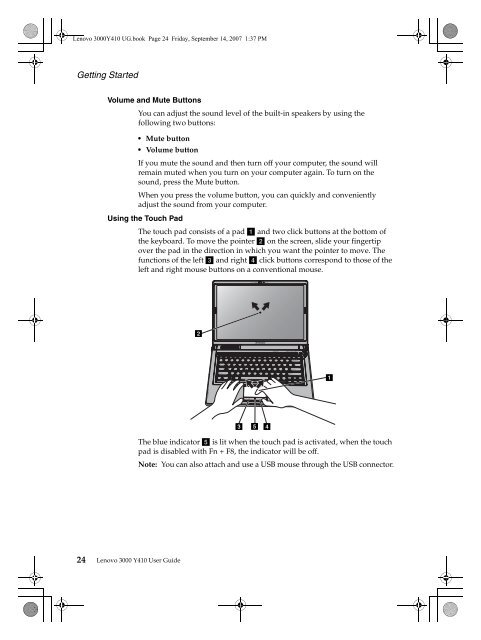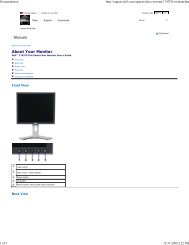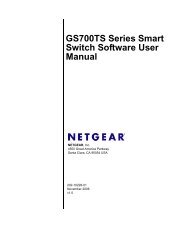You also want an ePaper? Increase the reach of your titles
YUMPU automatically turns print PDFs into web optimized ePapers that Google loves.
<strong>Lenovo</strong> <strong>3000</strong><strong>Y410</strong> UG.book Page 24 Friday, September 14, 2007 1:37 PM<br />
Getting Started<br />
Volume and Mute Buttons<br />
You can adjust the sound level of the built-in speakers by using the<br />
following two buttons:<br />
Mute button<br />
Volume button<br />
If you mute the sound and then turn off your computer, the sound will<br />
remain muted when you turn on your computer again. To turn on the<br />
sound, press the Mute button.<br />
When you press the volume button, you can quickly and conveniently<br />
adjust the sound from your computer.<br />
Using the Touch Pad<br />
The touch pad consists of a pad a and two click buttons at the bottom of<br />
the keyboard. To move the pointer b on the screen, slide your fingertip<br />
over the pad in the direction in which you want the pointer to move. The<br />
functions of the left c and right d click buttons correspond to those of the<br />
left and right mouse buttons on a conventional mouse.<br />
24 <strong>Lenovo</strong> <strong>3000</strong> <strong>Y410</strong> <strong>User</strong> <strong>Guide</strong><br />
b<br />
c<br />
e<br />
d<br />
The blue indicator e is lit when the touch pad is activated, when the touch<br />
pad is disabled with Fn + F8, the indicator will be off.<br />
Note: You can also attach and use a USB mouse through the USB connector.<br />
a