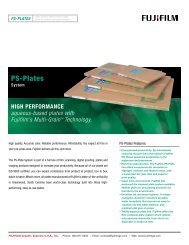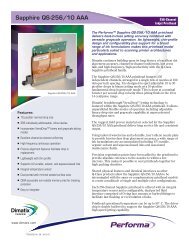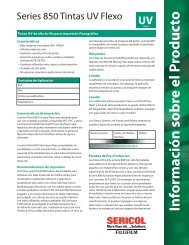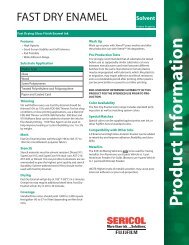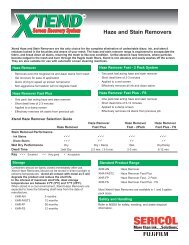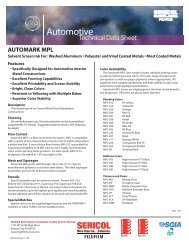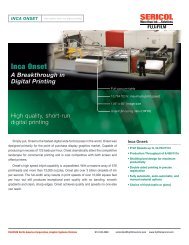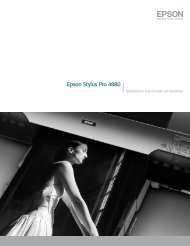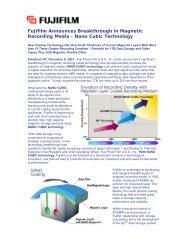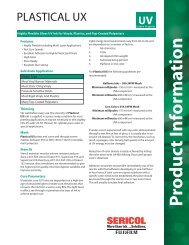FinePix 3800 Manual
FinePix 3800 Manual
FinePix 3800 Manual
You also want an ePaper? Increase the reach of your titles
YUMPU automatically turns print PDFs into web optimized ePapers that Google loves.
3.2<br />
Getting Ready<br />
Basic Photography<br />
Advanced Features<br />
Photography<br />
Advanced Features<br />
Playback<br />
Settings<br />
Software Installation<br />
Camera Connection<br />
Using <strong>FinePix</strong>Viewer<br />
This manual will show you how to use your FUJIFILM DIGITAL CAMERA<br />
<strong>FinePix</strong> <strong>3800</strong> correctly. Please follow the instructions carefully. BL00199-200 (1)<br />
7<br />
8
Warning<br />
To prevent fire or shock hazard, do not expose the unit to rain or moisture. CAUTION<br />
— Consult the dealer or an experienced radio/TV<br />
technician for help.<br />
This symbol is intended to alert the user to<br />
This equipment has been tested and found to<br />
You are cautioned that any changes or<br />
the presence of uninsulated “dangerous<br />
comply with the limits for a Class B digital device,<br />
modifications not expressly approved in this<br />
voltage” within the product’s enclosure<br />
pursuant to Part 15 of the FCC Rules. These limits<br />
manual could void the user’s authority to operate<br />
that may be of sufficient magnitude to<br />
are designed to provide reasonable protection<br />
the equipment.<br />
constitute a risk of electric shock to<br />
against harmful interference in a residential<br />
persons.<br />
installation. This equipment generates, uses, and Notes on the Grant:<br />
can radiate radio frequency energy and, if not To comply with Part 15 of the FCC rules, this<br />
CAUTION: TO REDUCE THE RISK OF ELECTRIC SHOCK.<br />
This symbol is intended to alert the user<br />
DO NOT REMOVE COVER (OR BACK).<br />
installed and used in accordance with the product must be used with a Fujifilm-specified<br />
to the presence of important operating<br />
NO USER-SERVICEABLE PARTS INSIDE.<br />
instructions, may cause harmful interference to ferrite-core USB cable and DC supply cord.<br />
and maintenance (servicing) instructions<br />
REFER SERVICING TO QUALIFIED SERVICE PERSONNEL.<br />
radio communications. However, there is no<br />
in the literature accompanying the<br />
guarantee that interference will not occur in a For customers in Canada<br />
The graphical symbols are located on the bottom<br />
appliance.<br />
particular installation. If this equipment does cause<br />
of the case.<br />
harmful interference to radio or television CAUTION<br />
For customers in the U.S.A.<br />
reception, which can be determined by turning the This Class B digital apparatus complies with<br />
equipment off and on, the user is encouraged to Canadian ICES-003.<br />
FCC Statement<br />
try to correct the interference by one or more of<br />
This device complies with part 15 of the FCC<br />
the following measures:<br />
Rules. Operation is subject to the following two<br />
—<br />
conditions: (1)<br />
Reorient or relocate the receiving antenna.<br />
This device may not cause<br />
—<br />
harmful interference, and (2)<br />
Increase the separation between the<br />
this device must<br />
equipment and receiver.<br />
accept any interference received, including<br />
— Connect the equipment into an outlet on a<br />
interference that may cause undesired<br />
Please read the Safety Notes (➡P.131)<br />
circuit different from that to which the receiver is<br />
operation.<br />
and make sure you understand them<br />
connected.<br />
before using the camera.<br />
2 3
4<br />
Contents<br />
Warning ........................................................................ 2<br />
Preface ......................................................................... 6<br />
Camera Features and Accessories .............................. 7<br />
Nomenclature ............................................................... 8<br />
1 Getting Ready<br />
PREFACE ....................................................................... 11<br />
Attach the lens cap, strap and adapter ring ................ 11<br />
Attaching the Lens Cap .............................................. 12<br />
LOADING THE BATTERY AND xD-Picture Card ........... 14<br />
SWITCHING ON AND OFF ............................................. 17<br />
SETTING THE DATE AND TIME .................................... 18<br />
Changing the date and time ........................................ 20<br />
SELECTING THE LANGUAGE ....................................... 21<br />
2 Basic Photography<br />
TAKING PICTURES (AUTO MODE) ............................... 22<br />
■ Indicator Lamp Display ........................................... 27<br />
Number of available frames ........................................ 28<br />
USING AF/AE LOCK ....................................................... 29<br />
FRAMING GUIDELINE FUNCTION ................................ 31<br />
DIGITAL ZOOM ............................................................... 32<br />
z FLASH ........................................................................ 33<br />
cAuto Flash Mode .................................................... 34<br />
nRed-Eye Reduction ................................................ 34<br />
z Forced Flash ........................................................... 35<br />
vSlow Synchro ......................................................... 35<br />
? Red-Eye Reduction + Slow Synchro ...................... 35<br />
Suppressed Flash ....................................................... 36<br />
e MACRO (CLOSE-UP) PHOTOGRAPHY .................... 37<br />
VIEWING YOUR IMAGES (PLAYBACK) ................... 38<br />
Fast Forwarding Images ........................................ 38<br />
MULTI-FRAME PLAYBACK ....................................... 39<br />
PLAYBACK ZOOM ..................................................... 40<br />
ERASING SINGLE FRAME ........................................ w PLAYBACK<br />
41<br />
3 Advanced Features Photography<br />
ADVANCED FEATURES PHOTOGRAPHY ................... 43<br />
■ Photography Mode Specifications .......................... 43<br />
q STILL IMAGE<br />
R/W MANUAL ..................................................... 44<br />
E SCENE POSITION ................................................ 45<br />
T MOVIE (VIDEO) .................................................... 47<br />
PHOTOGRAPHY MENU OPERATION ........................... q MOVIE<br />
50<br />
PHOTOGRAPHY MENU<br />
y SETTING QUALITY MODE (NUMBER OF<br />
RECORDED PIXELS FOR IMAGES) ................... 51<br />
= SELF-TIMER PHOTOGRAPHY ............................ 53<br />
d EV (EXPOSURE COMPENSATION) .................... 55<br />
a WHITE BALANCE (SELECTING THE LIGHT SOURCE) ... 56<br />
x FLASH (FLASH BRIGHTNESS ADJUSTMENT) ... 57<br />
K SHARPNESS ........................................................ 57<br />
N APERTURE-PRIORITY AUTO ............................. 58<br />
4 Advanced Features Playback<br />
PLAYING BACK MOVIES (VIDEO) ................................ 59<br />
p ERASING SINGLE • ALL FRAMES/FORMAT ....... 61<br />
kPROTECTING IMAGES FRAME/ALL ................... 65<br />
iHOW TO SPECIFY PRINT OPTIONS (DPOF) ......... 69<br />
iDPOF SET FRAME ............................................... 70<br />
rRECORDING VOICE MEMOS .............................. 74<br />
PLAYING BACK VOICE MEMOS ............................... w PLAYBACK MENU<br />
77<br />
5 Settings<br />
g LCD BRIGHTNESS/VOLUME .................................... 79<br />
g USING SET–UP ......................................................... 80<br />
■ List of settings ......................................................... 81<br />
■ SET–UP Menu Options (Date/time setting, etc.) ......... 81<br />
POWER SAVE ............................................................ SET–UP<br />
82<br />
6 Software Installation<br />
6.1 The Software Components ........................................ 83<br />
6.2 Installation on a Windows PC .................................... 84<br />
6.2.1 Load the CD-ROM into your PC ....................... 84<br />
6.2.2 From <strong>FinePix</strong>Viewer installation to restart ........ 85<br />
6.3 Installation on a Mac OS 8.6 to 9.2 ........................... 89<br />
6.3.1 Check the system software settings ................. 89<br />
6.3.2 From <strong>FinePix</strong>Viewer installation to restart ........ 89<br />
6.4 Installation on a Mac OS X ........................................ 92<br />
6.4.1 From <strong>FinePix</strong>Viewer installation to restart ........ 92<br />
7 Camera Connection<br />
7.1 Using the optional AC Power adapter ....................... 95<br />
7.2 Use at DSC mode ..................................................... 96<br />
7.3 Use at PC-CAM mode ............................................... 99<br />
7.4 Disconnecting the Camera ...................................... 102<br />
8 Using <strong>FinePix</strong>Viewer<br />
8.1 Saving Images on Your Computer .......................... 104<br />
8.2 Making a <strong>FinePix</strong> CD Album ................................... 105<br />
8.3 Using the <strong>FinePix</strong> Internet Service .......................... 106<br />
8.4 User Registration ..................................................... 106<br />
8.5 Mastering <strong>FinePix</strong>Viewer ......................................... 110<br />
8.6 Uninstalling the Software ......................................... 111<br />
System Expansion Options ...................................... 113<br />
Accessories Guide ................................................... 114<br />
Notes on Using Your Camera Correctly .................. 116<br />
Notes on the Power Supply ..................................... 117<br />
Applicable Batteries ............................................ 117<br />
Notes on the Batteries ......................................... 117<br />
Notes on Using the AC Power Adapter ............... 119<br />
Notes on the xD-Picture Card .................................. 120<br />
Warning Displays ..................................................... 122<br />
Troubleshooting ....................................................... 125<br />
Specifications ........................................................... 128<br />
Explanation of Terms ............................................... 130<br />
Safety Notes ............................................................ 131<br />
EC Declaration of Conformity .................................. 134<br />
5<br />
1<br />
2<br />
3<br />
4<br />
5<br />
6<br />
7<br />
8
Preface<br />
■ Test Shots Prior to Photography<br />
For particularly important photographs (such as weddings and<br />
overseas trips), always take a test photograph and view the<br />
image to make sure that the camera is functioning normally.<br />
h Fuji Photo Film Co., Ltd. cannot accept liability for any<br />
incidental losses (such as the costs of photography or the<br />
loss of income from photography) incurred as a result of<br />
faults with this product.<br />
■ Notes on Copyright<br />
Images recorded using your digital camera system cannot be<br />
used in ways that infringe copyright laws without the consent<br />
of the owner, unless intended only for personal use. Note that<br />
some restrictions apply to the photographing of stage<br />
performances, entertainments and exhibits, even when<br />
intended purely for personal use. Users are also asked to note<br />
that the transfer of memory cards containing images or data<br />
protected under copyright laws is only permissible within the<br />
restrictions imposed by those copyright laws.<br />
■ Liquid Crystal<br />
If the LCD monitor or viewfinder (EVF) is damaged, take<br />
particular care with the liquid crystal in the monitor or<br />
viewfinder. If any of the following situations arise, take the<br />
urgent action indicated.<br />
h If liquid crystal comes in contact with your skin<br />
Wipe the area with a cloth and then wash thoroughly with<br />
running water and soap.<br />
h If liquid crystal gets into your eye<br />
Flush the affected eye with clean water for at least<br />
15 minutes and then seek medical assistance.<br />
h If liquid crystal is swallowed<br />
Flush your mouth thoroughly with water. Drink large quantities<br />
■ Notes on Electrical Interference<br />
If the camera is to be used in hospitals or aircrafts, please<br />
note that this camera may cause interference to other<br />
equipment in the hospital or aircraft. For details, please<br />
check with the applicable regulations.<br />
■ Handling Your Digital Camera<br />
This camera contains precision electronic components. To<br />
ensure that images are recorded correctly, do not subject the<br />
camera to impact or shock while an image is being recorded.<br />
■ Trademark Information<br />
h IBM PC/AT is a registered trademark of International<br />
Business Machines Corp. of the U.S.<br />
h iMac and Macintosh are registered trademarks of Apple<br />
Computer, Inc.<br />
h QuickTime and the QuickTime logo are trademarks used<br />
under license. The QuickTime logo is registered in the<br />
U.S. and other countries.<br />
h Adobe Acrobat ® Reader is a trademark of Adobe Systems<br />
Incorporated of the U.S.<br />
h Microsoft, Windows, the Windows logo and DirectX are<br />
either trademarks, or registered trademarks of Microsoft<br />
Corporation in the United States and/or other countries.<br />
Windows is an abbreviated term referring to the Microsoft<br />
Windows Operating System.<br />
✽ The “Designed for Microsoft Windows XP” logo refers to<br />
the camera and the driver only.<br />
h xD-Picture Card and other company or product names are<br />
trademarks or registered trademarks of the respective<br />
companies.<br />
■ Exif Print (Exif ver. 2.2)<br />
Exif Print Format is a newly revised digital camera file format that<br />
Camera Features and Accessories<br />
Features Accessories<br />
h Superb image quality provided by the high-resolution<br />
Fujinon 6× zoom lens and 3.2 million effective pixels<br />
h Maximum number of recorded pixels: 2048 × 1536<br />
pixels (3.15 million pixels)<br />
h Compact and lightweight body<br />
h Wide range of photography applications (includes Macro<br />
function)<br />
h Intelligent Auto White Balance and AE functions built-in<br />
h Built-in automatic flash with precise wide-range flash<br />
control<br />
h 3.2× digital zoom photography (5× for movie shooting)<br />
and up to 12.8× zoom playback functions<br />
h <strong>Manual</strong> and Scene Position modes that provide an<br />
expanded range of photography options<br />
h 1.8 inches 62,000 pixels amorphous silicon TFT LCD<br />
monitor and 0.33 inches electronic viewfinder (EVF)<br />
h Voice Caption function records up to 30 seconds of<br />
sound.<br />
h Movie shooting function (320 × 240/160 × 120 pixels<br />
with sound)<br />
h Easy high-speed image file transfer via the USB<br />
connection (using the Interface Set provided with sound)<br />
h Accepts tele and wide conversion lenses. (Flash cannot<br />
be used when a conversion lens is mounted.)<br />
h Conforms to the new standard for digital camera file<br />
system ✽<br />
h LR6 AA-size alkaline batteries (4)<br />
h 16MB, xD-Picture Card (1)<br />
Supplied with: Anti-static case (1)<br />
h Adapter Ring (1) h Lens Cap (1)<br />
6 of water and induce vomiting. Then seek medical assistance. contains a variety of shooting information for optimal printing.<br />
✽ Design rule for Camera File system<br />
h Owner’s <strong>Manual</strong> (this manual) (1)<br />
7<br />
h Strap (1)<br />
h Interface Set (1)<br />
• CD-ROM: Software for <strong>FinePix</strong> SX (1)<br />
• Special USB cable with Noise Suppression core (1)
8<br />
Nomenclature ✽ Refer to the pages in parentheses for information on using the camera features.<br />
Shutter button<br />
Self-timer lamp<br />
Flash(P.33)<br />
Flash control<br />
sensor<br />
Lens<br />
Power switch<br />
Photography mode(P.22)<br />
Playback mode(P.38)<br />
Mode dial<br />
Speaker<br />
<strong>Manual</strong>(P.44)<br />
Scene Position(P.45)<br />
AUTO (P.22)<br />
Power-OFF(P.17) MOVIE(Video)(P.47)<br />
Microphone<br />
OPEN(Flash pop-up)<br />
button<br />
Strap mount<br />
Slot cover<br />
xD-Picture Card slot<br />
Digital(USB)socket<br />
(P.96,99)<br />
DC IN 5V(Power input)<br />
socket(P.95)<br />
Viewfinder(EVF)(P.23)<br />
EVF/LCD<br />
(monitor selector)<br />
button(P.23)<br />
Indicator lamp(P.27)<br />
LCD monitor(P.23)<br />
Tripod mount<br />
d( Macro)button(P.37)<br />
a( Tele zoom)button<br />
c( Flash)button(P.33)<br />
b( Wide zoom)button<br />
Strap mount<br />
MENU/OK button<br />
BACK button<br />
DISP button(P.31,39)<br />
Battery cover(P.15)<br />
9
3<br />
PREFACE<br />
Screw the adapter ring in the direction of the<br />
arrow to mount it on the camera.<br />
Attaching the Lens Cap<br />
1<br />
To prevent the lens cap from appearing in the<br />
shot when you take pictures, attach the lens cap<br />
to the strap.<br />
2<br />
◆ Conversion Lens Guide ◆<br />
Wide Conversion Lens WL-FX9<br />
Changes the focal length by a factor of 0.79×<br />
(wide-angle: equivalent to 30 mm) without altering<br />
the F-stop value of the lens.<br />
hWide conversion lens specifications<br />
Magnification : 0.79×<br />
Lens configuration : 3 lenses in 3 groups<br />
Shooting range : Approx. 10 cm to infinity<br />
Dimensions : 32 mm (1.26 in.) × 70 mm<br />
(2.76 in.) dia.<br />
Mass (Weight) : Approx. 185 g (6.5 oz.)<br />
Accessories : Adapter Ring AR-FX9 (see<br />
below for specifications),<br />
Lens caps (front and rear),<br />
Lens pouch<br />
●! The enclosed adapter ring (for <strong>FinePix</strong> 4800/<br />
6900/S602) cannot be used.<br />
●! Only use the wide conversion lens at the wideangle<br />
zoom setting.<br />
●! The flash cannot be used when the wide<br />
conversion lens is mounted.<br />
Teleconversion Lens TL-FX9<br />
Changes the focal length by a factor of 1.5x<br />
(telephoto: equivalent to 340 mm) without altering<br />
the F-stop value of the lens.<br />
hTeleconversion lens specifications<br />
Magnification : 1.5×<br />
Lens configuration : 3 lenses in 3 groups<br />
Shooting range : Approx. 2.4 m to infinity<br />
Dimensions : 55 mm (2.17 in.) × 65 mm<br />
(2.56 in.) dia.<br />
Mass (Weight) : Approx. 100 g (3.5 oz.)<br />
Accessories : Adapter Ring AR-FX9 (see<br />
below for specifications),<br />
Lens caps (front and rear),<br />
Lens pouch<br />
●! Only use the tele conversion lens at the telephoto<br />
zoom setting.<br />
●! The flash cannot be<br />
used when the<br />
teleconversion lens<br />
is mounted.<br />
Mounting the adapter ring on the camera<br />
protects the lens and allows you to attach the<br />
optional conversion lens. The adapter ring<br />
Conversion<br />
lens<br />
12<br />
should be mounted on the camera at all times to<br />
protect the lens.<br />
Fit and remove the lens cap by squeezing the<br />
left and right sides of the cap.<br />
●! Commercially available filters can be mounted on the lens when the adapter ring is attached, but no more than<br />
one filter should be mounted at a time.<br />
13<br />
1
LOADING THE BATTERY AND xD-Picture Card<br />
Compatible batteries<br />
Use four AA-size alkaline batteries or four AAsize<br />
nickel-metal hydride (Ni-MH) batteries.<br />
◆ Notes on Handling Batteries ◆<br />
h It is recommended that you use same brand of<br />
alkaline batteries as those supplied with the camera.<br />
h Never use a battery when the<br />
outer casing is split or peeling as<br />
this could result in a short-circuit<br />
and cause major problems due<br />
to battery fluid leakage or<br />
overheating.<br />
Outer casing<br />
xD-Picture Card (sold separately)<br />
DPC-16 (16MB) DPC-32 (32MB)<br />
DPC-64 (64MB) DPC-128 (128MB)<br />
01 02 03<br />
h Do not use different types of batteries or old and new<br />
batteries together.<br />
h You cannot use lithium, manganese or nickelcadmium<br />
(Ni-Cd) batteries.<br />
h The operating lives of alkaline batteries vary between<br />
Front Back<br />
1Slide the battery cover out and lift it open. ◆ Replacing the batteries ◆<br />
brands and the life of batteries you purchase may be<br />
shorter than the alkaline batteries provided with the<br />
camera. Note also that due to the nature of alkaline<br />
batteries, the time for which they can be used is<br />
shorter in cold locations (at temperatures of +10°C<br />
(+50°F) or below). Consequently, Ni-MH batteries are<br />
recommended.<br />
h Soiling (fingerprints, etc) on the terminals of batteries<br />
●! Operation of this camera is only guaranteed when it<br />
is used with FUJIFILM xD-Picture Card.<br />
●! Because xD-Picture Cards are small, they can be<br />
accidentally swallowed by small children. Be sure to<br />
2Insert the batteries correctly as indicated by<br />
the polarity icons.<br />
3Close the battery cover.<br />
●! Do not apply excessive force to the battery cover.<br />
Check that the Power switch is set to “OFF”, open<br />
the battery cover and remove the batteries.<br />
14<br />
can greatly reduce the time for which the batteries<br />
provide power.<br />
h You will need the optional charger (➡P.114) to recharge<br />
Ni-MH batteries.<br />
h See P.117, 118 for notes on using batteries.<br />
store xD-Picture Cards out of the reach of small<br />
children. If a child accidentally swallows an xD-<br />
Picture Card, seek medical advice immediately.<br />
●! See P.120-121 for more information on xD-Picture<br />
Card.<br />
Do not open the battery cover while the camera<br />
is still switched on as this could corrupt the<br />
image files on the xD-Picture Card or damage<br />
the xD-Picture Card itself.<br />
●! Take care not to drop the batteries when you open<br />
or close the battery cover.<br />
15<br />
1
26<br />
8<br />
TAKING PICTURES (AUTO MODE)<br />
Click<br />
To take the picture, press the shutter button<br />
down fully without lifting your finger off it. The<br />
camera makes a soft clicking sound, and the<br />
data is then recorded.<br />
●! If you press the shutter button down fully in one<br />
motion, the shot is taken without the AF frame<br />
changing.<br />
●! When you take a picture, the indicator lamp lights<br />
orange (not ready to shoot) before switching back to<br />
green to indicate that the camera is again ready for<br />
shooting.<br />
●! The indicator lamp flashes orange during charging.<br />
The screen may go dark briefly. This is normal and<br />
does not indicate a fault.<br />
●! See P.122-124 for information on the warning displays.<br />
◆ Warnings displayed when the shutter<br />
button is pressed down halfway ◆<br />
Shot not focused.<br />
V<br />
Solution<br />
i Move at least 2 m (6.6 ft.) away from the<br />
subject before taking the shot.<br />
i Use AF/AE lock to take the shot (➡P.29).<br />
\ Strong likelihood of camera shake<br />
Solution<br />
i Use the flash.<br />
i Use a tripod.<br />
due to the slow shutter speed.<br />
■ Indicator Lamp Display<br />
Display Status<br />
Lit green Ready to shoot.<br />
Blinking green AF/AE operating or camera shake/AF warning (ready to shoot)<br />
Blinking green and orange Recording data to the xD-Picture Card (ready to shoot).<br />
alternately<br />
Lit orange Recording data to the xD-Picture Card (not ready to shoot)<br />
Blinking orange Charging the flash (flash will not fire)<br />
Blinking red i xD-Picture Card-related warning<br />
The xD-Picture Card is not loaded, is not formatted, is incorrectly formatted or is fully<br />
recorded. xD-Picture Card fault.<br />
i Lens operation error.<br />
◆ Subjects not suitable for autofocus ◆<br />
Though the <strong>FinePix</strong> <strong>3800</strong> uses an accurate autofocus mechanism, it may have difficulty focusing or not be able<br />
to focus at all for the types of subject and situation listed below. In such cases, the image may be out of focus.<br />
h Very shiny subjects such as a mirror or car body. h Subjects moving at high speed.<br />
h Subjects photographed through glass.<br />
h When something other than your subject is close to<br />
h Subjects that do not reflect well, such as hair or fur. the AF frame, has contrasting areas of light and<br />
h Subjects with no substance, such as smoke or dark and is either closer or further away than your<br />
flames.<br />
subject (as when you photograph someone against<br />
h When the subject is dark.<br />
a background with strongly contrasting elements).<br />
h When there is very little contrast between the subject<br />
and the background (such as white walls or subjects<br />
dressed in the same color as the background).<br />
For subjects of this type, use AF/AE lock (➡P.29).<br />
27<br />
2
30<br />
3<br />
USING AF/AE LOCK<br />
Bebeep<br />
Keep holding the shutter button down halfway<br />
(AF/AE lock) and check that the AF frame on the<br />
screen shrinks and that the indicator lamp<br />
(green) stops flashing and stays lit.<br />
4<br />
Click<br />
Continue to hold the shutter button down halfway<br />
(AF/AE lock). Move the camera back to the<br />
original image and then fully press down on the<br />
shutter button.<br />
●! You can reapply the AF/AE lock as many times as<br />
you like before releasing the shutter.<br />
●! The AF/AE lock operates in all photography modes<br />
and can be used to ensure excellent results.<br />
FRAMING GUIDELINE FUNCTION<br />
Text displayed<br />
Framing Guideline<br />
displayed<br />
No text displayed<br />
You can use the framing guidelines to take<br />
pictures in the “R, E, W” mode. The screen<br />
display changes each time you press the “DISP”<br />
button. Press the “DISP” button until “Framing<br />
Guideline” appears.<br />
●! The framing guideline is not recorded on the image.<br />
●! The lines in the scene frame roughly divide the<br />
recorded pixels into three equal parts horizontally and<br />
vertically. When the image is printed, the resulting<br />
print may be shifted slightly from the scene frame.<br />
Scene<br />
Use this frame when you want to position your<br />
main subject in the center of the frame or when<br />
you want to align your shot with the horizon.<br />
This feature provides a clear guide to the<br />
subject size and the overall balance of the shot<br />
so that you get exactly the shot you want.<br />
◆ Important ◆<br />
Always use the AF/AE lock to compose your<br />
picture.<br />
Failing to use the AF/AE lock may result in the<br />
image being out of focus.<br />
31<br />
2
34<br />
I FLASH<br />
c Auto Flash Mode<br />
Use this mode for ordinary photography. The<br />
flash fires automatically as required by the<br />
shooting conditions.<br />
n Red-Eye Reduction<br />
Use this mode to ensure that the subject’s eyes<br />
appear natural when photographing people in<br />
low-light conditions.<br />
The flash fires a pre-flash just before the picture<br />
is taken and then fires again to take the actual<br />
picture.<br />
◆ Red-Eye Effect ◆<br />
When you use the flash to photograph people in low-light conditions, their eyes sometimes appear red in<br />
the picture. This is caused by the light of the flash reflecting off the inside of the eye. Use Red-Eye<br />
Reduction flash to effectively minimize the likelihood of the red-eye effect.<br />
Take the following measures also to make Red-Eye Reduction more effective:<br />
h Get the subjects to look at the camera. h Get as close as possible to the subjects.<br />
z Forced Flash<br />
Use this flash mode to photograph backlit<br />
scenes, such as a subject against a window or<br />
in the shade of a tree, or to obtain the correct<br />
colors when you are shooting under lighting<br />
such as fluorescent tubes. In this mode, the<br />
flash fires in bright as well as dark conditions.<br />
v Slow Synchro<br />
This is a flash mode that uses a slow shutter<br />
speed. This allows you to take pictures of people<br />
at night that clearly show both your subjects and<br />
the night-time backdrop.<br />
? Red-Eye Reduction + Slow Synchro<br />
Use this mode for slow synchro shots with redeye<br />
reduction.<br />
●! The image may be overexposed when you shoot<br />
bright scenes.<br />
●! Because a slow shutter speed is used, a tripod<br />
should be used to prevent camera shake.<br />
To take a picture of a main subject at night with the<br />
background brightly lit, please use the “E” mode<br />
“/” (Night Scene) settings (➡P.45).<br />
35<br />
2
84<br />
6.2 Installation on a Windows PC<br />
6.2.1 Load the CD-ROM into your PC<br />
Do not connect the camera to your PC until<br />
the software installation is completed.<br />
1. Switch on your PC and start up Windows.<br />
✽ If you have already switched on your PC, restart<br />
your PC at this point.<br />
NOTE<br />
Users of Windows 2000 or Windows XP should log in<br />
using a system administrator account (e.g.<br />
“Administrator”).<br />
2. Quit all other active applications until no<br />
applications are shown in the taskbar.<br />
NOTE<br />
If a “----.dll file not found.” message appears during<br />
installation, there is another application running in the<br />
background. Forcibly shut down the application. Refer<br />
to your Windows manuals for information on how to<br />
forcibly shut down an application.<br />
3. Load the enclosed CD-ROM into the CD-ROM<br />
drive. The installer starts up automatically.<br />
4. The Setup screen appears. Click the<br />
[Installing <strong>FinePix</strong>Viewer] button.<br />
✽ For more information on what is installed, click the<br />
[Read Me First] button and [Using <strong>FinePix</strong>Viewer]<br />
button.<br />
Launching the Installer <strong>Manual</strong>ly<br />
1. Double-click the “My Computer” icon.<br />
✽ Windows XP users should click “My<br />
Computer” in the “Start” menu.<br />
2. Right-click “FINEPIX” (CD-ROM drive) in<br />
the “My Computer” window and select<br />
“Open”.<br />
3. Double-click “SETUP” or “SETUP.exe”<br />
in the CD-ROM window.<br />
✽ The way file names are displayed differs as<br />
described below depending on your computer<br />
settings.<br />
• File extensions (3-letter suffixes indicating<br />
the file type) may be shown or hidden. (e.g.<br />
Setup.exe or Setup)<br />
• Text may be shown normally or all in<br />
uppercase (e.g. Setup or SETUP).<br />
6.2.2 From <strong>FinePix</strong>Viewer installation to restart<br />
1. Pre-installation checking begins. If any<br />
warning messages appear, follow the<br />
instructions given on the screen.<br />
✽ The “Add New Hardware Wizard” may be hidden<br />
behind the “Note” message. Check the taskbar,<br />
move the message window and then click the<br />
[Cancel] button.<br />
85<br />
6
2. A confirmation message appears asking<br />
whether you want to continue with the<br />
installation. Click the [OK] button.<br />
3. The software version is checked. If the<br />
window shown below appears, click the<br />
[OK] button to uninstall the software.<br />
4. The USB drivers are installed.<br />
5. Install <strong>FinePix</strong>Viewer.<br />
1 <strong>FinePix</strong>Viewer installation begins and notes and<br />
warnings are displayed. When you have<br />
confirmed these, click the [Next >] button.<br />
2 The User License Agreement for this software is<br />
displayed. Read the agreement carefully and<br />
then, if you agree to the terms of the Agreement,<br />
click the [Yes] button. If you click the [No] button,<br />
86 the software is not installed.<br />
3 Check the installation destination folder and then<br />
click the [Next >] button.<br />
4 “Confirmation” screen shown may appear. To<br />
continue with the settings, click the [Yes] button.<br />
6. Install QuickTime as directed by the onscreen<br />
instructions.<br />
✽ If you have already installed QuickTime version<br />
5.0.2 or later, this installation is not performed.<br />
Click [Agree] button in the “Software License<br />
Agreement” window.<br />
If the “Connection speed” window appears, set the<br />
correct speed for your environment of connection and<br />
then click the [Next] button.<br />
✽ If you do not know your connection speed, simply<br />
click the [Next] button.<br />
7. Install NetMeeting as directed by the onscreen<br />
instructions.<br />
✽ If NetMeeting 3.01 or later is already installed on<br />
your PC, this installation is not performed.<br />
8. Install ImageMixer VCD for <strong>FinePix</strong> as<br />
directed by the on-screen instructions.<br />
9. Close the “Readme” window.<br />
10. Install WINASPI as directed by the on-screen<br />
instructions.<br />
11. Install Windows Media Player as directed<br />
by the on-screen instructions and then<br />
restart your PC.<br />
✽ If the latest version of the software is already installed<br />
on your PC, this installation is not performed. When<br />
next screen appears, click the [Restart] button.<br />
In Windows Media Component Setup window, tick<br />
the “I have read the Privacy Statement” checkbox<br />
and then click the [Next >] button.<br />
When you click the [Finish] button, your PC is<br />
restarted.<br />
87<br />
6
88<br />
12. After you restart your PC, install DirectX as<br />
directed by the on-screen instructions and<br />
then restart your PC again. If the latest<br />
version of DirectX is already installed on<br />
your PC, this installation is not performed.<br />
13. After you restart your PC, the “<strong>FinePix</strong>Viewer<br />
installation completed” message appears.<br />
Click “Using <strong>FinePix</strong>Viewer” to view the<br />
basic <strong>FinePix</strong>Viewer functions.<br />
14. To install Acrobat Reader, click “Install<br />
Acrobat Reader”. ✽<br />
✽ You should install Adobe Systems’ Acrobat<br />
Reader software to read the <strong>FinePix</strong>Viewer User’s<br />
Guide (PDF).<br />
If you already have the latest version installed,<br />
this step is not required.<br />
15. Proceed with the installation as directed<br />
by the on-screen instructions.<br />
■ To install Acrobat Reader later...<br />
1. Open the “My Computer” window, right-click<br />
the CD-ROM icon and select “Open” to view<br />
the contents of the CD-ROM.<br />
2. Double-click “ACROREAD” → “ENGLISH”<br />
folder.<br />
3. Double-click “ar505enu.exe”.<br />
4. Proceed with the installation as directed by<br />
the on-screen instructions.<br />
6.3 Installation on a Mac OS 8.6 to 9.2<br />
6.3.1 Check the system software settings<br />
■ Enable File Exchange<br />
Check whether File Exchange is active.<br />
To use an xD-Picture Card that is supported by the<br />
camera, the File Exchange utility supplied with Mac<br />
OS must be running.<br />
1. Switch on your Macintosh and start up<br />
Mac OS 8.6 to 9.2.<br />
NOTE<br />
Do not connect the camera to your Macintosh until the<br />
software installation is completed.<br />
2. Select the Extension Manager in the Control<br />
Panel and check that the File Exchange<br />
check box is ticked. If not, click in the box<br />
so that an appears and then restart your<br />
Macintosh.<br />
6.3.2 From <strong>FinePix</strong>Viewer installation to restart<br />
1. When you load the enclosed CD-ROM into<br />
the CD-ROM drive, the “<strong>FinePix</strong>” window<br />
automatically opens.<br />
NOTE<br />
If the “<strong>FinePix</strong>” window does not open automatically,<br />
double-click the CD-ROM icon.<br />
2. Double-click “Installer for MacOS8.6-9.x”<br />
to launch the Installer.<br />
3. The Installer setup screen appears. Click<br />
the [Installing <strong>FinePix</strong>Viewer] button.<br />
✽ For more information on what is installed, click the<br />
[Read Me First] button and [Using <strong>FinePix</strong>Viewer]<br />
button.<br />
4. A confirmation message appears asking<br />
whether you want to continue with the<br />
installation. Click the [OK] button.<br />
5. The User License Agreement for this<br />
software is displayed. Read the agreement<br />
carefully and then, if you agree to the<br />
terms of the Agreement, click the [Yes]<br />
button. If you click the [No] button, the<br />
software is not installed.<br />
89<br />
6
90<br />
6. Select the installation destination for<br />
<strong>FinePix</strong>Viewer and ImageMixer VCD for<br />
<strong>FinePix</strong>.<br />
1 Click the [Open] button to open the installation<br />
destination folder.<br />
2 Click the [Save] button.<br />
7. Install QuickTime as directed by the onscreen<br />
instructions and then restart your<br />
Macintosh.<br />
✽ If you have already installed QuickTime version<br />
5.0.2 or later, this installation is not performed.<br />
Click [Agree] button in the “License” window.<br />
If the “Connection Speed” window appears after you restart your<br />
Macintosh, set the correct speed for your environment of<br />
connection and then click the [Next] button.<br />
✽ If you do not know your connection speed, simply click the<br />
[Next] button.<br />
8. After you restart your Macintosh, the<br />
“<strong>FinePix</strong>Viewer installation completed”<br />
message appears. Click “Using<br />
<strong>FinePix</strong>Viewer” to view the basic<br />
<strong>FinePix</strong>Viewer functions.<br />
9. To install Acrobat Reader, click “Install<br />
Acrobat Reader”. ✽<br />
✽ You should install Adobe Systems’ Acrobat<br />
Reader software to read the <strong>FinePix</strong>Viewer User’s<br />
Guide (PDF).<br />
If you already have the latest version installed,<br />
this step is not required.<br />
10. Proceed with the installation as directed<br />
by the on-screen instructions.<br />
■ To install Acrobat Reader later...<br />
1. Double-click the “<strong>FinePix</strong>” CD-ROM to<br />
open the CD-ROM window.<br />
2. Double-click “<strong>FinePix</strong>Viewer for Mac OS<br />
8.6-9.x” → “Acrobat Reader” → “English”<br />
folder.<br />
3. Double-click “English Reader Installer”.<br />
4. Proceed with the installation as directed by<br />
the on-screen instructions.<br />
91<br />
6
92<br />
6.4 Installation on a Mac OS X<br />
6.4.1 From <strong>FinePix</strong>Viewer installation to restart<br />
Only <strong>FinePix</strong>Viewer is installed on Mac OS X.<br />
NOTE<br />
AVI movies cannot be played back on version 10.0.4.<br />
1. Switch your Macintosh on and start up Mac<br />
OS X. Do not launch any other applications.<br />
2. Load the enclosed CD-ROM into the CD-<br />
ROM drive. The “<strong>FinePix</strong>” window opens.<br />
NOTE<br />
If the “<strong>FinePix</strong>” window does not open automatically,<br />
double-click the CD-ROM icon.<br />
3. Double-click “Installer for MacOS X”.<br />
4. Click the “ ” icon.<br />
5. Enter the administrator name and password.<br />
Then click the [OK] button.<br />
6. Click the [Continue] button.<br />
7. Quit any other programs that are running<br />
and then click the [Continue] button.<br />
8. Click [Cntinue] button in the “Software<br />
License Agreement” window.<br />
9. Select the Mac OS X startup disk as the<br />
installation destination and click the<br />
[Continue] button.<br />
10. Click the [Install (upgrade)] button.<br />
11. When you have completed the installation,<br />
click the [Restart] button.<br />
93<br />
6
94<br />
7 Camera Connection<br />
The “Camera Connection” section explains how<br />
to connect the camera to your computer using<br />
the special USB cable and describes the<br />
functions you can use once the camera and<br />
computer are connected.<br />
If the power cuts out during data transmission,<br />
the data will not be transmitted correctly. Always<br />
use the AC power adapter when connecting the<br />
camera to a computer.<br />
The first time you connect the camera<br />
to your computer by referring Section 6<br />
You must install all the<br />
software before<br />
connecting the camera<br />
to your computer.<br />
CD-ROM<br />
(Software for <strong>FinePix</strong> SX)<br />
■ DSC (Mass storage device) Mode<br />
This mode provides a simple way to read images<br />
from an xD-Picture Card and store images on to<br />
an xD-Picture Card (➡P.96).<br />
■ PC CAM (PC Camera) Mode<br />
This function allows you to conduct<br />
videoconferencing sessions between PCs<br />
connected to the Internet (➡P.99).<br />
✽Videoconferencing (“PictureHello”) is not<br />
supported on Macintosh computers.<br />
✽Connection is only possible with a FUJIFILM camera<br />
equipped with a “PC Camera” function.<br />
For more information on using the software,<br />
refer to “How to use <strong>FinePix</strong>Viewer” in the HELP<br />
menu which was installed from the CD-ROM.<br />
7.1 Using the optional AC Power adapter<br />
Always use a FUJIFILM AC Power Adapter AC-5V<br />
(➡P.114).<br />
Use the AC power adapter in situations when a<br />
loss of power will cause problems, such as<br />
during file downloading (via the USB connection).<br />
Using the AC power adapter also allows you to<br />
take pictures and play back images without<br />
worrying about depleting the batteries.<br />
hCompatible AC power adapters<br />
(Sold separately)<br />
AC-5VS/AC-5VHS/AC-5VH<br />
✽ See P.119 for notes on using the AC power adapter.<br />
✽Only connect or disconnect the AC power adapter<br />
when the camera is switched off.<br />
Connecting or disconnecting the AC power adapter<br />
while the camera is switched on temporarily interrupts<br />
the power supply to the camera, so that images or<br />
movies being shot at the time are not recorded.<br />
Failing to switch the camera off first can also result in<br />
damage to the xD-Picture Card or malfunctions during<br />
PC connection.<br />
DC IN 5V Socket<br />
Check that the camera is switched off. Plug the<br />
AC power adapter connector into the “DC IN 5V”<br />
socket and then plug the AC power adapter into<br />
the power outlet.<br />
✽The socket-outlet shall be installed near the equipment<br />
and shall be easily accessible.<br />
✽The shape of the plug and socket-outlet depends on<br />
the country of use.<br />
Connecting the AC power adapter does not<br />
allow you to charge the Ni-MH batteries. Use the<br />
optional charger (➡P.114) to charge the Ni-MH<br />
batteries.<br />
95<br />
7
100<br />
■ Camera Operation<br />
i When the camera and computer are<br />
exchanging data, the self timer lamp blinks<br />
and the indicator lamp blinks alternately green<br />
and orange.<br />
i The lens is fixed at the wide-angle zoom setting.<br />
i “PC CAM” appears on the screen.<br />
i Power Save is disabled when the camera is<br />
connected to a USB port.<br />
✽Do not disconnect the USB cable when the camera is<br />
communicating with the PC. See P.102 for information<br />
on the disconnection procedure.<br />
✽If the camera is used as a PC camera, a light source<br />
such as fluorescent tube stand can be used to<br />
illuminate the subject and get a brighter image.<br />
✽When the camera is connected to a computer as a PC<br />
camera, the color tones on the screen may change<br />
briefly.<br />
■ PC Operation<br />
1. <strong>FinePix</strong>Viewer automatically starts up and<br />
the PictureHello window opens (Windows<br />
only).<br />
✽ Screen for Windows 98 SE<br />
If the above operations do not occur, you do not<br />
have the required software programs or drivers<br />
installed on your PC. Complete the required PC<br />
setup procedures. Then reconnect the camera<br />
to your PC.<br />
2. Check PC operation. The installation<br />
procedure differs depending on the<br />
operating system running on your PC.<br />
✽ This step is not required for subsequent<br />
connections.<br />
Windows 98/98 SE/Me<br />
The “New Hardware Found” wizard appears. The<br />
wizard will close when the settings are completed.<br />
No action is required.<br />
✽ The Windows CD-ROM may also be required<br />
during installation. In this event, switch CD-ROMs<br />
as directed by the on-screen instructions.<br />
Windows 2000 Professional<br />
If the “Digital Signature Not Found” dialog box<br />
appears, click the [Yes] button.<br />
Windows XP<br />
The USB PC Camera Driver is installed automatically.<br />
When the following screen appears, click the<br />
[Continue] button.<br />
3. <strong>FinePix</strong>Viewer starts up automatically and<br />
the live image is displayed.<br />
NOTE<br />
If the live image does not appear, refer to<br />
“Troubleshooting” in <strong>FinePix</strong>Viewer User’s Guide (PDF).<br />
TIP<br />
The Exif Launcher installed with the <strong>FinePix</strong>Viewer<br />
automatically launches <strong>FinePix</strong>Viewer when you<br />
connect the camera to your PC.<br />
101<br />
7
102<br />
7.4 Disconnecting the Camera<br />
1<br />
1. Quit all applications (<strong>FinePix</strong>Viewer etc.)<br />
that are using the camera.<br />
2. Check that the indicator lamp is lit green<br />
or that the self timer lamp is off (no data is<br />
being exchanged with the computer).<br />
For a DSC connection, proceed to step 2 .<br />
For a PC CAM connection, proceed to step 3 .<br />
✽Even when “Copying” is no longer displayed on the<br />
computer, the camera and the computer may still be<br />
exchanging data. Always check that the indicator<br />
lamp is lit green or that the self timer lamp is off.<br />
2<br />
Perform the steps shown below before you<br />
switch the camera off. This procedure<br />
differs depending on the operating system<br />
software (or PC) you are using.<br />
Windows 98 or 98 SE<br />
No PC operation is needed.<br />
Windows Me/2000 Professional/XP<br />
1. Right-click the<br />
removable disk icon in<br />
the “My Computer”<br />
window and select<br />
Eject. This step is only<br />
required in Windows<br />
Me.<br />
2. Left-click the Eject icon in the taskbar and<br />
eject “USB Disk”.<br />
✽ Screen for Windows Me<br />
3. The menu option shown below appears.<br />
Click on this option.<br />
Macintosh<br />
✽ Screen for Windows Me<br />
4. The “Eject hardware” dialog box appears.<br />
Click the [OK] button or the close button.<br />
Drag the “Removable drive” icon on the desktop<br />
to the Trash.<br />
✽When you drag the icon to the Trash, “≠”<br />
appears on the camera’s screen.<br />
3<br />
Camera<br />
DC IN 5V<br />
socket<br />
Digital<br />
(USB) socket<br />
1. Switch the camera off.<br />
2. Unplug the special USB cable from the<br />
camera.<br />
7<br />
103
104<br />
8 Using <strong>FinePix</strong>Viewer<br />
8.1 Saving Images on Your Computer<br />
This section gives a brief overview of how to use<br />
<strong>FinePix</strong>Viewer. Refer to these instructions while you<br />
are using <strong>FinePix</strong>Viewer.<br />
1. Connect the camera to your computer in<br />
DSC mode (➡P.96).<br />
2. When you open the folders shown below<br />
in order, the images in the camera are<br />
displayed in the thumbnail display area.<br />
Windows<br />
1<br />
2<br />
3<br />
4<br />
NOTE<br />
On Windows XP, the<br />
removable disk appears<br />
as “<strong>FinePix</strong>” (for the<br />
second and subsequent<br />
connections).<br />
Mac OS 8.6-9.2<br />
Mac OS X<br />
1<br />
2<br />
3<br />
4<br />
1<br />
2<br />
3<br />
4<br />
3. Click the [Automatic Taking] button.<br />
Copies multiple images<br />
at once.<br />
4. Check that the files are downloaded from<br />
the camera to your computer and that a<br />
folder with the photography date is<br />
created. Open the folder as shown below.<br />
TIP<br />
To open a folder, click on the plus “ + ” symbol (Windows)<br />
or arrow “ ” (Macintosh) to the left of the folder.<br />
1<br />
2<br />
3<br />
Windows<br />
Mac OS<br />
1<br />
2<br />
3<br />
OR<br />
1<br />
2<br />
Indicates the folder in which <strong>FinePix</strong>Viewer is<br />
installed.<br />
5. Double-click a still-image thumbnail to<br />
open an image window.<br />
For more information on using the software,<br />
refer to “How to use <strong>FinePix</strong>Viewer” in the HELP<br />
menu which was installed from the CD-ROM.<br />
Always use the prescribed procedure when<br />
disconnecting or switching off the camera<br />
(➡P.102).<br />
8.2 Making a <strong>FinePix</strong> CD Album<br />
For using “ImageMixer VCD for <strong>FinePix</strong>” to create<br />
CD albums and video CDs.<br />
h To create CD-Rs or video CDs, you will need a<br />
CD-R drive.<br />
h Refer to the “ImageMixer VCD for <strong>FinePix</strong>” help<br />
file for more detailed information.<br />
h For inquiries regarding “ImageMixer VCD for<br />
<strong>FinePix</strong>”<br />
PIXELA User Support Center<br />
PIXELA Home Page: http://www.ImageMixer.com/<br />
North America (Los Angels) Telephone: +1-213-341-0163<br />
Europe (U.K.) Telephone: +44-1489-564-764<br />
Asia (Philippines) Telephone: +63-2-438-0090<br />
Japan (Osaka) Telephone: +81-72-224-0181<br />
8<br />
105
106<br />
8.3 Using the <strong>FinePix</strong> Internet Service<br />
NOTE<br />
Mac OS X users should refer to P.108.<br />
Using <strong>FinePix</strong>Viewer also allows you to access the<br />
<strong>FinePix</strong> Internet Service via the Internet.<br />
✽ A working Internet connection is required not only for<br />
<strong>FinePix</strong> Internet Service, but also online FAQ<br />
(<strong>FinePix</strong>Viewer frequently asked and responses) and<br />
latest updates.<br />
✽ A <strong>FinePix</strong> Internet Service fees do not include your<br />
Internet service provider (ISP) connection fees or any<br />
phone charges incurred in dialing your ISP’s access<br />
point.<br />
The figure below gives a general overview of the<br />
procedure.<br />
8.4 User Registration<br />
■ For Windows and Mac OS 8.6 to 9.2<br />
NOTE<br />
Your user ID and password are very important. Make<br />
sure you do not forget them.<br />
First-time users<br />
To the user registration<br />
window<br />
Registered users<br />
The Internet menu is<br />
updated.<br />
To use the <strong>FinePix</strong> Internet services, users must<br />
first register.<br />
✽ Follow the steps below to register. Users can be<br />
registered for free.<br />
1. Launch <strong>FinePix</strong>Viewer.<br />
2. Click the [Register Now] button.<br />
3. The “User’s Registration for Internet<br />
Services” dialog box opens. As shown at<br />
right, select [Register Here], then select<br />
the country or region where you are living<br />
and click the [OK] button.<br />
✽ If you are not already connected to the Internet,<br />
connect now (A dial-up dialog box may be<br />
displayed).<br />
✽ If you have completed the user registration, select<br />
“Already Registered” (E.g. When you want to reinstall<br />
<strong>FinePix</strong>Viewer after completing user<br />
registration).<br />
✽ If the country or area where you are living does<br />
not appear in the pull-down list, select “OTHERS”.<br />
4. When the browser starts up, proceed as<br />
directed by the on-screen instructions.<br />
8<br />
107
108<br />
5. Enter the required information in the user<br />
registration page.<br />
1<br />
2<br />
3<br />
4<br />
1 Enter the name of your choice (nickname, etc.).<br />
2 Enter a password of your choice using letters<br />
and/or numbers. Then enter the password again<br />
for confirmation.<br />
3 Enter your name.<br />
4 Enter your E-mail address.<br />
5 Enter the remaining required information.<br />
✽ After you register, a confirmation E-mail message<br />
is sent to you. Be sure to enter a valid E-mail<br />
address at which you can receive the message.<br />
✽ The actual user registration page may differ<br />
slightly in appearance from the sample shown<br />
here.<br />
6. When you have entered all the required<br />
information, click the [Registration] button<br />
at the bottom of the page.<br />
Once you complete the registration, a confirmation<br />
E-mail is sent. Wait a few moments until the<br />
message is sent.<br />
■ For Mac OS X<br />
To use the <strong>FinePix</strong> Internet services, users must<br />
first register.<br />
✽ Follow the steps below to register. Users can be<br />
registered for free.<br />
1. Double-click the “<strong>FinePix</strong>Viewer” icon in<br />
the installed folder.<br />
2. Click the [User’s Registration] button. The<br />
“Operation Selection” dialog box appears.<br />
<br />
3. Select “User’s registration” and click the<br />
[OK] button.<br />
✽ If you are not already connected to the Internet,<br />
connect now. (A dial-up dialog box may be<br />
displayed.)<br />
✽ Only select menu acquisition if you have already<br />
completed the user registration process and you<br />
have re-installed “<strong>FinePix</strong>Viewer”, etc.<br />
4. The User’s Registration<br />
dialog box opens.<br />
Select the country or<br />
area where you are<br />
living and click the<br />
[OK] button.<br />
✽ The actual user registration page may differ slightly<br />
in appearance from the sample shown here.<br />
✽ If the country or area where you are living does<br />
not appear in the pull-down list, select “OTHERS”.<br />
5. When the browser starts up, proceed as<br />
directed by the on-screen instructions.<br />
6. Enter the required information in the user<br />
registration page.<br />
1<br />
2<br />
3<br />
4<br />
1 Enter the name of your choice (nickname, etc.).<br />
2 Enter a password of your choice using letters<br />
and/or numbers. Then enter the password again<br />
for confirmation.<br />
3 Enter your name.<br />
4 Enter your E-mail address.<br />
5 Enter the remaining required information.<br />
✽ After you register, a confirmation E-mail message<br />
is sent to you. Be sure to enter a valid E-mail<br />
address at which you can receive the message.<br />
✽ The actual user registration page may differ slightly<br />
in appearance from the sample shown here.<br />
7. When you have entered all the required<br />
information, click the [Register] button at<br />
the bottom of the page.<br />
Once you complete the registration, a confirmation<br />
E-mail is sent. Wait a few moments until the<br />
message is sent.<br />
109<br />
8
110<br />
8.5 Mastering <strong>FinePix</strong>Viewer<br />
For more information on <strong>FinePix</strong>Viewer functions<br />
not fully explained in this manual, refer to “How to<br />
Use <strong>FinePix</strong>Viewer” in the Help menu for details.<br />
■ To read “How to Use <strong>FinePix</strong>Viewer”...<br />
You must install Adobe Systems’ Acrobat Reader.<br />
See P.91 for information on installing Acrobat Reader.<br />
■ What is explained in “How to Use<br />
<strong>FinePix</strong>Viewer”...<br />
“How to Use <strong>FinePix</strong>Viewer” covers a range of topics,<br />
including batch processing and ordering prints.<br />
■ Example: Looking up slide shows<br />
1. Click “How to Use <strong>FinePix</strong>Viewer” in the<br />
<strong>FinePix</strong>Viewer Help menu.<br />
2. Search for relevant articles by clicking the<br />
corresponding items in the Help<br />
“Bookmarks” or “Contents”. Here, click<br />
“Viewing Slide Shows”.<br />
Bookmarks<br />
Contents<br />
3. The “Viewing Slide Shows” information is<br />
displayed. Press the “←” key to view the<br />
previous page or the “→” key to view the<br />
next page.<br />
✽ For more information on using Acrobat Reader,<br />
refer to the Acrobat Reader “Help” menu.<br />
8.6 Uninstalling the Software<br />
Only perform this operation when you no longer<br />
require the installed software or when the software<br />
was not installed correctly.<br />
Windows<br />
1. Switch on your PC.<br />
2. Disconnect the camera (➡P.102, 103).<br />
3. Quit all currently running applications.<br />
4. Close all files.<br />
5. Open the “My Computer” window, open<br />
the “Control Panel”, and double-click<br />
“Add/Remove Programs”.<br />
6. The “Add/Remove Programs Properties”<br />
window appears. Select the software to be<br />
uninstalled (<strong>FinePix</strong>Viewer or the driver)<br />
and then click the [Add/Remove] button.<br />
<br />
<br />
7. When the confirmation message appears,<br />
click the [OK] button. Check your selection<br />
carefully since the process cannot be<br />
cancelled once you click [OK].<br />
8. Automatic uninstallation begins.<br />
When uninstallation ends, click the [OK]<br />
button.<br />
8<br />
111
112<br />
Macintosh<br />
NOTE<br />
Only perform this operation when you no longer require<br />
the installed software or when the software was not<br />
installed correctly.<br />
Mac OS 8.6-9.2<br />
■ Uninstalling Mass Storage Driver and<br />
PC Camera Driver<br />
1. Check that the camera is not connected to<br />
your Macintosh.<br />
2. Drag all the files that begin with<br />
“USB04CB...” to the Trash.<br />
3. Restart your Macintosh.<br />
4. Select “Empty Trash” in the “Special” menu.<br />
■ Uninstalling Exif Launcher,<br />
<strong>FinePix</strong>Viewer and DP Editor<br />
1. After you have quit Exif Launcher in “Exif<br />
Launcher Settings” in the <strong>FinePix</strong>Viewer<br />
“Settings” menu, move the Exif Launcher<br />
file from the “Startup Items” folder in the<br />
System folder to the Trash. Then select<br />
“Empty Trash” in the “Special” menu.<br />
2. After you have exited <strong>FinePix</strong>Viewer and<br />
DP Editor and then drag the installed<br />
<strong>FinePix</strong>Viewer folder to the Trash. Then<br />
click “Empty Trash” in the “Special” menu.<br />
Mac OS X<br />
■ Uninstalling <strong>FinePix</strong>Viewer<br />
Quit <strong>FinePix</strong>Viewer and DP Editor. Then drag<br />
the installed <strong>FinePix</strong>Viewer folder to the Trash<br />
and select “Empty Trash” in the “Special”<br />
menu.<br />
System Expansion Options<br />
e By using the <strong>FinePix</strong> <strong>3800</strong> together with other optional FUJIFILM products, your system can be<br />
expanded to fill a wide range of uses.<br />
xD-Picture Card<br />
Image Memory Card Reader<br />
PC Card Adapter<br />
<strong>FinePix</strong> <strong>3800</strong><br />
Digital Camera<br />
(USB)<br />
(PC card slot)<br />
Digital Photo Printer CX-400<br />
(USB)<br />
Personal Computer<br />
(commercially available)<br />
(USB)<br />
TV monitor<br />
(commercially available)<br />
113
114<br />
Accessories Guide<br />
e The optional accessories (sold separately) can make taking pictures with the <strong>FinePix</strong> <strong>3800</strong> even<br />
easier. For information on how to attach and use the accessories, refer to the instructions provided<br />
with the accessory used.<br />
Visit the FUJIFILM web site for the latest information on camera accessories.<br />
http://home.fujifilm.com/products/digital/index.html<br />
h xD-Picture Card<br />
These are separately available xD-Picture Card cards.<br />
Use the following xD-Picture Card:<br />
DPC-16 (16MB)/DPC-32 (32MB)/DPC-64 (64MB)/DPC-128 (128MB)<br />
● AC Power Adapter AC-5VH/AC-5VHS<br />
Use the AC-5VH/AC-5VHS when taking pictures for a long period of time or when<br />
the <strong>FinePix</strong> <strong>3800</strong> is connected to your PC.<br />
✽ The shape of the AC power adapter, the plug and socket outlet depend on the country.<br />
● Fujifilm Rechargeable Battery 2HR-3UF (2×)<br />
The 2HR-3UF includes 2 pieces of high-capacity AA-size Nickel-Metal Hydride (Ni-MH)<br />
batteries.<br />
● Fujifilm Battery charger with Battery BK-NH (with Euro type or UK type plug)<br />
The BK-NH includes the quick battery charger BCH-NH and 2 Ni-MH batteries.<br />
The BCH-NH can charge 2 Ni-MH batteries in approximately 120 minutes.<br />
Up to 4 Ni-MH batteries can be charged simultaneously.<br />
● SC-FX304<br />
This is a special case made of polyester that protects the camera against soiling,<br />
dust and minor impacts when it is being carried.<br />
h DPC-R1 Image Memory Card Reader<br />
The DPC-R1 provides a quick and easy way to transfer images back and forth<br />
between your PC and an image memory card (xD-Picture Card and SmartMedia).<br />
The DPC-R1 uses the USB interface for high-speed file transfer.<br />
i Compatible with Windows 98/98 SE, Windows Me, Windows 2000 Professional,<br />
Windows XP or iMac, Mac OS 8.6 to 9.2, Mac OS X (10.1.2 to 10.1.5) and<br />
models that support USB as standard.<br />
i Compatible with SmartMedia of 3.3V, 4MB to 128MB.<br />
h DPC-AD PC Card Adapter<br />
The PC Card Adapter allows the xD-Picture Card and SmartMedia to be used as<br />
a PC Card Standard ATA-compliant (PCMCIA 2.1) PC card (Type II).<br />
h Compatible with SmartMedia of 5V/3.3V, 2MB to 128MB.<br />
115
116<br />
Notes on Using Your Camera Correctly<br />
eBe sure to read this information in conjunction with “Safety Notes” (➡P.131), to ensure that you use<br />
your camera correctly.<br />
■ Places to Avoid<br />
Do not store or use the camera in the following types of<br />
locations:<br />
h In the rain or in very humid, dirty or dusty places.<br />
h In direct sunlight or in places subject to extreme<br />
temperature rises, such as in a closed car in summer.<br />
h Extremely cold places.<br />
h Places subject to strong vibration.<br />
h Places affected by smoke or steam.<br />
h Places subject to strong magnetic fields (such as near<br />
motors, transformers or magnets).<br />
h In contact with chemicals such as pesticides or next to<br />
rubber or vinyl products for long periods of time.<br />
■ Notes on Immersion in Water or Sand<br />
The <strong>FinePix</strong> <strong>3800</strong> is particularly adversely affected by<br />
water and sand. When you are at the beach or close to<br />
water, ensure that the camera is not exposed to water or<br />
sand. Take care also not to place the camera on a wet<br />
surface. Water or sand inside the camera can cause faults<br />
that may be irreparable.<br />
■ Notes on Condensation<br />
If the camera is carried suddenly from a cold location into a<br />
warm place, water droplets (condensation) may form on<br />
the inside of the camera or on the lens. When this occurs,<br />
switch the camera off and wait an hour before using the<br />
camera. Condensation may also form on the xD-Picture<br />
Card. In this event, remove the xD-Picture Card and wait a<br />
short time before using it again.<br />
■ When the Camera is Unused for Long Periods<br />
If you do not intend to use the camera for a long period of<br />
time, remove the batteries and the xD-Picture Card before<br />
storing the camera.<br />
■ Cleaning Your Camera<br />
h Use a blower brush to remove dust from the lens, LCD<br />
monitor screen or viewfinder as these surfaces, and then<br />
wipe lightly with a soft, dry cloth. If any soiling remains,<br />
apply a small amount of lens cleaning liquid to a piece of<br />
FUJIFILM lens cleaning paper and wipe gently.<br />
h Do not scratch hard objects against the lens, LCD<br />
monitor screen or viewfinder as these surfaces are easily<br />
damaged.<br />
h Clean the body of the camera with a soft, dry cloth. Do<br />
not use volatile substances such as thinners, benzine or<br />
insecticide, as these may react with camera body and<br />
cause deformation or remove the coating.<br />
■ Using the Camera Overseas<br />
When travelling overseas, do not place your camera in the<br />
check-in baggage. Baggage handling at airports may<br />
subject baggage to violent shocks, and the camera may be<br />
damaged internally even when no external damage is<br />
visible.<br />
Notes on the Power Supply<br />
Applicable Batteries<br />
h AA-size alkaline, Ni-MH (nickel-metal hydride) can be<br />
used with this camera.<br />
Do not use AA-size manganese, lithium batteries in your<br />
<strong>FinePix</strong> <strong>3800</strong> because the heat generated by the<br />
batteries could damage the camera or cause<br />
malfunctions.<br />
h The operating lives of alkaline batteries vary between<br />
brands and the life of batteries you purchase may be<br />
shorter than the alkaline batteries provided with the<br />
camera.<br />
Notes on the Batteries<br />
Incorrect use of the batteries could cause them to leak,<br />
become hot, ignite or burst. Always observe the<br />
precautions given below.<br />
h Do not heat the batteries or throw them into a fire.<br />
h Do not carry or store the batteries with metal objects<br />
such as necklaces or hairpins that could come into<br />
contact with the metal positive > and negative < poles<br />
of the battery.<br />
h Do not expose the batteries to fresh or sea water, and<br />
take particular care to keep the terminals dry.<br />
h Do not attempt to deform, disassemble or modify the<br />
batteries.<br />
h Do not attempt to peel off or cut the battery casing.<br />
h Do not drop, strike or otherwise subject the batteries to<br />
strong impacts.<br />
h Do not use the batteries that are leaking, deformed,<br />
discolored or exhibit any other obvious abnormality.<br />
h Do not store the batteries in very warm or moist locations.<br />
h Keep the batteries out of reach of infant and young<br />
children.<br />
h When loading the batteries into the camera, ensure that the<br />
battery polarity (> and < ) is as indicated on the camera.<br />
h Do not use new batteries together with used batteries. In<br />
the case of rechargeable batteries, do not use charged<br />
and discharged batteries together. Do not use batteries<br />
of different types or brands together.<br />
h If you do not intend to use the camera for a long period of<br />
time, remove the batteries from the camera. (Note that if<br />
the camera is left with the batteries removed, the time<br />
and date settings are cleared.)<br />
h The batteries may feel warm immediately after being<br />
used. Before removing the batteries, switch the camera<br />
off and wait until the batteries cool down.<br />
h When replacing the batteries, always fit 4 new batteries.<br />
Here, “new batteries” refers to either recently purchased<br />
unused alkaline batteries, or Ni-MH (nickel-metal hydride)<br />
batteries that have recently been fully recharged together.<br />
h In cold locations (at temperatures of +10°C/+50°F or below),<br />
battery performance deteriorates and the time for which they<br />
can be used shortens markedly. This is particularly true of<br />
alkaline batteries. In cold conditions, put the batteries in your<br />
pocket or a similar place to warm them before loading them<br />
into the camera. If you use a body warmer to warm the<br />
batteries, ensure that they are not in direct contact with the<br />
warmer.<br />
117
118<br />
Notes on the Power Supply<br />
h Soil (such as fingerprints) on the battery terminals can<br />
markedly reduce the number of available shots. Carefully<br />
wipe the battery terminals clean with a soft dry cloth before<br />
loading the batteries.<br />
If any liquid at all leaks from the batteries, wipe the battery<br />
compartment thoroughly and then load new batteries.<br />
If any battery fluid comes into contact with your hands or<br />
clothing, flush the area thoroughly with water. Note that<br />
battery fluid can cause loss of eyesight if it gets into your<br />
eyes. If this occurs, do not rub your eyes. Flush the fluid out<br />
with clean water and contact your physician for treatment.<br />
■ Disposing of Batteries<br />
When disposing of batteries, do so in accordance with your<br />
local waste disposal regulations.<br />
■ Notes on Small Rechargeable Batteries (Ni-MH<br />
batteries)<br />
h Always use the special battery charger to charge AA-size<br />
Ni-MH batteries. Charge the batteries as described in the<br />
instructions provided with the battery charger.<br />
h Do not use the battery charger to charge batteries other<br />
than those specified for use with the charger.<br />
h Note that the batteries may feel warm immediately after<br />
being charged.<br />
h Ni-MH batteries are not charged at shipment. Be sure to<br />
charge the batteries before using them.<br />
h The camera mechanism is such that it draws a minute<br />
amount of current even when the camera is switched off.<br />
Take particular care not to leave Ni-MH batteries in the<br />
camera for a long period of time as they can become<br />
excessively discharged and may no longer be usable<br />
even when charged.<br />
h Ni-MH batteries self-discharge even when not used.<br />
Always charge Ni-MH batteries before using them. If the<br />
time for which a battery provides power shortens<br />
markedly when it has been correctly charged, this<br />
indicates that the battery has reached the end of its<br />
effective life and should be replaced.<br />
h Soiling (fingerprints, etc.) on the terminals of Ni-MH<br />
batteries can greatly reduce the number of available<br />
shots. When this occurs, clean the terminals carefully<br />
with a soft dry cloth. Then use up the remaining charge in<br />
the batteries and recharge them.<br />
h Newly purchased batteries or batteries that have been<br />
left unused for an extended period may not be fully<br />
charged. (This is indicated by the immediate display of<br />
the battery low warning or a low number of available<br />
shots.) This is a normal characteristic of the batteries and<br />
does not indicate a fault. Repeatedly charging and using<br />
the batteries 3 or 4 times will restore them to a normal<br />
condition.<br />
h If you repeatedly charge a Ni-MH battery before it is fully<br />
discharged, it will suffer from the “memory effect”*,<br />
causing the battery low warning to appear while there is<br />
still ample charge remaining in the battery. To restore the<br />
batteries to their normal condition, use up all the charge<br />
in the batteries before recharging them.<br />
✽ Memory effect: A phenomenon affecting the battery<br />
characteristics such that the apparent<br />
battery capacity decreases.<br />
Notes on Using the AC Power Adapter<br />
Always use the AC-5VH/AC-5VHS AC Power Adapter with<br />
the <strong>FinePix</strong> <strong>3800</strong> Camera.<br />
The use of an AC power adapter other than the AC-5VH/<br />
AC-5VHS could result in damage to your <strong>FinePix</strong> <strong>3800</strong><br />
Digital Camera.<br />
h This AC power adapter is designed exclusively for indoor<br />
use.<br />
h Plug the connection cord plug securely into the DC input<br />
terminal of the FUJIFILM Digital camera.<br />
h Turn off the power switch of the FUJIFILM Digital camera<br />
before disconnecting the connection cord from the<br />
FUJIFILM Digital camera’s DC input terminal. To<br />
disconnect, take hold of the plug and pull it out (do not<br />
disconnect it by pulling on the cord).<br />
h Do not use this AC power adapter with any device except<br />
the specified device.<br />
h During use, this AC power adapter will become hot to<br />
touch, but this is normal.<br />
h Do not disassemble the AC power adapter. Doing so<br />
could be dangerous.<br />
h Do not use this device in a place with high temperature<br />
and high humidity.<br />
h Do not drop or subject this device to strong shocks.<br />
h This device may emit a humming noise, but this is<br />
normal.<br />
h If used near a radio, this device may cause static, so play<br />
the radio in a distant place.<br />
119
120<br />
Notes on the xD-Picture Card<br />
■Image Memory Card<br />
h This Image Memory Card is a new image recording<br />
media (xD-Picture Card) developed for digital<br />
cameras. The Image Memory Card consists of a<br />
semiconductor memory (NAND-type flash memory)<br />
to record digital image data.<br />
The recording process is electrically performed and<br />
enables erasure of existing image data as well as rerecording<br />
of new image data.<br />
h When using a new Memory Card, or a Memory Card<br />
that has been initialized by a PC, be sure to initialize<br />
(format/initialize) the card with your digital camera<br />
before using it.<br />
■Protecting Your Data<br />
h Data may be lost or destroyed in the following<br />
situations. Please note that FUJIFILM assumes no<br />
responsibility for data that is lost or destroyed.<br />
1. Removal of the memory card or turning the power<br />
off while the memory card is being accessed (i.e.,<br />
during record, erase, initialization, and playback<br />
operations).<br />
2. Improper handling and use of the memory card by<br />
the user or third party.<br />
h We recommend saving your important data to<br />
another media (i.e., MO disk, CD-R, hard disk, etc.).<br />
■Notes on Handling xD-Picture Card<br />
h Keep xD-Picture Cards out of the reach of small<br />
children. When storing xD-Picture Cards, ensure that<br />
they are kept in a location out of the reach of small<br />
children to prevent a card being accidentally<br />
swallowed. An xD-Picture Card could cause suffocation<br />
if accidentally swallowed. If a child swallows an xD-<br />
Picture Card, seek medical advice immediately.<br />
h Make sure that the memory card is straight when you<br />
insert into the camera etc.<br />
h The memory card is a precision electronic instrument.<br />
Do not apply pressure or shock, and avoid bending.<br />
h Do not use the memory card in a hot, humid, or<br />
corrosive environment.<br />
h If the contact area on the card is soiled (dust,<br />
fingerprints, etc.), wipe it clean with a soft, dry cloth.<br />
h Clean the memory card with a soft dry piece of cloth<br />
when dirty.<br />
h When you carry or store it, always keep the card in<br />
the anti-static case provided. Use a storage case if<br />
available.<br />
h The memory card can be used reliably for a long<br />
period of time, but will eventually lose its ability to<br />
store and play back image data. At this point, replace<br />
with a new memory card.<br />
h Never remove the xD-Picture Card or switch the<br />
camera off during data recording, during data erasing<br />
(xD-Picture Card formatting) or during frame advance<br />
when images are being played back. These actions<br />
could result in damage to the xD-Picture Card.<br />
h The use of xD-Picture Cards is recommended with<br />
the <strong>FinePix</strong> <strong>3800</strong>.<br />
The camera quality cannot be guaranteed when<br />
cards other than those manufactured by FUJIFILM<br />
are used.<br />
h The xD-Picture Card may feel warm when it is<br />
removed from the camera after extended periods of<br />
picture taking or image viewing. This is normal and<br />
does not indicate a fault.<br />
h Do not affix labels to the xD-Picture Card.<br />
This could result in the label peeling off and causing<br />
a fault when the card is inserted or removed.<br />
■Notes on Using xD-Picture Card with a PC<br />
h If you intend to take photos using an xD-Picture Card<br />
that has been used on a PC, format the xD-Picture<br />
Card on your camera.<br />
h When you format an xD-Picture Card in the camera<br />
and then shoot and record images, a directory<br />
(folder) is automatically created. Image data is then<br />
recorded in this directory.<br />
h Do not change or delete the directory (folder) names<br />
or file names on the xD-Picture Card from your PC as<br />
this will make it impossible to use the xD-Picture<br />
Card in your camera.<br />
h Always use the camera to erase image data on an<br />
xD-Picture Card.<br />
h To edit image data, copy the image data to the PC’s<br />
hard disk and then edit the copied data.<br />
h Do not copy files other than those that will be used by<br />
the camera.<br />
■Specifications<br />
Type Image memory card for digital cameras<br />
(xD-Picture Card)<br />
Memory type NAND-type flash memory<br />
Conditions for use Temperature:<br />
0°C to +40°C (+32°F to +104°F)<br />
Humidity:<br />
80% max. (no condensation)<br />
Dimensions 25 mm × 2.2 mm × 20 mm<br />
(0.98 in. × 0.09 in. × 0.79 in.) (W × H × D)<br />
121
124<br />
Warning Displays<br />
Warning Displayed Explanation Remedy<br />
Prints were specified for more than 1000 frames<br />
in the DPOF frame settings.<br />
The maximum number of frames for which<br />
prints can be specified on the same xD-Picture<br />
Card is 999.<br />
Copy the images for which you want to order<br />
prints onto another xD-Picture Card and then<br />
specify the DPOF settings.<br />
Camera malfunction or fault. i Switch the camera on again, taking care not to<br />
touch the lens.<br />
i Switch the camera off and on again.<br />
Troubleshooting e If you think the camera is faulty, check the following once more.<br />
Troubleshooting Possible causes Solutions<br />
No power. i The batteries are exhausted.<br />
i The AC power adapter plug has come out of<br />
the power outlet.<br />
i The batteries are loaded the wrong way round.<br />
Power cuts out during<br />
operation.<br />
i Load new fully charged batteries.<br />
i Plug the adapter back in.<br />
i Load the batteries in the correct direction.<br />
The batteries are exhausted. Load new fully charged batteries.<br />
Batteries runs out quickly. i Camera is being used in extremely cold<br />
conditions.<br />
No photograph is taken<br />
when the shutter button is<br />
pressed.<br />
i The terminals are soiled.<br />
i The batteries have reached the end of their<br />
operating lives.<br />
i No xD-Picture Card is loaded.<br />
i The xD-Picture Card is fully recorded.<br />
i The xD-Picture Card is write-protected.<br />
i The xD-Picture Card is not formatted.<br />
i The xD-Picture Card contact area (goldcolored<br />
area) is soiled.<br />
i The xD-Picture Card is damaged.<br />
i The Power Save function has switched the<br />
camera off.<br />
i The batteries are exhausted.<br />
i Put the batteries in your pocket or another<br />
warm place to heat them and then load them<br />
into the camera just before you take a picture.<br />
i Wipe the battery terminals with a clean, dry<br />
cloth.<br />
i Load new fully charged batteries.<br />
i Load an xD-Picture Card.<br />
i Insert a new xD-Picture Card or erase some<br />
unwanted frames.<br />
i Remove the write-protection.<br />
i Format the xD-Picture Card.<br />
i Wipe the xD-Picture Card contact area<br />
(gold-colored area) with a clean dry cloth.<br />
i Load a new xD-Picture Card.<br />
i Switch the camera on.<br />
i Load new fully charged batteries.<br />
125
126<br />
Troubleshooting e If you think the camera is faulty, check the following once more.<br />
Troubleshooting Possible causes Solutions<br />
Can’t use the flash to take<br />
pictures.<br />
Can only select “Suppressed<br />
Flash” flash mode.<br />
The photographed image<br />
is dark even though I used<br />
the flash.<br />
The playback image is<br />
faded when I used the<br />
flash to take a picture.<br />
i The shutter button was pressed while the<br />
flash was charging.<br />
i The batteries are exhausted.<br />
i The Suppressed Flash mode is selected.<br />
Continuous shooting is selected. Set continuous shooting to OFF.<br />
i The subject is too far away.<br />
i Your finger was covering the flash/flash<br />
control sensor.<br />
The image is blurred. i The lens is dirty.<br />
i You photographed scenery with Macro mode<br />
selected.<br />
i You took a close-up shot without selecting<br />
Macro mode.<br />
i You are shooting a subject that is not suited<br />
to autofocusing.<br />
There is speckling on the<br />
image.<br />
i Wait until charging is completed before<br />
pressing the shutter button.<br />
i Load new fully charged batteries.<br />
i Set the flash mode to Auto, Red-eye<br />
Reduction or Forced Flash (The flash cannot<br />
be used in some modes).<br />
i Move to within the effective flash range<br />
before taking the shot.<br />
i Hold the camera correctly.<br />
i There is dust on the flash control sensor. i Use an applicator such as a cotton swab to<br />
clean the flash control sensor.<br />
The shot was taken with a slow shutter speed (long<br />
exposure) in a high-temperature environment.<br />
i Clean the lens.<br />
i Cancel Macro mode.<br />
i Select Macro mode.<br />
i Use AF/AE lock to take the shot.<br />
This is a characteristic of CCDs and does not<br />
indicate a camera fault.<br />
Troubleshooting Possible causes Solutions<br />
The camera does not emit<br />
any sound.<br />
The Frame function does<br />
not erase the frame.<br />
The ERASE ALL function<br />
does not erase all the frames.<br />
Can’t format the xD-Picture<br />
Card.<br />
When the camera is connected<br />
to a personal computer (PC),<br />
the shot image appears on the<br />
camera’s LCD monitor.<br />
Nothing happens when I<br />
use the Mode switch.<br />
The camera no longer<br />
works correctly.<br />
i The camera volume is set too low.<br />
i The microphone was blocked during<br />
shooting/recording.<br />
i There is something covering the speaker<br />
during playback.<br />
i DPOF settings are specified for some<br />
frames.<br />
i Some frames may be protected.<br />
i Adjust the volume.<br />
i Take care not to block the microphone<br />
during shooting/recording.<br />
i Ensure that the speaker is uncovered.<br />
i Cancel the DPOF settings and try again<br />
(➡P.70).<br />
i Remove the protection.<br />
The xD-Picture Card is write-protected. Remove the write-protection.<br />
(Peel off the write-protect sticker.)<br />
i The special <strong>FinePix</strong> <strong>3800</strong> USB cable is not<br />
properly connected to the computer or<br />
camera.<br />
i The PC is not switched on.<br />
i Camera malfunction.<br />
i The batteries exhausted.<br />
The camera has suffered an unforeseen<br />
problem.<br />
i Set up the camera and the special <strong>FinePix</strong><br />
<strong>3800</strong> USB cable correctly.<br />
i Switch the PC on.<br />
i Briefly remove the batteries or disconnect<br />
the AC power adapter. Then reload the<br />
batteries or reconnect the AC power adapter<br />
and try again.<br />
i Replace the batteries.<br />
Briefly remove the batteries or disconnect the<br />
AC power adapter. Then reload the batteries<br />
or reconnect the AC power adapter and try<br />
again.<br />
127
128<br />
Specifications<br />
System<br />
h Model: Digital Camera <strong>FinePix</strong> <strong>3800</strong><br />
h Number of effective pixels: 3.2 million pixels<br />
h CCD sensor<br />
1/2.7-inch square pixel CCD with RGB Filter<br />
Number of total pixels: 3.34 million pixels<br />
h Number of recorded pixels<br />
2048 × 1536 pixels/1600 × 1200 pixels/1280 × 960 pixels/<br />
640 × 480 pixels<br />
h File format<br />
Still image: JPEG (Exif Ver.2.2), DPOF-compatible<br />
Movie: AVI format, Motion JPEG<br />
✽ Design rule for Camera File system compliant<br />
h Viewfinder: 0.33 inches 110,000 pixels electronic viewfinder<br />
h Lens: Fujinon 6× optical zoom lens F2.8/F4.8/F8.2<br />
h Storage media: xD-Picture Card (16MB to 128MB)<br />
h Focus distance: f=6 mm-36 mm<br />
(equivalent to 38 mm-228 mm on a 35 mm camera)<br />
h Exposure control<br />
64 zones TTL metering, Program AE<br />
(exposure compensation available in <strong>Manual</strong> mode)<br />
h Sensitivity: Equivalent to ISO 100<br />
h White balance<br />
Auto (7 positions selectable in <strong>Manual</strong> mode)<br />
h Focal range<br />
Normal: Approx. 80 cm/2.6 ft. to infinity<br />
Macro: Approx. 10 cm-80 cm/3.9 in.-2.6 ft.<br />
h Shutter speeds<br />
Variable-speed, 3 sec. to 1/1500 sec. (using AE)<br />
h Flash (Auto flash using flash control sensor)<br />
Effective range: Wide Approx. 0.3 m-3.5 m (1.0 ft.-11.5 ft.)<br />
Tele Approx. 0.8 m-3.5 m (2.6 ft.-11.5 ft.)<br />
Flash modes: Auto, Red-Eye Reduction, Forced Flash,<br />
Suppressed Flash, Slow Synchro, Red-Eye<br />
Reduction + Slow Synchro<br />
(when the pop-up flash is stowed: Suppressed Flash)<br />
h LCD monitor<br />
1.8-inches, 62,000 pixels amorphous silicon TFT<br />
h Aperture: F2.8/F4.8/F8.2 (Wide) (automatically selected)<br />
h Self-Timer: Approx 10 sec. timer clock<br />
h Erase modoes<br />
Erase frame, Erase all frames, Format (initialize)<br />
h Number of frames recorded<br />
Quality<br />
3M · F 3M · N 2M 1M 0.3M<br />
#<br />
$<br />
Number of recorded pixels 2048 × 1536 1600 × 1200 1280 × 960 640 × 480 320 × 240 160 × 120<br />
Image Data Size<br />
Approx. 1300KB Approx. 590KB Approx. 390KB Approx. 320KB Approx. 130KB<br />
Movie<br />
DPC-16 (16MB)<br />
12<br />
26<br />
39<br />
49<br />
122 Approx. 94 sec. Approx. 5 min.<br />
DPC-32 (32MB)<br />
25<br />
53<br />
79<br />
99<br />
247 Approx. 191 sec. Approx. 10.1 min.<br />
DPC-64 (64MB) 50<br />
107<br />
159<br />
198<br />
497 Approx. 6.4 min. Approx. 20.2 min.<br />
DPC-128 (128MB) 102 215<br />
319<br />
398<br />
997 Approx. 12.9 min. Approx. 40.6 min.<br />
Input/Output Terminals<br />
h (USB) socket<br />
USB (1) for image data output with a personal computer<br />
h DC IN 5V (Power input) socket<br />
Socket for specified AC power adapter<br />
Power Supply and Others<br />
h Power supply<br />
Use one of the following:<br />
• 4 × AA-size alkaline batteries<br />
• 4 × AA-size Ni-MH (nickel-metal hydride) batteries (sold<br />
separately)<br />
• AC Power Adapter AC-5VH/AC-5VHS (sold separately)<br />
h Number of available shots using batteries Using<br />
(battery life)<br />
Battery type<br />
Alkaline batteries<br />
Ni-MH batteries<br />
HR-3UF<br />
Using LCD monitor<br />
Approx. 300 frames ✽<br />
Approx. 320 frames ✽<br />
Using EVF<br />
Approx. 320 frames ✽<br />
Approx. 350 frames ✽<br />
✽ With fully charged battery<br />
This indicates the number of available frames shot<br />
consecutively at room temperature with a flash use rate of<br />
50%. Note that these figures may vary depending on the<br />
ambient temperature and the amount of charge in the<br />
battery. The number of available shots or available<br />
shooting time will be lower in cold conditions.<br />
h Conditions for use<br />
Temperature: 0°C to +40°C (+32°F to +104°F); 80%<br />
humidity or less (no condensation)<br />
h Camera dimensions (W/H/D)<br />
99.7 mm × 77.3 mm × 69.3 mm/3.9 in. × 3.0 in. × 2.7 in.<br />
(not including accessories and attachments)<br />
h Camera mass (weight): Approx. 295 g/10.4 oz.<br />
(not including accessories, batteries or xD-Picture Card)<br />
h Weight for photography: Approx. 437 g/15.4 oz.<br />
(including batteries, xD-Picture Card, lens cap and strap)<br />
h Accessories: See P.7<br />
h Optional Accessories: See P.114, 115<br />
✽ These specifications are subject to change without notice.<br />
FUJIFILM shall not be held liable for damages resulting<br />
from errors in this Owner’s <strong>Manual</strong>.<br />
✽ The LCD monitor on your digital camera is manufactured<br />
using advanced high-precision technology. Even so,<br />
small bright points and anomalous colors (particularly<br />
around text) may appear on the monitor and viewfinder.<br />
These are normal display characteristics and do not<br />
indicate a fault with the monitor. This phenomenon will<br />
not appear on the recorded image.<br />
✽ The operation error may be caused in a digital camera<br />
by the strong radio interference (i. e. electric fields,<br />
static electricity, line noise, etc.).<br />
✽ Due to the nature of the lens, the edges of photographed<br />
images may appear distorted. This is normal and does<br />
not indicate a fault.<br />
129
130<br />
Explanation of Terms<br />
DPOF: Digital Print Order Format<br />
DPOF is a format used for recording information on a storage media (image memory card, etc.) that allows<br />
you to specify which of the frames shot using a digital camera are printed and how many prints are made of<br />
each image.<br />
EV:<br />
A number that denotes exposure. The EV is determined by the brightness of the subject and sensitivity (speed) of<br />
the film or CCD. The number is larger for bright subjects and smaller for dark subjects. As the brightness of the<br />
subject changes, a digital camera maintains the amount of light hitting the CCD at a constant level by adjusting<br />
the aperture and shutter speed. When the amount of light striking the CCD doubles, the EV increases by 1.<br />
Likewise, when the light is halved, the EV decreases by 1.<br />
JPEG:<br />
Joint Photographics Experts Group<br />
A file format used for compressing and saving color images. The compression ratio can be selected, but the higher the<br />
compression ratio, the poorer the quality of the expanded image.<br />
Motion JPEG:<br />
A type of AVI (Audio Video Interleave) file format that handles images and sound as a single file. Images in<br />
the file are recorded in JPEG format. Motion JPEG can be played back by QuickTime 3.0 or later.<br />
PC Card:<br />
A generic term for cards that meet the PC Card Standard.<br />
PC Card Standard:<br />
A standard for PC cards determined by the PCMCIA.<br />
PCMCIA:<br />
Personal Computer Memory Card International Association (US).<br />
White Balance:<br />
Whatever the kind of the light, the human eye adapts to it so that a white object still looks white. On the other<br />
hand, devices such as digital cameras see a white subject as white by first adjusting the color balance to suit<br />
the color of the ambient light around the subject. This adjustment is called matching the white balance. A<br />
function that automatically matches the white balance is called an Automatic White Balance function.<br />
Safety Notes<br />
h To ensure that you use your <strong>FinePix</strong> <strong>3800</strong> camera<br />
correctly, read these Safety Notes and your Owner’s<br />
<strong>Manual</strong> carefully beforehand.<br />
h After reading these Safety Notes, store them in a safe<br />
place.<br />
About the Icons<br />
The icons shown below are used in this document to<br />
indicate the severity of the injury or damage that can result<br />
if the information indicated by the icon is ignored and the<br />
product is used incorrectly as a result.<br />
WARNING<br />
CAUTION<br />
This icon indicates that death or<br />
serious injury can result if the<br />
information is ignored.<br />
This icon indicates that personal<br />
injury or material damage can<br />
result if the information is ignored.<br />
The icons shown below are used to indicate the nature of<br />
the information which is to be observed.<br />
Triangular icons notify the user of information<br />
requiring attention (“Important”).<br />
Circular icons with a diagonal bar notify the user<br />
that the action indicated is prohibited<br />
(“Prohibited”).<br />
Filled circles with an exclamation mark notify the<br />
user of an action that must be performed<br />
(“Required”).<br />
WARNING<br />
When a fault arises, switch the camera off<br />
and then remove the batteries and<br />
disconnect the AC power adapter.<br />
Continued use of the camera when it is<br />
emitting smoke, is emitting any unusual odor,<br />
or is in any other abnormal state can cause a<br />
fire or electric shock.<br />
h Contact your FUJIFILM dealer.<br />
Do not allow water or foreign objects to<br />
enter the camera.<br />
If water or foreign objects get inside the<br />
camera, switch the camera off, remove the<br />
battery and disconnect and unplug the AC<br />
power adapter.<br />
Continued use of the camera can cause a fire<br />
or electric shock.<br />
h Contact your FUJIFILM dealer.<br />
Do not place the camera on an unstable<br />
surface.<br />
This can cause the camera to fall or tip over<br />
and cause injury.<br />
Unplug from<br />
power socket.<br />
Do not use the camera in the bathroom or<br />
shower.<br />
This can cause a fire or electric shock.<br />
Do not use in the<br />
bathroom or shower.<br />
131
132<br />
Safety Notes<br />
WARNING<br />
Never attempt to modify or disassemble<br />
the camera. (Never open the casing.)<br />
Do not use the camera when it has been<br />
dropped or the casing is damaged.<br />
This can cause a fire or electric shock.<br />
h Contact your FUJIFILM dealer.<br />
Never attempt to take pictures while in<br />
motion.<br />
Do not use the camera while you are walking<br />
or operating a moving car or other vehicle.<br />
This can result in you falling down or being<br />
involved in a traffic accident.<br />
Do not heat, modify or attempt to<br />
disassemble the batteries.<br />
Do not drop or subject the batteries to<br />
impacts.<br />
Do not attempt to recharge lithium or<br />
alkaline batteries.<br />
Do not store the batteries with metallic<br />
products.<br />
Any of these actions can cause the batteries to<br />
burst or leak and cause fire or injury as a result.<br />
Do not touch any metal parts of the<br />
camera during a thunderstorm.<br />
This can cause an electric shock due to<br />
induced current from the lightning discharge.<br />
Do not<br />
disassemble.<br />
WARNING<br />
Do not use the batteries except as specified.<br />
Load the batteries with the poles positioned<br />
as indicated by the > and < marks.<br />
Use only the batteries or AC power<br />
adapter specified for use with this camera.<br />
The use of other power sources can cause a<br />
fire.<br />
If the battery leaks and fluid gets into your<br />
eyes or comes into contact with your skin<br />
or clothing, this can cause injury or loss of<br />
eyesight. Immediately flush the affected<br />
area thoroughly with clean water and seek<br />
medical treatment.<br />
When discarding or storing batteries, cover<br />
the battery terminals with insulation tape.<br />
hContact with other metallic objects or batteries<br />
could cause the batteries to ignite or burst.<br />
Keep xD-Picture Cards out of the reach of<br />
small children.<br />
Because xD-Picture Cards are small, they<br />
can be accidentally swallowed by small<br />
children. Be sure to store xD-Picture Cards<br />
out of the reach of small children. If a child<br />
accidentally swallows an xD-Picture Card,<br />
seek medical advice immediately<br />
Keep out of the reach of small children.<br />
This product could cause injury in the hands<br />
of a child.<br />
Do not use this camera in locations<br />
severely affected by oil fumes, steam,<br />
humidity or dust.<br />
This can cause a fire or electric shock.<br />
Do not leave this camera in places subject<br />
to extremely high temperatures.<br />
Do not leave the camera in locations such as<br />
a sealed vehicle or in direct sunlight.<br />
This can cause a fire.<br />
Do not place heavy objects on the camera.<br />
This can cause the heavy object to tip over or<br />
fall and cause injury.<br />
Do not move the camera while the AC<br />
power adapter is still connected.<br />
This can damage the power cord or cables<br />
and cause a fire or electric shock.<br />
Do not cover or wrap the camera or the<br />
AC power adapter in a cloth or quilt.<br />
This can cause heat to build up and distort<br />
the casing or cause a fire.<br />
CAUTION CAUTION<br />
Remove the batteries and disconnect the<br />
AC power adapter when you are cleaning<br />
the camera or if you intend to leave the<br />
camera unused for a long period.<br />
Failure to do so can cause a fire or electric<br />
shock.<br />
Using a flash too close to a person’s eyes<br />
may temporarily affect the eyesight.<br />
Take particular care when photographing<br />
infants and young children.<br />
Request regular internal testing and<br />
cleaning for your camera.<br />
Build-up of dust in your camera can cause a<br />
fire or electric shock.<br />
h Contact your FUJIFILM dealer to request<br />
internal cleaning every 2 years.<br />
When an xD-Picture Card is removed, the<br />
card may fly completely out of the slot.<br />
Use your finger to stop the card flying out<br />
before removing the card.<br />
If an xD-Picture Card is allowed to fly out, it<br />
could hit someone and cause injury.<br />
133
134<br />
EC Declaration of Conformity<br />
We<br />
Name : Fuji Photo Film (Europe) G.m.b.H.<br />
Address : Heesenstrasse 31<br />
40549 Dusseldorf, Germany<br />
declare that the product<br />
Product Name : FUJIFILM DIGITAL CAMERA <strong>FinePix</strong> <strong>3800</strong><br />
Manufacture’s Name : Fuji Photo Film Co., Ltd.<br />
Manufacture’s Address : 26-30, Nishiazabu 2-chome, Minato-ku,<br />
Tokyo 106-8620, Japan<br />
is in conformity with the following Standards<br />
Safety : EN60950<br />
EMC : EN55022 : 1998 Classe B<br />
EN55024 : 1998<br />
EN61000-3-2 : 1995 + A1:1998 + A2:1998<br />
following the provision of the EMC Directive (89/336/EEC, 92/31/EEC and<br />
93/68/EEC) and Low Voltage Directive (73/23/EEC).<br />
Dusseldorf, Germany September 1, 2002<br />
Place Date Signature/Managing Director<br />
Bij dit produkt zijn batterijen geleverd. Wanneer deze leeg zijn, moet u ze niet<br />
weggooien maar inleveren als KCA<br />
IMPORTANT<br />
Be sure to read this page before using theSoftware.<br />
NOTICE<br />
BEFORE OPENING THE PACKAGE OF CD-ROM PROVIDED BY<br />
FUJI PHOTO FILM CO., LTD., PLEASE READ THIS END USER<br />
LICENSE AGREEMENT CAREFULLY. ONLY IF YOU DO AGREE TO<br />
THIS AGREEMENT, YOU WILL BE ABLE TO USE THE SOFTWARE<br />
RECORDED ON THE CD-ROM. BY OPENING THE PACKAGE, YOU<br />
ACCEPT AND AGREE TO BE BOUND BY THIS AGREEMENT.<br />
End User License Agreement<br />
This End User License Agreement (“Agreement”) is an agreement between Fuji Photo<br />
Film Co., Ltd. (“FUJIFILM”) and you, which sets forth the terms and conditions of the<br />
license granted for you to use the software provided by FUJIFILM.<br />
The CD-ROM contains third party software. In case a separate agreement is provided by<br />
a third party supplier for its software, the provisions of such separate agreement shall<br />
apply to the use of such third party software, prevailing over those of this Agreement.<br />
1. Definitions.<br />
(a) “Media” means the CD-ROM titled “Software for <strong>FinePix</strong> SX” which is provided<br />
to you together with this Agreement.<br />
(b) “Software” means the software which is recorded on Media.<br />
(c) “Documentation” means the operation manuals of Software and other related<br />
written materials which are provided to you together with Media.<br />
(d) “Product” means Media (including Software) and Documentation collectively.<br />
2. Use of Software.<br />
FUJIFILM grants to you a nontransferable, nonexclusive license:<br />
(a) to install one copy of Software onto one computer in binary machine executable form;<br />
(b) to use Software on the computer onto which Software is installed; and<br />
(c) to make one backup copy of Software.<br />
3. Restrictions.<br />
3.1 You shall not distribute, rent, lease or otherwise transfer all or any part of<br />
Software, Media or Documentation to any third party without FUJIFILM’s prior<br />
written consent. You also shall not sublicense, assign or otherwise transfer all<br />
or any part of the rights granted to you by FUJIFILM under this Agreement<br />
without FUJIFILM’s prior written consent.<br />
3.2 Except as expressly granted by FUJIFILM hereunder, you shall not copy or<br />
reproduce all or any part of Software or Documentation.<br />
3.3 You shall not modify, adapt or translate Software or Documentation. You also<br />
shall not alter or remove copyright and other proprietary notices that appear on<br />
or in Software or Documentation.<br />
3.4 You shall not, or shall not have any third party, reverse-engineer, decompile,<br />
or disassemble Software.<br />
4. Ownership.<br />
All copyrights and other proprietary rights to Software and Documentation are<br />
owned and retained by FUJIFILM or the third party suppliers as indicated on or in<br />
Software or Documentation. Nothing contained herein shall be construed,<br />
expressly or implicitly, as transferring or granting any right, license, or title to you<br />
other than those explicitly granted under this Agreement.<br />
5. Limited Warranty.<br />
FUJIFILM warrants to you that Media is free from any defect in material and<br />
workmanship under normal use for ninety (90) days from the date of your receipt of<br />
Media. Should Media not meet the foregoing warranty, FUJIFILM shall replace<br />
such defective Media with other Media bearing no defect. FUJIFILM’s entire liability<br />
and your sole and exclusive remedy with regard to any defect in Media shall be<br />
expressly limited to such FUJIFILM’s replacement of Media as provided herein<br />
6. DISCLAIMER OF WARRANTY.<br />
EXCEPT AS PROVIDED IN SECTION 5 HEREIN, FUJIFILM PROVIDES<br />
PRODUCT “AS IS” AND WITHOUT WARRANTIES OF ANY KIND, EXPRESS OR<br />
IMPLIED. FUJIFILM SHALL MAKE NO WARRANTY, EXPRESS, IMPLIED OR<br />
STATUTORY, AS TO ANY OTHER MATTERS, INCLUDING, BUT NOT LIMITED<br />
TO NON-INFRINGEMENT OF ANY COPYRIGHT, PATENT, TRADE SECRET,<br />
OR ANY OTHER PROPRIETARY RIGHTS OF ANY THIRD PARTY,<br />
MARCHANTABILITY, OR FITNESS FOR ANY PARTICULAR PURPOSE.<br />
7. LIMITATION OF LIABILITY.<br />
IN NO EVENT SHALL FUJIFILM HAVE ANY LIABILITY FOR ANY GENERAL,<br />
SPECIAL, DIRECT, INDIRECT, CONSEQUENTIAL, INCIDENTAL, OR OTHER<br />
DAMAGES (INCLUDING DAMAGES FOR LOSS OF PROFITS OR LOST SAVINGS)<br />
INCURRED FROM THE USE OF OR INABILITY TO USE PRODUCT EVEN IF<br />
FUJIFILM HAS BEEN ADVISED OF THE POSSIBILITY OF SUCH DAMAGES.<br />
8. No export.<br />
You acknowledge that neither Software nor any part thereof, will be transferred, or<br />
exported to any country or used in any manner in violation of any export control<br />
laws and regulations to which Software is subject.<br />
9. Termination.<br />
In case you breach any of the terms and conditions hereof, FUJIFILM may<br />
immediately terminate this Agreement without any notice.<br />
10. Term.<br />
This Agreement is effective until the date when you cease to use<br />
Software, unless earlier terminated in accordance with Section 9 hereof.<br />
11. Obligation upon termination.<br />
Upon termination or expiration of this Agreement, you shall, at your own<br />
responsibility and expense, delete or destroy immediately all Software<br />
(including its copies), Media and Documentation.<br />
12. Governing Law.<br />
This Agreement shall be governed by and construed in accordance with<br />
laws of Japan.
26-30, Nishiazabu 2-chome, Minato-ku, Tokyo 106-8620, Japan<br />
Printed on recycled paper.<br />
Printed in Japan FGS-204107-FG