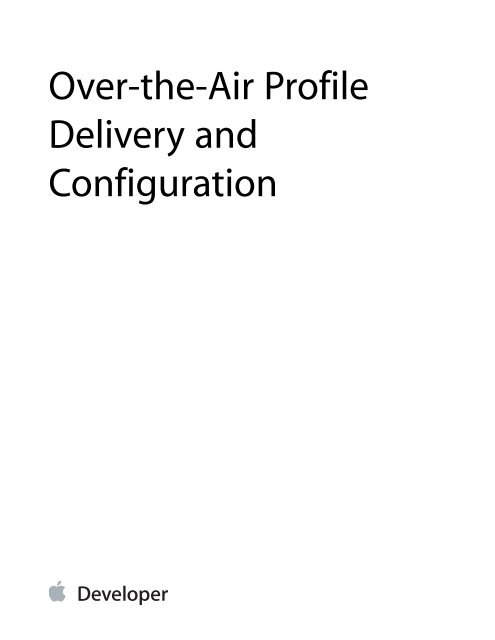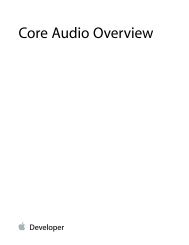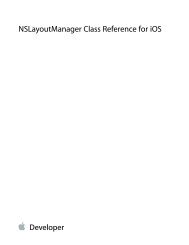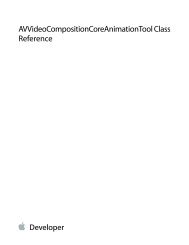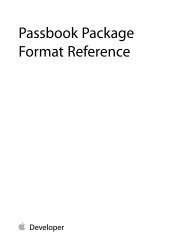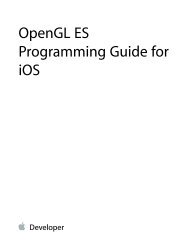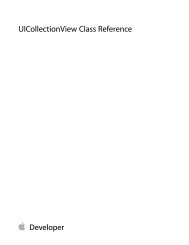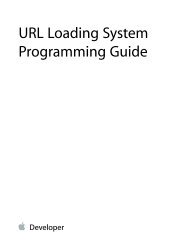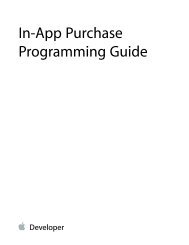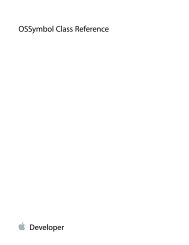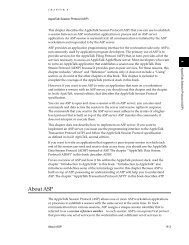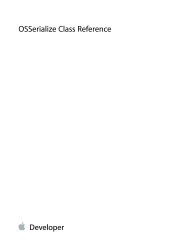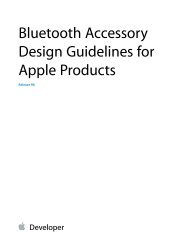Over-the-Air Profile Delivery and Configuration - Apple Developer
Over-the-Air Profile Delivery and Configuration - Apple Developer
Over-the-Air Profile Delivery and Configuration - Apple Developer
Create successful ePaper yourself
Turn your PDF publications into a flip-book with our unique Google optimized e-Paper software.
<strong>Over</strong>-<strong>the</strong>-<strong>Air</strong> <strong>Profile</strong><br />
<strong>Delivery</strong> <strong>and</strong><br />
<strong>Configuration</strong>
Contents<br />
Introduction 5<br />
Organization of This Document 6<br />
See Also 7<br />
<strong>Over</strong>-<strong>the</strong>-<strong>Air</strong> <strong>Profile</strong> <strong>Delivery</strong> Concepts 8<br />
Phase 1: Au<strong>the</strong>ntication 10<br />
Phase 2: Certificate Enrollment (X.509 Identities <strong>and</strong> SCEP) 11<br />
Phase 3: Device <strong>Configuration</strong> <strong>and</strong> Encrypted <strong>Profile</strong>s 12<br />
After Enrollment 12<br />
Creating a <strong>Profile</strong> Server for <strong>Over</strong>-The-<strong>Air</strong> Enrollment <strong>and</strong> <strong>Configuration</strong> 14<br />
Configuring <strong>the</strong> Infrastructure 14<br />
Directory Services 14<br />
Certificate Services 14<br />
<strong>Profile</strong> Services 15<br />
Obtaining an SSL Certificate 15<br />
Creating A Template <strong>Configuration</strong> <strong>Profile</strong> 15<br />
Starting <strong>the</strong> Server 16<br />
<strong>Profile</strong> Service H<strong>and</strong>lers 17<br />
Phase 1: Au<strong>the</strong>ntication 17<br />
Phase 2: Certificate Enrollment 21<br />
Phase 3: Device <strong>Configuration</strong> 25<br />
<strong>Configuration</strong> <strong>Profile</strong> Payload 26<br />
Encryption Certificate Payload 26<br />
SCEP Certificate Payload 26<br />
<strong>Configuration</strong> <strong>Profile</strong> Examples 30<br />
<strong>Configuration</strong> <strong>Profile</strong> Payload Code Example 30<br />
Sample Responses 31<br />
Sample Phase 1 Server Response 31<br />
Sample Phase 2 Device Response 33<br />
Sample Phase 3 Server Response With SCEP Specifications 33<br />
Sample Phase 4 Device Response 35<br />
2010-08-03 | Copyright © 2010 <strong>Apple</strong> Inc. All Rights Reserved.<br />
2
Contents<br />
Document Revision History 37<br />
2010-08-03 | Copyright © 2010 <strong>Apple</strong> Inc. All Rights Reserved.<br />
3
Figures <strong>and</strong> Listings<br />
<strong>Over</strong>-<strong>the</strong>-<strong>Air</strong> <strong>Profile</strong> <strong>Delivery</strong> Concepts 8<br />
Figure 1-1 Device registration process 9<br />
Creating a <strong>Profile</strong> Server for <strong>Over</strong>-The-<strong>Air</strong> Enrollment <strong>and</strong> <strong>Configuration</strong> 14<br />
Listing 2-1 Starting <strong>the</strong> web server 16<br />
Listing 2-2 H<strong>and</strong>ler for / URL 17<br />
Listing 2-3 H<strong>and</strong>ler for /CA URL 18<br />
Listing 2-4 H<strong>and</strong>ler for /enroll URL 18<br />
Listing 2-5 profile_service_payload function 20<br />
Listing 2-6 H<strong>and</strong>ler for /profile URL, part 1 of 7 21<br />
Listing 2-7 H<strong>and</strong>ler for /profile URL, part 2 of 7 22<br />
Listing 2-8 H<strong>and</strong>ler for /profile URL, part 3 of 7 22<br />
Listing 2-9 H<strong>and</strong>ler for /profile URL, part 4 of 7 23<br />
Listing 2-10 H<strong>and</strong>ler for /profile URL, part 5 of 7 23<br />
Listing 2-11 H<strong>and</strong>ler for /profile URL, part 6 of 7 24<br />
Listing 2-12 H<strong>and</strong>ler for /profile URL, part 7 of 7 24<br />
Listing 2-13 H<strong>and</strong>ler for /profile URL, part 3 of 7 (revisited) 25<br />
Listing 2-14 encryption_cert_payload function 26<br />
Listing 2-15 scep_cert_payload function 27<br />
<strong>Configuration</strong> <strong>Profile</strong> Examples 30<br />
Listing A-1 client_cert_configuration_payload function 30<br />
2010-08-03 | Copyright © 2010 <strong>Apple</strong> Inc. All Rights Reserved.<br />
4
Introduction<br />
A configuration profile is an XML file that allows you to distribute configuration information to iOS-based<br />
devices. If you need to configure a large number of devices or to provide lots of custom email settings, network<br />
settings, or certificates to a large number of devices, configuration profiles are an easy way to do it.<br />
An iOS configuration profile contains a number of settings that you can specify, including:<br />
Passcode policies<br />
Restrictions on device features (disabling <strong>the</strong> camera, for example)<br />
Wi-Fi settings<br />
VPN settings<br />
Email server settings<br />
Exchange settings<br />
LDAP directory service settings<br />
CalDAV calendar service settings<br />
Web clips<br />
Credentials <strong>and</strong> keys<br />
Advanced cellular network settings<br />
Note: <strong>Configuration</strong> profiles are in property list format, with data values stored in Base64 encoding.<br />
The .plist format can be read <strong>and</strong> written by any XML library.<br />
For more information about <strong>the</strong> contents of <strong>the</strong>se profiles, read <strong>Configuration</strong> <strong>Profile</strong> Reference .<br />
There are four ways to deploy configuration profiles:<br />
●<br />
●<br />
●<br />
●<br />
By physically connecting <strong>the</strong> device<br />
In an email message<br />
On a webpage<br />
Using over-<strong>the</strong> air configuration as described in this document<br />
2010-08-03 | Copyright © 2010 <strong>Apple</strong> Inc. All Rights Reserved.<br />
5
Introduction<br />
Organization of This Document<br />
iOS supports both encrypted <strong>and</strong> unencrypted profiles. Encrypted profiles guarantee data integrity <strong>and</strong> protect<br />
sensitive policy information from prying eyes. Encrypted configuration profiles are signed with <strong>the</strong> public key<br />
associated with a device’s identity certificate. This public key can be obtained in one of two ways: by connecting<br />
via USB to a computer running <strong>the</strong> iPhone <strong>Configuration</strong> Utility (iPCU) or using over-<strong>the</strong>-air enrollment.<br />
If it is practical to connect each device to a single computer before deployment, you can use <strong>the</strong> iPhone<br />
<strong>Configuration</strong> Utility (iPCU) to encrypt profiles specific to each device. Later, you can securely deliver updated<br />
profiles via email or a webpage. (If you don't care about encrypted profiles, you can use iPCU without connecting<br />
<strong>the</strong> devices.)<br />
If this manual enrollment meets your needs, you should read “iPhone <strong>Configuration</strong> Utility” <strong>and</strong> o<strong>the</strong>r documents<br />
in <strong>the</strong> Enterprise Deployment subcategory instead.<br />
Although <strong>the</strong> o<strong>the</strong>r methods offer a simple way to configure devices for enterprise use, in large-scale<br />
deployments, you'll want to automate <strong>the</strong> deployment process.<br />
iOS over-<strong>the</strong>-air enrollment <strong>and</strong> configuration provides an automated way to configure devices securely within<br />
<strong>the</strong> enterprise. This process provides IT with assurance that only trusted users are accessing corporate services<br />
<strong>and</strong> that <strong>the</strong>ir devices are properly configured to comply with established policies. Because configuration<br />
profiles can be both encrypted <strong>and</strong> locked, <strong>the</strong> settings cannot be removed, altered, or shared with o<strong>the</strong>rs.<br />
More importantly, for geographically distributed enterprises, an over-<strong>the</strong>-air profile service allows you to enroll<br />
iOS-based devices without physically connecting <strong>the</strong>m to an iPhone <strong>Configuration</strong> Utility host.<br />
The profile service described in this document creates a configuration on <strong>the</strong> fly; <strong>the</strong> device <strong>the</strong>n downloads<br />
that configuration. The device remembers <strong>the</strong> enrollment URL so that it can update its configuration from <strong>the</strong><br />
server in <strong>the</strong> future if <strong>the</strong> configuration expires or a VPN connection failure occurs.<br />
This document describes <strong>the</strong> over-<strong>the</strong>-air enrollment process. With this process, administrators can instruct<br />
users to begin <strong>the</strong> process of enrollment by providing a URL via email or SMS notification. When users agree<br />
to <strong>the</strong> profile installation, <strong>the</strong>ir devices are automatically enrolled <strong>and</strong> configured in a single session.<br />
Organization of This Document<br />
This document takes you through <strong>the</strong> process of setting up a server to deliver encrypted custom profiles to<br />
iOS-based devices over <strong>the</strong> air.<br />
●<br />
“<strong>Over</strong>-<strong>the</strong>-<strong>Air</strong> <strong>Profile</strong> <strong>Delivery</strong> Concepts” (page 8) explains <strong>the</strong> terminology <strong>and</strong> basic security concepts<br />
involved in over-<strong>the</strong>-air enrollment <strong>and</strong> profile delivery.<br />
2010-08-03 | Copyright © 2010 <strong>Apple</strong> Inc. All Rights Reserved.<br />
6
Introduction<br />
See Also<br />
●<br />
●<br />
“Creating a <strong>Profile</strong> Server for <strong>Over</strong>-The-<strong>Air</strong> Enrollment <strong>and</strong> <strong>Configuration</strong>” (page 14) describes <strong>the</strong> reference<br />
implementation of a profile server, piece by piece, in chronological order of execution, from device<br />
au<strong>the</strong>ntication <strong>and</strong> enrollment to profile delivery.<br />
“<strong>Configuration</strong> <strong>Profile</strong> Examples” (page 30) provides sample profiles <strong>and</strong> code to generate profiles.<br />
This document assumes a basic knowledge of Ruby programming, XML, property lists, <strong>the</strong> iPhone <strong>Configuration</strong><br />
Utility, <strong>and</strong> OpenSSL.<br />
See Also<br />
For more information, see <strong>the</strong> following pages:<br />
Cisco: Digital Certificates PKI for IPSec VPNs (PDF)<br />
Wikipedia: Public key infrastructure<br />
IETF SCEP protocol specification<br />
Additional information <strong>and</strong> resources for iOS-based devices in <strong>the</strong> enterprise are available at http://www.apple.com/iphone/business/,<br />
including <strong>Configuration</strong> <strong>Profile</strong> Reference . This appendix specifies <strong>the</strong> format of<br />
.mobileconfig files for developers who want to create <strong>the</strong>ir own tools.<br />
2010-08-03 | Copyright © 2010 <strong>Apple</strong> Inc. All Rights Reserved.<br />
7
<strong>Over</strong>-<strong>the</strong>-<strong>Air</strong> <strong>Profile</strong> <strong>Delivery</strong> Concepts<br />
The process of over-<strong>the</strong>-air enrollment <strong>and</strong> configuration is divided into three phases: au<strong>the</strong>ntication, enrollment,<br />
<strong>and</strong> device configuration. These phases are described in <strong>the</strong> sections that follow.<br />
2010-08-03 | Copyright © 2010 <strong>Apple</strong> Inc. All Rights Reserved.<br />
8
<strong>Over</strong>-<strong>the</strong>-<strong>Air</strong> <strong>Profile</strong> <strong>Delivery</strong> Concepts<br />
This process is illustrated in “Directory Services.”<br />
Figure 1-1<br />
Device registration process<br />
iPhone <strong>Profile</strong> Service Directory Service Certificate Authority<br />
Phase 1<br />
Au<strong>the</strong>ntication<br />
1<br />
2<br />
3<br />
User enters <strong>the</strong> URL of<br />
<strong>the</strong> profile service in<br />
Safari on iPhone (or taps<br />
a URL sent via SMS).<br />
HTTP Get<br />
The user is presented a<br />
login webpage. The user<br />
enters <strong>the</strong>ir username<br />
<strong>and</strong> password to<br />
au<strong>the</strong>nticate.<br />
The users is au<strong>the</strong>nticated<br />
using ei<strong>the</strong>r basic HTTP<br />
au<strong>the</strong>ntication or via<br />
existing directory services.<br />
5<br />
The user is prompted to<br />
install <strong>the</strong> profile. Once<br />
installed, this configuration<br />
profile prompts <strong>the</strong> device<br />
to respond back to <strong>the</strong><br />
server with specific device<br />
attributes. The device<br />
information response is<br />
sent back to <strong>the</strong> server<br />
using HTTP Post.<br />
4<br />
Once <strong>the</strong> user is<br />
au<strong>the</strong>nticated, a<br />
configuration profile is<br />
sent to <strong>the</strong> user. This<br />
configuration profile<br />
prompts <strong>the</strong> device for<br />
additional information.<br />
This configuration profile<br />
includes a challenge to<br />
track <strong>the</strong> user.<br />
Phase 2<br />
Certificate Enrollment<br />
HTTP Post<br />
1<br />
Once <strong>the</strong> profile service<br />
receives <strong>the</strong> device<br />
response, a second<br />
configuration profile with<br />
<strong>the</strong> SCEP payload is<br />
delivered to <strong>the</strong> device<br />
Optional:<br />
The profile service could<br />
verify <strong>the</strong> Challenge, device<br />
UDID or o<strong>the</strong>r device<br />
information against an<br />
approved set of criteria<br />
2<br />
The profile is installed<br />
automatically, no user<br />
intervention required.<br />
This profile contains<br />
instructions for <strong>the</strong><br />
device to generate a key<br />
<strong>and</strong> generate a<br />
certificate signing<br />
request (GetCACert)<br />
using <strong>the</strong> SCEP protocol.<br />
HTTP Get<br />
The profile service<br />
verifies <strong>the</strong> signature of<br />
<strong>the</strong> response<br />
(<strong>Apple</strong>-Issued cert)<br />
The SCEP request can be<br />
routed through <strong>the</strong><br />
profile service (optional)<br />
The user challenge<br />
response or subject can<br />
be verified against<br />
directory services<br />
3<br />
The certificate issuing<br />
service (SCEP enabled)<br />
receives <strong>the</strong> CSR<br />
from <strong>the</strong> device.<br />
Once verified, <strong>the</strong> CA<br />
<strong>the</strong>n responds with <strong>the</strong><br />
certificate for <strong>the</strong> device.<br />
Phase 3<br />
Device <strong>Configuration</strong><br />
1<br />
Once <strong>the</strong> device<br />
certificate is received, <strong>the</strong><br />
device generates a<br />
response back to <strong>the</strong><br />
profile service which is<br />
signed with <strong>the</strong> new<br />
certificate.<br />
A response is sent back to<br />
<strong>the</strong> server using HTTP<br />
Post.<br />
HTTP Post<br />
2<br />
The profile service <strong>the</strong>n<br />
responds with an<br />
encrypted .mobileconfig<br />
file. This configuration<br />
profile can contain policies,<br />
settings, credentials, or<br />
additional SCEP requests.<br />
The profile service<br />
verifies <strong>the</strong> signature of<br />
3<br />
<strong>the</strong> response<br />
(Identity cert)<br />
The profile is received<br />
by <strong>the</strong> device <strong>and</strong> installed<br />
automatically (no user<br />
intervention required)<br />
2010-08-03 | Copyright © 2010 <strong>Apple</strong> Inc. All Rights Reserved.<br />
9
<strong>Over</strong>-<strong>the</strong>-<strong>Air</strong> <strong>Profile</strong> <strong>Delivery</strong> Concepts<br />
Phase 1: Au<strong>the</strong>ntication<br />
Phase 1: Au<strong>the</strong>ntication<br />
The au<strong>the</strong>ntication phase serves two purposes. First, it ensures that incoming enrollment requests are from<br />
authorized users. Second, it captures information about <strong>the</strong> user’s device for use in <strong>the</strong> certificate enrollment<br />
process.<br />
When enrolling a device, <strong>the</strong> server can require au<strong>the</strong>ntication by <strong>the</strong> user, <strong>the</strong> device, or both.<br />
User au<strong>the</strong>ntication can be enforced at <strong>the</strong> time <strong>the</strong> user goes to <strong>the</strong> enroll URL. To au<strong>the</strong>nticate <strong>the</strong> user, you<br />
can use any web au<strong>the</strong>ntication scheme, whe<strong>the</strong>r part of HTTP (for example, basic auth or NTML) or a separate<br />
au<strong>the</strong>ntication scheme implemented by a CGI script. You can even use a hybrid scheme, such as combining<br />
digest au<strong>the</strong>ntication with a CGI-managed list of authorized users.<br />
You can also check <strong>the</strong> device against a list of authorized devices if desired.<br />
The steps in <strong>the</strong> au<strong>the</strong>ntication phase are:<br />
1. The user visits <strong>the</strong> root URL (/) <strong>and</strong> gets a welcome message. This message is provided by <strong>the</strong> h<strong>and</strong>ler<br />
described in “Welcome Page (/) URL H<strong>and</strong>ler” (page 17).<br />
2. The user visits <strong>the</strong> certificate authority URL (/CA) to get <strong>the</strong> root cert (if needed). On <strong>the</strong> server, this URL<br />
is h<strong>and</strong>led by code described in “Root Certificate (/CA) URL H<strong>and</strong>ler” (page 18).) This is only required for<br />
self-signed root CA certs.<br />
3. The user visits <strong>the</strong> enrollment URL (/enroll) to start <strong>the</strong> enrollment process. In this step, <strong>the</strong> user is<br />
prompted to au<strong>the</strong>nticate himself or herself using HTTP basic auth (in this example) or using existing<br />
directory services.<br />
4. The server’s enrollment h<strong>and</strong>ler (described in “Enrollment (/enroll) URL H<strong>and</strong>ler” (page 18)) determines<br />
whe<strong>the</strong>r <strong>the</strong> user is allowed to enroll a device. If <strong>the</strong> device is allowed to enroll, <strong>the</strong> server sends it a profile<br />
service payload (Listing 2-5 (page 20)).<br />
This profile service payload (.mobileconfig) contains a request for additional device-specific information<br />
that <strong>the</strong> device must provide in <strong>the</strong> next step.<br />
The payload may, at your option, include a Challenge token so that <strong>the</strong> server can associate <strong>the</strong> request<br />
with <strong>the</strong> original user. This allows you to customize <strong>the</strong> configuration process for each user, if desired. This<br />
value should be something that can be verified, but is not easily guessable. For example, you could store<br />
a r<strong>and</strong>om value into a database <strong>and</strong> associate it with <strong>the</strong> user’s login credentials. The details of this<br />
functionality are site specific.<br />
The device attributes that <strong>the</strong> service can request are <strong>the</strong> iOS version, Wi-Fi device ID (MAC Address),<br />
product type (for example, iPhone 3GS returns iPhone2,1), phone equipment ID (IMEI), <strong>and</strong> SIM card<br />
identifier (ICCID).<br />
For a sample profile service payload, see “Sample Phase 1 Server Response” in Enterprise Deployment<br />
Guide .<br />
2010-08-03 | Copyright © 2010 <strong>Apple</strong> Inc. All Rights Reserved.<br />
10
<strong>Over</strong>-<strong>the</strong>-<strong>Air</strong> <strong>Profile</strong> <strong>Delivery</strong> Concepts<br />
Phase 2: Certificate Enrollment (X.509 Identities <strong>and</strong> SCEP)<br />
Phase 2: Certificate Enrollment (X.509 Identities <strong>and</strong> SCEP)<br />
In <strong>the</strong> second phase, enrollment, a device contacts <strong>the</strong> certificate authority <strong>and</strong> obtains a signed X.509 identity<br />
certificate, which is <strong>the</strong>n used for encryption.<br />
To acquire an identity, a device first generates an asymmetric key pair <strong>and</strong> stores it in its keychain. The secrets<br />
in this keychain can be read only by that specific device.<br />
The device <strong>the</strong>n sends its public key to a certificate authority (CA), which sends back a signed X.509 certificate.<br />
This certificate, coupled with <strong>the</strong> private key on <strong>the</strong> device, form an identity.<br />
To make this exchange possible, iOS supports <strong>the</strong> simple certificate enrollment protocol (SCEP). SCEP is a<br />
communication protocol that provides a networked front end to a private certificate authority. Support for<br />
SCEP is provided by a number of certificate authorities, <strong>and</strong> <strong>the</strong>re are complete open-source software<br />
implementations of certificate authorities with SCEP support.<br />
The front end service can be set up to gate access by means of a challenge, which in practice is an authorization<br />
token (a one-time password, or a signed/encrypted blob containing user/device info) to allow automatic issuing<br />
of a certificate.<br />
The steps in <strong>the</strong> enrollment phase are:<br />
1. The user accepts <strong>the</strong> installation of <strong>the</strong> profile received in phase 1.<br />
2. The device looks up <strong>the</strong> requested attributes, adds <strong>the</strong> challenge response (if provided), signs <strong>the</strong> response<br />
using <strong>the</strong> device’s built-in identity (an <strong>Apple</strong>-issued certificate), <strong>and</strong> sends it back to <strong>the</strong> profile distribution<br />
service using HTTP POST.<br />
Note: If <strong>the</strong> device has been registered previously <strong>and</strong> is merely requesting a new configuration,<br />
it signs <strong>the</strong> request with <strong>the</strong> certificate previously provided by <strong>the</strong> CA in Phase 3.<br />
In <strong>the</strong> case of this example, <strong>the</strong> device sends this response to <strong>the</strong> /profile URL.<br />
For a sample profile from this phase, see “Sample Phase 2 Device Response” in Enterprise Deployment<br />
Guide .<br />
3. The server’s profile request h<strong>and</strong>ler (described in “<strong>Profile</strong> Request (/profile) URL H<strong>and</strong>ler” (page 21)) sends<br />
back a configuration profile that instructs <strong>the</strong> device to enroll using SCEP as described in “Phase 2: Certificate<br />
Enrollment (X.509 Identities <strong>and</strong> SCEP)” (page 11). The server should sign this profile.<br />
For a sample configuration profile, see “Sample Phase 3 Server Response With SCEP Specifications” in<br />
Enterprise Deployment Guide .<br />
4. The device enrolls using SCEP, resulting in a valid identity certificate installed on <strong>the</strong> device.<br />
2010-08-03 | Copyright © 2010 <strong>Apple</strong> Inc. All Rights Reserved.<br />
11
<strong>Over</strong>-<strong>the</strong>-<strong>Air</strong> <strong>Profile</strong> <strong>Delivery</strong> Concepts<br />
Phase 3: Device <strong>Configuration</strong> <strong>and</strong> Encrypted <strong>Profile</strong>s<br />
Phase 3: Device <strong>Configuration</strong> <strong>and</strong> Encrypted <strong>Profile</strong>s<br />
The third phase of over-<strong>the</strong>-air profile delivery <strong>and</strong> configuration is <strong>the</strong> actual profile delivery itself. In this<br />
phase, <strong>the</strong> server sends a profile that has been customized for a particular device.<br />
In some environments, it is important to make sure that corporate settings <strong>and</strong> policies are protected from<br />
prying eyes. To provide this protection, iOS allows you to encrypt profiles so that <strong>the</strong>y can be read only by a<br />
single device.<br />
An encrypted profile is just like a normal configuration profile except that <strong>the</strong> configuration profile payload is<br />
encrypted with <strong>the</strong> public key associated with <strong>the</strong> device’s X.509 identity.<br />
To keep adversaries from modifying <strong>the</strong> content, <strong>the</strong> encrypted configuration profile is signed by <strong>the</strong> service.<br />
For encryption <strong>and</strong> signing, iOS uses <strong>the</strong> Cryptographic Message Syntax (CMS), a st<strong>and</strong>ard that is also used in<br />
S/MIME. Payloads are encrypted using PKCS#7 enveloped data. <strong>Profile</strong>s are signed using PKCS#7 signed data.<br />
The steps in <strong>the</strong> device configuration phase are:<br />
1. The device sends a signed request for <strong>the</strong> /profile h<strong>and</strong>ler again to request <strong>the</strong> final profile. (The request<br />
is signed with <strong>the</strong> identity certificate obtained in <strong>the</strong> previous step.)<br />
For a sample profile for this phase, see “Sample Phase 4 Device Response” in Enterprise Deployment Guide .<br />
2. The server’s profile request h<strong>and</strong>ler (described in “<strong>Profile</strong> Request (/profile) URL H<strong>and</strong>ler” (page 21)) sends<br />
<strong>the</strong> final encrypted profile to <strong>the</strong> device.<br />
After Enrollment<br />
Upon receiving <strong>the</strong> final encrypted profile, <strong>the</strong> device installs it. Reconfiguration occurs automatically if <strong>the</strong><br />
profile expires or if a VPN connection attempt fails.<br />
Settings enforced by a configuration profile cannot be changed on <strong>the</strong> device. To change <strong>the</strong>se settings, you<br />
must install an updated profile.<br />
<strong>Configuration</strong> profile updates are not pushed to users automatically. If you need to make o<strong>the</strong>r profile updates<br />
without waiting for <strong>the</strong> profiles to expire, you must distribute <strong>the</strong>m manually or require users to re-enroll.<br />
(Devices also pull new profiles upon a VPN au<strong>the</strong>ntication failure.)<br />
You can distribute updated profiles to your users in an email attachment or a webpage. To update a profile,<br />
<strong>the</strong> following conditions must be met:<br />
●<br />
The profile identifier must match.<br />
For more information about <strong>the</strong> identifier, see “General Settings” in Enterprise Deployment Guide .<br />
2010-08-03 | Copyright © 2010 <strong>Apple</strong> Inc. All Rights Reserved.<br />
12
<strong>Over</strong>-<strong>the</strong>-<strong>Air</strong> <strong>Profile</strong> <strong>Delivery</strong> Concepts<br />
After Enrollment<br />
●<br />
If <strong>the</strong> profile was signed, <strong>the</strong> replacement profile must also be signed by <strong>the</strong> same issuer.<br />
Depending on <strong>the</strong> General Settings payload you specified when creating <strong>the</strong> profile, it may be possible for <strong>the</strong><br />
user to remove <strong>the</strong> profiles.<br />
●<br />
●<br />
If <strong>the</strong> profile requires a password for removal, <strong>the</strong> user is prompted for that password upon tapping<br />
Remove.<br />
If <strong>the</strong> profile specifies that it cannot be removed by <strong>the</strong> user, <strong>the</strong> Remove button does not appear.<br />
Important: Removing a configuration profile removes all information associated with <strong>the</strong> profile. This<br />
includes policies, Exchange account data stored on <strong>the</strong> device, VPN settings, certificates, mail messages,<br />
<strong>and</strong> o<strong>the</strong>r information.<br />
For more information about profile security settings, see “General Settings” in Enterprise Deployment Guide .<br />
2010-08-03 | Copyright © 2010 <strong>Apple</strong> Inc. All Rights Reserved.<br />
13
Creating a <strong>Profile</strong> Server for <strong>Over</strong>-The-<strong>Air</strong><br />
Enrollment <strong>and</strong> <strong>Configuration</strong><br />
When creating a profile server, you must perform several steps:<br />
1. Configure your infrastructure. This is described in “Configuring <strong>the</strong> Infrastructure” (page 14).<br />
2. Obtain an SSL Certificate for your server. This is described in “Obtaining an SSL Certificate” (page 15).<br />
3. Create a template configuration profile. This is described in “Creating A Template <strong>Configuration</strong><br />
<strong>Profile</strong>” (page 15).<br />
4. Create <strong>the</strong> server code. The pieces of a server are described in “Starting <strong>the</strong> Server” (page 16) <strong>and</strong> “<strong>Profile</strong><br />
Service H<strong>and</strong>lers” (page 17).<br />
5. Add appropriate au<strong>the</strong>ntication specific to your environment.<br />
6. Test <strong>the</strong> service.<br />
The sections that follow take you through <strong>the</strong> various parts of <strong>the</strong> profile delivery service source code.<br />
Configuring <strong>the</strong> Infrastructure<br />
Implementing over-<strong>the</strong>-air enrollment <strong>and</strong> configuration requires you to integrate au<strong>the</strong>ntication, directory,<br />
<strong>and</strong> certificate services. The process can be deployed using st<strong>and</strong>ard web services, but you must set up several<br />
key systems ahead of time.<br />
Directory Services<br />
For user au<strong>the</strong>ntication, you can use basic HTTP au<strong>the</strong>ntication or integrate au<strong>the</strong>ntication with your existing<br />
directory services. Regardless of <strong>the</strong> services used, you will need to provide a web-based au<strong>the</strong>ntication method<br />
for your users to request enrollment.<br />
Certificate Services<br />
The process of enrollment requires deployment of st<strong>and</strong>ard x.509 identity certificates to iOS users. To do this,<br />
you will need a CA (certificate authority) to issue <strong>the</strong> device credentials using <strong>the</strong> Simple Certificate Enrollment<br />
Protocol (SCEP).<br />
2010-08-03 | Copyright © 2010 <strong>Apple</strong> Inc. All Rights Reserved.<br />
14
Creating a <strong>Profile</strong> Server for <strong>Over</strong>-The-<strong>Air</strong> Enrollment <strong>and</strong> <strong>Configuration</strong><br />
Obtaining an SSL Certificate<br />
Cisco IOS <strong>and</strong> Microsoft Server 2003 (with <strong>the</strong> add-on for certificate services) both support SCEP. There are also<br />
a number of hosted PKI services that support SCEP, such as Verisign, Entrust, <strong>and</strong> RSA. For links to PKI, SCEP,<br />
<strong>and</strong> related topics read <strong>the</strong> “See Also” (page 7) section in “Introduction” (page 5).<br />
<strong>Profile</strong> Services<br />
To implement this process you will need to develop a profile service, which is an HTTP-based daemon that<br />
manages iOS-based device connections throughout <strong>the</strong> process, generates configuration profiles for <strong>the</strong> user,<br />
<strong>and</strong> verifies user credentials along <strong>the</strong> way.<br />
There are a few key functions that <strong>the</strong> profile service needs to provide:<br />
●<br />
●<br />
●<br />
●<br />
●<br />
●<br />
Host a user-accessible website to support <strong>the</strong> HTTPS session<br />
Au<strong>the</strong>nticate incoming user requests using a web-based au<strong>the</strong>ntication method (basic, or integrated with<br />
directory services)<br />
Generate <strong>the</strong> necessary configuration profiles (XML format) depending on <strong>the</strong> phase of <strong>the</strong> process<br />
Sign <strong>and</strong> encrypt configuration profiles using public key cryptography<br />
Track <strong>the</strong> user through <strong>the</strong> steps in <strong>the</strong> process (via timestamp <strong>and</strong> logging methods)<br />
Manage connections to <strong>the</strong> certificate authority or directory services<br />
Obtaining an SSL Certificate<br />
The first step in setting up a profile service is to obtain or generate an SSL certificate for <strong>the</strong> web server. When<br />
hosting a profile server, each iOS-based device must be able to make a secure connection to <strong>the</strong> server. The<br />
easiest way to do this is to get an SSL certificate from a public CA that is already trusted by iOS. For a complete<br />
list, see iOS 3.0: List of Available Trusted Root Certificates.<br />
Alternatively, you can generate your own root certificate <strong>and</strong> self-sign it, though if you do, <strong>the</strong> user will be<br />
asked whe<strong>the</strong>r <strong>the</strong>y trust <strong>the</strong> certificate.<br />
Creating A Template <strong>Configuration</strong> <strong>Profile</strong><br />
The profile service uses a template configuration profile as <strong>the</strong> starting point, <strong>the</strong>n modifies <strong>the</strong> profile for a<br />
specific device. You must create this template ahead of time <strong>and</strong> save it to a file on disk. The iPhone <strong>Configuration</strong><br />
Utility provides an easy means of creating such a base profile.<br />
2010-08-03 | Copyright © 2010 <strong>Apple</strong> Inc. All Rights Reserved.<br />
15
Creating a <strong>Profile</strong> Server for <strong>Over</strong>-The-<strong>Air</strong> Enrollment <strong>and</strong> <strong>Configuration</strong><br />
Starting <strong>the</strong> Server<br />
In addition to general settings, this configuration profile should also define enterprise policies that you want<br />
to enforce. For company-owned equipment, it should be a locked profile to prevent <strong>the</strong> user from removing<br />
it from <strong>the</strong> device.<br />
For more information about <strong>the</strong>se profiles, read “<strong>Configuration</strong> <strong>Profile</strong> Format” in Enterprise Deployment Guide .<br />
Starting <strong>the</strong> Server<br />
After you have an SSL certificate, you must configure a web server to host your profile service <strong>and</strong> an SCEP-aware<br />
certificate authority to issue certificates.<br />
The initialization function, init, loads <strong>the</strong> HTTP server’s certificate <strong>and</strong> private SSL key. These keys <strong>and</strong><br />
certificates are stored on disk for reuse toge<strong>the</strong>r with <strong>the</strong> serial number of <strong>the</strong> last issued certificate. This<br />
function is shown in Listing 2-1.<br />
Listing 2-1<br />
Starting <strong>the</strong> web server<br />
world = WEBrick::HTTPServer.new(<br />
:Port => 8443,<br />
:DocumentRoot<br />
:SSLEnable<br />
=> Dir::pwd + "/htdocs",<br />
=> true,<br />
:SSLVerifyClient => OpenSSL::SSL::VERIFY_NONE,<br />
:SSLCertificate<br />
:SSLPrivateKey<br />
=> @@ssl_cert,<br />
=> @@ssl_key<br />
)<br />
This example starts <strong>the</strong> server on port 8443 so it does not have to run as root. The :DocumentRoot value<br />
should contain <strong>the</strong> path of an empty directory inside <strong>the</strong> profile service directory.<br />
You should enable SSL <strong>and</strong> set <strong>the</strong> values of SSLCertificate <strong>and</strong> SSLPrivateKey to point to your actual<br />
SSL certificate <strong>and</strong> key that you obtained in “Obtaining an SSL Certificate” (page 15).<br />
You should also disable client certificate au<strong>the</strong>ntication because <strong>the</strong> client device does not have a verifiable<br />
identity yet.<br />
2010-08-03 | Copyright © 2010 <strong>Apple</strong> Inc. All Rights Reserved.<br />
16
Creating a <strong>Profile</strong> Server for <strong>Over</strong>-The-<strong>Air</strong> Enrollment <strong>and</strong> <strong>Configuration</strong><br />
<strong>Profile</strong> Service H<strong>and</strong>lers<br />
<strong>Profile</strong> Service H<strong>and</strong>lers<br />
After you have a basic web server, you need to write h<strong>and</strong>lers for several pages used in <strong>the</strong> enrollment <strong>and</strong><br />
delivery process.<br />
Phase 1: Au<strong>the</strong>ntication<br />
Welcome Page (/) URL H<strong>and</strong>ler<br />
The welcome page is <strong>the</strong> first page new users see when <strong>the</strong>y enter <strong>the</strong> site at <strong>the</strong> root level (/). A h<strong>and</strong>ler for<br />
this page is shown in Listing 2-2.<br />
Listing 2-2<br />
H<strong>and</strong>ler for / URL<br />
world.mount_proc("/") { |req, res|<br />
res['Content-Type'] = "text/html"<br />
res.body =
Creating a <strong>Profile</strong> Server for <strong>Over</strong>-The-<strong>Air</strong> Enrollment <strong>and</strong> <strong>Configuration</strong><br />
<strong>Profile</strong> Service H<strong>and</strong>lers<br />
}<br />
If you used a self-signed certificate above, when <strong>the</strong> user goes to this page, Safari asks whe<strong>the</strong>r you want to<br />
trust <strong>the</strong> server’s SSL certificate. Agreeing allows you to view <strong>the</strong> page. This is not sufficient for enrollment,<br />
however.<br />
Regardless of whe<strong>the</strong>r <strong>the</strong> site certificate is self-signed or not, <strong>the</strong> enrollment process with <strong>the</strong> SCEP service<br />
also requires <strong>the</strong> device to trust <strong>the</strong> custom certificate authority’s root certificate, which means adding <strong>the</strong> CA<br />
root certificate to <strong>the</strong> device’s trusted anchors list. To do this, you must create a URL h<strong>and</strong>ler that provides <strong>the</strong><br />
certificate with <strong>the</strong> correct MIME type.<br />
Root Certificate (/CA) URL H<strong>and</strong>ler<br />
The link to /CA in <strong>the</strong> welcome page provides a means for <strong>the</strong> user to add <strong>the</strong> custom certificate authority’s<br />
root certificate to <strong>the</strong> device’s trusted anchors list. This is required for <strong>the</strong> SCEP stage of <strong>the</strong> enrollment process.<br />
After Safari on iOS loads <strong>the</strong> root certificate from that URL, it asks <strong>the</strong> user for permission to add <strong>the</strong> new root<br />
certificate to <strong>the</strong> device’s trusted anchors list. (You should access this page only over a secure connection.)<br />
The h<strong>and</strong>ler in Listing 2-3 sends <strong>the</strong> root certificate.<br />
Listing 2-3<br />
H<strong>and</strong>ler for /CA URL<br />
world.mount_proc("/CA") { |req, res|<br />
res['Content-Type'] = "application/x-x509-ca-cert"<br />
res.body = @@root_cert.to_der<br />
}<br />
After <strong>the</strong> user has downloaded <strong>the</strong> root certificate from a trusted web server over HTTPS, <strong>the</strong> user can click to<br />
continue <strong>the</strong> enrollment process.<br />
Enrollment (/enroll) URL H<strong>and</strong>ler<br />
Listing 2-4 provides a h<strong>and</strong>ler for <strong>the</strong> /enroll link on <strong>the</strong> welcome page.<br />
Listing 2-4<br />
H<strong>and</strong>ler for /enroll URL<br />
world.mount_proc("/enroll") { |req, res|<br />
HTTPAuth.basic_auth(req, res, "realm") {|user, password|<br />
user == 'apple' && password == 'apple'<br />
2010-08-03 | Copyright © 2010 <strong>Apple</strong> Inc. All Rights Reserved.<br />
18
Creating a <strong>Profile</strong> Server for <strong>Over</strong>-The-<strong>Air</strong> Enrollment <strong>and</strong> <strong>Configuration</strong><br />
<strong>Profile</strong> Service H<strong>and</strong>lers<br />
}<br />
res['Content-Type'] = "application/x-apple-aspen-config"<br />
configuration = profile_service_payload(req, "signed-auth-token")<br />
signed_profile = OpenSSL::PKCS7.sign(@@ssl_cert, @@ssl_key,<br />
configuration, [], OpenSSL::PKCS7::BINARY)<br />
res.body = signed_profile.to_der<br />
}<br />
The h<strong>and</strong>ler above performs very limited au<strong>the</strong>ntication to identify <strong>the</strong> user. The user logs in by sending <strong>the</strong><br />
word apple as <strong>the</strong> user name <strong>and</strong> password over a connection au<strong>the</strong>nticated with HTTP basic au<strong>the</strong>ntication.<br />
In a production server environment, you should instead tie this code into a directory service or some o<strong>the</strong>r<br />
account system.<br />
This h<strong>and</strong>ler sets <strong>the</strong> MIME type of its response to application/x-apple-aspen-config, so Safari on iOS<br />
treats <strong>the</strong> response as a configuration profile.<br />
The profile_service_payload function (“<strong>Profile</strong> Service Payload” (page 19)) produces a special configuration<br />
that tells <strong>the</strong> phone to enroll itself in <strong>the</strong> profile service. The literal string "signed-auth-token" should be<br />
replaced with an authorization token from <strong>the</strong> au<strong>the</strong>ntication service that verified <strong>the</strong> user's credentials.<br />
Finally, this function signs <strong>the</strong> profile by calling OpenSSL::PKCS7.sign <strong>and</strong> sends <strong>the</strong> signed profile to <strong>the</strong><br />
device.<br />
Security Note: This exchange occurs through HTTPS to protect <strong>the</strong> user name, password, <strong>and</strong> signed<br />
authorization token, so signing with <strong>the</strong> SSL certificate does not provide additional security. It does,<br />
however, make sense if <strong>the</strong> profile service uses a different SSL certificate <strong>and</strong> resides on a separate<br />
HTTPS server.<br />
<strong>Profile</strong> Service Payload<br />
The first payload sent to <strong>the</strong> device (after establishing that it is allowed to enroll) is <strong>the</strong> profile service payload.<br />
This payload is sent by a call to profile_service_payload(req, "signed-auth-token") from <strong>the</strong><br />
/enroll h<strong>and</strong>ler (Listing 2-4).<br />
For a sample profile service payload, see “Sample Phase 1 Server Response” in Enterprise Deployment Guide .<br />
2010-08-03 | Copyright © 2010 <strong>Apple</strong> Inc. All Rights Reserved.<br />
19
Creating a <strong>Profile</strong> Server for <strong>Over</strong>-The-<strong>Air</strong> Enrollment <strong>and</strong> <strong>Configuration</strong><br />
<strong>Profile</strong> Service H<strong>and</strong>lers<br />
Listing 2-5<br />
profile_service_payload function<br />
def profile_service_payload(request, challenge)<br />
payload = general_payload()<br />
payload['PayloadType'] = "<strong>Profile</strong> Service" # do not modify<br />
payload['PayloadIdentifier'] = "com.acme.mobileconfig.profile-service"<br />
# strings that show up in UI, customisable<br />
payload['PayloadDisplayName'] = "ACME <strong>Profile</strong> Service"<br />
payload['PayloadDescription'] = "Install this profile to enroll for secure<br />
access to ACME Inc."<br />
payload_content = Hash.new<br />
payload_content['URL'] = "https://" + service_address(request) + "/profile"<br />
payload_content['DeviceAttributes'] = [<br />
"UDID",<br />
"VERSION"<br />
=begin<br />
"PRODUCT",<br />
"SERIAL",<br />
"MEID",<br />
# e.g. iPhone1,1 or iPod2,1<br />
# The device's serial number<br />
# The device's Mobile Equipment Identifier<br />
"IMEI"<br />
=end<br />
];<br />
if (challenge && !challenge.empty?)<br />
payload_content['Challenge'] = challenge<br />
end<br />
payload['PayloadContent'] = payload_content<br />
Plist::Emit.dump(payload)<br />
end<br />
This function starts by calling general_payload, which sets <strong>the</strong> version <strong>and</strong> organization (<strong>the</strong>se values don’t<br />
change on a given server) <strong>and</strong> returns a template payload that provides a UUID for <strong>the</strong> profile.<br />
2010-08-03 | Copyright © 2010 <strong>Apple</strong> Inc. All Rights Reserved.<br />
20
Creating a <strong>Profile</strong> Server for <strong>Over</strong>-The-<strong>Air</strong> Enrollment <strong>and</strong> <strong>Configuration</strong><br />
<strong>Profile</strong> Service H<strong>and</strong>lers<br />
The payload content provides a URL where <strong>the</strong> device should send its identification (using HTTP POST), along<br />
with a list of attributes that <strong>the</strong> server expects <strong>the</strong> device to provide (software version, IMEI, <strong>and</strong> so on).<br />
If an authorization token (representing a user au<strong>the</strong>ntication) is passed in from <strong>the</strong> caller (shown in Listing<br />
2-4 (page 18)), that token is added as <strong>the</strong> Challenge attribute.<br />
In response, <strong>the</strong> device sends back <strong>the</strong> list of requested attributes along with <strong>the</strong>ir values. If <strong>the</strong> server sent a<br />
Challenge value in its request, <strong>the</strong> device also includes this value along with <strong>the</strong> requested device attributes.<br />
Finally, to prove it is an iOS-based device, <strong>the</strong> device signs this identification with its device certificate. This<br />
response is sent to <strong>the</strong> h<strong>and</strong>ler for <strong>the</strong> /profile URL.<br />
Values Note: The payload type must not be changed; <strong>the</strong> phone expects to see <strong>the</strong> literal string<br />
"<strong>Profile</strong> Service".<br />
The identifier should be changed to an appropriate reverse-DNS-style identifier. The identifier should<br />
remain constant for any given profile service.<br />
The display name <strong>and</strong> description values are presented in <strong>the</strong> user interface to explain to <strong>the</strong> user<br />
what is about to happen.<br />
Phase 2: Certificate Enrollment<br />
<strong>Profile</strong> Request (/profile) URL H<strong>and</strong>ler<br />
The h<strong>and</strong>ler for <strong>the</strong> /profile URL is called twice—once to send <strong>the</strong> device au<strong>the</strong>ntication request before <strong>the</strong><br />
device is allowed to enroll using SCEP, <strong>the</strong>n again after <strong>the</strong> SCEP step to deliver <strong>the</strong> final profile to <strong>the</strong> device.<br />
In this h<strong>and</strong>ler, <strong>the</strong> profile server receives a PKCS#7 signed data payload from <strong>the</strong> device, which it <strong>the</strong>n unpack<br />
<strong>and</strong> verifies. For a sample of this profile, see “Sample Phase 2 Device Response” in Enterprise Deployment Guide .<br />
To make it easier to follow, <strong>the</strong> /profile h<strong>and</strong>ler is divided into smaller pieces. The first piece of this h<strong>and</strong>ler<br />
is shown in Listing 2-6.<br />
Listing 2-6 H<strong>and</strong>ler for /profile URL, part 1 of 7<br />
world.mount_proc("/profile") { |req, res|<br />
# verify CMS blob, but don't check signer certificate<br />
p7sign = OpenSSL::PKCS7::PKCS7.new(req.body)<br />
store = OpenSSL::X509::Store.new<br />
p7sign.verify(nil, store, nil, OpenSSL::PKCS7::NOVERIFY)<br />
2010-08-03 | Copyright © 2010 <strong>Apple</strong> Inc. All Rights Reserved.<br />
21
Creating a <strong>Profile</strong> Server for <strong>Over</strong>-The-<strong>Air</strong> Enrollment <strong>and</strong> <strong>Configuration</strong><br />
<strong>Profile</strong> Service H<strong>and</strong>lers<br />
signers = p7sign.signers<br />
Security Note: The reference implementation does not verify <strong>the</strong> signer here. You should verify it<br />
against a trust store made up of intermediates from <strong>the</strong> device certificate authority up to <strong>the</strong> root<br />
CA <strong>and</strong> <strong>the</strong> hierarchy you'll use to issue profile service identities.<br />
If <strong>the</strong> device signed <strong>the</strong> request with a certificate that belongs to <strong>the</strong> hierarchy that issues profile service<br />
identities (that is, if this device has enrolled previously), execution follows <strong>the</strong> first path (shown in Listing 2-7).<br />
This path ei<strong>the</strong>r issues an updated encrypted configuration or, as implemented here, redirects <strong>the</strong> device to<br />
enroll again. For testing purposes, any device that has gotten a profile previously must reenroll.<br />
Listing 2-7 H<strong>and</strong>ler for /profile URL, part 2 of 7<br />
# this should be checking whe<strong>the</strong>r <strong>the</strong> signer is a cert we issued<br />
#<br />
if (signers[0].issuer.to_s == @@root_cert.subject.to_s)<br />
print "Request from cert with serial #{signers[0].serial}"<br />
" seen previously:<br />
#{@@issued_first_profile.include?(signers[0].serial.to_s)}"<br />
" (profiles issued to #{@@issued_first_profile.to_a}) \n"<br />
if (@@issued_first_profile.include?(signers[0].serial.to_s))<br />
res.set_redirect(WEBrick::HTTPStatus::MovedPermanently, "/enroll")<br />
print res<br />
By this point, any previously fully enrolled clients have been redirected to <strong>the</strong> enrollment page to enroll again.<br />
If <strong>the</strong> code gets past this step, it has received ei<strong>the</strong>r a list of properties or a new request for a final profile.<br />
In Listing 2-8, <strong>the</strong> encrypted profile is generated. Because this is part of phase 3 (device configuration), it is<br />
included here without fur<strong>the</strong>r comment, <strong>and</strong> is explained fur<strong>the</strong>r in “The /profile H<strong>and</strong>ler Revisited” (page 25).<br />
Listing 2-8 H<strong>and</strong>ler for /profile URL, part 3 of 7<br />
else<br />
@@issued_first_profile.add(signers[0].serial.to_s)<br />
payload = client_cert_configuration_payload(req)<br />
# vpn_configuration_payload(req)<br />
2010-08-03 | Copyright © 2010 <strong>Apple</strong> Inc. All Rights Reserved.<br />
22
Creating a <strong>Profile</strong> Server for <strong>Over</strong>-The-<strong>Air</strong> Enrollment <strong>and</strong> <strong>Configuration</strong><br />
<strong>Profile</strong> Service H<strong>and</strong>lers<br />
#File.open("payload", "w") { |f| f.write payload }<br />
encrypted_profile = OpenSSL::PKCS7.encrypt(p7sign.certificates,<br />
payload, OpenSSL::Cipher::Cipher::new("des-ede3-cbc"),<br />
OpenSSL::PKCS7::BINARY)<br />
configuration = configuration_payload(req, encrypted_profile.to_der)<br />
end<br />
The code in Listing 2-9 h<strong>and</strong>les <strong>the</strong> case where <strong>the</strong> device sent its identification. This part should ideally verify<br />
that <strong>the</strong> response was signed with a valid device certificate <strong>and</strong> should parse <strong>the</strong> attributes.<br />
Listing 2-9 H<strong>and</strong>ler for /profile URL, part 4 of 7<br />
else<br />
#File.open("signeddata", "w") { |f| f.write p7sign.data }<br />
device_attributes = Plist::parse_xml(p7sign.data)<br />
#print device_attributes<br />
The next bit of code, Listing 2-10, is commented out with =begin <strong>and</strong> =end. It shows how you can restrict<br />
issuance of profiles to a single device (by its unique device ID, or UDID) <strong>and</strong> verify that <strong>the</strong> Challenge is <strong>the</strong><br />
same as <strong>the</strong> Challenge value issued previously.<br />
In a production environment, this is typically replaced by site-specific code that queries a directory service to<br />
validate <strong>the</strong> authorization token <strong>and</strong> queries a database of authorized UDID values for devices owned by your<br />
organization.<br />
Listing 2-10 H<strong>and</strong>ler for /profile URL, part 5 of 7<br />
=begin<br />
# Limit issuing of profiles to one device <strong>and</strong> validate challenge<br />
&&<br />
if device_attributes['UDID'] == "213cee5cd11778bee2cd1cea624bcc0ab813d235"<br />
device_attributes['CHALLENGE'] == "signed-auth-token"<br />
end<br />
=end<br />
2010-08-03 | Copyright © 2010 <strong>Apple</strong> Inc. All Rights Reserved.<br />
23
Creating a <strong>Profile</strong> Server for <strong>Over</strong>-The-<strong>Air</strong> Enrollment <strong>and</strong> <strong>Configuration</strong><br />
<strong>Profile</strong> Service H<strong>and</strong>lers<br />
Next, <strong>the</strong> snippet in Listing 2-11 obtains a payload to send to <strong>the</strong> device that will tell it how to complete <strong>the</strong><br />
enrollment process. The details of this configuration are described in <strong>the</strong> discussion of<br />
encryption_cert_payload.<br />
Listing 2-11 H<strong>and</strong>ler for /profile URL, part 6 of 7<br />
end<br />
configuration = encryption_cert_payload(req, "")<br />
Finally, if this function has nothing to send, it raises an exception that makes <strong>the</strong> http request fail. O<strong>the</strong>rwise<br />
it signs <strong>the</strong> profile to be sent <strong>and</strong> returns it. These bits of code are shown in Listing 2-12 (page 24).<br />
Listing 2-12 H<strong>and</strong>ler for /profile URL, part 7 of 7<br />
if !configuration || configuration.empty?<br />
raise "you lose"<br />
else<br />
# we're ei<strong>the</strong>r sending a configuration to enroll <strong>the</strong> profile service cert<br />
# or a profile specifically for this device<br />
res['Content-Type'] = "application/x-apple-aspen-config"<br />
signed_profile = OpenSSL::PKCS7.sign(@@ssl_cert, @@ssl_key,<br />
configuration, [], OpenSSL::PKCS7::BINARY)<br />
res.body = signed_profile.to_der<br />
File.open("profile.der", "w") { |f| f.write signed_profile.to_der }<br />
end<br />
}<br />
After this function sends <strong>the</strong> configuration to tell <strong>the</strong> device how to enroll, <strong>the</strong> device enrolls its identity using<br />
SCEP. Then, it sends a request for <strong>the</strong> /profile URL associated with this h<strong>and</strong>ler a second time to obtain <strong>the</strong><br />
final profile.<br />
The actual payload is described in “<strong>Configuration</strong> <strong>Profile</strong> Payload” (page 26) <strong>and</strong> “Encryption Certificate<br />
Payload” (page 26). For a sample configuration profile, see “Sample Phase 3 Server Response With SCEP<br />
Specifications” in Enterprise Deployment Guide .<br />
2010-08-03 | Copyright © 2010 <strong>Apple</strong> Inc. All Rights Reserved.<br />
24
Creating a <strong>Profile</strong> Server for <strong>Over</strong>-The-<strong>Air</strong> Enrollment <strong>and</strong> <strong>Configuration</strong><br />
<strong>Profile</strong> Service H<strong>and</strong>lers<br />
Phase 3: Device <strong>Configuration</strong><br />
The /profile H<strong>and</strong>ler Revisited<br />
Previously, Listing 2-8 (page 22) showed <strong>the</strong> encrypted profile generation process. The code in question doesn’t<br />
actually run until phase 3, however, so <strong>the</strong> details were deferred. This section revisits that section of <strong>the</strong><br />
/profile h<strong>and</strong>ler <strong>and</strong> provides explanation.<br />
The encrypted profile is generated as follows:<br />
●<br />
A configuration is generated with a set of configuration payloads. (See “<strong>Configuration</strong> <strong>Profile</strong> Format” in<br />
Enterprise Deployment Guide to learn about <strong>the</strong> contents of <strong>the</strong>se payloads in detail.)<br />
In this reference implementation, every device gets <strong>the</strong> same profile. If desired, however, <strong>the</strong> Challenge<br />
information can be used to identify <strong>the</strong> user requesting <strong>the</strong> profile, <strong>and</strong> <strong>the</strong> code can generate a profile<br />
specific to that user.<br />
Similarly, <strong>the</strong> device information provided can be used to generate a profile specific to a given device or<br />
a particular type of device (for example, providing a different profile for different iOS-based device models).<br />
●<br />
●<br />
The configuration is encrypted with <strong>the</strong> public key of <strong>the</strong> device that signed <strong>the</strong> original request.<br />
The encrypted blob of data is wrapped in a configuration profile.<br />
The details of this encrypted blob are explained in <strong>the</strong> descriptions of client_cert_configuration_payload<br />
(Listing A-1 (page 30)) <strong>and</strong> configuration_payload (“<strong>Configuration</strong> <strong>Profile</strong> Payload” (page 26)).<br />
Listing 2-13<br />
H<strong>and</strong>ler for /profile URL, part 3 of 7 (revisited)<br />
else<br />
@@issued_first_profile.add(signers[0].serial.to_s)<br />
payload = client_cert_configuration_payload(req)<br />
# vpn_configuration_payload(req)<br />
#File.open("payload", "w") { |f| f.write payload }<br />
encrypted_profile = OpenSSL::PKCS7.encrypt(p7sign.certificates,<br />
payload, OpenSSL::Cipher::Cipher::new("des-ede3-cbc"),<br />
OpenSSL::PKCS7::BINARY)<br />
configuration = configuration_payload(req, encrypted_profile.to_der)<br />
end<br />
2010-08-03 | Copyright © 2010 <strong>Apple</strong> Inc. All Rights Reserved.<br />
25
Creating a <strong>Profile</strong> Server for <strong>Over</strong>-The-<strong>Air</strong> Enrollment <strong>and</strong> <strong>Configuration</strong><br />
<strong>Profile</strong> Service H<strong>and</strong>lers<br />
<strong>Configuration</strong> <strong>Profile</strong> Payload<br />
The configuration profile payload (provided by configuration_payload) resembles <strong>the</strong> profile service<br />
payload described in “<strong>Profile</strong> Service Payload” (page 19). The only difference is in <strong>the</strong> payload its carries.<br />
For a sample profile for this phase, see “Sample Phase 4 Device Response” in Enterprise Deployment Guide .<br />
Encryption Certificate Payload<br />
Listing 2-14 describes <strong>the</strong> encryption certificate payload. This payload tells <strong>the</strong> client how to complete <strong>the</strong><br />
enrollment process.<br />
Listing 2-14<br />
encryption_cert_payload function<br />
def encryption_cert_payload(request, challenge)<br />
payload = general_payload()<br />
payload['PayloadIdentifier'] = "com.acme.encrypted-profile-service"<br />
payload['PayloadType'] = "<strong>Configuration</strong>" # do not modify<br />
# strings that show up in UI, customisable<br />
payload['PayloadDisplayName'] = "<strong>Profile</strong> Service Enroll"<br />
payload['PayloadDescription'] = "Enrolls identity for <strong>the</strong> encrypted profile<br />
service"<br />
payload['PayloadContent'] = [scep_cert_payload(request, "<strong>Profile</strong> Service",<br />
challenge)];<br />
end<br />
Plist::Emit.dump(payload)<br />
The scep_cert_payload function is described in “SCEP Certificate Payload” (page 26).<br />
SCEP Certificate Payload<br />
As <strong>the</strong> name of <strong>the</strong> scep_cert_payload function suggests, <strong>the</strong> function shown in Listing 2-15 produces an<br />
SCEP payload that gives <strong>the</strong> device <strong>the</strong> information it needs to enroll a certificate.<br />
2010-08-03 | Copyright © 2010 <strong>Apple</strong> Inc. All Rights Reserved.<br />
26
Creating a <strong>Profile</strong> Server for <strong>Over</strong>-The-<strong>Air</strong> Enrollment <strong>and</strong> <strong>Configuration</strong><br />
<strong>Profile</strong> Service H<strong>and</strong>lers<br />
Listing 2-15<br />
scep_cert_payload function<br />
def scep_cert_payload(request, purpose, challenge)<br />
payload = general_payload()<br />
payload['PayloadIdentifier'] = "com.acme.encryption-cert-request"<br />
payload['PayloadType'] = "com.apple.security.scep" # do not modify<br />
The payload type of com.apple.security.scep indicates an SCEP payload <strong>and</strong> <strong>the</strong> content specifies <strong>the</strong><br />
parameters.<br />
# strings that show up in UI, customisable<br />
payload['PayloadDisplayName'] = purpose<br />
payload['PayloadDescription'] = "Provides device encryption identity"<br />
payload_content = Hash.new<br />
payload_content['URL'] = "https://" + service_address(request) + "/scep"<br />
First <strong>and</strong> foremost, <strong>the</strong>re is <strong>the</strong> base URL for <strong>the</strong> SCEP service, which for convenience is h<strong>and</strong>led by <strong>the</strong> sample<br />
service as well. It looks a little different for IOS (http://scep-server/cgi-bin/pkiclient.exe) <strong>and</strong><br />
Windows SCEP servers (http://scep-server/certsrv/mscep/mscep.dll).<br />
=begin<br />
# scep instance NOTE: required for MS SCEP servers<br />
payload_content['Name'] = ""<br />
=end<br />
The service can provide different certificate issuing services parameterized on <strong>the</strong> Name value that becomes<br />
part of <strong>the</strong> final URL. In <strong>the</strong> case of Windows, this value needs to be set, although any value will do.<br />
payload_content['Subject'] = [ [ [ "O", "ACME Inc." ] ],<br />
];<br />
[ [ "CN", purpose + " (" + UUIDTools::UUID.r<strong>and</strong>om_create().to_s + ")" ] ]<br />
if (!challenge.empty?)<br />
end<br />
payload_content['Challenge'] = challenge<br />
2010-08-03 | Copyright © 2010 <strong>Apple</strong> Inc. All Rights Reserved.<br />
27
Creating a <strong>Profile</strong> Server for <strong>Over</strong>-The-<strong>Air</strong> Enrollment <strong>and</strong> <strong>Configuration</strong><br />
<strong>Profile</strong> Service H<strong>and</strong>lers<br />
The subject allows <strong>the</strong> client to specify <strong>the</strong> requested subject. In this case, it is populated by <strong>the</strong> profile service.<br />
Some services may not want to grant <strong>the</strong> client <strong>the</strong> ability to specify it, <strong>and</strong> may use <strong>the</strong> Challenge to encode<br />
<strong>the</strong> identity of <strong>the</strong> requester.<br />
X.509 subjects are elaborate structures <strong>and</strong> are mimicked here as an array of arrays, to fully specify it. Each<br />
key-value pair is specified as an array. The key is <strong>the</strong> first element <strong>and</strong> is a string with a value that is ei<strong>the</strong>r an<br />
ID (for example, "0.9.2342.19200300.100.1.25" is DC) or one of <strong>the</strong> recognized abbreviations (CN, C, ST, L, O,<br />
OU). The example above represents a subject that will often be displayed as "/O=ACME Inc./CN={purpose}<br />
({r<strong>and</strong>om UUID})".<br />
payload_content['Keysize'] = 1024<br />
Next up are some, simple parameters, although <strong>the</strong>y require some consideration. Key size requests <strong>the</strong> device<br />
to generate a keypair of a certain size. Only 1024-bit <strong>and</strong> 2048-bit key sizes should be used. Keys larger than<br />
2048 bits are not supported. In general, 1024-bit keys are recommended because of <strong>the</strong> overhead involved in<br />
generating 2048-bit keys.<br />
payload_content['Key Type'] = "RSA"<br />
The key type should always be RSA because this reference implementation (<strong>and</strong> in practice, SCEP) only support<br />
RSA keys.<br />
(4)<br />
payload_content['Key Usage'] = 5 # digital signature (1) | key encipherment<br />
Key usage specifies <strong>the</strong> purposes <strong>the</strong> key can be used for <strong>and</strong> is a bit mask. Bit 0 (value 1) specifies digital<br />
signature, <strong>and</strong> bit 2 specifies key encipherment. Note that <strong>the</strong> MS SCEP server will only issue signature or<br />
encryption, not both.<br />
=begin<br />
payload_content['CAFingerprint'] =<br />
StringIO.new(OpenSSL::Digest::SHA1.new(@@root_cert.to_der).digest)<br />
=end<br />
SCEP can run over HTTP, as long as <strong>the</strong> CA cert is verified out of b<strong>and</strong>. This functionality is currently disabled<br />
(as shown above) because iOS does not currently support this. This function supports such operation by adding<br />
<strong>the</strong> fingerprint to <strong>the</strong> SCEP payload that <strong>the</strong> phone downloads over HTTPS during enrollment, as shown below:<br />
2010-08-03 | Copyright © 2010 <strong>Apple</strong> Inc. All Rights Reserved.<br />
28
Creating a <strong>Profile</strong> Server for <strong>Over</strong>-The-<strong>Air</strong> Enrollment <strong>and</strong> <strong>Configuration</strong><br />
<strong>Profile</strong> Service H<strong>and</strong>lers<br />
end<br />
payload['PayloadContent'] = payload_content;<br />
payload<br />
payload = client_cert_configuration_payload(req)<br />
# vpn_configuration_payload(req)<br />
2010-08-03 | Copyright © 2010 <strong>Apple</strong> Inc. All Rights Reserved.<br />
29
<strong>Configuration</strong> <strong>Profile</strong> Examples<br />
This appendix includes two sections. The first, “<strong>Configuration</strong> <strong>Profile</strong> Payload Code Example” (page 30), shows<br />
how to construct a basic profile payload programmatically. The second, “Sample Responses” (page 31), shows<br />
examples of property lists that might be exchanged during a typical SCEP enrollment session.<br />
<strong>Configuration</strong> <strong>Profile</strong> Payload Code Example<br />
This example of a configuration profile payload shown in Listing A-1 contains a webclip that points <strong>the</strong> user<br />
to an intranet site <strong>and</strong> provides a payload to allow <strong>the</strong> phone to enroll an SSL client au<strong>the</strong>ntication cert that<br />
will be required to access <strong>the</strong> protected assets.<br />
Listing A-1<br />
client_cert_configuration_payload function<br />
def client_cert_configuration_payload(request)<br />
webclip_payload = general_payload()<br />
webclip_payload['PayloadIdentifier'] = "com.acme.webclip.intranet"<br />
webclip_payload['PayloadType'] = "com.apple.webClip.managed" # do not modify<br />
# strings that show up in UI, customisable<br />
webclip_payload['PayloadDisplayName'] = "ACME Inc."<br />
webclip_payload['PayloadDescription'] = "Creates a link to <strong>the</strong> ACME intranet<br />
on <strong>the</strong> home screen"<br />
# allow user to remove webclip<br />
webclip_payload['IsRemovable'] = true<br />
# <strong>the</strong> link<br />
webclip_payload['Label'] = "ACME Inc."<br />
webclip_payload['URL'] = "https://" + service_address(request).split(":")[0]<br />
# + ":4443/"<br />
2010-08-03 | Copyright © 2010 <strong>Apple</strong> Inc. All Rights Reserved.<br />
30
<strong>Configuration</strong> <strong>Profile</strong> Examples<br />
Sample Responses<br />
The webclip creates an icon that will take <strong>the</strong> user to <strong>the</strong> URL mentioned. In this case we allow <strong>the</strong> user to<br />
delete <strong>the</strong> webclip.<br />
client_cert_payload = scep_cert_payload(request, "Client Au<strong>the</strong>ntication",<br />
"foo");<br />
The client certificate is enrolled by creating an SCEP payload similar to <strong>the</strong> one used for decrypting an encrypted<br />
payload. In a real-world implementation, you typically add additional parameters to specify key usage, policies,<br />
<strong>and</strong> subject alternative names to make it easier for <strong>the</strong> server to match <strong>the</strong> enrolled identity with a particular<br />
user <strong>and</strong> that user’s capabilities.<br />
Plist::Emit.dump([webclip_payload, client_cert_payload])<br />
end<br />
This function ends by dumping <strong>the</strong> raw array of payloads. The caller wraps <strong>the</strong>m in a configuration profile <strong>and</strong><br />
signs <strong>the</strong>m, as shown in Listing 2-8 (page 22).<br />
For more information about <strong>the</strong> types of payloads that are available, see <strong>the</strong> iOS Enterprise Deployment Guide<br />
at http://manuals.info.apple.com/en_US/Enterprise_Deployment_Guide.pdf.<br />
Sample Responses<br />
This section includes sample profiles that illustrate over-<strong>the</strong>-air enrollment <strong>and</strong> configuration phases. These<br />
are excerpts <strong>and</strong> your requirements will vary from <strong>the</strong> examples. For syntax assistance, see <strong>the</strong> details provided<br />
earlier in this appendix. For a description of each phase, see <strong>Over</strong>-<strong>the</strong>-<strong>Air</strong> <strong>Profile</strong> <strong>Delivery</strong> <strong>and</strong> <strong>Configuration</strong> .<br />
Sample Phase 1 Server Response<br />
<br />
<br />
<br />
<br />
PayloadContent<br />
<br />
URL<br />
2010-08-03 | Copyright © 2010 <strong>Apple</strong> Inc. All Rights Reserved.<br />
31
<strong>Configuration</strong> <strong>Profile</strong> Examples<br />
Sample Responses<br />
https://profileserver.example.com/iphone<br />
DeviceAttributes<br />
<br />
UDID<br />
IMEI<br />
ICCID<br />
VERSION<br />
PRODUCT<br />
<br />
Challenge<br />
optional challenge<br />
or<br />
base64-encoded<br />
<br />
PayloadOrganization<br />
Example Inc.<br />
PayloadDisplayName<br />
<strong>Profile</strong> Service<br />
PayloadVersion<br />
1<br />
PayloadUUID<br />
fdb376e5-b5bb-4d8c-829e-e90865f990c9<br />
PayloadIdentifier<br />
com.example.mobileconfig.profile-service<br />
PayloadDescription<br />
Enter device into <strong>the</strong> Example Inc encrypted profile service<br />
PayloadType<br />
<strong>Profile</strong> Service<br />
<br />
<br />
2010-08-03 | Copyright © 2010 <strong>Apple</strong> Inc. All Rights Reserved.<br />
32
<strong>Configuration</strong> <strong>Profile</strong> Examples<br />
Sample Responses<br />
Sample Phase 2 Device Response<br />
<br />
<br />
<br />
<br />
UDID<br />
<br />
VERSION<br />
7A182<br />
MAC_ADDRESS_EN0<br />
00:00:00:00:00:00<br />
CHALLENGE<br />
ei<strong>the</strong>r:<br />
String<br />
or:<br />
"base64 encoded data"<br />
<br />
<br />
Sample Phase 3 Server Response With SCEP Specifications<br />
<br />
<br />
<br />
<br />
PayloadVersion<br />
1<br />
PayloadUUID<br />
2010-08-03 | Copyright © 2010 <strong>Apple</strong> Inc. All Rights Reserved.<br />
33
<strong>Configuration</strong> <strong>Profile</strong> Examples<br />
Sample Responses<br />
Ignored<br />
PayloadType<br />
<strong>Configuration</strong><br />
PayloadIdentifier<br />
Ignored<br />
PayloadContent<br />
<br />
<br />
PayloadContent<br />
<br />
URL<br />
https://scep.example.com/scep<br />
Name<br />
EnrollmentCAInstance<br />
Subject<br />
<br />
<br />
<br />
O<br />
Example, Inc.<br />
<br />
<br />
<br />
<br />
CN<br />
User Device Cert<br />
<br />
<br />
<br />
Challenge<br />
...<br />
Keysize<br />
1024<br />
Key Type<br />
2010-08-03 | Copyright © 2010 <strong>Apple</strong> Inc. All Rights Reserved.<br />
34
<strong>Configuration</strong> <strong>Profile</strong> Examples<br />
Sample Responses<br />
RSA<br />
Key Usage<br />
5<br />
<br />
PayloadDescription<br />
Provides device encryption identity<br />
PayloadUUID<br />
fd8a6b9e-0fed-406f-9571-8ec98722b713<br />
PayloadType<br />
com.apple.security.scep<br />
PayloadDisplayName<br />
Encryption Identity<br />
PayloadVersion<br />
1<br />
PayloadOrganization<br />
Example, Inc.<br />
PayloadIdentifier<br />
com.example.profileservice.scep<br />
<br />
<br />
<br />
<br />
Sample Phase 4 Device Response<br />
<br />
<br />
<br />
<br />
UDID<br />
<br />
VERSION<br />
7A182<br />
MAC_ADDRESS_EN0<br />
2010-08-03 | Copyright © 2010 <strong>Apple</strong> Inc. All Rights Reserved.<br />
35
<strong>Configuration</strong> <strong>Profile</strong> Examples<br />
Sample Responses<br />
<br />
<br />
00:00:00:00:00:00<br />
2010-08-03 | Copyright © 2010 <strong>Apple</strong> Inc. All Rights Reserved.<br />
36
Document Revision History<br />
This table describes <strong>the</strong> changes to <strong>Over</strong>-<strong>the</strong>-<strong>Air</strong> <strong>Profile</strong> <strong>Delivery</strong> <strong>and</strong> <strong>Configuration</strong> .<br />
Date<br />
2010-08-03<br />
Notes<br />
Folded in samples from Enterprise Deployment Guide <strong>and</strong> made iOS name<br />
changes throughout.<br />
2010-06-04<br />
Added complete script as companion file.<br />
2010-03-24<br />
New document that describes how to build a server that generates profiles<br />
on <strong>the</strong> fly <strong>and</strong> delivers <strong>the</strong>m to iPhone devices over <strong>the</strong> air.<br />
2010-08-03 | Copyright © 2010 <strong>Apple</strong> Inc. All Rights Reserved.<br />
37
<strong>Apple</strong> Inc.<br />
Copyright © 2010 <strong>Apple</strong> Inc.<br />
All rights reserved.<br />
No part of this publication may be reproduced,<br />
stored in a retrieval system, or transmitted, in any<br />
form or by any means, mechanical, electronic,<br />
photocopying, recording, or o<strong>the</strong>rwise, without<br />
prior written permission of <strong>Apple</strong> Inc., with <strong>the</strong><br />
following exceptions: Any person is hereby<br />
authorized to store documentation on a single<br />
computer for personal use only <strong>and</strong> to print<br />
copies of documentation for personal use<br />
provided that <strong>the</strong> documentation contains<br />
<strong>Apple</strong>’s copyright notice.<br />
No licenses, express or implied, are granted with<br />
respect to any of <strong>the</strong> technology described in this<br />
document. <strong>Apple</strong> retains all intellectual property<br />
rights associated with <strong>the</strong> technology described<br />
in this document. This document is intended to<br />
assist application developers to develop<br />
applications only for <strong>Apple</strong>-labeled computers.<br />
<strong>Apple</strong> Inc.<br />
1 Infinite Loop<br />
Cupertino, CA 95014<br />
408-996-1010<br />
<strong>Apple</strong>, <strong>the</strong> <strong>Apple</strong> logo, iPhone, iPod, <strong>and</strong> Safari<br />
are trademarks of <strong>Apple</strong> Inc., registered in <strong>the</strong><br />
U.S. <strong>and</strong> o<strong>the</strong>r countries.<br />
Helvetica is a registered trademark of<br />
Heidelberger Druckmaschinen AG, available from<br />
Linotype Library GmbH.<br />
iOS is a trademark or registered trademark of<br />
Cisco in <strong>the</strong> U.S. <strong>and</strong> o<strong>the</strong>r countries <strong>and</strong> is used<br />
under license.<br />
Even though <strong>Apple</strong> has reviewed this document,<br />
APPLE MAKES NO WARRANTY OR REPRESENTATION,<br />
EITHER EXPRESS OR IMPLIED, WITH RESPECT TO THIS<br />
DOCUMENT, ITS QUALITY, ACCURACY,<br />
MERCHANTABILITY, OR FITNESS FOR A PARTICULAR<br />
PURPOSE. AS A RESULT, THIS DOCUMENT IS PROVIDED<br />
“AS IS,” AND YOU, THE READER, ARE ASSUMING THE<br />
ENTIRE RISK AS TO ITS QUALITY AND ACCURACY.<br />
IN NO EVENT WILL APPLE BE LIABLE FOR DIRECT,<br />
INDIRECT, SPECIAL, INCIDENTAL, OR CONSEQUENTIAL<br />
DAMAGES RESULTING FROM ANY DEFECT OR<br />
INACCURACY IN THIS DOCUMENT, even if advised of<br />
<strong>the</strong> possibility of such damages.<br />
THE WARRANTY AND REMEDIES SET FORTH ABOVE<br />
ARE EXCLUSIVE AND IN LIEU OF ALL OTHERS, ORAL<br />
OR WRITTEN, EXPRESS OR IMPLIED. No <strong>Apple</strong> dealer,<br />
agent, or employee is authorized to make any<br />
modification, extension, or addition to this warranty.<br />
Some states do not allow <strong>the</strong> exclusion or limitation<br />
of implied warranties or liability for incidental or<br />
consequential damages, so <strong>the</strong> above limitation or<br />
exclusion may not apply to you. This warranty gives<br />
you specific legal rights, <strong>and</strong> you may also have o<strong>the</strong>r<br />
rights which vary from state to state.