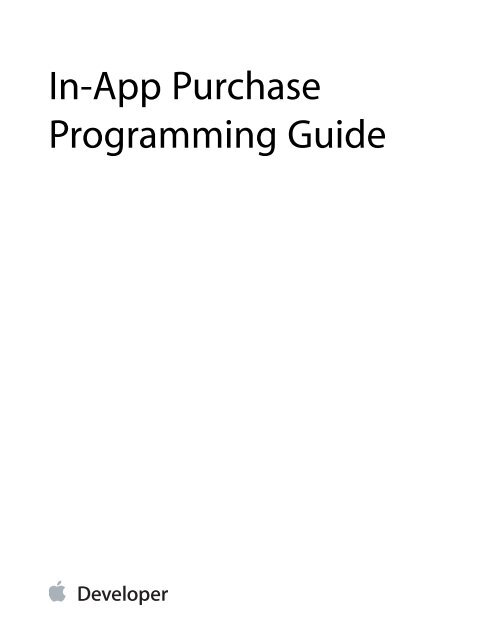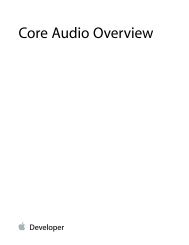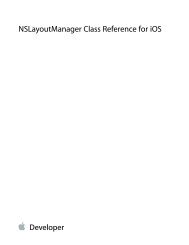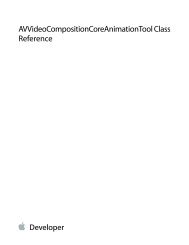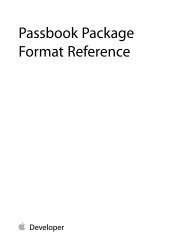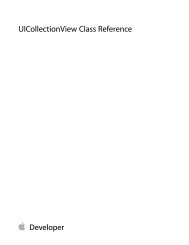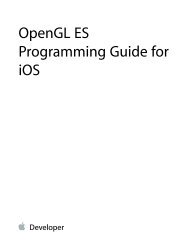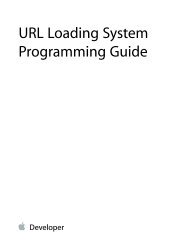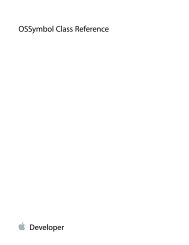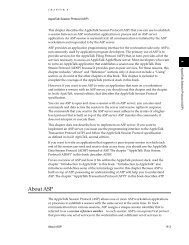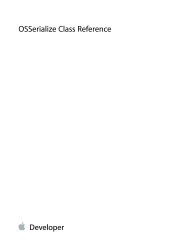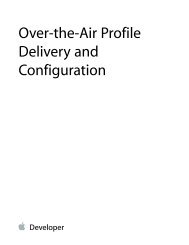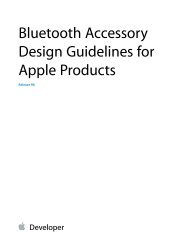In-App Purchase Programming Guide - Apple Developer
In-App Purchase Programming Guide - Apple Developer
In-App Purchase Programming Guide - Apple Developer
Create successful ePaper yourself
Turn your PDF publications into a flip-book with our unique Google optimized e-Paper software.
<strong>In</strong>-<strong>App</strong> <strong>Purchase</strong><br />
<strong>Programming</strong> <strong>Guide</strong>
Contents<br />
About <strong>In</strong>-<strong>App</strong> <strong>Purchase</strong> 5<br />
At a Glance 6<br />
You Create and Configure Products in iTunes Connect 6<br />
Your <strong>App</strong> <strong>In</strong>teracts with the <strong>App</strong> Store to Sell Products 6<br />
Subscriptions Require Additional <strong>App</strong>lication Logic 7<br />
Users Can Restore <strong>Purchase</strong>s 7<br />
<strong>App</strong>s and Products Are Submitted for Review 7<br />
See Also 7<br />
Designing Your <strong>App</strong>’s Products 8<br />
Understanding What You Can Sell Using <strong>In</strong>-<strong>App</strong> <strong>Purchase</strong> 8<br />
Creating Products in iTunes Connect 9<br />
Product Types 9<br />
Differences Between Product Types 10<br />
Retrieving Product <strong>In</strong>formation 12<br />
Getting a List of Product Identifiers 12<br />
Embedding Product IDs in the <strong>App</strong> Bundle 13<br />
Fetching Product IDs from Your Server 13<br />
Retrieving Product <strong>In</strong>formation 15<br />
Presenting Your <strong>App</strong>’s Store UI 16<br />
Suggested Testing Steps 17<br />
Sign <strong>In</strong> to the <strong>App</strong> Store with Your Test Account 18<br />
Test Fetching the List of Product Identifiers 18<br />
Test Handling of <strong>In</strong>valid Product Identifiers 18<br />
Test a Products Request 19<br />
Requesting Payment 20<br />
Creating a Payment Request 20<br />
Detecting Irregular Activity 21<br />
Submitting a Payment Request 22<br />
Delivering Products 23<br />
Waiting for the <strong>App</strong> Store to Process Transactions 23<br />
2013-10-22 | Copyright © 2013 <strong>App</strong>le <strong>In</strong>c. All Rights Reserved.<br />
2
Contents<br />
Persisting the <strong>Purchase</strong> 25<br />
Persisting Using the <strong>App</strong> Receipt 26<br />
Persisting a Value in User Defaults or iCloud 26<br />
Persisting a Receipt in User Defaults or iCloud 27<br />
Persisting Using Your Own Server 27<br />
Unlocking <strong>App</strong> Functionality 28<br />
Delivering Associated Content 28<br />
Loading Local Content 29<br />
Downloading Hosted Content from <strong>App</strong>le’s Server 30<br />
Downloading Content from Your Own Server 31<br />
Finishing the Transaction 31<br />
Suggested Testing Steps 32<br />
Test a Payment Request 32<br />
Verify Your Observer Code 32<br />
Test a Successful Transaction 33<br />
Test an <strong>In</strong>terrupted Transaction 33<br />
Verify That Transactions Are Finished 33<br />
Working with Subscriptions 34<br />
Calculating a Subscription’s Active Period 34<br />
Expiration and Renewal 35<br />
Cancellation 36<br />
Cross-Platform Considerations 37<br />
The Test Environment 37<br />
Restoring <strong>Purchase</strong>d Products 38<br />
Refreshing the <strong>App</strong> Receipt 39<br />
Restoring Completed Transactions 39<br />
Preparing for <strong>App</strong> Review 41<br />
Submitting Products for Review 41<br />
Receipts in the Test Environment 41<br />
Implementation Checklist 42<br />
Document Revision History 44<br />
2013-10-22 | Copyright © 2013 <strong>App</strong>le <strong>In</strong>c. All Rights Reserved.<br />
3
Figures, Tables, and Listings<br />
About <strong>In</strong>-<strong>App</strong> <strong>Purchase</strong> 5<br />
Figure I-1 Stages of the purchase process 6<br />
Designing Your <strong>App</strong>’s Products 8<br />
Table 1-1 Comparison of product types 10<br />
Table 1-2 Comparison of subscription types 10<br />
Retrieving Product <strong>In</strong>formation 12<br />
Figure 2-1 Stages of the purchase process—displaying store UI 12<br />
Table 2-1 Comparison of approaches for obtaining product identifiers 12<br />
Listing 2-1 Fetching product identifiers from your server 14<br />
Listing 2-2 Retrieving product information 15<br />
Listing 2-3 Formatting a product’s price 17<br />
Requesting Payment 20<br />
Figure 3-1 Stages of the purchase process—requesting payment 20<br />
Listing 3-1 Creating a payment request 20<br />
Listing 3-2 Providing an application username 21<br />
Delivering Products 23<br />
Figure 4-1 Stages of the purchase process—delivering products 23<br />
Table 4-1 Transaction statuses and corresponding actions 24<br />
Listing 4-1 Registering the transaction queue observer 24<br />
Listing 4-2 Responding to transaction statuses 24<br />
Listing 4-3 Excluding downloaded content from backups 30<br />
Working with Subscriptions 34<br />
Figure 5-1 Example subscription timeline 34<br />
Table 5-1 Timeline of a sample subscription 34<br />
Preparing for <strong>App</strong> Review 41<br />
Figure 7-1 Development, review, and production environments 41<br />
2013-10-22 | Copyright © 2013 <strong>App</strong>le <strong>In</strong>c. All Rights Reserved.<br />
4
About <strong>In</strong>-<strong>App</strong> <strong>Purchase</strong><br />
<strong>In</strong>-<strong>App</strong> <strong>Purchase</strong> allows you to embed a store inside your app using the Store Kit framework. This framework<br />
connects to the <strong>App</strong> Store on your app’s behalf to securely process payments from users, prompting them to<br />
authorize payment. The framework then notifies your app, which provides the purchased items to users. Use<br />
<strong>In</strong>-<strong>App</strong> <strong>Purchase</strong> to collect payment for additional features and content.<br />
For example, using <strong>In</strong>-<strong>App</strong> <strong>Purchase</strong>, you can implement the following scenarios:<br />
●<br />
●<br />
●<br />
●<br />
A basic version of your app with additional premium features<br />
A magazine app that lets users purchase and download new issues<br />
A game that offers new levels to explore<br />
An online game that allows players to purchase virtual property<br />
2013-10-22 | Copyright © 2013 <strong>App</strong>le <strong>In</strong>c. All Rights Reserved.<br />
5
About <strong>In</strong>-<strong>App</strong> <strong>Purchase</strong><br />
At a Glance<br />
At a Glance<br />
At a high level, the interactions between the user, your app, and the <strong>App</strong> Store during the <strong>In</strong>-<strong>App</strong> <strong>Purchase</strong><br />
process take place in three stages, as shown in Figure I-1. First, the user navigates to your app’s store and your<br />
app displays its products. Second, the user selects a product to buy and the app requests payment from the<br />
<strong>App</strong> Store. Third, the <strong>App</strong> Store processes the payment and your app delivers the purchased product.<br />
Figure I-1<br />
Stages of the purchase process<br />
You Create and Configure Products in iTunes Connect<br />
Understanding what kinds of products and behaviors are supported by <strong>In</strong>-<strong>App</strong> <strong>Purchase</strong> lets you design your<br />
app and in-app store to make the best use of this technology.<br />
Relevant Chapter: “Designing Your <strong>App</strong>’s Products” (page 8)<br />
Your <strong>App</strong> <strong>In</strong>teracts with the <strong>App</strong> Store to Sell Products<br />
All apps that use <strong>In</strong>-<strong>App</strong> <strong>Purchase</strong> need to implement the core functionality described in these chapters to let<br />
users make purchases and then deliver the purchased products.<br />
These development tasks need to be done in order. The relevant chapters introduce them in the order you<br />
implement them, and they’re listed in full in “Implementation Checklist” (page 42). To help plan your<br />
development, you may want to read the full checklist before you begin.<br />
2013-10-22 | Copyright © 2013 <strong>App</strong>le <strong>In</strong>c. All Rights Reserved.<br />
6
About <strong>In</strong>-<strong>App</strong> <strong>Purchase</strong><br />
See Also<br />
Relevant Chapters: “Retrieving Product <strong>In</strong>formation” (page 12), “Requesting Payment” (page 20),<br />
“Delivering Products” (page 23)<br />
Subscriptions Require Additional <strong>App</strong>lication Logic<br />
<strong>App</strong>s that offer subscriptions need to keep track of when the user has an active subscription, respond to<br />
expiration and renewal, and determine what content the user has access to.<br />
Relevant Chapter: “Working with Subscriptions” (page 34)<br />
Users Can Restore <strong>Purchase</strong>s<br />
Users can restore products that they previously purchased—for example, to bring content they’ve already paid<br />
for onto their new phone.<br />
Relevant Chapter: “Restoring <strong>Purchase</strong>d Products” (page 38)<br />
<strong>App</strong>s and Products Are Submitted for Review<br />
When you’re done developing and testing, you submit your app and your <strong>In</strong>-<strong>App</strong> <strong>Purchase</strong> products for review.<br />
Relevant Chapter: “Preparing for <strong>App</strong> Review” (page 41)<br />
See Also<br />
●<br />
<strong>In</strong>-<strong>App</strong> <strong>Purchase</strong> Configuration <strong>Guide</strong> for iTunes Connect describes how to create and configure your app’s<br />
products in iTunes Connect.<br />
●<br />
Receipt Validation <strong>Programming</strong> <strong>Guide</strong> describes how to work with receipts, in particular with the record<br />
of successful in-app purchases.<br />
2013-10-22 | Copyright © 2013 <strong>App</strong>le <strong>In</strong>c. All Rights Reserved.<br />
7
Designing Your <strong>App</strong>’s Products<br />
A product is something you want to sell in your app’s store. You create and configure products in iTunes<br />
Connect, and your app interacts with products using the SKProduct and SKProductsRequest classes.<br />
Understanding What You Can Sell Using <strong>In</strong>-<strong>App</strong> <strong>Purchase</strong><br />
You can use <strong>In</strong>-<strong>App</strong> <strong>Purchase</strong> to sell content, app functionality, and services.<br />
●<br />
●<br />
●<br />
Content. Deliver digital content or assets, such as magazines, photos, and artwork. Content can also be<br />
used by the app itself—for example, additional characters and levels in a game, filters in a camera app,<br />
and stationery in a word processor.<br />
<strong>App</strong> functionality. Unlock behavior and expand features you’ve already delivered. Examples include a<br />
free game that offers multiplayer mode as an in-app purchase and a free weather app that lets users make<br />
a one-time purchase to remove ads.<br />
Services. Have users pay for one-time services such as voice transcription and for ongoing services such<br />
as access to a collection of data.<br />
You can’t use <strong>In</strong>-<strong>App</strong> <strong>Purchase</strong> to sell real-world goods and services or to sell unsuitable content.<br />
●<br />
●<br />
Real-world goods and services. You must deliver a digital good or service within your app when using<br />
<strong>In</strong>-<strong>App</strong> <strong>Purchase</strong>. Use a different payment mechanism to let your users buy real-world goods and services<br />
in your app, such as a credit card or payment service.<br />
Unsuitable content. Don’t use <strong>In</strong>-<strong>App</strong> <strong>Purchase</strong> to sell content that the isn’t allowed by the <strong>App</strong> Review<br />
<strong>Guide</strong>lines—for example, pornography, hate speech, or defamation.<br />
For detailed information about what you can offer using <strong>In</strong>-<strong>App</strong> <strong>Purchase</strong>, see your license agreement and the<br />
<strong>App</strong> Review <strong>Guide</strong>lines. Reviewing the guidelines carefully before you start coding helps you avoid delays and<br />
rejection during the review process. If the guidelines don’t address your case in sufficient detail, you can ask<br />
the <strong>App</strong> Review team specific questions using the online contact form.<br />
After you know what products you want to sell in your app and determine that <strong>In</strong>-<strong>App</strong> <strong>Purchase</strong> is the<br />
appropriate way to sell those products, you need to create the products in iTunes Connect.<br />
2013-10-22 | Copyright © 2013 <strong>App</strong>le <strong>In</strong>c. All Rights Reserved.<br />
8
Designing Your <strong>App</strong>’s Products<br />
Creating Products in iTunes Connect<br />
Creating Products in iTunes Connect<br />
Before you start coding, you need to configure products in iTunes Connect for your app to interact with. As<br />
you develop your app, you can add and remove products and refine or reconfigure your existing products.<br />
Products are reviewed when you submit your app as part of the app review process. Before users can buy a<br />
product, it must be approved by the reviewer and you must mark it as “cleared for sale” in iTunes Connect.<br />
See <strong>In</strong>-<strong>App</strong> <strong>Purchase</strong> Configuration <strong>Guide</strong> for iTunes Connect .<br />
Product Types<br />
Product types let you use <strong>In</strong>-<strong>App</strong> <strong>Purchase</strong> in a range of apps by providing several different product behaviors.<br />
<strong>In</strong> iTunes Connect, you select one of the following product types:<br />
●<br />
●<br />
●<br />
●<br />
●<br />
Consumable products. Items that get used up over the course of running your app. Examples include<br />
minutes for a Voice over IP app and one-time services such as voice transcription.<br />
Non-consumable products. Items that remain available to the user indefinitely on all of the user’s devices.<br />
They’re made available to all of the user’s devices. Examples include content, such as books and game<br />
levels, and additional app functionality.<br />
Auto-renewable subscriptions. Episodic content. Like non-consumable products, auto-renewable<br />
subscriptions remain available to the user indefinitely on all of the user’s devices. Unlike non-consumable<br />
products, auto-renewable subscriptions have an expiration date. You deliver new content regularly, and<br />
users get access to content published during the time period their subscription is active. When an<br />
auto-renewable subscription is about to expire, the system automatically renews it on the user’s behalf.<br />
Non-renewable subscriptions. Subscriptions that don’t involve delivering episodic content. Examples<br />
include access to a database of historic photos or a collection of flight maps. It’s your app’s responsibility<br />
to make the subscription available on all of the user’s devices and to let users restore the purchase. This<br />
product type is often used when your users already have an account on your server that you can use to<br />
identify them when restoring content. Expiration and the duration of the subscription are also left to your<br />
app (or your server) to implement and enforce.<br />
Free subscriptions. A way to put free subscription content in Newsstand. After a user signs up for a free<br />
subscription, the content is available on all devices associated with the user’s <strong>App</strong>le ID. Free subscriptions<br />
don’t expire and can be offered only in Newsstand-enabled apps.<br />
2013-10-22 | Copyright © 2013 <strong>App</strong>le <strong>In</strong>c. All Rights Reserved.<br />
9
Designing Your <strong>App</strong>’s Products<br />
Differences Between Product Types<br />
Differences Between Product Types<br />
Each product type is designed for a particular use. The behavior of different product types varies in certain<br />
ways, as summarized in Table 1-1 and Table 1-2.<br />
Table 1-1<br />
Comparison of product types<br />
Product type<br />
Users can buy<br />
<strong>App</strong>ears in the receipt<br />
Synced across devices<br />
Restored<br />
Non-consumable<br />
Once<br />
Always<br />
By the system<br />
By the system<br />
Consumable<br />
Multiple times<br />
Once<br />
Not synced<br />
Not restored<br />
Table 1-2<br />
Comparison of subscription types<br />
Subscription type<br />
Auto-renewable<br />
Non-renewing<br />
Free<br />
Users can buy<br />
Multiple times<br />
Multiple times<br />
Once<br />
<strong>App</strong>ears in the receipt<br />
Always<br />
Once<br />
Always<br />
Synced across devices<br />
By the system<br />
By your app<br />
By the system<br />
Restored<br />
By the system<br />
By your app<br />
By the system<br />
Products that expire or get used up—consumable products, auto-renewable subscriptions, and non-renewing<br />
subscriptions—can be purchased multiple times to get the consumable item again or extend the subscription.<br />
Non-consumable products and free subscriptions unlock content that remains available to the user indefinitely,<br />
so these can only be purchased once.<br />
Consumable products and free subscriptions appear in the receipt after being purchased but are removed the<br />
next time the receipt is updated, as discussed in more detail in “Persisting Using the <strong>App</strong> Receipt” (page 26).<br />
All other types of products have an entry in the receipt that is’t removed.<br />
Consumable products, by their nature, aren’t synced or restored. Users understand that, for example, buying<br />
ten more bubbles on their iPhone doesn’t also give them ten more bubbles on their iPad. All other types of<br />
products are made available across all of the user’s devices. They’re also restored so users can continue to<br />
access their purchased content even after buying a new device. Store Kit handles the syncing and restoring<br />
process for auto-renewable and free subscriptions and for non-consumable products.<br />
2013-10-22 | Copyright © 2013 <strong>App</strong>le <strong>In</strong>c. All Rights Reserved.<br />
10
Designing Your <strong>App</strong>’s Products<br />
Differences Between Product Types<br />
Non-renewing subscriptions differ from auto-renewable subscriptions in a few key ways. These differences<br />
give your app the flexibility to implement the correct behavior for your needs, as follows:<br />
●<br />
●<br />
●<br />
Your app is responsible for calculating the time period that the subscription is active and determining<br />
what content needs to be made available to the user.<br />
Your app is responsible for detecting that a subscription is approaching its expiration date and prompting<br />
the user to renew the subscription by purchasing the product again.<br />
Your app is responsible for making subscriptions available across all the user’s devices after they’re<br />
purchased and for letting users restore past purchases. For example, most subscriptions are provided by<br />
a server; your server would need some mechanism to identify users and associate subscription purchases<br />
with the user who purchased them.<br />
2013-10-22 | Copyright © 2013 <strong>App</strong>le <strong>In</strong>c. All Rights Reserved.<br />
11
Retrieving Product <strong>In</strong>formation<br />
<strong>In</strong> the first part of the purchase process, your app retrieves information about its products from the <strong>App</strong> Store,<br />
presents its store UI to the user, and then lets the user select a product, as shown in Figure 2-1.<br />
Figure 2-1<br />
Stages of the purchase process—displaying store UI<br />
Getting a List of Product Identifiers<br />
Every product you sell in your app has a unique product identifier. Your app uses these product identifiers to<br />
fetch information about products from the <strong>App</strong> Store, such as pricing, and to submit payment requests when<br />
users purchase those products. Your app can either read its list of product identifiers from a file in its app<br />
bundle or fetch them from your server. Table 2-1 summarizes the differences between the two approaches.<br />
Table 2-1<br />
Comparison of approaches for obtaining product identifiers<br />
Used for purchases that<br />
List of products can change<br />
Requires a server<br />
Embedded in the app bundle<br />
Unlock functionality<br />
When the app is updated<br />
No<br />
Fetched from your server<br />
Deliver content<br />
At any time<br />
Yes<br />
2013-10-22 | Copyright © 2013 <strong>App</strong>le <strong>In</strong>c. All Rights Reserved.<br />
12
Retrieving Product <strong>In</strong>formation<br />
Getting a List of Product Identifiers<br />
If your app has a fixed list of products, such as an in-app purchase to remove ads or enable functionality, embed<br />
the list in the app bundle. If the list of product identifiers can change without your app needing to be updated,<br />
such as a game that supports additional levels or characters, have your app fetch the list from your server.<br />
There’s no runtime mechanism to fetch a list of all products configured in iTunes Connect for a particular app.<br />
You’re responsible for managing your app’s list of products and providing that information to your app. If you<br />
need to manage a large number of products, consider using the bulk XML upload/download feature in iTunes<br />
Connect.<br />
Embedding Product IDs in the <strong>App</strong> Bundle<br />
<strong>In</strong>clude a property list file in your app bundle containing an array of product identifiers, such as the following:<br />
<br />
<br />
<br />
<br />
com.example.level1<br />
com.example.level2<br />
com.example.rocket_car<br />
<br />
<br />
To get product identifiers from the property list, locate the file in the app bundle and read it.<br />
NSURL *url = [[NSBundle mainBundle] URLForResource:@"product_ids"<br />
withExtension:@"plist"];<br />
NSArray *productIdentifiers = [NSArray arrayWithContentsOfURL:url];<br />
Fetching Product IDs from Your Server<br />
Host a JSON file on your server with the product identifiers. For example:<br />
[<br />
"com.example.level1",<br />
"com.example.level2",<br />
"com.example.rocket_car"<br />
2013-10-22 | Copyright © 2013 <strong>App</strong>le <strong>In</strong>c. All Rights Reserved.<br />
13
Retrieving Product <strong>In</strong>formation<br />
Getting a List of Product Identifiers<br />
]<br />
To get product identifiers from your server, fetch and read the JSON file as shown in Listing 2-1. Consider<br />
versioning the JSON file so that future versions of your app can change its structure without breaking older<br />
versions of your app. For example, you could name the file that uses the old structure products_v1.json<br />
and the file that uses a new structure products_v2.json. This is especially useful if your JSON file is more<br />
complex than the simple array in the example.<br />
Listing 2-1<br />
Fetching product identifiers from your server<br />
-fetchProductIdentifiersFromURL:(NSURL *)url delegate(id):delegate<br />
{<br />
dispatch_queue_t global_queue =<br />
dispatch_get_global_queue(DISPATCH_QUEUE_PRIORITY_DEFAULT, 0);<br />
dispatch_async(global_queue, ^{<br />
NSError *err;<br />
NSData *jsonData = [NSData dataWithContentsOfURL:url<br />
options:NULL<br />
error:&err];<br />
if (!jsonData) { /* Handle the error */ }<br />
NSArray *productIdentifiers = [NSJSONSerialization<br />
JSONObjectWithData:jsonData options:NULL error:&err];<br />
if (!productIdentifiers) { /* Handle the error */ }<br />
dispatch_queue_t main_queue = dispatch_get_main_queue();<br />
dispatch_async(main_queue, ^{<br />
[delegate displayProducts:productIdentifiers]; // Custom method<br />
}<br />
});<br />
}<br />
For information about downloading files using NSURLConnection, see “Using NSURLConnection” in URL<br />
Loading System <strong>Programming</strong> <strong>Guide</strong> .<br />
2013-10-22 | Copyright © 2013 <strong>App</strong>le <strong>In</strong>c. All Rights Reserved.<br />
14
Retrieving Product <strong>In</strong>formation<br />
Retrieving Product <strong>In</strong>formation<br />
To ensure that your app remains responsive, use a background thread to download the JSON file and extract<br />
the list of product identifiers. To minimize the data transferred, use standard HTTP caching mechanisms, such<br />
as the Last-Modified and If-Modified-Since headers.<br />
Retrieving Product <strong>In</strong>formation<br />
To make sure your users see only products that are actually available for purchase, query the <strong>App</strong> Store before<br />
displaying your app’s store UI.<br />
Use a products request object to query the <strong>App</strong> Store. First, create an instance of SKProductsRequest and<br />
initialize it with a list of product identifiers. The products request retrieves information about valid products,<br />
along with a list of the invalid product identifiers, and then calls its delegate to process the result. The delegate<br />
must implement the SKProductsRequestDelegate protocol to handle the response from the <strong>App</strong> Store.<br />
Listing 2-2 shows a simple implementation of both pieces of code.<br />
Listing 2-2<br />
Retrieving product information<br />
// Custom method<br />
- validateProductIdentifiers:(NSArray *)productIdentifiers<br />
{<br />
SKProductsRequest *productsRequest = [[SKProductsRequest alloc]<br />
initWithProductIdentifiers:[NSSet setWithArray:productIdentifiers]];<br />
productsRequest.delegate = self;<br />
[productsRequest start];<br />
}<br />
// SKProductsRequestDelegate protocol method<br />
- (void)productsRequest:(SKProductsRequest *)request<br />
didReceiveResponse:(SKProductsResponse *)response<br />
{<br />
self.products = response.products;<br />
for (NSString *invalidIdentifier in response.invalidIdentifiers) {<br />
}<br />
// Handle any invalid product identifiers.<br />
[self displayStoreUI]; // Custom method<br />
2013-10-22 | Copyright © 2013 <strong>App</strong>le <strong>In</strong>c. All Rights Reserved.<br />
15
Retrieving Product <strong>In</strong>formation<br />
Presenting Your <strong>App</strong>’s Store UI<br />
}<br />
When the user purchases a product, you need the corresponding product object to create a payment request,<br />
so keep a reference to the array of product objects that’s returned to the delegate. If the list of products your<br />
app sells can change, you may want to create a custom class that encapsulates a reference to the product<br />
object as well as other information—for example, pictures or description text that you fetch from your server.<br />
Payment requests are discussed in “Requesting Payment” (page 20).<br />
Product identifiers being returned as invalid usually indicates an error in your app’s list of product identifiers,<br />
although it could mean the product hasn’t been properly configured in iTunes Connect. Good logging and a<br />
good UI help you resolve this type of issue more easily. <strong>In</strong> production builds, your app needs to fail<br />
gracefully—typically, this means displaying the rest of your app’s store UI and omitting the invalid product. <strong>In</strong><br />
development builds, display an error to call attention to the issue. <strong>In</strong> both production and development builds,<br />
use NSLog to write a message to the console so you have a record of the invalid identifier. If your app fetched<br />
the list from your server, you could also define a logging mechanism to let your app send the list of invalid<br />
identifiers back to your server.<br />
Presenting Your <strong>App</strong>’s Store UI<br />
Because the design of your app’s store has an important impact on your in-app sales, it’s worth investing the<br />
time and effort to get it right. Design the user interface for your store UI so it integrates with the rest of your<br />
app. Store Kit can’t provide a store UI for you. Only you know your app and its content well enough to design<br />
your store UI in a way that showcases your products in their best light and fits seamlessly with the rest of your<br />
app.<br />
Consider the following guidelines as you design and implement your app’s store UI.<br />
Display a store only if the user can make payments. To determine whether the user can make payments,<br />
call the canMakePayments class method of the SKPaymentQueue class. If the user can’t make payments (for<br />
example, because of parental restrictions), either display UI indicating that that the store isn’t available or omit<br />
the store portion of your UI entirely.<br />
Present products naturally in the flow of your app. Find the best place in your UI to show your app’s store<br />
UI. Present products in context at the time when the user can use them—for example, let users unlock<br />
functionality when they try to use that premium feature. Pay special attention to the experience a user has<br />
when exploring your app for the first time.<br />
2013-10-22 | Copyright © 2013 <strong>App</strong>le <strong>In</strong>c. All Rights Reserved.<br />
16
Retrieving Product <strong>In</strong>formation<br />
Suggested Testing Steps<br />
Organize products so that exploration is easy and enjoyable. If your app has a small enough number of<br />
products, you can display everything on one screen; otherwise, group or categorize products to make them<br />
easy to navigate. <strong>App</strong>s with a large number of products, such as comic book readers or magazines with many<br />
issues, benefit especially from an interface that makes it easy for users to discover new items they want to<br />
purchase. Make the differences between your products clear by giving them distinct names and visuals—if<br />
necessary, include explicit comparisons.<br />
Communicate the value of your products to your users. Users want to know exactly what they’re going to<br />
buy. Combine information from the <strong>App</strong> Store, such as product prices and descriptions, with additional data<br />
from your server or the app bundle, such as images or demos of your products. Let users interact with a product<br />
in a limited way before buying it. For example, a game that gives the user the option to buy new race cars can<br />
allow users to run a test lap with the new car. Likewise, a drawing app that lets the user buy additional brushes<br />
can give users the chance to draw with the new brush on a small scratch pad and see the difference between<br />
brushes. This kind of design provides users an opportunity to experience the product and be convinced they<br />
want to purchase it.<br />
Display prices clearly, using the locale and currency returned by the <strong>App</strong> Store. Ensure that the price of a<br />
product is easy to find and easy to read. Don’t try to convert the price to a different currency in your UI, even<br />
if the user’s locale and the price’s locale differ. Consider, for example, a user in the United States who prefers<br />
the United Kingdom locale for its units and date formatting. Your app displays its UI according to the United<br />
Kingdom locale, but it still needs to display product information in the locale specified by the <strong>App</strong> Store.<br />
Converting prices to British pounds sterling, in an attempt to match the United Kingdom locale of the rest of<br />
the interface, would be incorrect. The user has an <strong>App</strong> Store account in the United States and pays in U.S.<br />
dollars, so prices would be provided to your app in U.S. dollars. Likewise, your app would display its prices in<br />
U.S. dollars. Listing 2-3 shows how to correctly format a price by using the product’s locale information.<br />
Listing 2-3<br />
Formatting a product’s price<br />
NSNumberFormatter *numberFormatter = [[NSNumberFormatter alloc] init];<br />
[numberFormatter setFormatterBehavior:NSNumberFormatterBehavior10_4];<br />
[numberFormatter setNumberStyle:NSNumberFormatterCurrencyStyle];<br />
[numberFormatter setLocale:product.priceLocale];<br />
NSString *formattedPrice = [numberFormatter stringFromNumber:product.price];<br />
After a user selects a product to buy, your app connects to the <strong>App</strong> Store to request payment for the product.<br />
Suggested Testing Steps<br />
Test each part of your code to verify that you’ve implemented it correctly.<br />
2013-10-22 | Copyright © 2013 <strong>App</strong>le <strong>In</strong>c. All Rights Reserved.<br />
17
Retrieving Product <strong>In</strong>formation<br />
Suggested Testing Steps<br />
Sign <strong>In</strong> to the <strong>App</strong> Store with Your Test Account<br />
Create a test user account in iTunes Connect, as described in “Creating Test User Accounts” in iTunes Connect<br />
<strong>Developer</strong> <strong>Guide</strong> .<br />
On a development iOS device, sign out of the <strong>App</strong> Store in Settings. Then build and run your app from Xcode.<br />
On a development OS X device, sign out of the Mac <strong>App</strong> Store. Then build your app in Xcode and launch it<br />
from the Finder.<br />
Use your app to make an in-app purchase. When prompted to sign in to the <strong>App</strong> Store, use your test account.<br />
Note that the text “[Environment: Sandbox]” appears as part of the prompt, indicating that you’re connected<br />
to the test environment.<br />
If the text “[Environment: Sandbox]” doesn’t appear, you’re using the production environment. Make sure<br />
you’re running a development-signed build of your app. Production-signed builds use the production<br />
environment.<br />
Important: Don’t use your test user account to sign in to the production environment. If you do, the test<br />
user account becomes invalid and can no longer be used.<br />
Test Fetching the List of Product Identifiers<br />
If your product identifiers are embedded in your app, set a breakpoint in your code after they’re loaded and<br />
verify that the instance of NSArray contains the expected list of product identifiers.<br />
If your product identifiers are fetched from a server, manually fetch the JSON file—using a web browser such<br />
as Safari or a command-line utility such as curl—and verify that the data returned from your server contains<br />
the expected list of product identifiers. Also verify that your server correctly implements standard HTTP caching<br />
mechanisms.<br />
Test Handling of <strong>In</strong>valid Product Identifiers<br />
<strong>In</strong>tentionally include an invalid identifier in your app’s list of product identifiers. (Make sure you remove it after<br />
testing.)<br />
<strong>In</strong> a production build, verify that the app displays the rest of its store UI and users can purchase other products.<br />
<strong>In</strong> a development build, verify that the app brings the issue to your attention.<br />
Check the console log and verify that you can correctly identify the invalid product identifier.<br />
2013-10-22 | Copyright © 2013 <strong>App</strong>le <strong>In</strong>c. All Rights Reserved.<br />
18
Retrieving Product <strong>In</strong>formation<br />
Suggested Testing Steps<br />
Test a Products Request<br />
Using the list of product identifiers that you tested, create and submit an instance of SKProductsRequest.<br />
Set a breakpoint in your code, and inspect the lists of valid and invalid product identifiers. If there are invalid<br />
product identifiers, review your products in iTunes Connect and correct your JSON file or property list.<br />
2013-10-22 | Copyright © 2013 <strong>App</strong>le <strong>In</strong>c. All Rights Reserved.<br />
19
Requesting Payment<br />
<strong>In</strong> the second part of the purchase process, after the user has chosen to purchase a particular product, your<br />
app submits a payment request to the <strong>App</strong> Store, as shown in Figure 3-1.<br />
Figure 3-1<br />
Stages of the purchase process—requesting payment<br />
Creating a Payment Request<br />
When the user selects a product to buy, create a payment request using a product object, and set the quantity<br />
if needed, as shown in Listing 3-1. The product object comes from the array of products returned by your app’s<br />
products request, as discussed in “Retrieving Product <strong>In</strong>formation” (page 15).<br />
Listing 3-1<br />
Creating a payment request<br />
SKProduct *product = ;<br />
SKMutablePayment *payment = [SKMutablePayment paymentWithProduct:product];<br />
payment.quantity = 2;<br />
2013-10-22 | Copyright © 2013 <strong>App</strong>le <strong>In</strong>c. All Rights Reserved.<br />
20
Requesting Payment<br />
Detecting Irregular Activity<br />
Detecting Irregular Activity<br />
The <strong>App</strong> Store uses an irregular activity detection engine to help combat fraud. Some apps can provide<br />
additional information to improve the engine’s ability to detect unusual transactions. If your users have an<br />
account with you, in addition to their <strong>App</strong> Store accounts, provide this additional piece of information when<br />
requesting payment.<br />
By way of illustration, consider the following two examples. <strong>In</strong> the normal case, many different users on your<br />
server each buy coins to use in your game, and each user pays for the purchase from a different <strong>App</strong> Store<br />
account. <strong>In</strong> contrast, it would be very unusual for a single user on your server to buy coins multiple times,<br />
paying for each purchase from a different <strong>App</strong> Store account. The <strong>App</strong> Store can’t detect this kind of irregular<br />
activity on its own—it needs information from your app about which account on your server is associated with<br />
the transaction.<br />
To provide this information, populate the applicationUsername property of the payment object with a<br />
one-way hash of the user’s account name on your server, such as in the example shown in Listing 3-2.<br />
Listing 3-2<br />
Providing an application username<br />
#import <br />
// Custom method to calculate the SHA-256 hash using Common Crypto<br />
- (NSString *)hashedValueForAccountName:(NSString*)userAccountName<br />
{<br />
const int HASH_SIZE = 32;<br />
unsigned char hashedChars[HASH_SIZE];<br />
const char *accountName = [userAccountName UTF8String];<br />
size_t accountNameLen = strlen(accountName);<br />
// Confirm that the length of the user name is small enough<br />
// to be recast when calling the hash function.<br />
if (accountNameLen > UINT32_MAX) {<br />
NSLog(@"Account name too long to hash: %@", userAccountName);<br />
return nil;<br />
}<br />
CC_SHA256(accountName, (CC_LONG)accountNameLen, hashedChars);<br />
// Convert the array of bytes into a string showing its hex representation.<br />
NSMutableString *userAccountHash = [[NSMutableString alloc] init];<br />
2013-10-22 | Copyright © 2013 <strong>App</strong>le <strong>In</strong>c. All Rights Reserved.<br />
21
Requesting Payment<br />
Submitting a Payment Request<br />
for (int i = 0; i < HASH_SIZE; i++) {<br />
// Add a dash every four bytes, for readability.<br />
if (i != 0 && i%4 == 0) {<br />
[userAccountHash appendString:@"-"];<br />
}<br />
[userAccountHash appendFormat:@"%02x", hashedChars[i]];<br />
}<br />
}<br />
return userAccountHash;<br />
If you use another approach to populate this property, ensure that the value you provide is an opaque identifier<br />
uniquely associated with the user’s account on your server. Don’t use the <strong>App</strong>le ID for your developer account,<br />
the user’s <strong>App</strong>le ID, or the user’s unhashed account name on your server.<br />
Submitting a Payment Request<br />
Adding a payment request to the transaction queue submits it the <strong>App</strong> Store. If you add a payment object to<br />
the queue multiple times, it’s submitted multiple times—the user is charged multiple times and your app is<br />
expected to deliver the product multiple times.<br />
[[SKPaymentQueue defaultQueue] addPayment:payment];<br />
For every payment request your app submits, it gets back a corresponding transaction that it must process.<br />
Transactions and the transaction queue are discussed in “Waiting for the <strong>App</strong> Store to Process<br />
Transactions” (page 23).<br />
2013-10-22 | Copyright © 2013 <strong>App</strong>le <strong>In</strong>c. All Rights Reserved.<br />
22
Delivering Products<br />
<strong>In</strong> the final part of the purchase process, your app waits for the <strong>App</strong> Store to process the payment request,<br />
stores information about the purchase for future launches, downloads the purchased content, and then marks<br />
the transaction as finished, as shown in Figure 4-1.<br />
Figure 4-1<br />
Stages of the purchase process—delivering products<br />
Waiting for the <strong>App</strong> Store to Process Transactions<br />
The transaction queue plays a central role in letting your app communicate with the <strong>App</strong> Store through the<br />
Store Kit framework. You add work to the queue that the <strong>App</strong> Store needs to act on, such as a payment request<br />
that needs to be processed. When the transaction’s state changes—for example, when a payment request<br />
succeeds—Store Kit calls the app’s transaction queue observer. Using an observer this way means your app<br />
doesn’t constantly poll the status of its active transactions. <strong>In</strong> addition to using the transaction queue for<br />
payment requests, your app also uses the transaction queue to download <strong>App</strong>le-hosted content and to find<br />
out that subscriptions have been renewed.<br />
Register a transaction queue observer when your app is launched, as shown in Listing 4-1. Make sure that the<br />
observer is ready to handle a transaction at any time, not just after you add a transaction to the queue. For<br />
example, consider the case of a user buying something in your app right before going into a tunnel. Your app<br />
isn’t able to deliver the purchased content because there’s no network connection. The next time your app is<br />
2013-10-22 | Copyright © 2013 <strong>App</strong>le <strong>In</strong>c. All Rights Reserved.<br />
23
Delivering Products<br />
Waiting for the <strong>App</strong> Store to Process Transactions<br />
launched, Store Kit calls your transaction queue observer again and delivers the purchased content at that<br />
time. Similarly, if your app fails to mark a transaction as finished, Store Kit calls the observer every time your<br />
app is launched until the transaction is properly finished.<br />
Listing 4-1<br />
Registering the transaction queue observer<br />
- (BOOL)application:(UI<strong>App</strong>lication *)application<br />
didFinishLaunchingWithOptions:(NSDictionary *)launchOptions<br />
{<br />
/* ... */<br />
}<br />
[[SKPaymentQueue defaultQueue] addTransactionObserver:observer];<br />
Implement the paymentQueue:updatedTransactions: method on your transaction queue observer. Store<br />
Kit calls this method when the status of a transaction changes—for example, when a payment request has<br />
been processed. The transaction status tells you what action your app needs to perform, as shown in Table<br />
4-1 and Listing 4-2.<br />
Table 4-1<br />
Status<br />
Transaction statuses and corresponding actions<br />
Action to take in your app<br />
SKPaymentTransactionStatePurchasing<br />
SKPaymentTransactionStateFailed<br />
SKPaymentTransactionState<strong>Purchase</strong>d<br />
SKPaymentTransactionStateRestored<br />
Update your UI to reflect the status, and wait to be<br />
called again.<br />
Use the value of the error property to present a<br />
message to the user.<br />
Provide the purchased functionality.<br />
Restore the previously purchased functionality.<br />
Listing 4-2<br />
Responding to transaction statuses<br />
- (void)paymentQueue:(SKPaymentQueue *)queue<br />
updatedTransactions:(NSArray *)transactions<br />
{<br />
for (SKPaymentTransaction *transaction in transactions) {<br />
switch (transaction.transactionState) {<br />
2013-10-22 | Copyright © 2013 <strong>App</strong>le <strong>In</strong>c. All Rights Reserved.<br />
24
Delivering Products<br />
Persisting the <strong>Purchase</strong><br />
// Call the appropriate custom method.<br />
case SKPaymentTransactionState<strong>Purchase</strong>d:<br />
[self completeTransaction:transaction];<br />
break;<br />
case SKPaymentTransactionStateFailed:<br />
[self failedTransaction:transaction];<br />
break;<br />
case SKPaymentTransactionStateRestored:<br />
[self restoreTransaction:transaction];<br />
default:<br />
break;<br />
}<br />
}<br />
}<br />
To keep your user interface up to date while waiting, the transaction queue observer can implement optional<br />
methods from the SKPaymentTransactionObserver protocol as follows. The<br />
paymentQueue:removedTransactions: method is called when transactions are removed from the queue—in<br />
your implementation of this method, remove the corresponding items from your app’s UI. The<br />
paymentQueueRestoreCompletedTransactionsFinished: or<br />
paymentQueue:restoreCompletedTransactionsFailedWithError: method is called when Store Kit<br />
finishes restoring transactions, depending on whether there was an error. <strong>In</strong> your implementation of these<br />
methods, update your app’s UI to reflect the success or error.<br />
Persisting the <strong>Purchase</strong><br />
After making the product available, your app needs to make a persistent record of the purchase. Your app uses<br />
that persistent record on launch to continue to make the product available. It also uses that record to restore<br />
purchases, as described in “Restoring <strong>Purchase</strong>d Products” (page 38). Your app’s persistence strategy depends<br />
the type of products you sell and the versions of iOS.<br />
●<br />
●<br />
●<br />
For non-consumable products and auto-renewable subscriptions in iOS 7 and later, use the app receipt<br />
as your persistent record.<br />
For non-consumable products and auto-renewable subscriptions in versions of iOS earlier than iOS 7, use<br />
the User Defaults system or iCloud to keep a persistent record.<br />
For non-renewing subscriptions, use iCloud or your own server to keep a persistent record.<br />
2013-10-22 | Copyright © 2013 <strong>App</strong>le <strong>In</strong>c. All Rights Reserved.<br />
25
Delivering Products<br />
Persisting the <strong>Purchase</strong><br />
●<br />
For consumable products, your app updates its internal state to reflect the purchase, but there’s no need<br />
to keep a persistent record because consumable products aren’t restored or synced across devices. Ensure<br />
that the updated state is part of an object that supports state preservation (in iOS) or that you manually<br />
preserve the state across app launches (in iOS or OS X). For information about state preservation, see “State<br />
Preservation and Restoration” in iOS <strong>App</strong> <strong>Programming</strong> <strong>Guide</strong> .<br />
When using the User Defaults system or iCloud, your app can store a value, such as a number or a Boolean, or<br />
a copy of the transaction receipt. <strong>In</strong> OS X, the user can edit the User Defaults system using the defaults<br />
command. Storing a receipt requires more application logic, but prevents the persistent record from being<br />
tampered with.<br />
When persisting via iCloud, note that your app’s persistent record is synced across devices, but your app is<br />
responsible for downloading any associated content on other devices.<br />
Persisting Using the <strong>App</strong> Receipt<br />
The app receipt contains a record of the user’s purchases, cryptographically signed by <strong>App</strong>le. For more<br />
information, see Receipt Validation <strong>Programming</strong> <strong>Guide</strong> .<br />
<strong>In</strong>formation about consumable products and non-renewing subscriptions is added to the receipt when they’re<br />
paid for and remains in the receipt until you finish the transaction. After you finish the transaction, this<br />
information is removed the next time the receipt is updated—for example, the next time the user makes a<br />
purchase.<br />
<strong>In</strong>formation about all other kinds of purchases is added to the receipt when they’re paid for and remains in<br />
the receipt indefinitely.<br />
Persisting a Value in User Defaults or iCloud<br />
To store information in User Defaults or iCloud, set the value for a key.<br />
#if USE_ICLOUD_STORAGE<br />
NSUbiquitousKeyValueStore *storage = [NSUbiquitousKeyValueStore defaultStore];<br />
#else<br />
NSUserDefaults *storage = [NSUserDefaults standardUserDefaults];<br />
#endif<br />
[storage setBool:YES forKey:@"enable_rocket_car"];<br />
[storage setObject:@15 forKey:@"highest_unlocked_level"];<br />
2013-10-22 | Copyright © 2013 <strong>App</strong>le <strong>In</strong>c. All Rights Reserved.<br />
26
Delivering Products<br />
Persisting the <strong>Purchase</strong><br />
[storage synchronize];<br />
Persisting a Receipt in User Defaults or iCloud<br />
To store a transaction’s receipt in User Defaults or iCloud, set the value for a key to the data of that receipt.<br />
#if USE_ICLOUD_STORAGE<br />
NSUbiquitousKeyValueStore *storage = [NSUbiquitousKeyValueStore defaultStore];<br />
#else<br />
NSUserDefaults *storage = [NSUserDefaults standardUserDefaults];<br />
#endif<br />
NSData *newReceipt = transaction.transactionReceipt;<br />
NSArray *savedReceipts = [storage arrayForKey:@"receipts"];<br />
if (!receipts) {<br />
// Storing the first receipt<br />
[defaults setObject:@[receipt] forKey@"receipts"];<br />
} else {<br />
// Adding another receipt<br />
NSArray *updatedReceipts = [savedReceipts arrayByAddingObject:newReceipt];<br />
[defaults setObject:updatedReceipts forKey@"receipts"];<br />
}<br />
[storage synchronize];<br />
Persisting Using Your Own Server<br />
Send a copy of the receipt to your server along with some kind of credentials or identifier so you can keep<br />
track of which receipts belong to a particular user. For example, let users identify themselves to your server<br />
with an email or user name, plus a password. Don’t use the identifierForVendor property of UIDevice—you<br />
can’t use it to identify and restore purchases made by the same user on a different device, because different<br />
devices have different values for this property.<br />
2013-10-22 | Copyright © 2013 <strong>App</strong>le <strong>In</strong>c. All Rights Reserved.<br />
27
Delivering Products<br />
Unlocking <strong>App</strong> Functionality<br />
Unlocking <strong>App</strong> Functionality<br />
If the product enables app functionality, set a Boolean value to enable the code path and update your user<br />
interface as needed. To determine what functionality to unlock, consult the persistent record that your app<br />
made when the transaction occurred. Your app needs to update this Boolean value whenever a purchase is<br />
completed and at app launch.<br />
For example, using the app receipt, your code might look like the following:<br />
NSURL *receiptURL = [[NSBundle mainBundle] appStoreReceiptURL];<br />
NSData *receiptData = [NSData dataWithContentsOfURL:receiptURL];<br />
// Custom method to work with receipts<br />
BOOL rocketCarEnabled = [self receipt:receiptData<br />
includesProductID:@"com.example.rocketCar"];<br />
Or, using the User Defaults system:<br />
NSUserDefaults *defaults = [NSUserDefaults standardUserDefaults];<br />
BOOL rocketCarEnabled = [defaults boolForKey:@"enable_rocket_car"];<br />
Then use that information to enable the appropriate code paths in your app.<br />
if (rocketCarEnabled) {<br />
// Use the rocket car.<br />
} else {<br />
// Use the regular car.<br />
}<br />
Delivering Associated Content<br />
If the product has associated content, your app needs to deliver that content to the user. For example, purchasing<br />
a level in a game requires delivering the files that define that level, and purchasing additional instruments in<br />
a music app requires delivering the sound files needed to let the user play those instruments.<br />
2013-10-22 | Copyright © 2013 <strong>App</strong>le <strong>In</strong>c. All Rights Reserved.<br />
28
Delivering Products<br />
Delivering Associated Content<br />
You can embed that content in your app’s bundle or you can download it as needed—each approach has its<br />
advantages and disadvantages. If you include too little content in your app bundle, the user must wait for<br />
even small purchases to be downloaded. If you include too much in your app bundle, the initial download of<br />
the app takes too long, and the space is wasted for users who don’t purchase the corresponding products.<br />
Additionally, if your app is too large, users won’t be able to download it over cellular networks.<br />
Embed smaller files (up to a few megabytes) in your app, especially if you expect most users to buy that<br />
product. Content in your app bundle can be made available immediately when the user purchases it. However,<br />
to add or update content in your app bundle, you have to submit an updated version of your app.<br />
Download larger files when needed. Separating content from your app bundle keeps your app’s initial<br />
download small. For example, a game can include the first level in its app bundle and let users download the<br />
rest of the levels when they’re purchased. Assuming your app fetches its list of product identifiers from your<br />
server, and not hard-coded in the app bundle, you don’t need to resubmit your app to add or update content<br />
that is downloaded by your app.<br />
<strong>In</strong> iOS 6 and later, most apps should use <strong>App</strong>le-hosted content for downloaded files. You create an <strong>App</strong>le-hosted<br />
content bundle using the <strong>In</strong>-<strong>App</strong> <strong>Purchase</strong> Content target in Xcode and submit it to iTunes Connect. When<br />
you host content on <strong>App</strong>le’s servers you don’t need to provide any servers—your app’s content is stored by<br />
<strong>App</strong>le using the same infrastructure that supports other large-scale operations, such as the <strong>App</strong> Store.<br />
Additionally, <strong>App</strong>le-hosted content automatically downloads in the background even if your app isn’t running.<br />
You might choose to host your own content if you already have server infrastructure, if you need to support<br />
older versions of iOS, or if you share your server infrastructure across multiple platforms.<br />
Note: You can’t patch your app binary or download executable code. Your app must contain all<br />
executable code needed to support all of its functionality when you submit it. If a new product<br />
requires code changes, submit an updated version of your app.<br />
Loading Local Content<br />
Load local content using the NSBundle class, just as you load other resources from your app bundle.<br />
NSURL *url = [[NSBundle mainBundle] URLForResource:@"rocketCar"<br />
[self loadVehicleAtURL:url];<br />
withExtension:@"plist"];<br />
2013-10-22 | Copyright © 2013 <strong>App</strong>le <strong>In</strong>c. All Rights Reserved.<br />
29
Delivering Products<br />
Delivering Associated Content<br />
Downloading Hosted Content from <strong>App</strong>le’s Server<br />
When the user purchases a product that has associated <strong>App</strong>le-hosted content, the transaction passed to your<br />
transaction queue observer also includes an instance of SKDownload that lets you download the associated<br />
content.<br />
To download the content, add the download objects from the transaction’s downloads property to the<br />
transaction queue by calling the startDownloads: method of SKPaymentQueue. If the value of the<br />
downloads property is nil, there’s no <strong>App</strong>le-hosted content for that transaction. Unlike downloading apps,<br />
downloading content doesn’t automatically require a Wi-Fi connection for content larger than a certain size.<br />
Avoid using cellular networks to download large files without an explicit action from the user.<br />
Implement the paymentQueue:updatedDownloads: method on the transaction queue observer to respond<br />
to changes in a download’s state—for example, by updating progress in your UI. If a download fails, use the<br />
information in its error property to present the error to the user.<br />
Ensure that your app handles errors gracefully. For example, if the device runs out of disk space during a<br />
download, give the user the option to discard the partial download or to resume the download later when<br />
space becomes available.<br />
Update your user interface while the content is downloading using the values of the progress and<br />
timeRemaining properties. You can use the pauseDownloads:, resumeDownloads:, and<br />
cancelDownloads: methods of SKPaymentQueue from your UI to let the user control in-progress downloads.<br />
Use the downloadState property to determine whether the download has completed. Don’t use the progress<br />
or timeRemaining property of the download object to check its status—these properties are for updating<br />
your UI.<br />
Note: Download all <strong>App</strong>le-hosted content before finishing the transaction. After a transaction is<br />
complete, its download objects can no longer be used.<br />
<strong>In</strong> iOS, your app can manage the downloaded files. The files are saved for you by the Store Kit framework in<br />
the Caches directory with the backup flag unset. After the download completes, your app is responsible for<br />
moving it to the appropriate location. For content that can be deleted if the device runs out of disk space (and<br />
later re-downloaded by your app), leave the files in the Caches directory. Otherwise, move the files to the<br />
Documents folder and set the flag to exclude them from user backups.<br />
Listing 4-3<br />
Excluding downloaded content from backups<br />
NSError *error;<br />
BOOL success = [URL setResourceValue:[NSNumber numberWithBool:YES]<br />
2013-10-22 | Copyright © 2013 <strong>App</strong>le <strong>In</strong>c. All Rights Reserved.<br />
30
Delivering Products<br />
Finishing the Transaction<br />
forKey:NSURLIsExcludedFromBackupKey<br />
error:&error];<br />
if (!success) { /* Handle error... */ }<br />
<strong>In</strong> OS X, the downloaded files are managed by the system; your app can’t move or delete them directly. To<br />
locate the content after downloading it, use the contentURL property of the download object. To locate the<br />
file on subsequent launches, use the contentURLForProductID: class method of SKDownload. To delete<br />
a file, use the deleteContentForProductID: class method. For information about reading the product<br />
identifiers from your app’s receipt, see Receipt Validation <strong>Programming</strong> <strong>Guide</strong> .<br />
Downloading Content from Your Own Server<br />
As with all other interactions between your app and your server, the details and mechanics of the process of<br />
downloading content from your own server are your responsibility. The communication consists of, at a<br />
minimum, the following steps:<br />
1. Your app sends the receipt to your server and requests the content.<br />
2. Your server validates the receipt to establish that the content has been purchased, as described in Receipt<br />
Validation <strong>Programming</strong> <strong>Guide</strong> .<br />
3. Assuming the receipt is valid, your server responds to your app with the content.<br />
Ensure that your app handles errors gracefully. For example, if the device runs out of disk space during a<br />
download, give the user the option to discard the partial download or to resume the download later when<br />
space becomes available.<br />
Consider the security implications of how you host your content and of how your app communicates with<br />
your server. For more information, see Security Overview .<br />
Finishing the Transaction<br />
Finishing a transaction tells Store Kit that you’ve completed everything needed for the purchase. Unfinished<br />
transactions remain in the queue until they’re finished, and the transaction queue observer is called every time<br />
your app is launched so your app can finish the transactions.<br />
Complete all of the following actions before you finish the transaction:<br />
●<br />
●<br />
Persist the purchase.<br />
Download associated content.<br />
2013-10-22 | Copyright © 2013 <strong>App</strong>le <strong>In</strong>c. All Rights Reserved.<br />
31
Delivering Products<br />
Suggested Testing Steps<br />
●<br />
Update your app’s UI to let the user access the product.<br />
To finish a transaction, call the finishTransaction: method on the payment queue.<br />
SKPaymentTransaction *transaction = ;<br />
SKPaymentQueue *queue = [SKPaymentQueue defaultQueue];<br />
[defaultQueue finishTransaction:transaction;]<br />
After you finish a transaction, don’t take any actions on that transaction or do any work to deliver the product.<br />
If any work remains, your app isn’t ready to finish the transaction yet.<br />
Note: Don’t try to call the finishTransaction: method before the transaction is actually<br />
completed, attempting to use some other mechanism in your app to track the transaction as<br />
unfinished. Store Kit isn’t designed to be used this way. Doing so prevents your app from downloading<br />
<strong>App</strong>le-hosted content and can lead to other issues.<br />
Suggested Testing Steps<br />
Test each part of your code to verify that you’ve implemented it correctly.<br />
Test a Payment Request<br />
Create an instance of SKPayment using a valid product identifier that you’ve already tested. Set a breakpoint<br />
and inspect the payment request. Add the payment request to the transaction queue, and set a breakpoint to<br />
confirm that the paymentQueue:updatedTransactions: method of your observer is called.<br />
During testing, it’s OK to finish the transaction immediately without providing the content. However, even<br />
during testing, failing to finish the transaction can cause problems: unfinished transactions remain in the queue<br />
indefinitely, which could interfere with later testing.<br />
Verify Your Observer Code<br />
Review the transaction observer’s implementation of the SKPaymentTransactionObserver protocol. Verify<br />
that it can handle transactions even if you aren’t currently displaying your app’s store UI and even if you didn’t<br />
recently initiate a purchase.<br />
Locate the call to the addTransactionObserver: method of SKPaymentQueue in your code. Verify that<br />
your app calls this method at app launch.<br />
2013-10-22 | Copyright © 2013 <strong>App</strong>le <strong>In</strong>c. All Rights Reserved.<br />
32
Delivering Products<br />
Suggested Testing Steps<br />
Test a Successful Transaction<br />
Sign in to the <strong>App</strong> Store with a test user account, and make a purchase in your app. Set a breakpoint in your<br />
implementation of the transaction queue observer’s paymentQueue:updatedTransactions: method, and<br />
inspect the transaction to verify that its status is SKPaymentTransactionState<strong>Purchase</strong>d.<br />
Set a breakpoint at the point in your code that persists the purchase, and confirm that this code is called in<br />
response to a successful purchase. <strong>In</strong>spect the User Defaults or iCloud key-value store, and confirm that the<br />
correct information has been recorded.<br />
Test an <strong>In</strong>terrupted Transaction<br />
Set a breakpoint in your transaction queue observer’s paymentQueue:updatedTransactions: method so<br />
you can control whether it delivers the product. Then make a purchase as usual in the test environment, and<br />
use the breakpoint to temporarily ignore the transaction—for example, by returning from the method<br />
immediately using the thread return command in LLDB.<br />
Terminate and relaunch your app. Store Kit calls the paymentQueue:updatedTransactions: method again<br />
shortly after launch; this time, let your app respond normally. Verify that your app correctly delivers the product<br />
and completes the transaction.<br />
Verify That Transactions Are Finished<br />
Locate where your app calls the finishTransaction: method. Verify that all work related to the transaction<br />
has been completed before the method is called and that the method is called for every successful purchase.<br />
2013-10-22 | Copyright © 2013 <strong>App</strong>le <strong>In</strong>c. All Rights Reserved.<br />
33
Working with Subscriptions<br />
<strong>App</strong>s that use subscriptions have some additional behaviors and considerations. Because subscriptions<br />
incorporate an element of time, your app needs to have the appropriate logic to determine whether the<br />
subscription is currently active and what time periods the subscription was active in the past. Your app also<br />
needs to react to new and renewed subscriptions, and properly handle expired subscriptions. Figure 5-1 shows<br />
an example subscription timeline, including some of the complexities your app needs to handle.<br />
Figure 5-1<br />
Example subscription timeline<br />
Calculating a Subscription’s Active Period<br />
Your app needs to determine what content the user has access to based on the period of time the subscription<br />
was active. Consider, for example, a magazine that publishes a new issue on the first day of each month,<br />
following the timeline in Figure 5-1.<br />
On February 20, the user buys a one-month subscription. When the user buys the subscription, the issue that<br />
was published February 1 is delivered immediately. On March 20, the subscription is due to expire but<br />
automatically renews for another month. On April 20, the user chooses to let the subscription lapse. Finally,<br />
on May 17, the user resubscribes. At that time, the May issue is delivered immediately just as the February<br />
issue was for the original subscription.<br />
A total of three issues are available to the user at the end of this example—February, March, and May—as<br />
shown in Table 5-1.<br />
Table 5-1<br />
Timeline of a sample subscription<br />
Magazine issue<br />
January<br />
February<br />
User has access to content?<br />
No, subscription hasn’t started<br />
Yes, delivered when the user subscribed on February 20<br />
2013-10-22 | Copyright © 2013 <strong>App</strong>le <strong>In</strong>c. All Rights Reserved.<br />
34
Working with Subscriptions<br />
Expiration and Renewal<br />
Magazine issue<br />
March<br />
April<br />
May<br />
User has access to content?<br />
Yes, delivered on March 1, at the time of its publication<br />
No, subscription expired on May 20<br />
Yes, delivered when the user resubscribed on May 17<br />
To implement this logic in your app, keep a record of the date that each piece of content is published. Read<br />
the Original <strong>Purchase</strong> Date and Subscription Expiration Date field from each receipt entry to determine the<br />
start and end dates of the subscription. For information about the receipt, see Receipt Validation <strong>Programming</strong><br />
<strong>Guide</strong> . The user has access to all content published between each start and end date as well as the content<br />
that was initially unlocked when the subscription was purchased.<br />
If the subscription lapsed, there will be multiple periods of time during which the subscription was active, and<br />
there will be pieces of content unlocked at the beginning of a subscription period.<br />
Note: Don’t calculate the subscription period by adding a subscription duration to the purchase<br />
date. This approach fails to take into account the free trial period, the marketing opt-in period, and<br />
the content made available immediately after the user purchased the subscription.<br />
Expiration and Renewal<br />
The renewal process begins with a “preflight” check, starting ten days before the expiration date. During those<br />
ten days, the <strong>App</strong> Store checks for any issues that might delay or prevent the subscription from being<br />
automatically renewed—for example, if the customer no longer has an active payment method, if the product’s<br />
price increased since the user bought the subscription, or if the product is no longer available. The <strong>App</strong> Store<br />
notifies users of any issue so that they can resolve it before the subscription needs to renew, ensuring their<br />
subscription isn’t interrupted.<br />
2013-10-22 | Copyright © 2013 <strong>App</strong>le <strong>In</strong>c. All Rights Reserved.<br />
35
Working with Subscriptions<br />
Cancellation<br />
Note: <strong>In</strong>creasing the price of a subscription doesn’t disable automatic renewal for all customers,<br />
only for those customers whose subscription expires in the next ten days. If this change is a mistake,<br />
changing it back to the original price means no additional users are affected. If this change is<br />
intentional, keeping the new higher price causes automatic renewal to be disabled for the rest of<br />
your users in turn as they enter the ten-day renewal window.<br />
During the 24-hour period before the subscription expires, the <strong>App</strong> Store starts trying to automatically renew<br />
it. The <strong>App</strong> Store makes several attempts to automatically renew the subscription over a period of time but<br />
eventually stops if there are too many failed attempts.<br />
The <strong>App</strong> Store renews the subscription slightly before it expires, to prevent any lapse in the subscription.<br />
However, lapses are still possible. For example, if the user’s payment information is no longer valid, the first<br />
renewal attempt would fail. If the user doesn’t update this information until after the subscription expires,<br />
there would be a short lapse in the subscription between the expiration date and the date that a subsequent<br />
automatic renewal succeeds. The user can also disable automatic renewal and intentionally let the subscription<br />
expire, then renew it at a later date, creating a longer lapse in the subscription. Make sure your app’s subscription<br />
logic can handle lapses of various durations correctly.<br />
After a subscription is successfully renewed, Store Kit adds a transaction for the renewal to the transaction<br />
queue. Your app checks the transaction queue on launch and handles the renewal the same way as any other<br />
transaction. Note that if your app is already running when the subscription renews, the transaction observer<br />
is not called; your app finds out about the renewal the next time it’s launched.<br />
Cancellation<br />
A subscription is paid for in full when it’s purchased and can be refunded only by contacting <strong>App</strong>le customer<br />
service. For example, if the user accidentally buys the wrong product, customer support can cancel the<br />
subscription and issue a refund. It’s not possible for customers to change their mind in the middle of a<br />
subscription period and decide they don’t want to pay for the rest of the subscription.<br />
To check whether a purchase has been canceled, look for the Cancellation Date field in the receipt. If the field<br />
has a date in it, regardless of the subscription’s expiration date, the purchase has been canceled—treat a<br />
canceled receipt the same as if no purchase had ever been made.<br />
Depending on the type of product, you may be able to check only the currently active subscription, or you<br />
may need to check all past subscriptions. For example, a magazine app would need to check all past subscriptions<br />
to determine which issues the user had access to.<br />
2013-10-22 | Copyright © 2013 <strong>App</strong>le <strong>In</strong>c. All Rights Reserved.<br />
36
Working with Subscriptions<br />
Cross-Platform Considerations<br />
Cross-Platform Considerations<br />
Product identifiers are associated with a single app. <strong>App</strong>s that have both an iOS and OS X version have separate<br />
products with separate product identifiers on each platform. You could let users who have a subscription in<br />
an iOS app access the content from an OS X app (or vice versa), but implementing that functionality is your<br />
responsibility. You would need some system for identifying users and keeping track of what content they’ve<br />
subscribed to, similar to what you would implement for an app that uses non-renewable subscriptions.<br />
The Test Environment<br />
For the sake of testing, there are some differences in behavior between auto-renewable subscriptions in the<br />
production environment and in the test environment.<br />
Renewal happens at an accelerated rate, and auto-renewable subscriptions renew a maximum of six times per<br />
day. This lets you test how your app handles a subscription renewal, a subscription lapse, and a subscription<br />
history that includes gaps.<br />
Because of the accelerated expiration and renewal rate, the subscription can expire before the system starts<br />
trying to renew the subscription, leaving a small lapse in the subscription period. Such lapses are also possible<br />
in production for a variety of reasons—make sure your app handles them correctly.<br />
2013-10-22 | Copyright © 2013 <strong>App</strong>le <strong>In</strong>c. All Rights Reserved.<br />
37
Restoring <strong>Purchase</strong>d Products<br />
Users restore transactions to maintain access to content they’ve already purchased. For example, when they<br />
upgrade to a new phone, they don’t lose all of the items they purchased on the old phone. <strong>In</strong>clude some<br />
mechanism in your app to let the user restore their purchases, such as a Restore <strong>Purchase</strong>s button. Restoring<br />
purchases prompts for the user’s <strong>App</strong> Store credentials, which interrupts the flow of your app: because of this,<br />
don’t automatically restore purchases, especially not every time your app is launched.<br />
<strong>In</strong> most cases, all your app needs to do is refresh its receipt and deliver the products in its receipt. The refreshed<br />
receipt contains a record of the user’s purchases in this app, on this device or any other device. However, some<br />
apps need to take an alternate approach for one of the following reasons:<br />
●<br />
●<br />
●<br />
If you use <strong>App</strong>le-hosted content, restoring completed transactions gives your app the transaction objects<br />
it uses to download the content.<br />
If you need to support versions of iOS earlier than iOS 7, where the app receipt isn’t available, restore<br />
completed transactions instead.<br />
If your app uses non-renewing subscriptions, your app is responsible for the restoration process.<br />
Refreshing the receipt asks the <strong>App</strong> Store for the latest copy of the receipt. Refreshing a receipt does not create<br />
any new transactions. Although you should avoid refreshing multiple times in a row, this action would have<br />
same result as refreshing it just once.<br />
Restoring completed transactions creates a new transaction for every completed transaction the user made,<br />
essentially replaying history for your transaction queue observer. While transactions are being restored, your<br />
app maintains its own state to keep track of why it’s restoring completed transactions and how it needs to<br />
handle them. Restoring multiple times creates multiple restored transactions for each completed transaction.<br />
Note: If the user attempts to purchase a product that’as already been purchased, rather than using<br />
your app’s restoration interface, the <strong>App</strong> Store creates a regular transaction instead of a restore<br />
transaction. The user isn’t charged again for the product. Treat these transactions the exact same<br />
way you treated the original transactions.<br />
Give the user an appropriate level of control over what content is redownloaded. For example, don’t download<br />
three years worth of daily newpapers or hundreds of megabytes worth of game levels all at once.<br />
2013-10-22 | Copyright © 2013 <strong>App</strong>le <strong>In</strong>c. All Rights Reserved.<br />
38
Restoring <strong>Purchase</strong>d Products<br />
Refreshing the <strong>App</strong> Receipt<br />
Refreshing the <strong>App</strong> Receipt<br />
Create a receipt refresh request, set a delegate, and start the request. The request supports optional properties<br />
for obtaining receipts in various states during testing such as expired receipts—for details, see the values for<br />
the initWithReceiptProperties: method of SKReceiptRefreshRequest.<br />
request = [[SKReceiptRefreshRequest alloc] init];<br />
request.delegate = self;<br />
[request start];<br />
After the receipt is refreshed, examine it and deliver any products that were added.<br />
Restoring Completed Transactions<br />
Your app starts the process by calling the restoreCompletedTransactions method of SKPaymentQueue.<br />
This sends a request to the <strong>App</strong> Store to restore all of your app’s completed transactions. If your app sets a<br />
value for the applicationUsername property of its payment requests, as described in “Detecting Irregular<br />
Activity” (page 21), use the restoreCompletedTransactionsWith<strong>App</strong>licationUsername: method to<br />
provide the same information when restoring transactions.<br />
The <strong>App</strong> Store generates a new transaction for each transaction that was previously completed. The restored<br />
transaction has a reference to the original transaction: instances of SKPaymentTransaction have a<br />
originalTransaction property, and the entries in the receipt have an Original Transaction Identifier field.<br />
Note: The date fields have slightly different meanings for restored purchases. For details, see the<br />
<strong>Purchase</strong> Date and Original <strong>Purchase</strong> Date fields in Receipt Validation <strong>Programming</strong> <strong>Guide</strong> .<br />
Your transaction queue observer is called with a status of SKPaymentTransactionStateRestored for each<br />
restored transaction, as described in “Waiting for the <strong>App</strong> Store to Process Transactions” (page 23). The action<br />
you take at this point depends on the design of your app.<br />
●<br />
●<br />
If your app uses the app receipt and doesn’t have <strong>App</strong>le-hosted content, this code isn’t needed because<br />
your app doesn’t restore completed transactions. Finish any restored transactions immediately.<br />
If your app uses the app receipt and has <strong>App</strong>le-hosted content, let the user select which products to restore<br />
before starting the restoration process. During restoration, re-download the user-selected content and<br />
finish any other transactions immediately.<br />
NSMutableArray *productIDsToRestore = ;<br />
2013-10-22 | Copyright © 2013 <strong>App</strong>le <strong>In</strong>c. All Rights Reserved.<br />
39
Restoring <strong>Purchase</strong>d Products<br />
Restoring Completed Transactions<br />
SKPaymentTransaction *transaction = ;<br />
if ([productIDsToRestore containsObject:transaction.transactionIdentifier])<br />
{<br />
// Re-download the <strong>App</strong>le-hosted content, then finish the transaction<br />
// and remove the product identifier from the array of product IDs.<br />
} else {<br />
}<br />
[[SKPaymentQueue defaultQueue] finishTransaction:transaction;]<br />
●<br />
If your app doesn’t use the app receipt, it examines all completed transactions as they’re restored. It uses<br />
a similar code path to the original purchase logic to make the product available and then finishes the<br />
transaction.<br />
<strong>App</strong>s with more than a few products, especially products with associated content, let the user select which<br />
products to restore instead of restoring everything all at once. These apps keep track of which completed<br />
transactions need to be processed as they’re restored and which transactions can be ignored by finishing<br />
them immediately.<br />
2013-10-22 | Copyright © 2013 <strong>App</strong>le <strong>In</strong>c. All Rights Reserved.<br />
40
Preparing for <strong>App</strong> Review<br />
After you finish testing, you’re ready to submit your app for review. This chapter highlights a few tips to help<br />
you through the review process.<br />
Submitting Products for Review<br />
The first time you submit your app for review, you also need to submit in-app products to be reviewed at the<br />
same time. After the first submission, you can submit updates to your app and products for review independently<br />
of each other. For more information, see <strong>In</strong>-<strong>App</strong> <strong>Purchase</strong> Configuration <strong>Guide</strong> for iTunes Connect .<br />
Receipts in the Test Environment<br />
Your app runs different environments while in development, review, and production, as show in Figure 7-1.<br />
Figure 7-1<br />
Development, review, and production environments<br />
2013-10-22 | Copyright © 2013 <strong>App</strong>le <strong>In</strong>c. All Rights Reserved.<br />
41
Preparing for <strong>App</strong> Review<br />
Implementation Checklist<br />
During development, you run a development-signed version of your app, which connects to your development<br />
servers and the test environment for the <strong>App</strong> Store. <strong>In</strong> production, your users run a production-signed version<br />
of your app which connects to your production servers and the production <strong>App</strong> Store. However, during app<br />
review, your app runs in a mixed production/test environment: it’s production signed and connects to your<br />
production servers, but it connects to the test environment for the <strong>App</strong> Store.<br />
When validating receipts on your server, your server needs to be able to handle a production-signed app<br />
getting its receipts from <strong>App</strong>le’s test environment. The recommended approach is for your production server<br />
to always validate receipts against the production <strong>App</strong> Store first. If validation fails with the error code “Sandbox<br />
receipt used in production”, validate against the test environment instead.<br />
Implementation Checklist<br />
Before you submit your app for review, verify that you’ve implemented all of the required behavior. Make sure<br />
you’ve implemented the following core <strong>In</strong>-<strong>App</strong> <strong>Purchase</strong> behavior (listed in order of a typical development<br />
process):<br />
●<br />
Create and configure products in iTunes Connect.<br />
You can change your products throughout the process, but you need at least one product configured<br />
before you can test any code.<br />
●<br />
●<br />
Get a list of product identifiers, either from the app bundle or your own server. Send that list to the <strong>App</strong><br />
Store using an instance of SKProductsRequest.<br />
Implement a user interface for your app’s store, using the instances of SKProduct returned by the <strong>App</strong><br />
Store. Start with a simple inteface during development, such as a table view or a few buttons.<br />
Implement a final user interface for your app’s store at whatever point makes sense in your development<br />
process.<br />
●<br />
●<br />
Request payment by adding an instance of SKPayment to the transaction queue using the addPayment:<br />
method of SKPaymentQueue.<br />
Implement a transaction queue observer, starting with the paymentQueue:updatedTransactions:<br />
method.<br />
Implement the other methods in the SKPaymentTransactionObserver protocol at whatever point<br />
makes sense in your development process.<br />
●<br />
Deliver the purchased product by making a persistent record of the purchase for future launches,<br />
downloading any associated content, and finally calling the finishTransaction: method of<br />
SKPaymentQueue.<br />
2013-10-22 | Copyright © 2013 <strong>App</strong>le <strong>In</strong>c. All Rights Reserved.<br />
42
Preparing for <strong>App</strong> Review<br />
Implementation Checklist<br />
During development, you can implement a trivial version of this code at first—for example, simply displaying<br />
“Product Delivered” on the screen—and then implement the real version at whatever point makes sense<br />
in your development process.<br />
If your app sells non-consumable items, auto-renewable subscriptions, or non-renewing subscriptions, verify<br />
that you’ve implemented the following restoration logic:<br />
●<br />
●<br />
●<br />
Provide UI to begin the restoration process.<br />
Retrieve information about past purchases by either refreshing the app receipt using the<br />
SKReceiptRefreshRequest class or restoring completed transactions using the<br />
restoreCompletedTransactions method of the SKPaymentQueue class.<br />
Let the user re-download content.<br />
If you use <strong>App</strong>le-hosted content, restore completed transactions and use the transaction’s downloads<br />
property to get an instance of SKDownload.<br />
If you host your own content, make the appropriate calls to your server.<br />
If your app sells auto-renewable or non-renewing subscriptions, verify that you’ve implemented the following<br />
subscription logic:<br />
●<br />
●<br />
●<br />
Handle a newly-purchased subscription by delivering the most recently published piece of content—for<br />
example, the latest issue of a magazine.<br />
When new content is published, make it available to the user.<br />
When a subscription expires, let the user renew it.<br />
If your app sells auto-renewable subscriptions, let the <strong>App</strong> Store handle this process. Don’t try to handle<br />
it yourself.<br />
If your app sells non-renewing subscriptions, your app is responsible for this process.<br />
●<br />
●<br />
When a subscription becomes inactive, stop making new content available. Update your interface so the<br />
user has the option to purchase the subscription again, re-activating it.<br />
Implement some system to keep track of when content was published. Use this system when restoring<br />
purchases to give the user access to the content that was paid for, based on the periods of time the<br />
subscription was active.<br />
2013-10-22 | Copyright © 2013 <strong>App</strong>le <strong>In</strong>c. All Rights Reserved.<br />
43
Document Revision History<br />
This table describes the changes to <strong>In</strong>-<strong>App</strong> <strong>Purchase</strong> <strong>Programming</strong> <strong>Guide</strong> .<br />
Date<br />
2013-10-22<br />
Notes<br />
Expanded discussion of delivering products. Added a chapter on<br />
restoration. Minor changes throughout.<br />
Added discussion of applicationUsername property in “Requesting<br />
Payment” (page 20). Expanded discussion of persisting purchases and<br />
downloading content in “Delivering Products” (page 23). Added chapter<br />
“Restoring <strong>Purchase</strong>d Products” (page 38). Added an implementation<br />
checklist in “Preparing for <strong>App</strong> Review” (page 41).<br />
2013-09-18<br />
Expanded and reorganized content throughout.<br />
Moved information about validating receipts to Receipt Validation<br />
<strong>Programming</strong> <strong>Guide</strong> .<br />
2012-09-19<br />
Removed note that expires_date key was not present on restored<br />
transactions.<br />
Best practice for restoring auto-renewable subscriptions is to simply<br />
respect the expires_date key on the restored transactions. Removed<br />
section on restoring auto-renewable subscriptions that indicated<br />
otherwise.<br />
2012-02-16<br />
Updated artwork throughout to reflect cross-platform availability. Updated<br />
code listing to remove deprecated method.<br />
Replaced the deprecated paymentWithProductIdentifier: method<br />
with the paymentWithProduct: method in “Adding a Store to Your<br />
<strong>App</strong>lication”.<br />
2012-01-09<br />
Minor updates for using this technology on OS X.<br />
2011-10-12<br />
Added information about a new type of purchase to the overview.<br />
2013-10-22 | Copyright © 2013 <strong>App</strong>le <strong>In</strong>c. All Rights Reserved.<br />
44
Document Revision History<br />
Date<br />
2011-06-06<br />
Notes<br />
First release of this document for OS X.<br />
2011-05-26<br />
Updated to reflect the latest server behavior for auto-renewable<br />
subscriptions.<br />
2011-03-08<br />
Corrected the list of keys in the renewable subscriptions chapter.<br />
2011-02-15<br />
<strong>App</strong>s must always retrieve product information before submitting a<br />
purchase; this ensures that the item has been marked for sale. <strong>In</strong>formation<br />
added about renewable subscriptions.<br />
2010-09-01<br />
Minor edits.<br />
2010-06-14<br />
Minor clarifications to SKRequest.<br />
2010-01-20<br />
Fixed a typo in the JSON receipt object.<br />
2009-11-12<br />
Receipt data must be base64 encoded before being passed to the<br />
validation server. Other minor updates.<br />
2009-09-09<br />
Revised introductory chapter. Clarified usage of receipt data.<br />
Recommended the iTunes Connect <strong>Developer</strong> <strong>Guide</strong> as the primary source<br />
of information about creating product metadata. Renamed from "Store<br />
Kit <strong>Programming</strong> <strong>Guide</strong>" to "<strong>In</strong> <strong>App</strong> <strong>Purchase</strong> <strong>Programming</strong> <strong>Guide</strong>".<br />
2009-06-12<br />
Revised to include discussion on retrieving price information from the<br />
<strong>App</strong>le <strong>App</strong> Store as well as validating receipts with the store.<br />
2009-03-13<br />
New document that describes how to use the StoreKit API to implement<br />
a store with your application.<br />
2013-10-22 | Copyright © 2013 <strong>App</strong>le <strong>In</strong>c. All Rights Reserved.<br />
45
<strong>App</strong>le <strong>In</strong>c.<br />
Copyright © 2013 <strong>App</strong>le <strong>In</strong>c.<br />
All rights reserved.<br />
No part of this publication may be reproduced,<br />
stored in a retrieval system, or transmitted, in any<br />
form or by any means, mechanical, electronic,<br />
photocopying, recording, or otherwise, without<br />
prior written permission of <strong>App</strong>le <strong>In</strong>c., with the<br />
following exceptions: Any person is hereby<br />
authorized to store documentation on a single<br />
computer for personal use only and to print<br />
copies of documentation for personal use<br />
provided that the documentation contains<br />
<strong>App</strong>le’s copyright notice.<br />
No licenses, express or implied, are granted with<br />
respect to any of the technology described in this<br />
document. <strong>App</strong>le retains all intellectual property<br />
rights associated with the technology described<br />
in this document. This document is intended to<br />
assist application developers to develop<br />
applications only for <strong>App</strong>le-labeled computers.<br />
<strong>App</strong>le <strong>In</strong>c.<br />
1 <strong>In</strong>finite Loop<br />
Cupertino, CA 95014<br />
408-996-1010<br />
<strong>App</strong>le, the <strong>App</strong>le logo, Finder, iPad, iPhone,<br />
iTunes, Logic, Mac, OS X, Safari, Sand, and Xcode<br />
are trademarks of <strong>App</strong>le <strong>In</strong>c., registered in the<br />
U.S. and other countries.<br />
iCloud is a service mark of <strong>App</strong>le <strong>In</strong>c., registered<br />
in the U.S. and other countries.<br />
<strong>App</strong> Store and Mac <strong>App</strong> Store are service marks<br />
of <strong>App</strong>le <strong>In</strong>c.<br />
iOS is a trademark or registered trademark of<br />
Cisco in the U.S. and other countries and is used<br />
under license.<br />
Even though <strong>App</strong>le has reviewed this document,<br />
APPLE MAKES NO WARRANTY OR REPRESENTATION,<br />
EITHER EXPRESS OR IMPLIED, WITH RESPECT TO THIS<br />
DOCUMENT, ITS QUALITY, ACCURACY,<br />
MERCHANTABILITY, OR FITNESS FOR A PARTICULAR<br />
PURPOSE. AS A RESULT, THIS DOCUMENT IS PROVIDED<br />
“AS IS,” AND YOU, THE READER, ARE ASSUMING THE<br />
ENTIRE RISK AS TO ITS QUALITY AND ACCURACY.<br />
IN NO EVENT WILL APPLE BE LIABLE FOR DIRECT,<br />
INDIRECT, SPECIAL, INCIDENTAL, OR CONSEQUENTIAL<br />
DAMAGES RESULTING FROM ANY DEFECT OR<br />
INACCURACY IN THIS DOCUMENT, even if advised of<br />
the possibility of such damages.<br />
THE WARRANTY AND REMEDIES SET FORTH ABOVE<br />
ARE EXCLUSIVE AND IN LIEU OF ALL OTHERS, ORAL<br />
OR WRITTEN, EXPRESS OR IMPLIED. No <strong>App</strong>le dealer,<br />
agent, or employee is authorized to make any<br />
modification, extension, or addition to this warranty.<br />
Some states do not allow the exclusion or limitation<br />
of implied warranties or liability for incidental or<br />
consequential damages, so the above limitation or<br />
exclusion may not apply to you. This warranty gives<br />
you specific legal rights, and you may also have other<br />
rights which vary from state to state.