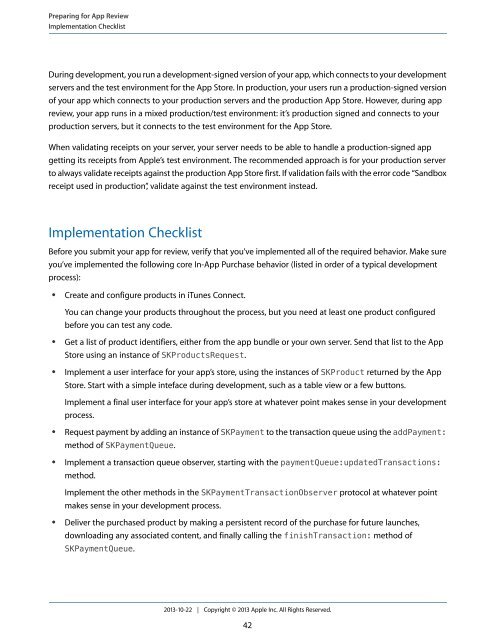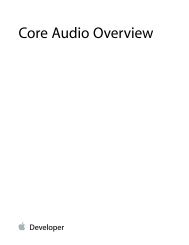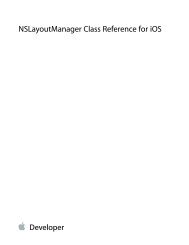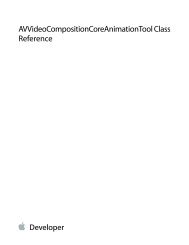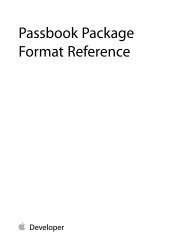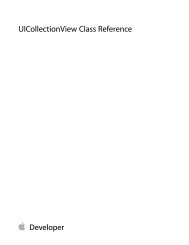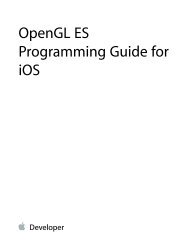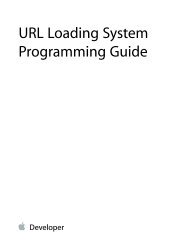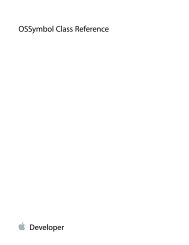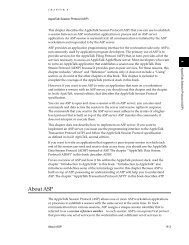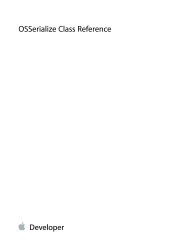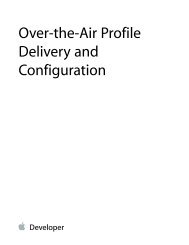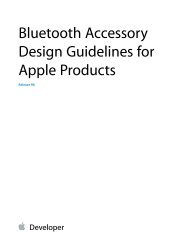In-App Purchase Programming Guide - Apple Developer
In-App Purchase Programming Guide - Apple Developer
In-App Purchase Programming Guide - Apple Developer
Create successful ePaper yourself
Turn your PDF publications into a flip-book with our unique Google optimized e-Paper software.
Preparing for <strong>App</strong> Review<br />
Implementation Checklist<br />
During development, you run a development-signed version of your app, which connects to your development<br />
servers and the test environment for the <strong>App</strong> Store. <strong>In</strong> production, your users run a production-signed version<br />
of your app which connects to your production servers and the production <strong>App</strong> Store. However, during app<br />
review, your app runs in a mixed production/test environment: it’s production signed and connects to your<br />
production servers, but it connects to the test environment for the <strong>App</strong> Store.<br />
When validating receipts on your server, your server needs to be able to handle a production-signed app<br />
getting its receipts from <strong>App</strong>le’s test environment. The recommended approach is for your production server<br />
to always validate receipts against the production <strong>App</strong> Store first. If validation fails with the error code “Sandbox<br />
receipt used in production”, validate against the test environment instead.<br />
Implementation Checklist<br />
Before you submit your app for review, verify that you’ve implemented all of the required behavior. Make sure<br />
you’ve implemented the following core <strong>In</strong>-<strong>App</strong> <strong>Purchase</strong> behavior (listed in order of a typical development<br />
process):<br />
●<br />
Create and configure products in iTunes Connect.<br />
You can change your products throughout the process, but you need at least one product configured<br />
before you can test any code.<br />
●<br />
●<br />
Get a list of product identifiers, either from the app bundle or your own server. Send that list to the <strong>App</strong><br />
Store using an instance of SKProductsRequest.<br />
Implement a user interface for your app’s store, using the instances of SKProduct returned by the <strong>App</strong><br />
Store. Start with a simple inteface during development, such as a table view or a few buttons.<br />
Implement a final user interface for your app’s store at whatever point makes sense in your development<br />
process.<br />
●<br />
●<br />
Request payment by adding an instance of SKPayment to the transaction queue using the addPayment:<br />
method of SKPaymentQueue.<br />
Implement a transaction queue observer, starting with the paymentQueue:updatedTransactions:<br />
method.<br />
Implement the other methods in the SKPaymentTransactionObserver protocol at whatever point<br />
makes sense in your development process.<br />
●<br />
Deliver the purchased product by making a persistent record of the purchase for future launches,<br />
downloading any associated content, and finally calling the finishTransaction: method of<br />
SKPaymentQueue.<br />
2013-10-22 | Copyright © 2013 <strong>App</strong>le <strong>In</strong>c. All Rights Reserved.<br />
42