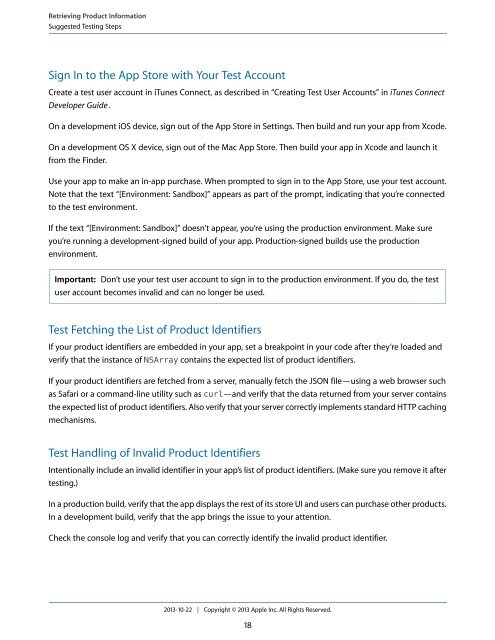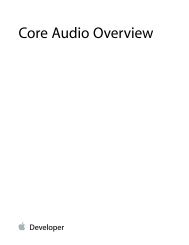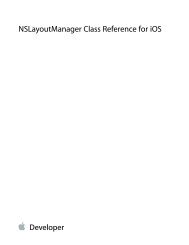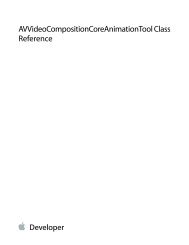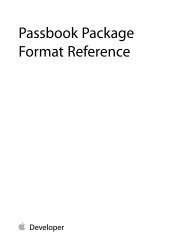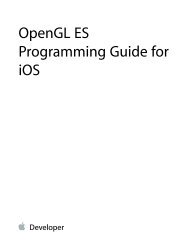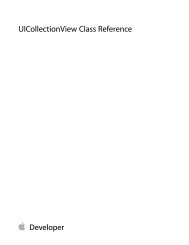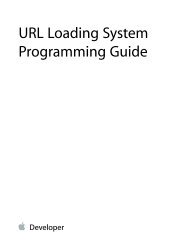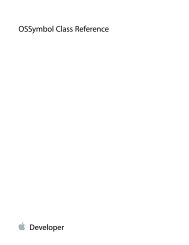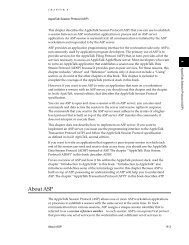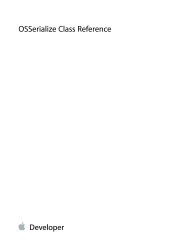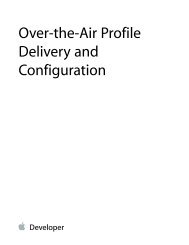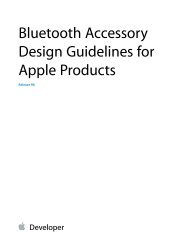In-App Purchase Programming Guide - Apple Developer
In-App Purchase Programming Guide - Apple Developer
In-App Purchase Programming Guide - Apple Developer
Create successful ePaper yourself
Turn your PDF publications into a flip-book with our unique Google optimized e-Paper software.
Retrieving Product <strong>In</strong>formation<br />
Suggested Testing Steps<br />
Sign <strong>In</strong> to the <strong>App</strong> Store with Your Test Account<br />
Create a test user account in iTunes Connect, as described in “Creating Test User Accounts” in iTunes Connect<br />
<strong>Developer</strong> <strong>Guide</strong> .<br />
On a development iOS device, sign out of the <strong>App</strong> Store in Settings. Then build and run your app from Xcode.<br />
On a development OS X device, sign out of the Mac <strong>App</strong> Store. Then build your app in Xcode and launch it<br />
from the Finder.<br />
Use your app to make an in-app purchase. When prompted to sign in to the <strong>App</strong> Store, use your test account.<br />
Note that the text “[Environment: Sandbox]” appears as part of the prompt, indicating that you’re connected<br />
to the test environment.<br />
If the text “[Environment: Sandbox]” doesn’t appear, you’re using the production environment. Make sure<br />
you’re running a development-signed build of your app. Production-signed builds use the production<br />
environment.<br />
Important: Don’t use your test user account to sign in to the production environment. If you do, the test<br />
user account becomes invalid and can no longer be used.<br />
Test Fetching the List of Product Identifiers<br />
If your product identifiers are embedded in your app, set a breakpoint in your code after they’re loaded and<br />
verify that the instance of NSArray contains the expected list of product identifiers.<br />
If your product identifiers are fetched from a server, manually fetch the JSON file—using a web browser such<br />
as Safari or a command-line utility such as curl—and verify that the data returned from your server contains<br />
the expected list of product identifiers. Also verify that your server correctly implements standard HTTP caching<br />
mechanisms.<br />
Test Handling of <strong>In</strong>valid Product Identifiers<br />
<strong>In</strong>tentionally include an invalid identifier in your app’s list of product identifiers. (Make sure you remove it after<br />
testing.)<br />
<strong>In</strong> a production build, verify that the app displays the rest of its store UI and users can purchase other products.<br />
<strong>In</strong> a development build, verify that the app brings the issue to your attention.<br />
Check the console log and verify that you can correctly identify the invalid product identifier.<br />
2013-10-22 | Copyright © 2013 <strong>App</strong>le <strong>In</strong>c. All Rights Reserved.<br />
18