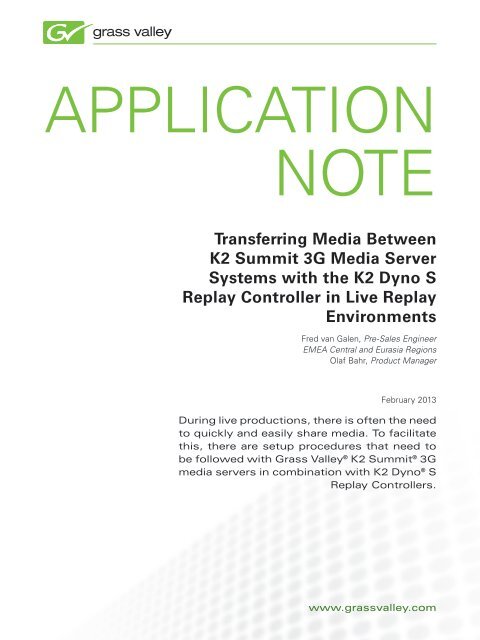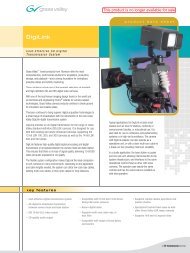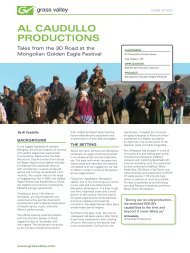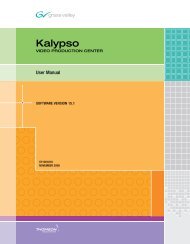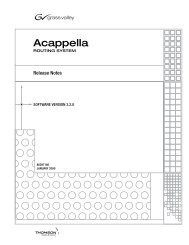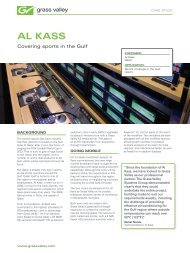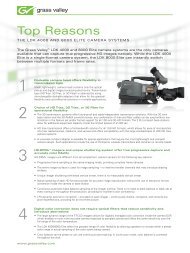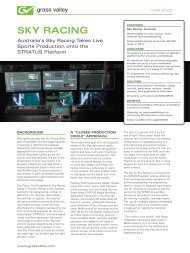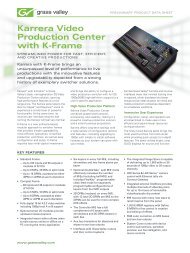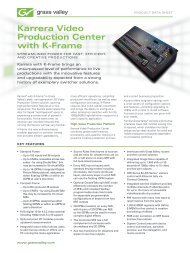Transferring Media Between K2 Summit 3G Media ... - Grass Valley
Transferring Media Between K2 Summit 3G Media ... - Grass Valley
Transferring Media Between K2 Summit 3G Media ... - Grass Valley
Create successful ePaper yourself
Turn your PDF publications into a flip-book with our unique Google optimized e-Paper software.
APPLICATION<br />
NOTE<br />
<strong>Transferring</strong> <strong>Media</strong> <strong>Between</strong><br />
<strong>K2</strong> <strong>Summit</strong> <strong>3G</strong> <strong>Media</strong> Server<br />
Systems with the <strong>K2</strong> Dyno S<br />
Replay Controller in Live Replay<br />
Environments<br />
Fred van Galen, Pre-Sales Engineer<br />
EMEA Central and Eurasia Regions<br />
Olaf Bahr, Product Manager<br />
February 2013<br />
During live productions, there is often the need<br />
to quickly and easily share media. To facilitate<br />
this, there are setup procedures that need to<br />
be followed with <strong>Grass</strong> <strong>Valley</strong> ® <strong>K2</strong> <strong>Summit</strong> ® <strong>3G</strong><br />
media servers in combination with <strong>K2</strong> Dyno ® S<br />
Replay Controllers.<br />
www.grassvalley.com
Contents<br />
Hardware Setup 1<br />
Software Setup 2<br />
1. Disable Write Filter 2<br />
2. Set up IP Addresses 3<br />
3. Creating Hosts Table 5<br />
4. Creating a HOTBIN folder 8<br />
5. Enabling Embedded Security 11<br />
6. Setting Up Streaming <strong>Between</strong> <strong>K2</strong> Clients 12<br />
7. Importing And Exporting Clips With Streaming <strong>Between</strong> <strong>K2</strong> <strong>Summit</strong> <strong>3G</strong> <strong>Media</strong> Servers 13<br />
8. Setting Up The <strong>K2</strong> Dyno Replay Controller To Send Clips To Another <strong>K2</strong> Dyno Operator 15<br />
Valid Hardware Configurations with <strong>K2</strong> Dyno S Replay Controllers 16<br />
1x <strong>K2</strong> <strong>Summit</strong> <strong>3G</strong> + 2x <strong>K2</strong> Dyno S 16<br />
2x <strong>K2</strong> <strong>Summit</strong> <strong>3G</strong> + 2x <strong>K2</strong> Dyno S 16<br />
2x <strong>K2</strong> <strong>Summit</strong> <strong>3G</strong> + 2x <strong>K2</strong> Dyno S in a SAN 17<br />
2x <strong>K2</strong> <strong>Summit</strong> <strong>3G</strong> + 2x <strong>K2</strong> Dyno S in a Redundant SAN 17<br />
2x <strong>K2</strong> <strong>Summit</strong> <strong>3G</strong>+ 1 <strong>K2</strong> Dyno S 18<br />
2x <strong>K2</strong> <strong>Summit</strong> <strong>3G</strong> in Different Networks + 1 <strong>K2</strong> Dyno S 18<br />
Non-Valid Hardware Configurations with the <strong>K2</strong> Dyno S Replay Controller (cont.) 19<br />
2x <strong>K2</strong> <strong>Summit</strong> <strong>3G</strong> in Redundant SAN with Failover for <strong>K2</strong> Dyno S 19
<strong>K2</strong> SUMMIT <strong>3G</strong><br />
PRODUCTION SERVER<br />
<strong>K2</strong> SUMMIT <strong>3G</strong><br />
PRODUCTION SERVER<br />
Hardware Setup<br />
TRANSFERRING MEDIA BETWEEN <strong>K2</strong> SUMMIT WITH <strong>K2</strong> DYNO S REPLAY CONTROLLERS<br />
The network diagram below shows how to connect the <strong>K2</strong> <strong>Summit</strong> <strong>3G</strong> media servers and <strong>K2</strong> Dyno S Replay<br />
Controllers together.<br />
Control Switch<br />
Gigabit<br />
Ethernet 1<br />
Control 1<br />
Control 1<br />
Gigabit<br />
Ethernet 1<br />
<strong>K2</strong> DYNO S<br />
<strong>K2</strong> DYNO S<br />
<strong>K2</strong> <strong>Summit</strong> <strong>3G</strong> 1<br />
<strong>Media</strong> 1<br />
<strong>Media</strong> 1<br />
<strong>K2</strong> <strong>Summit</strong> <strong>3G</strong> 2<br />
<strong>K2</strong> Dyno S 1<br />
<strong>K2</strong> Dyno S 2<br />
<strong>Media</strong> Switch<br />
<strong>K2</strong> <strong>Summit</strong> <strong>3G</strong> media servers have four network ports.<br />
The two bottom are for control and the two top ones<br />
are for media networking. The control network ports<br />
are teamed together. Connect one control network<br />
port from each <strong>K2</strong> <strong>Summit</strong> <strong>3G</strong> to a switch and connect<br />
the <strong>K2</strong> Dyno S Replay Controllers to the same switch.<br />
Connect one of the media network ports to a separate<br />
switch. In configurations with only one <strong>K2</strong> <strong>Summit</strong> <strong>3G</strong>, a<br />
direct connection can be made to a <strong>K2</strong> Dyno S. If there<br />
is only one network switch, then create two VLANs on it<br />
to separate the control and media network traffic.<br />
All the valid configurations of <strong>K2</strong> <strong>Summit</strong> and <strong>K2</strong> Dyno<br />
S controllers are shown further along in this Application<br />
Note.<br />
www.grassvalley.com<br />
1
TRANSFERRING MEDIA BETWEEN <strong>K2</strong> SUMMIT <strong>3G</strong> WITH <strong>K2</strong> DYNO S REPLAY CONTROLLERS<br />
Software Setup<br />
<strong>K2</strong> <strong>Summit</strong> <strong>3G</strong> media servers boot from a solid state drive (SSD). To extend the lifecycle of the SSD, standard write<br />
protection is applied to it. Before any changes can be made, the write filter protection must be disabled. This is<br />
accomplished in the following way:<br />
Click on WINDOWS “Start” and select: All Programs\<strong>Grass</strong> <strong>Valley</strong>\Embedded Security Manager<br />
1. Disable Write Filter<br />
In the next screen, press “Enter”<br />
in the Embedded Security Controls,<br />
Update Mode. The status will<br />
change from Enabled to Update.<br />
Click on “Close” to close the<br />
Embedded Security Manager or<br />
minimize the window by clicking “_”<br />
at the right hand corner.<br />
2<br />
www.grassvalley.com
TRANSFERRING MEDIA BETWEEN <strong>K2</strong> SUMMIT <strong>3G</strong> WITH <strong>K2</strong> DYNO S REPLAY CONTROLLERS<br />
Software Setup (cont.)<br />
2. Set up IP Addresses<br />
To prepare the next step, a network<br />
address scheme must be created.<br />
Contacting the local network administrator<br />
may be required for help<br />
with this step.<br />
The next step is to assign an IP<br />
address to the network ports. This is<br />
accomplished in the following way:<br />
• Click on the “Start” menu, select<br />
the Control Panel<br />
• Click on “Network and Sharing<br />
Center”<br />
• In the next window, click on<br />
“Change adapter settings”<br />
• In the next window, right click<br />
on “Control Connection #1” and<br />
select “Properties”<br />
www.grassvalley.com<br />
3
TRANSFERRING MEDIA BETWEEN <strong>K2</strong> SUMMIT <strong>3G</strong> WITH <strong>K2</strong> DYNO S REPLAY CONTROLLERS<br />
Software Setup (cont.)<br />
• In the General tab, scroll down<br />
until “Internet Protocol (TCP/IP)”<br />
is seen. Click on “Properties”<br />
• In the next window, the IP<br />
address is set<br />
• Select “Use the following IP<br />
address”<br />
• In the IP address line, fill in the<br />
IP address (in this example:<br />
192.168.10.150)<br />
• At the Subnet mask, fill in:<br />
255.255.255.0. Alternately, a<br />
network administrator will assign<br />
another value<br />
• Leave the rest blank, except when<br />
a network administrator indicates<br />
otherwise<br />
4<br />
www.grassvalley.com
TRANSFERRING MEDIA BETWEEN <strong>K2</strong> SUMMIT <strong>3G</strong> WITH <strong>K2</strong> DYNO S REPLAY CONTROLLERS<br />
Software Setup (cont.)<br />
• Click on “OK” and the IP address<br />
will be set<br />
• Repeat the steps above for<br />
“<strong>Media</strong> Connection #1” and<br />
have the last two digits of the IP<br />
address different from all other IP<br />
addresses being used<br />
• Write down the IP addresses to<br />
be used in the Host Table later<br />
3. Creating Hosts Table<br />
The Hosts Table is needed to set up<br />
easy media transfers between <strong>K2</strong><br />
<strong>Summit</strong> <strong>3G</strong> systems.<br />
First, it is necessary to determine<br />
the computer names of the <strong>K2</strong><br />
<strong>Summit</strong> <strong>3G</strong> servers. This is done in<br />
the following way:<br />
• On the desktop, right click on the<br />
“<strong>K2</strong> <strong>Summit</strong> Client” icon<br />
• A selection box will come up.<br />
Select “Properties” and left click<br />
on it<br />
• The next window will have the<br />
necessary information<br />
www.grassvalley.com<br />
5
TRANSFERRING MEDIA BETWEEN <strong>K2</strong> SUMMIT <strong>3G</strong> WITH <strong>K2</strong> DYNO S REPLAY CONTROLLERS<br />
Software Setup (cont.)<br />
• After “Computer name,” the<br />
current computer name can<br />
be found. In this case, it is:<br />
EJ12060448<br />
• Write this name down on a piece<br />
of paper<br />
• The other value needed is<br />
Workgroup. In this case<br />
GRASSVALLEY. All <strong>K2</strong> <strong>Summit</strong> <strong>3G</strong><br />
and <strong>K2</strong> Dyno S Replay Controllers<br />
must be in the same Workgroup<br />
• If it is necessary to change the<br />
Computer Name (see WARNING<br />
below) or Workgroup, click on<br />
“Change settings”<br />
• A new window will pop up<br />
• Type in a new Computer Name<br />
and or Workgroup and click on<br />
“OK”<br />
• Again, click “OK”<br />
• The computer indicates that a<br />
reboot is required to make these<br />
settings active<br />
• Click “Yes” to reboot<br />
WARNING: Be aware that when<br />
changing the computer name on a<br />
<strong>K2</strong> <strong>Summit</strong> <strong>3G</strong> media server that<br />
a new file system must be created<br />
and all existing media will be lost.<br />
Please refer to the <strong>K2</strong> <strong>Summit</strong> <strong>3G</strong><br />
system manual for instructions on<br />
creating a new file system.<br />
6<br />
www.grassvalley.com
TRANSFERRING MEDIA BETWEEN <strong>K2</strong> SUMMIT <strong>3G</strong> WITH <strong>K2</strong> DYNO S REPLAY CONTROLLERS<br />
Software Setup (cont.)<br />
• The next step will be creating the<br />
Hosts Table. Browse to:<br />
C:\WINDOWS\system32\drivers\etc<br />
• Right click on “Hosts,” select<br />
“Open”<br />
• Another window will pop up.<br />
Select Notepad and click “OK”<br />
www.grassvalley.com<br />
7
TRANSFERRING MEDIA BETWEEN <strong>K2</strong> SUMMIT <strong>3G</strong> WITH <strong>K2</strong> DYNO S REPLAY CONTROLLERS<br />
Software Setup (cont.)<br />
• Add the control network IP<br />
addresses of all <strong>K2</strong> <strong>Summit</strong> <strong>3G</strong><br />
media servers and <strong>K2</strong> Dyno S<br />
controllers on the network along<br />
with their computer names, from<br />
what was previously written.<br />
• To get the streaming file service<br />
working between <strong>K2</strong> <strong>Summit</strong> <strong>3G</strong><br />
media servers, a special entry in<br />
the Hosts Table must be made.<br />
The IP address of the media<br />
network must be built in and<br />
“_he0” added after the computer<br />
name. Example of a host file is<br />
shown next .<br />
Note: Any line item with “#” (the<br />
pound or hash symbol) in front of it<br />
is disabled or inactive.<br />
Note: If adding a <strong>K2</strong> Dyno<br />
Production Assistant (PA) system to<br />
this list, include it by using the same<br />
method of discovering its computer<br />
name and IP address settings as<br />
was just used for the <strong>K2</strong> <strong>Summit</strong><br />
<strong>3G</strong> media servers in the previous<br />
procedures.<br />
4. Creating a HOTBIN folder<br />
To be able to send clips from one <strong>K2</strong><br />
<strong>Summit</strong> <strong>3G</strong> media server using a <strong>K2</strong><br />
Dyno S Replay Controller to another<br />
<strong>K2</strong> <strong>Summit</strong> <strong>3G</strong> media server using<br />
a <strong>K2</strong> Dyno S Replay Controller, a<br />
HOTBIN folder must be created on<br />
the <strong>K2</strong> <strong>Summit</strong>. To create a HOTBIN,<br />
follow these steps:<br />
• Double click on “<strong>K2</strong> <strong>Summit</strong><br />
Client” icon<br />
• Then double click on gvfs_<br />
yourcomputername(V:)<br />
• In the next window select File/<br />
New/Folder<br />
• This same information must exist<br />
on each connected <strong>K2</strong> <strong>Summit</strong> in<br />
its Host Table<br />
• Click on “File/Save.” Do NOT save<br />
as a different name<br />
• Close this window<br />
8<br />
www.grassvalley.com
TRANSFERRING MEDIA BETWEEN <strong>K2</strong> SUMMIT <strong>3G</strong> WITH <strong>K2</strong> DYNO S REPLAY CONTROLLERS<br />
Software Setup (cont.)<br />
• Name this folder “IMPORTS”<br />
• Right click on the folder just<br />
created and select “Properties”<br />
• A new window will come up.<br />
Select the tab “Sharing”<br />
• Click on “Share”<br />
• Make sure “Everyone” has “Read/<br />
Write” permission or use the<br />
scheme given by an IT department<br />
• Click on “Share”—a new window<br />
will pop up indicating that the<br />
folder is shared. Click on “Done”<br />
• Click on “Close” to close the<br />
IMPORTS properties window<br />
• On the desktop locate “<strong>K2</strong><br />
Capture Services” and double<br />
click on it<br />
www.grassvalley.com<br />
9
TRANSFERRING MEDIA BETWEEN <strong>K2</strong> SUMMIT <strong>3G</strong> WITH <strong>K2</strong> DYNO S REPLAY CONTROLLERS<br />
Software Setup (cont.)<br />
• In the <strong>K2</strong> Capture Services select<br />
the “HotBin” tab<br />
• Put a mark in: use HotBin<br />
• If “V:\IMPORTS” has been<br />
created, leave the Source<br />
Directory. If a different folder is to<br />
be selected, browse by “Open” to<br />
find the folder to be used<br />
• In Destination Bin, fill in the Bin<br />
in which the clips should end up<br />
after importing<br />
• Adjust the other values according<br />
to the needs of a specific setup<br />
• Click on “Apply” and “Exit”<br />
• A new window will ask “Are you<br />
sure to exit the <strong>Summit</strong> Capture<br />
Services?” Click on “Yes”<br />
10<br />
www.grassvalley.com
TRANSFERRING MEDIA BETWEEN <strong>K2</strong> SUMMIT <strong>3G</strong> WITH <strong>K2</strong> DYNO S REPLAY CONTROLLERS<br />
Software Setup (cont.)<br />
5. Enabling Embedded<br />
Security<br />
With the configuration of the <strong>K2</strong><br />
<strong>Summit</strong> <strong>3G</strong> media server now<br />
completed, the next step is to activate<br />
the Embedded Security protection.<br />
Embedded Security will assure<br />
reliable operation by providing<br />
protection from viruses and other<br />
malware.<br />
• Click on “Start” and select All<br />
Programs\<strong>Grass</strong> <strong>Valley</strong>\Embedded<br />
Security Manager<br />
Note: If this was minimized previously,<br />
it can be maximized again by<br />
clicking on it in the taskbar.<br />
• In the next window select<br />
“Leave”<br />
• The Status will change from<br />
“Update” to “Enabled”<br />
• Close the Embedded Security<br />
Manager by clicking on “Close”<br />
www.grassvalley.com<br />
11
TRANSFERRING MEDIA BETWEEN <strong>K2</strong> SUMMIT <strong>3G</strong> WITH <strong>K2</strong> DYNO S REPLAY CONTROLLERS<br />
Software Setup (cont.)<br />
6. Setting Up Streaming<br />
<strong>Between</strong> <strong>K2</strong> Clients<br />
To make fast and easy transfers<br />
possible between <strong>K2</strong> <strong>Summit</strong> <strong>3G</strong><br />
systems, some additional changes<br />
in configurations must be made.<br />
If these next steps are not implemented,<br />
the system will work, but<br />
the discovery of other <strong>K2</strong> <strong>Summit</strong><br />
<strong>3G</strong> media servers on the network<br />
can take longer. To implement the<br />
configuration changes, take the<br />
following steps:<br />
• In AppCenter go to “System\<br />
Configuration”<br />
• In the next window select Remote<br />
on the left side<br />
• Click on “Add”<br />
• In the Add Host box, type the<br />
host name that was put in the<br />
host table from other <strong>K2</strong> <strong>Summit</strong><br />
servers, then the name of the<br />
system being set up at present<br />
• As controller ID, enter 1 for the<br />
first one and if more are added,<br />
then increment this number<br />
• Click “OK”, and again on “OK”<br />
12<br />
www.grassvalley.com
TRANSFERRING MEDIA BETWEEN <strong>K2</strong> SUMMIT <strong>3G</strong> WITH <strong>K2</strong> DYNO S REPLAY CONTROLLERS<br />
Software Setup (cont.)<br />
7. Importing And Exporting<br />
Clips With Streaming<br />
<strong>Between</strong> <strong>K2</strong> <strong>Summit</strong> <strong>3G</strong><br />
<strong>Media</strong> Servers<br />
Import:<br />
• In AppCenter go to “Clips\Import”<br />
• Select the “Stream” tab on the<br />
left<br />
• Select the <strong>K2</strong> <strong>Summit</strong> that the<br />
media is to be imported from. In<br />
this example: NEWS_SUMMIT<br />
• Browse to clip(s) that are to be<br />
imported. Multiple clips can be<br />
selected by holding the Ctrl or<br />
Shift key and clicking on the<br />
desired clips<br />
• When done selecting clips, click<br />
on “Import”<br />
www.grassvalley.com<br />
13
TRANSFERRING MEDIA BETWEEN <strong>K2</strong> SUMMIT <strong>3G</strong> WITH <strong>K2</strong> DYNO S REPLAY CONTROLLERS<br />
Software Setup (cont.)<br />
Send to (export):<br />
• In the Bin select the clip(s) to be<br />
sent to another <strong>K2</strong> <strong>Summit</strong> <strong>3G</strong><br />
media server<br />
• In the next window, select<br />
“Stream” and the <strong>K2</strong> <strong>Summit</strong> <strong>3G</strong><br />
media server to send the stream<br />
to. In this example: NEWS_<br />
SUMMIT. Double click on it and<br />
browse to the Bin where the clips<br />
are to be dropped, and click on<br />
“Send”<br />
In both cases, in the transfer<br />
monitor of the sending and receiving<br />
<strong>K2</strong> <strong>Summit</strong>, the progression of the<br />
transfer can be viewed. This feature<br />
can be found under “System\<br />
Transfer Monitor” in AppCenter<br />
14<br />
www.grassvalley.com
TRANSFERRING MEDIA BETWEEN <strong>K2</strong> SUMMIT <strong>3G</strong> WITH <strong>K2</strong> DYNO S REPLAY CONTROLLERS<br />
Software Setup (cont.)<br />
8. Setting Up The <strong>K2</strong> Dyno Replay Controller To Send Clips To Another <strong>K2</strong> Dyno Operator<br />
The <strong>K2</strong> Dyno application can copy/paste content between connected servers by way of the Library on the <strong>K2</strong> Dyno S<br />
Replay Controller. A quick and easy way to push content from one system to another is the SEND function on the <strong>K2</strong><br />
Dyno.<br />
To set up the SEND function on <strong>K2</strong> Dyno, a few steps need to be taken:<br />
• After the <strong>K2</strong> Dyno S Replay Controller has been powered up, press the Shift button and select Shutdown on the<br />
touchscreen<br />
• In the new screen that comes up, select maintenance mode<br />
• The <strong>K2</strong> Dyno S Replay Controller will reboot<br />
• After rebooting, the standard Windows desktop will be seen<br />
• Set the IP-address and create (or copy from a <strong>K2</strong> <strong>Summit</strong>) the Hosts Table as described previously in this<br />
Application Note<br />
• When completed, reboot Windows<br />
• In the box that pops up and asks about returning to Dyno mode, select “Yes”<br />
• When back at the <strong>K2</strong> Dyno startup screen, configure the Dyno Session<br />
• To configure a send destination on <strong>K2</strong> Dyno, press” CONFIG” on the touchscreen<br />
• At the top of the screen, the selection NETWORK can be seen and must be selected<br />
• Next, all the SEND destinations need to be added. To SEND a clip to another <strong>K2</strong> <strong>Summit</strong> server, press “Send List”<br />
on the touchscreen. Shift+ADD will open the window to add a server location<br />
• Fill in the full path to the other <strong>K2</strong> <strong>Summit</strong> server including the desired folder. The IP addresses cannot be used.<br />
The host names must be used. In the next example, it is the first line for the configuration that was made earlier<br />
The send paths are now configured.<br />
To SEND a clip to another <strong>K2</strong><br />
<strong>Summit</strong> server, select it and press<br />
the Shift button on the <strong>K2</strong> Dyno,<br />
and then on the touchscreen select<br />
SEND<br />
Note: <strong>K2</strong> Dyno can send to any<br />
folder that can be browsed on the<br />
network that it has permission to<br />
write to. Without permissions, the<br />
transfer will fail.<br />
The clip will now be transferred over<br />
the network to what is set up as<br />
the SEND destinations. The clip will<br />
arrive on the other <strong>K2</strong> <strong>Summit</strong> <strong>3G</strong><br />
media server in the HOTBIN folder<br />
previously created and will be automatically<br />
imported. Other users can<br />
find the clip located in the LIBRARY<br />
bin and then select the IMPORTS<br />
bin.<br />
www.grassvalley.com<br />
15
<strong>K2</strong> SUMMIT <strong>3G</strong><br />
PRODUCTION SERVER<br />
<strong>K2</strong> SUMMIT <strong>3G</strong><br />
PRODUCTION SERVER<br />
<strong>K2</strong> SUMMIT <strong>3G</strong><br />
PRODUCTION SERVER<br />
TRANSFERRING MEDIA BETWEEN <strong>K2</strong> SUMMIT <strong>3G</strong> WITH <strong>K2</strong> DYNO S REPLAY CONTROLLERS<br />
Valid Hardware Configurations with <strong>K2</strong> Dyno S Replay Controllers<br />
1x <strong>K2</strong> <strong>Summit</strong> <strong>3G</strong> + 2x <strong>K2</strong> Dyno S<br />
Control Switch<br />
Gigabit<br />
Ethernet 1<br />
Control 1<br />
Gigabit<br />
Ethernet 1<br />
<strong>K2</strong> DYNO S<br />
<strong>K2</strong> DYNO S<br />
<strong>K2</strong> <strong>Summit</strong> 1 <strong>3G</strong><br />
<strong>K2</strong> Dyno S 1<br />
<strong>K2</strong> Dyno S 2<br />
There are two ways to work using this setup:<br />
• Multichannel mode: The first <strong>K2</strong> Dyno S operator<br />
starts the session and uses a configuration of 2 in /<br />
2 out. The second <strong>K2</strong> Dyno S operator selects “join<br />
session.” <strong>K2</strong> Dyno operator 1 uses P1 and the other<br />
<strong>K2</strong> Dyno operator uses P2. Both <strong>K2</strong> Dyno operators<br />
will work independently from each other, but share the<br />
same inputs, and the same highlights.<br />
• On-air preview mode: The first <strong>K2</strong> Dyno operator<br />
starts the session and uses a configuration of 2 in<br />
/ 2 out. The second <strong>K2</strong> Dyno operator selects join<br />
session. <strong>K2</strong> Dyno operator 1 uses P1 and the other<br />
<strong>K2</strong> Dyno operator uses P2. By pressing SHIFT+P1 the<br />
<strong>K2</strong> Dyno application will switch into PGM/PVW mode.<br />
The first <strong>K2</strong> Dyno operator will control PGM (P1) and<br />
the second operator will control PVW (P2). The PGM<br />
output is used for on air playback and the operator on<br />
the PVW will cue up clips that should be played next.<br />
With the TAKE button, the clip loaded in PVW will be<br />
played back on the PGM output.<br />
Note: The first <strong>K2</strong> Dyno S Replay Controller cannot<br />
be connected to Control1 and the other controller<br />
connected to Control2 on the <strong>K2</strong> <strong>Summit</strong> server. On<br />
the <strong>K2</strong> <strong>Summit</strong> server, both control ports are teamed<br />
and have the same IP address.<br />
2x <strong>K2</strong> <strong>Summit</strong> <strong>3G</strong> + 2x <strong>K2</strong> Dyno S<br />
Control Switch<br />
Gigabit<br />
Ethernet 1<br />
Control 1<br />
Control 1<br />
Gigabit<br />
Ethernet 1<br />
<strong>K2</strong> DYNO S<br />
<strong>K2</strong> DYNO S<br />
<strong>K2</strong> <strong>Summit</strong> <strong>3G</strong> 1<br />
<strong>Media</strong> 1<br />
<strong>Media</strong> 1<br />
<strong>K2</strong> <strong>Summit</strong> <strong>3G</strong> 2<br />
<strong>K2</strong> Dyno S 1<br />
<strong>K2</strong> Dyno S 2<br />
<strong>Media</strong> Switch<br />
Each <strong>K2</strong> Dyno S operator is controlling their own <strong>K2</strong> <strong>Summit</strong> <strong>3G</strong>.<br />
16<br />
www.grassvalley.com
<strong>K2</strong> SUMMIT <strong>3G</strong><br />
PRODUCTION SERVER<br />
<strong>K2</strong> SAS STORAGE<br />
<strong>K2</strong> SUMMIT <strong>3G</strong><br />
PRODUCTION SERVER<br />
<strong>K2</strong> SAS STORAGE<br />
<strong>K2</strong> LxO RAID STORAGE<br />
<strong>K2</strong> LxO RAID STORAGE<br />
<strong>K2</strong> SUMMIT <strong>3G</strong><br />
PRODUCTION SERVER<br />
<strong>K2</strong> SUMMIT <strong>3G</strong><br />
PRODUCTION SERVER<br />
<strong>K2</strong> SAS STORAGE<br />
TRANSFERRING MEDIA BETWEEN <strong>K2</strong> SUMMIT <strong>3G</strong> WITH <strong>K2</strong> DYNO S REPLAY CONTROLLERS<br />
Valid Hardware Configurations with <strong>K2</strong> Dyno S Replay Controllers (cont.)<br />
2x <strong>K2</strong> <strong>Summit</strong> <strong>3G</strong> + 2x <strong>K2</strong> Dyno S in a SAN<br />
Control Network Main<br />
Gigabit<br />
Ethernet 1<br />
<strong>K2</strong> DYNO S<br />
C1<br />
<strong>K2</strong> <strong>Summit</strong> <strong>3G</strong> 1<br />
C1<br />
<strong>K2</strong> <strong>Summit</strong> <strong>3G</strong> 2<br />
Gigabit<br />
Ethernet 1<br />
<strong>K2</strong> DYNO S<br />
M1<br />
M1<br />
M2<br />
<strong>K2</strong> Dyno S 1<br />
<strong>K2</strong> Dyno S 2<br />
iSCSI Network<br />
M1<br />
C1<br />
FTP<br />
<strong>K2</strong> Server<br />
Each <strong>K2</strong> Dyno S operator is controlling their own <strong>K2</strong> <strong>Summit</strong> <strong>3G</strong>.<br />
<strong>K2</strong> RAID SAN<br />
Control Network Main<br />
iSCSI Network Main<br />
iSCSI Network Backup<br />
Fiber to RAID SAN<br />
FTP<br />
2x <strong>K2</strong> <strong>Summit</strong> <strong>3G</strong> + 2x <strong>K2</strong> Dyno S in a Redundant SAN<br />
Trunk<br />
Control Network Main<br />
Control Network Main<br />
Gigabit<br />
Ethernet 1<br />
<strong>K2</strong> DYNO S<br />
C1<br />
C2<br />
<strong>K2</strong> <strong>Summit</strong> <strong>3G</strong> 1<br />
C1<br />
C2<br />
<strong>K2</strong> <strong>Summit</strong> <strong>3G</strong> 2<br />
Gigabit<br />
Ethernet 1<br />
<strong>K2</strong> DYNO S<br />
M1<br />
M2<br />
M1<br />
M2<br />
<strong>K2</strong> Dyno S 1<br />
<strong>K2</strong> Dyno S 2<br />
iSCSI Network Main<br />
iSCSI Network Backup<br />
M1<br />
M1<br />
C1<br />
FTP<br />
C1<br />
FTP<br />
<strong>K2</strong> Server Main<br />
<strong>K2</strong> Server Backup<br />
<strong>K2</strong> RAID SAN<br />
Control Network Main<br />
Control Network Backup<br />
iSCSI Network Main<br />
iSCSI Network Backup<br />
Fiber to RAID SAN<br />
FTP<br />
Each <strong>K2</strong> Dyno S operator is controlling their own <strong>K2</strong> <strong>Summit</strong> <strong>3G</strong>.<br />
www.grassvalley.com<br />
17
<strong>K2</strong> SUMMIT <strong>3G</strong><br />
PRODUCTION SERVER<br />
<strong>K2</strong> SUMMIT <strong>3G</strong><br />
PRODUCTION SERVER<br />
<strong>K2</strong> SUMMIT <strong>3G</strong><br />
PRODUCTION SERVER<br />
<strong>K2</strong> SUMMIT <strong>3G</strong><br />
PRODUCTION SERVER<br />
TRANSFERRING MEDIA BETWEEN <strong>K2</strong> SUMMIT <strong>3G</strong> WITH <strong>K2</strong> DYNO S REPLAY CONTROLLERS<br />
Non-Valid Hardware Configurations with the <strong>K2</strong> Dyno S Replay Controller<br />
2x <strong>K2</strong> <strong>Summit</strong> <strong>3G</strong>+ 1 <strong>K2</strong> Dyno S<br />
Control Switch<br />
Gigabit Ethernet 1<br />
Control 1<br />
Control 1<br />
<strong>K2</strong> DYNO S<br />
<strong>K2</strong> <strong>Summit</strong> <strong>3G</strong> 1<br />
<strong>K2</strong> <strong>Summit</strong> <strong>3G</strong> 2<br />
<strong>K2</strong> Dyno S 1<br />
<strong>Media</strong> 1<br />
<strong>Media</strong> 1<br />
<strong>Media</strong> Switch<br />
This setup is NOT supported. The <strong>K2</strong> Dyno S Replay Controller can control only one <strong>K2</strong> <strong>Summit</strong> <strong>3G</strong> media server at the time.<br />
2x <strong>K2</strong> <strong>Summit</strong> <strong>3G</strong> in Different Networks + 1 <strong>K2</strong> Dyno S<br />
192.168.0.xxx<br />
Gateway<br />
Gateway<br />
192.168.100.xxx<br />
Corporate<br />
Network<br />
Control 1<br />
Control 1<br />
<strong>K2</strong> DYNO S<br />
<strong>K2</strong> <strong>Summit</strong> <strong>3G</strong> 1<br />
<strong>K2</strong> <strong>Summit</strong> <strong>3G</strong> 2<br />
<strong>K2</strong> Dyno S 1<br />
This setup is NOT supported. The <strong>K2</strong> Dyno S Replay Controller can control only one <strong>K2</strong> <strong>Summit</strong> <strong>3G</strong> media server at the time.<br />
18<br />
www.grassvalley.com
<strong>K2</strong> SUMMIT <strong>3G</strong><br />
PRODUCTION SERVER<br />
<strong>K2</strong> SAS STORAGE<br />
<strong>K2</strong> LxO RAID STORAGE<br />
<strong>K2</strong> SUMMIT <strong>3G</strong><br />
PRODUCTION SERVER<br />
<strong>K2</strong> SAS STORAGE<br />
TRANSFERRING MEDIA BETWEEN <strong>K2</strong> SUMMIT <strong>3G</strong> WITH <strong>K2</strong> DYNO S REPLAY CONTROLLERS<br />
Non-Valid Hardware Configurations with the <strong>K2</strong> Dyno S Replay Controller (cont.)<br />
2x <strong>K2</strong> <strong>Summit</strong> <strong>3G</strong> in Redundant SAN with Failover for <strong>K2</strong> Dyno S<br />
Truck<br />
Control Network Main<br />
Control Network Main<br />
Gigabit<br />
Ethernet 2<br />
<strong>K2</strong> DYNO S<br />
Gigabit<br />
Ethernet 1<br />
C1<br />
C2<br />
<strong>K2</strong> <strong>Summit</strong> <strong>3G</strong> 1<br />
C1<br />
C2<br />
Gigabit<br />
Ethernet 2<br />
<strong>K2</strong> <strong>Summit</strong> <strong>3G</strong> 2<br />
Gigabit<br />
Ethernet 1<br />
<strong>K2</strong> DYNO S<br />
M1<br />
M2<br />
M1<br />
M2<br />
<strong>K2</strong> Dyno S 1<br />
<strong>K2</strong> Dyno S 2<br />
iSCSI Network Main<br />
iSCSI Network Backup<br />
M1<br />
M1<br />
C1<br />
FTP<br />
C1<br />
FTP<br />
<strong>K2</strong> Server Main<br />
<strong>K2</strong> Server Backup<br />
<strong>K2</strong> RAID SAN<br />
Control Network Main<br />
Control Network Backup<br />
iSCSI Network Main<br />
iSCSI Network Backup<br />
Fiber to RAID SAN<br />
FTP<br />
Teaming is not supported on the <strong>K2</strong> Dyno S Replay Controller. The second port will be used in the future for media<br />
transfers. <strong>Media</strong> transfers are implemented with the <strong>K2</strong> <strong>Summit</strong> <strong>3G</strong> media server.<br />
For Dyno PA setup, including Distributed LAN Client (DLC) and usage of a media network in combination with Dyno<br />
PA, refer to the documents at:<br />
http://www.grassvalley.com/docs/Manuals/servers/k2_dyno_pa<br />
ABOUT GRASS VALLEY<br />
With a rich history serving the broadcast and professional video<br />
industries, the <strong>Grass</strong> <strong>Valley</strong> name is synonymous with innovation,<br />
leadership, and performance. With a full range of products and<br />
services supporting many of the world’s most high-profile live<br />
events, <strong>Grass</strong> <strong>Valley</strong> offers the most comprehensive portfolio of<br />
software, services and IT infrastructure. Customers deploying <strong>Grass</strong><br />
<strong>Valley</strong> solutions include most of the world’s leading broadcast and<br />
teleproduction IT facilities, independent video professionals, as well<br />
as emerging content creators and distributors providers of broadband,<br />
telecommunications, and transmission services. When you’re<br />
watching news, sports, or entertainment programming, whether on a<br />
TV, the web, or a mobile phone, you’re watching <strong>Grass</strong> <strong>Valley</strong> at work<br />
in the connected world.<br />
For information about <strong>Grass</strong> <strong>Valley</strong> products, please visit<br />
www.grassvalley.com.<br />
Join the Conversation at<br />
<strong>Grass</strong><strong>Valley</strong>Live on Facebook,<br />
Twitter, and YouTube.<br />
© Copyright 2013 <strong>Grass</strong> <strong>Valley</strong> USA, LLC. All rights reserved. <strong>Grass</strong> <strong>Valley</strong>, <strong>K2</strong> Dyno, and <strong>K2</strong> <strong>Summit</strong> are registered trademarks of GVBB Holdings S.a.r.l.<br />
All other tradenames referenced are service marks, trademarks, or registered trademarks of their respective companies. Specifications subject to change<br />
without notice.<br />
SDP-4093M