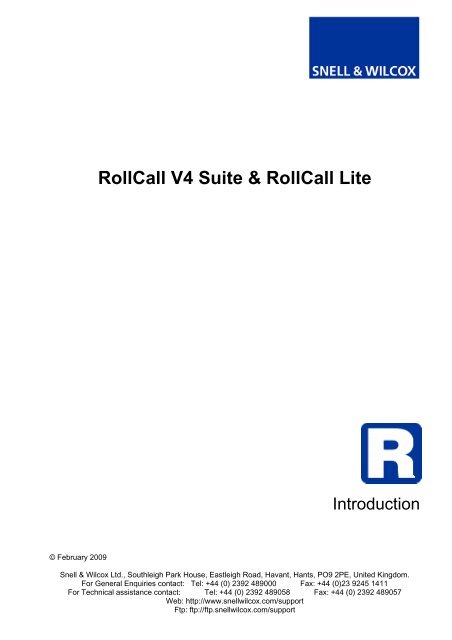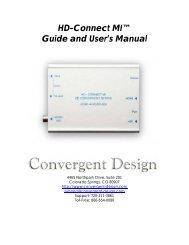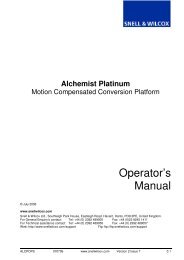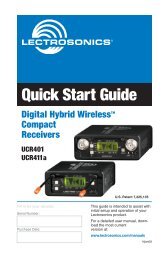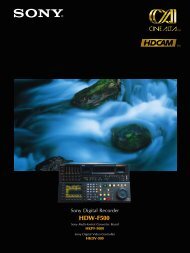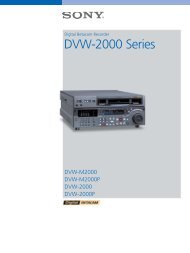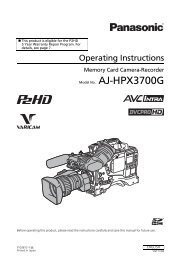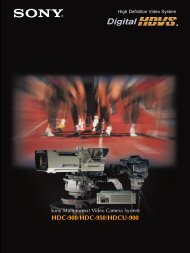RollCall V4 Suite & RollCall Lite - GRS Systems
RollCall V4 Suite & RollCall Lite - GRS Systems
RollCall V4 Suite & RollCall Lite - GRS Systems
Create successful ePaper yourself
Turn your PDF publications into a flip-book with our unique Google optimized e-Paper software.
<strong>RollCall</strong> <strong>V4</strong> <strong>Suite</strong> & <strong>RollCall</strong> <strong>Lite</strong><br />
Introduction<br />
© February 2009<br />
Snell & Wilcox Ltd., Southleigh Park House, Eastleigh Road, Havant, Hants, PO9 2PE, United Kingdom.<br />
For General Enquiries contact: Tel: +44 (0) 2392 489000 Fax: +44 (0)23 9245 1411<br />
For Technical assistance contact: Tel: +44 (0) 2392 489058 Fax: +44 (0) 2392 489057<br />
Web: http://www.snellwilcox.com/support<br />
Ftp: ftp://ftp.snellwilcox.com/support
<strong>RollCall</strong> <strong>V4</strong>– Introduction<br />
Contents<br />
Introduction........................................................................................................................................................ 3<br />
<strong>RollCall</strong> Control Panel ............................................................................................................................... 3<br />
<strong>RollCall</strong> LogServer .................................................................................................................................... 3<br />
RollView..................................................................................................................................................... 4<br />
RollTrack Command Line Interface........................................................................................................... 4<br />
RollNet IP Share........................................................................................................................................ 4<br />
<strong>RollCall</strong> IP Proxy ....................................................................................................................................... 4<br />
Installing the <strong>RollCall</strong> <strong>V4</strong> <strong>Suite</strong>......................................................................................................................... 5<br />
Installation Requirements.......................................................................................................................... 5<br />
Upgrading from <strong>RollCall</strong> V3.x.................................................................................................................... 5<br />
Installation ................................................................................................................................................. 6<br />
Changing a <strong>RollCall</strong> <strong>V4</strong> Installation......................................................................................................... 10<br />
Converting from <strong>RollCall</strong> V3.x to <strong>V4</strong>.x........................................................................................................... 11<br />
Communications...................................................................................................................................... 11<br />
Windows Services ................................................................................................................................... 11<br />
Port Usage .............................................................................................................................................. 11<br />
Inheriting Previous Configurations .......................................................................................................... 12<br />
Installation Directories............................................................................................................................. 12<br />
Potential Conflicts.................................................................................................................................... 12<br />
Using GPI & SPI Configurators ............................................................................................................... 13<br />
Security............................................................................................................................................................. 13<br />
Page 2
Introduction<br />
<strong>RollCall</strong> <strong>V4</strong>– Introduction<br />
The <strong>RollCall</strong> <strong>V4</strong> <strong>Suite</strong> of applications provides a set of tools that can be used to control,<br />
manage and monitor <strong>RollCall</strong> enabled infrastructure hardware. It is included with RollMap,<br />
RollMap Enterprise, and <strong>RollCall</strong> Middleware Services. The <strong>RollCall</strong> <strong>Suite</strong> comprises the<br />
following components:<br />
• <strong>RollCall</strong> Control Panel<br />
• <strong>RollCall</strong> LogServer<br />
• RollView<br />
• RollTrack Command Line Inteface.<br />
• RollNet IP Share<br />
• <strong>RollCall</strong> IP Proxy<br />
<strong>RollCall</strong> <strong>Lite</strong> is available free of charge, and does not include the <strong>RollCall</strong> LogServer or<br />
RollView components. It can be downloaded from the Snell & Wilcox Web site,<br />
http://www.snellwilcox.com. <strong>RollCall</strong> <strong>Lite</strong> includes:<br />
• <strong>RollCall</strong> Control Panel.<br />
• RollTrack Command Line Interface.<br />
• RollNet IP Share.<br />
• <strong>RollCall</strong> IP Proxy.<br />
Each component application of <strong>RollCall</strong> <strong>V4</strong> can be installed individually. The components you<br />
choose to install will be decided by the nature of the installation. For example, if only direct<br />
control of <strong>RollCall</strong> enabled units on a single network is required, the only component that<br />
would need to be installed is the <strong>RollCall</strong> Control Panel. On the other hand, a more complex<br />
installation might require the logging and monitoring functions provided by the <strong>RollCall</strong><br />
LogServer and RollView applications, along with the <strong>RollCall</strong> IP Proxy to allow several IQ<br />
Chassis and LogServers to be aggregated in a single Control Panel view.<br />
The <strong>RollCall</strong> <strong>V4</strong> components are briefly described below.<br />
<strong>RollCall</strong> Control Panel<br />
The <strong>RollCall</strong> Control Panel enables the control of <strong>RollCall</strong> compatible units over a network.<br />
Every <strong>RollCall</strong> compatible unit has a control template that allows the user to control the<br />
device. Control levels can be configured with different access levels (User, Engineer, or<br />
Supervisor), allowing only access to those functions and settings required by the user.<br />
<strong>RollCall</strong> LogServer<br />
The <strong>RollCall</strong> LogServer collects logging information from units on a <strong>RollCall</strong> network, keeping<br />
a running log file of every event received. It maintains a current status file for every configured<br />
unit, which allows the RollView program to display the log information. Additional monitoring<br />
applications, such as the RollMap Schematic Viewer, can also access this log information.<br />
The <strong>RollCall</strong> LogServer is only available in the <strong>RollCall</strong> <strong>V4</strong> <strong>Suite</strong>.<br />
Page 3
<strong>RollCall</strong> <strong>V4</strong>– Introduction<br />
RollView<br />
RollView, the <strong>RollCall</strong> Alarm Monitor, displays the messages generated by the <strong>RollCall</strong><br />
LogServer, providing real-time status monitoring.<br />
System status is indicated in the System Alarms window by means of a ‘traffic light’ system –<br />
green to indicate an OK status, yellow to indicate a minor issue and red to indicate a critical<br />
issue.<br />
In addition to on-screen color notifications, audio alarms can be generated and external<br />
notification can be sent by means of:<br />
• Email.<br />
• SNMP.<br />
• RollTrack.<br />
• Other programs by means of a command line function call.<br />
RollView is only available in the <strong>RollCall</strong> <strong>V4</strong> <strong>Suite</strong>.<br />
RollTrack Command Line Interface<br />
The RollTrack command line interface provides a simple command line interface for sending<br />
unconnected RollTrack commands to any <strong>RollCall</strong> compatible unit on the network.<br />
RollNet IP Share<br />
The RollNet IP Share service provides a direct connection into a RollNet network, and allows<br />
this connection to be shared by multiple applications on the same PC or on other PCs on a<br />
computer network.<br />
The computer providing the RollNet IP Share service must have a RollNet adaptor fitted; this<br />
can either be a USB22 RollNet adaptor, a RollPCI adaptor for PCI-bus PC workstations, or a<br />
RollPCM adaptor for PCMCIA laptops. The other PCs using the shared connection need only<br />
a TCP/IP link to the sharer PC.<br />
The server PC must also be running TCP/IP protocol drivers. Assign an IP address or IP<br />
name to this PC. For more information, refer to the Microsoft documentation on how to install<br />
TCP/IP for your operating system.<br />
<strong>RollCall</strong> IP Proxy<br />
<strong>RollCall</strong> IP Proxy is a Windows service that enables multiple <strong>RollCall</strong> control and logging<br />
connections from IQ chassis, <strong>RollCall</strong> IPShares, and Log Servers to be aggregated into a<br />
single unified view for the <strong>RollCall</strong> Control panel.<br />
Page 4
Installing the <strong>RollCall</strong> <strong>V4</strong> <strong>Suite</strong><br />
<strong>RollCall</strong> <strong>V4</strong>– Introduction<br />
This section describes how to install the <strong>RollCall</strong> <strong>V4</strong> <strong>Suite</strong>.<br />
Installation Requirements<br />
The <strong>RollCall</strong> <strong>V4</strong> <strong>Suite</strong> requires:<br />
• Microsoft Windows 2000, XP, or Vista.<br />
• A TCP/IP network connection.<br />
• Java Runtime Environment (JRE) 1.6 or higher.<br />
• Adobe Reader (or another application capable or reading .pdf files) to view the<br />
manuals.<br />
• Windows TCP/IP protocol drivers (usually installed by default)<br />
Upgrading from <strong>RollCall</strong> V3.x<br />
If you are upgrading from <strong>RollCall</strong> version 3.x, it is possible that conflicts will arise between<br />
<strong>RollCall</strong> V3 and <strong>RollCall</strong> <strong>V4</strong>. Therefore, it is recommended that you uninstall <strong>RollCall</strong> V3<br />
before installing <strong>RollCall</strong> <strong>V4</strong>. However, this may not always be possible. For example, if<br />
access to the GPI and SPI Configurator tools is required, certain components of <strong>RollCall</strong> V3.8<br />
must be retained.<br />
For more information, see Converting from <strong>RollCall</strong> V3.x to <strong>V4</strong>.x.<br />
Page 5
<strong>RollCall</strong> <strong>V4</strong>– Introduction<br />
Installation<br />
The <strong>RollCall</strong> <strong>Suite</strong> is installed by means of a Windows installation executable file. To start the<br />
installation process, double-click on the installer file. The installation Wizard starts.<br />
Click Next to continue, read the terms of the license agreement. To print a copy of the license<br />
agreement, click print.<br />
If you agree with the terms and conditions set out in the agreement, select I accept the terms<br />
of the license agreement, and then click Next.<br />
Page 6
<strong>RollCall</strong> <strong>V4</strong>– Introduction<br />
The next screen shows the folder into which the <strong>RollCall</strong> <strong>Suite</strong> will be installed. By default, this<br />
is C:\Program Files\Snell & Wilcox\<strong>RollCall</strong><strong>Suite</strong>.<br />
To specify a different installation directory, click Change.<br />
When the correct installation directory has been selected, click Next.<br />
Select the <strong>RollCall</strong> components that you want to install on this computer. Note that you should<br />
only select the components that are required on this computer. For more information about<br />
the <strong>RollCall</strong> components, see page 3. Click Next to continue.<br />
Page 7
<strong>RollCall</strong> <strong>V4</strong>– Introduction<br />
The confirmation screen appears. To review or change any of the installation options, click<br />
Back.<br />
To install the selected <strong>RollCall</strong> Components, click Install.<br />
The progress of the installation is displayed.<br />
Page 8
<strong>RollCall</strong> <strong>V4</strong>– Introduction<br />
After the Installation is complete, the following Window is displayed.<br />
Any of the installed <strong>RollCall</strong> components that run as Windows services will not be started until<br />
the computer is rebooted.<br />
To restart the computer, select Yes, I want to restart my computer now, and then click<br />
Finish.<br />
Page 9
<strong>RollCall</strong> <strong>V4</strong>– Introduction<br />
Changing a <strong>RollCall</strong> <strong>V4</strong> Installation<br />
If the <strong>RollCall</strong> installer is run on a computer that already has <strong>RollCall</strong> components installed,<br />
when the installer is started, the following screen is displayed.<br />
From this screen, select one of the following options:<br />
• Modify: Select this option to add or remove specific <strong>RollCall</strong> components.<br />
• Repair: Select this option to reinstall any components that have already been<br />
installed. This option will not add any components that have not previously been<br />
installed or remove any installed components.<br />
• Remove: Select this option to uninstall all <strong>RollCall</strong> components installed on the<br />
computer.<br />
Page 10
<strong>RollCall</strong> <strong>V4</strong>– Introduction<br />
Converting from <strong>RollCall</strong> V3.x to <strong>V4</strong>.x<br />
The <strong>RollCall</strong> <strong>V4</strong> <strong>Suite</strong> is intended as a direct replacement for <strong>RollCall</strong> V3.<br />
Communications<br />
Unlike previous versions of <strong>RollCall</strong>, <strong>RollCall</strong> <strong>V4</strong> does not require the Commtrol application.<br />
The Commtrol application (commtrol.exe) was an application that was shared by the other<br />
<strong>RollCall</strong> components. It provided basic communications with the PC card, serial port<br />
communications, and TCP/IP protocols. With <strong>RollCall</strong> <strong>V4</strong>, communication with the <strong>RollCall</strong><br />
network is made by means of IP connections on specific ports. Each <strong>RollCall</strong> <strong>V4</strong> component<br />
is an entity unto itself, requiring no other components to run.<br />
Windows Services<br />
Some of the <strong>RollCall</strong> <strong>V4</strong> components now run as Windows services. Running <strong>RollCall</strong><br />
components as Windows services enables the <strong>RollCall</strong> components, once configured, to start<br />
and run automatically, without user intervention. This service approach is ideal for<br />
applications such as the LogServer, which, after configuration, do not need to be changed<br />
frequently.<br />
The <strong>RollCall</strong> <strong>V4</strong> components that run as Windows services are:<br />
• LogServer.<br />
• <strong>RollCall</strong> IP Proxy.<br />
• RollNet IP Share.<br />
Port Usage<br />
Since communication between the <strong>RollCall</strong> <strong>V4</strong> components is made via IP connections on<br />
specific ports, it is possible that conflict may arise if the default ports used by <strong>RollCall</strong> are in<br />
use (either by other <strong>RollCall</strong> components or external applications).<br />
The netstat command-line prompt is useful for determining if any port conflicts exist.<br />
To use the netstat command:<br />
1. Open a command prompt Window (Start > Run > cmd).<br />
2. At the command prompt type either:<br />
netstat –a<br />
Displays all connections and listening ports.<br />
netstat –b<br />
Displays the executable involved in creating each connection or listening port. In<br />
some cases well-known executables host multiple independent components, and in<br />
these cases the sequence of components involved in creating the connection or<br />
listening port is displayed. In this case the executable name is in [ ] at the bottom, on<br />
top is the component it called, and so forth until TCP/IP was reached. Note that this<br />
option can be time-consuming and will fail unless you have sufficient permissions.<br />
The default ports used by the <strong>RollCall</strong> service components are:<br />
TCP<br />
Port<br />
Service : <strong>RollCall</strong><br />
Application<br />
2050 IP-Proxy<br />
RollNet IP-Share<br />
and<br />
IQ Gateways<br />
Client : <strong>RollCall</strong><br />
Application<br />
ControlPanel<br />
IP-Proxy(access to<br />
Remote IQ Gateways)<br />
Comments<br />
This port is the default for<br />
all control applications. If<br />
using IP-Proxy and<br />
RollNet IP-Share on the<br />
same PC, set RollNet IP-<br />
Share Port to 2057<br />
Page 11
<strong>RollCall</strong> <strong>V4</strong>– Introduction<br />
2051 (IQ Gateways) IP-Proxy(access to<br />
Remote IQ Gateways)<br />
2052 Logserver RollMap<br />
LogViewer<br />
Used in some bespoke<br />
IP-Proxy setups<br />
Default connection<br />
between<br />
RollMap/Logviewer and<br />
Logserver<br />
2053 IP-Proxy Logserver Used in bespoke Log<br />
Proxy setups<br />
2056 Logserver RollSNMP Default connection from<br />
RollSNMP to Logserver<br />
2057 RollNet IP-Share ControlPanel<br />
IP-Proxy<br />
Port to use if system is<br />
also running IP-Proxy<br />
Inheriting Previous Configurations<br />
Previous configurations of the IP Proxy and LogServer should continue to work after installing<br />
<strong>RollCall</strong> <strong>V4</strong>. However, it is recommended that you check these configurations to ensure that is<br />
the case.<br />
Installation Directories<br />
The default installation directories of <strong>RollCall</strong> V3 and the <strong>RollCall</strong> <strong>V4</strong> <strong>Suite</strong> are:<br />
• <strong>RollCall</strong> V3: C:\Program Files\<strong>RollCall</strong><br />
• <strong>RollCall</strong> <strong>V4</strong>: C:\Program Files\Snell & Wilcox\<strong>RollCall</strong><br />
Potential Conflicts<br />
• If <strong>RollCall</strong> V3 is still installed, the port used by the Commtrol application will<br />
conflict with that used by RollNet IP Share.<br />
• You should not run the old LogServer and the new LogServer at the same time.<br />
Doing so will cause a port conflict. As well, running more than one LogServer,<br />
even of the same version, is not recommended.<br />
• If V3 is still installed, it is strongly recommended that, at a minimum, the old<br />
LogServer and <strong>RollCall</strong> IP Proxy applications are removed.<br />
Page 12
<strong>RollCall</strong> <strong>V4</strong>– Introduction<br />
Using GPI & SPI Configurators<br />
If using these tools, you must keep the <strong>RollCall</strong> V3 Core Components; however, all other<br />
items may be uninstalled.<br />
Security<br />
To improve security and prevent access to control features available through <strong>RollCall</strong>, it is<br />
advisable to provide a PC security firewall to limit access on the main control port 2050.<br />
Applications that need protection are IP Proxy and RollNet IP Share.<br />
If updating your firewall to prevent this access, it is also advisable to check IQ Gateway<br />
Ethernet settings. The IQ Gateways also provides control access. These can be configured<br />
to allow access from certain ranges of IP address only, effectively programming a safe range<br />
of control PCs.<br />
Page 13