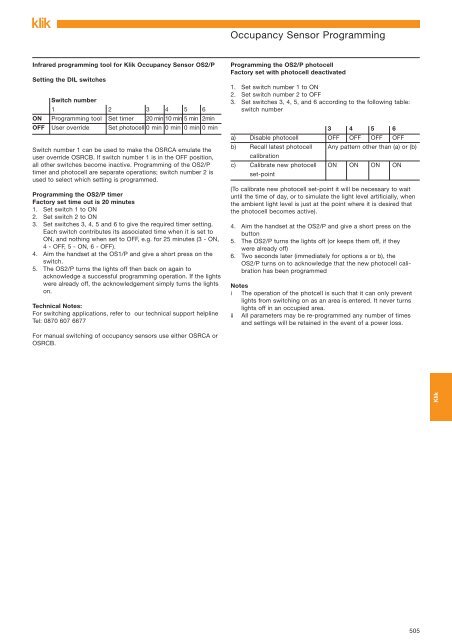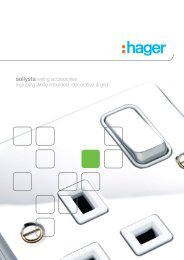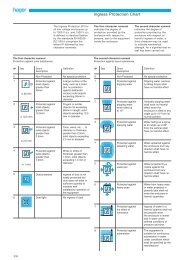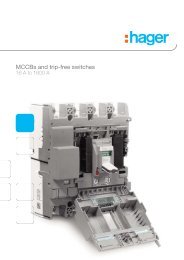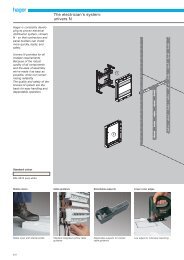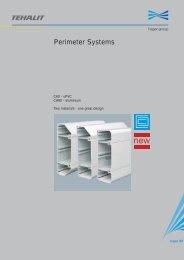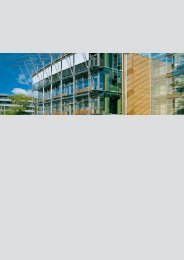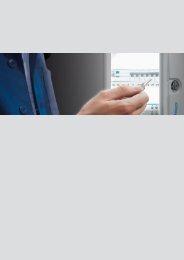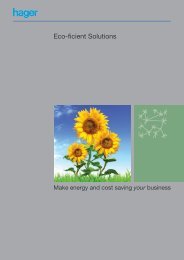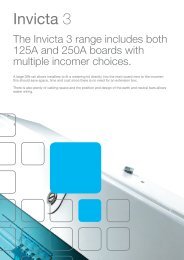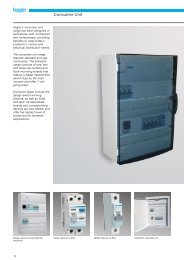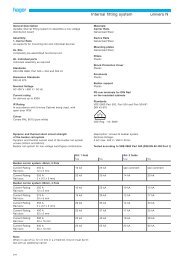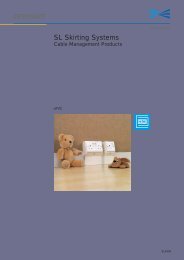Klik - Secure Connection System - Hager
Klik - Secure Connection System - Hager
Klik - Secure Connection System - Hager
Create successful ePaper yourself
Turn your PDF publications into a flip-book with our unique Google optimized e-Paper software.
Occupancy Sensor Programming<br />
Infrared programming tool for <strong>Klik</strong> Occupancy Sensor OS2/P Programming the OS2/P photocell<br />
Factory set with photocell deactivated<br />
Setting the DIL switches<br />
1. Set switch number 1 to ON<br />
Switch number<br />
2. Set switch number 2 to OFF<br />
3. Set switches 3, 4, 5, and 6 according to the following table:<br />
1 2 3 4 5 6<br />
switch number<br />
ON Programming tool Set timer 20 min 10 min 5 min 2min<br />
OFF User override Set photocell 0 min 0 min 0 min 0 min 3 4 5 6<br />
a) Disable photocell OFF OFF OFF OFF<br />
Switch number 1 can be used to make the OSRCA emulate the<br />
user override OSRCB. If switch number 1 is in the OFF position,<br />
b) Recall latest photocell<br />
calibration<br />
Any pattern other than (a) or (b)<br />
all other switches become inactive. Programming of the OS2/P<br />
timer and photocell are separate operations; switch number 2 is<br />
used to select which setting is programmed.<br />
c) Calibrate new photocell<br />
set-point<br />
ON ON ON ON<br />
Programming the OS2/P timer<br />
Factory set time out is 20 minutes<br />
1. Set switch 1 to ON<br />
2. Set switch 2 to ON<br />
3. Set switches 3, 4, 5 and 6 to give the required timer setting.<br />
Each switch contributes its associated time when it is set to<br />
ON, and nothing when set to OFF, e.g. for 25 minutes (3 - ON,<br />
4 - OFF, 5 - ON, 6 - OFF).<br />
4. Aim the handset at the OS1/P and give a short press on the<br />
switch.<br />
5. The OS2/P turns the lights off then back on again to<br />
acknowledge a successful programming operation. If the lights<br />
were already off, the acknowledgement simply turns the lights<br />
on.<br />
Technical Notes:<br />
For switching applications, refer to our technical support helpline<br />
Tel: 0870 607 6677<br />
For manual switching of occupancy sensors use either OSRCA or<br />
OSRCB.<br />
(To calibrate new photocell set-point it will be necessary to wait<br />
until the time of day, or to simulate the light level artificially, when<br />
the ambient light level is just at the point where it is desired that<br />
the photocell becomes active).<br />
4. Aim the handset at the OS2/P and give a short press on the<br />
button<br />
5. The OS2/P turns the lights off (or keeps them off, if they<br />
were already off)<br />
6. Two seconds later (immediately for options a or b), the<br />
OS2/P turns on to acknowledge that the new photocell calibration<br />
has been programmed<br />
Notes<br />
i The operation of the photcell is such that it can only prevent<br />
lights from switching on as an area is entered. It never turns<br />
lights off in an occupied area.<br />
ii All parameters may be re-programmed any number of times<br />
and settings will be retained in the event of a power loss.<br />
<strong>Klik</strong><br />
505