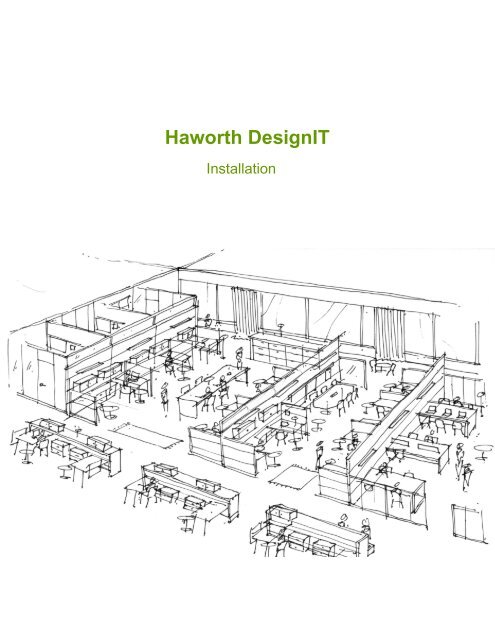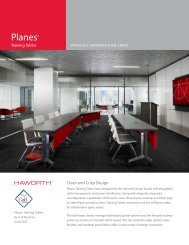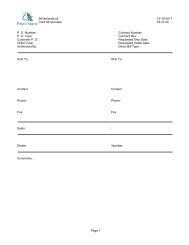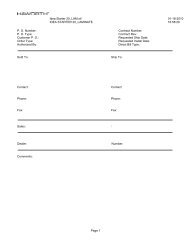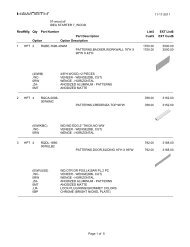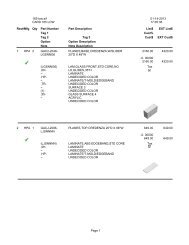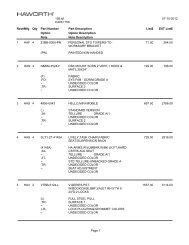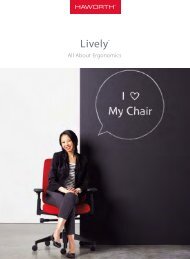Haworth DesignIT
Haworth DesignIT
Haworth DesignIT
You also want an ePaper? Increase the reach of your titles
YUMPU automatically turns print PDFs into web optimized ePapers that Google loves.
<strong>Haworth</strong> <strong>DesignIT</strong><br />
Installation
<strong>Haworth</strong> <strong>DesignIT</strong> Tutorial<br />
Installing <strong>DesignIT</strong><br />
The purpose of DesignIt is to provide a free 2D and 3d symbol library containing <strong>Haworth</strong> products. This tool will<br />
allow the user to download content by catalog and access symbols by individual product. <strong>DesignIT</strong> supports<br />
AutoCAD versions 2008 up to 2012.<br />
You will only have to run this installation once. Any other updates will come from self extracting files from<br />
www.haworth.com.<br />
Installing <strong>DesignIT</strong><br />
Installation is quick and easy. Download the <strong>Haworth</strong><strong>DesignIT</strong> - Installation.exe file to your desktop from the<br />
www.haworth.com website. Make sure that AutoCAD is closed before double clicking the downloaded file to run the<br />
installation program.<br />
1) Accept all defaults as the installation program progresses.<br />
Next<br />
2) We suggest that you use all default file locations. If you cannot load to the default location, browse to your<br />
selected location.<br />
Next
<strong>Haworth</strong> <strong>DesignIT</strong> Tutorial<br />
Installing <strong>DesignIT</strong><br />
3) Verification of the location of your download location then select next<br />
Next<br />
4) Please wait while the program installs the <strong>DesignIT</strong> files and updates your AutoCAD.
<strong>Haworth</strong> <strong>DesignIT</strong> Tutorial<br />
Installing <strong>DesignIT</strong><br />
3) Once installation is complete a notification dialog box will pop-up and identify that your version of AutoCAD has<br />
been updated. If you have more than one version of AutoCAD loaded on your machine, the installation program<br />
will update all versions 2008 and above. Click OK to continue.<br />
CLICK<br />
4) After installation is complete the final dialog box will ask if you want to restart your computer. You do NOT have to<br />
restart your computer.<br />
Next FINISH
<strong>Haworth</strong> <strong>DesignIT</strong> Tutorial<br />
Installing <strong>DesignIT</strong><br />
5) Start AutoCAD and look for the <strong>DesignIT</strong> pull-down menu at the top of the program. If you are using the Ribbon<br />
format in AutoCAD 2010 and above you will need to turn on the pull-down menu. Simply type MENUBAR at the<br />
command prompt and enter a value of 1.<br />
INSTALLED<br />
Thank you for downloading <strong>Haworth</strong>’s <strong>DesignIT</strong> CAD library add-on tool for AutoCAD. This installation program<br />
only provides the <strong>DesignIT</strong> tool and does NOT contain any of <strong>Haworth</strong>’s individual symbol catalogs. To obtain<br />
individual symbol catalogs, please visit our website at www.haworth.com. Once there, select the Resources<br />
option at the top of the page. From there, select Technical Information, then click on the Symbols link, and then<br />
the link for Product Line or Category. Finally, select the DesignIt Menu option for the product line that you have<br />
installed.
<strong>Haworth</strong> <strong>DesignIT</strong> Tutorial<br />
Getting Assistance with <strong>Haworth</strong> <strong>DesignIT</strong><br />
Getting Assistance with <strong>Haworth</strong> <strong>DesignIT</strong><br />
For Installation Assistance:<br />
You may contact the <strong>Haworth</strong> HELP DESK at (877)592 – 5435 or (616)393–4357 with inquiries related to the<br />
installation of <strong>DesignIT</strong>. You may also email the Help Desk at Helpdesk@<strong>Haworth</strong>.com. <strong>Haworth</strong> will support<br />
AutoCAD 2008 and newer for installation of <strong>DesignIT</strong> and <strong>DesignIT</strong> technical support .<br />
For Application Assistance:<br />
For inquiries i i related to the specific products or application guidelines, please reference your <strong>Haworth</strong> Price Books<br />
and <strong>Haworth</strong> Specification Guides.<br />
For Ordering Assistance:<br />
For inquiries related to ordering <strong>Haworth</strong> product, please contact your local <strong>Haworth</strong> Dealer.<br />
For Technical Assistance:<br />
Please contact your IT Administrator with any technical issues related to loading <strong>DesignIT</strong> within AutoCAD.<br />
For inquiries related to the symbols or the <strong>DesignIT</strong> toolbar functionality, please fill out the following Data<br />
Library Change Request Form and send it to Helpdesk@<strong>Haworth</strong>.com. You will receive a prompt response<br />
within 24 hours of submitting your information. This form can be found in the DOCS folder under the main<br />
<strong>DesignIT</strong>-<strong>Haworth</strong> directory. (eg C:\<strong>DesignIT</strong>-<strong>Haworth</strong>\DOCS\)<br />
**These symbols are for planning purposes only. They do not contain pricing or material/finish information. They also contain no rules<br />
of use for the specification of <strong>Haworth</strong> products. For application and specification purposes, please reference your Specification<br />
Guides.