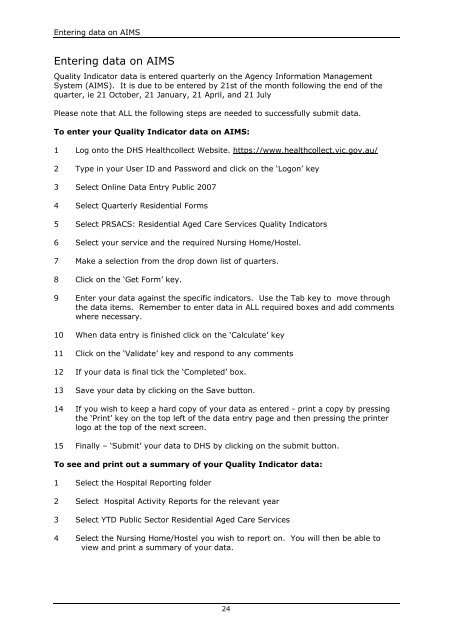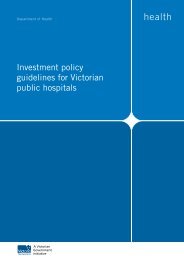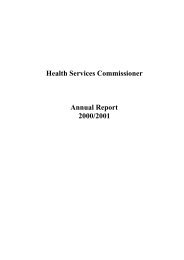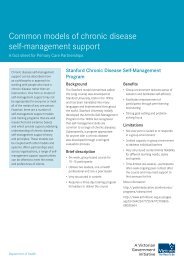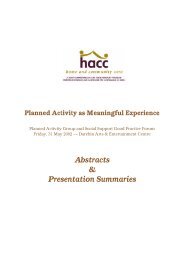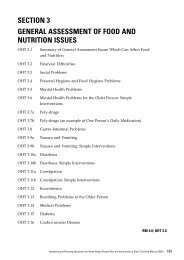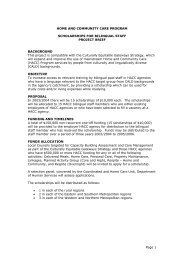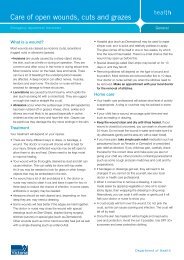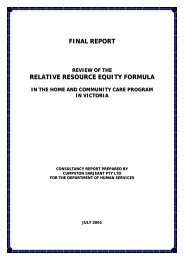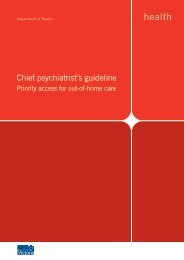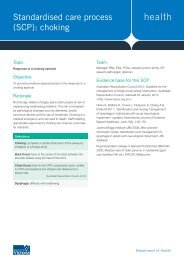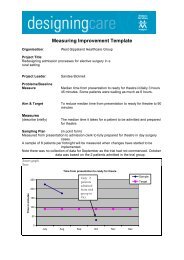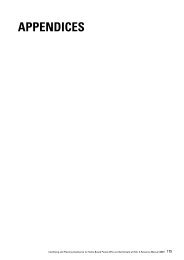Resource Manual For Quality Indicators In - Department of Health
Resource Manual For Quality Indicators In - Department of Health
Resource Manual For Quality Indicators In - Department of Health
You also want an ePaper? Increase the reach of your titles
YUMPU automatically turns print PDFs into web optimized ePapers that Google loves.
Entering data on AIMS<br />
Entering data on AIMS<br />
<strong>Quality</strong> <strong>In</strong>dicator data is entered quarterly on the Agency <strong>In</strong>formation Management<br />
System (AIMS). It is due to be entered by 21st <strong>of</strong> the month following the end <strong>of</strong> the<br />
quarter, ie 21 October, 21 January, 21 April, and 21 July<br />
Please note that ALL the following steps are needed to successfully submit data.<br />
To enter your <strong>Quality</strong> <strong>In</strong>dicator data on AIMS:<br />
1 Log onto the DHS <strong>Health</strong>collect Website. https://www.healthcollect.vic.gov.au/<br />
2 Type in your User ID and Password and click on the ‘Logon’ key<br />
3 Select Online Data Entry Public 2007<br />
4 Select Quarterly Residential <strong>For</strong>ms<br />
5 Select PRSACS: Residential Aged Care Services <strong>Quality</strong> <strong><strong>In</strong>dicators</strong><br />
6 Select your service and the required Nursing Home/Hostel.<br />
7 Make a selection from the drop down list <strong>of</strong> quarters.<br />
8 Click on the ‘Get <strong>For</strong>m’ key.<br />
9 Enter your data against the specific indicators. Use the Tab key to move through<br />
the data items. Remember to enter data in ALL required boxes and add comments<br />
where necessary.<br />
10 When data entry is finished click on the ‘Calculate’ key<br />
11 Click on the ‘Validate’ key and respond to any comments<br />
12 If your data is final tick the ‘Completed’ box.<br />
13 Save your data by clicking on the Save button.<br />
14 If you wish to keep a hard copy <strong>of</strong> your data as entered - print a copy by pressing<br />
the ‘Print’ key on the top left <strong>of</strong> the data entry page and then pressing the printer<br />
logo at the top <strong>of</strong> the next screen.<br />
15 Finally – ‘Submit’ your data to DHS by clicking on the submit button.<br />
To see and print out a summary <strong>of</strong> your <strong>Quality</strong> <strong>In</strong>dicator data:<br />
1 Select the Hospital Reporting folder<br />
2 Select Hospital Activity Reports for the relevant year<br />
3 Select YTD Public Sector Residential Aged Care Services<br />
4 Select the Nursing Home/Hostel you wish to report on. You will then be able to<br />
view and print a summary <strong>of</strong> your data.<br />
24