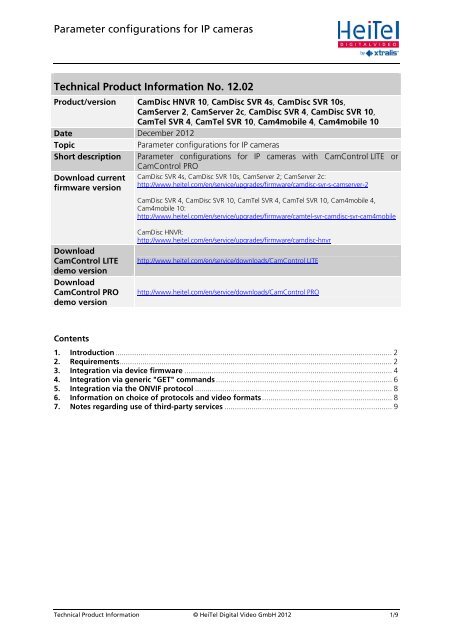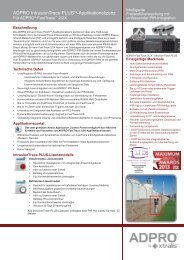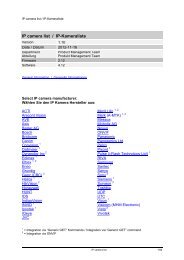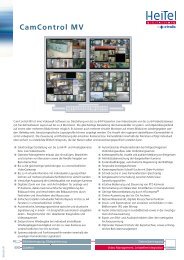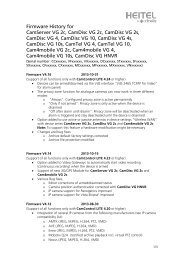Techn. product info 12.02 - bei der HeiTel Digital Video GmbH
Techn. product info 12.02 - bei der HeiTel Digital Video GmbH
Techn. product info 12.02 - bei der HeiTel Digital Video GmbH
You also want an ePaper? Increase the reach of your titles
YUMPU automatically turns print PDFs into web optimized ePapers that Google loves.
Parameter configurations for IP cameras<br />
<strong>Techn</strong>ical Product Information No. <strong>12.02</strong><br />
Product/version CamDisc HNVR 10, CamDisc SVR 4s, CamDisc SVR 10s,<br />
CamServer 2, CamServer 2c, CamDisc SVR 4, CamDisc SVR 10,<br />
CamTel SVR 4, CamTel SVR 10, Cam4mobile 4, Cam4mobile 10<br />
Date December 2012<br />
Topic<br />
Parameter configurations for IP cameras<br />
Short description Parameter configurations for IP cameras with CamControl LITE or<br />
CamControl PRO<br />
Download current<br />
firmware version<br />
CamDisc SVR 4s, CamDisc SVR 10s, CamServer 2; CamServer 2c:<br />
http://www.heitel.com/en/service/upgrades/firmware/camdisc-svr-s-camserver-2<br />
CamDisc SVR 4, CamDisc SVR 10, CamTel SVR 4, CamTel SVR 10, Cam4mobile 4,<br />
Cam4mobile 10:<br />
http://www.heitel.com/en/service/upgrades/firmware/camtel-svr-camdisc-svr-cam4mobile<br />
Download<br />
CamControl LITE<br />
demo version<br />
Download<br />
CamControl PRO<br />
demo version<br />
CamDisc HNVR:<br />
http://www.heitel.com/en/service/upgrades/firmware/camdisc-hnvr<br />
http://www.heitel.com/en/service/downloads/CamControl LITE<br />
http://www.heitel.com/en/service/downloads/CamControl PRO<br />
Contents<br />
1. Introduction .................................................................................................................................... 2<br />
2. Requirements.................................................................................................................................. 2<br />
3. Integration via device firmware ................................................................................................... 4<br />
4. Integration via generic "GET" commands .................................................................................... 6<br />
5. Integration via the ONVIF protocol .............................................................................................. 8<br />
6. Information on choice of protocols and video formats.............................................................. 8<br />
7. Notes regarding use of third-party services ................................................................................ 9<br />
<strong>Techn</strong>ical Product Information © <strong>HeiTel</strong> <strong>Digital</strong> <strong>Video</strong> <strong>GmbH</strong> 2012 1/9
Parameter configurations for IP cameras<br />
1. Introduction<br />
The launch of firmware 1.74 and version 3.83 of the CamControl LITE and CamControl PRO<br />
software means that IP cameras from different manufacturers will be supported by the<br />
CamTel SVR, CamDisc SVR, CamDisc SVR s, Cam4mobile, CamServer and CamDisc HNVR<br />
range of devices. For the IP cameras in question, only the video format JPEG is supported.<br />
With firmware 1.92 and software CamControl LITE and CamControl PRO version 3.92, the<br />
MJPEG video format is also supported for selected IP cameras.<br />
The video format H.264 is available only for the CamDisc HNVR series for selected IP cameras<br />
(minimum requirements: firmware 2.08; software CamControl LITE and CamControl PRO<br />
version 4.07).<br />
With firmware 2.12 and software CamControl LITE and CamControl PRO version 4.12, the<br />
device series CamTel SVR, CamDisc SVR, CamDisc SVR s, Cam4mobile and CamServer<br />
support the ONVIF protocol via the JPEG video format. Due to the higher device performance<br />
required, the ONVIF video formats MJPEG and H.264 are available only for the device series<br />
CamDisc HNVR and CamDisc VG HNVR.<br />
A compatibility list can be found on our website (http://www.heitel.com) and in the <strong>HeiTel</strong><br />
Partner Forum.<br />
A distinction is made between three different levels when integrating IP cameras with <strong>HeiTel</strong><br />
video systems:<br />
• Integration via device firmware<br />
• Integration via generic "GET" commands<br />
• Integration via the ONVIF protocol<br />
2. Requirements<br />
2.1. <strong>Video</strong> format JPEG:<br />
• One of the above-mentioned devices with firmware 1.74 or higher.<br />
• CamControl LITE software 3.83 or higher; CamControl PRO software 3.83 or<br />
higher.<br />
2.2. <strong>Video</strong> format MJPEG:<br />
• One of the above-mentioned devices with firmware 1.92 or higher.<br />
• CamControl LITE software 3.92 or higher; CamControl PRO software 3.92 or<br />
higher.<br />
2.3. <strong>Video</strong> format H.264 (only CamDisc HNVR):<br />
• Only CamDisc HNVR with firmware 2.08 or higher<br />
• CamControl LITE software 4.07 or higher; CamControl PRO software 4.07 or<br />
higher.<br />
2.4. IP camera(s) included in the compatibility list and which can be accessed directly from your<br />
<strong>HeiTel</strong> video system.<br />
2.5. ONVIF protocol<br />
• One of the above-mentioned devices with firmware 2.12 or higher.<br />
• CamControl LITE software 4.12 or higher; CamControl PRO software 4.12 or higher<br />
<strong>Techn</strong>ical Product Information © <strong>HeiTel</strong> <strong>Digital</strong> <strong>Video</strong> <strong>GmbH</strong> 2012 2/9
Parameter configurations for IP cameras<br />
• ONVIF compatibility via video formats JPEG, MJPEG or H.264. We cannot guarantee<br />
trouble-free integration of IP cameras which support the ONVIF standard. Prior<br />
testing is strongly recommended.<br />
Note: The following screenshots were generated with CamControl LITE 4.12.<br />
<strong>Techn</strong>ical Product Information © <strong>HeiTel</strong> <strong>Digital</strong> <strong>Video</strong> <strong>GmbH</strong> 2012 3/9
Parameter configurations for IP cameras<br />
3. Integration via device firmware<br />
The IP Camera dialogue box enables you to use an IP camera in place of an analogue camera.<br />
Depending on the device used, 2, 4 or 10 channels are available.<br />
• Select the Manufacturer of your IP camera from a pull-down menu. The standard value<br />
for all video channels is Off. If your camera is not among the list of integrated<br />
manufacturers or if you would like to display a larger/smaller resolution, please continue<br />
with Integration via generic "GET" commands and/or integration via the ONVIF<br />
protocol.<br />
• After selecting the manufacturer, select the protocol for your camera<br />
type from the pull-down menu. The types listed represent different<br />
video protocols for the manufacturer in question. A tabular type<br />
assignment of the compatible camera models can be found in the IP<br />
camera list which you can open via the ? button.<br />
Although not necessarily the case, it is always possible<br />
that other models from a manufacturer not listed here are compatible to the extent that<br />
they will work with one of the types in the list.<br />
<strong>Techn</strong>ical Product Information © <strong>HeiTel</strong> <strong>Digital</strong> <strong>Video</strong> <strong>GmbH</strong> 2012 4/9
Parameter configurations for IP cameras<br />
• Enter the IP address or the symbolic name in the IP address column. The specification of<br />
IP ports is possible. If no port is specified, a connection to the IP camera via port 80 is<br />
assumed.<br />
Depending on the video format selected, a port that differs to the standard port 80 will<br />
generally be used. For example, for the video format MJPEG a number of manufacturers<br />
use the port 8008; for H.264 (only HNVR series) port 554 is generally used. In these<br />
cases the port must be specified.<br />
For PTZ IP cameras, a port must also be specified for PTZ functionality; this port is<br />
specified after the port of the video format is specified (minimum requirement: device<br />
firmware 1.94).<br />
Examples:<br />
o MJPEG: 192.168.32.222:8008<br />
o H.264: 192.168.32.223:554<br />
o MJPEG and PTZ: 192.168.32.224:8008:80<br />
• Click the Configure button<br />
to open a dialogue box of<br />
the same name. If you have<br />
protected the image data on<br />
your IP camera against<br />
unauthorised access by<br />
means of a user name and<br />
password, you can store<br />
this access data in the <strong>HeiTel</strong><br />
device via the Configure<br />
dialogue.<br />
In addition, for IP pan/tilt<br />
cameras you can define a<br />
Number of Presets that<br />
can be controlled via a<br />
button panel. Un<strong>der</strong> <strong>Video</strong><br />
format<br />
(JPEG/MJPEG/H.264) you specify the transfer format for the image data. Un<strong>der</strong> Motion<br />
Server Port you define a port that selected IP cameras use for transfer of in-camera<br />
<strong>Video</strong> Motion Detection (VMD).<br />
An IP camera can only be configured via the Web browser if it can be reached<br />
directly from the receiver PC. If only the <strong>HeiTel</strong> device can be reached directly and<br />
if the IP camera is located in a local network that this device can access, access<br />
from the receiver PC via a Web browser is not possible. If the receiver PC also<br />
resides in this local network, access to the IP camera is also generally possible via<br />
the Web browser.<br />
<strong>Techn</strong>ical Product Information © <strong>HeiTel</strong> <strong>Digital</strong> <strong>Video</strong> <strong>GmbH</strong> 2012 5/9
Parameter configurations for IP cameras<br />
4. Integration via generic "GET" commands<br />
These commands can be used to access commands for access of images for IP cameras whose<br />
command structure corresponds to the IP cameras already incorporated. These commands allow<br />
you to integrate additional IP cameras without firmware modifications. For the manufacturer<br />
GENERIC 1 the Generic "GET" command 1 is used, whilst for GENERIC 2 the Generic "GET"<br />
command 2 is used. You can use this command to control the resolution of the images<br />
requested by making the relevant addition to each command.<br />
• Click the Examples… button to open a dialogue box in which to select<br />
from examples of generic "GET" commands. Displaying the<br />
Examples... button is optional and depends on the GenericExamplesIPCam.txt<br />
file. This button is only displayed if valid examples of generic "GET" commands exist<br />
for this file in the program directory of your CamControl LITE or CamControl PRO<br />
software.<br />
• Select the desired camera model. The inserted string is only an<br />
example. Authentication may be necessary, depending on the<br />
model and configuration of your IP camera. Example strings are<br />
provided for this, including the user name "demo" and<br />
password "demo". Ensure that your IP camera also has this user<br />
name/password <strong>info</strong>rmation if you select this string. In addition,<br />
you can find example strings you may use to control the<br />
resolution of the requested images.<br />
• Use Add to Generic<br />
the field in question.<br />
• Exit this dialogue by pressing Close.<br />
1 and/or Add to Generic 2 to copy the relevant example string to<br />
• Note that <strong>HeiTel</strong> systems support three different generic drivers. The most typical generic<br />
“GET” command is the JPEG single frame mode. For this command, un<strong>der</strong> Configure<br />
you must set the video format to JPEG. Generic commands for MJPEG and H.264 (only<br />
CamDisc HNVR/CamDisc VG HNVR) video streams can also be used. The video<br />
format must be adapted accordingly.<br />
Examples for Generic "GET"-commands:<br />
• Access to JPEG images using a Honeywell HCX IP camera as an example:<br />
GET /now.jpg HTTP/1.1\r\n\r\n<br />
• Access to an MJPEG video stream using an IDS IP camera as an example:<br />
GET /mjpeg.cgi HTTP/ 1.1\r\nHost: 1.2.3.4\r\nConnection:<br />
keep-alive\r\n\r\n<br />
• Access to an H.264 video stream (only HNVR series) using a Vista IP camera as an<br />
example:<br />
Alternative 1: /1/stream0<br />
Alternative 2: rtsp://:554/1/stream0<br />
For alternative 1 you must add a port (for example: :554) to the IP address. Alternative 2<br />
contains the details of the transfer protocol and the relevant port within the generic<br />
"GET" command.<br />
<strong>Techn</strong>ical Product Information © <strong>HeiTel</strong> <strong>Digital</strong> <strong>Video</strong> <strong>GmbH</strong> 2012 6/9
Parameter configurations for IP cameras<br />
For more <strong>info</strong>rmation on authentication methods, please refer to the camera documentation.<br />
An example of a common procedure is the "Basic Authentication Scheme" in accordance with<br />
RFC 2617 - HTTP Authentication (see http://tools.ietf.org/html/rfc2617#section-2).<br />
With this method the camera expects the user name and password to be Base64-encoded.<br />
The following websites offer a free de-/enco<strong>der</strong> tool for generating a Base64-encoded string<br />
containing the user name and password: http://www.flazh.de/base64-de-enco<strong>der</strong>.htm,<br />
http://ostermiller.org/calc/encode.html or http://rumkin.com/tools/compression/base64.php<br />
The aforementioned online tools all function in a similar fashion:<br />
4.1. In the input window for each website, enter the user name and password in the following<br />
format: User name:Password<br />
You must make sure that both items are joined by a colon. For example: demo:demo<br />
4.2. Select the button to encode your entry (e.g. Text--> Base64, Encode Base64 or Encode<br />
to base64).<br />
4.3. The encoded line is displayed in the output window.<br />
For example: ZGVtbzpkZW1v<br />
To create a “proprietary” generic "GET" command, you will normally need the SDK (Software<br />
Development Kit) or API (Application Programming Interface) documentation for the IP camera.<br />
Without support from <strong>HeiTel</strong>, the user will not normally be able to use this function.<br />
For additional <strong>info</strong>rmation, please refer to the latest manual for CamControl LITE or<br />
CamControl PRO.<br />
You can find a compatibility list and an additional document for the generic "GET" commands<br />
for implemented IP cameras in the <strong>HeiTel</strong> Partner Forum (see<br />
http://www.heitel.com/de/partnerforum)<br />
<strong>Techn</strong>ical Product Information © <strong>HeiTel</strong> <strong>Digital</strong> <strong>Video</strong> <strong>GmbH</strong> 2012 7/9
Parameter configurations for IP cameras<br />
5. Integration via the ONVIF protocol<br />
As of firmware version 2.12, <strong>HeiTel</strong> <strong>Video</strong>Gateways support the ONVIF protocol. We cannot<br />
guarantee trouble-free integration of IP cameras which support the ONVIF standard. Prior<br />
testing is urgently recommended.<br />
Current integration is based on the ONVIF standard 1.02. Since the ONVIF standard is constantly<br />
<strong>bei</strong>ng developed, we cannot guarantee that future versions will be backwards-compatible. In<br />
addition, there are differences between the supported video formats and their resolutions. It is<br />
therefore possible that both the resolutions and the performance of the relevant video formats<br />
(JPEG, MJPEG and H.264) may vary. Due to the higher device performance required, the MJPEG<br />
and H.264 video formats for the ONVIF protocol are available only for the device series<br />
CamDisc HNVR and CamDisc VG HNVR.<br />
A list containing the tested IP cameras can be found in the list of compatible IP cameras. The<br />
models marked with the types ONVIF have already been tested and can be operated via the<br />
ONVIF protocol. Select as manufacturer only the ONVIF protocol and enter the IP address and<br />
the corresponding user names and password as shown in chapter 3. Integration via the<br />
device firmware. The scope of function of ONVIF integration contains the image display via the<br />
video formats JPEG, MJPEG or H.264 and control of PTZ-IP cameras.<br />
6. Information on choice of protocols and video formats<br />
Overview of supported video formats for the manufacturer-specific protocol and for the ONVIF<br />
protocol<br />
CamTel, CamDisc, Cam4mobile,<br />
CamServer device series<br />
CamDisc HNVR device series<br />
Manufacturerspecific<br />
protocol<br />
ONVIF<br />
protocol<br />
JPEG <br />
MJPEG <br />
H.264 - <br />
JPEG <br />
MJPEG - <br />
H.264 - <br />
In principle you are advised to operate IP cameras via the manufacturer’s own protocol since in<br />
most cases this type of integration provides the biggest scope of function and is often the most<br />
powerful method. If the manufacturer is not included in the list of compatible IP cameras or if<br />
the ONVIF protocol is the only one listed in the type list, the ONVIF protocol can be used. Since<br />
this type of integration demands a high level of performance, use of the ONVIF standard is<br />
recommended only for the CamDisc HNVR/CamDisc VG HNVR.<br />
If a device belonging to the CamTel SVR, CamDisc SVR, CamDisc SVR s, Cam4mobile or<br />
CamServer series is used, use of the generic "GET" command is recommended. Assuming<br />
that the IP camera to be used is not displayed un<strong>der</strong> the Examples ... button, the addition of a<br />
camera-specific GET command is possible but requires certain technical background knowledge.<br />
To create a “proprietary” generic "GET" command, you will normally need the SDK (Software<br />
Development Kit) or API (Application Programming Interface) documentation for the IP camera.<br />
Without support from <strong>HeiTel</strong>, the user will not normally be able to use this function. For this<br />
reason please contact your camera dealer or manufacturer and if necessary ask for the required<br />
documents.<br />
<strong>Techn</strong>ical Product Information © <strong>HeiTel</strong> <strong>Digital</strong> <strong>Video</strong> <strong>GmbH</strong> 2012 8/9
Parameter configurations for IP cameras<br />
For additional <strong>info</strong>rmation, please refer to the latest manual for CamControl LITE or<br />
CamControl PRO.<br />
You can find a compatibility list and an additional document for the generic "GET" commands<br />
for implemented IP cameras in the <strong>HeiTel</strong> Partner Forum<br />
(see http://www.heitel.com/en/partner-forum/)<br />
7. Notes regarding use of third-party services<br />
With the aforementioned online tools for Base64 encoding of user name and password, you are<br />
acting as the user of third-party services.<br />
Important: Please note that <strong>HeiTel</strong> <strong>Digital</strong> <strong>Video</strong> <strong>GmbH</strong> has no influence over and assumes no<br />
liability for the function and availability of services obtained from other parties.<br />
<strong>Techn</strong>ical Product Information © <strong>HeiTel</strong> <strong>Digital</strong> <strong>Video</strong> <strong>GmbH</strong> 2012 9/9