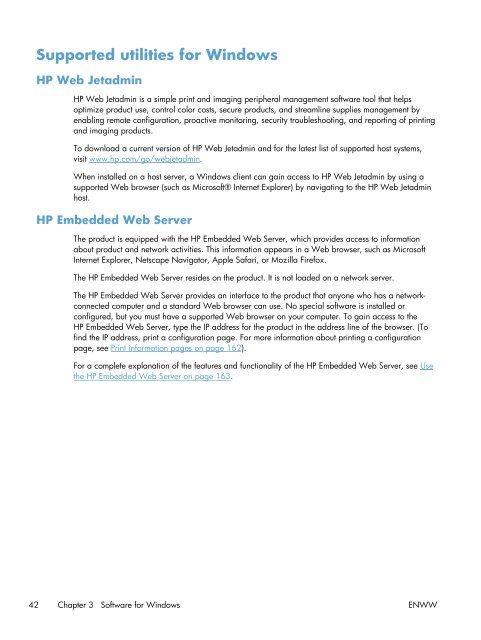HP Color LaserJet Enterprise CP5520 Series Printer
HP Color LaserJet Enterprise CP5520 Series Printer
HP Color LaserJet Enterprise CP5520 Series Printer
Create successful ePaper yourself
Turn your PDF publications into a flip-book with our unique Google optimized e-Paper software.
Supported utilities for Windows<br />
<strong>HP</strong> Web Jetadmin<br />
<strong>HP</strong> Web Jetadmin is a simple print and imaging peripheral management software tool that helps<br />
optimize product use, control color costs, secure products, and streamline supplies management by<br />
enabling remote configuration, proactive monitoring, security troubleshooting, and reporting of printing<br />
and imaging products.<br />
To download a current version of <strong>HP</strong> Web Jetadmin and for the latest list of supported host systems,<br />
visit www.hp.com/go/webjetadmin.<br />
When installed on a host server, a Windows client can gain access to <strong>HP</strong> Web Jetadmin by using a<br />
supported Web browser (such as Microsoft® Internet Explorer) by navigating to the <strong>HP</strong> Web Jetadmin<br />
host.<br />
<strong>HP</strong> Embedded Web Server<br />
The product is equipped with the <strong>HP</strong> Embedded Web Server, which provides access to information<br />
about product and network activities. This information appears in a Web browser, such as Microsoft<br />
Internet Explorer, Netscape Navigator, Apple Safari, or Mozilla Firefox.<br />
The <strong>HP</strong> Embedded Web Server resides on the product. It is not loaded on a network server.<br />
The <strong>HP</strong> Embedded Web Server provides an interface to the product that anyone who has a networkconnected<br />
computer and a standard Web browser can use. No special software is installed or<br />
configured, but you must have a supported Web browser on your computer. To gain access to the<br />
<strong>HP</strong> Embedded Web Server, type the IP address for the product in the address line of the browser. (To<br />
find the IP address, print a configuration page. For more information about printing a configuration<br />
page, see Print information pages on page 162).<br />
For a complete explanation of the features and functionality of the <strong>HP</strong> Embedded Web Server, see Use<br />
the <strong>HP</strong> Embedded Web Server on page 163.<br />
42 Chapter 3 Software for Windows ENWW