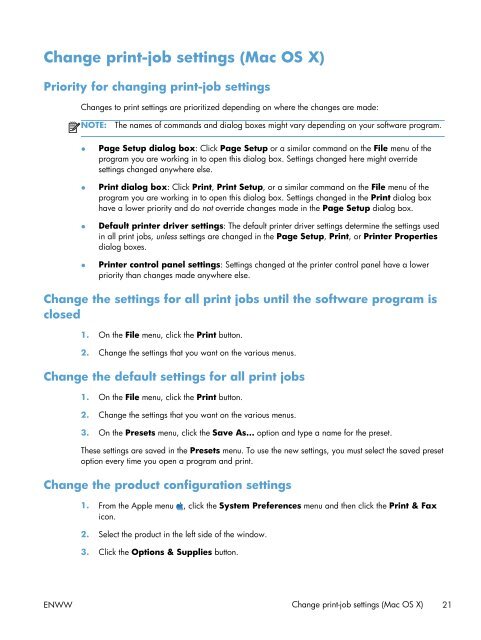HP LaserJet Pro 200 color M251 Series Printer - ENWW
HP LaserJet Pro 200 color M251 Series Printer - ENWW
HP LaserJet Pro 200 color M251 Series Printer - ENWW
Create successful ePaper yourself
Turn your PDF publications into a flip-book with our unique Google optimized e-Paper software.
Change print-job settings (Mac OS X)<br />
Priority for changing print-job settings<br />
Changes to print settings are prioritized depending on where the changes are made:<br />
NOTE:<br />
The names of commands and dialog boxes might vary depending on your software program.<br />
●<br />
●<br />
●<br />
●<br />
Page Setup dialog box: Click Page Setup or a similar command on the File menu of the<br />
program you are working in to open this dialog box. Settings changed here might override<br />
settings changed anywhere else.<br />
Print dialog box: Click Print, Print Setup, or a similar command on the File menu of the<br />
program you are working in to open this dialog box. Settings changed in the Print dialog box<br />
have a lower priority and do not override changes made in the Page Setup dialog box.<br />
Default printer driver settings: The default printer driver settings determine the settings used<br />
in all print jobs, unless settings are changed in the Page Setup, Print, or <strong>Printer</strong> <strong>Pro</strong>perties<br />
dialog boxes.<br />
<strong>Printer</strong> control panel settings: Settings changed at the printer control panel have a lower<br />
priority than changes made anywhere else.<br />
Change the settings for all print jobs until the software program is<br />
closed<br />
1. On the File menu, click the Print button.<br />
2. Change the settings that you want on the various menus.<br />
Change the default settings for all print jobs<br />
1. On the File menu, click the Print button.<br />
2. Change the settings that you want on the various menus.<br />
3. On the Presets menu, click the Save As... option and type a name for the preset.<br />
These settings are saved in the Presets menu. To use the new settings, you must select the saved preset<br />
option every time you open a program and print.<br />
Change the product configuration settings<br />
1. From the Apple menu , click the System Preferences menu and then click the Print & Fax<br />
icon.<br />
2. Select the product in the left side of the window.<br />
3. Click the Options & Supplies button.<br />
<strong>ENWW</strong> Change print-job settings (Mac OS X) 21