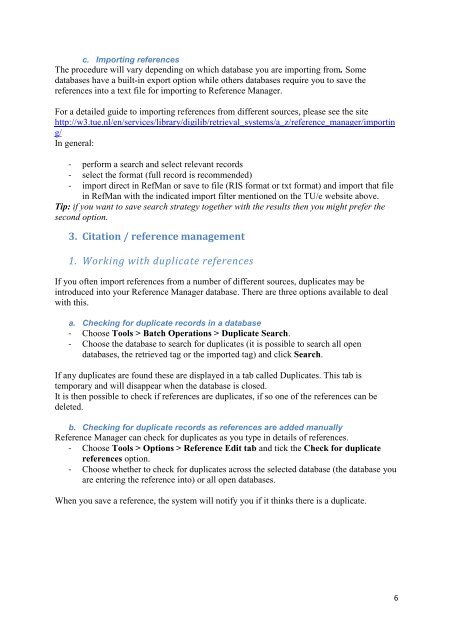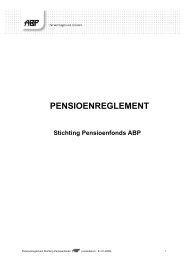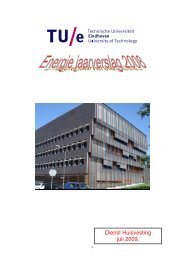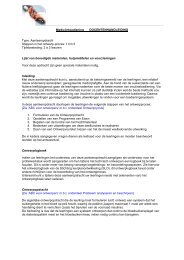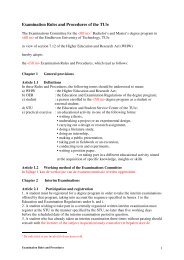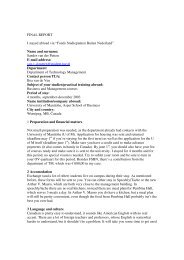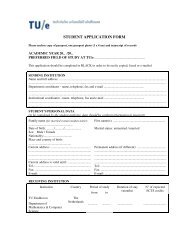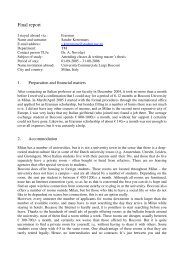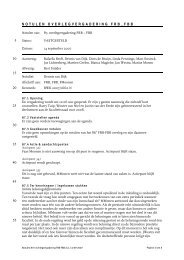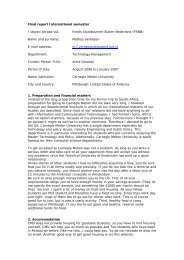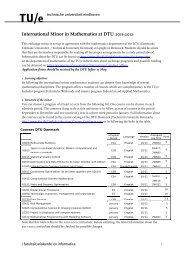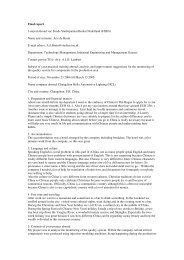RefMan handout and guide IEC 15-02-2013 By R. Deurenberg en E ...
RefMan handout and guide IEC 15-02-2013 By R. Deurenberg en E ...
RefMan handout and guide IEC 15-02-2013 By R. Deurenberg en E ...
Create successful ePaper yourself
Turn your PDF publications into a flip-book with our unique Google optimized e-Paper software.
c. Importing refer<strong>en</strong>ces<br />
The procedure will vary dep<strong>en</strong>ding on which database you are importing from. Some<br />
databases have a built-in export option while others databases require you to save the<br />
refer<strong>en</strong>ces into a text file for importing to Refer<strong>en</strong>ce Manager.<br />
For a detailed <strong>guide</strong> to importing refer<strong>en</strong>ces from differ<strong>en</strong>t sources, please see the site<br />
http://w3.tue.nl/<strong>en</strong>/services/library/digilib/retrieval_systems/a_z/refer<strong>en</strong>ce_manager/importin<br />
g/<br />
In g<strong>en</strong>eral:<br />
- perform a search <strong>and</strong> select relevant records<br />
- select the format (full record is recomm<strong>en</strong>ded)<br />
- import direct in <strong>RefMan</strong> or save to file (RIS format or txt format) <strong>and</strong> import that file<br />
in <strong>RefMan</strong> with the indicated import filter m<strong>en</strong>tioned on the TU/e website above.<br />
Tip: if you want to save search strategy together with the results th<strong>en</strong> you might prefer the<br />
second option.<br />
3. Citation / refer<strong>en</strong>ce managem<strong>en</strong>t<br />
1. Working with duplicate refer<strong>en</strong>ces<br />
If you oft<strong>en</strong> import refer<strong>en</strong>ces from a number of differ<strong>en</strong>t sources, duplicates may be<br />
introduced into your Refer<strong>en</strong>ce Manager database. There are three options available to deal<br />
with this.<br />
a. Checking for duplicate records in a database<br />
- Choose Tools > Batch Operations > Duplicate Search.<br />
- Choose the database to search for duplicates (it is possible to search all op<strong>en</strong><br />
databases, the retrieved tag or the imported tag) <strong>and</strong> click Search.<br />
If any duplicates are found these are displayed in a tab called Duplicates. This tab is<br />
temporary <strong>and</strong> will disappear wh<strong>en</strong> the database is closed.<br />
It is th<strong>en</strong> possible to check if refer<strong>en</strong>ces are duplicates, if so one of the refer<strong>en</strong>ces can be<br />
deleted.<br />
b. Checking for duplicate records as refer<strong>en</strong>ces are added manually<br />
Refer<strong>en</strong>ce Manager can check for duplicates as you type in details of refer<strong>en</strong>ces.<br />
- Choose Tools > Options > Refer<strong>en</strong>ce Edit tab <strong>and</strong> tick the Check for duplicate<br />
refer<strong>en</strong>ces option.<br />
- Choose whether to check for duplicates across the selected database (the database you<br />
are <strong>en</strong>tering the refer<strong>en</strong>ce into) or all op<strong>en</strong> databases.<br />
Wh<strong>en</strong> you save a refer<strong>en</strong>ce, the system will notify you if it thinks there is a duplicate.<br />
6