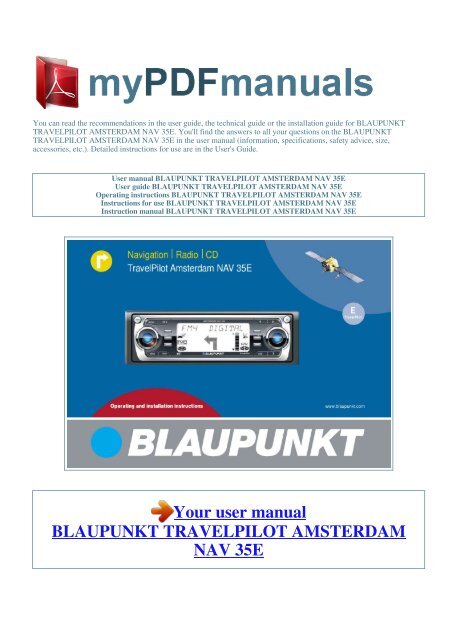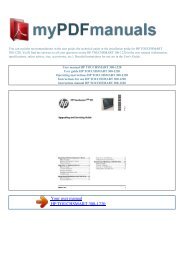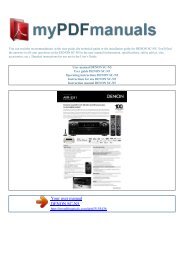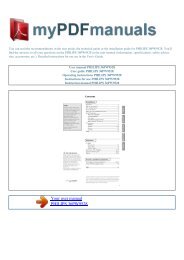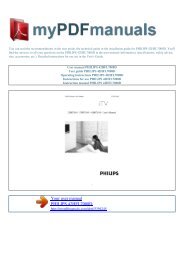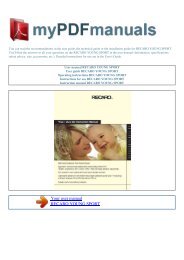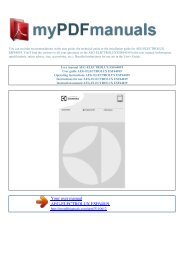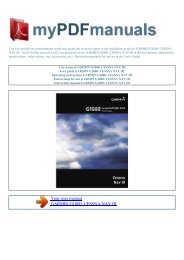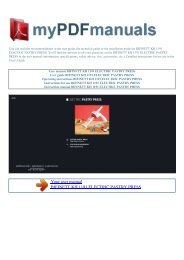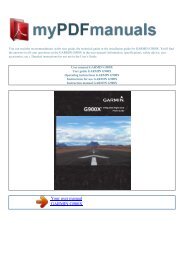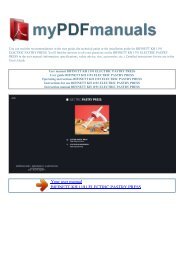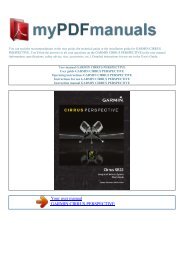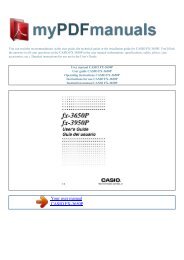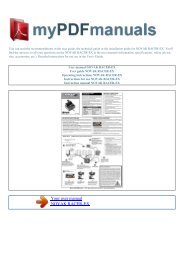User manual BLAUPUNKT TRAVELPILOT AMSTERDAM NAV 35E - 1
User manual BLAUPUNKT TRAVELPILOT AMSTERDAM NAV 35E - 1
User manual BLAUPUNKT TRAVELPILOT AMSTERDAM NAV 35E - 1
You also want an ePaper? Increase the reach of your titles
YUMPU automatically turns print PDFs into web optimized ePapers that Google loves.
You can read the recommendations in the user guide, the technical guide or th<br />
<strong>TRAVELPILOT</strong> <strong>AMSTERDAM</strong> <strong>NAV</strong> <strong>35E</strong>. You'll find the answers to all your questions on the BLAU<br />
<strong>TRAVELPILOT</strong> <strong>AMSTERDAM</strong> <strong>NAV</strong> <strong>35E</strong> in the user <strong>manual</strong> (information, specifications, safety adv<br />
accessories, etc.). Detailed instructions for use are in the <strong>User</strong>'s Guide.<br />
<strong>User</strong> <strong>manual</strong> <strong>BLAUPUNKT</strong> <strong>TRAVELPILOT</strong> <strong>AMSTERDAM</strong> <strong>NAV</strong> <strong>35E</strong><br />
<strong>User</strong> guide <strong>BLAUPUNKT</strong> <strong>TRAVELPILOT</strong> <strong>AMSTERDAM</strong> <strong>NAV</strong> <strong>35E</strong><br />
Operating instructions <strong>BLAUPUNKT</strong> <strong>TRAVELPILOT</strong> <strong>AMSTERDAM</strong> <strong>NAV</strong> <strong>35E</strong><br />
Instructions for use <strong>BLAUPUNKT</strong> <strong>TRAVELPILOT</strong> <strong>AMSTERDAM</strong> <strong>NAV</strong> <strong>35E</strong><br />
Instruction <strong>manual</strong> <strong>BLAUPUNKT</strong> <strong>TRAVELPILOT</strong> <strong>AMSTERDAM</strong> <strong>NAV</strong> <strong>35E</strong><br />
Your user <strong>manual</strong><br />
<strong>BLAUPUNKT</strong> <strong>TRAVELPILOT</strong> <strong>AMSTERDAM</strong><br />
<strong>NAV</strong> <strong>35E</strong>
Manual abstract:<br />
You can view the guarantee conditions at www.blaupunkt.de or ask for them direct<br />
Robert-Bosch-Str. 200 31139 Hildesheim Germany Notice regarding liability Despite const<br />
navigation system may in isolated cases provide incorrect or unoptimised navigation d<br />
changes to the traffic-flow regulation, construction sites and road works, traffic lo<br />
navigation data media or general computer and position-fixing errors. Blaupunkt does<br />
compensation for any damages or other drawbacks arising from this. Quick guide to naviga<br />
[D] <strong>NAV</strong> =OWN BERLIN [D] <strong>NAV</strong> LAST 1O DEST INP. TMC TMC EG ,C <strong>NAV</strong> Press the <strong>NAV</strong> button 1 once to sw<br />
the radio or CD-changer (optional) audio source to the main navigation menu. Use the<br />
INPut menu item and then press the OK button ; to enter a new destination. You will<br />
country. Confirm your selection by pressing the OK button ;.<br />
Now confirm the marked TOWN menu item by pressing the OK button ;. In the displayed text<br />
select the first letter or the first number of the postcode of the place that you wa<br />
number that you entered. Now use the menu knob : to select the next character. To si<br />
and allows you to select characters that can logically follow on from the ones you ha<br />
line).<br />
As soon as the TravelPilot recognises that the entry matches a place name stored<br />
automatically. Furthermore, the TravelPilot stores the last 20 towns that the navi<br />
quickly find frequently-used destination towns. In most cases, only a few letters are<br />
that you want. When the name of the place that you are looking for appears in the text<br />
button ; for longer than 2 seconds or press the button 8.<br />
The selected place name will then be displayed in the list of destination places. If yo<br />
the list of destination places, you can browse through the list by turning the menu k<br />
are looking for is displayed, press the OK button ;. If there are several instances of t<br />
display another menu containing the text input line so that you can define the county<br />
the place more precisely. As soon as the place that you want is displayed press the O<br />
selection list at any time during the input process by pressing the button 8. INTRODUCTIO<br />
CD CHANGER SETUP APPENDIX 5 INTRODUCTION <strong>NAV</strong>IGATION RADIO CD / MP3 CD CHANGER SETUP APPENDIX<br />
6 SELEC= TMC FM1 <strong>NAV</strong> NDR 2 <strong>NAV</strong> FM1 10 16 pm TMC NDR 2 16mi <strong>NAV</strong> POI STREET TOWN CENTR TMC B1,<br />
KAISER STRASSE B6, WESTSC HNELLWEG In the subsequent selection, choose between STREET, TOWN CENTR<br />
(point of interest). Streets can only be selected if the data are available on the n<br />
STREET, you can subsequently also enter crossroads or house numbers.<br />
Enter the name in the same way as described for TOWN. Select TOWN CENTRe if you want to b<br />
of a town district. You can use the POI option if you want to be guided directly to de<br />
junctions or tourist attractions. When you have finished entering the destination,<br />
message appears in the display. Afterwards, the destination appears in the display. No<br />
the destination using buttons 1 - 6 ]. To store it, press and hold down the releva<br />
activate navigation by pressing the OK button ;. Navigation begins as soon as the s<br />
Furthermore, the system also loads the route corridor into memory.<br />
The loading progress is indicated by the segments of the navigation-CD symbol being fille<br />
the segments appear filled in. The visual driving recommendations are shown in the mi<br />
that contains the turning instructions, you will see an indicator bar to the right o<br />
symbolic representation of the distance to the next decision point<br />
crossroads)..<br />
Your user <strong>manual</strong><br />
<strong>BLAUPUNKT</strong> <strong>TRAVELPILOT</strong> <strong>AMSTERDAM</strong><br />
<strong>NAV</strong> <strong>35E</strong>